Page 1
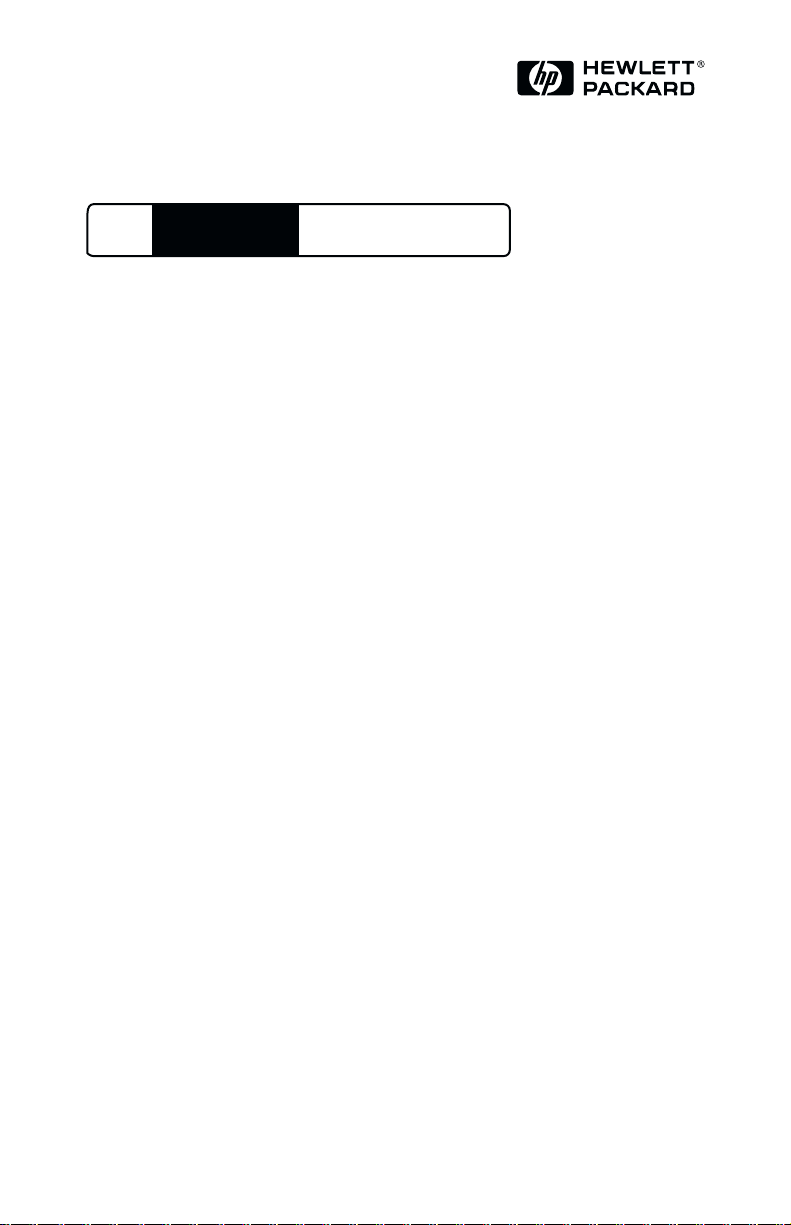
HP
JetDirect
Print Servers
HP JetDirect 400N
Hardware Installation Guide
For HP Printers with MIO Slots
Page 2
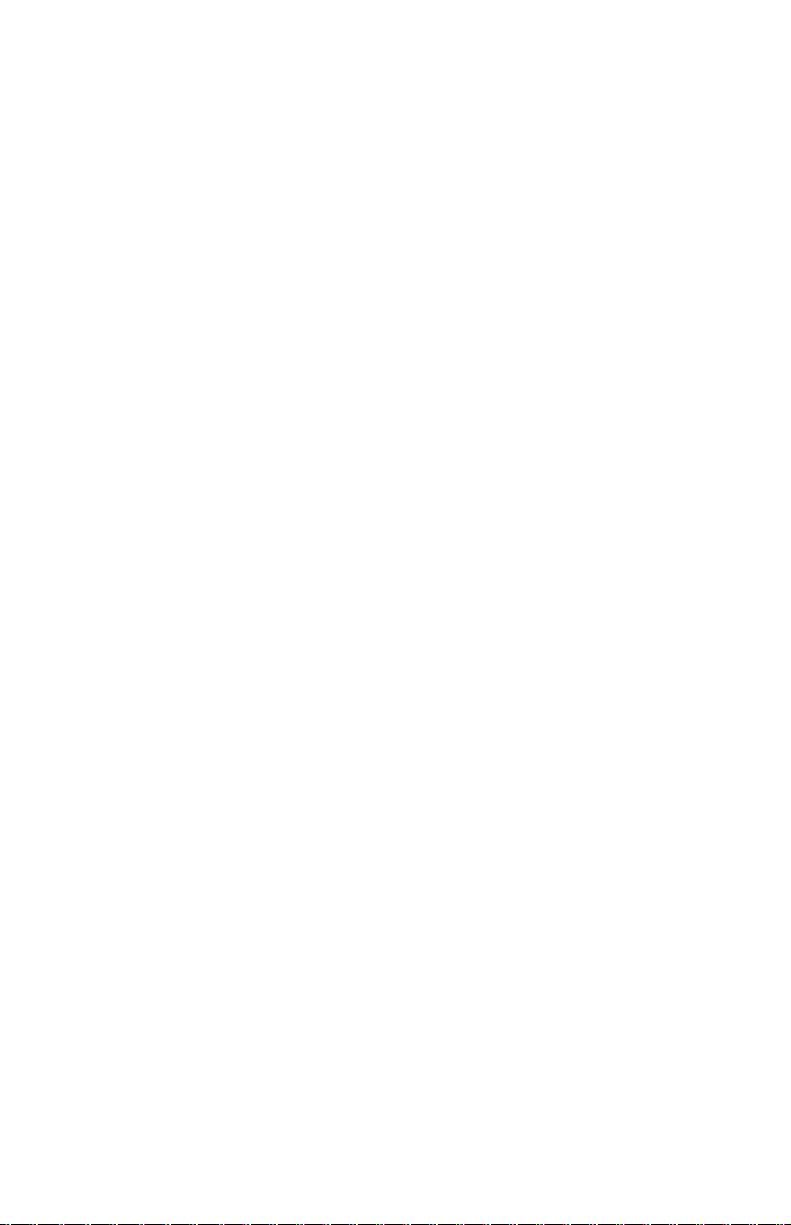
Page 3
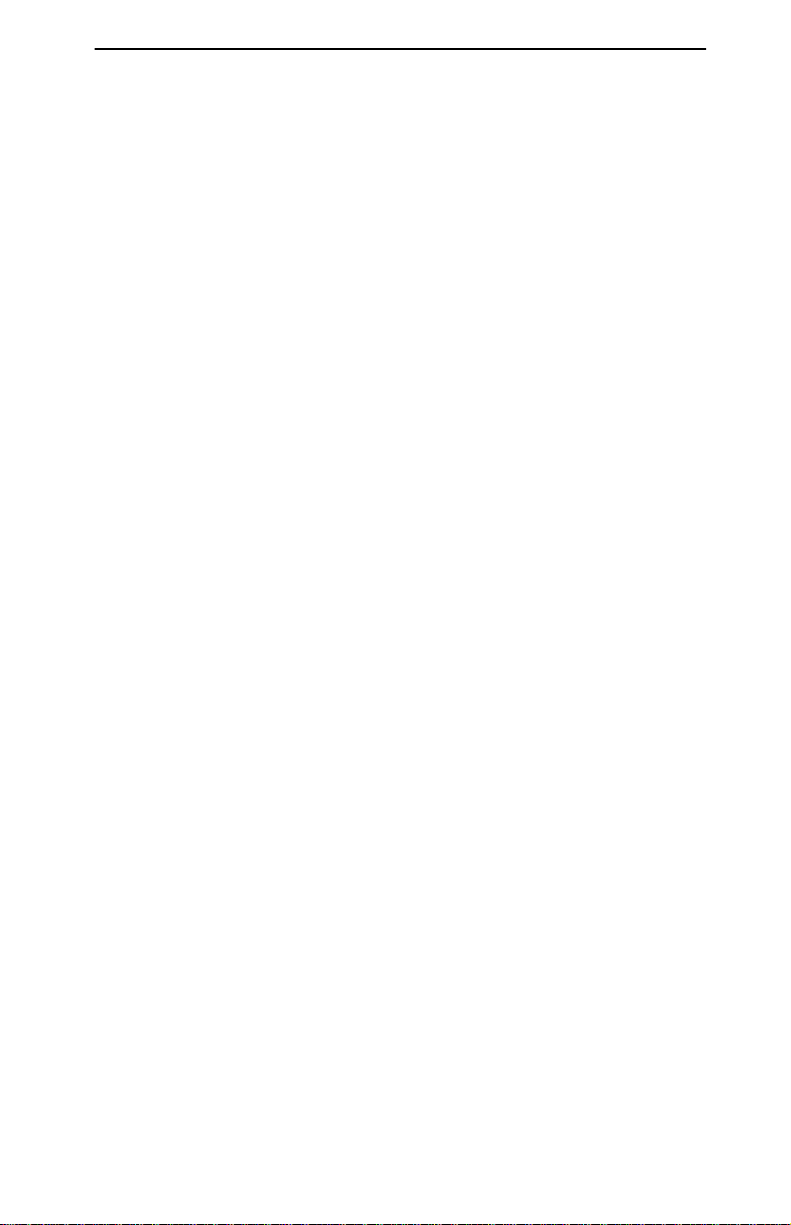
Hardware Installation Guide
HP JetDirect 400N Print Server
Page 4
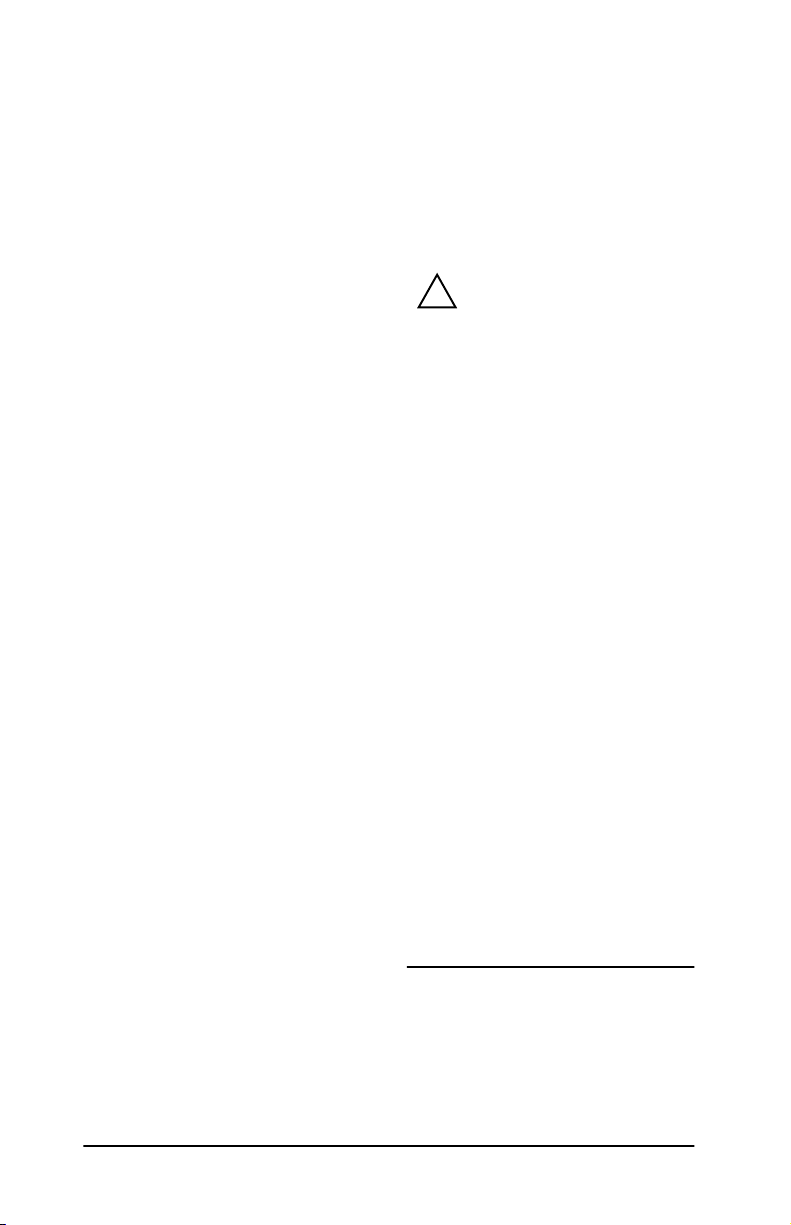
© Copyright
Hewlett-Packard Company, 2000.
All Rights Reserved.
Reproduction, adaptation or translation
without prior written permission is
prohibited, except as allowed under the
copyright laws.
Publication Number
5969-3587
Edition 1, February 2000
Applicable Products:
HP J4100A
HP J4105A
HP J4106A
Acknowledgements
Microsoft®, MS-DOS®, Windows®,
Microsoft Windows NT
or U.S. registered trademarks of Microsoft
Corporation. NetWare
registered trademarks of Novell
Corporation. IBM
Operating System/2
trademarks of International Business
Machines Corp. UNIX
trademark of the Open Group. PostScript
is a trademark of Adobe Systems
Incorporated.
®
are trademarks
®
and Novell® are
®
, IBM LAN Server®,
®
are registered
®
is a registered
Disclaimer
The information contained in this
document is subject to change without
Hewlett-Packard Company
notice.
makes no warranty of any kind with
regard to this material, including, but
not limited to, the implied warranties
of merchantability and fitness for a
particular purpose.
shall not be liable for errors contained
herein or for incidental or consequential
damages in connection with the
furnishing, performance, or use of this
material.
Hewlett-Packard
Customer Support:
For assistance, visit HP Customer Care
Online at:
www.hp.com/support/net_printing
or HP Customer Care By Phone listed in
the Quick Setup Guide supplied with this
product.
Warranty and Service:
For product warranty and service
information, refer to the Quick Setup
Guide supplied with this product.
A copy of the specific warranty terms
applicable to your Hewlett-Packard
product and replacement parts can be
obtained from your HP Sales and Service
Office or authorized dealer.
Safety Considerations
Prior to the installation and use of this
product, review all safety markings and
instructions.
Safety Symbols:
!
WARNING
CAUTION
®
Do not proceed beyond a
CAUTION
understood the hazardous conditions and
have taken appropriate steps.
Instruction Manual
Symbol. If the product
is marked with this
symbol, refer to the
product manuals to
protect the product
from damage.
A WARNING denotes
a hazard that can
cause injury.
A CAUTION denotes
a hazard that can
damage equipment
or data.
WARNING
notice until you have
Grounding:
This product is installed in a safety class 1
product that has a protective earthing
terminal. There must be an uninterruptible
safety earth ground from the main power
source to the product’s input wiring
terminals, power cord, or supplied power
cord set. Whenever it is likely that the
protection has been impaired, disconnect
the power cord until the ground has been
restored.
Servicing:
Any service, adjustment, maintenance, or
repair of this product must be performed
only by authorized service-trained
personnel.
Hewlett-Packard
8000 Foothills Boulevard
Roseville, California
95747-6588
or a
2
Page 5
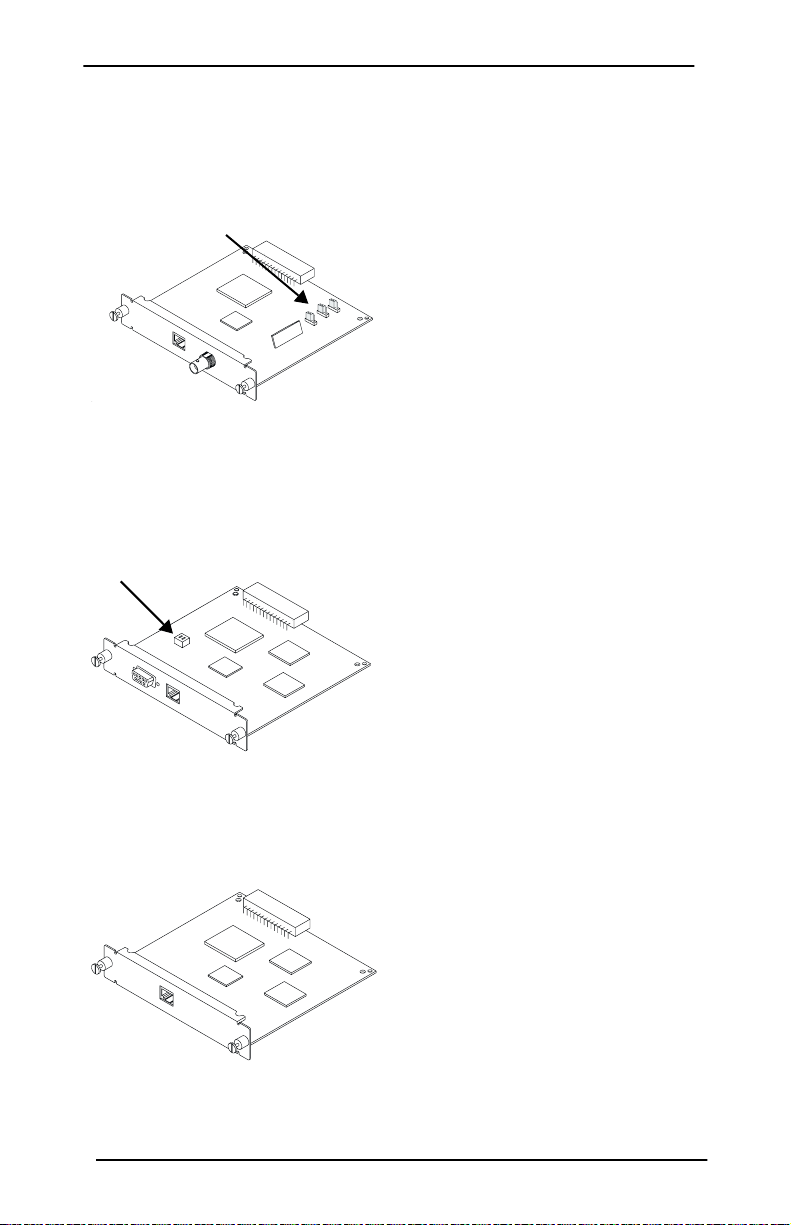
HP JetDirect Print Servers
10/100TX Link Jumpers
(see Appendix B)
HP J4100A
Token Ring
Data-Rate Switch
HP J4105A
HP J4100A
for Fast Ethernet
and IEEE 802.3u (10/
100Base-TX, 10Base2)
networks. An RJ-45 connector
supports 10/100 Mbps network
connections using unshielded
twisted-pair cable. (For
100Base-TX networks, use
Category 5 cable.) The BNC
connector supports 10 Mbps
operation through thin coaxial
cables.
HP J4105A
for Token Ring
(IEEE 802.5) networks and
can be configured for 4 or
16 Mbps operation. An RJ-45
connector supports network
connections using unshielded
twisted-pair cables. A DB9
connector supports type 1, 2 or
6 shielded twisted-pair cables.
HP J4106A
HP J4106A
for 10 Mbps
Ethernet/IEEE 802.3
(10Base-T) networks. An
RJ-45 connector supports
network connections using
unshielded twisted-pair
cables.
Quick Installation 3
Page 6
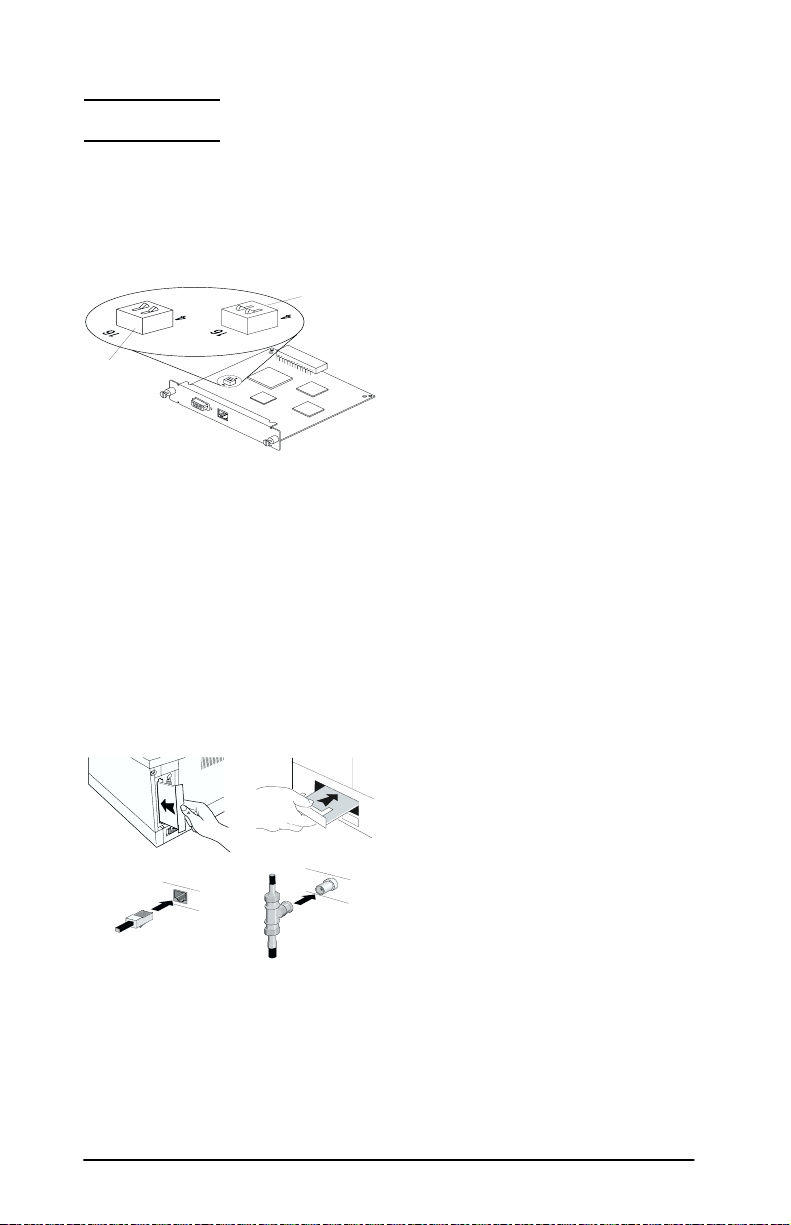
Quick Installation
NOTE
See chapter 2 for detailed information.
1. If you have a Token Ring card,
Set the network Data-Rate
Token Ring data-rate switch
4 Mbps
switch to 16 Mbps (default)
or 4 Mbps depending on your
network. If you don't know the
network data rate, ask your
network administrator.
16 Mbps
2. Before installing the card, verify that your printer
works.
Print a test page or configuration plot. For instructions,
see chapter 2 or refer to your printer manuals.
3. Turn off your printer and insert the card.
Then connect the network
cables.
(See next page)
4 Quick Installation
Page 7
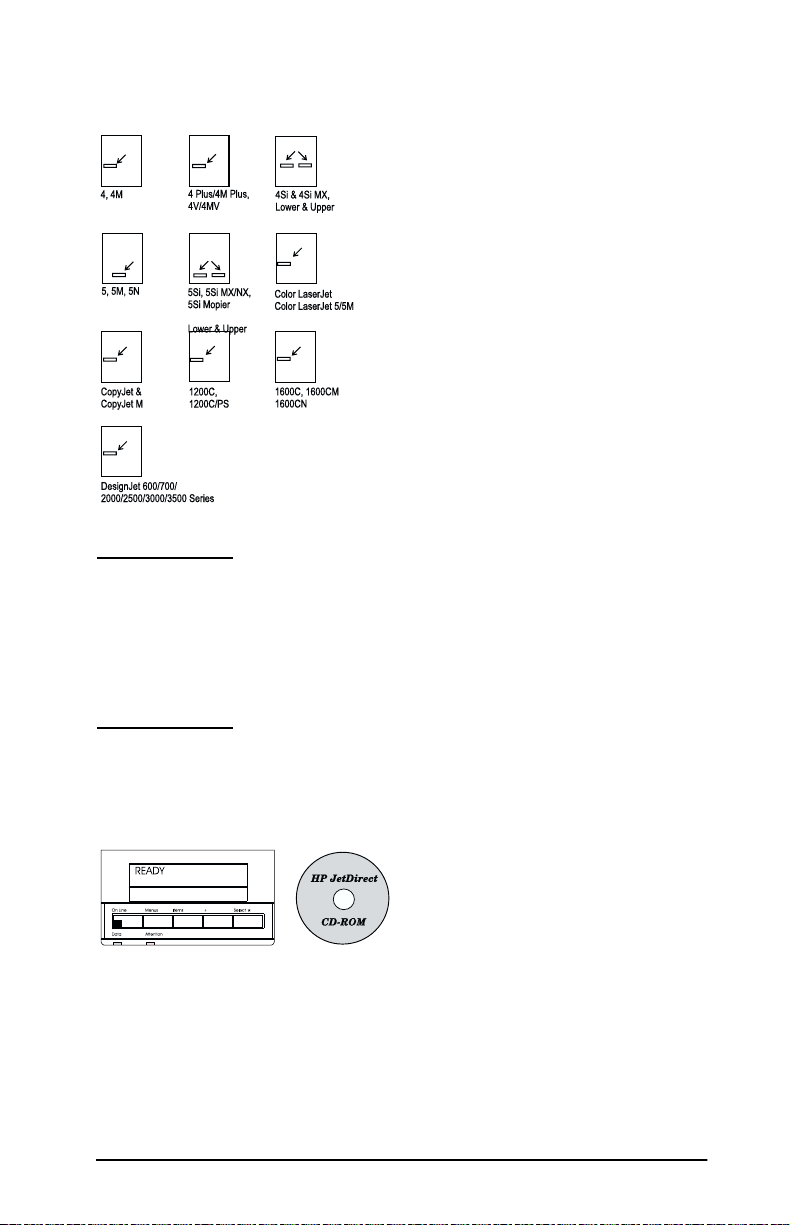
4. Verify that the card was installed correctly.
Location of "I/O CARD READY"
message on test page
Print another test page (or
configuration plot) and verify
that the “I/O CARD READY”
message appears.
On the test page, the location
of the “I/O CARD READY”
message depends on your
printer model.
NOTE
If other messages appear, see the troubleshooting
sections of the
Administrators Guide
HP JetDirect Print Server
.
For HP J4100A (10/100Base-TX), see appendix B
in this manual for special troubleshooting
information.
5. Configure the card for network operation.
In most cases, you will use the
HP JetDirect software on the
CD-ROM. For some printers,
you can use the printer’s
control panel to configure
basic network parameters.
See chapter 3 (for HP
LaserJet, Professional Series,
and DesignJet ColorPro GA
printers) or chapter 4 (for
HP DesignJet large format
printers).
Quick Installation 5
Page 8
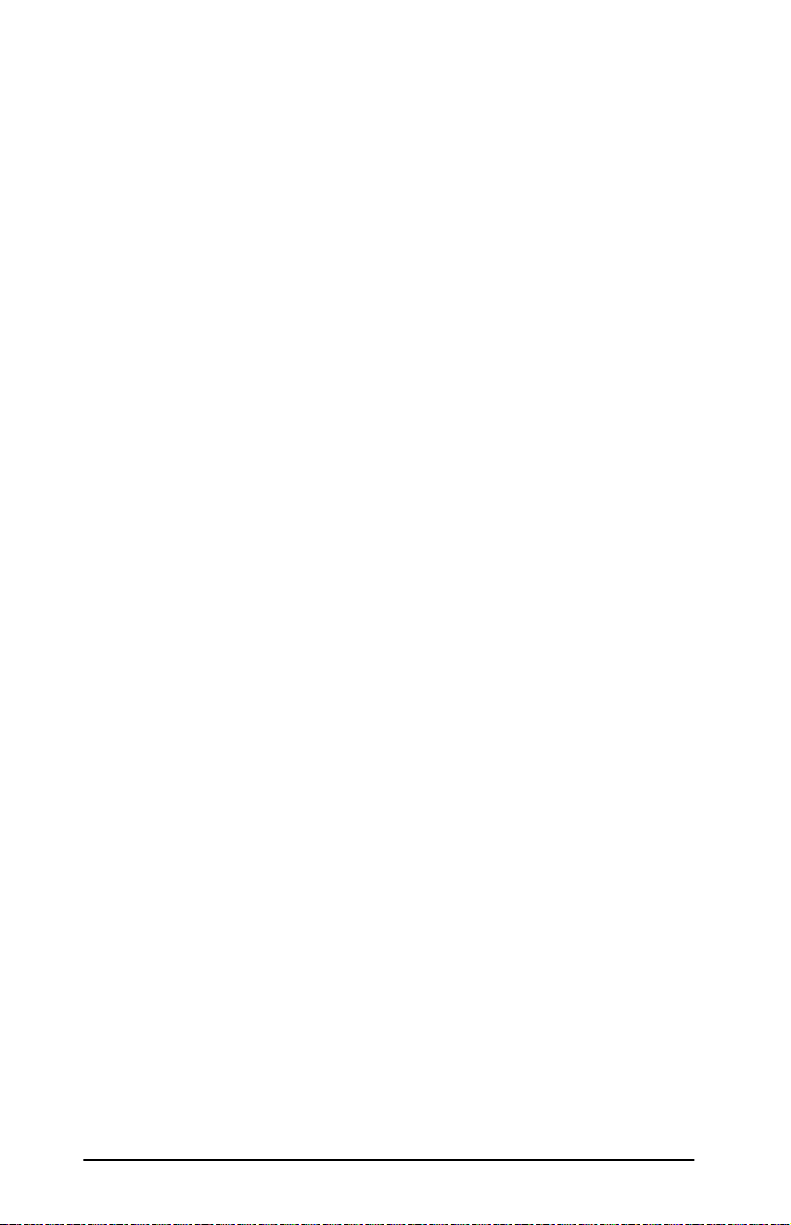
6 Quick Installation
Page 9
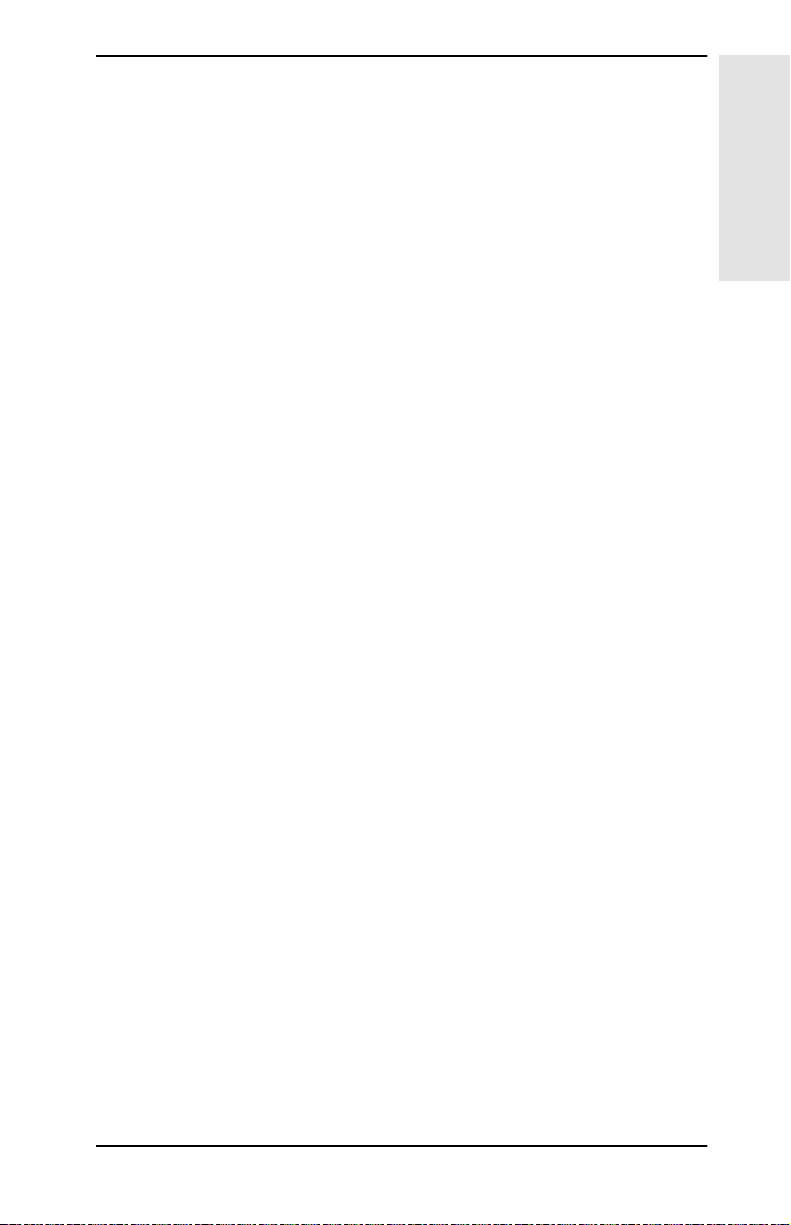
Contents
Quick Installation
1 The HP JetDirect Print Server Card
Introduction . . . . . . . . . . . . . . . . . . . . . . . . . . . . . . . . . . . . . . 1-1
The HP JetDirect Print Server Cards at a Glance . . . . . . . 1-2
Supported Networks . . . . . . . . . . . . . . . . . . . . . . . . . . . . . . . 1-3
What You Need for Installation . . . . . . . . . . . . . . . . . . . . . . 1-4
2 Installing the HP JetDirect Print
Server Card
Task 1. If you have a Token Ring card, set the
Data-Rate switch (if necessary) . . . . . . . . . . . . . . . . . . . . . 2-1
Task 2. Before installing the card,
verify the printer works . . . . . . . . . . . . . . . . . . . . . . . . . . . 2-2
Task 3. Insert the HP JetDirect print server card
into the printer . . . . . . . . . . . . . . . . . . . . . . . . . . . . . . . . . 2-13
Task 4. Verify the card was installed correctly . . . . . . . . . 2-31
3 Using the Control Panel To Configure
HP JetDirect Cards in Printers
Introduction . . . . . . . . . . . . . . . . . . . . . . . . . . . . . . . . . . . . . . 3-1
Enabling and Disabling Network Protocols . . . . . . . . . . . . . 3-2
Configuring Novell NetWare Frame Types . . . . . . . . . . . . . 3-4
Configuring Novell NetWare Source Routing
(Token Ring Cards Only) . . . . . . . . . . . . . . . . . . . . . . . . . . 3-7
Configuring TCP/IP Parameters . . . . . . . . . . . . . . . . . . . . . 3-9
Configuring Apple EtherTalk Phase Parameters
(Ethernet Cards Only) . . . . . . . . . . . . . . . . . . . . . . . . . . . 3-12
Configuring the Timeout for End-of-Job Sensing . . . . . . . 3-14
HP 2500C/CM Professional Series and
DesignJet ColorPro GA Control Panel . . . . . . . . . . . . . . 3-15
Contents
7
Page 10
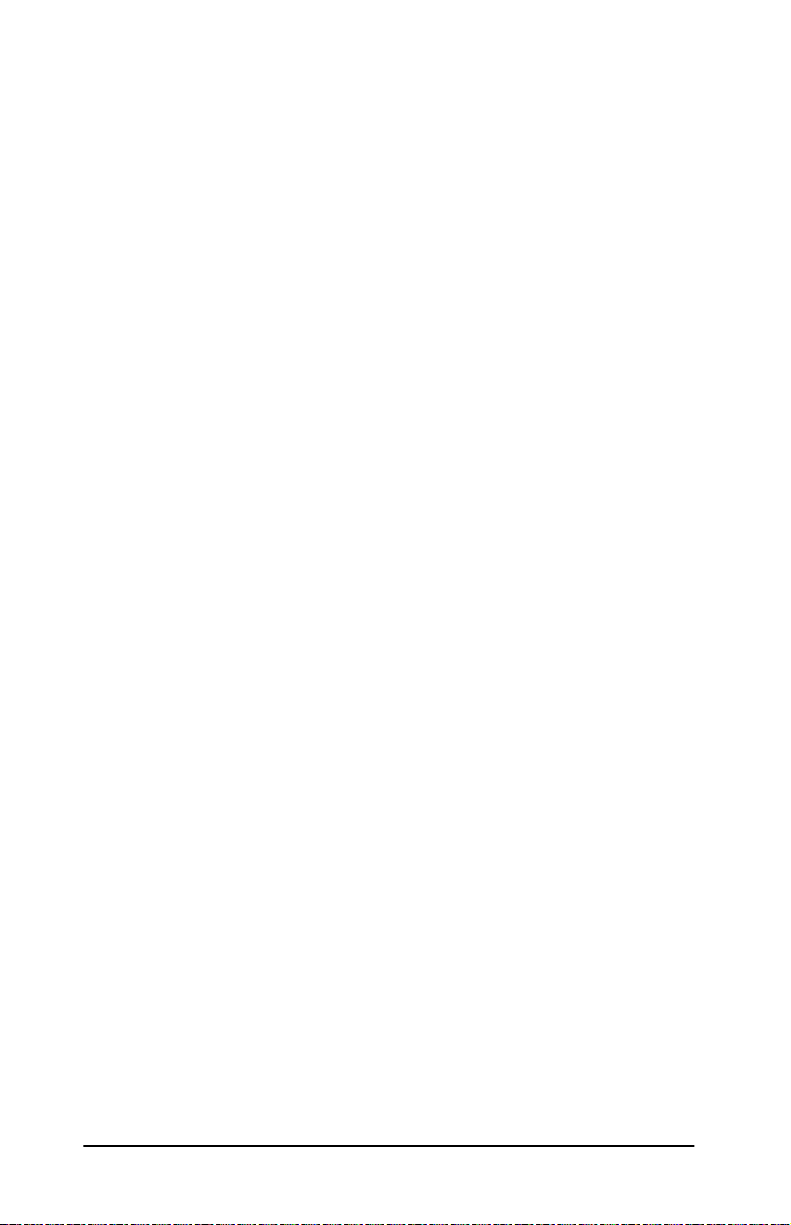
4 Using the Control Panel To Configure
HP JetDirect Cards in Large-Format Printers
Introduction . . . . . . . . . . . . . . . . . . . . . . . . . . . . . . . . . . . . . . 4-1
Supported Network Protocols . . . . . . . . . . . . . . . . . . . . . . . . 4-2
Configuring Novell NetWare Frame Types . . . . . . . . . . . . . 4-6
Configuring TCP/IP Parameters . . . . . . . . . . . . . . . . . . . . . 4-9
Configuring Apple EtherTalk Phase Parameters
(Ethernet Cards Only) . . . . . . . . . . . . . . . . . . . . . . . . . . . 4-13
Configuring the Timeout for End-of-Job Sensing for the
HP DesignJet 600 Series . . . . . . . . . . . . . . . . . . . . . . . . . 4-14
A Specifications and Regulatory Statements
Specifications for HP J4100A, J4105A, and J4106A
Print Server Cards . . . . . . . . . . . . . . . . . . . . . . . . . . . . . . .A-1
Regulatory Statements . . . . . . . . . . . . . . . . . . . . . . . . . . . . .A-2
B HP J4100A 10/100Base-TX Print Server
Supported Links . . . . . . . . . . . . . . . . . . . . . . . . . . . . . . . . . . B-1
Link-Speed LEDs . . . . . . . . . . . . . . . . . . . . . . . . . . . . . . . . .B-1
Link Configuration Jumper Settings . . . . . . . . . . . . . . . . . .B-2
Link Troubleshooting . . . . . . . . . . . . . . . . . . . . . . . . . . . . . .B-3
8
Page 11
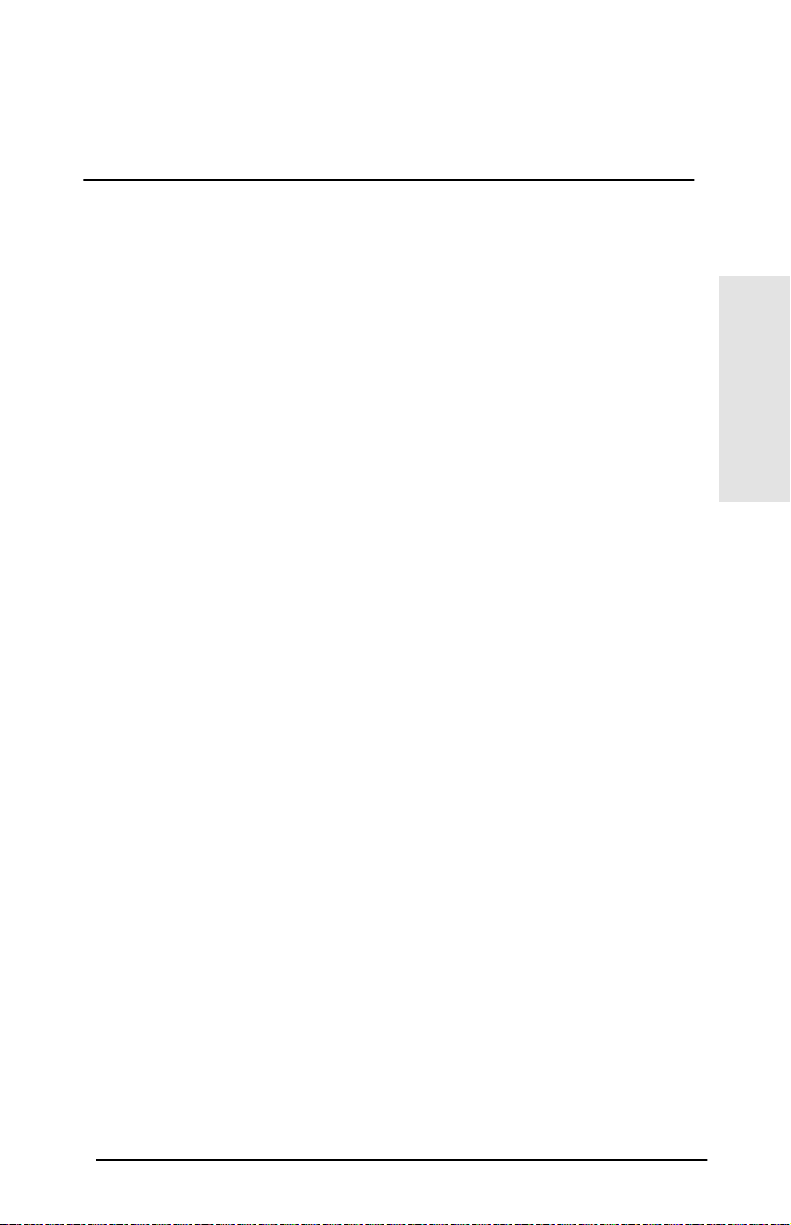
1
The HP JetDirect Print Server Card
Introduction
The HP JetDirect print server is a card that is installed in the
modular input/output (MIO) slot of a printer and allows the printer
to be connected directly to a network instead of a single PC. When
you use an HP JetDirect print server, you can place your printer
anywhere on a network for use by multiple clients.
The HP JetDirect print server card must first be installed into the
printer and then be configured for network operation. To configure
the print server, you can use HP JetDirect software, or the printer’s
control panel for selected printers*.
This guide shows you how to perform the hardware installation for
the following printers:
• HP Color LaserJet*, and Color LaserJet 5 Series* (5, 5M)
• HP LaserJet 5Si Series* (5Si, 5Si MX, 5Si NX, 5Si Mopier)
• HP LaserJet 5 Series* (5, 5M, 5N)
• HP LaserJet 4Si Series* (4Si, 4Si MX)
• HP LaserJet 4 Plus Series* (4 Plus, 4M Plus)
• HP LaserJet 4 Series* (4, 4M)
• HP LaserJet 4V Series* (4V, 4MV)
• HP Professional Series* (2500C, 2500CM)
• HP DeskJet 1200C Series (1200C, 1200C/PS)
• HP DeskJet 1600C Series (1600C, 1600CM, 1600CN)
• HP CopyJet and CopyJet M color printer-copier
• HP DesignJet 600 Series* (600, 650C)
• HP DesignJet 700 Series* (700, 750C, 750C Plus, 755CM)
• HP DesignJet 2000CP, 2500CP, 3000CP, 3500CP Series*
• HP DesignJet ColorPro GA Series*
* Control panels for these printers allow you to configure some
network parameters manually (see chapters 3 and 4).
1
Introduction
To set up network printing using the HP JetDirect software, refer
to the
product.
HP JetDirect 400N Quick Setup Guide
The HP JetDirect Print Server Card 1-1
included with this
Page 12
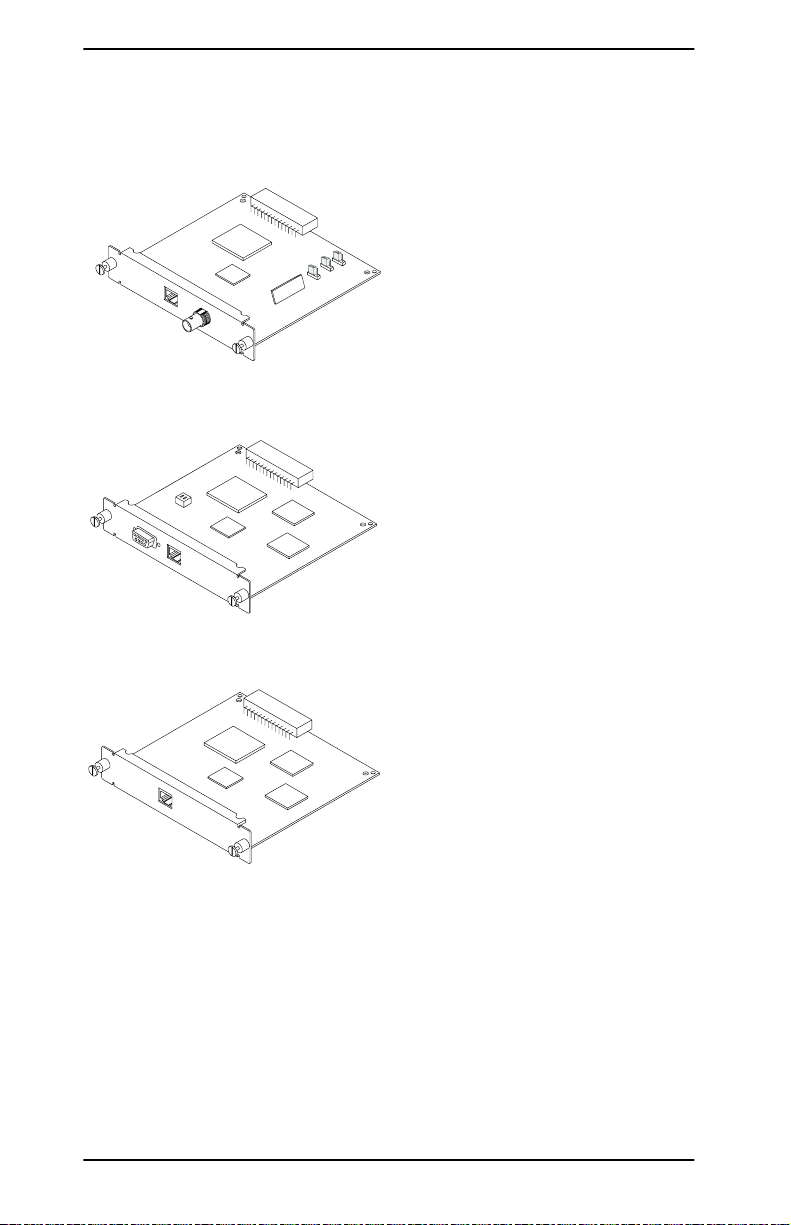
The HP JetDirect Print Server Cards at a Glance
J4100A
J4105A
J4106A
Network
Types
Ethernet,
IEEE 802.3
(10/100BaseTX, 10Base2)
Network
Types
To k e n R i n g ,
IEEE 802.5
(4 or 16 Mbps)
Network
Types
Ethernet,
IEEE 802.3
(10Base-T)
Network
Connections
Supported
RJ-45 (unshielded
twisted-pair cable),
BNC (thin Ethernet
coaxial cable)
Network
Connections
Supported
RJ-45 (unshielded
twisted-pair cable),
DB 9 (type 1, 2 or 6
shielded twistedpair cable)
Network
Connections
Supported
RJ-45 (unshielded
twisted-pair cable)
1-2 The HP JetDirect Print Server Card
Page 13
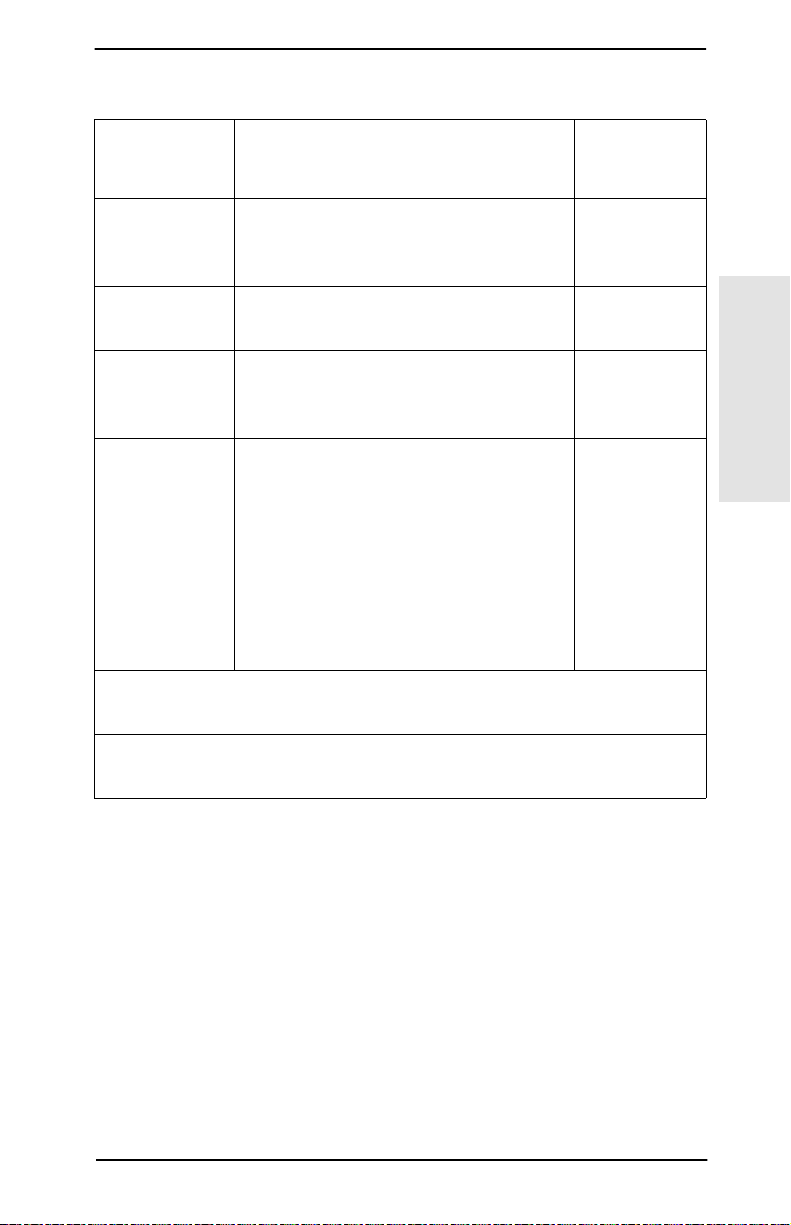
Supported Networks
Supported
Network
Protocols Supported Networks
1
Applicable
Products
IPX/SPX and
compatible
EtherTalk AppleTalk J4100A
DLC/LLC Microsoft Windows NT
TCP/IP Microsoft Windows 95/98/NT/2000
1
For other networks, consult your system vendor or authorized
HP dealer.
2
Contact your network system vendor for software, documentation,
and support.
Novell NetWare
Microsoft Windows 95/98/NT/2000
Artisoft LANtastic
Novell NetWare 5 via NDPS
LPD
UNIX, including:
Hewlett-Packard HP-UX,
Sun Microsystems Solaris
(Sun SPARCsystems only),
Linux
SCO UNIX
2
2
, IBM AIX2, HP MPE-iX
J4100A
J4105A
J4106A
J4106A
J4100A
J4105A
J4106A
J4100A
J4105A
J4106A
2
1
Introduction
The HP JetDirect Print Server Card 1-3
Page 14
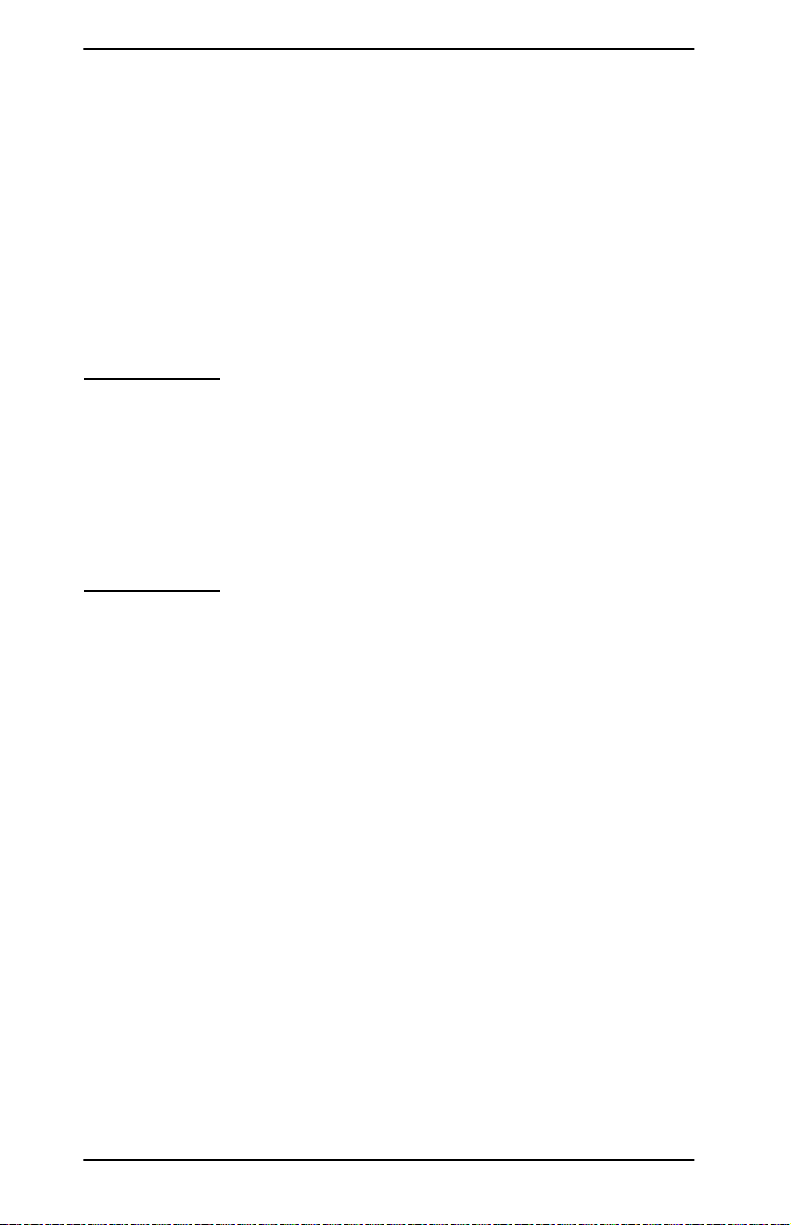
What You Need for Installation
• The appropriate HP JetDirect print server, documentation,
and software.
• A static-safe environment for handling the card. A grounding
wrist strap or similar device is recommended.
• Appropriate network cables and connectors for connecting the
card to the network.
• A small flat-blade screwdriver. Installing the card into the
upper MIO slot of an HP LaserJet 4Si/4Si MX printer also
requires a small Phillips-head screwdriver.
CAUTION
The HP JetDirect card contains electronic
components that can be damaged by static
electricity through electrostatic discharge (ESD).
To prevent ESD damage, maintain frequent contact
with any bare sheet metal surface on the printer.
A grounding wrist strap (or similar device) is useful
for this purpose. Handle the card carefully at all
times. Avoid touching electronic components or
circuit paths.
1-4 The HP JetDirect Print Server Card
Page 15
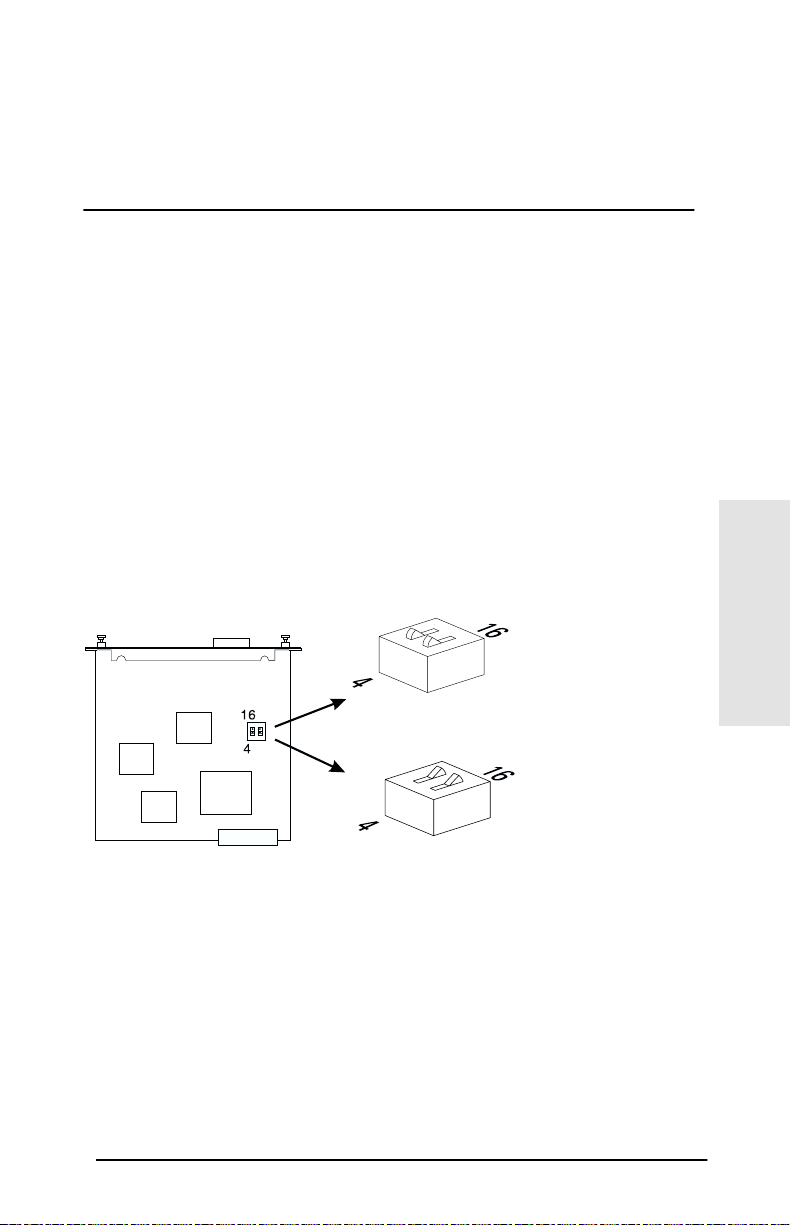
2
n
Installing the HP JetDirect Print Server Card
Task 1. If you have a Token Ring card, set the Data-Rate switch (if necessary)
Before installing a Token Ring card, you must set the data-rate
switch to either 4 Mbit/second or 16 Mbit/second (factory default).
The selected setting depends on the data-rate operation of your
Token Ring network.
1. Locate the Data-Rate switch on the Token Ring print
server card.
2. Set the switch to 4 Mbit/s or 16 Mbit/s.
Note: when switches are pressed toward the “Open” position,
they are in the 16 Mbit/s setting.
2
16 Mbit/s
4 Mbit/s positio
Installation
Installing the HP JetDirect Print Server Card 2-1
Page 16
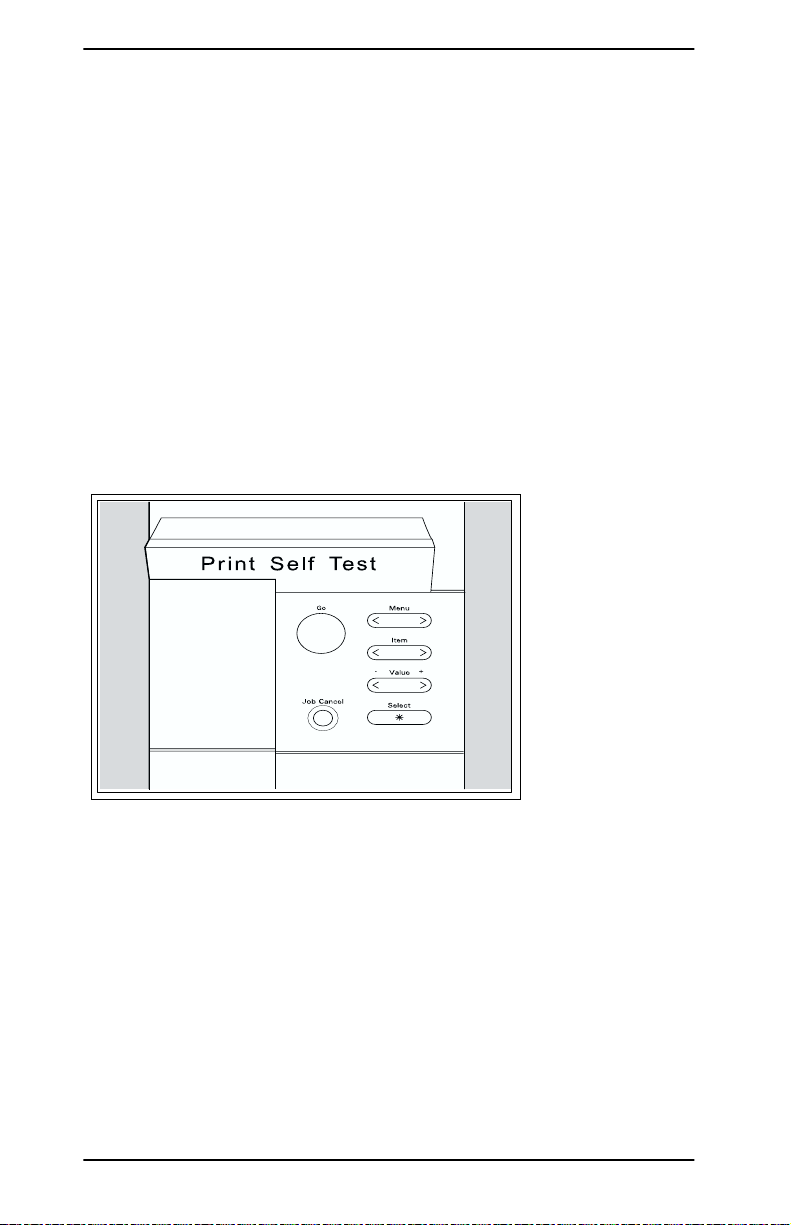
Task 2. Before installing the card, verify the printer works
The following pages show instructions for printing a self-test page
or configuration plot to verify the printer is operating correctly.
Locate and follow the instructions for your specific printer. If a
self-test page or configuration plot does not print, see your printer
manuals for troubleshooting procedures.
HP LaserJet 5, 5M, and 5N printers
1. Turn on the printer.
2. Press
3. Press
4. Press
Control Panel for the HP LaserJet 5, 5M, 5N
[Menu]
repeatedly until
[Item]
repeatedly until
[Select]
to print the Test Page.
TEST MENU
Print Self Test
appears.
appears.
2-2 Installing the HP JetDirect Print Server Card
Page 17
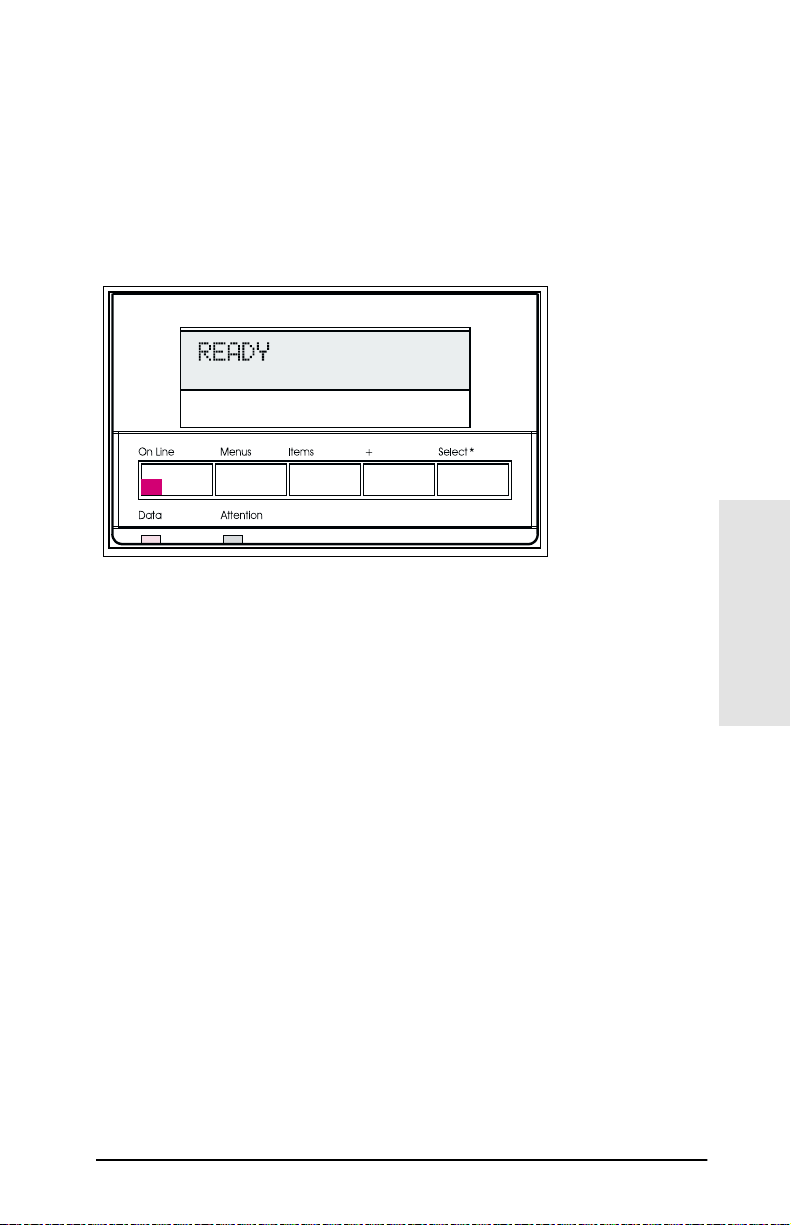
HP LaserJet 5Si, 5Si MX, 5Si NX, 5Si Mopier
printers
1. Turn on the printer and wait until a ready message is displayed.
2. Press
3. Press
4. Press
Control Panel for the HP LaserJet 5Si Series
printers
[Menus]
[Items]
[Select*]
repeatedly until
PCL CONFIGURATION PAGE
until
to print the PCL configuration page.
TEST MENU
appears.
appears.
2
Installation
Installing the HP JetDirect Print Server Card 2-3
Page 18
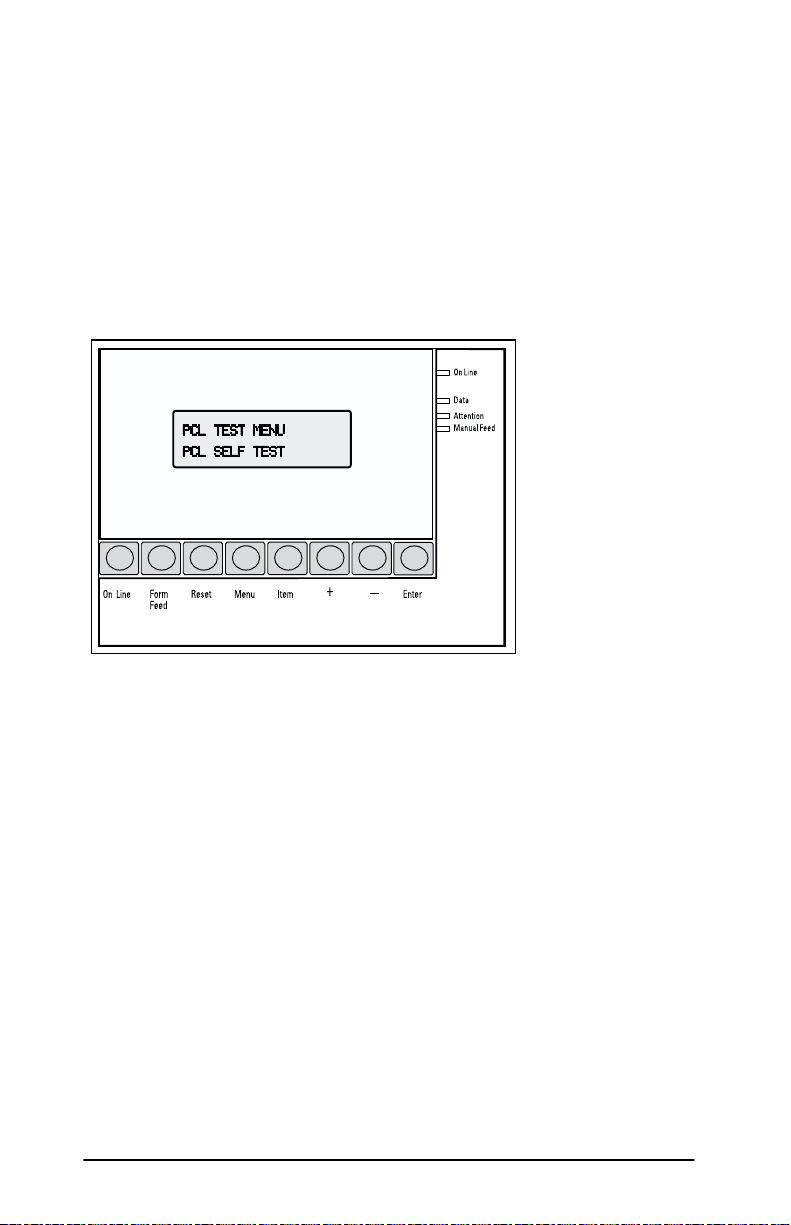
HP Color LaserJet and Color LaserJet 5, 5M
printers
1. Turn on the printer and wait until a ready message is displayed.
2. Switch the printer offline by pressing
On Line light.
3. Press
4. Press
.
Control Panel for HP Color LaserJet and Color
LaserJet 5/5M
[Menu]
repeatedly until the following appears:
PCL TEST MENU
PCL SELF TEST
[Enter]
. A self-test page will print.
[On Line]
to turn off the
2-4 Installing the HP JetDirect Print Server Card
Page 19
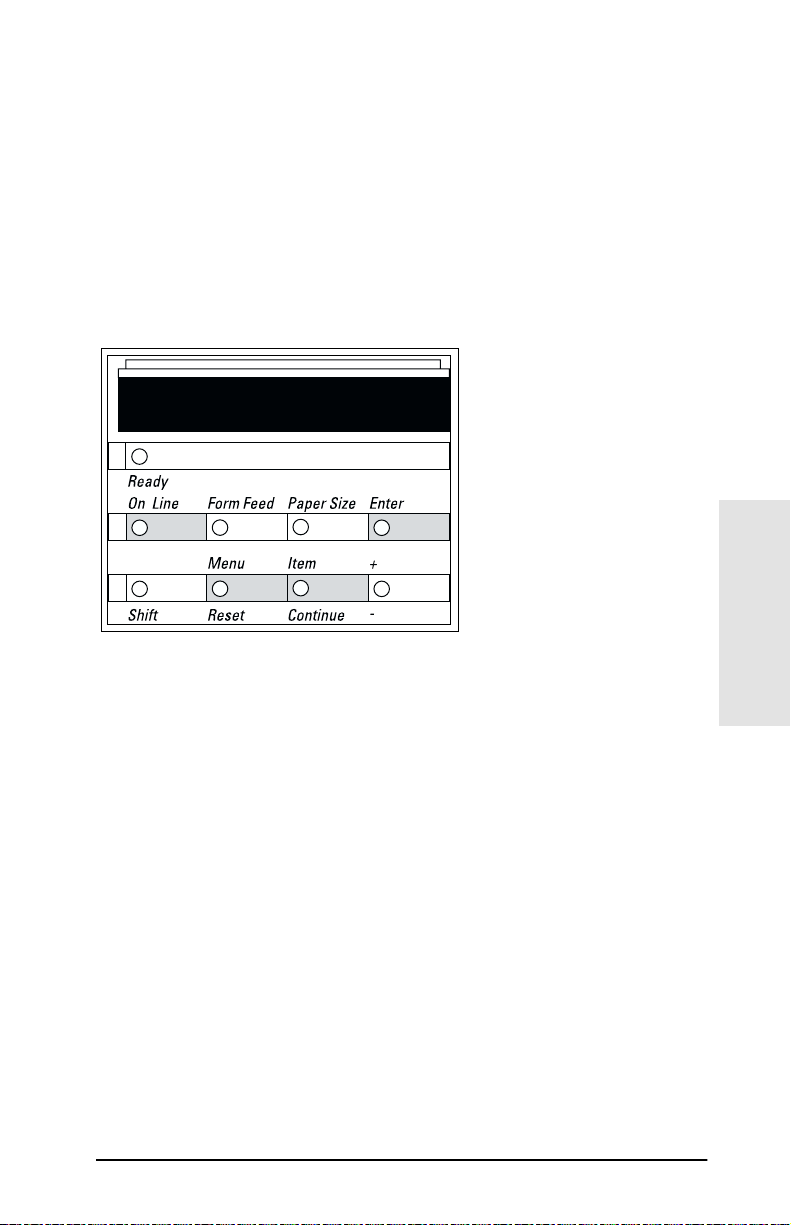
HP LaserJet 4, 4M, 4 Plus, and
4M Plus printers
1. Turn on the printer and wait until the Ready light is lit.
2. Switch the printer offline by pressing
On Line light.
3. Press
4. Press
5. Press
Control Panel for HP LaserJet 4, 4M,
4 Plus, and 4M Plus
[Menu]
repeatedly until
[Item]
repeatedly until
[Enter]
. A self-test page will print.
05 SELF TEST
TEST MENU
SELF TEST
[On Line]
appears.
appears.
to turn off the
2
Installation
Installing the HP JetDirect Print Server Card 2-5
Page 20
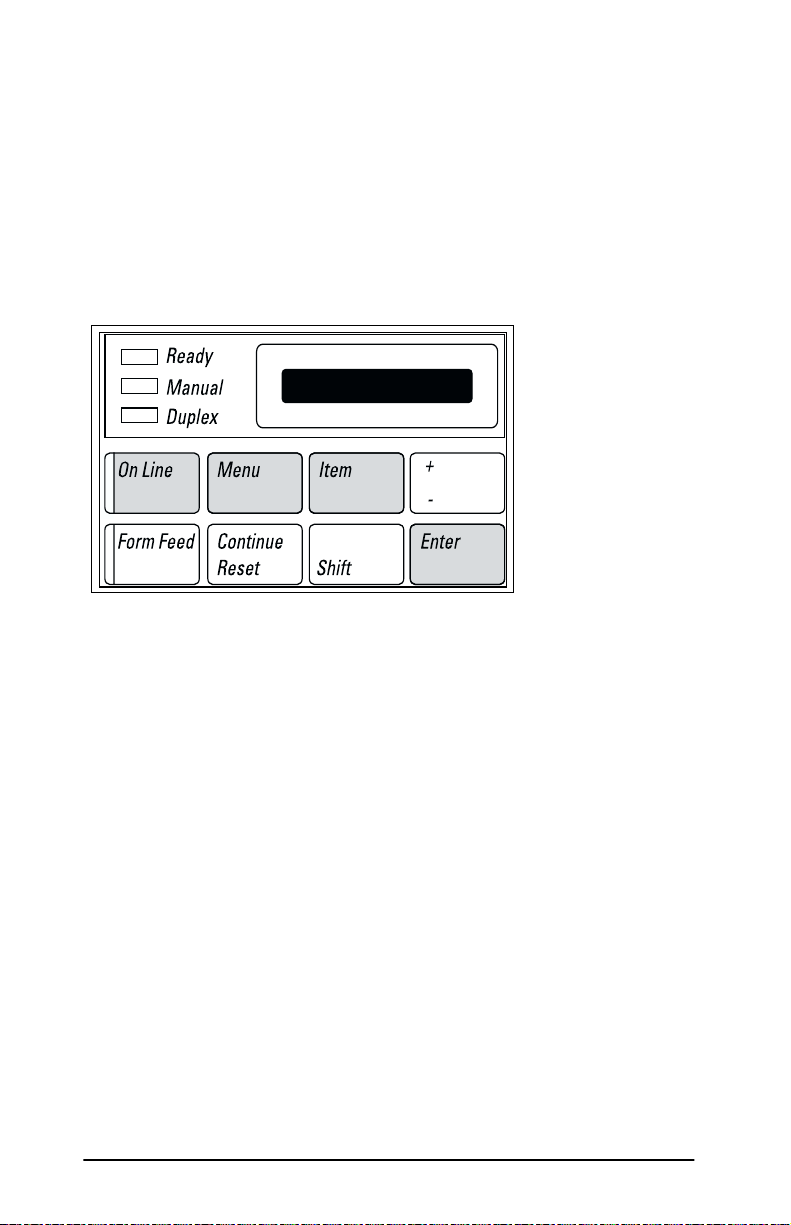
HP LaserJet 4Si and 4Si MX printers
1. Turn on the printer and wait until the Ready light is lit.
2. Switch the printer offline by pressing
[On Line]
to turn off the On Line light.
3. Press
4. Press
5. Press
[Menu]
repeatedly until
[Item]
repeatedly until
[Enter]
. A self-test page will print.
TEST MENU
SELF TEST
05 SELF TEST
Control Panel for HP LaserJet 4Si and 4Si MX
appears.
appears.
2-6 Installing the HP JetDirect Print Server Card
Page 21
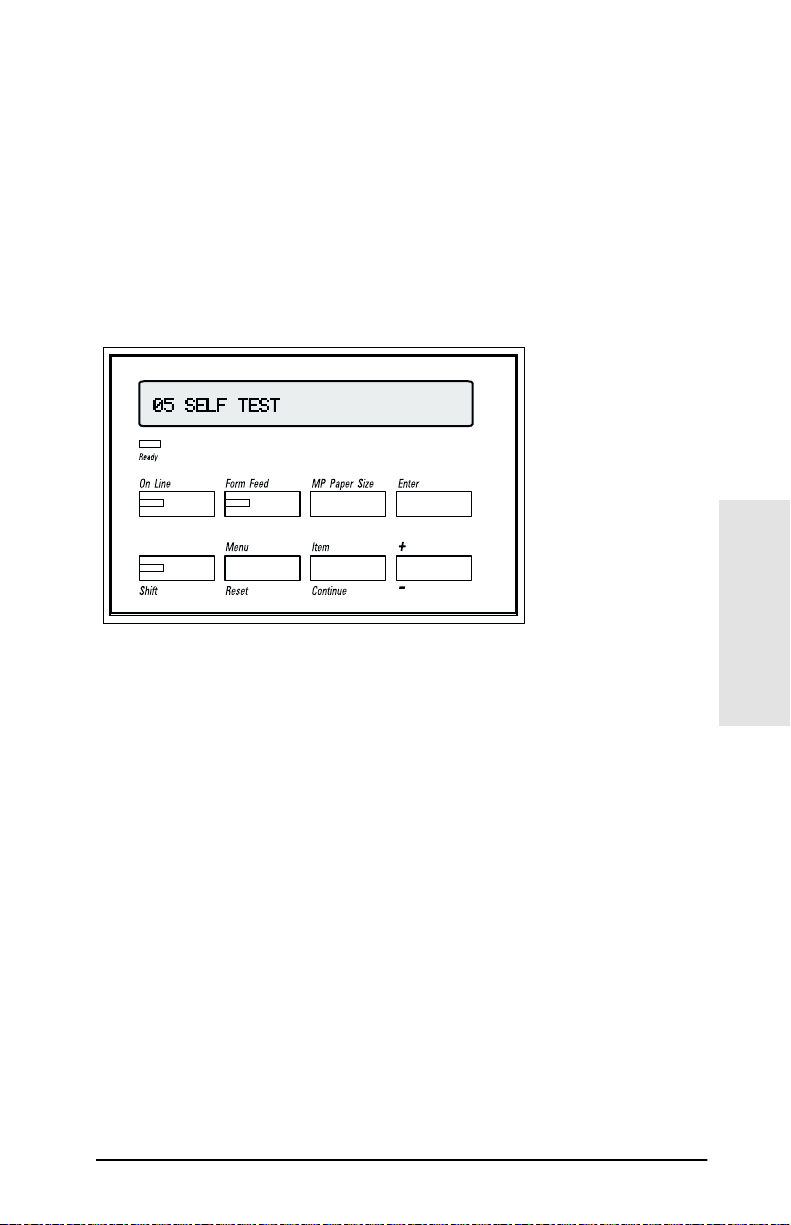
HP LaserJet 4V and 4MV printers
1. Turn on the printer and wait until the Ready light is lit.
2. Switch the printer offline by pressing
On Line light.
3. Press
4. Press
5. Press
Control Panel for HP LaserJet 4V and 4MV
[Menu]
repeatedly until
[Item]. SELF TEST
[Enter]. SELF TEST
and a self-test page will print.
TEST MENU
appears.
appears, followed by
[On Line]
appears.
to turn off the
PRINTING TEST
,
2
Installation
Installing the HP JetDirect Print Server Card 2-7
Page 22
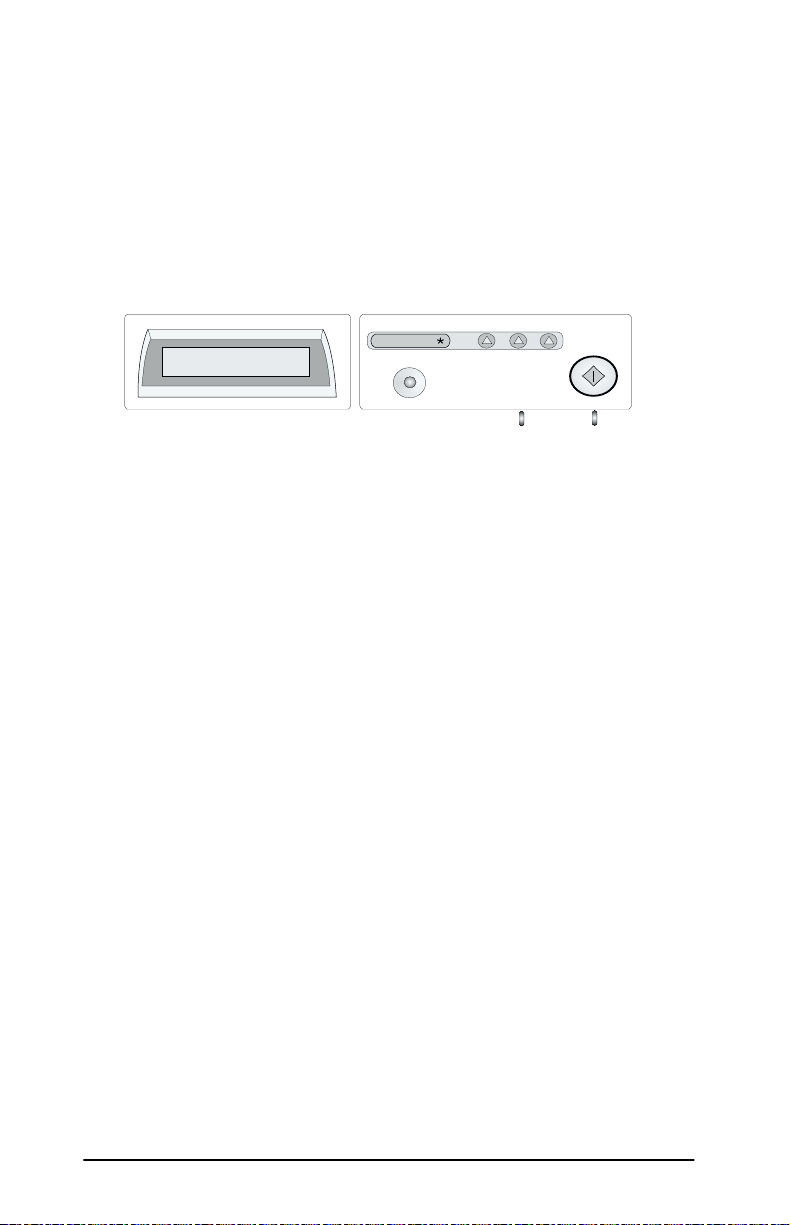
HP 2500C/CM Professional Series and
HP DesignJet ColorPro GA Printers
1. Turn on the printer and wait for
panel.
2. Press
3. Press
4. Press
[Menu]
[Item]
[Select]
to display
SELF TEST MENU
until
PRINT DIAGNOSTIC PAGE
. A printer diagnostic page will print along with
an HP JetDirect self-test page.
READY
Menu
READY
to appear in the display
appears.
t
e
c
u
l
m
e
t
I
e
l
a
e
V
S
.
2-8 Installing the HP JetDirect Print Server Card
Page 23
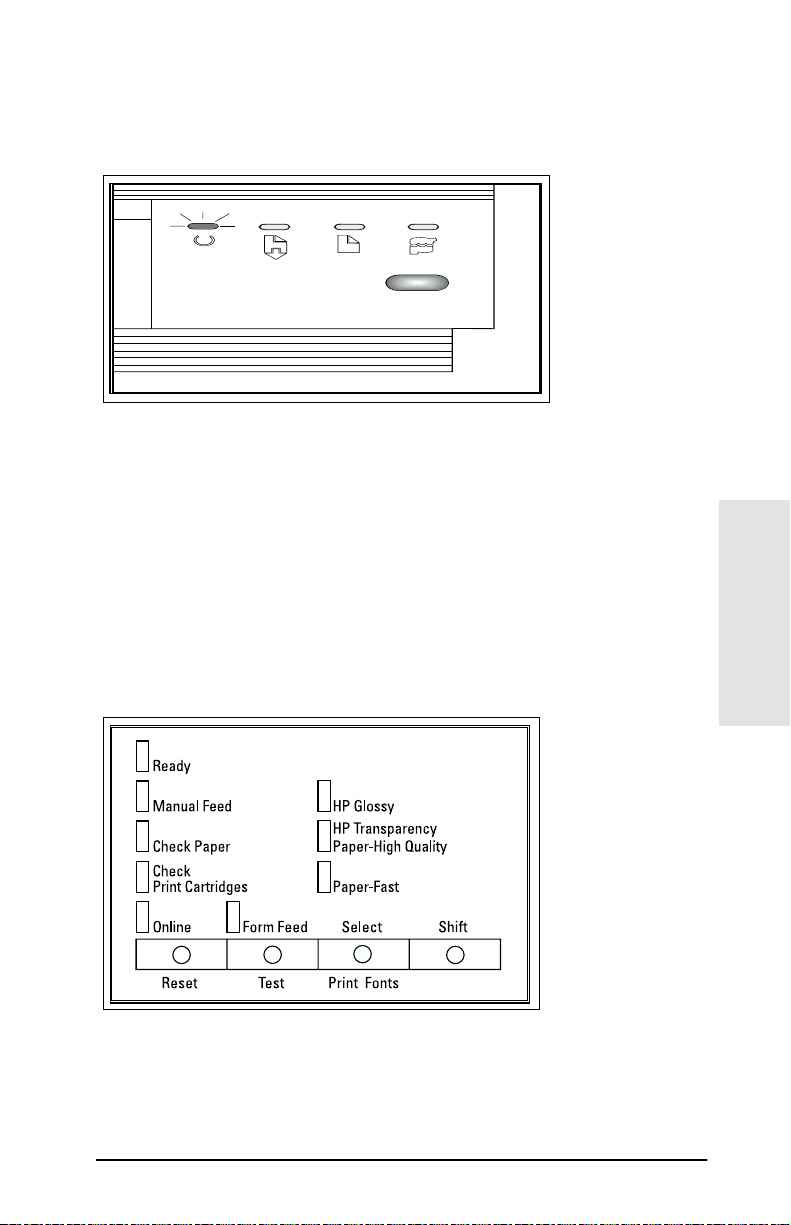
HP DeskJet 1600C, 1600CM, and 1600CN printers
1. Turn on the printer.
2. Press the blue button. A self-test page will print.
Control Panel for HP DeskJet 1600C, 1600CM, and
1600CN
HP DeskJet 1200C and 1200 C/PS printers
1. Turn on the printer and wait until the Ready light is lit.
2. Switch the printer offline by pressing
On Line light.
3. Hold
[Shift]
and press
Control Panel for HP DeskJet 1200C and 1200C/
PS printers
[Test]
. A self-test page will print.
[Reset]
to turn off the
2
Installation
Installing the HP JetDirect Print Server Card 2-9
Page 24
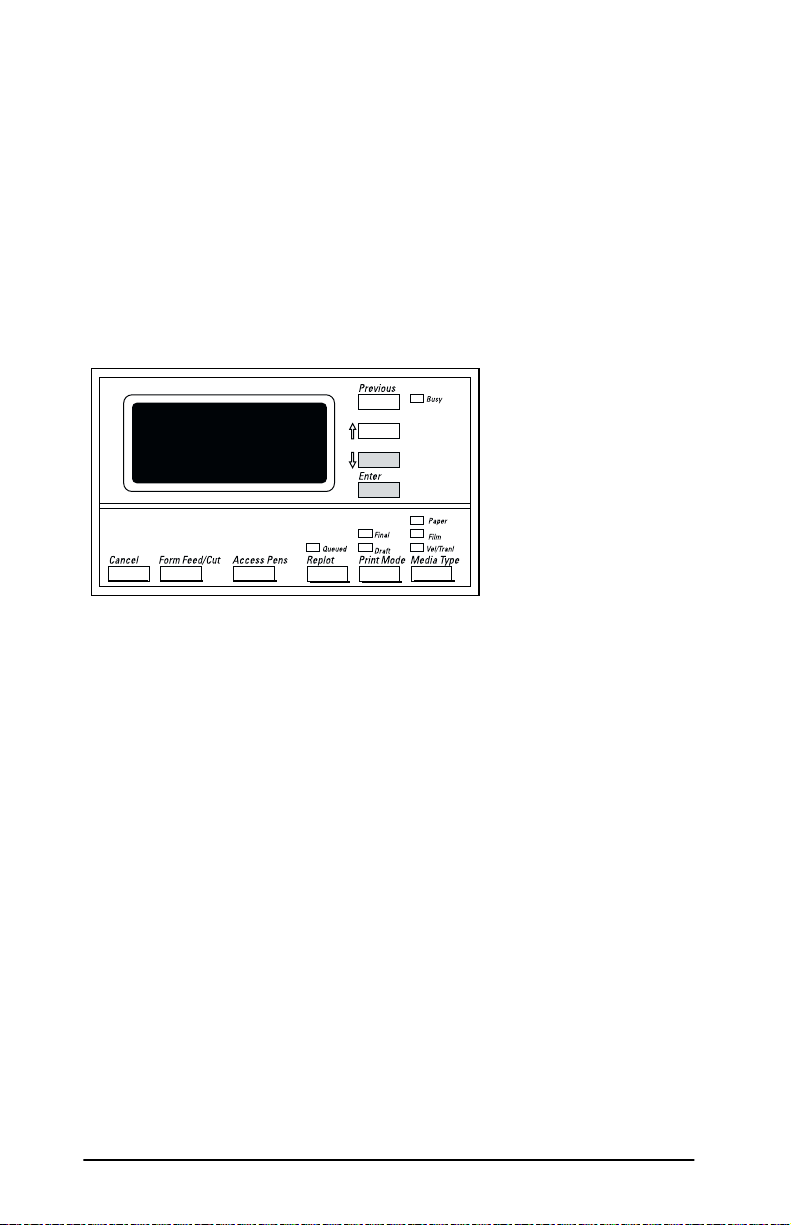
HP DesignJet 600 Series large-format printers
1. Turn on the printer and wait until the printer displays
Ready to plot
2. Press
[Enter]. FULL MENUS Plot Mgmt
3. Press ↓ until
4. Press
5. Press
6. Press
[Enter]
↓
until
[Enter]
.
→ appears.
FULL MENUS Utilities
again.
UTILITIES <menu item>→
Config Plot
appears.
appears.
. A configuration plot will print.
appears.
UTILITIES
Config Plot
Control Panel for HP DesignJet 600
Series Printers
STATUS
2-10 Installing the HP JetDirect Print Server Card
Page 25
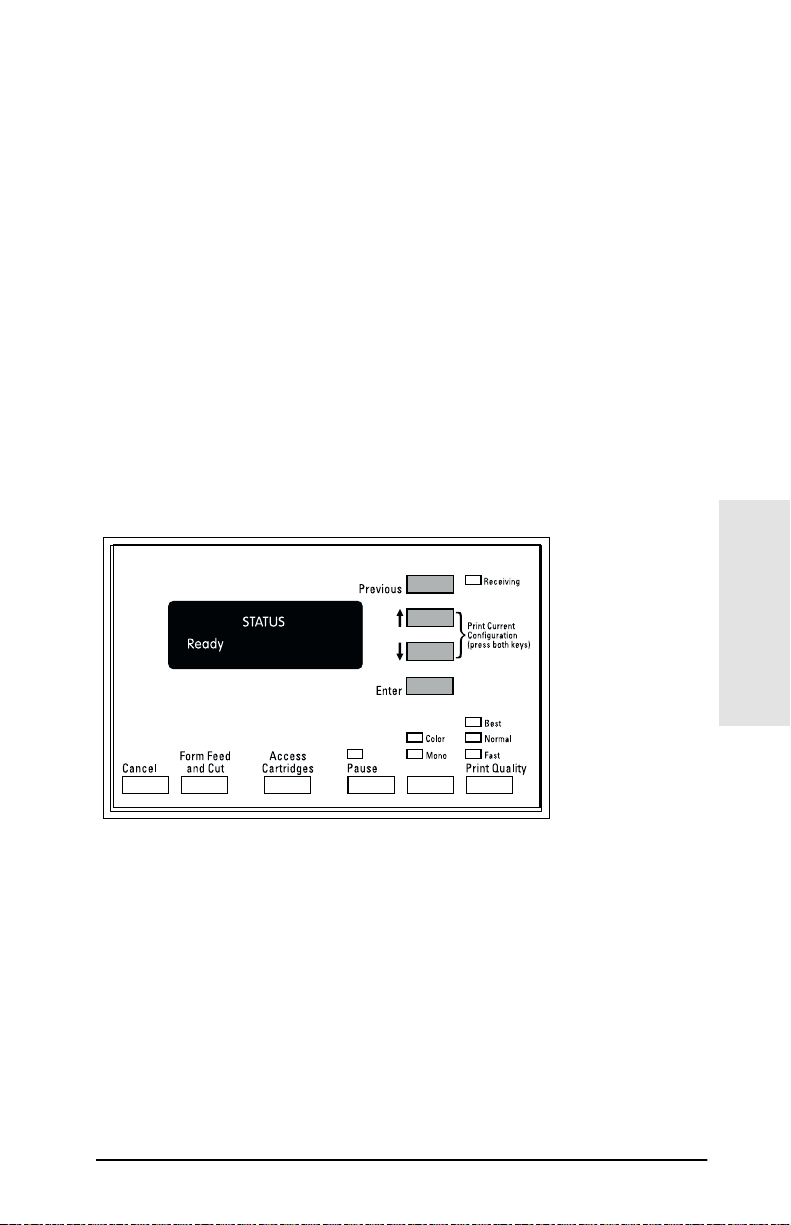
HP DesignJet 700, 750C, 750C Plus, 755CM,
2000CP, 2500CP, 3000CP, 3500CP large-format
printers
To print a DesignJet configuration page:
1. Turn on the printer and wait until
2. Press the two arrow keys simultaneously.
To print a configuration plot for JetDirect:
1. Turn on the printer and wait until
2. Press
3. Press ↓ until
4. Press
5. Press
[Enter]. FULL MENUS
[Enter]
, then ↓ until
[Enter]
. A configuration plot with JetDirect information
will print.
appears.
FULL MENUS Utilities
Service Config
STATUS Ready
STATUS Ready
appears.
appears.
appears.
appears.
2
Installation
Control Panel for HP DesignJet 700/2000/2500/
3000/3500 Series
Installing the HP JetDirect Print Server Card 2-11
Page 26
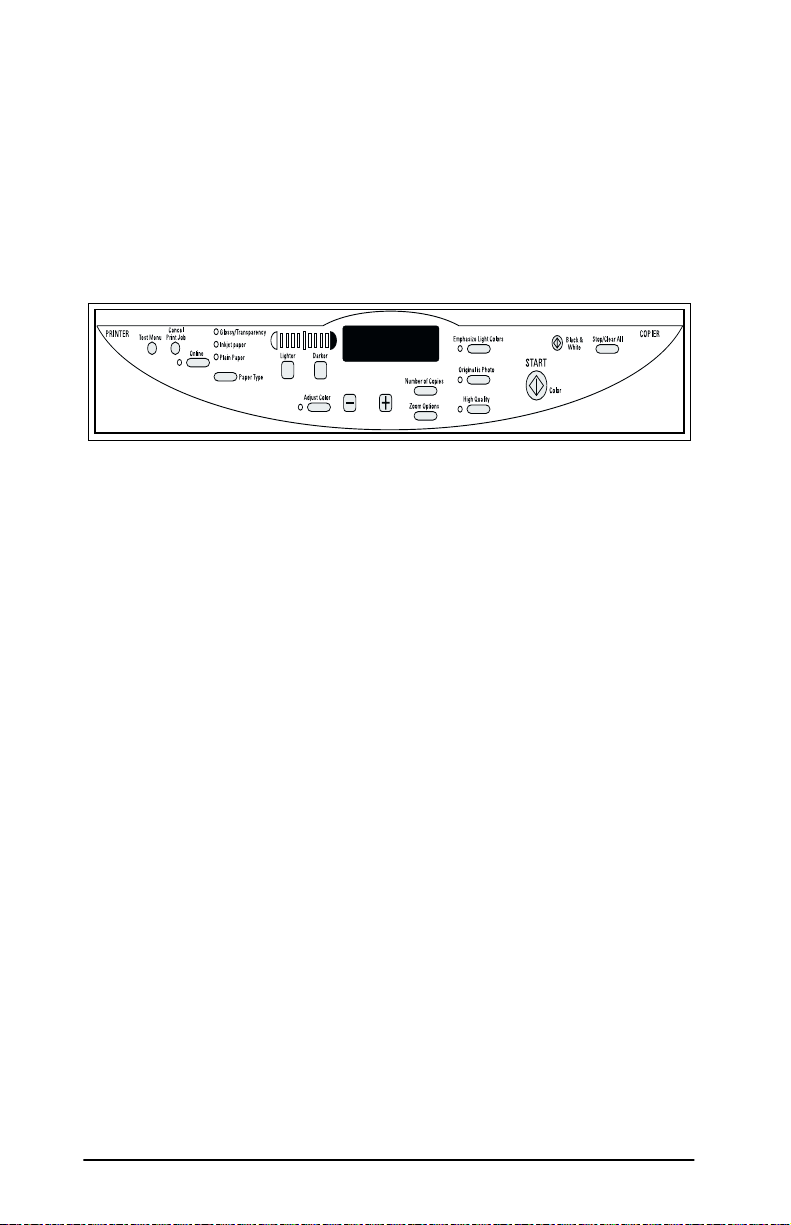
HP CopyJet and CopyJet M color printer-copiers
1. Turn on the printer.
2. Press the
The control panel display shows
- = Test page
+ = PCL fonts
3. Press
Control Panel for HP CopyJet and CopyJet M printer-copiers
[Test Menu]
[-]
to print the Test Page.
button.
2-12 Installing the HP JetDirect Print Server Card
Page 27
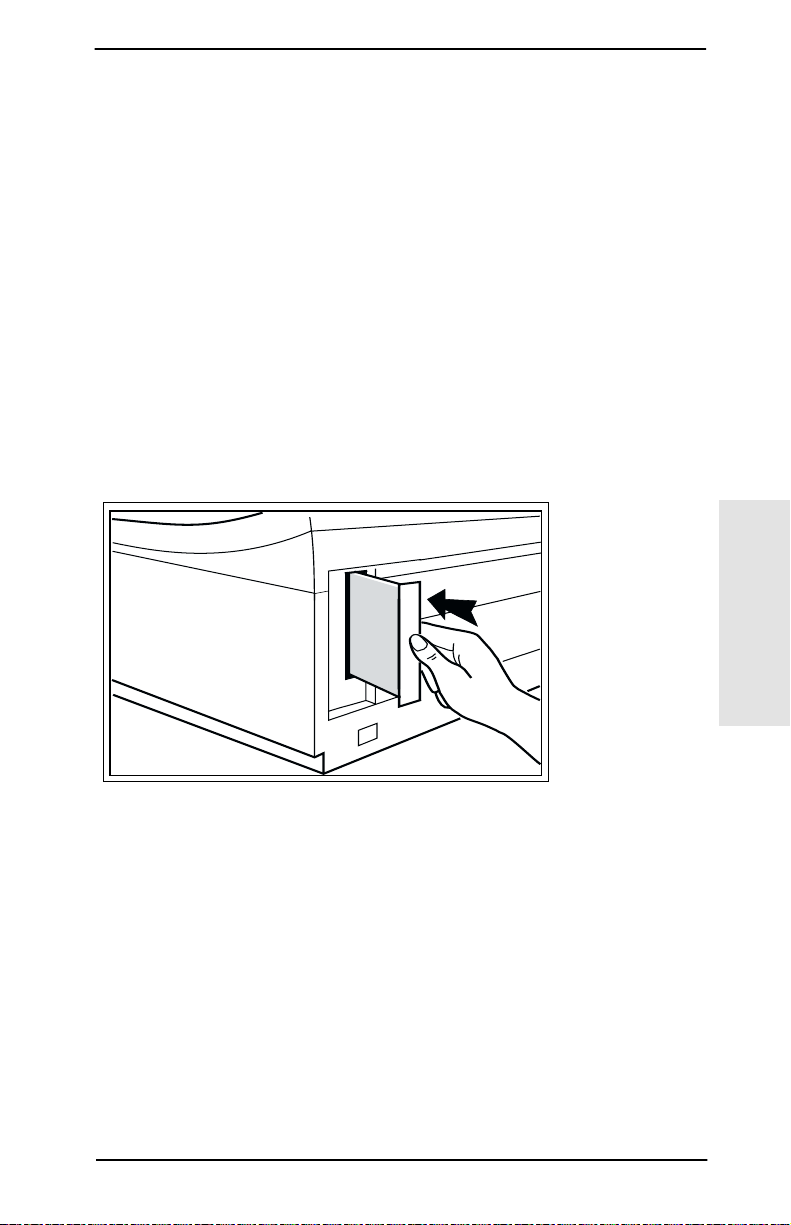
Task 3. Insert the HP JetDirect print server card into the printer
Locate the instructions for installing the card into your specific
printer. To prevent electrostatic discharge (ESD) damage when
installing the card, maintain frequent contact with any bare sheet
metal surface on the printer. (See “What You Need for Installation”
in chapter 1.)
To install the card into the HP LaserJet 4,
4M, 4 Plus, 4M Plus, Color LaserJet, and
Color LaserJet 5/5M printers
1. Turn off the printer and unplug the power cord.
2. Locate the HP Modular Input/Output (MIO) slot at the back of
the printer (see the appropriate figure below).
2
Installation
Components face right for 4, 4M, 4 Plus, or 4M Plus
Installing the HP JetDirect Print Server Card 2-13
Page 28
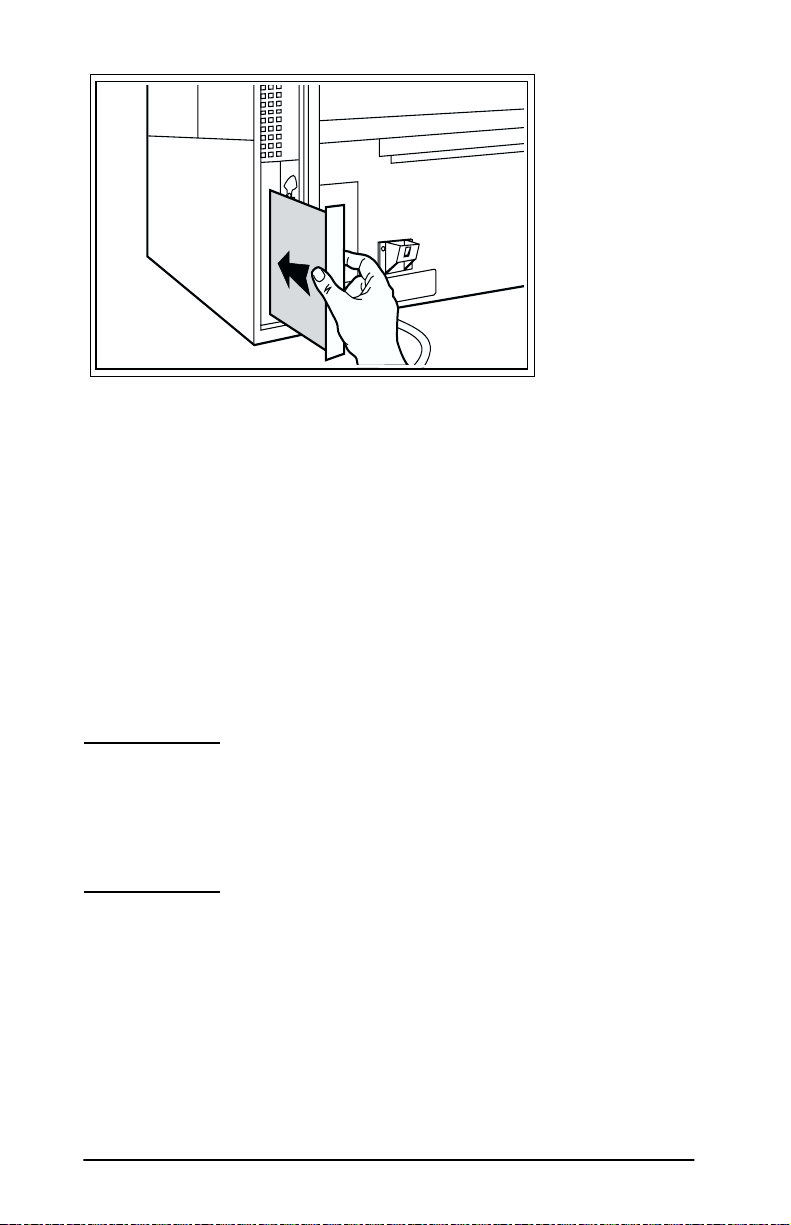
Components face left for Color LaserJets
(including 5/5M)
3. If the slot has a cover plate, remove it.
4. Insert the card. Align the card with the guide rails in the
printer.
5. Press the card into the slot until firmly seated and tighten each
thumbscrew a little at a time, alternating between each side
until both screws are secure.
6. Connect the network cable to the card.
7. Connect the power cord and turn on the printer.
NOTE
For the HP J4100A JetDirect card (RJ-45 and
BNC), you can connect to
one
of the Ethernet ports
(only one Ethernet port is active at a time).
For the HP J4105A JetDirect card (RJ-45 and DB9),
you can connect to
2-14 Installing the HP JetDirect Print Server Card
only one
Token Ring port.
Page 29
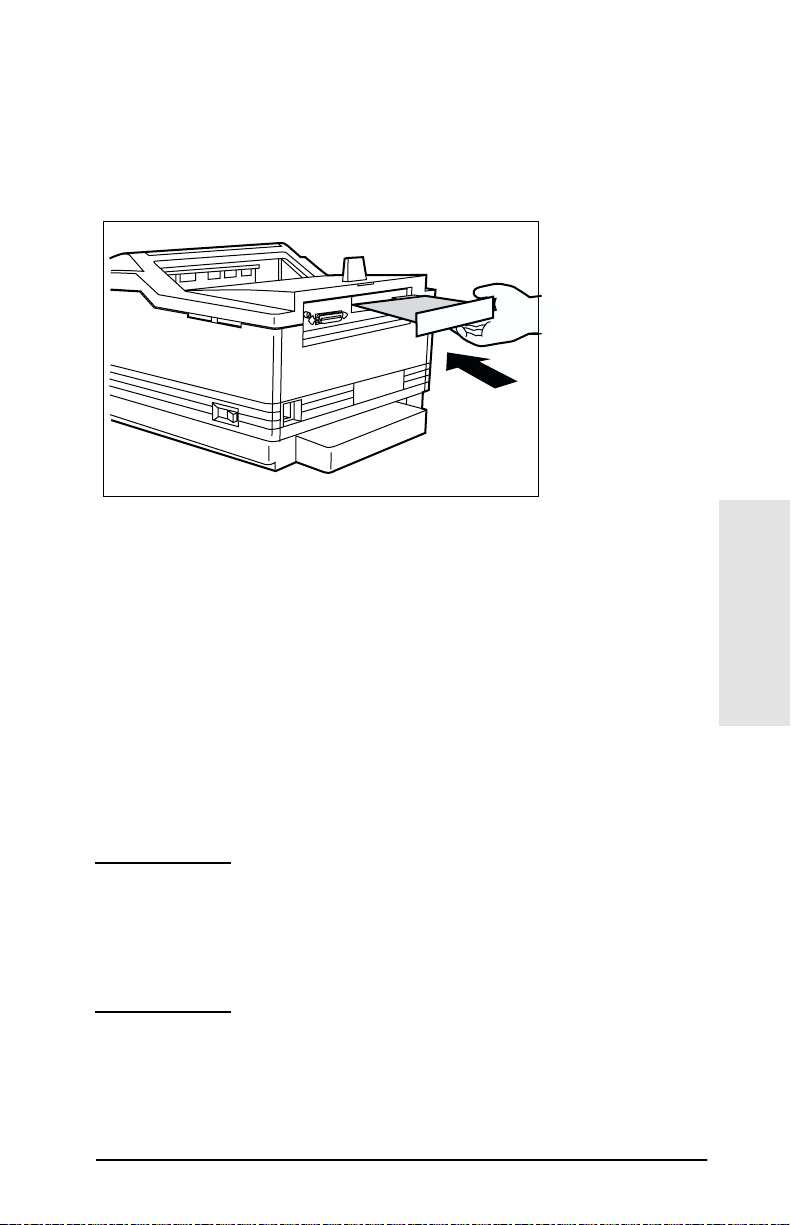
To install the card into the HP LaserJet 4V and
4MV printers
1. Turn off the printer and unplug the power cord.
2. Locate the HP modular I/O (MIO) slot at the back of the printer
(see the figure below).
Components face downward for 4V and
4MV printers
3. If the slot has a cover plate, remove it.
4. Insert the card. Align the card with the guide rails in the printer.
5. Press the card into the slot until the card is firmly seated.
6. Tighten each thumbscrew a little at a time, alternating between
each side until both screws are secure.
7. Connect the network cable to the card.
8. Connect the power cord and turn on the printer.
NOTE
For the HP J4100A JetDirect card (RJ-45 and
only one
one
of the Ethernet ports
Token Ring port.
BNC), you can connect to
(only one Ethernet port is active at a time).
For the HP J4105A JetDirect card (RJ-45 and DB9),
you can connect to
2
Installation
Installing the HP JetDirect Print Server Card 2-15
Page 30

To install the card into the HP LaserJet 5, 5M, or
5N printers
1. Turn off the printer and unplug the power cord.
2. Locate the HP Modular Input/Output (MIO) slot at the back of
the printer (see the figure below).
Components face right for HP LaserJet 5, 5M, 5N
3. If the slot has a cover plate, remove it.
4. Insert the card. Align the card with the guide rails in the
printer.
5. Press the card into the slot until firmly seated and tighten each
thumbscrew a little at a time, alternating between each side
until both screws are secure.
6. Connect the network cable to the card.
7. Connect the power cord and turn on the printer.
NOTE
2-16 Installing the HP JetDirect Print Server Card
For the HP J4100A JetDirect card (RJ-45 and
only one
one
of the Ethernet ports
Token Ring port.
BNC), you can connect to
(only one Ethernet port is active at a time).
For the HP J4105A JetDirect card (RJ-45 and DB9),
you can connect to
Page 31

The HP LaserJet 4Si Series and 5Si Series Printers
Have Two Card Slots
The HP LaserJet 4Si, 4Si MX, 5Si, 5Si MX, 5Si NX, and 5Si Mopier
printers have two HP modular input/output (MIO) slots that enable
you to run more than one type of network, such as Ethernet and
Token Ring, by installing a card for each type of network.
Note the following restrictions:
• The use of two Ethernet cards in the same printer (which
includes both 10Base-T or 100Base-TX cards) is
• If you plan to install an HP J4100A 10/100Base-TX JetDirect
card in a LaserJet 5Si Series printer, use the
• If you plan to install only one card in an HP LaserJet 4Si Series
printer, use the
card in a 4Si Series printer, you must perform special installation
procedures to use the
you must use one of the following HP JetDirect products:
HP J4105A or HP J4106A. The special installation instructions
are described later in this chapter.
lower
MIO slot. If you want to add an additional
upper
MIO slot. To use the upper MIO slot,
not supported
upper
MIO slot.
.
2
NOTE
The HP J4100A 10/100Base-TX JetDirect card is
not supported
4Si Series printer. If you plan to use this card, you
must install it in the
in the upper slot of an HP LaserJet
lower
MIO slot.
Installation
Installing the HP JetDirect Print Server Card 2-17
Page 32

To install a card into the lower slot of the
HP LaserJet 4Si Series, and either slot of the
5Si Series printers
1. Turn off the printer and unplug the power cord.
2. Locate the HP modular I/O (MIO) slots at the back of the
printer.
Components face left in HP LaserJet 4Si Series
Components face right in HP LaserJet 5Si Series
2-18 Installing the HP JetDirect Print Server Card
Page 33

3. Remove the cover plate. (Remember: use the lower slot for the
4Si or 4Si MX.)
4. Insert the card. Align the card with the guide rails in the
printer.
5. Press the card into the slot until the card is firmly seated.
6. Tighten each thumbscrew a little at a time, alternating between
each side until both of the screws are secure.
7. Connect the network cable.
8. Connect the power cord and turn on the printer.
NOTE
For the HP J4100A JetDirect card (RJ-45 and
only one
one
of the Ethernet ports
Token Ring port.
BNC), you can connect to
(only one Ethernet port is active at a time).
For the HP J4105A JetDirect card (RJ-45 and DB9),
you can connect to
2
Installation
Installing the HP JetDirect Print Server Card 2-19
Page 34

To install a card into the upper MIO slot of the
HP LaserJet 4Si and 4Si MX printers
NOTE
1. Turn off the printer and unplug the power cord.
2. Remove the existing card from the
(You will assemble this card to the new card later.)
To use the upper slot of an HP LaserJet 4Si or 4Si
MX printer, you must assemble two cards together
and insert them both into the printer at the same
time. To assemble the cards together, the card to be
used in the upper slot must be fitted with a custom
cover plate. Custom cover plates must be ordered
from Hewlett-Packard:
•C2009-60111 (for HP J4105A or J4106A)
lower
MIO slot of the printer.
Remove card from lower MIO slot
3. Remove the protective cover from the
2-20 Installing the HP JetDirect Print Server Card
upper
MIO slot.
Page 35

4. For the HP JetDirect card that will be installed into the upper
slot, remove the front plate by removing the two side screws (A).
• If your HP JetDirect card is a Token Ring card, also remove
the mounting screws (B) from the front plate.
• The front plate should separate from the card. Save this front
plate for future use, if desired.
Remove faceplate from card
5. Obtain the appropriate custom cover plate for your card.
Remove the plastic clip and screws from the rear of the cover
plate. Save the clip—you will use it later in the installation
process.
2
Installation
Custom cover plate for Token Ring card
Installing the HP JetDirect Print Server Card 2-21
Page 36

6. Compare the HP JetDirect card’s front plate with the custom
cover plate. Peel off the appropriate part of the label on the
customized cover plate to match the holes punched out on the
HP JetDirect card’s front plate:
• If you are installing an HP J4106A JetDirect card (RJ-45 port
only), expose that hole in the custom cover plate by peeling
off the RJ-45 portion of the label.
• For an HP J4105A JetDirect card, peel off the DB-9 and RJ-45
portions of the label.
7. Attach the custom cover plate to the HP JetDirect card.
• Align the holes in the cover plate to the holes in the card.
• Insert and slowly tighten the side screws (A).
• If you have a Token Ring card, insert the mounting screws
(B) and slowly tighten them.
Peel off label parts and attach cover plate
to card
2-22 Installing the HP JetDirect Print Server Card
Page 37

8. With the components facing up, assemble the two cards
together. The card that will be installed into the upper slot
(with custom cover plate) will be to the right. Secure the cards
by tightening the spring-loaded thumbscrews (C).
Connect cards with customized plate at right
9. Attach the plastic retaining clip (D) to the card assembly,
matching the small holes in the two cards.
Attach plastic retaining clip
2
Installation
Installing the HP JetDirect Print Server Card 2-23
Page 38

10. With the components facing the left edge of the printer, slide
the card assembly into the printer. Align the top and bottom of
the assembly with the top and bottom guide rails located inside
the printer. Press the cards into the slot until the cards are
firmly seated.
CAUTION
The assembly must fit into the guide rails correctly.
Failure to install the assembly correctly may cause
damage to the formatter board or to the MIO
assembly.
Insertion of two cards into HP LaserJet 4Si/4SiMX
11. Secure the assembly to the printer by tightening the remaining
three thumbscrews a little at a time, alternating between each
side until all of the screws are secure.
12. Connect the network cable.
13. Connect the power cord and turn on the printer.
2-24 Installing the HP JetDirect Print Server Card
Page 39

NOTE
For the HP J4100A JetDirect card (RJ-45 and
BNC), you can connect to
(only one Ethernet port is active at a time).
For the HP J4105A JetDirect card (RJ-45 and DB9,
you can connect to
only one
one
of the Ethernet ports
Token Ring port.
To install the card into HP 2500C/CM Professional
Series and HP DesignJet ColorPro GA Printers
1. Turn the printer off and unplug the power cord.
2. Locate the HP modular I/O (MIO) slot at the back of the printer.
2
Installation
3. If the slot has a cover plate, remove it.
4. Insert the card. Align the card with the guide rails in the
printer.
5. Press the card into the slot until firmly seated and tighten each
thumbscrew a little at a time, alternating between each side
until both screws are secure.
6. Connect the network cable to the card.
Installing the HP JetDirect Print Server Card 2-25
Page 40

NOTE
7. Connect the power cord.
8. Turn on the power switch.
For the HP J4100A JetDirect card (RJ-45 and
only one
one
of the Ethernet ports
Token Ring port.
BNC), you can connect to
(only one Ethernet port is active at a time).
For the HP J4105A JetDirect card (RJ-45 and DB9),
you can connect to
To install the card into the HP DeskJet 1200C,
1200C/PS, 1600C, 1600CM, and 1600CN printers
1. Turn off the printer and unplug the power cord.
2. Locate the HP modular I/O (MIO) slot at the back of the printer
(see the appropriate figure below).
Components face up for HP DeskJet 1200 and
1600 Series
3. If the slot has a cover plate, remove it.
2-26 Installing the HP JetDirect Print Server Card
Page 41

4. Insert the card. Align the card with the guide rails in
the printer.
5. Press the card into the slot until firmly seated and tighten each
thumbscrew a little at a time, alternating between each side
until both screws are secure.
6. Connect the network cable to the card.
7. Connect the power cord.
8. For the HP DeskJet 1200C, 1600C, 1600CM and 1600CN
printers, turn on the power switch.
NOTE
For the HP J4100A JetDirect card (RJ-45 and
BNC), you can connect to
(only one Ethernet port is active at a time).
For the HP J4105A JetDirect card (RJ-45 and DB9),
you can connect to
only one
one
of the Ethernet ports
Token Ring port.
2
Installation
Installing the HP JetDirect Print Server Card 2-27
Page 42

To install the card into the HP DesignJet 600
Series, 700 Series, 2000/2500/3000/3500 Series
large-format printers
1. Turn off the printer but
2. Locate the HP modular I/O (MIO) slot located at the back of the
printer (see the appropriate figure below).
Components face toward front of DesignJet 600
& 650C
leave the power cord plugged in
.
2-28 Installing the HP JetDirect Print Server Card
Page 43

Components face toward back, DesignJet 700/
2000/2500/3000/3500 Series
3. If the slot has a cover plate, remove it.
4. Insert the card. Align the card with the guide rails in
the printer.
5. Press the card into the slot until the card is firmly seated.
6. Tighten each thumbscrew a little at a time, alternating between
each side until both screws are secure.
7. Connect the network cable to the card and turn on the printer.
2
Installation
NOTE
For the HP J4100A JetDirect card (RJ-45 and
BNC), you can connect to
(only one Ethernet port is active at a time).
For the HP J4105A JetDirect card (RJ-45 and DB9),
you can connect to
Installing the HP JetDirect Print Server Card 2-29
only one
one
of the Ethernet ports
Token Ring port.
Page 44

To install the card into the HP CopyJet and
CopyJet M color printer-copiers
1. Turn off the printer and unplug the power cord.
2. Locate the HP modular I/O (MIO) slot at the back of the printer
(see the figure below).
Components face right for CopyJet and
CopyJet M printers
3. If the slot has a cover plate, remove it.
4. Insert the card. Align the card with the guide rails in the
printer.
5. Press the card into the slot until the card is firmly seated.
6. Tighten each thumbscrew a little at a time, alternating between
each side until both of the screws are secure.
7. Connect the network cable to the card.
8. Connect the power cord and turn on the printer.
NOTE
2-30 Installing the HP JetDirect Print Server Card
For the HP J4100A JetDirect card (RJ-45 and
only one
one
of the Ethernet ports
Token Ring port.
BNC), you can connect to
(only one Ethernet port is active at a time).
For the HP J4105A JetDirect card (RJ-45 and DB9),
you can connect to
Page 45

Task 4. Verify the card was installed correctly
1. Print a new self-test page or configuration page.
2. Using the diagram on the following page as a guide, locate the
phrase “I/O CARD READY” on the self-test page.
The I/O CARD READY message is included in the MIO section
of the self-test page, which also provides information about the
following:
• Product number
• Firmware revision number
• LAN hardware address
• Port selection type
• Manufacturing identification number
• Network statistics
• Network protocol messages
NOTE
For HP 2500C/CM Professional Series and
HP DesignJet ColorPro GA printers, the MIO
information is provided on a separate HP JetDirect
self-test page, which prints immediately after the
printer’s diagnostic page.
2
Installation
Installing the HP JetDirect Print Server Card 2-31
Page 46

Location of I/O CARD READY message on
self-test pages
3. For more information about this section of the self-test page,
see your HP JetDirect
Administrators Guide
on the
HP JetDirect CD-ROM.
4. If the I/O CARD READY message appears, the card has been
installed successfully. See “What To Do Next”.
If the message does not appear, check that you have:
• installed the card correctly
• reconnected the printer/plotter to the network
• turned the printer off and on.
2-32 Installing the HP JetDirect Print Server Card
Page 47

NOTE
If the message still does not appear, contact HP Customer Care (see
HP JetDirect 400N Quick Setup Guide
the
Web access).
For HP J4100A 10/100Base-TX cards, see
appendix B in this manual for special
troubleshooting information.
for phone numbers or
What To Do Next
You are now ready to configure the card. You can configure the card
in various ways, including:
• Using the printer’s control panel to configure basic network
settings (if the printer supports this feature). See chapter 3
for HP LaserJet printers, HP Professional Series printers
and HP DesignJet ColorPro GA printers. See chapter 4 for
HP DesignJet large format printers.
• Using HP JetDirect software on the HP JetDirect CD-ROM, and
other network utilities, for card and printer configuration. See
HP JetDirect Quick Setup Guide
the
Administrator’s Guide
.
and the
HP JetDirect
2
Installation
Installing the HP JetDirect Print Server Card 2-33
Page 48

2-34 Installing the HP JetDirect Print Server Card
Page 49

3
Using the Control Panel To Configure HP JetDirect Cards in Printers
Introduction
If you have an HP DesignJet large-format printer (except DesignJet
ColorPro GA), go to Chapter 4.
The printers listed below have control panels that let you configure
certain network parameters manually.
• HP Color LaserJet and Color LaserJet Series (5, 5M)
• HP LaserJet 5Si Series (5Si, 5Si MX, 5Si NX, 5Si Mopier)
• HP LaserJet 5 Series (5, 5M, 5N)
• HP LaserJet 4Si Series (4Si, 4Si MX)
• HP LaserJet 4V Series (4V, 4MV)
• HP LaserJet 4 Plus Series (4 Plus, 4M Plus)
• HP LaserJet 4 Series (4, 4M)
• HP Professional Series (2500C, 2500CM)
• HP DesignJet ColorPro GA printer
You can use the printer control panels to do the following:
• enable or disable network protocols
• configure Novell NetWare frame types
• configure Novell NetWare source routing for Token Ring
networks
• configure TCP/IP parameters
• configure Apple EtherTalk Phase parameters for Ethernet
networks
• for the HP LaserJet 4, 4M printers, configure the timeout
setting for sensing the end of a job
NOTE
Once you have configured these parameters using the control panel,
you still need to install the appropriate print server software to
complete the configuration process. Refer to your HP JetDirect
software installation guide for instructions.
The above parameters can also be configured using
the HP JetDirect software.
Using the Control Panel for Printers 3-1
3
Printer Control
Panel
Page 50

Enabling and Disabling Network Protocols
When you first install the card from the factory, all supported
network protocols are enabled (or turned on) when you turn the
printer on. The card provides automatic network switching between
network protocols for printers that do not support this function.
If you reconfigure the card—for example, you disable a network
protocol—your configuration is saved on the card and is maintained
even after the printer is turned off.
If a network protocol is enabled, the card may actively transmit even
when the protocol is not in use on the network. This may slightly
increase network traffic. To eliminate unnecessary traffic, you can
disable unused protocols. Disabling unused protocols lets you:
• reduce network traffic by eliminating broadcast messages from
unused protocols (for example, NetWare and TCP/IP).
• provide better control over who prints to the printer by
eliminating users from other networks who might accidentally
route print jobs to this printer.
• eliminate unnecessary information on the self-test page or
configuration plot, which displays status information for all
enabled protocols.
• display protocol-specific error conditions on the printer control
panel. These warning messages are displayed only if all enabled
protocols are unable to print.
To restore configuration default values
You can restore default values by performing a cold reset on your
printer. To perform a cold reset, turn off the printer and then hold
[On Line]
down
back on. This restores your printer configuration to the factory
default values.
3-2 Using the Control Panel for Printers
(or
[Go]
on some printers) as you turn the printer
Page 51

To enable or disable network protocols
NOTE
1. Take the printer offline by pressing
offline.
2. Press
on the control panel:
4 Series printers
4 Plus and 4V Series printers
Color LaserJet printers
Proceed to Step 4
(
4Si Series printers (select the
card slot being configured)
5Si Series printers (select the
card slot being configured)
5 Series printers
For HP 2500C/CM Professional Series
and DesignJet ColorPro GA printers, see the
“HP 2500C/CM Professional Series and DesignJet
ColorPro GA Control Panel” instructions at the
end of this chapter.
[Menu]
repeatedly until the following message is displayed
AUX IO MENU
MIO MENU
MIO CONFIG MENU
)
CFG NETWORK=NO *
MIO MENU 1
MIO MENU 2
HP MIO 1 MENU
HP MIO 2 MENU
HP MIO MENU
[On Line]
or
[Go]
to indicate
or
or
3. Press
4. Change the message to
5. Press
6. To maintain the status of the protocol, press
7. To change the protocol status, press
[Item]
does not
only that you do not intend to access the network configuration
menus.
following buttons:
5 Series and 5Si Series printers Press
Other printers Press
one you want to change is displayed.
or
mean that you must reconfigure your protocol. It means
[Item]
[Enter]
depending on your printer model.
CFG NETWORK=NO*
until
CFG NETWORK=YES*
to scroll through each network protocol until the
Using the Control Panel for Printers 3-3
appears. This message
using the
[+]
[+]
[+]
, and then press
, then
, then
[Item]
[Select]
[Enter]
.
[Select]
3
Printer Control
Panel
Page 52

8. Press
Example:
[Item]
to continue to the next protocol.
To enable the DLC/LLC protocol, press
panel displays either
DLC/LLC=ON*
If
DLC/LLC=ON*
is displayed, press
[Item]
until the control
DLC/LLC=OFF*
or
[Item]
to retain that protocol
.
and continue to the next protocol. This turns on the DLC/LLC
protocol.
DLC/LLC=OFF*
If
[Enter]
or
to change the protocol. Then press
is displayed, press
[+]
and then press
[Item]
[Select]
again to
continue to the next protocol.
9. To activate the printer and save your changes, press
(for LaserJet 5 Series printers, press
[Go]
).
[On Line]
To complete the print server configuration, see the HP JetDirect
software installation guide included with the product.
Configuring Novell NetWare Frame Types
If the NetWare protocol is enabled (
NetWare frame type from the control panel. You can configure one
of the following frame type settings:
Novell NetWare Frame Types
on an HP JetDirect Ethernet Card
IPX/SPX=ON*
), you can set the
Frame Type Description
AUTO (default) Automatically senses and limits the frame type to
the one detected.
EN_8023 Limits the frame type to IPX over IEEE 802.3
frames. All others will be counted and discarded.
EN_II Limits the frame type to IPX over Ethernet frames.
All others will be counted and discarded.
EN_8022 Limits the frame type to IPX over IEEE 802.2 with
IEEE 802.3 frames. All others will be counted and
discarded.
EN_SNAP Limits the frame type to IPX over SNAP with
IEEE 802.3 frames. All others will be counted and
discarded.
3-4 Using the Control Panel for Printers
Page 53

Novell NetWare Frame Types
on an HP JetDirect Token Ring Card
Frame Type Description
AUTO (default) Automatically senses and limits the frame type to
the one detected.
TR_8022 Limits the frame type to IPX over IEEE 802.2 with
IEEE 802.5 frames. All others will be counted
and discarded.
TR_SNAP Limits the frame type to IPX over SNAP with
IEEE 802.5 frames. All others will be counted
and discarded.
To configure a NetWare frame type
NOTE
If you have not already done so, enable Novell NetWare (
SPX=ON*
disable network protocols” in this chapter.
1. Take the printer offline by pressing
offline.
2. Press
on the control panel:
4 Series printers
4 Plus and 4V Series printers
Color LaserJet printers
Proceed to Step 4
(
4Si Series printers (select the
card slot being configured)
5Si Series printers (select the
card slot being configured)
For HP 2500C/CM Professional Series
and DesignJet ColorPro GA printers, see the
“HP 2500C/CM Professional Series and DesignJet
ColorPro GA Control Panel” instructions at the
end of this chapter.
) by following the instructions described in “To enable or
[On Line]
[Menu]
repeatedly until the following message is displayed
AUX IO MENU
MIO MENU
MIO CONFIG MENU
)
CFG NETWORK=NO *
MIO MENU 1
MIO MENU 2
HP MIO 1 MENU
HP MIO 2 MENU
or
[Go]
to indicate
or
or
IPX/
3
Printer Control
Panel
5 Series printers
HP MIO MENU
Using the Control Panel for Printers 3-5
Page 54

3. Press
[Item]
CFG NETWORK=NO*
until
appears.
4. Change the message to
CFG NETWORK=YES*
using the following
buttons:
5 Series and 5Si Series printers Press
Other printers Press
5. Press
[Item]
6. Change this to
pressing
7. Press
[Select]
[Item]
CFG IPX/SPX=NO*
until
CFG IPX/SPX=YES*
[Enter]
or
FRAME=<Frame Type>*
until
depending on your printer model.
[+]
[+]
appears.
by pressing
[Select]
, then
[Enter]
, then
[+]
appears.
, and then
• The asterisk (*) indicates the active frame type selected.
• To change frame type, press
desire appears, then press
[+]
until the frame type that you
[Select]
or
[Enter]
depending on
your printer model. Be sure “*” appears alongside your
selection.
8. To activate the printer and save your changes, press
(for LaserJet 5 Series printers, press
[Go]
).
[On Line]
To complete the print server configuration, see the HP JetDirect
software installation guide included with the product.
3-6 Using the Control Panel for Printers
Page 55

Configuring Novell NetWare Source Routing (Token Ring Cards Only)
You can select the method for Novell NetWare Token Ring source
routing from the control panel. The possible routing methods are:
AUTO (default):
•
OFF:
•
All packets are sent without source routing—packets are
received only if they originate from the same ring.
Source routing is enabled if necessary.
SINGLE R:
•
Route
unknown.
ALL RT:
•
Routes
unknown.
You can configure the NetWare source routing if NetWare is
enabled and you have installed a Token Ring print server.
All packets are sent with source routing. The
method is used for broadcasts and when the route is
All packets are sent with source routing. The
method is used for broadcasts and when the route is
To configure NetWare source routing
NOTE
If you have not already done so, enable Novell NetWare (
SPX=ON*
or disable network protocols” in this chapter.
1. Take the printer offline by pressing
offline.
2. Press
on the control panel:
For HP 2500C/CM Professional Series and
DesignJet ColorPro GA printers, see the “HP
2500C/CM Professional Series and DesignJet
ColorPro GA Control Panel” instructions at the end
of this chapter.
IPX/
) by following the instructions described in “To enable
[On Line]
[Menu]
repeatedly until the following message is displayed
or
[Go]
to indicate
Single
All
3
Printer Control
Panel
4 Series printers
4 Plus and 4V Series printers
Color LaserJet printers
Proceed to Step 4
(
)
Using the Control Panel for Printers 3-7
AUX IO MENU
MIO MENU
MIO CONFIG MENU
CFG NETWORK=NO *
Page 56

4Si Series printers (select the
card slot being configured)
MIO MENU 1
MIO MENU 2
or
5Si Series printers (select the
card slot being configured)
5 Series printers
3. Press
[Item]
CFG NETWORK=NO*
until
4. Change the message to
CFG NETWORK=YES*
HP MIO 1 MENU
HP MIO 2 MENU
HP MIO MENU
appears.
using the following
or
buttons:
5 Series and 5Si Series printers Press
Other printers Press
5. Press
[Item]
6. Change this to
pressing
7. Press
[Select]
[Item]
CFG IPX/SPX=NO*
until
CFG IPX/SPX=YES*
[Enter]
or
SRC RT=<Source Routing>*
until
depending on your printer model.
[+]
[+]
appears.
by pressing
, then
, then
[Select]
[Enter]
[+]
, and then
appears.
• The asterisk (*) indicates the active source-routing selection.
• To change source routing, press
that you desire appears, then press
[+]
until the source routing
[Select]
or
[Enter]
depending on your printer model. Be sure “*” appears
alongside your selection.
8. To activate the printer and save your changes, press
(for LaserJet 5 Series printers, press
[Go]
).
[On Line]
To complete the print server configuration, see the HP JetDirect
software installation guide included with the product.
3-8 Using the Control Panel for Printers
Page 57

Configuring TCP/IP Parameters
Using the control panel of your printer, you can manually configure
these TCP/IP parameters:
• You can configure BOOTP, which automatically downloads
configuration data over the network (this is the default setting),
or
• You can enter these parameters individually:
• IP address (4 bytes)
• Subnet mask (4 bytes)
• Syslog server IP address (4 bytes)
• Default gateway (4 bytes)
• TCP connection timeout (in seconds)
NOTE
NOTE
A valid IP address is required for proper operation
of the card on a TCP/IP network.
For DHCP (Dynamic Host Configuration Protocol)
operation, BOOTP must be enabled.
If an IP address is configured through DHCP and is
subsequently changed through the control panel,
the DHCP assigned address is released.
If a printer is configured through DHCP, and you
manually change the subnet mask or default
gateway through the control panel, you should
also change the IP address.
3
Printer Control
Panel
Using the Control Panel for Printers 3-9
Page 58

To configure TCP/IP parameters
NOTE
If you have not already done so, enable TCP/IP (
by following the instructions described in “To enable or disable
network protocols” in this chapter.
CAUTION
1. Take the printer offline by pressing
offline.
2. Press
on the control panel:
4 Series printers
4 Plus and 4V Series printers
Color LaserJet printers
Proceed to Step 4
(
For HP 2500C/CM Professional Series
and DesignJet ColorPro GA printers, see the
“HP 2500C/CM Professional Series and DesignJet
ColorPro GA Control Panel” instructions at the
end of this chapter.
TCP/IP=ON*
Enter data carefully. If you make an incorrect entry,
you cannot change it without starting again from
step 1.
[On Line]
[Menu]
repeatedly until the following message is displayed
AUX IO MENU
MIO MENU
MIO CONFIG MENU
)
CFG NETWORK=NO *
or
[Go]
)
to indicate
4Si Series printers (select the
card slot being configured)
5Si Series printers (select the
card slot being configured)
5 Series printers
3. Press
4.
5. Press
3-10 Using the Control Panel for Printers
[Item]
Change the message to
buttons:
5 Series and 5Si Series printers Press
Other printers Press
[Item]
CFG NETWORK=NO*
until
CFG NETWORK=YES*
CFG TCP/IP=NO*
until
MIO MENU 1
MIO MENU 2
HP MIO 1 MENU
HP MIO 2 MENU
HP MIO MENU
appears.
[+]
[+]
appears.
or
using the following
[Select]
, then
[Enter]
, then
or
Page 59

6. Change this to
pressing
[Select]
CFG TCP/IP=YES*
[Enter]
or
depending on your printer model.
by pressing
[+]
, and then
7. Press
8. To enter the first byte of the IP address, use the
9. Configure the remaining bytes of the IP address in the same
10. To activate the printer and save your changes, press
[Item]
• The asterisk (*) indicates the active selection.
• To change the BOOTP= setting, press
[Enter]
or
appears alongside your selection.
BOOTP=YES*
If
TCP/IP parameters over the network using BOOTP or DHCP.
No other TCP/IP prompts will be displayed on the printer’s
control panel. To activate the printer and save your changes,
[OnLine]
press
BOOTP=NO *
If
parameters from the printer’s control panel. Press
to configure each TCP/IP parameter.
should appear on the control panel first. Continue with step 8.
[Shift] [-]
scroll rapidly. To save the value, press
[Item]
[Shift] [-]
manner. Note that a valid IP address is required for proper
operation of the card.
You can configure the subnet mask bytes (SM), syslog server IP
address (LG), default gateway (GW), and timeout (TIMEOUT)
in the same manner.
The TIMEOUT parameter default is 90 seconds. Up to
3600 seconds can be configured. If set to “0”, the timeout
feature of the HP JetDirect card is disabled—TCP/IP
connections will remain open until closed by the server.
(for LaserJet 5 Series printers, press
keys. If you press and hold
to continue. (NOTE: the 5Si Series do not have
keys.)
BOOTP=YES*
until
depending on your printer model. Be sure “*”
, the printer is configured to retrieve its
[Go]
or
depending on your printer model.
, the printer is configured to accept TCP/IP
BOOTP=NO*
or
[+], [-]
[Go]
appears.
[+]
. Then press
IP BYTE 1=<value>*
[Shift] [-]
, or
[Select]
or
).
[Select]
[Item]
[+], [-]
or
, the values
[Enter]
. Press
[-]
or
[On Line]
3
Printer Control
Panel
To configure the network operating system, see the HP JetDirect
software installation guide included with the product.
Using the Control Panel for Printers 3-11
Page 60

Configuring Apple EtherTalk Phase Parameters (Ethernet Cards Only)
You can configure Apple EtherTalk parameters if the Apple
EtherTalk protocol is enabled (
printer language is enabled.
To ensure the PostScript printer language is enabled, check the
Configuration Menu
(for other printers).
should be set.
(for 5Si Series printers) or the
PERSONALTY=PS*
To configure EtherTalk parameters
ETALK=ON*
or
), and the PostScript
JOB MENU
PERSONALTY=AUTO*
NOTE
If you haven’t already done so, enable EtherTalk by following the
instructions described in “To enable or disable network protocols”
in this chapter.
1. Take the printer offline by pressing
offline.
2. Press
on the control panel:
4 Series printers
4 Plus and 4V Series printers
Color LaserJet printers
Proceed to Step 4
(
4Si Series printers (select the
card slot being configured)
5Si Series printers (select the
card slot being configured)
For HP 2500C/CM Professional Series
and DesignJet ColorPro GA printers, see the
“HP 2500C/CM Professional Series and DesignJet
ColorPro GA Control Panel” instructions at the
end of this chapter.
[On Line]
[Menu]
repeatedly until the following message is displayed
AUX IO MENU
MIO MENU
MIO CONFIG MENU
)
CFG NETWORK=NO *
MIO MENU 1
MIO MENU 2
HP MIO 1 MENU
HP MIO 2 MENU
or
[Go]
or
to indicate
or
5 Series printers
3. Press
3-12 Using the Control Panel for Printers
[Item]
CFG NETWORK=NO*
until
HP MIO MENU
appears.
Page 61

4. Change the message to
buttons:
CFG NETWORK=YES*
using the following
5 Series and 5Si Series printers Press
Other printers Press
5. Press
6. Change this to
7. Press
8. To activate the printer and save your changes, press
To complete the print server configuration, see the HP JetDirect
software installation guide included with the product.
[Item]
pressing
on the control panel.
• The asterisk (*) indicates the active phase setting.
• To change the phase setting, press
that you desire appears, then press
depending on your printer model. Be sure “*” appears
alongside your selection.
(for LaserJet 5 Series printers, press
[Select]
[Item]. ETALK PHASE=1*
CFG ETALK=NO*
until
CFG ETALK=YES*
[Enter]
or
by pressing
depending on your printer model.
or
[+]
[+]
appears.
ETALK PHASE=2*
[+]
until the phase setting
[Select]
[Go]
).
, then
, then
[+]
or
[Select]
[Enter]
, and then
appears
[Enter]
[On Line]
Using the Control Panel for Printers 3-13
3
Printer Control
Panel
Page 62

Configuring the Timeout for End-of-Job Sensing
When installed in an HP LaserJet 4 or 4M printer, the HP JetDirect
card provides a Job Timeout parameter. For networks with multiple
network protocols, the Job Timeout parameter specifies the time
that the HP JetDirect card remains connected to an active network
protocol even though it is idle. After that time, the card allows access
by another protocol.
To set the JOB TIMEOUT parameter for
HP LaserJet 4, 4M printers
1. Take the printer offline by pressing
2. Press
3. Press
4. Change this to
5. Press
6. Press
7. Press
To complete the print server configuration, see the HP JetDirect
software installation guide included with the product.
[Menu]
panel.
[Item]
[Item]
repeatedly until
appears.
[+]
[–]
or
99 seconds), then press
[Item]
to continue or
save your changes.
AUX IO MENU
until
CFG NETWORK=NO*
until
CFG NETWORK=YES*
to scroll to the desired setting (30 through
[Enter]
[On Line]
[On Line]
is displayed on the control
by pressing
JOB TIMEOUT=<timeout>*
to save the new setting.
to activate the printer and
to indicate offline.
appears.
[+]
, then
[Enter]
.
3-14 Using the Control Panel for Printers
Page 63

HP 2500C/CM Professional Series and
DesignJet ColorPro GA Control Panel
To enable or disable network protocols
1. Take the printer offline by pressing the online/offline button .
[Menu]
2. Press
3. Press
4. Press
5. Press
6. Press
7. To change the protocol status, press
8. Press
[Item]. CONFIGURE MIO
not
mean that you must reconfigure your protocol. It means
only that you do not intend to access the network configuration
menus.
one you want to change is displayed.
[Select]
Example:
To enable the DLC/LLC protocol, press
panel displays either
DLC/LLC ON
If
and continue to the next protocol.
DLC/LLC OFF
If
LLC ON
continue to the next protocol.
repeatedly until
[Select]. CFG NETWORK NO
[Value]
to display
[Item]
to scroll through each network protocol until the
.
[Item]
to continue to the next protocol.
is displayed, press
and then press
CFG NETWORK YES
DLC/LLC ON
is displayed, press
[Select]
MIO MENU
appears.
appears. This message
. Then press
appears.
. Then press
[Value]
or
[Item]
[Value]
and then press
[Item]
until the control
DLC/LLC OFF
to retain that protocol
to display
[Item]
.
again to
does
[Select]
DLC/
.
3
Printer Control
Panel
9. To activate the printer and save your changes, press the online/
offline button .
To complete the print server configuration, see the HP JetDirect
software installation guide included with the product.
Using the Control Panel for Printers 3-15
Page 64

To configure a NetWare frame type
If you have not already done so, enable the IPX/SPX protocol (
SPX ON
1. Take the printer offline by press the online/offline button .
2. Press
3. Press
4. Press
5. Press
6. Press
7. Press
8. Press
9. To activate the printer and save your changes, press the online/
) by following the instructions above.
[Menu]
[Item]. CONFIGURE MIO
not
mean that you must reconfigure your protocol. It means
only that you do not intend to access the network configuration
menus.
[Value]
[Item]
[Value]
To change frame type, press
you desire appears, then press
offline button .
repeatedly until
[Select]. CFG NETWORK NO
CFG NETWORK YES
CFG IPX/SPX NO
CFG IPX/SPX YES. T
FRAME <Frame Type>
[Item]
to display
until
to display
until
MIO MENU
appears.
appears. This message
[Value]
[Select]
appears.
. Then press
appears.
hen press
appears.
until the frame type that
.
IPX/
does
[Select]
[Select]
.
.
To complete the print server configuration, see the HP JetDirect
software installation guide included with the product.
Configuring Novell NetWare Source Routing
(Token Ring Cards Only)
To configure NetWare source routing
If you have not already done so, enable the IPX/SPX protocol (
SPX ON
1. Take the printer offline by press the online/offline button .
2. Press
3. Press
3-16 Using the Control Panel for Printers
) by following the instructions above.
[Menu]
[Item]. CONFIGURE MIO
repeatedly until
MIO MENU
appears.
appears.
IPX/
Page 65

4. Press
[Select]. CFG NETWORK NO
not
mean that you must reconfigure your protocol. It means
only that you do not intend to access the network configuration
menus.
appears. This message
does
5. Press
6. Press
7. Press
8. Press
9. To activate the printer and save your changes, press the online/
To complete the print server configuration, see the HP JetDirect
software installation guide included with the product.
[Value]
to display
[Item]
To change source routing, press
that you desire appears, then press
offline button .
[Value]
[Item]
until
to display
until
CFG NETWORK YES
CFG IPX/SPX NO
CFG IPX/SPX YES. T
SRC RT <Source Routing>
[Value]
. Then press
appears.
hen press
until the source routing
[Select]
.
[Select]
[Select]
appears.
Configuring TCP/IP Parameters
If you have not already done so, enable TCP/IP (
following the instructions described above.
CAUTION
1. Take the printer offline by press the online/offline button .
2. Press
3. Press
4. Press
not
mean that you must reconfigure your protocol. It means
only that you do not intend to access the network configuration
menus.
Enter data carefully. If you make an incorrect entry,
you may need to restart the procedure.
[Menu]
[Item]. CONFIGURE MIO
repeatedly until
[Select]. CFG NETWORK NO
MIO MENU
appears.
appears. This message
TCP/IP ON
appears.
) by
does
.
.
3
Printer Control
Panel
5. Press
6. Press
[Value]
[Item]
to display
CFG TCP/IP NO
until
CFG NETWORK YES
appears.
Using the Control Panel for Printers 3-17
. Then press
[Select]
.
Page 66

7. Change this to
[Select]
press
.
CFG TCP/IP YES
by pressing
[Value]
. Then
8. Press
[Item]
9. To change the BOOTP setting, press
BOOTP YES
• If
until
BOOTP YES
BOOTP NO
or
[Value]
appears.
. Then press
is set, the printer is configured to retrieve its
[Select]
TCP/IP parameters over the network using BOOTP or DHCP.
No other TCP/IP prompts will be displayed on the printer’s
control panel.
BOOTP NO
• If
IP parameters from the printer’s control panel. Press
to scroll through each TCP/IP parameter. Press
[Select]
is set, the printer is configured to accept TCP/
to assign the value of each parameter.
[Value
[Item]
and
Note that a valid IP address is required for proper operation
of the card. When assigning an IP address, you must enter
the value of each byte.
You can configure the subnet mask bytes (SM), syslog server
IP address (LG), default gateway (GW), and timeout
(TIMEOUT) in the same manner.
The TIMEOUT parameter default is 90 seconds. Up to
3600 seconds can be configured. If set to “0”, the timeout
feature of the HP JetDirect card is disabled—TCP/IP
connections will remain open until closed by the server.
10. To activate the printer and save your changes, press the online/
offline button .
.
To configure the network operating system, see the HP JetDirect
software installation guide included with the product.
3-18 Using the Control Panel for Printers
Page 67

To configure EtherTalk parameters
To ensure the PostScript printer language is enabled, check the
CONFIGURATION MENU. PERSONALITY=PS
should be set.
PERSONALITY=AUTO
or
If you haven’t already done so, enable EtherTalk (
following the instructions described above.
1. Take the printer offline by press the online/offline button .
2. Press
3. Press
4. Press
5. Press
6. Press
7. Change this to
8. Press
9. To activate the printer and save your changes, press the online/
To complete the print server configuration, see the HP JetDirect
software installation guide included with the product.
[Menu]
[Item]. CONFIGURE MIO
not
mean that you must reconfigure your protocol. It means
only that you do not intend to access the network configuration
menus.
pressing
the control panel.
• To change the phase setting, press
setting that you desire appears, then press
offline button .
repeatedly until
[Select]. CFG NETWORK NO
[Value]
to display
[Item]
until
CFG ETALK YES
[Select]
[Item]. ETALK PHASE=1
.
CFG NETWORK YES
CFG ETALK NO
MIO MENU
appears.
appears. This message
appears.
by pressing
ETALK PHASE=2
or
[Value]
ETALK ON
appears.
. Then press
[Value]
appears on
until the phase
[Select]
) by
does
[Select]
, and then
.
.
3
Printer Control
Panel
Using the Control Panel for Printers 3-19
Page 68

3-20 Using the Control Panel for Printers
Page 69

4
Using the Control Panel To Configure HP JetDirect Cards in Large-Format Printers
Introduction
If you have an HP DesignJet printer listed below, you can manually
configure certain network parameters using the printer control
panel:
• DesignJet 3000CP/3500CP
• DesignJet 2000CP/2500CP
• DesignJet 755CM
• DesignJet 750C Plus
• DesignJet 750C
• DesignJet 700
• DesignJet 650C
• DesignJet 600
NOTE
You can use the printer control panel to do the following:
• enable or disable network protocols
• configure Novell NetWare frame types
• configure Novell NetWare source routing for Token Ring
networks
• configure TCP/IP parameters
• configure Apple EtherTalk Phase parameters for Ethernet
networks
• configure timeout for sensing the end of a job
NOTE
For HP DesignJet ColorPro GA printers, see
chapter 3.
The above parameters can also be configured using
the HP JetDirect software.
Control Panel for Large-Format Printers 4-1
4
Control Panel
HP DesignJet
Page 70

Once you have configured these parameters using the control panel,
you still need to install the appropriate print server software to
complete the configuration process. Refer to your HP JetDirect
software installation guide for instructions.
Supported Network Protocols
When you first install the card from the factory, all supported
network protocols are enabled (or turned on) when you turn the
printer on. The card provides automatic network switching between
network protocols for printers that do not support this function.
If you reconfigure the card—for example, you disable a network
protocol—your configuration is saved on the card and is maintained
even after the printer is turned off.
If a network protocol is enabled, the card may actively transmit
even when the protocol is not in use on the network. This may
slightly increase network traffic. To eliminate unnecessary traffic
from unused protocols, you can set the card to operate with a single
network protocol. When you enable a single network protocol,
other protocols are turned off.
From the printer control panel you can configure these network
protocols:
AUTO:
•
network switching is performed by the card. This is the
default setting.
All supported network protocols are active. Automatic
NOVELL:
•
protocol and disable all other network protocols.
DLC/LLC:
•
Server, MS LAN Manager, Windows for Workgroups,
Windows NT) and disable all other network protocols.
TCP/IP:
•
other network protocols.
ETALK (Ethernet cards only):
•
network protocol and disable all other network protocols.
NOTE
4-2 Control Panel for Large-Format Printers
Enable the Novell NetWare IPS/SPX network
Enable the DLC/LLC network protocol (IBM LAN
Enable the TCP/IP network protocol and disable all
Enable the EtherTalk
EtherTalk is supported on the HP DesignJet 650C,
Series 700, Series 2500CP, and Series 3500CP
printers with PostScript modules installed.
Page 71

To enable or disable network protocols on the
DesignJet 600 Series printers
1. Turn on the printer.
2. Verify that the printer displays
3. Press
4. Press ↑ repeatedly until
5. Press
6. Press
7. To access the network configuration menu, press
8. Press ↑ to display:
9. Press
10. Press ↑ to display
11. Press
12. Press ↑ repeatedly to scroll through the configuration options.
[Enter]
Plot mgmt
and
[Enter]
appear.
[Enter]. MIO SETUP
display
You can now access the network configuration menu.
NETWORK=<Current network protocol>.
An* next to a protocol denotes the current value.
When the protocol you wish to select is displayed, press
save it.
appear.
CFG NETWORK
[Enter]. MIO SETUP
[Enter]. <Current network protocol>*
MIO SETUP
MENUS (FULL MENUS
until
→ appear.
MENUS
to access the MIO slot.
and
and
CFG NETWORK
and
MIO SETUP
NETWORK=<New network protocol>
and
STATUS
I/O setup→
and
I/O SETUP
CFG NETWORK=NO→
NO*
.
and
CFG NETWORK=YES→
and
Ready to plot
and
on the 650C printer)
appear.
Modular→
and
appear.
[Enter]
to
YES.
appear.
appears.
[Enter]
.
to
13. Press
Remember, if you enable a single protocol on the 600 Series printers,
other protocols are turned off. You can restore default values by
performing a cold reset on your printer.
[Previous]
is configured for the selected protocol.
Ready to plot
until
Control Panel for Large-Format Printers 4-3
is displayed. The printer
4
Control Panel
HP DesignJet
Page 72

NOTE
To continue manually configuring protocol parameters, go to the
appropriate sections that follow. To complete the print server
configuration, see the HP JetDirect software installation guide
included with the product.
You will see
the JetDirect configuration menu. The message
only indicates that you do not intend to access the
configuration menu. It
reconfigure your protocol.
CFG NETWORK=NO
does not
whenever you enter
mean that you must
To enable or disable network protocols on the
DesignJet 700/2000/2500/3000/3500 Series printers
1. Turn on the printer.
2. Verify that the printer displays
3. On the control-panel display, change the Menu mode from Short
to Full:
a. Press
b. If
c. Press
d. Press ↓ to change to
e. Press
4. Go to the
a. From
b. Press
c. Press
NOTE
[Enter]
SHORT MENUS Queueing & Nesting→
UTILITIES Menu mode=short→
until
[Enter]. MENU MODE Short*
[Enter]. UTILITIES Menu mode=Full→
[Previous]
press
MIO SETUP
FULL MENUS
[Enter]. I/O SETUP Modular→
[Enter]
You will see
the JetDirect configuration menu. The message
only indicates that you do not intend to access the
configuration menu. It
reconfigure your protocol. Continue with step 5 to
access the JetDirect configuration menu.
FULL MENUS
. If
MENU MODE Full
.
menu:
, Press ↓ until
to display
CFG NETWORK=NO
STATUS Ready
is displayed, proceed to step 4.
appears.
I/O setup
appears.
CFG NETWORK =NO
does not
.
appears, press ↓
appears.
.
appears. Then
appears.
.
whenever you enter
mean that you must
5. Press
4-4 Control Panel for Large-Format Printers
[Enter]
to display
selected setting.)
CFG NETWORK NO*
. (The “*” denotes the
Page 73

6. Press ↓ to change
CFG NETWORK=YES
NO*
.
to
YES
, then press
[Enter]
to display
7. At the
8. Press
9. To save the configuration, print a configuration plot by pressing
To configure parameters using HP JetDirect printer management
software and to complete the print server configuration, see the
HP JetDirect software installation guide included with the product.
CFG NETWORK=YES
through the configuration options.
a. To change a network protocol setting (enable or disable),
[Enter]
press
b. To configure network protocol parameters press
YES
select
To continue configuring protocol parameters, go to the
appropriate sections that follow.
[Previous]
the two arrow keys simultaneously. Your printer configuration
is now active.
[Enter]
, ↓,
, then press
and return to
message, press ↑ repeatedly to scroll
.
[Enter]
, ↓ to
[Enter]
again.
STATUS Ready
.
Control Panel for Large-Format Printers 4-5
4
Control Panel
HP DesignJet
Page 74

Configuring Novell NetWare Frame Types
You can set the NetWare frame types if the NetWare protocol is
enabled (
NETWORK=NOVELL→
on your control panel). You can configure one of the following frametype settings:
Novell NetWare Frame Types
on an HP JetDirect Ethernet Card
Frame Type Description
AUTO (default) Automatically senses and limits the frame type to the one
detected.
EN_8023 Limit frame types to IPX over IEEE 802.3 frames. All others
will be counted and discarded.
EN_II Limit frame types to IPX over Ethernet frames. All others
will be counted and discarded.
EN_8022 Limit frame types to IPX over IEEE 802.2 with IEEE 802.3
frames. All others will be counted and discarded.
EN_SNAP Limit frame types to IPX over SNAP with IEEE 802.3
frames. All others will be counted and discarded.
NETWORK=AUTO→
or
was displayed
Novell NetWare Frame Types
on an HP JetDirect Token Ring Card
Frame Type Description
AUTO (default) Automatically senses and limits the frame type to the
one detected.
TR_8022 Limit frame types to IPX over IEEE 802.2 LLC with IEEE
802.5 frames. All others will be counted and discarded.
TR_SNAP Limit frame types to IPX over SNAP with IEEE 802.5
frames. All others will be counted and discarded.
4-6 Control Panel for Large-Format Printers
Page 75

To configure a NetWare frame type
If you haven't already done so, enable Novell NetWare by following
the instructions described in “To enable or disable network
protocols” in this chapter.
For the 600 Series Printers
1. Access the configuration menu (see “To enable or disable
network protocols” in this chapter).
2. Press ↑ until
3. Press ↑.
appear.
4. To maintain the current frame type, press ↑.
5. To change frame type, proceed as follows:
a. Press
b. Press
c. Press
For the 700/2000/2500/3000/3500 Series Printers
1. Access the configuration menu (see “To enable or disable
network protocols” in this chapter).
2. From the
[Enter]
to display
3. Press ↑ to display
4. To change the frame type, press
type you want is displayed. Press
5. Press
[Previous]
Novell→ or Auto→
MIO SETUP
[Enter]
to display the current frame type.
↑
until the frame type you want appears.
[Enter]
to save the new frame type.
CFG IPX/SPX=NO→
CFG IPX/SPX=YES→
FRAME=AUTO.
and return to
FRAME=<current frame type>→
and
appears.
menu item, press
.
[Enter]
and ↓ until the frame
[Enter]
to select the frame type.
STATUS Ready
.
[Enter], ↓
,
6. To save the configuration, print a configuration plot by pressing
the two arrow keys simultaneously. Your printer configuration
is now active.
To manually configure other parameters, see the appropriate
sections in this chapter.
To complete the print server configuration, see the HP JetDirect
software installation guide included with the product.
Control Panel for Large-Format Printers 4-7
4
Control Panel
HP DesignJet
Page 76

Configuring Novell NetWare Source Routing
(Token Ring Card Only)
You can select the method for Novell NetWare source routing from
the control panel. The possible routing methods are:
•
AUTO (default):
by-packet basis.
•
•
•
You can configure the NetWare source routing only if NetWare is
enabled and you have installed a token ring network interface.
All packets are sent without source routing—that is,
OFF:
packets must be from the same ring.
SINGLE R:
Single Route
route is unknown.
ALL RT:
Routes
is unknown.
Source routing used for all packets sent. The
method is used for broadcasts and when the route
Source routing will be enabled on a packet-
Source routing used for all packets sent. The
method is used for broadcasts and when the
All
To configure NetWare source routing
If you haven’t already done so, enable Novell NetWare by following
the instructions described in “To enable or disable network
protocols” in this chapter.
For the 600 Series Printers
1. Access the configuration menu (see “To enable or disable
network protocols” in this chapter).
2. Access the Novell menu by pressing
MIO SETUP
3. Press ↑ until the current source routing appears.
SRC RT=<current source routing>→
and
4. To maintain the current setting, press ↑ .
5. To change source routing, proceed as follows:
a. To display the current source routing, press
b. Press ↑ until the source routing that you want appears.
c. To save the new source routing, press
4-8 Control Panel for Large-Format Printers
CFG IPX/SPX=YES→
and
[Enter]
appear.
[Enter]
, then ↑ , then
MIO SETUP
appear.
[Enter]
.
.
[Enter]
.
Page 77

For the 700/2000/2500/3000/3500 Series Printers
1. Access the configuration menu (see “To enable or disable
network protocols” in this chapter).
2. From the
[Enter]
3. Press ↑ repeatedly until
4. To change source routing, press
routing that you want appears.
5. To save the new source routing setting, press
[Enter]
6. Press
7. To save the configuration, print a configuration plot by pressing
the two arrow keys simultaneously. Your printer configuration
is now active.
To continue manually configuring other parameters, see the
appropriate sections in this chapter. To complete the print server
configuration, see the HP JetDirect software installation guide
included with the product.
CFG IPX/SPX=NO→
to display
again to verify your selection with “*”.)
[Previous]
CFG IPX/SPX=YES→
and return to
menu item, press
SRC RT=AUTO
[Enter]
STATUS Ready
.
appears.
and ↓ until the source
[Enter]
[Enter]
.
, ↓,
. (Press
Configuring TCP/IP Parameters
Using the control panel of your printer, you can manually configure
these TCP/IP parameters:
• You can configure BOOTP, which automatically downloads
configuration data over the network (this is the default setting)
or
• You can enter these parameters individually:
• IP address (4 bytes)
• Subnet mask (4 bytes)
• Syslog server IP address (4 bytes)
• Default gateway (4 bytes)
• TCP connection timeout (in seconds)
Control Panel for Large-Format Printers 4-9
4
Control Panel
HP DesignJet
Page 78

NOTE
For DHCP (Dynamic Host Configuration Protocol)
operation, BOOTP must be enabled.
If an IP address is configured through DHCP and is
subsequently changed through the control panel,
the DHCP assigned address is released.
If a printer is configured through DHCP, and
you manually change the subnet mask or default
gateway through the control panel, you should
also change the IP address.
To configure TCP/IP parameters
If you haven't already done so, enable TCP/IP by following the
instructions described in “To enable or disable network protocols”
in this chapter.
For the 600 Series Printers
1. Access the configuration menu (see “To enable or disable
network protocols” in this chapter).
2. Press
3. Press
4. Press ↑ .
4-10 Control Panel for Large-Format Printers
[Enter]
, then ↑ , until
appear.
[Enter]
, then ↑ , then
TCP/IP=YES→
MIO SETUP
a. To maintain the current “
b. To change the “
[Enter]
then
• If you select
retrieve its TCP/IP parameters over the network using
BOOTP or DHCP.
No other TCP/IP prompts are displayed on the printer’s
control panel. Press ↑ to continue with configuration of
other network protocols, or press
to Plot
• If you select
accept TCP/IP parameters from the control panel.
appear.
BOOTP=
.
BOOTP=YES→ ,
is displayed.
BOOTP=NO→
MIO SETUP
[Enter]. MIO SETUP
BOOTP=YES→
and
BOOTP=
” setting, press
the printer is configured to
, the printer is configured to
CFG TCP/IP=NO→
and
CFG
and
BOOTP=NO→
or
” setting, press ↑ .
[Enter]
, then ↑,
[Previous]
until
appear.
Ready
Page 79

5. Press ↑ to configure each TCP/IP parameter. For the first
parameter,
6. To maintain the current value, press ↑.
7. To change the value, proceed as follows:
MIO SETUP
IP BYTE 1=<value>→
and
appear.
a. Press
b. Press ↑ until the value that you want appears.
c. Press
d. Press ↑ to continue.
8. Configure the remaining bytes of the IP address in the same
manner. Note that a valid IP address is required for proper
operation.
9. If you want, configure the subnet mask bytes (SM), syslog server
IP address (LG), default gateway (GW), and timeout (
in the same manner.
The
3600 seconds can be configured. If set to “0”, the timeout
feature of the HP JetDirect card is disabled—TCP/IP
connections remain open until closed by the server.
10. Press
For the 700/2000/2500/3000/3500 Series Printers
1. Access the configuration menu (see “To enable or disable
network protocols” in this chapter).
2. From the
to display
[Enter]
to display the current value.
[Enter]
to save the new value.
IP BYTE 1=<new value>→
TIMEOUT
[Previous]
parameter default is 90 seconds. Up to
Ready to plot
until
CFG TCP/IP=NO→
CFG TCP/IP=YES→
menu item, press
appear.
.
MIO SETUP
is displayed.
[Enter], ↓, [Enter]
and
TIMEOUT
)
3. Press ↑ to display “
a. To maintain the current “
b. To change the “
• If you select
retrieve its TCP/IP parameters over the network using
BOOTP or DHCP.
No other TCP/IP prompts are displayed on the printer's
control panel. Press ↑ to continue with configuration of
other network protocols, or press
STATUS Ready
BOOTP=
BOOTP=YES→ ,
BOOTP=
is displayed.
”.
BOOTP=
” setting, press
Control Panel for Large-Format Printers 4-11
” setting, press ↑ .
[Enter]
the printer is configured to
[Previous]
[Enter]
, ↑ ,
until the
.
4
Control Panel
HP DesignJet
Page 80

• If you select
BOOTP=NO→,
the printer is configured to
accept TCP/IP parameters from the control panel.
Continue with step 4.
4. If you selected
BOOTP=NO→
, press ↑ to configure each TCP/IP
parameter. For example, to configure the IP address:
a. Press ↑ until
IP BYTE=0
is displayed. Press
[Enter]
.
b. Press ↑ or ↓ to select the number (0-255) for that byte, then
[Enter]
press
.
c. Press ↑ to select the next byte.
d. Continue the same process until all bytes are entered.
Note that a valid IP address is required for proper operation.
5. If appropriate, configure the subnet mask bytes (SM), syslog
server IP address (LG), default gateway (GW), and timeout
TIMEOUT
(
The
) in the same manner.
TIMEOUT
parameter default is 90 seconds. Up to
3600 seconds can be configured. If set to “0”, the timeout
feature of the HP JetDirect card is disabled—TCP/IP
connections remain open until closed by the server.
6. To save the configuration, press the ↑ and ↓ keys
simultaneously. A configuration page will print. Your
configuration is now active.
7. Press
[Previous]
until the
STATUS Ready
is displayed.
To manually configure other parameters, see the appropriate
sections in this chapter.
To complete the print server configuration, see the HP JetDirect
software installation guide included with the product.
4-12 Control Panel for Large-Format Printers
Page 81

Configuring Apple EtherTalk Phase Parameters (Ethernet Cards Only)
NOTE
You can set Apple EtherTalk parameters if the Apple EtherTalk
protocol and the PostScript printer language are enabled
Lang=Postscript→
(
EtherTalk is supported by HP DesignJet 650C,
Series 700, and 2500CP series printers with
PostScript modules installed.
).
To configure EtherTalk parameters
If you haven’t already done so, enable EtherTalk by following the
instructions described in “To enable or disable network protocols”
in this chapter.
For the 600 Series Printers
1. Access the configuration menu (see “To enable or disable
network protocols” in this chapter).
2. To access the EtherTalk menu, press
MIO SETUP
3. Press ↑ .
4. To maintain the current value, press ↑.
ETALK PHASE=<current value>→
CFG ETALK=YES→
and
[Enter]
appear.
, then ↑, then
appears.
[Enter]
.
5. To change value, proceed as follows:
a. Press
b. Press ↑ until the value that you want appears.
c. Press
d. Press ↑ to continue.
6. Press
[Enter]
to display the current value.
[Enter]
to save the new value.
ETALK PHASE=<new value>→
[Previous]
Ready to plot
until
Control Panel for Large-Format Printers 4-13
MIO SETUP
appear.
is displayed.
and
4
Control Panel
HP DesignJet
Page 82

For the 700/2000/2500/3000/3500 Series Printers
1. Access the configuration menu (see “To enable or disable
network protocols” in this chapter).
2. From the
to display
3. Press ↑ to display the current phase parameter. To change the
setting, press
4. To save the configuration, print a configuration plot by pressing
the two arrow keys simultaneously. Your printer configuration
is now active.
To manually configure other parameters, see the appropriate
sections in this chapter. To complete the print server configuration,
see the HP JetDirect software installation guide included with the
product.
CFG ETALK=NO→
CFG ETALK=YES→
[Enter]
, ↓,
menu item, press
.
[Enter]
.
[Enter]
, ↓,
[Enter]
Configuring the Timeout for End-of-Job Sensing for the HP DesignJet 600 Series
When installed in an HP DesignJet 600 Series printer, the
HP JetDirect card provides a
networks with multiple network protocols, the
parameter specifies the time that the HP JetDirect card remains
connected to an active network protocol even though no print jobs
are received on that protocol. After that time, the card allows
access by another protocol.
JOB TIMEOUT
parameter. For
JOB TIMEOUT
To set the JOB TIMEOUT parameter
If you haven’t already done so, access the network configuration
menu following the instructions described in “To enable or disable
network protocols” in this chapter.
1. Verify that your printer displays
2. Press
3. Press ↑ repeatedly until
4. Press
5. Press
4-14 Control Panel for Large-Format Printers
[Enter]
Plot mgmt
and
[Enter]
appear.
[Enter]. MIO SETUP
MENUS (FULL MENUS
until
→ appear.
MENUS
to access the MIO slot.
and
STATUS
I/O setup→
and
I/O SETUP
CFG NETWORK=NO→
Ready to plot
and
on the 650C printer)
appear.
Modular→
and
appear.
.
Page 83

6. To access the network configuration menu, press
display
CFG NETWORK
and
NO *
.
[Enter]
to
7. Press ↑ to display:
8. Press
9. Press ↑ repeatedly until
10. To maintain the current value, press ↑.
11. To change value, proceed as follows:
12. Press
To manually configure other parameters, see the appropriate
sections in this chapter.
To complete the print server configuration, see the HP JetDirect
software installation guide.
[Enter]. MIO SETUP
You can now access the network configuration menu.
<current value>→
a. Press
b. Press ↑ or ↓ until the value that you want appears (30 to
c. Press
d. Press ↑ to continue.
[Enter]
99 seconds).
[Enter]
JOB TIMEOUT=<new value>→
[Previous]
CFG NETWORK
CFG NETWORK=YES→
and
MIO SETUP
appear.
to display the current value.
to save the new value.
Ready to plot
until
YES
and
and
appears.
is displayed.
.
appear.
JOB TIMEOUT
=
Control Panel for Large-Format Printers 4-15
4
Control Panel
HP DesignJet
Page 84

4-16 Control Panel for Large-Format Printers
Page 85

A
Specifications and Regulatory Statements
Specifications for HP J4100A, J4105A, and J4106A Print Server Cards
Electrical
0.60 A @ 5 V typical; 1.25 A @ 5 V maximum
A
Specifications
Environmental
Tem per atu re 0°C to 55°C
Relative humidity:
(non-condensing)
Maximum altitude 4.6 km (15,000 ft) 4.6 km (15,000 ft)
Electromagnetic Emissions
FCC Title 47 CFR Part 15 Class A (USA)
ICES-003 Class A (Canada)
VCCI Class A (Japan)
AS/NZS3548 Class A (Australia, New Zealand)
CISPR-22 Class A (1993)* (International, Europe)
CNS 13438 Class A (Taiwan)
Korean EMI Law, No. 1996-98 Class A (Korea)
*For EU immunity compliance, see the Declaration of Conformity
on page A-4.
Operating Non-Operating
-40°C to 70°C
(32°F to 131°F)
15% to 95% at
40°C (104°F)
(-40°F to 158°F)
15% to 90% at
65°C (149°F)
Specifications and Regulatory Statements A-1
Page 86

Regulatory Statements
FCC Statements
General Information
This device complies with Part 15 of the FCC Rules. Operation is
subject to the following two conditions: (1) This device may not cause
interference, and (2) this device must accept any interference
received, including interference that may cause undesired
operation.
Pursuant to Part 15.21 of the FCC Rules, any changes or
modifications to this equipment not expressly approved by the
Hewlett-Packard Company may cause interference and void the
FCC authorization to operate this equipment.
The Federal Communications Commission has prepared a booklet
Interference Handbook
titled
This booklet (stock number 004-000-004505-7) may be purchased
from the Superintendent of Documents, U.S. Government Printing
Office, Washington, D.C. 20402.
FCC Class A for HP J4105A Token Ring, and
HP J4100A/J4106A with Ethernet or IEEE 802.3/
802.3u
(1986), which may be helpful to you.
This equipment has been tested and found to comply with the limits
for a Class A digital device, pursuant to Part 15 of the FCC rules.
These limits are designed to provide reasonable protection against
interference in a
generates, uses, and can radiate radio frequency energy and, if not
installed and used in accordance with the instructions, may cause
interference to radio communications.
Installing this equipment in an FCC Level B product results in an
FCC Level A Composite System (as defined in the FCC Rules and
Regulations) when attached to an Ethernet/IEEE 802.3 or Token
Ring (IEEE 802.5) network.
If this equipment does cause interference to radio or television
reception, which can be determined by turning the equipment off
and on, the user is encouraged to try to correct the interference by
one or more of the following measures:
• Reorient or relocate the receiving antenna.
• Increase the separation between the equipment and receiver.
A-2 Specifications and Regulatory Statements
commercial
environment. This equipment
Page 87

• Connect the equipment into an outlet on a circuit different
from that to which the receiver is connected.
• Consult the dealer or an experienced radio/TV technician
for help.
European Community
When used with Ethernet, IEEE 802.3/802.3u 10/100Base-TX,
or Token Ring configurations, this equipment complies with
EN55022 Class A.
A
Specifications
NOTE
This is a class A product. In a domestic
environment, this product may cause radio
interference, in which case the user may be
required to take adequate measures.
Specifications and Regulatory Statements A-3
Page 88

Declaration of Conformity
The following Declaration of Conformity complies with ISO/IEC
Guide 22 and EN45014. It identifies the product, the manufacturer’s
name and address, and the applicable specifications that are
recognized in the European community.
A-4 Specifications and Regulatory Statements
Page 89

Australia
A
This equipment complies with Australian EMC
requirements.
Canada
This equipment complies with Canadian EMC Class-A
requirements.
Japan: VCCI Class A.
RRL Statement (Korea).
Specifications
Taiwan Class A.
Specifications and Regulatory Statements A-5
Page 90

Chinese Safety Statement
A-6 Specifications and Regulatory Statements
Page 91

B
HP J4100A 10/100Base-TX Print Server
Supported Links
HP J4100A JetDirect 10/100 Base-TX print servers support 10 or
100 Mbps operation in full- or half-duplex modes. In most cases,
full-duplex is supported when the connecting network device—
such as a network switch or hub—supports IEEE 802.3u
autonegotiation specifications.
When connecting to network devices that do not support
auto-negotiation, or that implement non-conforming link
negotiation, the print server will configure itself for
100-Mbps half-duplex
to a non-negotiating 10-Mbps hub, the print server card will
be automatically set to operate at
If the card is not able to connect to the network through
autonegotiation, you can manually set the link operating
mode using
link configuration jumpers
operation. For example, when connected
10-Mbps half-duplex
on the card.
Link-Speed LEDs
10-
or
.
B
10/100Base-TX
J4100A
The HP J4100A print server provides 2 light-emitting diodes
(LEDs) near the RJ-45 connector. These LEDs indicate the
operating link speed of the print server, either 10 or 100 Mbps.
10 Mbps LED
LED State: Off On
Description: Not linked Link established at the
100 Mbps LED
indicated speed (Mbps)
HP J4100A 10/100Base-TX Print Server B-1
Page 92

Link Configuration Jumper Settings
The HP J4100A JetDirect 10/100Base-TX card provides link
configuration jumpers that may be manually set if autonegotiation
is not able to connect the card to the network. You can set the link
operation for 100 Mbps Full Duplex, 100 Mbps Half Duplex, or
10 Mbps Half Duplex. (Note that reconfiguration of the hub or
switch port may also be required.)
Link
Configuration
jumpers
For jumper setting definitions, refer to the following illustration.
Jumper P4Jumper P3Jumper P2Description
Auto -- -- Default setting. JetDirect
autonegotiates link speed and
duplex mode
Man Half 100 JetDirect is manually set for 100
Mbps, Half-duplex
Man Half 10 JetDirect is manually set for 10 Mbps,
Half-duplex
Man Full 100 JetDirect is manually set for 100
Mbps, Full-duplex
Man Full 10 JetDirect is manually set for 10 Mbps,
Full-duplex
B-2 HP J4100A 10/100Base-TX Print Server
Page 93

Link Troubleshooting
If the HP J4100A JetDirect 10/100Base-TX print server does not
successfully connect to the network, both LEDs will be off and a
“LOSS OF CARRIER ERROR” will be indicated in the MIO section
of the HP JetDirect self-test page.
NOTE
Try the following troubleshooting procedures:
• Verify cabling connections.
• At the network device (such as a switching hub) that connects
the print server to the network, configure the port for halfduplex operation. Then power-cycle the printer.
• Manually set the link configuration both on the JetDirect
print server and at the network device, ensuring that the
link configurations are the same. (For example, if you set the
HP JetDirect print server for 100TX Full-Duplex operation,
the port on the network hub or switch must also be set to
100TX Full-Duplex operation.) Be sure to power-cycle the
printer.
For additional assistance, contact your HP Customer Care center.
The HP J4100A JetDirect 10/100Base-TX print
server may require up to
connection on the network. You should wait up to
30 seconds
verify a network connection.
before printing a configuration page to
10 seconds
to establish a
B
10/100Base-TX
J4100A
HP J4100A 10/100Base-TX Print Server B-3
Page 94

B-4 HP J4100A 10/100Base-TX Print Server
Page 95

Page 96

©Copyright 2000
Hewlett-Packard Company
2/2000
Manual Part Number
5969-3587
*5969-3587*
