Page 1
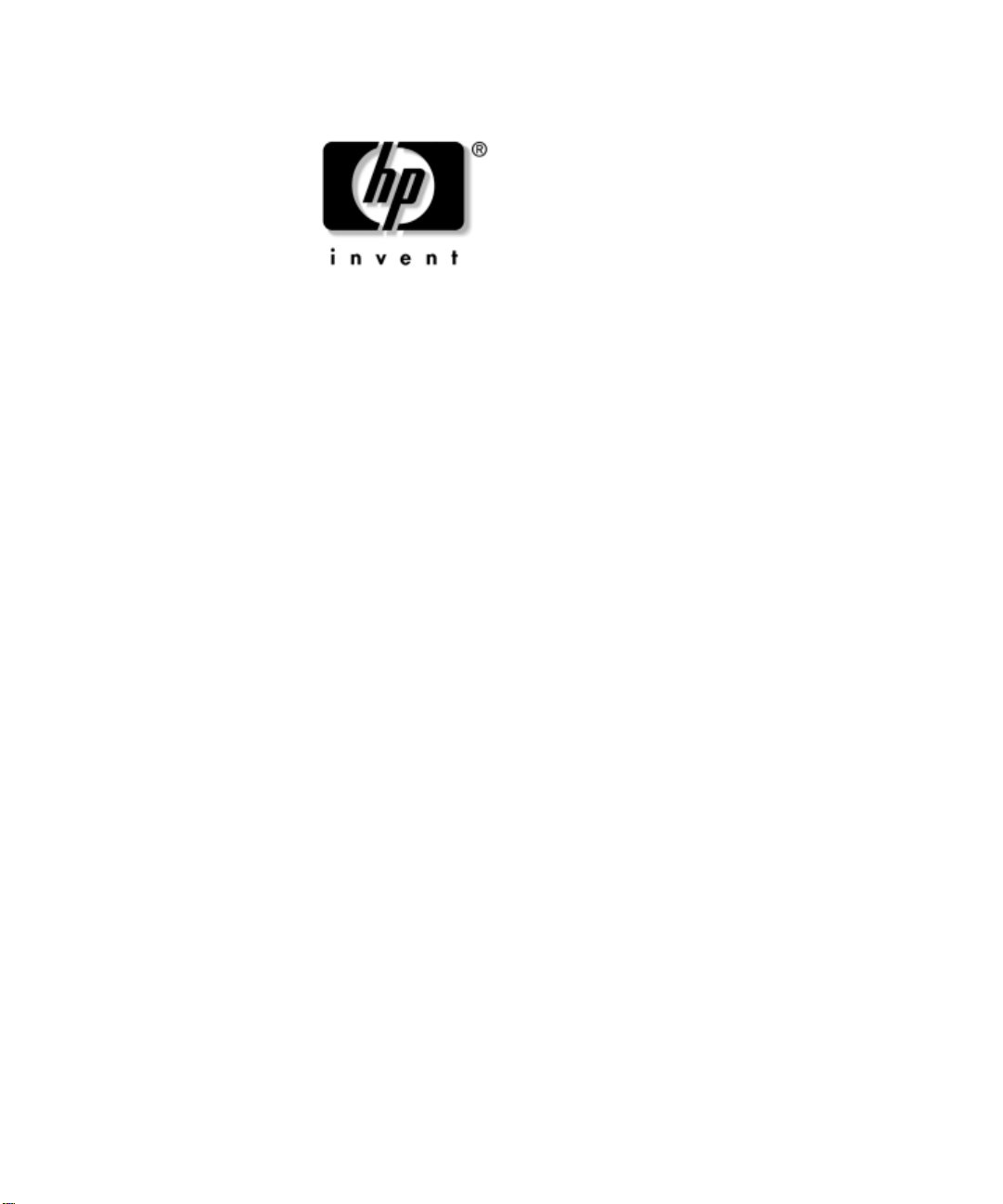
Hardware Reference Guide
HP Compaq Business Desktop d228 and
d248 Microtower
Document Part Number: 355856-001
November 2003
This guide provides basic information about upgrading this series of
computers.
Page 2
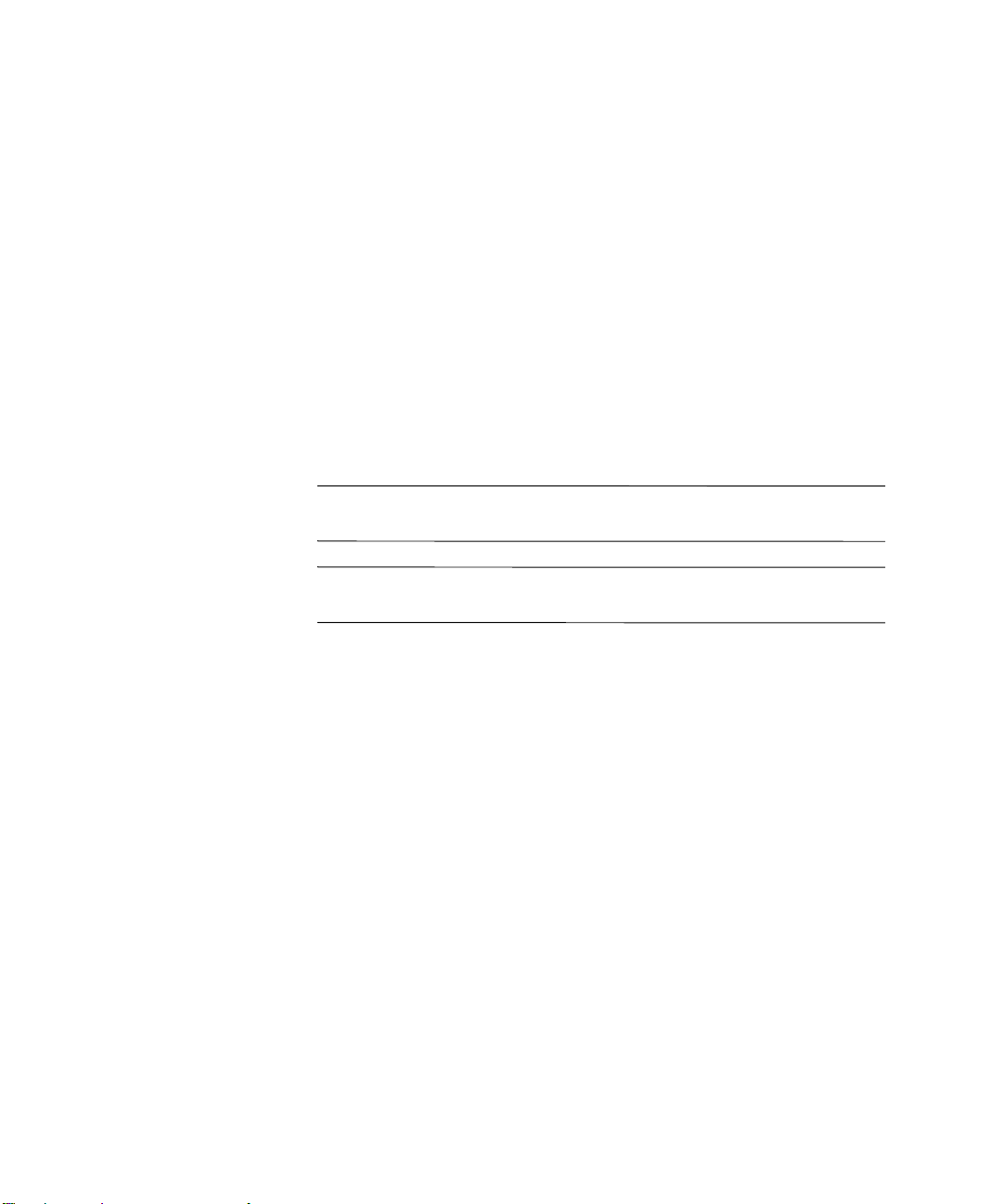
© Copyright 2003 Hewlett-Packard Development Company, L.P. The information contained herein is subject to change without notice.
Microsoft, MS-DOS, Windows, and Windows NT are trademarks of Microsoft
Corporation in the U.S. and other countries.
Intel, Pentium, Intel Inside, and Celeron are trademarks of Intel Corporation in
the U.S. and other countries.
Adobe, Acrobat, and Acrobat Reader are trademarks or registered trademarks of
Adobe Systems Incorporated.
The only warranties for HP products and services are set forth in the express
warranty statements accompanying such products and services. Nothing herein
should be construed as constituting an additional warranty . HP shall not be liable
for technical or editorial errors or omissions contained herein.
This document contains proprietary information that is protected by copyright.
No part of this document may be photocopied, reproduced, or translated to
another language without the prior written consent of Hewlett-Packard
Company.
WARNING: Text set off in this manner indicates that failure to follow
Å
directions could result in bodily harm or loss of life.
CAUTION: Text set off in this manner indicates that failure to follow
Ä
directions could result in damage to equipment or loss of information.
Hardware Reference Guide
HP Compaq Business Desktop d228 and d248 Microtower
TFirst Edition (November 2003)
Document Part Number: 355856-001
Page 3
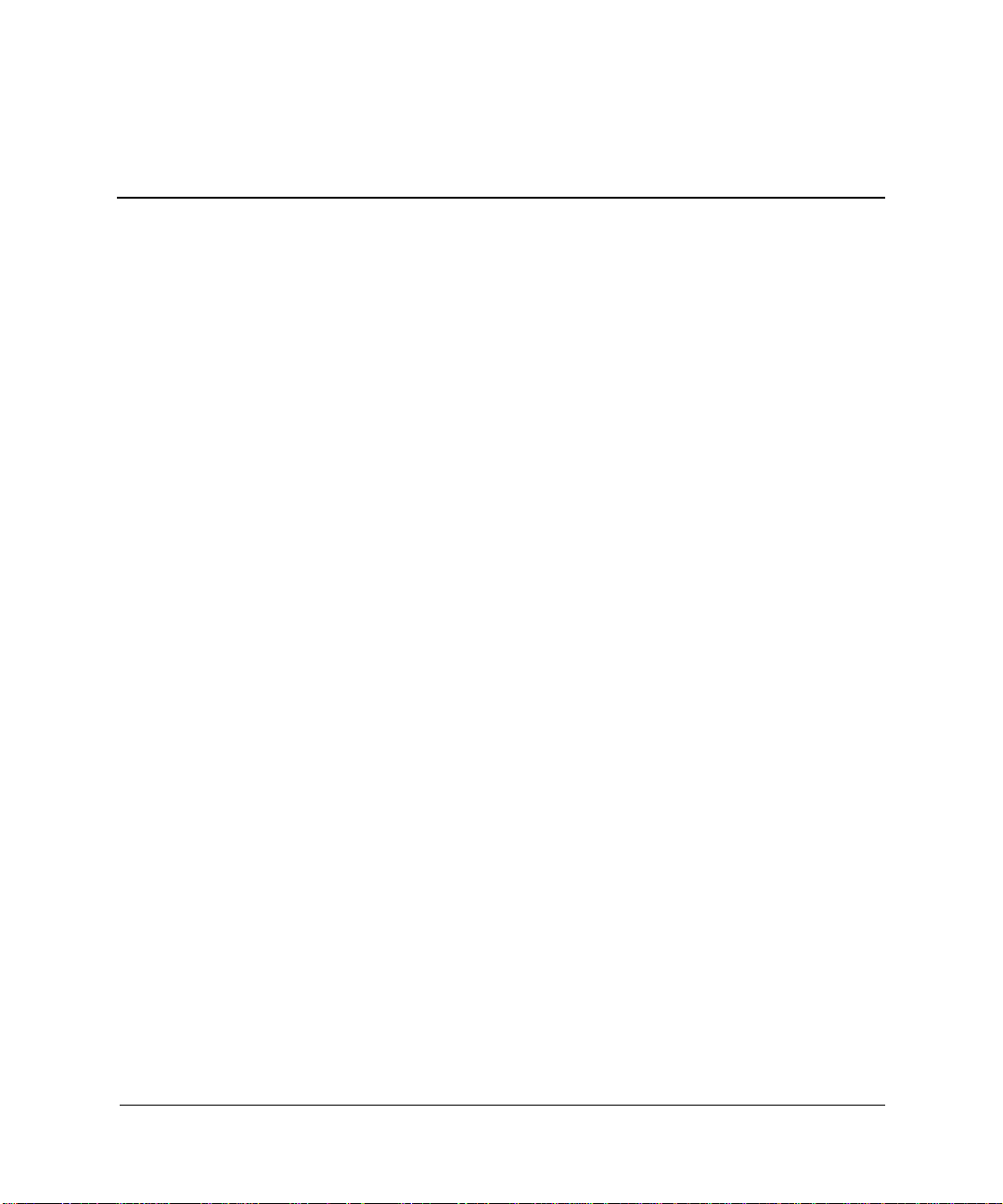
Contents
1 Hardware Upgrades
Serviceability Features . . . . . . . . . . . . . . . . . . . . . . . . . . . . . . . . . . . . . . . . . . . . . . . . . 1–1
Warnings and Cautions . . . . . . . . . . . . . . . . . . . . . . . . . . . . . . . . . . . . . . . . . . . . . . . . . 1–2
Removing the Access Panel and the Front Bezel . . . . . . . . . . . . . . . . . . . . . . . . . . . . . 1–2
Removing Front Drive Bezels. . . . . . . . . . . . . . . . . . . . . . . . . . . . . . . . . . . . . . . . . . . . 1–5
5.25” Drive Bezel Blank. . . . . . . . . . . . . . . . . . . . . . . . . . . . . . . . . . . . . . . . . . . . . 1–5
Diskette Drive Bezel. . . . . . . . . . . . . . . . . . . . . . . . . . . . . . . . . . . . . . . . . . . . . . . . 1–6
Installing Additional Memory . . . . . . . . . . . . . . . . . . . . . . . . . . . . . . . . . . . . . . . . . . . 1–7
DIMMs . . . . . . . . . . . . . . . . . . . . . . . . . . . . . . . . . . . . . . . . . . . . . . . . . . . . . . . . . . 1–7
DDR-SDRAM DIMMs. . . . . . . . . . . . . . . . . . . . . . . . . . . . . . . . . . . . . . . . . . . . . . 1–7
Single Channel and Dual Channel Modes . . . . . . . . . . . . . . . . . . . . . . . . . . . . . . . 1–8
Installing Memory Modules . . . . . . . . . . . . . . . . . . . . . . . . . . . . . . . . . . . . . . . . . . 1–9
Installing an Expansion Card . . . . . . . . . . . . . . . . . . . . . . . . . . . . . . . . . . . . . . . . . . . 1–11
Replacing or Upgrading a Drive . . . . . . . . . . . . . . . . . . . . . . . . . . . . . . . . . . . . . . . . . 1–13
Drive Positions . . . . . . . . . . . . . . . . . . . . . . . . . . . . . . . . . . . . . . . . . . . . . . . . . . . 1–14
Removing a 5.25” Drive . . . . . . . . . . . . . . . . . . . . . . . . . . . . . . . . . . . . . . . . . . . 1–15
Removing a Diskette Drive. . . . . . . . . . . . . . . . . . . . . . . . . . . . . . . . . . . . . . . . . . 1–16
Removing the Lower Drive Cage. . . . . . . . . . . . . . . . . . . . . . . . . . . . . . . . . . . . . 1–17
Removing a 3.5” Hard Drive . . . . . . . . . . . . . . . . . . . . . . . . . . . . . . . . . . . . . . . . 1–19
2 Battery Replacement
Replacing the Battery . . . . . . . . . . . . . . . . . . . . . . . . . . . . . . . . . . . . . . . . . . . . . . . . . . 2–1
3 Routine Care & Shipping Information
Routine Care . . . . . . . . . . . . . . . . . . . . . . . . . . . . . . . . . . . . . . . . . . . . . . . . . . . . . . . . . 3–1
Optical Disk Drive Precautions. . . . . . . . . . . . . . . . . . . . . . . . . . . . . . . . . . . . . . . . . . . 3–2
Operation . . . . . . . . . . . . . . . . . . . . . . . . . . . . . . . . . . . . . . . . . . . . . . . . . . . . . . . . 3–2
Cleaning . . . . . . . . . . . . . . . . . . . . . . . . . . . . . . . . . . . . . . . . . . . . . . . . . . . . . . . . . 3–2
Safety . . . . . . . . . . . . . . . . . . . . . . . . . . . . . . . . . . . . . . . . . . . . . . . . . . . . . . . . . . . 3–2
Shipping Preparation. . . . . . . . . . . . . . . . . . . . . . . . . . . . . . . . . . . . . . . . . . . . . . . . . . . 3–3
Hardware Reference Guide iii
Page 4
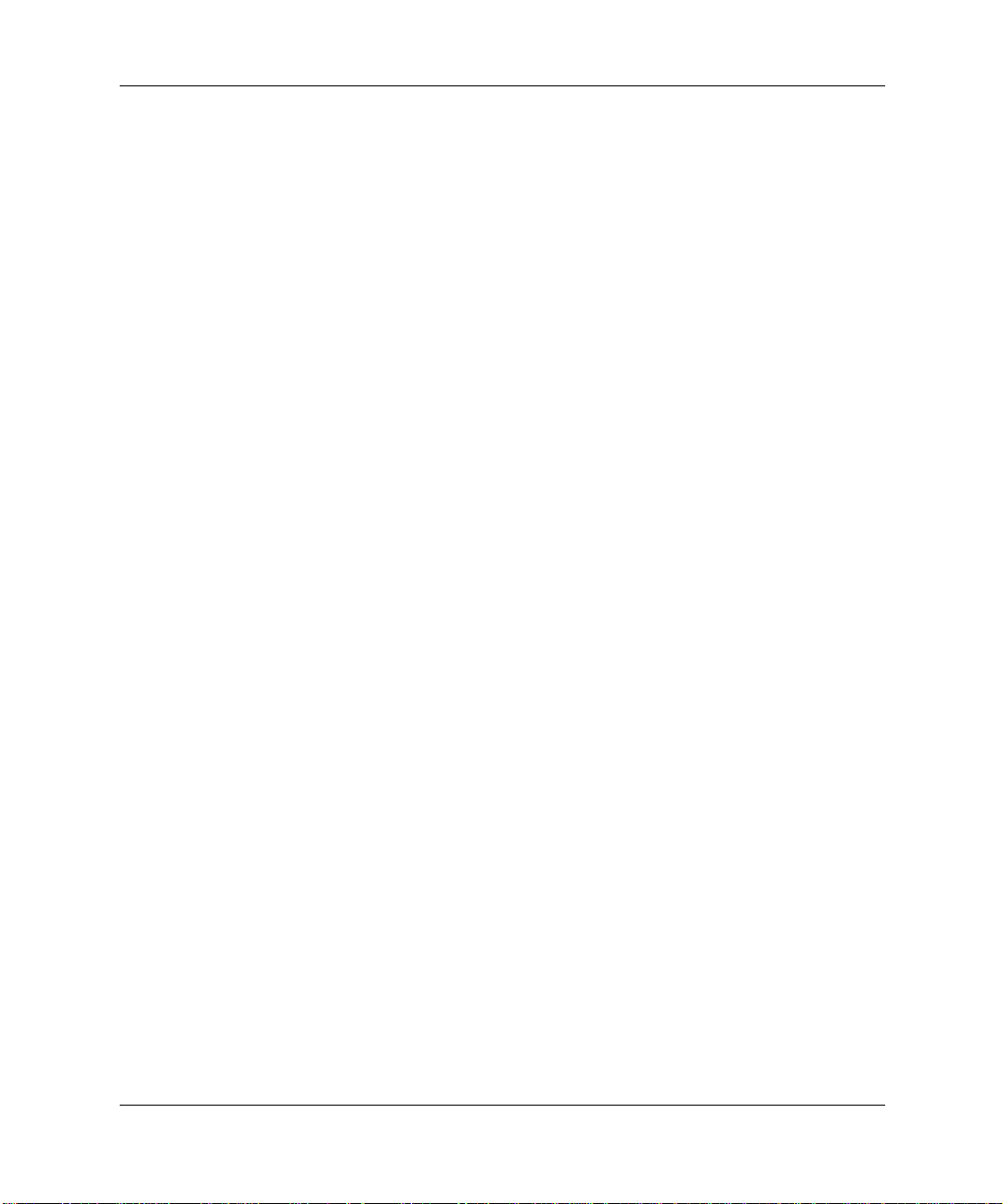
Contents
4 Electrostatic Discharge
Preventing Electrostatic Damage . . . . . . . . . . . . . . . . . . . . . . . . . . . . . . . . . . . . . . . . . 4–1
Grounding Methods. . . . . . . . . . . . . . . . . . . . . . . . . . . . . . . . . . . . . . . . . . . . . . . . . . . . 4–2
Index
iv Hardware Reference Guide
Page 5
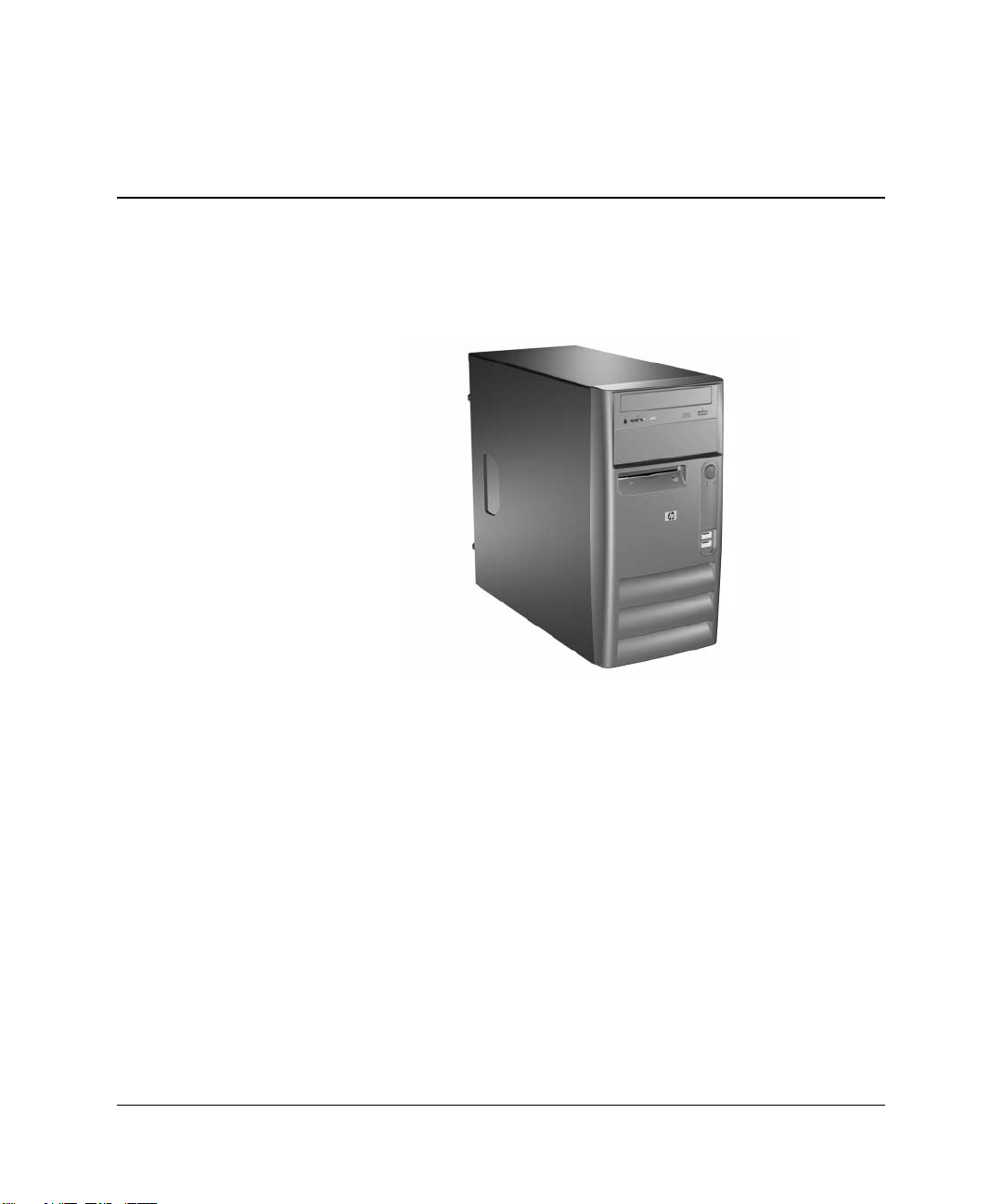
Hardware Upgrades
HP Compaq d228, d230, and d248 Microtower
1
Serviceability Features
The Microtower computer includes features that make it easy to
upgrade and service. No tools are needed for most of the installation
procedures described in this chapter.
Hardware Reference Guide 1–1
Page 6
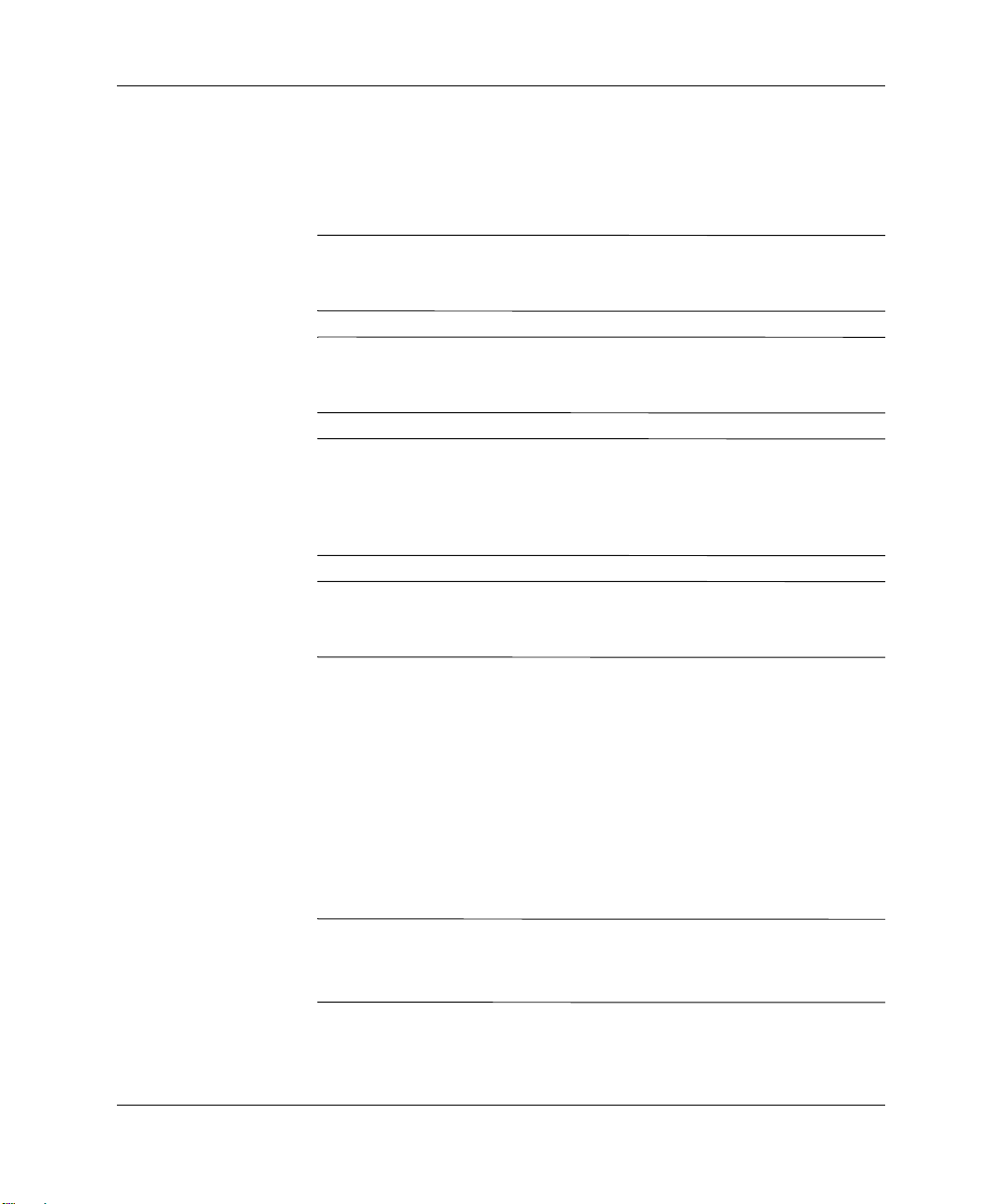
Hardware Upgrades
Warnings and Cautions
Before performing upgrades be sure to carefully read all of the
applicable instructions, cautions, and warnings in this guide.
WARNING: To reduce the risk of personal injury from electrical shock
Å
and/or hot surfaces, be sure to disconnect the power cord from the wall
outlet and allow the internal system components to cool before touching.
WARNING: To reduce the risk of electrical shock, fire, or damage to the
Å
equipment, do not plug telecommunications/telephone connectors into the
network interface controller (NIC) receptacles.
CAUTION: Static electricity can damage the electrical components of the
Ä
computer or optional equipment. Before beginning these procedures,
ensure that you are discharged of static electricity by briefly touching a
grounded metal object. See Chapter 4, “Electrostatic Discharge” for more
information.
CAUTION: Before removing the computer cover, ensure that the
Ä
computer is turned off and that the power cord is disconnected from the
electrical outlet.
Removing the Access Panel and the Front Bezel
1. Turn off the computer properly through the operating system and
turn off any external devices.
2. Disconnect the power cord from the power outlet and the
computer, and disconnect any external devices.
3. Remove the two screws that secure the access panel to the
computer chassis. Some access panels use captive thumbscrews.
Remove the right access panel to upgrade memory or an expansion
✎
card.
Remove the left access panel to upgrade a drive.
1–2 Hardware Reference Guide
Page 7
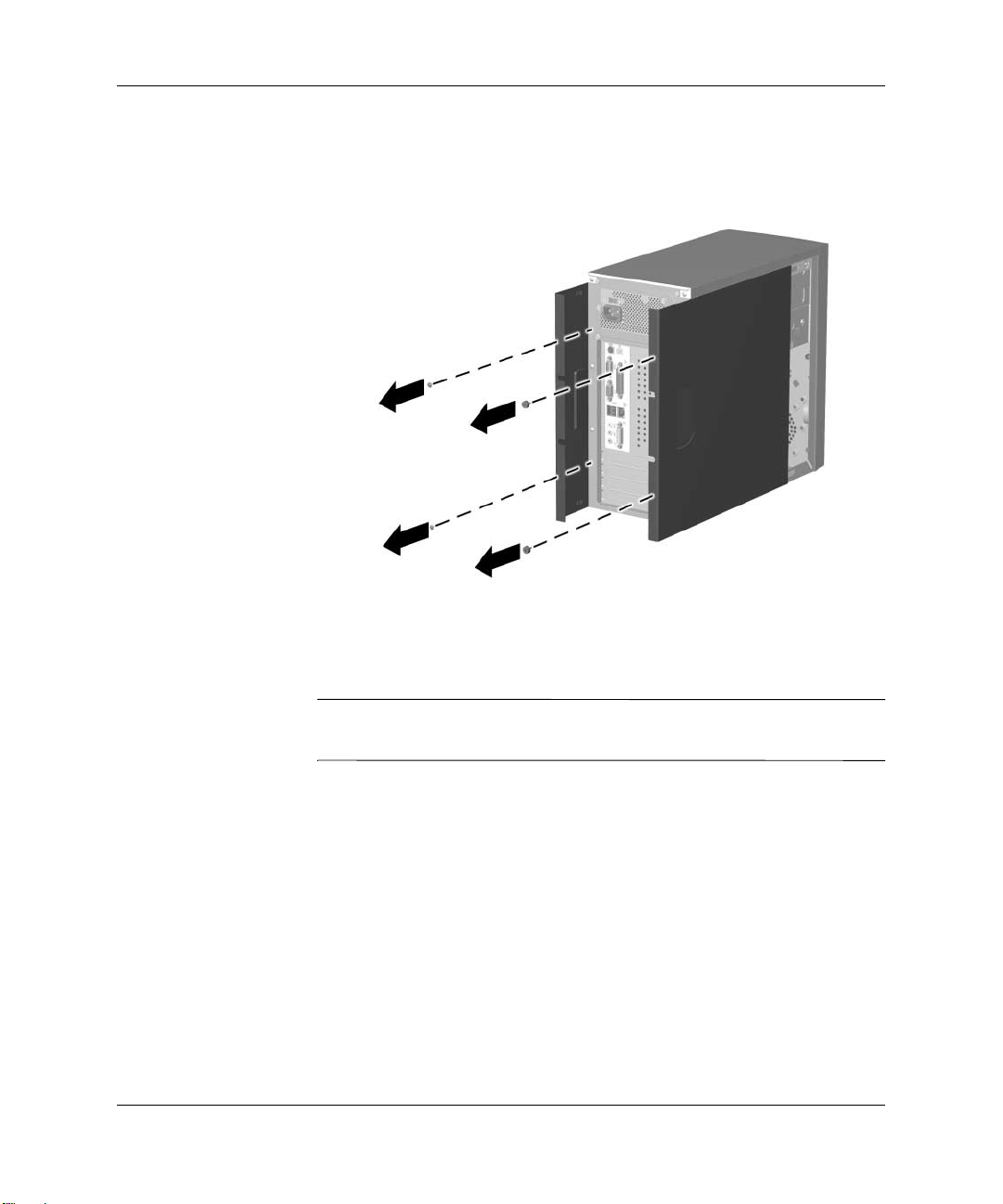
Hardware Upgrades
4. Slide the access panel back about 1 inch (2.5 cm), then lift it away
from and off the unit.
Removing the Access Panels
To replace the access panel, reverse the removal steps.
The two access panels are physically identical. One access panel has
✎
captive thumbscrews that may be removed by unscrewing them.
Hardware Reference Guide 1–3
Page 8
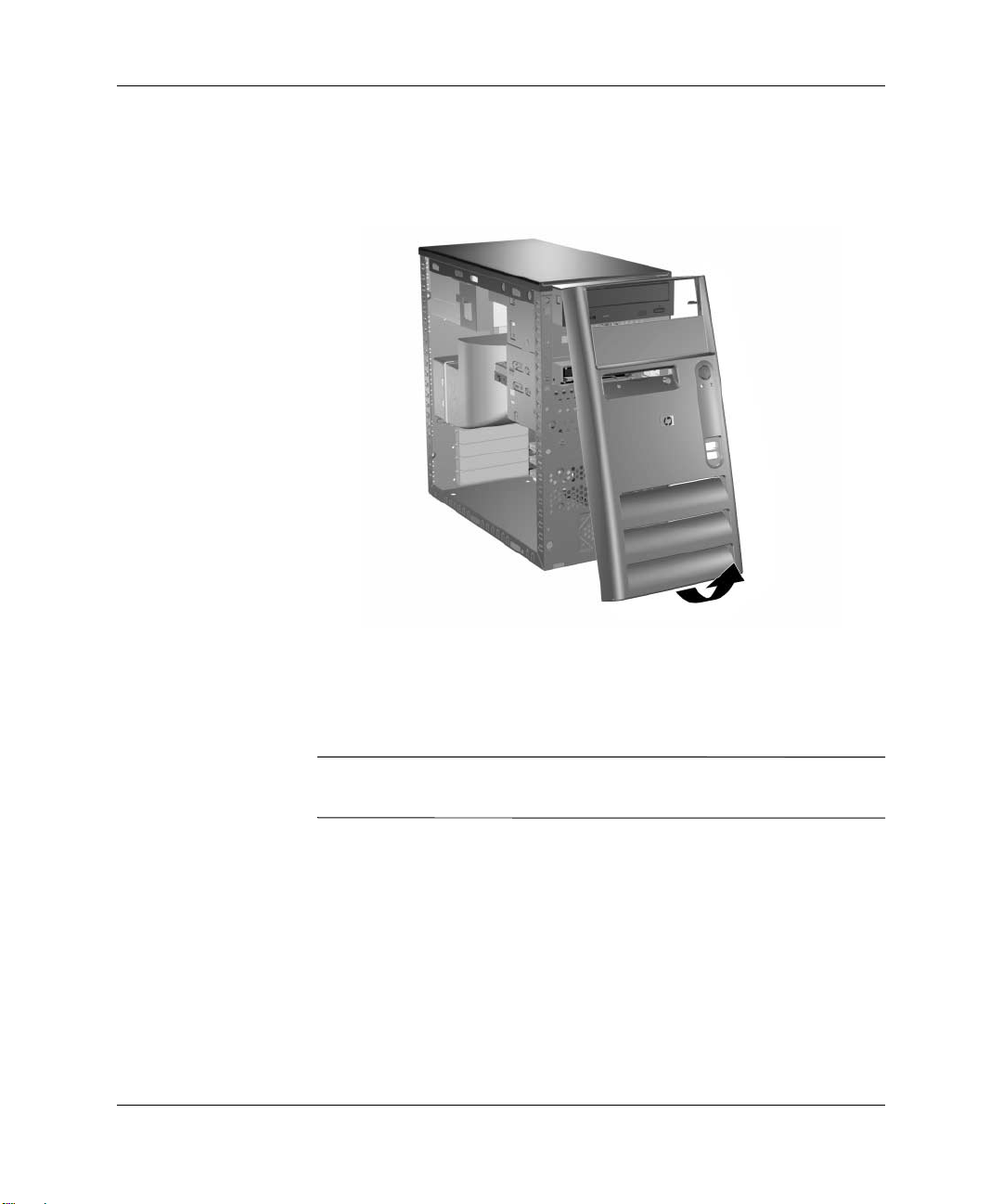
Hardware Upgrades
5. To remove the front bezel, grasp the bottom of the front panel
below the lowest air vent and pull the panel out and up to release
it from the chassis.
Removing the Front Bezel
To install the front bezel, insert the top two latches into their
respective holes in the chassis and push the bezel in until it is fully
seated.
When replacing the front bezel, ensure that the top of the front bezel
✎
is flush with the top of the chassis before pressing it into place.
1–4 Hardware Reference Guide
Page 9
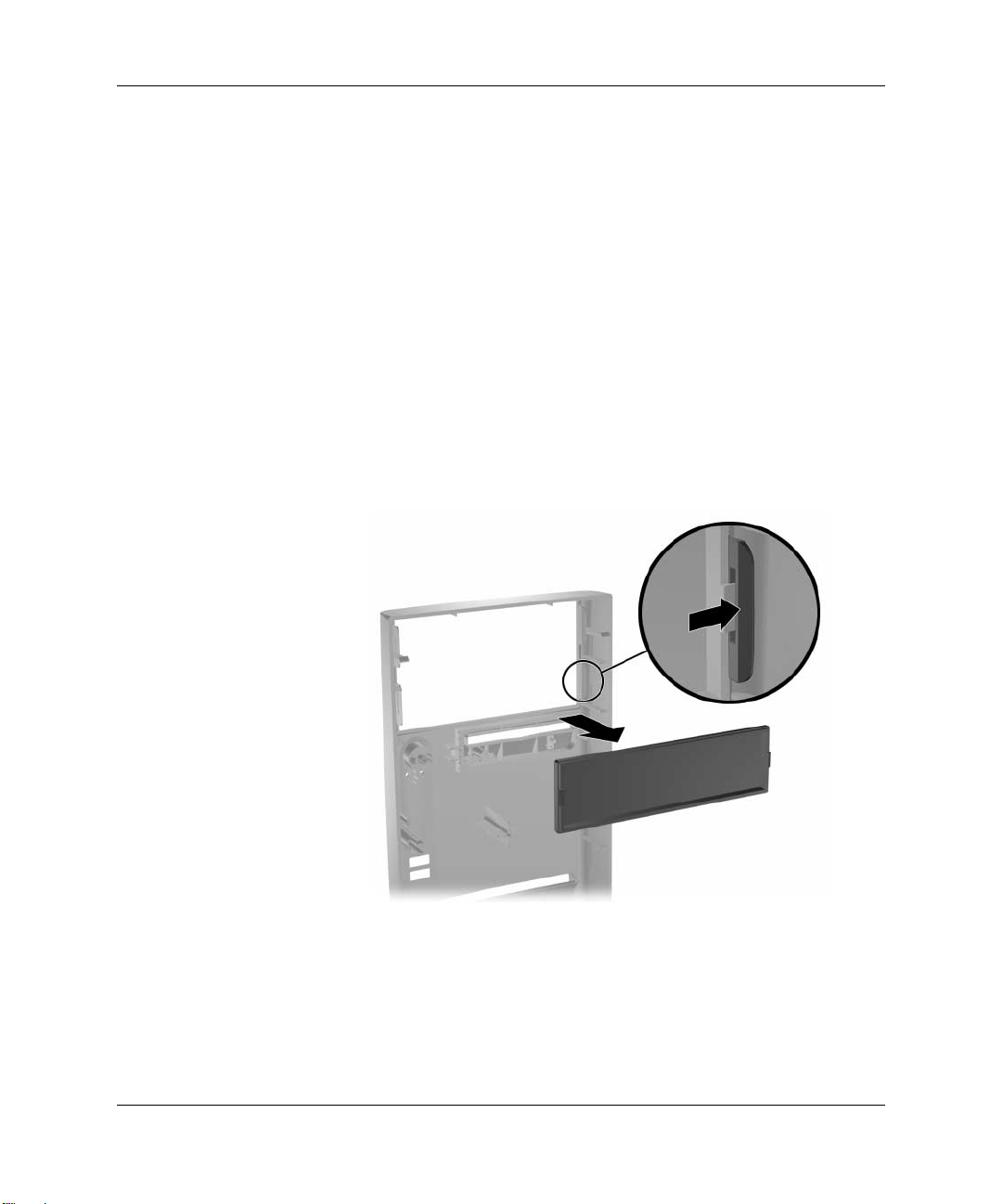
Removing Front Drive Bezels
1. Turn off the computer properly through the operating system and
turn off any external devices.
2. Disconnect the power cord from the power outlet and the
computer, and disconnect any external devices.
3. Remove the access panel.
4. Remove the front bezel.
5.25” Drive Bezel Blank
Press one of the retaining tabs on the inside of the large bezel towards
the outer edge of the bezel to release the bezel blank. At the same
time, pull the bezel blank inwards to remove it from the main bezel.
Hardware Upgrades
Removing the Bezel Blank
To install a bezel blank, reverse the removal procedure.
Hardware Reference Guide 1–5
Page 10
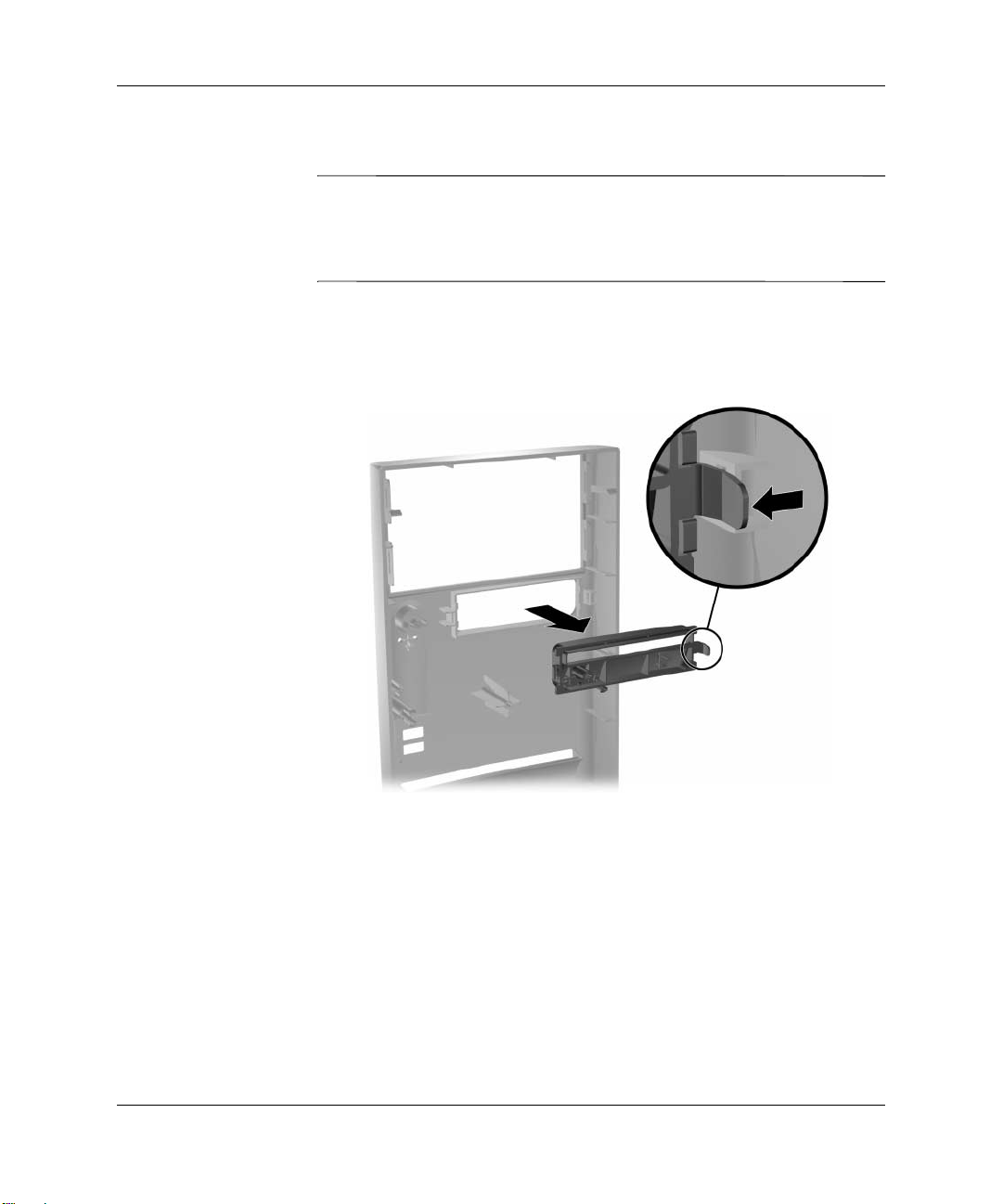
Hardware Upgrades
Diskette Drive Bezel
Depending on the computer configuration, you may have a bezel
✎
blank in this position. If you do not have a drive in this slot, you may
choose to install a 3.5-inch device (such as a diskette drive, hard
drive, or Zip drive) later on.
Pull the right retaining tab towards the center of the main bezel. At
the same time, pull the bezel inwards to remove it from the main
bezel.
Removing the Bezel Blank
To install a diskette drive bezel, reverse the removal procedure.
1–6 Hardware Reference Guide
Page 11
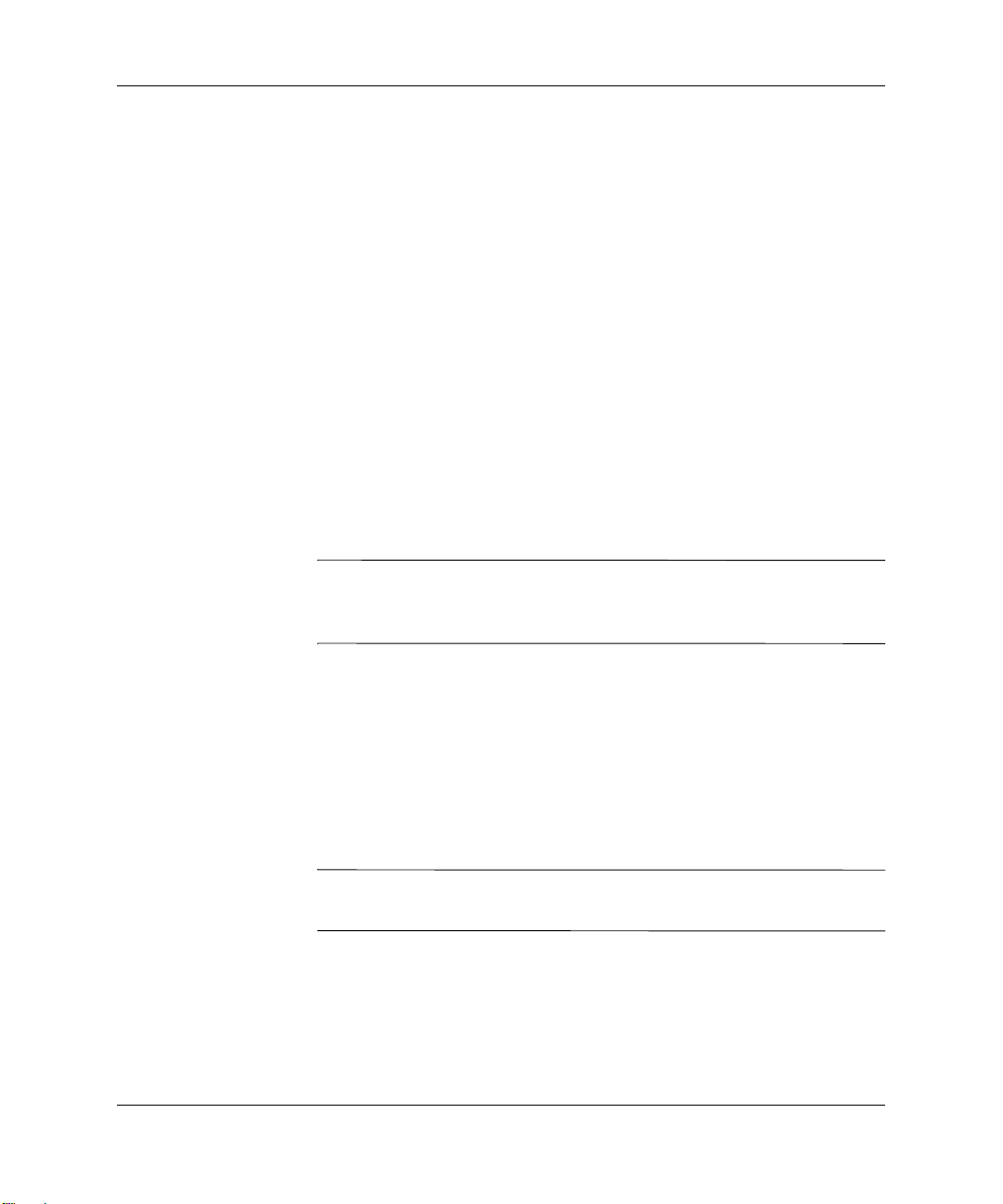
Installing Additional Memory
The computer comes with Double Data Rate-Synchronous Dynamic
Random Access Memory (DDR-SDRAM) Dual Inline Memory
Modules (DIMMs).
DIMMs
The memory sockets on the system board can be populated with
industry-standard DIMMs. These memory module slots are populated
with at least one preinstalled memory module. To achieve the
maximum memory support, you may be required to replace the
preinstalled DIMM with a higher capacity DIMM.
The HP Compaq d228 and d230 Microtower system boards can be
populated with up to 2GB of memory and support single-channel
mode. The HP Compaq d248 Microtower system board can be
populated with up to 4GB of memory and supports single-channel or
dual-channel mode.
For more information about single-channel or dual-channel memory
✎
modes, see the section “Single Channel and Dual Channel Modes” on
page 8.
Hardware Upgrades
DDR-SDRAM DIMMs
For proper system operation, if the computer supports DDR-SDRAM
DIMMs, the DIMMs must be:
■ industry-standard 184-pin
■ unbuffered PC2100 266 MHz-, PC2700 333 MHz-, or PC3200
400 MHz-compliant
Only the HP Compaq d248 Microtower supports PC3200 400
✎
MHz-compliant DIMMS.
■ 2.5 volt DDR-SDRAM DIMMs.
The DDR-SDRAM DIMMs must also:
■ support CAS latency 2, 2.5, or 3 (CL = 2, CL = 2.5, or CL = 3)
Hardware Reference Guide 1–7
Page 12
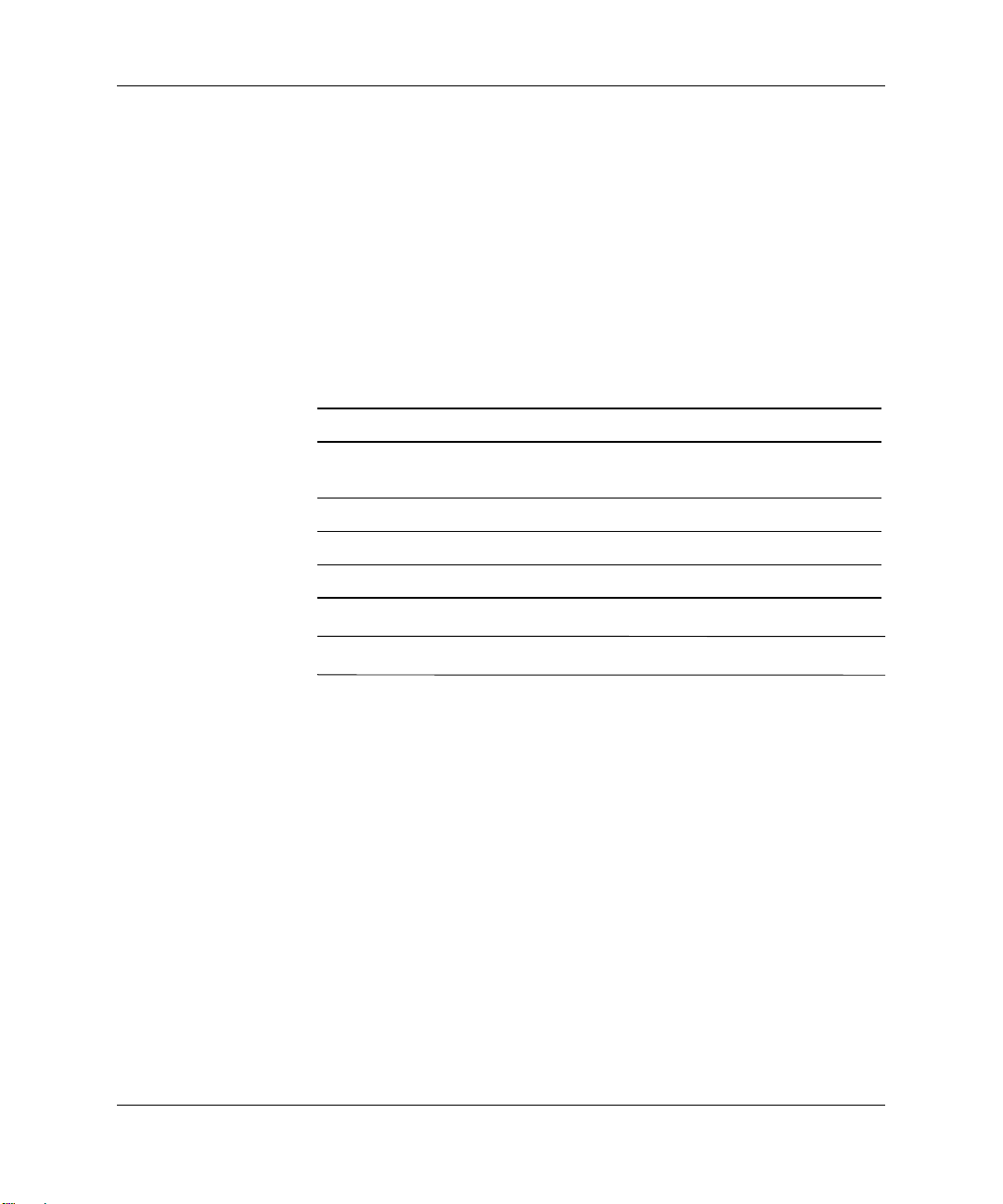
Hardware Upgrades
■ contain the mandatory JEDEC SPD information
In addition, the computer supports:
■ 128Mbit, 256Mbit, and 512Mbit non-ECC memory technologies
■ single-sided and double-sided DIMMS
■ DIMMs constructed with x8 and x16 DDR devices; DIMMs
constructed with x4 SDRAM are not supported
Maximum operating speed is determined by a combination of the
CPU and type of memory used. Refer to the table below for the
optimum combination.
Maximum Front Side Bus Operating Speed (MHz)
CPU Front Side Bus
(MHz)
400 266 266 266
533 266 333 333
800 (d248 only) 266 320 400
DDR266
DIMM
The system will not start if you install unsupported DIMMs.
✎
Single Channel and Dual Channel Modes
HP Compaq d228 and d230 Microtower models operate in single
channel mode. HP Compaq d248 Microtower models will
automatically operate in single channel mode or a higher-performing
dual channel mode, depending on how the DIMMs are installed.
■ In single channel mode, the maximum operational speed is
determined by the slowest DIMM in the system. For example, if
the system is populated with a DIMM that is 266 MHz and a
second DIMM that is 333 MHz, the system will run at the slower
of the two speeds.
■ In dual channel mode (d248 models only), all DIMMs must be
identically matched. DIMMs in the J23 and J24 sockets must be
identical; DIMMs in the J25 and J28 sockets must also be
DDR333
DIMM
DDR400
DIMM
1–8 Hardware Reference Guide
Page 13

identical. Therefore, if you ha v e one preinstalled DIMM in socket
J23 and are adding a second DIMM, it is recommended that you
install an identical DIMM into the J25 socket. If you are
populating all four DIMM sockets, use identical DIMMs in each
socket. Otherwise, the system will not operate in dual channel
mode.
There are two DIMM sockets on the HP Compaq d228 and d230
Microtower system board, operating in single-channel mode.
There are four DIMM sockets on the HP Compaq d248 Microtower
system board, operating in either single- or dual-channel mode, with
two sockets per channel. The sockets are labeled J23, J24, J25, and
J28. Sockets J23 and J24 operate in memory channel A. Sockets J25
and J28 operate in memory channel B.
Installing Memory Modules
CAUTION: The memory module sockets have gold metal contacts. When
Ä
upgrading the memory, it is important to use memory modules with gold
metal contacts to prevent corrosion and/or oxidation resulting from having
incompatible metals in contact with each other.
Hardware Upgrades
CAUTION: Static electricity can damage the electronic components of
Ä
the computer or optional cards. Before beginning these procedures,
ensure that you are discharged of static electricity by briefly touching a
grounded metal object. Refer to Chapter 5 for more information.
CAUTION: When handling a memory module, be careful not to touch
Ä
any of the contacts. Doing so may damage the module.
1. Turn off the computer properly through the operating system and
turn off any external devices.
2. Disconnect the power cord from the power outlet and the
computer, and disconnect any external devices.
If there is a hard drive in bay 5 it will be necessary to remove the
✎
lower drive cage before removing the memory modules.
3. Remove the right access panel.
Hardware Reference Guide 1–9
Page 14

Hardware Upgrades
WARNING: To reduce risk of personal injury from hot surfaces, allow
Å
the internal system components to cool before touching.
4. Lay the computer down on its side to make it easier to work on.
5. Open both latches of the memory module socket 1, and insert the
memory module into the socket 2. Begin by installing a module
into the socket nearest the preinstalled module, and install the
modules following the numerical order of the sockets.
Installing a Memory Module
A memory module can be installed in only one way. Match the notch
✎
on the module with the tab on the memory socket.
6. Push the module down into the socket, ensuring that the module
is fully inserted and properly seated. Make sure the latches are in
the closed position 3.
7. Repeat steps 5 and 6 for any additional modules that you want to
install.
To reassemble the computer, reverse the removal procedure.
1–10 Hardware Reference Guide
Page 15

Installing an Expansion Card
1. Turn off the computer properly through the operating system and
turn off any external devices.
2. Disconnect the power cord from the power outlet and the
computer, and disconnect any external devices.
3. Remove the right access panel.
4. Lay the computer down on its side to make it easier to work on.
If installing an expansion card in an empty slot, skip to step 10.
5. To remove an expansion card, disconnect any cables attached to
the expansion card.
6. Remove the screw at the top of the expansion slot.
7. Hold the card at each end and carefully rock it back and forth
until the connectors pull free from the socket. Be sure not to
scrape the card against other components.
8. Store the card in anti-static packaging.
9. Install a new expansion card or an expansion slot cover to close
the open slot.
Hardware Upgrades
CAUTION: After removing an expansion card, you must replace it with a
Ä
new card or cover the open slot (for example, with a metal slot cover or a
piece of duct tape) for proper cooling of internal components during
operation.
Hardware Reference Guide 1–11
Page 16

Hardware Upgrades
If not installing an additional expansion card, skip to step 12.
10. Remove the expansion slot cover.
11. Slide the expansion card into the expansion socket and press it
firmly into place.
Installing an Expansion Card
When you install an expansion card, make sure you press firmly on
✎
the card so that the entire connector seats properly in the expansion
card socket.
12. Install the screw at the top of the expansion slot to further secure
the part in the chassis.
13. Replace the access panel.
14. Connect external cables to the installed card, if needed.
Reconfigure the computer, if necessary.
1–12 Hardware Reference Guide
Page 17

Replacing or Upgrading a Drive
The computer supports up to five drives that may be installed in
various configurations.
This Section describes the procedure for replacing or upgrading the
storage drives. A Torx T-15 screwdriver is needed to remove and
install the guide screws on a drive.
CAUTION: Make sure personal files on the hard drive are backed up to
Ä
an external storage device before removing the hard drive. Failure to do
so will result in data loss. After replacing the primary hard drive, you will
need to run the Restore Plus! CD to load the Compaq factory-installed
files.
Hardware Upgrades
Hardware Reference Guide 1–13
Page 18
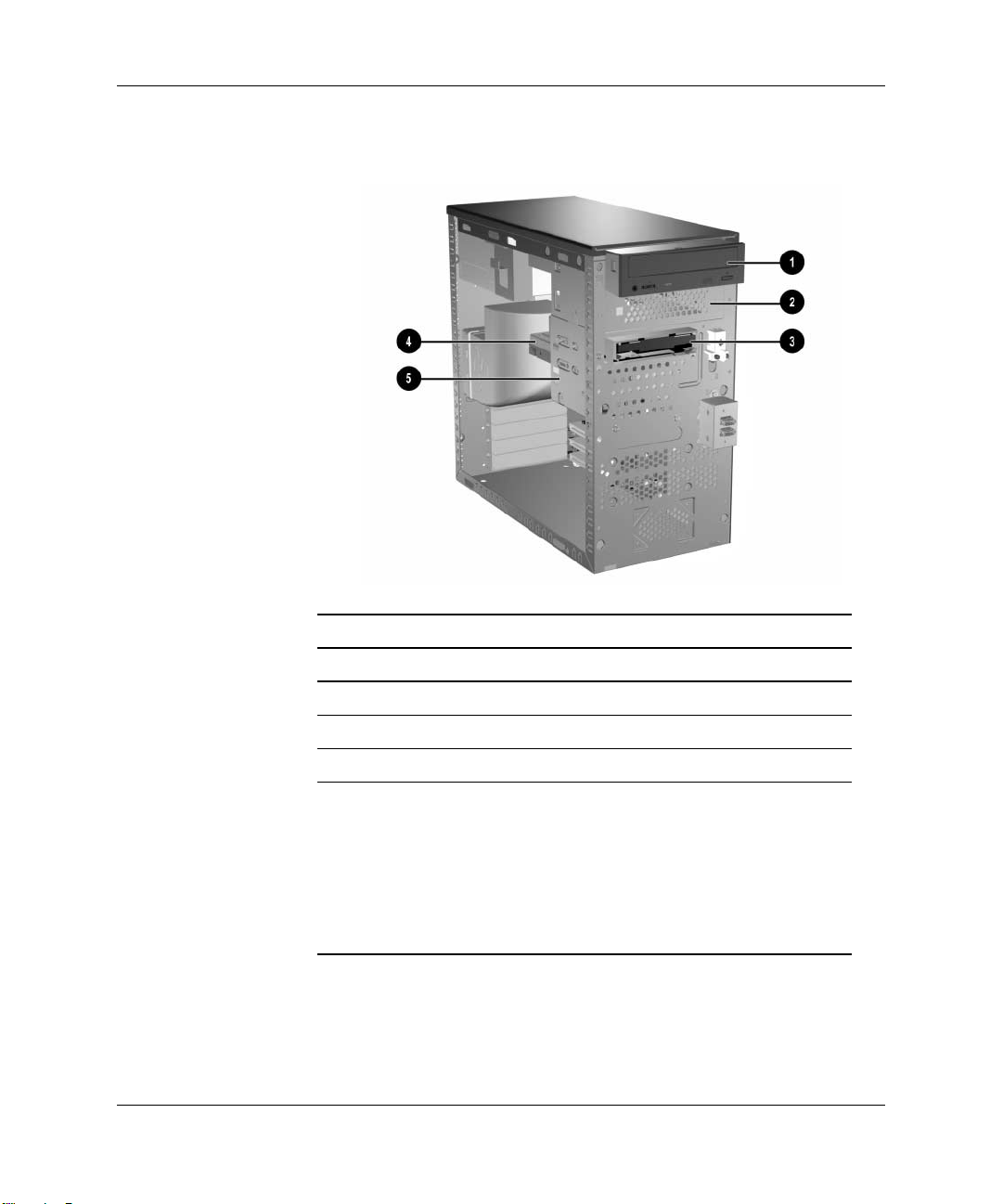
Hardware Upgrades
Drive Positions
Drive Positions
Description Description
1 2 5.25-inch drive bay for optional drives*
3 3.5-inch drive bay (1.44-MB diskette drive shown)**
4 5 3.5-inch, internal, standard hard drive bay
*An optional drive is a CD-ROM, CD-R/RW, DVD-ROM,
DVD-R/RW, or CD-RW/DVD Combo drive.
**Depending on the computer configuration, you may have a
bezel blank in this position. If you do not have a drive in this slot,
you may choose to install a 3.5-inch device (such as a diskette
drive, hard drive, or Zip drive) later on.
1–14 Hardware Reference Guide
Page 19

Removing a 5.25” Drive
1. Turn off the computer properly through the operating system and
turn off any external devices.
2. Disconnect the power cord from the power outlet and the
computer, and disconnect any external devices.
3. Remove both the right and left access panels.
4. Remove the front bezel.
5. Disconnect the power, data, and audio cables, as necessary, from
the back of the drive.
In some cases it may be easier to slide the drive part way out of the
✎
drive bay before removing the cables.
6. Remove the four screws, two from each side, that secure the drive
in the drive cage 1.
7. Slide the drive out of the drive cage, as shown in the illustration
below 2.
Hardware Upgrades
Removing a 5.25” Drive
Hardware Reference Guide 1–15
Page 20

Hardware Upgrades
To install a drive, reverse the removal procedure.
If you are installing a 5.25” drive for the f irst time into bay 2 you must
✎
first remove the drive from bay 1 and then knock or pry out the metal
shield that covers the front of bay 2.
WARNING: There may be sharp edges on the inside of the bay opening
Å
after the shield has been removed.
Removing a Diskette Drive
1. Turn off the computer properly through the operating system and
turn off any external devices.
2. Disconnect the power cord from the power outlet and the
computer, and disconnect any external devices.
3. Remove both the right and left access panels.
4. Remove the front bezel.
5. Disconnect the power, and data cables from the back of the drive.
1–16 Hardware Reference Guide
Page 21

Hardware Upgrades
6. Remove the four screws, two from each side, that secure the drive
in the drive cage 1.
7. Slide the drive out of the front of the chassis 2.
Removing a Diskette Drive
To replace the diskette drive, reverse removal procedure.
Removing the Lower Drive Cage
1. Turn off the computer properly through the operating system and
turn off any external devices.
2. Disconnect the power cord from the power outlet and the
computer, and disconnect any external devices.
3. Remove both the right and left access panels.
4. Remove the front bezel.
5. Remove the diskette drive.
6. Disconnect the power, and data cables from the back of all
installed 3.5” drives.
Hardware Reference Guide 1–17
Page 22

Hardware Upgrades
7. Remove the four screws that secure the drive cage to the front of
the chassis 1 and then remove the single screw that attaches the
lower drive cage to the fixed upper drive cage on the right side of
the chassis 2.
The HP Compaq d248 Microtower has 3 screw securing the drive
✎
cage to the front of the chassis.
8. Slide the lower drive cage back about 1/2 inch to release it from
the upper cage 3.
Removing the Lower Drive Cage
To install the lower drive cage, reverse the removal procedure.
CAUTION: When installing the retaining screws always use the short
Ä
(5/32” long) screw in the side mounting position and the 4 longer screws
on the front of the chassis.
1–18 Hardware Reference Guide
Page 23

Removing a 3.5” Hard Drive
1. Turn off the computer properly through the operating system and
turn off any external devices.
2. Disconnect the power cord from the power outlet and the
computer, and disconnect any external devices.
3. Remove both the right and left access panels.
4. Remove the front bezel.
5. Remove the diskette drive.
6. Disconnect the power, and data cables from the back of all
installed 3.5” drives.
7. Remove the lower drive cage.
8. Remove the four screws, two from each side, that secure the drive
in the drive cage.
9. Slide the drive out of the drive cage.
Hardware Upgrades
Removing a 3.5” Hard Drive
To replace the drive cage, reverse the removal procedure.
Hardware Reference Guide 1–19
Page 24

Hardware Upgrades
1–20 Hardware Reference Guide
Page 25

Replacing the Battery
The battery that comes with your computer provides power to the
real-time clock and has a lifetime of about three years. When
replacing the battery , use a battery equivalent to the battery originally
installed on the computer. The computer comes with a 3-volt lithium
coin cell battery.
The lifetime of the lithium battery can be extended by plugging the
✎
computer into a live AC wall socket. The lithium battery is only used
when the computer is NOT connected to AC power.
WARNING: This computer contains an internal lithium manganese dioxide
Å
battery. There is a risk of fire and burns if the battery is not handled properly. To
reduce the risk of personal injury:
■ Do not attempt to recharge the battery.
■ Do not expose to temperatures higher than 140°F (60°C)
■ Do not disassemble, crush, puncture, short external
contacts, or dispose of in fire or water.
■ Replace the battery only with the HP/Compaq spare
designated for this product.
2
Battery Replacement
CAUTION: Before replacing the battery, it is important to back up the
Ä
computer CMOS settings. When the battery is removed or replaced, the
CMOS settings will be cleared.
Hardware Reference Guide 2–1
Page 26

Battery Replacement
Batteries, battery packs, and accumulators should not be disposed of
N
together with the general household waste. In order to forward them to
recycling or proper disposal, please use the public collection system or
return them to HP/Compaq, their authorized partners, or their agents.
CAUTION: Static electricity can damage the electronic components of
Ä
the computer or optional equipment. Before beginning these procedures,
ensure that you are discharged of static electricity by briefly touching a
grounded metal object.
1. Prepare the computer for disassembly.
2. Remove the right access panel.
It may be necessary to remove an expansion card to gain access to the
✎
battery.
3. Locate the battery and battery holder on the system board.
4. Depending on the type of battery holder on your system board,
complete the following instructions to replace the battery:
2–2 Hardware Reference Guide
Page 27

Battery Replacement
Type 1:
a. To release the battery from its holder, squeeze the metal
clamp that extends above one edge of the battery.
b. When the battery pops up, lift it out.
Removing a Type 1 Battery
Hardware Reference Guide 2–3
Page 28

Battery Replacement
c. To insert the new battery, slide one edge of the replacement
battery under the holder’s lip with the positive side up. Push
the other edge down until the clamp snaps over the other edge
of the battery.
Inserting a Type 1 Battery
2–4 Hardware Reference Guide
Page 29

Battery Replacement
Type 2:
a. To release the battery from its holder, push the retaining clip
that holds the battery in place 1.
a. Lift the battery out of its holder 2.
Removing a Type 2 Battery
b. Slide the replacement battery into position. The battery
holder automatically secures the battery in the proper
position.
After the battery has been replaced, use the following steps to
✎
complete this procedure.
5. Replace the computer cover or access panel.
6. Plug in the computer and turn on power to the computer.
Reset the date and time, your passwords, and any special system
setups, using Computer Setup. Refer to the Computer Setup (F10)
Utility Guide.
Hardware Reference Guide 2–5
Page 30

Battery Replacement
2–6 Hardware Reference Guide
Page 31

Routine Care & Shipping Information
Routine Care
Follow these suggestions to take care of your personal computer and
monitor:
■ Operate the personal computer on a sturdy, le vel surface. Leave a
3-inch (7.6-cm) clearance at the back of the system unit and
above the monitor to permit the required airflow.
■ Never operate the personal comp uter with th e cover or side panel
removed.
■ Never restrict the airflow into the personal computer by blocking
the air intake or exhaust vents.
■ Keep the personal computer away from e xcessive moisture, direct
sunlight, and extremes of heat and cold.
■ Keep liquids away from the personal computer and keyboard.
3
■ Never cover the ventilation slots on the monitor with any type of
material.
■ Turn off the personal computer before you do either of the
following:
❏ Wipe the exterior of the personal compu ter with a soft, damp
cloth as needed. Using cleaning products may discolor or
damage the finish.
❏ Occasionally clean the air intake and exhaust vents on the
personal computer. Lint and other foreign matter can block
the vents and limit the airflow.
Hardware Reference Guide 3–1
Page 32

Routine Care & Shipping Information
Optical Disk Drive Precautions
Be sure to observe the following guidelines while operating or
cleaning your optical disk drive.
Operation
■ Do not move the drive during operation. This may cause it to
malfunction during reading.
■ Avoid exposing the drive to sudden changes in temperature, as
condensation may form inside the unit. If the temperature
suddenly changes while the drive is on, wait at least one hour
before you turn off the power. If you operate the unit
immediately, it may malfunction while reading.
■ Avoid placing the drive in a location that is subject to high
humidity, extreme temperatures, mechanical vibration, or direct
sunlight.
Cleaning
■ Clean the panel and controls with a soft, dry cloth or a soft cloth
lightly moistened with a mild detergent solution. Never spray
cleaning fluids directly on the unit.
■ Avoid using any type of solvent, such as alcohol or benzene,
which may damage the finish.
Safety
If any object or liquid falls into the drive, immediately unplug the
personal computer and have it checked by an authorized HP service
provider.
3–2 Hardware Reference Guide
Page 33

Shipping Preparation
Follow these suggestions when preparing to ship your personal
computer:
1. Back up the hard drive files onto the network or removable
media. Be sure that the backup media is not exposed to electrical
or magnetic impulses while stored or in transit.
The hard drive locks automatically when the system power is turned
✎
off.
2. Remove and store separately any removable media and MultiBay
drives.
3. Turn off the personal computer and external devices.
4. Disconnect the power cord from the electrical outlet, then from
the personal computer .
5. Pack the system components, MultiBay drives, and external
devices in their original packing boxes or similar packaging with
sufficient packing material to protect them.
Routine Care & Shipping Information
Hardware Reference Guide 3–3
Page 34

Routine Care & Shipping Information
3–4 Hardware Reference Guide
Page 35

Electrostatic Discharge
A discharge of static electricity from a finger or other conductor may
damage system boards or other static-sensitive devices. This type of
damage may reduce the life expectancy of the device.
Preventing Electrostatic Damage
To prevent electrostatic damage, observe the following precautions:
■ Avoid hand contact by transporting and storing products in
static-safe containers.
■ Keep electrostatic-sensitive parts in their containers until they
arrive at static-free workstations.
■ Place parts on a grounded surface before removing them from
their containers.
■ Avoid touching pins, leads, or circuitry.
4
■ Always be properly grounded when touching a static-sensitive
component or assembly.
Hardware Reference Guide 4–1
Page 36

Electrostatic Discharge
Grounding Methods
There are several methods for grounding. Use one or more of the
following methods when handling or installing electrostatic-sensitive
parts:
■ Use a wrist strap connected by a ground cord to a grounded
workstation or computer chassis. Wrist straps are flexible straps
with a minimum of 1 Megaohm +/- 10 percent resistance in the
ground cords. To provide proper ground, wear the strap snug
against the skin.
■ Use heelstraps, toestraps, or bootstraps at standing workstations.
Wear the straps on both feet when standing on conductive floors
or dissipating floor mats.
■ Use conductiv e field service tools.
■ Use a portable field service kit with a folding static-dissipating
work mat.
If you do not have any of the suggested equipment for proper
grounding, contact your HP authorized dealer, reseller, or service
provider.
For more information on static electricity , contact your HP authorized
✎
dealer, reseller, or service provider.
4–2 Hardware Reference Guide
Page 37

Index
B
battery
Type 1, removal and replacement
Type 2, removal and replacement
C
care of equipment 3–1
CD-ROM drive
cleaning and safety
3–2
D
drive
3.5" drive removal
removal and replacement
drive positions
1–14
1–19
E
electrostatic discharge
grounding methods
preventing damage
expansion slot cover
4–2
4–1
1–15
2–3
2–5
replacing
1–11
M
memory
dual channel mode
removal and replacement
specifications
1–8
1–7
P
packaging guidelines 3–3
R
removal and replacement
3.5" drive
drive
memory
Type 1 battery
Type 2 battery
1–19
1–15
1–7
2–3
2–5
S
shipping guidelines 3–3
1–7
Hardware Reference Guide Index–1
Page 38

Index
Index–2 Hardware Reference Guide
