Page 1
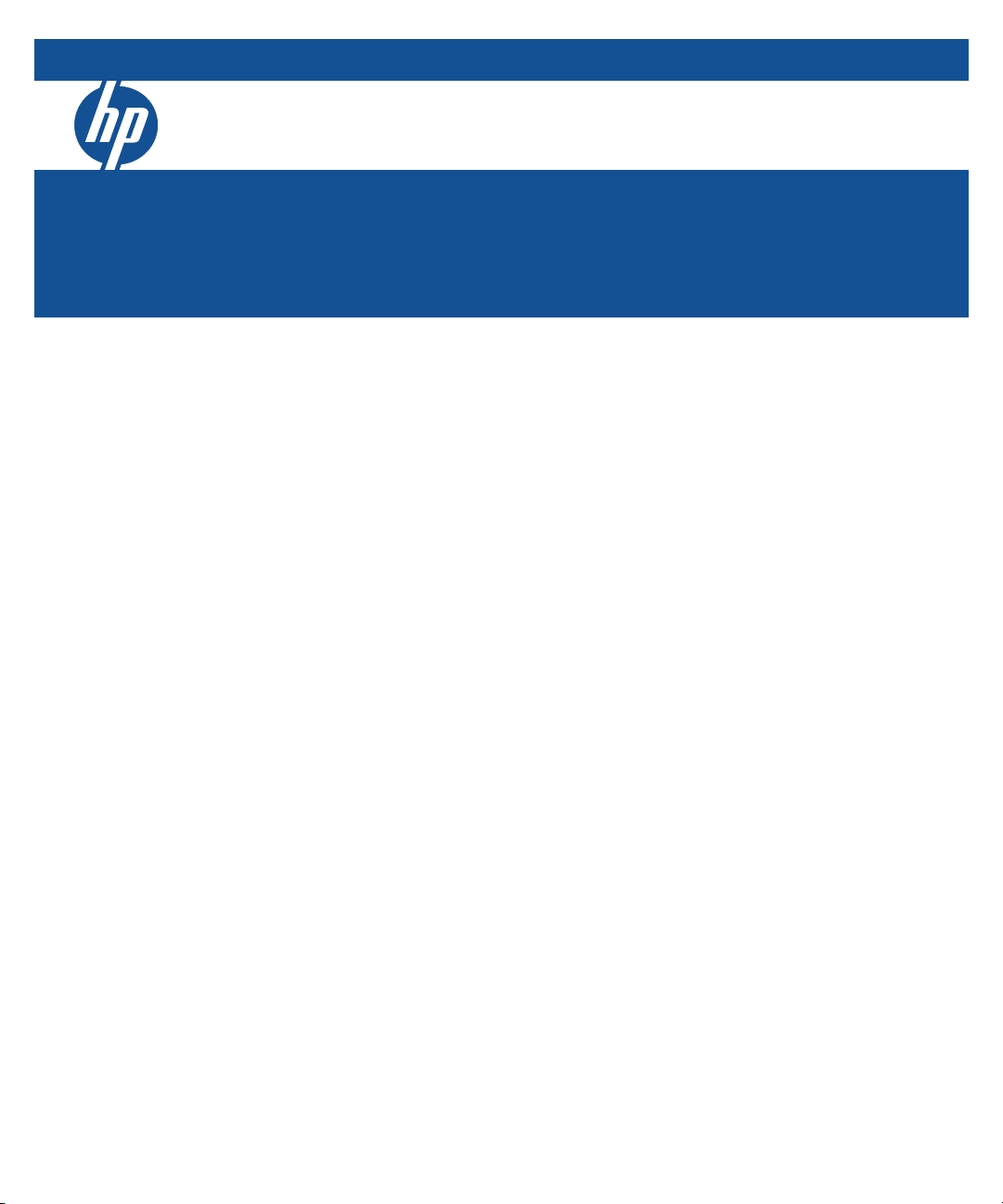
HP ProCurve Switch Software
Multicast and Routing Guide
3500 switches
3500yl switches
5400zl switches
6200yl switches
6600 switches
8200zl switches
Software version K.14.34
September 2009
Page 2
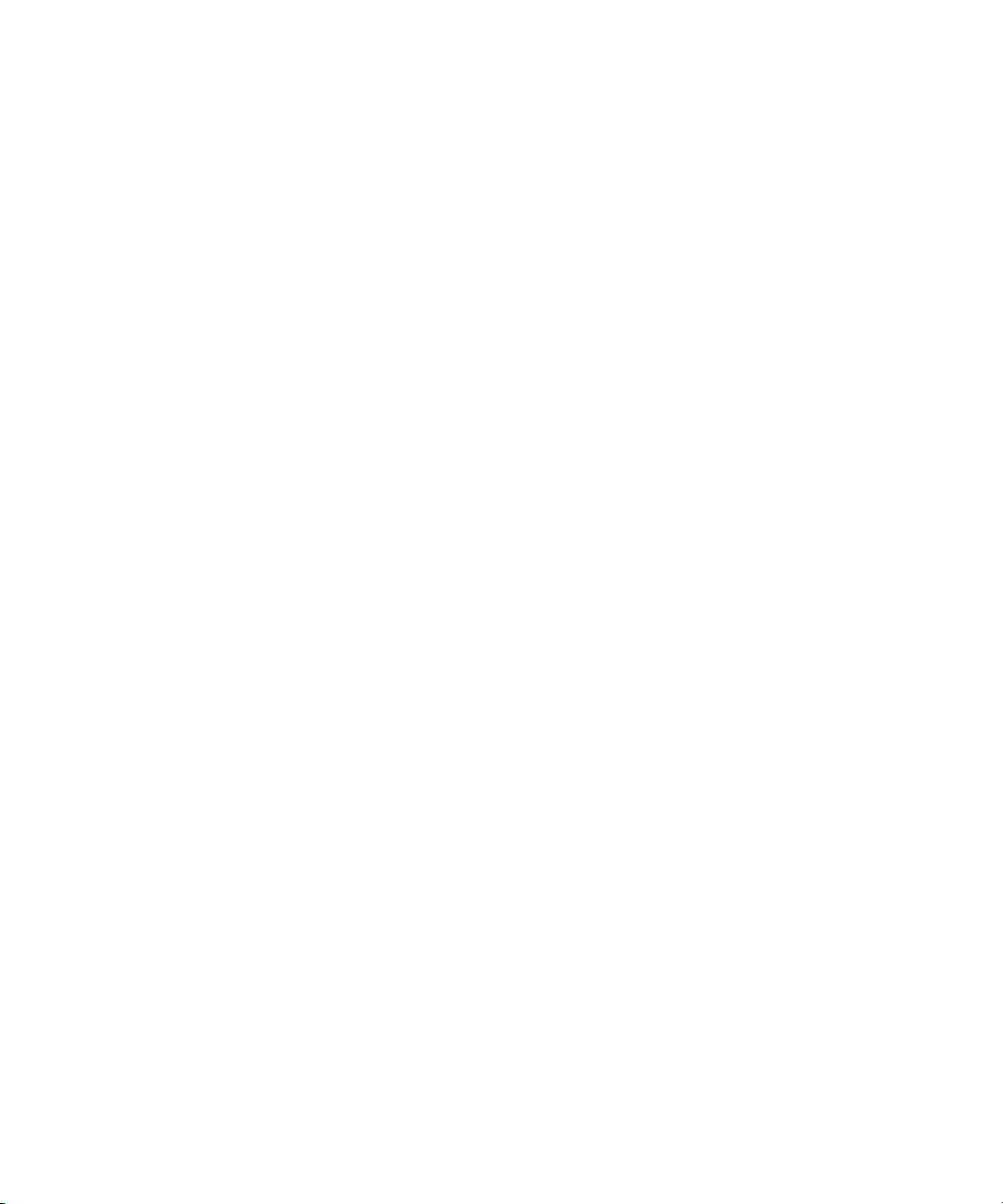
Page 3
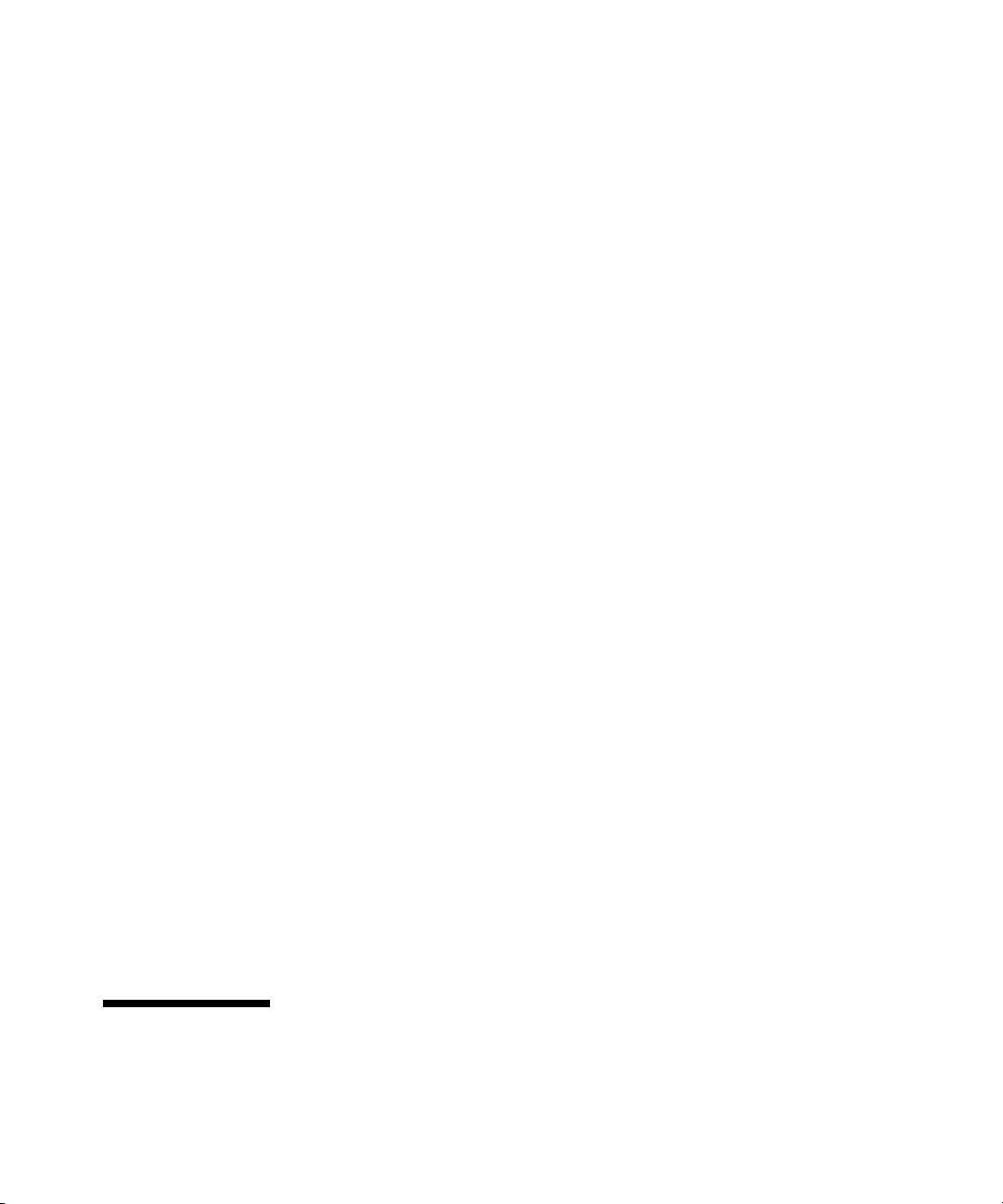
HP ProCurve
3500 Switches
3500yl Switches
5400zl Switches
6200yl Switch
6600 Switches
8200zl Switches
September 2009
K.14.34
Multicast and Routing Guide
Page 4
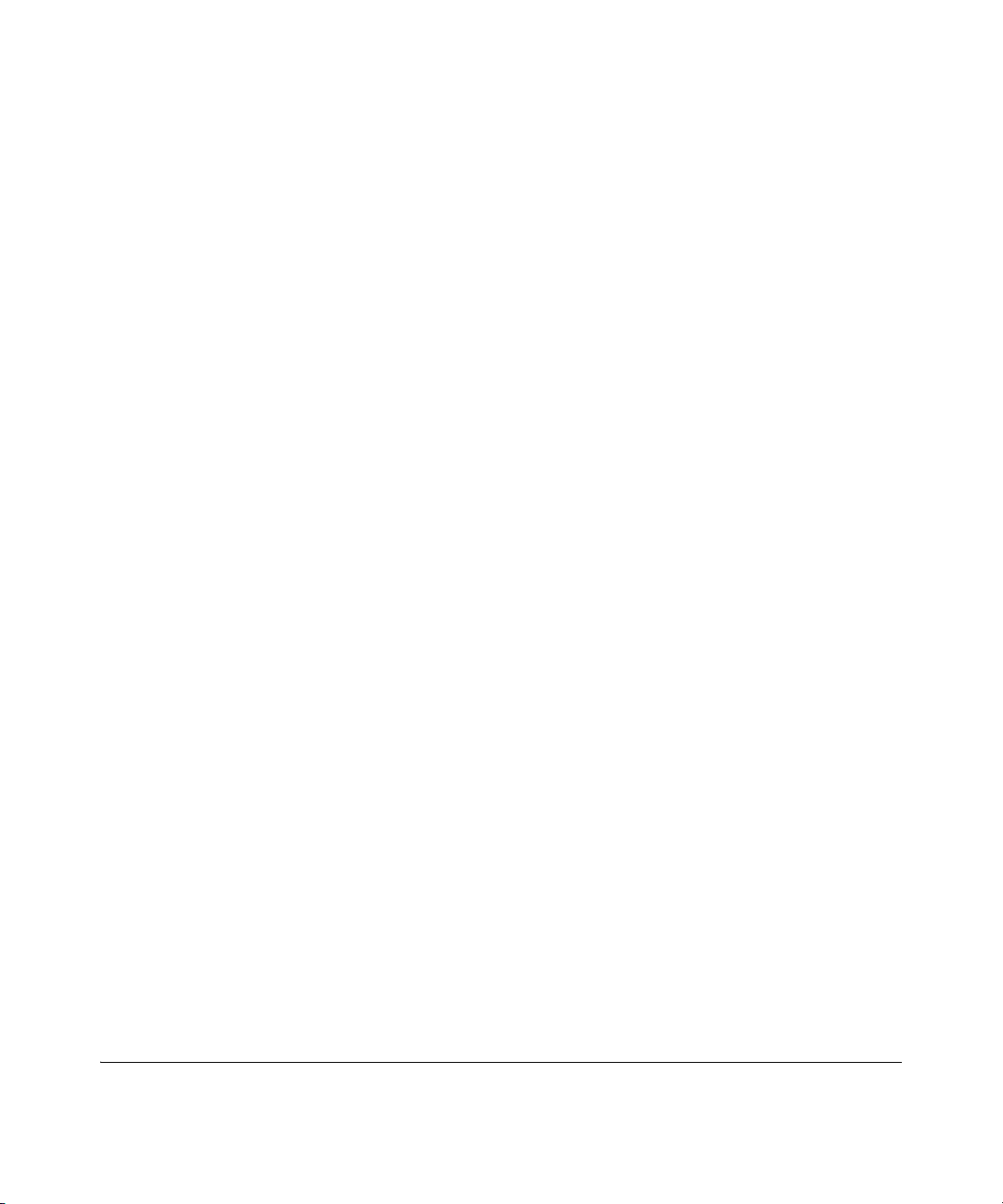
© Copyright 2005–2009 Hewlett-Packard Development Company,
L.P. The information contained herein is subject to change without notice. All Rights Reserved.
This document contains proprietary information, which is
protected by copyright. No part of this document may be
photocopied, reproduced, or translated into another
language without the prior written consent of HewlettPackard.
Publication Number
5992-3062
September 2009
Applicable Products
HP ProCurve Switch 3500-24 (J9470A)
HP ProCurve Switch 3500-48 (J9472A)
HP ProCurve Switch 3500-24-PoE (J9471A)
HP ProCurve Switch 3500-48-PoE (J9473A)
HP ProCurve Switch 3500yl-24G-PWR (J8692A)
HP ProCurve Switch 3500yl-48G-PWR (J8693A)
HP ProCurve Switch 5406zl (J8697A)
HP ProCurve Switch 5406zl-48G-PoE+ (J9447A)
HP ProCurve Switch 5412zl (J8698A)
HP ProCurve Switch 5412zl-96G-PoE+ (J9448A)
HP ProCurve Switch 6200yl-24G (J8992A)
HP ProCurve Switch 8206zl (J9475A)
HP ProCurve Switch 8212zl (J8715A/B)
HP ProCurve Switch 6600-24G (J9263A)
HP ProCurve Switch 6600-24G-4XG (J9264A)
HP ProCurve Switch 6600-24G-24XG (J9265A)
HP ProCurve Switch 6600-48G (J9451A)
HP ProCurve Switch 6600-48G-4XG (J9452A)
Disclaimer
The information contained in this document is subject to
change without notice.
HEWLETT-PACKARD COMPANY MAKES NO WARRANTY
OF ANY KIND WITH REGARD TO THIS MATERIAL,
INCLUDING, BUT NOT LIMITED TO, THE IMPLIED
WARRANTIES OF MERCHANTABILITY AND FITNESS
FOR A PARTICULAR PURPOSE. Hewlett-Packard shall not
be liable for errors contained herein or for incidental or
consequential damages in connection with the furnishing,
performance, or use of this material.
The only warranties for HP products and services are set
forth in the express warranty statements accompanying
such products and services. Nothing herein should be
construed as constituting an additional warranty. HP shall
not be liable for technical or editorial errors or omissions
contained herein.
Hewlett-Packard assumes no responsibility for the use or
reliability of its software on equipment that is not furnished
by Hewlett-Packard.
Warranty
See the Customer Support/Warranty booklet included with
the product.
A copy of the specific warranty terms applicable to your
Hewlett-Packard products and replacement parts can be
obtained from your HP Sales and Service Office or
authorized dealer.
HP ProCurve 24-Port 10/100/1000 PoE+ zl Module (J9307A)
HP ProCurve 20-Port 10/100/1000 PoE+/4-Port
MiniGBIC zl Module (J9308A)
HP ProCurve 4-Port 10GbE SFP+ zl Module (J9309A)
HP ProCurve 24-Port 10/100 PoE+ zl Module (J9478A)
Trademark Credits
Microsoft, Windows, and Microsoft Windows NT are US
registered trademarks of Microsoft Corporation.
Hewlett-Packard Company
8000 Foothills Boulevard, m/s 5551
Roseville, California 95747-5551
http://www.procurve.com
Page 5
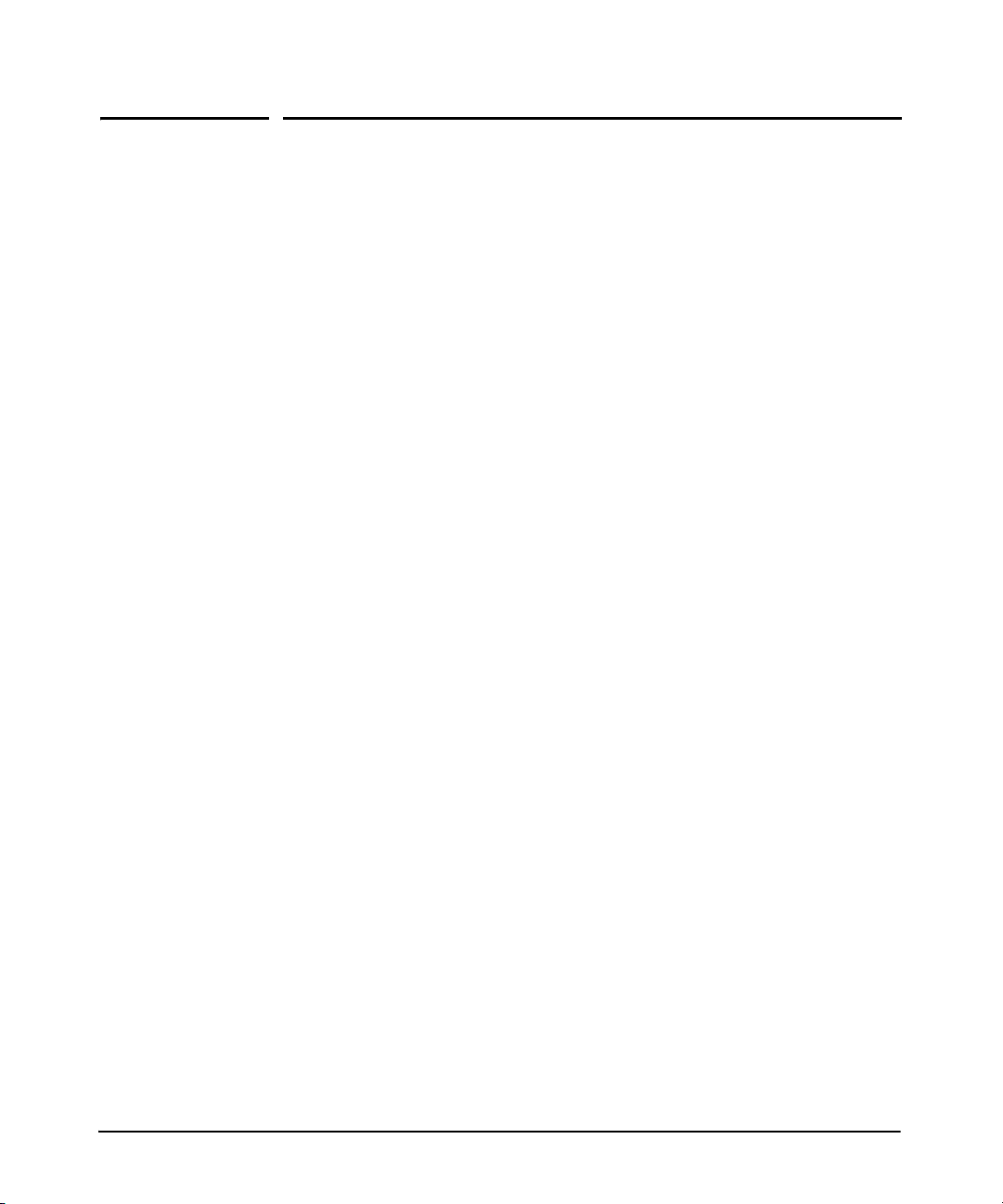
Contents
Product Documentation
About Your Switch Manual Set . . . . . . . . . . . . . . . . . . . . . . . . . . . . xvii
Printed Publications. . . . . . . . . . . . . . . . . . . . . . . . . . . . . . . . . . . . . . . . . xvii
Electronic Publications . . . . . . . . . . . . . . . . . . . . . . . . . . . . . . . . . . . . . . xvii
Software Feature Index. . . . . . . . . . . . . . . . . . . . . . . . . . . . . . . . . xviii
1 Getting Started
Contents . . . . . . . . . . . . . . . . . . . . . . . . . . . . . . . . . . . . . . . . . . . . . . . . . . . . . . 1-1
Introduction . . . . . . . . . . . . . . . . . . . . . . . . . . . . . . . . . . . . . . . . . . . . . . . . . . 1-2
Conventions . . . . . . . . . . . . . . . . . . . . . . . . . . . . . . . . . . . . . . . . . . . . . . . . . . 1-2
Command Syntax Statements . . . . . . . . . . . . . . . . . . . . . . . . . . . . . . . . . 1-2
Command Prompts . . . . . . . . . . . . . . . . . . . . . . . . . . . . . . . . . . . . . . . . . . 1-3
Screen Simulations . . . . . . . . . . . . . . . . . . . . . . . . . . . . . . . . . . . . . . . . . . 1-3
Configuration and Operation Examples . . . . . . . . . . . . . . . . . . . . . . . . . 1-3
Keys . . . . . . . . . . . . . . . . . . . . . . . . . . . . . . . . . . . . . . . . . . . . . . . . . . . . . . . 1-3
Sources for More Information . . . . . . . . . . . . . . . . . . . . . . . . . . . . . . . . . 1-4
Getting Documentation From the Web . . . . . . . . . . . . . . . . . . . . . . . . . 1-6
Online Help . . . . . . . . . . . . . . . . . . . . . . . . . . . . . . . . . . . . . . . . . . . . . . . . 1-6
Menu Interface . . . . . . . . . . . . . . . . . . . . . . . . . . . . . . . . . . . . . . . . . . 1-6
Command Line Interface . . . . . . . . . . . . . . . . . . . . . . . . . . . . . . . . . . 1-7
Web Browser Interface . . . . . . . . . . . . . . . . . . . . . . . . . . . . . . . . . . . 1-7
Need Only a Quick Start? . . . . . . . . . . . . . . . . . . . . . . . . . . . . . . . . . . . . . . 1-8
IP Addressing . . . . . . . . . . . . . . . . . . . . . . . . . . . . . . . . . . . . . . . . . . . . . . . 1-8
To Set Up and Install the Switch in Your Network . . . . . . . . . . . . . . . 1-8
Physical Installation . . . . . . . . . . . . . . . . . . . . . . . . . . . . . . . . . . . . . . . . . 1-8
v
Page 6
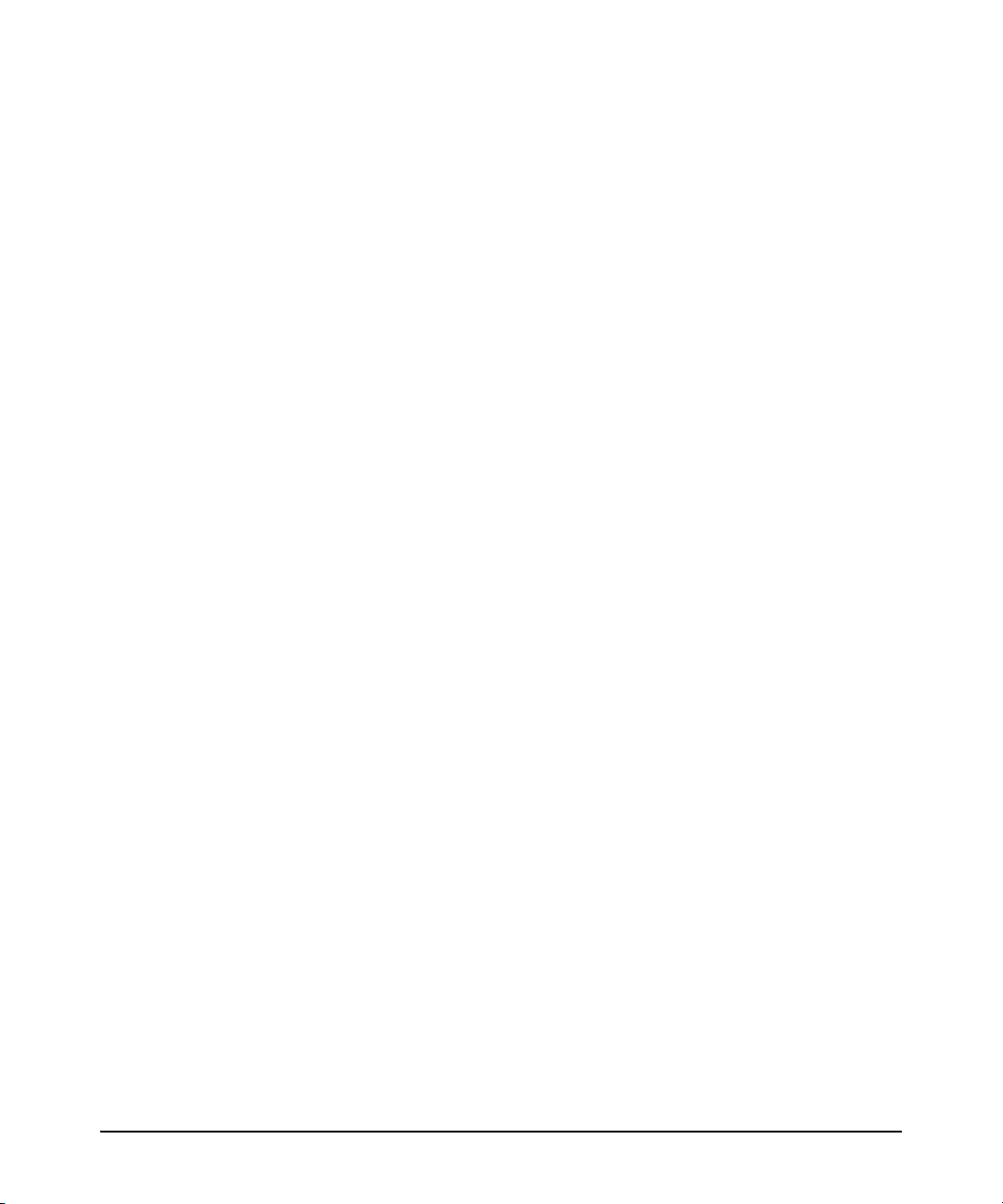
2 Multimedia Traffic Control with IP
Multicast (IGMP)
Contents . . . . . . . . . . . . . . . . . . . . . . . . . . . . . . . . . . . . . . . . . . . . . . . . . . . . . . 2-1
Overview . . . . . . . . . . . . . . . . . . . . . . . . . . . . . . . . . . . . . . . . . . . . . . . . . . . . . 2-2
IGMP General Operation and Features . . . . . . . . . . . . . . . . . . . . . . . . . 2-3
IGMP Terms . . . . . . . . . . . . . . . . . . . . . . . . . . . . . . . . . . . . . . . . . . . . . . . . 2-4
IGMP Operating Features . . . . . . . . . . . . . . . . . . . . . . . . . . . . . . . . . . . . . 2-5
Basic Operation . . . . . . . . . . . . . . . . . . . . . . . . . . . . . . . . . . . . . . . . . 2-5
Enhancements . . . . . . . . . . . . . . . . . . . . . . . . . . . . . . . . . . . . . . . . . . 2-5
Number of IP Multicast Addresses Allowed . . . . . . . . . . . . . . . . . . 2-6
Number of Multicast Filters Allowed . . . . . . . . . . . . . . . . . . . . . . . 2-6
CLI: Configuring and Displaying IGMP . . . . . . . . . . . . . . . . . . . . . . . . . 2-7
How IGMP Operates . . . . . . . . . . . . . . . . . . . . . . . . . . . . . . . . . . . . . . . . . . 2-12
Operation With or Without IP Addressing . . . . . . . . . . . . . . . . . . . . . . 2-13
Automatic Fast-Leave IGMP . . . . . . . . . . . . . . . . . . . . . . . . . . . . . . . . . 2-15
Forced Fast-Leave IGMP . . . . . . . . . . . . . . . . . . . . . . . . . . . . . . . . . . . . 2-17
Configuring Delayed Group Flush . . . . . . . . . . . . . . . . . . . . . . . . . . . . 2-18
IGMP Proxy Forwarding . . . . . . . . . . . . . . . . . . . . . . . . . . . . . . . . . . . . 2-19
How IGMP Proxy Forwarding Works . . . . . . . . . . . . . . . . . . . . . . 2-19
CLI Commands for IGMP Proxy Configuration . . . . . . . . . . . . . . 2-21
VLAN Context Command . . . . . . . . . . . . . . . . . . . . . . . . . . . . . . . . 2-22
IGMP Proxy Show Command . . . . . . . . . . . . . . . . . . . . . . . . . . . . . 2-23
Operating Notes for IGMP Proxy Forwarding . . . . . . . . . . . . . . . 2-24
vi
Using the Switch as Querier . . . . . . . . . . . . . . . . . . . . . . . . . . . . . . . . . . . 2-27
Excluding Well-Known or Reserved
Multicast Addresses from IP Multicast Filtering . . . . . . . . . . . . . . . 2-28
3 PIM-DM (Dense Mode)
Contents . . . . . . . . . . . . . . . . . . . . . . . . . . . . . . . . . . . . . . . . . . . . . . . . . . . . . . 3-1
Overview . . . . . . . . . . . . . . . . . . . . . . . . . . . . . . . . . . . . . . . . . . . . . . . . . . . . . 3-2
Introduction . . . . . . . . . . . . . . . . . . . . . . . . . . . . . . . . . . . . . . . . . . . . . . . . . . 3-3
Feature Overview . . . . . . . . . . . . . . . . . . . . . . . . . . . . . . . . . . . . . . . . . . . . . 3-4
PIM-DM Operation . . . . . . . . . . . . . . . . . . . . . . . . . . . . . . . . . . . . . . . . . . . . 3-5
Page 7
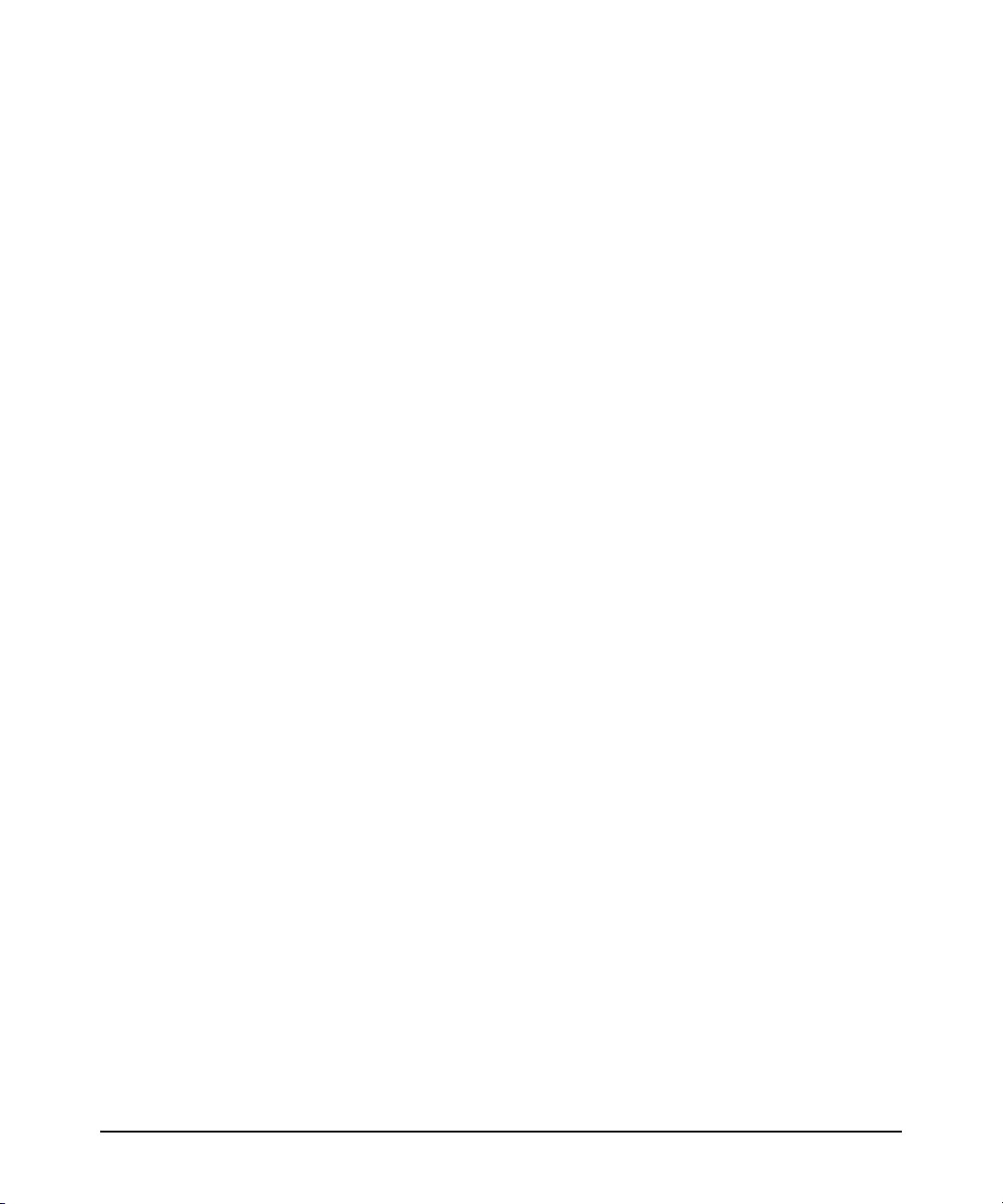
Multicast Flow Management . . . . . . . . . . . . . . . . . . . . . . . . . . . . . . . . . . 3-7
General Configuration Elements . . . . . . . . . . . . . . . . . . . . . . . . . . . . . . . 3-9
Terminology . . . . . . . . . . . . . . . . . . . . . . . . . . . . . . . . . . . . . . . . . . . . . . . . . . 3-9
PIM-DM Operating Rules . . . . . . . . . . . . . . . . . . . . . . . . . . . . . . . . . . . . . 3-10
Configuring PIM-DM . . . . . . . . . . . . . . . . . . . . . . . . . . . . . . . . . . . . . . . . . 3-11
Global and PIM Configuration Contexts . . . . . . . . . . . . . . . . . . . . . . . 3-12
PIM VLAN (Interface) Configuration Context . . . . . . . . . . . . . . . . . . . 3-15
Displaying PIM Data and Configuration Settings . . . . . . . . . . . . . . . 3-22
Displaying PIM Route Data . . . . . . . . . . . . . . . . . . . . . . . . . . . . . . . . . . 3-23
Displaying PIM Status . . . . . . . . . . . . . . . . . . . . . . . . . . . . . . . . . . . . . . . 3-28
Operating Notes . . . . . . . . . . . . . . . . . . . . . . . . . . . . . . . . . . . . . . . . . . . . . . 3-35
Troubleshooting . . . . . . . . . . . . . . . . . . . . . . . . . . . . . . . . . . . . . . . . . . . . . 3-37
Messages Related to PIM Operation . . . . . . . . . . . . . . . . . . . . . . . . . . . 3-38
Applicable RFCs . . . . . . . . . . . . . . . . . . . . . . . . . . . . . . . . . . . . . . . . . . . . . 3-41
Exceptions to Support for RFC 2932 - Multicast Routing MIB . . 3-42
4 PIM-SM (Sparse Mode)
Contents . . . . . . . . . . . . . . . . . . . . . . . . . . . . . . . . . . . . . . . . . . . . . . . . . . . . . . 4-1
Introduction . . . . . . . . . . . . . . . . . . . . . . . . . . . . . . . . . . . . . . . . . . . . . . . . . . 4-4
Feature Overview . . . . . . . . . . . . . . . . . . . . . . . . . . . . . . . . . . . . . . . . . . . . . 4-5
Terminology . . . . . . . . . . . . . . . . . . . . . . . . . . . . . . . . . . . . . . . . . . . . . . . . . . 4-6
PIM-SM Operation and Router Types . . . . . . . . . . . . . . . . . . . . . . . . . . . 4-9
PIM-SM Operation . . . . . . . . . . . . . . . . . . . . . . . . . . . . . . . . . . . . . . . . . . . 4-9
Rendezvous-Point Tree (RPT) . . . . . . . . . . . . . . . . . . . . . . . . . . . . . 4-9
Shortest-Path Tree (SPT) . . . . . . . . . . . . . . . . . . . . . . . . . . . . . . . . 4-10
Restricting Multicast Traffic to Rendezvous-Point
Trees (RPTs) . . . . . . . . . . . . . . . . . . . . . . . . . . . . . . . . . . . . . . . . . . . 4-11
Maintaining an Active Route for Multicast Group Members . . . 4-11
Border Routers and Multiple PIM-SM Domains . . . . . . . . . . . . . . 4-12
PIM-SM Router Types . . . . . . . . . . . . . . . . . . . . . . . . . . . . . . . . . . . . . . . 4-12
Designated Router (DR) . . . . . . . . . . . . . . . . . . . . . . . . . . . . . . . . . 4-12
Bootstrap Router (BSR) . . . . . . . . . . . . . . . . . . . . . . . . . . . . . . . . . 4-13
Rendezvous Point (RP) . . . . . . . . . . . . . . . . . . . . . . . . . . . . . . . . . . 4-14
vii
Page 8
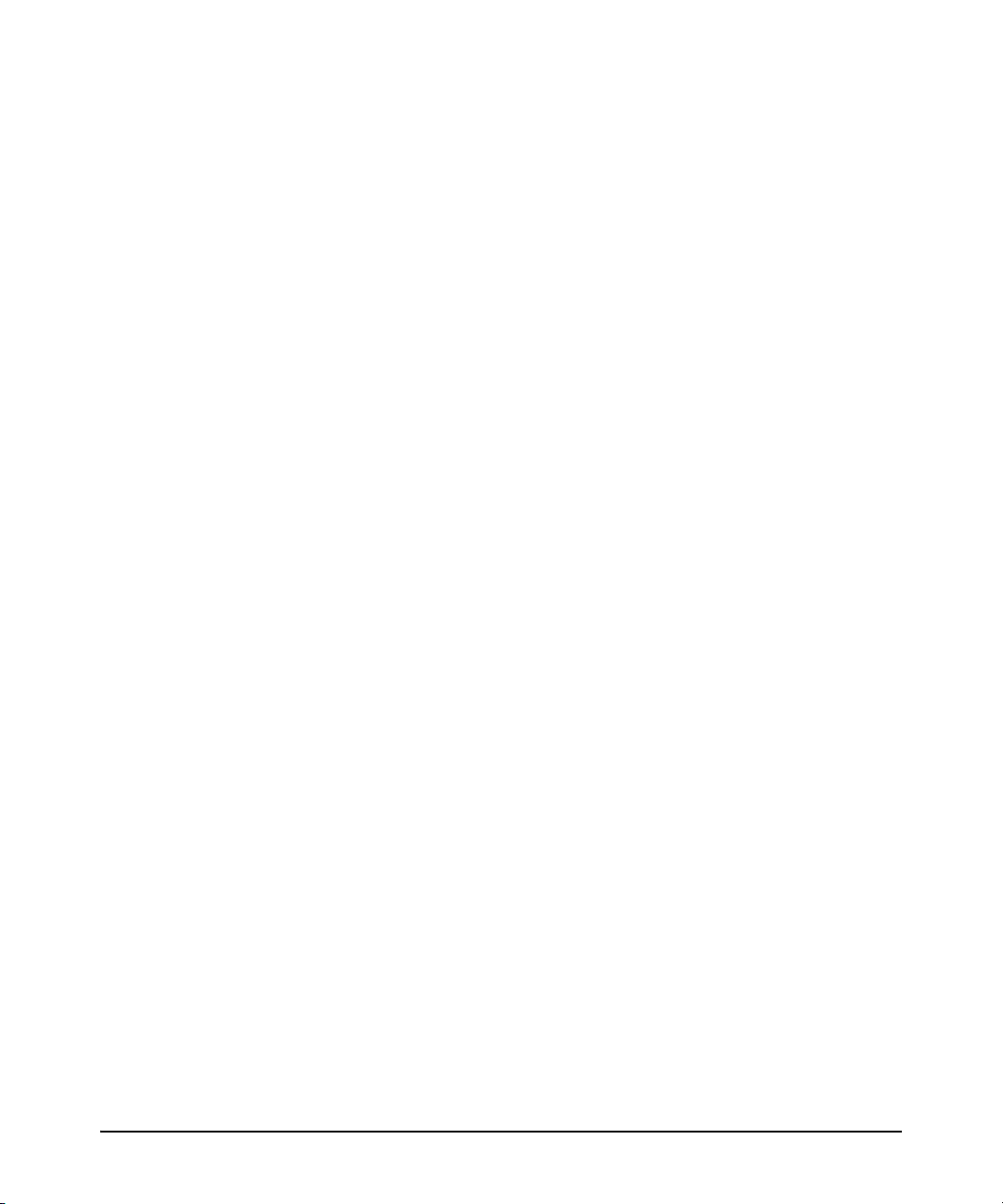
Static Rendezvous Point (Static-RP) . . . . . . . . . . . . . . . . . . . . . . . 4-17
Operating Rules and Recommendations . . . . . . . . . . . . . . . . . . . . . . . . 4-19
Configuration Steps for PIM-SM . . . . . . . . . . . . . . . . . . . . . . . . . . . . . . 4-20
Planning Considerations . . . . . . . . . . . . . . . . . . . . . . . . . . . . . . . . . . . . 4-20
Per-Router Global Configuration Context . . . . . . . . . . . . . . . . . . . . . . 4-20
Per-VLAN PIM-SM Configuration . . . . . . . . . . . . . . . . . . . . . . . . . . . . . 4-21
Router PIM Configuration . . . . . . . . . . . . . . . . . . . . . . . . . . . . . . . . . . . 4-23
Configuring PIM-SM on the Router . . . . . . . . . . . . . . . . . . . . . . . . . . . . 4-25
Global Configuration Context for Supporting PIM-SM . . . . . . . . . . . 4-26
Global Configuration Context Commands . . . . . . . . . . . . . . . . . . 4-26
Example of Configuring for PIM Support at the Global Level . . 4-27
VLAN Context Commands for Configuring PIM-SM . . . . . . . . . . . . . . 4-28
Enabling or Disabling IGMP in a VLAN . . . . . . . . . . . . . . . . . . . . . 4-28
Enabling or Disabling PIM-SM Per-VLAN . . . . . . . . . . . . . . . . . . . 4-29
Changing the Interval for PIM-SM Neighbor Notification . . . . . 4-30
Changing the Randomized Delay Setting for
PIM-SM Neighbor Notification . . . . . . . . . . . . . . . . . . . . . . . . . . . . 4-31
Changing the PIM-SM Neighbor Timeout Interval . . . . . . . . . . . . 4-31
Enabling or Disabling LAN Prune Delay . . . . . . . . . . . . . . . . . . . . 4-32
Changing the LAN-Prune-Delay Interval . . . . . . . . . . . . . . . . . . . . 4-33
Changing the DR (Designated Router) Priority . . . . . . . . . . . . . . 4-33
Example of Configuring PIM-SM Support in a VLAN Context . . 4-34
Router PIM Context Commands for Configuring PIM-SM Operation 4-35
Configuring a BSR Candidate . . . . . . . . . . . . . . . . . . . . . . . . . . . . . 4-35
Configuring Candidate-RPs on PIM-SM Routers . . . . . . . . . . . . . 4-37
Enabling, Disabling, or Changing Router PIM
Notification Traps . . . . . . . . . . . . . . . . . . . . . . . . . . . . . . . . . . . . . . 4-41
Changing the Global Join-Prune Interval on the Router . . . . . . . 4-42
Changing the Shortest-Path Tree (SPT) Operation . . . . . . . . . . . . . . . 4-42
Statically Configuring an RP To Accept Multicast Traffic . . . . . . . . . 4-42
Example of Configuring PIM-SM Support in the
Router PIM Context . . . . . . . . . . . . . . . . . . . . . . . . . . . . . . . . . . . . . . . . 4-43
viii
Displaying PIM-SM Data and Configuration Settings . . . . . . . . . . . 4-46
Displaying Multicast Route Data . . . . . . . . . . . . . . . . . . . . . . . . . . . . . . 4-47
Listing Basic Route Data for Active Multicast Groups . . . . . . . . 4-47
Page 9
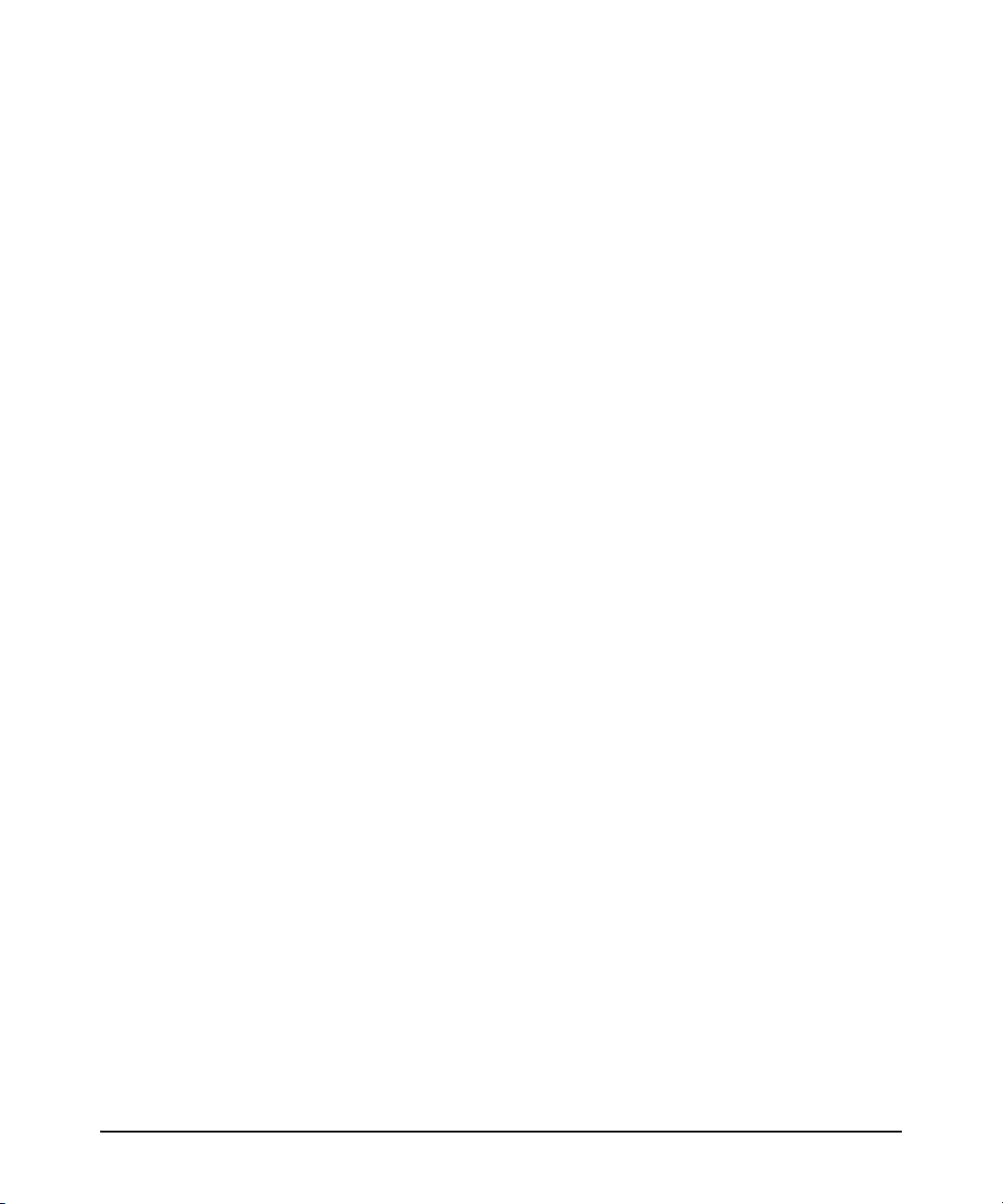
Listing Data for an Active Multicast Group . . . . . . . . . . . . . . . . . 4-48
Listing All VLANs Having Currently Active PIM Flows . . . . . . . . 4-50
Displaying PIM-Specific Data . . . . . . . . . . . . . . . . . . . . . . . . . . . . . . . . 4-51
Displaying the Current PIM status and Global Configuration . . 4-51
Displaying Current PIM Entries Existing In the Multicast
Routing Table . . . . . . . . . . . . . . . . . . . . . . . . . . . . . . . . . . . . . . . . . . 4-52
Displaying a Specific PIM Entry Stored in the Multicast
Routing Table . . . . . . . . . . . . . . . . . . . . . . . . . . . . . . . . . . . . . . . . . . 4-53
Listing Currently Configured PIM Interfaces . . . . . . . . . . . . . . . . 4-55
Displaying IP PIM VLAN Configurations . . . . . . . . . . . . . . . . . . . 4-55
Displaying PIM Neighbor Data . . . . . . . . . . . . . . . . . . . . . . . . . . . . . . . 4-57
Displaying Pending Join Requests . . . . . . . . . . . . . . . . . . . . . . . . . . . . 4-59
Displaying BSR Data . . . . . . . . . . . . . . . . . . . . . . . . . . . . . . . . . . . . . . . . 4-61
Displaying BSR Status and Configuration . . . . . . . . . . . . . . . . . . 4-61
Listing Non-Default BSR Configuration Settings . . . . . . . . . . . . . 4-62
Displaying the Current RP Set . . . . . . . . . . . . . . . . . . . . . . . . . . . . . . . . 4-63
Displaying Candidate-RP Data . . . . . . . . . . . . . . . . . . . . . . . . . . . . . . . . 4-65
Displaying the Router’s Candidate-RP Status
and Configuration . . . . . . . . . . . . . . . . . . . . . . . . . . . . . . . . . . . . . . 4-65
Listing Non-Default C-RP Configuration Settings . . . . . . . . . . . . 4-66
Operating Notes . . . . . . . . . . . . . . . . . . . . . . . . . . . . . . . . . . . . . . . . . . . . . . 4-67
Event Log Messages . . . . . . . . . . . . . . . . . . . . . . . . . . . . . . . . . . . . . . . . . . 4-68
5 IP Routing Features
Contents . . . . . . . . . . . . . . . . . . . . . . . . . . . . . . . . . . . . . . . . . . . . . . . . . . . . . . 5-1
Overview of IP Routing . . . . . . . . . . . . . . . . . . . . . . . . . . . . . . . . . . . . . . . . 5-6
IP Interfaces . . . . . . . . . . . . . . . . . . . . . . . . . . . . . . . . . . . . . . . . . . . . . . . . 5-7
IP Tables and Caches . . . . . . . . . . . . . . . . . . . . . . . . . . . . . . . . . . . . . . . . 5-7
ARP Cache Table . . . . . . . . . . . . . . . . . . . . . . . . . . . . . . . . . . . . . . . . 5-8
IP Route Table . . . . . . . . . . . . . . . . . . . . . . . . . . . . . . . . . . . . . . . . . . 5-8
IP Forwarding Cache . . . . . . . . . . . . . . . . . . . . . . . . . . . . . . . . . . . . . 5-9
IP Route Exchange Protocols . . . . . . . . . . . . . . . . . . . . . . . . . . . . . . . . 5-10
IP Global Parameters for Routing Switches . . . . . . . . . . . . . . . . . . . . 5-10
ARP Age Timer . . . . . . . . . . . . . . . . . . . . . . . . . . . . . . . . . . . . . . . . . 5-12
IP Interface Parameters for Routing Switches . . . . . . . . . . . . . . . . . . 5-14
ix
Page 10
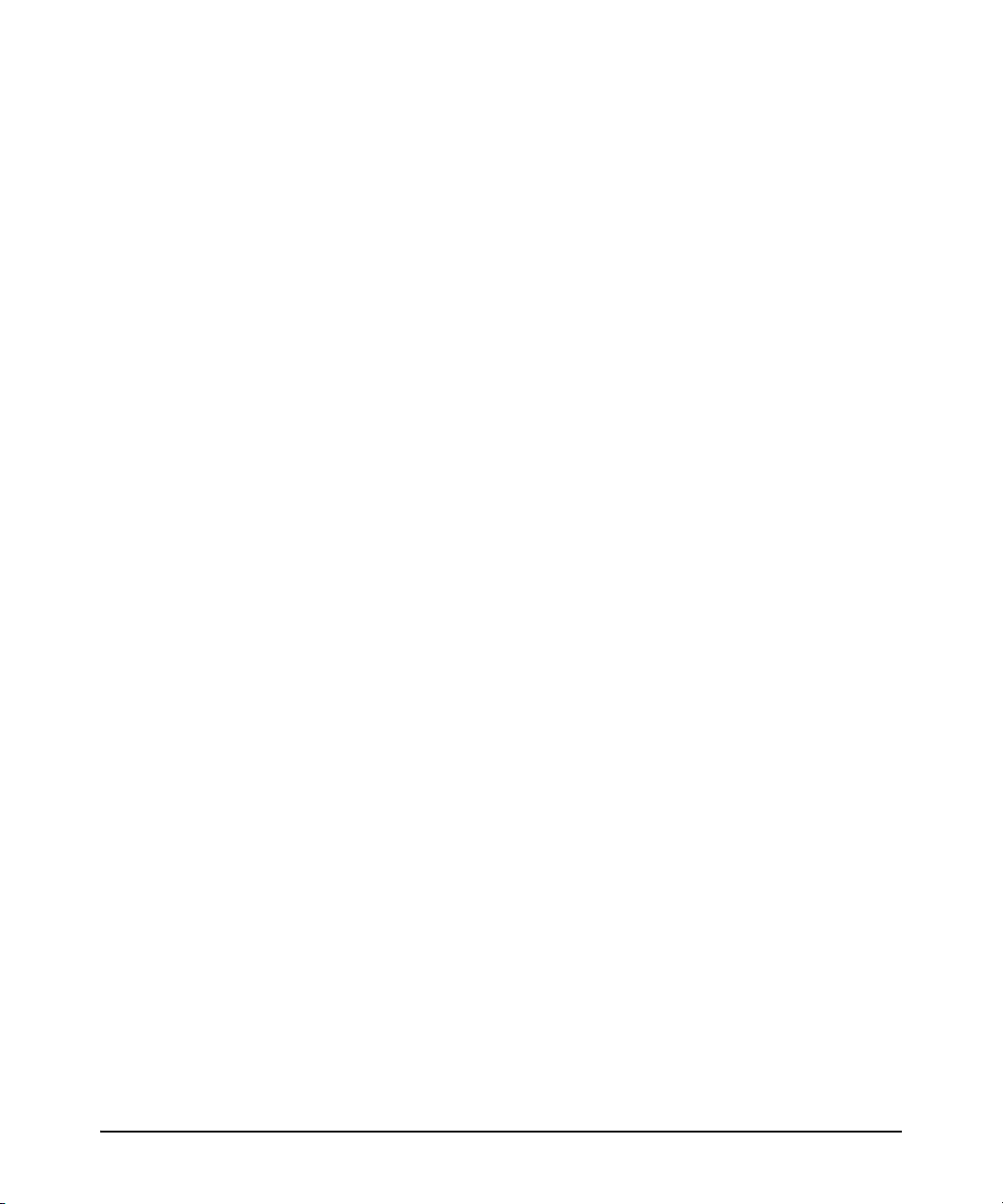
Configuring IP Parameters for Routing Switches . . . . . . . . . . . . . . . 5-15
Configuring IP Addresses . . . . . . . . . . . . . . . . . . . . . . . . . . . . . . . . . . . . 5-15
Changing the Router ID . . . . . . . . . . . . . . . . . . . . . . . . . . . . . . . . . . . . . 5-15
Configuring ARP Parameters . . . . . . . . . . . . . . . . . . . . . . . . . . . . . . . . . 5-17
How ARP Works . . . . . . . . . . . . . . . . . . . . . . . . . . . . . . . . . . . . . . . . 5-17
Enabling Proxy ARP . . . . . . . . . . . . . . . . . . . . . . . . . . . . . . . . . . . . 5-19
Enabling Local Proxy ARP . . . . . . . . . . . . . . . . . . . . . . . . . . . . . . . 5-19
CLI Commands . . . . . . . . . . . . . . . . . . . . . . . . . . . . . . . . . . . . . . . . . . . . 5-20
Configuring Forwarding Parameters . . . . . . . . . . . . . . . . . . . . . . . . . . 5-21
Changing the TTL Threshold . . . . . . . . . . . . . . . . . . . . . . . . . . . . . 5-21
Enabling Forwarding of Directed Broadcasts . . . . . . . . . . . . . . . 5-21
Configuring ICMP . . . . . . . . . . . . . . . . . . . . . . . . . . . . . . . . . . . . . . . . . . 5-22
Disabling ICMP Messages . . . . . . . . . . . . . . . . . . . . . . . . . . . . . . . . 5-22
Disabling Replies to Broadcast Ping Requests . . . . . . . . . . . . . . . 5-22
Disabling ICMP Destination Unreachable Messages . . . . . . . . . . 5-23
Disabling ICMP Redirects . . . . . . . . . . . . . . . . . . . . . . . . . . . . . . . . 5-24
Configuring Static IP Routes . . . . . . . . . . . . . . . . . . . . . . . . . . . . . . . . . . 5-24
Static Route Types . . . . . . . . . . . . . . . . . . . . . . . . . . . . . . . . . . . . . . . . . 5-24
Other Sources of Routes in the Routing Table . . . . . . . . . . . . . . . . . . 5-25
Static IP Route Parameters . . . . . . . . . . . . . . . . . . . . . . . . . . . . . . . . . . 5-25
Static Route States Follow VLAN States . . . . . . . . . . . . . . . . . . . . . . . 5-26
Configuring a Static IP Route . . . . . . . . . . . . . . . . . . . . . . . . . . . . . . . . 5-26
Configuring Equal Cost Multi-Path (ECMP) Routing for Static
IP Routes . . . . . . . . . . . . . . . . . . . . . . . . . . . . . . . . . . . . . . . . . . . . . . 5-28
Displaying Static Route Information . . . . . . . . . . . . . . . . . . . . . . . . . . 5-29
Configuring the Default Route . . . . . . . . . . . . . . . . . . . . . . . . . . . . . . . . 5-29
x
Configuring RIP . . . . . . . . . . . . . . . . . . . . . . . . . . . . . . . . . . . . . . . . . . . . . . 5-30
Overview of RIP . . . . . . . . . . . . . . . . . . . . . . . . . . . . . . . . . . . . . . . . . . . . 5-30
RIP Parameters and Defaults . . . . . . . . . . . . . . . . . . . . . . . . . . . . . . . . . 5-31
RIP Global Parameters . . . . . . . . . . . . . . . . . . . . . . . . . . . . . . . . . . 5-31
RIP Interface Parameters . . . . . . . . . . . . . . . . . . . . . . . . . . . . . . . . 5-31
Configuring RIP Parameters . . . . . . . . . . . . . . . . . . . . . . . . . . . . . . . . . 5-32
Enabling RIP . . . . . . . . . . . . . . . . . . . . . . . . . . . . . . . . . . . . . . . . . . . 5-32
Enabling IP RIP on a VLAN . . . . . . . . . . . . . . . . . . . . . . . . . . . . . . . 5-33
Changing the RIP Type on a VLAN Interface . . . . . . . . . . . . . . . . 5-33
Page 11
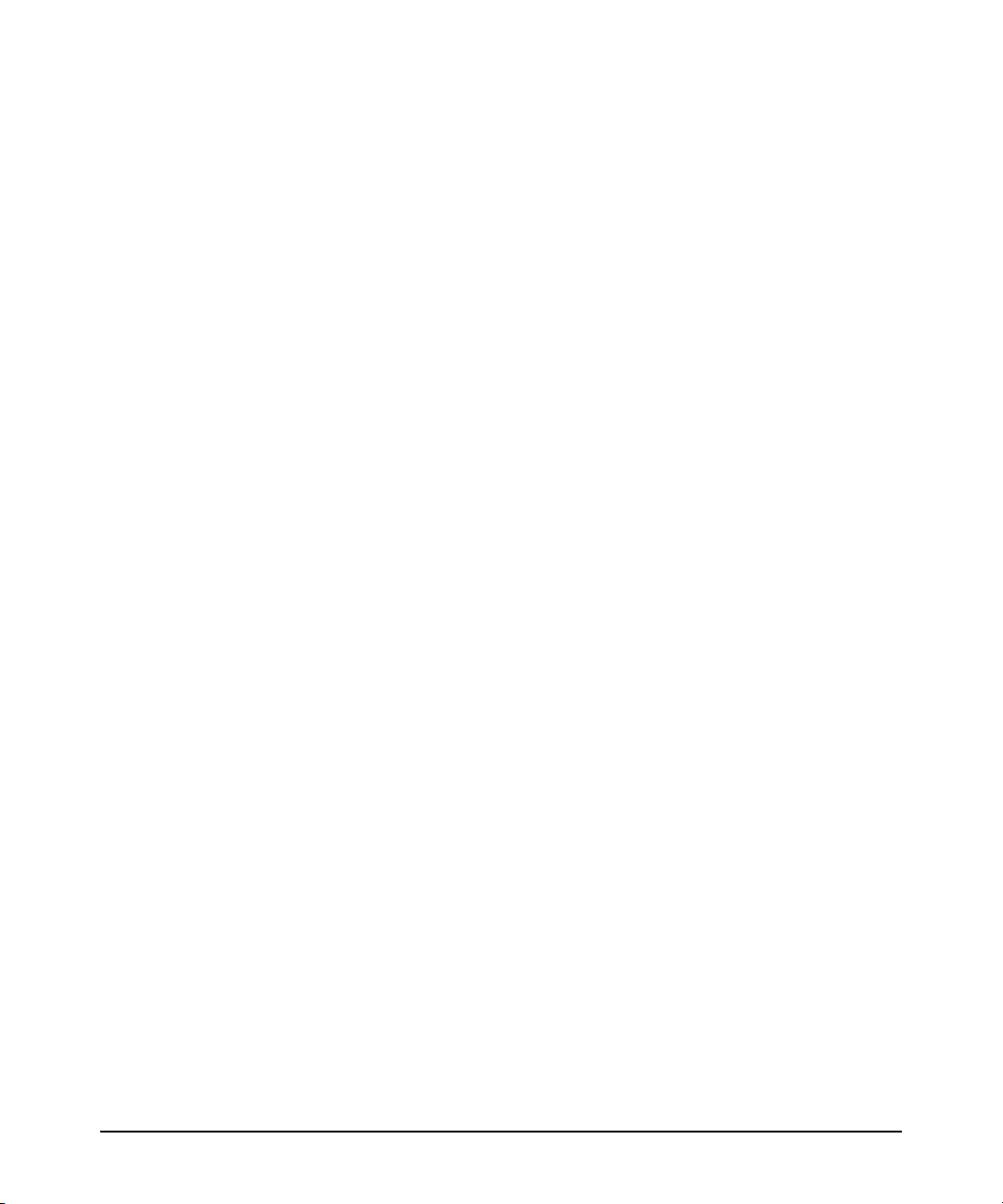
Changing the Cost of Routes Learned on a VLAN Interface . . . . 5-33
Configuring RIP Redistribution . . . . . . . . . . . . . . . . . . . . . . . . . . . . . . . 5-34
Define RIP Redistribution Filters . . . . . . . . . . . . . . . . . . . . . . . . . . 5-34
Modify Default Metric for Redistribution . . . . . . . . . . . . . . . . . . . 5-35
Enable RIP Route Redistribution . . . . . . . . . . . . . . . . . . . . . . . . . . 5-35
Changing the Route Loop Prevention Method . . . . . . . . . . . . . . . . . . 5-36
Displaying RIP Information . . . . . . . . . . . . . . . . . . . . . . . . . . . . . . . . . . 5-37
Displaying General RIP Information . . . . . . . . . . . . . . . . . . . . . . . 5-37
Displaying RIP Interface Information . . . . . . . . . . . . . . . . . . . . . . 5-39
Displaying RIP Peer Information . . . . . . . . . . . . . . . . . . . . . . . . . . 5-40
Displaying RIP Redistribution Information . . . . . . . . . . . . . . . . . 5-42
Displaying RIP Redistribution Filter (restrict) Information . . . . 5-42
Configuring OSPF . . . . . . . . . . . . . . . . . . . . . . . . . . . . . . . . . . . . . . . . . . . . 5-43
Terminology . . . . . . . . . . . . . . . . . . . . . . . . . . . . . . . . . . . . . . . . . . . . . . . 5-44
Overview of OSPF . . . . . . . . . . . . . . . . . . . . . . . . . . . . . . . . . . . . . . . . . . 5-46
OSPF Router Types . . . . . . . . . . . . . . . . . . . . . . . . . . . . . . . . . . . . . . . . . 5-47
Interior Routers . . . . . . . . . . . . . . . . . . . . . . . . . . . . . . . . . . . . . . . . 5-47
Area Border Routers (ABRs) . . . . . . . . . . . . . . . . . . . . . . . . . . . . . 5-47
Autonomous System Boundary Router (ASBR) . . . . . . . . . . . . . 5-48
Designated Routers . . . . . . . . . . . . . . . . . . . . . . . . . . . . . . . . . . . . . 5-48
OSPF Area Types . . . . . . . . . . . . . . . . . . . . . . . . . . . . . . . . . . . . . . . . . . . 5-50
Backbone Area . . . . . . . . . . . . . . . . . . . . . . . . . . . . . . . . . . . . . . . . . 5-51
Normal Area . . . . . . . . . . . . . . . . . . . . . . . . . . . . . . . . . . . . . . . . . . . 5-51
Not-So-Stubby-Area (NSSA) . . . . . . . . . . . . . . . . . . . . . . . . . . . . . . 5-52
Stub Area . . . . . . . . . . . . . . . . . . . . . . . . . . . . . . . . . . . . . . . . . . . . . . 5-53
OSPF RFC Compliance . . . . . . . . . . . . . . . . . . . . . . . . . . . . . . . . . . . . . . 5-53
Reducing AS External LSAs and Type-3 Summary LSAs . . . . . . . . . . 5-53
Algorithm for AS External LSA Reduction . . . . . . . . . . . . . . . . . . 5-54
Replacing Type-3 Summary LSAs and Type-7 Default External
LSAs with a Type-3 Default Route LSA . . . . . . . . . . . . . . . . . . . . . 5-55
Equal Cost Multi-Path Routing . . . . . . . . . . . . . . . . . . . . . . . . . . . . . . . 5-56
Dynamic OSPF Activation and Configuration . . . . . . . . . . . . . . . . . . . 5-58
General Configuration Steps for OSPF . . . . . . . . . . . . . . . . . . . . . . . . . 5-59
Configuration Rules . . . . . . . . . . . . . . . . . . . . . . . . . . . . . . . . . . . . . 5-60
OSPF Global and Interface Settings . . . . . . . . . . . . . . . . . . . . . . . 5-60
xi
Page 12
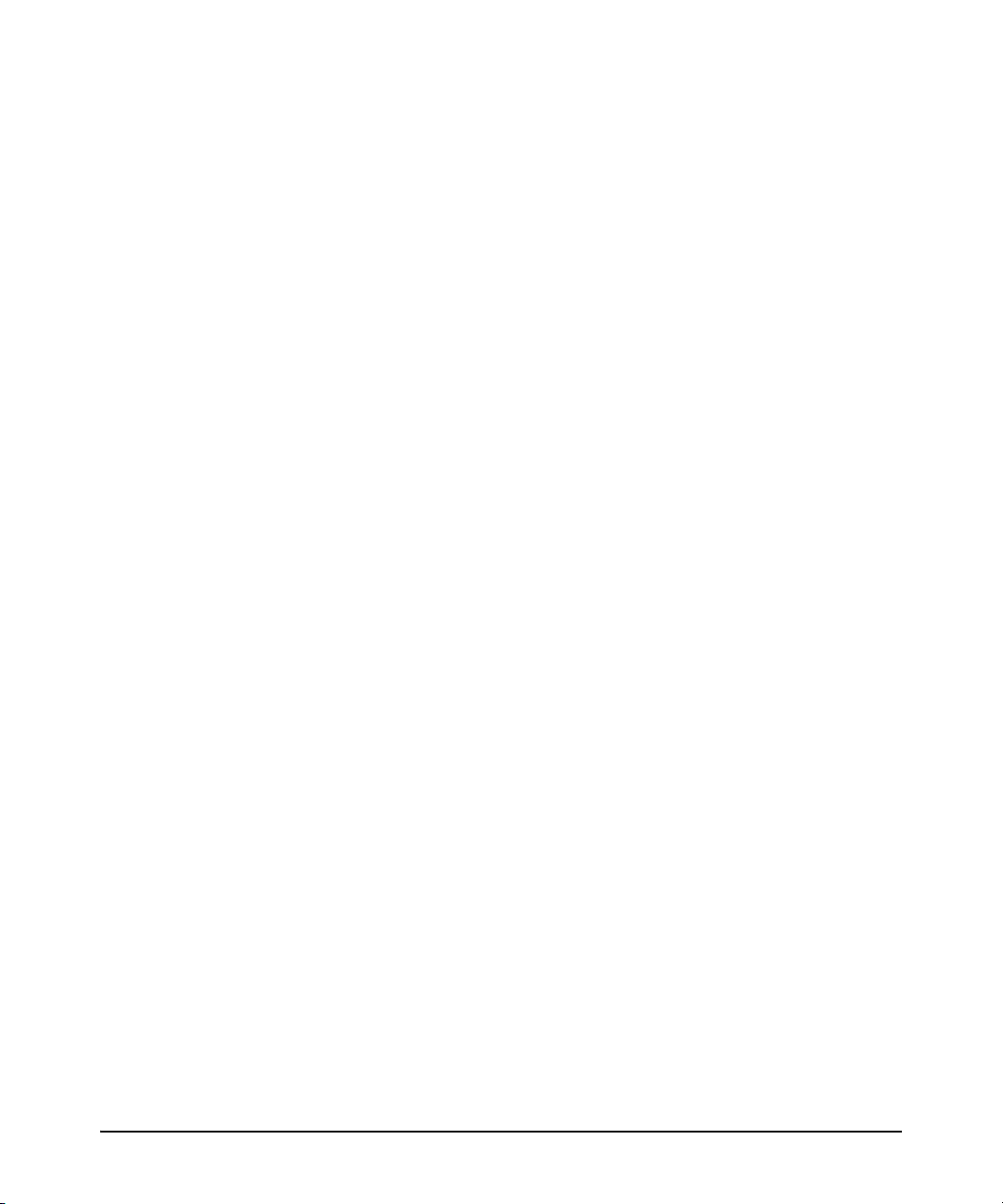
Configuring OSPF on the Routing Switch . . . . . . . . . . . . . . . . . . . . . . 5-62
1. Enable IP Routing . . . . . . . . . . . . . . . . . . . . . . . . . . . . . . . . . . . . 5-62
2. Enable Global OSPF Routing . . . . . . . . . . . . . . . . . . . . . . . . . . . 5-62
3. Changing the RFC 1583 OSPF Compliance Setting . . . . . . . . . 5-63
4. Assign the Routing Switch to OSPF Areas . . . . . . . . . . . . . . . . 5-65
5. Assign VLANs and/or Subnets to Each Area . . . . . . . . . . . . . . 5-69
6. Optional: Assigning Loopback Addresses to an Area . . . . . . . 5-71
7. Optional: Configure for External Route Redistribution in
an OSPF Domain . . . . . . . . . . . . . . . . . . . . . . . . . . . . . . . . . . . . . . . 5-73
8. Optional: Configure Ranges on an ABR To Reduce
Advertising to the Backbone . . . . . . . . . . . . . . . . . . . . . . . . . . . . . 5-76
9. Optional: Influence Route Choices by Changing the
Administrative Distance Default . . . . . . . . . . . . . . . . . . . . . . . . . . 5-79
10: Optional: Change OSPF Trap Generation Choices . . . . . . . . 5-80
11. Optional: Adjust Performance by Changing the VLAN
or Subnet Interface Settings . . . . . . . . . . . . . . . . . . . . . . . . . . . . . . 5-81
12. Optional: Configuring OSPF Interface Authentication . . . . . . . . . 5-86
13. Configuring an ABR To Use a Virtual Link to the Backbone . . . . 5-88
Configuring a Virtual Link . . . . . . . . . . . . . . . . . . . . . . . . . . . . . . . . 5-89
Optional: Adjust Virtual Link Performance by Changing
the Interface Settings . . . . . . . . . . . . . . . . . . . . . . . . . . . . . . . . . . . . 5-90
Configuring OSPF Authentication on a Virtual Link . . . . . . . . . . 5-93
OSPF Passive . . . . . . . . . . . . . . . . . . . . . . . . . . . . . . . . . . . . . . . . . . . . . . 5-96
Displaying OSPF Information . . . . . . . . . . . . . . . . . . . . . . . . . . . . . . . . 5-97
Displaying General OSPF Configuration Information . . . . . . . . . 5-98
Displaying OSPF Area Information . . . . . . . . . . . . . . . . . . . . . . . . 5-99
Displaying OSPF External Link State Information . . . . . . . . . . 5-100
Displaying OSPF Interface Information . . . . . . . . . . . . . . . . . . . 5-102
Displaying OSPF Interface Information for a Specific VLAN
or IP Address . . . . . . . . . . . . . . . . . . . . . . . . . . . . . . . . . . . . . . . . . 5-104
Displaying OSPF Packet Statistics for a Subnet or VLAN . . . . 5-105
Displaying OSPF Link State Information . . . . . . . . . . . . . . . . . . 5-108
Displaying OSPF Neighbor Information . . . . . . . . . . . . . . . . . . . 5-111
Displaying OSPF Redistribution Information . . . . . . . . . . . . . . . 5-113
Displaying OSPF Redistribution Filter (restrict) Information . 5-113
Displaying OSPF Virtual Neighbor Information . . . . . . . . . . . . . 5-114
Displaying OSPF Virtual Link Information . . . . . . . . . . . . . . . . . 5-115
xii
Page 13
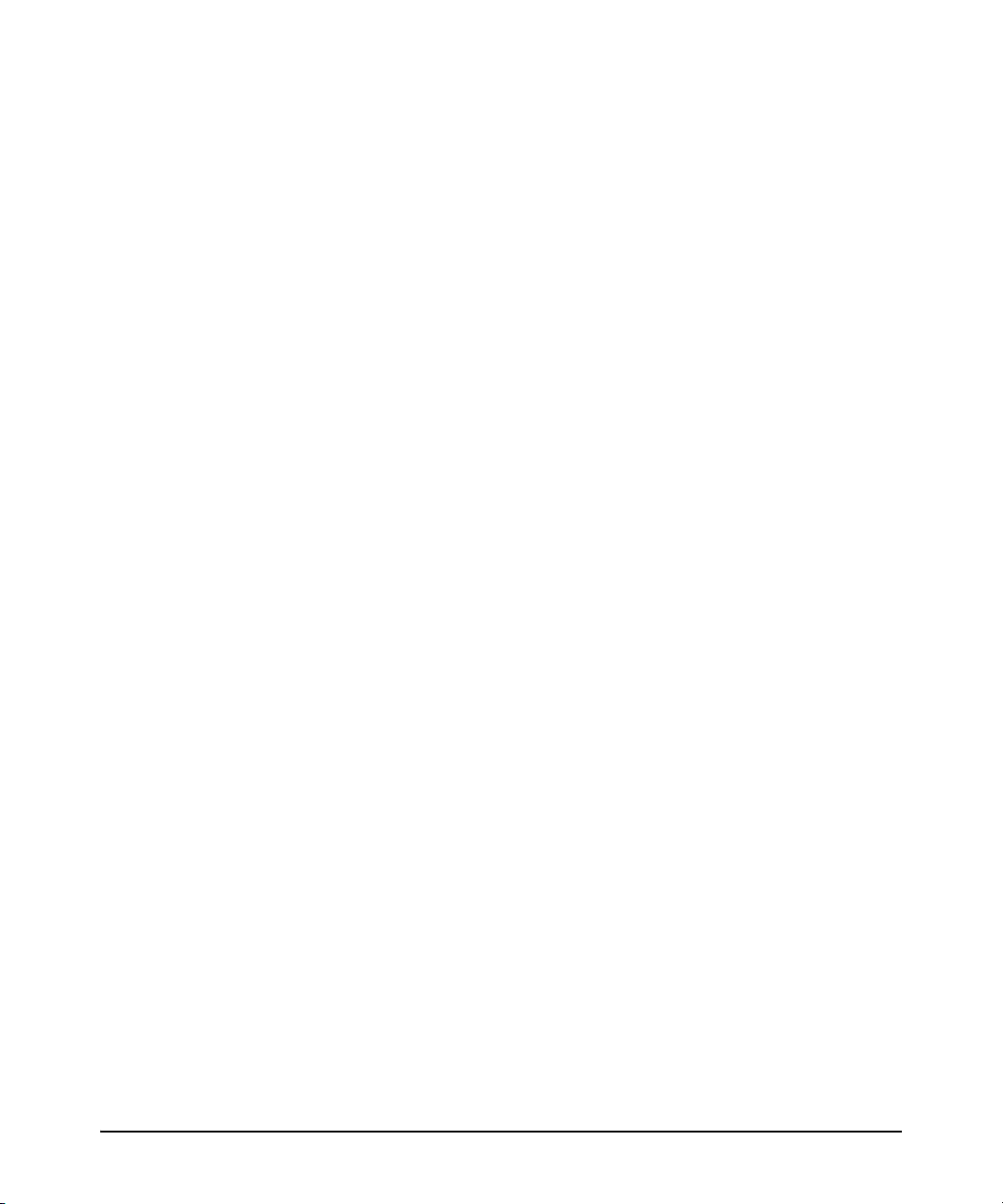
Displaying OSPF SPF Statistics . . . . . . . . . . . . . . . . . . . . . . . . . . 5-117
Displaying OSPF Route Information . . . . . . . . . . . . . . . . . . . . . . 5-119
Displaying OSPF Traps Enabled . . . . . . . . . . . . . . . . . . . . . . . . . 5-121
Debugging OSFP Routing Messages . . . . . . . . . . . . . . . . . . . . . . 5-121
OSPF Equal-Cost Multipath (ECMP) for Different
Subnets Available Through the Same
Next-Hop Routes . . . . . . . . . . . . . . . . . . . . . . . . . . . . . . . . . . . . . . . . . . 5-121
Displaying the Current IP Load-Sharing Configuration . . . . . . 5-123
Configuring IRDP . . . . . . . . . . . . . . . . . . . . . . . . . . . . . . . . . . . . . . . . . . . 5-124
Enabling IRDP Globally . . . . . . . . . . . . . . . . . . . . . . . . . . . . . . . . . . . . 5-125
Enabling IRDP on an Individual VLAN Interface . . . . . . . . . . . . . . . 5-125
Displaying IRDP Information . . . . . . . . . . . . . . . . . . . . . . . . . . . . . . . . 5-126
Configuring DHCP Relay . . . . . . . . . . . . . . . . . . . . . . . . . . . . . . . . . . . . . 5-127
Overview . . . . . . . . . . . . . . . . . . . . . . . . . . . . . . . . . . . . . . . . . . . . . . . . . 5-127
DHCP Packet Forwarding . . . . . . . . . . . . . . . . . . . . . . . . . . . . . . . . . . 5-127
Unicast Forwarding . . . . . . . . . . . . . . . . . . . . . . . . . . . . . . . . . . . . 5-127
Broadcast Forwarding . . . . . . . . . . . . . . . . . . . . . . . . . . . . . . . . . . 5-128
Prerequisites for DHCP Relay Operation . . . . . . . . . . . . . . . . . . . . . . 5-128
Enabling DHCP Relay . . . . . . . . . . . . . . . . . . . . . . . . . . . . . . . . . . . . . . 5-128
Configuring a BOOTP/DHCP Relay Gateway . . . . . . . . . . . . . . . . . . 5-128
Displaying the BOOTP Gateway . . . . . . . . . . . . . . . . . . . . . . . . . 5-129
Operating Notes . . . . . . . . . . . . . . . . . . . . . . . . . . . . . . . . . . . . . . . 5-130
Configuring an IP Helper Address . . . . . . . . . . . . . . . . . . . . . . . . . . . . 5-131
Operating Notes . . . . . . . . . . . . . . . . . . . . . . . . . . . . . . . . . . . . . . . 5-131
Hop Count in DHCP Requests . . . . . . . . . . . . . . . . . . . . . . . . . . . . . . . 5-131
Disabling the Hop Count in DHCP Requests . . . . . . . . . . . . . . . 5-131
Operating Notes . . . . . . . . . . . . . . . . . . . . . . . . . . . . . . . . . . . . . . . 5-132
Verifying the DHCP Relay Configuration . . . . . . . . . . . . . . . . . . . . . . 5-132
Displaying the DHCP Relay Setting . . . . . . . . . . . . . . . . . . . . . . . 5-132
Displaying DHCP Helper Addresses . . . . . . . . . . . . . . . . . . . . . . 5-133
Displaying the Hop Count Setting . . . . . . . . . . . . . . . . . . . . . . . . 5-134
DHCP Option 82 . . . . . . . . . . . . . . . . . . . . . . . . . . . . . . . . . . . . . . . . . . 5-134
Option 82 Server Support . . . . . . . . . . . . . . . . . . . . . . . . . . . . . . . 5-135
Terminology . . . . . . . . . . . . . . . . . . . . . . . . . . . . . . . . . . . . . . . . . . 5-136
General DHCP Option 82 Requirements and Operation . . . . . . 5-137
xiii
Page 14
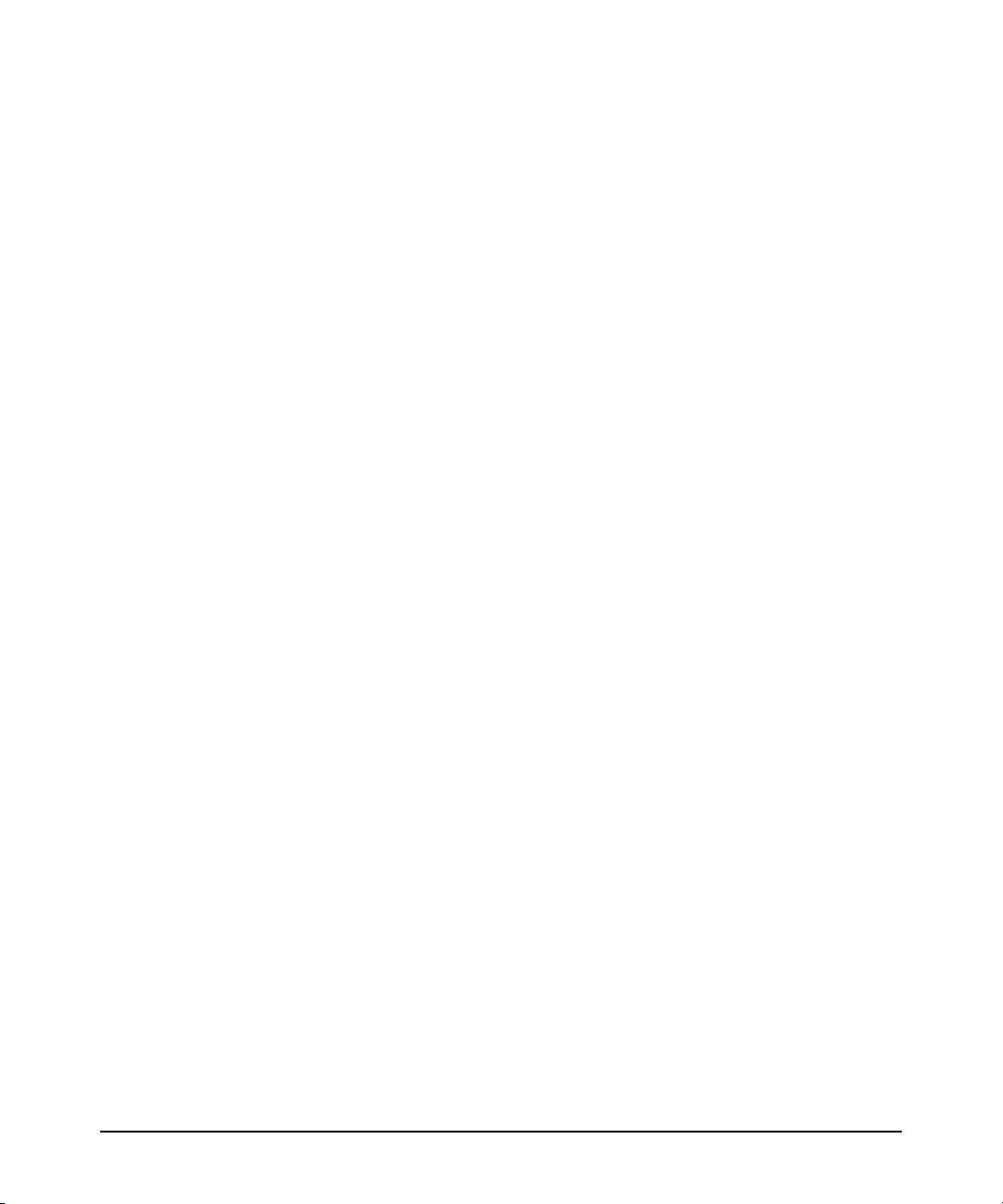
Option 82 Field Content . . . . . . . . . . . . . . . . . . . . . . . . . . . . . . . . 5-138
Forwarding Policies . . . . . . . . . . . . . . . . . . . . . . . . . . . . . . . . . . . . 5-141
Configuration Options for Managing DHCP Client Request
Packets . . . . . . . . . . . . . . . . . . . . . . . . . . . . . . . . . . . . . . . . . . . . . . 5-141
Multiple Option 82 Relay Agents in a Client Request Path . . . . 5-142
Validation of Server Response Packets . . . . . . . . . . . . . . . . . . . . 5-143
Multinetted VLANs . . . . . . . . . . . . . . . . . . . . . . . . . . . . . . . . . . . . . 5-145
Configuring Option 82 . . . . . . . . . . . . . . . . . . . . . . . . . . . . . . . . . 5-145
Example of Option 82 Configuration . . . . . . . . . . . . . . . . . . . . . . 5-147
Operating Notes . . . . . . . . . . . . . . . . . . . . . . . . . . . . . . . . . . . . . . . 5-148
UDP Broadcast Forwarding . . . . . . . . . . . . . . . . . . . . . . . . . . . . . . . . . . 5-150
Overview . . . . . . . . . . . . . . . . . . . . . . . . . . . . . . . . . . . . . . . . . . . . . . . . . 5-150
Subnet Masking for UDP Forwarding Addresses . . . . . . . . . . . . . . . 5-151
Configuring and Enabling UDP Broadcast Forwarding . . . . . . . . . . 5-152
Globally Enabling UDP Broadcast Forwarding . . . . . . . . . . . . . 5-152
Configuring UDP Broadcast Forwarding on Individual VLANs 5-152
Displaying the Current IP Forward-Protocol Configuration . . . . . . 5-154
Operating Notes for UDP Broadcast Forwarding . . . . . . . . . . . . . . . 5-155
Messages Related to UDP Broadcast Forwarding . . . . . . . . . . . . . . 5-155
xiv
6 Virtual Router Redundancy Protocol (VRRP)
Contents . . . . . . . . . . . . . . . . . . . . . . . . . . . . . . . . . . . . . . . . . . . . . . . . . . . . . . 6-1
Overview . . . . . . . . . . . . . . . . . . . . . . . . . . . . . . . . . . . . . . . . . . . . . . . . . . . . . 6-3
Terminology . . . . . . . . . . . . . . . . . . . . . . . . . . . . . . . . . . . . . . . . . . . . . . . . . . 6-4
General Operation . . . . . . . . . . . . . . . . . . . . . . . . . . . . . . . . . . . . . . . . . . . . 6-5
Virtual Router (VR) . . . . . . . . . . . . . . . . . . . . . . . . . . . . . . . . . . . . . . . . . . 6-8
Virtual IP Address . . . . . . . . . . . . . . . . . . . . . . . . . . . . . . . . . . . . . . . . . . . 6-8
Master Router . . . . . . . . . . . . . . . . . . . . . . . . . . . . . . . . . . . . . . . . . . . . . . 6-9
Owner Router . . . . . . . . . . . . . . . . . . . . . . . . . . . . . . . . . . . . . . . . . . . . . 6-10
Backup Router . . . . . . . . . . . . . . . . . . . . . . . . . . . . . . . . . . . . . . . . . . . . . 6-10
Virtual Router MAC Address . . . . . . . . . . . . . . . . . . . . . . . . . . . . . . . . . 6-10
VRRP and ARP . . . . . . . . . . . . . . . . . . . . . . . . . . . . . . . . . . . . . . . . . . . . . 6-11
General Operating Rules . . . . . . . . . . . . . . . . . . . . . . . . . . . . . . . . . . . . 6-11
Steps for Provisioning VRRP Operation . . . . . . . . . . . . . . . . . . . . . . . . 6-13
Page 15
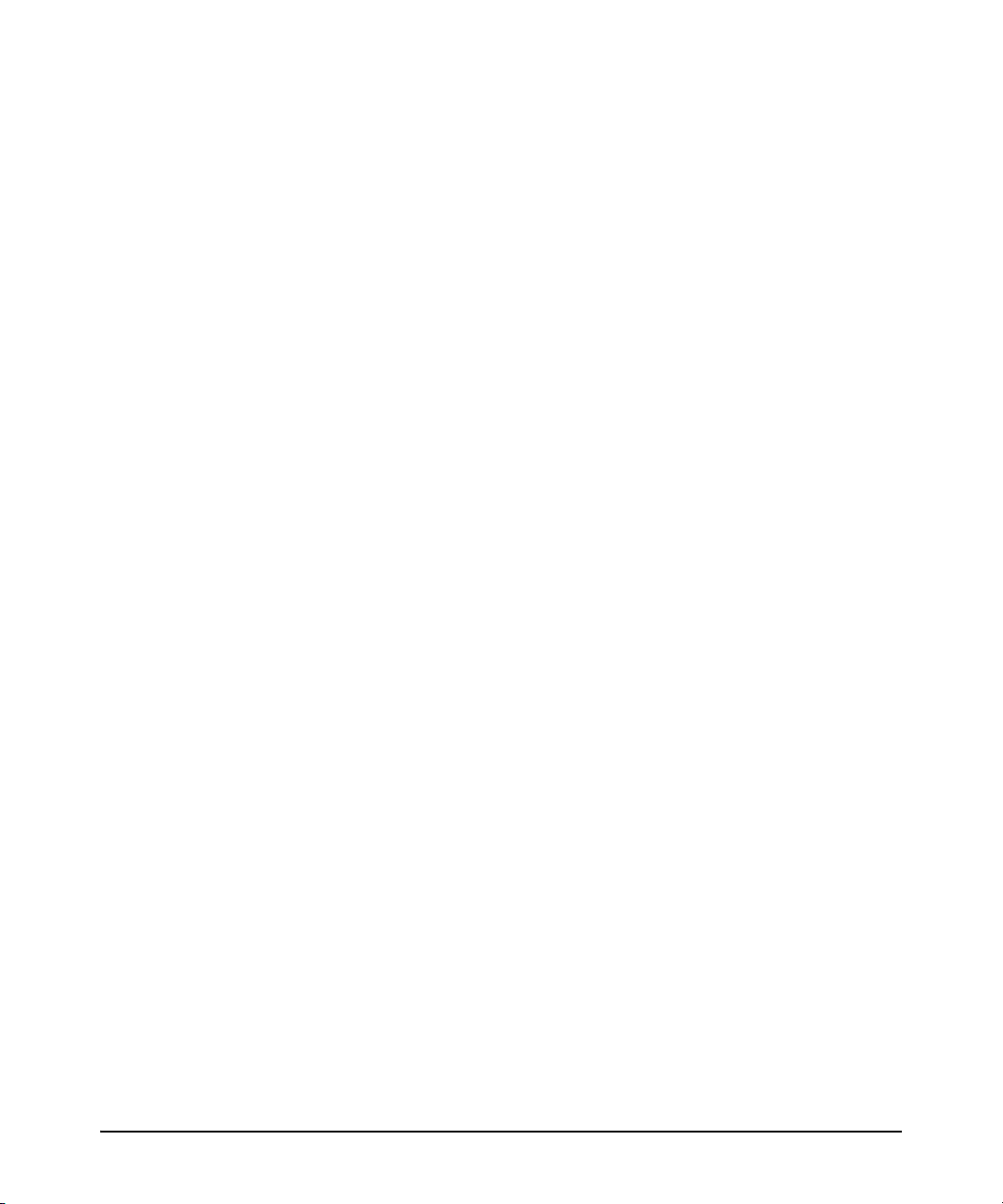
Basic Configuration Process . . . . . . . . . . . . . . . . . . . . . . . . . . . . . . . . . 6-13
Example Configuration . . . . . . . . . . . . . . . . . . . . . . . . . . . . . . . . . . . . . 6-15
Associating More Than One Virtual IP Address
With a VR . . . . . . . . . . . . . . . . . . . . . . . . . . . . . . . . . . . . . . . . . . . . . . . . . 6-17
Configuring VRRP . . . . . . . . . . . . . . . . . . . . . . . . . . . . . . . . . . . . . . . . . . . . 6-18
Enabling VRRP in the Global Configuration Context . . . . . . . . . . . . . 6-18
Creating a VR and Entering the VR Context . . . . . . . . . . . . . . . . . . . . 6-19
Configuring a VR Instance on a VLAN Interface . . . . . . . . . . . . . . . . . 6-20
Changing VR Advertisement Interval and Source IP Address . . 6-23
Preempt Mode on VRRP Backup Routers . . . . . . . . . . . . . . . . . . . 6-25
Enabling or Disabling VRRP Operation on a VR . . . . . . . . . . . . . 6-25
Dynamically Changing the Priority of the VR . . . . . . . . . . . . . . . . . . . 6-26
CLI Commands . . . . . . . . . . . . . . . . . . . . . . . . . . . . . . . . . . . . . . . . . . . . 6-27
Configuring Track Interface . . . . . . . . . . . . . . . . . . . . . . . . . . . . . . 6-27
Configuring Track VLAN . . . . . . . . . . . . . . . . . . . . . . . . . . . . . . . . . 6-28
Removing all Tracked Entities . . . . . . . . . . . . . . . . . . . . . . . . . . . . . . . 6-28
Failover Operation . . . . . . . . . . . . . . . . . . . . . . . . . . . . . . . . . . . . . . . . . 6-29
Failback Operation . . . . . . . . . . . . . . . . . . . . . . . . . . . . . . . . . . . . . . . . . 6-29
Displaying VRRP Tracked Entities . . . . . . . . . . . . . . . . . . . . . . . . . . . . 6-30
Using the Pre-empt Delay Timer . . . . . . . . . . . . . . . . . . . . . . . . . . . . . . . 6-31
Overview . . . . . . . . . . . . . . . . . . . . . . . . . . . . . . . . . . . . . . . . . . . . . . . . . . 6-31
When OSPF is Also Enabled on the VRRP Routers . . . . . . . . . . . . . . 6-31
Configuring the Pre-empt Delay Timer . . . . . . . . . . . . . . . . . . . . . . . . . 6-31
VRRP Preempt Mode with LACP and Older ProCurve Devices . 6-32
What Occurs at Startup . . . . . . . . . . . . . . . . . . . . . . . . . . . . . . . . . . 6-32
Selecting a Value for the PDT . . . . . . . . . . . . . . . . . . . . . . . . . . . . . 6-33
Possible Configuration Scenarios . . . . . . . . . . . . . . . . . . . . . . . . . 6-34
When the Preempt Delay Time is not Applicable . . . . . . . . . . . . 6-34
Backward Compatibility . . . . . . . . . . . . . . . . . . . . . . . . . . . . . . . . . . . . . 6-34
Error Messages . . . . . . . . . . . . . . . . . . . . . . . . . . . . . . . . . . . . . . . . . . . . 6-35
Displaying VRRP Configuration and Statistics Data . . . . . . . . . . . . 6-36
VRRP Configuration Data . . . . . . . . . . . . . . . . . . . . . . . . . . . . . . . . . . . . 6-36
Displaying the VRRP Global Configuration . . . . . . . . . . . . . . . . . 6-36
Displaying All VR Configurations on the Router . . . . . . . . . . . . . 6-36
Displaying a Specific VR Configuration . . . . . . . . . . . . . . . . . . . . 6-38
xv
Page 16
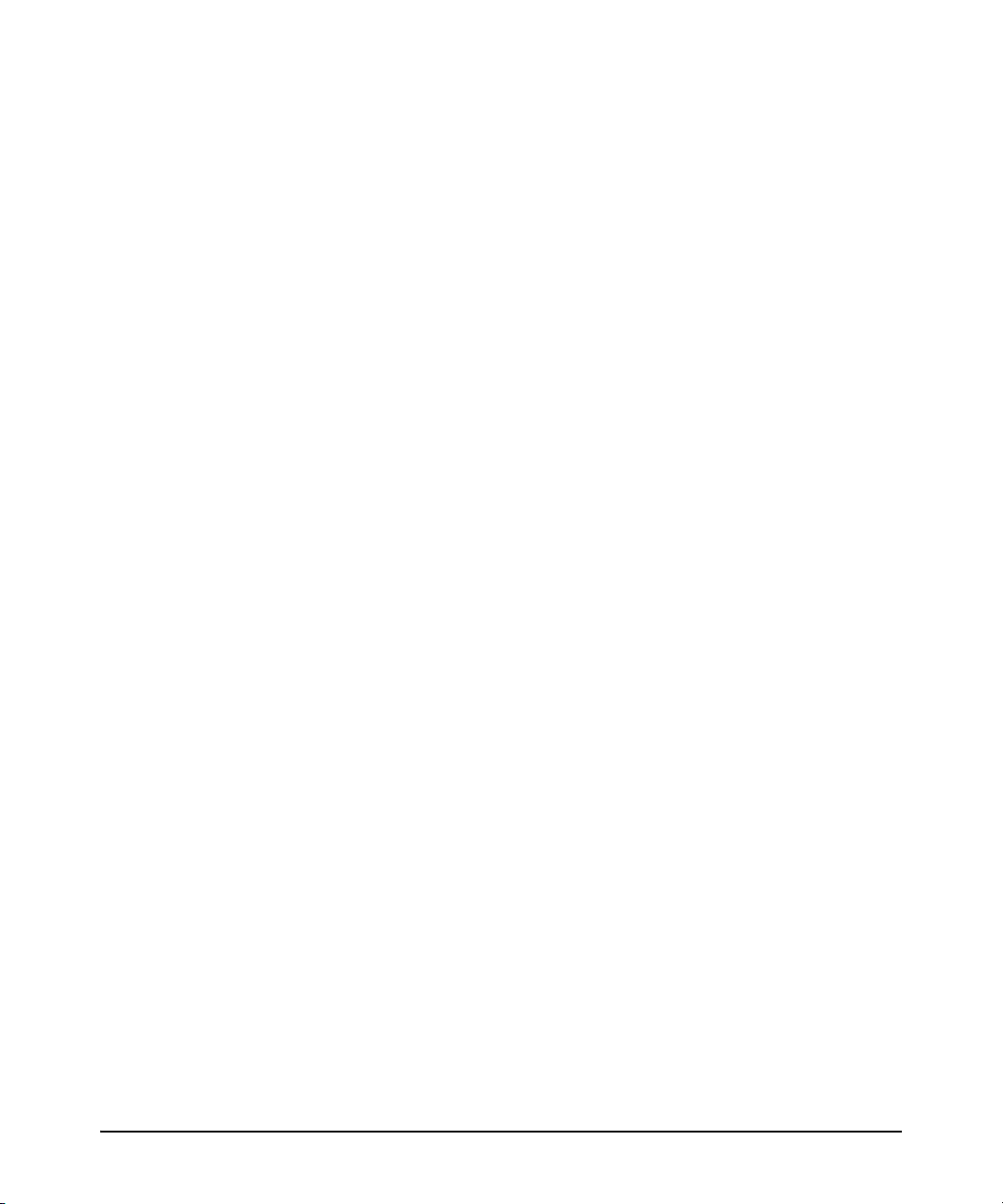
VRRP Statistics Data . . . . . . . . . . . . . . . . . . . . . . . . . . . . . . . . . . . . . . . . 6-39
Displaying Global VRRP Statistics Only . . . . . . . . . . . . . . . . . . . . 6-39
Displaying Statistics for All VRRP Instances on the Router . . . . 6-40
Displaying Statistics for All VRRP Instances in a VLAN . . . . . . . 6-42
Displaying Statistics for a Specific VRRP Instance . . . . . . . . . . . 6-43
Displaying the “Near-Failovers” Statistic . . . . . . . . . . . . . . . . . . . 6-43
Debug Command with VRRP Option . . . . . . . . . . . . . . . . . . . . . . . . . . 6-44
Standards Compliance . . . . . . . . . . . . . . . . . . . . . . . . . . . . . . . . . . . . . . . . 6-45
Operating Notes . . . . . . . . . . . . . . . . . . . . . . . . . . . . . . . . . . . . . . . . . . . . . . 6-46
Dynamic Priority Change Operating Notes . . . . . . . . . . . . . . . . . . . . . 6-47
Event Log Messages . . . . . . . . . . . . . . . . . . . . . . . . . . . . . . . . . . . . . . . . . . 6-48
Error Messages . . . . . . . . . . . . . . . . . . . . . . . . . . . . . . . . . . . . . . . . . . . . . . 6-50
Track Interface . . . . . . . . . . . . . . . . . . . . . . . . . . . . . . . . . . . . . . . . . 6-50
Index
xvi
Page 17
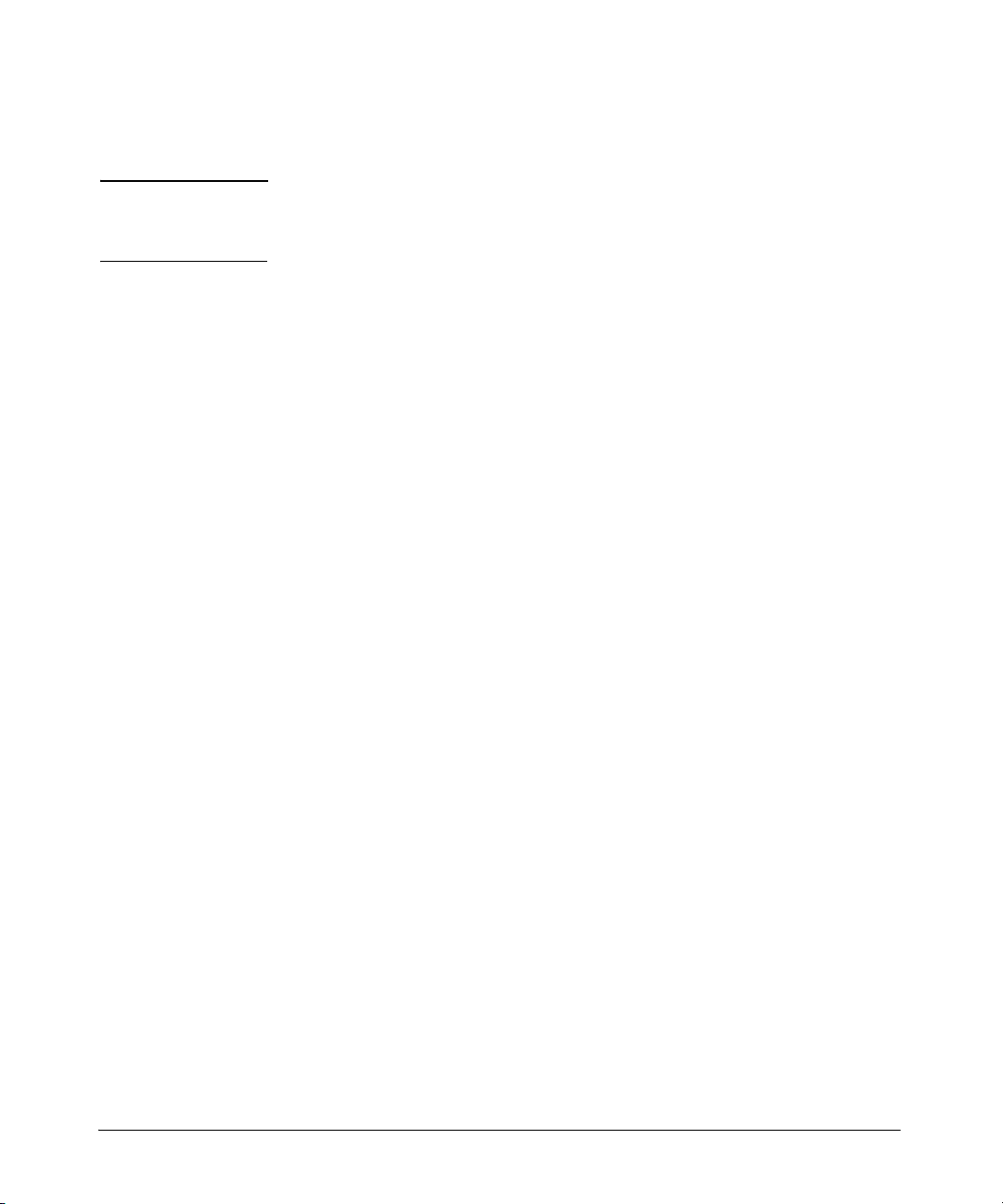
Product Documentation
About Your Switch Manual Set
Note For the latest version of all ProCurve switch documentation, including
Release Notes covering recently added features, please visit the ProCurve
Networking Web site at www.procurve.com/manuals.
Printed Publications
The two publications listed below are printed and shipped with your switch.
The latest version of each is also available in PDF format on the ProCurve Web
site, as described in the Note at the top of this page.
■ Read Me First—Provides software update information, product notes,
and other information.
■ Installation and Getting Started Guide—Explains how to prepare for
and perform the physical installation and connect the switch to your
network.
Electronic Publications
The latest version of each of the publications listed below is available in PDF
format on the ProCurve Web site, as described in the Note at the top of this
page.
■ Management and Configuration Guide—Describes how to configure,
manage, and monitor basic switch operation.
■ Advanced Traffic Management Guide—Explains how to configure traffic
management features such as VLANs, MSTP, QoS, and Meshing.
■ Multicast and Routing Guide—Explains how to configure IGMP, PIM, IP
routing, and VRRP features.
■ Access Security Guide—Explains how to configure access security fea-
tures and user authentication on the switch.
■ IPv6 Configuration Guide—Describes the IPv6 protocol operations that
are supported on the switch.
■ Command Line Interface Reference Guide—Provides a comprehensive
description of CLI commands, syntax, and operations.
■ Event Log Message Reference Guide—Provides a comprehensive descrip-
tion of event log messages.
■ Release Notes—Describe new features, fixes, and enhancements that
become available between revisions of the main product guide.
xvii
Page 18
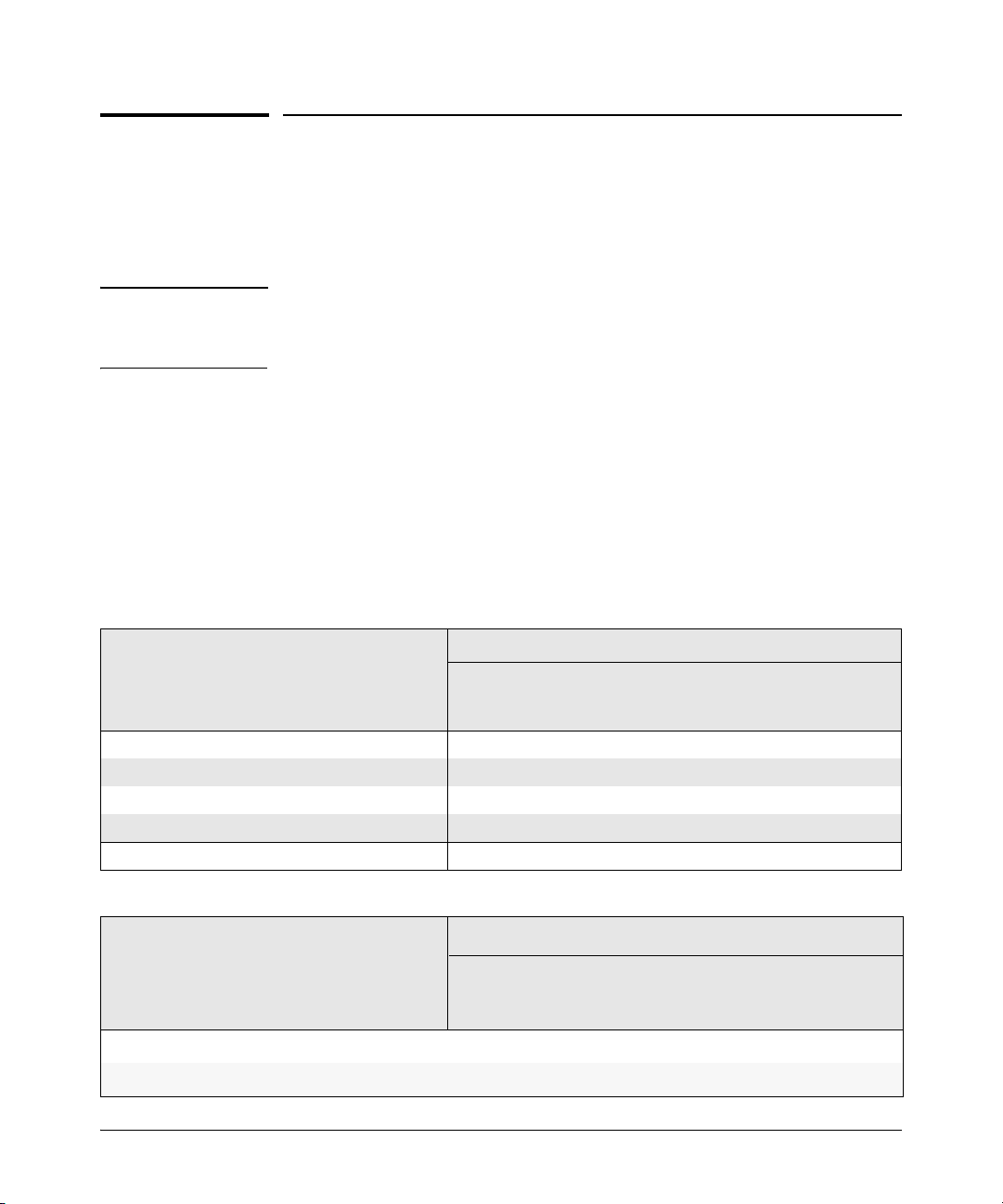
Software Feature Index
For the software manual set supporting your 3500/3500yl/5400zl/6200yl/6600/
8200zl switch model, this feature index indicates which manual to consult for
information on a given software feature.
Note This Index does not cover IPv6 capable software features. For information on
IPv6 protocol operations and features (such as DHCPv6, DNS for IPv6, Ping6,
and MLD Snooping), refer to the IPv6 Configuration Guide.
Intelligent Edge Software Features. These features are automatically
included on all switches.
Premium License Software Features. For the HP ProCurve 3500, 3500yl,
5400zl, 6600, and 8200zl switches, Premium License features can be acquired
by purchasing the optional Premium License and installing it on the Intelligent
Edge version of these switches. (These features are automatically included on
the HP ProCurve 6200yl switches.)
Premium License Software
Features
OSPF
PIM-DM (Dense Mode)
PIM-SM (Sparse Mode)
QinQ (Provider Bridging)
VRRP X
Management
and
Configuration
Advanced
Management
Intelligent Edge Software
Features
802.1Q VLAN Tagging
802.1X Port-Based Priority X
Management
and
Configuration
Management
Manual
Traffic
X
Manual
Advanced
Traffic
X
Multicast and
Routing
Multicast and
Routing
xviii
Access
Security
Guide
X
X
X
Access
Security
Guide
Page 19
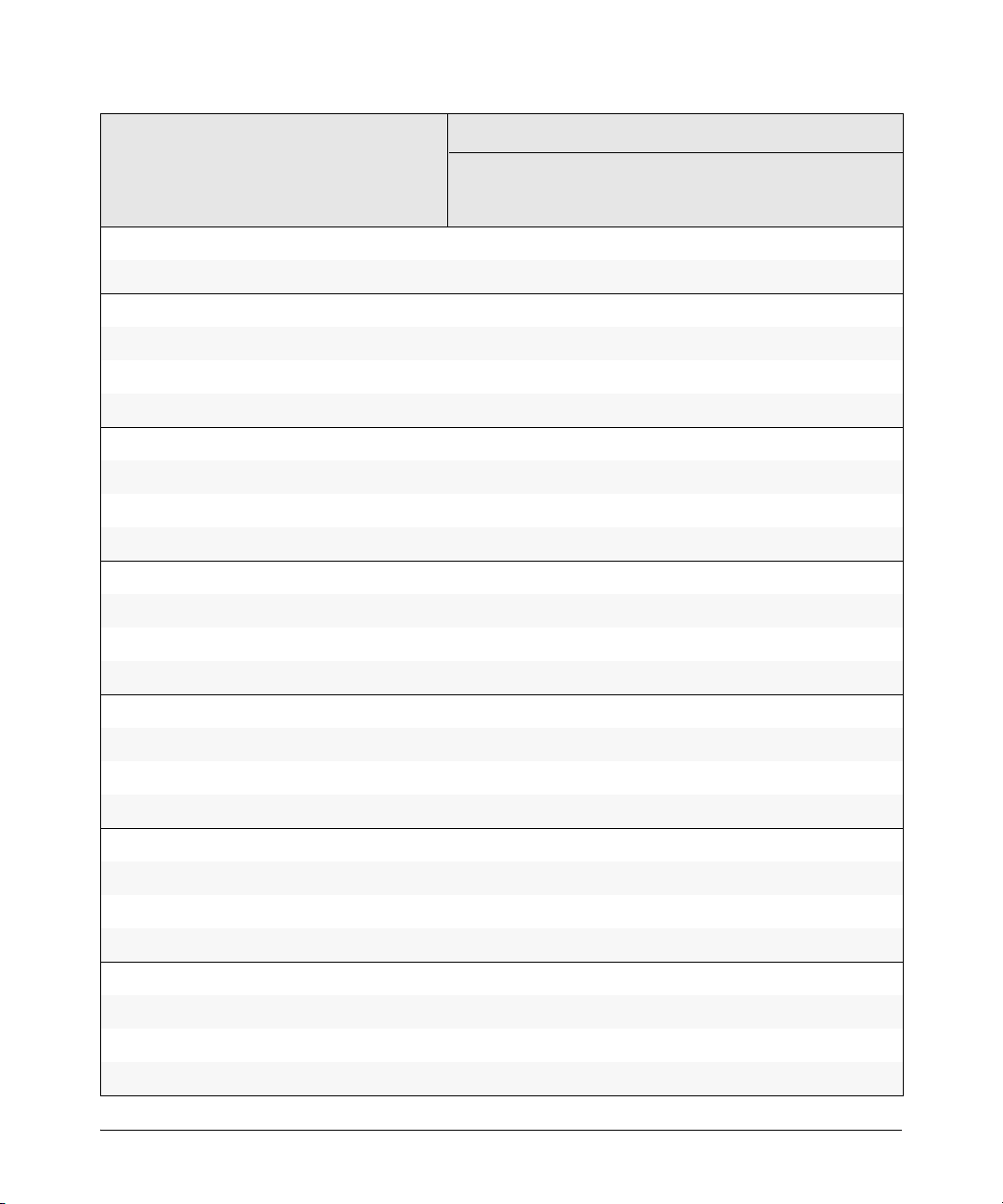
Intelligent Edge Software
Features
Management
and
Configuration
Manual
Advanced
Traffic
Management
Multicast and
Routing
Access
Security
Guide
802.1X Multiple Authenticated Clients Per Port
Access Control Lists (ACLs)
AAA Authentication
Authorized IP Managers
Authorized Manager List (Web, Telnet, TFTP)
Auto MDIX Configuration X
BOOTP
Config File
Console Access
Copy Command
Core Dump
CoS (Class of Service)
Debug
DHCP Configuration
DHCP Option 82
DHCP Snooping
DHCP/Bootp Operation
X
X
X
X
X
X
X
X
X
X
X
X
X
X
X
X
Diagnostic Tools
Distributed Trunking
Downloading Software
Dynamic ARP Protection
Dynamic Configuration Arbiter
Dynamic IP Lockdown
Eavesdrop Protection
Equal Cost Multi-Path (ECMP)
Event Log X
X
X
X
X
X
X
X
X
xix
Page 20
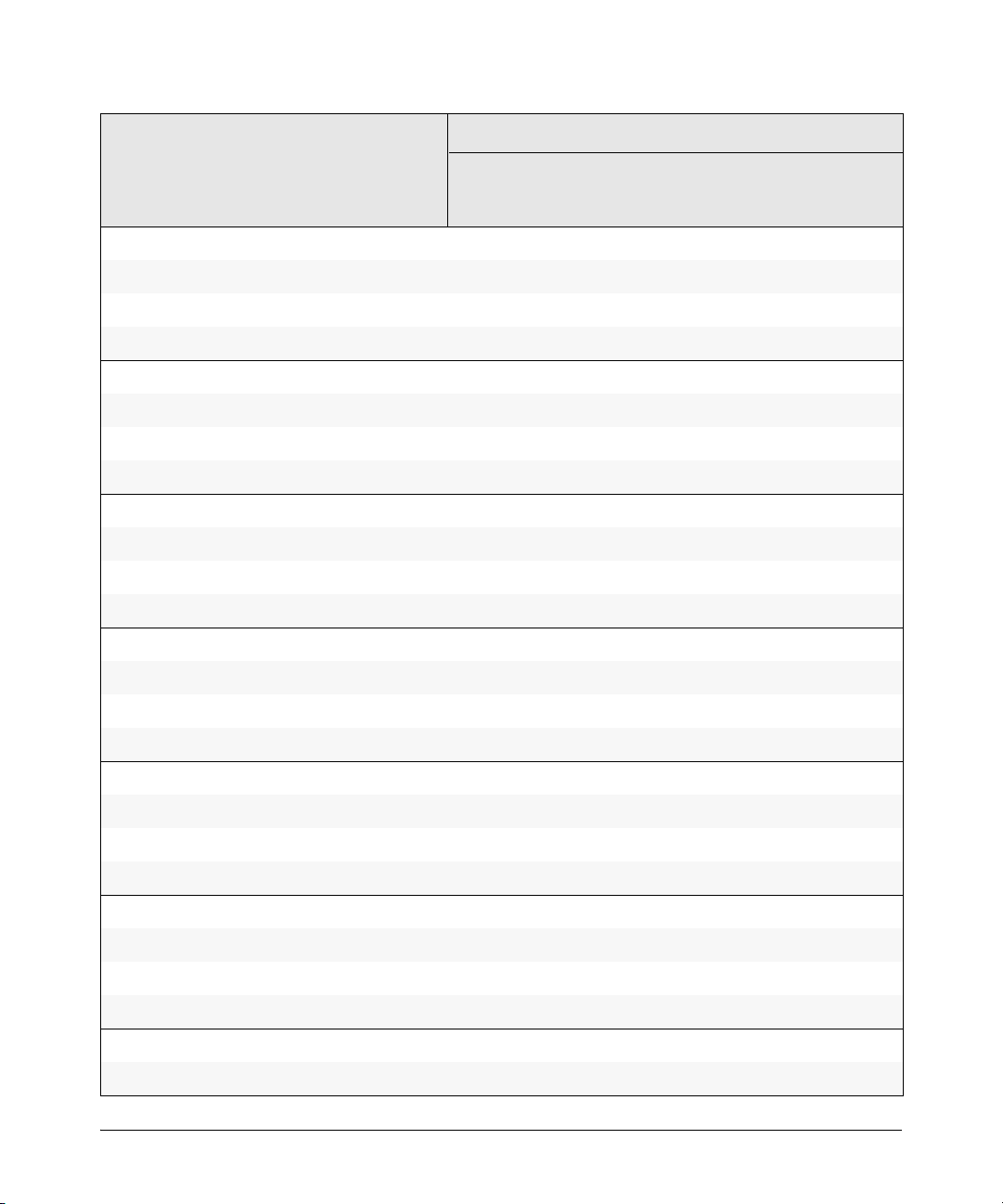
Intelligent Edge Software
Features
Management
and
Configuration
Manual
Advanced
Traffic
Management
Multicast and
Routing
Access
Security
Guide
Factory Default Settings
Flow Control (802.3x)
File Management
File Transfers
Friendly Port Names
Guaranteed Minimum Bandwidth (GMB)
GVRP
Identity-Driven Management (IDM)
IGMP
Interface Access (Telnet, Console/Serial, Web)
IP Addressing
IP Routing
Jumbo Packets
Key Management System (KMS)
LACP
LLDP
LLDP-MED
X
X
X
X
X
X
X
X
X
X
X
X
X
X
X
X
X
Loop Protection
MAC Address Management
MAC Lockdown
MAC Lockout
MAC-based Authentication
Management VLAN
Meshing
Monitoring and Analysis
Multicast Filtering
xx
X
X
X
X
X
X
X
X
X
Page 21
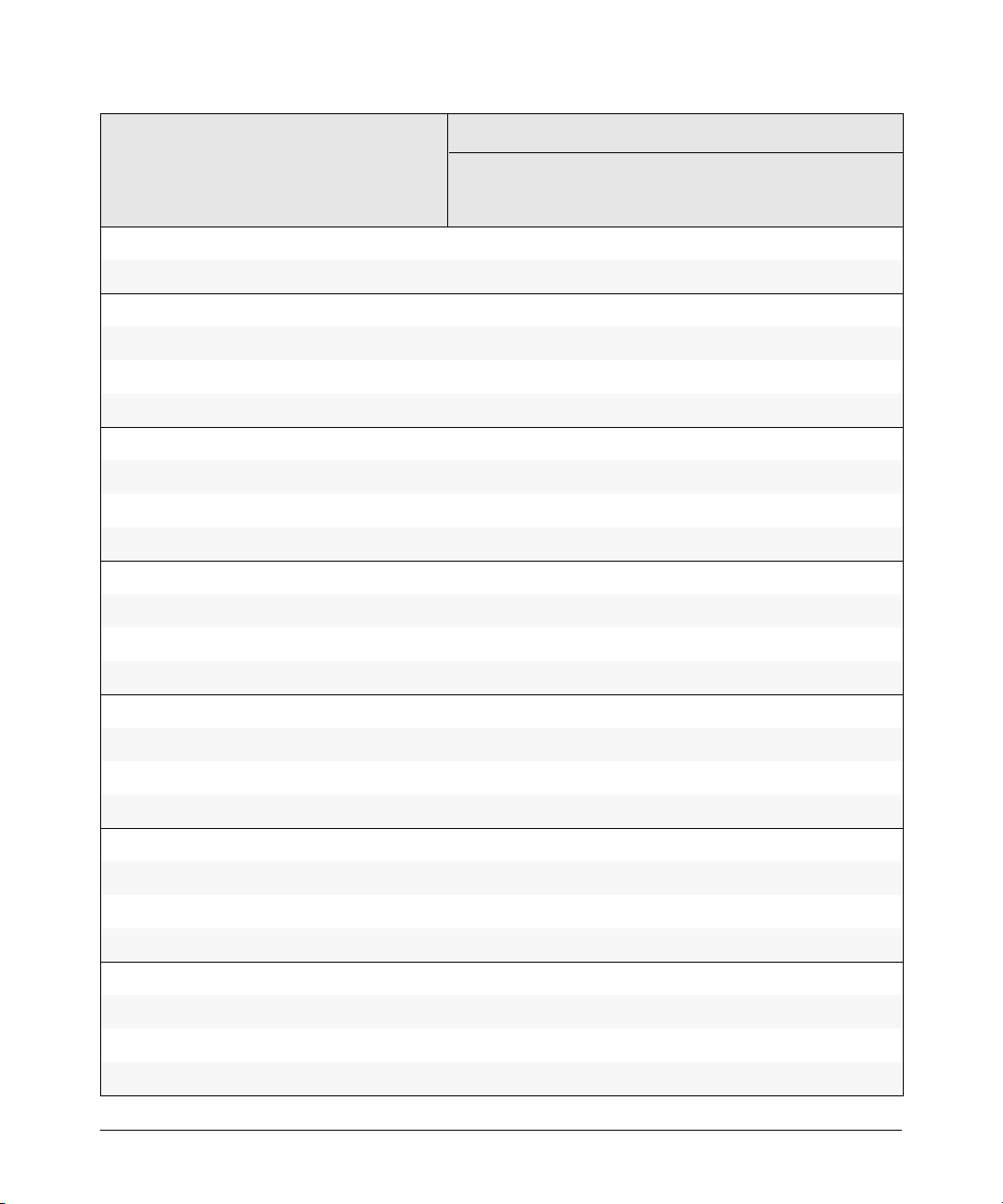
Intelligent Edge Software
Features
Management
and
Configuration
Manual
Advanced
Traffic
Management
Multicast and
Routing
Access
Security
Guide
Multiple Configuration Files
Network Management Applications (SNMP)
Out-of-Band Management (OOBM)
OpenView Device Management
Passwords and Password Clear Protection
ProCurve Manager (PCM)
Ping
Port Configuration
Port Monitoring
Port Security
Port Status
Port Trunking (LACP)
Port-Based Access Control (802.1X)
Power over Ethernet (PoE and PoE+)
Protocol Filters
Protocol VLANS
Quality of Service (QoS)
X
X
X
X
X
X
X
X
X
X
X
X
X
X
X
X
X
RADIUS Authentication and Accounting
RADIUS-Based Configuration
Rate-Limiting
RIP
RMON 1,2,3,9
Routing
Routing - IP Static
SavePower Features
Secure Copy
X
X
X
X
X
X
X
X
X
xxi
Page 22
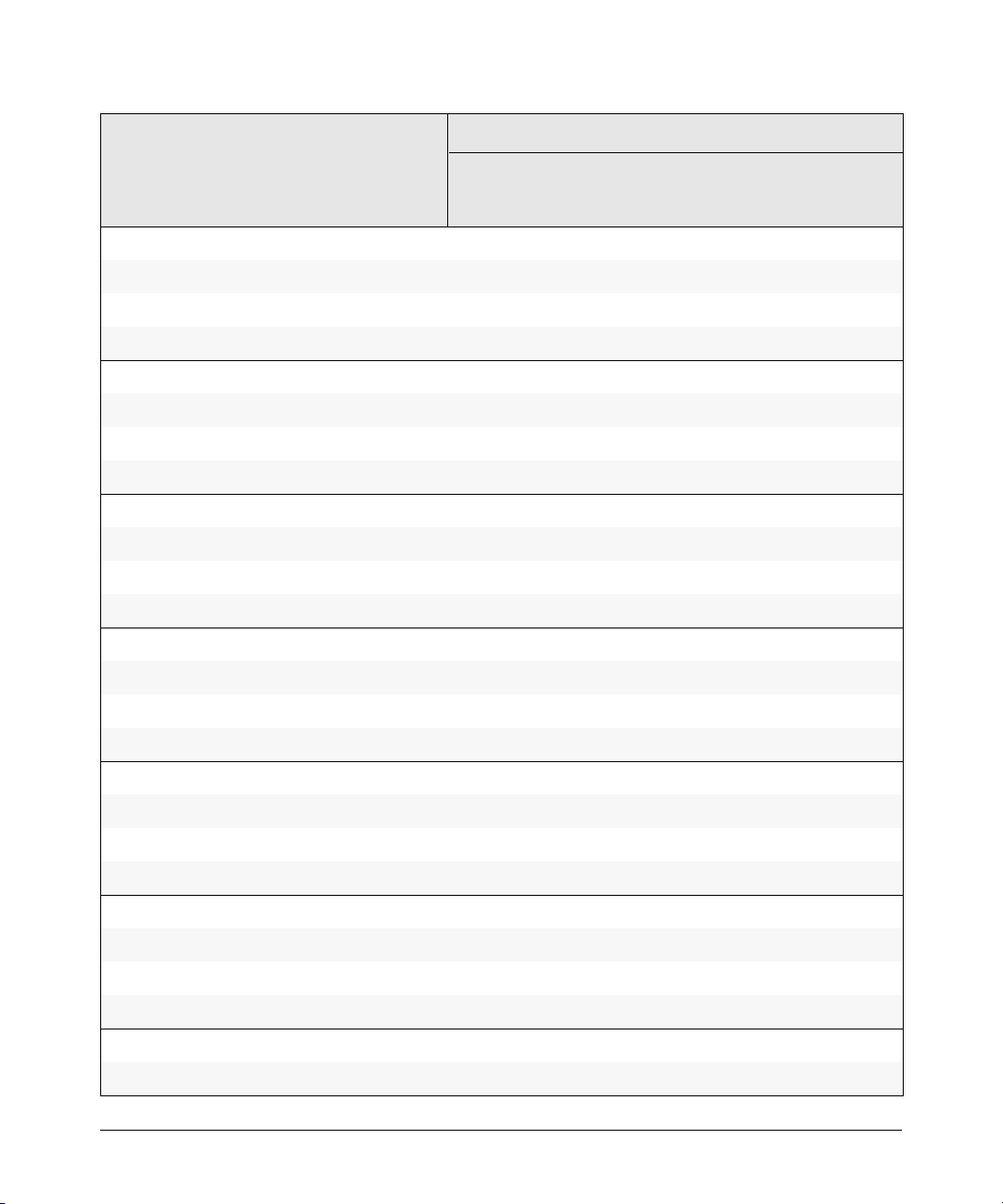
Intelligent Edge Software
Features
Management
and
Configuration
Manual
Advanced
Traffic
Management
Multicast and
Routing
Access
Security
Guide
sFlow
SFTP
SNMPv3
Software Downloads (SCP/SFTP, TFPT, Xmodem)
Source-Port Filters
Spanning Tree (STP, RSTP, MSTP)
SSHv2 (Secure Shell) Encryption
SSL (Secure Socket Layer)
Stacking (3500/3500yl/6200yl/6600 switches only)
Syslog
System Information
TACACS+ Authentication
Telnet Access
TFTP
Time Protocols (TimeP, SNTP)
Traffic Mirroring
Traffic/Security Filters
X
X
X
X
X
X
X
X
X
X
X
X
X
X
X
X
X
Troubleshooting
Uni-Directional Link Detection (UDLD)
UDP Forwarder
USB Device Support
Virus Throttling (Connection-Rate Filtering)
VLANs
VLAN Mirroring (1 static VLAN)
Voice VLAN
Web Authentication RADIUS Support
xxii
X
X
X
X
X
X
X
X
X
Page 23
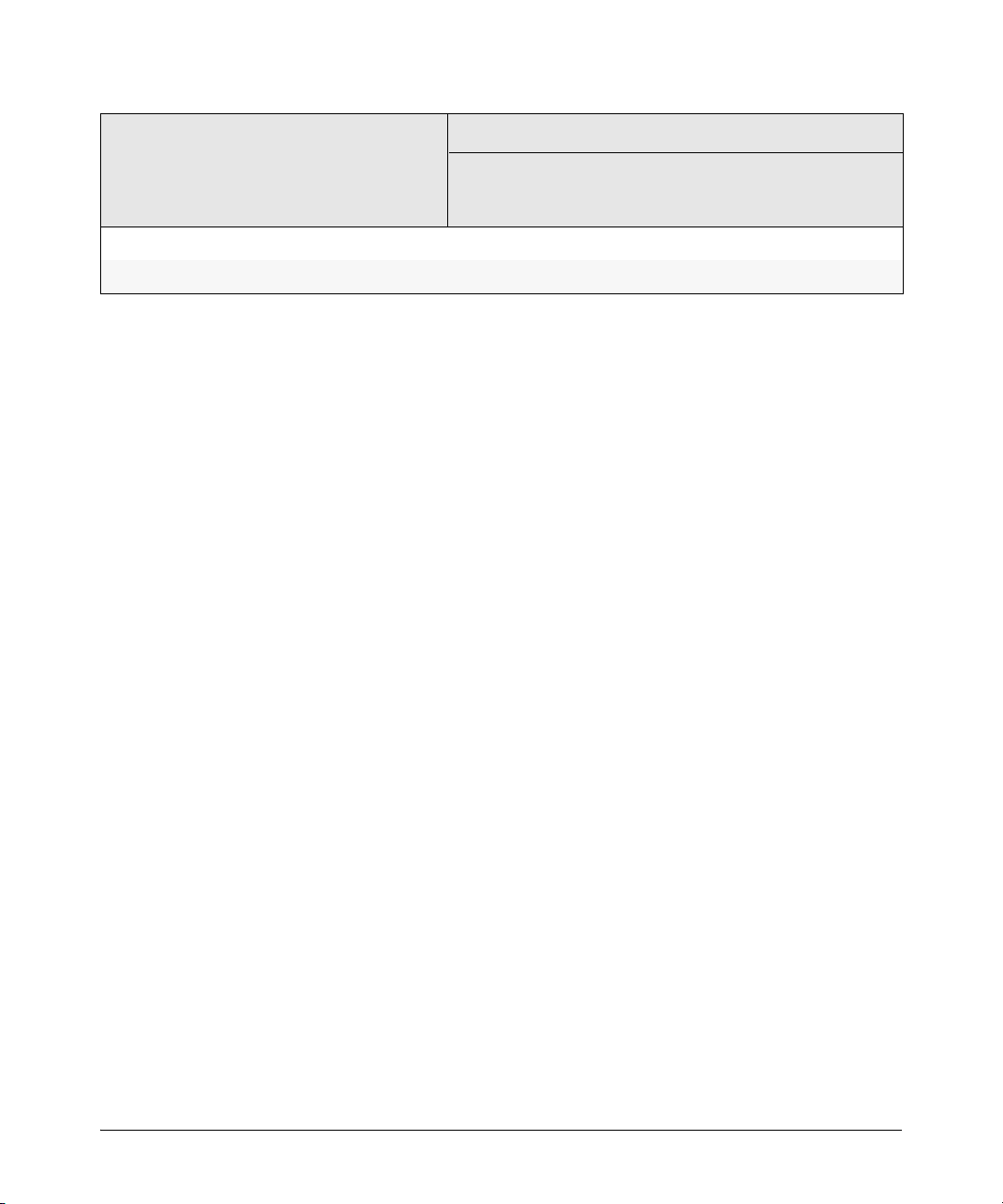
Intelligent Edge Software
Features
Management
and
Configuration
Manual
Advanced
Traffic
Management
Multicast and
Routing
Access
Security
Guide
Web-based Authentication
Web UI X
X
xxiii
Page 24
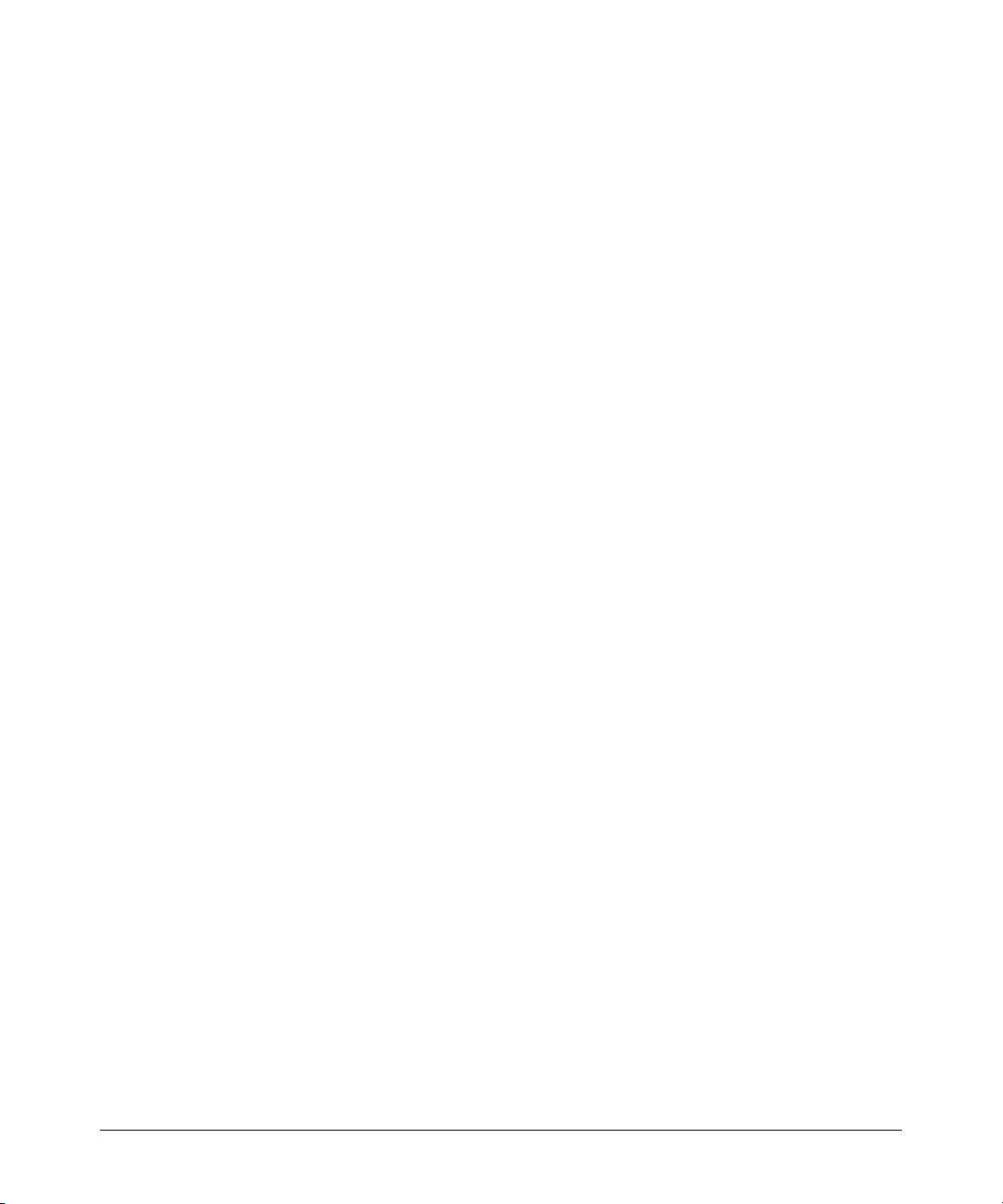
xxiv
Page 25
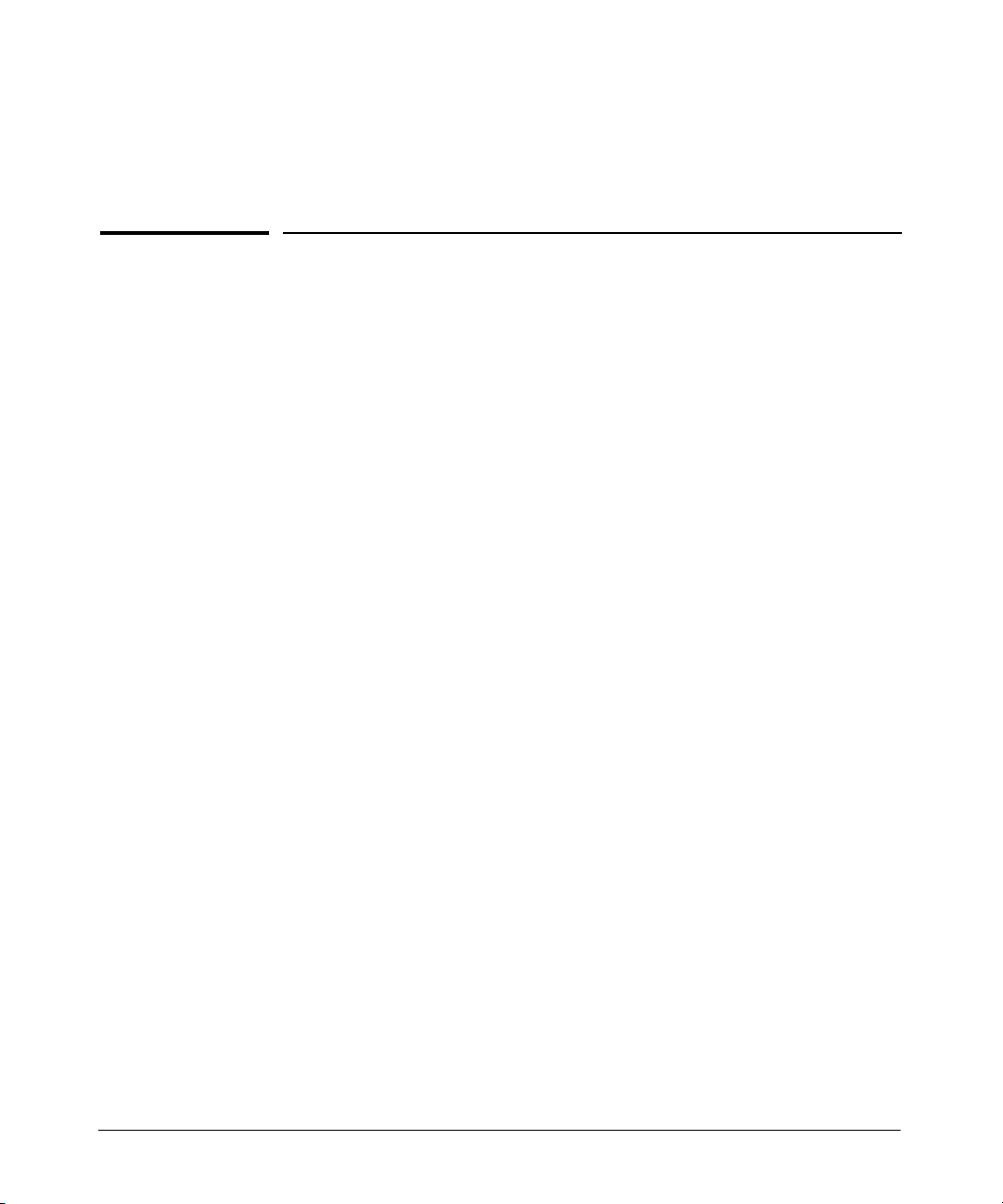
Getting Started
Contents
Introduction . . . . . . . . . . . . . . . . . . . . . . . . . . . . . . . . . . . . . . . . . . . . . . . . . . 1-2
Conventions . . . . . . . . . . . . . . . . . . . . . . . . . . . . . . . . . . . . . . . . . . . . . . . . . . 1-2
Command Syntax Statements . . . . . . . . . . . . . . . . . . . . . . . . . . . . . . . . . 1-2
Command Prompts . . . . . . . . . . . . . . . . . . . . . . . . . . . . . . . . . . . . . . . . . . 1-3
Screen Simulations . . . . . . . . . . . . . . . . . . . . . . . . . . . . . . . . . . . . . . . . . . 1-3
Configuration and Operation Examples . . . . . . . . . . . . . . . . . . . . . . . . . 1-3
Keys . . . . . . . . . . . . . . . . . . . . . . . . . . . . . . . . . . . . . . . . . . . . . . . . . . . . . . . 1-3
Sources for More Information . . . . . . . . . . . . . . . . . . . . . . . . . . . . . . . . . 1-4
Getting Documentation From the Web . . . . . . . . . . . . . . . . . . . . . . . . . 1-6
Online Help . . . . . . . . . . . . . . . . . . . . . . . . . . . . . . . . . . . . . . . . . . . . . . . . 1-6
1
Menu Interface . . . . . . . . . . . . . . . . . . . . . . . . . . . . . . . . . . . . . . . . . . 1-6
Command Line Interface . . . . . . . . . . . . . . . . . . . . . . . . . . . . . . . . . . 1-7
Web Browser Interface . . . . . . . . . . . . . . . . . . . . . . . . . . . . . . . . . . . 1-7
Need Only a Quick Start? . . . . . . . . . . . . . . . . . . . . . . . . . . . . . . . . . . . . . . 1-8
IP Addressing . . . . . . . . . . . . . . . . . . . . . . . . . . . . . . . . . . . . . . . . . . . . . . . 1-8
To Set Up and Install the Switch in Your Network . . . . . . . . . . . . . . . 1-8
Physical Installation . . . . . . . . . . . . . . . . . . . . . . . . . . . . . . . . . . . . . . . . . 1-8
1-1
Page 26
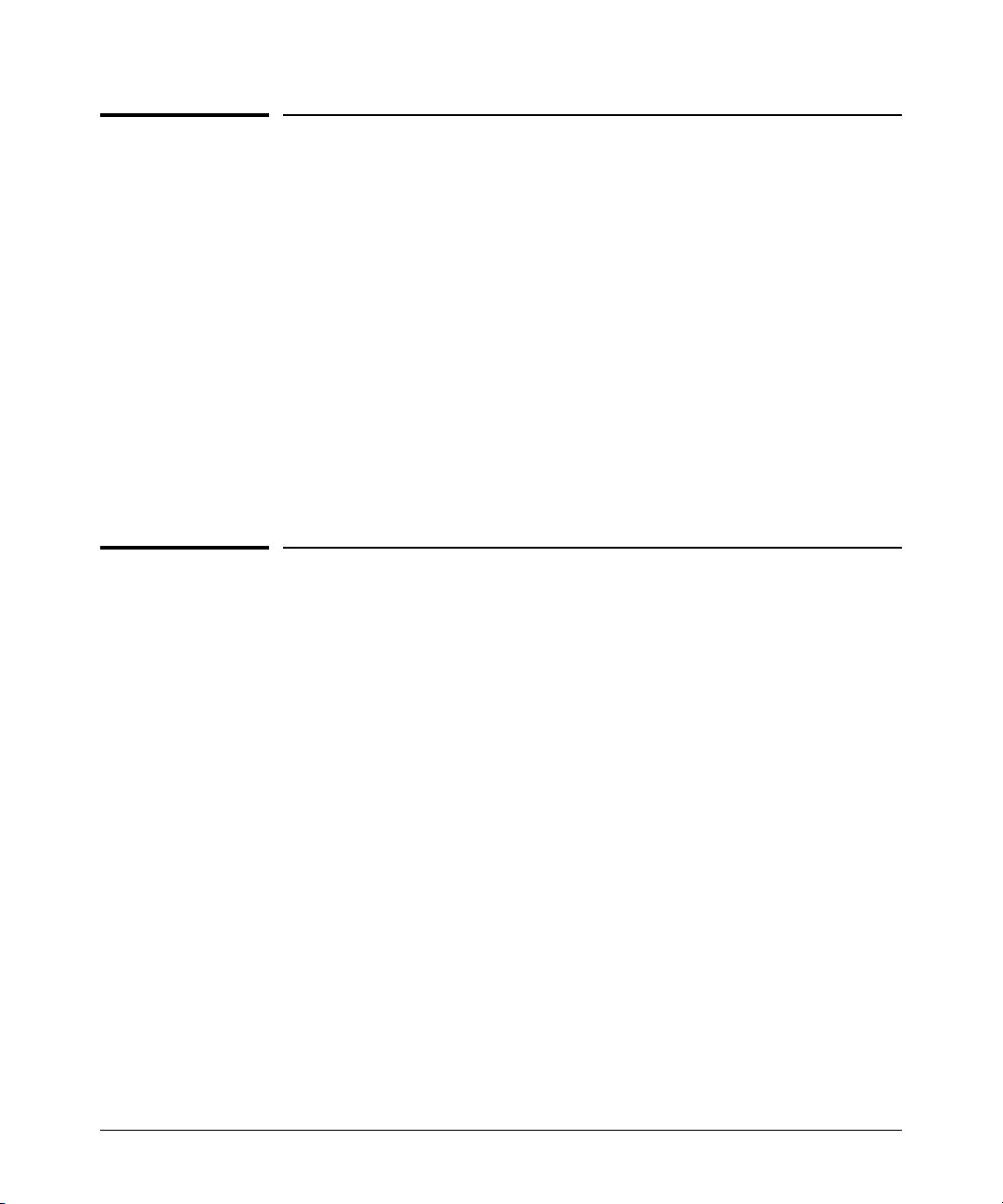
Getting Started
Introduction
Introduction
This guide is intended for use with the following ProCurve switches:
■ 8200zl switches
■ 6600 switches
■ 5400zl switches
■ 3500, 3500yl and 6200yl switches
It describes how to use the command line interface (CLI), Menu interface, and
web browser to configure, manage, monitor, and troubleshoot switch operation. For an overview of product documentation for the above switches, refer
to “Product Documentation” on page xiii. To download the switch documentation, visit the ProCurve Networking manuals web page at t www.hp.com/go/
procurve/manuals.
Conventions
This guide uses the following conventions for commands and screen displays.
Command Syntax Statements
Syntax: ip < default-gateway < ip-addr >> | routing >
Syntax: show interfaces [port-list ]
■ Vertical bars ( | ) separate alternative, mutually exclusive elements.
■ Square brackets ( [ ] ) indicate optional elements.
■ Braces ( < > ) enclose required elements.
■ Braces within square brackets ( [ < > ] ) indicate a required element within
an optional choice.
■ Boldface indicates use of a CLI command, part of a CLI command syntax,
or other displayed element in general text. For example:
“Use the copy tftp command to download the key from a TFTP server.”
■ Italics indicate variables for which you must supply a value when execut-
ing the command. For example, in this command syntax, you must provide
one or more port numbers:
1-2
Page 27
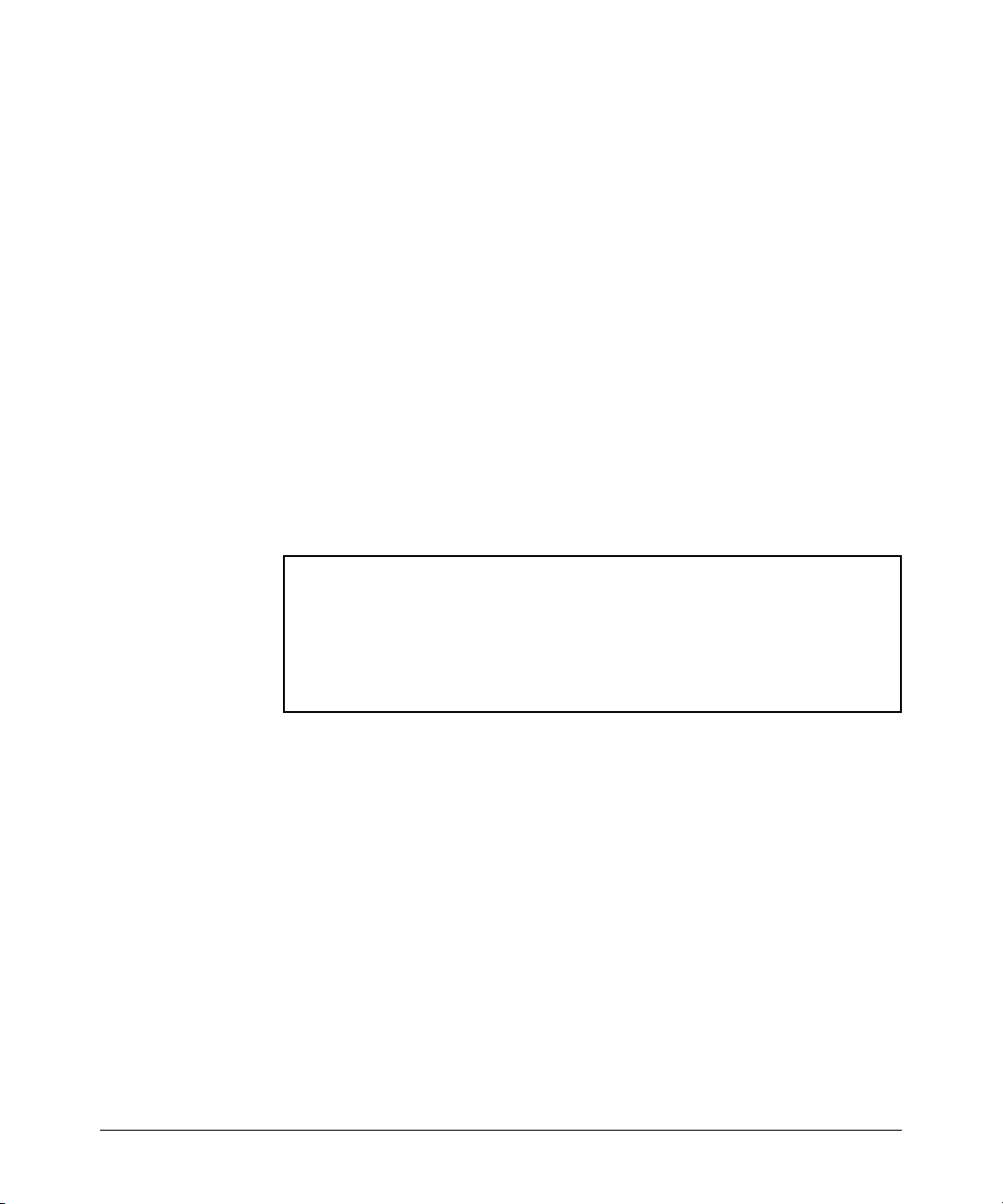
Getting Started
Conventions
Syntax: aaa port-access authenticator < port-list >
Command Prompts
In the default configuration, your switch displays a CLI prompt similar to the
following example:
ProCurve 8212zl#
To simplify recognition, this guide uses ProCurve to represent command
prompts for all switch models. For example:
ProCurve#
(You can use the hostname command to change the text in the CLI prompt.)
Screen Simulations
Displayed Text. Figures containing simulated screen text and command
output look like this:
ProCurve> show version
Image stamp: /sw/code/build/info
March 1, 2007 13:43:13
K.12.01
139
ProCurve>
Figure 1-1. Example of a Figure Showing a Simulated Screen
In some cases, brief command-output sequences appear without figure identification. For example:
ProCurve(config)# clear public-key
ProCurve(config)# show ip client-public-key
show_client_public_key: cannot stat keyfile
Configuration and Operation Examples
Unless otherwise noted, examples using a particular switch model apply to all
switch models covered by this guide.
Keys
Simulations of actual keys use a bold, sans-serif typeface with square brackets.
For example, the Tab key appears as
[Tab] and the “Y” key appears as [Y].
1-3
Page 28
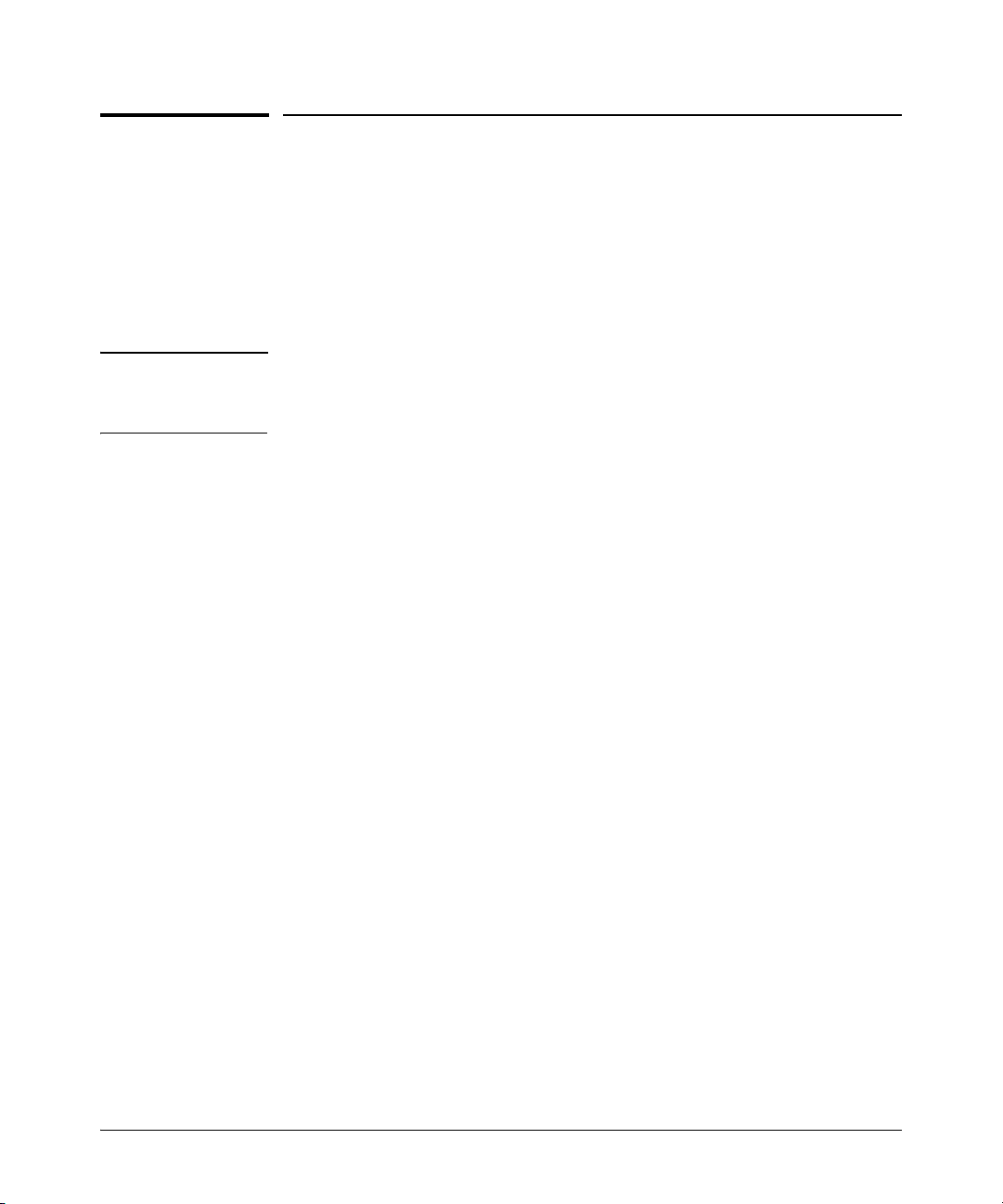
Getting Started
Sources for More Information
Sources for More Information
For information about switch operation and features not covered in this guide,
consult the following sources:
■ Feature Index—For information on which manual to consult for a given
software feature, refer to the “Software Feature Index” on page xiv.
Note For the latest version of all HP ProCurve switch documentation referred to
below, including Release Notes covering recently added features, visit the
ProCurve Networking manuals web page at www.hp.com/go/procurve/manuals.
■ Software Release Notes—Release Notes are posted on the HP ProCurve
Networking web site and provide information on new software updates:
• new features and how to configure and use them
• software management, including downloading software to the switch
• software fixes addressed in current and previous releases
■ Product Notes and Software Update Information—The printed Read Me
First shipped with your switch provides software update information,
product notes, and other information.
■ Installation and Getting Started Guide—Use the Installation and Get-
ting Started Guide shipped with your switch to prepare for and perform
the physical installation. This guide also steps you through connecting the
switch to your network and assigning IP addressing, as well as describing
the LED indications for correct operation and trouble analysis.
■ Management and Configuration Guide—Use this guide for information
on topics such as:
• various interfaces available on the switch
• memory and configuration operation
• interface access
• IP addressing
• time protocols
• port configuration, trunking, traffic control, and PoE operation
• Redundant management
• SNMP, LLDP, and other network management topics
1-4
Page 29
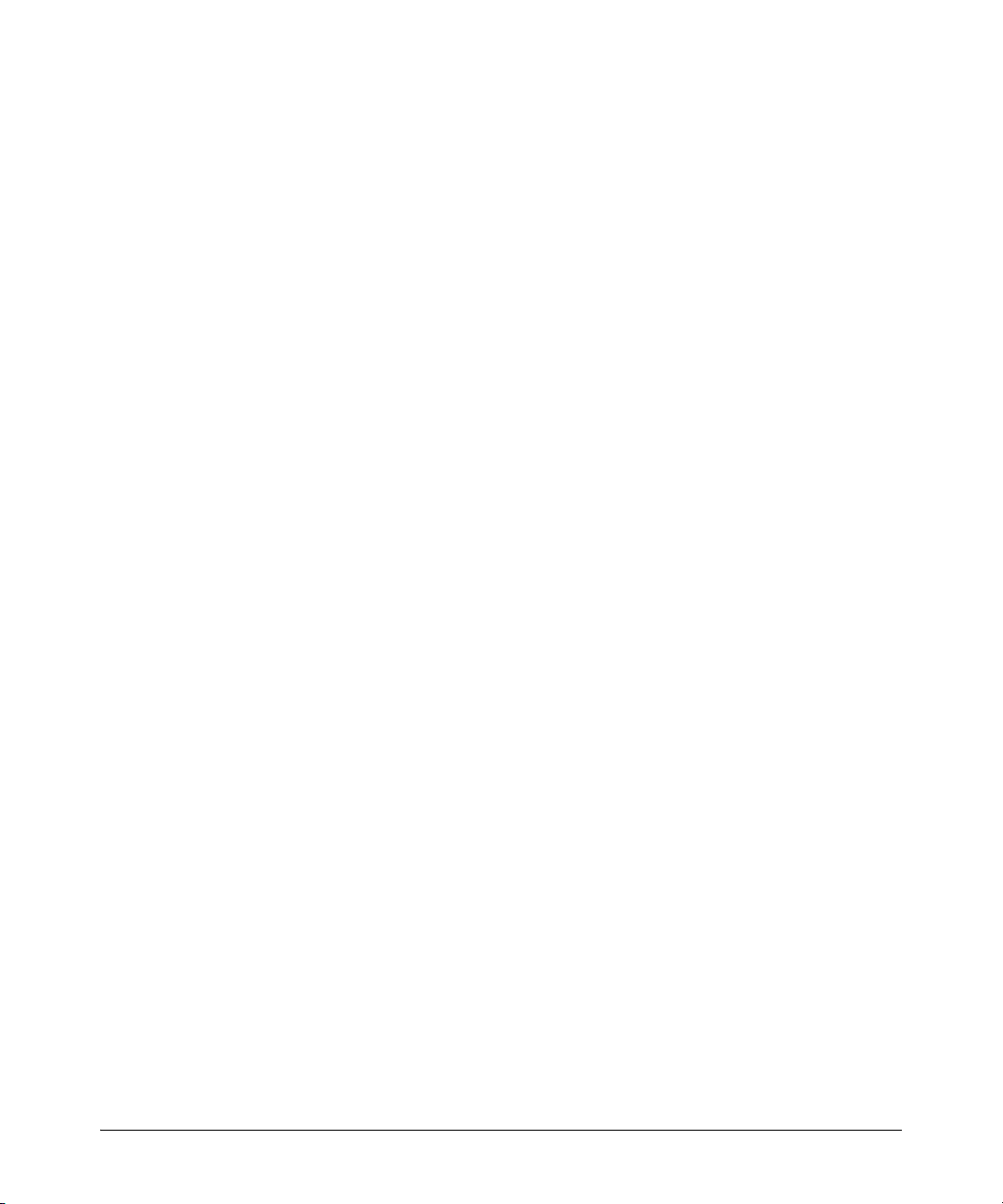
Sources for More Information
Getting Started
• file transfers, switch monitoring, troubleshooting, and MAC address
management
■ Advanced Traffic Management Guide—Use this guide for information on
topics such as:
• VLANs: Static port-based and protocol VLANs, and dynamic GVRP
VLANs
• spanning-Tree: 802.1D (STP), 802.1w (RSTP), and 802.1s (MSTP)
• meshing
• Quality-of-Service (QoS)
• Access Control Lists (ACLs)
• Out-of-Band Management (6600)
■ Multicast and Routing Guide—Use this guide for information on topics
such as:
• IGMP
• PIM (SM and DM)
• IP routing
• VRRP
■ Access Security Guide—Use this guide for information on topics such as:
• Local username and password security
• Web-Based and MAC-based authentication
• RADIUS and TACACS+ authentication
• SSH (Secure Shell) and SSL (Secure Socket Layer) operation
• 802.1X access control
• Port security operation with MAC-based control
• Authorized IP Manager security
• Key Management System (KMS)
■ IPv6 Configuration Guide—Use this guide for information on topics
such as:
• Overview of IPv6 operation and features supported in software
release K.13.01 or greater
• Configuring IPv6 addressing
• Using IPv6 management, security, and troubleshooting features
1-5
Page 30
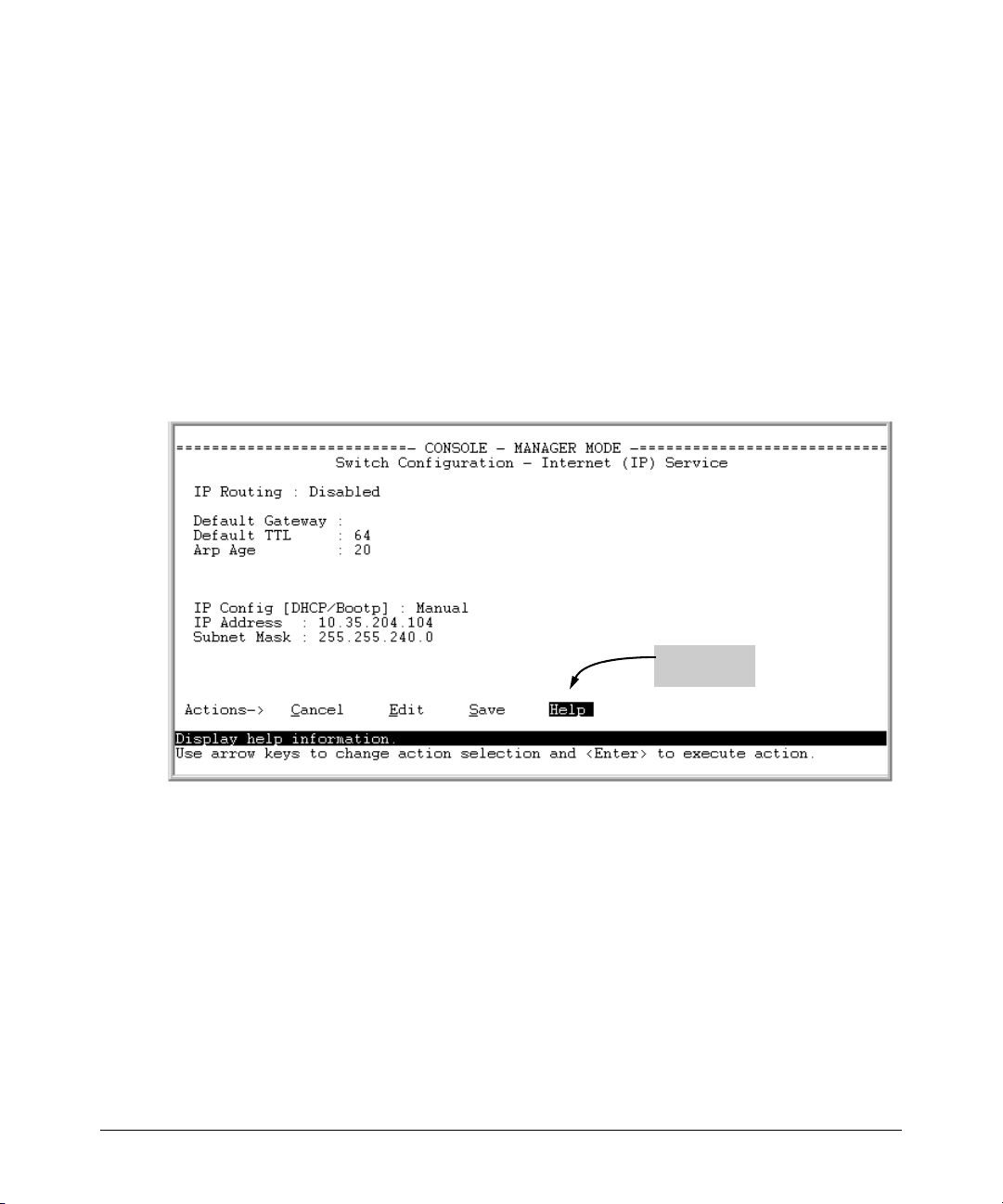
Getting Started
Sources for More Information
Getting Documentation From the Web
To obtain the latest versions of documentation and release notes for your
switch, go to the ProCurve Networking manuals web page at www.hp.com/go/
procurve/manuals.
Online Help
Menu Interface
If you need information on specific parameters in the menu interface, refer to
the online help provided in the interface. For example:
1-6
Online Help
for Menu
Figure 1-2. Online Help for Menu Interface
Page 31

Sources for More Information
Getting Started
Command Line Interface
If you need information on a specific command in the CLI, type the command
name followed by help. For example:
Figure 1-3. Example of CLI Help
Web Browser Interface
If you need information on specific features in the HP ProCurve Web Browser
Interface (hereafter referred to as the “web browser interface”), use the online
Help. You can access the Help by clicking on the “Help” text in the lower right
corner of any of the web browser interface screens.
Figure 1-4. Web Browser Interface Online Help
Note To access the online Help for the Web browser interface, you need either
ProCurve Manager (version 1.5 or greater) installed on your network or an
active connection to the World Wide Web. Otherwise, Online help for the web
browser interface will not be available.
1-7
Page 32

Getting Started
Need Only a Quick Start?
Need Only a Quick Start?
IP Addressing
If you just want to give the switch an IP address so that it can communicate
on your network, or if you are not using VLANs, ProCurve recommends that
you use the Switch Setup screen to quickly configure IP addressing. To do so,
do one of the following:
■ Enter setup at the CLI Manager level prompt.
Procurve# setup
■ In the Main Menu of the Menu interface, select
8. Run Setup
For more on using the Switch Setup screen, see the Installation and Getting
Started Guide you received with the switch.
1-8
To Set Up and Install the Switch in Your Network
Physical Installation
Use the Installation and Getting Started Guide (shipped with the switch) for
the following:
■ Notes, cautions, and warnings related to installing and using the switch
and its related modules
■ Instructions for physically installing the switch in your network
■ Quickly assigning an IP address and subnet mask, set a Manager pass-
word, and (optionally) configure other basic features.
■ Interpreting LED behavior.
For the latest version of the Installation and Getting Started Guide for your
switch, refer to “Getting Documentation From the Web” on page 1-6.
1
Page 33

Multimedia Traffic Control with IP
Multicast (IGMP)
Contents
Overview . . . . . . . . . . . . . . . . . . . . . . . . . . . . . . . . . . . . . . . . . . . . . . . . . . . . . 2-2
IGMP General Operation and Features . . . . . . . . . . . . . . . . . . . . . . . . . 2-3
IGMP Terms . . . . . . . . . . . . . . . . . . . . . . . . . . . . . . . . . . . . . . . . . . . . . . . . 2-4
IGMP Operating Features . . . . . . . . . . . . . . . . . . . . . . . . . . . . . . . . . . . . . 2-5
Basic Operation . . . . . . . . . . . . . . . . . . . . . . . . . . . . . . . . . . . . . . . . . 2-5
Enhancements . . . . . . . . . . . . . . . . . . . . . . . . . . . . . . . . . . . . . . . . . . 2-5
Number of IP Multicast Addresses Allowed . . . . . . . . . . . . . . . . . . 2-6
Number of Multicast Filters Allowed . . . . . . . . . . . . . . . . . . . . . . . 2-6
2
CLI: Configuring and Displaying IGMP . . . . . . . . . . . . . . . . . . . . . . . . . 2-7
How IGMP Operates . . . . . . . . . . . . . . . . . . . . . . . . . . . . . . . . . . . . . . . . . . 2-12
Operation With or Without IP Addressing . . . . . . . . . . . . . . . . . . . . . . 2-13
Automatic Fast-Leave IGMP . . . . . . . . . . . . . . . . . . . . . . . . . . . . . . . . . 2-14
Forced Fast-Leave IGMP . . . . . . . . . . . . . . . . . . . . . . . . . . . . . . . . . . . . 2-17
Configuring Delayed Group Flush . . . . . . . . . . . . . . . . . . . . . . . . . . . . 2-18
IGMP Proxy Forwarding . . . . . . . . . . . . . . . . . . . . . . . . . . . . . . . . . . . . 2-18
How IGMP Proxy Forwarding Works . . . . . . . . . . . . . . . . . . . . . . 2-19
CLI Commands for IGMP Proxy Configuration . . . . . . . . . . . . . . 2-21
VLAN Context Command . . . . . . . . . . . . . . . . . . . . . . . . . . . . . . . . 2-22
IGMP Proxy Show Command . . . . . . . . . . . . . . . . . . . . . . . . . . . . . 2-23
Operating Notes for IGMP Proxy Forwarding . . . . . . . . . . . . . . . 2-24
Using the Switch as Querier . . . . . . . . . . . . . . . . . . . . . . . . . . . . . . . . . . . 2-26
Excluding Well-Known or Reserved
Multicast Addresses from IP Multicast Filtering . . . . . . . . . . . . . . . 2-27
2-1
Page 34

Multimedia Traffic Control with IP Multicast (IGMP)
Overview
Overview
This chapter describes multimedia traffic control with IP multicast (IGMP) to
reduce unnecessary bandwidth usage on a per-port basis, and how to configure it with the switch’s built-in interfaces:
For general information on how to use the switch’s built-in interfaces, refer to
these chapters in the Management and Configuration Guide for your switch:
■ Chapter 3, “Using the Menu Interface”
■ Chapter 4, “Using the Command Line Interface (CLI)”
■ Chapter 5, “Using the ProCurve Web Browser Interface
■ Chapter 6, “Switch Memory and Configuration”
Note The use of static multicast filters is described in the chapter titled “Traffic/
Security Filters” in the Access Security Guide for your ProCurve switch.
2-2
Page 35

Multimedia Traffic Control with IP Multicast (IGMP)
IGMP General Operation and Features
IGMP General Operation and Features
IGMP Features
Feature Default Menu CLI
view igmp configuration n/a — page 2-7
show igmp status for multicast
groups used by the selected
VLAN
enabling or disabling IGMP disabled — page 2-9
(Requires VLAN ID Context)
per-port packet control auto — page 2-10
IGMP traffic priority normal — page 2-11
querier enabled — page 2-11
fast-leave disabled — page 2-15
In a network where IP multicast traffic is transmitted for various multimedia
applications, you can use the switch to reduce unnecessary bandwidth usage
on a per-port basis by configuring IGMP (Internet Group Management Protocol controls). In the factory default state (IGMP disabled), the switch simply
floods all IP multicast traffic it receives on a given VLAN through all ports on
that VLAN (except the port on which it received the traffic). This can result
in significant and unnecessary bandwidth usage in networks where IP multicast traffic is a factor. Enabling IGMP allows the ports to detect IGMP queries
and report packets and manage IP multicast traffic through the switch.
n/a — Yes
IGMP is useful in multimedia applications such as LAN TV, desktop conferencing, and collaborative computing, where there is multipoint communication; that is, communication from one to many hosts, or communication
originating from many hosts and destined for many other hosts. In such
multipoint applications, IGMP will be configured on the hosts, and multicast
traffic will be generated by one or more servers (inside or outside of the local
network). Switches in the network (that support IGMP) can then be configured to direct the multicast traffic to only the ports where needed. If multiple
VLANs are configured, you can configure IGMP on a per-VLAN basis.
Enabling IGMP allows detection of IGMP queries and report packets in order
to manage IP multicast traffic through the switch. If no other querier is
detected, the switch will then also function as the querier. (If you need to
disable the querier feature, you can do so through the IGMP configuration
MIB. Refer to “Changing the Querier Configuration Setting” on page 2-11.)
2-3
Page 36

Multimedia Traffic Control with IP Multicast (IGMP)
IGMP General Operation and Features
Note IGMP configuration on the switches covered in this guide operates at the
VLAN context level. If you are not using VLANs, then configure IGMP in VLAN
1 (the default VLAN) context.
IGMP Terms
■ IGMP Device: A switch or router running IGMP traffic control
features.
■ IGMP Host: An end-node device running an IGMP (multipoint, or
multicast communication) application.
■ Querier: A required IGMP device that facilitates the IGMP protocol
and traffic flow on a given LAN. This device tracks which ports are
connected to devices (IGMP clients) that belong to specific multicast
groups, and triggers updates of this information. A querier uses data
received from the queries to determine whether to forward or block
multicast traffic on specific ports. When the switch has an IP address
on a given VLAN, it automatically operates as a Querier for that VLAN
if it does not detect a multicast router or another switch functioning
as a Querier. When enabled (the default state), the switch’s querier
function eliminates the need for a multicast router. In most cases,
ProCurve recommends that you leave this parameter in the default
“enabled” state even if you have a multicast router performing the
querier function in your multicast group. For more information, see
“How IGMP Operates” on page 2-12.
2-4
Page 37

Multimedia Traffic Control with IP Multicast (IGMP)
IGMP General Operation and Features
IGMP Operating Features
Basic Operation
In the factory default configuration, IGMP is disabled. To enable IGMP
■ If multiple VLANs are not configured, you configure IGMP on the default
VLAN (DEFAULT_VLAN; VID = 1).
■ If multiple VLANs are configured, you configure IGMP on a per-VLAN
basis for every VLAN where this feature is to be used.
Enhancements
With the CLI, you can configure these additional options:
■ Forward with High Priority. Disabling this parameter (the default)
causes the switch or VLAN to process IP multicast traffic, along with other
traffic, in the order received (usually, normal priority). Enabling this
parameter causes the switch or VLAN to give a higher priority to IP
multicast traffic than to other traffic.
■ Auto/Blocked/Forward: You can use the console to configure individual
ports to any of the following states:
• Auto (the default): Causes the switch to interpret IGMP packets and
to filter IP multicast traffic based on the IGMP packet information for
ports belonging to a multicast group. This means that IGMP traffic
will be forwarded on a specific port only if an IGMP host or multicast
router is connected to the port.
• Blocked: Causes the switch to drop all IGMP transmissions received
from a specific port.
• Forward: Causes the switch to forward all IGMP and IP multicast
transmissions through the port.
■ Operation With or Without IP Addressing: This feature helps to
conserve IP addresses by enabling IGMP to run on VLANs that do not have
an IP address. See “Operation With or Without IP Addressing” on page
2-13.
■ Querier Capability: The switch performs this function for IGMP on
VLANs having an IP address when there is no other device in the VLAN
acting as querier. See “Using the Switch as Querier” on page 2-27.
2-5
Page 38

Multimedia Traffic Control with IP Multicast (IGMP)
IGMP General Operation and Features
Notes Whenever IGMP is enabled, the switch generates an Event Log message
indicating whether querier functionality is enabled.
IP multicast traffic groups are identified by IP addresses in the range of
224.0.0.0 to 239.255.255.255. Also, incoming IGMP packets intended for
reserved, or “well-known” multicast addresses automatically flood through all
ports (except the port on which the packets entered the switch). For more on
this topic, see “Excluding Well-Known or Reserved Multicast Addresses from
IP Multicast Filtering” on page 2-28.
For more information, refer to “How IGMP Operates” on page 2-12.
Number of IP Multicast Addresses Allowed
The total of IGMP filters (addresses) and static multicast filters together is
2,047 (if data driven) or 2,048 otherwise, depending on the current max-vlans
configuration. If multiple VLANs are configured, then each filter is counted
once per VLAN in which it is used.
Number of Multicast Filters Allowed
The number of multicast filters allowed depends on the number of configured
VLANS:
■ 16 multicast filters if VLANs <= 1024
■ 8 multicast filters if VLANs > 1024
2-6
Page 39

Multimedia Traffic Control with IP Multicast (IGMP)
CLI: Configuring and Displaying IGMP
CLI: Configuring and Displaying IGMP
IGMP Commands Used in This Section
show ip igmp configuration page 2-7
ip igmp page 2-9
high-priority-forward page 2-11
auto <[ethernet] <port-list> page 2-10
blocked <[ethernet] <port-list> page 2-10
forward <[ethernet] <port-list> page 2-10
querier page 2-11
show ip igmp Refer to the section titled “Internet Group
Viewing the Current IGMP Configuration. This command lists the IGMP
configuration for all VLANs configured on the switch or for a specific VLAN.
Management Protocol (IGMP) Status” in appendix B
of the Management and Configuration Guide for your
switch.
Syntax:
show ip igmp config
Displays IGMP configuration for all VLANs on the switch.
show ip igmp vlan < vid > config
Displays IGMP configuration for a specific VLAN on the
switch, including per-port data.
(For IGMP operating status, refer to the section titled “Internet Group Management Protocol (IGMP) Status” in appendix B, “Monitoring and Analyzing
Switch Operation” of the Management and Configuration Guide for you
switch.)
2-7
Page 40

Multimedia Traffic Control with IP Multicast (IGMP)
CLI: Configuring and Displaying IGMP
For example, suppose you have the following VLAN and IGMP configurations
on the switch:
VLAN ID VLAN Name IGMP
Enabled
1 DEFAULT_VLAN Yes No No
22 VLAN-2 Yes Yes Yes
33 VLAN-3 No No Yes
Forward with
High Priority
Querier
You could use the CLI to display this data as follows:
Figure 2-1. Example Listing of IGMP Configuration for All VLANs in the Switch
The following version of the show ip igmp command includes the VLAN ID
(vid) designation, and combines the above data with the IGMP per-port
configuration:
IGMP Configuration
for the Selected
VLAN
IGMP Configuration
On the Individual
Ports in the VLAN
Figure 2-2. Example Listing of IGMP Configuration for A Specific VLAN
2-8
Page 41

Multimedia Traffic Control with IP Multicast (IGMP)
CLI: Configuring and Displaying IGMP
Enabling or Disabling IGMP on a VLAN. You can enable IGMP on a
VLAN, along with the last-saved or default IGMP configuration (whichever
was most recently set), or you can disable IGMP on a selected VLAN.
Syntax:
[no] ip igmp
Enables IGMP on a VLAN. Note that this command must be
executed in a VLAN context.
For example, here are methods to enable and disable IGMP on the default
VLAN (VID = 1).
ProCurve(config)# vlan 1 ip igmp
Enables IGMP on VLAN 1.
ProCurve(vlan-1)# ip igmp
Same as above.
ProCurve(config)# no vlan 1 ip igmp
Disables IGMP on vlan 1.
Note If you disable IGMP on a VLAN and then later re-enable IGMP on that VLAN,
the switch restores the last-saved IGMP configuration for that VLAN. For more
on how switch memory operates, refer to the chapter titled “Switch Memory
and Configuration” in the Management and Configuration Guide for your
switch.
You can also combine the ip igmp command with other IGMP-related commands, as described in the following sections.
2-9
Page 42

Multimedia Traffic Control with IP Multicast (IGMP)
CLI: Configuring and Displaying IGMP
Configuring Per-Port IGMP Traffic Filters.
Syntax: vlan < vid > ip igmp [auto < port-list > | blocked < port-list > |
forward < port-list >]
Used in the VLAN context, this command specifies how each
port should handle IGMP traffic. (Default: auto.)
Note: Where a static multicast filter is configured on a port,
and an IGMP filter created by this command applies to the
same port, the IGMP filter overrides the static multicast filter
for any inbound multicast traffic carrying the same multicast
address as is configured in the static filter. (Refer to the section
titled “Filter Types and Operation” in the “Port Traffic
Controls” chapter of the Management and Configuration Guide
for your switch.
For example, suppose you wanted to configure IGMP as follows for VLAN 1
on the 100/1000T ports on a module in slot 1:
Ports A1-A2 auto Filter multicast traffic. Forward IGMP traffic to hosts on these
Ports A3-A4 forward Forward all multicast traffic through this port.
Ports A5-A6 blocked Drop all multicast traffic received from devices on these ports.
ports that belong to the multicast group for which the traffic is
intended. (Also forward any multicast traffic through any of
these ports that is connected to a multicast router.)
Refer to the table below in the section on “Automatic Fast-Leave IGMP” for a
description of the default behavior of data-driven switches.
Depending on the privilege level, you could use one of the following commands to configure IGMP on VLAN 1 with the above settings:
ProCurve(config)# vlan 1 ip igmp auto a1,a2 forward a3,a4
blocked a5,a6
ProCurve(vlan-1)# ip igmp auto a1,a2 forward a3,a4 blocked
a5,a6
The following command displays the VLAN and per-port configuration resulting from the above commands.
ProCurve> show igmp vlan 1 config
2-10
Page 43

Multimedia Traffic Control with IP Multicast (IGMP)
CLI: Configuring and Displaying IGMP
Configuring IGMP Traffic Priority.
Syntax: [no] vlan < vid > ip igmp high-priority-forward
This command assigns “high” priority to IGMP traffic or
returns a high-priority setting to “normal” priority. (The
traffic will be serviced at its inbound priority.) (Default:
normal.)
ProCurve(config)# vlan 1 ip igmp high-priority-forward
Configures high priority for IGMP traffic on VLAN 1.
ProCurve(vlan-1)# ip igmp high-priority-forward
Same as above command, but in the VLAN 1 context level.
ProCurve(vlan 1)# no ip igmp high-priority-forward
Returns IGMP traffic to “normal” priority.
ProCurve> show ip igmp config
Show command to display results of above high-priority
commands.
Configuring the Querier Function.
Syntax: [no] vlan <vid> ip igmp querier
This command disables or re-enables the ability for the switch
to become querier if necessary. The no version of the command
disables the querier function on the switch. The show ip igmp
config command displays the current querier command.
(Default Querier Capability: Enabled.)
2-11
Page 44

Multimedia Traffic Control with IP Multicast (IGMP)
How IGMP Operates
How IGMP Operates
The Internet Group Management Protocol (IGMP) is an internal protocol of
the Internet Protocol (IP) suite. IP manages multicast traffic by using
switches, multicast routers, and hosts that support IGMP. (In Hewlett-Packard’s implementation of IGMP, a multicast router is not necessary as long as
a switch is configured to support IGMP with the
of hosts, routers, and/or switches that send or receive multicast data streams
to or from the same source(s) is termed a multicast group, and all devices in
the group use the same multicast group address. The multicast group running
version 2 of IGMP uses three fundamental types of messages to communicate:
■ Query: A message sent from the querier (multicast router or switch)
asking for a response from each host belonging to the multicast group. If
a multicast router supporting IGMP is not present, then the switch must
assume this function in order to elicit group membership information
from the hosts on the network. (If you need to disable the querier feature,
you can do so through the CLI, using the IGMP configuration MIB. See
“Configuring the Querier Function” on page 2-11.)
■ Report (Join): A message sent by a host to the querier to indicate that
the host wants to be or is a member of a given group indicated in the report
message.
■ Leave Group: A message sent by a host to the querier to indicate that the
host has ceased to be a member of a specific multicast group.
querier feature enabled.) A set
Note on IGMP When an IGMPv3 Join is received by the switch, it accepts the host request
version 3
support
2-12
and begins to forward the IGMP traffic. This means that ports which have not
joined the group and are not connected to routers or the IGMP Querier will
not receive the group's multicast traffic.
The switch does not support the IGMPv3 “Exclude Source” or “Include
Source” options in the Join Reports. Rather, the group is simply joined from
all sources.
The switch does not support becoming a version 3 Querier. It will become a
version 2 Querier in the absence of any other Querier on the network.
An IP multicast packet includes the multicast group (address) to which the
packet belongs. When an IGMP client connected to a switch port needs to
receive multicast traffic from a specific group, it joins the group by sending
an IGMP report (join request) to the network. (The multicast group specified
Page 45

Multimedia Traffic Control with IP Multicast (IGMP)
in the join request is determined by the requesting application running on the
IGMP client.) When a networking device with IGMP enabled receives the join
request for a specific group, it forwards any IP multicast traffic it receives for
that group through the port on which the join request was received. When the
client is ready to leave the multicast group, it sends a Leave Group message
to the network and ceases to be a group member. When the leave request is
detected, the appropriate IGMP device will cease transmitting traffic for the
designated multicast group through the port on which the leave request was
received (as long as there are no other current members of that group on the
affected port).
Thus, IGMP identifies members of a multicast group (within a subnet) and
allows IGMP-configured hosts (and routers) to join or leave multicast groups.
IGMP Data. To display data showing active group addresses, reports, queries, querier access port, and active group address data (port, type, and
access), refer to the section titled “Internet Group Management Protocol
(IGMP) Status” in appendix B, “Monitoring and Analyzing Switch Operation”
of the Management and Configuration Guide for you switch.).
How IGMP Operates
Operation With or Without IP Addressing
You can configure IGMP on VLANs that do not have IP addressing. The benefit
of IGMP without IP addressing is a reduction in the number of IP addresses
you have to use and configure. This can be significant in a network with a large
number of VLANs. The limitation on IGMP without IP addressing is that the
switch cannot become Querier on any VLANs for which it has no IP address—
so the network administrator must ensure that another IGMP device will act
as Querier. It is also advisable to have an additional IGMP device available as
a backup Querier. See the following table.
2-13
Page 46

Multimedia Traffic Control with IP Multicast (IGMP)
How IGMP Operates
Table 2-1.Comparison of IGMP Operation With and Without IP Addressing
IGMP Function Available With IP Addressing
Configured on the VLAN
Forward multicast group traffic to any port on
the VLAN that has received a join request for
that multicast group.
Forward join requests (reports) to the Querier. Yes None
Configure individual ports in the VLAN to Auto
(the default)/Blocked, or Forward.
Configure IGMP traffic forwarding to normal or
high-priority forwarding.
Age-Out IGMP group addresses when the last
IGMP client on a port in the VLAN leaves the
group.
Support Fast-Leave IGMP and Forced FastLeave IGMP (below).
Support automatic Querier election. No Querier operation not available.
Operate as the Querier. No Querier operation not available.
Available as a backup Querier. No Querier operation not available.
Available
Without IP
Addressing?
Yes None
Yes None
Yes None
Yes
Yes
Operating Differences Without an IP Address
Requires that another IGMP device in the VLAN has an IP
address and can operate as Querier. This can be a multicast router or another switch configured for IGMP operation. (ProCurve recommends that the VLAN also include
a device operating as a backup Querier in case the device
operating as the primary Querier fails for any reason.
2-14
Page 47

Multimedia Traffic Control with IP Multicast (IGMP)
How IGMP Operates
Automatic Fast-Leave IGMP
Fast-Leave IGMP. Depending on the switch model, Fast-Leave is enabled or
disabled in the default configuration.
Switch Model Data- IGMP Fast- Default IGMP Behavior
or Series Driven Leave Setting
Switch 8200zl
Switch 6600
Switch 6400cl
Switch 6200yl
Switch 5400zl
Switch 5300xl
Switch 4200vl
Switch 3500
Switch 3500yl
Switch 3400cl
Switch 2910
Switch 2900
Switch 2610
Switch 2510
Switch 2500
Switch 2600
Switch 2600-
PWR
Switch 4100gl
Switch 6108
IGMP
Included?
Yes Always Drops unjoined mulitcast traffic except for
Enabled always-fowarded traffic toward the Querier or
multicast routers, and out of IGMP-forward
ports. Selectively forwards joined multicast
traffic, except on IGMP-forward ports, which
forward all multicast traffic.
No Disabled in IGMP Fast-Leave disabled in the default
the Default configuration. Floods unjoined multicast traffic
Configuration to all ports. Selectively forwards joined
multicast traffic, except on IGMP-forward
ports, which forward all multicast traffic.
On switches that do not support Data-Driven IGMP, unregistered multicast
groups are flooded to the VLAN rather than pruned. In this scenario, FastLeave IGMP can actually increase the problem of multicast flooding by
removing the IGMP group filter before the Querier has recognized the IGMP
leave. The Querier will continue to transmit the multicast group during this
short time, and because the group is no longer registered the switch will then
flood the multicast group to all ports.
On ProCurve switches that do support Data-Driven IGMP (“Smart” IGMP),
when unregistered multicasts are received the switch automatically filters
(drops) them. Thus, the sooner the IGMP Leave is processed, the sooner this
multicast traffic stops flowing.
2-15
Page 48
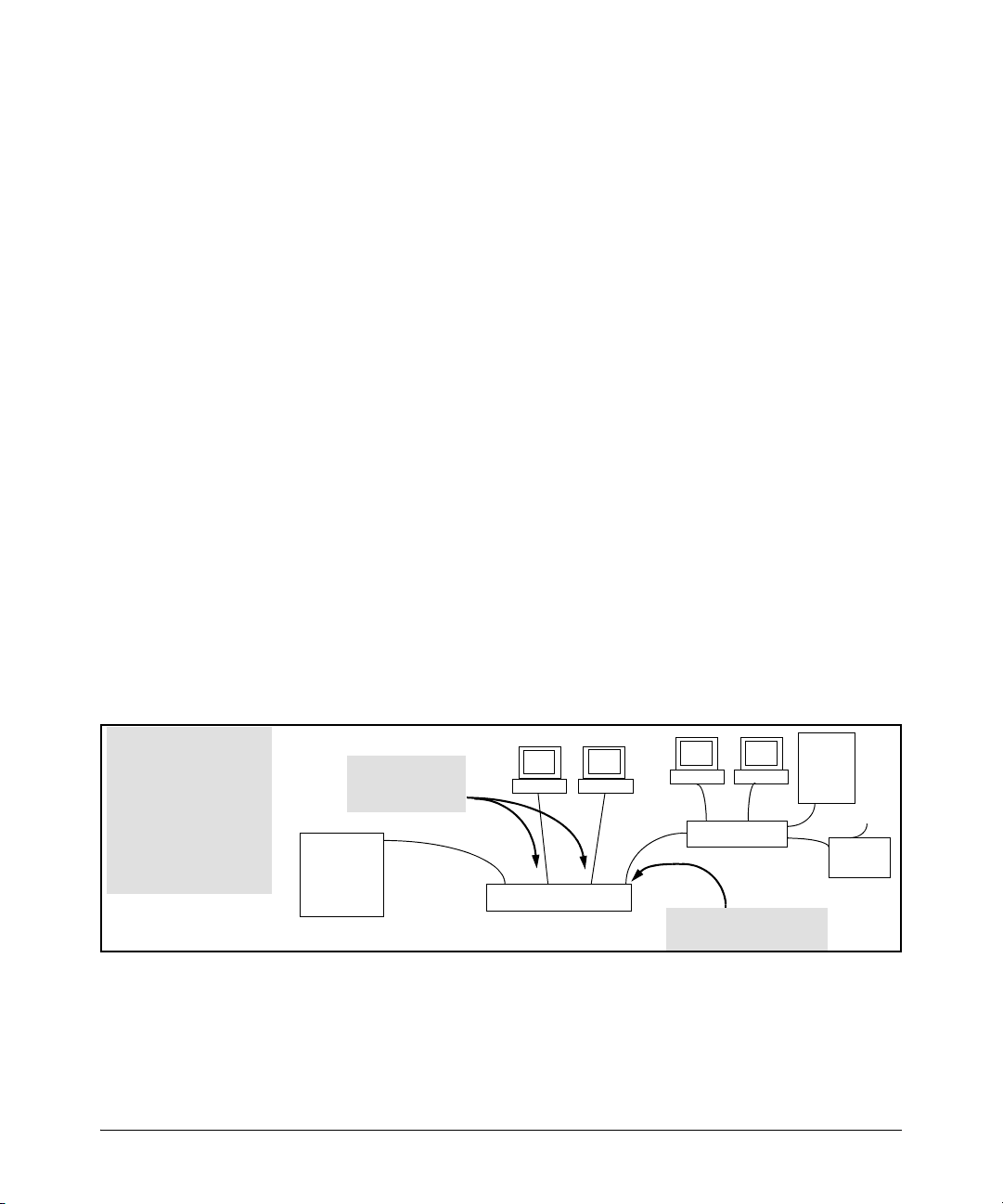
Multimedia Traffic Control with IP Multicast (IGMP)
How IGMP Operates
Because of the multicast flooding problem mentioned above, the IGMP FastLeave feature is disabled by default on all ProCurve switches that do not
support Data-Driven IGMP. (See the table above.) The feature can be enabled
on these switches via an SNMP set of this object:
hpSwitchIgmpPortForceLeaveState.<vid>.<port number>
However, this is not recommended as this will increase the amount of multicast flooding during the period between the client’s IGMP Leave and the
Querier’s processing of that Leave. For more information on this topic refer
to “Forced Fast-Leave IGMP” on page page 2-17.
Automatic Fast-Leave Operation. If a switch port has the following characteristics, then the Fast-Leave operation will apply:
1. Connected to only one end node
2. The end node currently belongs to a multicast group; i.e. is an IGMP client
3. The end node subsequently leaves the multicast group
Then the switch does not need to wait for the Querier status update interval,
but instead immediately removes the IGMP client from its IGMP table and
ceases transmitting IGMP traffic to the client. (If the switch detects multiple
end nodes on the port, automatic Fast-Leave does not activate—regardless of
whether one or more of these end nodes are IGMP clients.)
In the next figure, automatic Fast-Leave operates on the switch ports for IGMP
clients “3A” and “5A”, but not on the switch port for IGMP clients “7A” and 7B,
Server “7C”, and printer “7D”.
Fast-Leave IGMP
automatically operates on
the ports connected to
IGMP clients 3A and 5A,
but does not operate on
the port connected to
Switch 7X because the
switch detects multiple
end nodes on that port.
Routing
Switch
Acting as
Querier
Fast-Leave IGMP
activates on these
two ports.
A1
3A
A3
Switch
Figure 2-3. Example of Automatic Fast-Leave IGMP Criteria
When client “3A” running IGMP is ready to leave the multicast group, it
transmits a Leave Group message. Because the switch knows that there is only
one end node on port A3, it removes the client from its IGMP table and halts
multicast traffic (for that group) to port A3. If the switch is not the Querier, it
2-16
A4
5A
A6
7A
Fast-Leave IGMP does
not activate on this port.
7B
Switch 7X
Server
7C
Printer
7D
Page 49

Multimedia Traffic Control with IP Multicast (IGMP)
does not wait for the actual Querier to verify that there are no other group
members on port A3. If the switch itself is the Querier, it does not query port
A3 for the presence of other group members.
Note that Fast-Leave operation does not distinguish between end nodes on
the same port that belong to different VLANs. Thus, for example, even if all of
the devices on port A6 in figure 2-3 belong to different VLANs, Fast-Leave does
not operate on port A6.
Default (Enabled) IGMP Operation Solves the “Delayed Leave”
Problem. Fast-leave IGMP is enabled by default. When Fast-leave is disabled
and multiple IGMP clients are connected to the same port on an IGMP device
(switch or router), if only one IGMP client joins a given multicast group, then
later sends a Leave Group message and ceases to belong to that group, the
switch automatically retains that IGMP client in its IGMP table and continues
forwarding IGMP traffic to the IGMP client until the Querier triggers confirmation that no other group members exist on the same port. This delayed leave
operation means that the switch continues to transmit unnecessary multicast
traffic through the port until the Querier renews multicast group status.
Configuring Fast-Leave IGMP.
How IGMP Operates
Syntax: [no] ip igmp fastleave < port-list >
Enables IGMP fast-leaves on the specified ports in the selected
VLAN. The no form of the command disables IGMP fast-leave
on the specified ports in the selected VLAN. Use show running
to display the ports per-VLAN on which Fast-Leave is
disabled.
Forced Fast-Leave IGMP
When enabled, Forced Fast-Leave IGMP speeds up the process of blocking
unnecessary IGMP traffic to a switch port that is connected to multiple end
nodes. (This feature does not activate on ports where the switch detects only
one end node). For example, in figure 2-3, even if you configured Forced FastLeave on all ports in the switch, the feature would activate only on port A6
(which has multiple end nodes) when a Leave Group request arrived on that
port.
When a port having multiple end nodes receives a Leave Group request from
one end node for a given multicast group “X”, Forced Fast-Leave activates and
waits a small amount of time to receive a join request from any other group
2-17
Page 50

Multimedia Traffic Control with IP Multicast (IGMP)
How IGMP Operates
“X” member on that port. If the port does not receive a join request for that
group within the forced-leave interval, the switch then blocks any further
group “X” traffic to the port.
Configuring Forced Fast-Leave IGMP
Syntax: [no] vlan < vid > ip igmp forcedfastleave <port-list>
Enables IGMP Forced Fast-Leave on the specified ports in the
selected VLAN, even if they are cascaded. (Default: Disabled.)
The no form of the command disables Forced Fast-Leave on the
specified ports in the selected VLAN. Use show running to
display the ports per-VLAN on which Forced Fast-Leave is
enabled.
To view a non-default IGMP forced fast-leave configuration on a VLAN, use
the show running-config command. (The show running-config output does not
include forced fast-leave if it is set to the default of 0.)
Forced fast-leave can be used when there are multiple devices attached to a
port.
Configuring Delayed Group Flush
When enabled, this feature continues to filter IGMP groups for a specified
additional period of time after IGMP leaves have been sent. The delay in
flushing the group filter prevents unregistered traffic from being forwarded
by the server during the delay period. In practice, this is rarely necessary on
the switches covered in this guide, which support data-driven IGMP. (DataDriven IGMP, which is enabled by default, prunes off any unregistered IGMP
streams detected on the switch.)
Syntax: igmp delayed-flush < time-period >
Where leaves have been sent for IGMP groups, enables the switch
to continue to flush the groups for a specified period of time.
This command is applied globally to all IGMP-configured
VLANs on the switch. Range: 0 - 255; Default: Disabled (0).
Syntax: show igmp delayed-flush
Displays the current igmp delayed-flush setting.
2-18
Page 51

Multimedia Traffic Control with IP Multicast (IGMP)
How IGMP Operates
IGMP Proxy Forwarding
Note For more information about PIM-DM and PIM-SM, see the chapters “PIM-DM
(Dense Mode)” and “PIM-SM (Sparse Mode)” in this guide.
When a network has a border router connecting a PIM-SM domain to a PIM-DM
domain, the routers that are completely within the PIM-DM domain have no
way to discover multicast flows in the PIM-SM domain. When an IGMP join
occurs on a router entirely within the PIM-DM domain for a flow that originates within the PIM-SM domain, it is never forwarded to the PIM-SM domain.
The IGMP proxy is a way to propagate IGMP joins across router boundaries.
The proxy triggers the boundary router connected to a PIM-SM domain to
query for multicast flows and forward them to the PIM-DM domain. IGMP
needs to be configured on all VLAN interfaces on which the proxy is to be
forwarded or received and PIM-DM must be running for the traffic to be
forwarded.
You can configure an IGMP proxy on a selected VLAN that will forward IP
joins (reports) and IGMP leaves to the upstream border router between the
two multicast domains. You must specify the VLANs on which the proxy is
enabled as well as the address of the border router to which the joins are
forwarded.
How IGMP Proxy Forwarding Works
The following steps illustrate how to flood a flow from the PIM-SM domain
into the PIM-DM domain when an IGMP join for that flow occurs in the
PIM-DM domain (refer to figure 2-4).
1. Routing Switch 1 is configured with the IGMP proxy forwarding function
to forward joins towards Border Router 1. Routing Switch 1 is also
configured to forward joins from VLAN 1 toward Border Router 2, as is
VLAN 4 on Routing Switch 3.
2. VLAN 2 on Routing Switch 2 is configured to forward joins toward Border
Router 1.
3. When the host connected in VLAN 1 issues an IGMP join for multicast
address 235.1.1.1, the join is proxied by Routing Switch 1 onto VLAN 2 and
onto VLAN 4. The routing information table in Routing Switch 1 indicates
that the packet to Border Router 1 and Border Router 2 is on VLAN 2 and
VLAN 4, respectively.
2-19
Page 52

Multimedia Traffic Control with IP Multicast (IGMP)
How IGMP Operates
Routing Switch
2
VLAN 2
Routing Switch 1
VLAN 1
Initial IGMP
join
For 235.1.1.1
Border
router 1
Proxy joins towards Border router 2
PIM SM DOMAIN
VLAN 3
Routing Switch 3
V
LA
N
4
Multicast traffic source
(Multicast address
235.1.1.1
PIM DM DOMAIN
Proxy joins
towards Border
router 1
V
Border
router 2
5
N
A
L
Figure 2-4. IGMP Proxy Example
4. Routing Switch 2 then proxies the IGMP join into VLAN 3, which is
connected to Border Router 1.
5. Border Router 1 uses PIM-SM to find and connect to the multicast traffic
for the requested traffic. The traffic is flooded into the PIM-DM network
where it is routed to the original joining host.
6. Additionally, the join was proxied from Routing Switch 3 to Border Router
2. At first, both border routers will flood the traffic into the PIM-DM
domain. However, PIM-DM only forwards multicasts based on the shortest reverse path back to the source of the traffic as determined by the
unicast routing tables (routing FIB). Only one multicast stream is sent to
the joining host. This configuration provides a redundant link in case the
first link fails.
2-20
Page 53

Multimedia Traffic Control with IP Multicast (IGMP)
How IGMP Operates
CLI Commands for IGMP Proxy Configuration
Syntax: [no] igmp-proxy-domain <domain-name> [<border-router-ip-address>
<mcast-range | all>]
Add or leave a multicast domain. The no form of the command
is used to remove a multicast domain. All VLANs associated
with the domain must first be removed for this command to
work. See the no form of igmp-proxy in the VLAN context command.
domain-name
User-defined name to associate with the PIM border router and
multicast range that is being sent to toward the border router.
border-router-ip-addr
The IP address of the border router toward which IGMP proxy
packets are sent. Not required for the no form of the command.
Note: The current routing FIB determines the best path towards the
border router and therefore the VLAN that a proxy is sent out on.
<low-bound-ip-address | all>
The low boundary (inclusive) of the multicast address range
to associate with this domain (for example, 234.0.0.1).
If all is selected, the multicast addresses in the range of
224.0.1.0 - 239.255.255.255 will be included in this domain.
Note: Addresses 224.0.0.0 - 224.0.0.255 are never used since these
addresses are reserved for protocols.
<high-bound-ip-address>
The high boundary (inclusive) of the multicast address range
to associate with this domain (for example, 236.1.1.1)
The following example shows the IGMP proxy border IP address
(111.11.111.111) being configured.
ProCurve(config)# igmp-proxy-domain Bob 111.11.111.111
Figure 2-5. An example of the IGMP Proxy Border IP Address Command
2-21
Page 54
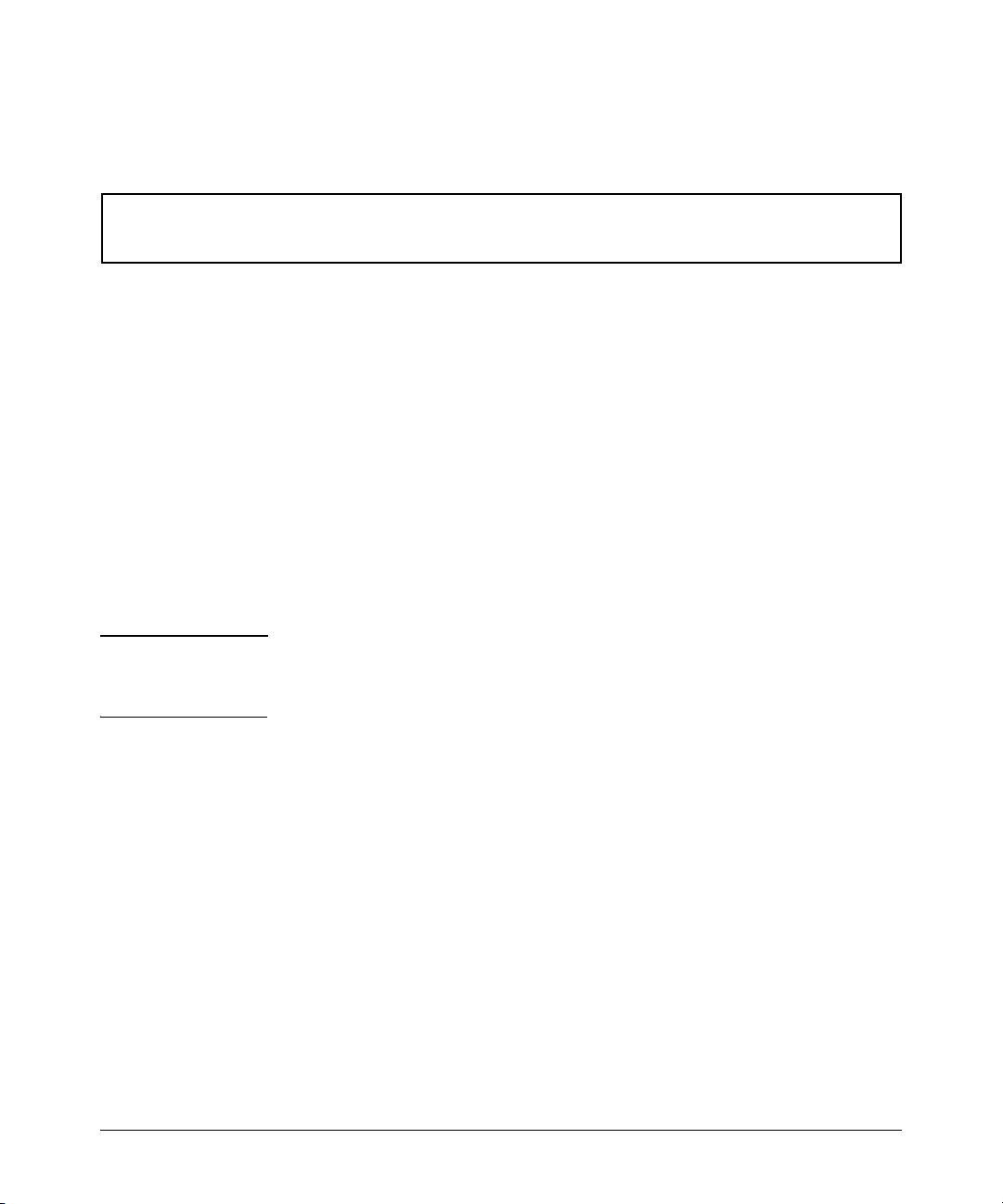
Multimedia Traffic Control with IP Multicast (IGMP)
How IGMP Operates
The example below shows the lower and upper boundaries of the multicast
address range associated with the domain named Bob.
ProCurve(config)# igmp-proxy-domain Bob 111.11.111.111 234.0.0.1
ProCurve(config)# igmp-proxy-domain Bob 111.11.111.111 236.1.1.1
Figure 2-6. Setting the Lower and Upper Bounds for Multicasting
VLAN Context Command
The following command is performed when in VLAN context mode. When a
query occurs on the upstream interface, an IGMP join will be sent for all
multicast addresses that are currently joined on the downstream interface.
Syntax: [no] igmp-proxy <domain-name>
Tells the VLAN which IGMP proxy domains to use with joins
on the VLAN. The no version of the command with no domain
name specified removes all domains associated with this
VLAN.
Note: Multiple different domains may be configured in the same VLAN
context where the VLAN is considered the downstream interface. The
domain name must exist prior to using this command to add the domain.
Note If the unicast routing path to the specified IP address was through the VLAN
specified, then no proxy IGMP would occur, that is, a proxy is not sent back
out on the VLAN that the IGMP join came in on.
If no unicast route exists to the border router, then no proxy IGMP packets
will be sent.
2-22
Page 55

IGMP Proxy Show Command
Syntax: show igmp-proxy < entries | domains | vlans >
Shows the currently active IGMP proxy entries, domains, or
vlans.
ProCurve(config)# show igmp-proxy entries
Total number of multicast routes: 2
Multimedia Traffic Control with IP Multicast (IGMP)
How IGMP Operates
Multicast Address Border Address VID Multicast Domain
----------------- -------------- ----- ------
234.43.209.12 192.168.1.1 1 George
235.22.22.12 15.43.209.1 1 SAM
226.44.3.3 192.168.1.1 2 George
Figure 2-7. Example Showing Active IGMP Proxy Entries
ProCurve(config)# show igmp-proxy domains
Total number of multicast domains: 5
Multicast Domain Multicast Range Border Address Active entries
--------------- ------------------- ---------------- ---- George 225.1.1.1/234.43.209.12 192.168.1.1 2
SAM 235.0.0.0/239.1.1.1 15.43.209.1 1
Jane 236.234.1.1/236.235.1.1 192.160.1.2 0
Bill ALL 15.43.209.1 0
Figure 2-8. Example Showing IGMP Proxy Domains
2-23
Page 56

Multimedia Traffic Control with IP Multicast (IGMP)
How IGMP Operates
ProCurve(config)# show igmp-proxy vlans
IGMP PROXY VLANs
VID Multicast Domain Active entries
------ ---------------- --------------
1 George 1
1 Sam 1
1 Jane 0
2 George 1
4 George 0
4 Bill 0
Figure 2-9. Example Showing Active IGMP Proxy VLANs
Operating Notes for IGMP Proxy Forwarding
■ You can configure up to 12 multicast domains. These domains will indicate
a range of multicast addresses and the IP address of the PIM-SM/PIM-DM
border router.
■ You must give each domain a unique name, up to 20 characters long.
■ The domains may have overlapping multicast ranges.
■ The IP address of the border router may be the same or different in each
configured domain.
■ Duplicate IGMP joins are automatically prevented, or leaves that would
remove a flow currently joined by multiple hosts.
■ Range overlap allows for redundant connectivity and the ability for mul-
ticasts to arrive from different border routers based on the shortest path
back to the source of the traffic.
■ The configured domain names must be associated with one or more
VLANs for which the proxy joins are to be done.
■ All routers in the path between the edge router receiving the initial IGMP
packets and the border router have to be configured to forward IGMP
using IGMP proxy.
■ All upstream and downstream interfaces using IGMP proxy forwarding
require IGMP and PIM to be enabled.
2-24
Page 57

Multimedia Traffic Control with IP Multicast (IGMP)
■ You must remove all VLAN associations with the domain name before that
How IGMP Operates
domain name can be removed.
■ The appropriate border routers must be used for each VLAN, or PIM-DM
will not forward the traffic. This could occur when multiple border routers
exist. It may be necessary to configure multiple overlapping domains if
the multicast source address can generate the same multicast address and
have different best paths to the PIM-DM domain.
Caution Be careful to avoid configuring a IGMP forward loop, as this would leave the
VLANs in a joined state forever once an initial join is sent from a host. For
example, a join is issued from the host in VLAN 2 and routing switch 2 will
proxy the join onto VLAN 1. Routing switch 3 will then proxy the join back
onto VLAN 2 and increment its internal count of the number of joins on VLAN
2. Even after the host on VLAN 2 issues a leave, the proxy join will continue
to remain and refresh itself each time a query occurs on VLAN 2. This type of
loop could be created with multiple routers if an IGMP proxy is allowed to get
back to the VLAN of the router that initially received the IGMP join from a
host. (See figure 2-10.)
2-25
Page 58

Multimedia Traffic Control with IP Multicast (IGMP)
How IGMP Operates
PIM SM DOMAIN
Routing Switch 1
(Border router)
VLAN 1
Proxy VLAN 2 to 1
Routing Switch 2 Routing Switch 3
Proxy VLAN 1 to 2
VLAN 2
PIM DM DOMAIN
Figure 2-10. Proxy Loop Scenario
2-26
Page 59
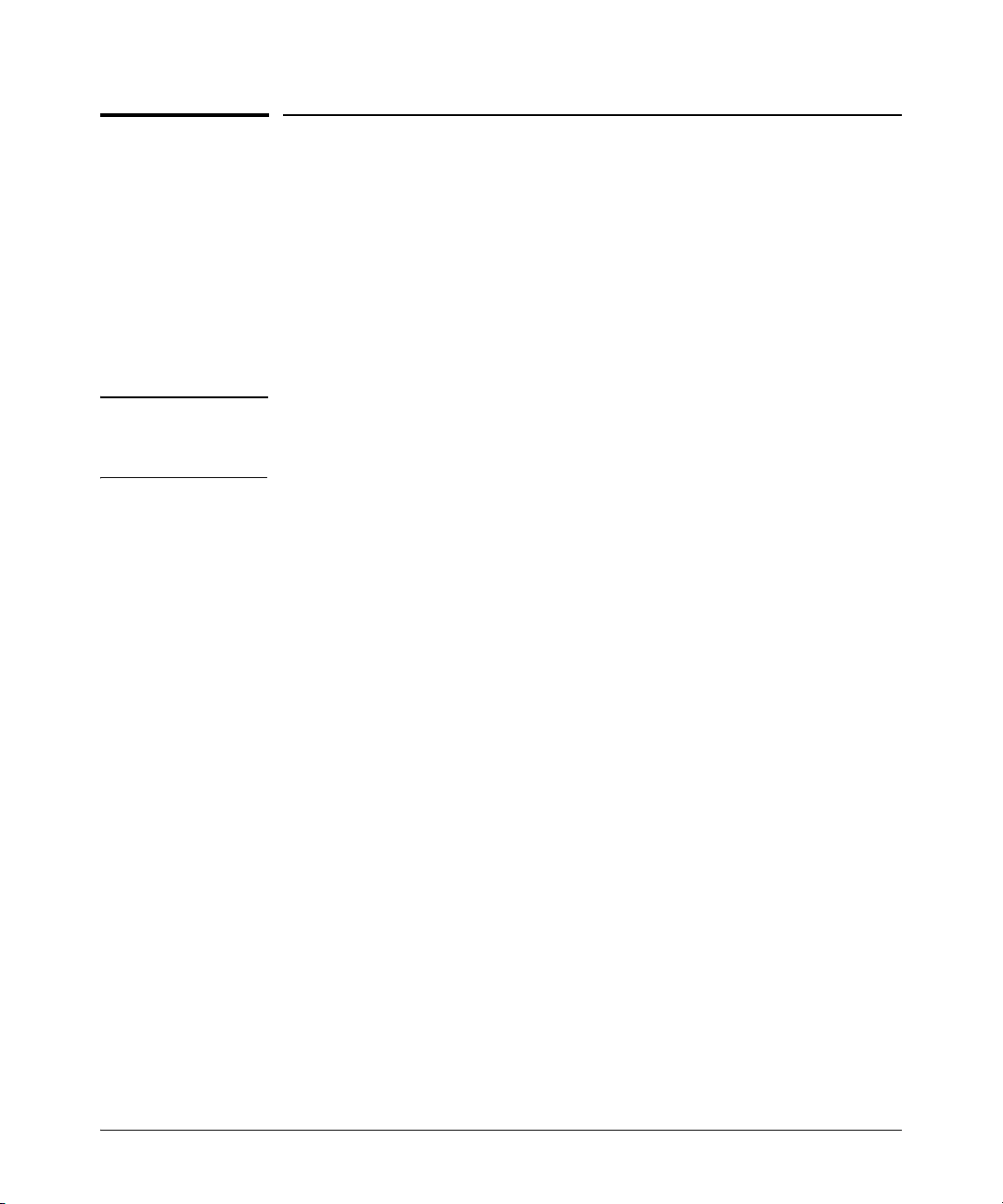
Multimedia Traffic Control with IP Multicast (IGMP)
/15/
Using the Switch as Querier
Using the Switch as Querier
The function of the IGMP Querier is to poll other IGMP-enabled devices in an
IGMP-enabled VLAN to elicit group membership information. The switch
performs this function if there is no other device in the VLAN, such as a
multicast router, to act as Querier. Although the switch automatically ceases
Querier operation in an IGMP-enabled VLAN if it detects another Querier on
the VLAN, you can also use the switch’s CLI to disable the Querier capability
for that VLAN.
Note A Querier is required for proper IGMP operation. For this reason, if you disable
the Querier function on a switch, ensure that there is an IGMP Querier (and,
preferably, a backup Querier) available on the same VLAN.
If the switch becomes the Querier for a particular VLAN (for example, the
DEFAULT_VLAN), then subsequently detects queries transmitted from
another device on the same VLAN, the switch ceases to operate as the Querier
for that VLAN. If this occurs, the switch Event Log lists a pair of messages
similar to these:
I 01/15/01 09:01:13 igmp: DEFAULT_VLAN: Other Querier detected
I 01/15/01 09:01:13 igmp: DEFAULT_VLAN: This switch is no longer Querie
In the above scenario, if the other device ceases to operate as a Querier on the
default VLAN, then the switch detects this change and can become the Querier
as long as it is not pre-empted by some other IGMP Querier on the VLAN. In
this case, the switch Event Log lists messages similar to the following to
indicate that the switch has become the Querier on the VLAN:
I 01
I 01/15/01 09:22:00 igmp: DEFAULT_VLAN: This switch has been elected
01 09:21:55 igmp: DEFAULT_VLAN: Querier Election in process
2-27
Page 60

Multimedia Traffic Control with IP Multicast (IGMP)
Excluding Well-Known or Reserved Multicast Addresses from IP Multicast Filtering
Excluding Well-Known or Reserved
Multicast Addresses from IP Multicast
Filtering
Each multicast host group is identified by a single IP address in the range of
224.0.0.0 through 239.255.255.255. Specific groups of consecutive addresses
in this range are termed “well-known” addresses and are reserved for predefined host groups. IGMP does not filter these addresses, so any packets the
switch receives for such addresses are flooded out all ports assigned to the
VLAN on which they were received (except the port on which the packets
entered the VLAN).
The following table lists the 32 well-known address groups (8192 total
addresses) that IGMP does not filter on.
Table 2-2.IP Multicast Address Groups Excluded from IGMP Filtering
Groups of Consecutive
Addresses in the Range of
224.0.0.X to 239.0.0.X*
224.0.0.x 232.0.0.x 224.128.0.x 232.128.0.x
225.0.0.x 233.0.0.x 225.128.0.x 233.128.0.x
226.0.0.x 234.0.0.x 226.128.0.x 234.128.0.x
227.0.0.x 235.0.0.x 227.128.0.x 235.128.0.x
228.0.0.x 236.0.0.x 228.128.0.x 236.128.0.x
229.0.0.x 237.0.0.x 229.128.0.x 237.128.0.x
230.0.0.x 238.0.0.x 230.128.0.x 238.128.0.x
231.0.0.x 239.0.0.x 231.128.0.x 239.128.0.x
* X is any value from 0 to 255.
Groups of Consecutive
Addresses in
224.128.0.X to 239.128.0.X*
the Range of
2-28
Page 61

Excluding Well-Known or Reserved Multicast Addresses from IP Multicast Filtering
Multimedia Traffic Control with IP Multicast (IGMP)
Notes IP Multicast Filters. This operation applies to the ProCurve Series 5400zl
switches, the Series 3500yl switches, the switch 6200yl, the switch 8212zl,
the Series 5300xl switches, as well as the 1600M, 2400M, 2424M, 4000M,
and 8000M, but not to the Series 2500, 2650, Series 4100gl, Series 4200vl,
or 6108 switches (which do not have static traffic/security filters).
IP multicast addresses occur in the range from 224.0.0.0 through
239.255.255.255 (which corresponds to the Ethernet multicast address range
of 01005e-000000 through 01005e-7fffff). Where a switch has a static Traffic/
Security filter configured with a “Multicast” filter type and a “Multicast
Address” in this range, the switch will use the static filter unless IGMP learns
of a multicast group destination in this range. In this case, IGMP dynamically
takes over the filtering function for the multicast destination address(es) for
as long as the IGMP group is active. If the IGMP group subsequently deactivates, the switch returns filtering control to the static filter.
Reserved Addresses Excluded from IP Multicast (IGMP) Filtering.
Traffic to IP multicast groups in the IP address range of 224.0.0.0 to 224.0.0.255
will always be flooded because addresses in this range are “well known” or
“reserved” addresses. Thus, if IP Multicast is enabled and there is an IP
multicast group within the reserved address range, traffic to that group will
be flooded instead of filtered by the switch.
2-29
Page 62

Multimedia Traffic Control with IP Multicast (IGMP)
Excluding Well-Known or Reserved Multicast Addresses from IP Multicast Filtering
2-30
Page 63

PIM-DM (Dense Mode)
Contents
Overview . . . . . . . . . . . . . . . . . . . . . . . . . . . . . . . . . . . . . . . . . . . . . . . . . . . . . 3-2
Introduction . . . . . . . . . . . . . . . . . . . . . . . . . . . . . . . . . . . . . . . . . . . . . . . . . . 3-3
Feature Overview . . . . . . . . . . . . . . . . . . . . . . . . . . . . . . . . . . . . . . . . . . . . . 3-4
PIM-DM Operation . . . . . . . . . . . . . . . . . . . . . . . . . . . . . . . . . . . . . . . . . . . . 3-5
Multicast Flow Management . . . . . . . . . . . . . . . . . . . . . . . . . . . . . . . . . . 3-7
General Configuration Elements . . . . . . . . . . . . . . . . . . . . . . . . . . . . . . . 3-9
Terminology . . . . . . . . . . . . . . . . . . . . . . . . . . . . . . . . . . . . . . . . . . . . . . . . . . 3-9
PIM-DM Operating Rules . . . . . . . . . . . . . . . . . . . . . . . . . . . . . . . . . . . . . 3-10
Configuring PIM-DM . . . . . . . . . . . . . . . . . . . . . . . . . . . . . . . . . . . . . . . . . 3-11
Global and PIM Configuration Contexts . . . . . . . . . . . . . . . . . . . . . . . 3-12
PIM VLAN (Interface) Configuration Context . . . . . . . . . . . . . . . . . . . 3-15
3
Displaying PIM Data and Configuration Settings . . . . . . . . . . . . . . . 3-22
Displaying PIM Route Data . . . . . . . . . . . . . . . . . . . . . . . . . . . . . . . . . . 3-23
Displaying PIM Status . . . . . . . . . . . . . . . . . . . . . . . . . . . . . . . . . . . . . . . 3-28
Operating Notes . . . . . . . . . . . . . . . . . . . . . . . . . . . . . . . . . . . . . . . . . . . . . . 3-35
Troubleshooting . . . . . . . . . . . . . . . . . . . . . . . . . . . . . . . . . . . . . . . . . . . . . 3-37
Messages Related to PIM Operation . . . . . . . . . . . . . . . . . . . . . . . . . . . 3-38
Applicable RFCs . . . . . . . . . . . . . . . . . . . . . . . . . . . . . . . . . . . . . . . . . . . . . 3-41
Exceptions to Support for RFC 2932 - Multicast Routing MIB . . 3-42
3-1
Page 64

PIM-DM (Dense Mode)
Overview
Overview
This chapter describes protocol-independent multicast routing operation on
the switches covered in this guide and how to configure it with the switch’s
built-in interfaces, and assumes an understanding of multimedia traffic control with IP multicast (IGMP), which is described in chapter 2, “Multimedia
Traffic Control with IP Multicast (IGMP)”.
For general information on how to use the switch’s built-in interfaces, refer to
these chapters in the Management and Configuration Guide for your switch:
■ Chapter 3, “Using the Menu Interface”
■ Chapter 4, “Using the Command Line Interface (CLI)”
■ Chapter 5, “Using the Web Browser Interface
■ Chapter 6, “Switch Memory and Configuration”
License In the 3500yl, 5400zl, and 6600 and 8200zl switches, PIM-DM is included with
Requirements
the Premium License. In the 6200yl switches, this feature is included with the
base feature set.
3-2
Page 65

PIM-DM (Dense Mode)
Introduction
Introduction
Feature Default Menu CLI Web
Configure PIM Global n/a — 3-12 —
Configure PIM VLAN Interface n/a — 3-15 —
Display PIM Route Data Disabled — 3-23 —
Display PIM Status 0 (Forward All) — 3-28 —
In a network where IP multicast traffic is transmitted for multimedia applications, such traffic is blocked at routed interface (VLAN) boundaries unless a
multicast routing protocol is running. Protocol Independent Multicast (PIM)
is a family of routing protocols that form multicast trees to forward traffic
from multicast sources to subnets that have used a protocol such as IGMP to
request the traffic. PIM relies on the unicast routing tables created by any of
several unicast routing protocols to identify the path back to a multicast
source (reverse path forwarding, or RPF). With this information, PIM sets up
the distribution tree for the multicast traffic. The PIM-DM and PIM-SM protocols on the switches covered by this manual enable and control multicast
traffic routing.
IGMP provides the multicast traffic link between a host and a multicast router
running PIM-DM or PIM-SM. IGMP and either PIM-DM or PIM-SM must be
enabled on VLANs whose member ports have directly connected hosts with
a valid need to join multicast groups.
PIM-DM is used in networks where, at any given time, multicast group members exist in relatively large numbers and are present in most subnets. PIMSM (described in Chapter 4 of this guide) is used in networks where multicast
sources and group members are sparsely distributed over a wide area and can
result in unnecessary multicast traffic on routers outside the distribution
paths needed for traffic between a given multicast source and the hosts
belonging to the multicast group. In such networks, PIM-SM can be used to
reduce the effect of multicast traffic flows in network areas where they are
not needed. And because PIM-SM does not automatically flood traffic, it is a
logical choice in lower bandwidth situations such as WAN environments.
3-3
Page 66

PIM-DM (Dense Mode)
Feature Overview
Feature Overview
PIM-DM on the switches covered in this guide includes:
■ Routing Protocol Support: PIM uses whichever unicast routing proto-
col is running on the routing switch. These can include:
• RIP
• OSPF
• Static routes
• Directly connected interfaces
■ VLAN Interface Support: Up to 128 outbound VLANs are supported in
the multicast routing table (MRT) at any given time. This means the sum
of all outbound VLANs across all current flows on a router may not exceed
128. (A single flow may span one inbound VLAN and up to 128 outbound
VLANs, depending on the VLAN memberships of the hosts actively belonging to the flow.)
■ Flow Capacity: Up to 2048 flows are supported in hardware across a
maximum of 128 outbound VLANs. (A flow is composed of an IP source
address and an IP multicast group address, regardless of the number of
active hosts belonging to the multicast group at any given time.)
■ IGMP Compatibility: PIM-DM is compatible with IGMP versions 1 - 3,
and is fully interoperable with IGMP for determining multicast flows.
■ VRRP: PIM-DM is fully interoperable with VRRP to quickly transition
multicast routes in the event of a failover.
■ MIB Support: With some exceptions, PIM-DM supports the parts of the
Multicast Routing MIB applicable to PIM-DM operation. (Refer to “Exceptions to Support for RFC 2932 - Multicast Routing MIB” on page 3-42.)
■ PIM Draft Specifications: Compatible with PIM-DM draft specification,
versions 1 and 2.
3-4
Page 67
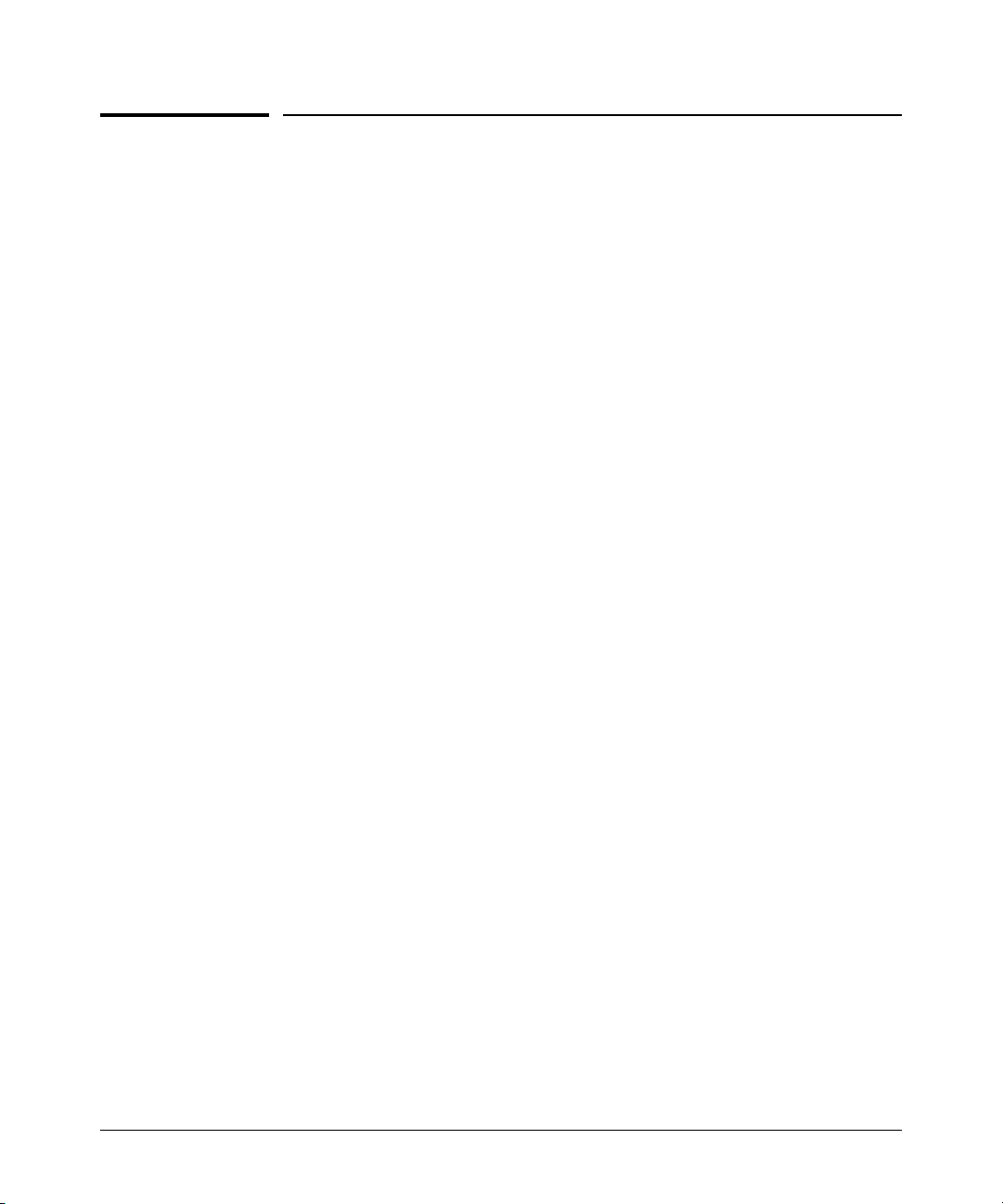
PIM-DM (Dense Mode)
PIM-DM Operation
PIM-DM Operation
PIM-DM operates at the router level to direct traffic for a particular multicast
group along the most efficient path to the VLANs having hosts that have joined
that group. A unicast source address and a multicast group address comprise
a given source/group (S/G) pair. Multicast traffic moving from a source to a
multicast group address creates a flow to the area(s) of the network requiring
the traffic. That is, the flow destination is the multicast group address, and not
a specific host or VLAN. Thus, a single multicast flow has one source and one
multicast group address (destination), but may reach many hosts in different
subnets, depending on which hosts have issued joins for the same multicast
group.
PIM routes the multicast traffic for a particular S/G pair on paths between the
source unicast address and the VLANs where it is requested (by joins from
hosts connected to those VLANs). Physical destinations for a particular
multicast group can be hosts in different VLANs or networks. Individual hosts
use IGMP configured per-VLAN to send joins requesting membership in a
particular multicast group. All hosts that have joined a given multicast group
(defined by a multicast address) remain in that group as long as they continue
to issue periodic joins.
On the switches covered in this guide, PIM-DM interoperates with IGMP and
the switch’s routing protocols. (Note that PIM-DM operates independently of
the routing protocol you choose to run on your switches, meaning you can
use PIM-DM with RIP, OSPF, or static routes configured.) PIM-DM utilizes a
unicast routing table to find the path to the originator of the multicast traffic
and sets up multicast “trees” for distributing multicast traffic. (This method is
termed reverse path forwarding, or RPF).
For the flow of a given multicast group, PIM-DM creates a “tree” structure
between the source and the VLANs where hosts have joined the group. The
tree structure consists of:
■ Extended branches to VLANs with hosts that currently belong to the group
■ Pruned branches to VLANs with no hosts that belong to the group
3-5
Page 68

PIM-DM (Dense Mode)
PIM-DM Operation
Multicast Tree
Switch/IGMP
Switch/IGMP
Routing
Switch
(PIM)
Routing
Switch
(PIM & IGMP)
Switch/IGMP
Video Server
Routing
Switch
(PIM & IGMP)
Switch/IGMP
Hosts
Switch/IGMP
Hosts
Figure 3-1. Example of Multicast “Tree” for a Given Flow
When the routing switch detects a new multicast flow, it initially floods the
traffic throughout the PIM-DM domain, and then prunes the traffic on the
branches (network paths) where joins have not been received from individual
hosts. This creates the ‘tree” structure shown above. The routing switch
maintains individual branches in the multicast tree as long as there is at least
one host maintaining a membership in the multicast group. When all of the
hosts in a particular VLAN drop out of the group, PIM-DM prunes that VLAN
from the multicast tree. Similarly, if the routing switch detects a join from a
host in a pruned VLAN, it adds that branch back into the tree.
Note Where the multicast routers in a network use one or more multinetted VLANs,
there must be at least one subnet common to all routers on the VLAN. This is
necessary to provide a continuous forwarding path for the multicast traffic on
the VLAN. Refer to the [ip pim-dense [ ip-addr < any | source-ip-address > ]
command under “PIM VLAN (Interface) Configuration Context” on page 3-15.
3-6
Page 69

PIM-DM (Dense Mode)
PIM-DM Operation
Multicast Flow Management
This section provides details on how the routing switch manages forwarding
and pruned flows. This information is useful when planning topologies to
include multicast support and when viewing and interpreting the Show command output for PIM-DM features.
Initial Flood and Prune. As mentioned earlier, when a router running PIMDM receives a new multicast flow, it initially floods the traffic to all downstream multicast routers. PIM-DM then prunes the traffic on paths to VLANs
that have no host joins for that multicast address. (Note that PIM-DM does not
re-forward traffic back to its source VLAN.)
Maintaining the Prune State. For a multicast group “X” on a given VLAN,
when the last host belonging to group “X” leaves the group, PIM places that
VLAN in a prune state, meaning the group “X” multicast traffic is blocked to
that VLAN. The prune state remains until a host on the same VLAN issues a
join for group “X”, in which case the router cancels the prune state and
changes the flow to the forwarding state.
State Refresh Packets and Bandwidth Conservation. A multicast
switch, if directly connected to a multicast source such as a video conferencing application, periodically transmits state refresh packets to downstream
multicast routers. On routers that have pruned the multicast flow, the state
refresh packets keep the pruned state alive. On routers that have been added
to the network after the initial flooding and pruning of a multicast group, the
state refresh packets inform the newly added router of the current state of
that branch. This means that if all multicast routers in a network support the
state refresh packet, then the multicast router directly connected to the
multicast source performs only one flood-prune cycle to the edge of the
network when a new flow (multicast group) is introduced, and preserves
bandwidth for other uses. Note, however, that some vendors’ multicast routers
do not offer the state refresh feature. In this case, PIM-DM must periodically
advertise an active multicast group to these devices by repeating the flood/
prune cycle on the paths to such routers. For better traffic management in
multicast-intensive networks where some multicast routers do not offer the
state refresh feature, you may want to group such routers where the increased
bandwidth usage will have the least effect on overall network performance.
3-7
Page 70

PIM-DM (Dense Mode)
PIM-DM Operation
These multicast switches support
the state refresh feature but must
handle periodic flood-prune cycles
for the downstream routers that
lack this feature.
Video
Server
Video
Server
Video
Server
These multicast switches support
the state refresh feature and do not
require periodic flood-prune cycles
for a given multicast group, which
frees up bandwidth for other uses.
8212zl #4
8212zl #1
8212zl #2
Other
Multicast
Router
Other
Multicast
Router
ProCurve
8212zl #3
These multicast routers do
not have the state refresh
feature and thus require
periodic flood-prune
cycles to advertise active
multicast group. In this
case it may be better to
group these routers on the
same multicast tree to
avoid the additional flood/
prune cycles on the routers
that do support state
refresh.
Indicates Paths Requiring
Periodic Flood-Prune Cycles
for a Given Multicast Group
Figure 3-2. Example of Bandwidth Conservation in Switches with PIM-DM State Refresh
3-8
Page 71

PIM-DM (Dense Mode)
Terminology
General Configuration Elements
The configured elements PIM-DM requires are:
1. IP routing enabled on all routing switches you want to carry routed
multicast traffic.
2. Configure the routing method(s) needed to reach the interfaces (VLANs)
on which you want multicast traffic available for hosts in your network:
• Enable RIP or OSPF at both the global and VLAN levels on the routers
where there are connected hosts that may issue multicast joins.
• Configure static routes to and from the destination subnets.
3. Enable IP multicast routing.
4. For each VLAN on which there are hosts that you want to join multicast
groups, enable IGMP on that VLAN. Repeat this action on every switch
and router belonging to the VLAN.
5. Enable PIM-DM at the global level on the routing switch and on the VLANs
where you want to allow routed multicast traffic.
Note When you initially enable PIM-DM, ProCurve recommends that you leave
the PIM-DM configuration parameters at their default settings. You can
then assess performance and make configuration changes where a need
appears.
Terminology
Flow: Multicast traffic moving between a unicast source and a multicast
group. One S/G pair is counted as a single flow, regardless of the number of
hosts belonging to the related multicast group.
Host: A client device that requests multicast traffic by transmitting IGMP
“joins” for a specific multicast group, such as a video conferencing application.
MRT (Multicast Routing Table). The routing switch creates this table internally to maintain data on each multicast group it supports. The Show commands described later in this chapter display MRT data managed in this table.
3-9
Page 72

PIM-DM (Dense Mode)
PIM-DM Operating Rules
Multicast Address: In IP multicast traffic on the switch, this is a single IP
address that can be used by a group of related or unrelated clients wanting
the same data. A single S/G pair consists of unicast source address and a
multicast group address. Sometimes termed a “multicast group address”. See
also “Source” and “S/G Pair”.
Multicast Routing: A method for transmitting multicast datagrams from a
source in one IP network to a multicast address in one or more other IP
networks.
PIM Neighbor: On a routing switch configured for PIM operation, a PIM
neighbor is another PIM-configured routing switch or router that is either
directly connected to the first routing switch or connected through networked
switches and/or hubs.
Prune: To eliminate branches of a multicast tree that have no hosts sending
joins to request or maintain membership in that particular multicast group.
S/G Pair: The unicast address of the server transmitting the multicast traffic
and the multicast address to which the server is transmitting the traffic.
Source (S): In IP multicast traffic on the switch, the source (S) is the unicast
address of the server transmitting the multicast traffic. A single S/G pair
consists of unicast source address and a multicast group address. See also
“S/G Pair”.
3-10
PIM-DM Operating Rules
■ The routing switch supports 2048 multicast flows in hardware. (For more
on this topic, refer to “Flow Capacity” on page 3-36.)
■ The multicast routing table (MRT) that PIM-DM creates allows up to 128
outbound VLANs, meaning that at any given time, PIM-DM supports
multicast routing across 128 VLANs.
■ The routing switch allows one instance of PIM per VLAN. Thus, in net-
works using multinetted VLANs, all routers on a given VLAN intended to
route multicast packets must have a least one common subnet on that
VLAN. Thus, in the case of multinetting, you must select one subnet on
the multinetted VLAN to use for multicast routing. To facilitate this, the
routing switch provides a command for specifying which IP address PIM
will use on each VLAN.
Page 73

Configuring PIM-DM
Command Page
PIM Global Context Commands
[no] ip multicast-routing 3-12
[no] router pim 3-12
state-refresh 3-13
trap 3-13
PIM Interface Context Commands
[no] ip pim-dense 3-15
[ ip-addr < any | source-ip-address >] 3-15
[ hello-interval ] 3-15
PIM-DM (Dense Mode)
Configuring PIM-DM
[ hello-delay ] 3-16
[ graft-retry-interval ] 3-16
[ max-graft-retries ] 3-17
[ lan-prune-delay ] 3-17
[ propagation-delay ] 3-18
[ override-delay ] 3-18
[ ttl-threshold ] 3-19
3-11
Page 74

PIM-DM (Dense Mode)
Configuring PIM-DM
PIM-DM requires configuration on both the global level and on the VLAN
(interface) level. The recommended configuration order is:
1. Enable IGMP on all VLANs where hosts may join a multicast group.
2. Enable the following at the global level.
• IP routing
• IP multicast routing
• Router PIM and any non-default, global PIM settings you want to apply
• Router RIP, Router OSPF, and/or a static route
3. If you selected RIP or OSPF in step 2, then on each VLAN where you want
multicast routing to operate, enable the same option.
4. Enable the following in each VLAN context where you want multicast
routing to operate:
• IP RIP or IP OSPF
• IP PIM
• Any non-default, VLAN-level IP PIM settings you want to apply
Global and PIM Configuration Contexts
Note PIM-DM operation requires a routing protocol enabled on the routing switch.
You can use RIP, OSPF, and/or static routing. The examples in this section use
RIP. For more on these topics, refer to Chapter 5, “IP Routing Features” in this
guide.
Syntax: [no] ip multicast-routing
Enables or disables IP multicast routing on the routing
switch. IP routing must be enabled. (Default: Disabled.)
Syntax: [no] router pim
Enables or disables PIM at the global level and places the CLI
in the PIM context. IP routing must be enabled first.
(Default: Disabled.)
3-12
Page 75

PIM-DM (Dense Mode)
Configuring PIM-DM
Syntax: router pim state-refresh < 10 - 300 >
Executed in the PIM context, this command sets the interval
in seconds between successive State Refresh messages originated by the routing switch. Note that only the routing
switch connected directly to the unicast source initiates
state-refresh packets. All other PIM routers in the network
only propagate these state-refresh packets. (Range: 10 - 300
seconds; Default: 60 seconds)
Syntax: [no] router pim trap < all | neighbor-loss | hardware-mrt-full |
software-mrt-full>
Executed in the PIM context, this command enables and
disables these PIM SNMP traps:
all — Enable/Disable all PIM notification traps.
neighbor-loss — Enable/Disable the notification trap sent
when the timer for a multicast router neighbor expires and
the switch has no other multicast router neighbors on the
same VLAN with a lower IP address. (Default: Disabled.)
hardware-mrt-full — Enable/Disable notification trap when
the hardware multicast routing table (MRT) is full (2048
active flows). In this state, any additional flows are handled
by the software MRT, which increases processing time for
the affected flows. (Default: Disabled.)
software-mrt-full — Enable/Disable notification trap when
the routing switch’s software multicast routing table is full
(that is, when routing resources for active flows are
exhausted). (Default: Disabled.) Note that in this state, the
routing switch does not accept any additional flows.
Example of Configuring PIM in the Global and PIM Contexts. In figure 3-2 on page 3-8, the “#1” routing switch is directly connected to the
multicast sources for the network. In this case, suppose that you want to do
the following:
■ Reduce the state-refresh time from the default 60 seconds to 30 seconds.
Note that the routing switch transmits state-refresh packets only if it is
directly connected to the multicast source.
■ Configure an SNMP trap to notify your network management station if the
routing switch’s hardware multicast routing table becomes filled to the
maximum of 2048 active flows.
3-13
Page 76

PIM-DM (Dense Mode)
Configuring PIM-DM
To configure global-level PIM operation for the “8212zl #1” routing switch, you would use the
commands shown in figure 3-3, below.
ProCurve(config)# ip routing
ProCurve(config)# ip multicast-routing
ProCurve(config)# router rip
ProCurve(rip)# exit
ProCurve(config)# router pim
ProCurve(pim)# state-refresh 45
ProCurve(pim)# trap hardware-mrt-full
ProCurve(pim)# write mem
ProCurve(pim)# exit
Using show run displays the configuration changes
resulting from the above commands.
Enables IP routing.
Enables multicast routing.
Enables RIP.
Exits from the RIP context.
Enables PIM and enters the PIM context.
Configures a non-default State Refresh timer.
Sets an SNMP trap to notify an SNMP
management station if the hardware
multicast routing table fills with active flows.
ProCurve(config)# show run
Running configuration:
; J8697A Configuration Editor; Created on release #K.12.XX
hostname "ProCurve"
module 1 type J8702A
module 2 type J8702A
ip routing
snmp-server community "public" Unrestricted
vlan 1
.
.
.
vlan 29
.
.
.
vlan 25
name "VLAN25"
untagged A20-A24
ip address 10.38.10.1 255.255.255.0
exit
ip multicast-routing
router rip
exit
router pim
state-refresh 45
trap hardware-mrt-full
exit
Figure 3-3. Example of Configuring PIM-DM on a Routing Switch at the Global Level
3-14
Page 77

PIM-DM (Dense Mode)
Configuring PIM-DM
After configuring the global-level PIM operation on a routing switch, go to the
device’s VLAN context level for each VLAN you want to include in your
multicast routing domain. (Refer to “PIM VLAN (Interface) Configuration
Context”, below.
PIM VLAN (Interface) Configuration Context
Syntax: [no] ip pim-dense
[no] vlan < vid > ip pim
Enables multicast routing on the VLAN interface to which
the CLI is currently set. The no form disables PIM on the
VLAN. Default: Disabled.
Syntax: [no] ip pim-dense [ ip-addr < any | source-ip-address > ]
[no] vlan < vid > ip pim-dense [ ip-addr < any | source-ip-address > ]
In networks using multinetted VLANs, all routers on a given
VLAN intended to route multicast packets must have a least
one common subnet on that VLAN. Use this command when
the VLAN is configured with multiple IP addresses
(multinetting) to specify the IP address to use as the source
address for PIM protocol packets outbound on the VLAN. Use
< ip-address > to designate a single subnet in cases where
multicast routers on the same multinetted VLAN are not
configured with identical sets of subnet IP addresses . Use
< all > if the multinetted VLAN is configured with the same
set of subnet addresses. (Default: The Primary VLAN.)
Syntax: ip pim-dense [ hello-interval < 5 - 30 > ]
vlan < vid > ip pim-dense [ hello-interval < 5 - 30 >]
Changes the frequency at which the routing switch
transmits PIM “Hello” messages on the current VLAN. The
routing switch uses “Hello” packets to inform neighboring
routers of its presence. The routing switch also uses this
setting to compute the Hello Hold Time, which is included in
Hello packets sent to neighbor routers. Hello Hold Time tells
neighbor routers how long to wait for the next Hello packet
from the routing switch. If another packet does not arrive
within that time, the router removes the neighbor adjacency
on that VLAN from the routing table, which removes any
flows running on that interface. Shortening the Hello
interval reduces the Hello Hold Time. This has the effect of
changing how quickly other routers will stop sending traffic
to the routing switch if they do not receive a new Hello packet
when expected.
3-15
Page 78
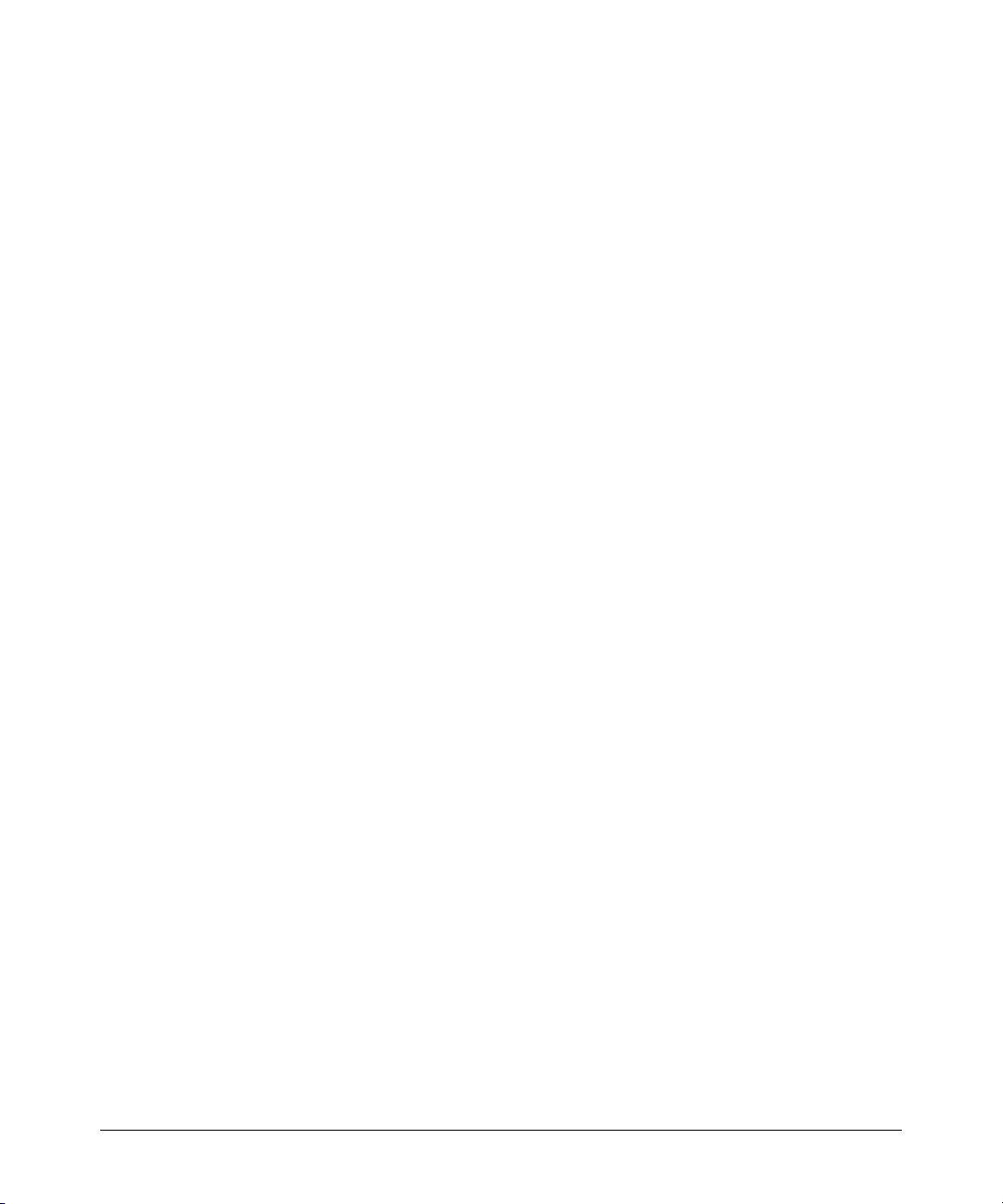
PIM-DM (Dense Mode)
Configuring PIM-DM
For example, if multiple routers are connected to the same
VLAN and the routing switch requests multicast traffic, all
routers on the VLAN receive that traffic. (Those which have
pruned the traffic will drop it when they receive it.) If the
upstream router loses contact with the routing switch
receiving the multicast traffic (that is, fails to receive a Hello
packet when expected), then the shorter Hello Interval causes
it to stop transmitting multicast traffic onto the VLAN
sooner, resulting in less unnecessary bandwidth usage.
Not used with the no form of the ip pim-dense command.
Syntax: ip pim-dense [ hello-delay < 0 - 5 >]
vlan < vid > ip pim-dense [ hello-delay < 0 - 5 >]
Changes the maximum time in seconds before the routing
switch actually transmits the initial PIM Hello message on
the current VLAN. In cases where a new VLAN activates with
connections to multiple routers, if all of the connected
routers sent Hello packets at the same time, then the
receiving router could become momentarily overloaded. This
value randomizes the transmission delay to a time between
0 and the hello delay setting. Using “0” means no delay. After
the routing switch sends the initial Hello Packet to a newly
detected VLAN interface, it sends subsequent Hello packets
according to the current Hello Interval setting. Not used with
the no form of the ip pim-dense command. Default: 5 seconds.
3-16
Syntax: ip pim-dense [ graft-retry-interval < 1-10 >]
vlan < vid > ip pim-dense [ graft-retry-interval < 1-10 >]
Graft packets result when a downstream router transmits a
request to join a flow. The upstream router responds with a
graft acknowledgment packet. If the Graft Ack is not received
within the time period of the graft-retry-interval, it resends the
graft packet. This command changes the interval (in
seconds) the routing switch waits for the Graft Ack
(acknowledgement) from another router before resending
the Graft request. Not used with the no form of the ip pim-
dense command. (Default: 3 seconds.)
Page 79

Syntax: ip pim-dense [ max-graft-retries < 1 - 10 >
vlan < vid > ip pim-dense [ max-graft-retries < 1 - 10 >
Changes the number of times the routing switch will retry
sending the same graft packet to join a flow. If a Graft Ack
response is not received after the specified number of retries,
the routing switch ceases trying to join the flow. In this case
the flow is removed until either a state refresh from
upstream re-initiates the flow or an upstream router floods
the flow. Increasing this value helps to improve multicast
reliability. Not used with the no form of the ip pim-dense
command. (Default: 3 attempts.)
Syntax: ip pim-dense [ lan-prune-delay ]
vlan < vid > ip pim-dense [ lan-prune-delay ]
Enables the LAN Prune Delay option on the current VLAN.
With lan-prune-delay enabled, the routing switch informs
downstream neighbors how long it will wait before pruning
a flow after receiving a prune request. Other, downstream
routers on the same VLAN must send a Join to override the
prune before the lan-prune-delay time if they want the flow to
continue. This prompts any downstream neighbors with
hosts continuing to belong to the flow to reply with a Join.
If no joins are received after the lan-prune-delay period, the
routing switch prunes the flow. The propagation-delay and
override-interval settings (below) determine the lan-prunedelay setting.
Uses the no form of the ip pim-dense command to disable the
LAN Prune Delay option. (Default: Enabled.)
PIM-DM (Dense Mode)
Configuring PIM-DM
3-17
Page 80

PIM-DM (Dense Mode)
Configuring PIM-DM
Syntax: ip pim-dense [ propagation-delay < 250-2000 >]
vlan < vid > ip pim-dense [ propagation-delay < 250-2000 >]
ip pim-dense [ override-interval < 500 - 6000 >]
vlan < vid > ip pim-dense [ override-interval < 500 - 6000 >]
A routing switch sharing a VLAN with other multicast
routers uses these two values to compute the lan-prune-delay
setting (above) for how long to wait for a PIM-DM join after
receiving a prune packet from downstream for a particular
multicast group. For example, a network may have multiple
routing switches sharing VLAN “X”. When an upstream
routing switch initially floods traffic from multicast group
“X” to VLAN “Y”, if one of the routing switches on VLAN “Y”
does not want this traffic it issues a prune response to the
upstream neighbor. The upstream neighbor then goes into a
“prune pending” state for group “X” on VLAN “Y”. (During
this period, the upstream neighbor continues to forward the
traffic.) During the “pending” period, another routing
switch on VLAN “Y” can send a group “X” Join to the
upstream neighbor. If this happens, the upstream neighbor
drops the “prune pending” state and continues forwarding
the traffic. But if no routers on the VLAN send a Join, then
the upstream router prunes group “X” from VLAN “Y” when
the lan-prune-delay timer expires. (Defaults: propagation-
delay = 500 milliseconds; override-interval = 2500
milliseconds.)
3-18
Page 81

PIM-DM (Dense Mode)
Configuring PIM-DM
Syntax:
ip pim-dense
[ ttl-threshold < 0 - 255 > ]
vlan < vid > ip pim-dense [ ttl-threshold < 0 - 255 > ]
Sets the multicast datagram time-to-live (router hop-count)
threshold for the VLAN. Any IP multicast datagrams or state
refresh packets with a TTL less than this threshold will not
be forwarded out the interface. The default value of 0 means
all multicast packets are forwarded out the interface.
This parameter provides a method for containing multicast
traffic within a network, or even within specific areas of a
network. Initially, the multicast traffic source sets a TTL
value in the packets it transmits. Each time one of these
packets passes through a multicast routing device, the TTL
setting decrements by 1. If the packet arrives with a TTL
lower than the mroute ttl-threshold, the routing switch does
not forward the packet. Changing this parameter on a routing switch requires knowledge of the TTL setting of incoming
multicast packets. A value that is too high can allow multicast traffic to go beyond your internal network. A value that
is too low may prevent some intended hosts from receiving
the desired multicast traffic. (Default: 0 — forwards multicast traffic regardless of packet TTL setting.)
Example of Configuring PIM-DM Operation at the VLAN Level. The
network in figure 3-4 uses VLAN 25 for multicast traffic. However, this VLAN
is multinetted and there is only one subnet (10.38.10.x) in VLAN 25 that is
common to all three routing switches. Thus, when configuring VLAN 25 on
these routing switches to perform multicast routing, it is necessary to use ip
pim-dense < source-ip-address > to designate the common subnet as the source
address for outbound multicast traffic on VLAN 25. (If only identical subnets
were present in the multinetted VLAN 25 configuration on all three devices,
then the ip pim-dense ip-addr any command would be used instead.) Note that
the other VLANs in the network are not multinetted and therefore do not
require the ip pim-dense ip-addr < any | source-ip-address > option.
For this example, assume that the VLANs and IP addressing are already
configured on the routing switch.
3-19
Page 82

PIM-DM (Dense Mode)
Configuring PIM-DM
8212zl #1
VLAN 25
10.38.10.1
10.38.11.1
10.38.12.1
VLAN 27
10.27.30.1
VLAN 29
10.29.30.1
8212zl #2
VLAN 25
10.38.10.2
10.38.20.1
10.38.21.1
VLAN 29
10.29.30.2
VLAN 30
10.30.229.1
Downstream
Routers
Video
Server
Note the common subnet
instance in (multinetted)
VLAN 25 (10.38.10.x).
8212zl #3
VLAN 25
10.38.10.3
10.38.30.1
10.38.31.1
VLAN 28
10.28.30.1
VLAN 30
10.30.229.2
Downstream
Routers
Figure 3-4. Example of a Multicast Network with a Multinetted VLAN
On the three routing switches,
VLAN 25 is multinetted with
subnets that match in only one
instance. Since subnet 10.38.10.x
exists on VLAN 25 in all routing
switches, it serves as the source
IP address for multicast traffic
outbound on VLAN 25 for the
network.
The remaining VLANs (27, 28, 29,
and 30) in the network are not
multinetted on the routing
switches and it is not necessary
to configure a source address for
multicast routing on these other
VLANs.
In this example, the multicast
source transmits packets with a
TTL (time-to-live) of 192. To
prevent these packets from
moving beyond routers 2 and 3,
you would configure the TTL in
the downstream routers (below
routers 2 and 3) at 190. (It is not
necessary to configure the TTL on
routers 1 - 3.)
3-20
Figure 3-5 illustrates the steps for configuring multicast routing at the VLAN
level for the 8212zl switch #1 shown in figure 3-4.
ProCurve(config)# vlan 25
ProCurve(vlan-25)# ip igmp
ProCurve(vlan-25)# ip rip
ProCurve(vlan-25)# ip pim-dense ip-addr 10.38.10.1
ProCurve(vlan-25-pim-dense)# vlan 27
ProCurve(vlan-27)# ip igmp
ProCurve(vlan-27)# ip rip
ProCurve(vlan-27)# ip pim-dense
ProCurve(vlan-27-pim-dense)# vlan 29
ProCurve(vlan-29)# ip igmp
ProCurve(vlan-29)# ip rip
ProCurve(vlan-29)# ip pim-dense
ProCurve(vlan-29-pim-dense)# write mem
ProCurve(vlan-29-pim-dense)# exit
ProCurve(vlan-29)# exit
Figure 3-5. VLAN-Level Configuration Steps for PIM-DM on Routing Switch #1
Page 83

ProCurve(config)# show run
...
ip routing
...
vlan 29
name "VLAN29"
untagged A11-A15,A17
ip address 10.29.30.1 255.255.255.0
ip igmp
exit
vlan 25
name "VLAN25"
untagged A20-A24
ip address 10.38.10.1 255.255.255.0
ip address 10.38.11.1 255.255.255.0
ip address 10.38.12.1 255.255.255.0
ip igmp
exit
vlan 27
name "VLAN27"
untagged A6-A10,A18
ip address 10.27.30.1 255.255.255.0
ip igmp
exit
ip multicast-routing
router rip
exit
router pim
state-refresh 45
trap hardware-mrt-full
exit
vlan 25
ip rip 10.38.10.1
ip rip 10.38.11.1
ip pim-dense
ip-addr 10.38.10.1
exit
vlan 27
ip rip 10.27.30.1
ip pim-dense
ip-addr any
exit
vlan 29
ip rip 10.29.30.1
ip pim-dense
ip-addr any
PIM-DM (Dense Mode)
Configuring PIM-DM
Enables IP routing; required for multicast routing.
Multinetting and IGMP enabled in VLAN 25.
Multicast Routing Configuration for Global Level..
Indicates the source-IP-address for multicast
packets forwarded on this VLAN.
Multicast Routing Configuration for VLAN 25.
Multicast Routing Configurations for VLANs 27 and 29.
Note: Dashed lines indicate configuration
settings affecting multicast routing.
Figure 3-6. The Multicast Routing Configuration on Switch #1 in Figure 3-4 (Page 3-20)
3-21
Page 84

PIM-DM (Dense Mode)
Displaying PIM Data and Configuration Settings
Displaying PIM Data and Configuration
Settings
Command Page
show ip mroute 3-23
[ interface < vid >] 3-24
[< multicast-ip-addr > 3-25
< source-ip-addr >]
show ip pim 3-28
[ interface 3-29
[< vid >]] 3-30
[ mroute 3-31
[< multicast-group-address> < multicast-source-address >]] 3-32
neighbor 3-34
[< ip-address >] 3-35
3-22
Page 85

Displaying PIM Data and Configuration Settings
PIM-DM (Dense Mode)
Displaying PIM Route Data
Syntax: show ip mroute
Without parameters, lists all VLANs actively forwarding
routed, multicast traffic.
Group Address: The multicast address of the specific
multicast group (flow).
Source Address: The unicast address of the multicast group
source.
Neighbor: The IP address of the upstream multicast router
interface (VLAN) from which the multicast traffic is coming.
A blank field for a given multicast group indicates that the
multicast server is directly connected to the routing switch.
VLAN: The interface on which the multicast traffic is moving.
For example, the next figure displays the show ip route output on the “8212zl
#2” routing switch in figure 3-4 on page 3-20. This case illustrates two multicast
groups from the same multicast server source.
ProCurve(config)# show ip mroute
IP Multicast Route Entries
Total number of entries : 2
Group Address Source Address Neighbor VLAN
--------------- --------------- --------------- ----
239.255.255.1 10.27.30.2 10.29.30.1 29
239.255.255.5 10.27.30.2 10.29.30.1 29
Indicates the upstream multicast
router interface (VLAN) from which the
multicast traffic is coming.
Figure 3-7. Example Showing the Route Entry Data on the “#2” Routing Switch in
Figure 3-4 on Page 3-20
3-23
Page 86

PIM-DM (Dense Mode)
Displaying PIM Data and Configuration Settings
Syntax: show ip mroute [ interface < vid >]
Lists these settings:
VLAN: The VID specified in the command.
Protocol Identity: PIM-DM only.
TTL: The time-to-live threshold for packets forwarded through
this VLAN. When configured, the routing switch drops multicast packets having a TTL lower than this value. (When a
packet arrives, the routing switch decrements it’s TTL by 1,
then compares the decremented packet TTL to the value set by
this command.) A TTL Threshold setting of 0 (the default)
means all multicast packets are forwarded regardless of the
TTL value they carry. A multicast packet must have a TTL
greater than 1 when it arrives at the routing switch. Otherwise the routing switch drops the packet instead of forwarding it on the VLAN.
ProCurve(config)# show ip mroute interface 29
IP Multicast Interface
3-24
VLAN : 29
Protocol : PIM-DM
TTL Threshold : 0
Figure 3-8. Example of the Above Command on Routing Switch “#2” in Figure 3-4
on Page 3-20
Page 87

Displaying PIM Data and Configuration Settings
PIM-DM (Dense Mode)
Syntax: show ip mroute [< multicast-ip-addr > < source-ip-addr >]
Lists the following data for the specified flow (multicast
group):
Group Address: The multicast group IP address
group.
Source Address: The multicast source address
> for the current group.
< source-ip-addr
Source Mask: The subnet mask applied to the multicast source
address
< source-ip-addr >.
Neighbor: Lists the IP address of the upstream next-hop router
running PIM-DM; that is, the router from which the routing
switch is receiving datagrams for the current multicast
group. This value is 0.0.0.0 if the routing switch has not
detected the upstream next-hop router’s IP address. This field
is empty if the multicast server is directly connected to the
routing switch.
VLAN: Lists the VLAN ID (VID) on which the routing switch
received the specified multicast flow.
Up Time (Sec): The elapsed time in seconds since the routing
switch learned the information for the current instance of the
indicated multicast flow.
Expiry Time (Sec): Indicates the remaining time in seconds
before the routing switch ages-out the current flow (group
membership). This value decrements until:
• Reset by a state refresh packet originating from the
upstream multicast router. (The upstream multicast router
issues state refresh packets for the current group as long as
it either continues to receive traffic for the current flow or
receives state refresh packets for the current flow from
another upstream multicast router.)
• Reset by a new flow for the current multicast group on the
VLAN
.
• The timer expires (reaches 0). In this case the switch has
not received either a state refresh packet or new traffic for
the current multicast group, and ages-out (drops) the group
entry.
for the current
3-25
Page 88

PIM-DM (Dense Mode)
Displaying PIM Data and Configuration Settings
Multicast Routing Protocol: Identifies the multicast routing
protocol through which the current flow was learned.
Unicast Routing Protocol: Identifies the routing protocol through
which the routing switch learned the upstream interface for
the current multicast flow. The listed protocol will be either
RIP, OSPF, or Static Route.
Downstream Interfaces:
VLAN: Lists the VID of the VLAN that the routing switch is
using to send the outbound packets of the current multicast
flow to the next-hop router.
State: Indicates whether the outbound VLAN and next-hop
router for the current multicast flow are receiving datagrams.
Up Time (Sec): Indicates the elapsed time in seconds since the
routing switch learned the displayed information about the
current multicast flow.
Expiry Time: Shows the remaining time in seconds until the
Next-Hop routing switch ages-out the current flow (group
membership) on the indicated VLAN. Includes the date calculated for the age-out event. This value decrements until:
• Reset by a state refresh packet originating from the
• Reset by a new flow for the current multicast group on the
• The timer expires (reaches 0). In this case the switch has
– Pruned: The routing switch has not detected any joins
from the current multicast flow and is not currently
forwarding datagrams in the current VLAN.
– Forwarding: The routing switch has received a join for the
current multicast flow and is forwarding
datagrams in the current VLAN.
upstream multicast router. (The upstream multicast router
issues state refresh packets for the current group as long as
it either continues to receive traffic for the current flow or
receives state refresh packets for the current flow from
another upstream multicast router.
VLAN
.
not received either a state refresh packet or new traffic for
the current multicast group, and ages-out (drops) the group
entry.
3-26
Note that the “Next-Hop routing switch” is the next multicast
routing switch in the path from the current multicast routing
switch to the source for the displayed multicast flow.
Page 89
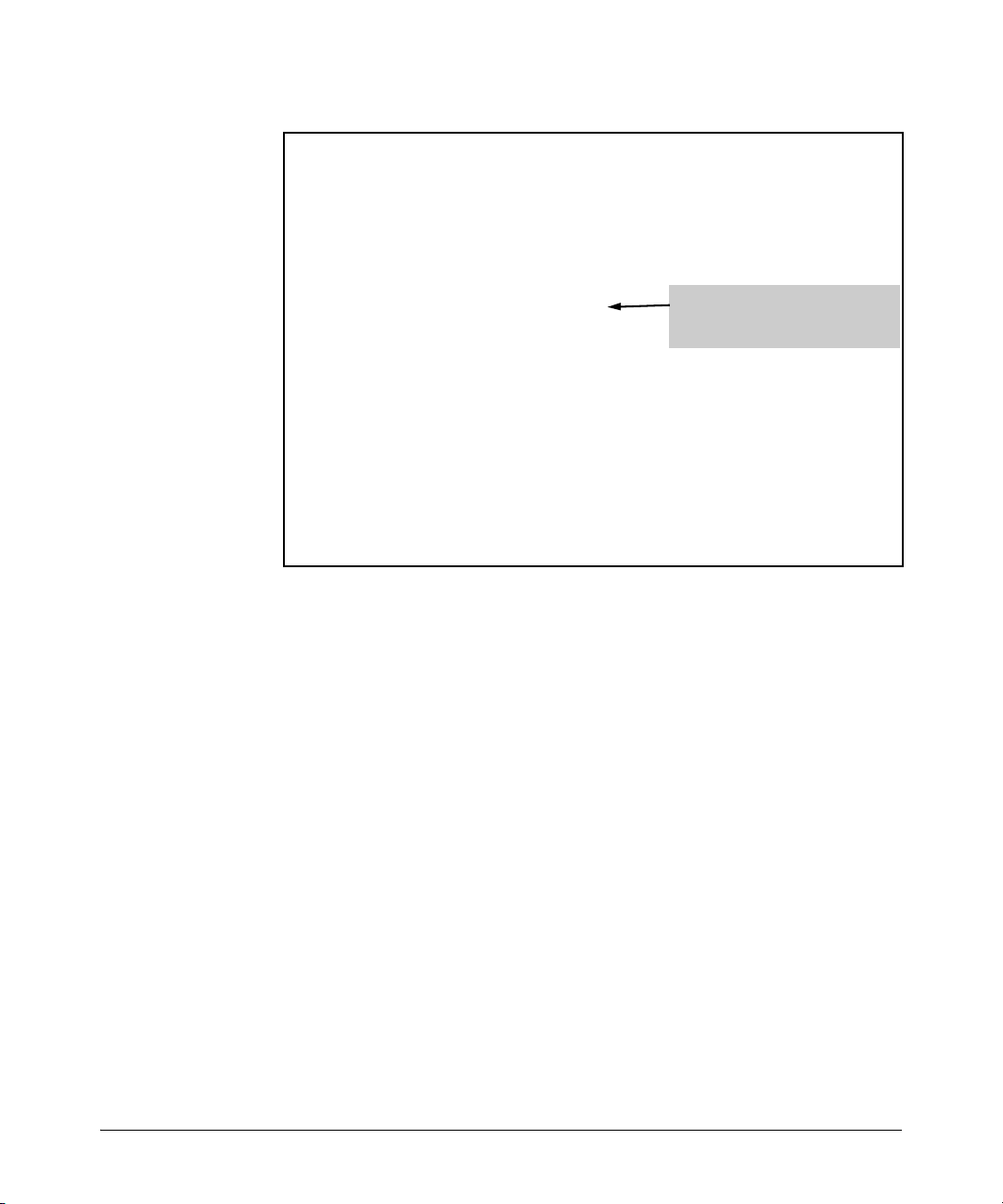
Displaying PIM Data and Configuration Settings
PIM-DM (Dense Mode)
ProCurve(config)# show ip mroute 239.255.255.5
10.27.30.2
IP Multicast Route Entry
Group Address : 239.255.255.5
Source Address : 10.27.30.2
Source Mask : 255.255.255.0
Neighbor : 10.30.229.1
VLAN : 27
A blank Neighbor field indicates
that the multicast server is directly
connected to the routing switch.
Up time (sec) : 408
Expire Time (sec) : 150
Multicast Routing Protocol : PIM-DM
Unicast Routing Protocol : rip
Downstream Interfaces
VLAN State Up time (sec) Expire Time (sec)
---- ---------- ------------------ ----------------28 pruned 408 98
Figure 3-9. Example Output for Routing Switch “#1” in Figure 3-4 on Page 3-20
3-27
Page 90

PIM-DM (Dense Mode)
Displaying PIM Data and Configuration Settings
Displaying PIM Status
Syntax: show ip pim
Displays PIM status and global parameters.
PIM Status: Shows either enabled or disabled.
State Refresh Interval (sec):
state refresh messages to inform its neighbors of the active
flows it is currently routing. This updates the current flow
data on PIM routers that join or rejoin a multicast network
after the initial flood and prune. This enables hosts on such
routers to join a multicast group without having to wait for
a “flood and prune” cycle. PIM routers having the state refresh
capability can eliminate all but an initial flood and prune
cycle. PIM routers without this capability periodically trigger
a flood and prune cycle on the path between the PIM router
and the multicast source. (Range: 10 - 300 seconds; Default:
60 seconds.)
Join/Prune Interval (sec): Indicates the frequency with which the
router transmits join and prune messages for the multicast
groups the router is forwarding.
SPT Threshold: This is the “Shortest Path Tree Threshold” used
with PIM-SM. For more information, refer to “Displaying the
Current PIM status and Global Configuration” on page 4-51.
Traps:
A PIM routing switch originates
Enables the following SNMP traps:
– neighbor-loss: Sends a trap if a neighbor router is lost.
– hardware-mrt-full: Sends a trap if the hardware multicast
router (MRT) table is full (2,048 active flows).
– software-mrt-full: Sends a trap if the software multicast
router (MRT) table is full (127 active flows). This can
occur only if the hardware MRT is also full.
– all: Enables all of the above traps.
3-28
ProCurve(config)# show ip pim
PIM Global Parameters
PIM Status : enabled
State Refresh Interval (sec) : 60
Join/Prune Interval (sec) : 60
SPT Threshold : Enabled
Traps : hardware-mrt-full
Figure 3-10. Example Output for Routing Switch “#1” in Figure 3-4 on Page 3-20
Page 91

Displaying PIM Data and Configuration Settings
PIM-DM (Dense Mode)
Syntax: show ip pim [interface]
Lists the PIM interfaces (VLANs) currently configured in the
routing switch.
VLAN: Lists the VID of each VLAN configured on the switch to
support PIM-DM.
IP Address: Lists the IP addresses of the PIM interfaces
(VLANs).
Mode: Shows dense only.
ProCurve(config)# show ip pim interface
PIM Interfaces
VLAN IP Address Mode
---- --------------- -----------25 10.38.10.1 dense
27 10.27.30.1 dense
29 10.29.30.1 dense
Figure 3-11. Example Output for Routing Switch “#1” in Figure 3-4 on Page 3-20
3-29
Page 92
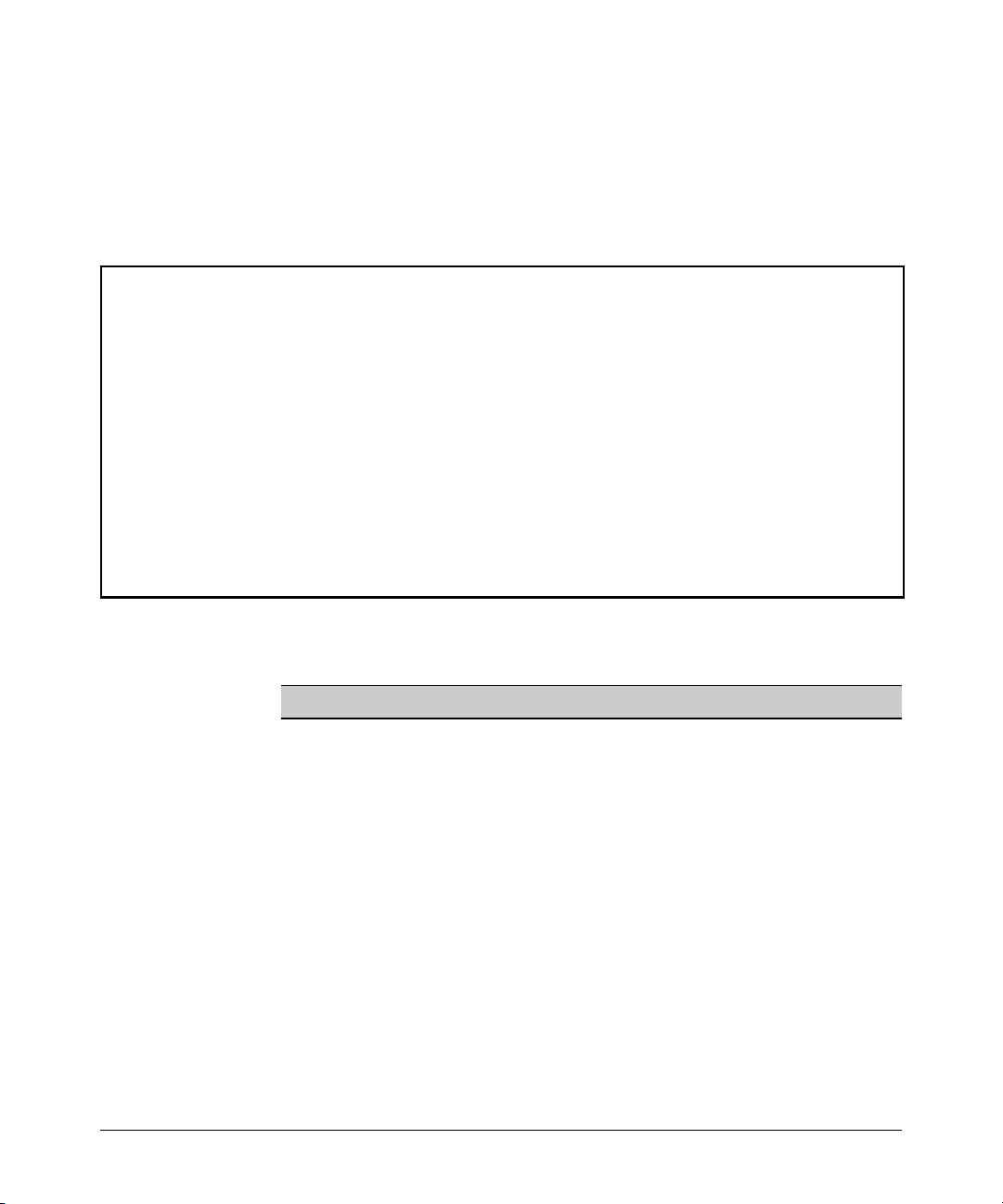
PIM-DM (Dense Mode)
Displaying PIM Data and Configuration Settings
Syntax: show ip pim [interface [< vid >]]
Displays the current configuration for the specified VLAN
(PIM interface). Refer to table 3-1, below.
ProCurve(config)# show ip pim interface 29
PIM Interface
VLAN : 29
IP Address : 10.29.30.1
Mode : dense
Hello Interval (sec)
Hello Delay (sec)
Graft Retry Interval(sec) : 3
Max Graft Retries : 2
Override Interval (msec) : 2500
Propagation Delay (msec) : 500
SR TTL Threshold : 2
: 30
: 5
Lan Prune Delay
Lan Delay Enabled
State Refresh Capable
Figure 3-12. Example Output for Routing Switch “#1” in Figure 3-4 on Page 3-20
Table 3-1. PIM Interface Configuration Settings
Field Default Control Command
VLAN n/a vlan < vid > ip pim-dense
IP n/a vlan < vid > ip pim-dense < any | ip-addr >
Mode dense PIM-Dense or PIM-Sparse
Hello Interval (sec) 30 ip pim-dense hello interval < 5 - 30 >
Hello Hold Time 105 The routing switch computes this value from the current “Hello
Interval” and includes it in the “Hello” packets the routing
switch sends to neighbor routers. Neighbor routers use this
value to determine how long to wait for another Hello packet
from the routing switch. Refer to the description of the Hello
Interval on page 3-15.
: Yes
: No
: No
3-30
Hello Delay 5 vlan < vid > ip pim-dense hello delay < 0 - 5 >
Graft Retry Interval
(sec)
Max Graft Retries 2 vlan < vid > ip pim-dense graft-retries < 1 - 10 >
3 vlan < vid > ip pim-dense graft-retry-interval < 1 - 10 >
Page 93

Displaying PIM Data and Configuration Settings
Field Default Control Command
Override Interval 2500 vlan < vid > ip pim-dense override-interval < 500 - 6000 >
(msec)
Propagation Delay 500 vlan < vid > ip pim-dense propagation-delay < 250-2000 >
(msec)
SR TTL Threshold 0 vlan < vid > ip pim-dense ttl-threshold < 0 - 255 >
(router hops)
LAN Prune Delay Yes vlan < vid > ip pim-dense lan-prune-delay
LAN Delay Enabled No Shows Yes if all multicast routers on the current VLAN
interface enabled LAN-prune-delay. Otherwise shows
State Refresh n/a Indicates whether the VLAN responds to state refresh
Capable packets. The VLAN connected to the multicast source does
not receive state refresh packets and thus is not state-refresh
capable. Downstream VLANs in the switches covered in this
guide are state-refresh capable.
PIM-DM (Dense Mode)
No.
Syntax: show ip pim [mroute]
Shows PIM-specific information from the IP multicast
routing table (IP MRT). When invoked without parameters,
lists all PIM entries currently in the routing switch’s IP MRT.
Group Address: Lists the multicast group addresses currently
active on the routing switch.
Source Address: Lists the multicast source address for each
Group Address.
Metric: Indicates the path cost upstream to the multicast
source. Used when multiple multicast routers contend to
determine the best path to the multicast source. The lower the
value, the better the path. This value is set to 0 (zero) for
directly connected routes.
Metric Pref: Used when multiple multicast routers contend to
determine the path to the multicast source. When this value
differs between routers, PIM selects the router with the lowest
value. If Metric Pref is the same between contending multicast
routers, then PIM selects the router with the lowest Metric
value to provide the path for the specified multicast traffic.
This value is set to 0 (zero) for directly connected routes.
(Metric Pref is based on the routing protocol in use: RIP, OSPF,
or static routing. Also, different vendors may assign different
values for this setting.)
3-31
Page 94

PIM-DM (Dense Mode)
Displaying PIM Data and Configuration Settings
This output shows the routing switch is receiving two multicast groups from an upstream
device at 10.27.30.2. The “0” metric shows that the routing switch is directly connected to
the multicast source.
ProCurve(config)# show ip pim mroute
PIM Route Entries
Group Address Source Address Metric Pref
--------------- --------------- ---------- -----------
239.255.255.1 10.27.30.2 0 0
239.255.255.5 10.27.30.2 0 0
Metric
Figure 3-13. Example Showing a Routing Switch Detecting two Multicast Groups
from a Directly Connected Multicast Server
Syntax: show ip pim [mroute [< multicast-group-address >
< multicast-source-address >]]
Displays the PIM route entry information for the specified
multicast group (flow):
Group Address: Lists the specified multicast group address.
Source Address: Lists the specified multicast source address.
Source Mask: Lists the network mask for the multicast source
address.
Metric: Lists the number of multicast router hops to the source
address.
Metric: Indicates the path cost upstream to the multicast
source. Used when multiple multicast routers contend to
determine the best path to the multicast source. The lower the
value, the better the path.
Metric Pref: Used when multiple multicast routers contend to
determine the path to the multicast source. When this value
differs between routers, PIM selects the router with the lowest
value. If Metric Pref is the same between contending multicast
routers, then PIM selects the router with the lowest Metric
value to provide the path for the specified multicast traffic.
(Different vendors assign differing values for this setting.)
Assert Timer: The time remaining until the routing switch
ceases to wait for a response from another multicast router to
negotiate the best path back to the multicast source. If this
timer expires without a response from any contending
multicast routers, then the routing switch assumes it is the
best path, and the specified multicast group traffic will flow
through the routing switch.
3-32
Page 95

Displaying PIM Data and Configuration Settings
PIM-DM (Dense Mode)
DownStream Interfaces:
– VLAN: Lists the VID of the destination VLAN on the next-
hop multicast router.
– Prune Reason: Identifies the reason for pruning the flow to the
indicated VLAN:
• Prune: A neighbor multicast router has sent a prune
request.
• Assert: Another multicast router connected to the
same VLAN has been elected to provide the path for
the specified multicast group traffic.
• Other: Used where the VLAN is in the pruned state
for any reason other than the above two reasons
(such as no neighbors exist and no directly connected hosts have done joins).
ProCurve(config)# show ip pim mroute 239.255.255.1 10.27.30.2
PIM Route Entry
Group Address : 239.255.255.1
Source Address : 10.27.30.2
Source Mask : 255.255.255.0
Metric : 3
Metric Pref : 120
Assert Timer : 0
DownStream Interfaces
VLAN Prune Reason
---- ------------
28 prune
This example displays the MRT
data on the first of the two
multicast groups shown in figure
3-13 on page 3-32.
Figure 3-14. Example From Routing Switch “#1” in Figure 3-4 on Page 3-20
Showing a Multicast Group from a Directly Connected Source
3-33
Page 96

PIM-DM (Dense Mode)
Displaying PIM Data and Configuration Settings
Syntax:
show ip pim [neighbor]
Lists PIM neighbor information for all PIM neighbors
connected to the routing switch:
IP Address: Lists the IP address of a neighbor multicast router.
VLAN: Lists the VLAN through which the routing switch
connects to the indicated neighbor.
Up Time: Shows the elapsed time during which the neighbor
has maintained a PIM route to the routing switch.
Expire Time: Indicates how long before the routing switch agesout the current flow (group membership). This value decrements until:
• Reset by a state refresh packet originating from the
upstream multicast router. (The upstream multicast router
issues state refresh packets for the current group as long as
it either continues to receive traffic for the current flow or
receives state refresh packets for the current flow from
another upstream multicast router.
• Reset by a new flow for the current multicast group on the
VLAN.
The timer expires (reaches 0). In this case the switch has not
received either a state refresh packet or new traffic for the
current multicast group, and ages-out (drops) the group
entry.
If the IP-ADDR is specified then detailed information for the
specified neighbor is shown.
3-34
This example simulates output from Routing Switch “#1” in Figure 3-4 on Page
3-20. The data identifies the first downstream neighbor (“Routing Switch #2”).
ProCurve(config)# show ip pim neighbor
PIM Neighbors
IP Address VLAN Up Time (sec) Expire Time (sec)
--------------- ---- ------------------ ------------------
10.29.30.2 29 196 89
Figure 3-15. Example of PIM Neighbor Output
Page 97

PIM-DM (Dense Mode)
Operating Notes
Syntax: show ip pim [neighbor [< ip-address >]]
Lists the same information as show ip pim neighbor
(page 3-34) for the specified PIM neighbor:
This example simulates output from Routing Switch “#1” in Figure 3-4 on Page 3-20. The data is from
the first downstream neighbor ( Routing Switch “#2”).
ProCurve(config)# show ip pim neighbor 10.29.30.2
PIM Neighbor
IP Address : 10.29.30.2
VLAN : 29
Up Time (sec) : 26
Expire Time (sec) : 79
Figure 3-16. Example From Routing Switch “#1” in Figure 3-4 on Page 3-20
Showing a Specific Neighbor (Routing Switch “#2”)
Operating Notes
PIM Routers without State Refresh Messaging Capability. A PIM
router without a state refresh messaging capability learns of currently active
flows in a multicast network through periodic flood and prune cycles on the
path back to the source. The switches covered in this guide sense downstream
multicast routers that do not have the state refresh capability and will periodically flood active multicast groups to these devices. This periodic flooding is
not necessary if all of the downstream multicast routers are switches covered
in this guide. (The ProCurve Routing Switch Series 9300 and the routers
offered by some other vendors do not offer the state refresh capability.)
3-35
Page 98

PIM-DM (Dense Mode)
Operating Notes
Flow Capacity. The routing switch provides an ample multicast environment, supporting 2048 multicast flows in hardware across a maximum of 64
VLANs. (A flow comprises a unicast source address and a multicast group
address, regardless of the number of active hosts belonging to the multicast
group at any given time.)
IGMP Traffic High-Priority Disabled. Enabling IP multicast routing to
support PIM-DM operation has the effect of disabling IGMP traffic highpriority, if configured. (Refer to “Configuring IGMP Traffic Priority” on page 2-
11.)
ACLs and PIM. The switch allows ACL filtering on unicast addresses, but
not on multicast addresses. Also, an ACL does not take effect on a flow if the
flow began before the ACL was configured.
When To Enable IGMP on a VLAN. When PIM is enabled on a VLAN, it is
not necessary to also enable IGMP unless there may be Joins occurring on
that VLAN. But if IGMP is enabled on a VLAN, you must also enable PIM if you
want that VLAN to participate in multicast routing.
IP Address Removed. If you remove the IP address for a VLAN, the switch
automatically removes the PIM configuration for that VLAN.
3-36
Page 99

PIM-DM (Dense Mode)
Troubleshooting
Troubleshooting
Symptom: Noticeable slowdown in some multicast traffic. If the
switch is supporting more than 1022 active flows. This generates the message
Unable to learn HW IP multicast groups, table FULL in the
Event Log because there is no room in the hardware Multicast Routing Table
to add another Multicast Group. Software will route any multicast packets
sent to multicast groups that are not in the hardware Multicast Routing Table,
but it will be slower and packets may be dropped if the data rate is greater
than 3000 packets per second. Refer to “Flow Capacity” on page 3-36.
Note that the PIM protocol uses one MRT entry for every IP multicast source/
group pair that it is routing. An entry is not used if the multicast flow is bridged
and not routed. Entries in this table are automatically aged out if they are
unused for a period of time.
Heavy Memory Usage. Heavy use of PIM (many S/G flows over many
VLANs) combined with other memory-intensive features, can oversubscribe
memory resources and impact overall performance. If available memory is
exceeded, the switch drops any new multicast flows and generates appropriate Event Log messages. Corrective actions can include reducing the number
of VLANs on the switches covered in this guide by moving some VLANs to
another device, free up system resources by disabling another, non-PIM
feature, and/or moving some hosts to another device. For more information,
refer to “Operating Notes” on page 3-35 and “Messages Related to PIM Operation” on page 3-38.
IPv4 Table Operation. The IPv4 table, which contains the active IP multicast addresses the switch is currently supporting, has 128k entries. However,
the IPv4 table also contains IP host entries for every IP source or destination
that the switch has learned, as well as ACL flow entries. Entries in this table
are generally aged out if they are unused for 5 minutes or more.
3-37
Page 100

PIM-DM (Dense Mode)
Messages Related to PIM Operation
Messages Related to PIM Operation
These messages appear in the Event Log and, if Syslog Debug is configured,
in the designated Debug destinations.
Note The <counter> value displayed at the end of each PIM Event Log message (and
SNMP trap messages, if trap receivers are configured) indicates the number
of times the switch has detected a recurring event since the last reboot. For
more information, refer to “Using the Event Log To Identify Problem Sources”
in the “Troubleshooting” appendix of the latest version of the Management
and Configuration Guide for your switch. (The latest version of all ProCurve
switch documentation is available on the ProCurve website at
www.procurve.com/manuals)
Message Meaning
< alpha-string > pkt, src IP < ip-addr > vid
< vlan-id > (not a nbr) (<counter>)
Bad TTL in State Refresh pkt from IP
< source-ip-addr > (<counter>)
Failed alloc of HW < alpha-str > for flow
< multicast-address >, < source-address >
(<dup-msg-cnt>)
Failed to alloc a PIM < data-type > pkt
(<counter>)
Failed to initialize < text-str > as a
call back routine (<counter>)
I/F configured with IP <ip-address > on
vid < vlan-id > (<counter>)
A PIM packet arrived from another router for which no
neighbor was found. May indicate a misconfiguration
between the sending and receiving router. May also occur
if a connected router is disconnected, then reconnected.
The switch detected a TTL of 0 (zero) in the PIM portion of
a state refresh packet. (Note that this is not the IP TTL.)
There are more than 2048 active flows. The switch routes
the excess through software, which processes traffic at a
slower rate. If this will be an ongoing or chronic condition,
transfer some of the flows to another router.
The router was unable to allocate memory for a PIM control
packet. Router memory is oversubscribed. Reduce the
number of VLANs or increase the hello delay and/or the
override interval to reduce the number of simultaneous
packet transmissions. Note that if the number of flows
exceeds 2048, the excess flows are routed in software,
which reduces the number of packet transmissions. In this
case, reducing the number of flows by moving some clients
to other routers can help.
Indicates an internal error. Report the incident to your
ProCurve customer care center and re-install the router
software.
Indicates that the interface (VLAN) has been configured
with the indicated IP address. At boot-up or when an IP
address is changed, the switch generates this message for
each PIM-configured VLAN.
3-38
