Page 1
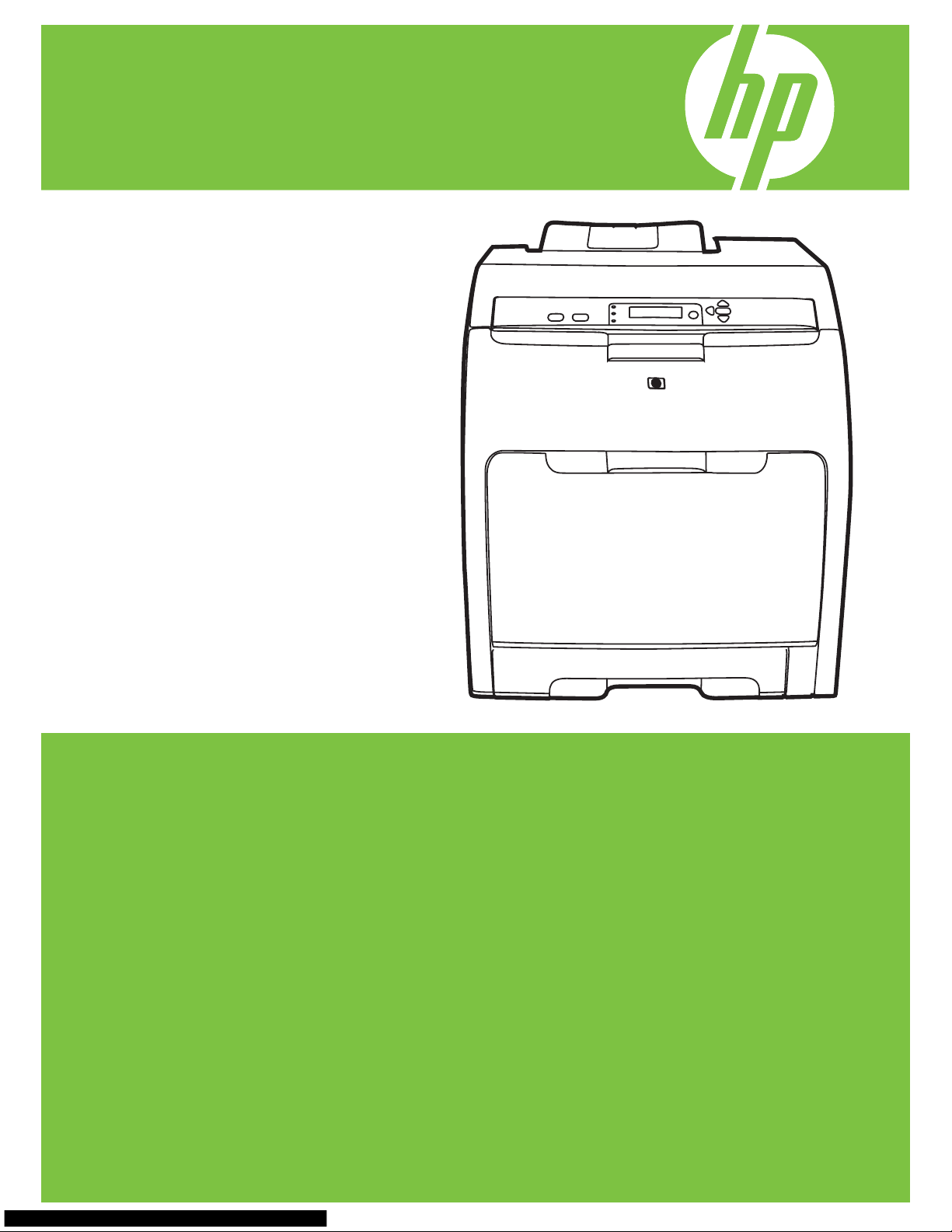
HP Color LaserJet CP3505
Software Technical Reference Addendum
Page 2

Page 3
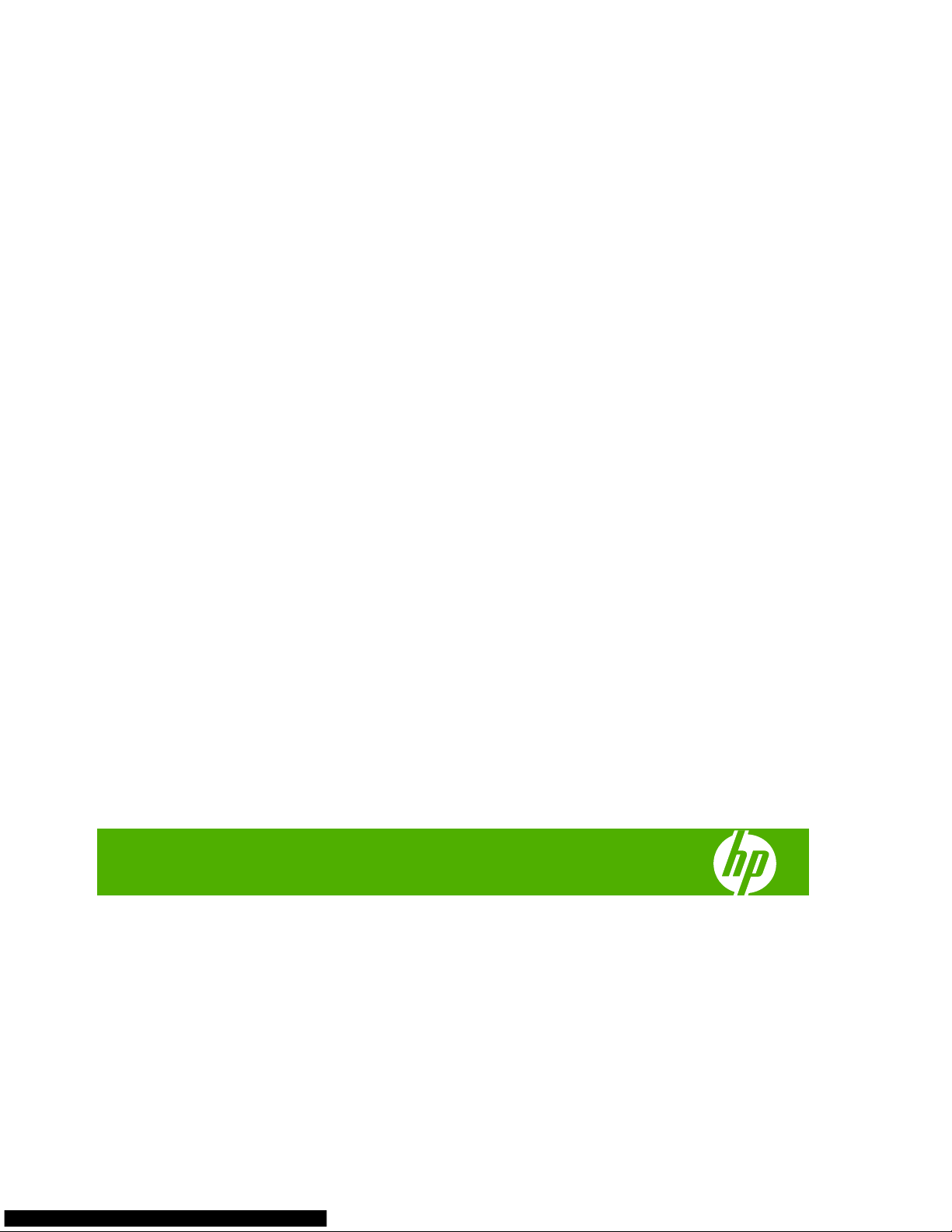
HP Color LaserJet CP3505
Software Technical Reference Addendum
Page 4
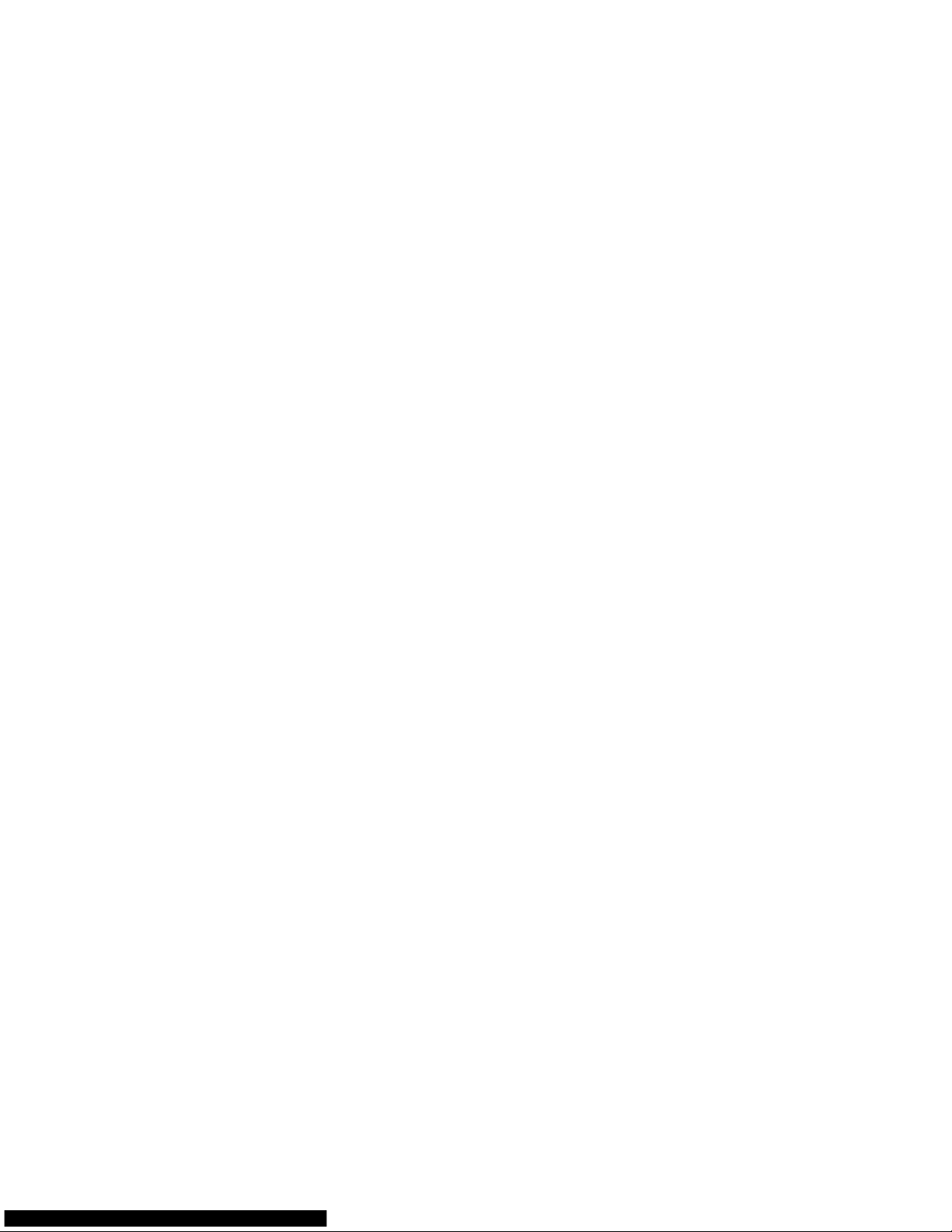
Copyright and license
2007 Copyright Hewlett-Packard
Development Company, L.P.
Reproduction, adaptation or translation
without prior written permission is prohibited,
except as allowed under the copyright laws.
The information contained herein is subject
to change without notice.
The only warranties for HP products and
services are set forth in the express warranty
statements accompanying such products
and services. Nothing herein should be
construed as constituting an additional
warranty. HP shall not be liable for technical
or editorial errors or omissions contained
herein.
Edition 1, 9/2007
Trademark credits
Adobe® and Acrobat® are trademarks of
Adobe Systems Incorporated.
Microsoft®, Windows®, and Windows® XP
are U.S. registered trademarks of Microsoft
Corporation.
Windows Vista® is either a registered
trademark or trademark of Microsoft
Corporation in the United States and/or other
countries.
Page 5
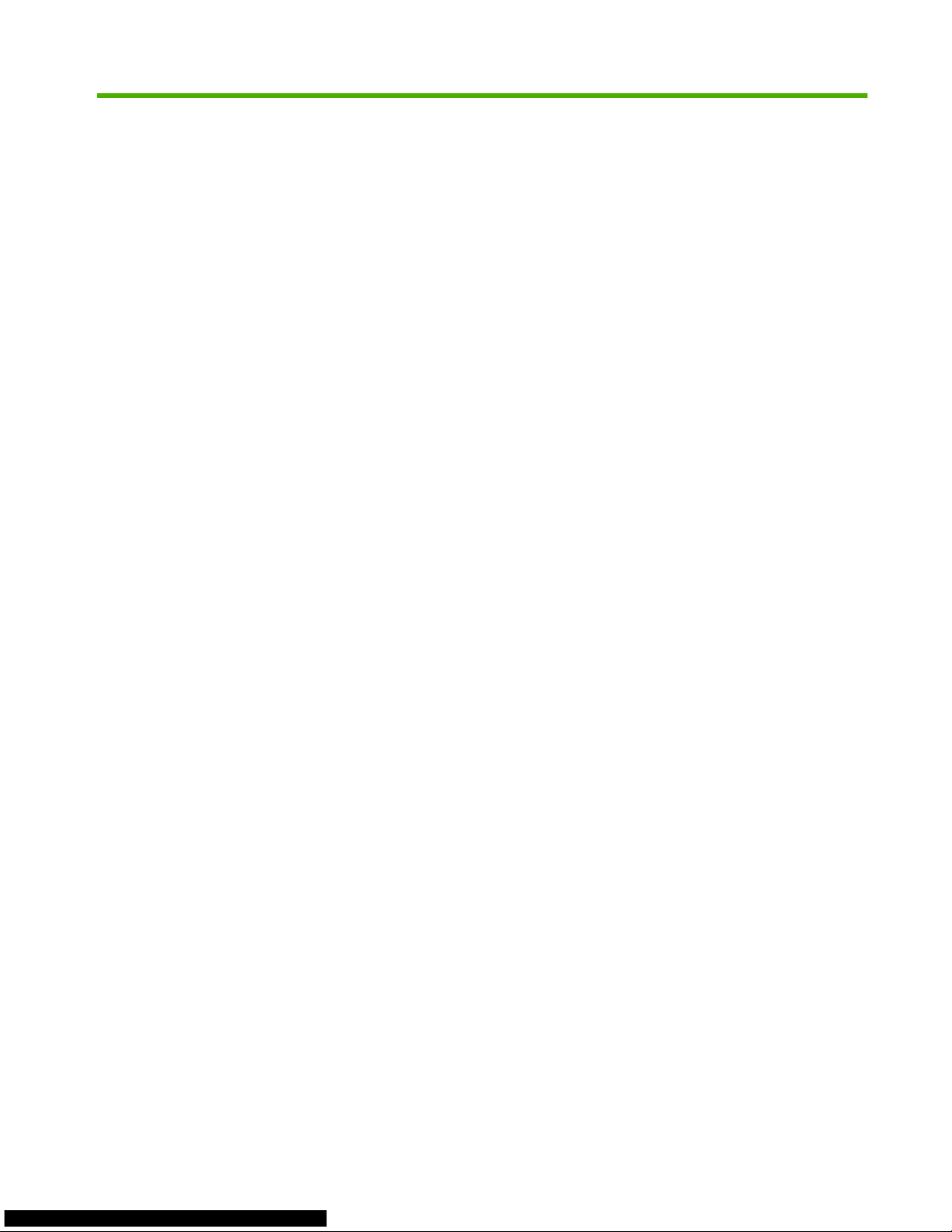
Table of contents
A Known issues
Introduction ........................................................................................................................................... 1
General firmware [INTERNAL] ............................................................................................................. 2
General software ................................................................................................................................ 11
HP driver ............................................................................................................................................ 14
HP PCL 5 driver ................................................................................................................................. 16
HP PCL 6 driver ................................................................................................................................. 17
HP postscript level 3 emulation driver ................................................................................................ 18
Third-party [INTERNAL] ..................................................................................................................... 19
ENWW iii
Page 6
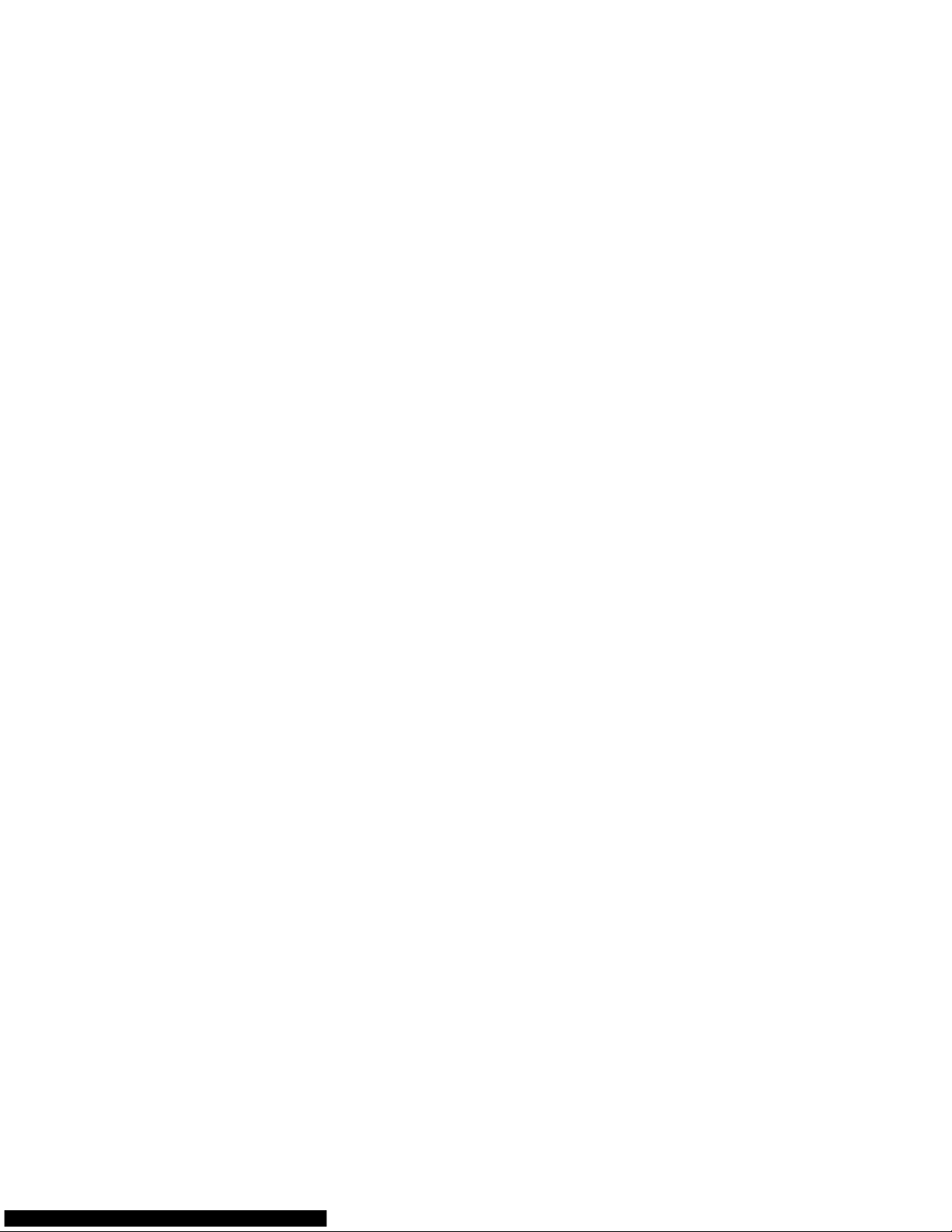
iv ENWW
Page 7
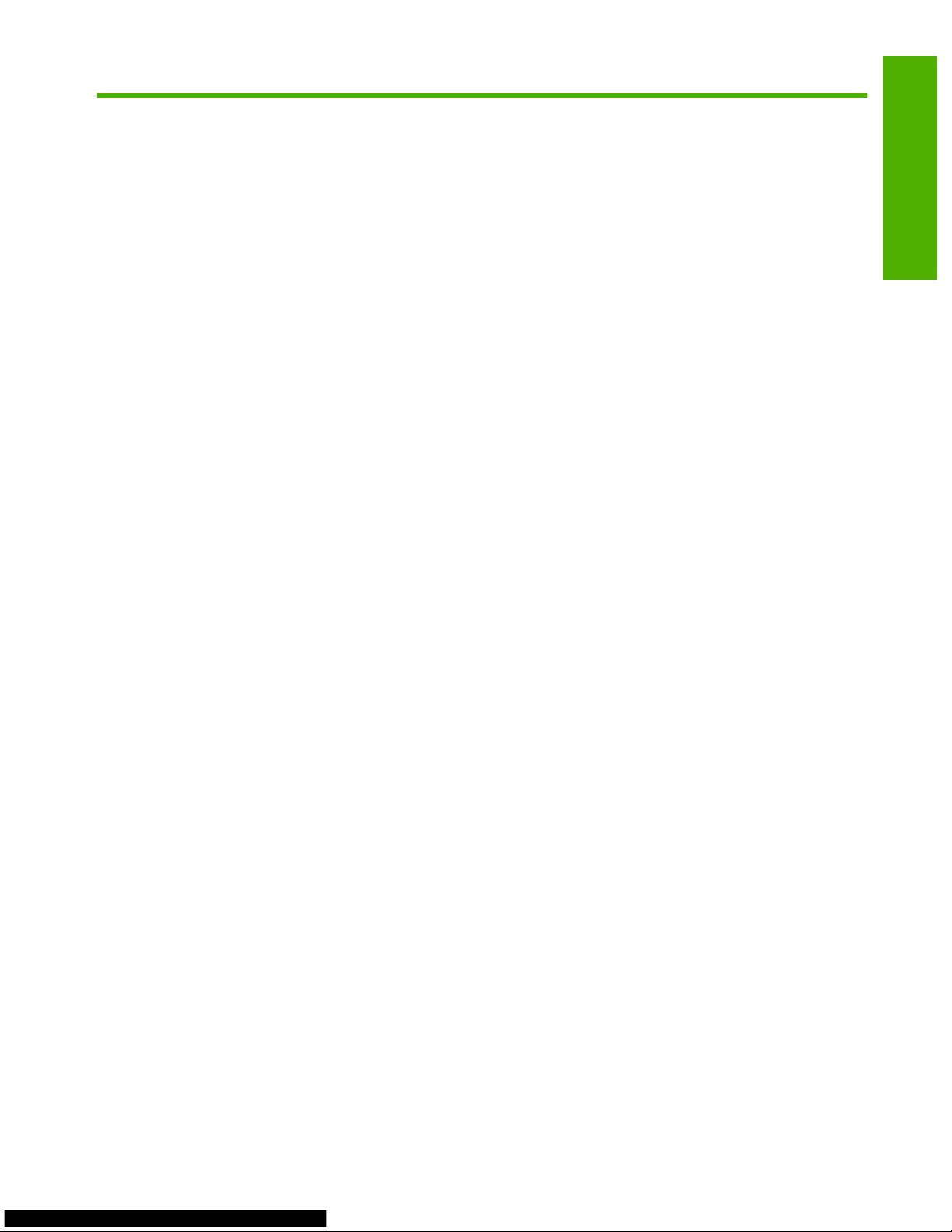
A Known issues
Introduction
The "Known issues" section consists of issues that the development lab and software engineers have
discovered. This section describes issues with the drivers, associated productivity tools, print jobs, and
hardware; variations in operating systems; and interactions with other software programs.
ENWW Introduction 1
Known issues
Page 8
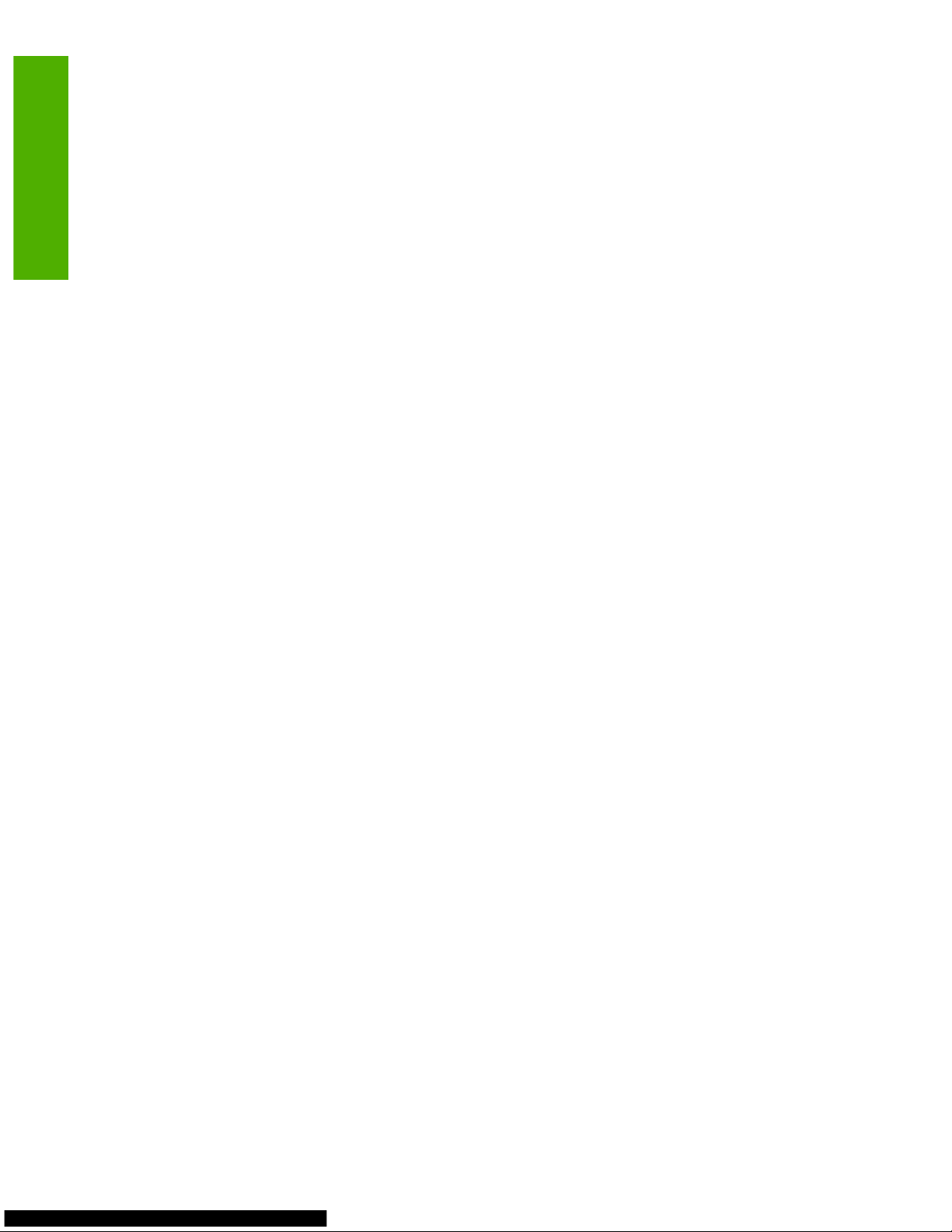
General firmware [INTERNAL]
Issue (Internal):
When two memount regression test files are executed by using firmware version 03.006.0, the printer
stops functioning and EIO errors display on the control panel.
Description:
The following EIO errors displayed on the control panel:
●
81.0180 EIO ERROR
●
86.006F 0180 EIO ERROR
●
86.00FD EIO ERROR
●
86.008F EIO ERROR
●
86.00FE EIO ERROR
●
81.008F EIO ERROR
The following two test files were used:
●
/fw/test/I_memout/memout/10.0/gandalf/current/PDF/CDTPGraphic1.xps.0600.3700.pdf
●
/fw/test/I_memout/memout/10.0/gandalf/current/PDF/PWXPFHDM_fleet10.xps.0600.3700.pdf
Solution:
At this time, this issue is not scheduled to be fixed.
Issue (Internal):
After Tray 1 is configured for Letter AnyType and paper other than letter is used, the paper-mount
Manually Feed Unsupported Letter message displays on the control panel, but the Manually Feed
AnyType Letter message is expected.
Solution:
At this time, this issue is not scheduled to be fixed.
Issue (Internal):
With firmware versions 03.012.0 and 03.014.0, a 49.4C02 ERROR or 49.4602 ERROR displays on the
control panel with specific test cases.
Description:
This issue occurs when the following test cases are executed continuously:
●
/fw/test/S_SUBSYSTEMS/duration/PrintPCLXL/1200_pie2.obj
●
/projects/copern/test/current/pcl/font_feature/mult_ffont_hw/mult_ffont_hw.obj
●
/projects/copern/test/current/pcl/fontr_tt/ppmtrics/ppmtrics.obj
2 Chapter A Known issues ENWW
Known issues
Page 9
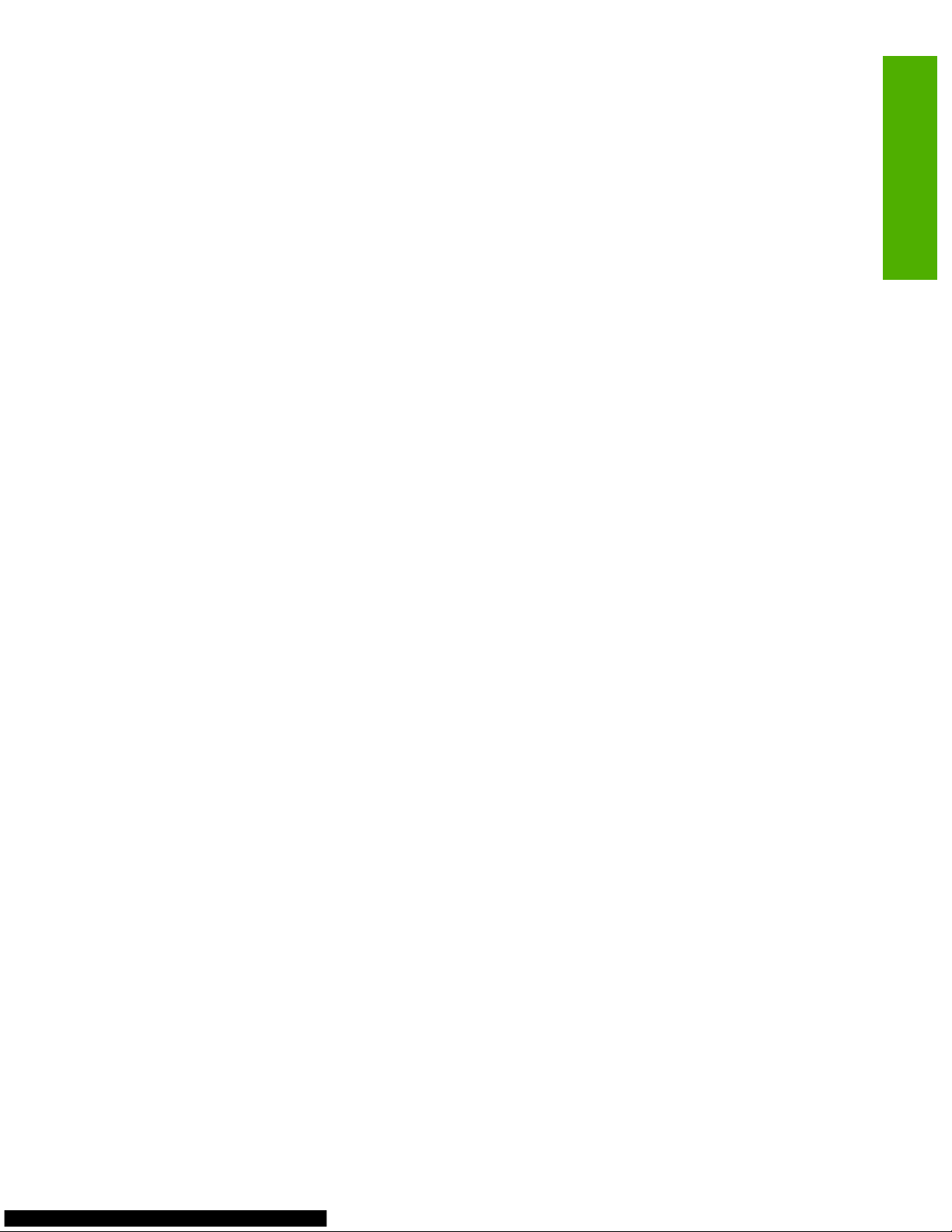
Solution:
At this time, this issue is not scheduled to be fixed.
Issue (Internal):
There is no support for the direct USB port access with the ciof_open() function in the I/O filter kit.
Description:
For some products, the ciof_open() function in the I/O filter kit supported two handles for opening
direct connections to the USB ports. The following two handles were supported:
●
/dev/usb -- standard USB
●
/dev/usb.4 -- USB over 1284.4
In the 220-IOF-1.0.0 release, neither of these handles are documented in the I/O Filter API as supported
options. The implementation of ciof_open() function used in the kit seems to make use of these
handles. When an attempt is made to use either of these handles, the open attempt fails.
Solution:
At this time, this issue is not scheduled to be fixed.
Issue (Internal):
When a Letter and Envelope DL print job set for Tray 2 is overridden and instead Tray 1 is selected, a
49.205A ERROR displays on the control panel.
Description:
Even though Tray 1 is manually selected, srcDest continues to select Tray2, which does not support
envelopes.
Solution:
At this time, this issue is not scheduled to be fixed.
Issue (Internal):
When OVERRIDE A4/LETTER equals YES, a letter print job sent to Tray 1 cannot be changed to A4
on the control panel.
Description:
The following steps were used to produce this issue:
1. Set Tray 1 for A4 Plain, but leave empty.
2. Send a letter, plain print job to Tray 1. The control panel displays a Load Tray1 Plain Letter
message.
3. Load A4 paper into Tray 1.
4. When a size pop-up message appears, press the Back arrow button on the control panel.
5. Select the USE ANOTHER TRAY and USE TRAY 1 A4 PLAIN options. Tray1 A4 cannot be
selected, and the control panel still displays a Load Tray1 Plain Letter message.
ENWW General firmware [INTERNAL] 3
Known issues
Page 10
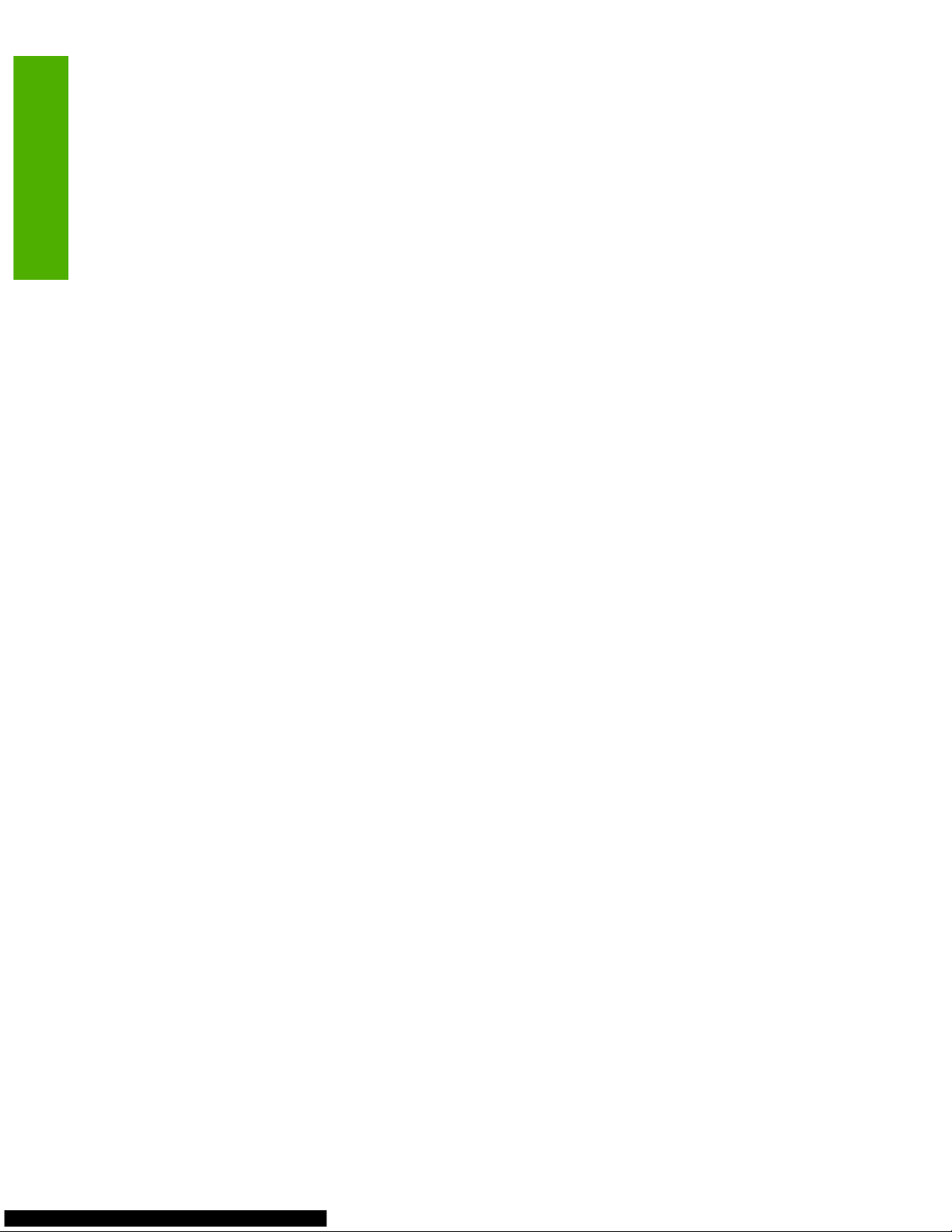
Solution:
At this time, this issue is not scheduled to be fixed.
Issue (Internal):
In the Calibration Information section on the Print Diagnostics page from the Diagnostics menu,
the value for the Last CPR date does not display.
Solution:
At this time, this issue is not scheduled to be fixed.
Issue (Internal):
When a complex print job that invokes CTB mode is canceled, half of an image still prints.
Description:
The following steps were used to produce this issue:
1. Send a complex print job that invokes CTB mode. After 13 or more seconds, send the ctrl_c
command to stop the print job.
2. After 13 seconds, cancel the print job in the control panel.
The printer starts printing when the job is cancelled. It prints an incomplete job.
Solution:
At this time, this issue is not scheduled to be fixed.
Issue (Internal):
When the PATT InitFileSystem ALL command is initialized, the print jobs that should have been
deleted still remain.
Description:
The following steps were used to produce this issue:
1. Using the latest firmware, set any view in the configuration specifications.
2. cd /fw/test/INTERACTIVES/job/jobmanager/Print500jobs/Print500jobs.patt
3. Execute the script with the following command: patt -f Print500jobs.patt -n (IP) -
pn apache
4. After it stores all the jobs, initialize the disk through the following PATT command:
InitFileSystem ALL
Only some of the print jobs are deleted.
Solution:
At this time, this issue is not scheduled to be fixed.
4 Chapter A Known issues ENWW
Known issues
Page 11
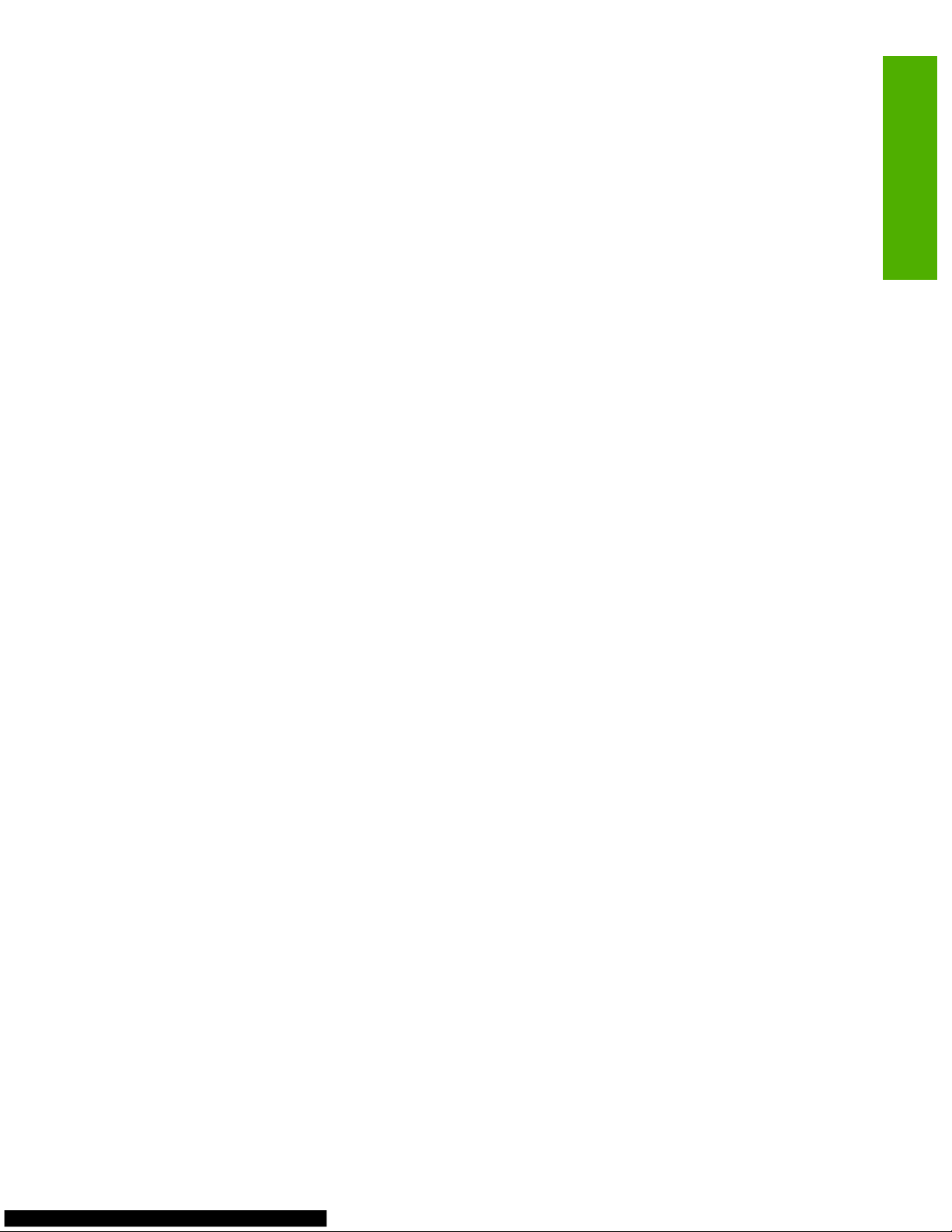
Issue (Internal):
The media Short Name Pml ID allows 12 characters to be set, which exceeds the 11 character range
limit.
Solution:
At this time, this issue is not scheduled to be fixed.
Issue (Internal):
A memory leak is detected in the internal pages component.
Description:
The following steps were used to produce this issue:
1. Print the Color Usage Job log Internal page from the control panel.
2. At bash, execute the following commands 35 times: cd /hp/bin and ShmHeap –x
3. Collect the ShmHeap logs.
4. Execute the following command to analyze the data: /fw/tools/local/leak_tools/
Shmheap_leak_detect.pm >(filename)
Solution:
At this time, this issue is not scheduled to be fixed.
Issue (Internal):
With firmware version 03.012.0, a 49.1803 ERROR displays on the control panel.
Description:
The following steps were used to produce this issue:
1. Load fimware version 03.0012.0.
2. Set the memory to 384 MB.
3. Set any view.
4. cd /fw/test/INTERACTIVES/job/jobcancel/thjobcancel/Thjobcancel_Original
5. Open config file and edit hostname=(IP)
6. Check out srblog file.
7. Enter the following command: /thjobcan /thjobcan ./ thjobcan.cfg thjobcan.lst >
(output file name)
Solution:
At this time, this issue is not scheduled to be fixed.
ENWW General firmware [INTERNAL] 5
Known issues
Page 12
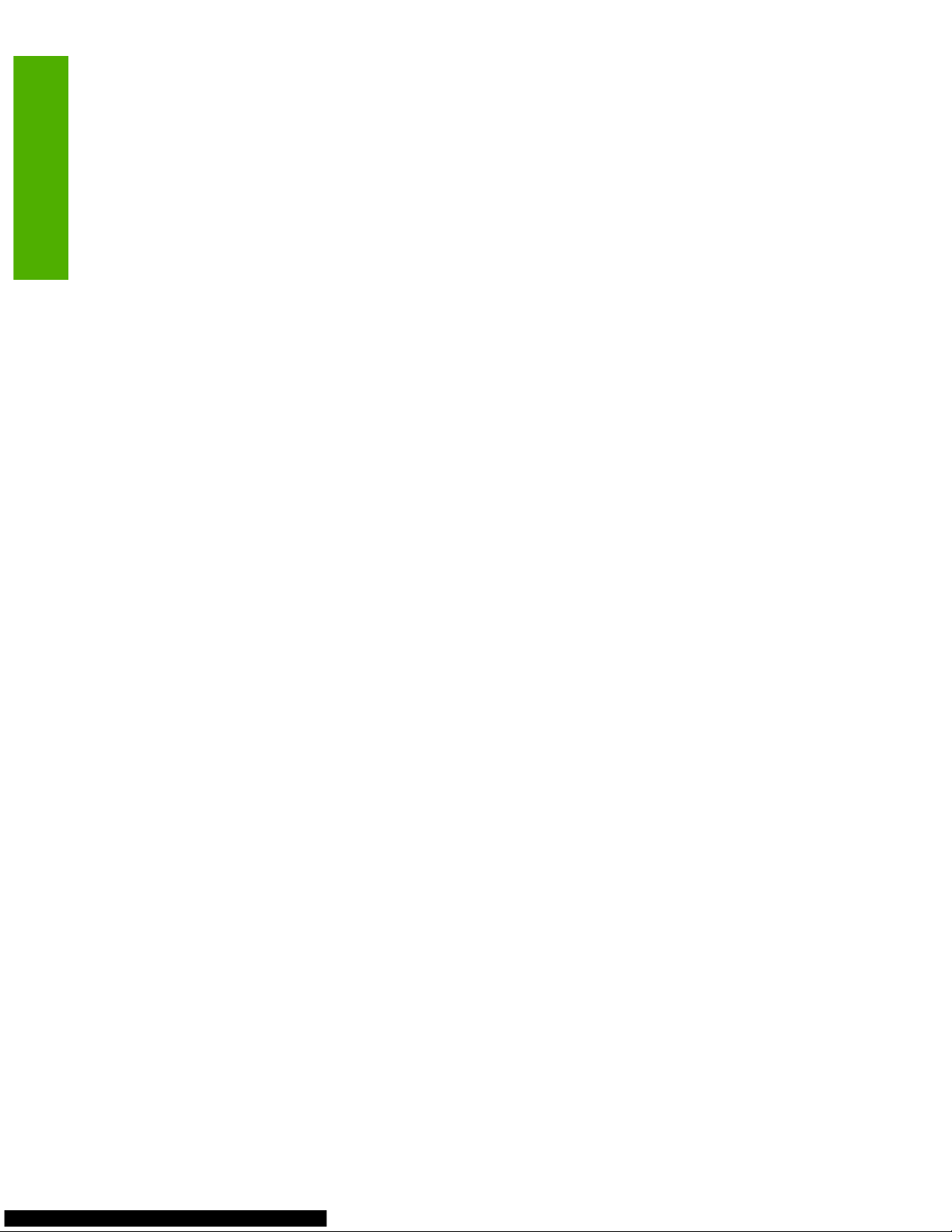
Issue (Internal):
When a current print job is cancelled, followed by opening and closing the top cover, the printer hangs.
Description:
The following steps were used to produce this issue:
1. Set Tray 1 to Letter Plain.
2. Place letter paper in Tray 1.
3. Set any view.
4. Connect a single-step PATT session using the following command: patt -f (singlestep)
-n (ip-printer)
% Print Tray1 Letter Plain
5. When the paper is pulled from Tray 1, cancel the current print job.
6. Open the top cover, and then close the cover.
The control panel now displays Checking printer or Canceling, and then the printer hangs.
Solution:
At this time, this issue is not scheduled to be fixed.
Issue (Internal):
The 10.41.xy event log is not posted when HP cartridges are replaced with non-HP cartridges.
Solution:
At this time, this issue is not scheduled to be fixed.
Issue (Internal):
Certain control panel, For help press ? messages are missing important information in the text.
6 Chapter A Known issues ENWW
Known issues
Page 13
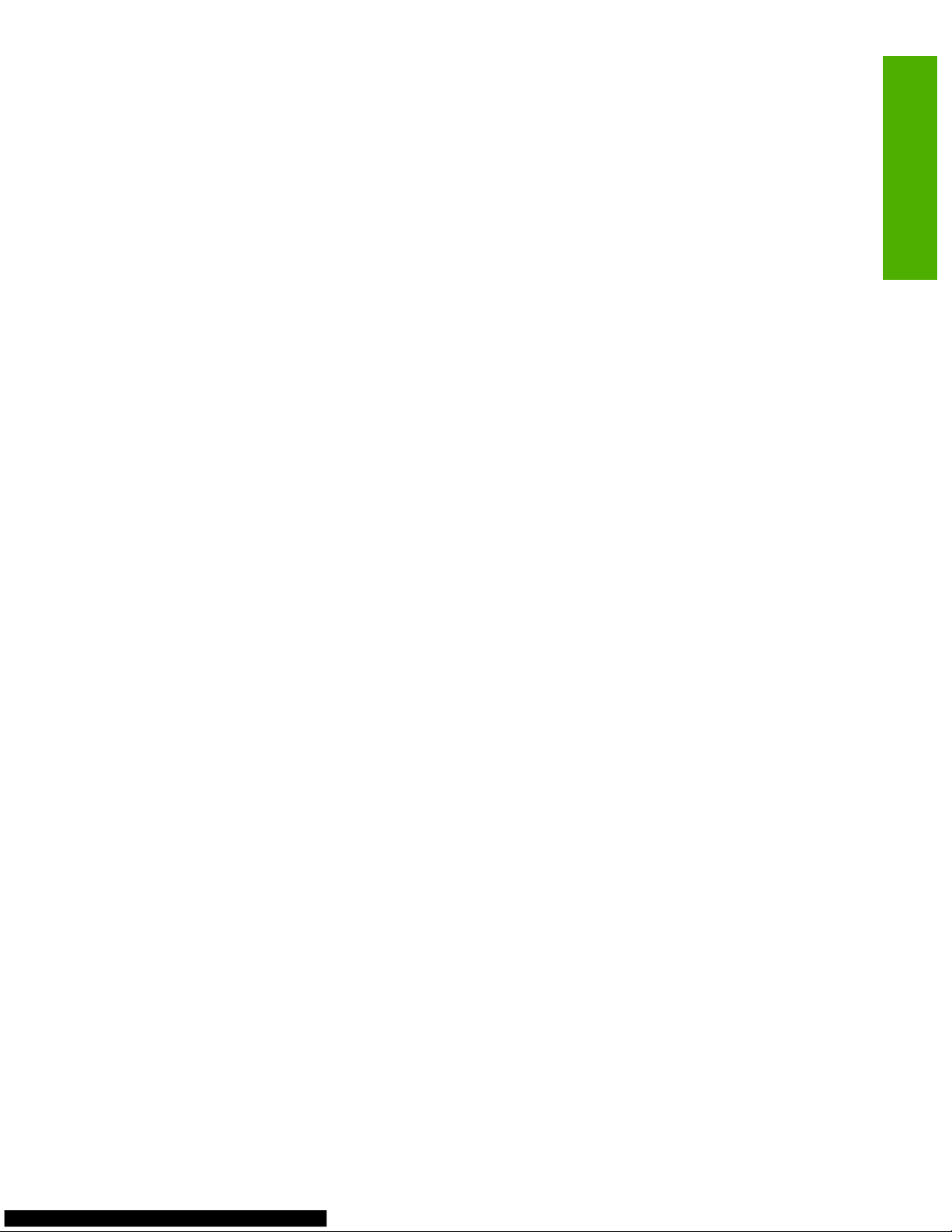
Description:
The following steps show the correct text that should appear for different help scenarios:
●
Low cartridge level:
Press ‚ to see step-by-step information. Order HP part: HP CXXXXA Pages remaining for
this supply has reached the low threshold. Device was set to stop printing when a supply needs to
be ordered. To continue printing, press ? to exit this message then press . Follow the
next steps to replace the supply. Open front door. Smooth, shiny surface of black transfer unit can
be easily damaged. Remove print cartridge. Locate new cartridge. Remove and discard all orange
parts. Install new print cartridge. Close front door. To exit press ? .
●
Cartridge empty:
Press ‚‚ to see step-by-step information. Part number is:HP CXXXXA Print cartridge at end
of life. Open front door. Smooth, shiny surface of black transfer unit can be easily damaged.
Remove print cartridge. Locate new cartridge. Remove and discard all orange parts. Install new
print cartridge. Close front door. To exit press ? .
●
Cartridge installed incorrectly:
Press ‚‚ to see step-by-step information. Part number is: HP XXXXXX Cartridge is in wrong
position. Open front door. Smooth, shiny surface of black transfer unit can be easily damaged.
Remove incorrect cartridge. Then install correct cartridge. Close front door. To exit press ? .
●
E-label on the cartridge is defective:
Press ; to see step-by-step information. Unable to read cartridge data. Open front door.
Smooth, shiny surface of black transfer unit can be easily damaged. Remove all print cartridges.
Reinstall all print cartridges. Close front door. If error reappears, turn printer off then on. If error
reappears again, record message and contact support. To exit press ? .
Solution:
At this time, this issue is not scheduled to be fixed.
Issue (Internal):
On the Configuration Page of the HP Embedded Web Server (EWS), the PNY and Kingston USB
storage-device names are not displayed.
Description:
Under the Installed Personalities and Options section of the Configuration Page, the capacities for
these USB storage devices display, but not the names.
Solution:
At this time, this issue is not scheduled to be fixed.
Issue (Internal):
While in override mode, the control panel Help and the HP EWS Supplies Status page displays LEVEL
1 OVERRIDE, instead of OVERRIDE.
ENWW General firmware [INTERNAL] 7
Known issues
Page 14

Solution:
At this time, this issue is not scheduled to be fixed.
Issue (Internal):
With localized versions, the following control-panel messages display in English: Printing... SUPPLIES
STATUS and Printing... USAGE PAGE.
Description:
This issue occurs with the following languages:
●
Japanese
●
Korean
●
Russian
●
Simplified Chinese
●
Traditional Chinese
Solution:
At this time, this issue is not scheduled to be fixed.
Issue (Internal):
With localized versions, the following control-panel messages display in English: Printing...
CONFIGURATION, Printing... EVENT LOG, Printing... SUPPLIES STATUS, and Printing... USAGE
PAGE.
Description:
This issue occurs with the following languages:
●
German
●
Italian
●
Norwegian
●
Swedish
●
Turkish
Solution:
At this time, this issue is not scheduled to be fixed.
Issue (Internal):
When running the duration-profile test suite, the printer continuously feeds paper (salad shooter effect).
Description:
This issue might be linked to the override of a tray and the timeout of a prompt on the control panel.
8 Chapter A Known issues ENWW
Known issues
Page 15
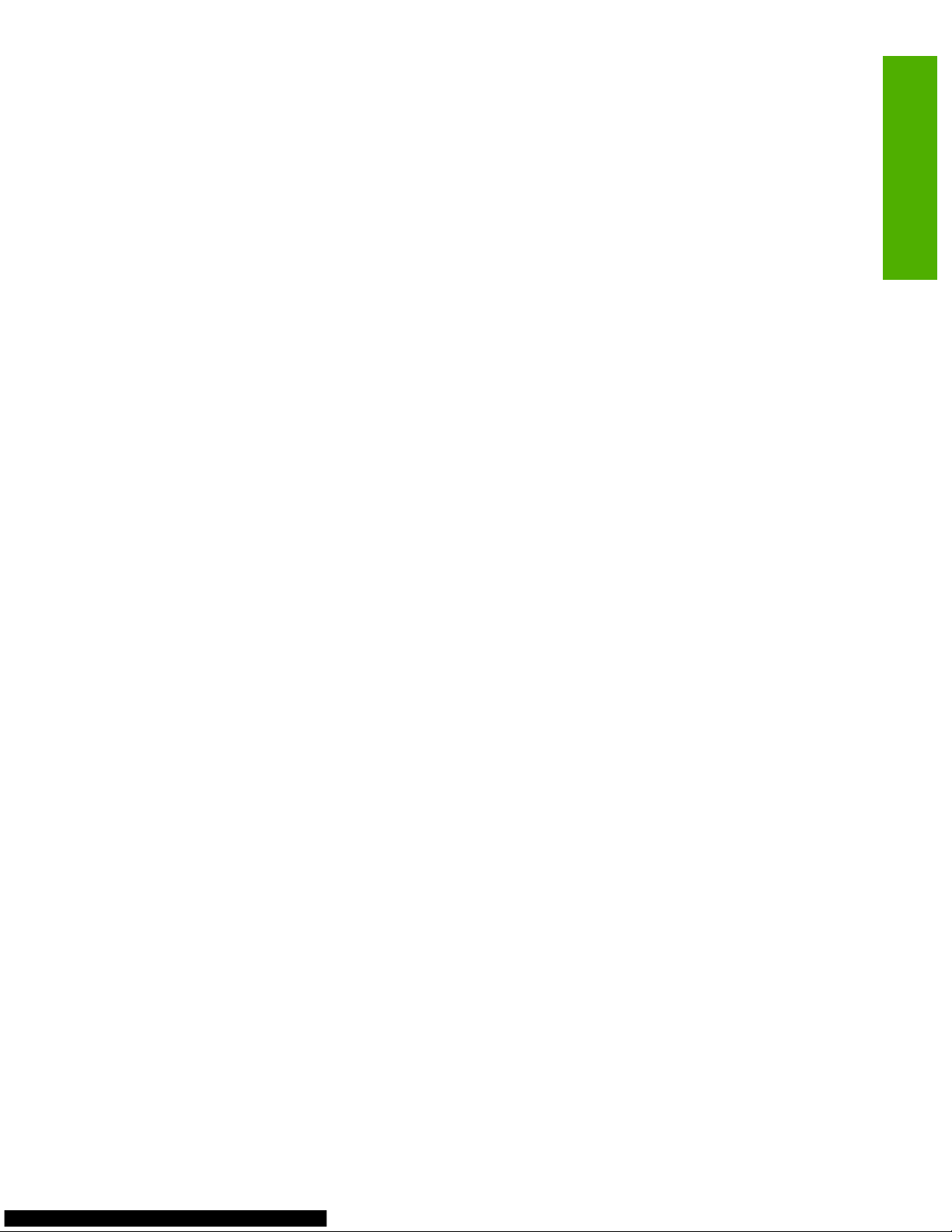
Solution:
At this time, this issue is not scheduled to be fixed.
Issue (Internal):
With firmware version 03.015.3, the vc_ring_dump triage script is outputting events as numbers,
instead of as symbolic names.
Solution:
At this time, this issue is not scheduled to be fixed.
Issue (Internal):
When running a duration-profile test suite with firmware versions 03.017.0, a 49.4C02 ERROR or
49.4602 ERROR displays on the control panel.
Description:
To produce this issue, run the following print jobs in a loop:
●
/fw/test/S_SUBSYSTEMS/duration/PrintPCL5/perform_pcl_acts.pcl.0600
●
/projects/copern/test/current/pcl/fontr_tt/ppmtrics/ppmtrics.obj
Solution:
At this time, this issue is not scheduled to be fixed.
Issue (Internal):
When running a duration-profile test suite with firmware versions 03.017.0, a 49.1D16 ERROR displays
on the control panel.
Description:
To produce this issue, run the following print job:
/fw/platforms/sfp/products/apache/subsystems/odController/src/ODCClassImpl.cxx
Solution:
At this time, this issue is not scheduled to be fixed.
Issue (Internal):
With firmware version 03.017.0 for held (stored) print jobs, TileSmart Table of contents (TOC) allocations
use the wrong memory pool.
Description:
With no hard disk, held print jobs are stored in RAM as compressed strips. Because of the TileSmart
feature, each strip has separate memory allocations. The TOC strip allocations are in both the
Compressed Strips pool and the Personality Pool. The TOC strips should not be allowed to fill up the
Compressed Strips pool.
ENWW General firmware [INTERNAL] 9
Known issues
Page 16
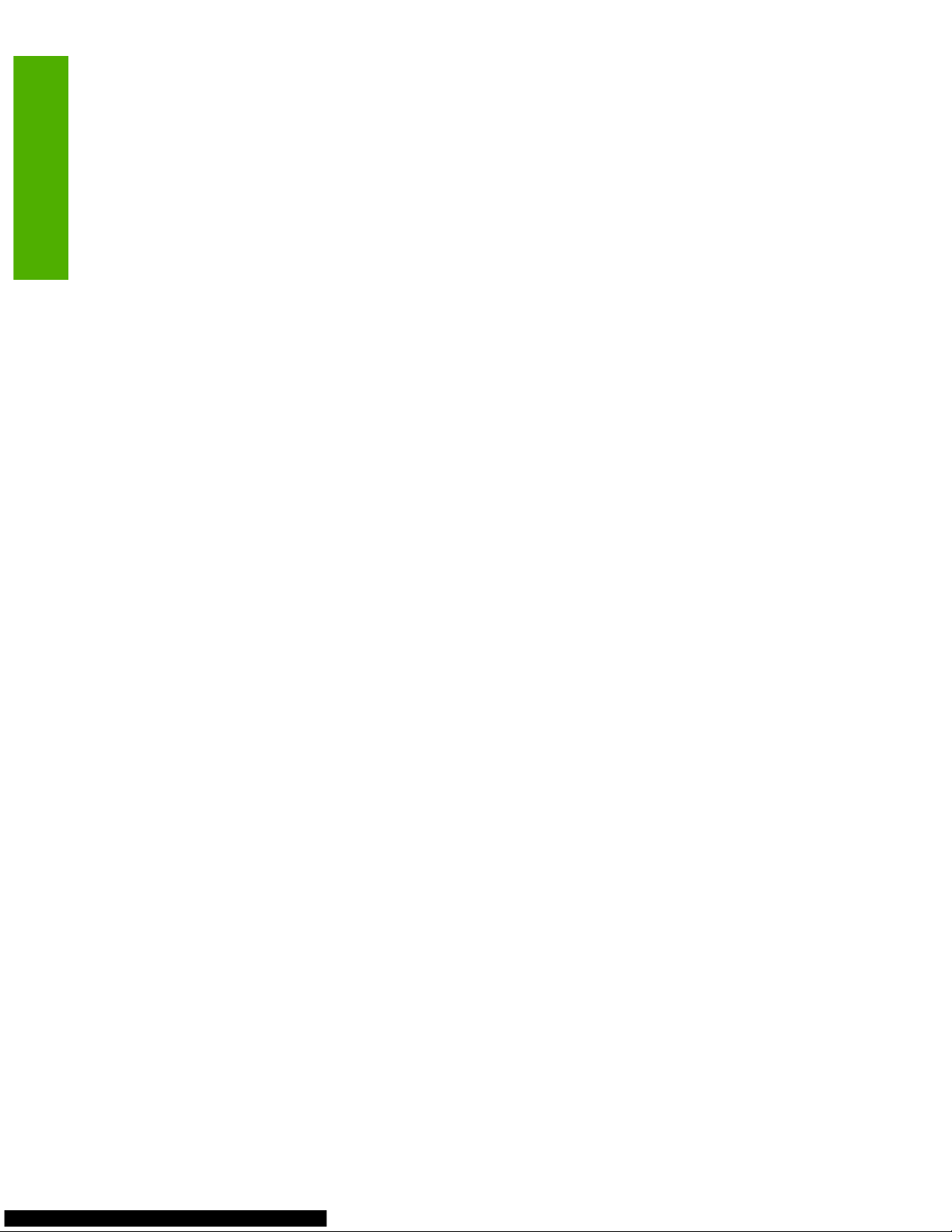
Solution:
At this time, this issue is not scheduled to be fixed.
Issue (Internal):
A duplexing print job hangs under low-memory conditions.
Description:
This issue occurred with 384 MB or less of memory. The following steps were used to produce this issue:
1. Enable duplexing on the printer.
2. Send the following print job: /fw/test/S_SUBSYSTEMS/duration/PrintPCL5/
ph_booklet_7pg_bookletc_x4_pcl5.prn.
The printer hangs while trying to process a duplex page and a paper jam occurs.
Solution:
At this time, this issue is not scheduled to be fixed.
10 Chapter A Known issues ENWW
Known issues
Page 17
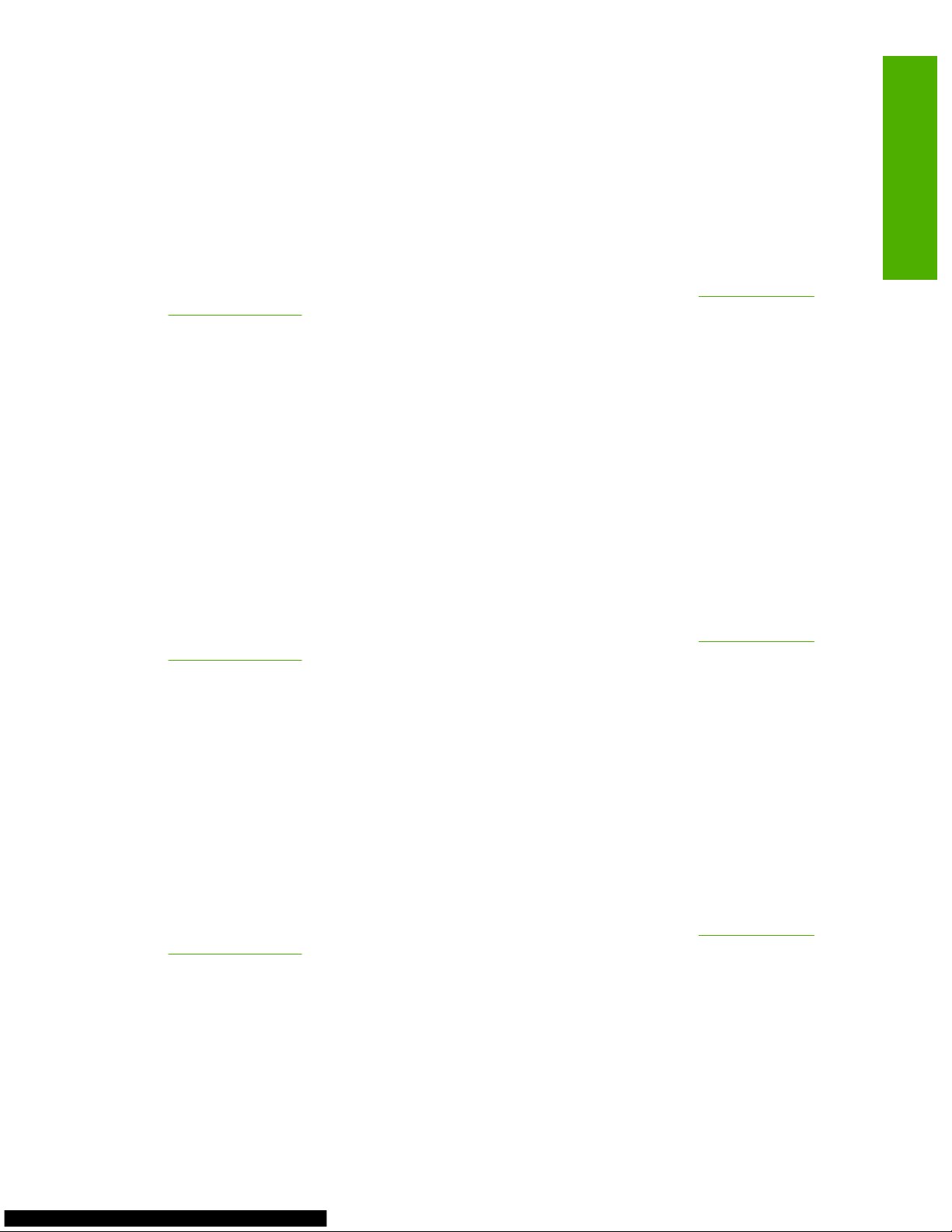
General software
Issue (External):
On the Printing Shortcuts tab of the Printing Preferences, some of the supported paper types are
missing and some unsupported paper types are displayed in the Paper type drop-down menu for the
General Everyday Printing option.
Solution:
Go to the following Web site to download the latest printing-system software:
www.hp.com/go/
cljcp3505_software
Issue (External):
If Paper type settings have long names, these names are not correctly aligned in the Special Pages
window.
Description:
To gain access to the Special Pages window, follow these steps:
1. From Printing Preferences, click the Paper/Quality tab.
2. Under Paper type, select a paper type.
3. Under Special Pages, click the Settings button.
Solution:
Go to the following Web site to download the latest printing-system software:
www.hp.com/go/
cljcp3505_software
Issue (External):
Shortcut key conflicts occur with the Covers options on the Special Pages window.
Description:
To gain access to the Special Pages window, follow these steps:
1. From Printing Preferences, click the Paper/Quality tab.
2. Under Special Pages, select Covers, and then click the Settings button.
Solution:
Go to the following Web site to download the latest printing-system software:
www.hp.com/go/
cljcp3505_software
Issue (External):
When the Tab key on the keyboard is used to navigate the options on the Services tab in the Printing
Preferences, the Services tab is not selected after the Device Services options.
ENWW General software 11
Known issues
Page 18
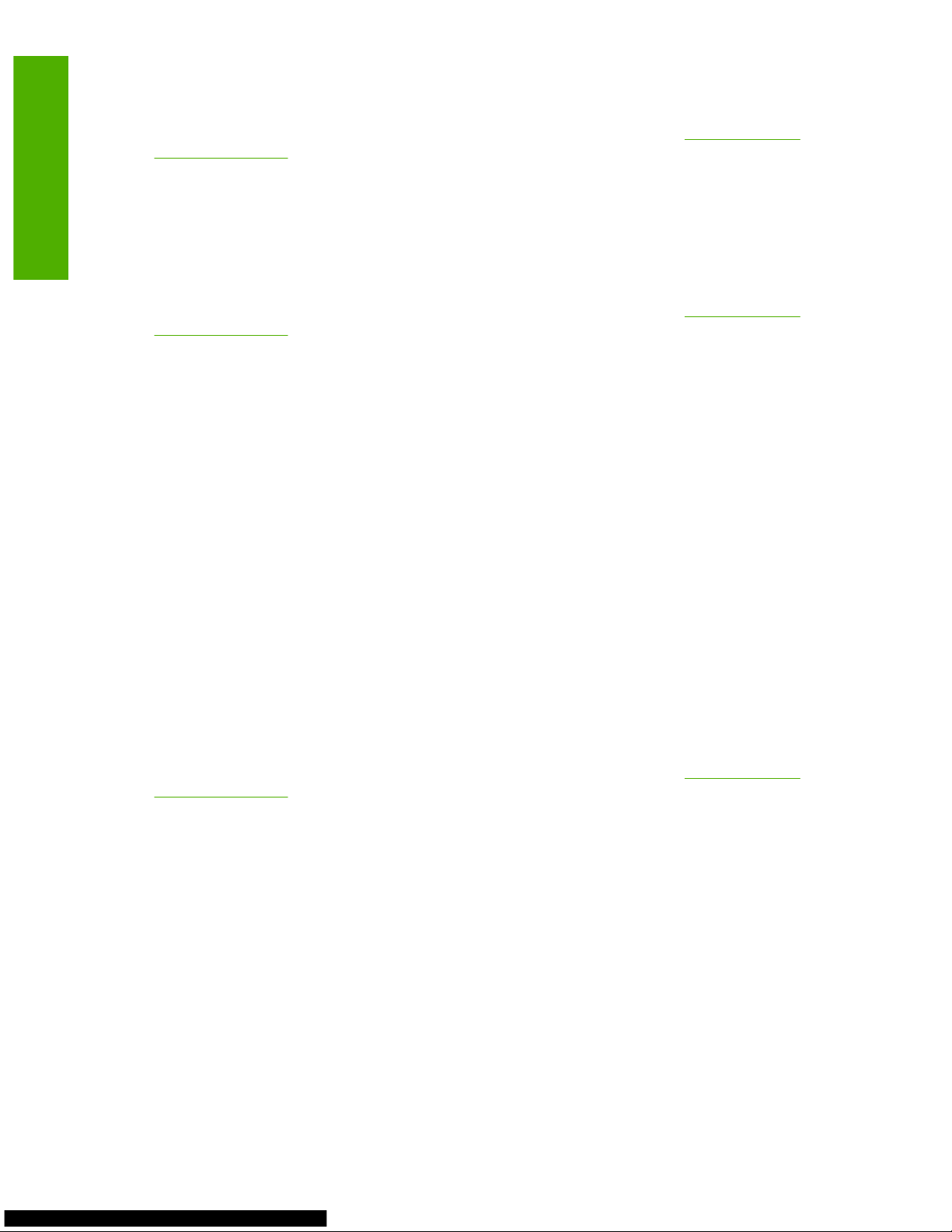
Solution:
Go to the following Web site to download the latest printing-system software:
www.hp.com/go/
cljcp3505_software
Issue (External):
When the Paper/Quality tab settings are selected and then these settings are returned back to their
original selections, the Save As and Reset buttons on the Printing Shortcuts tab are still enabled.
Solution:
Go to the following Web site to download the latest printing-system software:
www.hp.com/go/
cljcp3505_software
Issue (External):
With legal-sized paper in Tray 2, a prompt for loading the correct paper size does not display, and a
paper jam occurs when the following three settings are chosen: the print-driver paper size is set for
Legal, the print-driver paper source is set for Tray 2, and a Word document is set to print on Letter
paper.
Description:
The software program settings override the print-driver settings.
Solution:
Before printing, verify that the correct paper size is loaded into the tray.
Issue (External):
When the print driver is set to use Tray 1 with Letter paper and Tray 1 is empty, the first notification
dialog box displays LOAD TRAY 1, but should display LOAD TRAY 1 PLAIN LETTER as it does in the
second notification.
Solution:
Go to the following Web site to download the latest printing-system software:
www.hp.com/go/
cljcp3505_software
Issue (External):
When the notifications settings for pop-up alerts are disabled, there is no apparent method for enabling
the notifications.
Solution:
The SSNP pop-ups can be enabled by setting the value of SSNPNotifyEventSetting to 1 under the
registry key: HKEY_LOCAL_MACHINE\SYSTEM\CurrentControlSet\Control\Print\Printers\<Printer
Name>\PrinterDriverData
Issue (External):
In the Driver Configuration dialog box of the Installer Customization wizard, the HP icon is displayed
incorrectly.
12 Chapter A Known issues ENWW
Known issues
Page 19

Description:
This issue occurred in German and Danish versions.
Solution:
Go to the following Web site to download the latest printing-system software:
www.hp.com/go/
cljcp3505_software
Issue (External):
In the Driver Configuration dialog box of the Installer Customization wizard, the title is displayed
incorrectly.
Solution:
Go to the following Web site to download the latest printing-system software:
www.hp.com/go/
cljcp3505_software
Issue (External):
On the Printing Shortcuts tab of the Printing Preferences, the Factory Defaults options display as
random code instead of text.
Solution:
Go to the following Web site to download the latest printing-system software:
www.hp.com/go/
cljcp3505_software
ENWW General software 13
Known issues
Page 20
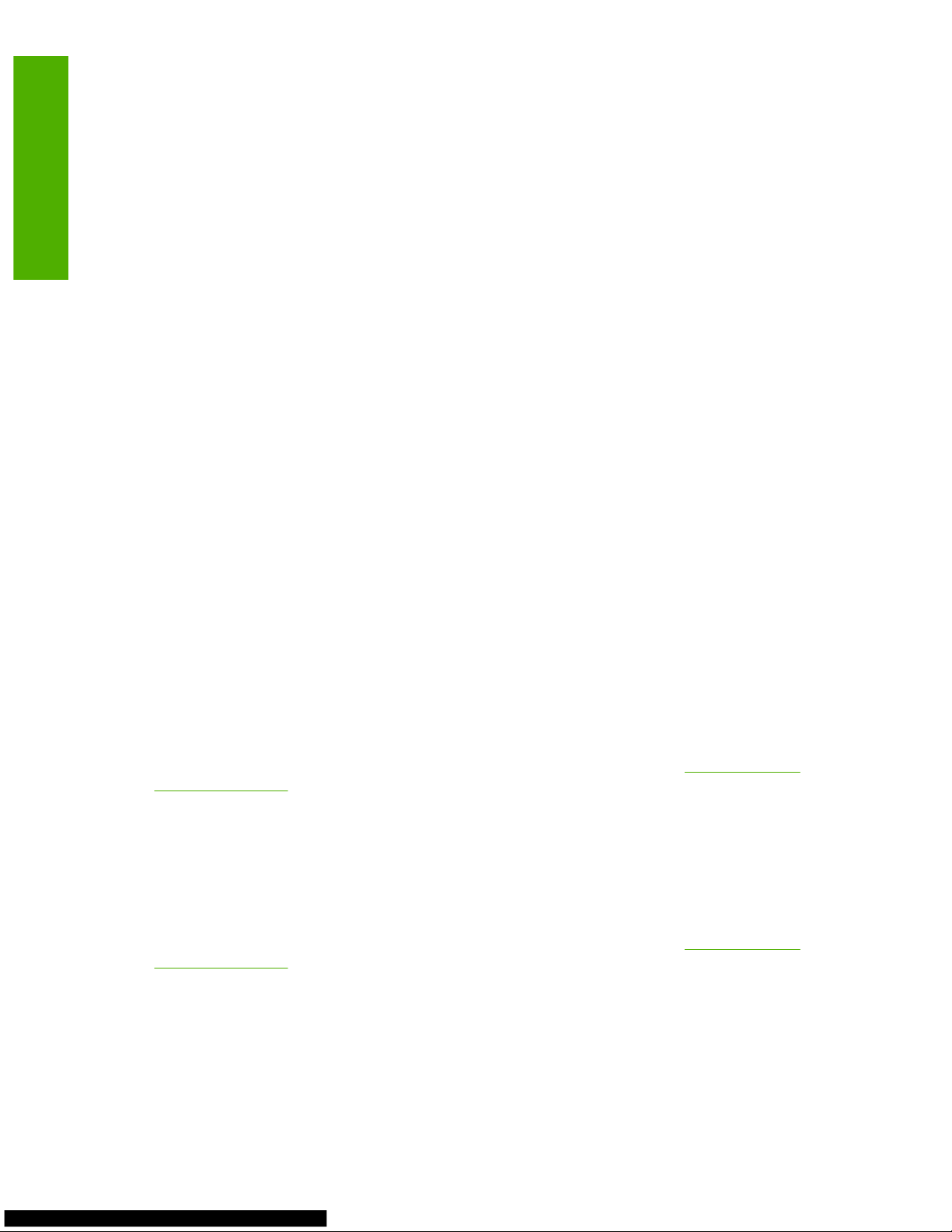
HP driver
Issue (External):
When a driver that has been configured by an administrator is used, the Factory Defaults option does
not display on the Printing Shortcuts tab of the Printing Preferences.
Description:
If an administrator has modified the Factory Defaults using the HP Driver Preconfiguration, the shortcut
might be temporarily hidden, because some Factory Defaults are not available.
Solution:
Contact the administrator who configured the driver and have the driver configured so that all Factory
Defaults selections are available.
Issue (External):
When the watermark size is set to 540 or larger, the € symbol in the watermark does not print.
Solution:
For the € symbol in a watermark, do not set the watermark size above 540.
Issue (External):
The Information button does not have a caption associated with it for a screen-reader application to
read.
Description:
The Information button is displayed when a special page is defined on the Paper/Quality tab and Print
on Both Sides is selected on the Finishing tab.
Solution:
Go to the following Web site to download the latest printing-system software:
www.hp.com/go/
cljcp3505_software
Issue (External):
With all HP drivers and a Microsoft Word 2003 document containing fill and patterns, the printed output
is different from the screen display.
Solution:
Go to the following Web site to download the latest printing-system software:
www.hp.com/go/
cljcp3505_software
Issue (External):
With the HP PCL 5 driver or the HP postscript level 3 emulation driver, the color of the frame is incorrect
on the B5-sized paper.
14 Chapter A Known issues ENWW
Known issues
Page 21

Solution:
Use the HP PCL 6 driver.
Issue (External):
With Microsoft Word 2003, the fills and gradients in the print job print incorrectly.
Description:
Triangular gradient fills are not support by the drivers.
Solution:
On the Advanced tab of the Printing Preferences, set the Graphics Mode to Send Graphics As
Raster.
Issue (External):
With the Simplified Chinese version of the HP drivers, some of the colors in a Microsoft Word document
do not print.
Solution:
Go to the following Web site to download the latest printing-system software:
www.hp.com/go/
cljcp3505_software
ENWW HP driver 15
Known issues
Page 22
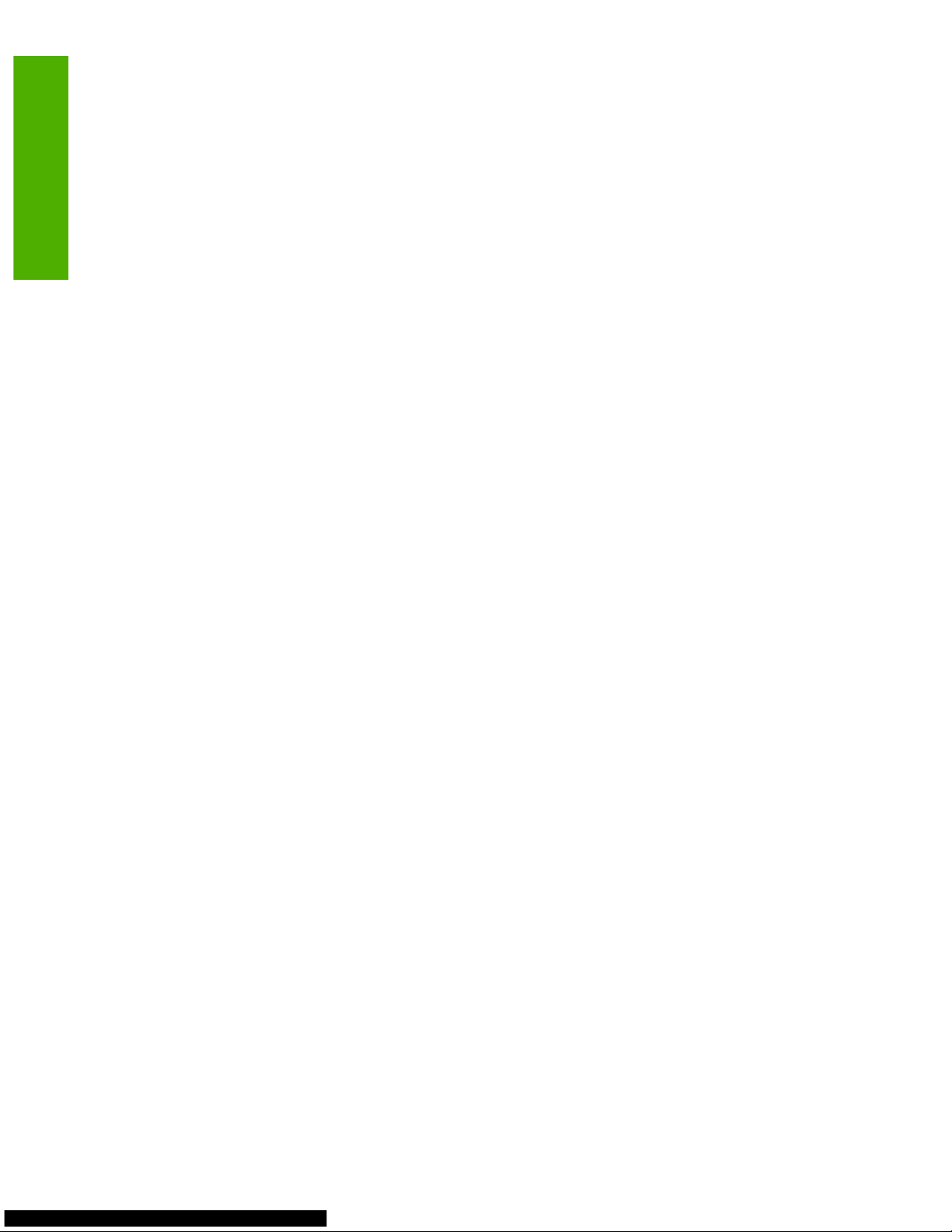
HP PCL 5 driver
Issue (External):
When a .PDF containing a picture is printed with the HP PCL 5 driver, the picture and color are distorted.
Solution 1:
On the Advanced tab of the Printing Preferences, set the Graphics Mode to Send Graphics As
Raster.
Solution 2:
Use the HP PCL 6 driver or the HP postscript level 3 emulation driver.
Issue (External):
With Microsoft PowerPoint, the background color does not print for the odd pages of the print job.
Solution:
Use the HP PCL 6 driver or the HP postscript level 3 emulation driver.
16 Chapter A Known issues ENWW
Known issues
Page 23
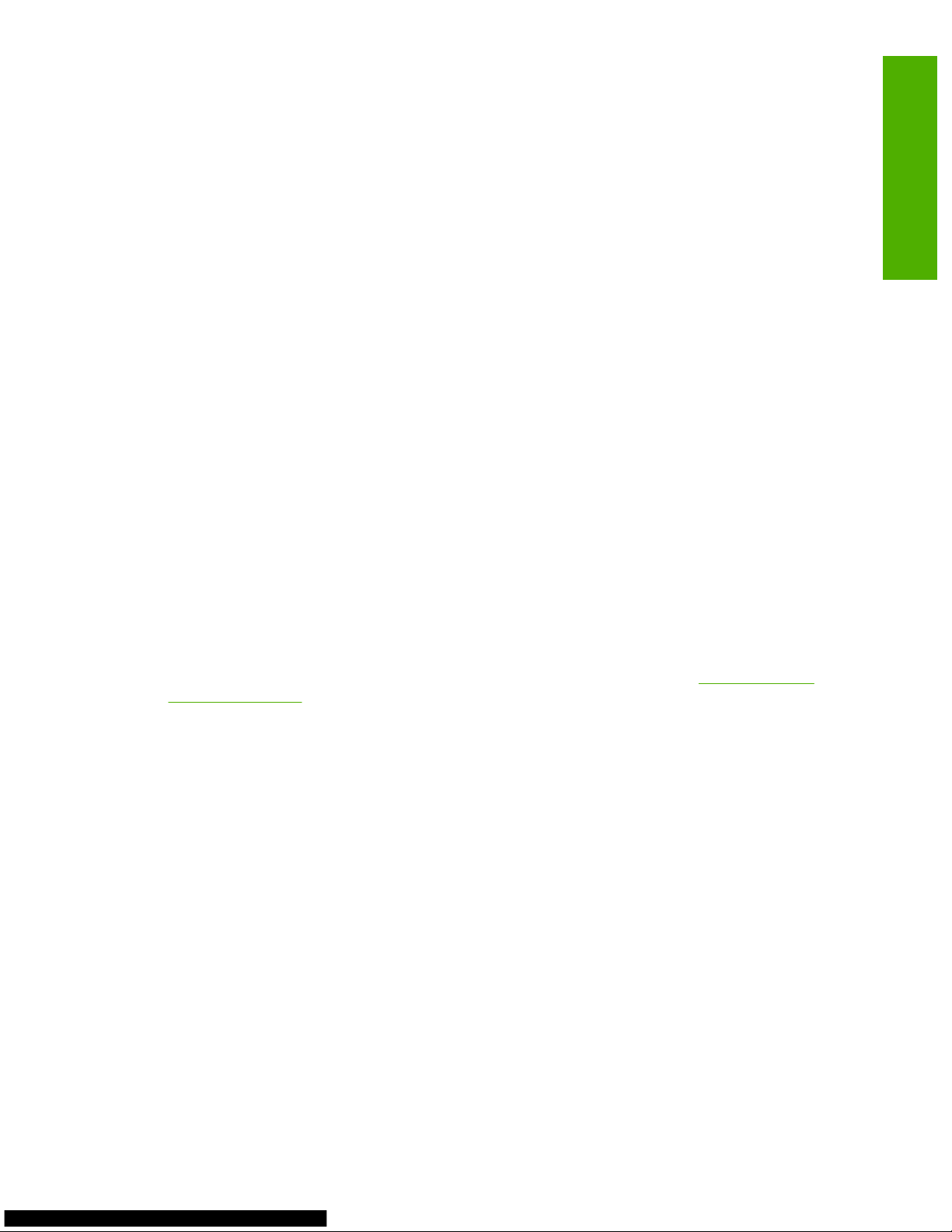
HP PCL 6 driver
Issue (External):
The color selected for the draft watermark in the Printing Preferences, does not print as expected.
Description:
When the green color is selected, the output is blue. The lighter that the watermark is set, the bluer it
prints. The darker that the watermark is set, the more green it prints.
Solution:
Use the HP PCL 5 driver or the HP postscript level 3 emulation driver.
Issue (External):
With a Microsoft Excel document set with a color gradient background, six pages per sheet, and
landscape layout, the screen display color is different from the printed color.
Solution:
Use the HP PCL 5 driver or the HP postscript level 3 emulation driver.
Issue (External):
With a Simplified Chinese version of Windows® Server 2003 and the HP PCL 6 driver, two None options
are displayed (one in English) in the Print on both sides drop-down menu on the Printing
Shortcuts tab of the Printing Preferences.
Solution:
Go to the following Web site to download the latest printing-system software:
www.hp.com/go/
cljcp3505_software
Issue (External):
After a hardware-first, USB installation with a Thai version of Windows® XP, a second Found New
Hardware wizard for the HP PCL 6 driver launches.
Description:
This issue does not occur with English or Korean versions of Windows XP.
Solution:
In the second Found New Hardware wizard, click the Next button. The installation completes
successfully.
ENWW HP PCL 6 driver 17
Known issues
Page 24
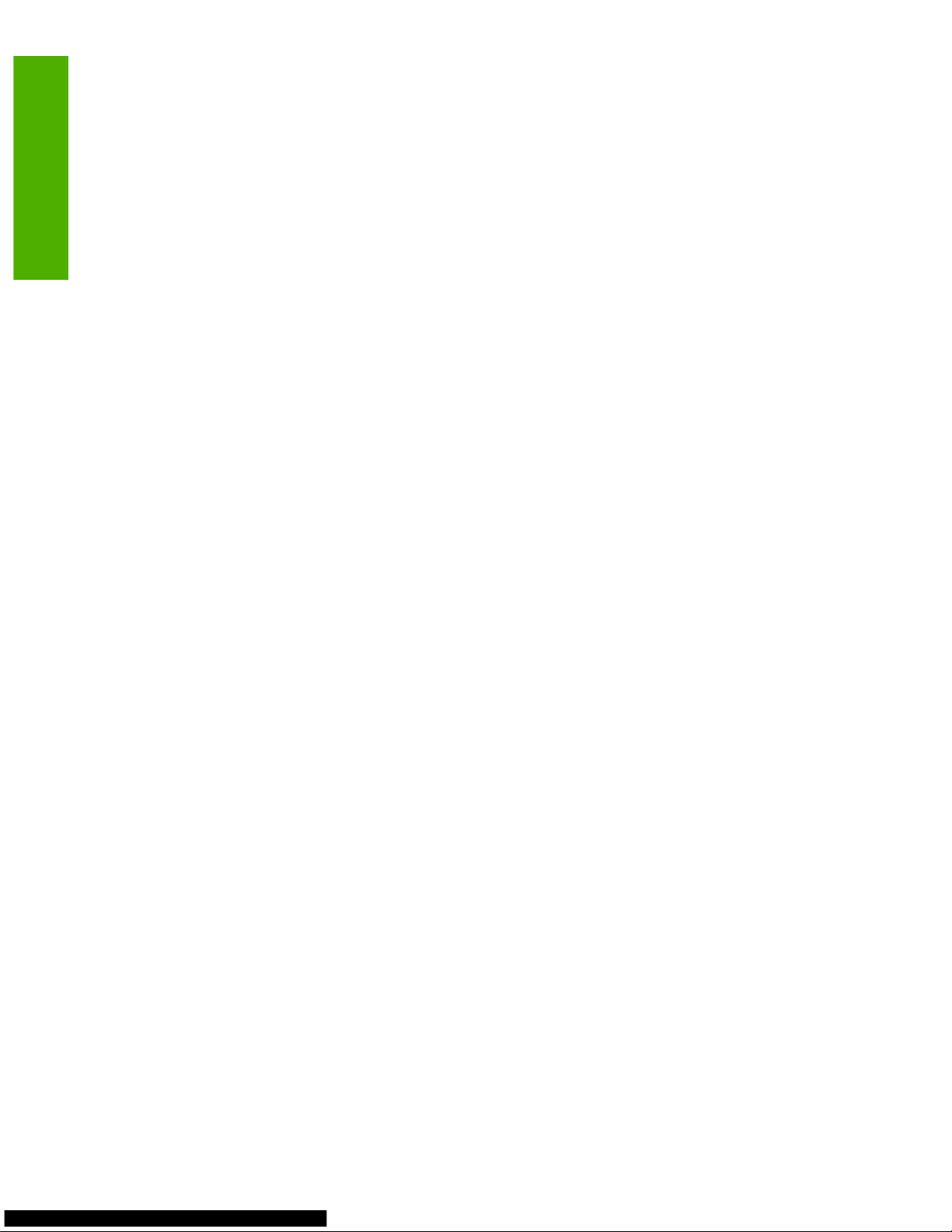
HP postscript level 3 emulation driver
Issue (External):
With the HP postscript level 3 emulation driver and Adobe® PhotoShop version 7.0, a print job takes
longer than expected to process.
Description:
The print job contains mixed text and color graphics and is set for 9 pages per sheet and borders.
Solution:
Use the HP PCL 5 driver or the HP PCL 6 driver.
Issue (External):
With the HP postscript level 3 emulation driver and Korean, Japanese, Simplified Chinese, and
Traditional Chinese versions of Windows XP, an extra Paper size option is displayed on the Paper/
Quality tab of the Printing Preferences.
Solution:
Use the HP PCL 5 driver or the HP PCL 6 driver.
18 Chapter A Known issues ENWW
Known issues
Page 25

Third-party [INTERNAL]
Issue (Internal):
With an IPv6 port connection and Update Now selected from the Automatic Configuration drop-down
menu on the Device Settings tab of the Printing Preferences, a printer communication error occurs.
Description:
With Windows XP, the default port monitor does not support IPv6 port addresses, but does work with
the IPv4 port.
Solution:
For more information, contact the software vendor.
Issue (Internal):
With a USB connection and Update Now selected from the Automatic Configuration drop-down menu
on the Device Settings tab of the Printing Preferences, a printer communication error occurs.
Description:
Bidirectional communication works over the USB port only when the printer installer is used to create
an HP DOT4 port. A normal Add Printer (plug-and-play) installation does not install the HP DOT4 port,
and Enterprise AutoConfiguration does not work with either the USB print port or with the Microsoft®
DOT4 port.
Solution:
For more information, contact the software vendor.
Issue (Internal):
When Update Now is selected from the Automatic Configuration drop-down menu on the Device
Settings tab of the Printing Preferences, a Not Responding message appears.
Description:
Except for Windows Vista®, the HP DOT4 port should be used with all operating systems, because the
Microsoft DOT4 port does not work with the printer.
Solution:
For more information, contact the software vendor.
Issue (Internal):
The PGremlin print-driver rendering test produces a Microsoft PCL XL error, but the test continues to
pass.
Description:
This issue is a result of the core Microsoft driver.
ENWW Third-party [INTERNAL] 19
Known issues
Page 26
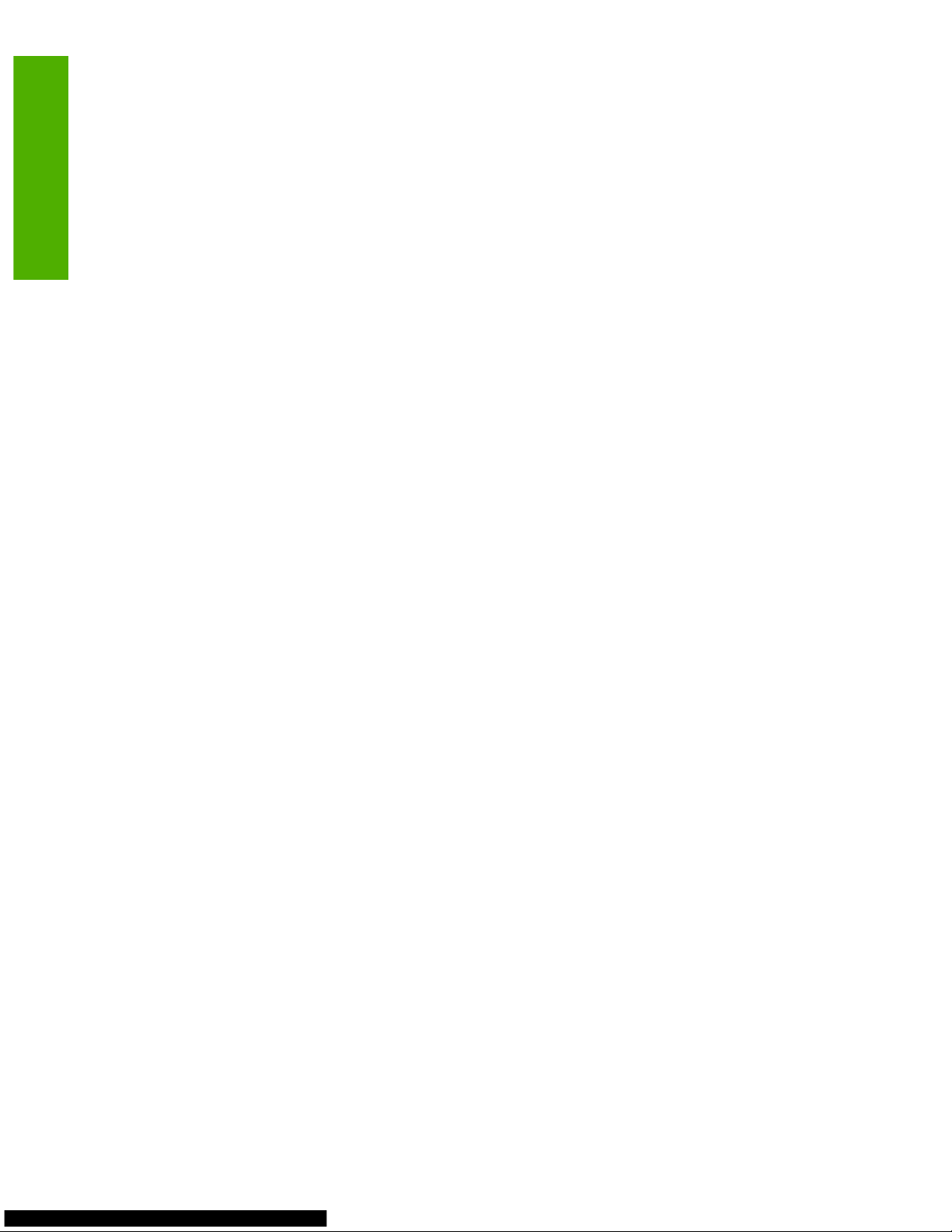
Solution:
For more information, contact the software vendor.
Issue (Internal):
In Microsoft Word with pages per sheet (n-up) selected for a print job with various paper sizes , only
the Letter paper size displays in the .PRN file.
Description:
This issue does not occur when pages per sheet (n-up) is selected in the print driver.
Solution:
For more information, contact the software vendor.
Issue (Internal):
When the Proof and Hold option on the Job Storage tab of the Printing Preferences is selected,
copies of the print-job are not stored as expected.
Description:
With Microsoft Excel, this issue occurs with print jobs processed with all of the HP drivers, because
copies are sent as separate print jobs. With Microsoft Word and Adobe Acrobat®, Proof and Hold works
correctly with the HP PCL 5 driver, the HP PCL 6 driver, and only with the HP postscript level 3 emulation
driver when Postscript Passthrough is disabled.
Solution:
For more information, contact the software vendor.
Issue (Internal):
On the Incompatible Print Settings message, the Restore my previous settings and the Keep this
setting, and I will change it later options do not work as expected.
Description:
After the OK button is clicked, the software program takes over from the print driver. This issue is a
result of the software program.
Solution:
For more information, contact the software vendor.
Issue (Internal):
With the JAWS V4.5 screen reader, some tab and shortcut key options are not read.
20 Chapter A Known issues ENWW
Known issues
Page 27
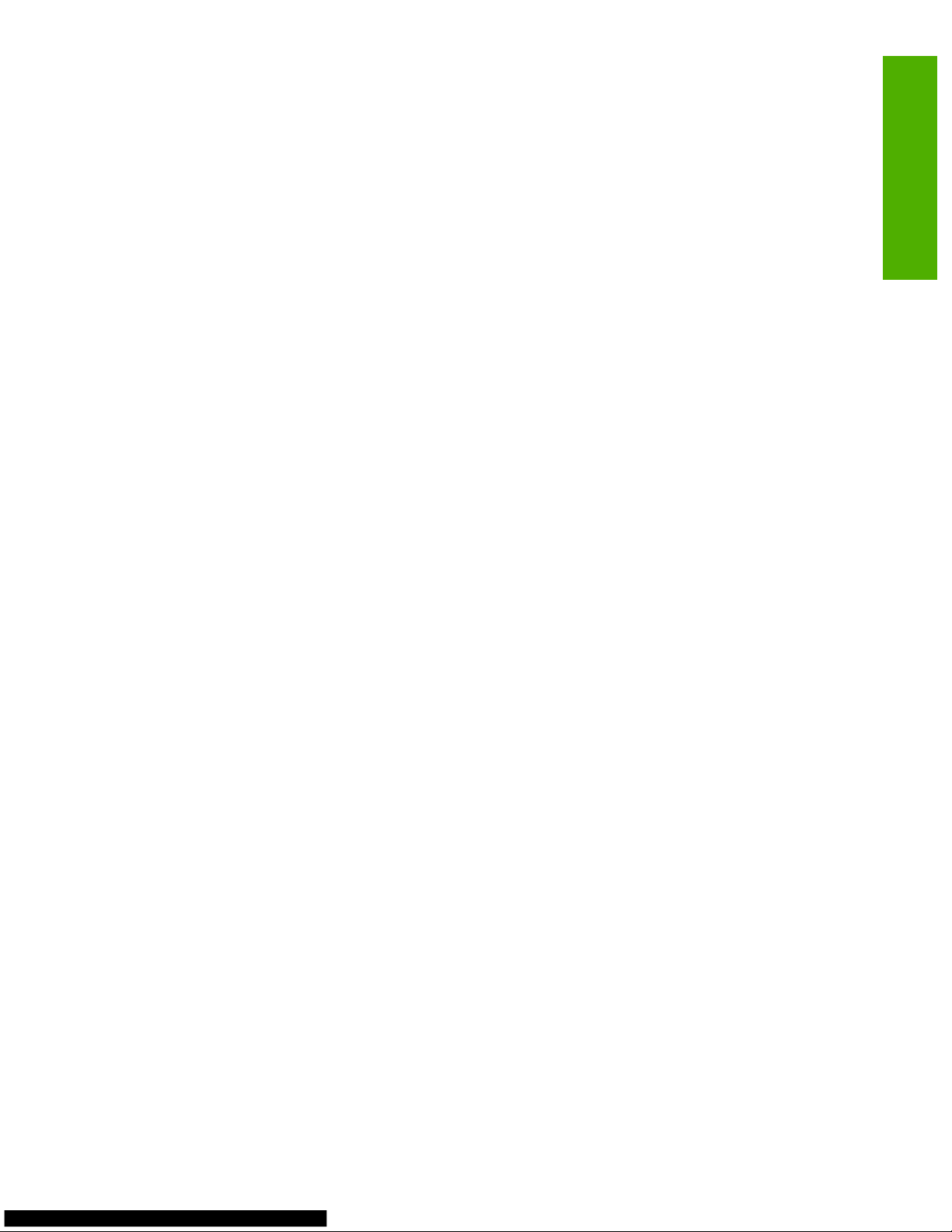
Description:
The following issues occurred:
●
On the Printing Shortcuts tab, the following is not read by JAWS: Select the Printing Shortcut for
this print job.
●
On the Effects tab, the shortcut key for Watermarks (Alt + w) is not read by JAWS the second time.
Solution:
For more information, contact the software vendor.
Issue (Internal):
The printed output from Lotus WordPro set with the default print settings is different for all of the
HP drivers (HP PCL 5 driver, HP PCL 6 driver, and HP postscript level 3 emulation driver). The HP PCL
5 driver might not print some lines.
Solution:
If the expected output is incorrect, use either the HP PCL 6 driver or the HP postscript level 3 emulation
driver.
Issue (Internal):
When an Incompatible Print Settings message appears after selecting a paper size that is not compatible
with the Print on both sides option, the driver window can be selected without having to first make a
selection in the message.
Description:
This issue is a result of the core Microsoft driver.
Solution:
For more information, contact the software vendor.
Issue (Internal):
On the Advanced tab of the Printing Preferences, some of the content has not been localized.
Description:
The contents of the Advanced tab is controlled by the core Microsoft driver.
Solution:
For more information, contact the software vendor.
Issue (Internal):
On the Security tab of the print-driver Properties, some of the As a security measure content is
missing.
Description:
The contents of the Security tab is controlled by the core Microsoft driver.
ENWW Third-party [INTERNAL] 21
Known issues
Page 28
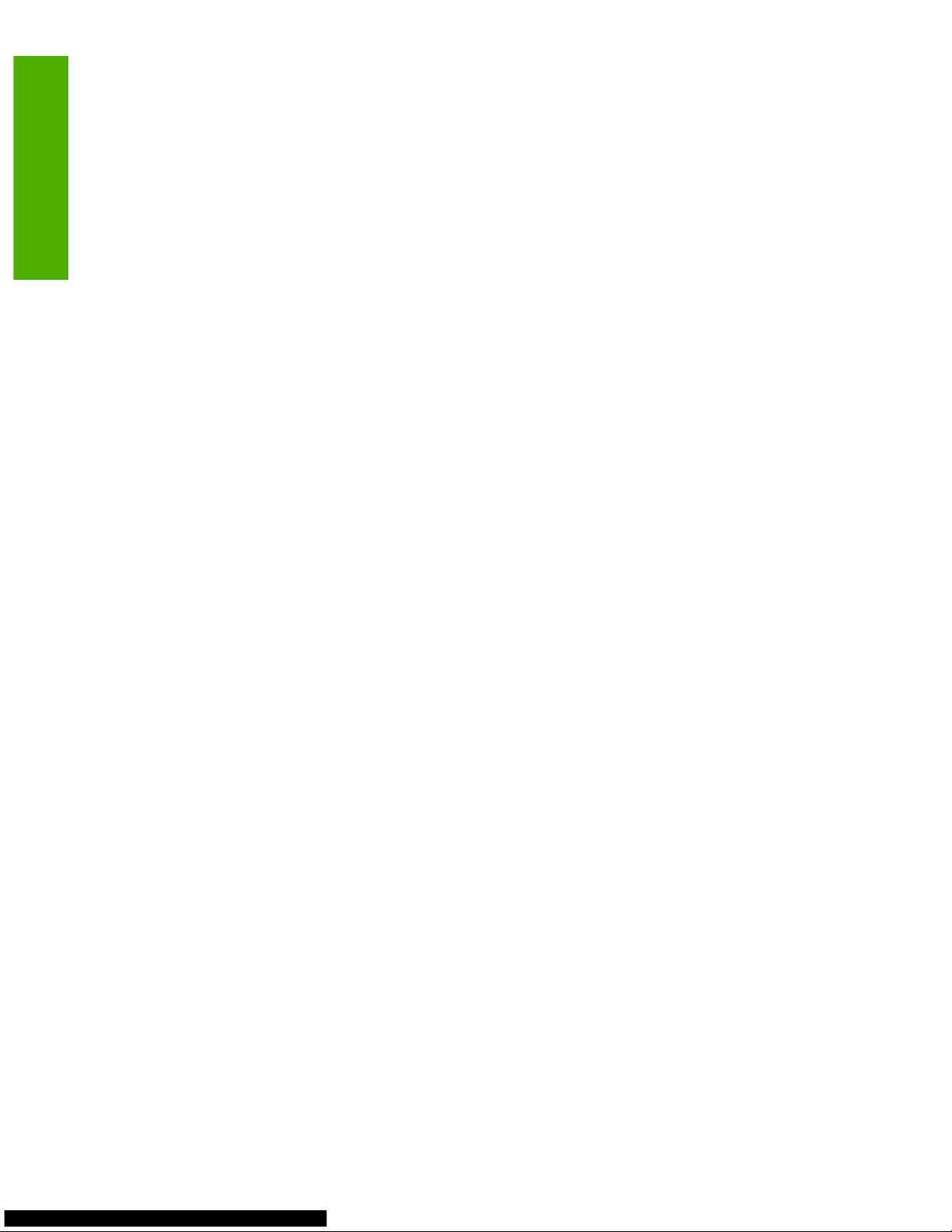
Solution:
For more information, contact the software vendor.
Issue (Internal):
When a Winword print job that contains both Letter and A4 sizes is printed and the control panel has
been set with A4 in Tray 1 and Letter in Tray 2, both pages print from Tray 2.
Description:
In some countries/regions, this Microsoft application prints both Letter and A4 as the same size.
Solution:
For more information, contact the software vendor.
Issue (Internal):
On the General tab of the print-driver Properties, the Location: and Comment: text boxes are
incorrectly aligned.
Description:
The contents of the General tab is controlled by the core Microsoft driver.
Solution:
For more information, contact the software vendor.
Issue (Internal):
With Intuit Quicken, the Effects tab on the Printing Preferences does not display.
Description:
An application flag is set to hide this feature for the Quicken software application, because Quicken
sends RAW data that prevents print-processor specific features from being selected.
Solution:
For more information, contact the software vendor.
Issue (Internal):
When the Copy Count is set on the Advanced tab of the Printing Preferences with Visio 2003, this
change does not display in the Visio Print dialog box.
Description:
The Visio software application does not recognize changes made in the print driver.
Solution:
With the Visio software, set the number of copies in the software program. For more information, contact
the software vendor.
22 Chapter A Known issues ENWW
Known issues
Page 29
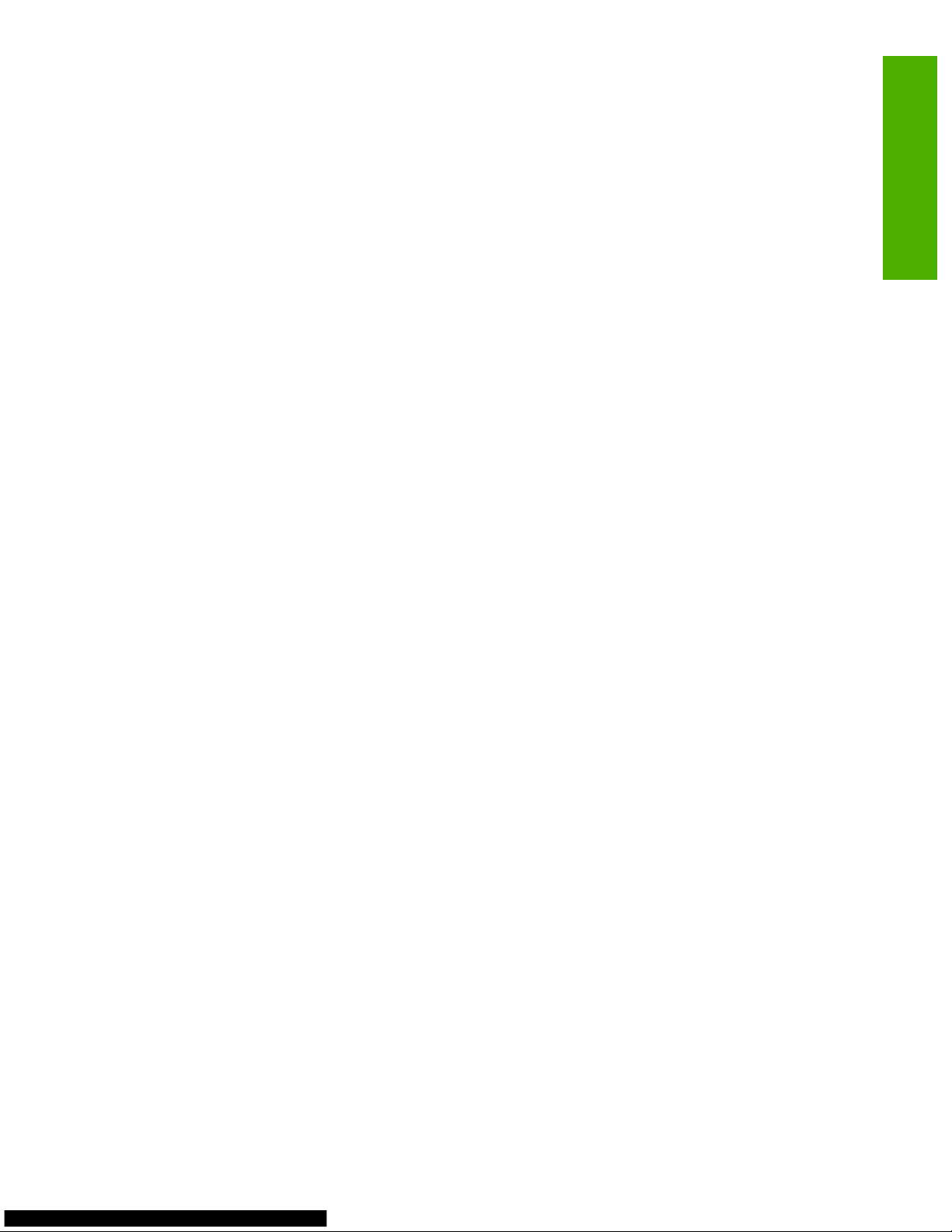
Issue (Internal):
On the Ports tab of the print-driver Properties, the screen reader does not state whether the check
boxes are checked or unchecked.
Description:
The contents of the Ports tab is controlled by the core Microsoft driver.
Solution:
For more information, contact the software vendor.
Issue (Internal):
On the Device Settings tab of the print-driver Properties, the screen reader does not state that Tray
3 is disabled for the Form to Tray Assignment setting.
Description:
The Form to Tray Assignment setting is controlled by the core Microsoft driver.
Solution:
For more information, contact the software vendor.
Issue (Internal):
When the JAWS V6.0 screen reader is used to navigate through the tabs of the Printing
Preferences, the Printing Shortcuts page is displayed, but the Advanced tab is stated as active.
Description:
Earlier versions of the JAWS screen reader might not have this issue.
Solution:
For more information, contact the software vendor.
Issue (Internal):
When using the JAWS screen reader on the Paper/Quality tab, the radio buttons and list views are
not properly identified.
Solution:
For more information, contact the software vendor.
Issue (Internal):
When Microsoft Office Outlook is used to print multiple copies of a multiple-paged, odd-numbered
document and Collate is on, the copies are collated and are not distinct, separate copies. For instance,
if the print job consists of two copies of a five-page document, Outlook sends a print job composed of
10 pages.
Solution:
Print each copy separately. For more information, contact the software vendor.
ENWW Third-party [INTERNAL] 23
Known issues
Page 30
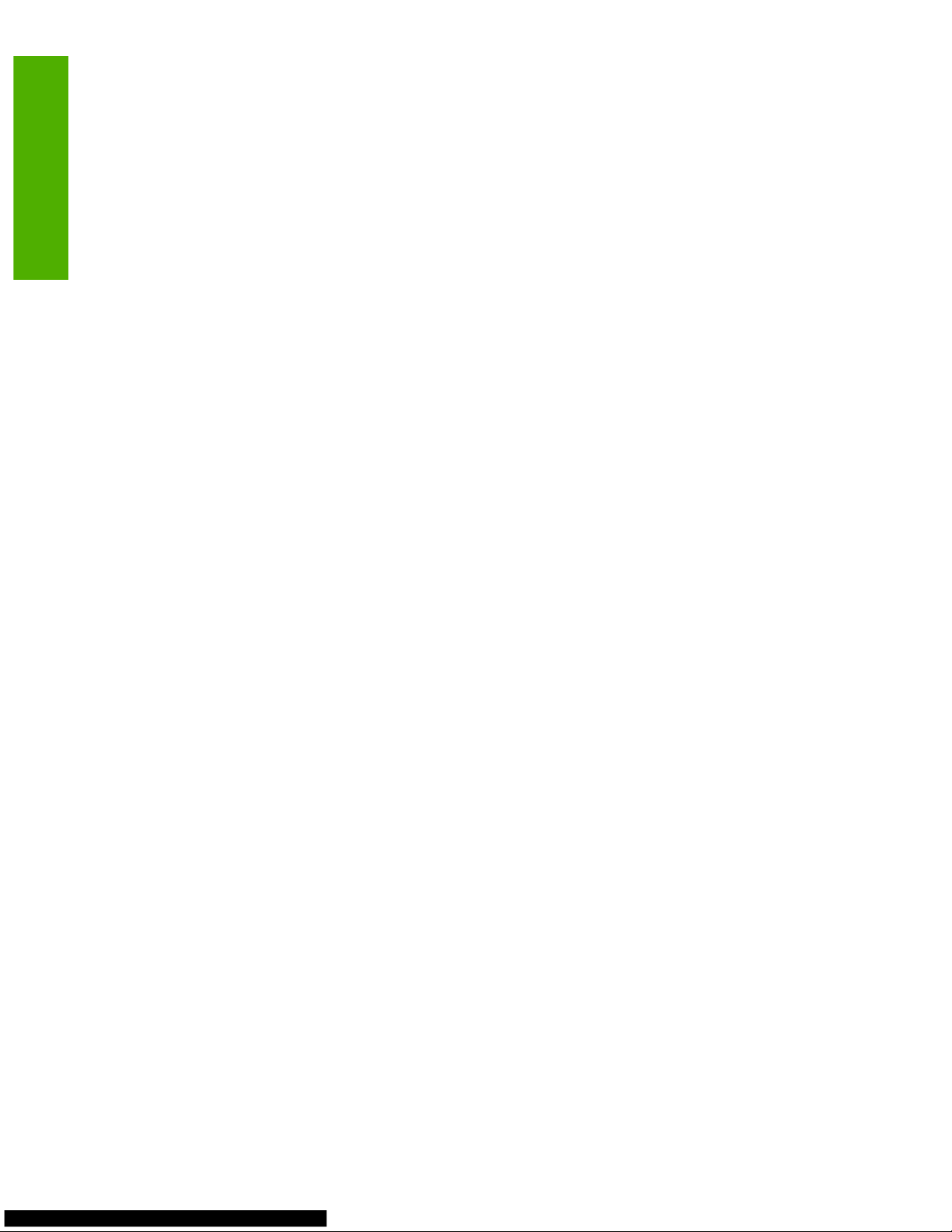
Issue (Internal):
With Adobe Reader V7.0, an incomplete image is printed.
Description:
The software program generates only a portion of the image.
Solution:
Use the following procedure to remove the check mark from the Auto-Rotate and Center option in
Adobe Reader V7.0:
1. Open the document in Adobe Reader V7.0.
2. Click File.
3. Click Print.
4. Click the Auto-Rotate and Center check box to clear it.
Issue (Internal):
When a print job is sent from Microsoft Publisher with the HP postscript level 3 emulation driver, the
print job either does not print or is missing the images.
Description:
This HP postscript level 3 emulation driver has Postscript Passthrough enabled by default, and that
option must be enabled for most print jobs. This issue occurs because Microsoft Publisher sends
postscript information that the driver cannot control.
Solution:
Use the HP PCL 5 driver or the HP PCL 6 driver. For more information, contact the software vendor.
Issue (Internal):
When a print job is sent to the printer while it is in sleep mode, an error message is displayed and the
message remains even after the print job is printed successfully.
Description:
This error message is controlled by the Windows print-spooler components.
Solution:
Move the mouse cursor onto the error message to clear it. For more information, contact the software
vendor.
Issue (Internal):
In the Print Quality group box on the Paper/Quality tab of the Printing Preferences, data loss occurs.
Description:
This issue is a result of the core Microsoft driver.
24 Chapter A Known issues ENWW
Known issues
Page 31

Solution:
For more information, contact the software vendor.
Issue (Internal):
With Microsoft Project, the color in the printed output is different from the color on the screen.
Description:
This issue is a result of the core Microsoft driver.
Solution:
For more information, contact the software vendor.
Issue (Internal):
When a WordArt print job is printed with the HP postscript level 3 emulation driver, the print job does
not contain color, but instead has gray shadows.
Description:
This issue occurs because the WordArt in Microsoft Office Winword sends postscript information that
the driver cannot control.
Solution:
Use the HP PCL 6 driver.
Issue (Internal):
With a PowerPoint print job sent using the Factory Default option on the Printing Shortcuts tab, the
Print Preview displayed correctly, but some images print with dots.
Description:
This issue is a result of the core Microsoft driver.
Solution:
For more information, contact the software vendor.
Issue (Internal):
With a Microsoft Money 2007 print job, the Print Preview displays correctly, but the background color
does not print.
Description:
The software application is not sending data to the driver.
Solution:
For more information, contact the software vendor.
ENWW Third-party [INTERNAL] 25
Known issues
Page 32

Issue (Internal):
The download of fonts is much slower with the HP PCL 6 driver than it is with the HP PCL 5 driver.
Description:
This issue is a result of the core Microsoft driver.
Solution:
For more information, contact the software vendor.
Issue (Internal):
With the HP PCL 6 driver and a hardware-first, parallel installation, the installer attempts to interact with
the co-installer.
Description:
With a parallel connection, the co-installer should not be launched.
Solution:
None.
Issue (Internal):
With a PageMaker print job, data loss occurs.
Solution:
For more information, contact the software vendor.
Issue (Internal):
With a print job set to 6 pages per sheet, scaling, and rotation, the images do not print and extra lines
are included.
Description:
This issue is a result of the core Microsoft driver.
Solution:
For more information, contact the software vendor.
Issue (Internal):
When a Microsoft Money document is set with the minimum allowed margins, no prompt is displayed
to warn that the document extends beyond the margin limits.
Description:
Margin notifications are controlled by the software application.
Solution:
For more information, contact the software vendor.
26 Chapter A Known issues ENWW
Known issues
Page 33

Issue (Internal):
On the Advanced tab of the Printing Preferences, some content has not been localized for the Thai
language.
Description:
This issue is a result of the core Microsoft driver.
Solution:
For more information, contact the software vendor.
Issue (Internal):
On the Advanced tab of the Printing Preferences, the Print spooled documents first option does
not display correctly in the Turkish language.
Description:
This issue is a result of the core Microsoft driver.
Solution:
For more information, contact the software vendor.
Issue (Internal):
On the General tab of the print-driver Properties, the Automatically Select option in the Paper
Source drop-down menu has not been localized for the Thai language.
Description:
This issue is a result of the core Microsoft driver.
Solution:
For more information, contact the software vendor.
Issue (Internal):
On the Device Settings tab of the print-driver Properties, the scroll bars disappear after they are
clicked.
Description:
This issue is a result of the core Microsoft driver.
Solution:
For more information, contact the software vendor.
Issue (Internal):
When a watermark is selected in the HP postscript level 3 emulation driver and Adobe® Illustrator is
used to print, the watermark does not print.
ENWW Third-party [INTERNAL] 27
Known issues
Page 34

Description:
When the watermark is selected in the HP postscript level 3 emulation driver and Microsoft Word or
Microsoft PowerPoint are used to print, the watermark prints. When the watermark is selected in the
HP PCL 5 driver or the HP PCL 6 driver and Adobe Illustrator is used to print, the watermark prints.
Solution 1:
Disable Postscript Passthrough and print the document again.
1. Click the Device Settings tab in the print-driver Properties.
2. In Installable Options, select Disabled in the Postscript Passthrough drop-down menu.
Solution 2:
Use the HP PCL 5 driver or the HP PCL 6 driver.
Issue (Internal):
When the HP postscript level 3 emulation driver is used to print a scaled image from Microsoft Excel,
the image is incorrectly scaled.
Description:
This issue occurs when the Excel Fit to: option is used to scale the image. The Excel Fit to: option is
not working correctly with the HP postscript level 3 emulation driver.
Solution 1:
Use the Excel Adjust to: option instead of the Fit to: option to scale the image. The Adjust to: option
can be found on the Page tab of the Page Setup dialog box.
Solution 2:
Use the HP PCL 5 driver or the HP PCL 6 driver.
Issue (Internal):
When the HP postscript level 3 emulation driver on a 64-bit operating system is set to print in
Landscape, the document prints incorrectly in Portrait.
Description:
This issue does not occur when Postscript Passthrough is disabled.
NOTE: In some cases, disabling Postscript Passthrough can cause unexpected results within a
software program.
Solution 1:
Use the following procedure to disable Postscript Passthrough and print the document again.
1. Click the Device Settings tab in the print-driver Properties.
2. In Installable Options, select Disabled for the Postscript Passthrough: option.
28 Chapter A Known issues ENWW
Known issues
Page 35

Solution 2:
Use the HP PCL 5 driver or the HP PCL 6 driver.
Issue (Internal):
When the JAWS V7.0 screen reader is used to navigate through the tabs of the Printing
Preferences, the tabs and screens appear incorrectly and an error occurs after the Home key is
pressed.
Description:
Earlier versions of the JAWS screen reader might not have this issue.
Solution:
For more information, contact the software vendor.
Issue (Internal):
When the Found New Hardware wizard is used to perform a hardware-first installation, a
RUN32DLL.EXE DLL initialization failure error message displays after clicking Yes to restart the
computer.
Description:
Despite the error message appearing, the computer continues to restart. The error message occurs
because the computer restart interrupts the RUN32DLL.EXE initialization. On fast computers, the
RUN32DLL.EXE program immediately begins to run after Yes is clicked to restart the computer.
Solution:
After the computer restarts, the setup continues as expected and the software CD browser displays.
Issue (Internal):
With a Microsoft Publisher , HP postscript level 3 emulation driver, Windows XP, simplex, seven-page
print job, nothing prints.
Description:
The Microsoft Publisher software generates its own postscript and no driver content.
Solution 1:
Use the following procedure to disable Postscript Passthrough and print the document again.
1. Click the Device Settings tab in the print-driver Properties.
2. In Installable Options, select Disabled for the Postscript Passthrough: option.
Solution 2:
Use the HP PCL 5 driver or the HP PCL 6 driver.
ENWW Third-party [INTERNAL] 29
Known issues
Page 36

Issue (Internal):
When the HP postscript level 3 emulation driver is used with Adobe Photoshop, page scaling does
not function.
Description:
The Adobe Photoshop software generates its own postscript.
Solution 1:
Use the following procedure to disable Postscript Passthrough and print the document again.
1. Click the Device Settings tab in the print-driver Properties.
2. In Installable Options, select Disabled for the Postscript Passthrough: option.
Solution 2:
Use the HP PCL 5 driver or the HP PCL 6 driver.
Issue (Internal):
When the HP postscript level 3 emulation driver is used with Adobe Acrobat Reader, the mirror image
option is not working correctly.
Description:
The Adobe Acrobat Reader software generates its own postscript.
Solution 1:
Use the following procedure to disable Postscript Passthrough and print the document again.
1. Click the Device Settings tab in the print-driver Properties.
2. In Installable Options, select Disabled for the Postscript Passthrough: option.
Solution 2:
Use the HP PCL 5 driver or the HP PCL 6 driver.
Issue (Internal):
When the HP postscript level 3 emulation driver is used with Microsoft PowerPoint, the A5-sized print
job is not scaled as expected for the Envelope DL size.
Description:
The Microsoft PowerPoint software generates its own postscript.
Solution 1:
Use the following procedure to disable Postscript Passthrough and print the document again.
1. Click the Device Settings tab in the print-driver Properties.
2. In Installable Options, select Disabled for the Postscript Passthrough: option.
30 Chapter A Known issues ENWW
Known issues
Page 37

Solution 2:
Use the HP PCL 5 driver or the HP PCL 6 driver.
ENWW Third-party [INTERNAL] 31
Known issues
Page 38

32 Chapter A Known issues ENWW
Known issues
Page 39

ENWW 33
Printing-syste m reports
Introduction
This printing-system report (PSR) section contains registry information for the following
installations:
• Windows Vista, USB, software-first installation
• Window s Vi sta, USB uninstall
• W indows XP, USB, software-first installation
• W indows XP, USB uninstall
Registry information
The printing-system reports that appear in this section contain the file and directory
changes that take place when the HP LaserJet product software is installed.
The registry is a database that Windows operating systems use to store configuration
information for the operating system, as well as other programs and services. The
operating system makes registry changes during the installation of print drivers. Because
any additions or deletions to the registry are managed by the operating system and are
beyond the control of Hewlett-Packard, this PSR does not cover the specific changes
that the operating system makes during a print-driver installation. The development lab
can generate a report to identify any changes that the operating system makes. Use the
standard escalation procedure to acquire this report
Page 40

34 HP Color LaserJet CP3505 PSR ENWW
Page 41

ENWW 35
Windows Vista, USB, software-first installation
Page 42

36 HP Color LaserJet CP3505 Windows Vista installation ENWW
Files and directories added:
C:\Documents and Settings\All Users\Application Data\Application Data\Application Data\Application Data\Application
Data\Application Data\Application Data\Application Data\Application Data\Appli cation Data \Application Data\Application
Data\Hewlett-Packard\HP Print Settings
C:\Documents and Settings\All Users\Application Data\Application Data\Application Data\Application Data\Application
Data\Application Data\Application Data\Application Data\Application Data\Appli cation Data \Application Data\HewlettPackard\HP Print Settings
C:\Documents and Settings\All Users\Application Data\Application Data\Application Data\Application Data\Application
Data\Application Data\Application Data\Application Data\Application Data\Appli cation Data \Application Data\Start
Menu\Programs\Hewlett-Packard
C:\Documents and Settings\All Users\Application Data\Application Data\Application Data\Application Data\Application
Data \Application Data\Application Data\Applicatio n Data\Application Data\Application Data\Hewlett-Packard\HP Print Se ttings
C:\Documents and Settings\All Users\Application Data\Application Data\Application Data\Application Data\Application
Data\Application Data\Application Data\Application Data\Application Data\Appli cation Data \Hewlett -Packard\HP Print
Settings\HP6hk0ab.cfg
C:\Documents and Settings\All Users\Application Data\Application Data\Application Data\Application Data\Application
Data \Applica tion Data\Application Data\Application Data\Application Data\Application Data\Microsoft\Windows\Start
Menu\Programs\Hewlett-Packard
C:\Documents and Settings\All Users\Application Data\Application Data\Application Data\Application Data\Application
Data \Applica tion Data\Application Data\Application Data\Application Data\Application Data\Start Menu\Programs\Hewlett Packard
C:\Documents and Settings\All Users\Application Data\Application Data\Application Data\Application Data\Application
Data \Applica tion Data\Application Data\Application Data\Application Data\Application Data\Start Menu\Programs\Hewlett Packard\HP Color LaserJet CP3505
C:\Documents and Settings\All Users\Application Data\Application Data\Application Data\Application Data\Application
Data \Application Data\Application Data\Application Data\Ap plication Data\Hewlett-Packar d\HP Prin t Settings
C:\Documents and Settings\All Users\Application Data\Application Data\Application Data\Application Data\Application
Data\Application Data\Application Data\Application Data\Application Data\Hewlett-Packard\HP Print Settings\HP6hk0ab.cfg
C:\Documents and Settings\All Users\Application Data\Application Data\Application Data\Application Data\Application
Data \Application Data\Application Data\Applicatio n Data\Application Data \Microsoft\Windows\Start Menu\Programs\Hewlett Packard
C:\Documents and Settings\All Users\Application Data\Application Data\Application Data\Application Data\Application
Data \Application Data\Application Data\Applicatio n Data\Application Data \Microsoft\Windows\Start Menu\Programs\Hewlett Packard\HP Color LaserJet CP3505
C:\Documents and Settings\All Users\Application Data\Application Data\Application Data\Application Data\Application
Data\Application Data\Application Data\Application Data\Application Data\Start Menu\Programs\Hewlett-Packard
C:\Documents and Settings\All Users\Application Data\Application Data\Application Data\Application Data\Application
Data\Application Data\Application Data\Application Data\Application Data\Start Menu\Programs\Hewlett-Packard\HP Color
LaserJet CP3505
C:\Documents and Settings\All Users\Application Data\Application Data\Application Data\Application Data\Application
Data\Application Data\Application Data\Application Data\Application Data\Start Menu\Programs\Hewlett-Packard\HP Color
LaserJet CP3505\Install Notes.lnk
C:\Documents and Settings\All Users\Application Data\Application Data\Application Data\Application Data\Application
Data\Application Data\Application Data\Application Data\Application Data\Start Menu\Programs\Hewlett-Packard\HP Color
LaserJet CP3505\Print User Guide.lnk
C:\Documents and Settings\All Users\Application Data\Application Data\Application Data\Application Data\Application
Data\Application Data\Application Data\Application Data\Application Data\Start Menu\Programs\Hewlett-Packard\HP Color
LaserJet CP3505\View User Guide.lnk
C:\Documents and Settings\All Users\Application Data\Application Data\Application Data\Application Data\Application
Data \Application Data\Application Data\Application Data\Hewlett-Packard\HP Print Settings
C:\Documents and Settings\All Users\Application Data\Application Data\Application Data\Application Data\Application
Data\Application Data\Application Data\Application Data\Hewlett-Packard\HP Print Settings\HP6hk0ab.cfg
C:\Documents and Settings\All Users\Application Data\Application Data\Application Data\Application Data\Application
Data \Application Data\Application Data\Application Data\Microsoft \Windows\ Start Menu \Programs\Hewlett-Packard
C:\Documents and Settings\All Users\Application Data\Application Data\Application Data\Application Data\Application
Data \Application Data\Application Data\Application Data\Microsoft\Windows\Start Menu \Programs\Hewlett-Packard\HP Color
LaserJet CP3505
C:\Documents and Settings\All Users\Application Data\Application Data\Application Data\Application Data\Application
Data \Application Data\Application Data\Application Data\Microsoft\Windows\Start Menu \Programs\Hewlett-Packard\HP Color
LaserJet CP3505\Install Notes.lnk
C:\Documents and Settings\All Users\Application Data\Application Data\Application Data\Application Data\Application
Data \Application Data\Application Data\Application Data\Microsoft\Windows\Start Menu \Programs\Hewlett-Packard\HP Color
LaserJet CP3505\Print User Guide.lnk
Page 43

ENWW 37
C:\Documents and Settings\All Users\Application Data\Application Data\Application Data\Application Data\Application
Data \Application Data\Application Data\Application Data\Microsoft\Windows\Start Menu \Programs\Hewlett-Packard\HP Color
LaserJet CP3505\View User Guide.lnk
C:\Documents and Settings\All Users\Application Data\Application Data\Application Data\Application Data\Application
Data \Application Data\Application Data\Application Data\Start Menu\Programs\Hewlett-Packard
C:\Documents and Settings\All Users\Application Data\Application Data\Application Data\Application Data\Application
Data\Application Data\Application Data\Application Data\Start Menu\Programs\Hewlett-Packard\HP Color LaserJet CP3505
C:\Documents and Settings\All Users\Application Data\Application Data\Application Data\Application Data\Application
Data\Application Data\Application Data\Application Data\Start Menu\Programs\Hewlett-Packard\HP Color LaserJet
CP3505\Install Notes.lnk
C:\Documents and Settings\All Users\Application Data\Application Data\Application Data\Application Data\Application
Data\Application Data\Application Data\Application Data\Start Menu\Programs\Hewlett-Packard\HP Color LaserJet
CP3505 \Pr i nt U ser Guid e. ln k
C:\Documents and Settings\All Users\Application Data\Application Data\Application Data\Application Data\Application
Data\Application Data\Application Data\Application Data\Start Menu\Programs\Hewlett-Packard\HP Color LaserJet
CP3505\View User Guide.lnk
C:\Documents and Settings\All Users\Application Data\Application Data\Application Data\Application Data\Application
Data \Application Data\Application Data\Hewlett-Packard\HP Print Settings
C:\Documents and Settings\All Users\Application Data\Application Data\Application Data\Application Data\Application
Data \Application Data\Application Data\Hewlett-Packard\HP Print Settings\HP6hk0ab.cfg
C:\Documents and Settings\All Users\Application Data\Application Data\Application Data\Application Data\Application
Data \Application Data\Application Data\Microsoft\Windows\Start Menu \Programs\Hewlett-Packard
C:\Documents and Settings\All Users\Application Data\Application Data\Application Data\Application Data\Application
Data \Application Data\Application Data\M icrosoft\Windows\Start Menu\Programs\Hewlett-Packard\HP Color LaserJet CP3505
C:\Documents and Settings\All Users\Application Data\Application Data\Application Data\Application Data\Application
Data \Application Data\Application Data\M icrosoft\Windows\Start Menu\Programs\Hewlett-Packard\HP Color LaserJet
CP3505\Install Notes.lnk
C:\Documents and Settings\All Users\Application Data\Application Data\Application Data\Application Data\Application
Data \Application Data\Application Data\M icrosoft\Windows\Start Menu\Programs\Hewlett-Packard\HP Color LaserJet
CP3505 \Pr i nt U ser Guid e. ln k
C:\Documents and Settings\All Users\Application Data\Application Data\Application Data\Application Data\Application
Data \Application Data\Application Data\M icrosoft\Windows\Start Menu\Programs\Hewlett-Packard\HP Color LaserJet
CP3505\View User Guide.lnk
C:\Documents and Settings\All Users\Application Data\Application Data\Application Data\Application Data\Application
Data \Application Data\Application Data\Start Menu\Programs\Hewlett-Packard
C:\Documents and Settings\All Users\Application Data\Application Data\Application Data\Application Data\Application
Data \Application Data\Application Data\Start Menu\Programs\Hewlett-Packard \HP Color LaserJet C P3505
C:\Documents and Settings\All Users\Application Data\Application Data\Application Data\Application Data\Application
Data \Application Data\Applica tion Data\ Start Menu \Programs\Hewlett-Packar d \HP Color LaserJet CP3505\Ins tall Notes.lnk
C:\Documents and Settings\All Users\Application Data\Application Data\Application Data\Application Data\Application
Data\Application Data\Application Data\Start Menu\Programs\Hewlett-Packard\HP Color LaserJet CP3505\Print User Guide.lnk
C:\Documents and Settings\All Users\Application Data\Application Data\Application Data\Application Data\Application
Data\Application Data\Application Data\Start Menu\Programs\Hewlett-Packard\HP Color LaserJet CP3505\View User Guide.lnk
C:\Documents and Settings\All Users\Application Data\Application Data\Application Data\Application Data\Application
Data \Application Data\Hewlett -Packard\HP Print Setting s
C:\Documents and Settings\All Users\Application Data\Application Data\Application Data\Application Data\Application
Data\Application Data\Hewlett-Packard\HP Print Settings\HP6hk0ab.cfg
C:\Documents and Settings\All Users\Application Data\Application Data\Application Data\Application Data\Application
Data\Application Data\Microsoft\Windows\Start Menu\Programs\Hewlett-Packard
C:\Documents and Settings\All Users\Application Data\Application Data\Application Data\Application Data\Application
Data\Application Data\Microsoft\Windows\Start Menu\Programs\Hewlett-Packard\HP Color LaserJet CP3505
C:\Documents and Settings\All Users\Application Data\Application Data\Application Data\Application Data\Application
Data\Application Data\Microsoft\Windows\Start Menu\Programs\Hewlett-Packard\HP Color LaserJet CP3505\Install Notes.lnk
C:\Documents and Settings\All Users\Application Data\Application Data\Application Data\Application Data\Application
Data\Application Data\Microsoft\Windows\Start Menu\Programs\Hewlett-Packard\HP Color LaserJet CP3505\Print User
Guide.lnk
C:\Documents and Settings\All Users\Application Data\Application Data\Application Data\Application Data\Application
Data\Application Data\Microsoft\Windows\Start Menu\Programs\Hewlett-Packard\HP Color LaserJet CP3505\View User
Guide.lnk
C:\Documents and Settings\All Users\Application Data\Application Data\Application Data\Application Data\Application
Data\Application Data\Start Menu\Programs\Hewlett-Packard
C:\Documents and Settings\All Users\Application Data\Application Data\Application Data\Application Data\Application
Data\Application Data\Start Menu\Programs\Hewlett-Packard\HP Color LaserJet CP3505
C:\Documents and Settings\All Users\Application Data\Application Data\Application Data\Application Data\Application
Data\Application Data\Start Menu\Programs\Hewlett-Packard\HP Color LaserJet CP3505\Install Notes.lnk
C:\Documents and Settings\All Users\Application Data\Application Data\Application Data\Application Data\Application
Data\Application Data\Start Menu\Programs\Hewlett-Packard\HP Color LaserJet CP3505\Print User Guide.lnk
C:\Documents and Settings\All Users\Application Data\Application Data\Application Data\Application Data\Application
Data\Application Data\Start Menu\Programs\Hewlett-Packard\HP Color LaserJet CP3505\View User Guide.lnk
Page 44

38 HP Color LaserJet CP3505 Windows Vista installation ENWW
C:\Documents and Settings\All Users\Application Data\Application Data\Application Data\Application Data\Application
Data\Hewlett-Packard\HP Print Settings
C:\Documents and Settings\All Users\Application Data\Application Data\Application Data\Application Data\Application
Data\Hewlett-Packard\HP Print Settings\HP6hk0ab.cfg
C:\Documents and Settings\All Users\Application Data\Application Data\Application Data\Application Data\Application
Data\Microsoft\Windows\Start M en u\Pr ogr ams\Hewl ett-P ac k ard
C:\Documents and Settings\All Users\Application Data\Application Data\Application Data\Application Data\Application
Data\Mic rosoft\Wind ows \S t art M en u\Programs\H ewl et t-Packar d\HP Color LaserJet CP 35 05
C:\Documents and Settings\All Users\Application Data\Application Data\Application Data\Application Data\Application
Data\Microsoft\Windows\Start Menu\Programs\Hewlett-Packard\HP Color LaserJet CP3505\Install Notes.lnk
C:\Documents and Settings\All Users\Application Data\Application Data\Application Data\Application Data\Application
Data\Microsoft\Windows\Start M en u\Pr ogr ams\Hewl ett-P ac k ard\H P C olor LaserJet CP3505 \Pri nt U ser Guide.lnk
C:\Documents and Settings\All Users\Application Data\Application Data\Application Data\Application Data\Application
Data\Microsoft\Windows\Start Menu\Programs\Hewlett-Packard\HP Color LaserJet CP3505\View User Guide.lnk
C:\Documents and Settings\All Users\Application Data\Application Data\Application Data\Application Data\Application
Data\St ar t M en u\ Programs\Hew l ett- Packard
C:\Documents and Settings\All Users\Application Data\Application Data\Application Data\Application Data\Application
Data\Start Menu\Programs\Hewlett-Packard\HP Color LaserJet CP3505
C:\Documents and Settings\All Users\Application Data\Application Data\Application Data\Application Data\Application
Data\Start Menu\Programs\Hewlett-Packard\HP Color LaserJet CP3505\Install Notes.lnk
C:\Documents and Settings\All Users\Application Data\Application Data\Application Data\Application Data\Application
Data\Start Menu\Programs\Hewlett-Packard\HP Color LaserJet CP3505\Print User Guide.lnk
C:\Documents and Settings\All Users\Application Data\Application Data\Application Data\Application Data\Application
Data\Start Menu\Programs\Hewlett-Packard\HP Color LaserJet CP3505\View User Guide.lnk
C:\Documents and Settings\All Users\Application Data\Application Data\Application Data\Application Data\Hewlett-Packard\HP
Print Settings
C:\Documents and Settings\All Users\Application Data\Application Data\Application Data\Application Data\Hewlett-Packard\HP
Print Settings\HP6hk0ab.cfg
C:\Documents and Settings\All Users\Application Data\Application Data\Application Data\Application
Data\Microsoft\Windows\Start M en u\Pr ogr ams\Hewl ett-P ac k ard
C:\Documents and Settings\All Users\Application Data\Application Data\Application Data\Application
Data\Mic rosoft\Wind ows \S t art M en u\Programs\H ewl et t-Packar d\HP Color LaserJet CP 35 05
C:\Documents and Settings\All Users\Application Data\Application Data\Application Data\Application
Data\Microsoft\Windows\Start Menu\Programs\Hewlett-Packard\HP Color LaserJet CP3505\Install Notes.lnk
C:\Documents and Settings\All Users\Application Data\Application Data\Application Data\Application
Data\Microsoft\Windows\Start M en u\Pr ogr ams\Hewl ett-P ac k ard\H P C olor LaserJet CP3505 \Pri nt U ser Guide.lnk
C:\Documents and Settings\All Users\Application Data\Application Data\Application Data\Application
Data\Microsoft\Windows\Start Menu\Programs\Hewlett-Packard\HP Color LaserJet CP3505\View User Guide.lnk
C:\Documents and Settings\All Users\Application Data\Application Data\Application Data\Application Data\Start
Menu\Programs\Hewlett-Packard
C:\Documents and Settings\All Users\Application Data\Application Data\Application Data\Application Data\Start
Menu\Programs\Hewlett-Packard\HP Color LaserJet CP3505
C:\Documents and Settings\All Users\Application Data\Application Data\Application Data\Application Data\Start
Menu\Programs\Hewlett-Packard\HP Color LaserJet CP3505\Install Notes.lnk
C:\Documents and Settings\All Users\Application Data\Application Data\Application Data\Application Data\Start
Menu\Programs\Hewlett-Packard\HP Color LaserJet CP3505\Print User Guide.lnk
C:\Documents and Settings\All Users\Application Data\Application Data\Application Data\Application Data\Start
Menu\Programs\Hewlett-Packard\HP Color LaserJet CP3505\View User Guide.lnk
C:\Documents and Settings\All Users\Application Data\Application Data\Application Data\Hewlett-Packard\HP Print Settings
C:\Documents and Settings\All Users\Application Data\Application Data\Application Data\Hewlett-Packard\HP Print
Settings\HP6hk0ab.cfg
C:\Documents and Settings\All Users\Application Data\Application Data\Application Data\Microsoft\Windows\Start
Menu\Programs\Hewlett-Packard
C:\Documents and Settings\All Users\Application Data\Application Data\Application Data\Microsoft\Windows\Start
Menu\Programs\Hewlett-Packard\HP Color LaserJet CP3505
C:\Documents and Settings\All Users\Application Data\Application Data\Application Data\Microsoft\Windows\Start
Menu\Programs\Hewlett-Packard\HP Color LaserJet CP3505\Install Notes.lnk
C:\Documents and Settings\All Users\Application Data\Application Data\Application Data\Microsoft\Windows\Start
Menu\Programs\Hewlett-Packard\HP Color LaserJet CP3505\Print User Guide.lnk
C:\Documents and Settings\All Users\Application Data\Application Data\Application Data\Microsoft\Windows\Start
Menu\Programs\Hewlett-Packard\HP Color LaserJet CP3505\View User Guide.lnk
C:\Documents and Settings\All Users\Application Data\Application Data\Application Data\Start Menu\Programs\HewlettPackard
C:\Documents and Settings\All Users\Application Data\Application Data\Application Data\Start Menu\Programs\HewlettPackard\HP Color LaserJet CP3505
C:\Documents and Settings\All Users\Application Data\Application Data\Application Data\Start Menu\Programs\HewlettPackard\HP Color LaserJet CP3505\Install Notes.lnk
C:\Documents and Settings\All Users\Application Data\Application Data\Application Data\Start Menu\Programs\HewlettPackard\HP Color LaserJet CP3505\Print User Guide.lnk
Page 45

ENWW 39
C:\Documents and Settings\All Users\Application Data\Application Data\Application Data\Start Menu\Programs\HewlettPackard\HP Color LaserJet CP3505\View User Guide.lnk
C:\Documents and Settings\All Users\Application Data\Application Data\Hewlett-Packard\HP Print Settings
C:\Documents and Settings\All Users\Application Data\Application Data\Hewlett-Packard\HP Print Settings\HP6hk0ab.cfg
C:\Documents and Settings\All Users\Application Data\Application Data\Microsoft\Windows\Start Menu\Programs\HewlettPackard
C:\Documents and Settings\All Users\Application Data\Application Data\Microsoft\Windows\Start Menu\Programs\HewlettPackard\HP Color LaserJet CP3505
C:\Documents and Settings\All Users\Application Data\Application Data\Microsoft\Windows\Start Menu\Programs\HewlettPackard\HP Color LaserJet CP3505\Install Notes.lnk
C:\Documents and Settings\All Users\Application Data\Application Data\Microsoft\Windows\Start Menu\Programs\HewlettPackard\HP Color LaserJet CP3505\Print User Guide.lnk
C:\Documents and Settings\All Users\Application Data\Application Data\Microsoft\Windows\Start Menu\Programs\HewlettPackard\HP Color LaserJet CP3505\View User Guide.lnk
C:\Documents and Settings\All Users\Application Data\Application Data\Start Menu\Programs\Hewlett-Packard
C:\Documents and Settings\All Users\Application Data\Application Data\Start Menu\Programs\Hewlett-Packard\HP Color
LaserJet CP3505
C:\Documents and Settings\All Users\Application Data\Application Data\Start Menu\Programs\Hewlett-Packard\HP Color
LaserJet CP3505\Install Notes.lnk
C:\Documents and Settings\All Users\Application Data\Application Data\Start Menu\Programs\Hewlett-Packard\HP Color
LaserJet CP3505\Print User Guide.lnk
C:\Documents and Settings\All Users\Application Data\Application Data\Start Menu\Programs\Hewlett-Packard\HP Color
LaserJet CP3505\View User Guide.lnk
C:\Documents and Settings\All Users\Application Data\Hewlett-Packard\HP Print Settings
C:\Documents and Settings\All Users\Application Data\Hewlett-Packard\HP Print Settings\HP6hk0ab.cfg
C:\Documents and Settings\All Users\Application Data\Microsoft\Windows\Start Menu\Programs\Hewlett-Packard
C:\Documents and Settings\All Users\Application Data\Microsoft\Windows\Start Menu\Programs\Hewlett-Packard\HP Color
LaserJet CP3505
C:\Documents and Settings\All Users\Application Data\Microsoft\Windows\Start Menu\Programs\Hewlett-Packard\HP Color
LaserJet CP3505\Install Notes.lnk
C:\Documents and Settings\All Users\Application Data\Microsoft\Windows\Start Menu\Programs\Hewlett-Packard\HP Color
LaserJet CP3505\Print User Guide.lnk
C:\Documents and Settings\All Users\Application Data\Microsoft\Windows\Start Menu\Programs\Hewlett-Packard\HP Color
LaserJet CP3505\View User Guide.lnk
C:\Docu m ents and Settin gs \All Users \A p pl ication D at a\ St ar t M en u\P r ograms\H ew l ett-Pac k ar d
C:\Documents and Settings\All Users\Application Data\Start Menu\Programs\Hewlett-Packard\HP Color LaserJet CP3505
C:\Documents and Settings\All Users\Application Data\Start Menu\Programs\Hewlett-Packard\HP Color LaserJet
CP3505\Install Notes.lnk
C:\Documents and Settings\All Users\Application Data\Start Menu\Programs\Hewlett-Packard\HP Color LaserJet CP3505\Print
User Guide.lnk
C:\Documents and Settings\All Users\Application Data\Start Menu\Programs\Hewlett-Packard\HP Color LaserJet CP3505\View
User Guide.lnk
C:\Documents and Settings\All Users\Hewlett-Packard\HP Print Settings
C:\Documents and Settings\All Users\Hewlett-Packard\HP Print Settings\HP6hk0ab.cfg
C:\Docu m ents and Settin gs \All Users \M i c r os oft \Windows\Start M enu \ P r ogr ams\Hew l ett- Packard
C:\Documents and Settings\All Users\Microsoft\Windows\Start Menu\Programs\Hewlett-Packard\HP Color LaserJet CP3505
C:\Docu m ents and Settin gs \All Users \M i c r os oft \Windows\Start M enu \ P r ogr ams\Hew l ett- Packard\HP Col or LaserJet
CP3505\Install Notes.lnk
C:\Docu m ents and Settin gs \All Users \Micr os oft\Windows \ S t art M enu \ P r ogr ams\Hew l ett -Packard\HP Col or LaserJet
CP3505 \Pr i nt U ser Guid e. ln k
C:\Docu m ents and Settin gs \All Users \Micr os oft\Windows \ S t art M enu \ P r ogr ams\Hew l ett -Packard\HP Col or LaserJet
CP3505\View User Guide.lnk
C:\Docu m ents and Settin gs \All Users \S t ar t M en u\P r ograms \Hewlett-Pack ard
C:\Docu m ents and Settin gs \All Users \S t ar t M en u\P r ograms \Hewlett-Pack ard \H P C ol or L as erJ et CP 35 0 5
C:\Docu m ents and Settin gs \All Users\Start Menu\Pr ograms\ H ew l et t- Packard \H P C ol or LaserJet CP 35 0 5\Inst all Notes.ln k
C:\Documents and Settings\All Users\Start Menu\Programs\Hewlett-Packard\HP Color LaserJet CP3505\Print User Guide.lnk
C:\Documents and Settings\All Users\Start Menu\Programs\Hewlett-Packard\HP Color LaserJet CP3505\View User Guide.lnk
C:\Documents and Settings\Terri\AppData\Local\Application Data\Application Data\Application Data\Application
Data\Application Data\Application Data\Application Data\Application Data\Appli cation Data \Application Data\Application
Data\Application Data\Temp\hpb2kutl.dll
C:\Documents and Settings\Terri\AppData\Local\Application Data\Application Data\Application Data\Application
Data\Application Data\Application Data\Application Data\Application Data\Appli cation Data \Application Data\Application
Data\Application Data\Temp\hpbDFE4.tmp
C:\Documents and Settings\Terri\AppData\Local\Application Data\Application Data\Application Data\Application
Data\Application Data\Application Data\Application Data\Application Data\Appli cation Data \Application Data\Application
Data\Application Data\Temp\hpbinsmg.dll
C:\Documents and Settings\Terri\AppData\Local\Application Data\Application Data\Application Data\Application
Data\Application Data\Application Data\Application Data\Application Data\Appli cation Data \Application Data\Application
Data\Application Data\Temp\hpbinxst.exe
Page 46

40 HP Color LaserJet CP3505 Windows Vista installation ENWW
C:\Documents and Settings\Terri\AppData\Local\Application Data\Application Data\Application Data\Application
Data\Application Data\Application Data\Application Data\Application Data\Appli cation Data \Application Data\Application
Data\Application Data\Temp\mfc71.dll
C:\Documents and Settings\Terri\AppData\Local\Application Data\Application Data\Application Data\Application
Data\Application Data\Application Data\Application Data\Application Data\Appli cation Data \Application Data\Application
Data\Application Data\Temp\msvcp71.dll
C:\Documents and Settings\Terri\AppData\Local\Application Data\Application Data\Application Data\Application
Data\Application Data\Application Data\Application Data\Application Data\Appli cation Data \Application Data\Application
Data\Application Data\Temp\msvcr71.dll
C:\Documents and Settings\Terri\AppData\Local\Application Data\Application Data\Application Data\Application
Data\Application Data\Application Data\Application Data\Application Data\Appli cation Data \Application Data\Application
Data\History\History.IE5\MSHist012007050720070514
C:\Documents and Settings\Terri\AppData\Local\Application Data\Application Data\Application Data\Application
Data\Application Data\Application Data\Application Data\Application Data\Appli cation Data \Application Data\Application
Data\History\History.IE5\MSHist012007052020070521
C:\Documents and Settings\Terri\AppData\Local\Application Data\Application Data\Application Data\Application
Data\Application Data\Application Data\Application Data\Application Data\Appli cation Data \Application Data\Application
Data\Temp\hpb2kutl.dll
C:\Documents and Settings\Terri\AppData\Local\Application Data\Application Data\Application Data\Application
Data\Application Data\Application Data\Application Data\Application Data\Appli cation Data \Application Data\Application
Data\Temp\hpbDFE4.tmp
C:\Documents and Settings\Terri\AppData\Local\Application Data\Application Data\Application Data\Application
Data\Application Data\Application Data\Application Data\Application Data\Appli cation Data \Application Data\Application
Data\Temp\hpbinsmg.dll
C:\Documents and Settings\Terri\AppData\Local\Application Data\Application Data\Application Data\Application
Data\Application Data\Application Data\Application Data\Application Data\Appli cation Data \Application Data\Application
Data\Temp\hpbinxst.exe
C:\Documents and Settings\Terri\AppData\Local\Application Data\Application Data\Application Data\Application
Data\Application Data\Application Data\Application Data\Application Data\Appli cation Data \Application Data\Application
Data\Temp\mfc71.dll
C:\Documents and Settings\Terri\AppData\Local\Application Data\Application Data\Application Data\Application
Data\Application Data\Application Data\Application Data\Application Data\Appli cation Data \Application Data\Application
Data\T emp\msvcp71.dll
C:\Documents and Settings\Terri\AppData\Local\Application Data\Application Data\Application Data\Application
Data\Application Data\Application Data\Application Data\Application Data\Appli cation Data \Application Data\Application
Data\Temp\msvcr71.dll
C:\Documents and Settings\Terri\AppData\Local\Application Data\Application Data\Application Data\Application
Data\Application Data\Application Data\Application Data\Application Data\Appli cation Data \Application
Data\History\History.IE5\MSHist012007050720070514
C:\Documents and Settings\Terri\AppData\Local\Application Data\Application Data\Application Data\Application
Data\Application Data\Application Data\Application Data\Application Data\Appli cation Data \Application
Data\History\History.IE5\MSHist012007052020070521
C:\Documents and Settings\Terri\AppData\Local\Application Data\Application Data\Application Data\Application
Data\Application Data\Application Data\Application Data\Application Data\Appli cation Data \Application
Data\Microsoft\Windows\History\History.IE5\MSHist012007050720070514
C:\Documents and Settings\Terri\AppData\Local\Application Data\Application Data\Application Data\Application
Data\Application Data\Application Data\Application Data\Application Data\Appli cation Data \Application
Data\Microsoft\Windows\History\History.IE5\MSHist012007052020070521
C:\Documents and Settings\Terri\AppData\Local\Application Data\Application Data\Application Data\Application
Data\Application Data\Application Data\Application Data\Application Data\Appli cation Data \Application Data\Temp\hpb2kutl.dll
C:\Documents and Settings\Terri\AppData\Local\Application Data\Application Data\Application Data\Application
Data\Application Data\Application Data\Application Data\Application Data\Appli cation Data \Application
Data\Temp\hpbDFE4.tmp
C:\Documents and Settings\Terri\AppData\Local\Application Data\Application Data\Application Data\Application
Data\Application Data\Application Data\Application Data\Application Data\Appli cation Data \Application Data\Temp\hpbinsmg.dll
C:\Documents and Settings\Terri\AppData\Local\Application Data\Application Data\Application Data\Application
Data\Application Data\Application Data\Application Data\Application Data\Appli cation Data \Application Data\Temp\hpbinxst.exe
C:\Documents and Settings\Terri\AppData\Local\Application Data\Application Data\Application Data\Application
Data\Application Data\Application Data\Application Data\Application Data\Appli cation Data \Application Data\Temp\mfc71.dll
C:\Documents and Settings\Terri\AppData\Local\Application Data\Application Data\Application Data\Application
Data\Application Data\Application Data\Application Data\Application Data\Appli cation Data \Application Data\Temp\msvc p 71.dll
C:\Documents and Settings\Terri\AppData\Local\Application Data\Application Data\Application Data\Application
Data\Application Data\Application Data\Application Data\Application Data\Appli cation Data \Application Data\Temp\msvc r71.dll
C:\Documents and Settings\Terri\AppData\Local\Application Data\Application Data\Application Data\Application
Data\Application Data\Application Data\Application Data\Application Data\Appli cation
Data\History\History.IE5\MSHist012007050720070514
C:\Documents and Settings\Terri\AppData\Local\Application Data\Application Data\Application Data\Application
Data\Application Data\Application Data\Application Data\Application Data\Appli cation
Data\History\History.IE5\MSHist012007050720070514\index.dat
Page 47

ENWW 41
C:\Documents and Settings\Terri\AppData\Local\Application Data\Application Data\Application Data\Application
Data\Application Data\Application Data\Application Data\Application Data\Appli cation
Data\History\History.IE5\MSHist012007052020070521
C:\Documents and Settings\Terri\AppData\Local\Application Data\Application Data\Application Data\Application
Data\Application Data\Application Data\Application Data\Application Data\Appli cation
Data\History\History.IE5\MSHist012007052020070521\index.dat
C:\Documents and Settings\Terri\AppData\Local\Application Data\Application Data\Application Data\Application
Data\Application Data\Application Data\Application Data\Application Data\Appli cation
Data\Microsoft\Windows\History\History.IE5\MSHist012007050720070514
C:\Documents and Settings\Terri\AppData\Local\Application Data\Application Data\Application Data\Application
Data\Application Data\Application Data\Application Data\Application Data\Appli cation
Data\Microsoft\Windows\History\History.IE5\MSHist012007052020070521
C:\Documents and Settings\Terri\AppData\Local\Application Data\Application Data\Application Data\Application
Data\Application Data\Application Data\Application Data\Application Data\Appli cation Data \Temp\hpb2kutl.dll
C:\Documents and Settings\Terri\AppData\Local\Application Data\Application Data\Application Data\Application
Data\Application Data\Application Data\Application Data\Application Data\Application Data\Temp\hpbDFE4.tmp
C:\Documents and Settings\Terri\AppData\Local\Application Data\Application Data\Application Data\Application
Data\Application Data\Application Data\Application Data\Application Data\Application Data\Temp\hpbinsmg.dll
C:\Documents and Settings\Terri\AppData\Local\Application Data\Application Data\Application Data\Application
Data \Applica tion Data\Application Data\Application Data\Application Data\Application Data\Temp\hpbinxst .exe
C:\Documents and Settings\Terri\AppData\Local\Application Data\Application Data\Application Data\Application
Data\Application Data\Application Data\Application Data\Application Data\Appli cation Data \Temp\mfc71.dll
C:\Documents and Settings\Terri\AppData\Local\Application Data\Application Data\Application Data\Application
Data\Application Data\Application Data\Application Data\Application Data\Appli cation Data \Temp\msvcp71.dll
C:\Documents and Settings\Terri\AppData\Local\Application Data\Application Data\Application Data\Application
Data\Application Data\Application Data\Application Data\Application Data\Appli cation Data \Temp\msvcr71.dll
C:\Documents and Settings\Terri\AppData\Local\Application Data\Application Data\Application Data\Application
Data \Application Data\Application Data\Applicatio n Data\Application Data \History\History.IE5\MSH ist012007050720070514
C:\Documents and Settings\Terri\AppData\Local\Application Data\Application Data\Application Data\Application
Data\Application Data\Application Data\Application Data\Application
Data\History\History.IE5\MSHist012007050720070514\index.dat
C:\Documents and Settings\Terri\AppData\Local\Application Data\Application Data\Application Data\Application
Data \Application Data\Application Data\Applicatio n Data\Application Data \History\History.IE5\MSH ist012007052020070521
C:\Documents and Settings\Terri\AppData\Local\Application Data\Application Data\Application Data\Application
Data\Application Data\Application Data\Application Data\Application
Data\History\History.IE5\MSHist012007052020070521\index.dat
C:\Documents and Settings\Terri\AppData\Local\Application Data\Application Data\Application Data\Application
Data\Application Data\Application Data\Application Data\Application
Data\Microsoft\Windows\History\History.IE5\MSHist012007050720070514
C:\Documents and Settings\Terri\AppData\Local\Application Data\Application Data\Application Data\Application
Data\Application Data\Application Data\Application Data\Application
Data\Microsoft\Windows\History\History.IE5\MSHist012007050720070514\index.dat
C:\Documents and Settings\Terri\AppData\Local\Application Data\Application Data\Application Data\Application
Data\Application Data\Application Data\Application Data\Application
Data\Microsoft\Windows\History\History.IE5\MSHist012007052020070521
C:\Documents and Settings\Terri\AppData\Local\Application Data\Application Data\Application Data\Application
Data\Application Data\Application Data\Application Data\Application
Data\Microsoft\Windows\History\History.IE5\MSHist012007052020070521\index.dat
C:\Documents and Settings\Terri\AppData\Local\Application Data\Application Data\Application Data\Application
Data\Application Data\Application Data\Application Data\Application Data\Temp\hpb2kutl .dll
C:\Documents and Settings\Terri\AppData\Local\Application Data\Application Data\Application Data\Application
Data\Application Data\Application Data\Application Data\Application Data\Temp\hpbDFE4.tmp
C:\Documents and Settings\Terri\AppData\Local\Application Data\Application Data\Application Data\Application
Data\Application Data\Application Data\Application Data\Application Data\Temp\hpbinsmg.dll
C:\Documents and Settings\Terri\AppData\Local\Application Data\Application Data\Application Data\Application
Data \Applica tion Data\Application Data\Ap plication Data\Application Data\Temp\hpbinxst.exe
C:\Documents and Settings\Terri\AppData\Local\Application Data\Application Data\Application Data\Application
Data\Application Data\Application Data\Application Data\Application Data\Temp\mfc71.dl l
C:\Documents and Settings\Terri\AppData\Local\Application Data\Application Data\Application Data\Application
Data\Application Data\Application Data\Application Data\Application Data\Temp\msvcp71.dll
C:\Documents and Settings\Terri\AppData\Local\Application Data\Application Data\Application Data\Application
Data\Application Data\Application Data\Application Data\Application Data\Temp\msvcr71.dll
C:\Documents and Settings\Terri\AppData\Local\Application Data\Application Data\Application Data\Application
Data\Application Data\Application Data\Application Data\History\History.IE5\MSHist012007050720070514
C:\Documents and Settings\Terri\AppData\Local\Application Data\Application Data\Application Data\Application
Data\Application Data\Application Data\Application Data\History\History.IE5\MSHist012007050720070514\index.dat
C:\Documents and Settings\Terri\AppData\Local\Application Data\Application Data\Application Data\Application
Data\Application Data\Application Data\Application Data\History\History.IE5\MSHist012007052020070521
C:\Documents and Settings\Terri\AppData\Local\Application Data\Application Data\Application Data\Application
Data\Application Data\Application Data\Application Data\History\History.IE5\MSHist012007052020070521\index.dat
Page 48

42 HP Color LaserJet CP3505 Windows Vista installation ENWW
C:\Documents and Settings\Terri\AppData\Local\Application Data\Application Data\Application Data\Application
Data \Application Data\Application Data\Applicatio n Data\Mi crosoft\Windows\History\History.IE5\MSHist012007050720070514
C:\Documents and Settings\Terri\AppData\Local\Application Data\Application Data\Application Data\Application
Data\Application Data\Application Data\Application
Data\Microsoft\Windows\History\History.IE5\MSHist012007050720070514\index.dat
C:\Documents and Settings\Terri\AppData\Local\Application Data\Application Data\Application Data\Application
Data \Application Data\Application Data\Applicatio n Data\Mi crosoft\Windows\History\History.IE5\MSHist012007052020070521
C:\Documents and Settings\Terri\AppData\Local\Application Data\Application Data\Application Data\Application
Data\Application Data\Application Data\Application
Data\Microsoft\Windows\History\History.IE5\MSHist012007052020070521\index.dat
C:\Documents and Settings\Terri\AppData\Local\Application Data\Application Data\Application Data\Application
Data\Application Data\Application Data\Application Data\Temp\hpb2kutl.dll
C:\Documents and Settings\Terri\AppData\Local\Application Data\Application Data\Application Data\Application
Data\Application Data\Application Data\Application Data\Temp\hpbDFE4.tmp
C:\Documents and Settings\Terri\AppData\Local\Application Data\Application Data\Application Data\Application
Data\Application Data\Application Data\Application Data\Temp\hpbinsmg.dll
C:\Documents and Settings\Terri\AppData\Local\Application Data\Application Data\Application Data\Application
Data\Application Data\Application Data\Application Data\Temp\hpbinxst.exe
C:\Documents and Settings\Terri\AppData\Local\Application Data\Application Data\Application Data\Application
Data\Application Data\Application Data\Application Data\Temp\mfc71.dll
C:\Documents and Settings\Terri\AppData\Local\Application Data\Application Data\Application Data\Application
Data\Application Data\Application Data\Application Data\Temp\msvcp71.dll
C:\Documents and Settings\Terri\AppData\Local\Application Data\Application Data\Application Data\Application
Data\Application Data\Application Data\Application Data\Temp\msvcr71.dll
C:\Documents and Settings\Terri\AppData\Local\Application Data\Application Data\Application Data\Application
Data\Application Data\Application Data\History\History.IE5\MSHist012007050720070514
C:\Documents and Settings\Terri\AppData\Local\Application Data\Application Data\Application Data\Application
Data\Application Data\Application Data\History\History.IE5\MSHist012007050720070514\index.dat
C:\Documents and Settings\Terri\AppData\Local\Application Data\Application Data\Application Data\Application
Data\Application Data\Application Data\History\History.IE5\MSHist012007052020070521
C:\Documents and Settings\Terri\AppData\Local\Application Data\Application Data\Application Data\Application
Data\Application Data\Application Data\History\History.IE5\MSHist012007052020070521\index.dat
C:\Documents and Settings\Terri\AppData\Local\Application Data\Application Data\Application Data\Application
Data \Application Data\Application Data\Microsoft\Windows\History\History.IE5\MSHist012007050720070514
C:\Documents and Settings\Terri\AppData\Local\Application Data\Application Data\Application Data\Application
Data\Application Data\Application Data\Microsoft \Windows\History\History.IE5\MSHist012007050720070514 \index.dat
C:\Documents and Settings\Terri\AppData\Local\Application Data\Application Data\Application Data\Application
Data \Application Data\Application Data\Microsoft\Windows\History\History.IE5\MSHist012007052020070521
C:\Documents and Settings\Terri\AppData\Local\Application Data\Application Data\Application Data\Application
Data\Application Data\Application Data\Microsoft \Windows\History\History.IE5\MSHist012007052020070521 \index.dat
C:\Documents and Settings\Terri\AppData\Local\Application Data\Application Data\Application Data\Application
Data\Application Data\Application Data\Temp\hpb2kutl.dll
C:\Documents and Settings\Terri\AppData\Local\Application Data\Application Data\Application Data\Application
Data\Application Data\Application Data\Temp\hpbDFE4.tmp
C:\Documents and Settings\Terri\AppData\Local\Application Data\Application Data\Application Data\Application
Data\Application Data\Application Data\Temp\hpbinsmg.dll
C:\Documents and Settings\Terri\AppData\Local\Application Data\Application Data\Application Data\Application
Data\Application Data\Application Data\Temp\hpbinxst.exe
C:\Documents and Settings\Terri\AppData\Local\Application Data\Application Data\Application Data\Application
Data\Application Data\Application Data\Temp\mfc71.dll
C:\Documents and Settings\Terri\AppData\Local\Application Data\Application Data\Application Data\Application
Data \Applica tion Data\Application Data\Te mp\msvcp71.dll
C:\Documents and Settings\Terri\AppData\Local\Application Data\Application Data\Application Data\Application
Data\Application Data\Application Data\Temp\msvcr71.dll
C:\Documents and Settings\Terri\AppData\Local\Application Data\Application Data\Application Data\Application
Data\Application Data\History\History.IE5\MSHist012007050720070514
C:\Documents and Settings\Terri\AppData\Local\Application Data\Application Data\Application Data\Application
Data\Application Data\History\History.IE5\MSHist012007050720070514\inde x.dat
C:\Documents and Settings\Terri\AppData\Local\Application Data\Application Data\Application Data\Application
Data\Application Data\History\History.IE5\MSHist012007052020070521
C:\Documents and Settings\Terri\AppData\Local\Application Data\Application Data\Application Data\Application
Data\Application Data\History\History.IE5\MSHist012007052020070521\inde x.dat
C:\Documents and Settings\Terri\AppData\Local\Application Data\Application Data\Application Data\Application
Data\Application Data\Microsoft\Windows\History\History.IE5\MSHist0 12007050720070514
C:\Documents and Settings\Terri\AppData\Local\Application Data\Application Data\Application Data\Application
Data\Application Data\Microsoft\Windows\History\History.IE5\MSHist0 12007050720070514\index.dat
C:\Documents and Settings\Terri\AppData\Local\Application Data\Application Data\Application Data\Application
Data\Application Data\Microsoft\Windows\History\History.IE5\MSHist0 12007052020070521
C:\Documents and Settings\Terri\AppData\Local\Application Data\Application Data\Application Data\Application
Data\Application Data\Microsoft\Windows\History\History.IE5\MSHist0 12007052020070521\index.dat
Page 49

ENWW 43
C:\Documents and Settings\Terri\AppData\Local\Application Data\Application Data\Application Data\Application
Data\Application Data\Temp\hpb2kutl.dll
C:\Documents and Settings\Terri\AppData\Local\Application Data\Application Data\Application Data\Application
Data\Application Data\Temp\hpbDFE4.tmp
C:\Documents and Settings\Terri\AppData\Local\Application Data\Application Data\Application Data\Application
Data\Application Data\Temp\hpbinsmg.dll
C:\Documents and Settings\Terri\AppData\Local\Application Data\Application Data\Application Data\Application
Data\Application Data\Temp\hpbinxst.exe
C:\Documents and Settings\Terri\AppData\Local\Application Data\Application Data\Application Data\Application
Data\Application Data\Temp\mfc71.dll
C:\Documents and Settings\Terri\AppData\Local\Application Data\Application Data\Application Data\Application
Data\Application Data\Temp\msvcp71.dll
C:\Documents and Settings\Terri\AppData\Local\Application Data\Application Data\Application Data\Application
Data\Application Data\Temp\msvcr71.dll
C:\Documents and Settings\Terri\AppData\Local\Application Data\Application Data\Application Data\Application
Data\History\History.IE5\MSHist012007050720070514
C:\Documents and Settings\Terri\AppData\Local\Application Data\Application Data\Application Data\Application
Data\History\History.IE5\MSHist012007050720070514\index.dat
C:\Documents and Settings\Terri\AppData\Local\Application Data\Application Data\Application Data\Application
Data\History\History.IE5\MSHist012007052020070521
C:\Documents and Settings\Terri\AppData\Local\Application Data\Application Data\Application Data\Application
Data\History\History.IE5\MSHist012007052020070521\index.dat
C:\Documents and Settings\Terri\AppData\Local\Application Data\Application Data\Application Data\Application
Data\Microsoft\Windows\History\History.IE5\MSHist012007050720070514
C:\Documents and Settings\Terri\AppData\Local\Application Data\Application Data\Application Data\Application
Data\Microsoft\Windows\History\History.IE5\MSHist012007050720070514\index.dat
C:\Documents and Settings\Terri\AppData\Local\Application Data\Application Data\Application Data\Application
Data\Microsoft\Windows\History\History.IE5\MSHist012007052020070521
C:\Documents and Settings\Terri\AppData\Local\Application Data\Application Data\Application Data\Application
Data\Microsoft\Windows\History\History.IE5\MSHist012007052020070521\index.dat
C:\Documents and Settings\Terri\AppData\Local\Application Data\Application Data\Application Data\Application
Data\Temp\hpb2kutl.dll
C:\Documents and Settings\Terri\AppData\Local\Application Data\Application Data\Application Data\Application
Data\Temp\hpbDFE4.tmp
C:\Documents and Settings\Terri\AppData\Local\Application Data\Application Data\Application Data\Application
Data\Temp\hpbinsmg.dll
C:\Documents and Settings\Terri\AppData\Local\Application Data\Application Data\Application Data\Application
Data\Temp\hpbinxst.exe
C:\Documents and Settings\Terri\AppData\Local\Application Data\Application Data\Application Data\Application
Data\Temp\mfc71.dll
C:\Documents and Settings\Terri\AppData\Local\Application Data\Application Data\Application Data\Application
Data\T emp\msvcp71.dll
C:\Documents and Settings\Terri\AppData\Local\Application Data\Application Data\Application Data\Application
Data\Temp\msvcr71.dll
C:\Docu m ents an d Settings \Terri\AppDat a\Local\A p pl ication D at a\A p plication D ata\Applic at i on
Data\History\History.IE5\MSHist012007050720070514
C:\Docu m ents an d Settings \Terri\AppDat a\Local\A p pl ication D at a\A p plication D ata\Applic at i on
Data\History\History.IE5\MSHist012007050720070514\index.dat
C:\Docu m ents an d Settings \Terri\AppDat a\Local\A p pl ication D at a\A p plication D ata\Applic at i on
Data\History\History.IE5\MSHist012007052020070521
C:\Docu m ents an d Settings \Terri\AppDat a\Local\A p pl ication D at a\A p plication D ata\Applic at i on
Data\History\History.IE5\MSHist012007052020070521\index.dat
C:\Docu m ents an d Settings \Terri\AppDat a\Local\A p pl ication D at a\A p plication D ata\Applic at i on
Data\Microsoft\Windows\History\History.IE5\MSHist012007050720070514
C:\Docu m ents an d Settings \Terri\AppDat a\Local\A p pl ication D at a\A p plication D ata\Applic at i on
Data\Microsoft\Windows\History\History.IE5\MSHist012007050720070514\index.dat
C:\Docu m ents an d Settings \Terri\AppDat a\Local\A p pl ication D at a\A p plication D ata\Applic at i on
Data\Microsoft\Windows\History\History.IE5\MSHist012007052020070521
C:\Docu m ents an d Settings \Terri\AppDat a\Local\A p pl ication D at a\A p plication D ata\Applic at i on
Data\Microsoft\Windows\History\History.IE5\MSHist012007052020070521\index.dat
C:\Documents and Settings\Terri\AppData\Local\Application Data\Application Data\Application Data\Temp\hpb2kutl.dll
C:\Documents and Settings\Terri\AppData\Local\Application Data\Application Data\Application Data\Temp\hpbDFE4.tmp
C:\Documents and Settings\Terri\AppData\Local\Application Data\Application Data\Application Data\Temp\hpbinsmg.dll
C:\Documents and Settings\Terri\AppData\Local\Application Data\Application Data\Application Data\Temp\hpbinxst.exe
C:\Documents and Settings\Terri\AppData\Local\Application Data\Application Data\Application Data\Temp\mfc71.dll
C:\Documents and Settings\Terri\AppData\Local\Application Data\Application Data\Application Data\Temp\msvcp71.dll
C:\Documents and Settings\Terri\AppData\Local\Application Data\Application Data\Application Data\Temp\msvcr71.dll
C:\Docu m ents and Settin gs \Terri\A p pData\L oc al \A p pl ication D at a\A p plication
Data\History\History.IE5\MSHist012007050720070514
Page 50

44 HP Color LaserJet CP3505 Windows Vista installation ENWW
C:\Docu m ents and Settin gs \Terri\A p pData\L oc al \A p pl ication D at a\A p plication
Data\History\History.IE5\MSHist012007050720070514\index.dat
C:\Docu m ents and Settin gs \Terri\A p pData\L oc al \A p pl ication D at a\A p plication
Data\History\History.IE5\MSHist012007052020070521
C:\Docu m ents and Settin gs \Terri\A p pData\L oc al \A p pl ication D at a\A p plication
Data\History\History.IE5\MSHist012007052020070521\index.dat
C:\Docu m ents and Settin gs \Terri\A p pData\L oc al \A p pl ication D at a\A p plication
Data\Microsoft\Windows\History\History.IE5\MSHist012007050720070514
C:\Docu m ents and Settin gs \Terri\A p pData\L oc al \A p pl ication D at a\A p plication
Data\Microsoft\Windows\History\History.IE5\MSHist012007050720070514\index.dat
C:\Docu m ents and Settin gs \Terri\A p pData\L oc al \A p pl ication D at a\A p plication
Data\Microsoft\Windows\History\History.IE5\MSHist012007052020070521
C:\Docu m ents and Settin gs \Terri\A p pData\L oc al \A p pl ication D at a\A p plication
Data\Microsoft\Windows\History\History.IE5\MSHist012007052020070521\index.dat
C:\Docu m ents and Settin gs \Terri\A p pData\L oc al \A p pl ication D at a\A p plication D ata\Temp\hpb2kutl.dll
C:\Docu m ents and Settin gs \Terri\A p pData\L oc al \A p pl ication D at a\A p plication D ata\Temp\hpbDFE4.tmp
C:\Docu m ents and Settin gs \Terri\A p pData\L oc al \A p pl ication D at a\ Ap plication D ata\Temp\ h pb insmg.dl l
C:\Docu m ents and Settin gs \Terri\A p pData\L oc al \A p pl ication D at a\ Ap plication D ata\Temp\ h pb in xs t.exe
C:\Docu m ents and Settin gs \Terri\A p pData\L oc al \ Ap pl i cation Data\Application D ata\Temp\mfc71. d ll
C:\Docu m ents and Settin gs \Terri\A p pData\L oc al \ Ap pl i cation Data\Application D ata\Temp\msvcp7 1. dll
C:\Docu m ents and Settin gs \Terri\A p pData\L oc al \ Ap pl i cation Data\Application D ata\Temp\msvcr7 1. d ll
C:\Documents and Settings\T erri\AppData\Local\Application Data\History\History.IE5\MSHist012007050720070514
C:\Documents and Settings\T erri\AppData\Local\Application Data\His tory\History.IE5\MSHist012007050720070514\index.dat
C:\Documents and Settings\T erri\AppData\Local\Application Data\History\History.IE5\MSHist012007052020070521
C:\Documents and Settings\T erri\AppData\Local\Application Data\His tory\History.IE5\MSHist012007052020070521\index.dat
C:\Docu m ents and Settin gs \Terri\A p pData\L oc al \A p pl ication
Data\Microsoft\Windows\History\History.IE5\MSHist012007050720070514
C:\Docu m ents and Settin gs \Terri\A p pData\L oc al \A p pl ication
Data\Microsoft\Windows\History\History.IE5\MSHist012007050720070514\index.dat
C:\Docu m ents and Settin gs \Terri\A p pData\L oc al \A p pl ication
Data\Microsoft\Windows\History\History.IE5\MSHist012007052020070521
C:\Docu m ents and Settin gs \Terri\A p pData\L oc al \A p pl ication
Data\Microsoft\Windows\History\History.IE5\MSHist012007052020070521\index.dat
C:\Docu m ents and Settin gs \Terri\A p pData\L oc al \A p pl ication D at a\ T emp \hpb2kutl.dll
C:\Docu m ents and Settin gs \Terri\A p pData\L oc al \A p pl ication D at a\ T emp \hpbDFE4.tmp
C:\Docu m ents and Settin gs \Terri\A p pData\L oc al \ Ap pl i cation Data\Temp \h pb insmg.dll
C:\Docu m ents and Settin gs \Terri\A p pData\L oc al \A p pl ication D at a\ T emp \hpbinxs t.exe
C:\Docu m ents and Settin gs \ Terri\Ap pData\L oc al\Appl ication D at a\Temp\mf c 71 . d ll
C:\Docu m ents and Settin gs \ Terri\Ap pData\L oc al\Appl ication D at a\Temp\msvcp71.dll
C:\Docu m ents and Settin gs \ Terri\Ap pData\L oc al\Appl ication D at a\Temp\msvcr71 .d ll
C:\Documents and Settings\T erri\AppData\Local\History\History.IE5\MSHist012007050720070514
C:\Documents and Settings\T erri\AppData\Local\History\History.IE5\MSHist012007050720070514\index.dat
C:\Documents and Settings\T erri\AppData\Local\History\History.IE5\MSHist012007052020070521
C:\Documents and Settings\T erri\AppData\Local\History\History.IE5\MSHist012007052020070521\index.dat
C:\Documents and Settings\T erri\AppData\Local\Microsoft\Windows\History\History.IE5\MSHist012007050720070514
C:\Docu m ents and
Settings\Terri\AppData\Local\Microsoft\Windows\History\History.IE5\MSHist012007050720070514\index.dat
C:\Documents and Settings\T erri\AppData\Local\Microsoft\Windows\History\History.IE5\MSHist012007052020070521
C:\Docu m ents and
Settings\Terri\AppData\Local\Microsoft\Windows\History\History.IE5\MSHist012007052020070521\index.dat
C:\Docu m ents and Settin gs \ Terri\Ap pData\L ocal\Temp\hp b2 ku tl.dll
C:\Docu m ents and Settin gs \Terri\A p pData\L oc al \Temp\hpbDFE4. t m p
C:\Docu m ents and Settin gs \Terri\A p pData\L oc al \Temp\hpbinsm g.dll
C:\Docu m ents and Settin gs \Terri\A p pData\L oc al \Temp\ hp bi n xst.exe
C:\Docu m ents and Settin gs \Terri\A p pData\L oc al \Temp\ mf c 71.dll
C:\Docu m ents and Settin gs \Terri\A p pData\L oc al \ Temp\msvcp71. d ll
C:\Docu m ents and Settin gs \Terri\A p pData\L oc al \ Temp\msvcr71. dl l
C:\Docu m ents and Settin gs \Terri\A p pData\R oam ing\i ol o\System Snapshots D ata\C__WINDOWS_SYST EM .# #1
C:\Docu m ents and Settin gs \Terri\A p pData\R oam ing\i ol o\System Snapshots D ata\C__WINDOWS_W IN. ##1
C:\Docu m ents and Settin gs \Terri\A p pData\R oam ing\i ol o\System Snapshots D ata\R EG$$$$ $.##1
C:\Docu m ents and Settin gs \Terri\A p pData\R oam ing\i ol o\System Snapshots D ata\S_INST $ $.##2
C:\Documents and Settings\Terri\Application Data\iolo\System Snapshots Data\C__WINDOWS_SYSTEM.##1
C:\Documents and Settings\Terri\Application Data\iolo\System Snapshots Data\C__WINDOWS_WIN.##1
C:\Documents and Settings\Terri\Application Data\iolo\System Snapshots Data\REG$$$$$.##1
C:\Documents and Settings\Terri\Application Data\iolo\System Snapshots Data\S_INST$$.##2
C:\Documents and Settings\Terri\Local Settings\Application Data\Application Data\Application Data\Application
Data\Application Data\Application Data\Application Data\Application Data\Appli cation Data \Application Data\Application
Data\Application Data\Temp\hpb2kutl.dll
Page 51

ENWW 45
C:\Documents and Settings\Terri\Local Settings\Application Data\Application Data\Application Data\Application
Data\Application Data\Application Data\Application Data\Application Data\Appli cation Data \Application Data\Application
Data\Application Data\Temp\hpbDFE4.tmp
C:\Documents and Settings\Terri\Local Settings\Application Data\Application Data\Application Data\Application
Data\Application Data\Application Data\Application Data\Application Data\Appli cation Data \Application Data\Application
Data\Application Data\Temp\hpbinsmg.dll
C:\Documents and Settings\Terri\Local Settings\Application Data\Application Data\Application Data\Application
Data\Application Data\Application Data\Application Data\Application Data\Appli cation Data \Application Data\Application
Data\Application Data\Temp\hpbinxst.exe
C:\Documents and Settings\Terri\Local Settings\Application Data\Application Data\Application Data\Application
Data\Application Data\Application Data\Application Data\Application Data\Appli cation Data \Application Data\Application
Data\Application Data\Temp\mfc71.dll
C:\Documents and Settings\Terri\Local Settings\Application Data\Application Data\Application Data\Application
Data\Application Data\Application Data\Application Data\Application Data\Appli cation Data \Application Data\Application
Data\Application Data\Temp\msvcp71.dll
C:\Documents and Settings\Terri\Local Settings\Application Data\Application Data\Application Data\Application
Data\Application Data\Application Data\Application Data\Application Data\Appli cation Data \Application Data\Application
Data\Application Data\Temp\msvcr71.dll
C:\Documents and Settings\Terri\Local Settings\Application Data\Application Data\Application Data\Application
Data\Application Data\Application Data\Application Data\Application Data\Appli cation Data \Application Data\Application
Data\History\History.IE5\MSHist012007050720070514
C:\Documents and Settings\Terri\Local Settings\Application Data\Application Data\Application Data\Application
Data\Application Data\Application Data\Application Data\Application Data\Appli cation Data \Application Data\Application
Data\History\History.IE5\MSHist012007052020070521
C:\Documents and Settings\Terri\Local Settings\Application Data\Application Data\Application Data\Application
Data\Application Data\Application Data\Application Data\Application Data\Appli cation Data \Application Data\Application
Data\Temp\hpb2kutl.dll
C:\Documents and Settings\Terri\Local Settings\Application Data\Application Data\Application Data\Application
Data\Application Data\Application Data\Application Data\Application Data\Appli cation Data \Application Data\Application
Data\Temp\hpbDFE4.tmp
C:\Documents and Settings\Terri\Local Settings\Application Data\Application Data\Application Data\Application
Data\Application Data\Application Data\Application Data\Application Data\Appli cation Data \Application Data\Application
Data\Temp\hpbinsmg.dll
C:\Documents and Settings\Terri\Local Settings\Application Data\Application Data\Application Data\Application
Data\Application Data\Application Data\Application Data\Application Data\Appli cation Data \Application Data\Application
Data\Temp\hpbinxst.exe
C:\Documents and Settings\Terri\Local Settings\Application Data\Application Data\Application Data\Application
Data\Application Data\Application Data\Application Data\Application Data\Appli cation Data \Application Data\Application
Data\Temp\mfc71.dll
C:\Documents and Settings\Terri\Local Settings\Application Data\Application Data\Application Data\Application
Data\Application Data\Application Data\Application Data\Application Data\Appli cation Data \Application Data\Application
Data\T emp\msvcp71.dll
C:\Documents and Settings\Terri\Local Settings\Application Data\Application Data\Application Data\Application
Data\Application Data\Application Data\Application Data\Application Data\Appli cation Data \Application Data\Application
Data\Temp\msvcr71.dll
C:\Documents and Settings\Terri\Local Settings\Application Data\Application Data\Application Data\Application
Data\Application Data\Application Data\Application Data\Application Data\Appli cation Data \Application
Data\History\History.IE5\MSHist012007050720070514
C:\Documents and Settings\Terri\Local Settings\Application Data\Application Data\Application Data\Application
Data\Application Data\Application Data\Application Data\Application Data\Appli cation Data \Application
Data\History\History.IE5\MSHist012007052020070521
C:\Documents and Settings\Terri\Local Settings\Application Data\Application Data\Application Data\Application
Data\Application Data\Application Data\Application Data\Application Data\Appli cation Data \Application
Data\Microsoft\Windows\History\History.IE5\MSHist012007050720070514
C:\Documents and Settings\Terri\Local Settings\Application Data\Application Data\Application Data\Application
Data\Application Data\Application Data\Application Data\Application Data\Appli cation Data \Application
Data\Microsoft\Windows\History\History.IE5\MSHist012007052020070521
C:\Documents and Settings\Terri\Local Settings\Application Data\Application Data\Application Data\Application
Data\Application Data\Application Data\Application Data\Application Data\Appli cation Data \Application Data\Temp\hpb2kutl.dll
C:\Documents and Settings\Terri\Local Settings\Application Data\Application Data\Application Data\Application
Data\Application Data\Application Data\Application Data\Application Data\Appli cation Data \Application
Data\Temp\hpbDFE4.tmp
C:\Documents and Settings\Terri\Local Settings\Application Data\Application Data\Application Data\Application
Data\Application Data\Application Data\Application Data\Application Data\Appli cation Data \Application Data\Temp\hpbinsmg.dll
C:\Documents and Settings\Terri\Local Settings\Application Data\Application Data\Application Data\Application
Data\Application Data\Application Data\Application Data\Application Data\Appli cation Data \Application Data\Temp\hpbinxst.exe
C:\Documents and Settings\Terri\Local Settings\Application Data\Application Data\Application Data\Application
Data\Application Data\Application Data\Application Data\Application Data\Appli cation Data \Application Data\Temp\mfc71.dll
C:\Documents and Settings\Terri\Local Settings\Application Data\Application Data\Application Data\Application
Data\Application Data\Application Data\Application Data\Application Data\Appli cation Data \Application Data\Temp\msvc p 71.dll
Page 52

46 HP Color LaserJet CP3505 Windows Vista installation ENWW
C:\Documents and Settings\Terri\Local Settings\Application Data\Application Data\Application Data\Application
Data\Application Data\Application Data\Application Data\Application Data\Appli cation Data \Application Data\Temp\msvc r71.dll
C:\Documents and Settings\Terri\Local Settings\Application Data\Application Data\Application Data\Application
Data\Application Data\Application Data\Application Data\Application Data\Appli cation
Data\History\History.IE5\MSHist012007050720070514
C:\Documents and Settings\Terri\Local Settings\Application Data\Application Data\Application Data\Application
Data\Application Data\Application Data\Application Data\Application Data\Appli cation
Data\History\History.IE5\MSHist012007050720070514\index.dat
C:\Documents and Settings\Terri\Local Settings\Application Data\Application Data\Application Data\Application
Data\Application Data\Application Data\Application Data\Application Data\Appli cation
Data\History\History.IE5\MSHist012007052020070521
C:\Documents and Settings\Terri\Local Settings\Application Data\Application Data\Application Data\Application
Data\Application Data\Application Data\Application Data\Application Data\Appli cation
Data\History\History.IE5\MSHist012007052020070521\index.dat
C:\Documents and Settings\Terri\Local Settings\Application Data\Application Data\Application Data\Application
Data\Application Data\Application Data\Application Data\Application Data\Appli cation
Data\Microsoft\Windows\History\History.IE5\MSHist012007050720070514
C:\Documents and Settings\Terri\Local Settings\Application Data\Application Data\Application Data\Application
Data\Application Data\Application Data\Application Data\Application Data\Appli cation
Data\Microsoft\Windows\History\History.IE5\MSHist012007052020070521
C:\Documents and Settings\Terri\Local Settings\Application Data\Application Data\Application Data\Application
Data\Application Data\Application Data\Application Data\Application Data\Appli cation Data \Temp\hpb2kutl.dll
C:\Documents and Settings\Terri\Local Settings\Application Data\Application Data\Application Data\Application
Data\Application Data\Application Data\Application Data\Application Data\Application Data\Temp\hpbDFE4.tmp
C:\Documents and Settings\Terri\Local Settings\Application Data\Application Data\Application Data\Application
Data\Application Data\Application Data\Application Data\Application Data\Application Data\Temp\hpbinsmg.dll
C:\Documents and Settings\Terri\Local Settings\Application Data\Application Data\Application Data\Application
Data \Applica tion Data\Application Data\Application Data\Application Data\Application Data\Temp\hpbinxst .exe
C:\Documents and Settings\Terri\Local Settings\Application Data\Application Data\Application Data\Application
Data\Application Data\Application Data\Application Data\Application Data\Appli cation Data \Temp\mfc71.dll
C:\Documents and Settings\Terri\Local Settings\Application Data\Application Data\Application Data\Application
Data\Application Data\Application Data\Application Data\Application Data\Appli cation Data \Temp\msvcp71.dll
C:\Documents and Settings\Terri\Local Settings\Application Data\Application Data\Application Data\Application
Data\Application Data\Application Data\Application Data\Application Data\Appli cation Data \Temp\msvcr71.dll
C:\Documents and Settings\Terri\Local Settings\Application Data\Application Data\Application Data\Application
Data \Application Data\Application Data\Applicatio n Data\Application Data \History\History.IE5\MSH ist012007050720070514
C:\Documents and Settings\Terri\Local Settings\Application Data\Application Data\Application Data\Application
Data\Application Data\Application Data\Application Data\Application
Data\History\History.IE5\MSHist012007050720070514\index.dat
C:\Documents and Settings\Terri\Local Settings\Application Data\Application Data\Application Data\Application
Data \Application Data\Application Data\Applicatio n Data\Application Data \History\History.IE5\MSH ist012007052020070521
C:\Documents and Settings\Terri\Local Settings\Application Data\Application Data\Application Data\Application
Data\Application Data\Application Data\Application Data\Application
Data\History\History.IE5\MSHist012007052020070521\index.dat
C:\Documents and Settings\Terri\Local Settings\Application Data\Application Data\Application Data\Application
Data\Application Data\Application Data\Application Data\Application
Data\Microsoft\Windows\History\History.IE5\MSHist012007050720070514
C:\Documents and Settings\Terri\Local Settings\Application Data\Application Data\Application Data\Application
Data\Application Data\Application Data\Application Data\Application
Data\Microsoft\Windows\History\History.IE5\MSHist012007050720070514\index.dat
C:\Documents and Settings\Terri\Local Settings\Application Data\Application Data\Application Data\Application
Data\Application Data\Application Data\Application Data\Application
Data\Microsoft\Windows\History\History.IE5\MSHist012007052020070521
C:\Documents and Settings\Terri\Local Settings\Application Data\Application Data\Application Data\Application
Data\Application Data\Application Data\Application Data\Application
Data\Microsoft\Windows\History\History.IE5\MSHist012007052020070521\index.dat
C:\Documents and Settings\Terri\Local Settings\Application Data\Application Data\Application Data\Application
Data\Application Data\Application Data\Application Data\Application Data\Temp\hpb2kutl .dll
C:\Documents and Settings\Terri\Local Settings\Application Data\Application Data\Application Data\Application
Data\Application Data\Application Data\Application Data\Application Data\Temp\hpbDFE4.tmp
C:\Documents and Settings\Terri\Local Settings\Application Data\Application Data\Application Data\Application
Data\Application Data\Application Data\Application Data\Application Data\Temp\hpbinsmg.dll
C:\Documents and Settings\Terri\Local Settings\Application Data\Application Data\Application Data\Application
Data \Applica tion Data\Application Data\Ap plication Data\Application Data\Temp\hpbinxst.exe
C:\Documents and Settings\Terri\Local Settings\Application Data\Application Data\Application Data\Application
Data\Application Data\Application Data\Application Data\Application Data\Temp\mfc71.dl l
C:\Documents and Settings\Terri\Local Settings\Application Data\Application Data\Application Data\Application
Data\Application Data\Application Data\Application Data\Application Data\Temp\msvcp71.dll
C:\Documents and Settings\Terri\Local Settings\Application Data\Application Data\Application Data\Application
Data\Application Data\Application Data\Application Data\Application Data\Temp\msvcr71.dll
Page 53

ENWW 47
C:\Documents and Settings\Terri\Local Settings\Application Data\Application Data\Application Data\Application
Data\Application Data\Application Data\Application Data\History\History.IE5\MSHist012007050720070514
C:\Documents and Settings\Terri\Local Settings\Application Data\Application Data\Application Data\Application
Data\Application Data\Application Data\Application Data\History\History.IE5\MSHist012007050720070514\index.dat
C:\Documents and Settings\Terri\Local Settings\Application Data\Application Data\Application Data\Application
Data\Application Data\Application Data\Application Data\History\History.IE5\MSHist012007052020070521
C:\Documents and Settings\Terri\Local Settings\Application Data\Application Data\Application Data\Application
Data\Application Data\Application Data\Application Data\History\History.IE5\MSHist012007052020070521\index.dat
C:\Documents and Settings\Terri\Local Settings\Application Data\Application Data\Application Data\Application
Data \Application Data\Application Data\Applicatio n Data\Mi crosoft\Windows\History\History.IE5\MSHist012007050720070514
C:\Documents and Settings\Terri\Local Settings\Application Data\Application Data\Application Data\Application
Data\Application Data\Application Data\Application
Data\Microsoft\Windows\History\History.IE5\MSHist012007050720070514\index.dat
C:\Documents and Settings\Terri\Local Settings\Application Data\Application Data\Application Data\Application
Data \Application Data\Application Data\Applicatio n Data\Mi crosoft\Windows\History\History.IE5\MSHist012007052020070521
C:\Documents and Settings\Terri\Local Settings\Application Data\Application Data\Application Data\Application
Data\Application Data\Application Data\Application
Data\Microsoft\Windows\History\History.IE5\MSHist012007052020070521\index.dat
C:\Documents and Settings\Terri\Local Settings\Application Data\Application Data\Application Data\Application
Data\Application Data\Application Data\Application Data\Temp\hpb2kutl.dll
C:\Documents and Settings\Terri\Local Settings\Application Data\Application Data\Application Data\Application
Data\Application Data\Application Data\Application Data\Temp\hpbDFE4.tmp
C:\Documents and Settings\Terri\Local Settings\Application Data\Application Data\Application Data\Application
Data\Application Data\Application Data\Application Data\Temp\hpbinsmg.dll
C:\Documents and Settings\Terri\Local Settings\Application Data\Application Data\Application Data\Application
Data\Application Data\Application Data\Application Data\Temp\hpbinxst.exe
C:\Documents and Settings\Terri\Local Settings\Application Data\Application Data\Application Data\Application
Data\Application Data\Application Data\Application Data\Temp\mfc71.dll
C:\Documents and Settings\Terri\Local Settings\Application Data\Application Data\Application Data\Application
Data\Application Data\Application Data\Application Data\Temp\msvcp71.dll
C:\Documents and Settings\Terri\Local Settings\Application Data\Application Data\Application Data\Application
Data\Application Data\Application Data\Application Data\Temp\msvcr71.dll
C:\Documents and Settings\Terri\Local Settings\Application Data\Application Data\Application Data\Application
Data\Application Data\Application Data\History\History.IE5\MSHist012007050720070514
C:\Documents and Settings\Terri\Local Settings\Application Data\Application Data\Application Data\Application
Data\Application Data\Application Data\History\History.IE5\MSHist012007050720070514\index.dat
C:\Documents and Settings\Terri\Local Settings\Application Data\Application Data\Application Data\Application
Data\Application Data\Application Data\History\History.IE5\MSHist012007052020070521
C:\Documents and Settings\Terri\Local Settings\Application Data\Application Data\Application Data\Application
Data\Application Data\Application Data\History\History.IE5\MSHist012007052020070521\index.dat
C:\Documents and Settings\Terri\Local Settings\Application Data\Application Data\Application Data\Application
Data \Application Data\Application Data\Microsoft\Windows\History\History.IE5\MSHist012007050720070514
C:\Documents and Settings\Terri\Local Settings\Application Data\Application Data\Application Data\Application
Data\Application Data\Application Data\Microsoft \Windows\History\History.IE5\MSHist012007050720070514 \index.dat
C:\Documents and Settings\Terri\Local Settings\Application Data\Application Data\Application Data\Application
Data \Application Data\Application Data\Microsoft\Windows\History\History.IE5\MSHist012007052020070521
C:\Documents and Settings\Terri\Local Settings\Application Data\Application Data\Application Data\Application
Data\Application Data\Application Data\Microsoft \Windows\History\History.IE5\MSHist012007052020070521 \index.dat
C:\Documents and Settings\Terri\Local Settings\Application Data\Application Data\Application Data\Application
Data\Application Data\Application Data\Temp\hpb2kutl.dll
C:\Documents and Settings\Terri\Local Settings\Application Data\Application Data\Application Data\Application
Data\Application Data\Application Data\Temp\hpbDFE4.tmp
C:\Documents and Settings\Terri\Local Settings\Application Data\Application Data\Application Data\Application
Data\Application Data\Application Data\Temp\hpbinsmg.dll
C:\Documents and Settings\Terri\Local Settings\Application Data\Application Data\Application Data\Application
Data\Application Data\Application Data\Temp\hpbinxst.exe
C:\Documents and Settings\Terri\Local Settings\Application Data\Application Data\Application Data\Application
Data\Application Data\Application Data\Temp\mfc71.dll
C:\Documents and Settings\Terri\Local Settings\Application Data\Application Data\Application Data\Application
Data \Applica tion Data\Application Data\Te mp\msvcp71.dll
C:\Documents and Settings\Terri\Local Settings\Application Data\Application Data\Application Data\Application
Data\Application Data\Application Data\Temp\msvcr71.dll
C:\Documents and Settings\Terri\Local Settings\Application Data\Application Data\Application Data\Application
Data\Application Data\History\History.IE5\MSHist012007050720070514
C:\Documents and Settings\Terri\Local Settings\Application Data\Application Data\Application Data\Application
Data\Application Data\History\History.IE5\MSHist012007050720070514\inde x.dat
C:\Documents and Settings\Terri\Local Settings\Application Data\Application Data\Application Data\Application
Data\Application Data\History\History.IE5\MSHist012007052020070521
C:\Documents and Settings\Terri\Local Settings\Application Data\Application Data\Application Data\Application
Data\Application Data\History\History.IE5\MSHist012007052020070521\inde x.dat
Page 54

48 HP Color LaserJet CP3505 Windows Vista installation ENWW
C:\Documents and Settings\Terri\Local Settings\Application Data\Application Data\Application Data\Application
Data\Application Data\Microsoft\Windows\History\History.IE5\MSHist0 12007050720070514
C:\Documents and Settings\Terri\Local Settings\Application Data\Application Data\Application Data\Application
Data\Application Data\Microsoft\Windows\History\History.IE5\MSHist0 12007050720070514\index.dat
C:\Documents and Settings\Terri\Local Settings\Application Data\Application Data\Application Data\Application
Data\Application Data\Microsoft\Windows\History\History.IE5\MSHist0 12007052020070521
C:\Documents and Settings\Terri\Local Settings\Application Data\Application Data\Application Data\Application
Data\Application Data\Microsoft\Windows\History\History.IE5\MSHist0 12007052020070521\index.dat
C:\Documents and Settings\Terri\Local Settings\Application Data\Application Data\Application Data\Application
Data\Application Data\Temp\hpb2kutl.dll
C:\Documents and Settings\Terri\Local Settings\Application Data\Application Data\Application Data\Application
Data\Application Data\Temp\hpbDFE4.tmp
C:\Documents and Settings\Terri\Local Settings\Application Data\Application Data\Application Data\Application
Data\Application Data\Temp\hpbinsmg.dll
C:\Documents and Settings\Terri\Local Settings\Application Data\Application Data\Application Data\Application
Data\Application Data\Temp\hpbinxst.exe
C:\Documents and Settings\Terri\Local Settings\Application Data\Application Data\Application Data\Application
Data\Application Data\Temp\mfc71.dll
C:\Documents and Settings\Terri\Local Settings\Application Data\Application Data\Application Data\Application
Data\Application Data\Temp\msvcp71.dll
C:\Documents and Settings\Terri\Local Settings\Application Data\Application Data\Application Data\Application
Data\Application Data\Temp\msvcr71.dll
C:\Documents and Settings\Terri\Local Settings\Application Data\Application Data\Application Data\Application
Data\History\History.IE5\MSHist012007050720070514
C:\Documents and Settings\Terri\Local Settings\Application Data\Application Data\Application Data\Application
Data\History\History.IE5\MSHist012007050720070514\index.dat
C:\Documents and Settings\Terri\Local Settings\Application Data\Application Data\Application Data\Application
Data\History\History.IE5\MSHist012007052020070521
C:\Documents and Settings\Terri\Local Settings\Application Data\Application Data\Application Data\Application
Data\History\History.IE5\MSHist012007052020070521\index.dat
C:\Documents and Settings\Terri\Local Settings\Application Data\Application Data\Application Data\Application
Data\Microsoft\Windows\History\History.IE5\MSHist012007050720070514
C:\Documents and Settings\Terri\Local Settings\Application Data\Application Data\Application Data\Application
Data\Microsoft\Windows\History\History.IE5\MSHist012007050720070514\index.dat
C:\Documents and Settings\Terri\Local Settings\Application Data\Application Data\Application Data\Application
Data\Microsoft\Windows\History\History.IE5\MSHist012007052020070521
C:\Documents and Settings\Terri\Local Settings\Application Data\Application Data\Application Data\Application
Data\Microsoft\Windows\History\History.IE5\MSHist012007052020070521\index.dat
C:\Documents and Settings\Terri\Local Settings\Application Data\Application Data\Application Data\Application
Data\Temp\hpb2kutl.dll
C:\Documents and Settings\Terri\Local Settings\Application Data\Application Data\Application Data\Application
Data\Temp\hpbDFE4.tmp
C:\Documents and Settings\Terri\Local Settings\Application Data\Application Data\Application Data\Application
Data\Temp\hpbinsmg.dll
C:\Documents and Settings\Terri\Local Settings\Application Data\Application Data\Application Data\Application
Data\Temp\hpbinxst.exe
C:\Documents and Settings\Terri\Local Settings\Application Data\Application Data\Application Data\Application
Data\Temp\mfc71.dll
C:\Documents and Settings\Terri\Local Settings\Application Data\Application Data\Application Data\Application
Data\T emp\msvcp71.dll
C:\Documents and Settings\Terri\Local Settings\Application Data\Application Data\Application Data\Application
Data\Temp\msvcr71.dll
C:\Documents and Settings\Terri\Local Settings\Application Data\Application Data\Application
Data\History\History.IE5\MSHist012007050720070514
C:\Documents and Settings\Terri\Local Settings\Application Data\Application Data\Application
Data\History\History.IE5\MSHist012007050720070514\index.dat
C:\Documents and Settings\Terri\Local Settings\Application Data\Application Data\Application
Data\History\History.IE5\MSHist012007052020070521
C:\Documents and Settings\Terri\Local Settings\Application Data\Application Data\Application
Data\History\History.IE5\MSHist012007052020070521\index.dat
C:\Documents and Settings\Terri\Local Settings\Application Data\Application Data\Application
Data\Microsoft\Windows\History\History.IE5\MSHist012007050720070514
C:\Documents and Settings\Terri\Local Settings\Application Data\Application Data\Application
Data\Microsoft\Windows\History\History.IE5\MSHist012007050720070514\index.dat
C:\Documents and Settings\Terri\Local Settings\Application Data\Application Data\Application
Data\Microsoft\Windows\History\History.IE5\MSHist012007052020070521
C:\Documents and Settings\Terri\Local Settings\Application Data\Application Data\Application
Data\Microsoft\Windows\History\History.IE5\MSHist012007052020070521\index.dat
C:\Documents and Settings\Terri\Local Settings\Application Data\Application Data\Application Data\Temp\hpb2kutl.dll
C:\Documents and Settings\Terri\Local Settings\Application Data\Application Data\Application Data\Temp\hpbDFE4.tmp
Page 55

ENWW 49
C:\Documents and Settings\Terri\Local Settings\Application Data\Application Data\Application Data\Temp\hpbinsmg.dll
C:\Documents and Settings\Terri\Local Settings\Application Data\Application Data\Application Data\Temp\hpbinxst.exe
C:\Documents and Settings\Terri\Local Settings\Application Data\Application Data\Application Data\Temp\mfc71.dll
C:\Documents and Settings\Terri\Local Settings\Application Data\Application Data\Application Data\Temp\msvcp71.dll
C:\Documents and Settings\Terri\Local Settings\Application Data\Application Data\Application Data\Temp\msvcr71.dll
C:\Docu m ents an d Settings \Terri\L oc al S ettings\A p plication D ata\ A p p lication
Data\History\History.IE5\MSHist012007050720070514
C:\Docu m ents an d Settings \Terri\L oc al S ettings\A p plication D ata\ A p p lication
Data\History\History.IE5\MSHist012007050720070514\index.dat
C:\Docu m ents an d Settings \Terri\L oc al S ettings\A p plication D ata\ A p p lication
Data\History\History.IE5\MSHist012007052020070521
C:\Docu m ents an d Settings \Terri\L oc al S ettings\A p plication D ata\ A p p lication
Data\History\History.IE5\MSHist012007052020070521\index.dat
C:\Docu m ents an d Settings \Terri\L oc al S ettings\A p plication D ata\ A p p lication
Data\Microsoft\Windows\History\History.IE5\MSHist012007050720070514
C:\Docu m ents an d Settings \Terri\L oc al S ettings\A p plication D ata\ A p p lication
Data\Microsoft\Windows\History\History.IE5\MSHist012007050720070514\index.dat
C:\Docu m ents an d Settings \Terri\L oc al S ettings\A p plication D ata\ A p p lication
Data\Microsoft\Windows\History\History.IE5\MSHist012007052020070521
C:\Docu m ents an d Settings \Terri\L oc al S ettings\A p plication D ata\ A p p lication
Data\Microsoft\Windows\History\History.IE5\MSHist012007052020070521\index.dat
C:\Documents and Settings\Terri\Local Settings\Application Data\Application Data\Temp\hpb2kutl.dll
C:\Documents and Settings\Terri\Local Settings\Application Data\Application Data\Temp\hpbDFE4.tmp
C:\Documents and Settings\Terri\Local Settings\Application Data\Application Data\Temp\hpbinsmg.dll
C:\Documents and Settings\Terri\Local Settings\Application Data\Application Data\Temp\hpbinxst.exe
C:\Documents and Settings\Terri\Local Settings\Application Data\Application Data\Temp\mfc71.dll
C:\Documents and Settings\Terri\Local Settings\Application Data\Application Data\Temp\msvcp71.dll
C:\Documents and Settings\Terri\Local Settings\Application Data\Application Data\Temp\msvcr71.dll
C:\Docu m ents and Settin gs \Terri\Local S etti ngs \Application Dat a\History\Hist ory.IE5\MSHist 0120070507200 70514
C:\Docu m ents and Settin gs \Terri\Local S etti ngs \Application D ata\Hist or y\H is t ory.IE5\MSHist 012007050720070514\ i n d ex.dat
C:\Docu m ents and Settin gs \Terri\Local S etti ngs \Application Dat a\History\Hist ory.IE5\MSHist 0120070520200 70521
C:\Docu m ents and Settin gs \Terri\Local S etti ngs \Application D ata\Hist or y\H is t ory.IE5\MSHist 012007052020070521\ i n d ex.dat
C:\Docu m ents and Settin gs \Terri\L ocal Setti ngs \Application
Data\Microsoft\Windows\History\History.IE5\MSHist012007050720070514
C:\Docu m ents and Settin gs \Terri\L ocal Setti ngs \Application
Data\Microsoft\Windows\History\History.IE5\MSHist012007050720070514\index.dat
C:\Docu m ents and Settin gs \Terri\L ocal Setti ngs \Application
Data\Microsoft\Windows\History\History.IE5\MSHist012007052020070521
C:\Docu m ents and Settin gs \Terri\L ocal Setti ngs \Application
Data\Microsoft\Windows\History\History.IE5\MSHist012007052020070521\index.dat
C:\Docu m ents and Settin gs \Terri\L ocal Setti ngs \Application Data\ Temp\h pb 2k utl.dll
C:\Docu m ents and Settin gs \Terri\Local S etti ngs \Application Dat a\Temp\h pbDFE4.tmp
C:\Docu m ents and Settin gs \Terri\Local S etti ngs \Application Dat a\Temp\h pb i nsmg.dl l
C:\Docu m ents and Settin gs \Terri\Local S etti ngs \Application Dat a\Temp\h pb i n xs t. ex e
C:\Docu m ents and Settin gs \Terri\Local S etti ngs \Application D ata\Temp\mfc71. d ll
C:\Docu m ents and Settin gs \Terri\Local S etti ngs \Application D ata\Temp\msvcp7 1. dll
C:\Docu m ents and Settin gs \Terri\Local S etti ngs \Application D ata\Temp\msvcr71 . d ll
C:\Documents and Settings\T erri\Local Settings\History\History.IE5\MSHist012007050720070514
C:\Documents and Settings\T erri\Local Settings\History\History.IE5\MSHist012007050720070514\index.dat
C:\Documents and Settings\T erri\Local Settings\History\History.IE5\MSHist012007052020070521
C:\Documents and Settings\T erri\Local Settings\History\History.IE5\MSHist012007052020070521\index.dat
C:\Documents and Settings\T erri\Local Settings\Microsof t\Windows\History\History.IE5\MSHist012007050720070514
C:\Documents and Settings\T erri\Local Settings\Microsof t\Windows\History\History.IE5\MSHist012007050720070514\index.dat
C:\Documents and Settings\T erri\Local Settings\Microsof t\Windows\History\History.IE5\MSHist012007052020070521
C:\Documents and Settings\T erri\Local Settings\Microsof t\Windows\History\History.IE5\MSHist012007052020070521\index.dat
C:\Docu m ents and Settin gs \Terri\L ocal Setti ngs \Temp\hpb2kutl.dll
C:\Docu m ents and Settin gs \Terri\L oc al Settings \Temp\hpbDFE4.tmp
C:\Docu m ents and Settin gs \Terri\Local S etti ngs \ Temp\h pb insmg.dl l
C:\Docu m ents and Settin gs \Terri\L ocal Setti ngs \Temp\hpbinxs t.exe
C:\Docu m ents and Settin gs \Terri\Local S etti ngs \Temp\mfc 71.d ll
C:\Docu m ents and Settin gs \Terri\Local S etti ngs \Temp\msvcp 71.dll
C:\Docu m ents and Settin gs \Terri\Local S etti ngs \Temp\msvcr71.dll
C:\Program Files\Hewlett-Packard\HP Color LaserJet CP3505
C:\Program Files\Hewlett-Pa ckard\HP Color Laser Jet CP3505\LJCP3505_insta ll-note_EN WW.ht m
C:\Program Files\Hewlett-Packard\HP Color LaserJet CP3505\LJCP3505_use_ENWW.chm
C:\Program Files\Hewlett-Packard\HP Color LaserJet CP3505\LJCP3505_use_ENWW.pdf
C:\Program Files\Hewlett-Packard\Install Engines
C:\Program Files\Hewlett-Packard\Install Engines\HP Color LaserJet CP3505
C:\Program Files\Hewlett-Packard\Install Engines\HP Color LaserJet CP3505\difxapi.dll
C:\Program Files\Hewlett-Packard\Install Engines\HP Color LaserJet CP3505\hpb2kutl.dll
Page 56

50 HP Color LaserJet CP3505 Windows Vista installation ENWW
C:\Program Files\Hewlett-Packard\Install Engines\HP Color LaserJet CP3505\hpbicnrs.dll
C:\Program Files\Hewlett-Packard\Install Engines\HP Color LaserJet CP3505\hpbicore.dll
C:\Program Files\Hewlett-Packard\Install Engines\HP Color LaserJet CP3505\hpbicoui.dll
C:\Program Files\Hewlett-Packard\Install Engines\HP Color LaserJet CP3505\hpbicres.dll
C:\Program Files\Hewlett-Packard\Install Engines\HP Color LaserJet CP3505\hpbicstat.dll
C:\Program Files\Hewlett-Packard\Install Engines\HP Color LaserJet CP3505\hpbinsin.dll
C:\Program Files\Hewlett-Packard\Install Engines\HP Color LaserJet CP3505\hpbinsmg.dll
C:\Program Files\Hewlett-Packard\Install Engines\HP Color LaserJet CP3505\hpbinstr.dll
C:\Program Files\Hewlett-Packard\Install Engines\HP Color LaserJet CP3505\hpbinxst.exe
C:\Program Files\Hewlett-Packard\Install Engines\HP Color LaserJet CP3505\hpbiprop.xml
C:\Program Files\Hewlett-Packard\Install Engines\HP Color LaserJet CP3505\hpbisep.dll
C:\Program Files\Hewlett-Packard\Install Engines\HP Color LaserJet CP3505\hpbistat.xml
C:\Program Files\Hewlett-Packard\Install Engines\HP Color LaserJet CP3505\hpbisupp.dll
C:\Program Files\Hewlett-Packard\Install Engines\HP Color LaserJet CP3505\hpbmpadl.dll
C:\Program Files\Hewlett-Packard\Install Engines\HP Color LaserJet CP3505\hpbmsifn.dll
C:\Program Files\Hewlett-Packard\Install Engines\HP Color LaserJet CP3505\hpbnwkst.dll
C:\Program Files\Hewlett-Packard\Install Engines\HP Color LaserJet CP3505\hpbpljres.dll
C:\Program Files\Hewlett-Packard\Install Engines\HP Color LaserJet CP3505\hpbprndi.exe
C:\Program Files\Hewlett-Packard\Install Engines\HP Color LaserJet CP3505\hpbsljres.dll
C:\Program Files\Hewlett-Packard\Install Engines\HP Color LaserJet CP3505\mfc71.dll
C:\Program Files\Hewlett-Packard\Install Engines\HP Color LaserJet CP3505\mfc80.dll
C:\Program Files\Hewlett-Packard\Install Engines\HP Color LaserJet CP3505\mfcm80.dll
C:\Program Files\Hewlett-Packard\Install Engines\HP Color LaserJet CP3505\Microsoft.VC80.CRT.manifest
C:\Program Files\Hewlett-Packard\Install Engines\HP Color LaserJet CP3505\Microsoft.VC80.MFC.manifest
C:\Program Files\Hewlett-Packard\Install Engines\HP Color LaserJet CP3505\msvcm80.dll
C:\Program Files\Hewlett-Packard\Install Engines\HP Color LaserJet CP3505\msvcp71.dll
C:\Program Files\Hewlett-Packard\Install Engines\HP Color LaserJet CP3505\msvcp80.dll
C:\Program Files\Hewlett-Packard\Install Engines\HP Color LaserJet CP3505\msvcr71.dll
C:\Program Files\Hewlett-Packard\Install Engines\HP Color LaserJet CP3505\msvcr80.dll
C:\Program Files\Hewlett-Packard\Install Engines\HP Color LaserJet CP3505\navstarui.xml
C:\Program Files\Hewlett-Packard\Install Engines\HP Color LaserJet CP3505\setup.exe
C:\Program Files\Hewlett-Packard\Install Engines\HP Color LaserJet CP3505\status
C:\Program Files\Hewlett-Packard\Install Engines\HP Color LaserJet CP3505\status\bmps
C:\Program Files\Hewlett-Packard\Install Engines\HP Color LaserJet CP3505\status\bmps\icon_status_critical.bmp
C:\Program Files\Hewlett-Packard\Install Engines\HP Color LaserJet CP3505\status\bmps\icon_status_installing.bmp
C:\Program Files\Hewlett-Packard\Install Engines\HP Color LaserJet CP3505\status\bmps\icon_status_major.bmp
C:\Program Files\Hewlett-Packard\Install Engines\HP Color LaserJet CP3505\status\bmps\icon_status_normal.bmp
C:\Program Files\Hewlett-Packard\Install Engines\HP Color LaserJet CP3505\status\bmps\icon_status_warning.bmp
C:\Program Files\Hewlett-Packard\Install Engines\HP Color LaserJet CP3505\status\hpbstsad.dll
C:\Program Files\Hewlett-Packard\Install Engines\HP Color LaserJet CP3505\status\hpbstsap.exe
C:\Program Files\Hewlett-Packard\Install Engines\HP Color LaserJet CP3505\x64
C:\Program Files\Hewlett-Packard\Install Engines\HP Color LaserJet CP3505\x64\difxapi.dll
C:\Program Files\Hewlett-Packard\Install Engines\HP Color LaserJet CP3505\x64\hpbprndi.exe
C:\Program Files\Hewlett-Packard\Install Engines\HP Color LaserJet CP3505\x64\mfc80.dll
C:\Program Files\Hewlett-Packard\Install Engines\HP Color LaserJet CP3505\x64\mfcm80.dll
C:\Program Files\Hewlett-Packard\Install Engines\HP Color LaserJet CP3505\x64\Microsoft.VC80.CRT.manifest
C:\Program Files\Hewlett-Packard\Install Engines\HP Color LaserJet CP3505\x64\Microsoft.VC80.MFC.manifest
C:\Program Files\Hewlett-Packard\Install Engines\HP Color LaserJet CP3505\x64\msvcm80.dll
C:\Program Files\Hewlett-Packard\Install Engines\HP Color LaserJet CP3505\x64\msvcp80.dll
C:\Program Files\Hewlett-Packard\Install Engines\HP Color LaserJet CP3505\x64\msvcr80.dll
C:\ProgramData\Application Data\Application Data\Application Data\Application Data\Application Data\Application
Data\Application Data\Application Data\Application Data\Application Data\Appli cation Data \Application Data\Application
Data\Hewlett-Packard\HP Print Settings
C:\ProgramData\Application Data\Application Data\Application Data\Application Data\Application Data\Application
Data\Application Data\Application Data\Application Data\Application Data\Appli cation Data \Application Data\Application
Data\St ar t M en u\ Programs\Hew l ett- Packard
C:\ProgramData\Application Data\Application Data\Application Data\Application Data\Application Data\Application
Data\Application Data\Application Data\Application Data\Application Data\Appli cation Data \Application Data\HewlettPackard\HP Print Settings
C:\ProgramData\Application Data\Application Data\Application Data\Application Data\Application Data\Application
Data\Application Data\Application Data\Application Data\Application Data\Appli cation Data \Application Data\HewlettPackard\HP Print Settings\HP6hk0ab.cfg
C:\ProgramData\Application Data\Application Data\Application Data\Application Data\Application Data\Application
Data\Application Data\Application Data\Application Data\Application Data\Appli cation Data \Application Data\Start
Menu\Programs\Hewlett-Packard
C:\ProgramData\Application Data\Application Data\Application Data\Application Data\Application Data\Application
Data\Application Data\Application Data\Application Data\Application Data\Appli cation Data \Application Data\Start
Menu\Programs\Hewlett-Packard\HP Color LaserJet CP3505
Page 57

ENWW 51
C:\ProgramData\Application Data\Application Data\Application Data\Application Data\Application Data\Application
Data \Application Data\Application Data\Applicatio n Data\Application Data\Application Data\Hewlett-Packard\HP Print Se ttings
C:\ProgramData\Application Data\Application Data\Application Data\Application Data\Application Data\Application
Data\Application Data\Application Data\Application Data\Application Data\Appli cation Data \Hewlett -Packard\HP Print
Settings\HP6hk0ab.cfg
C:\ProgramData\Application Data\Application Data\Application Data\Application Data\Application Data\Application
Data \Applica tion Data\Application Data\Application Data\Application Data\Application Data\Microsoft\Windows\Start
Menu\Programs\Hewlett-Packard
C:\ProgramData\Application Data\Application Data\Application Data\Application Data\Application Data\Application
Data \Applica tion Data\Application Data\Application Data\Application Data\Application Data\Microsoft\Windows\Start
Menu\Programs\Hewlett-Packard\HP Color LaserJet CP3505
C:\ProgramData\Application Data\Application Data\Application Data\Application Data\Application Data\Application
Data \Applica tion Data\Application Data\Application Data\Application Data\Application Data\Start Menu\Programs\Hewlett Packard
C:\ProgramData\Application Data\Application Data\Application Data\Application Data\Application Data\Application
Data \Applica tion Data\Application Data\Application Data\Application Data\Application Data\Start Menu\Programs\Hewlett Packard\HP Color LaserJet CP3505
C:\ProgramData\Application Data\Application Data\Application Data\Application Data\Application Data\Application
Data \Application Data\Application Data\Application Data\Ap plication Data\Hewlett-Packar d\HP Prin t Settings
C:\ProgramData\Application Data\Application Data\Application Data\Application Data\Application Data\Application
Data\Application Data\Application Data\Application Data\Application Data\Hewlett-Packard\HP Print Settings\HP6hk0ab.cfg
C:\ProgramData\Application Data\Application Data\Application Data\Application Data\Application Data\Application
Data \Application Data\Application Data\Applicatio n Data\Application Data \Microsoft\Windows\Start Menu\Programs\Hewlett Packard
C:\ProgramData\Application Data\Application Data\Application Data\Application Data\Application Data\Application
Data \Application Data\Application Data\Applicatio n Data\Application Data \Microsoft\Windows\Start Menu\Programs\Hewlett Packard\HP Color LaserJet CP3505
C:\ProgramData\Application Data\Application Data\Application Data\Application Data\Application Data\Application
Data\Application Data\Application Data\Application Data\Application Data\Start Menu\Programs\Hewlett-Packard
C:\ProgramData\Application Data\Application Data\Application Data\Application Data\Application Data\Application
Data\Application Data\Application Data\Application Data\Application Data\Start Menu\Programs\Hewlett-Packard\HP Color
LaserJet CP3505
C:\ProgramData\Application Data\Application Data\Application Data\Application Data\Application Data\Application
Data\Application Data\Application Data\Application Data\Application Data\Start Menu\Programs\Hewlett-Packard\HP Color
LaserJet CP3505\Install Notes.lnk
C:\ProgramData\Application Data\Application Data\Application Data\Application Data\Application Data\Application
Data\Application Data\Application Data\Application Data\Application Data\Start Menu\Programs\Hewlett-Packard\HP Color
LaserJet CP3505\Print User Guide.lnk
C:\ProgramData\Application Data\Application Data\Application Data\Application Data\Application Data\Application
Data\Application Data\Application Data\Application Data\Application Data\Start Menu\Programs\Hewlett-Packard\HP Color
LaserJet CP3505\View User Guide.lnk
C:\ProgramData\Application Data\Application Data\Application Data\Application Data\Application Data\Application
Data \Application Data\Application Data\Application Data\Hewlett-Packard\HP Print Settings
C:\ProgramData\Application Data\Application Data\Application Data\Application Data\Application Data\Application
Data\Application Data\Application Data\Application Data\Hewlett-Packard\HP Print Settings\HP6hk0ab.cfg
C:\ProgramData\Application Data\Application Data\Application Data\Application Data\Application Data\Application
Data \Application Data\Application Data\Application Data\Microsoft \Windows\ Start Menu \Programs\Hewlett-Packard
C:\ProgramData\Application Data\Application Data\Application Data\Application Data\Application Data\Application
Data \Application Data\Application Data\Application Data\Microsoft\Windows\Start Menu \Programs\Hewlett-Packard\HP Color
LaserJet CP3505
C:\ProgramData\Application Data\Application Data\Application Data\Application Data\Application Data\Application
Data \Application Data\Application Data\Application Data\Microsoft\Windows\Start Menu \Programs\Hewlett-Packard\HP Color
LaserJet CP3505\Install Notes.lnk
C:\ProgramData\Application Data\Application Data\Application Data\Application Data\Application Data\Application
Data \Application Data\Application Data\Application Data\Microsoft\Windows\Start Menu \Programs\Hewlett-Packard\HP Color
LaserJet CP3505\Print User Guide.lnk
C:\ProgramData\Application Data\Application Data\Application Data\Application Data\Application Data\Application
Data \Application Data\Application Data\Application Data\Microsoft\Windows\Start Menu \Programs\Hewlett-Packard\HP Color
LaserJet CP3505\View User Guide.lnk
C:\ProgramData\Application Data\Application Data\Application Data\Application Data\Application Data\Application
Data \Application Data\Application Data\Application Data\Start Menu\Programs\Hewlett-Packard
C:\ProgramData\Application Data\Application Data\Application Data\Application Data\Application Data\Application
Data\Application Data\Application Data\Application Data\Start Menu\Programs\Hewlett-Packard\HP Color LaserJet CP3505
C:\ProgramData\Application Data\Application Data\Application Data\Application Data\Application Data\Application
Data\Application Data\Application Data\Application Data\Start Menu\Programs\Hewlett-Packard\HP Color LaserJet
CP3505\Install Notes.lnk
C:\ProgramData\Application Data\Application Data\Application Data\Application Data\Application Data\Application
Data\Application Data\Application Data\Application Data\Start Menu\Programs\Hewlett-Packard\HP Color LaserJet
CP3505 \Pr i nt U ser Guid e. ln k
Page 58

52 HP Color LaserJet CP3505 Windows Vista installation ENWW
C:\ProgramData\Application Data\Application Data\Application Data\Application Data\Application Data\Application
Data\Application Data\Application Data\Application Data\Start Menu\Programs\Hewlett-Packard\HP Color LaserJet
CP3505\View User Guide.lnk
C:\ProgramData\Application Data\Application Data\Application Data\Application Data\Application Data\Application
Data \Application Data\Application Data\Hewlett-Packard\HP Print Settings
C:\ProgramData\Application Data\Application Data\Application Data\Application Data\Application Data\Application
Data \Application Data\Application Data\Hewlett-Packard\HP Print Settings\HP6hk0ab.cfg
C:\ProgramData\Application Data\Application Data\Application Data\Application Data\Application Data\Application
Data \Application Data\Application Data\Microsoft\Windows\Start Menu \Programs\Hewlett-Packard
C:\ProgramData\Application Data\Application Data\Application Data\Application Data\Application Data\Application
Data \Application Data\Application Data\M icrosoft\Windows\Start Menu\Programs\Hewlett-Packard\HP Color LaserJet CP3505
C:\ProgramData\Application Data\Application Data\Application Data\Application Data\Application Data\Application
Data \Application Data\Application Data\M icrosoft\Windows\Start Menu\Programs\Hewlett-Packard\HP Color LaserJet
CP3505\Install Notes.lnk
C:\ProgramData\Application Data\Application Data\Application Data\Application Data\Application Data\Application
Data \Application Data\Application Data\M icrosoft\Windows\Start Menu\Programs\Hewlett-Packard\HP Color LaserJet
CP3505 \Pr i nt U ser Guid e. ln k
C:\ProgramData\Application Data\Application Data\Application Data\Application Data\Application Data\Application
Data \Application Data\Application Data\M icrosoft\Windows\Start Menu\Programs\Hewlett-Packard\HP Color LaserJet
CP3505\View User Guide.lnk
C:\ProgramData\Application Data\Application Data\Application Data\Application Data\Application Data\Application
Data \Application Data\Application Data\Start Menu\Programs\Hewlett-Packard
C:\ProgramData\Application Data\Application Data\Application Data\Application Data\Application Data\Application
Data \Application Data\Application Data\Start Menu\Programs\Hewlett-Packard \HP Color LaserJet C P3505
C:\ProgramData\Application Data\Application Data\Application Data\Application Data\Application Data\Application
Data \Application Data\Applica tion Data\ Start Menu \Programs\Hewlett-Packar d \HP Color LaserJet CP3505\Ins tall Notes.lnk
C:\ProgramData\Application Data\Application Data\Application Data\Application Data\Application Data\Application
Data\Application Data\Application Data\Start Menu\Programs\Hewlett-Packard\HP Color LaserJet CP3505\Print User Guide.lnk
C:\ProgramData\Application Data\Application Data\Application Data\Application Data\Application Data\Application
Data\Application Data\Application Data\Start Menu\Programs\Hewlett-Packard\HP Color LaserJet CP3505\View User Guide.lnk
C:\ProgramData\Application Data\Application Data\Application Data\Application Data\Application Data\Application
Data \Application Data\Hewlett -Packard\HP Print Setting s
C:\ProgramData\Application Data\Application Data\Application Data\Application Data\Application Data\Application
Data\Application Data\Hewlett-Packard\HP Print Settings\HP6hk0ab.cfg
C:\ProgramData\Application Data\Application Data\Application Data\Application Data\Application Data\Application
Data\Application Data\Microsoft\Windows\Start Menu\Programs\Hewlett-Packard
C:\ProgramData\Application Data\Application Data\Application Data\Application Data\Application Data\Application
Data\Application Data\Microsoft\Windows\Start Menu\Programs\Hewlett-Packard\HP Color LaserJet CP3505
C:\ProgramData\Application Data\Application Data\Application Data\Application Data\Application Data\Application
Data\Application Data\Microsoft\Windows\Start Menu\Programs\Hewlett-Packard\HP Color LaserJet CP3505\Install Notes.lnk
C:\ProgramData\Application Data\Application Data\Application Data\Application Data\Application Data\Application
Data\Application Data\Microsoft\Windows\Start Menu\Programs\Hewlett-Packard\HP Color LaserJet CP3505\Print User
Guide.lnk
C:\ProgramData\Application Data\Application Data\Application Data\Application Data\Application Data\Application
Data\Application Data\Microsoft\Windows\Start Menu\Programs\Hewlett-Packard\HP Color LaserJet CP3505\View User
Guide.lnk
C:\ProgramData\Application Data\Application Data\Application Data\Application Data\Application Data\Application
Data\Application Data\Start Menu\Programs\Hewlett-Packard
C:\ProgramData\Application Data\Application Data\Application Data\Application Data\Application Data\Application
Data\Application Data\Start Menu\Programs\Hewlett-Packard\HP Color LaserJet CP3505
C:\ProgramData\Application Data\Application Data\Application Data\Application Data\Application Data\Application
Data\Application Data\Start Menu\Programs\Hewlett-Packard\HP Color LaserJet CP3505\Install Notes.lnk
C:\ProgramData\Application Data\Application Data\Application Data\Application Data\Application Data\Application
Data\Application Data\Start Menu\Programs\Hewlett-Packard\HP Color LaserJet CP3505\Print User Guide.lnk
C:\ProgramData\Application Data\Application Data\Application Data\Application Data\Application Data\Application
Data\Application Data\Start Menu\Programs\Hewlett-Packard\HP Color LaserJet CP3505\View User Guide.lnk
C:\ProgramData\Application Data\Application Data\Application Data\Application Data\Application Data\Application
Data\Hewlett-Packard\HP Print Settings
C:\ProgramData\Application Data\Application Data\Application Data\Application Data\Application Data\Application
Data\Hewlett-Packard\HP Print Settings\HP6hk0ab.cfg
C:\ProgramData\Application Data\Application Data\Application Data\Application Data\Application Data\Application
Data\Microsoft\Windows\Start M en u\Pr ogr ams\Hewl ett-P ac k ard
C:\ProgramData\Application Data\Application Data\Application Data\Application Data\Application Data\Application
Data\Mic rosoft\Wind ows \S t art M en u\Programs\H ewl et t-Packar d\HP Color LaserJet CP 35 05
C:\ProgramData\Application Data\Application Data\Application Data\Application Data\Application Data\Application
Data\Microsoft\Windows\Start Menu\Programs\Hewlett-Packard\HP Color LaserJet CP3505\Install Notes.lnk
C:\ProgramData\Application Data\Application Data\Application Data\Application Data\Application Data\Application
Data\Microsoft\Windows\Start M en u\Pr ogr ams\Hewl ett-P ac k ard\H P C olor LaserJet CP3505 \Pri nt U ser Guide.lnk
C:\ProgramData\Application Data\Application Data\Application Data\Application Data\Application Data\Application
Data\Microsoft\Windows\Start Menu\Programs\Hewlett-Packard\HP Color LaserJet CP3505\View User Guide.lnk
Page 59

ENWW 53
C:\ProgramData\Application Data\Application Data\Application Data\Application Data\Application Data\Application Data\Start
Menu\Programs\Hewlett-Packard
C:\ProgramData\Application Data\Application Data\Application Data\Application Data\Application Data\Application Data\Start
Menu\Programs\Hewlett-Packard\HP Color LaserJet CP3505
C:\ProgramData\Application Data\Application Data\Application Data\Application Data\Application Data\Application Data\Start
Menu\Programs\Hewlett-Packard\HP Color LaserJet CP3505\Install Notes.lnk
C:\ProgramData\Application Data\Application Data\Application Data\Application Data\Application Data\Application Data\Start
Menu\Programs\Hewlett-Packard\HP Color LaserJet CP3505\Print User Guide.lnk
C:\ProgramData\Application Data\Application Data\Application Data\Application Data\Application Data\Application Data\Start
Menu\Programs\Hewlett-Packard\HP Color LaserJet CP3505\View User Guide.lnk
C:\ProgramData\Application Data\Application Data\Application Data\Application Data\Application Data\Hewlett-Packard\HP
Print Settings
C:\ProgramData\Application Data\Application Data\Application Data\Application Data\Application Data\Hewlett-Packard\HP
Print Settings\HP6hk0ab.cfg
C:\ProgramData\Application Data\Application Data\Application Data\Application Data\Application Data\Microsoft\Windows\Start
Menu\Programs\Hewlett-Packard
C:\ProgramData\Application Data\Application Data\Application Data\Application Data\Application Data\Microsoft\Windows\Start
Menu\Programs\Hewlett-Packard\HP Color LaserJet CP3505
C:\ProgramData\Application Data\Application Data\Application Data\Application Data\Application Data\Microsoft\Windows\Start
Menu\Programs\Hewlett-Packard\HP Color LaserJet CP3505\Install Notes.lnk
C:\ProgramData\Application Data\Application Data\Application Data\Application Data\Application Data\Microsoft\Windows\Start
Menu\Programs\Hewlett-Packard\HP Color LaserJet CP3505\Print User Guide.lnk
C:\ProgramData\Application Data\Application Data\Application Data\Application Data\Application Data\Microsoft\Windows\Start
Menu\Programs\Hewlett-Packard\HP Color LaserJet CP3505\View User Guide.lnk
C:\ProgramData\Application Data\Application Data\Application Data\Application Data\Application Data\Start
Menu\Programs\Hewlett-Packard
C:\ProgramData\Application Data\Application Data\Application Data\Application Data\Application Data\Start
Menu\Programs\Hewlett-Packard\HP Color LaserJet CP3505
C:\ProgramData\Application Data\Application Data\Application Data\Application Data\Application Data\Start
Menu\Programs\Hewlett-Packard\HP Color LaserJet CP3505\Install Notes.lnk
C:\ProgramData\Application Data\Application Data\Application Data\Application Data\Application Data\Start
Menu\Programs\Hewlett-Packard\HP Color LaserJet CP3505\Print User Guide.lnk
C:\ProgramData\Application Data\Application Data\Application Data\Application Data\Application Data\Start
Menu\Programs\Hewlett-Packard\HP Color LaserJet CP3505\View User Guide.lnk
C:\ProgramData\Application Data\Application Data\Application Data\Application Data\Hewlett-Packard\HP Print Settings
C:\ProgramData\Application Data\Application Data\Application Data\Application Data\Hewlett-Packard\HP Print
Settings\HP6hk0ab.cfg
C:\ProgramData\Application Data\Application Data\Application Data\Application Data\Microsoft\Windows\Start
Menu\Programs\Hewlett-Packard
C:\ProgramData\Application Data\Application Data\Application Data\Application Data\Microsoft\Windows\Start
Menu\Programs\Hewlett-Packard\HP Color LaserJet CP3505
C:\ProgramData\Application Data\Application Data\Application Data\Application Data\Microsoft\Windows\Start
Menu\Programs\Hewlett-Packard\HP Color LaserJet CP3505\Install Notes.lnk
C:\ProgramData\Application Data\Application Data\Application Data\Application Data\Microsoft\Windows\Start
Menu\Programs\Hewlett-Packard\HP Color LaserJet CP3505\Print User Guide.lnk
C:\ProgramData\Application Data\Application Data\Application Data\Application Data\Microsoft\Windows\Start
Menu\Programs\Hewlett-Packard\HP Color LaserJet CP3505\View User Guide.lnk
C:\ProgramData\Application Data\Application Data\Application Data\Application Data\Start Menu\Programs\Hewlett-Packard
C:\ProgramData\Application Data\Application Data\Application Data\Application Data\Start Menu\Programs\HewlettPackard\HP Color LaserJet CP3505
C:\ProgramData\Application Data\Application Data\Application Data\Application Data\Start Menu\Programs\HewlettPackard\HP Color LaserJet CP3505\Install Notes.lnk
C:\ProgramData\Application Data\Application Data\Application Data\Application Data\Start Menu\Programs\HewlettPackard\HP Color LaserJet CP3505\Print User Guide.lnk
C:\ProgramData\Application Data\Application Data\Application Data\Application Data\Start Menu\Programs\HewlettPackard\HP Color LaserJet CP3505\View User Guide.lnk
C:\ProgramData\Application Data\Application Data\Application Data\Hewlett-Packard\HP Print Settings
C:\ProgramData\Application Data\Application Data\Application Data\Hewlett-Packard\HP Print Settings\HP6hk0ab.cfg
C:\ProgramData\Application Data\Application Data\Application Data\Microsoft\Windows\Start Menu\Programs\Hewlett-Packard
C:\ProgramData\Application Data\Application Data\Application Data\Microsoft\Windows\Start Menu\Programs\HewlettPackard\HP Color LaserJet CP3505
C:\ProgramData\Application Data\Application Data\Application Data\Microsoft\Windows\Start Menu\Programs\HewlettPackard\HP Color LaserJet CP3505\Install Notes.lnk
C:\ProgramData\Application Data\Application Data\Application Data\Microsoft\Windows\Start Menu\Programs\HewlettPackard\HP Color LaserJet CP3505\Print User Guide.lnk
C:\ProgramData\Application Data\Application Data\Application Data\Microsoft\Windows\Start Menu\Programs\HewlettPackard\HP Color LaserJet CP3505\View User Guide.lnk
C:\ProgramData\Application Data\Application Data\Application Data\Start Menu\Programs\Hewlett-Packard
C:\ProgramData\Application Data\Application Data\Application Data\Start Menu\Programs\Hewlett-Packard\HP Color LaserJet
CP3505
Page 60

54 HP Color LaserJet CP3505 Windows Vista installation ENWW
C:\ProgramData\Application Data\Application Data\Application Data\Start Menu\Programs\Hewlett-Packard\HP Color LaserJet
CP3505\Install Notes.lnk
C:\ProgramData\Application Data\Application Data\Application Data\Start Menu\Programs\Hewlett-Packard\HP Color LaserJet
CP3505 \Pr i nt U ser Guid e. ln k
C:\ProgramData\Application Data\Application Data\Application Data\Start Menu\Programs\Hewlett-Packard\HP Color LaserJet
CP3505\View User Guide.lnk
C:\ProgramData\Application Data\Application Data\Hewlett-Packard\HP Print Settings
C:\ProgramData\Application Data\Application Data\Hewlett-Packard\HP Print Settings\HP6hk0ab.cfg
C:\ProgramData\Application Data\Application Data\Microsoft\Windows\Start Menu\Programs\Hewlett-Packard
C:\ProgramData\Application Data\Application Data\Microsoft\Windows\Start Menu\Programs\Hewlett-Packard\HP Color
LaserJet CP3505
C:\ProgramData\Application Data\Application Data\Microsoft\Windows\Start Menu\Programs\Hewlett-Packard\HP Color
LaserJet CP3505\Install Notes.lnk
C:\ProgramData\Application Data\Application Data\Microsoft\Windows\Start Menu\Programs\Hewlett-Packard\HP Color
LaserJet CP3505\Print User Guide.lnk
C:\ProgramData\Application Data\Application Data\Microsoft\Windows\Start Menu\Programs\Hewlett-Packard\HP Color
LaserJet CP3505\View User Guide.lnk
C:\ProgramData\Application Data\Application Data\Start Menu\Programs\Hewlett-Packard
C:\ProgramData\Application Data\Application Data\Start Menu\Programs\Hewlett-Packard\HP Color LaserJet CP3505
C:\ProgramData\Application Data\Application Data\Start Menu\Programs\Hewlett-Packard\HP Color LaserJet CP3505\Install
Notes.lnk
C:\ProgramData\Application Data\Application Data\Start Menu\Programs\Hewlett-Packard\HP Color LaserJet CP3505\Print
User Guide.lnk
C:\ProgramData\Application Data\Application Data\Start Menu\Programs\Hewlett-Packard\HP Color LaserJet CP3505\View
User Guide.lnk
C:\ProgramData\Application Data\Hewlett-Packard\HP Print Settings
C:\ProgramData\Application Data\Hewlett-Packard\HP Print Settings\HP6hk0ab.cfg
C:\ProgramData\Application Data\Microsoft\Windows\Start Menu\Programs\Hewlett-Packard
C:\ProgramData\Application Data\Microsoft\Windows\Start Menu\Programs\Hewlett-Packard\HP Color LaserJet CP3505
C:\ProgramData\Application Data\Microsoft\Windows\Start Menu\Programs\Hewlett-Packard\HP Color LaserJet CP3505\Install
Notes.lnk
C:\ProgramData\Application Data\Microsoft\Windows\Start Menu\Programs\Hewlett-Packard\HP Color LaserJet CP3505\Print
User Guide.lnk
C:\ProgramData\Application Data\Microsoft\Windows\Start Menu\Programs\Hewlett-Packard\HP Color LaserJet CP3505\View
User Guide.lnk
C:\ProgramData\Application Data\Start Menu\Programs\Hewlett-Packard
C:\ProgramData\Application Data\Start Menu\Programs\Hewlett-Packard\HP Color LaserJet CP3505
C:\ProgramData\Application Data\Start Menu\Programs\Hewlett-Packard\HP Color LaserJet CP3505\Install Notes.lnk
C:\ProgramData\Application Data\Start Menu\Programs\Hewlett-Packard\HP Color LaserJet CP3505\Print User Guide.lnk
C:\ProgramData\Application Data\Start Menu\Programs\Hewlett-Packard\HP Color LaserJet CP3505\View User Guide.lnk
C:\ProgramD at a\H ewl ett- Packard\HP Pri nt Sett in gs
C:\ProgramD at a\H ewl ett- Packard\HP Pri nt Sett in gs\H P 6h k0ab .c f g
C:\ProgramData\Microsoft\Windows\Start Menu\Programs\Hewlett-Packard
C:\ProgramData\Microsoft\Windows\Start Menu\Programs\Hewlett-Packard\HP Color LaserJet CP3505
C:\ProgramData\Microsoft\Windows\Start Menu\Programs\Hewlett-Packard\HP Color LaserJet CP3505\Install Notes.lnk
C:\ProgramData\Microsoft\Windows\Start Menu\Programs\Hewlett-Packard\HP Color LaserJet CP3505\Print User Guide.lnk
C:\ProgramData\Microsoft\Windows\Start Menu\Programs\Hewlett-Packard\HP Color LaserJet CP3505\View User Guide.lnk
C:\ProgramData\Start Menu\Programs\Hewlett-Packard
C:\ProgramData\Start Menu\Programs\Hewlett-Packard\HP Color LaserJet CP3505
C:\ProgramData\Start Menu\Programs\Hewlett-Packard\HP Color LaserJet CP3505\Install Notes.lnk
C:\ProgramData\Start Menu\Programs\Hewlett-Packard\HP Color LaserJet CP3505\Print User Guide.lnk
C:\ProgramData\Start Menu\Programs\Hewlett-Packard\HP Color LaserJet CP3505\View User Guide.lnk
C:\System Volume Information\{d9080e9f-0730-11dc-97ff-001921dbfa9b}{3808876b-c176-4e48-b7ae-04046e6cc752}
C:\System Volume Information\{d9080ea6-0730-11dc-97ff-001921dbfa9b}{3808876b-c176-4e48-b7ae-04046e6cc752}
C:\System Volume Information\{d9080eaf-0730-11dc-97ff-001921dbfa9b}{3808876b-c176-4e48-b7ae-04046e6cc752}
C:\Users\All Users\Application Data\Application Data\Application Data\Application Data\Application Data\Application
Data\Application Data\Application Data\Application Data\Application Data\Appli cation Data \Application Data\Application
Data\Hewlett-Packard\HP Print Settings
C:\Users\All Users\Application Data\Application Data\Application Data\Application Data\Application Data\Application
Data\Application Data\Application Data\Application Data\Application Data\Appli cation Data \Application Data\HewlettPackard\HP Print Settings
C:\Users\All Users\Application Data\Application Data\Application Data\Application Data\Application Data\Application
Data\Application Data\Application Data\Application Data\Application Data\Appli cation Data \Application Data\Start
Menu\Programs\Hewlett-Packard
C:\Users\All Users\Application Data\Application Data\Application Data\Application Data\Application Data\Application
Data \Application Data\Application Data\Applicatio n Data\Application Data\Application Data\Hewlett-Packard\HP Print Se ttings
C:\Users\All Users\Application Data\Application Data\Application Data\Application Data\Application Data\Application
Data\Application Data\Application Data\Application Data\Application Data\Appli cation Data \Hewlett -Packard\HP Print
Settings\HP6hk0ab.cfg
Page 61

ENWW 55
C:\Users\All Users\Application Data\Application Data\Application Data\Application Data\Application Data\Application
Data \Applica tion Data\Application Data\Application Data\Application Data\Application Data\Microsoft\Windows\Start
Menu\Programs\Hewlett-Packard
C:\Users\All Users\Application Data\Application Data\Application Data\Application Data\Application Data\Application
Data \Applica tion Data\Application Data\Application Data\Application Data\Application Data\Start Menu\Programs\Hewlett Packard
C:\Users\All Users\Application Data\Application Data\Application Data\Application Data\Application Data\Application
Data \Applica tion Data\Application Data\Application Data\Application Data\Application Data\Start Menu\Programs\Hewlett Packard\HP Color LaserJet CP3505
C:\Users\All Users\Application Data\Application Data\Application Data\Application Data\Application Data\Application
Data \Application Data\Application Data\Application Data\Ap plication Data\Hewlett-Packar d\HP Prin t Settings
C:\Users\All Users\Application Data\Application Data\Application Data\Application Data\Application Data\Application
Data\Application Data\Application Data\Application Data\Application Data\Hewlett-Packard\HP Print Settings\HP6hk0ab.cfg
C:\Users\All Users\Application Data\Application Data\Application Data\Application Data\Application Data\Application
Data \Application Data\Application Data\Applicatio n Data\Application Data \Microsoft\Windows\Start Menu\Programs\Hewlett Packard
C:\Users\All Users\Application Data\Application Data\Application Data\Application Data\Application Data\Application
Data \Application Data\Application Data\Applicatio n Data\Application Data \Microsoft\Windows\Start Menu\Programs\Hewlett Packard\HP Color LaserJet CP3505
C:\Users\All Users\Application Data\Application Data\Application Data\Application Data\Application Data\Application
Data\Application Data\Application Data\Application Data\Application Data\Start Menu\Programs\Hewlett-Packard
C:\Users\All Users\Application Data\Application Data\Application Data\Application Data\Application Data\Application
Data\Application Data\Application Data\Application Data\Application Data\Start Menu\Programs\Hewlett-Packard\HP Color
LaserJet CP3505
C:\Users\All Users\Application Data\Application Data\Application Data\Application Data\Application Data\Application
Data\Application Data\Application Data\Application Data\Application Data\Start Menu\Programs\Hewlett-Packard\HP Color
LaserJet CP3505\Install Notes.lnk
C:\Users\All Users\Application Data\Application Data\Application Data\Application Data\Application Data\Application
Data\Application Data\Application Data\Application Data\Application Data\Start Menu\Programs\Hewlett-Packard\HP Color
LaserJet CP3505\Print User Guide.lnk
C:\Users\All Users\Application Data\Application Data\Application Data\Application Data\Application Data\Application
Data\Application Data\Application Data\Application Data\Application Data\Start Menu\Programs\Hewlett-Packard\HP Color
LaserJet CP3505\View User Guide.lnk
C:\Users\All Users\Application Data\Application Data\Application Data\Application Data\Application Data\Application
Data \Application Data\Application Data\Application Data\Hewlett-Packard\HP Print Settings
C:\Users\All Users\Application Data\Application Data\Application Data\Application Data\Application Data\Application
Data\Application Data\Application Data\Application Data\Hewlett-Packard\HP Print Settings\HP6hk0ab.cfg
C:\Users\All Users\Application Data\Application Data\Application Data\Application Data\Application Data\Application
Data \Application Data\Application Data\Application Data\Microsoft \Windows\ Start Menu \Programs\Hewlett-Packard
C:\Users\All Users\Application Data\Application Data\Application Data\Application Data\Application Data\Application
Data \Application Data\Application Data\Application Data\Microsoft\Windows\Start Menu \Programs\Hewlett-Packard\HP Color
LaserJet CP3505
C:\Users\All Users\Application Data\Application Data\Application Data\Application Data\Application Data\Application
Data \Application Data\Application Data\Application Data\Microsoft\Windows\Start Menu \Programs\Hewlett-Packard\HP Color
LaserJet CP3505\Install Notes.lnk
C:\Users\All Users\Application Data\Application Data\Application Data\Application Data\Application Data\Application
Data \Application Data\Application Data\Application Data\Microsoft\Windows\Start Menu \Programs\Hewlett-Packard\HP Color
LaserJet CP3505\Print User Guide.lnk
C:\Users\All Users\Application Data\Application Data\Application Data\Application Data\Application Data\Application
Data \Application Data\Application Data\Application Data\Microsoft\Windows\Start Menu \Programs\Hewlett-Packard\HP Color
LaserJet CP3505\View User Guide.lnk
C:\Users\All Users\Application Data\Application Data\Application Data\Application Data\Application Data\Application
Data \Application Data\Application Data\Application Data\Start Menu\Programs\Hewlett-Packard
C:\Users\All Users\Application Data\Application Data\Application Data\Application Data\Application Data\Application
Data\Application Data\Application Data\Application Data\Start Menu\Programs\Hewlett-Packard\HP Color LaserJet CP3505
C:\Users\All Users\Application Data\Application Data\Application Data\Application Data\Application Data\Application
Data\Application Data\Application Data\Application Data\Start Menu\Programs\Hewlett-Packard\HP Color LaserJet
CP3505\Install Notes.lnk
C:\Users\All Users\Application Data\Application Data\Application Data\Application Data\Application Data\Application
Data\Application Data\Application Data\Application Data\Start Menu\Programs\Hewlett-Packard\HP Color LaserJet
CP3505 \Pr i nt U ser Guid e. ln k
C:\Users\All Users\Application Data\Application Data\Application Data\Application Data\Application Data\Application
Data\Application Data\Application Data\Application Data\Start Menu\Programs\Hewlett-Packard\HP Color LaserJet
CP3505\View User Guide.lnk
C:\Users\All Users\Application Data\Application Data\Application Data\Application Data\Application Data\Application
Data \Application Data\Application Data\Hewlett-Packard\HP Print Settings
C:\Users\All Users\Application Data\Application Data\Application Data\Application Data\Application Data\Application
Data \Application Data\Application Data\Hewlett-Packard\HP Print Settings\HP6hk0ab.cfg
Page 62

56 HP Color LaserJet CP3505 Windows Vista installation ENWW
C:\Users\All Users\Application Data\Application Data\Application Data\Application Data\Application Data\Application
Data \Application Data\Application Data\Microsoft\Windows\Start Menu \Programs\Hewlett-Packard
C:\Users\All Users\Application Data\Application Data\Application Data\Application Data\Application Data\Application
Data \Application Data\Application Data\M icrosoft\Windows\Start Menu\Programs\Hewlett-Packard\HP Color LaserJet CP3505
C:\Users\All Users\Application Data\Application Data\Application Data\Application Data\Application Data\Application
Data \Application Data\Application Data\M icrosoft\Windows\Start Menu\Programs\Hewlett-Packard\HP Color LaserJet
CP3505\Install Notes.lnk
C:\Users\All Users\Application Data\Application Data\Application Data\Application Data\Application Data\Application
Data \Application Data\Application Data\M icrosoft\Windows\Start Menu\Programs\Hewlett-Packard\HP Color LaserJet
CP3505 \Pr i nt U ser Guid e. ln k
C:\Users\All Users\Application Data\Application Data\Application Data\Application Data\Application Data\Application
Data \Application Data\Application Data\M icrosoft\Windows\Start Menu\Programs\Hewlett-Packard\HP Color LaserJet
CP3505\View User Guide.lnk
C:\Users\All Users\Application Data\Application Data\Application Data\Application Data\Application Data\Application
Data \Application Data\Application Data\Start Menu\Programs\Hewlett-Packard
C:\Users\All Users\Application Data\Application Data\Application Data\Application Data\Application Data\Application
Data \Application Data\Application Data\Start Menu\Programs\Hewlett-Packard \HP Color LaserJet C P3505
C:\Users\All Users\Application Data\Application Data\Application Data\Application Data\Application Data\Application
Data \Application Data\Applica tion Data\ Start Menu \Programs\Hewlett-Packar d \HP Color LaserJet CP3505\Ins tall Notes.lnk
C:\Users\All Users\Application Data\Application Data\Application Data\Application Data\Application Data\Application
Data\Application Data\Application Data\Start Menu\Programs\Hewlett-Packard\HP Color LaserJet CP3505\Print User Guide.lnk
C:\Users\All Users\Application Data\Application Data\Application Data\Application Data\Application Data\Application
Data\Application Data\Application Data\Start Menu\Programs\Hewlett-Packard\HP Color LaserJet CP3505\View User Guide.lnk
C:\Users\All Users\Application Data\Application Data\Application Data\Application Data\Application Data\Application
Data \Application Data\Hewlett -Packard\HP Print Setting s
C:\Users\All Users\Application Data\Application Data\Application Data\Application Data\Application Data\Application
Data\Application Data\Hewlett-Packard\HP Print Settings\HP6hk0ab.cfg
C:\Users\All Users\Application Data\Application Data\Application Data\Application Data\Application Data\Application
Data\Application Data\Microsoft\Windows\Start Menu\Programs\Hewlett-Packard
C:\Users\All Users\Application Data\Application Data\Application Data\Application Data\Application Data\Application
Data\Application Data\Microsoft\Windows\Start Menu\Programs\Hewlett-Packard\HP Color LaserJet CP3505
C:\Users\All Users\Application Data\Application Data\Application Data\Application Data\Application Data\Application
Data\Application Data\Microsoft\Windows\Start Menu\Programs\Hewlett-Packard\HP Color LaserJet CP3505\Install Notes.lnk
C:\Users\All Users\Application Data\Application Data\Application Data\Application Data\Application Data\Application
Data\Application Data\Microsoft\Windows\Start Menu\Programs\Hewlett-Packard\HP Color LaserJet CP3505\Print User
Guide.lnk
C:\Users\All Users\Application Data\Application Data\Application Data\Application Data\Application Data\Application
Data\Application Data\Microsoft\Windows\Start Menu\Programs\Hewlett-Packard\HP Color LaserJet CP3505\View User
Guide.lnk
C:\Users\All Users\Application Data\Application Data\Application Data\Application Data\Application Data\Application
Data\Application Data\Start Menu\Programs\Hewlett-Packard
C:\Users\All Users\Application Data\Application Data\Application Data\Application Data\Application Data\Application
Data\Application Data\Start Menu\Programs\Hewlett-Packard\HP Color LaserJet CP3505
C:\Users\All Users\Application Data\Application Data\Application Data\Application Data\Application Data\Application
Data\Application Data\Start Menu\Programs\Hewlett-Packard\HP Color LaserJet CP3505\Install Notes.lnk
C:\Users\All Users\Application Data\Application Data\Application Data\Application Data\Application Data\Application
Data\Application Data\Start Menu\Programs\Hewlett-Packard\HP Color LaserJet CP3505\Print User Guide.lnk
C:\Users\All Users\Application Data\Application Data\Application Data\Application Data\Application Data\Application
Data\Application Data\Start Menu\Programs\Hewlett-Packard\HP Color LaserJet CP3505\View User Guide.lnk
C:\Users\All Users\Application Data\Application Data\Application Data\Application Data\Application Data\Application
Data\Hewlett-Packard\HP Print Settings
C:\Users\All Users\Application Data\Application Data\Application Data\Application Data\Application Data\Application
Data\Hewlett-Packard\HP Print Settings\HP6hk0ab.cfg
C:\Users\All Users\Application Data\Application Data\Application Data\Application Data\Application Data\Application
Data\Microsoft\Windows\Start M en u\Pr ogr ams\Hewl ett-P ac k ard
C:\Users\All Users\Application Data\Application Data\Application Data\Application Data\Application Data\Application
Data\Mic rosoft\Wind ows \S t art M en u\Programs\H ewl et t-Packar d\HP Color LaserJet CP 35 05
C:\Users\All Users\Application Data\Application Data\Application Data\Application Data\Application Data\Application
Data\Microsoft\Windows\Start Menu\Programs\Hewlett-Packard\HP Color LaserJet CP3505\Install Notes.lnk
C:\Users\All Users\Application Data\Application Data\Application Data\Application Data\Application Data\Application
Data\Microsoft\Windows\Start M en u\Pr ogr ams\Hewl ett-P ac k ard\H P C olor LaserJet CP3505 \Pri nt U ser Guide.lnk
C:\Users\All Users\Application Data\Application Data\Application Data\Application Data\Application Data\Application
Data\Microsoft\Windows\Start Menu\Programs\Hewlett-Packard\HP Color LaserJet CP3505\View User Guide.lnk
C:\Users\All Users\Application Data\Application Data\Application Data\Application Data\Application Data\Application Data\Start
Menu\Programs\Hewlett-Packard
C:\Users\All Users\Application Data\Application Data\Application Data\Application Data\Application Data\Application Data\Start
Menu\Programs\Hewlett-Packard\HP Color LaserJet CP3505
C:\Users\All Users\Application Data\Application Data\Application Data\Application Data\Application Data\Application Data\Start
Menu\Programs\Hewlett-Packard\HP Color LaserJet CP3505\Install Notes.lnk
Page 63

ENWW 57
C:\Users\All Users\Application Data\Application Data\Application Data\Application Data\Application Data\Application Data\Start
Menu\Programs\Hewlett-Packard\HP Color LaserJet CP3505\Print User Guide.lnk
C:\Users\All Users\Application Data\Application Data\Application Data\Application Data\Application Data\Application Data\Start
Menu\Programs\Hewlett-Packard\HP Color LaserJet CP3505\View User Guide.lnk
C:\Users\All Users\Application Data\Application Data\Application Data\Application Data\Application Data\Hewlett-Packard\HP
Print Settings
C:\Users\All Users\Application Data\Application Data\Application Data\Application Data\Application Data\Hewlett-Packard\HP
Print Settings\HP6hk0ab.cfg
C:\Users\All Users\Application Data\Application Data\Application Data\Application Data\Application
Data\Microsoft\Windows\Start M en u\Pr ogr ams\Hewl ett-P ac k ard
C:\Users\All Users\Application Data\Application Data\Application Data\Application Data\Application
Data\Mic rosoft\Wind ows \S t art M en u\Programs\H ewl et t-Packar d\HP Color LaserJet CP 35 05
C:\Users\All Users\Application Data\Application Data\Application Data\Application Data\Application
Data\Microsoft\Windows\Start Menu\Programs\Hewlett-Packard\HP Color LaserJet CP3505\Install Notes.lnk
C:\Users\All Users\Application Data\Application Data\Application Data\Application Data\Application
Data\Microsoft\Windows\Start M en u\Pr ogr ams\Hewl ett-P ac k ard\H P C olor LaserJet CP3505 \Pri nt U ser Guide.lnk
C:\Users\All Users\Application Data\Application Data\Application Data\Application Data\Application
Data\Microsoft\Windows\Start Menu\Programs\Hewlett-Packard\HP Color LaserJet CP3505\View User Guide.lnk
C:\Users\All Users\Application Data\Application Data\Application Data\Application Data\Application Data\Start
Menu\Programs\Hewlett-Packard
C:\Users\All Users\Application Data\Application Data\Application Data\Application Data\Application Data\Start
Menu\Programs\Hewlett-Packard\HP Color LaserJet CP3505
C:\Users\All Users\Application Data\Application Data\Application Data\Application Data\Application Data\Start
Menu\Programs\Hewlett-Packard\HP Color LaserJet CP3505\Install Notes.lnk
C:\Users\All Users\Application Data\Application Data\Application Data\Application Data\Application Data\Start
Menu\Programs\Hewlett-Packard\HP Color LaserJet CP3505\Print User Guide.lnk
C:\Users\All Users\Application Data\Application Data\Application Data\Application Data\Application Data\Start
Menu\Programs\Hewlett-Packard\HP Color LaserJet CP3505\View User Guide.lnk
C:\Users\All Users\Application Data\Application Data\Application Data\Application Data\Hewlett-Packard\HP Print Settings
C:\Users\All Users\Application Data\Application Data\Application Data\Application Data\Hewlett-Packard\HP Print
Settings\HP6hk0ab.cfg
C:\Users\All Users\Application Data\Application Data\Application Data\Application Data\Microsoft\Windows\Start
Menu\Programs\Hewlett-Packard
C:\Users\All Users\Application Data\Application Data\Application Data\Application Data\Microsoft\Windows\Start
Menu\Programs\Hewlett-Packard\HP Color LaserJet CP3505
C:\Users\All Users\Application Data\Application Data\Application Data\Application Data\Microsoft\Windows\Start
Menu\Programs\Hewlett-Packard\HP Color LaserJet CP3505\Install Notes.lnk
C:\Users\All Users\Application Data\Application Data\Application Data\Application Data\Microsoft\Windows\Start
Menu\Programs\Hewlett-Packard\HP Color LaserJet CP3505\Print User Guide.lnk
C:\Users\All Users\Application Data\Application Data\Application Data\Application Data\Microsoft\Windows\Start
Menu\Programs\Hewlett-Packard\HP Color LaserJet CP3505\View User Guide.lnk
C:\Users\All Users\Application Data\Application Data\Application Data\Application Data\Start Menu\Programs\Hewlett-Packard
C:\Users\All Users\Application Data\Application Data\Application Data\Application Data\Start Menu\Programs\HewlettPackard\HP Color LaserJet CP3505
C:\Users\All Users\Application Data\Application Data\Application Data\Application Data\Start Menu\Programs\HewlettPackard\HP Color LaserJet CP3505\Install Notes.lnk
C:\Users\All Users\Application Data\Application Data\Application Data\Application Data\Start Menu\Programs\HewlettPackard\HP Color LaserJet CP3505\Print User Guide.lnk
C:\Users\All Users\Application Data\Application Data\Application Data\Application Data\Start Menu\Programs\HewlettPackard\HP Color LaserJet CP3505\View User Guide.lnk
C:\Users\All Users\Application Data\Application Data\Application Data\Hewlett-Packard\HP Print Settings
C:\Users\All Users\Application Data\Application Data\Application Data\Hewlett-Packard\HP Print Settings\HP6hk0ab.cfg
C:\Users\All Users\Application Data\Application Data\Application Data\Microsoft\Windows\Start Menu\Programs\HewlettPackard
C:\Users\All Users\Application Data\Application Data\Application Data\Microsoft\Windows\Start Menu\Programs\HewlettPackard\HP Color LaserJet CP3505
C:\Users\All Users\Application Data\Application Data\Application Data\Microsoft\Windows\Start Menu\Programs\HewlettPackard\HP Color LaserJet CP3505\Install Notes.lnk
C:\Users\All Users\Application Data\Application Data\Application Data\Microsoft\Windows\Start Menu\Programs\HewlettPackard\HP Color LaserJet CP3505\Print User Guide.lnk
C:\Users\All Users\Application Data\Application Data\Application Data\Microsoft\Windows\Start Menu\Programs\HewlettPackard\HP Color LaserJet CP3505\View User Guide.lnk
C:\Users\All Users\Application Data\Application Data\Application Data\Start Menu\Programs\Hewlett-Packard
C:\Users\All Users\Application Data\Application Data\Application Data\Start Menu\Programs\Hewlett-Packard\HP Color
LaserJet CP3505
C:\Users\All Users\Application Data\Application Data\Application Data\Start Menu\Programs\Hewlett-Packard\HP Color
LaserJet CP3505\Install Notes.lnk
C:\Users\All Users\Application Data\Application Data\Application Data\Start Menu\Programs\Hewlett-Packard\HP Color
LaserJet CP3505\Print User Guide.lnk
Page 64

58 HP Color LaserJet CP3505 Windows Vista installation ENWW
C:\Users\All Users\Application Data\Application Data\Application Data\Start Menu\Programs\Hewlett-Packard\HP Color
LaserJet CP3505\View User Guide.lnk
C:\Users\All Users\Application Data\Application Data\Hewlett-Packard\HP Print Settings
C:\Users\All Users\Application Data\Application Data\Hewlett-Packard\HP Print Settings\HP6hk0ab.cfg
C:\Users\All Users\Application Data\Application Data\Microsoft\Windows\Start Menu\Programs\Hewlett-Packard
C:\Users\All Users\Application Data\Application Data\Microsoft\Windows\Start Menu\Programs\Hewlett-Packard\HP Color
LaserJet CP3505
C:\Users\All Users\Application Data\Application Data\Microsoft\Windows\Start Menu\Programs\Hewlett-Packard\HP Color
LaserJet CP3505\Install Notes.lnk
C:\Users\All Users\Application Data\Application Data\Microsoft\Windows\Start Menu\Programs\Hewlett-Packard\HP Color
LaserJet CP3505\Print User Guide.lnk
C:\Users\All Users\Application Data\Application Data\Microsoft\Windows\Start Menu\Programs\Hewlett-Packard\HP Color
LaserJet CP3505\View User Guide.lnk
C:\Users\All Users\Application Data\Application Data\Start Menu\Programs\Hewlett-Packard
C:\Users\All Users\Application Data\Application Data\Start Menu\Programs\Hewlett-Packard\HP Color LaserJet CP3505
C:\Users\All Users\Application Data\Application Data\Start Menu\Programs\Hewlett-Packard\HP Color LaserJet CP3505\Install
Notes.lnk
C:\Users\All Users\Application Data\Application Data\Start Menu\Programs\Hewlett-Packard\HP Color LaserJet CP3505\Print
User Guide.lnk
C:\Users\All Users\Application Data\Application Data\Start Menu\Programs\Hewlett-Packard\HP Color LaserJet CP3505\View
User Guide.lnk
C:\Users\All Users\Application Data\Hewlett-Packard\HP Print Settings
C:\Users\All Users\Application Data\Hewlett-Packard\HP Print Settings\HP6hk0ab.cfg
C:\Users\All Users\Application Data\Microsoft\Windows\Start Menu\Programs\Hewlett-Packard
C:\Users\All Users\Application Data\Microsoft\Windows\Start Menu\Programs\Hewlett-Packard\HP Color LaserJet CP3505
C:\Users\All Users\Application Data\Microsoft\Windows\Start Menu\Programs\Hewlett-Packard\HP Color LaserJet
CP3505\Install Notes.lnk
C:\Users\All Users\Application Data\Microsoft\Windows\Start Menu\Programs\Hewlett-Packard\HP Color LaserJet
CP3505 \Pr i nt U ser Guid e. ln k
C:\Users\All Users\Application Data\Microsoft\Windows\Start Menu\Programs\Hewlett-Packard\HP Color LaserJet
CP3505\View User Guide.lnk
C:\Users\All Users\Application Data\Start Menu\Programs\Hewlett-Packard
C:\Users\All Users\Application Data\Start Menu\Programs\Hewlett-Packard\HP Color LaserJet CP3505
C:\Users\All Users\Application Data\Start Menu\Programs\Hewlett-Packard\HP Color LaserJet CP3505\Install Notes.lnk
C:\Users\All Users\Application Data\Start Menu\Programs\Hewlett-Packard\HP Color LaserJet CP3505\Print User Guide.lnk
C:\Users\All Users\Application Data\Start Menu\Programs\Hewlett-Packard\HP Color LaserJet CP3505\View User Guide.lnk
C:\Users\All Users\Hewlett-Packard\HP Print Settings
C:\Users\All Users\Hewlett-Packard\HP Print Settings\HP6hk0ab.cfg
C:\Users\All Users\Microsoft\Windows\Start Menu\Programs\Hewlett-Packard
C:\Users\All Users\Microsoft\Windows\Start Menu\Programs\Hewlett-Packard\HP Color LaserJet CP3505
C:\Users\All Users\Microsoft\Windows\Start Menu\Programs\Hewlett-Packard\HP Color LaserJet CP3505\Install Notes.lnk
C:\Users\All Users\Microsoft\Windows\Start Menu\Programs\Hewlett-Packard\HP Color LaserJet CP3505\Print User Guide.lnk
C:\Users\All Users\Microsoft\Windows\Start Menu\Programs\Hewlett-Packard\HP Color LaserJet CP3505\View User Guide.lnk
C:\Users\All Users\Start Menu\Programs\Hewlett-Packard
C:\Users\All Users\Start Menu\Programs\Hewlett-Packard\HP Color LaserJet CP3505
C:\Users\All Users\Start Menu\Programs\Hewlett-Packard\HP Color LaserJet CP3505\Install Notes.lnk
C:\Users\All Users\Start Menu\Programs\Hewlett-Packard\HP Color LaserJet CP3505\Print User Guide.lnk
C:\Users\All Users\Start Menu\Programs\Hewlett-Packard\HP Color LaserJet CP3505\View User Guide.lnk
C:\Users\Terri\AppData\Local\Application Data\Application Data\Application Data\Application Data\Application Data\Application
Data\Application Data\Application Data\Application Data\Application Data\Appli cation Data \Application Data\Application
Data\Temp\hpb2kutl.dll
C:\Users\Terri\AppData\Local\Application Data\Application Data\Application Data\Application Data\Application Data\Application
Data\Application Data\Application Data\Application Data\Application Data\Appli cation Data \Application Data\Application
Data\Temp\hpbDFE4.tmp
C:\Users\Terri\AppData\Local\Application Data\Application Data\Application Data\Application Data\Application Data\Application
Data\Application Data\Application Data\Application Data\Application Data\Appli cation Data \Application Data\Application
Data\Temp\hpbinsmg.dll
C:\Users\Terri\AppData\Local\Application Data\Application Data\Application Data\Application Data\Application Data\Application
Data\Application Data\Application Data\Application Data\Application Data\Appli cation Data \Application Data\Application
Data\Temp\hpbinxst.exe
C:\Users\Terri\AppData\Local\Application Data\Application Data\Application Data\Application Data\Application Data\Application
Data\Application Data\Application Data\Application Data\Application Data\Appli cation Data \Application Data\Application
Data\Temp\mfc71.dll
C:\Users\Terri\AppData\Local\Application Data\Application Data\Application Data\Application Data\Application Data\Application
Data\Application Data\Application Data\Application Data\Application Data\Appli cation Data \Application Data\Application
Data\T emp\msvcp71.dll
C:\Users\Terri\AppData\Local\Application Data\Application Data\Application Data\Application Data\Application Data\Application
Data\Application Data\Application Data\Application Data\Application Data\Appli cation Data \Application Data\Application
Data\Temp\msvcr71.dll
Page 65

ENWW 59
C:\Users\Terri\AppData\Local\Application Data\Application Data\Application Data\Application Data\Application Data\Application
Data\Application Data\Application Data\Application Data\Application Data\Appli cation Data \Application
Data\History\History.IE5\MSHist012007050720070514
C:\Users\Terri\AppData\Local\Application Data\Application Data\Application Data\Application Data\Application Data\Application
Data\Application Data\Application Data\Application Data\Application Data\Appli cation Data \Application
Data\History\History.IE5\MSHist012007052020070521
C:\Users\Terri\AppData\Local\Application Data\Application Data\Application Data\Application Data\Application Data\Application
Data\Application Data\Application Data\Application Data\Application Data\Appli cation Data \Application Data\Temp\hpb2kutl.dll
C:\Users\Terri\AppData\Local\Application Data\Application Data\Application Data\Application Data\Application Data\Application
Data\Application Data\Application Data\Application Data\Application Data\Appli cation Data \Application
Data\Temp\hpbDFE4.tmp
C:\Users\Terri\AppData\Local\Application Data\Application Data\Application Data\Application Data\Application Data\Application
Data\Application Data\Application Data\Application Data\Application Data\Appli cation Data \Application Data\Temp\hpbinsmg.dll
C:\Users\Terri\AppData\Local\Application Data\Application Data\Application Data\Application Data\Application Data\Application
Data\Application Data\Application Data\Application Data\Application Data\Appli cation Data \Application Data\Temp\hpbinxst.exe
C:\Users\Terri\AppData\Local\Application Data\Application Data\Application Data\Application Data\Application Data\Application
Data\Application Data\Application Data\Application Data\Application Data\Appli cation Data \Application Data\Temp\mfc71.dll
C:\Users\Terri\AppData\Local\Application Data\Application Data\Application Data\Application Data\Application Data\Application
Data\Application Data\Application Data\Application Data\Application Data\Appli cation Data \Application Data\Temp\msvc p 71.dll
C:\Users\Terri\AppData\Local\Application Data\Application Data\Application Data\Application Data\Application Data\Application
Data\Application Data\Application Data\Application Data\Application Data\Appli cation Data \Application Data\Temp\msvc r71.dll
C:\Users\Terri\AppData\Local\Application Data\Application Data\Application Data\Application Data\Application Data\Application
Data\Application Data\Application Data\Application Data\Application Data\Appli cation
Data\History\History.IE5\MSHist012007050720070514
C:\Users\Terri\AppData\Local\Application Data\Application Data\Application Data\Application Data\Application Data\Application
Data\Application Data\Application Data\Application Data\Application Data\Appli cation
Data\History\History.IE5\MSHist012007052020070521
C:\Users\Terri\AppData\Local\Application Data\Application Data\Application Data\Application Data\Application Data\Application
Data\Application Data\Application Data\Application Data\Application Data\Appli cation
Data\Microsoft\Windows\History\History.IE5\MSHist012007050720070514
C:\Users\Terri\AppData\Local\Application Data\Application Data\Application Data\Application Data\Application Data\Application
Data\Application Data\Application Data\Application Data\Application Data\Appli cation
Data\Microsoft\Windows\History\History.IE5\MSHist012007052020070521
C:\Users\Terri\AppData\Local\Application Data\Application Data\Application Data\Application Data\Application Data\Application
Data\Application Data\Application Data\Application Data\Application Data\Appli cation Data \Temp\hpb2kutl.dll
C:\Users\Terri\AppData\Local\Application Data\Application Data\Application Data\Application Data\Application Data\Application
Data\Application Data\Application Data\Application Data\Application Data\Application Data\Temp\hpbDFE4.tmp
C:\Users\Terri\AppData\Local\Application Data\Application Data\Application Data\Application Data\Application Data\Application
Data\Application Data\Application Data\Application Data\Application Data\Application Data\Temp\hpbinsmg.dll
C:\Users\Terri\AppData\Local\Application Data\Application Data\Application Data\Application Data\Application Data\Application
Data \Applica tion Data\Application Data\Application Data\Application Data\Application Data\Temp\hpbinxst .exe
C:\Users\Terri\AppData\Local\Application Data\Application Data\Application Data\Application Data\Application Data\Application
Data\Application Data\Application Data\Application Data\Application Data\Appli cation Data \Temp\mfc71.dll
C:\Users\Terri\AppData\Local\Application Data\Application Data\Application Data\Application Data\Application Data\Application
Data\Application Data\Application Data\Application Data\Application Data\Appli cation Data \Temp\msvcp71.dll
C:\Users\Terri\AppData\Local\Application Data\Application Data\Application Data\Application Data\Application Data\Application
Data\Application Data\Application Data\Application Data\Application Data\Appli cation Data \Temp\msvcr71.dll
C:\Users\Terri\AppData\Local\Application Data\Application Data\Application Data\Application Data\Application Data\Application
Data \Application Data\Application Data\Applicatio n Data\Application Data \History\History.IE5\MSH ist012007050720070514
C:\Users\Terri\AppData\Local\Application Data\Application Data\Application Data\Application Data\Application Data\Application
Data\Application Data\Application Data\Application Data\Application
Data\History\History.IE5\MSHist012007050720070514\index.dat
C:\Users\Terri\AppData\Local\Application Data\Application Data\Application Data\Application Data\Application Data\Application
Data \Application Data\Application Data\Applicatio n Data\Application Data \History\History.IE5\MSH ist012007052020070521
C:\Users\Terri\AppData\Local\Application Data\Application Data\Application Data\Application Data\Application Data\Application
Data\Application Data\Application Data\Application Data\Application
Data\History\History.IE5\MSHist012007052020070521\index.dat
C:\Users\Terri\AppData\Local\Application Data\Application Data\Application Data\Application Data\Application Data\Application
Data\Application Data\Application Data\Application Data\Application
Data\Microsoft\Windows\History\History.IE5\MSHist012007050720070514
C:\Users\Terri\AppData\Local\Application Data\Application Data\Application Data\Application Data\Application Data\Application
Data\Application Data\Application Data\Application Data\Application
Data\Microsoft\Windows\History\History.IE5\MSHist012007052020070521
C:\Users\Terri\AppData\Local\Application Data\Application Data\Application Data\Application Data\Application Data\Application
Data\Application Data\Application Data\Application Data\Application Data\Temp\hpb2kutl .dll
C:\Users\Terri\AppData\Local\Application Data\Application Data\Application Data\Application Data\Application Data\Application
Data\Application Data\Application Data\Application Data\Application Data\Temp\hpbDFE4.tmp
C:\Users\Terri\AppData\Local\Application Data\Application Data\Application Data\Application Data\Application Data\Application
Data\Application Data\Application Data\Application Data\Application Data\Temp\hpbinsmg.dll
Page 66

60 HP Color LaserJet CP3505 Windows Vista installation ENWW
C:\Users\Terri\AppData\Local\Application Data\Application Data\Application Data\Application Data\Application Data\Application
Data \Applica tion Data\Application Data\Ap plication Data\Application Data\Temp\hpbinxst.exe
C:\Users\Terri\AppData\Local\Application Data\Application Data\Application Data\Application Data\Application Data\Application
Data\Application Data\Application Data\Application Data\Application Data\Temp\mfc71.dl l
C:\Users\Terri\AppData\Local\Application Data\Application Data\Application Data\Application Data\Application Data\Application
Data\Application Data\Application Data\Application Data\Application Data\Temp\msvcp71.dll
C:\Users\Terri\AppData\Local\Application Data\Application Data\Application Data\Application Data\Application Data\Application
Data\Application Data\Application Data\Application Data\Application Data\Temp\msvcr71.dll
C:\Users\Terri\AppData\Local\Application Data\Application Data\Application Data\Application Data\Application Data\Application
Data\Application Data\Application Data\Application Data\History\History.IE5\MSHist012007050720070514
C:\Users\Terri\AppData\Local\Application Data\Application Data\Application Data\Application Data\Application Data\Application
Data\Application Data\Application Data\Application Data\History\History.IE5\MSHist012007050720070514\index.dat
C:\Users\Terri\AppData\Local\Application Data\Application Data\Application Data\Application Data\Application Data\Application
Data\Application Data\Application Data\Application Data\History\History.IE5\MSHist012007052020070521
C:\Users\Terri\AppData\Local\Application Data\Application Data\Application Data\Application Data\Application Data\Application
Data\Application Data\Application Data\Application Data\History\History.IE5\MSHist012007052020070521\index.dat
C:\Users\Terri\AppData\Local\Application Data\Application Data\Application Data\Application Data\Application Data\Application
Data \Application Data\Application Data\Applicatio n Data\Mi crosoft\Windows\History\History.IE5\MSHist012007050720070514
C:\Users\Terri\AppData\Local\Application Data\Application Data\Application Data\Application Data\Application Data\Application
Data\Application Data\Application Data\Application
Data\Microsoft\Windows\History\History.IE5\MSHist012007050720070514\index.dat
C:\Users\Terri\AppData\Local\Application Data\Application Data\Application Data\Application Data\Application Data\Application
Data \Application Data\Application Data\Applicatio n Data\Mi crosoft\Windows\History\History.IE5\MSHist012007052020070521
C:\Users\Terri\AppData\Local\Application Data\Application Data\Application Data\Application Data\Application Data\Application
Data\Application Data\Application Data\Application
Data\Microsoft\Windows\History\History.IE5\MSHist012007052020070521\index.dat
C:\Users\Terri\AppData\Local\Application Data\Application Data\Application Data\Application Data\Application Data\Application
Data\Application Data\Application Data\Application Data\Temp\hpb2kutl.dll
C:\Users\Terri\AppData\Local\Application Data\Application Data\Application Data\Application Data\Application Data\Application
Data\Application Data\Application Data\Application Data\Temp\hpbDFE4.tmp
C:\Users\Terri\AppData\Local\Application Data\Application Data\Application Data\Application Data\Application Data\Application
Data\Application Data\Application Data\Application Data\Temp\hpbinsmg.dll
C:\Users\Terri\AppData\Local\Application Data\Application Data\Application Data\Application Data\Application Data\Application
Data\Application Data\Application Data\Application Data\Temp\hpbinxst.exe
C:\Users\Terri\AppData\Local\Application Data\Application Data\Application Data\Application Data\Application Data\Application
Data\Application Data\Application Data\Application Data\Temp\mfc71.dll
C:\Users\Terri\AppData\Local\Application Data\Application Data\Application Data\Application Data\Application Data\Application
Data\Application Data\Application Data\Application Data\Temp\msvcp71.dll
C:\Users\Terri\AppData\Local\Application Data\Application Data\Application Data\Application Data\Application Data\Application
Data\Application Data\Application Data\Application Data\Temp\msvcr71.dll
C:\Users\Terri\AppData\Local\Application Data\Application Data\Application Data\Application Data\Application Data\Application
Data\Application Data\Application Data\History\History.IE5\MSHist012007050720070514
C:\Users\Terri\AppData\Local\Application Data\Application Data\Application Data\Application Data\Application Data\Application
Data\Application Data\Application Data\History\History.IE5\MSHist012007050720070514\index.dat
C:\Users\Terri\AppData\Local\Application Data\Application Data\Application Data\Application Data\Application Data\Application
Data\Application Data\Application Data\History\History.IE5\MSHist012007052020070521
C:\Users\Terri\AppData\Local\Application Data\Application Data\Application Data\Application Data\Application Data\Application
Data\Application Data\Application Data\History\History.IE5\MSHist012007052020070521\index.dat
C:\Users\Terri\AppData\Local\Application Data\Application Data\Application Data\Application Data\Application Data\Application
Data \Application Data\Application Data\Microsoft\Windows\History\History.IE5\MSHist012007050720070514
C:\Users\Terri\AppData\Local\Application Data\Application Data\Application Data\Application Data\Application Data\Application
Data\Application Data\Application Data\Microsoft \Windows\History\History.IE5\MSHist012007050720070514 \index.dat
C:\Users\Terri\AppData\Local\Application Data\Application Data\Application Data\Application Data\Application Data\Application
Data \Application Data\Application Data\Microsoft\Windows\History\History.IE5\MSHist012007052020070521
C:\Users\Terri\AppData\Local\Application Data\Application Data\Application Data\Application Data\Application Data\Application
Data\Application Data\Application Data\Microsoft \Windows\History\History.IE5\MSHist012007052020070521 \index.dat
C:\Users\Terri\AppData\Local\Application Data\Application Data\Application Data\Application Data\Application Data\Application
Data\Application Data\Application Data\Temp\hpb2kutl.dll
C:\Users\Terri\AppData\Local\Application Data\Application Data\Application Data\Application Data\Application Data\Application
Data\Application Data\Application Data\Temp\hpbDFE4.tmp
C:\Users\Terri\AppData\Local\Application Data\Application Data\Application Data\Application Data\Application Data\Application
Data\Application Data\Application Data\Temp\hpbinsmg.dll
C:\Users\Terri\AppData\Local\Application Data\Application Data\Application Data\Application Data\Application Data\Application
Data\Application Data\Application Data\Temp\hpbinxst.exe
C:\Users\Terri\AppData\Local\Application Data\Application Data\Application Data\Application Data\Application Data\Application
Data\Application Data\Application Data\Temp\mfc71.dll
C:\Users\Terri\AppData\Local\Application Data\Application Data\Application Data\Application Data\Application Data\Application
Data \Applica tion Data\Application Data\Te mp\msvcp71.dll
C:\Users\Terri\AppData\Local\Application Data\Application Data\Application Data\Application Data\Application Data\Application
Data\Application Data\Application Data\Temp\msvcr71.dll
Page 67

ENWW 61
C:\Users\Terri\AppData\Local\Application Data\Application Data\Application Data\Application Data\Application Data\Application
Data\Application Data\History\History.IE5\MSHist012007050720070514
C:\Users\Terri\AppData\Local\Application Data\Application Data\Application Data\Application Data\Application Data\Application
Data\Application Data\History\History.IE5\MSHist012007050720070514\inde x.dat
C:\Users\Terri\AppData\Local\Application Data\Application Data\Application Data\Application Data\Application Data\Application
Data\Application Data\History\History.IE5\MSHist012007052020070521
C:\Users\Terri\AppData\Local\Application Data\Application Data\Application Data\Application Data\Application Data\Application
Data\Application Data\History\History.IE5\MSHist012007052020070521\inde x.dat
C:\Users\Terri\AppData\Local\Application Data\Application Data\Application Data\Application Data\Application Data\Application
Data\Application Data\Microsoft\Windows\History\History.IE5\MSHist0 12007050720070514
C:\Users\Terri\AppData\Local\Application Data\Application Data\Application Data\Application Data\Application Data\Application
Data\Application Data\Microsoft\Windows\History\History.IE5\MSHist0 12007050720070514\index.dat
C:\Users\Terri\AppData\Local\Application Data\Application Data\Application Data\Application Data\Application Data\Application
Data\Application Data\Microsoft\Windows\History\History.IE5\MSHist0 12007052020070521
C:\Users\Terri\AppData\Local\Application Data\Application Data\Application Data\Application Data\Application Data\Application
Data\Application Data\Microsoft\Windows\History\History.IE5\MSHist0 12007052020070521\index.dat
C:\Users\Terri\AppData\Local\Application Data\Application Data\Application Data\Application Data\Application Data\Application
Data\Application Data\Temp\hpb2kutl.dll
C:\Users\Terri\AppData\Local\Application Data\Application Data\Application Data\Application Data\Application Data\Application
Data\Application Data\Temp\hpbDFE4.tmp
C:\Users\Terri\AppData\Local\Application Data\Application Data\Application Data\Application Data\Application Data\Application
Data\Application Data\Temp\hpbinsmg.dll
C:\Users\Terri\AppData\Local\Application Data\Application Data\Application Data\Application Data\Application Data\Application
Data\Application Data\Temp\hpbinxst.exe
C:\Users\Terri\AppData\Local\Application Data\Application Data\Application Data\Application Data\Application Data\Application
Data\Application Data\Temp\mfc71.dll
C:\Users\Terri\AppData\Local\Application Data\Application Data\Application Data\Application Data\Application Data\Application
Data\Application Data\Temp\msvcp71.dll
C:\Users\Terri\AppData\Local\Application Data\Application Data\Application Data\Application Data\Application Data\Application
Data\Application Data\Temp\msvcr71.dll
C:\Users\Terri\AppData\Local\Application Data\Application Data\Application Data\Application Data\Application Data\Application
Data\History\History.IE5\MSHist012007050720070514
C:\Users\Terri\AppData\Local\Application Data\Application Data\Application Data\Application Data\Application Data\Application
Data\History\History.IE5\MSHist012007050720070514\index.dat
C:\Users\Terri\AppData\Local\Application Data\Application Data\Application Data\Application Data\Application Data\Application
Data\History\History.IE5\MSHist012007052020070521
C:\Users\Terri\AppData\Local\Application Data\Application Data\Application Data\Application Data\Application Data\Application
Data\History\History.IE5\MSHist012007052020070521\index.dat
C:\Users\Terri\AppData\Local\Application Data\Application Data\Application Data\Application Data\Application Data\Application
Data\Microsoft\Windows\History\History.IE5\MSHist012007050720070514
C:\Users\Terri\AppData\Local\Application Data\Application Data\Application Data\Application Data\Application Data\Application
Data\Microsoft\Windows\History\History.IE5\MSHist012007050720070514\index.dat
C:\Users\Terri\AppData\Local\Application Data\Application Data\Application Data\Application Data\Application Data\Application
Data\Microsoft\Windows\History\History.IE5\MSHist012007052020070521
C:\Users\Terri\AppData\Local\Application Data\Application Data\Application Data\Application Data\Application Data\Application
Data\Microsoft\Windows\History\History.IE5\MSHist012007052020070521\index.dat
C:\Users\Terri\AppData\Local\Application Data\Application Data\Application Data\Application Data\Application Data\Application
Data\Temp\hpb2kutl.dll
C:\Users\Terri\AppData\Local\Application Data\Application Data\Application Data\Application Data\Application Data\Application
Data\Temp\hpbDFE4.tmp
C:\Users\Terri\AppData\Local\Application Data\Application Data\Application Data\Application Data\Application Data\Application
Data\Temp\hpbinsmg.dll
C:\Users\Terri\AppData\Local\Application Data\Application Data\Application Data\Application Data\Application Data\Application
Data\Temp\hpbinxst.exe
C:\Users\Terri\AppData\Local\Application Data\Application Data\Application Data\Application Data\Application Data\Application
Data\Temp\mfc71.dll
C:\Users\Terri\AppData\Local\Application Data\Application Data\Application Data\Application Data\Application Data\Application
Data\T emp\msvcp71.dll
C:\Users\Terri\AppData\Local\Application Data\Application Data\Application Data\Application Data\Application Data\Application
Data\Temp\msvcr71.dll
C:\Users\Terri\AppData\Local\Application Data\Application Data\Application Data\Application Data\Application
Data\History\History.IE5\MSHist012007050720070514
C:\Users\Terri\AppData\Local\Application Data\Application Data\Application Data\Application Data\Application
Data\History\History.IE5\MSHist012007050720070514\index.dat
C:\Users\Terri\AppData\Local\Application Data\Application Data\Application Data\Application Data\Application
Data\History\History.IE5\MSHist012007052020070521
C:\Users\Terri\AppData\Local\Application Data\Application Data\Application Data\Application Data\Application
Data\History\History.IE5\MSHist012007052020070521\index.dat
C:\Users\Terri\AppData\Local\Application Data\Application Data\Application Data\Application Data\Application
Data\Microsoft\Windows\History\History.IE5\MSHist012007050720070514
Page 68

62 HP Color LaserJet CP3505 Windows Vista installation ENWW
C:\Users\Terri\AppData\Local\Application Data\Application Data\Application Data\Application Data\Application
Data\Microsoft\Windows\History\History.IE5\MSHist012007050720070514\index.dat
C:\Users\Terri\AppData\Local\Application Data\Application Data\Application Data\Application Data\Application
Data\Microsoft\Windows\History\History.IE5\MSHist012007052020070521
C:\Users\Terri\AppData\Local\Application Data\Application Data\Application Data\Application Data\Application
Data\Microsoft\Windows\History\History.IE5\MSHist012007052020070521\index.dat
C:\Users\Terri\AppData\Local\Application Data\Application Data\Application Data\Application Data\Application
Data\Temp\hpb2kutl.dll
C:\Users\Terri\AppData\Local\Application Data\Application Data\Application Data\Application Data\Application
Data\Temp\hpbDFE4.tmp
C:\Users\Terri\AppData\Local\Application Data\Application Data\Application Data\Application Data\Application
Data\Temp\hpbinsmg.dll
C:\Users\Terri\AppData\Local\Application Data\Application Data\Application Data\Application Data\Application
Data\Temp\hpbinxst.exe
C:\Users\Terri\AppData\Local\Application Data\Application Data\Application Data\Application Data\Application
Data\Temp\mfc71.dll
C:\Users\Terri\AppData\Local\Application Data\Application Data\Application Data\Application Data\Application
Data\T emp\msvcp71.dll
C:\Users\Terri\AppData\Local\Application Data\Application Data\Application Data\Application Data\Application
Data\Temp\msvcr71.dll
C:\Users\Terri\AppData\Local\Application Data\Application Data\Application Data\Application
Data\History\History.IE5\MSHist012007050720070514
C:\Users\Terri\AppData\Local\Application Data\Application Data\Application Data\Application
Data\History\History.IE5\MSHist012007050720070514\index.dat
C:\Users\Terri\AppData\Local\Application Data\Application Data\Application Data\Application
Data\History\History.IE5\MSHist012007052020070521
C:\Users\Terri\AppData\Local\Application Data\Application Data\Application Data\Application
Data\History\History.IE5\MSHist012007052020070521\index.dat
C:\Users\Terri\AppData\Local\Application Data\Application Data\Application Data\Application
Data\Microsoft\Windows\History\History.IE5\MSHist012007050720070514
C:\Users\Terri\AppData\Local\Application Data\Application Data\Application Data\Application
Data\Microsoft\Windows\History\History.IE5\MSHist012007050720070514\index.dat
C:\Users\Terri\AppData\Local\Application Data\Application Data\Application Data\Application
Data\Microsoft\Windows\History\History.IE5\MSHist012007052020070521
C:\Users\Terri\AppData\Local\Application Data\Application Data\Application Data\Application
Data\Microsoft\Windows\History\History.IE5\MSHist012007052020070521\index.dat
C:\Users\Terri\AppData\Local\Application Data\Application Data\Application Data\Application Data\Temp\hpb2kutl.dll
C:\Users\Terri\AppData\Local\Application Data\Application Data\Application Data\Application Data\Temp\hpbDFE4.tmp
C:\Users\Terri\AppData\Local\Application Data\Application Data\Application Data\Application Data\Temp\hpbinsmg.dll
C:\Users\Terri\AppData\Local\Application Data\Application Data\Application Data\Application Data\Temp\hpbinxst.exe
C:\Users\Terri\AppData\Local\Application Data\Application Data\Application Data\Application Data\Temp\mfc71.dll
C:\Users\Terri\AppData\Local\Application Data\Application Data\Application Data\Application Data\Temp\msvcp71.dll
C:\Users\Terri\AppData\Local\Application Data\Application Data\Application Data\Application Data\Temp\msvcr71.dll
C:\Users\Terri\AppData\Local\Application Data\Application Data\Application
Data\History\History.IE5\MSHist012007050720070514
C:\Users\Terri\AppData\Local\Application Data\Application Data\Application
Data\History\History.IE5\MSHist012007050720070514\index.dat
C:\Users\Terri\AppData\Local\Application Data\Application Data\Application
Data\History\History.IE5\MSHist012007052020070521
C:\Users\Terri\AppData\Local\Application Data\Application Data\Application
Data\History\History.IE5\MSHist012007052020070521\index.dat
C:\Users\Terri\AppData\Local\Application Data\Application Data\Application
Data\Microsoft\Windows\History\History.IE5\MSHist012007050720070514
C:\Users\Terri\AppData\Local\Application Data\Application Data\Application
Data\Microsoft\Windows\History\History.IE5\MSHist012007050720070514\index.dat
C:\Users\Terri\AppData\Local\Application Data\Application Data\Application
Data\Microsoft\Windows\History\History.IE5\MSHist012007052020070521
C:\Users\Terri\AppData\Local\Application Data\Application Data\Application
Data\Microsoft\Windows\History\History.IE5\MSHist012007052020070521\index.dat
C:\Users\Terri\AppData\Local\Application Data\Application Data\Application Data\Temp\hpb2kutl.dll
C:\Users\Terri\AppData\Local\Application Data\Application Data\Application Data\Temp\hpbDFE4.tmp
C:\Users\Terri\AppData\Local\Application Data\Application Data\Application Data\Temp\hpbinsmg.dll
C:\Users\Terri\AppData\Local\Application Data\Application Data\Application Data\Temp\hpbinxst.exe
C:\Users\Terri\AppData\Local\Application Data\Application Data\Application Data\Temp\mfc71.dll
C:\Users\Terri\AppData\Local\Application Data\Application Data\Application Data\Temp\msvcp71.dll
C:\Users\Terri\AppData\Local\Application Data\Application Data\Application Data\Temp\msvcr71.dll
C:\Users\Terri\AppData\Local\Application Data\Application Data\History\History.IE5\MSHist012007050720070514
C:\Users\Terri\AppData\Local\Application Data\Application Data\History\History.IE5\MSHist012007050720070514\index.dat
C:\Users\Terri\AppData\Local\Application Data\Application Data\History\History.IE5\MSHist012007052020070521
C:\Users\Terri\AppData\Local\Application Data\Application Data\History\History.IE5\MSHist012007052020070521\index.dat
Page 69

ENWW 63
C:\Users\Terri\AppData\Local\Application Data\Application
Data\Microsoft\Windows\History\History.IE5\MSHist012007050720070514
C:\Users\Terri\AppData\Local\Application Data\Application
Data\Microsoft\Windows\History\History.IE5\MSHist012007050720070514\index.dat
C:\Users\Terri\AppData\Local\Application Data\Application
Data\Microsoft\Windows\History\History.IE5\MSHist012007052020070521
C:\Users\Terri\AppData\Local\Application Data\Application
Data\Microsoft\Windows\History\History.IE5\MSHist012007052020070521\index.dat
C:\Users\Terri\AppData\Local\Application Data\Application Data\Temp\hpb2kutl.dll
C:\Users\Terri\AppData\Local\Application Data\Application Data\Temp\hpbDFE4.tmp
C:\Users\Terri\AppData\Local\Application Data\Application Data\Temp\hpbinsmg.dll
C:\Users\Terri\AppData\Local\Application Data\Application Data\Temp\hpbinxst.exe
C:\Users\Terri\AppData\Local\Application Data\Application Data\Temp\mfc71.dll
C:\Users\Terri\AppData\Local\Application Data\Application Data\Temp\msvcp71.dll
C:\Users\Terri\AppData\Local\Application Data\Application Data\Temp\msvcr71.dll
C:\Users\Te rri\AppData\Loca l \Application Data\History\History.IE5\MSHist012007050720070514
C:\Users\Terri\AppData\Local\Application Data\History\History.IE5\ M SHist012007050720070514\index.dat
C:\Users\Te rri\AppData\Loca l \Application Data\History\History.IE5\MSHist012007052020070521
C:\Users\Terri\AppData\Local\Application Data\History\History.IE5\ M SHist012007052020070521\index.dat
C:\Users\Terri\AppData\Local\Application Data\Microsoft\Windows\History \History.IE5\MSHist012 007050720070514
C:\Users\Terri\AppData\Local\Application Data\Microsoft\Windows\History \History.IE5\MSHist012 007050720070514\index.dat
C:\Users\Terri\AppData\Local\Application Data\Microsoft\Windows\History \History.IE5\MSHist012 007052020070521
C:\Users\Terri\AppData\Local\Application Data\Microsoft\Windows\History \History.IE5\MSHist012 007052020070521\index.dat
C:\Users\Terri\AppData\Local\Application Data\Temp\hpb2kutl.dll
C:\Users\Terri\AppData\Local\Application Data\Temp\hpbDFE4.tmp
C:\Users\Terri\AppData\Local\Application Data\Temp\hpbinsmg.dll
C:\Users\Terri\AppData\Local\Application Data\Temp\hpbinxst.exe
C:\Users\Terri\AppData\Local\Application Data\Temp\mfc71.dll
C:\Users\Terri\AppData\Local\Application Data\Temp\msvcp71.dll
C:\Users\Terri\AppData\Local\Application Data\Temp\msvcr71.dll
C:\Users\Terri\AppData\Local\History\History.IE5\MSHist012007050720070514
C:\Users\Terri\AppData\Local\History\History.IE5\MSHist012007050720070514\index.dat
C:\Users\Terri\AppData\Local\History\History.IE5\MSHist012007052020070521
C:\Users\Terri\AppData\Local\History\History.IE5\MSHist012007052020070521\index.dat
C:\Users\Terri\AppData\Local\Microsoft\Windows\History\History.IE5\MSHist012007050720070514
C:\Users\Terri\AppData\Local\Microsoft\Windows\History\History.IE5\MSHist012007050720070514\index.dat
C:\Users\Terri\AppData\Local\Microsoft\Windows\History\History.IE5\MSHist012007052020070521
C:\Users\Terri\AppData\Local\Microsoft\Windows\History\History.IE5\MSHist012007052020070521\index.dat
C:\Users\Terri\AppData\Local\Temp\hpb2kutl.dll
C:\Users\Terri\AppData\Local\Temp\hpbDFE4.tmp
C:\Users\Terri\AppData\Local\Temp\hpbinsmg.dll
C:\Users\Terri\AppData\Local\Temp\hpbinxst.exe
C:\Users\Terri\AppData\Local\Temp\mfc71.dll
C:\Users\Terri\AppData\Local\Temp\msvcp71.dll
C:\Users\Terri\AppData\Local\Temp\msvcr71.dll
C:\Users\Terri\Application Data\iolo\System Snapshots Data\C__WINDOWS_SYSTEM.##1
C:\Users\Terri\Application Data\iolo\System Snapshots Data\C__WINDOWS_WIN.##1
C:\Users\Terri\Application Data\iolo\System Snapshots Data\REG$$$$$.##1
C:\Users\Terri\Application Data\iolo\System Snapshots Data\S_INST$$.##2
C:\Users\Terri\Local Settings\Application Data\Application Data\Application Data\Application Data\Application Data\Application
Data\Application Data\Application Data\Application Data\Application Data\Appli cation Data \Application Data\Application
Data\Temp\hpb2kutl.dll
C:\Users\Terri\Local Settings\Application Data\Application Data\Application Data\Application Data\Application Data\Application
Data\Application Data\Application Data\Application Data\Application Data\Appli cation Data \Application Data\Application
Data\Temp\hpbDFE4.tmp
C:\Users\Terri\Local Settings\Application Data\Application Data\Application Data\Application Data\Application Data\Application
Data\Application Data\Application Data\Application Data\Application Data\Appli cation Data \Application Data\Application
Data\Temp\hpbinsmg.dll
C:\Users\Terri\Local Settings\Application Data\Application Data\Application Data\Application Data\Application Data\Application
Data\Application Data\Application Data\Application Data\Application Data\Appli cation Data \Application Data\Application
Data\Temp\hpbinxst.exe
C:\Users\Terri\Local Settings\Application Data\Application Data\Application Data\Application Data\Application Data\Application
Data\Application Data\Application Data\Application Data\Application Data\Appli cation Data \Application Data\Application
Data\Temp\mfc71.dll
C:\Users\Terri\Local Settings\Application Data\Application Data\Application Data\Application Data\Application Data\Application
Data\Application Data\Application Data\Application Data\Application Data\Appli cation Data \Application Data\Application
Data\T emp\msvcp71.dll
C:\Users\Terri\Local Settings\Application Data\Application Data\Application Data\Application Data\Application Data\Application
Data\Application Data\Application Data\Application Data\Application Data\Appli cation Data \Application Data\Application
Data\Temp\msvcr71.dll
Page 70

64 HP Color LaserJet CP3505 Windows Vista installation ENWW
C:\Users\Terri\Local Settings\Application Data\Application Data\Application Data\Application Data\Application Data\Application
Data\Application Data\Application Data\Application Data\Application Data\Appli cation Data \Application
Data\History\History.IE5\MSHist012007050720070514
C:\Users\Terri\Local Settings\Application Data\Application Data\Application Data\Application Data\Application Data\Application
Data\Application Data\Application Data\Application Data\Application Data\Appli cation Data \Application
Data\History\History.IE5\MSHist012007052020070521
C:\Users\Terri\Local Settings\Application Data\Application Data\Application Data\Application Data\Application Data\Application
Data\Application Data\Application Data\Application Data\Application Data\Appli cation Data \Application Data\Temp\hpb2kutl.dll
C:\Users\Terri\Local Settings\Application Data\Application Data\Application Data\Application Data\Application Data\Application
Data\Application Data\Application Data\Application Data\Application Data\Appli cation Data \Application
Data\Temp\hpbDFE4.tmp
C:\Users\Terri\Local Settings\Application Data\Application Data\Application Data\Application Data\Application Data\Application
Data\Application Data\Application Data\Application Data\Application Data\Appli cation Data \Application Data\Temp\hpbinsmg.dll
C:\Users\Terri\Local Settings\Application Data\Application Data\Application Data\Application Data\Application Data\Application
Data\Application Data\Application Data\Application Data\Application Data\Appli cation Data \Application Data\Temp\hpbinxst.exe
C:\Users\Terri\Local Settings\Application Data\Application Data\Application Data\Application Data\Application Data\Application
Data\Application Data\Application Data\Application Data\Application Data\Appli cation Data \Application Data\Temp\mfc71.dll
C:\Users\Terri\Local Settings\Application Data\Application Data\Application Data\Application Data\Application Data\Application
Data\Application Data\Application Data\Application Data\Application Data\Appli cation Data \Application Data\Temp\msvc p 71.dll
C:\Users\Terri\Local Settings\Application Data\Application Data\Application Data\Application Data\Application Data\Application
Data\Application Data\Application Data\Application Data\Application Data\Appli cation Data \Application Data\Temp\msvc r71.dll
C:\Users\Terri\Local Settings\Application Data\Application Data\Application Data\Application Data\Application Data\Application
Data\Application Data\Application Data\Application Data\Application Data\Appli cation
Data\History\History.IE5\MSHist012007050720070514
C:\Users\Terri\Local Settings\Application Data\Application Data\Application Data\Application Data\Application Data\Application
Data\Application Data\Application Data\Application Data\Application Data\Appli cation
Data\History\History.IE5\MSHist012007052020070521
C:\Users\Terri\Local Settings\Application Data\Application Data\Application Data\Application Data\Application Data\Application
Data\Application Data\Application Data\Application Data\Application Data\Appli cation
Data\Microsoft\Windows\History\History.IE5\MSHist012007050720070514
C:\Users\Terri\Local Settings\Application Data\Application Data\Application Data\Application Data\Application Data\Application
Data\Application Data\Application Data\Application Data\Application Data\Appli cation
Data\Microsoft\Windows\History\History.IE5\MSHist012007052020070521
C:\Users\Terri\Local Settings\Application Data\Application Data\Application Data\Application Data\Application Data\Application
Data\Application Data\Application Data\Application Data\Application Data\Appli cation Data \Temp\hpb2kutl.dll
C:\Users\Terri\Local Settings\Application Data\Application Data\Application Data\Application Data\Application Data\Application
Data\Application Data\Application Data\Application Data\Application Data\Application Data\Temp\hpbDFE4.tmp
C:\Users\Terri\Local Settings\Application Data\Application Data\Application Data\Application Data\Application Data\Application
Data\Application Data\Application Data\Application Data\Application Data\Application Data\Temp\hpbinsmg.dll
C:\Users\Terri\Local Settings\Application Data\Application Data\Application Data\Application Data\Application Data\Application
Data \Applica tion Data\Application Data\Application Data\Application Data\Application Data\Temp\hpbinxst .exe
C:\Users\Terri\Local Settings\Application Data\Application Data\Application Data\Application Data\Application Data\Application
Data\Application Data\Application Data\Application Data\Application Data\Appli cation Data \Temp\mfc71.dll
C:\Users\Terri\Local Settings\Application Data\Application Data\Application Data\Application Data\Application Data\Application
Data\Application Data\Application Data\Application Data\Application Data\Appli cation Data \Temp\msvcp71.dll
C:\Users\Terri\Local Settings\Application Data\Application Data\Application Data\Application Data\Application Data\Application
Data\Application Data\Application Data\Application Data\Application Data\Appli cation Data \Temp\msvcr71.dll
C:\Users\Terri\Local Settings\Application Data\Application Data\Application Data\Application Data\Application Data\Application
Data \Application Data\Application Data\Applicatio n Data\Application Data \History\History.IE5\MSH ist012007050720070514
C:\Users\Terri\Local Settings\Application Data\Application Data\Application Data\Application Data\Application Data\Application
Data\Application Data\Application Data\Application Data\Application
Data\History\History.IE5\MSHist012007050720070514\index.dat
C:\Users\Terri\Local Settings\Application Data\Application Data\Application Data\Application Data\Application Data\Application
Data \Application Data\Application Data\Applicatio n Data\Application Data \History\History.IE5\MSH ist012007052020070521
C:\Users\Terri\Local Settings\Application Data\Application Data\Application Data\Application Data\Application Data\Application
Data\Application Data\Application Data\Application Data\Application
Data\History\History.IE5\MSHist012007052020070521\index.dat
C:\Users\Terri\Local Settings\Application Data\Application Data\Application Data\Application Data\Application Data\Application
Data\Application Data\Application Data\Application Data\Application
Data\Microsoft\Windows\History\History.IE5\MSHist012007050720070514
C:\Users\Terri\Local Settings\Application Data\Application Data\Application Data\Application Data\Application Data\Application
Data\Application Data\Application Data\Application Data\Application
Data\Microsoft\Windows\History\History.IE5\MSHist012007052020070521
C:\Users\Terri\Local Settings\Application Data\Application Data\Application Data\Application Data\Application Data\Application
Data\Application Data\Application Data\Application Data\Application Data\Temp\hpb2kutl .dll
C:\Users\Terri\Local Settings\Application Data\Application Data\Application Data\Application Data\Application Data\Application
Data\Application Data\Application Data\Application Data\Application Data\Temp\hpbDFE4.tmp
C:\Users\Terri\Local Settings\Application Data\Application Data\Application Data\Application Data\Application Data\Application
Data\Application Data\Application Data\Application Data\Application Data\Temp\hpbinsmg.dll
Page 71

ENWW 65
C:\Users\Terri\Local Settings\Application Data\Application Data\Application Data\Application Data\Application Data\Application
Data \Applica tion Data\Application Data\Ap plication Data\Application Data\Temp\hpbinxst.exe
C:\Users\Terri\Local Settings\Application Data\Application Data\Application Data\Application Data\Application Data\Application
Data\Application Data\Application Data\Application Data\Application Data\Temp\mfc71.dl l
C:\Users\Terri\Local Settings\Application Data\Application Data\Application Data\Application Data\Application Data\Application
Data\Application Data\Application Data\Application Data\Application Data\Temp\msvcp71.dll
C:\Users\Terri\Local Settings\Application Data\Application Data\Application Data\Application Data\Application Data\Application
Data\Application Data\Application Data\Application Data\Application Data\Temp\msvcr71.dll
C:\Users\Terri\Local Settings\Application Data\Application Data\Application Data\Application Data\Application Data\Application
Data\Application Data\Application Data\Application Data\History\History.IE5\MSHist012007050720070514
C:\Users\Terri\Local Settings\Application Data\Application Data\Application Data\Application Data\Application Data\Application
Data\Application Data\Application Data\Application Data\History\History.IE5\MSHist012007050720070514\index.dat
C:\Users\Terri\Local Settings\Application Data\Application Data\Application Data\Application Data\Application Data\Application
Data\Application Data\Application Data\Application Data\History\History.IE5\MSHist012007052020070521
C:\Users\Terri\Local Settings\Application Data\Application Data\Application Data\Application Data\Application Data\Application
Data\Application Data\Application Data\Application Data\History\History.IE5\MSHist012007052020070521\index.dat
C:\Users\Terri\Local Settings\Application Data\Application Data\Application Data\Application Data\Application Data\Application
Data \Application Data\Application Data\Applicatio n Data\Mi crosoft\Windows\History\History.IE5\MSHist012007050720070514
C:\Users\Terri\Local Settings\Application Data\Application Data\Application Data\Application Data\Application Data\Application
Data\Application Data\Application Data\Application
Data\Microsoft\Windows\History\History.IE5\MSHist012007050720070514\index.dat
C:\Users\Terri\Local Settings\Application Data\Application Data\Application Data\Application Data\Application Data\Application
Data \Application Data\Application Data\Applicatio n Data\Mi crosoft\Windows\History\History.IE5\MSHist012007052020070521
C:\Users\Terri\Local Settings\Application Data\Application Data\Application Data\Application Data\Application Data\Application
Data\Application Data\Application Data\Application
Data\Microsoft\Windows\History\History.IE5\MSHist012007052020070521\index.dat
C:\Users\Terri\Local Settings\Application Data\Application Data\Application Data\Application Data\Application Data\Application
Data\Application Data\Application Data\Application Data\Temp\hpb2kutl.dll
C:\Users\Terri\Local Settings\Application Data\Application Data\Application Data\Application Data\Application Data\Application
Data\Application Data\Application Data\Application Data\Temp\hpbDFE4.tmp
C:\Users\Terri\Local Settings\Application Data\Application Data\Application Data\Application Data\Application Data\Application
Data\Application Data\Application Data\Application Data\Temp\hpbinsmg.dll
C:\Users\Terri\Local Settings\Application Data\Application Data\Application Data\Application Data\Application Data\Application
Data\Application Data\Application Data\Application Data\Temp\hpbinxst.exe
C:\Users\Terri\Local Settings\Application Data\Application Data\Application Data\Application Data\Application Data\Application
Data\Application Data\Application Data\Application Data\Temp\mfc71.dll
C:\Users\Terri\Local Settings\Application Data\Application Data\Application Data\Application Data\Application Data\Application
Data\Application Data\Application Data\Application Data\Temp\msvcp71.dll
C:\Users\Terri\Local Settings\Application Data\Application Data\Application Data\Application Data\Application Data\Application
Data\Application Data\Application Data\Application Data\Temp\msvcr71.dll
C:\Users\Terri\Local Settings\Application Data\Application Data\Application Data\Application Data\Application Data\Application
Data\Application Data\Application Data\History\History.IE5\MSHist012007050720070514
C:\Users\Terri\Local Settings\Application Data\Application Data\Application Data\Application Data\Application Data\Application
Data\Application Data\Application Data\History\History.IE5\MSHist012007050720070514\index.dat
C:\Users\Terri\Local Settings\Application Data\Application Data\Application Data\Application Data\Application Data\Application
Data\Application Data\Application Data\History\History.IE5\MSHist012007052020070521
C:\Users\Terri\Local Settings\Application Data\Application Data\Application Data\Application Data\Application Data\Application
Data\Application Data\Application Data\History\History.IE5\MSHist012007052020070521\index.dat
C:\Users\Terri\Local Settings\Application Data\Application Data\Application Data\Application Data\Application Data\Application
Data \Application Data\Application Data\Microsoft\Windows\History\History.IE5\MSHist012007050720070514
C:\Users\Terri\Local Settings\Application Data\Application Data\Application Data\Application Data\Application Data\Application
Data\Application Data\Application Data\Microsoft \Windows\History\History.IE5\MSHist012007050720070514 \index.dat
C:\Users\Terri\Local Settings\Application Data\Application Data\Application Data\Application Data\Application Data\Application
Data \Application Data\Application Data\Microsoft\Windows\History\History.IE5\MSHist012007052020070521
C:\Users\Terri\Local Settings\Application Data\Application Data\Application Data\Application Data\Application Data\Application
Data\Application Data\Application Data\Microsoft \Windows\History\History.IE5\MSHist012007052020070521 \index.dat
C:\Users\Terri\Local Settings\Application Data\Application Data\Application Data\Application Data\Application Data\Application
Data\Application Data\Application Data\Temp\hpb2kutl.dll
C:\Users\Terri\Local Settings\Application Data\Application Data\Application Data\Application Data\Application Data\Application
Data\Application Data\Application Data\Temp\hpbDFE4.tmp
C:\Users\Terri\Local Settings\Application Data\Application Data\Application Data\Application Data\Application Data\Application
Data\Application Data\Application Data\Temp\hpbinsmg.dll
C:\Users\Terri\Local Settings\Application Data\Application Data\Application Data\Application Data\Application Data\Application
Data\Application Data\Application Data\Temp\hpbinxst.exe
C:\Users\Terri\Local Settings\Application Data\Application Data\Application Data\Application Data\Application Data\Application
Data\Application Data\Application Data\Temp\mfc71.dll
C:\Users\Terri\Local Settings\Application Data\Application Data\Application Data\Application Data\Application Data\Application
Data \Applica tion Data\Application Data\Te mp\msvcp71.dll
C:\Users\Terri\Local Settings\Application Data\Application Data\Application Data\Application Data\Application Data\Application
Data\Application Data\Application Data\Temp\msvcr71.dll
Page 72

66 HP Color LaserJet CP3505 Windows Vista installation ENWW
C:\Users\Terri\Local Settings\Application Data\Application Data\Application Data\Application Data\Application Data\Application
Data\Application Data\History\History.IE5\MSHist012007050720070514
C:\Users\Terri\Local Settings\Application Data\Application Data\Application Data\Application Data\Application Data\Application
Data\Application Data\History\History.IE5\MSHist012007050720070514\inde x.dat
C:\Users\Terri\Local Settings\Application Data\Application Data\Application Data\Application Data\Application Data\Application
Data\Application Data\History\History.IE5\MSHist012007052020070521
C:\Users\Terri\Local Settings\Application Data\Application Data\Application Data\Application Data\Application Data\Application
Data\Application Data\History\History.IE5\MSHist012007052020070521\inde x.dat
C:\Users\Terri\Local Settings\Application Data\Application Data\Application Data\Application Data\Application Data\Application
Data\Application Data\Microsoft\Windows\History\History.IE5\MSHist0 12007050720070514
C:\Users\Terri\Local Settings\Application Data\Application Data\Application Data\Application Data\Application Data\Application
Data\Application Data\Microsoft\Windows\History\History.IE5\MSHist0 12007050720070514\index.dat
C:\Users\Terri\Local Settings\Application Data\Application Data\Application Data\Application Data\Application Data\Application
Data\Application Data\Microsoft\Windows\History\History.IE5\MSHist0 12007052020070521
C:\Users\Terri\Local Settings\Application Data\Application Data\Application Data\Application Data\Application Data\Application
Data\Application Data\Microsoft\Windows\History\History.IE5\MSHist0 12007052020070521\index.dat
C:\Users\Terri\Local Settings\Application Data\Application Data\Application Data\Application Data\Application Data\Application
Data\Application Data\Temp\hpb2kutl.dll
C:\Users\Terri\Local Settings\Application Data\Application Data\Application Data\Application Data\Application Data\Application
Data\Application Data\Temp\hpbDFE4.tmp
C:\Users\Terri\Local Settings\Application Data\Application Data\Application Data\Application Data\Application Data\Application
Data\Application Data\Temp\hpbinsmg.dll
C:\Users\Terri\Local Settings\Application Data\Application Data\Application Data\Application Data\Application Data\Application
Data\Application Data\Temp\hpbinxst.exe
C:\Users\Terri\Local Settings\Application Data\Application Data\Application Data\Application Data\Application Data\Application
Data\Application Data\Temp\mfc71.dll
C:\Users\Terri\Local Settings\Application Data\Application Data\Application Data\Application Data\Application Data\Application
Data\Application Data\Temp\msvcp71.dll
C:\Users\Terri\Local Settings\Application Data\Application Data\Application Data\Application Data\Application Data\Application
Data\Application Data\Temp\msvcr71.dll
C:\Users\Terri\Local Settings\Application Data\Application Data\Application Data\Application Data\Application Data\Application
Data\History\History.IE5\MSHist012007050720070514
C:\Users\Terri\Local Settings\Application Data\Application Data\Application Data\Application Data\Application Data\Application
Data\History\History.IE5\MSHist012007050720070514\index.dat
C:\Users\Terri\Local Settings\Application Data\Application Data\Application Data\Application Data\Application Data\Application
Data\History\History.IE5\MSHist012007052020070521
C:\Users\Terri\Local Settings\Application Data\Application Data\Application Data\Application Data\Application Data\Application
Data\History\History.IE5\MSHist012007052020070521\index.dat
C:\Users\Terri\Local Settings\Application Data\Application Data\Application Data\Application Data\Application Data\Application
Data\Microsoft\Windows\History\History.IE5\MSHist012007050720070514
C:\Users\Terri\Local Settings\Application Data\Application Data\Application Data\Application Data\Application Data\Application
Data\Microsoft\Windows\History\History.IE5\MSHist012007050720070514\index.dat
C:\Users\Terri\Local Settings\Application Data\Application Data\Application Data\Application Data\Application Data\Application
Data\Microsoft\Windows\History\History.IE5\MSHist012007052020070521
C:\Users\Terri\Local Settings\Application Data\Application Data\Application Data\Application Data\Application Data\Application
Data\Microsoft\Windows\History\History.IE5\MSHist012007052020070521\index.dat
C:\Users\Terri\Local Settings\Application Data\Application Data\Application Data\Application Data\Application Data\Application
Data\Temp\hpb2kutl.dll
C:\Users\Terri\Local Settings\Application Data\Application Data\Application Data\Application Data\Application Data\Application
Data\Temp\hpbDFE4.tmp
C:\Users\Terri\Local Settings\Application Data\Application Data\Application Data\Application Data\Application Data\Application
Data\Temp\hpbinsmg.dll
C:\Users\Terri\Local Settings\Application Data\Application Data\Application Data\Application Data\Application Data\Application
Data\Temp\hpbinxst.exe
C:\Users\Terri\Local Settings\Application Data\Application Data\Application Data\Application Data\Application Data\Application
Data\Temp\mfc71.dll
C:\Users\Terri\Local Settings\Application Data\Application Data\Application Data\Application Data\Application Data\Application
Data\T emp\msvcp71.dll
C:\Users\Terri\Local Settings\Application Data\Application Data\Application Data\Application Data\Application Data\Application
Data\Temp\msvcr71.dll
C:\Users\Terri\Local Settings\Application Data\Application Data\Application Data\Application Data\Application
Data\History\History.IE5\MSHist012007050720070514
C:\Users\Terri\Local Settings\Application Data\Application Data\Application Data\Application Data\Application
Data\History\History.IE5\MSHist012007050720070514\index.dat
C:\Users\Terri\Local Settings\Application Data\Application Data\Application Data\Application Data\Application
Data\History\History.IE5\MSHist012007052020070521
C:\Users\Terri\Local Settings\Application Data\Application Data\Application Data\Application Data\Application
Data\History\History.IE5\MSHist012007052020070521\index.dat
C:\Users\Terri\Local Settings\Application Data\Application Data\Application Data\Application Data\Application
Data\Microsoft\Windows\History\History.IE5\MSHist012007050720070514
Page 73

ENWW 67
C:\Users\Terri\Local Settings\Application Data\Application Data\Application Data\Application Data\Application
Data\Microsoft\Windows\History\History.IE5\MSHist012007050720070514\index.dat
C:\Users\Terri\Local Settings\Application Data\Application Data\Application Data\Application Data\Application
Data\Microsoft\Windows\History\History.IE5\MSHist012007052020070521
C:\Users\Terri\Local Settings\Application Data\Application Data\Application Data\Application Data\Application
Data\Microsoft\Windows\History\History.IE5\MSHist012007052020070521\index.dat
C:\Users\Terri\Local Settings\Application Data\Application Data\Application Data\Application Data\Application
Data\Temp\hpb2kutl.dll
C:\Users\Terri\Local Settings\Application Data\Application Data\Application Data\Application Data\Application
Data\Temp\hpbDFE4.tmp
C:\Users\Terri\Local Settings\Application Data\Application Data\Application Data\Application Data\Application
Data\Temp\hpbinsmg.dll
C:\Users\Terri\Local Settings\Application Data\Application Data\Application Data\Application Data\Application
Data\Temp\hpbinxst.exe
C:\Users\Terri\Local Settings\Application Data\Application Data\Application Data\Application Data\Application
Data\Temp\mfc71.dll
C:\Users\Terri\Local Settings\Application Data\Application Data\Application Data\Application Data\Application
Data\T emp\msvcp71.dll
C:\Users\Terri\Local Settings\Application Data\Application Data\Application Data\Application Data\Application
Data\Temp\msvcr71.dll
C:\Users\Terri\Local Settings\Application Data\Application Data\Application Data\Application
Data\History\History.IE5\MSHist012007050720070514
C:\Users\Terri\Local Settings\Application Data\Application Data\Application Data\Application
Data\History\History.IE5\MSHist012007050720070514\index.dat
C:\Users\Terri\Local Settings\Application Data\Application Data\Application Data\Application
Data\History\History.IE5\MSHist012007052020070521
C:\Users\Terri\Local Settings\Application Data\Application Data\Application Data\Application
Data\History\History.IE5\MSHist012007052020070521\index.dat
C:\Users\Terri\Local Settings\Application Data\Application Data\Application Data\Application
Data\Microsoft\Windows\History\History.IE5\MSHist012007050720070514
C:\Users\Terri\Local Settings\Application Data\Application Data\Application Data\Application
Data\Microsoft\Windows\History\History.IE5\MSHist012007050720070514\index.dat
C:\Users\Terri\Local Settings\Application Data\Application Data\Application Data\Application
Data\Microsoft\Windows\History\History.IE5\MSHist012007052020070521
C:\Users\Terri\Local Settings\Application Data\Application Data\Application Data\Application
Data\Microsoft\Windows\History\History.IE5\MSHist012007052020070521\index.dat
C:\Users\Terri\Local Settings\Application Data\Application Data\Application Data\Application Data\Temp\hpb2kutl.dll
C:\Users\Terri\Local Settings\Application Data\Application Data\Application Data\Application Data\Temp\hpbDFE4.tmp
C:\Users\Terri\Local Settings\Application Data\Application Data\Application Data\Application Data\Temp\hpbinsmg.dll
C:\Users\Terri\Local Settings\Application Data\Application Data\Application Data\Application Data\Temp\hpbinxst.exe
C:\Users\Terri\Local Settings\Application Data\Application Data\Application Data\Application Data\Temp\mfc71.dll
C:\Users\Terri\Local Settings\Application Data\Application Data\Application Data\Application Data\Temp\msvcp71.dll
C:\Users\Terri\Local Settings\Application Data\Application Data\Application Data\Application Data\Temp\msvcr71.dll
C:\Users\Terri\Local Settings\Application Data\Application Data\Application
Data\History\History.IE5\MSHist012007050720070514
C:\Users\Terri\Local Settings\Application Data\Application Data\Application
Data\History\History.IE5\MSHist012007050720070514\index.dat
C:\Users\Terri\Local Settings\Application Data\Application Data\Application
Data\History\History.IE5\MSHist012007052020070521
C:\Users\Terri\Local Settings\Application Data\Application Data\Application
Data\History\History.IE5\MSHist012007052020070521\index.dat
C:\Users\Terri\Local Settings\Application Data\Application Data\Application
Data\Microsoft\Windows\History\History.IE5\MSHist012007050720070514
C:\Users\Terri\Local Settings\Application Data\Application Data\Application
Data\Microsoft\Windows\History\History.IE5\MSHist012007050720070514\index.dat
C:\Users\Terri\Local Settings\Application Data\Application Data\Application
Data\Microsoft\Windows\History\History.IE5\MSHist012007052020070521
C:\Users\Terri\Local Settings\Application Data\Application Data\Application
Data\Microsoft\Windows\History\History.IE5\MSHist012007052020070521\index.dat
C:\Users\Terri\Local Settings\Application Data\Application Data\Application Data\Temp\hpb2kutl.dll
C:\Users\Terri\Local Settings\Application Data\Application Data\Application Data\Temp\hpbDFE4.tmp
C:\Users\Terri\Local Settings\Application Data\Application Data\Application Data\Temp\hpbinsmg.dll
C:\Users\Terri\Local Settings\Application Data\Application Data\Application Data\Temp\hpbinxst.exe
C:\Users\Terri\Local Settings\Application Data\Application Data\Application Data\Temp\mfc71.dll
C:\Users\Terri\Local Settings\Application Data\Application Data\Application Data\Temp\msvcp71.dll
C:\Users\Terri\Local Settings\Application Data\Application Data\Application Data\Temp\msvcr71.dll
C:\Users\Terri\Local Settings\Applica tion Data\Application Data\History\History.IE5\MSHist012007050720070514
C:\Users\Terri\Local Settings\Applica tion Data\Application Data\History\History.IE5\MSHist012007050720070514\inde x.dat
C:\Users\Terri\Local Settings\Applica tion Data\Application Data\History\History.IE5\MSHist012007052020070521
C:\Users\Terri\Local Settings\Applica tion Data\Application Data\History\History.IE5\MSHist012007052020070521\inde x.dat
Page 74

68 HP Color LaserJet CP3505 Windows Vista installation ENWW
C:\Users\Terri\Local Settings\Application Data\Application
Data\Microsoft\Windows\History\History.IE5\MSHist012007050720070514
C:\Users\Terri\Local Settings\Application Data\Application
Data\Microsoft\Windows\History\History.IE5\MSHist012007050720070514\index.dat
C:\Users\Terri\Local Settings\Application Data\Application
Data\Microsoft\Windows\History\History.IE5\MSHist012007052020070521
C:\Users\Terri\Local Settings\Application Data\Application
Data\Microsoft\Windows\History\History.IE5\MSHist012007052020070521\index.dat
C:\Users\Terri\Local Settings\Application Data\Application Data\Temp\hpb2kutl.dll
C:\Users\Terri\Local Settings\Application Data\Application Data\Temp\hpbDFE4.tmp
C:\Users\Terri\Local Settings\Application Data\Application Data\Temp\hpbinsmg.dll
C:\Users\Terri\Local Settings\Application Data\Application Data\Temp\hpbinxst.exe
C:\Users\Terri\Local Settings\Application Data\Application Data\Temp\mfc71.dll
C:\Users\Terri\Local Settings\Application Data\Application Data\Temp\msvcp71.dll
C:\Users\Terri\Local Settings\Application Data\Application Data\Temp\msvcr71.dll
C:\Users\Terri\Local Settings\Application Data\History\History.IE5\MSHist012007050720070514
C:\Users\Terri\Local Settings\Application Data\History\History.IE5\MSHis t012007050720070514\index.dat
C:\Users\Terri\Local Settings\Application Data\History\History.IE5\MSHist012007052020070521
C:\Users\Terri\Local Settings\Application Data\History\History.IE5\MSHis t012007052020070521\index.dat
C:\Users\Terri\Local Settings\Application Data\Microsoft\Windows\History\History.IE5\MSHist012007050720070514
C:\Users\Terri\Local Settings\Application Data\Microsoft\Windows\History\History.IE5\MSHist012007050720070514\index.dat
C:\Users\Terri\Local Settings\Application Data\Microsoft\Windows\History\History.IE5\MSHist012007052020070521
C:\Users\Terri\Local Settings\Application Data\Microsoft\Windows\History\History.IE5\MSHist012007052020070521\index.dat
C:\Users\Terri\Local Settings\Application Data\Temp\hpb2kutl.dll
C:\Users\Terri\Local Settings\Application Data\Temp\hpbDFE4.tmp
C:\Users\Terri\Local Settings\Application Data\Temp\hpbinsmg.dll
C:\Users\Terri\Local Settings\Application Data\Temp\hpbinxst.exe
C:\Users\Terri\Local Settings\Application Data\Temp\mfc71.dll
C:\Users\Terri\Local Settings\Application Data\Temp\msvcp71.dll
C:\Users\Terri\Local Settings\Application Data\Temp\msvcr71.dll
C:\Users\Terri\Local Settings\History\History.IE5\MSHist012007050720070514
C:\Users\Terri\Local Settings\Histo ry\History.IE5\MSHist 012007050720070514\index.dat
C:\Users\Terri\Local Settings\History\History.IE5\MSHist012007052020070521
C:\Users\Terri\Local Settings\Histo ry\History.IE5\MSHist 012007052020070521\index.dat
C:\Users\Terri\Local Settings\Microso ft\Windows\History\History.IE5\MSHist012007050720070514
C:\Users\Terri\Local Settings\Microso ft\Windows\History\History.IE5\MSHist012007050720070514\index.dat
C:\Users\Terri\Local Settings\Microso ft\Windows\History\History.IE5\MSHist012007052020070521
C:\Users\Terri\Local Settings\Microso ft\Windows\History\History.IE5\MSHist012007052020070521\index.dat
C:\Users\Terri\Local Settings\Temp\hpb2kutl.dll
C:\Users\Terri\Local Settings\Temp\hpbDFE4.tmp
C:\Users\Terri\Local Settings\Temp\hpbinsmg.dll
C:\Users\Terri\Local Settings\Temp\hpbinxst.exe
C:\Users\Terri\Local Settings\Temp\mfc71.dll
C:\Users\Terri\Local Settings\Temp\msvcp71.dll
C:\Users\Terri\Local Settings\Temp\msvcr71.dll
C:\Windows\Fonts\albr55w.ttf
C:\Windows\Fonts\albr85w.ttf
C:\Windows\Fonts\avgr45w.ttf
C:\Windows\Fonts\avgr46w.ttf
C:\Windows\Fonts\avgr65w.ttf
C:\Windows\Fonts\avgr66w.ttf
C:\Windows\Fonts\bokr35w.ttf
C:\Windows\Fonts\bokr36w.ttf
C:\Windows\Fonts\bokr75w.ttf
C:\Windows\Fonts\bokr76w.ttf
C:\Windows\Fonts\cgor45w.ttf
C:\Windows\Fonts\cgor46w.ttf
C:\Windows\Fonts\cgor65w.ttf
C:\Windows\Fonts\cgor66w.ttf
C:\Windows\Fonts\cgtr45w.ttf
C:\Windows\Fonts\cgtr46w.ttf
C:\Windows\Fonts\cgtr65w.ttf
C:\Windows\Fonts\cgtr66w.ttf
C:\Windows\Fonts\chanc___.ttf
C:\Windows\Fonts\clar67w.ttf
C:\Windows\Fonts\coronet.ttf
C:\Windows\Fonts\cpsr45w.ttf
C:\Windows\Fonts\cpsr46w.ttf
C:\Windows\Fonts\cpsr65w.ttf
C:\Windows\Fonts\cpsr66w.ttf
Page 75

ENWW 69
C:\Windows\Fonts\dings___.ttf
C:\Windows\Fonts\garr45w.ttf
C:\Windows\Fonts\garr46w.ttf
C:\Windows\Fonts\garr65w.ttf
C:\Windows\Fonts\garr66w.ttf
C:\Windows\Fonts\helr45w.ttf
C:\Windows\Fonts\helr46w.ttf
C:\Windows\Fonts\helr47w.ttf
C:\Windows\Fonts\helr48w.ttf
C:\Windows\Fonts\helr65w.ttf
C:\Windows\Fonts\helr66w.ttf
C:\Windows\Fonts\helr67w.ttf
C:\Windows\Fonts\helr68w.ttf
C:\Windows\Fonts\letr45w.ttf
C:\Windows\Fonts\letr46w.ttf
C:\Windows\Fonts\letr65w.ttf
C:\Windows\Fonts\marigold.ttf
C:\Windows\Fonts\ncsr55w.ttf
C:\Windows\Fonts\ncsr56w.ttf
C:\Windows\Fonts\ncsr75w.ttf
C:\Windows\Fonts\ncsr76w.ttf
C:\Windows\Fonts\olvr55w.ttf
C:\Windows\Fonts\olvr56w.ttf
C:\Windows\Fonts\olvr75w.ttf
C:\Windows\Fonts\palr45w.ttf
C:\Windows\Fonts\palr46w.ttf
C:\Windows\Fonts\palr65w.ttf
C:\Windows\Fonts\palr66w.ttf
C:\Windows\Fonts\PS_10249.TTF
C:\Windows\Fonts\PS_10267.TTF
C:\Windows\Fonts\PS_10268.TTF
C:\Windows\Fonts\PS_10269.TTF
C:\Windows\Fonts\PS_10369.TTF
C:\Windows\Fonts\PS_10370.TTF
C:\Windows\Fonts\PS_10695.TTF
C:\Windows\Fonts\PS_11118.TTF
C:\Windows\Fonts\PS_11119.TTF
C:\Windows\Fonts\PS_11120.TTF
C:\Windows\Fonts\PS_11545.TTF
C:\Windows\Fonts\PS_11546.TTF
C:\Windows\Fonts\PS_11547.TTF
C:\Windows\Fonts\PS_11548.TTF
C:\Windows\Fonts\PS_11846.TTF
C:\Windows\Fonts\PS_12506.TTF
C:\Windows\Fonts\PS_12507.TTF
C:\Windows\Fonts\PS_12510.TTF
C:\Windows\Fonts\PS_12511.TTF
C:\Windows\Fonts\PS_12542.TTF
C:\Windows\Fonts\PS_12543.TTF
C:\Windows\Fonts\PS_12544.TTF
C:\Windows\Fonts\PS_12545.TTF
C:\Windows\Fonts\PS_12581.TTF
C:\Windows\Fonts\PS_12582.TTF
C:\Windows\Fonts\PS_12585.TTF
C:\Windows\Fonts\PS_12586.TTF
C:\Windows\Fonts\PS_12623.TTF
C:\Windows\Fonts\PS_12625.TTF
C:\Windows\Fonts\PS_12639.TTF
C:\Windows\Fonts\PS_12640.TTF
C:\Windows\Fonts\PS_12675.TTF
C:\Windows\Fonts\PS_12677.TTF
C:\Windows\Fonts\PS_12704.TTF
C:\Windows\Fonts\PS_12968.TTF
C:\Windows\Fonts\PS_13501.TTF
C:\Windows\Fonts\PS_13502.TTF
C:\Windows\Fonts\PS_13547.TTF
C:\Windows\Fonts\PS_13548.TTF
C:\Windows\Fonts\PS_13777.TTF
C:\Windows\Fonts\PS_13778.TTF
C:\Windows\Fonts\PS_13779.TTF
Page 76

70 HP Color LaserJet CP3505 Windows Vista installation ENWW
C:\Windows\Fonts\PS_13780.TTF
C:\Windows\Fonts\PS_13870.TTF
C:\Windows\Fonts\PS_13871.TTF
C:\Windows\Fonts\PS_13872.TTF
C:\Windows\Fonts\PS_13873.TTF
C:\Windows\Fonts\PS_13874.TTF
C:\Windows\Fonts\PS_13875.TTF
C:\Windows\Fonts\PS_14021.TTF
C:\Windows\Fonts\PS_14022.TTF
C:\Windows\Fonts\PS_14023.TTF
C:\Windows\Fonts\PS_14024.TTF
C:\Windows\Fonts\PS_14029.TTF
C:\Windows\Fonts\PS_14030.TTF
C:\Windows\Fonts\PS_14039.TTF
C:\Windows\Fonts\PS_14040.TTF
C:\Windows\Fonts\PS_14051.TTF
C:\Windows\Fonts\PS_14053.TTF
C:\Windows\Fonts\PS_14054.TTF
C:\Windows\Fonts\PS_14072.TTF
C:\Windows\Fonts\PS_14480.TTF
C:\Windows\Fonts\PS_14481.TTF
C:\Windows\Fonts\PS_14503.TTF
C:\Windows\Fonts\PS_14504.TTF
C:\Windows\Fonts\PS_14505.TTF
C:\Windows\Fonts\PS_14506.TTF
C:\Windows\Fonts\PS_14507.TTF
C:\Windows\Fonts\PS_14508.TTF
C:\Windows\Fonts\PS_14511.TTF
C:\Windows\Fonts\PS_14512.TTF
C:\Windows\Fonts\PS_14513.TTF
C:\Windows\Fonts\PS_14514.TTF
C:\Windows\Fonts\PS_14515.TTF
C:\Windows\Fonts\PS_14525.TTF
C:\Windows\Fonts\PS_14526.TTF
C:\Windows\Fonts\PS_14527.TTF
C:\Windows\Fonts\PS_14528.TTF
C:\Windows\Fonts\PS_14529.TTF
C:\Windows\Fonts\PS_14530.TTF
C:\Windows\Fonts\PS_24509.TTF
C:\Windows\Fonts\PS_24510.TTF
C:\Windows\Fonts\PS_24516.TTF
C:\Windows\Fonts\PS_24517.TTF
C:\Windows\Fonts\PS_24518.TTF
C:\Windows\Fonts\PS_24519.TTF
C:\Windows\Fonts\PS_24520.TTF
C:\Windows\Fonts\PS_24521.TTF
C:\Windows\Fonts\PS_24522.TTF
C:\Windows\Fonts\PS_24523.TTF
C:\Windows\Fonts\PS_24524.TTF
C:\Windows\Fonts\PS_94073.TTF
C:\Windows\Fonts\symps__.ttf
C:\Windows\Fonts\timr45w.ttf
C:\Windows\Fonts\timr46w.ttf
C:\Windows\Fonts\timr65w.ttf
C:\Windows\Fonts\timr66w.ttf
C:\Windows\Fonts\unvr55w.ttf
C:\Windows\Fonts\unvr56w.ttf
C:\Windows\Fonts\unvr57w.ttf
C:\Windows\Fonts\unvr58w.ttf
C:\Windows\Fonts\unvr65w.ttf
C:\Windows\Fonts\unvr66w.ttf
C:\Windows\Fonts\unvr67w.ttf
C:\Windows\Fonts\unvr68w.ttf
C:\Windows\hpcljcp3505_m50.log
C:\Windows\inf\oem21.inf
C:\Windows\inf\oem21.PNF
C:\Windows\Installer\8597b.msi
C:\Windows\Installer\85982.msi
C:\Windows\Installer\85989.msi
C:\Windows\LastGood
Page 77

ENWW 71
C:\Windows\LastGood\INF
C:\Windows\LastGood\INF\oem21.inf
C:\Windows\LastGood\INF\oem21.PNF
C:\Windows\Prefetch\AUTORUN.EXE-D28490C2.pf
C:\Windows\Prefetch\DLLHOST.EXE-B2F6613C.pf
C:\Windows\Prefetch\HPBINXST.EXE-BA3EADD2.pf
C:\Windows\Prefetch\HPBPNPSP.EXE-5B3382A9.pf
C:\Windows\Prefetch\HPBPRNDI.EXE-2853B76D.pf
C:\Windows\Prefetch\HPBSTSAP.EXE-20ACB563.pf
C:\Windows\Prefetch\HPBWTDLG.EXE-B46AD756.pf
C:\Windows\Prefetch\HPCDB.EXE-372E39A3.pf
C:\Windows\Prefetch\LAUNCH.EXE-0FA07B95.pf
C:\Windows\Prefetch\RUNDLL32.EXE-3E6C7B7C.pf
C:\Windows\Prefetch\RUNDLL32.EXE-82193063.pf
C:\Windows\Prefetch\SETUP.EXE-9608407F.pf
C:\Windows\Prefetch\SETUP.EXE-9F182B59.pf
C:\Windows\Prefetch\SVCHOST.EXE-F0782E95.pf
C:\Windows\sounder.his
C:\Windows\System32\catroot\{F750E6C3-38EE-11D1-85E5-00C04FC295EE}\oem21.CAT
C:\Windows\System32\drivers\Dot4.sys
C:\Windows\System32\drivers\Dot4Prt.sys
C:\Windows\System32\drivers\Dot4usb.sys
C:\Windows\System32\DriverStore\FileRepository\dot4.inf_024c3483\dot4.PNF
C:\Windows\System32\DriverStore\FileRepository\dot4prt.inf_7ef448bf\dot4prt.PNF
C:\Windows\System32\DriverStore\FileRepository\hpc3505c.inf_22864ad6
C:\Windows\System32\DriverStore\FileRepository\hpc3505c.inf_22864ad6\component.man
C:\Windows\System32\DriverStore\FileRepository\hpc3505c.inf_22864ad6\hpbcfgre.DLL
C:\Windows\System32\DriverStore\FileRepository\hpc3505c.inf_22864ad6\HPBMIAPI.DLL
C:\Windows\System32\DriverStore\FileRepository\hpc3505c.inf_22864ad6\HPBMINI.DLL
C:\Windows\System32\DriverStore\FileRepository\hpc3505c.inf_22864ad6\HPBNRAC2.DLL
C:\Windows\System32\DriverStore\FileRepository\hpc3505c.inf_22864ad6\HPBOID.DLL
C:\Windows\System32\DriverStore\FileRepository\hpc3505c.inf_22864ad6\HPBOIDPS.DLL
C:\Windows\System32\DriverStore\FileRepository\hpc3505c.inf_22864ad6\HPBPRO.DLL
C:\Windows\System32\DriverStore\FileRepository\hpc3505c.inf_22864ad6\HPBPROPS.DLL
C:\Windows\System32\DriverStore\FileRepository\hpc3505c.inf_22864ad6\hpc35056.GPD
C:\Windows\System32\DriverStore\FileRepository\hpc3505c.inf_22864ad6\hpc35056.XML
C:\Windows\System32\DriverStore\FileRepository\hpc3505c.inf_22864ad6\hpc3505c.cat
C:\Windows\System32\DriverStore\FileRepository\hpc3505c.inf_22864ad6\hpc3505c.inf
C:\Windows\System32\DriverStore\FileRepository\hpc3505c.inf_22864ad6\hpc3505c.ini
C:\Windows\System32\DriverStore\FileRepository\hpc3505c.inf_22864ad6\hpc3505c.PNF
C:\Windows\System32\DriverStore\FileRepository\hpc3505c.inf_22864ad6\hpcdmc32.DLL
C:\Windows\System32\DriverStore\FileRepository\hpc3505c.inf_22864ad6\HPCEAC06.HPI
C:\Windows\System32\DriverStore\FileRepository\hpc3505c.inf_22864ad6\hpcp3505.CF_
C:\Windows\System32\DriverStore\FileRepository\hpc3505c.inf_22864ad6\HPFIE4v3.DLL
C:\Windows\System32\DriverStore\FileRepository\hpc3505c.inf_22864ad6\HPJCMN2U.DLL
C:\Windows\System32\DriverStore\FileRepository\hpc3505c.inf_22864ad6\HPJIPX1U.DLL
C:\Windows\System32\DriverStore\FileRepository\hpc3505c.inf_22864ad6\hpmssnp.dem
C:\Windows\System32\DriverStore\FileRepository\hpc3505c.inf_22864ad6\HPMSSNP.DLL
C:\Windows\System32\DriverStore\FileRepository\hpc3505c.inf_22864ad6\hpz3c4v3.dll
C:\Windows\System32\DriverStore\FileRepository\hpc3505c.inf_22864ad6\hpz6m4v3.GPD
C:\Windows\System32\DriverStore\FileRepository\hpc3505c.inf_22864ad6\hpz6r4v3.DLL
C:\Windows\System32\DriverStore\FileRepository\hpc3505c.inf_22864ad6\hpzev4v3.DLL
C:\Windows\System32\DriverStore\FileRepository\hpc3505c.inf_22864ad6\HPZHL4v3.CAB
C:\Windows\System32\DriverStore\FileRepository\hpc3505c.inf_22864ad6\HPZIDR12.DLL
C:\Windows\System32\DriverStore\FileRepository\hpc3505c.inf_22864ad6\HPZINW12.DLL
C:\Windows\System32\DriverStore\FileRepository\hpc3505c.inf_22864ad6\HPZIPM12.DLL
C:\Windows\System32\DriverStore\FileRepository\hpc3505c.inf_22864ad6\HPZIPR12.DLL
C:\Windows\System32\DriverStore\FileRepository\hpc3505c.inf_22864ad6\HPZIPT12.DLL
C:\Windows\System32\DriverStore\FileRepository\hpc3505c.inf_22864ad6\HPZISN12.DLL
C:\Windows\System32\DriverStore\FileRepository\hpc3505c.inf_22864ad6\hpzls4v3.DLL
C:\Windows\System32\DriverStore\FileRepository\hpc3505c.inf_22864ad6\hpzpe4v3.DLL
C:\Windows\System32\DriverStore\FileRepository\hpc3505c.inf_22864ad6\hpzpi4v3.DLL
C:\Windows\System32\DriverStore\FileRepository\hpc3505c.inf_22864ad6\hpzpnp.dll
C:\Windows\System32\DriverStore\FileRepository\hpc3505c.inf_22864ad6\hpzpp4v3.DLL
C:\Windows\System32\DriverStore\FileRepository\hpc3505c.inf_22864ad6\hpzsc4v3.DTD
C:\Windows\System32\DriverStore\FileRepository\hpc3505c.inf_22864ad6\hpzsm4v3.GPD
C:\Windows\System32\DriverStore\FileRepository\hpc3505c.inf_22864ad6\hpzss4v3.DLL
C:\Windows\System32\DriverStore\FileRepository\hpc3505c.inf_22864ad6\hpzst4v3.dll
C:\Windows\System32\DriverStore\FileRepository\hpc3505c.inf_22864ad6\hpzui4v3.DLL
C:\Windows\System32\DriverStore\FileRepository\hpc3505c.inf_22864ad6\hpzur4v3.dll
Page 78

72 HP Color LaserJet CP3505 Windows Vista installation ENWW
C:\Windows\System32\DriverStore\FileRepository\hpc3505c.inf_22864ad6\I386
C:\Windows\System32\DriverStore\FileRepository\hpc3505c.inf_22864ad6\pclxl.DLL
C:\Windows\System32\DriverStore\FileRepository\hpc3505c.inf_22864ad6\pclxl.GPD
C:\Windows\System32\DriverStore\FileRepository\hpc3505c.inf_22864ad6\pjl.GPD
C:\Windows\System32\DriverStore\FileRepository\hpc3505c.inf_22864ad6\STDNAMES.GPD
C:\Windows\System32\DriverStore\FileRepository\hpc3505c.inf_22864ad6\UNIDRV.DLL
C:\Windows\System32\DriverStore\FileRepository\hpc3505c.inf_22864ad6\UNIDRV.HLP
C:\Windows\System32\DriverStore\FileRepository\hpc3505c.inf_22864ad6\UNIDRVUI.DLL
C:\Windows\System32\DriverStore\FileRepository\hpc3505c.inf_22864ad6\UNIRES.DLL
C:\Windows\System32\DriverStore\FileRepository\usbprint.inf_35521f61\usbprint.PNF
C:\Windows\System32\DriverStore\Temp\{f505f75d-3504-4cde-9d58-609c3fd30d64}
C:\Windows\System32\DriverStore\Temp\{f505f75d-3504-4cde-9d58-609c3fd30d64}\Package
C:\Windows\System32\DriverStore\Temp\{f505f75d-3504-4cde-9d58-609c3fd30d64}\Package\hpc3505c.cat
C:\Windows\System32\HPBMIAPI.DLL
C:\Windows\System32\HPBMINI.DLL
C:\Windows\System32\HPBNRAC2.DLL
C:\Windows\System32\HPBOID.DLL
C:\Windows\System32\HPBOIDPS.DLL
C:\Windows\System32\HPBPRO.DLL
C:\Windows\System32\HPBPROPS.DLL
C:\Windows\System32\HPCEAC06.HPI
C:\Windows\System32\HPJCMN2U.DLL
C:\Windows\System32\HPJIPX1U.DLL
C:\Windows\System32\HPZIDR12.DLL
C:\Windows\System32\HPZINW12.DLL
C:\Windows\System32\HPZIPM12.DLL
C:\Windows\System32\HPZIPR12.DLL
C:\Windows\System32\HPZIPT12.DLL
C:\Windows\System32\HPZISN12.DLL
C:\Windows\System32\hpzpnp.dll
C:\Windows\System32\spool\drivers\BIDI
C:\Windows\System32\spool\drivers\BIDI\hpboid.dll
C:\Windows\System32\spool\drivers\w32x86\3\hpbcfgre.DLL
C:\Windows\System32\spool\drivers\w32x86\3\HPBMIAPI.DLL
C:\Windows\System32\sp ool\drivers\w32x86\3\HPBMINI.DLL
C:\Windows\System32\sp ool\drivers\w32x86\3\HPBNRAC2.DLL
C:\Windows\System32\spool\drivers\w32x86\3\HPBOID.DLL
C:\Windows\System32\spool\drivers\w32x86\3\HPBOIDPS.DLL
C:\Windows\System32\spool\drivers\w32x86\3\HPBPRO.DLL
C:\Windows\System32\spool\drivers\w32x86\3\HPBPROPS.DLL
C:\Windows\System32\spool\drivers\w32x86\3\hpc35056.BUD
C:\Windows\System32\spool\drivers\w32x86\3\hpc35056.GPD
C:\Windows\System32\spool\drivers\w32x86\3\hpc35056.XML
C:\Windows\System32\spool\drivers\w32x86\3\hpc3505c.INI
C:\Windows\System32\s pool\drivers\w32x86\3\hpcdmc32.DLL
C:\Windows\System32\spool\drivers\w32x86\3\HPCEAC06.HPI
C:\Windows\System32\spool\drivers\w32x86\3\hpcp3505.CFG
C:\Windows\System32\spool\drivers\w32x86\3\HPFIE4v3.DLL
C:\Windows\System32\spool\drivers\w32x86\3\HPJCMN2U.DLL
C:\Windows\System32\spool\drivers\w32x86\3\HPJIPX1U.DLL
C:\Windows\System32\spool\drivers\w32x86\3\hpmssnp.dem
C:\Windows\System32\spool\drivers\w32x86\3\HPMSSNP.DLL
C:\Windows\System32\spool\drivers\w32x86\3\hpz3c4v3.dll
C:\Windows\System32\spool\drivers\w32x86\3\hpz6m4v3.GPD
C:\Windows\System32\spool\drivers\w32x86\3\hpz6r4v3.DLL
C:\Windows\System32\spool\drivers\w32x86\3\hpzev4v3.DLL
C:\Windows\System32\spool\drivers\w32x86\3\HPZHL4v3.CAB
C:\Windows\System32\spool\drivers\w32x86\3\HPZIDR12.DLL
C:\Windows\System32\spool\drivers\w32x86\3\HPZINW12.DLL
C:\Windows\System32\spool\drivers\w32x86\3\HPZIPM12.DLL
C:\Windows\System32\spool\drivers\w32x86\3\HPZIPR12.DLL
C:\Windows\System32\spool\drivers\w32x86\3\HPZIPT12.DLL
C:\Windows\System32\spool\drivers\w32x86\3\HPZISN12.DLL
C:\Windows\System32\spool\drivers\w32x86\3\hpzls4v3.DLL
C:\Windows\System32\spool\drivers\w32x86\3\hpzpe4v3.DLL
C:\Windows\System32\spool\drivers\w32x86\3\hpzpi4v3.DLL
C:\Windows\System32\spool\drivers\w32x86\3\hpzpnp.dll
C:\Windows\System32\s pool\drivers\w32x86\3\hpzsc4v3.DTD
C:\Windows\System32\spool\drivers\w32x86\3\hpzsm4v3.GPD
C:\Windows\System32\s pool\drivers\w32x86\3\hpzss4v3.DLL
Page 79

ENWW 73
C:\Windows\System32\spool\drivers\w32x86\3\hpzst4v3.dll
C:\Windows\System32\spool\drivers\w32x86\3\hpzui4v3.DLL
C:\Windows\System32\spool\drivers\w32x86\3\hpzur4v3.dll
C:\Windows\System32\s pool\drivers\w32x86\3\pclxl.DLL
C:\Windows\System32\spool\drivers\w32x86\3\pclxl.GPD
C:\Windows\System32\s pool\drivers\w32x86\3\pjl.GPD
C:\Windows\System32\sp ool\prtprocs\w32x86\hpzpp4v3.DLL
C:\Windows\System32\WDI\{ecfb03d1-58ee-4cc7-a1b5-9bc6febcb915}
C:\Windows\System32\WDI\{ecfb03d1-58ee-4cc7-a1b5-9bc6febcb915}\{6f88f59c-acd9-43cb-b34d-8111954fbe5c}
C:\Windows\System32\WDI\{ecfb03d1-58ee-4cc7-a1b5-9bc6febcb915}\{6f88f59c-acd9-43cb-b34d8111954fbe5c}\krundown.etl
C:\Windows\System32\WDI\{ecfb03d1-58ee-4cc7-a1b5-9bc6febcb915}\{6f88f59c-acd9-43cb-b34d8111954fbe5c}\ksnapshot.etl
C:\Windows\Temp\hpzEN4v3.chm
C:\Windows\Temp\hpzEN4v3.hlp
Files and directories changed:
C:\Boot\BCD.LOG
C:\Boot\BCD
C:\Documents and Settings\All Users\Application Data\Application Data\Application Data\Application Data\Application
Data\Application Data\Application Data\Application Data\Application Data\Appli cation Data \Application Data\Application
Data\Hewlett-Packard
C:\Documents and Settings\All Users\Application Data\Application Data\Application Data\Application Data\Application
Data\Application Data\Application Data\Application Data\Application Data\Appli cation Data \Application Data\Application
Data\Start Menu\Programs
C:\Documents and Settings\All Users\Application Data\Application Data\Application Data\Application Data\Application
Data\Application Data\Application Data\Application Data\Application Data\Appli cation Data \Application Data\Hewlett-Packard
C:\Documents and Settings\All Users\Application Data\Application Data\Application Data\Application Data\Application
Data\Application Data\Application Data\Application Data\Application Data\Appli cation Data \Application
Data\Microsoft\Search\Data\Temp
C:\Documents and Settings\All Users\Application Data\Application Data\Application Data\Application Data\Application
Data\Application Data\Application Data\Application Data\Application Data\Appli cation Data \Application
Data\Microsoft\Windows\Start M en u\Pr ogr ams
C:\Documents and Settings\All Users\Application Data\Application Data\Application Data\Application Data\Application
Data\Application Data\Application Data\Application Data\Application Data\Appli cation Data \Application Data\Start
Menu\Programs
C:\Documents and Settings\All Users\Application Data\Application Data\Application Data\Application Data\Application
Data\Application Data\Application Data\Application Data\Application Data\Appli cation Data \Hewlett -Packard
C:\Documents and Settings\All Users\Application Data\Application Data\Application Data\Application Data\Application
Data \Applica tion Data\Application Data\Application Data\Application Data\Application Data\Microsoft\Windows\Start
Menu\Programs
C:\Documents and Settings\All Users\Application Data\Application Data\Application Data\Application Data\Application
Data \Applica tion Data\Application Data\Application Data\Application Data\Application Data\Start Menu\Programs
C:\Documents and Settings\All Users\Application Data\Application Data\Application Data\Application Data\Application
Data \Application Data\Application Data\Applicatio n Data\Application Data \Hewlett -Packard
C:\Documents and Settings\All Users\Application Data\Application Data\Application Data\Application Data\Application
Data \Application Data\Application Data\Applicatio n Data\Application Data \Microsoft\Windows\Start Menu\Programs
C:\Documents and Settings\All Users\Application Data\Application Data\Application Data\Application Data\Application
Data \Applica tion Data\Application Data\Ap plication Data\Application Data\Start Menu\Programs
C:\Documents and Settings\All Users\Application Data\Application Data\Application Data\Application Data\Application
Data\Application Data\Application Data\Application Data\Hewlett-Packard
C:\Documents and Settings\All Users\Application Data\Application Data\Application Data\Application Data\Application
Data \Application Data\Application Data\Applicatio n Data\Mi crosoft\Windows\Star t Menu\Pro grams
C:\Documents and Settings\All Users\Application Data\Application Data\Application Data\Application Data\Application
Data \Application Data\Application Data\Applicatio n Data\Start Menu\Programs
C:\Documents and Settings\All Users\Application Data\Application Data\Application Data\Application Data\Application
Data \Applica tion Data\Application Data\Hewlett-Packard
C:\Documents and Settings\All Users\Application Data\Application Data\Application Data\Application Data\Application
Data \Application Data\Application Data\M icrosoft\Windows\Start Menu\Programs
C:\Documents and Settings\All Users\Application Data\Application Data\Application Data\Application Data\Application
Data \Application Data\Application Data\Start Menu\Programs
C:\Documents and Settings\All Users\Application Data\Application Data\Application Data\Application Data\Application
Data \Applica tion Data\Hewlett-Packard
C:\Documents and Settings\All Users\Application Data\Application Data\Application Data\Application Data\Application
Data\Application Data\Microsoft\Windows\Start Menu\Programs
C:\Documents and Settings\All Users\Application Data\Application Data\Application Data\Application Data\Application
Data \Application Data\Start Menu\Progra ms
Page 80

74 HP Color LaserJet CP3505 Windows Vista installation ENWW
C:\Documents and Settings\All Users\Application Data\Application Data\Application Data\Application Data\Application
Data\Hewlett-Packard
C:\Documents and Settings\All Users\Application Data\Application Data\Application Data\Application Data\Application
Data\Microsoft\Windows\Start M en u\Pr ogr ams
C:\Documents and Settings\All Users\Application Data\Application Data\Application Data\Application Data\Application
Data\Start Menu\Programs
C:\Documents and Settings\All Users\Application Data\Application Data\Application Data\Application Data\Hewlett-Packard
C:\Documents and Settings\All Users\Application Data\Application Data\Application Data\Application
Data\Microsoft\Windows\Start M en u\Pr ogr ams
C:\Documents and Settings\All Users\Application Data\Application Data\Application Data\Application Data\Start
Menu\Programs
C:\Documents and Settings\All Users\Application Data\Application Data\Application Data\Hewlett-Packard
C:\Documents and Settings\All Users\Application Data\Application Data\Application Data\Microsoft\Windows\Start
Menu\Programs
C:\Documents and Settings\All Users\Application Data\Application Data\Application Data\Start Menu\Programs
C:\Documents and Settings\All Users\Application Data\Application Data\Hewlett-Packard
C:\Documents and Settings\All Users\Application Data\Application Data\Microsoft\Windows\Start Menu\Programs
C:\Documents and Settings\All Users\Application Data\Application Data\Start Menu\Programs
C:\Docu m ents an d Settings \All Users \A p pl ication D at a\Hewlett -Packard
C:\Documents and Settings\All Users\Application Data\Microsoft\Windows\Start Menu\Programs
C:\Docu m ents and Settin gs \All Users \A p pl ication D at a\ St ar t M en u\P r ograms
C:\Docu m ents and Settin gs \All Users \ H ew l ett -Packard
C:\Docu m ents and Settin gs \All Users \Micr os oft\Windows \ S t art M enu \ P r ogr ams
C:\Docu m ents and Settin gs \All Users \ St ar t M en u\ Programs
C:\Docu m ents and Settin gs \Terri
C:\Documents and Settings\Terri\AppData\Local\Application Data\Application Data\Application Data\Application
Data\Application Data\Application Data\Application Data\Application Data\Appli cation Data \Application Data\Application
Data \Application Data\Temp
C:\Documents and Settings\Terri\AppData\Local\Application Data\Application Data\Application Data\Application
Data\Application Data\Application Data\Application Data\Application Data\Appli cation Data \Application Data\Application
Data\Application Data\Temp\Terri.bmp
C:\Documents and Settings\Terri\AppData\Local\Application Data\Application Data\Application Data\Application
Data\Application Data\Application Data\Application Data\Application Data\Appli cation Data \Application Data\Application
Data\History\History.IE5
C:\Documents and Settings\Terri\AppData\Local\Application Data\Application Data\Application Data\Application
Data\Application Data\Application Data\Application Data\Application Data\Appli cation Data \Application Data\Application
Data\History\History.IE5\index.dat
C:\Documents and Settings\Terri\AppData\Local\Application Data\Application Data\Application Data\Application
Data\Application Data\Application Data\Application Data\Application Data\Appli cation Data \Application Data\Application
Data\Microsoft\Windows\UsrClass.dat.LOG1
C:\Documents and Settings\Terri\AppData\Local\Application Data\Application Data\Application Data\Application
Data\Application Data\Application Data\Application Data\Application Data\Appli cation Data \Application Data\Application
Data\Microsoft\Windows\UsrClass.dat
C:\Documents and Settings\Terri\AppData\Local\Application Data\Application Data\Application Data\Application
Data\Application Data\Application Data\Application Data\Application Data\Appli cation Data \Application Data\Application
Data\Temp
C:\Documents and Settings\Terri\AppData\Local\Application Data\Application Data\Application Data\Application
Data\Application Data\Application Data\Application Data\Application Data\Appli cation Data \Application Data\Application
Data\Temp\Terri.bmp
C:\Documents and Settings\Terri\AppData\Local\Application Data\Application Data\Application Data\Application
Data \Application Data\Application Data\Applicatio n Data\Application Data\Application Data\Applica tion Data\History\History.IE5
C:\Documents and Settings\Terri\AppData\Local\Application Data\Application Data\Application Data\Application
Data\Application Data\Application Data\Application Data\Application Data\Appli cation Data \Application
Data\History\History.IE5\index.dat
C:\Documents and Settings\Terri\AppData\Local\Application Data\Application Data\Application Data\Application
Data\Application Data\Application Data\Application Data\Application Data\Appli cation Data \Application Data\M icrosoft\Window s
Defender\FileTracker
C:\Documents and Settings\Terri\AppData\Local\Application Data\Application Data\Application Data\Application
Data\Application Data\Application Data\Application Data\Application Data\Appli cation Data \Application
Data\Microsoft\Windows\History\History.IE5
C:\Documents and Settings\Terri\AppData\Local\Application Data\Application Data\Application Data\Application
Data\Application Data\Application Data\Application Data\Application Data\Appli cation Data \Application
Data\Microsoft\Windows\History\History.IE5\index.dat
C:\Documents and Settings\Terri\AppData\Local\Application Data\Application Data\Application Data\Application
Data\Application Data\Application Data\Application Data\Application Data\Appli cation Data \Application
Data\Microsoft\Windows\UsrClass.dat.LOG1
C:\Documents and Settings\Terri\AppData\Local\Application Data\Application Data\Application Data\Application
Data\Application Data\Application Data\Application Data\Application Data\Appli cation Data \Application
Data\Microsoft\Windows\UsrClass.dat
Page 81

ENWW 75
C:\Documents and Settings\Terri\AppData\Local\Application Data\Application Data\Application Data\Application
Data\Application Data\Application Data\Application Data\Application Data\Appli cation Data \Application Data\Temp
C:\Documents and Settings\Terri\AppData\Local\Application Data\Application Data\Application Data\Application
Data\Application Data\Application Data\Application Data\Application Data\Appli cation Data \Application Data\Temp\Terri.bmp
C:\Documents and Settings\Terri\AppData\Local\Application Data\Application Data\Application Data\Application
Data \Applica tion Data\Application Data\Application Data\Application Data\Application Data\Application Data\Temporary Internet
Files\Content.IE5\index.dat
C:\Documents and Settings\Terri\AppData\Local\Application Data\Application Data\Application Data\Application
Data \Applica tion Data\Application Data\Ap plication Data\Application Data\Application Data\History\History.IE5
C:\Documents and Settings\Terri\AppData\Local\Application Data\Application Data\Application Data\Application
Data\Application Data\Application Data\Application Data\Application Data\Appli cation Data \History\History.IE5\index.dat
C:\Documents and Settings\Terri\AppData\Local\Application Data\Application Data\Application Data\Application
Data\Application Data\Application Data\Application Data\Application Data\Appli cation
Data\Microsoft\Windows\History\History.IE5
C:\Documents and Settings\Terri\AppData\Local\Application Data\Application Data\Application Data\Application
Data\Application Data\Application Data\Application Data\Application Data\Appli cation
Data\Microsoft\Windows\History\History.IE5\index.dat
C:\Documents and Settings\Terri\AppData\Local\Application Data\Application Data\Application Data\Application
Data\Application Data\Application Data\Application Data\Application Data\Appli cation Data \Microsoft\Windows\Temporary
Internet Files \Content.IE 5\ in d ex. d at
C:\Documents and Settings\Terri\AppData\Local\Application Data\Application Data\Application Data\Application
Data\Application Data\Application Data\Application Data\Application Data\Appli cation
Data\Microsoft\Windows\UsrClass.dat.LOG1
C:\Documents and Settings\Terri\AppData\Local\Application Data\Application Data\Application Data\Application
Data\Application Data\Application Data\Application Data\Application Data\Appli cation Data \Microsoft\Windows\UsrClass.dat
C:\Documents and Settings\Terri\AppData\Local\Application Data\Application Data\Application Data\Application
Data\Application Data\Application Data\Application Data\Application Data\Appli cation Data \Temp
C:\Documents and Settings\Terri\AppData\Local\Application Data\Application Data\Application Data\Application
Data\Application Data\Application Data\Application Data\Application Data\Appli cation Data \Temp\Te rri.bmp
C:\Documents and Settings\Terri\AppData\Local\Application Data\Application Data\Application Data\Application
Data \Applica tion Data\Application Data\Ap plication Data\Application Data\Application Data\Temporary Inter n et
Files\Content.IE5\index.dat
C:\Documents and Settings\Terri\AppData\Local\Application Data\Application Data\Application Data\Application
Data \Application Data\Application Data\Applicatio n Data\Application Data \History\History.IE5
C:\Documents and Settings\Terri\AppData\Local\Application Data\Application Data\Application Data\Application
Data \Applica tion Data\Application Data\Application Data\Application Data\History\History.IE5\ index.dat
C:\Documents and Settings\Terri\AppData\Local\Application Data\Application Data\Application Data\Application
Data \Application Data\Application Data\Applicatio n Data\Application Data\Microsoft\Windows\History\History.IE5
C:\Documents and Settings\Terri\AppData\Local\Application Data\Application Data\Application Data\Application
Data \Application Data\Application Data\Applicatio n Data\Application Data\Microsoft\Windows\History\History.IE5\index.dat
C:\Documents and Settings\Terri\AppData\Local\Application Data\Application Data\Application Data\Application
Data \Application Data\Application Data\Applicatio n Data\Application Data \Microsoft\Windows\Tempo rary Internet
Files\Content.IE5\index.dat
C:\Documents and Settings\Terri\AppData\Local\Application Data\Application Data\Application Data\Application
Data \Applica tion Data\Application Data\Ap plication Data\Application Data\Microsoft\Windows\UsrClass.dat.LOG1
C:\Documents and Settings\Terri\AppData\Local\Application Data\Application Data\Application Data\Application
Data \Applica tion Data\Application Data\Application Data\Application Data\Microsoft\Windows\UsrClass.da t
C:\Documents and Settings\Terri\AppData\Local\Application Data\Application Data\Application Data\Application
Data\Application Data\Application Data\Application Data\Application Data\Temp
C:\Documents and Settings\Terri\AppData\Local\Application Data\Application Data\Application Data\Application
Data\Application Data\Application Data\Application Data\Application Data\Temp\Ter ri.bmp
C:\Documents and Settings\Terri\AppData\Local\Application Data\Application Data\Application Data\Application
Data\Application Data\Application Data\Application Data\Application Data\Temporary Internet Files\Content.IE5\index.dat
C:\Documents and Settings\Terri\AppData\Local\Application Data\Application Data\Application Data\Application
Data \Application Data\Application Data\Applicatio n Data\History\History.IE5
C:\Documents and Settings\Terri\AppData\Local\Application Data\Application Data\Application Data\Application
Data \Applica tion Data\Application Data\Ap plication Data\History\His tory.IE5\index.dat
C:\Documents and Settings\Terri\AppData\Local\Application Data\Application Data\Application Data\Application
Data \Application Data\Application Data\Applicatio n Data\Mi crosoft\Windows\History\History.IE5
C:\Documents and Settings\Terri\AppData\Local\Application Data\Application Data\Application Data\Application
Data \Application Data\Application Data\Applicatio n Data\Mi c rosoft\Windows\Histo ry\History.IE5\index.dat
C:\Documents and Settings\Terri\AppData\Local\Application Data\Application Data\Application Data\Application
Data\Application Data\Application Data\Application Data\Microsoft\Windows\Temporary Internet Files\Content.IE5\index.dat
C:\Documents and Settings\Terri\AppData\Local\Application Data\Application Data\Application Data\Application
Data \Application Data\Application Data\Applicatio n Data\Mi crosoft\Windows\UsrClass.dat.LOG1
C:\Documents and Settings\Terri\AppData\Local\Application Data\Application Data\Application Data\Application
Data \Applica tion Data\Application Data\Ap plication Data\Microsoft\Windows\UsrClass.dat
C:\Documents and Settings\Terri\AppData\Local\Application Data\Application Data\Application Data\Application
Data\Application Data\Application Data\Application Data\Temp
Page 82

76 HP Color LaserJet CP3505 Windows Vista installation ENWW
C:\Documents and Settings\Terri\AppData\Local\Application Data\Application Data\Application Data\Application
Data \Applica tion Data\Application Data\Ap plication Data\Temp\Terri.bmp
C:\Documents and Settings\Terri\AppData\Local\Application Data\Application Data\Application Data\Application
Data\Application Data\Application Data\Application Data\Temporary Internet Files\Content.IE5\index.dat
C:\Documents and Settings\Terri\AppData\Local\Application Data\Application Data\Application Data\Application
Data \Application Data\Application Data\History\History.IE5
C:\Documents and Settings\Terri\AppData\Local\Application Data\Application Data\Application Data\Application
Data \Application Data\Application Data\History\History.IE5\index.dat
C:\Documents and Settings\Terri\AppData\Local\Application Data\Application Data\Application Data\Application
Data \Application Data\Applica tion Data\ M icrosoft\Windows\History\History.IE5
C:\Documents and Settings\Terri\AppData\Local\Application Data\Application Data\Application Data\Application
Data \Application Data\Applica tion Data\ Microsoft\Windows\History\History.IE5\index.dat
C:\Documents and Settings\Terri\AppData\Local\Application Data\Application Data\Application Data\Application
Data\Application Data\Application Data\Microsoft\Windows\Temporary Internet Files\Content.IE5\index.dat
C:\Documents and Settings\Terri\AppData\Local\Application Data\Application Data\Application Data\Application
Data \Application Data\Application Data\Microsoft\Windows\UsrClas s.dat.LOG1
C:\Documents and Settings\Terri\AppData\Local\Application Data\Application Data\Application Data\Application
Data \Application Data\Application Data\Microsoft\Window s\UsrClass .d at
C:\Documents and Settings\Terri\AppData\Local\Application Data\Application Data\Application Data\Application
Data \Applica tion Data\Application Data\Te mp
C:\Documents and Settings\Terri\AppData\Local\Application Data\Application Data\Application Data\Application
Data \Applica tion Data\Application Data\Te mp\Terri.bmp
C:\Documents and Settings\Terri\AppData\Local\Application Data\Application Data\Application Data\Application
Data\Application Data\Application Data\Temporary Internet Files\Content.IE5\index.dat
C:\Documents and Settings\Terri\AppData\Local\Application Data\Application Data\Application Data\Application
Data \Application Data\History\History.IE5
C:\Documents and Settings\Terri\AppData\Local\Application Data\Application Data\Application Data\Application
Data\Application Data\History\History.IE5\index.dat
C:\Documents and Settings\Terri\AppData\Local\Application Data\Application Data\Application Data\Application
Data \Application Data\Microsoft\Windows\Histo ry\Histo ry.IE5
C:\Documents and Settings\Terri\AppData\Local\Application Data\Application Data\Application Data\Application
Data \Application Data\Microsoft\Windows\History\History.IE5\index.dat
C:\Documents and Settings\Terri\AppData\Local\Application Data\Application Data\Application Data\Application
Data\Application Data\Microsoft\Windows\Temporary Internet Files\Content.IE5\index.dat
C:\Documents and Settings\Terri\AppData\Local\Application Data\Application Data\Application Data\Application
Data\Application Data\Microsoft\Windows\UsrClass.dat.LOG1
C:\Documents and Settings\Terri\AppData\Local\Application Data\Application Data\Application Data\Application
Data\Application Data\Microsoft\Windows\UsrClass.dat
C:\Documents and Settings\Terri\AppData\Local\Application Data\Application Data\Application Data\Application
Data \Application Data\Temp
C:\Documents and Settings\Terri\AppData\Local\Application Data\Application Data\Application Data\Application
Data\Application Data\Temp\Terri.bmp
C:\Documents and Settings\Terri\AppData\Local\Application Data\Application Data\Application Data\Application
Data\Application Data\Temporary Internet Files\Content.IE5\index.dat
C:\Documents and Settings\Terri\AppData\Local\Application Data\Application Data\Application Data\Application
Data\History\History.IE5
C:\Documents and Settings\Terri\AppData\Local\Application Data\Application Data\Application Data\Application
Data\History\History.IE5\index.dat
C:\Documents and Settings\Terri\AppData\Local\Application Data\Application Data\Application Data\Application
Data\Microsoft\Windows\History\History.IE5
C:\Documents and Settings\Terri\AppData\Local\Application Data\Application Data\Application Data\Application
Data\Microsoft\Windows\History\History.IE5\index.dat
C:\Documents and Settings\Terri\AppData\Local\Application Data\Application Data\Application Data\Application
Data\Microsoft\Windows\Temporary Internet Files\Content.IE5\index.dat
C:\Documents and Settings\Terri\AppData\Local\Application Data\Application Data\Application Data\Application
Data\Microsoft\Windows\UsrClass.dat.LOG1
C:\Documents and Settings\Terri\AppData\Local\Application Data\Application Data\Application Data\Application
Data\Microsoft\Windows\UsrClass.dat
C:\Documents and Settings\Terri\AppData\Local\Application Data\Application Data\Application Data\Application Data\Temp
C:\Documents and Settings\Terri\AppData\Local\Application Data\Application Data\Application Data\Application
Data\Temp\Terri.bmp
C:\Documents and Settings\Terri\AppData\Local\Application Data\Application Data\Application Data\Application
Data\Temporary Internet Files\Content.IE5\index.dat
C:\Documents and Settings\Terri\AppData\Local\Application Data\Application Data\Application Data\History\History.IE5
C:\Docu m ents an d Settings \Terri\AppDat a\Local\A p pl ication D at a\A p plication D ata\Applic at i on
Data\History\History.IE5\index.dat
C:\Docu m ents an d Settings \Terri\AppDat a\Local\A p pl ication D at a\A p plication D ata\Applic at i on
Data\Microsoft\Windows\History\History.IE5
C:\Docu m ents an d Settings \Terri\AppDat a\Local\A p pl ication D at a\A p plication D ata\Applic at i on
Data\Microsoft\Windows\History\History.IE5\index.dat
Page 83

ENWW 77
C:\Docu m ents an d Settings \Terri\AppDat a\Local\A p pl ication D at a\A p plication D ata\Applic at i on
Data\Microsoft\Windows\Temporary Internet Files\Content.IE5\index.dat
C:\Docu m ents an d Settings \Terri\AppDat a\Local\A p pl ication D at a\A p plication D ata\Applic at i on
Data\Microsoft\Windows\UsrClass.dat.LOG1
C:\Docu m ents an d Settings \Terri\AppDat a\Local\A p pl ication D at a\A p plication D ata\Applic at i on
Data\Microsoft\Windows\UsrClass.dat
C:\Documents and Settings\Terri\AppData\Local\Application Data\Application Data\Application Data\Temp
C:\Documents and Settings\Terri\AppData\Local\Application Data\Application Data\Application Data\Temp\Terri.bmp
C:\Documents and Settings\Terri\AppData\Local\Application Data\Application Data\Application Data\Temporary Internet
Files\Content.IE5\index.dat
C:\Docum ents an d S ettin gs \Terri\AppD at a\L ocal \Ap pl ication Data\Ap plication Data\History\H is t ory.I E5
C:\Docum ents an d S ettin gs \Terri\AppD at a\L ocal \Ap pl ication Data\Ap plication Data\History\H is t ory.I E5\ in d ex. d at
C:\Docu m ents and Settin gs \Terri\A p pData\L oc al \ Ap pl i cation Data\Application D ata\ Mic rosoft \Windows \Histor y\Hist ory.I E 5
C:\Docu m ents and Settin gs \Terri\A p pData\L oc al \A p pl ication D at a\A p plication
Data\Microsoft\Windows\History\History.IE5\index.dat
C:\Docu m ents and Settin gs \Terri\A p pData\L oc al \A p pl ication D at a\ Ap plication D ata\Micros of t \Wind ows\Temporary Int er n et
Files\Content.IE5\index.dat
C:\Docu m ents and Settin gs \Terri\A p pData\L oc al \A p pl ication D at a\A p plication D ata\ Mic rosoft \Windows\ Us r Class.d at . LO G 1
C:\Docu m ents and Settin gs \Terri\A p pData\L oc al \A p pl ication D at a\A p plication D ata\ Mic rosoft \Windows\ Us r Class.d at
C:\Docu m ents and Settin gs \Terri\A p pData\L oc al \A p pl ication D at a\ Ap plication D ata\Temp
C:\Docu m ents and Settin gs \Terri\A p pData\L oc al \A p pl ication D at a\ Ap plication D ata\Temp\ Terri.b mp
C:\Documents and Settings\Terri\AppData\Local\Application Data\Application Data\Temporary Internet
Files\Content.IE5\index.dat
C:\Docum ents an d S ettin gs \Terri\AppD at a\L oc al\Ap pl ication Data\H istory\History.IE5
C:\Docum ents an d S ettin gs \Terri\AppD at a\L oc al\Ap pl ication Data\H istory\History.IE5\i n d ex. d at
C:\Docum ents an d S ettin gs \Terri\AppD at a\L oc al \Ap pl ication Data\M i c ros oft\Wind ows\His t or y\His t ory.IE5
C:\Docum ents an d S ettin gs \Terri\AppD at a\L oc al \Ap pl ication Data\M i c ros oft\Windows\H istory\Hist ory.IE5\ind e x.d at
C:\Documents an d S ettin gs\Terri\AppData\Local \Ap pl ication Data\M i c ros oft\Windows\Tempor ary Intern et
Files\Content.IE5\index.dat
C:\Documents an d S ettin gs\Terri\AppData\Local \Ap pl ication Data\M i c ros oft\Windows\U sr Cl ass.dat.LOG 1
C:\Documents an d S ettin gs\Terri\AppData\Local \Ap pl ication Data\M i c ros oft\Windows\U sr Cl ass.dat
C:\Docu m ents and Settin gs \Terri\A p pData\L oc al \A p pl ication D at a\ T emp
C:\Docu m ents and Settin gs \ Terri\Ap pData\L ocal\Ap pl ication D at a\ T emp \Terri. b mp
C:\Docu m ents and Settin gs \Terri\A p pData\L oc al \ Ap plication Data\Tempor ar y Internet Files\Con t ent . IE 5 \i ndex.dat
C:\Docum ents an d S ettin gs \Terri\AppData\Local \H is t or y\His t ory.IE5
C:\Docum ents an d S ettin gs \Terri\AppD ata\Local\H is t or y\His t ory.IE5\ind ex. d at
C:\Docum ents an d Settings\Terri\AppD at a\L oc al \M ic r os oft\Wind ows\ His t or y\His t or y.IE 5
C:\Docum ents an d Settings\Terri\AppD at a\L oc al \M ic r os oft\Wind ows\ His t or y\His t or y.IE 5\ in d ex. d at
C:\Docu m ents and Settin gs \Terri\A p pData\L oc al \M ic rosoft\Wind ows \ Tempor ary Intern et Files\Con t ent . IE 5 \i ndex.dat
C:\Docum ents an d S ettin gs \Terri\AppData\Local \M ic rosoft\Windows\U s rClass.dat.LO G1
C:\Docum ents an d S ettin gs \Terri\AppData\Local \M ic rosoft\Windows\U s rClass.dat
C:\Docu m ents and Settin gs \Terri\A p pData\L oc al \Temp
C:\Docu m ents and Settin gs \Terri\A p pData\L oc al \Temp\Terri.bm p
C:\Docu m ents and Settin gs \Terri\A p pData\L oc al \Tempor ar y Internet Fil es \ C ontent.IE 5\ i nd e x.d at
C:\Docu m ents and Settin gs \Terri\A p pData\R oam ing\i ol o\System Snapshots D ata
C:\Docu m ents and Settin gs \Terri\A p pData\R oam ing\i ol o\System Snapshots D ata\S_INST $ $. ##1
C:\Docu m ents and Settin gs \ Terri\Ap pData\Roami ng\ Mic rosoft \Windows \Cookies \ i nd ex. dat
C:\Documents and Settings\Terri\Application Data\iolo\System Snapshots Data
C:\Documents and Settings\Terri\Application Data\iolo\System Snapshots Data\S_INST$$.##1
C:\Docum ents an d S ettin gs \Terri\Appl ication Data\M ic r os oft\Wind ows \Cookies\ind ex. d at
C:\Docu m ents and Settin gs \ Terri\Cookies\ index. d at
C:\Documents and Settings\Terri\Local Settings\Application Data\Application Data\Application Data\Application
Data\Application Data\Application Data\Application Data\Application Data\Appli cation Data \Application Data\Application
Data \Application Data\Temp
C:\Documents and Settings\Terri\Local Settings\Application Data\Application Data\Application Data\Application
Data\Application Data\Application Data\Application Data\Application Data\Appli cation Data \Application Data\Application
Data\Application Data\Temp\Terri.bmp
C:\Documents and Settings\Terri\Local Settings\Application Data\Application Data\Application Data\Application
Data\Application Data\Application Data\Application Data\Application Data\Appli cation Data \Application Data\Application
Data\History\History.IE5
C:\Documents and Settings\Terri\Local Settings\Application Data\Application Data\Application Data\Application
Data\Application Data\Application Data\Application Data\Application Data\Appli cation Data \Application Data\Application
Data\History\History.IE5\index.dat
C:\Documents and Settings\Terri\Local Settings\Application Data\Application Data\Application Data\Application
Data\Application Data\Application Data\Application Data\Application Data\Appli cation Data \Application Data\Application
Data\Microsoft\Windows\UsrClass.dat.LOG1
C:\Documents and Settings\Terri\Local Settings\Application Data\Application Data\Application Data\Application
Data\Application Data\Application Data\Application Data\Application Data\Appli cation Data \Application Data\Application
Data\Microsoft\Windows\UsrClass.dat
Page 84

78 HP Color LaserJet CP3505 Windows Vista installation ENWW
C:\Documents and Settings\Terri\Local Settings\Application Data\Application Data\Application Data\Application
Data\Application Data\Application Data\Application Data\Application Data\Appli cation Data \Application Data\Application
Data\Temp
C:\Documents and Settings\Terri\Local Settings\Application Data\Application Data\Application Data\Application
Data\Application Data\Application Data\Application Data\Application Data\Appli cation Data \Application Data\Application
Data\Temp\Terri.bmp
C:\Documents and Settings\Terri\Local Settings\Application Data\Application Data\Application Data\Application
Data \Application Data\Application Data\Applicatio n Data\Application Data\Application Data\Applica tion Data\History\History.IE5
C:\Documents and Settings\Terri\Local Settings\Application Data\Application Data\Application Data\Application
Data\Application Data\Application Data\Application Data\Application Data\Appli cation Data \Application
Data\History\History.IE5\index.dat
C:\Documents and Settings\Terri\Local Settings\Application Data\Application Data\Application Data\Application
Data\Application Data\Application Data\Application Data\Application Data\Appli cation Data \Application
Data\Microsoft\Windows\History\History.IE5
C:\Documents and Settings\Terri\Local Settings\Application Data\Application Data\Application Data\Application
Data\Application Data\Application Data\Application Data\Application Data\Appli cation Data \Application
Data\Microsoft\Windows\History\History.IE5\index.dat
C:\Documents and Settings\Terri\Local Settings\Application Data\Application Data\Application Data\Application
Data\Application Data\Application Data\Application Data\Application Data\Appli cation Data \Application
Data\Microsoft\Windows\UsrClass.dat.LOG1
C:\Documents and Settings\Terri\Local Settings\Application Data\Application Data\Application Data\Application
Data\Application Data\Application Data\Application Data\Application Data\Appli cation Data \Application
Data\Microsoft\Windows\UsrClass.dat
C:\Documents and Settings\Terri\Local Settings\Application Data\Application Data\Application Data\Application
Data\Application Data\Application Data\Application Data\Application Data\Appli cation Data \Application Data\Temp
C:\Documents and Settings\Terri\Local Settings\Application Data\Application Data\Application Data\Application
Data\Application Data\Application Data\Application Data\Application Data\Appli cation Data \Application Data\Temp\Terri.bmp
C:\Documents and Settings\Terri\Local Settings\Application Data\Application Data\Application Data\Application
Data \Applica tion Data\Application Data\Application Data\Application Data\Application Data\Application Data\Temporary Internet
Files\Content.IE5\index.dat
C:\Documents and Settings\Terri\Local Settings\Application Data\Application Data\Application Data\Application
Data \Applica tion Data\Application Data\Ap plication Data\Application Data\Application Data\History\History.IE5
C:\Documents and Settings\Terri\Local Settings\Application Data\Application Data\Application Data\Application
Data\Application Data\Application Data\Application Data\Application Data\Appli cation Data \History\History.IE5\index.dat
C:\Documents and Settings\Terri\Local Settings\Application Data\Application Data\Application Data\Application
Data\Application Data\Application Data\Application Data\Application Data\Appli cation
Data\Microsoft\Windows\History\History.IE5
C:\Documents and Settings\Terri\Local Settings\Application Data\Application Data\Application Data\Application
Data\Application Data\Application Data\Application Data\Application Data\Appli cation
Data\Microsoft\Windows\History\History.IE5\index.dat
C:\Documents and Settings\Terri\Local Settings\Application Data\Application Data\Application Data\Application
Data\Application Data\Application Data\Application Data\Application Data\Appli cation Data \Microsoft\Windows\Temporary
Internet Files \Content.IE 5\ in d ex. d at
C:\Documents and Settings\Terri\Local Settings\Application Data\Application Data\Application Data\Application
Data\Application Data\Application Data\Application Data\Application Data\Appli cation
Data\Microsoft\Windows\UsrClass.dat.LOG1
C:\Documents and Settings\Terri\Local Settings\Application Data\Application Data\Application Data\Application
Data\Application Data\Application Data\Application Data\Application Data\Appli cation Data \Microsoft\Windows\UsrClass.dat
C:\Documents and Settings\Terri\Local Settings\Application Data\Application Data\Application Data\Application
Data\Application Data\Application Data\Application Data\Application Data\Appli cation Data \Temp
C:\Documents and Settings\Terri\Local Settings\Application Data\Application Data\Application Data\Application
Data\Application Data\Application Data\Application Data\Application Data\Appli cation Data \Temp\Te rri.bmp
C:\Documents and Settings\Terri\Local Settings\Application Data\Application Data\Application Data\Application
Data \Applica tion Data\Application Data\Ap plication Data\Application Data\Application Data\Temporary Inter n et
Files\Content.IE5\index.dat
C:\Documents and Settings\Terri\Local Settings\Application Data\Application Data\Application Data\Application
Data \Application Data\Application Data\Applicatio n Data\Application Data \History\History.IE5
C:\Documents and Settings\Terri\Local Settings\Application Data\Application Data\Application Data\Application
Data \Applica tion Data\Application Data\Application Data\Application Data\History\History.IE5\ index.dat
C:\Documents and Settings\Terri\Local Settings\Application Data\Application Data\Application Data\Application
Data \Application Data\Application Data\Applicatio n Data\Application Data\Microsoft\Windows\History\History.IE5
C:\Documents and Settings\Terri\Local Settings\Application Data\Application Data\Application Data\Application
Data \Application Data\Application Data\Applicatio n Data\Application Data\Microsoft\Windows\History\History.IE5\index.dat
C:\Documents and Settings\Terri\Local Settings\Application Data\Application Data\Application Data\Application
Data \Application Data\Application Data\Applicatio n Data\Application Data \Microsoft\Windows\Tempo rary Internet
Files\Content.IE5\index.dat
C:\Documents and Settings\Terri\Local Settings\Application Data\Application Data\Application Data\Application
Data \Applica tion Data\Application Data\Ap plication Data\Application Data\Microsoft\Windows\UsrClass.dat.LOG1
Page 85

ENWW 79
C:\Documents and Settings\Terri\Local Settings\Application Data\Application Data\Application Data\Application
Data \Applica tion Data\Application Data\Application Data\Application Data\Microsoft\Windows\UsrClass.da t
C:\Documents and Settings\Terri\Local Settings\Application Data\Application Data\Application Data\Application
Data\Application Data\Application Data\Application Data\Application Data\Temp
C:\Documents and Settings\Terri\Local Settings\Application Data\Application Data\Application Data\Application
Data\Application Data\Application Data\Application Data\Application Data\Temp\Ter ri.bmp
C:\Documents and Settings\Terri\Local Settings\Application Data\Application Data\Application Data\Application
Data\Application Data\Application Data\Application Data\Application Data\Temporary Internet Files\Content.IE5\index.dat
C:\Documents and Settings\Terri\Local Settings\Application Data\Application Data\Application Data\Application
Data \Application Data\Application Data\Applicatio n Data\History\History.IE5
C:\Documents and Settings\Terri\Local Settings\Application Data\Application Data\Application Data\Application
Data \Applica tion Data\Application Data\Ap plication Data\History\His tory.IE5\index.dat
C:\Documents and Settings\Terri\Local Settings\Application Data\Application Data\Application Data\Application
Data \Application Data\Application Data\Applicatio n Data\Mi crosoft\Windows\History\History.IE5
C:\Documents and Settings\Terri\Local Settings\Application Data\Application Data\Application Data\Application
Data \Application Data\Application Data\Applicatio n Data\Mi c rosoft\Windows\Histo ry\History.IE5\index.dat
C:\Documents and Settings\Terri\Local Settings\Application Data\Application Data\Application Data\Application
Data\Application Data\Application Data\Application Data\Microsoft\Windows\Temporary Internet Files\Content.IE5\index.dat
C:\Documents and Settings\Terri\Local Settings\Application Data\Application Data\Application Data\Application
Data \Application Data\Application Data\Applicatio n Data\Mi crosoft\Windows\UsrClass.dat.LOG1
C:\Documents and Settings\Terri\Local Settings\Application Data\Application Data\Application Data\Application
Data \Applica tion Data\Application Data\Ap plication Data\Microsoft\Windows\UsrClass.dat
C:\Documents and Settings\Terri\Local Settings\Application Data\Application Data\Application Data\Application
Data\Application Data\Application Data\Application Data\Temp
C:\Documents and Settings\Terri\Local Settings\Application Data\Application Data\Application Data\Application
Data \Applica tion Data\Application Data\Ap plication Data\Temp\Terri.bmp
C:\Documents and Settings\Terri\Local Settings\Application Data\Application Data\Application Data\Application
Data\Application Data\Application Data\Application Data\Temporary Internet Files\Content.IE5\index.dat
C:\Documents and Settings\Terri\Local Settings\Application Data\Application Data\Application Data\Application
Data \Application Data\Application Data\History\History.IE5
C:\Documents and Settings\Terri\Local Settings\Application Data\Application Data\Application Data\Application
Data \Application Data\Application Data\History\History.IE5\index.dat
C:\Documents and Settings\Terri\Local Settings\Application Data\Application Data\Application Data\Application
Data \Application Data\Applica tion Data\ M icrosoft\Windows\History\History.IE5
C:\Documents and Settings\Terri\Local Settings\Application Data\Application Data\Application Data\Application
Data \Application Data\Applica tion Data\ Microsoft\Windows\History\History.IE5\index.dat
C:\Documents and Settings\Terri\Local Settings\Application Data\Application Data\Application Data\Application
Data\Application Data\Application Data\Microsoft\Windows\Temporary Internet Files\Content.IE5\index.dat
C:\Documents and Settings\Terri\Local Settings\Application Data\Application Data\Application Data\Application
Data \Application Data\Application Data\Microsoft\Windows\UsrClas s.dat.LOG1
C:\Documents and Settings\Terri\Local Settings\Application Data\Application Data\Application Data\Application
Data \Application Data\Application Data\Microsoft\Window s\UsrClass .d at
C:\Documents and Settings\Terri\Local Settings\Application Data\Application Data\Application Data\Application
Data \Applica tion Data\Application Data\Te mp
C:\Documents and Settings\Terri\Local Settings\Application Data\Application Data\Application Data\Application
Data \Applica tion Data\Application Data\Te mp\Terri.bmp
C:\Documents and Settings\Terri\Local Settings\Application Data\Application Data\Application Data\Application
Data\Application Data\Application Data\Temporary Internet Files\Content.IE5\index.dat
C:\Documents and Settings\Terri\Local Settings\Application Data\Application Data\Application Data\Application
Data \Application Data\History\History.IE5
C:\Documents and Settings\Terri\Local Settings\Application Data\Application Data\Application Data\Application
Data\Application Data\History\History.IE5\index.dat
C:\Documents and Settings\Terri\Local Settings\Application Data\Application Data\Application Data\Application
Data \Application Data\Microsoft\Windows\Histo ry\Histo ry.IE5
C:\Documents and Settings\Terri\Local Settings\Application Data\Application Data\Application Data\Application
Data \Application Data\Microsoft\Windows\History\History.IE5\index.dat
C:\Documents and Settings\Terri\Local Settings\Application Data\Application Data\Application Data\Application
Data\Application Data\Microsoft\Windows\Temporary Internet Files\Content.IE5\index.dat
C:\Documents and Settings\Terri\Local Settings\Application Data\Application Data\Application Data\Application
Data\Application Data\Microsoft\Windows\UsrClass.dat.LOG1
C:\Documents and Settings\Terri\Local Settings\Application Data\Application Data\Application Data\Application
Data\Application Data\Microsoft\Windows\UsrClass.dat
C:\Documents and Settings\Terri\Local Settings\Application Data\Application Data\Application Data\Application
Data \Application Data\Temp
C:\Documents and Settings\Terri\Local Settings\Application Data\Application Data\Application Data\Application
Data\Application Data\Temp\Terri.bmp
C:\Documents and Settings\Terri\Local Settings\Application Data\Application Data\Application Data\Application
Data\Application Data\Temporary Internet Files\Content.IE5\index.dat
C:\Documents and Settings\Terri\Local Settings\Application Data\Application Data\Application Data\Application
Data\History\History.IE5
Page 86

80 HP Color LaserJet CP3505 Windows Vista installation ENWW
C:\Documents and Settings\Terri\Local Settings\Application Data\Application Data\Application Data\Application
Data\History\History.IE5\index.dat
C:\Documents and Settings\Terri\Local Settings\Application Data\Application Data\Application Data\Application
Data\Microsoft\Windows\History\History.IE5
C:\Documents and Settings\Terri\Local Settings\Application Data\Application Data\Application Data\Application
Data\Microsoft\Windows\History\History.IE5\index.dat
C:\Documents and Settings\Terri\Local Settings\Application Data\Application Data\Application Data\Application
Data\Microsoft\Windows\Temporary Internet Files\Content.IE5\index.dat
C:\Documents and Settings\Terri\Local Settings\Application Data\Application Data\Application Data\Application
Data\Microsoft\Windows\UsrClass.dat.LOG1
C:\Documents and Settings\Terri\Local Settings\Application Data\Application Data\Application Data\Application
Data\Microsoft\Windows\UsrClass.dat
C:\Documents and Settings\Terri\Local Settings\Application Data\Application Data\Application Data\Application Data\Temp
C:\Documents and Settings\Terri\Local Settings\Application Data\Application Data\Application Data\Application
Data\Temp\Terri.bmp
C:\Documents and Settings\Terri\Local Settings\Application Data\Application Data\Application Data\Application
Data\Temporary Internet Files\Content.IE5\index.dat
C:\Documents and Settings\Terri\Local Settings\Application Data\Application Data\Application Data\History\History.IE5
C:\Documents and Settings\Terri\Local Settings\Application Data\Application Data\Application
Data\History\History.IE5\index.dat
C:\Documents and Settings\Terri\Local Settings\Application Data\Application Data\Application
Data\Microsoft\Windows\History\History.IE5
C:\Documents and Settings\Terri\Local Settings\Application Data\Application Data\Application
Data\Microsoft\Windows\History\History.IE5\index.dat
C:\Documents and Settings\Terri\Local Settings\Application Data\Application Data\Application
Data\Microsoft\Windows\Temporary Internet Files\Content.IE5\index.dat
C:\Documents and Settings\Terri\Local Settings\Application Data\Application Data\Application
Data\Microsoft\Windows\UsrClass.dat.LOG1
C:\Documents and Settings\Terri\Local Settings\Application Data\Application Data\Application
Data\Microsoft\Windows\UsrClass.dat
C:\Documents and Settings\Terri\Local Settings\Application Data\Application Data\Application Data\Temp
C:\Documents and Settings\Terri\Local Settings\Application Data\Application Data\Application Data\Temp\Terri.bmp
C:\Documents and Settings\Terri\Local Settings\Application Data\Application Data\Application Data\Temporary Internet
Files\Content.IE5\index.dat
C:\Documents and Settings\Terri\Local Settings\Application Data\Application Data\History\History.IE5
C:\Documents and Settings\Terri\Local Settings\Application Data\Application Data\History\History.IE5\index.dat
C:\Documents and Settings\Terri\Local Settings\Application Data\Application Data\Microsoft\Windows\History\History.IE5
C:\Docu m ents an d Settings \Terri\L oc al S ettings\A p plication D ata\ A p p lication
Data\Microsoft\Windows\History\History.IE5\index.dat
C:\Documents and Settings\Terri\Local Settings\Application Data\Application Data\Microsoft\Windows\Temporary Internet
Files\Content.IE5\index.dat
C:\Documents and Settings\Terri\Local Settings\Application Data\Application Data\Microsoft\Windows\UsrClass.dat.LOG1
C:\Documents and Settings\Terri\Local Settings\Application Data\Application Data\Microsoft\Windows\UsrClass.dat
C:\Documents and Settings\Terri\Local Settings\Application Data\Application Data\Temp
C:\Documents and Settings\Terri\Local Settings\Application Data\Application Data\Temp\Terri.bmp
C:\Documents and Settings\Terri\Local Settings\Application Data\Application Data\Temporary Internet
Files\Content.IE5\index.dat
C:\Docum ents an d Settings\Terri\Local S etti ngs\ A p plication Data\History\Histor y.IE5
C:\Docum ents an d Settings\Terri\Local S ettings \ A p plic ati on D ata\H is t ory\History.IE5\ind ex. d at
C:\Docum ents an d S ettin gs \Terri\Loc al Setti ngs \ Ap plication Data\ Micros oft\Windows\H is t ory\H istory.IE 5
C:\Docum ents an d S ettin gs \Terri\Loc al Setti ngs \ Ap plication Data\ Micros oft\Windows\H is t ory\H istory.IE 5\ in d ex. d at
C:\Docu m ents and Settin gs \Terri\L ocal Setti ngs \Application Data\Microsoft\Windows\Temp or ary Intern et
Files\Content.IE5\index.dat
C:\Docu m ents an d Settings \Terri\L oc al S ettings\A p plication D ata\ Micros oft\Wind ows\U s rC l as s . d at. LO G 1
C:\Docu m ents an d Settings \Terri\L oc al S ettings\A p plication D ata\ Micros oft\Wind ows\U s rC l as s . d at
C:\Docu m ents and Settin gs \Terri\Local S etti ngs \Application Dat a\Temp
C:\Docu m ents and Settin gs \Terri\Local S etti ngs \Application Dat a\Temp\Terri.b mp
C:\Docu m ents and Settin gs \Terri\Local S etti ngs \Application Dat a\Temporary Int ernet Files\C ontent. IE 5 \i nd ex.dat
C:\Docum ents an d S ettin gs \Terri\Local Setti ngs \H is t ory\History.I E5
C:\Docum ents an d S ettin gs \Terri\Loc al S etti ngs\History\H is tory.IE5\in d ex. d at
C:\Docum ents an d S ettin gs \Terri\Loc al Setti ngs\Micros of t\Windows\ H is t ory\His t ory.IE5
C:\Docum ents an d Settings\Terri\Loc al Setti ngs\Micros of t\Windows\ His tory\History.IE5\in d ex. d at
C:\Docum ents an d Settings\Terri\Local S ettings \ Mic r os of t\Windows\Tempor ar y Int ern et Fil es \C ont en t.IE5\ind ex. d at
C:\Docu m ents and Settin gs \Terri\L ocal Setti ngs \Micros oft\W ind ows \ U s rC l ass .d at . LO G 1
C:\Docu m ents and Settin gs \Terri\L ocal Setti ngs \Micros oft\W ind ows \ U s rC l ass .d at
C:\Docu m ents and Settin gs \Terri\L ocal Setti ngs \Temp
C:\Docu m ents and Settin gs \Terri\Local S etti ngs \Temp\ Terri.b mp
C:\Docu m ents and Settin gs \Terri\L ocal Setti ngs \Temp or ary Intern et Files\C ont ent.IE5\i ndex.dat
C:\Docum ents an d S ettin gs \Terri\ntus er .d at. LOG 1
C:\Docu m ents and Settin gs \Terri\N T U SE R. DA T
Page 87

ENWW 81
C:\Program Files\Hewlett-Packard
C:\ProgramData\Application Data\Application Data\Application Data\Application Data\Application Data\Application
Data\Application Data\Application Data\Application Data\Application Data\Appli cation Data \Application Data\Application
Data \Applica tion Data\Hewlett-Packard
C:\ProgramData\Application Data\Application Data\Application Data\Application Data\Application Data\Application
Data\Application Data\Application Data\Application Data\Application Data\Appli cation Data \Application Data\Application
Data\Hewlett-Packard
C:\ProgramData\Application Data\Application Data\Application Data\Application Data\Application Data\Application
Data\Application Data\Application Data\Application Data\Application Data\Appli cation Data \Application Data\Application
Data\Start Menu\Programs
C:\ProgramData\Application Data\Application Data\Application Data\Application Data\Application Data\Application
Data\Application Data\Application Data\Application Data\Application Data\Appli cation Data \Application Data\Hewlett-Packard
C:\ProgramData\Application Data\Application Data\Application Data\Application Data\Application Data\Application
Data\Application Data\Application Data\Application Data\Application Data\Appli cation Data \Application
Data\Microsoft\Windows\Start M en u\Pr ogr ams
C:\ProgramData\Application Data\Application Data\Application Data\Application Data\Application Data\Application
Data\Application Data\Application Data\Application Data\Application Data\Appli cation Data \Application Data\Start
Menu\Programs
C:\ProgramData\Application Data\Application Data\Application Data\Application Data\Application Data\Application
Data\Application Data\Application Data\Application Data\Application Data\Appli cation Data \Hewlett -Packard
C:\ProgramData\Application Data\Application Data\Application Data\Application Data\Application Data\Application
Data \Applica tion Data\Application Data\Application Data\Application Data\Application Data\Microsoft\Windows\Start
Menu\Programs
C:\ProgramData\Application Data\Application Data\Application Data\Application Data\Application Data\Application
Data \Applica tion Data\Application Data\Application Data\Application Data\Application Data\Start Menu\Programs
C:\ProgramData\Application Data\Application Data\Application Data\Application Data\Application Data\Application
Data \Application Data\Application Data\Applicatio n Data\Application Data \Hewlett -Packard
C:\ProgramData\Application Data\Application Data\Application Data\Application Data\Application Data\Application
Data \Application Data\Application Data\Applicatio n Data\Application Data \Microsoft\Windows\Start Menu\Programs
C:\ProgramData\Application Data\Application Data\Application Data\Application Data\Application Data\Application
Data \Applica tion Data\Application Data\Ap plication Data\Application Data\Start Menu\Programs
C:\ProgramData\Application Data\Application Data\Application Data\Application Data\Application Data\Application
Data\Application Data\Application Data\Application Data\Hewlett-Packard
C:\ProgramData\Application Data\Application Data\Application Data\Application Data\Application Data\Application
Data \Application Data\Application Data\Applicatio n Data\Mi crosoft\Windows\Star t Menu\Pro grams
C:\ProgramData\Application Data\Application Data\Application Data\Application Data\Application Data\Application
Data \Application Data\Application Data\Applicatio n Data\Start Menu\Programs
C:\ProgramData\Application Data\Application Data\Application Data\Application Data\Application Data\Application
Data \Applica tion Data\Application Data\Hewlett-Packard
C:\ProgramData\Application Data\Application Data\Application Data\Application Data\Application Data\Application
Data \Application Data\Application Data\M icrosoft\Windows\Start Menu\Programs
C:\ProgramData\Application Data\Application Data\Application Data\Application Data\Application Data\Application
Data \Application Data\Application Data\Start Menu\Programs
C:\ProgramData\Application Data\Application Data\Application Data\Application Data\Application Data\Application
Data \Applica tion Data\Hewlett-Packard
C:\ProgramData\Application Data\Application Data\Application Data\Application Data\Application Data\Application
Data\Application Data\Microsoft\Windows\Start Menu\Programs
C:\ProgramData\Application Data\Application Data\Application Data\Application Data\Application Data\Application
Data \Application Data\Start Menu\Progra ms
C:\ProgramData\Application Data\Application Data\Application Data\Application Data\Application Data\Application
Data\Hewlett-Packard
C:\ProgramData\Application Data\Application Data\Application Data\Application Data\Application Data\Application
Data\Microsoft\Windows\Start M en u\Pr ogr ams
C:\ProgramData\Application Data\Application Data\Application Data\Application Data\Application Data\Application Data\Start
Menu\Programs
C:\ProgramData\Application Data\Application Data\Application Data\Application Data\Application Data\Hewlett-Packard
C:\ProgramData\Application Data\Application Data\Application Data\Application Data\Application Data\Microsoft\Windows\Start
Menu\Programs
C:\ProgramData\Application Data\Application Data\Application Data\Application Data\Application Data\Start Menu\Programs
C:\ProgramData\Application Data\Application Data\Application Data\Application Data\Hewlett-Packard
C:\ProgramData\Application Data\Application Data\Application Data\Application Data\Microsoft\Windows\Start Menu\Programs
C:\ProgramData\Application Data\Application Data\Application Data\Application Data\Start Menu\Programs
C:\ProgramData\Application Data\Application Data\Application Data\Hewlett-Packard
C:\ProgramData\Application Data\Application Data\Application Data\Microsoft\Windows\Start Menu\Programs
C:\ProgramData\Application Data\Application Data\Application Data\Start Menu\Programs
C:\ProgramData\Application Data\Application Data\Hewlett-Packard
C:\ProgramData\Application Data\Application Data\Microsoft\Windows\Start Menu\Programs
C:\ProgramData\Application Data\Application Data\Start Menu\Programs
C:\ProgramData\Application Data\Hewlett-Packard
C:\ProgramData\Application Data\Microsoft\Windows\Start Menu\Programs
Page 88

82 HP Color LaserJet CP3505 Windows Vista installation ENWW
C:\ProgramData\Application Data\Start Menu\Programs
C:\ProgramData\Hewlett-Packard
C:\ProgramData\Microsoft\Windows\Start Menu\Programs
C:\ProgramData\Start Menu\Programs
C:\System Volume Information
C:\System Volume Information\{4e70e0d2-072b-11dc-8629-001921dbfa9b}{3808876b-c176-4e48-b7ae-04046e6cc752}
C:\System Volume Information\SPP
C:\Users\All Users\Application Data\Application Data\Application Data\Application Data\Application Data\Application
Data\Application Data\Application Data\Application Data\Application Data\Appli cation Data \Application Data\Application
Data\Hewlett-Packard
C:\Users\All Users\Application Data\Application Data\Application Data\Application Data\Application Data\Application
Data\Application Data\Application Data\Application Data\Application Data\Appli cation Data \Application Data\Application
Data\Start Menu\Programs
C:\Users\All Users\Application Data\Application Data\Application Data\Application Data\Application Data\Application
Data\Application Data\Application Data\Application Data\Application Data\Appli cation Data \Application Data\Hewlett-Packard
C:\Users\All Users\Application Data\Application Data\Application Data\Application Data\Application Data\Application
Data\Application Data\Application Data\Application Data\Application Data\Appli cation Data \Application
Data\Microsoft\Windows\Start M en u\Pr ogr ams
C:\Users\All Users\Application Data\Application Data\Application Data\Application Data\Application Data\Application
Data\Application Data\Application Data\Application Data\Application Data\Appli cation Data \Application Data\Start
Menu\Programs
C:\Users\All Users\Application Data\Application Data\Application Data\Application Data\Application Data\Application
Data\Application Data\Application Data\Application Data\Application Data\Appli cation Data \Hewlett -Packard
C:\Users\All Users\Application Data\Application Data\Application Data\Application Data\Application Data\Application
Data \Applica tion Data\Application Data\Application Data\Application Data\Application Data\Microsoft\Windows\Start
Menu\Programs
C:\Users\All Users\Application Data\Application Data\Application Data\Application Data\Application Data\Application
Data \Applica tion Data\Application Data\Application Data\Application Data\Application Data\Start Menu\Programs
C:\Users\All Users\Application Data\Application Data\Application Data\Application Data\Application Data\Application
Data \Application Data\Application Data\Applicatio n Data\Application Data \Hewlett -Packard
C:\Users\All Users\Application Data\Application Data\Application Data\Application Data\Application Data\Application
Data \Application Data\Application Data\Applicatio n Data\Application Data \Microsoft\Windows\Start Menu\Programs
C:\Users\All Users\Application Data\Application Data\Application Data\Application Data\Application Data\Application
Data \Applica tion Data\Application Data\Ap plication Data\Application Data\Start Menu\Programs
C:\Users\All Users\Application Data\Application Data\Application Data\Application Data\Application Data\Application
Data\Application Data\Application Data\Application Data\Hewlett-Packard
C:\Users\All Users\Application Data\Application Data\Application Data\Application Data\Application Data\Application
Data \Application Data\Application Data\Applicatio n Data\Mi crosoft\Windows\Star t Menu\Pro grams
C:\Users\All Users\Application Data\Application Data\Application Data\Application Data\Application Data\Application
Data \Application Data\Application Data\Applicatio n Data\Start Menu\Programs
C:\Users\All Users\Application Data\Application Data\Application Data\Application Data\Application Data\Application
Data \Applica tion Data\Application Data\Hewlett-Packard
C:\Users\All Users\Application Data\Application Data\Application Data\Application Data\Application Data\Application
Data \Application Data\Application Data\M icrosoft\Windows\Start Menu\Programs
C:\Users\All Users\Application Data\Application Data\Application Data\Application Data\Application Data\Application
Data \Application Data\Application Data\Start Menu\Programs
C:\Users\All Users\Application Data\Application Data\Application Data\Application Data\Application Data\Application
Data \Applica tion Data\Hewlett-Packard
C:\Users\All Users\Application Data\Application Data\Application Data\Application Data\Application Data\Application
Data\Application Data\Microsoft\Windows\Start Menu\Programs
C:\Users\All Users\Application Data\Application Data\Application Data\Application Data\Application Data\Application
Data \Application Data\Start Menu\Progra ms
C:\Users\All Users\Application Data\Application Data\Application Data\Application Data\Application Data\Application
Data\Hewlett-Packard
C:\Users\All Users\Application Data\Application Data\Application Data\Application Data\Application Data\Application
Data\Microsoft\Windows\Start M en u\Pr ogr ams
C:\Users\All Users\Application Data\Application Data\Application Data\Application Data\Application Data\Application Data\Start
Menu\Programs
C:\Users\All Users\Application Data\Application Data\Application Data\Application Data\Application Data\Hewlett-Packard
C:\Users\All Users\Application Data\Application Data\Application Data\Application Data\Application
Data\Microsoft\Windows\Start M en u\Pr ogr ams
C:\Users\All Users\Application Data\Application Data\Application Data\Application Data\Application Data\Start Menu\Programs
C:\Users\All Users\Application Data\Application Data\Application Data\Application Data\Hewlett-Packard
C:\Users\All Users\Application Data\Application Data\Application Data\Application Data\Microsoft\Windows\Start
Menu\Programs
C:\Users\All Users\Application Data\Application Data\Application Data\Application Data\Start Menu\Programs
C:\Users\All Users\Application Data\Application Data\Application Data\Hewlett-Packard
C:\Users\All Users\Application Data\Application Data\Application Data\Microsoft\Windows\Start Menu\Programs
C:\Users\All Users\Application Data\Application Data\Application Data\Start Menu\Programs
C:\Users\All Users\Application Data\Application Data\Hewlett-Packard
Page 89

ENWW 83
C:\Users\All Users\Application Data\Applicatio n Data\Microsoft\Windows\Start Menu\Programs
C:\Users\All Users\Application Data\Application Data\Start Menu\Programs
C:\Users\All Users\Application Data\Hewlett-Packard
C:\Users\All Users\Application Data\Microsoft\Windows\Start Menu\Programs
C:\Users\All Users\Application Data\Start Menu\Programs
C:\Users\All Users\Hewlett-Packard
C:\Users\All Users\Microsoft\Windows\Start Menu\Programs
C:\Users\All Users\Start Menu\Programs
C:\Users\Terri
C:\Users\Terri\AppData\Local\Application Data\Application Data\Application Data\Application Data\Application Data\Application
Data\Application Data\Application Data\Application Data\Application Data\Appli cation Data \Application Data\Application
Data\Temp
C:\Users\Terri\AppData\Local\Application Data\Application Data\Application Data\Application Data\Application Data\Application
Data\Application Data\Application Data\Application Data\Application Data\Appli cation Data \Application Data\Application
Data\Temp\Terri.bmp
C:\Users\Terri\AppData\Local\Application Data\Application Data\Application Data\Application Data\Application Data\Application
Data \Application Data\Application Data\Applicatio n Data\Application Data\Application Data\Applica tion Data\History\History.IE5
C:\Users\Terri\AppData\Local\Application Data\Application Data\Application Data\Application Data\Application Data\Application
Data\Application Data\Application Data\Application Data\Application Data\Appli cation Data \Application
Data\History\History.IE5\index.dat
C:\Users\Terri\AppData\Local\Application Data\Application Data\Application Data\Application Data\Application Data\Application
Data\Application Data\Application Data\Application Data\Application Data\Appli cation Data \Application
Data\Microsoft\Windows\UsrClass.dat.LOG1
C:\Users\Terri\AppData\Local\Application Data\Application Data\Application Data\Application Data\Application Data\Application
Data\Application Data\Application Data\Application Data\Application Data\Appli cation Data \Application
Data\Microsoft\Windows\UsrClass.dat
C:\Users\Terri\AppData\Local\Application Data\Application Data\Application Data\Application Data\Application Data\Application
Data\Application Data\Application Data\Application Data\Application Data\Appli cation Data \Application Data\Temp
C:\Users\Terri\AppData\Local\Application Data\Application Data\Application Data\Application Data\Application Data\Application
Data\Application Data\Application Data\Application Data\Application Data\Appli cation Data \Application Data\Temp\Terri.bmp
C:\Users\Terri\AppData\Local\Application Data\Application Data\Application Data\Application Data\Application Data\Application
Data \Applica tion Data\Application Data\Ap plication Data\Application Data\Application Data\History\History.IE5
C:\Users\Terri\AppData\Local\Application Data\Application Data\Application Data\Application Data\Application Data\Application
Data\Application Data\Application Data\Application Data\Application Data\Appli cation Data \History\History.IE5\index.dat
C:\Users\Terri\AppData\Local\Application Data\Application Data\Application Data\Application Data\Application Data\Application
Data\Application Data\Application Data\Application Data\Application Data\Appli cation
Data\Microsoft\Windows\History\History.IE5
C:\Users\Terri\AppData\Local\Application Data\Application Data\Application Data\Application Data\Application Data\Application
Data\Application Data\Application Data\Application Data\Application Data\Appli cation
Data\Microsoft\Windows\History\History.IE5\index.dat
C:\Users\Terri\AppData\Local\Application Data\Application Data\Application Data\Application Data\Application Data\Application
Data\Application Data\Application Data\Application Data\Application Data\Appli cation
Data\Microsoft\Windows\UsrClass.dat.LOG1
C:\Users\Terri\AppData\Local\Application Data\Application Data\Application Data\Application Data\Application Data\Application
Data\Application Data\Application Data\Application Data\Application Data\Appli cation Data \Microsoft\Windows\UsrClass.dat
C:\Users\Terri\AppData\Local\Application Data\Application Data\Application Data\Application Data\Application Data\Application
Data\Application Data\Application Data\Application Data\Application Data\Appli cation Data \Temp
C:\Users\Terri\AppData\Local\Application Data\Application Data\Application Data\Application Data\Application Data\Application
Data\Application Data\Application Data\Application Data\Application Data\Appli cation Data \Temp\Te rri.bmp
C:\Users\Terri\AppData\Local\Application Data\Application Data\Application Data\Application Data\Application Data\Application
Data \Applica tion Data\Application Data\Ap plication Data\Application Data\Application Data\Temporary Inter n et
Files\Content.IE5\index.dat
C:\Users\Terri\AppData\Local\Application Data\Application Data\Application Data\Application Data\Application Data\Application
Data \Application Data\Application Data\Applicatio n Data\Application Data \History\History.IE5
C:\Users\Terri\AppData\Local\Application Data\Application Data\Application Data\Application Data\Application Data\Application
Data \Applica tion Data\Application Data\Application Data\Application Data\History\History.IE5\ index.dat
C:\Users\Terri\AppData\Local\Application Data\Application Data\Application Data\Application Data\Application Data\Application
Data \Application Data\Application Data\Applicatio n Data\Application Data\Microsoft\Windows\History\History.IE5
C:\Users\Terri\AppData\Local\Application Data\Application Data\Application Data\Application Data\Application Data\Application
Data \Application Data\Application Data\Applicatio n Data\Application Data\Microsoft\Windows\History\History.IE5\index.dat
C:\Users\Terri\AppData\Local\Application Data\Application Data\Application Data\Application Data\Application Data\Application
Data \Application Data\Application Data\Applicatio n Data\Application Data \Microsoft\Windows\Tempo rary Internet
Files\Content.IE5\index.dat
C:\Users\Terri\AppData\Local\Application Data\Application Data\Application Data\Application Data\Application Data\Application
Data \Applica tion Data\Application Data\Ap plication Data\Application Data\Microsoft\Windows\UsrClass.dat.LOG1
C:\Users\Terri\AppData\Local\Application Data\Application Data\Application Data\Application Data\Application Data\Application
Data \Applica tion Data\Application Data\Application Data\Application Data\Microsoft\Windows\UsrClass.da t
C:\Users\Terri\AppData\Local\Application Data\Application Data\Application Data\Application Data\Application Data\Application
Data\Application Data\Application Data\Application Data\Application Data\Temp
Page 90

84 HP Color LaserJet CP3505 Windows Vista installation ENWW
C:\Users\Terri\AppData\Local\Application Data\Application Data\Application Data\Application Data\Application Data\Application
Data\Application Data\Application Data\Application Data\Application Data\Temp\Ter ri.bmp
C:\Users\Terri\AppData\Local\Application Data\Application Data\Application Data\Application Data\Application Data\Application
Data\Application Data\Application Data\Application Data\Application Data\Temporary Internet Files\Content.IE5\index.dat
C:\Users\Terri\AppData\Local\Application Data\Application Data\Application Data\Application Data\Application Data\Application
Data \Application Data\Application Data\Applicatio n Data\History\History.IE5
C:\Users\Terri\AppData\Local\Application Data\Application Data\Application Data\Application Data\Application Data\Application
Data \Applica tion Data\Application Data\Ap plication Data\History\His tory.IE5\index.dat
C:\Users\Terri\AppData\Local\Application Data\Application Data\Application Data\Application Data\Application Data\Application
Data \Application Data\Application Data\Applicatio n Data\Mi crosoft\Windows\History\History.IE5
C:\Users\Terri\AppData\Local\Application Data\Application Data\Application Data\Application Data\Application Data\Application
Data \Application Data\Application Data\Applicatio n Data\Mi c rosoft\Windows\Histo ry\History.IE5\index.dat
C:\Users\Terri\AppData\Local\Application Data\Application Data\Application Data\Application Data\Application Data\Application
Data\Application Data\Application Data\Application Data\Microsoft\Windows\Temporary Internet Files\Content.IE5\index.dat
C:\Users\Terri\AppData\Local\Application Data\Application Data\Application Data\Application Data\Application Data\Application
Data \Application Data\Application Data\Applicatio n Data\Mi crosoft\Windows\UsrClass.dat.LOG1
C:\Users\Terri\AppData\Local\Application Data\Application Data\Application Data\Application Data\Application Data\Application
Data \Applica tion Data\Application Data\Ap plication Data\Microsoft\Windows\UsrClass.dat
C:\Users\Terri\AppData\Local\Application Data\Application Data\Application Data\Application Data\Application Data\Application
Data\Application Data\Application Data\Application Data\Temp
C:\Users\Terri\AppData\Local\Application Data\Application Data\Application Data\Application Data\Application Data\Application
Data \Applica tion Data\Application Data\Ap plication Data\Temp\Terri.bmp
C:\Users\Terri\AppData\Local\Application Data\Application Data\Application Data\Application Data\Application Data\Application
Data\Application Data\Application Data\Application Data\Temporary Internet Files\Content.IE5\index.dat
C:\Users\Terri\AppData\Local\Application Data\Application Data\Application Data\Application Data\Application Data\Application
Data \Application Data\Application Data\History\History.IE5
C:\Users\Terri\AppData\Local\Application Data\Application Data\Application Data\Application Data\Application Data\Application
Data \Application Data\Application Data\History\History.IE5\index.dat
C:\Users\Terri\AppData\Local\Application Data\Application Data\Application Data\Application Data\Application Data\Application
Data \Application Data\Applica tion Data\ M icrosoft\Windows\History\History.IE5
C:\Users\Terri\AppData\Local\Application Data\Application Data\Application Data\Application Data\Application Data\Application
Data \Application Data\Applica tion Data\ Microsoft\Windows\History\History.IE5\index.dat
C:\Users\Terri\AppData\Local\Application Data\Application Data\Application Data\Application Data\Application Data\Application
Data\Application Data\Application Data\Microsoft\Windows\Temporary Internet Files\Content.IE5\index.dat
C:\Users\Terri\AppData\Local\Application Data\Application Data\Application Data\Application Data\Application Data\Application
Data \Application Data\Application Data\Microsoft\Windows\UsrClas s.dat.LOG1
C:\Users\Terri\AppData\Local\Application Data\Application Data\Application Data\Application Data\Application Data\Application
Data \Application Data\Application Data\Microsoft\Window s\UsrClass .d at
C:\Users\Terri\AppData\Local\Application Data\Application Data\Application Data\Application Data\Application Data\Application
Data \Applica tion Data\Application Data\Te mp
C:\Users\Terri\AppData\Local\Application Data\Application Data\Application Data\Application Data\Application Data\Application
Data \Applica tion Data\Application Data\Te mp\Terri.bmp
C:\Users\Terri\AppData\Local\Application Data\Application Data\Application Data\Application Data\Application Data\Application
Data\Application Data\Application Data\Temporary Internet Files\Content.IE5\index.dat
C:\Users\Terri\AppData\Local\Application Data\Application Data\Application Data\Application Data\Application Data\Application
Data \Application Data\History\History.IE5
C:\Users\Terri\AppData\Local\Application Data\Application Data\Application Data\Application Data\Application Data\Application
Data\Application Data\History\History.IE5\index.dat
C:\Users\Terri\AppData\Local\Application Data\Application Data\Application Data\Application Data\Application Data\Application
Data \Application Data\Microsoft\Windows\Histo ry\Histo ry.IE5
C:\Users\Terri\AppData\Local\Application Data\Application Data\Application Data\Application Data\Application Data\Application
Data \Application Data\Microsoft\Windows\History\History.IE5\index.dat
C:\Users\Terri\AppData\Local\Application Data\Application Data\Application Data\Application Data\Application Data\Application
Data\Application Data\Microsoft\Windows\Temporary Internet Files\Content.IE5\index.dat
C:\Users\Terri\AppData\Local\Application Data\Application Data\Application Data\Application Data\Application Data\Application
Data\Application Data\Microsoft\Windows\UsrClass.dat.LOG1
C:\Users\Terri\AppData\Local\Application Data\Application Data\Application Data\Application Data\Application Data\Application
Data\Application Data\Microsoft\Windows\UsrClass.dat
C:\Users\Terri\AppData\Local\Application Data\Application Data\Application Data\Application Data\Application Data\Application
Data \Application Data\Temp
C:\Users\Terri\AppData\Local\Application Data\Application Data\Application Data\Application Data\Application Data\Application
Data\Application Data\Temp\Terri.bmp
C:\Users\Terri\AppData\Local\Application Data\Application Data\Application Data\Application Data\Application Data\Application
Data\Application Data\Temporary Internet Files\Content.IE5\index.dat
C:\Users\Terri\AppData\Local\Application Data\Application Data\Application Data\Application Data\Application Data\Application
Data\History\History.IE5
C:\Users\Terri\AppData\Local\Application Data\Application Data\Application Data\Application Data\Application Data\Application
Data\History\History.IE5\index.dat
C:\Users\Terri\AppData\Local\Application Data\Application Data\Application Data\Application Data\Application Data\Application
Data\Microsoft\Windows\History\History.IE5
Page 91

ENWW 85
C:\Users\Terri\AppData\Local\Application Data\Application Data\Application Data\Application Data\Application Data\Application
Data\Microsoft\Windows\History\History.IE5\index.dat
C:\Users\Terri\AppData\Local\Application Data\Application Data\Application Data\Application Data\Application Data\Application
Data\Microsoft\Windows\Temporary Internet Files\Content.IE5\index.dat
C:\Users\Terri\AppData\Local\Application Data\Application Data\Application Data\Application Data\Application Data\Application
Data\Microsoft\Windows\UsrClass.dat.LOG1
C:\Users\Terri\AppData\Local\Application Data\Application Data\Application Data\Application Data\Application Data\Application
Data\Microsoft\Windows\UsrClass.dat
C:\Users\Terri\AppData\Local\Application Data\Application Data\Application Data\Application Data\Application Data\Application
Data\Temp
C:\Users\Terri\AppData\Local\Application Data\Application Data\Application Data\Application Data\Application Data\Application
Data\Temp\Terri.bmp
C:\Users\Terri\AppData\Local\Application Data\Application Data\Application Data\Application Data\Application Data\Application
Data\Temporary Internet Files\Content.IE5\index.dat
C:\Users\Terri\AppData\Local\Application Data\Application Data\Application Data\Application Data\Application
Data\History\History.IE5
C:\Users\Terri\AppData\Local\Application Data\Application Data\Application Data\Application Data\Application
Data\History\History.IE5\index.dat
C:\Users\Terri\AppData\Local\Application Data\Application Data\Application Data\Application Data\Application
Data\Microsoft\Windows\History\History.IE5
C:\Users\Terri\AppData\Local\Application Data\Application Data\Application Data\Application Data\Application
Data\Microsoft\Windows\History\History.IE5\index.dat
C:\Users\Terri\AppData\Local\Application Data\Application Data\Application Data\Application Data\Application
Data\Microsoft\Windows\Temporary Internet Files\Content.IE5\index.dat
C:\Users\Terri\AppData\Local\Application Data\Application Data\Application Data\Application Data\Application
Data\Microsoft\Windows\UsrClass.dat.LOG1
C:\Users\Terri\AppData\Local\Application Data\Application Data\Application Data\Application Data\Application
Data\Microsoft\Windows\UsrClass.dat
C:\Users\Terri\AppData\Local\Application Data\Application Data\Application Data\Application Data\Application Data\Temp
C:\Users\Terri\AppData\Local\Application Data\Application Data\Application Data\Application Data\Application
Data\Temp\Terri.bmp
C:\Users\Terri\AppData\Local\Application Data\Application Data\Application Data\Application Data\Application Data\Temporary
Internet Files \Content.IE 5\ in d ex. d at
C:\Users\Terri\AppData\Local\Application Data\Application Data\Application Data\Application Data\History\History.IE5
C:\Users\Terri\AppData\Local\Application Data\Application Data\Application Data\Application Data\History\History.IE5\index.dat
C:\Users\Terri\AppData\Local\Application Data\Application Data\Application Data\Application
Data\Microsoft\Windows\History\History.IE5
C:\Users\Terri\AppData\Local\Application Data\Application Data\Application Data\Application
Data\Microsoft\Windows\History\History.IE5\index.dat
C:\Users\Terri\AppData\Local\Application Data\Application Data\Application Data\Application
Data\Microsoft\Windows\Temporary Internet Files\Content.IE5\index.dat
C:\Users\Terri\AppData\Local\Application Data\Application Data\Application Data\Application
Data\Microsoft\Windows\UsrClass.dat.LOG1
C:\Users\Terri\AppData\Local\Application Data\Application Data\Application Data\Application
Data\Microsoft\Windows\UsrClass.dat
C:\Users\Terri\AppData\Local\Application Data\Application Data\Application Data\Application Data\Temp
C:\Users\Terri\AppData\Local\Application Data\Application Data\Application Data\Application Data\Temp\Terri.bmp
C:\Users\Terri\AppData\Local\Application Data\Application Data\Application Data\Application Data\Temporary Internet
Files\Content.IE5\index.dat
C:\Users\Terri\AppData\Local\Application Data\Application Data\Application Data\History\History.IE5
C:\Users\Terri\AppData\Local\Application Data\Application Data\Application Data\History\History.IE5\index.dat
C:\Users\Terri\AppData\Local\Application Data\Application Data\Application Data\Microsoft\Windows\History\History.IE5
C:\Users\Terri\AppData\Local\Application Data\Application Data\Application
Data\Microsoft\Windows\History\History.IE5\index.dat
C:\Users\Terri\AppData\Local\Applica tion Data\Application Data\A p plication Data\Microsoft\ Win dows\Temporary Internet
Files\Content.IE5\index.dat
C:\Users\Terri\AppData\Local\Application Data\Application Data\Application Data\Microsoft\Windows\UsrClass.dat.LOG1
C:\Users\Terri\AppData\Local\Application Data\Application Data\Application Data\Microsoft\Windows\UsrClass.dat
C:\Users\Terri\AppData\Local\Application Data\Application Data\Application Data\Temp
C:\Users\Terri\AppData\Local\Application Data\Application Data\Application Data\Temp\Terri.bmp
C:\Users\Terri\AppData\Local\Application Data\Application Data\Application Data\Temp orary In ternet
Files\Content.IE5\index.dat
C:\Users\Terri\AppData\Local\Application Data\Application Data\History\History.IE5
C:\Users\Terri\AppData\Local\Application Data\Application Data\History\History.IE5\index.dat
C:\Users\Terri\AppData\Local\Application Data\Application Data\Microsoft\Windows\History\History.IE5
C:\Users\Terri\AppData\Local\Application Data\Application Data\Microsoft\Windows\History\History.IE5\index.dat
C:\Users\Terri\AppData\Local\Application Data\Application Data \M icrosoft\Windows\Temporary Internet
Files\Content.IE5\index.dat
C:\Users\Terri\AppData\Local\Application Data\Application Data\Microsoft\Windows\UsrClass.dat.LOG1
C:\Users\Terri\AppData\Local\Application Data\Application Data\Microsoft\Windows\UsrClass.dat
Page 92

86 HP Color LaserJet CP3505 Windows Vista installation ENWW
C:\Users\Terri\AppData\Local\Application Data\Application Data\Temp
C:\Users\Terri\AppData\Local\Application Data\Application Data\Temp\Terri.bmp
C:\Users\Terri\AppData\Local\Application Data\Application Data\Temporary Internet Files\Content.IE5\index.dat
C:\Users\Te rri\AppData\Loca l \Application Data\History\History.IE5
C:\Users\Te rri\AppData\Loca l \Application Data\History\History.IE5\index.dat
C:\Users\Terri\AppData\Local\Application Data\Microsoft\Windows\History\History.IE5
C:\Users\Terri\AppData\Loca l\Application Data\Microsoft\Windows\History\History.IE5\index.dat
C:\Users\Terri\AppData\Local\Application Data\Microsoft\Windows\Temporary Internet Files\Content.IE5\index.dat
C:\Users\Terri\AppData\Local\Application Data\Microsoft\Windows\UsrClass.dat.LOG1
C:\Users\Terri\AppData\Local\Application Data\Microsoft\Windows\UsrClass.dat
C:\Users\Terri\AppData\Local\Application Data\Temp
C:\Users\Terri\AppData\Local\Application Data\Temp\Terri.bmp
C:\Users\Terri\AppData\Local\Application Data\Temporary Internet Files\Content.IE5\index.dat
C:\Users\Terri\AppData\Local\History\History.IE5
C:\Users\Terri\AppData\Local\History\History.IE5\index.dat
C:\Users\Terri\AppData\Local\Microsoft\Windows\History\History.IE5
C:\Users\Terri\AppData\Local\Microsoft\Windows\History\History.IE5\index.dat
C:\Users\Terri\AppData\Local\Microsoft\Windows\Temporary Internet Files\Content.IE5\index.dat
C:\Users\Terri\AppData\Local\Microsoft\Windows\UsrClass.dat.LOG1
C:\Users\Terri\AppData\Local\Microsoft\Windows\UsrClass.dat
C:\Users\Terri\AppData\Local\Temp
C:\Users\Terri\AppData\Local\Temp\Terri.bmp
C:\Users\Terri\AppData\Local\Temporary Internet Files\Content.IE5\index.dat
C:\Users\Terri\AppData\Roaming\iolo\System Snapshots Data
C:\Users\Terri\AppData\Roaming\Microsoft\Windows\Cookies\index.dat
C:\Users\Terri\Application Data\iolo\System Snapshots Data
C:\Users\Terri\Application Data\iolo\System Snapshots Data\S_INST$$.##1
C:\Users\Terri\Application Data\Microsoft\Window s\Cookies\index.dat
C:\Users\Terri\Cookies\index.dat
C:\Users\Terri\Local Settings\Application Data\Application Data\Application Data\Application Data\Application Data\Application
Data\Application Data\Application Data\Application Data\Application Data\Appli cation Data \Application Data\Application
Data\Temp
C:\Users\Terri\Local Settings\Application Data\Application Data\Application Data\Application Data\Application Data\Application
Data\Application Data\Application Data\Application Data\Application Data\Appli cation Data \Application Data\Application
Data\Temp\Terri.bmp
C:\Users\Terri\Local Settings\Application Data\Application Data\Application Data\Application Data\Application Data\Application
Data \Application Data\Application Data\Applicatio n Data\Application Data\Application Data\Applica tion Data\History\History.IE5
C:\Users\Terri\Local Settings\Application Data\Application Data\Application Data\Application Data\Application Data\Application
Data\Application Data\Application Data\Application Data\Application Data\Appli cation Data \Application
Data\History\History.IE5\index.dat
C:\Users\Terri\Local Settings\Application Data\Application Data\Application Data\Application Data\Application Data\Application
Data\Application Data\Application Data\Application Data\Application Data\Appli cation Data \Application
Data\Microsoft\Windows\UsrClass.dat.LOG1
C:\Users\Terri\Local Settings\Application Data\Application Data\Application Data\Application Data\Application Data\Application
Data\Application Data\Application Data\Application Data\Application Data\Appli cation Data \Application
Data\Microsoft\Windows\UsrClass.dat
C:\Users\Terri\Local Settings\Application Data\Application Data\Application Data\Application Data\Application Data\Application
Data\Application Data\Application Data\Application Data\Application Data\Appli cation Data \Application Data\Temp
C:\Users\Terri\Local Settings\Application Data\Application Data\Application Data\Application Data\Application Data\Application
Data\Application Data\Application Data\Application Data\Application Data\Appli cation Data \Application Data\Temp\Terri.bmp
C:\Users\Terri\Local Settings\Application Data\Application Data\Application Data\Application Data\Application Data\Application
Data \Applica tion Data\Application Data\Ap plication Data\Application Data\Application Data\History\History.IE5
C:\Users\Terri\Local Settings\Application Data\Application Data\Application Data\Application Data\Application Data\Application
Data\Application Data\Application Data\Application Data\Application Data\Appli cation Data \History\History.IE5\index.dat
C:\Users\Terri\Local Settings\Application Data\Application Data\Application Data\Application Data\Application Data\Application
Data\Application Data\Application Data\Application Data\Application Data\Appli cation
Data\Microsoft\Windows\History\History.IE5
C:\Users\Terri\Local Settings\Application Data\Application Data\Application Data\Application Data\Application Data\Application
Data\Application Data\Application Data\Application Data\Application Data\Appli cation
Data\Microsoft\Windows\History\History.IE5\index.dat
C:\Users\Terri\Local Settings\Application Data\Application Data\Application Data\Application Data\Application Data\Application
Data\Application Data\Application Data\Application Data\Application Data\Appli cation
Data\Microsoft\Windows\UsrClass.dat.LOG1
C:\Users\Terri\Local Settings\Application Data\Application Data\Application Data\Application Data\Application Data\Application
Data\Application Data\Application Data\Application Data\Application Data\Appli cation Data \Microsoft\Windows\UsrClass.dat
C:\Users\Terri\Local Settings\Application Data\Application Data\Application Data\Application Data\Application Data\Application
Data\Application Data\Application Data\Application Data\Application Data\Appli cation Data \Temp
C:\Users\Terri\Local Settings\Application Data\Application Data\Application Data\Application Data\Application Data\Application
Data\Application Data\Application Data\Application Data\Application Data\Appli cation Data \Temp\Te rri.bmp
Page 93

ENWW 87
C:\Users\Terri\Local Settings\Application Data\Application Data\Application Data\Application Data\Application Data\Application
Data \Applica tion Data\Application Data\Ap plication Data\Application Data\Application Data\Temporary Inter n et
Files\Content.IE5\index.dat
C:\Users\Terri\Local Settings\Application Data\Application Data\Application Data\Application Data\Application Data\Application
Data \Application Data\Application Data\Applicatio n Data\Application Data \History\History.IE5
C:\Users\Terri\Local Settings\Application Data\Application Data\Application Data\Application Data\Application Data\Application
Data \Applica tion Data\Application Data\Application Data\Application Data\History\History.IE5\ index.dat
C:\Users\Terri\Local Settings\Application Data\Application Data\Application Data\Application Data\Application Data\Application
Data \Application Data\Application Data\Applicatio n Data\Application Data\Microsoft\Windows\History\History.IE5
C:\Users\Terri\Local Settings\Application Data\Application Data\Application Data\Application Data\Application Data\Application
Data \Application Data\Application Data\Applicatio n Data\Application Data\Microsoft\Windows\History\History.IE5\index.dat
C:\Users\Terri\Local Settings\Application Data\Application Data\Application Data\Application Data\Application Data\Application
Data \Application Data\Application Data\Applicatio n Data\Application Data \Microsoft\Windows\Tempo rary Internet
Files\Content.IE5\index.dat
C:\Users\Terri\Local Settings\Application Data\Application Data\Application Data\Application Data\Application Data\Application
Data \Applica tion Data\Application Data\Ap plication Data\Application Data\Microsoft\Windows\UsrClass.dat.LOG1
C:\Users\Terri\Local Settings\Application Data\Application Data\Application Data\Application Data\Application Data\Application
Data \Applica tion Data\Application Data\Application Data\Application Data\Microsoft\Windows\UsrClass.da t
C:\Users\Terri\Local Settings\Application Data\Application Data\Application Data\Application Data\Application Data\Application
Data\Application Data\Application Data\Application Data\Application Data\Temp
C:\Users\Terri\Local Settings\Application Data\Application Data\Application Data\Application Data\Application Data\Application
Data\Application Data\Application Data\Application Data\Application Data\Temp\Ter ri.bmp
C:\Users\Terri\Local Settings\Application Data\Application Data\Application Data\Application Data\Application Data\Application
Data\Application Data\Application Data\Application Data\Application Data\Temporary Internet Files\Content.IE5\index.dat
C:\Users\Terri\Local Settings\Application Data\Application Data\Application Data\Application Data\Application Data\Application
Data \Application Data\Application Data\Applicatio n Data\History\History.IE5
C:\Users\Terri\Local Settings\Application Data\Application Data\Application Data\Application Data\Application Data\Application
Data \Applica tion Data\Application Data\Ap plication Data\History\His tory.IE5\index.dat
C:\Users\Terri\Local Settings\Application Data\Application Data\Application Data\Application Data\Application Data\Application
Data \Application Data\Application Data\Applicatio n Data\Mi crosoft\Windows\History\History.IE5
C:\Users\Terri\Local Settings\Application Data\Application Data\Application Data\Application Data\Application Data\Application
Data \Application Data\Application Data\Applicatio n Data\Mi c rosoft\Windows\Histo ry\History.IE5\index.dat
C:\Users\Terri\Local Settings\Application Data\Application Data\Application Data\Application Data\Application Data\Application
Data\Application Data\Application Data\Application Data\Microsoft\Windows\Temporary Internet Files\Content.IE5\index.dat
C:\Users\Terri\Local Settings\Application Data\Application Data\Application Data\Application Data\Application Data\Application
Data \Application Data\Application Data\Applicatio n Data\Mi crosoft\Windows\UsrClass.dat.LOG1
C:\Users\Terri\Local Settings\Application Data\Application Data\Application Data\Application Data\Application Data\Application
Data \Applica tion Data\Application Data\Ap plication Data\Microsoft\Windows\UsrClass.dat
C:\Users\Terri\Local Settings\Application Data\Application Data\Application Data\Application Data\Application Data\Application
Data\Application Data\Application Data\Application Data\Temp
C:\Users\Terri\Local Settings\Application Data\Application Data\Application Data\Application Data\Application Data\Application
Data \Applica tion Data\Application Data\Ap plication Data\Temp\Terri.bmp
C:\Users\Terri\Local Settings\Application Data\Application Data\Application Data\Application Data\Application Data\Application
Data\Application Data\Application Data\Application Data\Temporary Internet Files\Content.IE5\index.dat
C:\Users\Terri\Local Settings\Application Data\Application Data\Application Data\Application Data\Application Data\Application
Data \Application Data\Application Data\History\History.IE5
C:\Users\Terri\Local Settings\Application Data\Application Data\Application Data\Application Data\Application Data\Application
Data \Application Data\Application Data\History\History.IE5\index.dat
C:\Users\Terri\Local Settings\Application Data\Application Data\Application Data\Application Data\Application Data\Application
Data \Application Data\Applica tion Data\ M icrosoft\Windows\History\History.IE5
C:\Users\Terri\Local Settings\Application Data\Application Data\Application Data\Application Data\Application Data\Application
Data \Application Data\Applica tion Data\ Microsoft\Windows\History\History.IE5\index.dat
C:\Users\Terri\Local Settings\Application Data\Application Data\Application Data\Application Data\Application Data\Application
Data\Application Data\Application Data\Microsoft\Windows\Temporary Internet Files\Content.IE5\index.dat
C:\Users\Terri\Local Settings\Application Data\Application Data\Application Data\Application Data\Application Data\Application
Data \Application Data\Application Data\Microsoft\Windows\UsrClas s.dat.LOG1
C:\Users\Terri\Local Settings\Application Data\Application Data\Application Data\Application Data\Application Data\Application
Data \Application Data\Application Data\Microsoft\Window s\UsrClass .d at
C:\Users\Terri\Local Settings\Application Data\Application Data\Application Data\Application Data\Application Data\Application
Data \Applica tion Data\Application Data\Te mp
C:\Users\Terri\Local Settings\Application Data\Application Data\Application Data\Application Data\Application Data\Application
Data \Applica tion Data\Application Data\Te mp\Terri.bmp
C:\Users\Terri\Local Settings\Application Data\Application Data\Application Data\Application Data\Application Data\Application
Data\Application Data\Application Data\Temporary Internet Files\Content.IE5\index.dat
C:\Users\Terri\Local Settings\Application Data\Application Data\Application Data\Application Data\Application Data\Application
Data \Application Data\History\History.IE5
C:\Users\Terri\Local Settings\Application Data\Application Data\Application Data\Application Data\Application Data\Application
Data\Application Data\History\History.IE5\index.dat
C:\Users\Terri\Local Settings\Application Data\Application Data\Application Data\Application Data\Application Data\Application
Data \Application Data\Microsoft\Windows\Histo ry\Histo ry.IE5
Page 94

88 HP Color LaserJet CP3505 Windows Vista installation ENWW
C:\Users\Terri\Local Settings\Application Data\Application Data\Application Data\Application Data\Application Data\Application
Data \Application Data\Microsoft\Windows\History\History.IE5\index.dat
C:\Users\Terri\Local Settings\Application Data\Application Data\Application Data\Application Data\Application Data\Application
Data\Application Data\Microsoft\Windows\Temporary Internet Files\Content.IE5\index.dat
C:\Users\Terri\Local Settings\Application Data\Application Data\Application Data\Application Data\Application Data\Application
Data\Application Data\Microsoft\Windows\UsrClass.dat.LOG1
C:\Users\Terri\Local Settings\Application Data\Application Data\Application Data\Application Data\Application Data\Application
Data\Application Data\Microsoft\Windows\UsrClass.dat
C:\Users\Terri\Local Settings\Application Data\Application Data\Application Data\Application Data\Application Data\Application
Data \Application Data\Temp
C:\Users\Terri\Local Settings\Application Data\Application Data\Application Data\Application Data\Application Data\Application
Data\Application Data\Temp\Terri.bmp
C:\Users\Terri\Local Settings\Application Data\Application Data\Application Data\Application Data\Application Data\Application
Data\Application Data\Temporary Internet Files\Content.IE5\index.dat
C:\Users\Terri\Local Settings\Application Data\Application Data\Application Data\Application Data\Application Data\Application
Data\History\History.IE5
C:\Users\Terri\Local Settings\Application Data\Application Data\Application Data\Application Data\Application Data\Application
Data\History\History.IE5\index.dat
C:\Users\Terri\Local Settings\Application Data\Application Data\Application Data\Application Data\Application Data\Application
Data\Microsoft\Windows\History\History.IE5
C:\Users\Terri\Local Settings\Application Data\Application Data\Application Data\Application Data\Application Data\Application
Data\Microsoft\Windows\History\History.IE5\index.dat
C:\Users\Terri\Local Settings\Application Data\Application Data\Application Data\Application Data\Application Data\Application
Data\Microsoft\Windows\Temporary Internet Files\Content.IE5\index.dat
C:\Users\Terri\Local Settings\Application Data\Application Data\Application Data\Application Data\Application Data\Application
Data\Microsoft\Windows\UsrClass.dat.LOG1
C:\Users\Terri\Local Settings\Application Data\Application Data\Application Data\Application Data\Application Data\Application
Data\Microsoft\Windows\UsrClass.dat
C:\Users\Terri\Local Settings\Application Data\Application Data\Application Data\Application Data\Application Data\Application
Data\Temp
C:\Users\Terri\Local Settings\Application Data\Application Data\Application Data\Application Data\Application Data\Application
Data\Temp\Terri.bmp
C:\Users\Terri\Local Settings\Application Data\Application Data\Application Data\Application Data\Application Data\Application
Data\Temporary Internet Files\Content.IE5\index.dat
C:\Users\Terri\Local Settings\Application Data\Application Data\Application Data\Application Data\Application
Data\History\History.IE5
C:\Users\Terri\Local Settings\Application Data\Application Data\Application Data\Application Data\Application
Data\History\History.IE5\index.dat
C:\Users\Terri\Local Settings\Application Data\Application Data\Application Data\Application Data\Application
Data\Microsoft\Windows\History\History.IE5
C:\Users\Terri\Local Settings\Application Data\Application Data\Application Data\Application Data\Application
Data\Microsoft\Windows\History\History.IE5\index.dat
C:\Users\Terri\Local Settings\Application Data\Application Data\Application Data\Application Data\Application
Data\Microsoft\Windows\Temporary Internet Files\Content.IE5\index.dat
C:\Users\Terri\Local Settings\Application Data\Application Data\Application Data\Application Data\Application
Data\Microsoft\Windows\UsrClass.dat.LOG1
C:\Users\Terri\Local Settings\Application Data\Application Data\Application Data\Application Data\Application
Data\Microsoft\Windows\UsrClass.dat
C:\Users\Terri\Local Settings\Application Data\Application Data\Application Data\Application Data\Application Data\Temp
C:\Users\Terri\Local Settings\Application Data\Application Data\Application Data\Application Data\Application
Data\Temp\Terri.bmp
C:\Users\Terri\Local Settings\Application Data\Application Data\Application Data\Application Data\Application Data\Temporary
Internet Files \Content.IE 5\ in d ex. d at
C:\Users\Terri\Local Settings\Application Data\Application Data\Application Data\Application Data\History\History.IE5
C:\Users\Terri\Local Settings\Application Data\Application Data\Application Data\Application Data\History\History.IE5\index.dat
C:\Users\Terri\Local Settings\Application Data\Application Data\Application Data\Application
Data\Microsoft\Windows\History\History.IE5
C:\Users\Terri\Local Settings\Application Data\Application Data\Application Data\Application
Data\Microsoft\Windows\History\History.IE5\index.dat
C:\Users\Terri\Local Settings\Application Data\Application Data\Application Data\Application
Data\Microsoft\Windows\Temporary Internet Files\Content.IE5\index.dat
C:\Users\Terri\Local Settings\Application Data\Application Data\Application Data\Application
Data\Microsoft\Windows\UsrClass.dat.LOG1
C:\Users\Terri\Local Settings\Application Data\Application Data\Application Data\Application
Data\Microsoft\Windows\UsrClass.dat
C:\Users\Terri\Local Settings\Application Data\Application Data\Application Data\Application Data\Temp
C:\Users\Terri\Local Settings\Application Data\Application Data\Application Data\Application Data\Temp\Terri.bmp
C:\Users\Terri\Local Settings\Application Data\Application Data\Application Data\Application Data\Temporary Internet
Files\Content.IE5\index.dat
C:\Users\Terri\Local Settings\Application Data\Application Data\Application Data\History\History.IE5
Page 95

ENWW 89
C:\Users\Terri\Local Settings\Application Data\Application Data\Application Data\History\History.IE5\index.dat
C:\Users\Terri\Local Settings\Application Data\Application Data\Application Data\Microsoft\Windows\History\History.IE5
C:\Users\Terri\Local Settings\Application Data\Application Data\Application
Data\Microsoft\Windows\History\History.IE5\index.dat
C:\Users\Terri\Local Settings\Application Data\Application Data\Application Data\Microsoft\Windows\Temporary Internet
Files\Content.IE5\index.dat
C:\Users\Terri\Local Settings\Application Data\Application Data\Application Data\Microsoft\Windows\UsrClass.dat.LOG1
C:\Users\Terri\Local Settings\Application Data\Application Data\Application Data\Microsoft\Windows\UsrClass.dat
C:\Users\Terri\Local Settings\Application Data\Application Data\Application Data\Temp
C:\Users\Terri\Local Settings\Application Data\Application Data\Application Data\Temp\Terri.bmp
C:\Users\Terri\Local Settings\Application Data\Application Data\Application Data\Temporary Internet
Files\Content.IE5\index.dat
C:\Users\Terri\Local Settings\Application Data\Application Data\History\History.IE5
C:\Users\Terri\Local Settings\Application Data\Application Data\History\History.IE5\index.dat
C:\Users\Terri\Local Settings\Application Data\Application Data\Microsoft\Windows\History\History.IE5
C:\Users\Terri\Local Settings\Application Data\Application Data\Microsoft\Windows\History\History.IE5\index.dat
C:\Users\Terri\Local Settings\Application Data\Application Data\Microsoft\Windows\Temporary Internet
Files\Content.IE5\index.dat
C:\Users\Terri\Local Settings\Application Data\Application Data\Microsoft\Windows\UsrClass.dat.LOG1
C:\Users\Terri\Local Settings\Application Data\Application Data\Microsoft\Windows\UsrClass.dat
C:\Users\Terri\Local Settings\Application Data\Application Data\Temp
C:\Users\Terri\Local Settings\Application Data\Application Data\Temp\Terri.bmp
C:\Users\Terri\Local Settings\Application Data\Application Data\Temporary Internet Files\Content.IE5\index.dat
C:\Users\Terri\Local Settings\Application Data\History\History.IE5
C:\Users\Terri\Local Settings\Application Data\History\History.IE5\index.dat
C:\Users\Terri\Local Settings\Application Data\Microsoft\Windows\History\History.IE5
C:\Users\Terri\Local Settings\Application Data\Microsoft\Windows\History\History.IE5\index.dat
C:\Users\Terri\Local Settings\Application Data\Microsoft\Windows\Temporary Internet Files\Content.IE5\index.dat
C:\Users\Terri\Local Settings\Application Data\Microsoft\Windows\UsrClass.dat.LOG1
C:\Users\Terri\Local Settings\Application Data\Microsoft\Windows\UsrClass.dat
C:\Users\Terri\Local Settings\Application Data\Temp
C:\Users\Terri\Local Settings\Application Data\Temp\Terri.bmp
C:\Users\Terri\Local Settings\Application Data\Temporary Internet Files\Content.IE5\index.dat
C:\Users\Terri\Local Settings\History\History.IE5
C:\Users\Terri\Local Settings\History\History.IE5\index.dat
C:\Users\Terri\Local Settings\Microsoft\Windows\History\History.IE5
C:\Users\Terri\Local Settings\Microsoft\Windows\History\History.IE5\index.dat
C:\Users\Terri\Local Settings\Microsoft\Windows\Temporary Internet Files\Content.IE5\index.dat
C:\Users\Terri\Local Settings\Microsoft\Windows\UsrClass.dat.LOG1
C:\Users\Terri\Local Settings\Microsoft\Windows\UsrClass.dat
C:\Users\Terri\Local Settings\Temp
C:\Users\Terri\Local Settings\Temp\Terri.bmp
C:\Users\Terri\Local Settings\Temporary Internet Files\Content.IE5\index.dat
C:\Users\Terri\ntuser.dat.LOG1
C:\Users\Terri\NTUSER.DAT
C:\Windows
C:\Windows\Fonts
C:\Windows\inf
C:\Windows\inf\dot4.PNF
C:\Windows\inf\dot4prt.PNF
C:\Windows\inf\INFCACHE.1
C:\Windows\inf\infpub.dat
C:\Windows\inf\infstor.dat
C:\Windows\inf\infstrng.dat
C:\Windows\inf\ntprint.PNF
C:\Windows\inf\setupapi.app.log
C:\Windows\inf\setupapi.dev.log
C:\Windows\inf\setupapi.ev1
C:\Windows\inf\setupapi.ev2
C:\Windows\inf\setupapi.ev3
C:\Windows\Installer
C:\Windows\Prefetch
C:\Windows\Prefetch\CONSENT.EXE-65F6206D.pf
C:\Windows\Prefetch\CONTROL.EXE-9459D5A0.pf
C:\Windows\Prefetch\DLLHOST.EXE-71214090.pf
C:\Windows\Prefetch\DLLHOST.EXE-893DDF55.pf
C:\Windows\Prefetch\DRVINST.EXE-5F8E77CD.pf
C:\Windows\Prefetch\IGFXSRVC.EXE-67E7A62F.pf
C:\Windows\Prefetch\MOBSYNC.EXE-D8BC6ED2.pf
C:\Windows\Prefetch\MSIEXEC.EXE-B5AFA339.pf
Page 96

90 HP Color LaserJet CP3505 Windows Vista installation ENWW
C:\Windows\Prefetch\ReadyBoot\ReadyBoot.etl
C:\Windows\Prefetch\REGSVR32.EXE-55A4EE79.pf
C:\Windows\Prefetch\SVCHOST.EXE-8FD92526.pf
C:\Windows\Prefetch\VSSVC.EXE-04D079CC.pf
C:\Windows\ServiceProfiles\LocalService\ntuser.dat.LOG1
C:\Windows\ServiceProfiles\LocalService\NTUSER.DAT
C:\Windows\ServiceProfiles\NetworkService\ntuser.dat.LOG1
C:\Windows\ServiceProfiles\NetworkService\NTUSER.DAT
C:\Windows\SoftwareDistribution\DataStore\DataStore.edb
C:\Windows\SoftwareDistribution\DataStore\Logs
C:\Windows\SoftwareDistribution\DataStore\Logs\edb.chk
C:\Windows\SoftwareDistribution\DataStore\Logs\edb.log
C:\Windows\System32
C:\Windows\System32\catroot
C:\Windows\System32\catroot\{F750E6C3-38EE-11D1-85E5-00C04FC295EE}
C:\Windows\System32\catroot2\{127D0A1D-4EF2-11D1-8608-00C04FC295EE}\catdb
C:\Windows\System32\catroot2\{F750E6C3-38EE-11D1-85E5-00C04FC295EE}\catdb
C:\Windows\System32\catroot2\dberr.txt
C:\Windows\System32\catroot2\edb.chk
C:\Windows\System32\catroot2\edb.log
C:\Windows\System32\config\DEFAULT.LOG1
C:\Windows\System32\config\DEFAULT
C:\Windows\System32\config\RegBack
C:\Windows\System32\config\RegBack\COMPONENTS.OLD
C:\Windows\System32\config\RegBack\COMPONENTS
C:\Windows\System32\config\RegBack\DEFAULT.OLD
C:\Windows\System32\config\RegBack\DEFAULT
C:\Windows\System32\config\RegBack\SAM.OLD
C:\Windows\System32\config\RegBack\SAM
C:\Windows\System32\config\RegBack\SECURITY.LOG1
C:\Windows\System32\config\RegBack\SECURITY.OLD
C:\Windows\System32\config\RegBack\SECURITY
C:\Windows\System32\config\RegBack\SOFTWARE.LOG1
C:\Windows\System32\config\RegBack\SOFTWARE.OLD
C:\Windows\System32\config\RegBack\SOFTWARE
C:\Windows\System32\config\RegBack\SYSTEM.LOG1
C:\Windows\System32\config\RegBack\SYSTEM.OLD
C:\Windows\System32\config\RegBack\SYSTEM
C:\Windows\System32\config\SOFTWARE.LOG1
C:\Windows\System32\config\SOFTWARE
C:\Windows\System32\config\SYSTEM.LOG1
C:\Windows\System32\config\SYSTEM
C:\Windows\System32\drivers
C:\Windows\System32\DriverStore\FileRepository
C:\Windows\System32\DriverStore\FileRepository\dot4.inf_024c3483
C:\Windows\System32\DriverStore\FileRepository\dot4prt.inf_7ef448bf
C:\Windows\System32\DriverStore\FileRepository\usbprint.inf_35521f61
C:\Windows\System32\DriverStore\Temp
C:\Windows\System32\spool\drivers
C:\Windows\System32\s pool\drivers\w32x86
C:\Windows\System32\s pool\drivers\w32x86\3
C:\Windows\System32\spool\drivers\w32x86\3\mxdwdui.BUD
C:\Windows\System32\spool\prtprocs\w32x86
C:\Windows\System32\spool\spooler.xml
C:\Windows\System32\WDI
C:\Windows\System32\winevt\Logs\Microsoft-Windows-Resource-Exhaustion-Detector%4Operational.evtx
C:\Windows\Temp
Page 97

ENWW 91
Windows Vista, USB uni nsta ll
Page 98

92 HP Color LaserJet CP3505 Windows Vista uninstall ENWW
Files and directories added:
C:\Documents and Settings\All Users\Application Data\Application Data\Application Data\Application Data\Application
Data\Application Data\Application Data\Application Data\Application Data\Appli cation Data \Application Data\Application
Data\Hewlett-Packard\HP Print Settings
C:\Documents and Settings\All Users\Application Data\Application Data\Application Data\Application Data\Application
Data\Application Data\Application Data\Application Data\Application Data\Appli cation Data \Application Data\HewlettPackard\HP Print Settings
C:\Documents and Settings\All Users\Application Data\Application Data\Application Data\Application Data\Application
Data \Application Data\Application Data\Applicatio n Data\Application Data\Application Data\Hewlett-Packard\HP Print Se ttings
C:\Documents and Settings\All Users\Application Data\Application Data\Application Data\Application Data\Application
Data \Application Data\Application Data\Application Data\Ap plication Data\Hewlett-Packar d\HP Prin t Settings
C:\Documents and Settings\All Users\Application Data\Application Data\Application Data\Application Data\Application
Data \Applica tion Data\Application Data\Application Data\Application Data\Microsoft\Windows
Defender\Scans\History\Results\Resource\{0C56221B-F31D-48FB-B305-807C081F5E0A}
C:\Documents and Settings\All Users\Application Data\Application Data\Application Data\Application Data\Application
Data \Applica tion Data\Application Data\Application Data\Application Data\Microsoft\Windows
Defender\Scans\History\Results\Resource\{884D13C6-ACA9-4FED-94CB-AC188D3BD5DA}
C:\Documents and Settings\All Users\Application Data\Application Data\Application Data\Application Data\Application
Data \Applica tion Data\Application Data\Application Data\Application Data\Microsoft\Windows
Defender\Scans\History\Results\Resource\{CAD22FE1-5CF5-40F0-A24D-88CB7C413439}
C:\Documents and Settings\All Users\Application Data\Application Data\Application Data\Application Data\Application
Data \Applica tion Data\Application Data\Application Data\Application Data\Microsoft\Windows
Defender\Scans\History\Results\Resource\{D370F243-368A-45C4-9602-EFAB04F655C6}
C:\Documents and Settings\All Users\Application Data\Application Data\Application Data\Application Data\Application
Data \Applica tion Data\Application Data\Application Data\Application Data\Microsoft\Windows
Defender\Scans\History\Results\Resource\{E14A0A85-90EE-462E-885D-C300B87764EC}
C:\Documents and Settings\All Users\Application Data\Application Data\Application Data\Application Data\Application
Data \Application Data\Application Data\Application Data\Hewlett-Packard\HP Print Settings
C:\Documents and Settings\All Users\Application Data\Application Data\Application Data\Application Data\Application
Data \Applica tion Data\Application Data\Ap plication Data\Microsoft\Windows
Defender\Scans\History\Results\Resource\{0C56221B-F31D-48FB-B305-807C081F5E0A}
C:\Documents and Settings\All Users\Application Data\Application Data\Application Data\Application Data\Application
Data \Applica tion Data\Application Data\Ap plication Data\Microsoft\Windows
Defender\Scans\History\Results\Resource\{884D13C6-ACA9-4FED-94CB-AC188D3BD5DA}
C:\Documents and Settings\All Users\Application Data\Application Data\Application Data\Application Data\Application
Data \Applica tion Data\Application Data\Ap plication Data\Microsoft\Windows
Defender\Scans\History\Results\Resource\{CAD22FE1-5CF5-40F0-A24D-88CB7C413439}
C:\Documents and Settings\All Users\Application Data\Application Data\Application Data\Application Data\Application
Data \Applica tion Data\Application Data\Ap plication Data\Microsoft\Windows
Defender\Scans\History\Results\Resource\{D370F243-368A-45C4-9602-EFAB04F655C6}
C:\Documents and Settings\All Users\Application Data\Application Data\Application Data\Application Data\Application
Data \Applica tion Data\Application Data\Ap plication Data\Microsoft\Windows
Defender\Scans\History\Results\Resource\{E14A0A85-90EE-462E-885D-C300B87764EC}
C:\Documents and Settings\All Users\Application Data\Application Data\Application Data\Application Data\Application
Data \Application Data\Application Data\Hewlett-Packard\HP Print Settings
C:\Documents and Settings\All Users\Application Data\Application Data\Application Data\Application Data\Application
Data\Application Data\Application Data\Microsoft\Windows Defender\Scans\History\Results\Resource\{0C56221B-F31D-48FBB305-807C081F5E0A}
C:\Documents and Settings\All Users\Application Data\Application Data\Application Data\Application Data\Application
Data\Application Data\Application Data\Microsoft\Windows Defender\Scans\History\Results\Resource\{884D13C6-ACA94FED-94CB-AC188D3BD5DA}
C:\Documents and Settings\All Users\Application Data\Application Data\Application Data\Application Data\Application
Data\Application Data\Application Data\Microsoft\Windows Defender\Scans\History\Results\Resource\{CAD22FE1-5CF5-40F0A24D-88CB7C413439}
C:\Documents and Settings\All Users\Application Data\Application Data\Application Data\Application Data\Application
Data\Application Data\Application Data\Microsoft \Windows Defender\Scans\History\Results\Resource\{D370F243-368A-45C49602-EFAB04F655C6}
C:\Documents and Settings\All Users\Application Data\Application Data\Application Data\Application Data\Application
Data\Application Data\Application Data\Microsoft\Windows Defender\Scans\History\Results\Resource\{E14A0A85-90EE-462E885D-C300B87764EC}
C:\Documents and Settings\All Users\Application Data\Application Data\Application Data\Application Data\Application
Data \Application Data\Hewlett -Packard\HP Print Setting s
C:\Documents and Settings\All Users\Application Data\Application Data\Application Data\Application Data\Application
Data\Application Data\Microsoft\Windows Defender\Scans\History\Results\Resource\{0C56221B-F31D-48FB-B305807C081F5E0A}
Page 99

ENWW 93
C:\Documents and Settings\All Users\Application Data\Application Data\Application Data\Application Data\Application
Data\Application Data\Microsoft\Windows Defender\Scans\History\Results\Resource\{884D13C6-ACA9-4FED-94CBAC188D3BD5DA}
C:\Documents and Settings\All Users\Application Data\Application Data\Application Data\Application Data\Application
Data\Application Data\Microsoft\Windows Defender\Scans\History\Results\Resource\{CAD22FE1-5CF5-40F0-A24D88CB7C413439}
C:\Documents and Settings\All Users\Application Data\Application Data\Application Data\Application Data\Application
Data\Application Data\Microsoft\Windows Defender\Scans\History\Results\Resource\{D370F243-368A-45C4-9602EFAB04F655C6}
C:\Documents and Settings\All Users\Application Data\Application Data\Application Data\Application Data\Application
Data\Application Data\Microsoft\Windows Defender\Scans\History\Results\Resource\{E14A0A85-90EE-462E-885DC300B87764EC}
C:\Documents and Settings\All Users\Application Data\Application Data\Application Data\Application Data\Application
Data\Hewlett-Packard\HP Print Settings
C:\Documents and Settings\All Users\Application Data\Application Data\Application Data\Application Data\Application
Data\Microsoft\Windows Defender\Scans\History\Results\Resource\{0C56221B-F31D-48FB-B305-807C081F5E0A}
C:\Documents and Settings\All Users\Application Data\Application Data\Application Data\Application Data\Application
Data\Microsoft\Windows Defender\Scans\History\Results\Resource\{884D13C6-ACA9-4FED-94CB-AC188D3BD5DA}
C:\Documents and Settings\All Users\Application Data\Application Data\Application Data\Application Data\Application
Data\Microsoft\Windows Defender\Scans\History\Results\Resource\{CAD22FE1-5CF5-40F0-A24D-88CB7C413439}
C:\Documents and Settings\All Users\Application Data\Application Data\Application Data\Application Data\Application
Data\Microsoft\Windows Defender\Scans\History\Results\Resource\{D370F243-368A-45C4-9602-EFAB04F655C6}
C:\Documents and Settings\All Users\Application Data\Application Data\Application Data\Application Data\Application
Data\Microsoft\Windows Defender\Scans\History\Results\Resource\{E14A0A85-90EE-462E-885D-C300B87764EC}
C:\Documents and Settings\All Users\Application Data\Application Data\Application Data\Application Data\Hewlett-Packard\HP
Print Settings
C:\Documents and Settings\All Users\Application Data\Application Data\Application Data\Application Data\Microsoft\Windows
Defender\Scans\History\Results\Resource\{0C56221B-F31D-48FB-B305-807C081F5E0A}
C:\Documents and Settings\All Users\Application Data\Application Data\Application Data\Application Data\Microsoft\Windows
Defender\Scans\History\Results\Resource\{884D13C6-ACA9-4FED-94CB-AC188D3BD5DA}
C:\Documents and Settings\All Users\Application Data\Application Data\Application Data\Application Data\Microsoft\Windows
Defender\Scans\History\Results\Resource\{CAD22FE1-5CF5-40F0-A24D-88CB7C413439}
C:\Documents and Settings\All Users\Application Data\Application Data\Application Data\Application Data\Microsoft\Windows
Defender\Scans\History\Results\Resource\{D370F243-368A-45C4-9602-EFAB04F655C6}
C:\Documents and Settings\All Users\Application Data\Application Data\Application Data\Application Data\Microsoft\Windows
Defender\Scans\History\Results\Resource\{E14A0A85-90EE-462E-885D-C300B87764EC}
C:\Documents and Settings\All Users\Application Data\Application Data\Application Data\Hewlett-Packard\HP Print Settings
C:\Documents and Settings\All Users\Application Data\Application Data\Application Data\Microsoft\Windows
Defender\Scans\History\Results\Resource\{0C56221B-F31D-48FB-B305-807C081F5E0A}
C:\Documents and Settings\All Users\Application Data\Application Data\Application Data\Microsoft\Windows
Defender\Scans\History\Results\Resource\{884D13C6-ACA9-4FED-94CB-AC188D3BD5DA}
C:\Documents and Settings\All Users\Application Data\Application Data\Application Data\Microsoft\Windows
Defender\Scans\History\Results\Resource\{CAD22FE1-5CF5-40F0-A24D-88CB7C413439}
C:\Documents and Settings\All Users\Application Data\Application Data\Application Data\Microsoft\Windows
Defender\Scans\History\Results\Resource\{D370F243-368A-45C4-9602-EFAB04F655C6}
C:\Documents and Settings\All Users\Application Data\Application Data\Application Data\Microsoft\Windows
Defender\Scans\History\Results\Resource\{E14A0A85-90EE-462E-885D-C300B87764EC}
C:\Documents and Settings\All Users\Application Data\Application Data\Hewlett-Packard\HP Print Settings
C:\Documents and Settings\All Users\Application Data\Application Data\Microsoft\Windows
Defender\Scans\History\Results\Resource\{0C56221B-F31D-48FB-B305-807C081F5E0A}
C:\Documents and Settings\All Users\Application Data\Application Data\Microsoft\Windows
Defender\Scans\History\Results\Resource\{884D13C6-ACA9-4FED-94CB-AC188D3BD5DA}
C:\Documents and Settings\All Users\Application Data\Application Data\Microsoft\Windows
Defender\Scans\History\Results\Resource\{CAD22FE1-5CF5-40F0-A24D-88CB7C413439}
C:\Documents and Settings\All Users\Application Data\Application Data\Microsoft\Windows
Defender\Scans\History\Results\Resource\{D370F243-368A-45C4-9602-EFAB04F655C6}
C:\Documents and Settings\All Users\Application Data\Application Data\Microsoft\Windows
Defender\Scans\History\Results\Resource\{E14A0A85-90EE-462E-885D-C300B87764EC}
C:\Documents and Settings\All Users\Application Data\Hewlett-Packard\HP Print Settings
C:\Docu m ents an d Settings \All Users \A p pl ication D at a\M ic rosoft\Windows
Defender\Scans\History\Results\Resource\{0C56221B-F31D-48FB-B305-807C081F5E0A}
C:\Docu m ents an d Settings \All Users \A p pl ication D at a\M ic rosoft\Windows
Defender\Scans\History\Results\Resource\{884D13C6-ACA9-4FED-94CB-AC188D3BD5DA}
C:\Docu m ents an d Settings \All Users \A p pl ication D at a\M ic rosoft\Windows
Defender\Scans\History\Results\Resource\{CAD22FE1-5CF5-40F0-A24D-88CB7C413439}
C:\Docu m ents an d Settings \All Users \A p pl ication D at a\M ic rosoft\Windows
Defender\Scans\History\Results\Resource\{D370F243-368A-45C4-9602-EFAB04F655C6}
C:\Docu m ents an d Settings \All Users \A p pl ication D at a\M ic rosoft\Windows
Defender\Scans\History\Results\Resource\{E14A0A85-90EE-462E-885D-C300B87764EC}
C:\Documents and Settings\All Users\Hewlett-Packard\HP Print Settings
Page 100

94 HP Color LaserJet CP3505 Windows Vista uninstall ENWW
C:\Docu m ents and Settin gs \All Users \Micros of t\Windows D efender\Scans\H is t ory\Resu lts \Resource\{0C 5 62 21B-F31D - 48FBB305-807C081F5E0A}
C:\Docu m ents and Settin gs \All Users \Micros of t\Windows D efender\Scans\H is t ory\Resu lts \Resource\{884D13C6-ACA 9-4 F ED 94CB-AC188D3BD5DA}
C:\Docu m ents and Settin gs \All Users \Micros of t\Windows D efender\Scans\H is t ory\Resu lts \Resource\{CAD22FE 1- 5CF5-40 F0A24D-88CB7C413439}
C:\Docu m ents and Settin gs \All Users \Micros of t\Windows D efender\Scans\H is t ory\Resu lts \Resource\{D 37 0F243-3 68 A- 4 5C 49602-EFAB04F655C6}
C:\Docu m ents and Settin gs \All Users \Micros of t\Windows D efender\Scans\H is t ory\Resu lts \Resource\{E 14 A0A85-9 0EE - 462E885D-C300B87764EC}
C:\Documents and Settings\Terri\AppData\Local\Application Data\Application Data\Application Data\Application
Data\Application Data\Application Data\Application Data\Application Data\Appli cation Data \Application Data\Application
Data\Application Data\Temp\hpb2kutl.dll
C:\Documents and Settings\Terri\AppData\Local\Application Data\Application Data\Application Data\Application
Data\Application Data\Application Data\Application Data\Application Data\Appli cation Data \Application Data\Application
Data\Application Data\Temp\hpbB9EE.tmp
C:\Documents and Settings\Terri\AppData\Local\Application Data\Application Data\Application Data\Application
Data\Application Data\Application Data\Application Data\Application Data\Appli cation Data \Application Data\Application
Data\Application Data\Temp\hpbEBE6.tmp
C:\Documents and Settings\Terri\AppData\Local\Application Data\Application Data\Application Data\Application
Data\Application Data\Application Data\Application Data\Application Data\Appli cation Data \Application Data\Application
Data\Application Data\Temp\hpbinsmg.dll
C:\Documents and Settings\Terri\AppData\Local\Application Data\Application Data\Application Data\Application
Data\Application Data\Application Data\Application Data\Application Data\Appli cation Data \Application Data\Application
Data\Application Data\Temp\hpbinxst.exe
C:\Documents and Settings\Terri\AppData\Local\Application Data\Application Data\Application Data\Application
Data\Application Data\Application Data\Application Data\Application Data\Appli cation Data \Application Data\Application
Data\Application Data\Temp\mfc71.dll
C:\Documents and Settings\Terri\AppData\Local\Application Data\Application Data\Application Data\Application
Data\Application Data\Application Data\Application Data\Application Data\Appli cation Data \Application Data\Application
Data\Application Data\Temp\msvcp71.dll
C:\Documents and Settings\Terri\AppData\Local\Application Data\Application Data\Application Data\Application
Data\Application Data\Application Data\Application Data\Application Data\Appli cation Data \Application Data\Application
Data\Application Data\Temp\msvcr71.dll
C:\Documents and Settings\Terri\AppData\Local\Application Data\Application Data\Application Data\Application
Data\Application Data\Application Data\Application Data\Application Data\Appli cation Data \Application Data\Application
Data\History\History.IE5\MSHist012007050720070514
C:\Documents and Settings\Terri\AppData\Local\Application Data\Application Data\Application Data\Application
Data\Application Data\Application Data\Application Data\Application Data\Appli cation Data \Application Data\Application
Data\History\History.IE5\MSHist012007052020070521
C:\Documents and Settings\Terri\AppData\Local\Application Data\Application Data\Application Data\Application
Data\Application Data\Application Data\Application Data\Application Data\Appli cation Data \Application Data\Application
Data\Temp\hpb2kutl.dll
C:\Documents and Settings\Terri\AppData\Local\Application Data\Application Data\Application Data\Application
Data\Application Data\Application Data\Application Data\Application Data\Appli cation Data \Application Data\Application
Data\Temp\hpbB9EE.tmp
C:\Documents and Settings\Terri\AppData\Local\Application Data\Application Data\Application Data\Application
Data\Application Data\Application Data\Application Data\Application Data\Appli cation Data \Application Data\Application
Data\Temp\hpbEBE6.tmp
C:\Documents and Settings\Terri\AppData\Local\Application Data\Application Data\Application Data\Application
Data\Application Data\Application Data\Application Data\Application Data\Appli cation Data \Application Data\Application
Data\Temp\hpbinsmg.dll
C:\Documents and Settings\Terri\AppData\Local\Application Data\Application Data\Application Data\Application
Data\Application Data\Application Data\Application Data\Application Data\Appli cation Data \Application Data\Application
Data\Temp\hpbinxst.exe
C:\Documents and Settings\Terri\AppData\Local\Application Data\Application Data\Application Data\Application
Data\Application Data\Application Data\Application Data\Application Data\Appli cation Data \Application Data\Application
Data\Temp\mfc71.dll
C:\Documents and Settings\Terri\AppData\Local\Application Data\Application Data\Application Data\Application
Data\Application Data\Application Data\Application Data\Application Data\Appli cation Data \Application Data\Application
Data\T emp\msvcp71.dll
C:\Documents and Settings\Terri\AppData\Local\Application Data\Application Data\Application Data\Application
Data\Application Data\Application Data\Application Data\Application Data\Appli cation Data \Application Data\Application
Data\Temp\msvcr71.dll
C:\Documents and Settings\Terri\AppData\Local\Application Data\Application Data\Application Data\Application
Data\Application Data\Application Data\Application Data\Application Data\Appli cation Data \Application
Data\History\History.IE5\MSHist012007050720070514
C:\Documents and Settings\Terri\AppData\Local\Application Data\Application Data\Application Data\Application
Data\Application Data\Application Data\Application Data\Application Data\Appli cation Data \Application
Data\History\History.IE5\MSHist012007052020070521
