Page 1

HP LaserJet 3050/3052/3055/3390/3392
All-in-One Software Technical Reference
Page 2
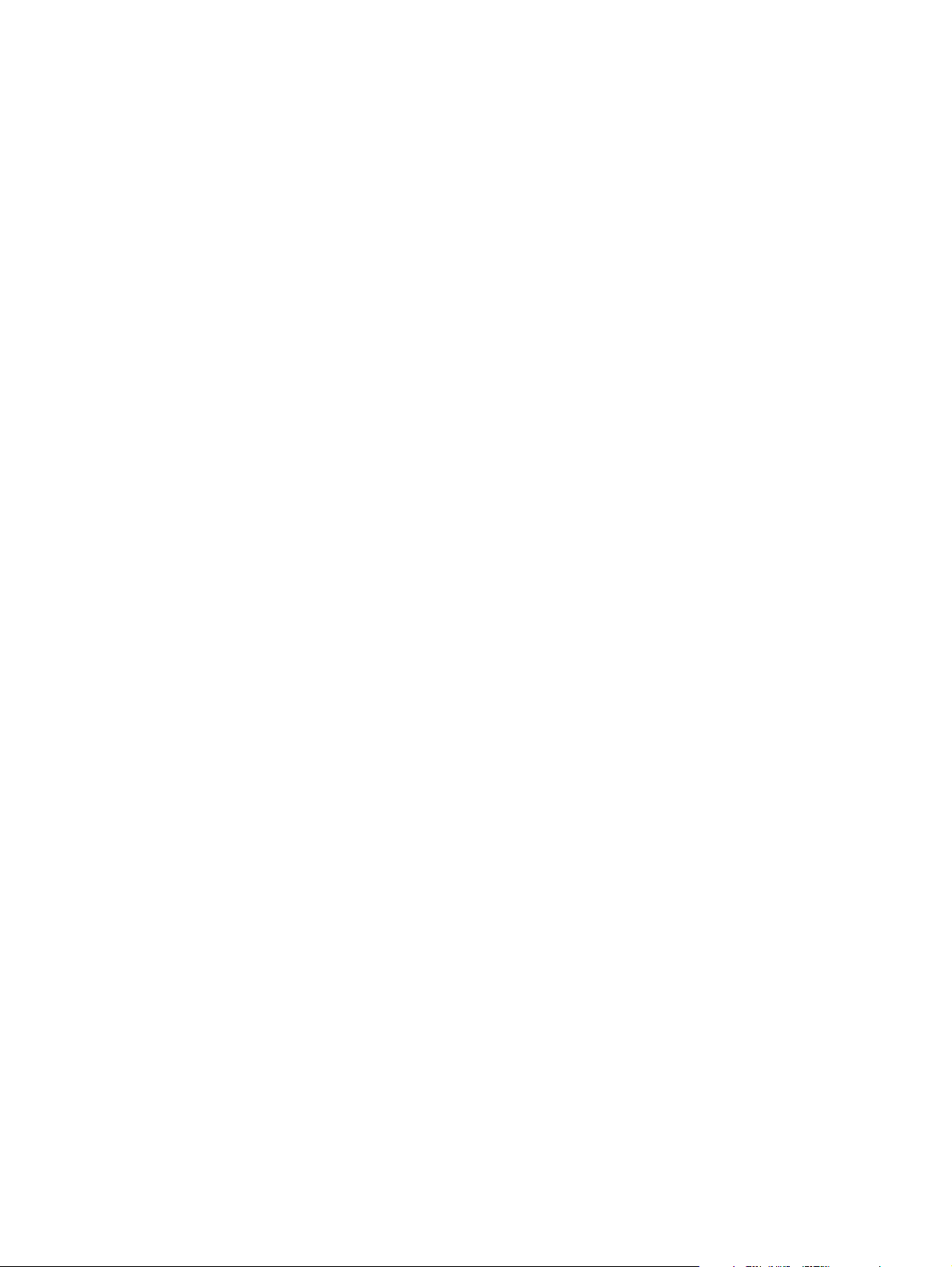
Page 3
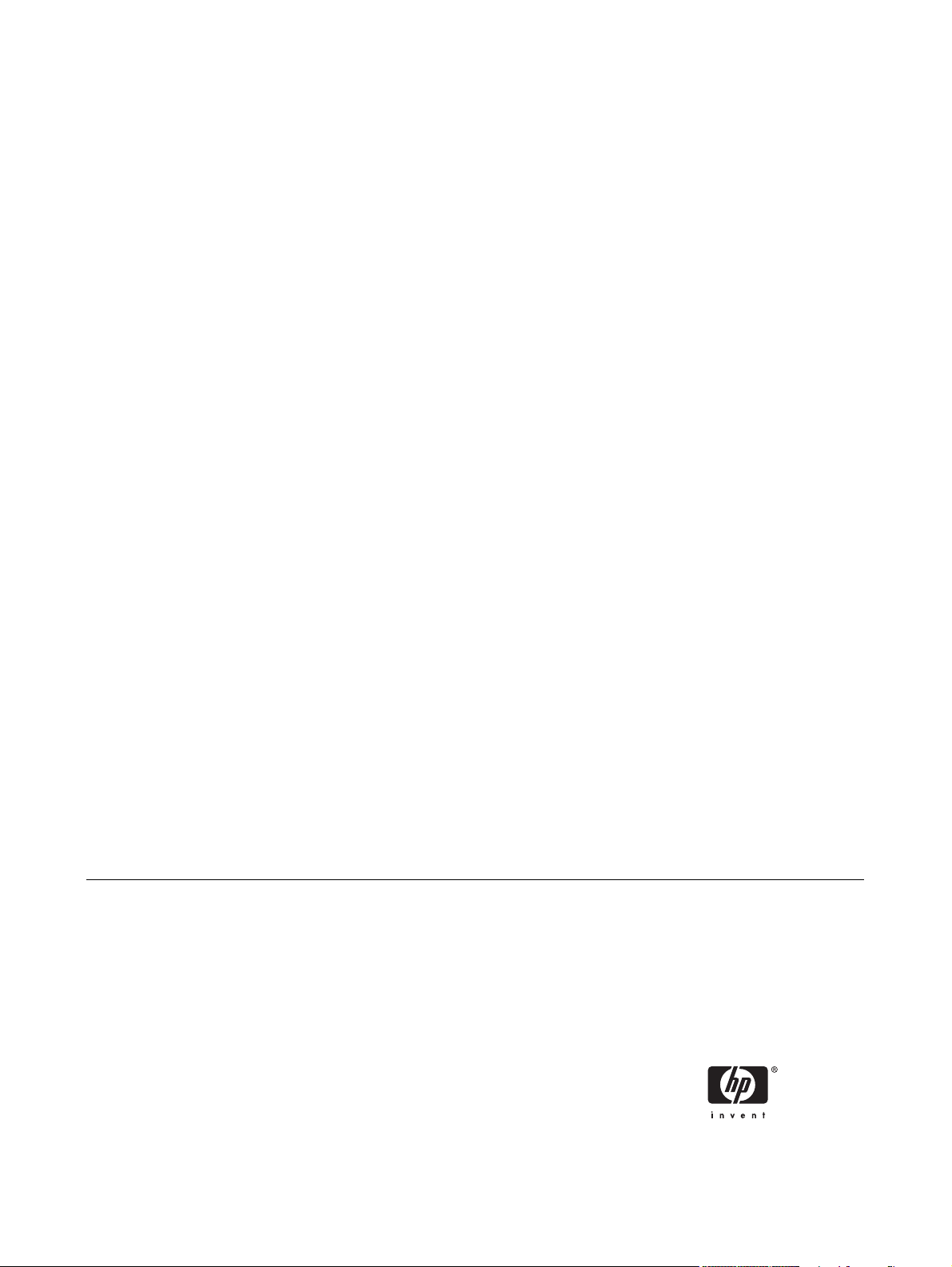
HP LaserJet 3050/3052/3055/3390/3392
all-in-one
Software Technical Reference
Page 4
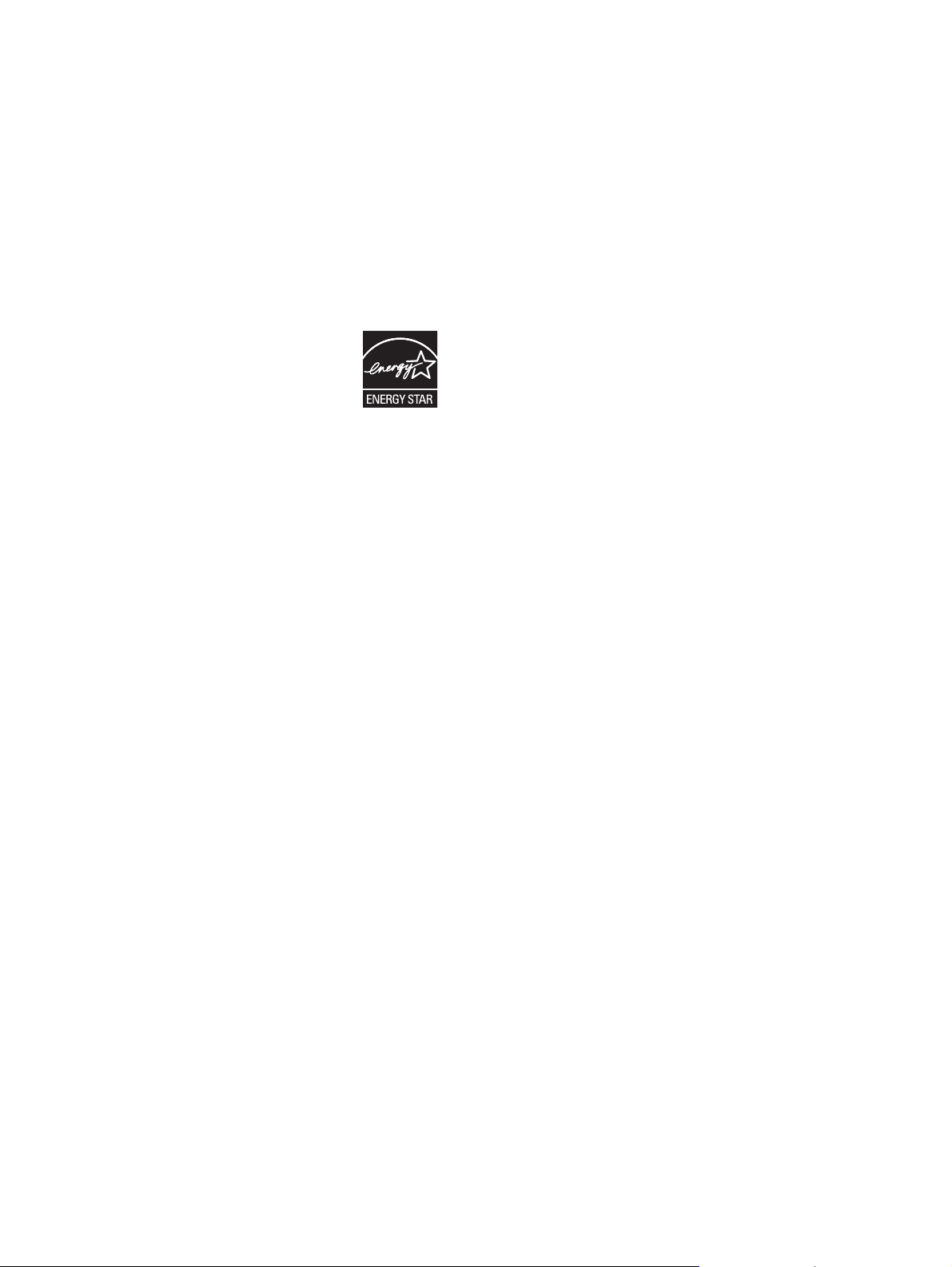
Copyright
Trademarks
© 2006 Copyright Hewlett-Packard
Development Company, L.P.
Reproduction, adaptation or translation
without prior written permission is prohibited,
except as allowed under the copyright laws.
The information in this document is subject
to change without notice.
The only warranties for HP products and
services are set forth in the express warranty
statements accompanying such products
and services. Nothing herein should be
construed as constituting an additional
warranty. HP shall not be liable for technical
or editorial errors or omissions contained
herein.
Edition 1, 04/2006
Adobe®, Acrobat®, and PostScript® are
either registered trademarks or trademarks
of Adobe Systems Incorporated in the United
States and/or other countries/regions.
Corel® is a trademark or registered
trademark of Corel Corporation or Corel
Corporation Limited.
EnergyStar® and the Energy Star logo® are
US registered marks of the United States
Environmental Protection Agency.
Linux is a U.S. registered trademark of Linus
Torvalds.
Microsoft®, Windows®, and Windows NT®
are U.S. registered trademarks of Microsoft
Corporation.
Pentium® is a US registered trademark of
Intel Corporation.
UNIX® is a registered trademark of The
Open Group.
Page 5
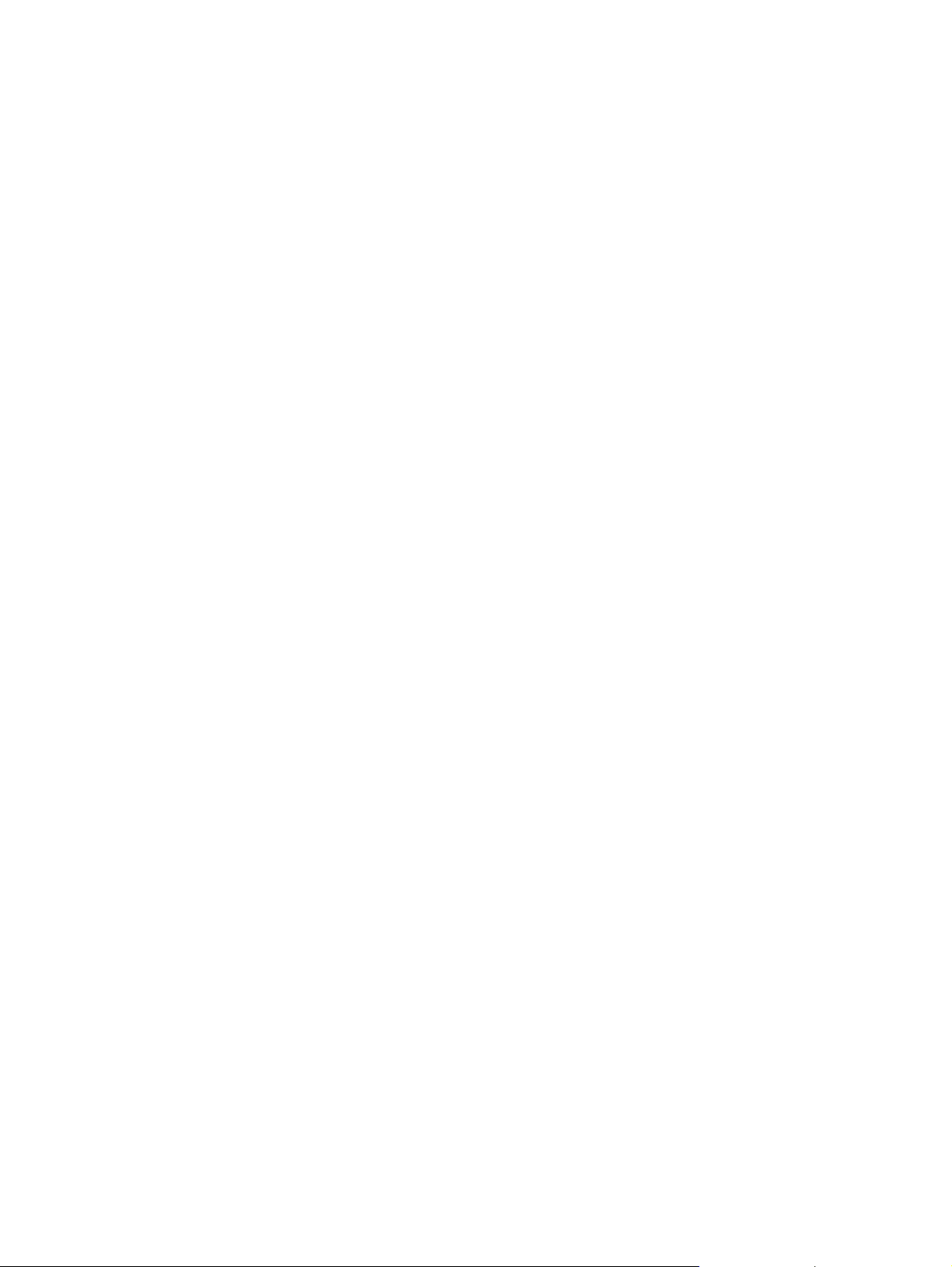
Table of contents
1 Purpose and scope
Introduction.............................................................................................................................................1
HP LaserJet all-in-one product comparison...........................................................................................3
Printing-system software availability and fulfillment...............................................................................7
Documentation availability and localization............................................................................................9
2 Software description
Operating systems...............................................................................................................................16
Supported Windows operating systems..............................................................................16
Fully supported operating systems.....................................................................16
Print and scan driver supported operating systems............................................16
Windows system requirements............................................................................................16
Windows operating system requirements...........................................................16
Printing from other operating systems.................................................................................17
Software component information..........................................................................................................19
New HP LaserJet all-in-one software features....................................................................19
HP LaserJet all-in-one print-system software for Windows.................................................19
Software component comparison........................................................................................21
Software component availability..........................................................................................22
Software component localization.........................................................................................23
HP Extended Capabilities.....................................................................................................................30
Scanning software................................................................................................................................31
Scanning methods...............................................................................................................31
HP LaserJet Scan software.................................................................................................32
E-mail..................................................................................................................37
Scan settings.......................................................................................................37
Scan drivers.........................................................................................................................39
TWAIN driver.......................................................................................................39
TWAIN compatibility...........................................................................39
TWAIN-driver user interface...............................................................40
WIA driver...........................................................................................................41
Fax Setup Wizard.................................................................................................................................43
HP Send Fax software.........................................................................................................................51
Faxing to multiple recipients................................................................................................53
Creating a cover page.........................................................................................................54
Faxing without first printing and scanning the document.....................................................56
HP Embedded Web Server (EWS)......................................................................................................57
Status...................................................................................................................................58
Device Status......................................................................................................58
ENWW iii
Page 6
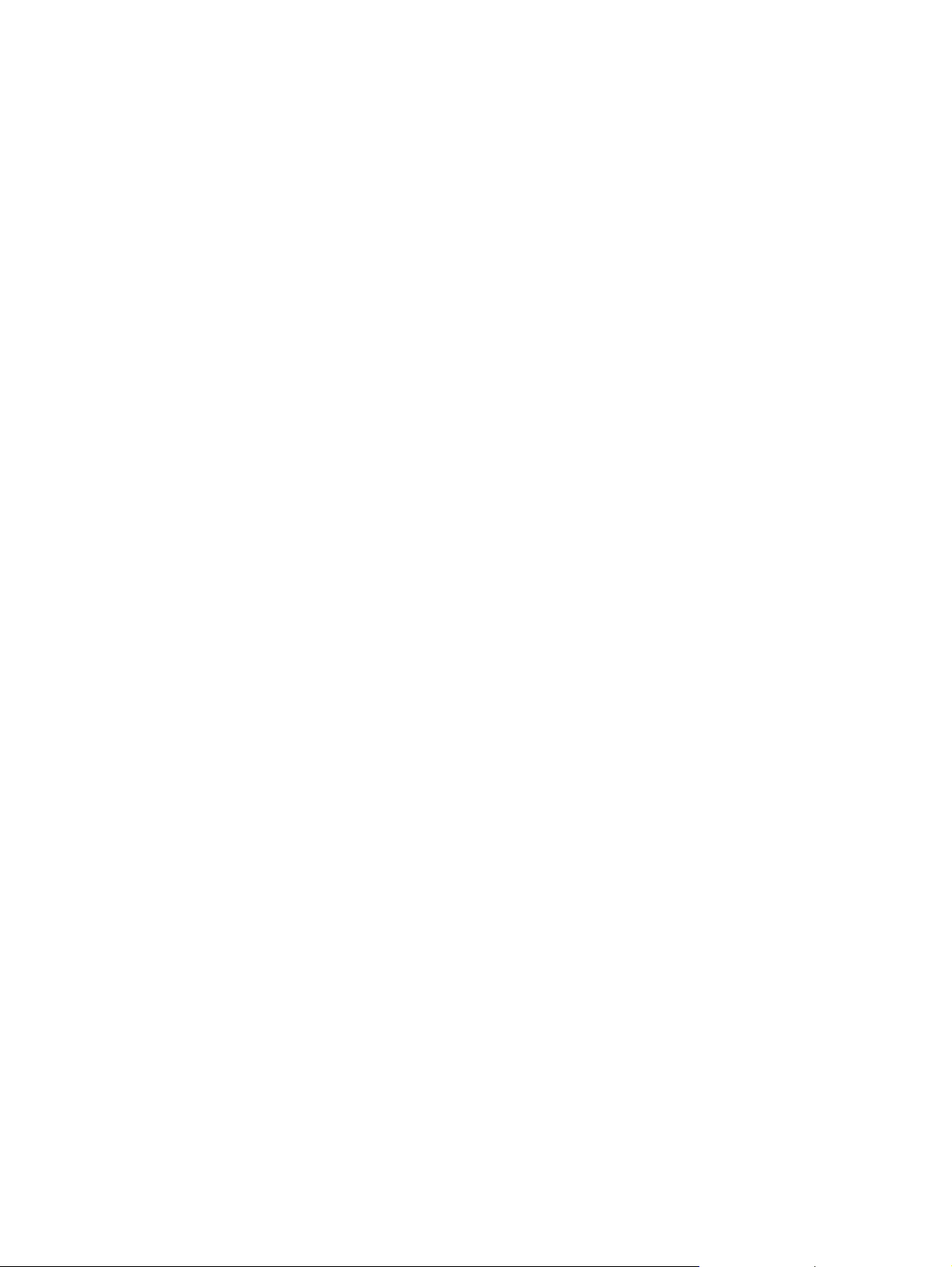
Supplies Status (HP LaserJet 3390/3392 all-in-one only)...................................59
Device Configuration...........................................................................................59
Network Configuration.........................................................................................62
Print Info Pages...................................................................................................63
Event Log............................................................................................................64
System.................................................................................................................................64
Device Information..............................................................................................65
Paper Handling...................................................................................................66
Print Quality.........................................................................................................67
Paper Types........................................................................................................68
System Setup......................................................................................................69
Service................................................................................................................70
Print.....................................................................................................................................70
Printing................................................................................................................71
PCL5e.................................................................................................................72
PostScript............................................................................................................73
Fax.......................................................................................................................................73
Fax Receive........................................................................................................74
Fax Phone Book..................................................................................................75
Networking...........................................................................................................................75
IP Configuration..................................................................................................76
Advanced............................................................................................................77
Bonjour (Macintosh only)....................................................................................77
SNMP..................................................................................................................78
Network Configuration.........................................................................................78
Password............................................................................................................79
Available product configurations..........................................................................................................80
Software features by connection type..................................................................................80
Supported configurations.....................................................................................................81
Direct connection................................................................................................81
Network connection options................................................................................81
Local connection that uses Microsoft peer-to-peer networking
(Windows only)...................................................................................81
Networking requirements....................................................................82
Multitasking capabilities.......................................................................................................82
Differences between the network-connected and the direct-connected
configurations......................................................................................................................83
Supported third-party software.............................................................................................................84
Text-recognition software....................................................................................................84
About text-recognition reliability..........................................................................84
Other PC fax programs........................................................................................................84
3 HP traditional print drivers for Windows
HP Traditional PCL 6 Driver and HP Traditional PCL 5e Driver features (for Windows 98 SE and
Windows Me)........................................................................................................................................86
Access to print drivers.........................................................................................................86
Access to print drivers from software programs..................................................86
Access to print drivers in Windows 98 SE and Windows Me..............................86
Help system ........................................................................................................................87
What's this? Help................................................................................................87
iv ENWW
Page 7
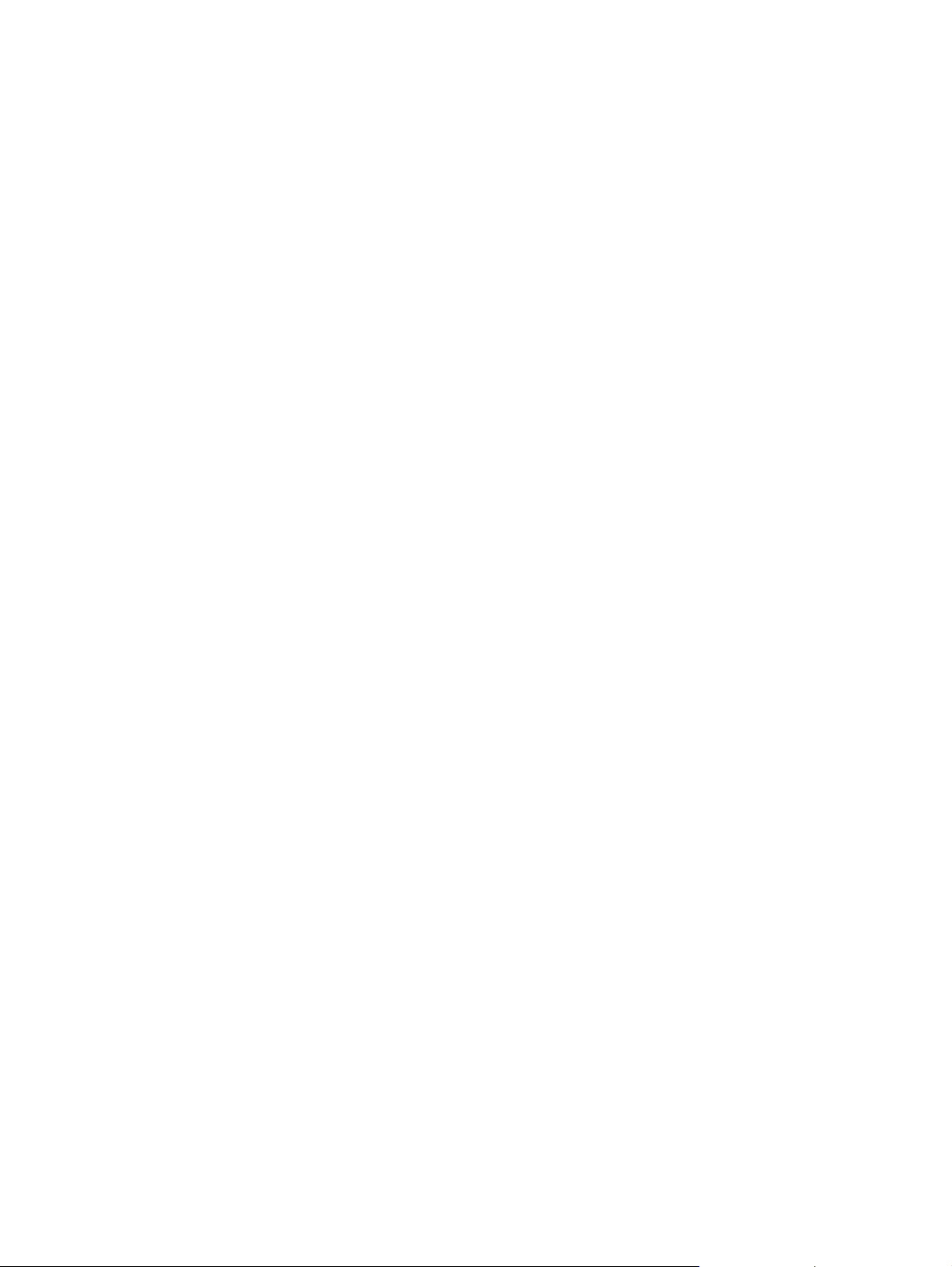
Context-sensitive Help........................................................................................87
Constraint messages..........................................................................................87
Bubble Help ........................................................................................................88
Finishing tab features..........................................................................................................90
Print Task Quick Sets..........................................................................................91
Default Print Settings..........................................................................91
User Guide Print Settings...................................................................91
Custom Print Task Quick Sets ...........................................................91
Document Options..............................................................................................91
Correct Order for Straight Paper Path ...............................................92
Print on Both Sides (Manually) ..........................................................92
Manually printing on both sides (HP LaserJet 3050/3052/3055 all-
in-one)................................................................................................92
Manually printing on both sides (HP LaserJet 3390/3392 all-in-
one)....................................................................................................93
Flip Pages Up.....................................................................................93
Booklet Printing..................................................................................94
Book and booklet printing...................................................................94
Pages per Sheet.................................................................................95
Document preview image....................................................................................96
Print Quality ........................................................................................................96
Current Setting...................................................................................97
Output Settings group box..................................................................97
Font Settings group box ....................................................................97
Effects tab features .............................................................................................................97
Print Task Quick Sets..........................................................................................98
Document preview image ...................................................................................98
Fit To Page..........................................................................................................99
Print Document On.............................................................................99
Scale to Fit..........................................................................................99
% of Normal Size ...............................................................................99
Watermarks.......................................................................................................100
Watermarks drop-down menu..........................................................100
First Page Only.................................................................................100
Edit....................................................................................................................101
Current Watermarks.........................................................................101
Watermark Message........................................................................102
Message Angle.................................................................................102
Document preview image.................................................................102
Font Attributes..................................................................................102
Default settings.................................................................................103
Paper tab features.............................................................................................................103
Print Task Quick Sets........................................................................................104
Paper Options...................................................................................................104
Size is...............................................................................................105
Source Is..........................................................................................106
Type is .............................................................................................106
Use Different Paper/Covers..............................................................107
First Page.........................................................................108
Front Cover......................................................................108
ENWW v
Page 8
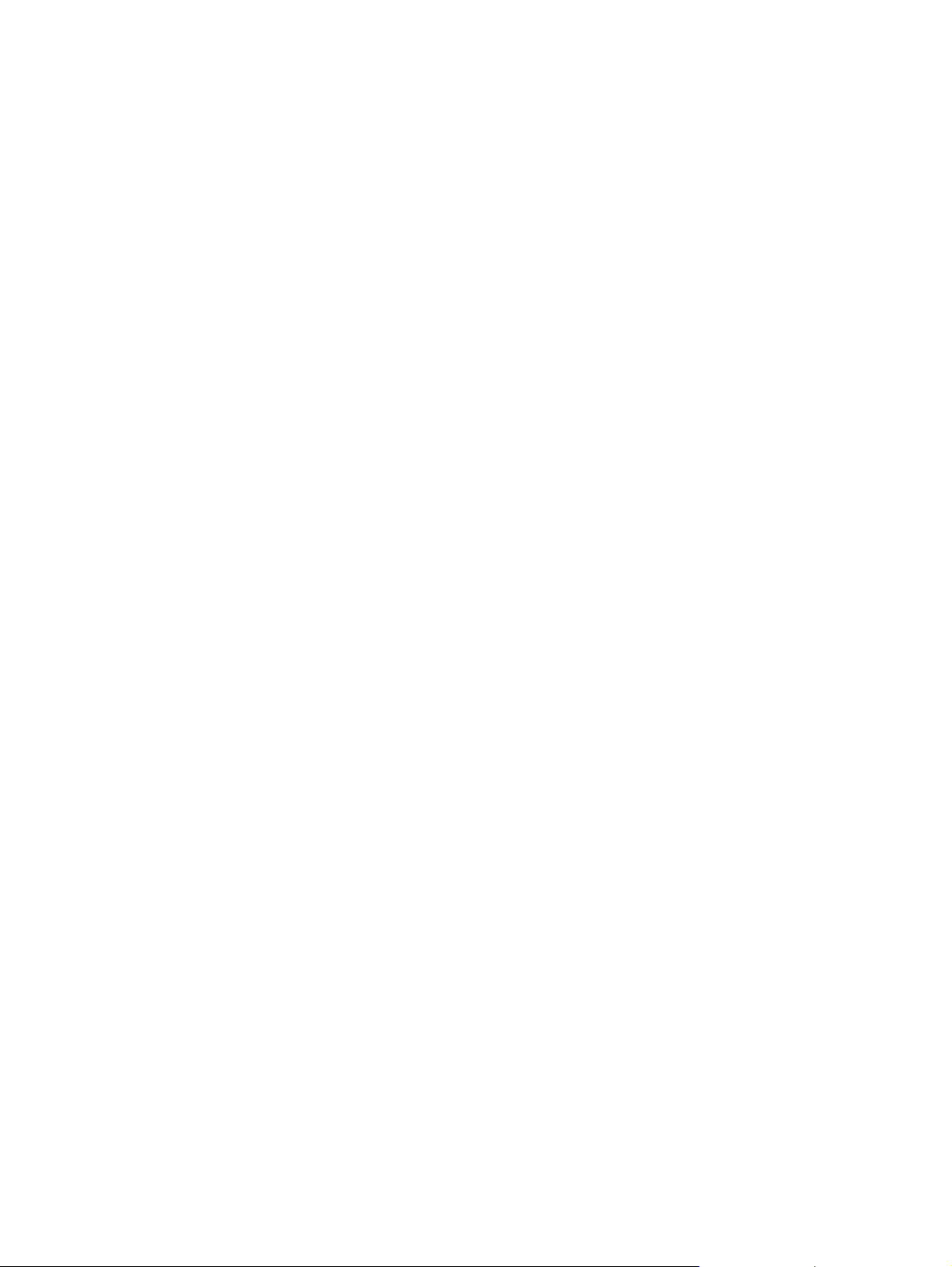
Other Pages.....................................................................109
Last Page.........................................................................110
Back Cover.......................................................................111
Custom.............................................................................................112
Name................................................................................113
Save, Delete, or Rename.................................................113
Custom size (width and height controls) .........................114
Custom width and height control limits.............................115
Paper and envelope icons................................................115
Dynamic measurement units ...........................................115
Close................................................................................115
Document preview image..................................................................................116
Product image...................................................................................................116
Basics tab features ...........................................................................................................116
Print Task Quick Sets........................................................................................117
Copies...............................................................................................................117
Orientation.........................................................................................................118
Portrait..............................................................................................118
Landscape........................................................................................118
Rotate by 180 degrees.....................................................................118
Document preview image .................................................................................118
About.................................................................................................................118
Configure tab features.......................................................................................................119
Printer Model.....................................................................................................120
Paper Handling Options ...................................................................................121
Duplexing Unit..................................................................................121
Allow Manual Duplexing...................................................................121
Optional Paper Sources ..................................................................121
Other Options ...................................................................................................121
Allow Scaling from Large Paper.......................................................122
Fonts ................................................................................................122
Printer Memory ................................................................................123
Include Types in Application Source List selection...........................123
Printer image ....................................................................................................123
Windows PS Emulation Driver features (for Windows 98 SE and Windows Me) ..............................124
HP postscript level 3 emulation support ...........................................................................124
Access to print-driver settings in Windows 98 SE and Windows Me.................................124
Paper ................................................................................................................................124
Paper size.........................................................................................................125
Layout...............................................................................................................126
Orientation.........................................................................................................126
Paper source.....................................................................................................126
Copies...............................................................................................................126
Custom..............................................................................................................126
Unprintable Area...............................................................................................126
More Options.....................................................................................................126
About.................................................................................................................126
Restore Defaults...............................................................................................126
Graphics............................................................................................................................126
Resolution.........................................................................................................127
vi ENWW
Page 9
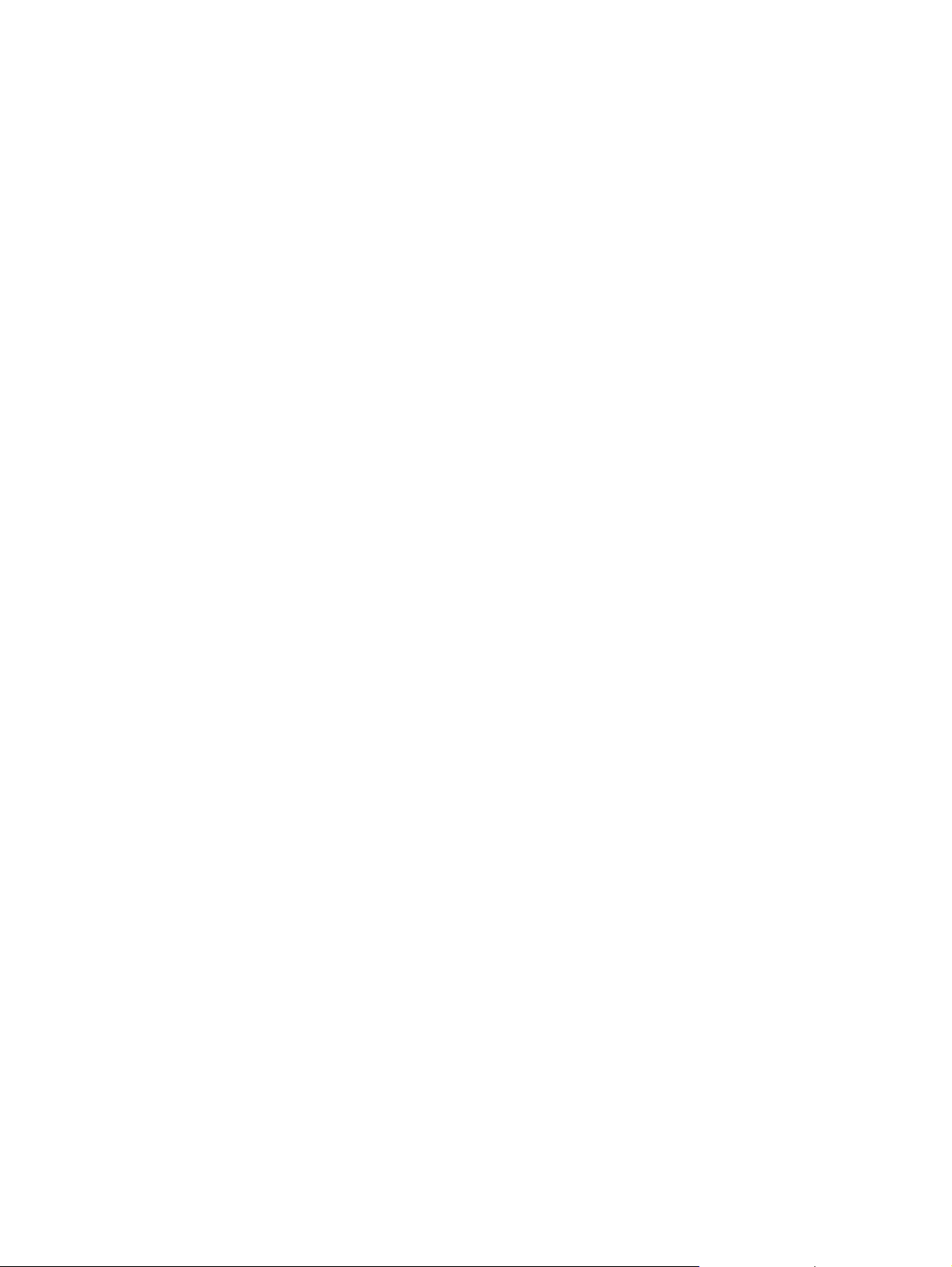
Halftoning..........................................................................................................127
Special..............................................................................................................127
Scaling..............................................................................................................128
Restore Defaults button....................................................................................128
Device Options..................................................................................................................128
Available printer memory (in KB)......................................................................128
Printer features..................................................................................................128
Restore Defaults button....................................................................................129
PostScript..........................................................................................................................129
PostScript output format....................................................................................129
PostScript header..............................................................................................130
Print PostScript error information......................................................................130
Advanced..........................................................................................................130
Restore Defaults...............................................................................................132
4 HP PCL 6, PCL 5, and PS emulation unidrivers for Windows
Introduction.........................................................................................................................................133
Access to drivers................................................................................................................................134
Printing Preferences driver tabs........................................................................................134
Properties driver tabs.........................................................................................................134
Help system .......................................................................................................................................135
What's this? Help...............................................................................................................135
Context-sensitive Help.......................................................................................................135
Constraint messages.........................................................................................................135
HP postscript level 3 emulation support ............................................................................................137
Advanced tab features ......................................................................................................................138
Paper/Output settings........................................................................................................139
Copy Count setting ...........................................................................................140
Graphic settings.................................................................................................................140
TrueType Font settings.....................................................................................140
Document Options.............................................................................................................140
Advanced Printing Features..............................................................................141
Print Optimizations (HP PCL 6 Unidriver only)..................................................141
PostScript Options (PS Emulation Unidriver only)............................................141
PostScript Output Option..................................................................142
TrueType Font Download option......................................................142
PostScript Language Level...............................................................143
Send PostScript Error Handler.........................................................143
Negative Output................................................................................143
Printer Features................................................................................................143
Print All Text as Black.......................................................................143
Send TrueType as Bitmap (HP PCL 6 Unidriver only) ....................143
REt (HP PCL 6 Unidriver only).........................................................143
Layout Options..................................................................................................144
Page Order.......................................................................................144
Paper/Quality tab features..................................................................................................................145
Print Task Quick Sets........................................................................................................146
Default Print Settings........................................................................................146
User Guide Print Settings .................................................................................146
Type new Quick Set name here........................................................................146
ENWW vii
Page 10
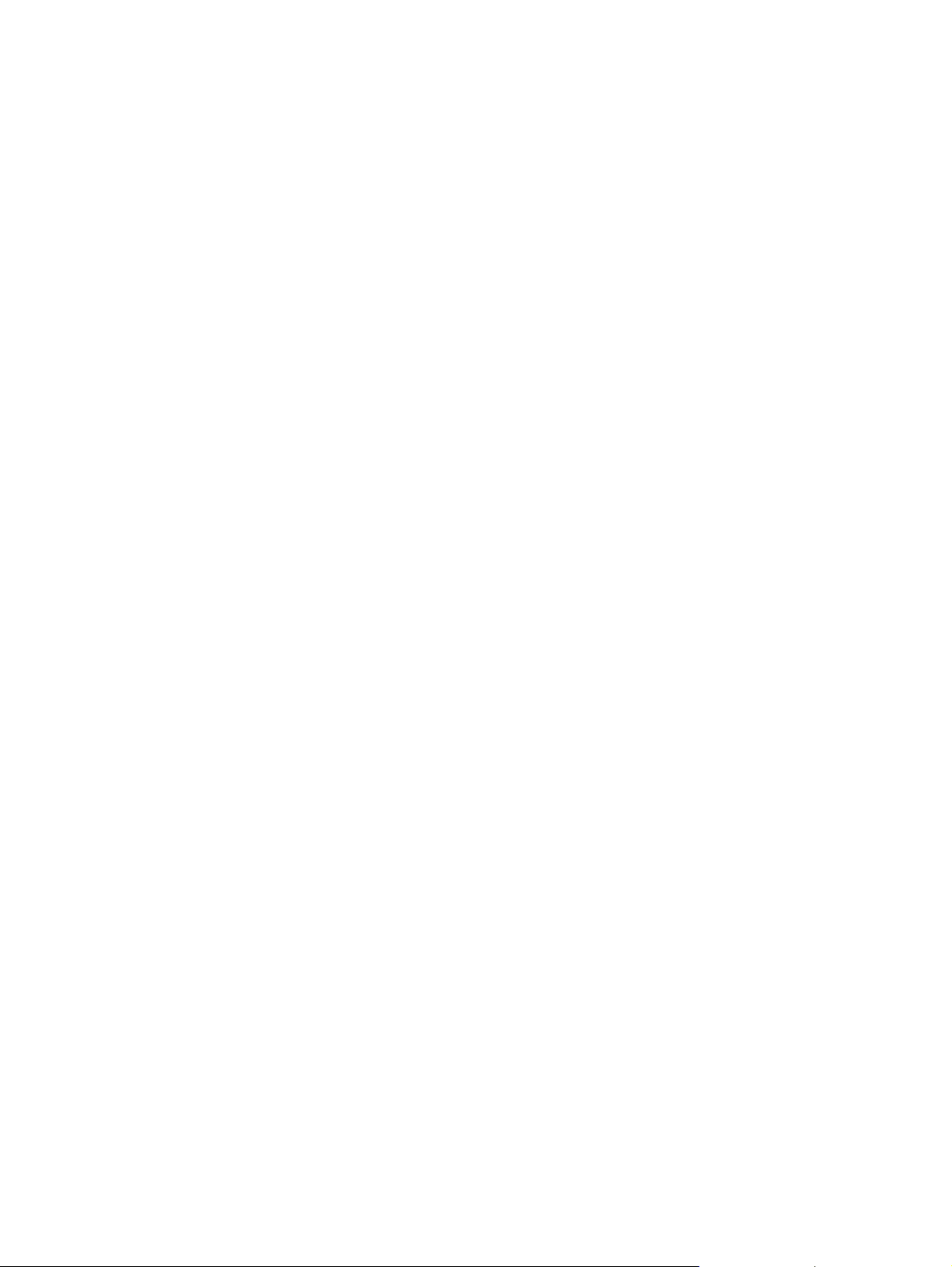
Paper Options group box...................................................................................................147
Size is:...............................................................................................................147
Use Different Paper/Covers check box.............................................................148
Source Is: drop-down menu..............................................................................148
Type is: drop-down menu..................................................................................148
Use Different Paper/Covers options..................................................................149
Front Cover and Back Cover options...............................................150
First Page, Other Pages, and Last Page options.............................151
Document preview image..................................................................................................152
Print Quality group box......................................................................................................152
Effects tab features............................................................................................................................153
Print Task Quick Sets........................................................................................................154
Resizing Options group box...............................................................................................154
Actual Size setting.............................................................................................154
Print Document On setting ...............................................................................154
Scale to Fit option ............................................................................................154
% of Normal Size option ...................................................................................155
Document preview image..................................................................................................155
Watermarks group box......................................................................................................156
Current Watermarks..........................................................................................157
Watermark Message.........................................................................................157
Message Angle.................................................................................................157
Font Attributes...................................................................................................157
Name................................................................................................158
Color.................................................................................................158
Shading............................................................................................159
Size...................................................................................................159
Style..................................................................................................159
Default settings.................................................................................160
Finishing tab features.........................................................................................................................161
Print Task Quick Sets........................................................................................................162
Document Options.............................................................................................................162
Correct Order for Straight Paper Path check box.............................................162
Print on Both Sides (Manually) check box .......................................................162
Manually printing on both sides (HP LaserJet 3050/3052/3055 all-
in-one)..............................................................................................162
Manually printing on both sides (HP LaserJet 3390/3392 all-in-
one)..................................................................................................163
Flip Pages Up....................................................................................................163
Booklet layout....................................................................................................164
Book and booklet printing.................................................................164
Printing a Booklet.............................................................................164
Printing a book..................................................................................164
Pages per Sheet...............................................................................................164
Print Page Borders............................................................................................165
Page Order........................................................................................................165
Document preview image..................................................................................................166
Orientation group box........................................................................................................166
Portrait option button.........................................................................................166
Landscape option button...................................................................................166
viii ENWW
Page 11
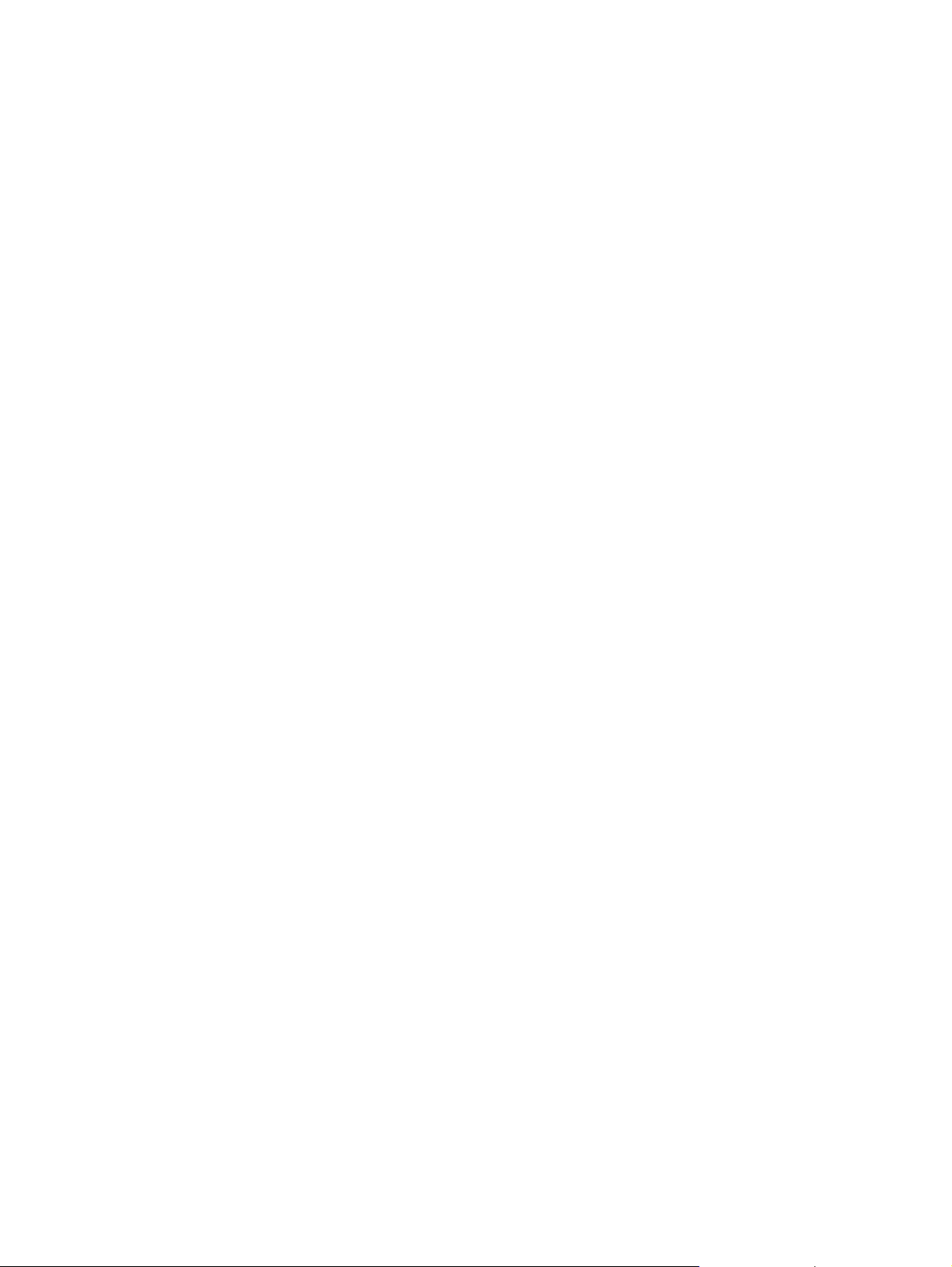
Rotate by 180 degrees check box.....................................................................166
Device Settings tab features..............................................................................................................167
Form to Tray Assignment..................................................................................................168
Font Substitution Table......................................................................................................169
Installable Options.............................................................................................................170
Tray 2................................................................................................................170
Allow Manual Duplexing....................................................................................170
Printer Memory..................................................................................................170
PostScript Passthrough (PS Emulation Unidriver only)....................................170
Additional Device Settings options (PS Emulation Unidriver only)....................................170
Available PostScript Memory............................................................................171
Output Protocol..................................................................................................................171
Send CTRL-D Before Each Job.........................................................................................171
Send CTRL-D After Each Job............................................................................................172
Convert Gray Text to PostScript Gray...............................................................................172
Convert Gray Graphics to PostScript Gray........................................................................172
Add Euro Currency Symbol to PostScript Fonts................................................................172
Job Timeout.......................................................................................................................172
Wait Timeout......................................................................................................................172
Minimum Font Size to Download as Outline......................................................................172
Maximum Font Size to Download as Outline.....................................................................172
About tab features..............................................................................................................................173
5 The HP ToolboxFX
Overview of the HP ToolboxFX..........................................................................................................176
Starting the HP ToolboxFX................................................................................................176
Structure............................................................................................................................177
Key features.......................................................................................................................................178
Receive faxes to this computer..........................................................................................178
Receive Alert messages for device events........................................................................179
The HP ToolboxFX folders.................................................................................................................182
Status folder.......................................................................................................................182
Alerts folder........................................................................................................................194
Fax folder...........................................................................................................................198
HP Device pop-up alert messages....................................................................180
System-tray icon alert.......................................................................................180
Desktop alert.....................................................................................................181
E-mail alert........................................................................................................181
Device Status....................................................................................................182
Supplies Status (HP LaserJet 3390/3392 all-in-one only).................................183
Device Configuration.........................................................................................184
Network Configuration.......................................................................................189
Print Info Pages.................................................................................................192
Event Log..........................................................................................................193
Set up Status Alerts..........................................................................................194
Set up E-mail Alerts..........................................................................................196
Fax Tasks..........................................................................................................198
Fax Phone Book................................................................................................199
Fax Send Log and Fax Receive Log.................................................................201
Fax Data Properties..........................................................................................204
ENWW ix
Page 12
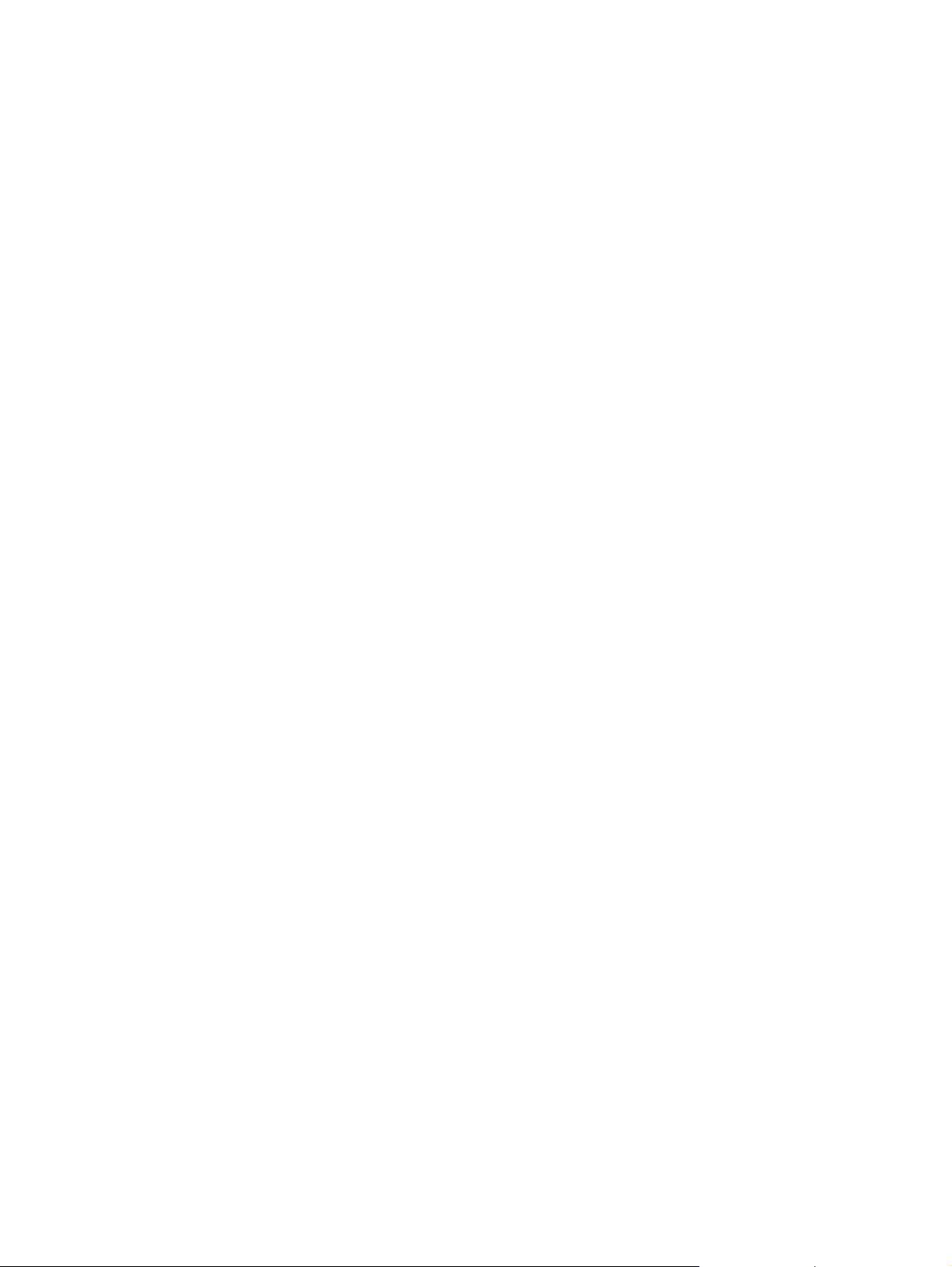
Help folder.........................................................................................................................204
Troubleshooting................................................................................................205
How do I...?.......................................................................................................207
Animated Demonstrations.................................................................................209
User Guide........................................................................................................210
Readme.............................................................................................................211
System Settings folder.......................................................................................................211
Device Information............................................................................................211
Paper Handling.................................................................................................212
Print Quality.......................................................................................................216
Paper Types......................................................................................................218
System Setup....................................................................................................220
Service..............................................................................................................221
Device Polling...................................................................................................222
Save/Restore Settings......................................................................................223
Print Settings folder...........................................................................................................224
Printing..............................................................................................................224
PCL5e...............................................................................................................225
PostScript..........................................................................................................226
Network Settings folder......................................................................................................227
IP Configuration................................................................................................228
Advanced..........................................................................................................229
SNMP................................................................................................................230
Network Configuration.......................................................................................232
Password..........................................................................................................234
Other screens.....................................................................................................................................236
About HP ToolboxFX dialog box........................................................................................236
HP Instant Support............................................................................................................236
Product Support.................................................................................................................237
Product Registration..........................................................................................................237
Supplies Ordering..............................................................................................................237
6 Installing Windows printing-system components
Installation overview...........................................................................................................................240
Installation options..............................................................................................................................242
Windows installation for direct connections.......................................................................242
Setting up Windows sharing (peer-to-peer networking)....................................242
Setting up the host computer running Windows 98 SE,
Windows Me, or Windows 2000.......................................................243
Setting up the host computer running Windows XP.........................243
Setting up client computers running Windows 98 SE,
Windows Me, or Windows 2000.......................................................243
Setting up client computers running Windows XP............................244
Windows Installation for computers on a network.............................................................244
Network setup...................................................................................................244
Windows installation instructions for networked computers..............................245
Installing the print driver only.............................................................................................245
Print driver installation for Windows 98 SE or Windows Me.............................245
Print-driver installation for Windows 2000, Windows XP, or
Windows Server 2003.......................................................................................246
x ENWW
Page 13
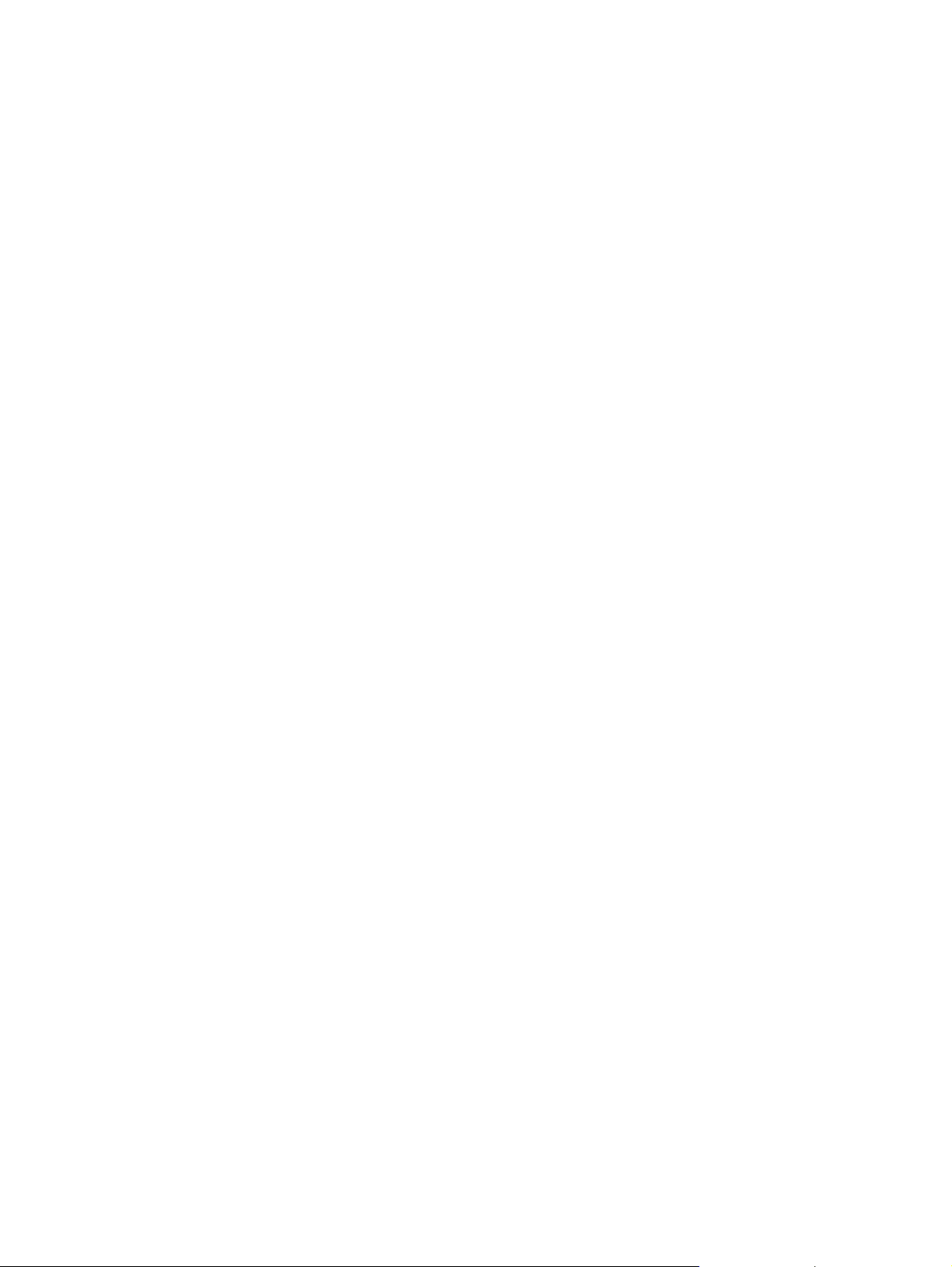
Hardware-first installation..................................................................................................246
Printing-system software installation..................................................................................................248
USB installation dialog box options for Windows...............................................................250
Network installation dialog box options for Windows.........................................................266
Uninstall..............................................................................................................................................284
Uninstall instructions for Windows.....................................................................................284
Uninstalling a Typical or Minimum installation..................................................284
Uninstalling an Add-Printer installation.............................................................286
Files and folders not removed and manual uninstall (Windows).......................................286
7 Macintosh software overview
Supported Macintosh operating systems...........................................................................................290
Supported e-mail programs................................................................................................................291
Software for Macintosh.......................................................................................................................292
Software components for Macintosh.................................................................................292
Software features not available on Macintosh operating systems.....................................293
Software component availability for Macintosh..................................................................293
Software component localization.......................................................................................294
Ordering software for Macintosh........................................................................................294
HP EWS Device Configuration..........................................................................................295
Access...............................................................................................................295
HP EWS Device Configuration screens............................................................295
System requirements for a direct connection (Macintosh).................................................................299
Installation overview...........................................................................................................................300
Installation options..............................................................................................................................301
Macintosh installation instructions for direct connections..................................................301
Macintosh installation instructions for networked computers.............................................301
Installation dialog-box options for Macintosh.....................................................................................303
HP LaserJet all-in-one uninstall instructions for Macintosh................................................................314
Using the HP LaserJet all-in-one software Uninstall component
(recommended)................................................................................284
Using the Windows Add or Remove Programs component.............284
Using the printing-system CD...........................................................285
Windows 98 SE or Windows Me......................................................286
Windows 2000 or Windows XP........................................................286
Status...............................................................................................296
System..............................................................................................296
Print..................................................................................................297
Fax....................................................................................................297
Networking........................................................................................297
8 Engineering details
Media attributes..................................................................................................................................316
Media sources and destinations........................................................................................316
Source commands.............................................................................................................317
Media types and sizes.......................................................................................................317
Media features and attributes............................................................................317
Custom media sizes..........................................................................................320
Media-type commands......................................................................................320
HP System Diagnostics......................................................................................................................321
ENWW xi
Page 14
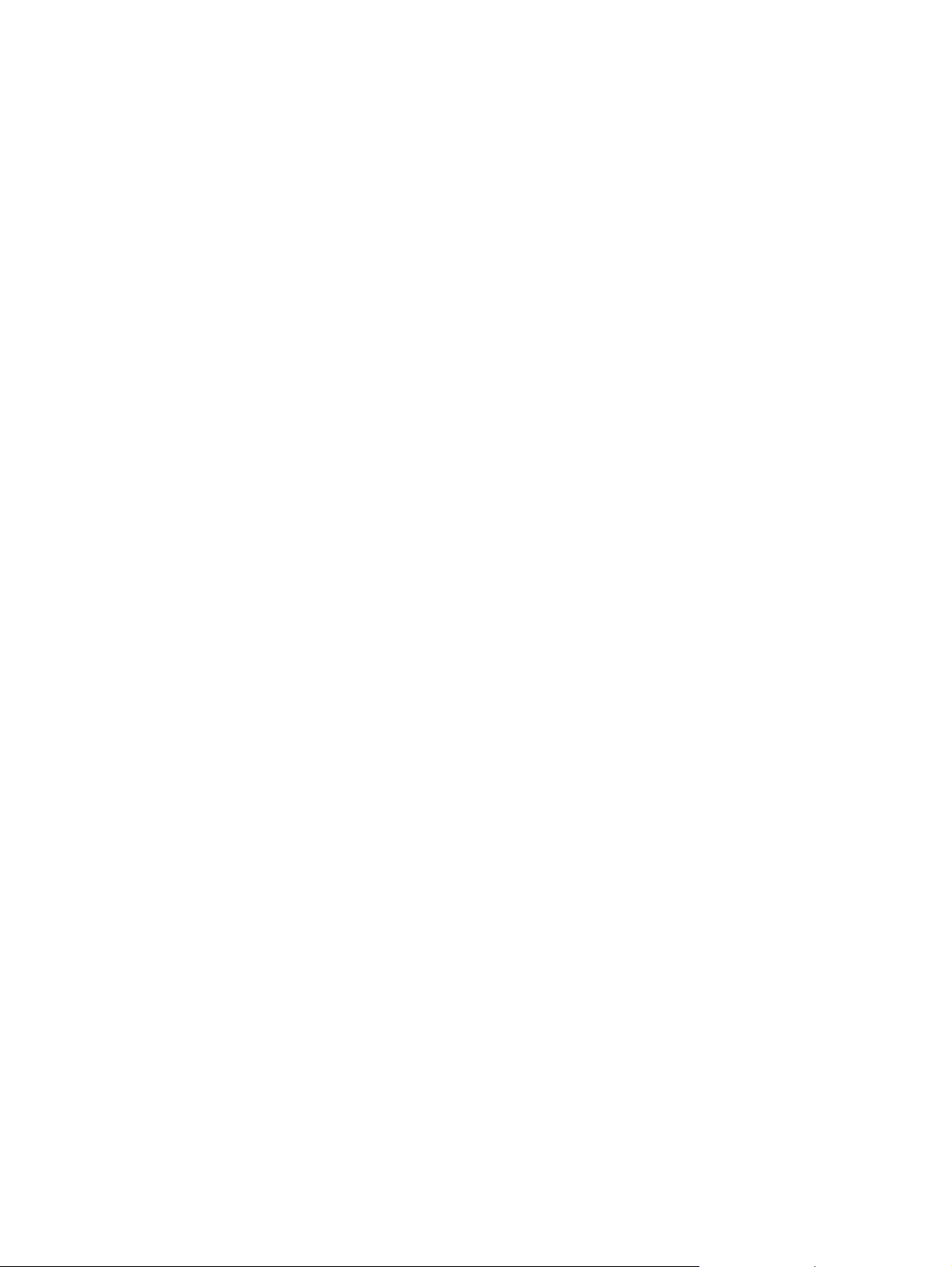
System...............................................................................................................................321
Devices..............................................................................................................................321
Applications.......................................................................................................................322
HP Applications.................................................................................................................323
Logging..............................................................................................................................323
Troubleshooting..................................................................................................................................325
Port communication...........................................................................................................325
Overview...........................................................................................................325
USB port connections.......................................................................................325
Device conflicts in Windows..............................................................................325
Opening the Windows Device Manager...........................................326
Check for device conflicts.................................................................326
Guidelines for troubleshooting and resolving device conflicts..........326
Installed Devices..............................................................................327
File to E-mail utility.............................................................................................................328
Standalone scrubber..........................................................................................................329
E-mail.................................................................................................................................329
HP LaserJet Scan..............................................................................................................329
Summary of HP ToolboxFX known issues.........................................................................................330
.NET Framework dependencies........................................................................................330
Device communication.......................................................................................................331
Obtaining debug information from HP ToolboxFX.............................................................332
USB drivers are unsigned .................................................................................................333
A need to enable or disable HP ToolboxFX arises............................................................333
Windows Readme..............................................................................................................................335
Introduction........................................................................................................................335
Purpose of this document.................................................................................335
Who needs this software?.................................................................................336
Overview of the printing-system components...................................................336
Late-breaking information..................................................................................................339
Known issues and workarounds.......................................................................339
Issues fixed.......................................................................................................342
Installation Instructions......................................................................................................342
Installation options............................................................................................342
Installing software on Windows 2000 and Windows XP...................................342
Installing software on Windows 98 SE and Windows Me.................................343
Uninstaller.........................................................................................................343
Technical assistance.........................................................................................................343
Customer support..............................................................................................344
Web...................................................................................................................344
HP software and support services — additional information.............................344
Legal statements...............................................................................................................344
Trademark notices............................................................................................344
Warranty and copyright.....................................................................................344
Index...................................................................................................................................................................345
xii ENWW
Page 15
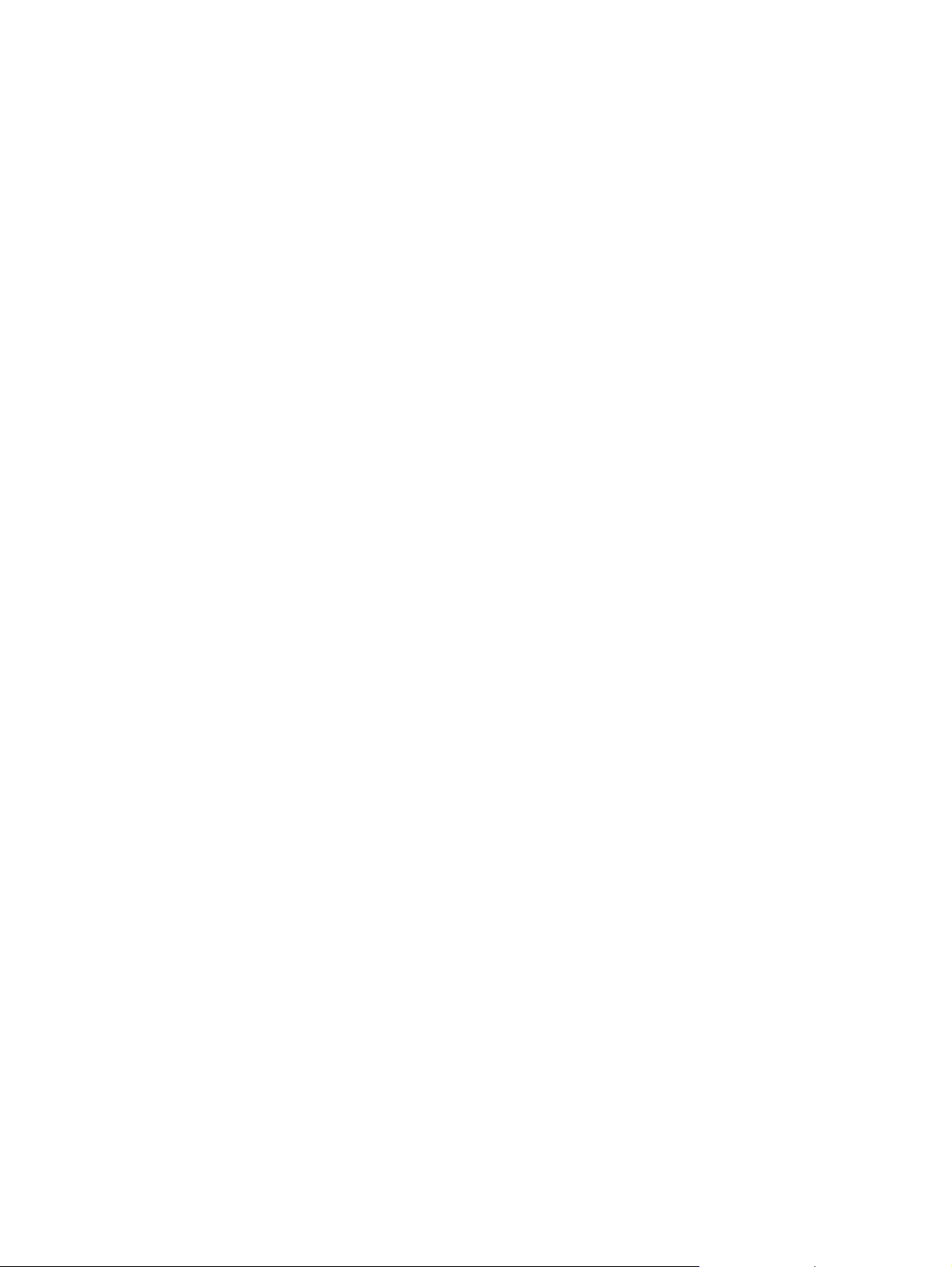
List of tables
Table 1-1 Software technical reference overview...........................................................................................1
Table 1-2 Features of the HP LaserJet all-in-one products.............................................................................3
Table 1-3 CD part numbers for the HP LaserJet 3050/3052/3055/3390/3392 all-in-one printing-system
software...........................................................................................................................................7
Table 1-4 User documentation availability and localization.............................................................................9
Table 2-1 Software components for Windows...............................................................................................20
Table 2-2 Software component comparison..................................................................................................21
Table 2-3 Software component availability for the HP LaserJet 3050/3052/3055/3390/3392 all-in-
one................................................................................................................................................22
Table 2-4 Software component localization by language, A-K......................................................................23
Table 2-5 Software component localization by language, L-Z......................................................................25
Table 2-6 Examples of supported e-mail programs......................................................................................37
Table 2-7 Available scan settings..................................................................................................................37
Table 2-8 Software features by connection type...........................................................................................80
Table 2-9 Multitasking capabilities................................................................................................................82
Table 3-1 Bubble Help messages.................................................................................................................88
Table 3-2 Page orientation............................................................................................................................94
Table 3-3 Standard paper types and engine speeds..................................................................................106
Table 3-4 Name drop-down menu text strings ...........................................................................................114
Table 3-5 Custom media sizes ...................................................................................................................115
Table 3-6 Close dialog box text strings ......................................................................................................115
Table 4-1 Standard paper types and engine speeds..................................................................................149
Table 4-2 Watermark color values..............................................................................................................158
Table 4-3 Page orientation..........................................................................................................................163
Table 5-1 Alerts...........................................................................................................................................195
Table 5-2 Paper Handling options and settings..........................................................................................213
Table 5-3 Print Quality options and settings................................................................................................217
Table 5-4 Print mode settings and default fuser modes..............................................................................219
Table 5-5 Printing options and settings.......................................................................................................225
Table 5-6 Advanced Network Settings options and settings.......................................................................230
Table 7-1 Software components for Macintosh...........................................................................................292
Table 7-2 Software component availability for Macintosh...........................................................................294
Table 7-3 CD part numbers for the HP LaserJet all-in-one software..........................................................295
Table 8-1 HP LaserJet 3050 all-in-one media sources and destinations ...................................................316
Table 8-2 HP LaserJet 3052/3055 all-in-one media sources and destinations ..........................................316
Table 8-3 HP LaserJet 3390/3392 all-in-oneHP LaserJet 3052/3055 all-in-one media sources and
destinations ................................................................................................................................316
Table 8-4 Media-source commands ...........................................................................................................317
Table 8-5 Supported features and attributes, by driver...............................................................................317
Table 8-6 Supported media types...............................................................................................................319
ENWW xiii
Page 16
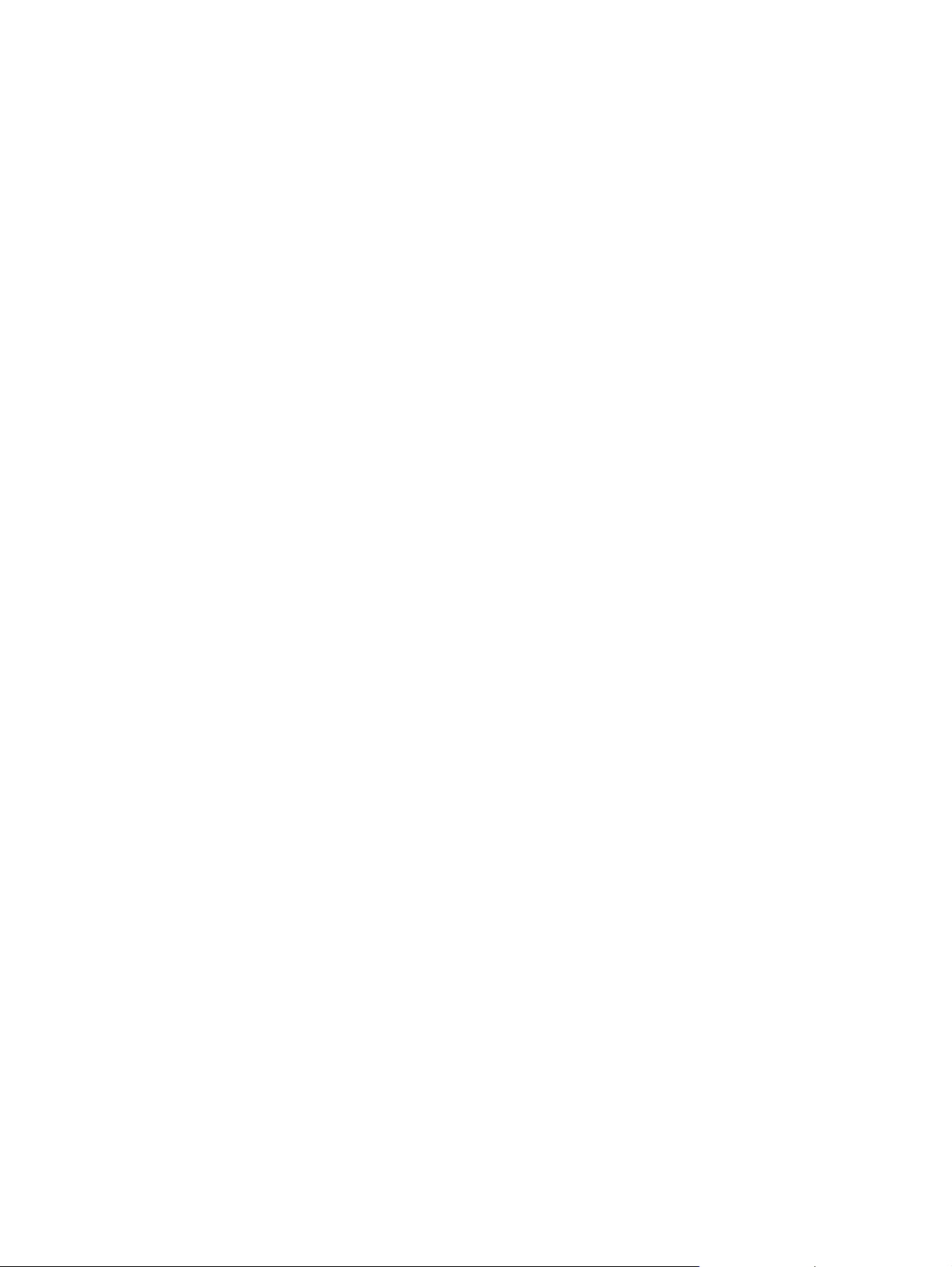
Table 8-7 Custom media sizes....................................................................................................................320
Table 8-8 Media-type commands................................................................................................................320
Table 8-9 Devices installed by the HP LaserJet 3050/3052/3055/3390/3392 all-in-one software in
Windows 2000 and Windows XP................................................................................................327
Table 8-10 Devices installed by the HP LaserJet 3050/3052/3055/3390/3392 all-in-one software in
Windows 98 SE and Windows Me..............................................................................................328
xiv ENWW
Page 17
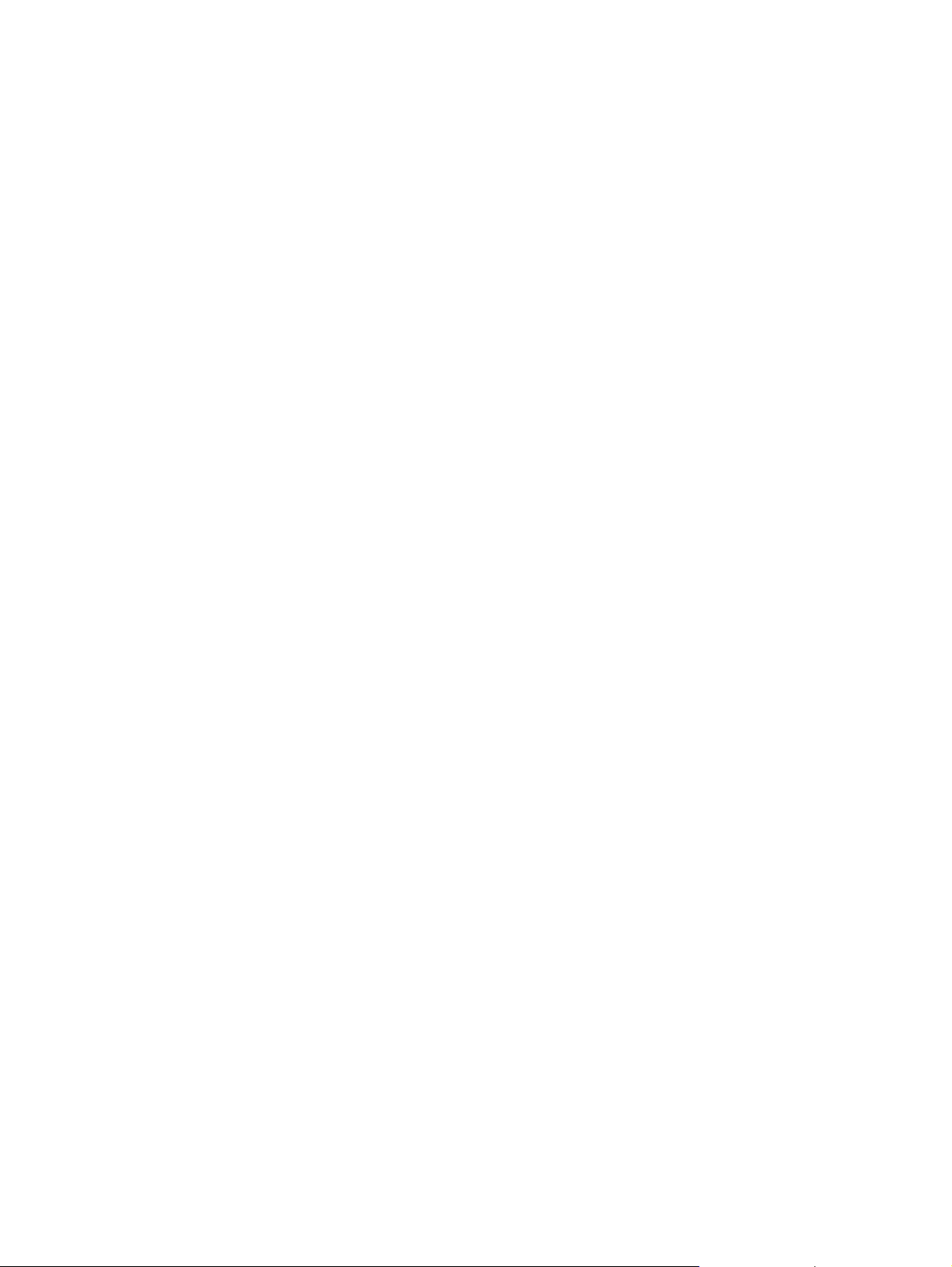
List of figures
Figure 2-1 Welcome to the HP Product Survey Program screen...................................................................30
Figure 2-2 HP LaserJet Scan dialog box........................................................................................................33
Figure 2-3 HP LaserJet Scan dialog box........................................................................................................33
Figure 2-4 Scan Setup Options dialog box.....................................................................................................34
Figure 2-5 HP LaserJet Scan dialog box flowchart – 1 of 2...........................................................................35
Figure 2-6 HP LaserJet Scan dialog box flowchart – 2 of 2...........................................................................36
Figure 2-7 TWAIN-driver user interface..........................................................................................................40
Figure 2-8 Scan Preferences – Web Page Dialog..........................................................................................41
Figure 2-9 Fax Setup Utility – Welcome screen.............................................................................................43
Figure 2-10 Fax Setup Utility – Fax Setup: Dial prefix screen..........................................................................44
Figure 2-11 Fax Setup Utility – Fax Setup: Distinctive Ring screen.................................................................45
Figure 2-12 Fax Setup Utility – Fax Setup: Fax Line screen............................................................................46
Figure 2-13 Fax Setup Utility – Fax Identification: User Information screen....................................................47
Figure 2-14 Fax Setup Utility – Fax identification: Telephone number screen.................................................48
Figure 2-15 Fax Setup Utility – Fax identification: Shared telephone line screen............................................49
Figure 2-16 Fax Setup Utility – Fax identification: Manual answer mode screen.............................................49
Figure 2-17 HP LaserJet Send Fax dialog box – user interface.......................................................................51
Figure 2-18 HP LaserJet Send Fax dialog box – multiple recipients – keyboard.............................................53
Figure 2-19 HP LaserJet Send Fax dialog box – multiple recipients – Phone Book........................................54
Figure 2-20 HP LaserJet Send Fax dialog box – cover page...........................................................................55
Figure 2-21 Device Status screen....................................................................................................................58
Figure 2-22 Supplies Status screen.................................................................................................................59
Figure 2-23 Device configuration screen – 1 of 5.............................................................................................59
Figure 2-24 Device configuration screen – 2 of 5.............................................................................................60
Figure 2-25 Device configuration screen – 3 of 5.............................................................................................60
Figure 2-26 Device configuration screen – 4 of 5.............................................................................................61
Figure 2-27 Device configuration screen – 5 of 5.............................................................................................61
Figure 2-28 Network configuration screen – 1 of 2...........................................................................................62
Figure 2-29 Network configuration screen – 2 of 2...........................................................................................62
Figure 2-30 Print Info Pages screen.................................................................................................................63
Figure 2-31 Event log screen...........................................................................................................................64
Figure 2-32 Device Information screen............................................................................................................65
Figure 2-33 Paper Handling screen..................................................................................................................66
Figure 2-34 Print Quality screen.......................................................................................................................67
Figure 2-35 Paper Types screen......................................................................................................................68
Figure 2-36 System Setup screen....................................................................................................................69
Figure 2-37 Service screen..............................................................................................................................70
Figure 2-38 Printing screen..............................................................................................................................71
Figure 2-39 PCL5e screen...............................................................................................................................72
Figure 2-40 PostScript screen..........................................................................................................................73
ENWW xv
Page 18
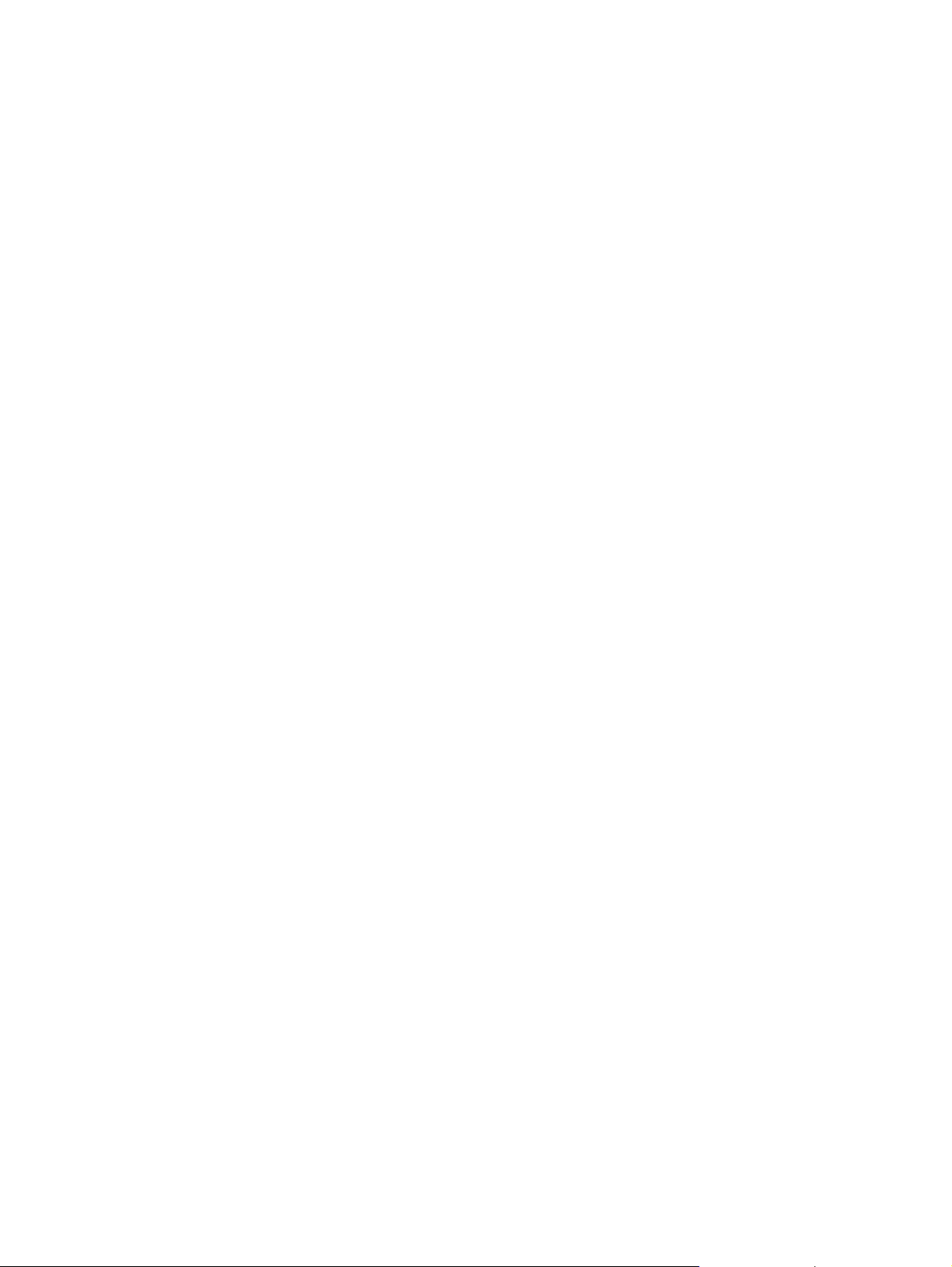
Figure 2-41 Fax Receive screen......................................................................................................................74
Figure 2-42 Fax Phone Book screen................................................................................................................75
Figure 2-43 IP Configuration screen.................................................................................................................76
Figure 2-44 Advanced screen..........................................................................................................................77
Figure 2-45 Bonjour screen..............................................................................................................................77
Figure 2-46 SNMP screen................................................................................................................................78
Figure 2-47 Network Configuration screen – 1 of 2..........................................................................................78
Figure 2-48 Network Configuration screen – 2 of 2..........................................................................................79
Figure 2-49 Password screen...........................................................................................................................79
Figure 3-1 A typical constraint message........................................................................................................87
Figure 3-2 A property page with a Bubble Help icon......................................................................................88
Figure 3-3 Finishing tab - HP Traditional PCL 6 Driver..................................................................................90
Figure 3-4 Document Options group box.......................................................................................................92
Figure 3-5 Page-order preview images .........................................................................................................95
Figure 3-6 Print Quality Details dialog box - HP Traditional PCL 6 Driver......................................................97
Figure 3-7 Effects tab - HP Traditional PCL 6 Driver......................................................................................98
Figure 3-8 Preview images - Legal on Letter; Scale to Fit off (left) and on (right)..........................................99
Figure 3-9 Watermark Details dialog box ....................................................................................................101
Figure 3-10 Paper tab - HP Traditional PCL 6 Driver.....................................................................................104
Figure 3-11 Paper Options group box (default)..............................................................................................105
Figure 3-12 First Page options ......................................................................................................................108
Figure 3-13 Front Cover options ....................................................................................................................109
Figure 3-14 Other Pages options...................................................................................................................110
Figure 3-15 Last Page options ......................................................................................................................110
Figure 3-16 Back Cover setting .....................................................................................................................111
Figure 3-17 Custom Paper Size dialog box ...................................................................................................112
Figure 3-18 Basics tab – HP Traditional PCL 6 Driver...................................................................................117
Figure 3-19 About This Driver dialog box.......................................................................................................119
Figure 3-20 Configure tab...............................................................................................................................120
Figure 3-21 More Configuration Options dialog box ......................................................................................121
Figure 3-22 Configure Font DIMMs dialog box...............................................................................................122
Figure 3-23 Paper tab - HP PS traditional driver............................................................................................125
Figure 3-24 Graphics tab................................................................................................................................127
Figure 3-25 Device Options tab......................................................................................................................128
Figure 3-26 PostScript tab .............................................................................................................................129
Figure 3-27 Advanced PostScript options......................................................................................................131
Figure 4-1 A typical constraint message......................................................................................................135
Figure 4-2 Advanced tab – HP PCL 6 Unidriver...........................................................................................138
Figure 4-3 Advanced tab – PS Emulation Unidriver.....................................................................................139
Figure 4-4 Advanced tab - PS Emulation Unidriver - PostScript Options.....................................................142
Figure 4-5 Paper/Quality tab........................................................................................................................145
Figure 4-6 Paper Options group box ...........................................................................................................147
Figure 4-7 Front Cover setting .....................................................................................................................150
Figure 4-8 First Page, Other Pages, and Last Page options .......................................................................151
Figure 4-9 Effects tab ..................................................................................................................................153
Figure 4-10 Preview images - Legal on Letter; Scale to Fit off (left) and on (right) .......................................155
Figure 4-11 Watermark Details dialog box.....................................................................................................156
Figure 4-12 Finishing tab - HP PCL 6 Unidriver.............................................................................................161
Figure 4-13 Page-order preview images .......................................................................................................165
Figure 4-14 Device Settings tab - HP PCL 6 Unidriver...................................................................................167
xvi ENWW
Page 19
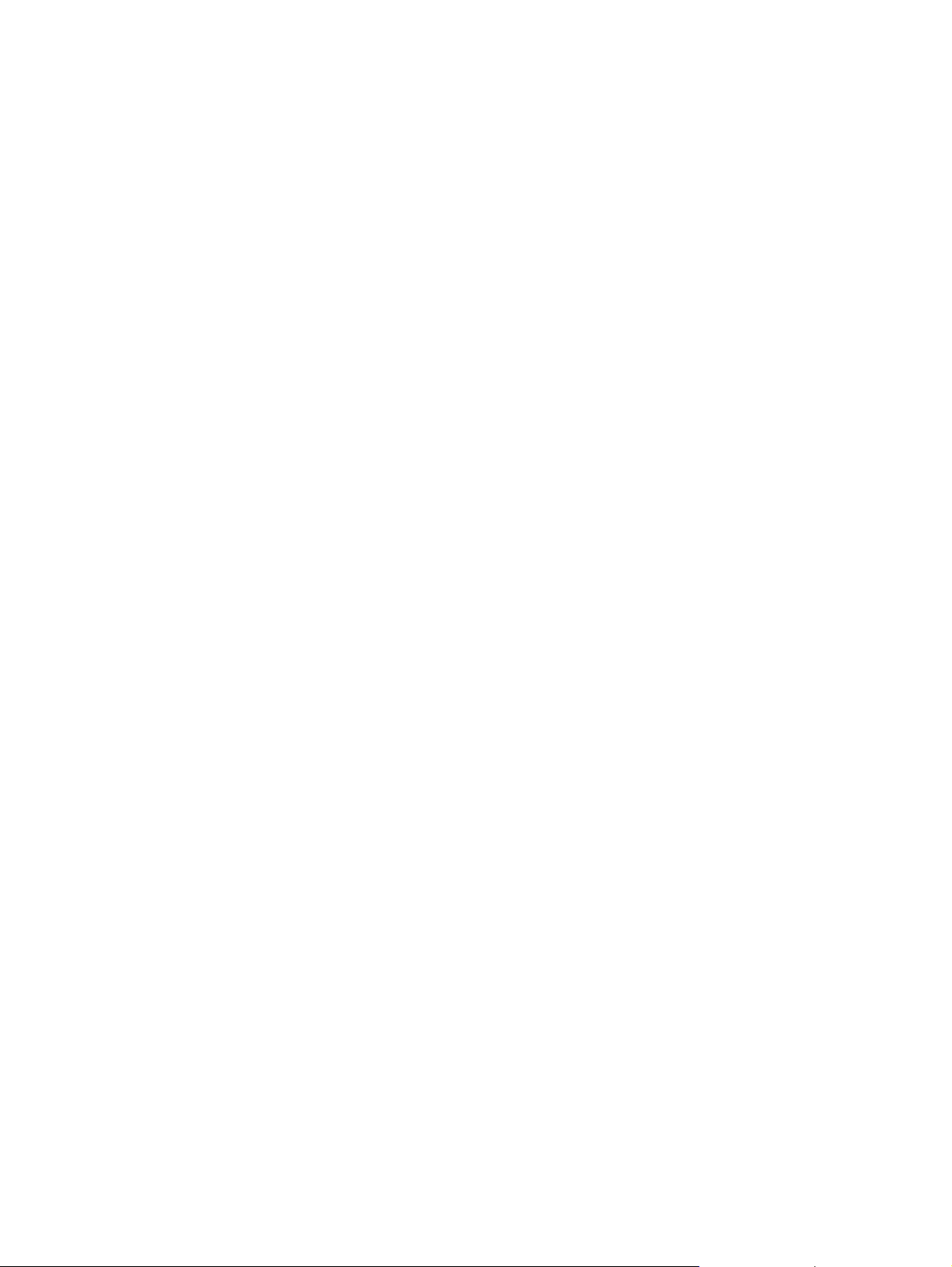
Figure 4-15 Device Settings tab - PS Emulation Unidriver.............................................................................168
Figure 4-16 Font Substitution Table...............................................................................................................169
Figure 4-17 About tab.....................................................................................................................................173
Figure 5-1 HP ToolboxFX – Windows system tray icon...............................................................................176
Figure 5-2 HP ToolboxFX – Fax Received pop-up message.......................................................................179
Figure 5-3 HP Device Alert – CLOSE DOOR pop-up message...................................................................180
Figure 5-4 HP Device Alert – CLOSE DOOR System Tray and Desktop pop-up message.........................181
Figure 5-5 Device Status screen..................................................................................................................183
Figure 5-6 Supplies Status screen...............................................................................................................184
Figure 5-7 Device Configuration screen – 1 of 5..........................................................................................185
Figure 5-8 Device Configuration screen – 2 of 5..........................................................................................186
Figure 5-9 Device Configuration screen – 3 of 5..........................................................................................187
Figure 5-10 Device Configuration screen – 4 of 5..........................................................................................188
Figure 5-11 Device Configuration screen – 5 of 5..........................................................................................189
Figure 5-12 Network Configuration screen – 1 of 3........................................................................................190
Figure 5-13 Network Configuration screen – 2 of 3........................................................................................191
Figure 5-14 Network Configuration screen – 3 of 3........................................................................................191
Figure 5-15 Print Information Pages screen...................................................................................................193
Figure 5-16 Event Log screen........................................................................................................................194
Figure 5-17 Set up Status Alerts screen.........................................................................................................195
Figure 5-18 Set up E-mail Alerts screen – 1 of 3............................................................................................196
Figure 5-19 Set up E-mail Alerts screen – 2 of 3............................................................................................197
Figure 5-20 Set up E-mail Alerts screen – 3 of 3............................................................................................197
Figure 5-21 Fax Tasks screen........................................................................................................................199
Figure 5-22 Fax Phone Book screen..............................................................................................................200
Figure 5-23 Fax Send Log screen..................................................................................................................202
Figure 5-24 Fax Receive log screen...............................................................................................................203
Figure 5-25 Fax Data Properties screen........................................................................................................204
Figure 5-26 Troubleshooting sub-folder.........................................................................................................205
Figure 5-27 Troubleshooting – HP LaserJet 3050/3052/3055/3390/3392 All-in-One User Guide.................206
Figure 5-28 How do I...? sub-folder................................................................................................................207
Figure 5-29 How do I... ? – HP LaserJet 3050/3052/3055/3390/3392 All-in-One User Guide.......................208
Figure 5-30 Animated Demonstrations screen...............................................................................................209
Figure 5-31 HP LaserJet 3050/3052/3055/3390/3392 All-in-One User Guide...............................................210
Figure 5-32 HP LaserJet 3050/3052/3055/3390/3392 Readme.....................................................................211
Figure 5-33 Device Information screen..........................................................................................................212
Figure 5-34 Paper Handling screen................................................................................................................213
Figure 5-35 Print Quality screen.....................................................................................................................217
Figure 5-36 Paper Types screen....................................................................................................................218
Figure 5-37 System Setup screen..................................................................................................................220
Figure 5-38 Service screen............................................................................................................................222
Figure 5-39 Device Polling Settings screen....................................................................................................223
Figure 5-40 Save / Restore Settings screen...................................................................................................224
Figure 5-41 Printing screen............................................................................................................................225
Figure 5-42 PCL5e screen.............................................................................................................................226
Figure 5-43 PostScript screen........................................................................................................................227
Figure 5-44 IP Configuration screen...............................................................................................................228
Figure 5-45 Advanced Network Settings screen............................................................................................229
Figure 5-46 SNMP screen..............................................................................................................................231
Figure 5-47 Network Configuration screen – 1 of 3........................................................................................232
ENWW xvii
Page 20
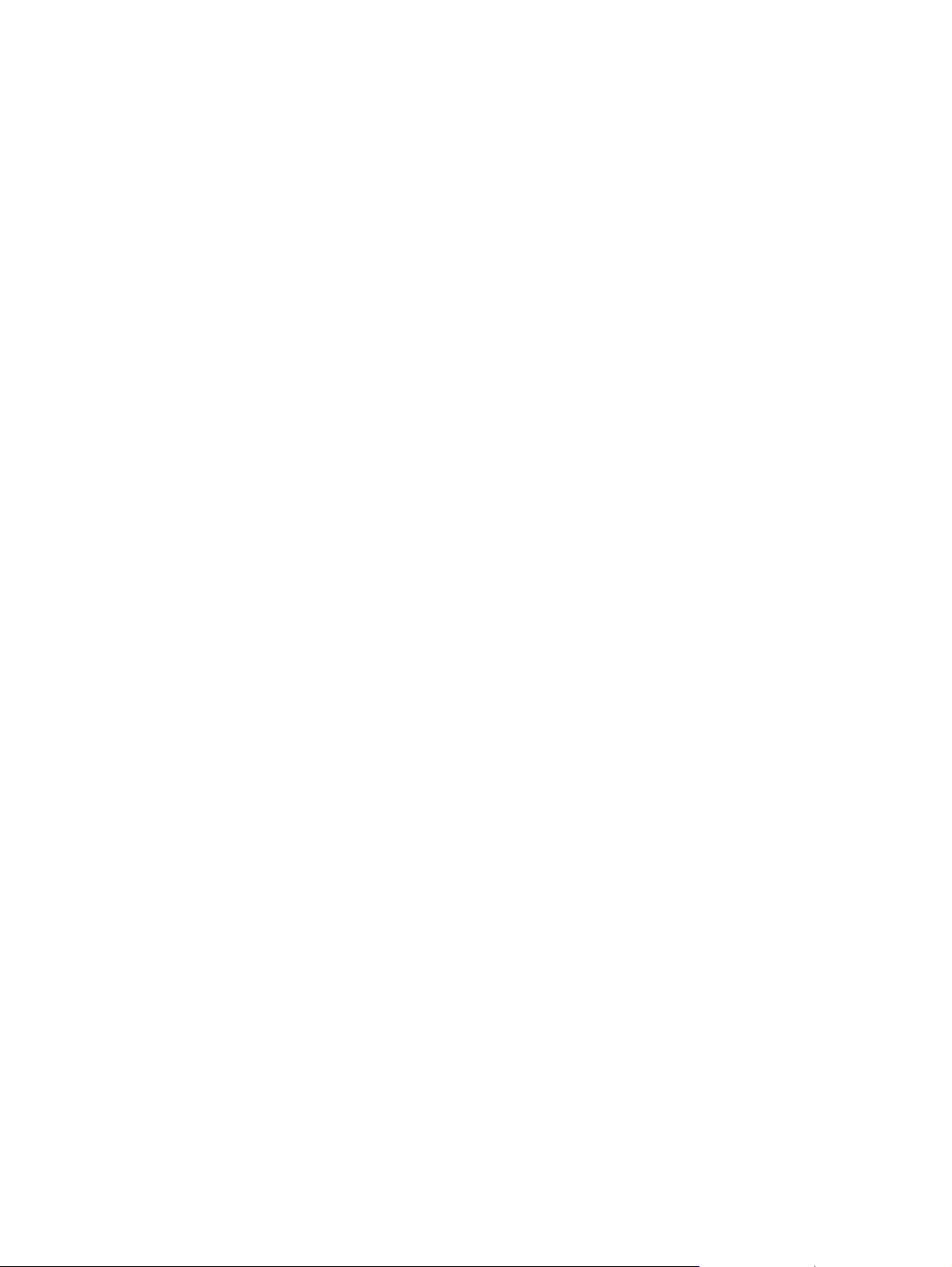
Figure 5-48 Network Configuration screen – 2 of 3........................................................................................233
Figure 5-49 Network Configuration screen – 3 of 3........................................................................................233
Figure 5-50 Password screen.........................................................................................................................234
Figure 5-51 About HP ToolboxFX dialog box.................................................................................................236
Figure 5-52 Product Registration screen........................................................................................................237
Figure 6-1 HP LaserJet 3050/3052/3055/3390/3392 all-in-one CD Browser screen...................................248
Figure 6-2 HP LaserJet 3050/3052/3055/3390/3392 all-in-one documentation...........................................249
Figure 6-3 HP LaserJet 3050/3052/3055/3390/3392 all-in-one Online Support...........................................250
Figure 6-4 USB install – Welcome to the Install Wizard dialog box..............................................................251
Figure 6-5 USB install – Sample screen showing current progress.............................................................252
Figure 6-6 USB install – Check for recommended installation updates (optional) dialog box......................252
Figure 6-7 USB install – Installation Options dialog box...............................................................................253
Figure 6-8 USB Install – sample System Requirements Results dialog box................................................254
Figure 6-9 USB install – License Agreement dialog box..............................................................................255
Figure 6-10 USB install – HP Extended Capabilities dialog box....................................................................255
Figure 6-11 USB install – Destination Folder dialog box................................................................................256
Figure 6-12 USB install – Ready to Install dialog box....................................................................................257
Figure 6-13 Model Selection dialog box.........................................................................................................257
Figure 6-14 USB install – Connection Type dialog box..................................................................................258
Figure 6-15 USB install – Connect Your Device Now dialog box...................................................................259
Figure 6-16 USB install – Device has been detected dialog box....................................................................260
Figure 6-17 USB install – Time Remaining dialog box...................................................................................261
Figure 6-18 USB install – Restart your computer dialog box..........................................................................262
Figure 6-19 USB install – Congratulations! Software installation complete dialog box..................................263
Figure 6-20 USB install – Test Page dialog box.............................................................................................264
Figure 6-21 Sign up now screen.....................................................................................................................265
Figure 6-22 HP Registration screen...............................................................................................................266
Figure 6-23 Network install — Welcome dialog box.......................................................................................267
Figure 6-24 Network install – Sample screen showing current progress.......................................................267
Figure 6-25 Newtwork install – Check for recommended installation updates (optional) dialog box..............268
Figure 6-26 Network install – Installation Options dialog box.........................................................................269
Figure 6-27 Network Install – sample System Requirements Results dialog box..........................................269
Figure 6-28 Network install – Licence Agreement dialog box........................................................................270
Figure 6-29 Network install – HP Extended Capabilities dialog box...............................................................271
Figure 6-30 Network install – Destination Folder dialog box..........................................................................271
Figure 6-31 Network install – Ready to Install dialog box...............................................................................272
Figure 6-32 Model Selection dialog box.........................................................................................................273
Figure 6-33 Network install – Connection Type dialog box............................................................................274
Figure 6-34 Network install – Identify Printer dialog boxIdentify Printer.........................................................274
Figure 6-35 Network install – Searching dialog box.......................................................................................275
Figure 6-36 Network install – Specify Printer dialog box................................................................................275
Figure 6-37 Network install – Printer Found dialog box..................................................................................276
Figure 6-38 Network install – Confirm Settings dialog box.............................................................................277
Figure 6-39 Network install – Confirm Changing Setting dialog box..............................................................277
Figure 6-40 Network install – Set Network Protocol dialog box......................................................................278
Figure 6-41 Network install – Time Remaining dialog box.............................................................................279
Figure 6-42 Network install – Restart your computer dialog box....................................................................280
Figure 6-43 Network install – Congratulations! Software installation complete dialog box............................281
Figure 6-44 Network install – Test Page dialog box.......................................................................................282
Figure 6-45 Sign up now screen.....................................................................................................................282
xviii ENWW
Page 21
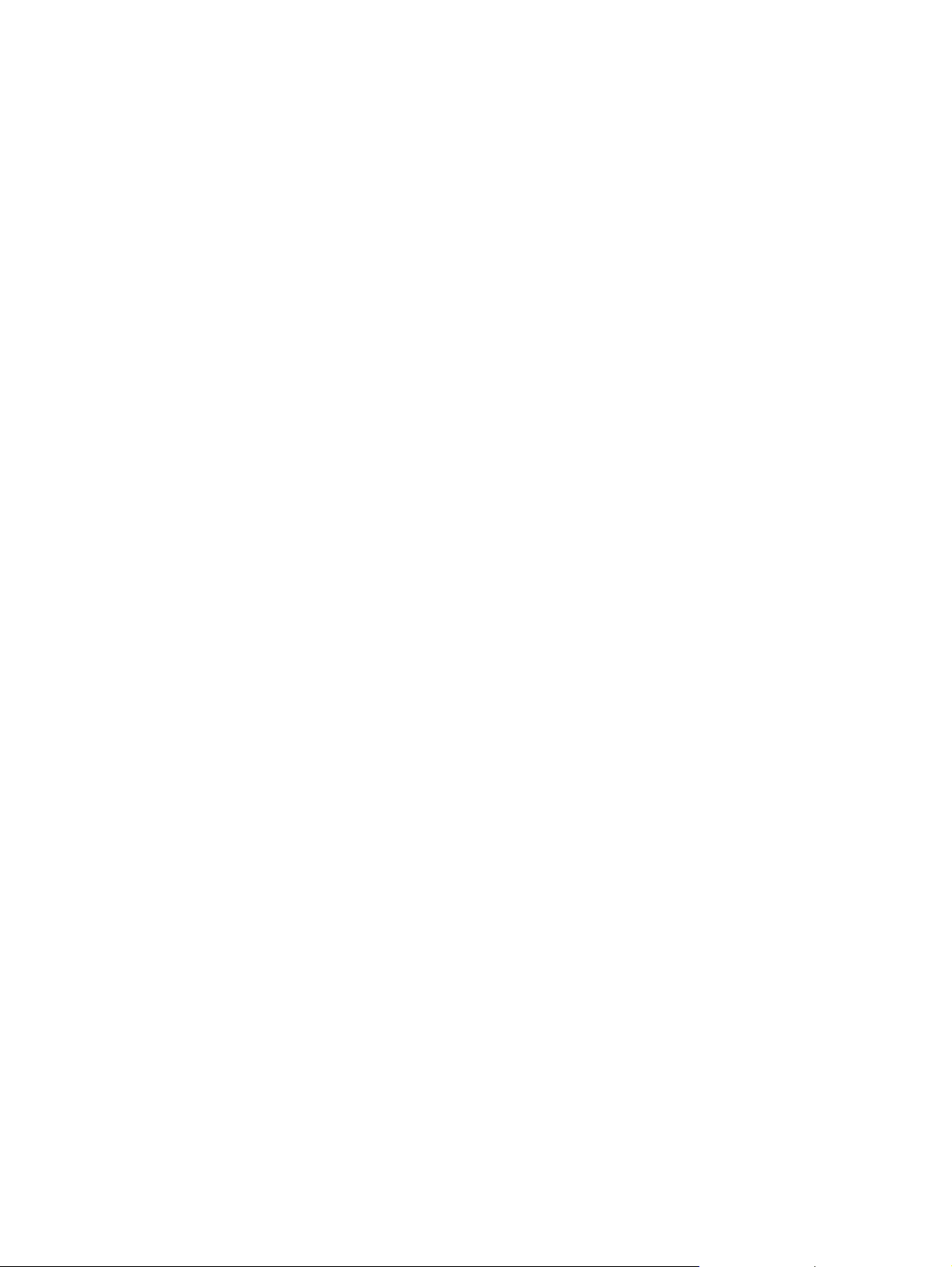
Figure 6-46 HP Registration screen...............................................................................................................283
Figure 6-47 Uninstall – Software Has Already Been Successfully Installed dialog box.................................285
Figure 7-1 HP Director..................................................................................................................................295
Figure 7-2 HP EWS Device Configuration – Status tab...............................................................................296
Figure 7-3 HP EWS Device Configuration – System tab..............................................................................297
Figure 7-4 HP EWS Device Configuration – Print tab..................................................................................297
Figure 7-5 HP EWS Device Configuration – Fax tab....................................................................................297
Figure 7-6 HP EWS Device Configuration – Networking tab........................................................................298
Figure 7-7 HP LaserJet all-in-one Installer icon...........................................................................................301
Figure 7-8 Authenticate dialog box...............................................................................................................303
Figure 7-9 License dialog box – HP Software License Agreement..............................................................304
Figure 7-10 Installing dialog box – progress indicator....................................................................................304
Figure 7-11 If you are using a USB cable... dialog box..................................................................................305
Figure 7-12 Restart alert.................................................................................................................................305
Figure 7-13 hp All-in-One Setup Assistant – Introduction..............................................................................306
Figure 7-14 hp All-in-One Setup Assistant – Select Device...........................................................................306
Figure 7-15 hp All-in-One Setup Assistant – User Identification....................................................................307
Figure 7-16 hp All-in-One Setup Assistant – Phone Line...............................................................................308
Figure 7-17 hp All-in-One Setup Assistant – Outside Line.............................................................................309
Figure 7-18 hp All-in-One Setup Assistant – Distinctive Ring........................................................................310
Figure 7-19 hp All-in-One Setup Assistant – Answering Machine..................................................................311
Figure 7-20 hp All-in-One Setup Assist – Finish.............................................................................................312
Figure 7-21 hp All-in-One Setup Assistant – Congratulations........................................................................313
Figure 8-1 HP System Diagnostics – System tab.........................................................................................321
Figure 8-2 HP System Diagnostics – Devices tab........................................................................................322
Figure 8-3 HP System Diagnostics – Applications tab.................................................................................322
Figure 8-4 HP System Diagnostics – HP Applications tab...........................................................................323
Figure 8-5 HP System Diagnostics – Logging tab........................................................................................324
Figure 8-6 Sample Device Manager screen – Windows XP.........................................................................327
Figure 8-7 HP ToolboxFX – sample error dialog..........................................................................................331
Figure 8-8 HP ToolboxFX – sample error dialog..........................................................................................332
ENWW xix
Page 22
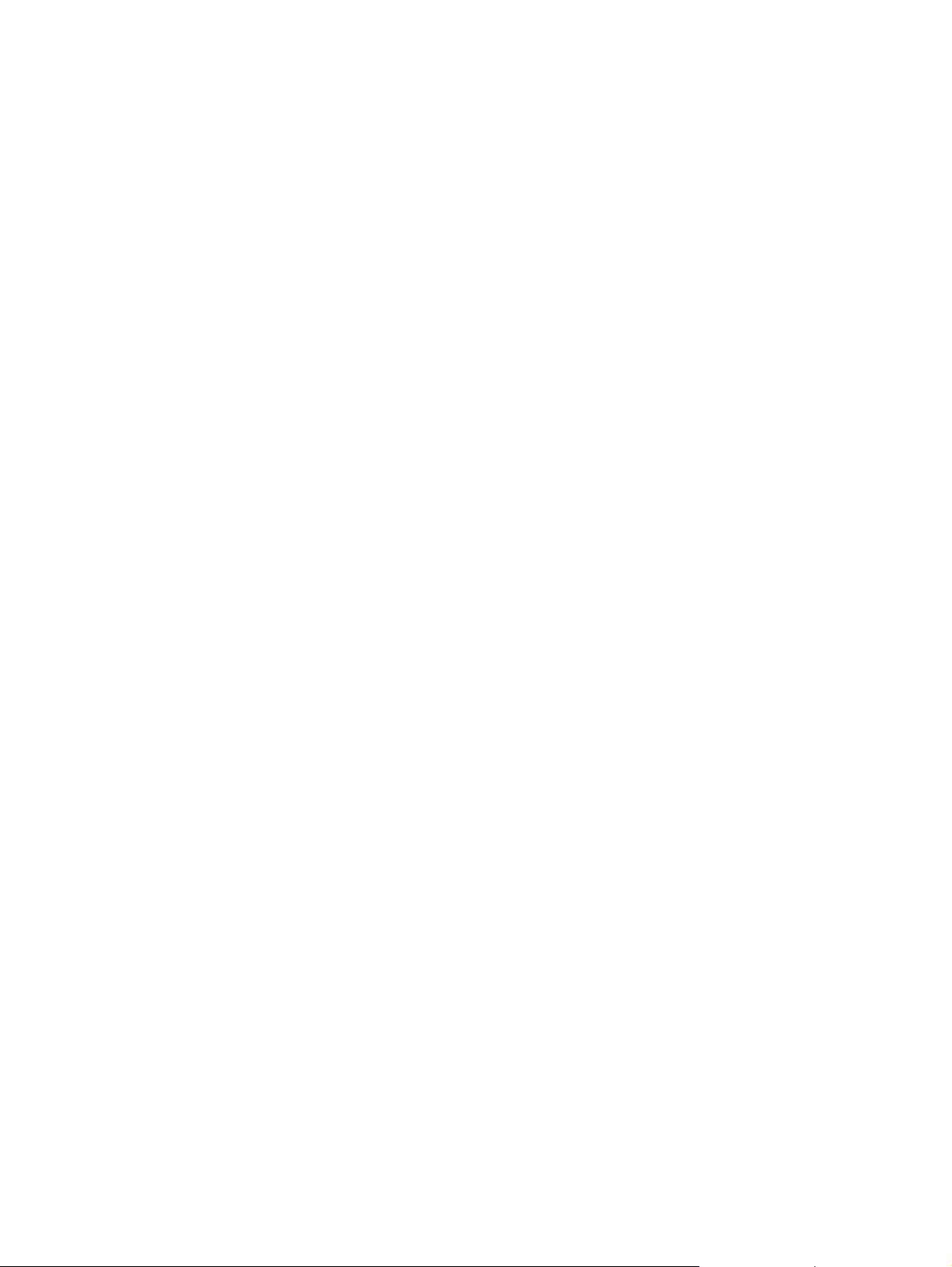
xx ENWW
Page 23
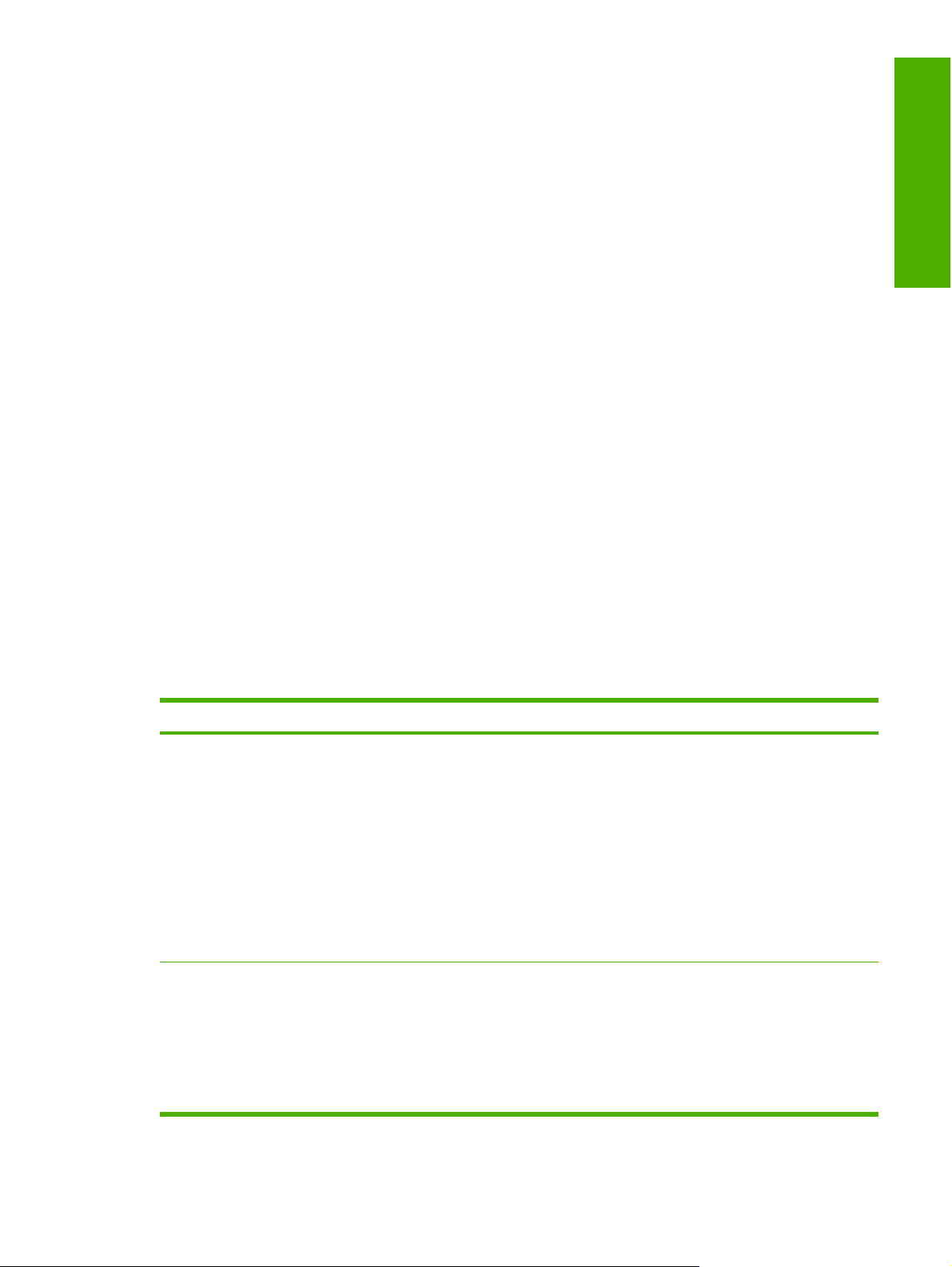
1 Purpose and scope
Introduction
This software technical reference (STR) provides information about and troubleshooting tips for the
HP LaserJet 3050/3052/3055/3390/3392 all-in-one printing-system software.
This STR is prepared in an electronic format to serve as a quick-reference tool for Customer Care Center
(CCC) agents, support engineers, system administrators, management information systems (MIS)
personnel, and HP LaserJet 3050/3052/3055/3390/3392 all-in-one end users, as appropriate.
The following information is included in this STR:
Descriptions of drivers and platforms, with system modifications
●
Procedures for installing and uninstalling software components
●
Purpose and scope
Descriptions of various topics that are associated with the
●
HP LaserJet 3050/3052/3055/3390/3392 all-in-one, including engineering details
The following table describes the structure of this STR.
Table 1-1 Software technical reference overview
Chapter Content
Chapter 1, Purpose and scope This chapter provides basic information about the
HP LaserJet 3050/3052/3055/3390/3392 all-in-one and its software:
Overview of the HP LaserJet 3050/3052/3055/3390/3392 all-in-one
●
Printing-system software overview, including the following topics:
●
System requirements
●
Supported operating systems
●
Availability
●
HP LaserJet software documentation
●
Chapter 2, Software description This chapter provides an overview of the printing-system software installer and
print drivers.
This chapter also contains general information about other software features,
including the following topics:
Driver configuration for Windows®
●
HP Extended Capabilities
●
ENWW Introduction 1
Page 24
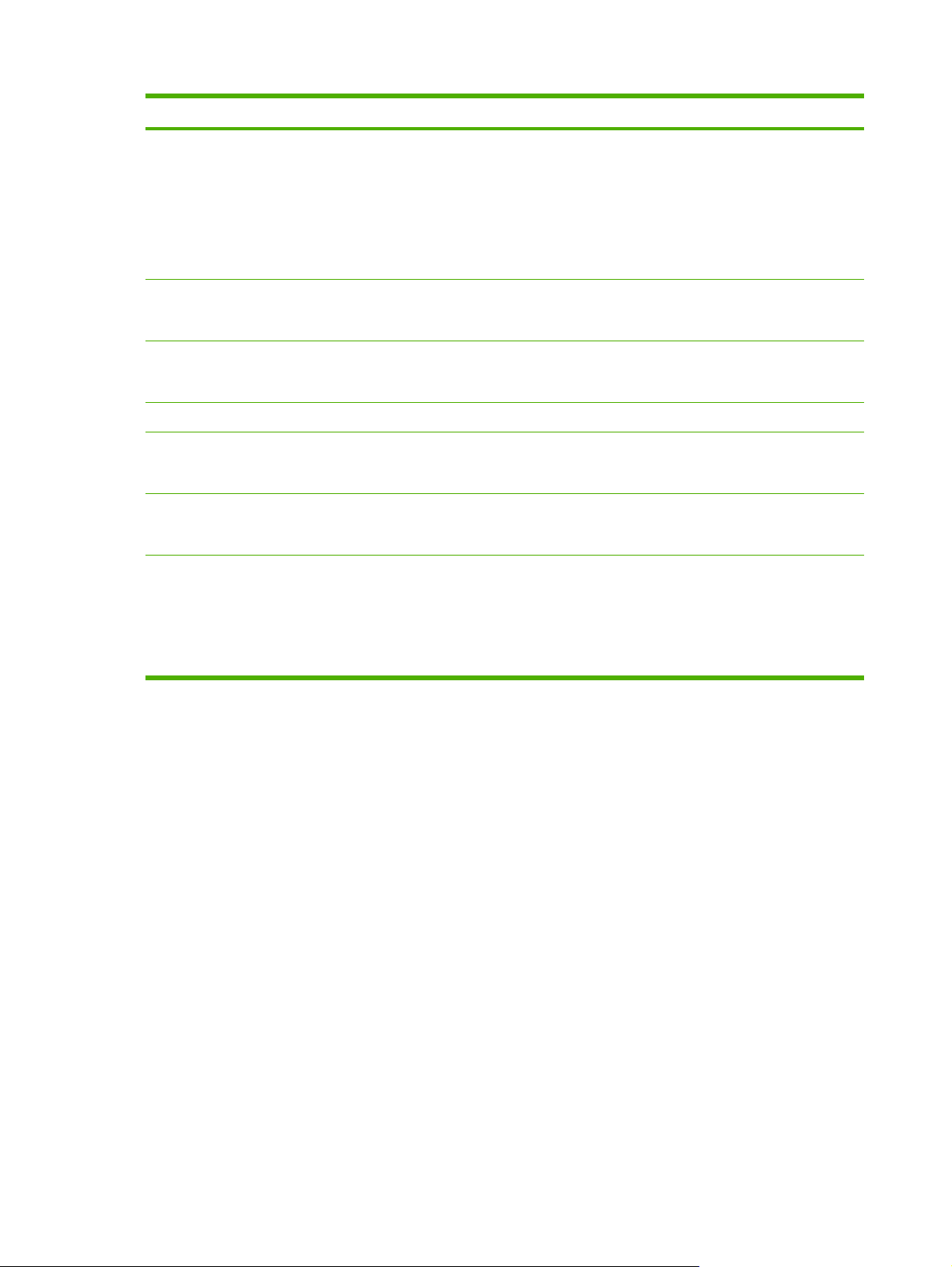
Table 1-1 Software technical reference overview (continued)
Chapter Content
HP LaserJet Scan software
●
HP LaserJet Fax Setup Utility
●
HP LaserJet Send Fax software
●
HP Embedded Web Server
●
Supported third-party software
●
Chapter 3, HP traditional print drivers for
Windows
Chapter 4, HP PCL 6, PCL 5, and PS
emulation unidrivers for Windows
Chapter 5, The HP ToolboxFX This chapter provides information about the HP ToolboxFX software.
Chapter 6, Installing Windows printingsystem components
Chapter 7, Macintosh software overview This chapter provides instructions for installing the
Chapter 8, Engineering details This chapter provides information about the following special topics:
This chapter provides detailed descriptions of the HP traditional PCL 6, PCL 5,
and postscript emulation print drivers for Windows 98 and Windows Millennium
Edition (Windows Me).
This chapter provides detailed descriptions of the HP traditional PCL 6, PCL 5,
and postscript emulation print unidrivers for Windows 2000, Windows XP, and
Windows Server 2003.
This chapter provides instructions for installing the
HP LaserJet 3050/3052/3055/3390/3392 all-in-one in Windows operating
systems by using various installation methods.
HP LaserJet 3050/3052/3055/3390/3392 all-in-one in Macintosh operating
systems.
Media attributes
●
Troubleshooting
●
Summary of HPToolboxFX known issues
●
For additional information about the location of information within these chapters, see the table of
contents. An index is also provided in this STR.
Additional detailed information about the HP LaserJet 3050/3052/3055/3390/3392 all-in-one printingsystem software is published in an addendum to this STR. The following information is available only
in the addendum:
Lists of installed files
●
System-modification information, such as changes to the registry and registry keys
●
Descriptions of known software issues and solutions
●
2 Chapter 1 Purpose and scope ENWW
Page 25
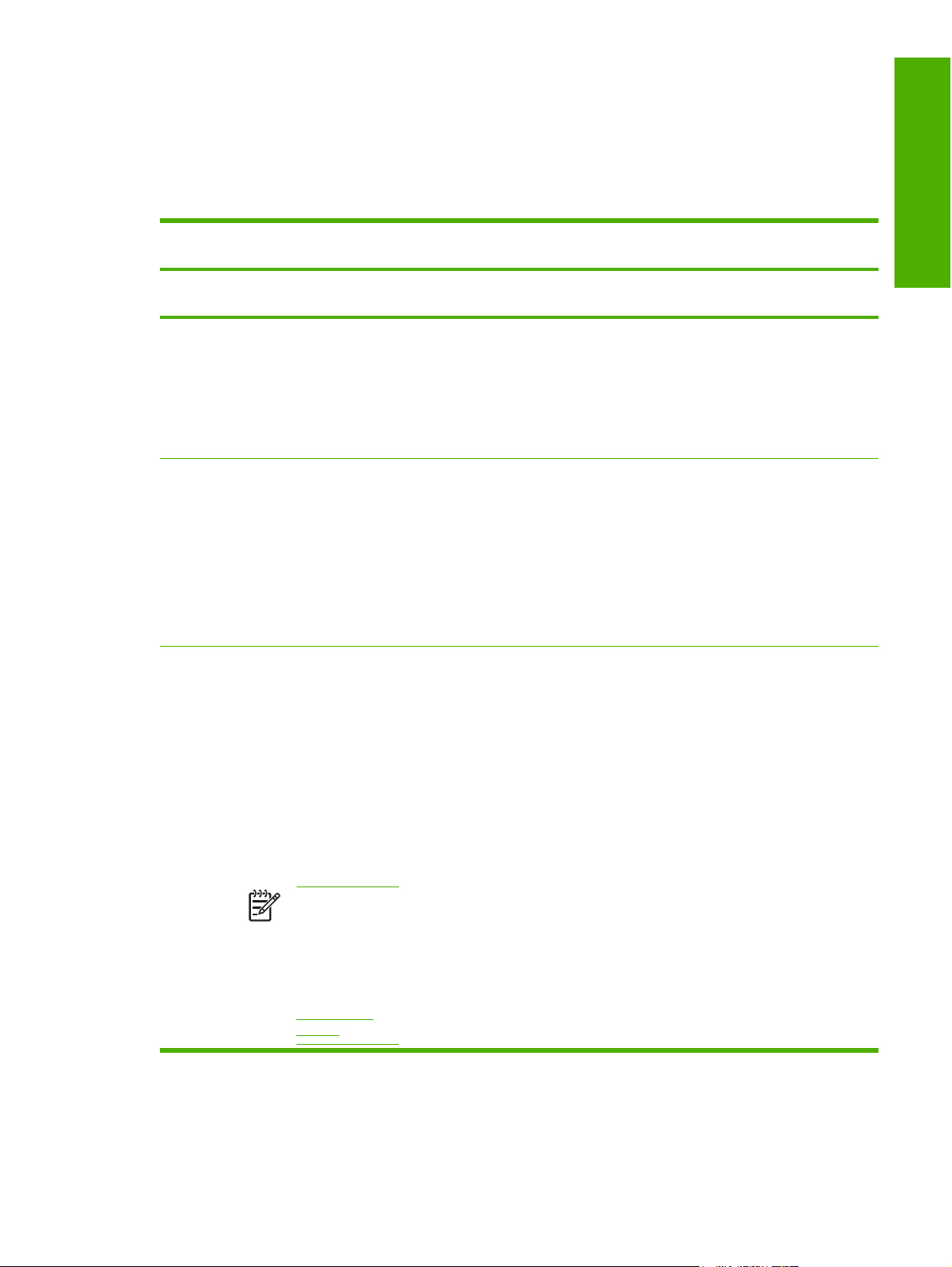
HP LaserJet all-in-one product comparison
The following table contains feature comparisons of the five HP LaserJet all-in-one products that are
described in this STR.
Table 1-2 Features of the HP LaserJet all-in-one products
Feature HP LaserJet 3050
all-in-one
HP product
number
Memory
Speed
Connectivi
ty
Q6504A Q6502A Q6503A Q6500A Q6501A
64 megabytes
●
(MB) of
random-access
memory (RAM)
2 MB of flash
●
fax-storage
memory
Prints and
●
copies up to
19 pages per
minute (ppm)
for Letter-size
paper
Prints and
●
copies up to 18
ppm for A4-size
paper
A high-speed
●
USB port
HP LaserJet 3052
all-in-one
64 MB of RAM
●
Prints and
●
copies up to
19 ppm for
Letter-size
paper
Prints and
●
copies up to 18
ppm for A4size paper
A high-speed
●
USB port
HP LaserJet 3055
all-in-one
64 MB of RAM
●
2 MB of flash
●
fax-storage
memory
Prints and
●
copies up to
19 ppm for
Letter-size
paper
Prints and
●
copies up to 18
ppm for A4size paper
A high-speed
●
USB port
HP LaserJet 3390
all-in-one
64 MB of RAM,
●
expandable to
192 MB
4 MB of flash
●
fax-storage
memory
Prints and
●
copies up to
22 ppm for
Letter-size
paper
Prints and
●
copies up to 21
ppm for A4size paper
A high-speed
●
USB port
HP LaserJet 3392
all-in-one
128 MB of
●
RAM,
expandable to
192 MB
4 MB of flash
●
fax-storage
memory
Prints and
●
copies up to
22 ppm for
Letter-size
paper
Prints and
●
copies up to 21
ppm for A4size paper
A high-speed
●
USB port
Purpose and scope
Fax port
●
JetDirect-EX
●
en3700 (part
number:
J7942A)
JetDirect-EX
●
en2400 (part
number:
J7951A)
●
NOTE These
network solutions
do not come
standard on the
HP LaserJet 3050
all-in-one. They
are available at:
www.hp.com/
support
10/100Base-T
TCP/IP
network port
Fax port
●
10/100Base-T
●
TCP/IP
network port
Fax port
●
10/100Base-T
●
TCP/IP
network port
Fax port
●
10/100Base-T
●
TCP/IP
network port
ENWW HP LaserJet all-in-one product comparison 3
Page 26
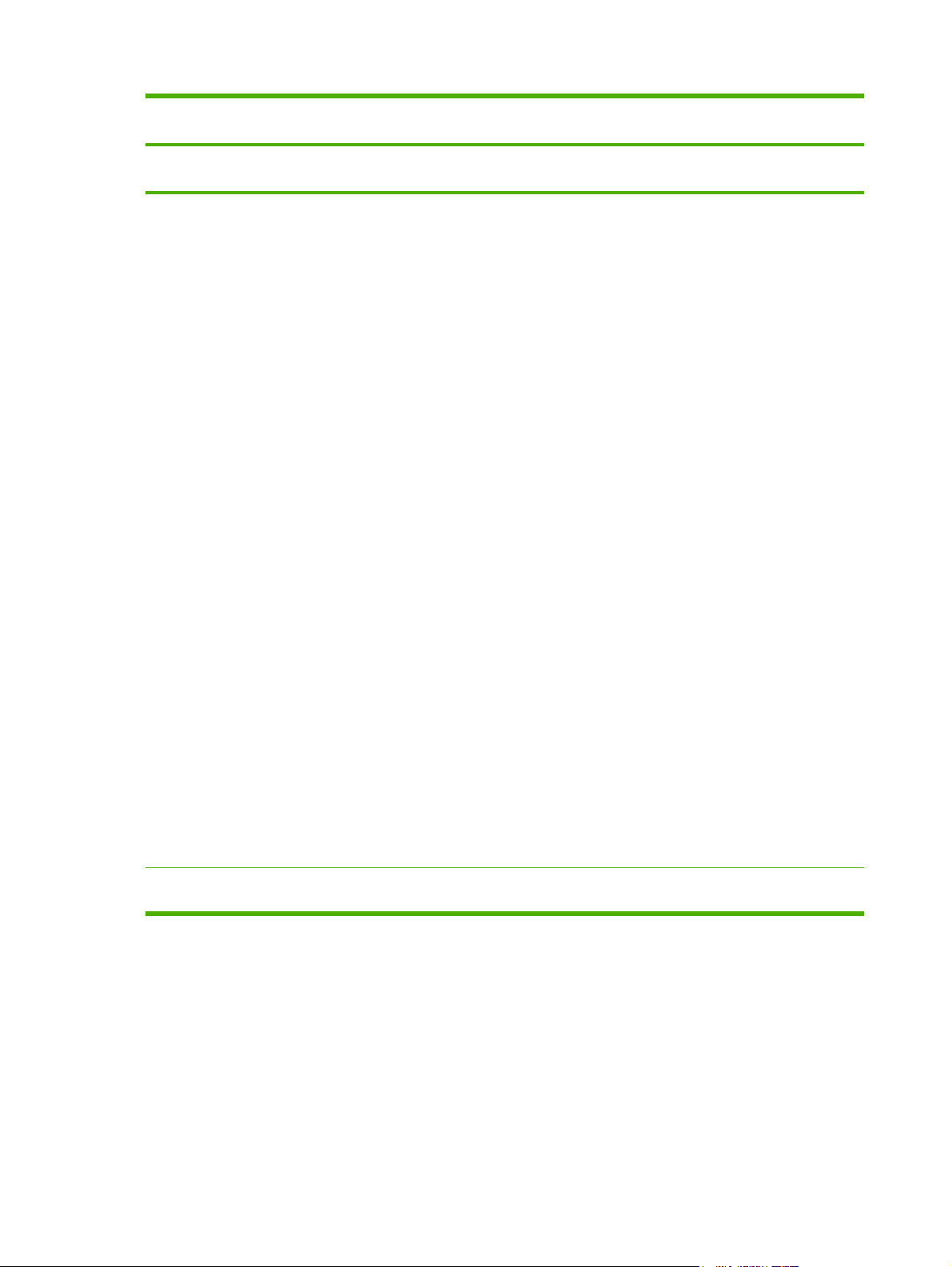
Table 1-2 Features of the HP LaserJet all-in-one products (continued)
Feature HP LaserJet 3050
all-in-one
HP product
number
Media
handling
Q6504A Q6502A Q6503A Q6500A Q6501A
One 30-sheet
●
automatic
document
feeder (ADF);
maximum
media size,
216 x 356 mm
(8.5 x 14
inches)
One 10-page
●
priority input
slot
One 250-sheet
●
or 10-envelope
media input tray
(tray 1);
maximum
media size,
216 x 356 mm
(8.5 x 14
inches)
HP LaserJet 3052
all-in-one
One 50-sheet
●
automatic
document
feeder (ADF);
maximum
media size,
216 x 356 mm
(8.5 x 14
inches)
One 10-page
●
priority input
slot
One 250-sheet
●
or 10-envelope
media input
tray (tray 1);
maximum
media size,
216 x 356 mm
(8.5 x 14
inches)
A Letter/A4-
●
size flatbed
scanner
HP LaserJet 3055
all-in-one
One 50-sheet
●
ADF;
maximum
media size,
216 x 356 mm
(8.5 x 14
inches)
One 10-page
●
priority input
slot
One 250-sheet
●
or 10-envelope
media input
tray (tray 1);
maximum
media size,
216 x 356 mm
(8.5 x 14
inches)
A Letter/A4-
●
size flatbed
scanner
HP LaserJet 3390
all-in-one
One 50-sheet
●
ADF;
maximum
media size,
216 x 356 mm
(8.5 x 14
inches)
One single-
●
sheet priority
input slot (tray
1) for sheet-fed
printing
One 250-sheet
●
media input
tray (tray 2) for
standard
Letter/A4
sizes.
One 250-sheet
●
media input
tray (tray 3) for
standard
Letter/A4
sizes.
(optional)
A Letter/A4-
●
size flatbed
scanner
Automatic 2-
●
sided (duplex)
printing,
receiving
faxes, and
copying
HP LaserJet 3392
all-in-one
One 50-sheet
●
ADF;
maximum
media size,
216 x 356 mm
(8.5 x 14
inches)
One single-
●
sheet priority
input slot (tray
1) for sheet-fed
printing
One 250-sheet
●
media input
tray (tray 2) for
standard
Letter/A4
sizes.
One 250-sheet
●
media input
tray (tray 3) for
standard
Letter/A4
sizes.
A Letter/A4-
●
size flatbed
scanner
Automatic 2-
●
sided (duplex)
printing,
receiving
faxes, and
copying
Integrated
●
convenience
stapler
Control
panel
2 x 16 character,
GREEN backlit
2 x 16 character,
GREEN backlit
2 x 16 character,
GREEN backlit
2 x 16 character,
GREEN backlit
2 x 16 character,
GREEN backlit
4 Chapter 1 Purpose and scope ENWW
Page 27
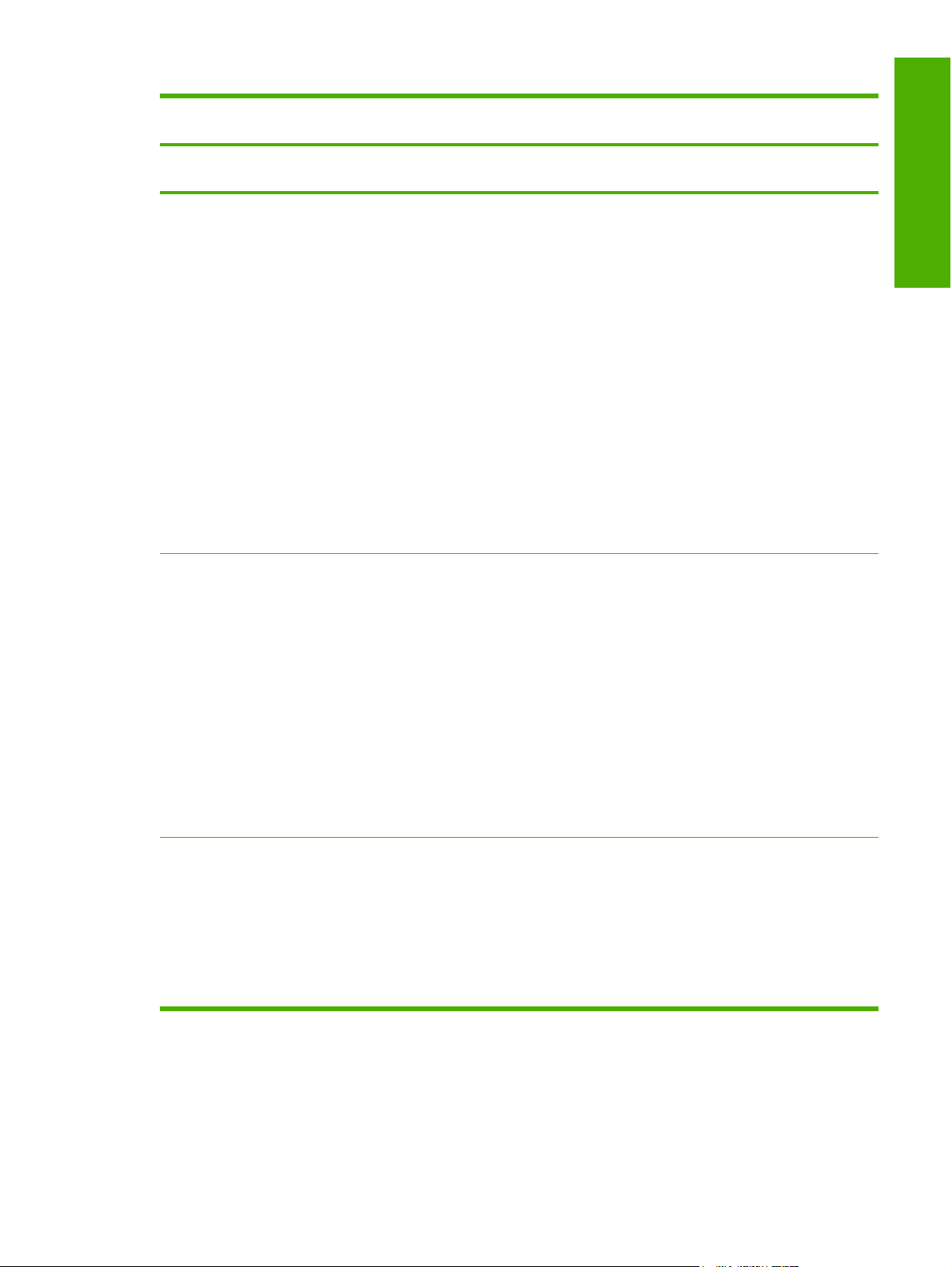
Table 1-2 Features of the HP LaserJet all-in-one products (continued)
Feature HP LaserJet 3050
all-in-one
HP product
number
Print
Fax
Q6504A Q6502A Q6503A Q6500A Q6501A
1200 dots per
●
inch (dpi)
effective output
quality (600 x
600 x 2 dpi
using HP
Resolution
Enhancement
Technology
[REt] 2400)
Printer
●
command
language (PCL)
Level 6
Adobe®
●
PostScript®
(PS) Level 3
emulation
PCL Level 5e
●
Full-
●
functionality fax
capabilities with
a V.34 fax,
including a
phone book; fax
from ADF or
computer; and
delayed-fax
features
2 MB of flash
●
memory for
storing faxes
and phonebook entries
HP LaserJet 3052
all-in-one
1200 dots per
●
inch (dpi)
effective
output quality
(600 x 600 x 2
dpi using HP
Resolution
Enhancement
Technology
[REt] 2400)
PCL Level 6
●
Adobe®
●
PostScript®
(PS) Level 3
emulation
PCL Level 5e
●
HP LaserJet 3055
all-in-one
1200 dots per
●
inch (dpi)
effective
output quality
(600 x 600 x 2
dpi using HP
Resolution
Enhancement
Technology
[REt] 2400)
PCL Level 6
●
Adobe®
●
PostScript®
(PS) Level 3
emulation
PCL Level 5e
●
Full-
●
functionality
fax capabilities
with a V.34 fax,
including a
phone book;
fax from ADF,
flatbed, or
computer; and
delayed-fax
features
2 MB of flash
●
memory for
storing faxes
and phonebook entries
HP LaserJet 3390
all-in-one
1200 dots per
●
inch (dpi)
effective
output quality
(600 x 600 x 2
dpi using HP
Resolution
Enhancement
Technology
[REt] 2400)
PCL Level 6
●
Adobe®
●
PostScript®
(PS) Level 3
emulation
PCL Level 5e
●
Full-
●
functionality
fax capabilities
with a V.34 fax,
including a
phone book;
fax from ADF,
flatbed, or
computer; and
delayed-fax
features
4 MB of flash
●
memory for
storing faxes
and phonebook entries
HP LaserJet 3392
all-in-one
1200 dots per
●
inch (dpi)
effective
output quality
(600 x 600 x 2
dpi using HP
Resolution
Enhancement
Technology
[REt] 2400)
PCL Level 6
●
Adobe®
●
PostScript®
(PS) Level 3
emulation
PCL Level 5e
●
Full-
●
functionality
fax capabilities
with a V.34 fax,
including a
phone book;
fax from ADF,
flatbed, or
computer; and
delayed-fax
features
4 MB of flash
●
memory for
storing faxes
and phonebook entries
Purpose and scope
Copy
Reduce/
●
enlarge feature
Up to 19-ppm
●
automatic
collation for
black and white
and 18-ppm for
Letter/A4-size
paper.
Reduce/
●
enlarge feature
Up to 19-ppm
●
automatic
collation for
black and
white and 18ppm for Letter/
A4-size paper.
Reduce/
●
enlarge feature
Up to 19-ppm
●
automatic
collation for
black and
white and 18ppm for Letter/
A4-size paper.
Reduce/
●
enlarge feature
Up to 22-ppm
●
automatic
collation for
black and
white and 21ppm for Letter/
A4-size paper.
Reduce/
●
enlarge feature
Up to 22-ppm
●
automatic
collation for
black and
white and 21ppm for Letter/
A4-size paper.
ENWW HP LaserJet all-in-one product comparison 5
Page 28
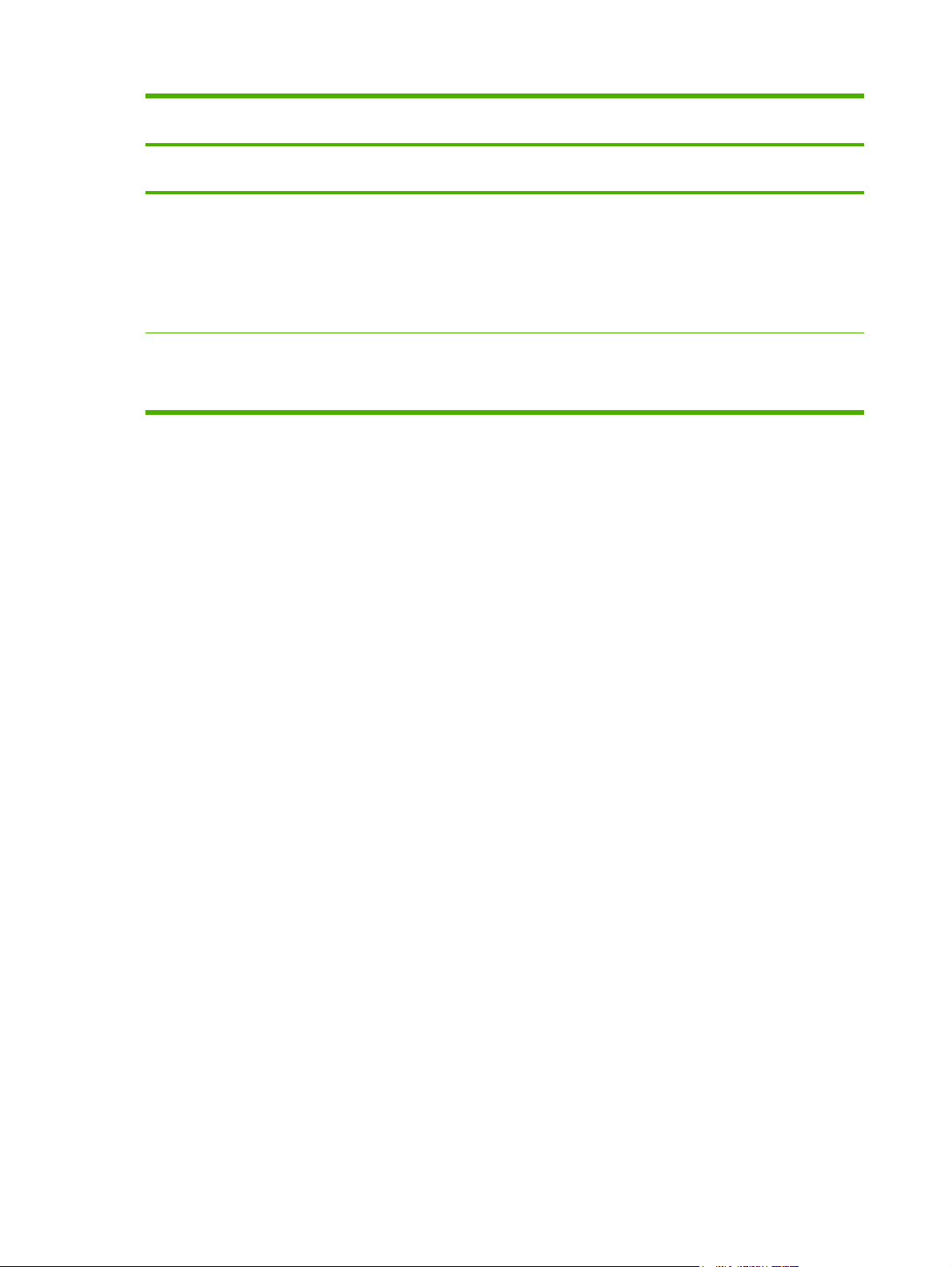
Table 1-2 Features of the HP LaserJet all-in-one products (continued)
Feature HP LaserJet 3050
all-in-one
HP product
number
Scan
Energy
savings
Q6504A Q6502A Q6503A Q6500A Q6501A
24-bit
●
600 pixels per
●
inch (ppi) color
scanning
(optimal); up to
19,200 ppi
(interpolated)
The HP LaserJet 3050/3052/3055/3390/3392 all-in-one automatically conserves electricity by substantially
reducing power consumption when it is not in use. As an ENERGY STAR® partner, Hewlett-Packard Company
has determined that this product meets ENERGY STAR® guidelines for energy efficiency. ENERGY STAR® is
a U.S. registered service mark of the United States Environmental Protection Agency.
HP LaserJet 3052
all-in-one
24-bit
●
1,200 pixels
●
per inch (ppi)
color scanning
(optimal); up to
19,200 ppi
(interpolated)
HP LaserJet 3055
all-in-one
24-bit
●
1,200 ppi color
●
scanning
(optimal); up to
19,200 ppi
(interpolated)
HP LaserJet 3390
all-in-one
24-bit
●
1,200 ppi color
●
scanning
(optimal); up to
19,200 ppi
(interpolated)
HP LaserJet 3392
all-in-one
24-bit
●
1,200 pixels
●
per inch (ppi)
color scanning
(optimal); up to
19,200 ppi
(interpolated)
6 Chapter 1 Purpose and scope ENWW
Page 29
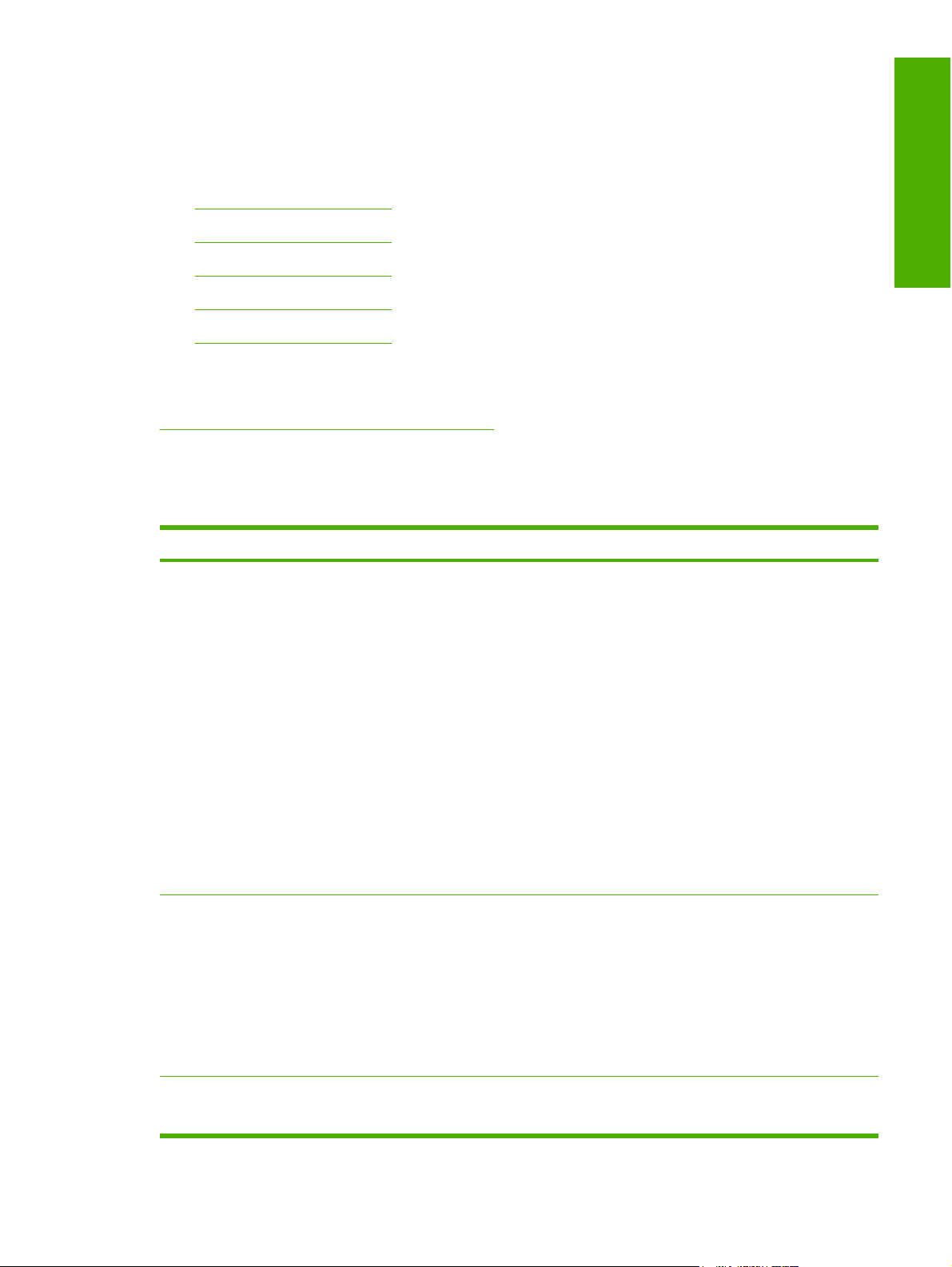
Printing-system software availability and fulfillment
To order the printing-system software if the CD is damaged or missing, contact HP Support at the
corresponding HP Support Web site for your product:
www.hp.com/support/lj3050
●
www.hp.com/support/lj3052
●
www.hp.com/support/lj3055
●
www.hp.com/support/lj3390
●
www.hp.com/support/lj3392
●
To request the printing-system software CD by phone, go to the following Web site for the correct contact
number for your country/region:
welcome.hp.com/country/us/en/wwcontact.html
The following table presents the part numbers and language groups on the software CDs for the
HP LaserJet 3050/3052/3055/3390/3392 all-in-one.
Table 1-3 CD part numbers for the HP LaserJet 3050/3052/3055/3390/3392 all-in-one printing-system software
Part number Description Languages included on CD
Purpose and scope
Q6500–60121 Windows software CD for the
HP LaserJet 3050/3052/3055/3390/3392 all-in-one
Q6500–60122 Windows software CD for the
HP LaserJet 3050/3052/3055/3390/3392 all-in-one
●
●
●
●
●
●
●
●
●
●
●
●
●
●
●
●
Danish
Dutch
English
Finnish
French
German
Italian
Norwegian
Portuguese
Spanish
Swedish
Czech
English
Hungarian
Polish
Russian
Turkish
●
Q6500–60123 Windows software CD for the
HP LaserJet 3050/3052/3055/3390/3392 all-in-one
●
●
English
Korean
ENWW Printing-system software availability and fulfillment 7
Page 30
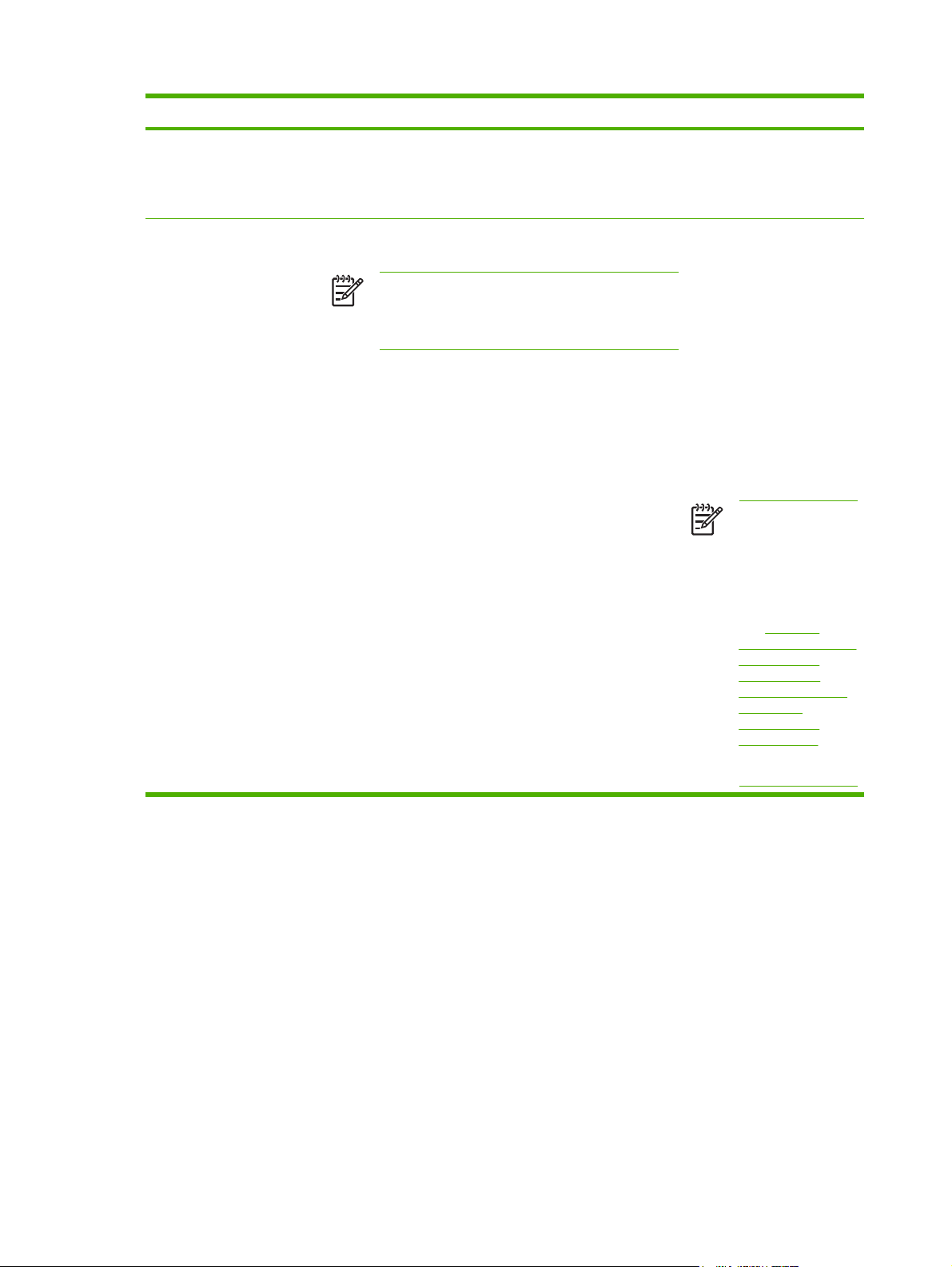
Table 1-3 CD part numbers for the HP LaserJet 3050/3052/3055/3390/3392 all-in-one printing-system software
(continued)
Part number Description Languages included on CD
Simplified Chinese
●
Thai
●
Traditional Chinese
●
Q6500–60125 Readiris V10.0 software CD for the
HP LaserJet 3050/3052/3055/3390/3392 all-in-one
NOTE The Readiris CD is not set up at fulfillment.
The CD will be available from the Global Support
Organization (GSO) or HP Parts because of
contractual and licensing agreements.
The Readiris user interface is
available in the following
languages:
Dutch
●
English
●
French
●
German
●
Italian
●
Spanish
●
Portuguese-Brazilian
●
NOTE Readiris can
perform text
recognition (also
known as optical
character
recognition, or OCR)
in 124 languages.
See
Table 2-4
Software component
localization by
language, A-K and
Table 2-5 Software
component
localization by
language, L-Z for a
list of these
languages.
8 Chapter 1 Purpose and scope ENWW
Page 31

Documentation availability and localization
The documentation in the following tables is available for the HP LaserJet 3050/3052/3055/3390/3392
all-in-one.
Table 1-4 User documentation availability and localization
Document name Languages Part number Location
HP LaserJet
3050/3052/3055/3390/3392
All-in-One User Guide
●
●
●
●
●
●
●
●
●
●
●
Czech
Dutch
English
French
German
Hungarian
Italian
Korean
Polish
Portugese
Russian
Q6500-90909 (EN) The HP LaserJet
Purpose and scope
3050/3052/3055/3390/3392
All-in-One User Guide is
available in electronic format
on the HP LaserJet all-inone software CD.
HP LaserJet 3050 Getting
Started Guide
Simplified Chinese
●
Spanish
●
Swedish
●
Thai
●
Traditional Chinese
●
Turkish
●
English
●
Dutch
●
English
●
French
●
German
●
Italian
●
Portuguese (Brazilian)
●
Spanish
●
Danish
●
English
●
Q6504-90901 The HP LaserJet 3050
Q6504-90902
Q6504–90903
Getting Started Guide is
available in hard copy and
comes in the box with the
HP LaserJet all-in-one.
Finnish
●
Greek
●
ENWW Documentation availability and localization 9
Page 32
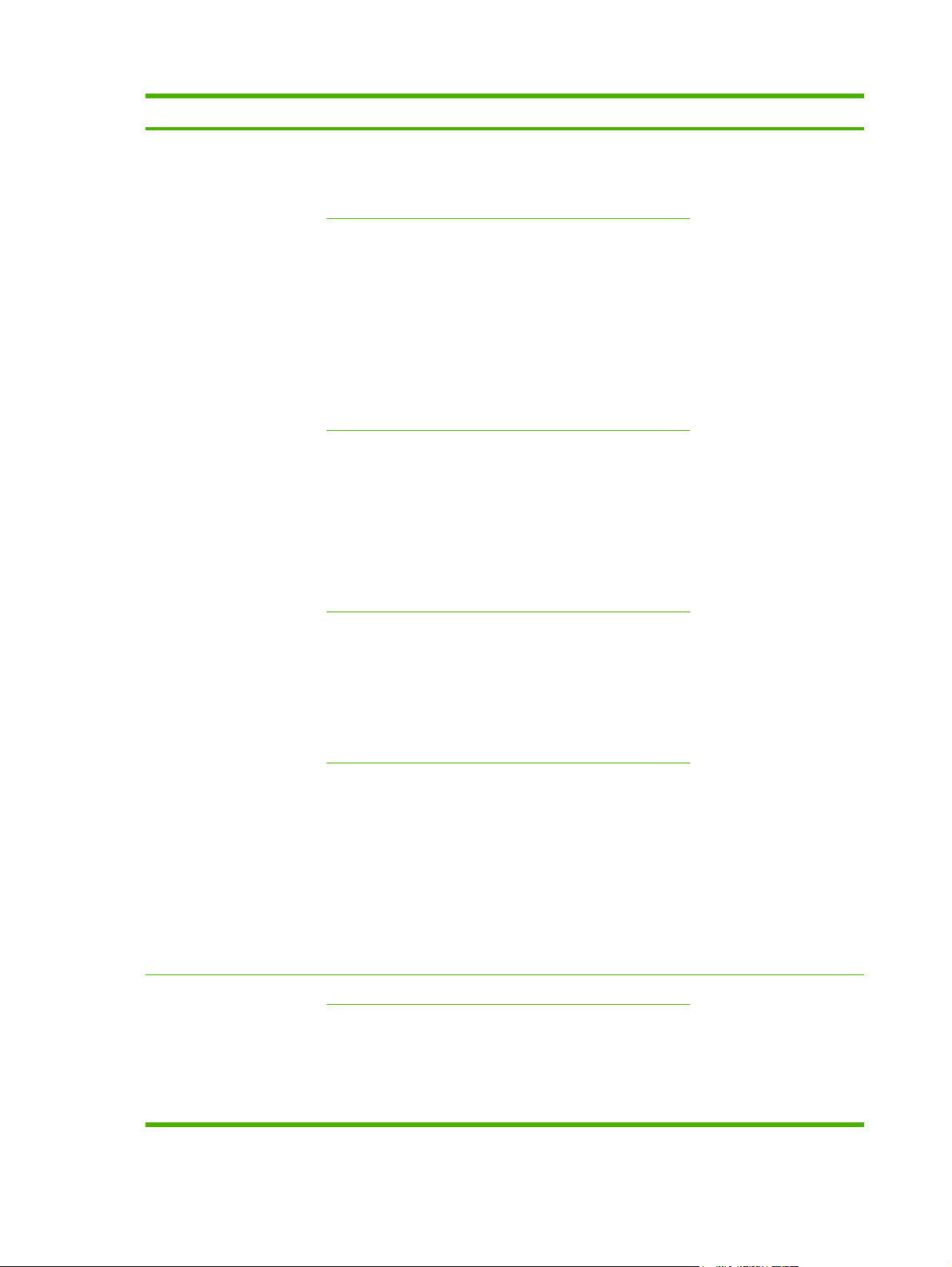
Table 1-4 User documentation availability and localization (continued)
Document name Languages Part number Location
Hebrew
●
Norwegian
●
Swedish
●
●
●
●
●
●
●
●
●
●
●
●
●
●
●
●
●
Arabic
English
Estonian
Kazakh
Latvian
Lithuanian
Russian
Bulgarian
Croatian
English
Romanian
Slovenian
Turkish
Czech
English
Hungarian
Q6504-90904
Q6504–90905
Q6504–90906
HP LaserJet 3052/3055
Getting Started Guide
Polish
●
Slovak
●
English
●
Indonesian
●
Korean
●
Simplified Chinese
●
Thai
●
Traditional Chinese
●
Vietnamese
●
English
●
Dutch
●
English
●
French
●
German
●
Q6504–90907
Q6502–90902 The HP LaserJet 3052/3055
Q6502–90903
Getting Started Guide is
available in hard copy and
comes in the box with the
HP LaserJet all-in-one.
10 Chapter 1 Purpose and scope ENWW
Page 33
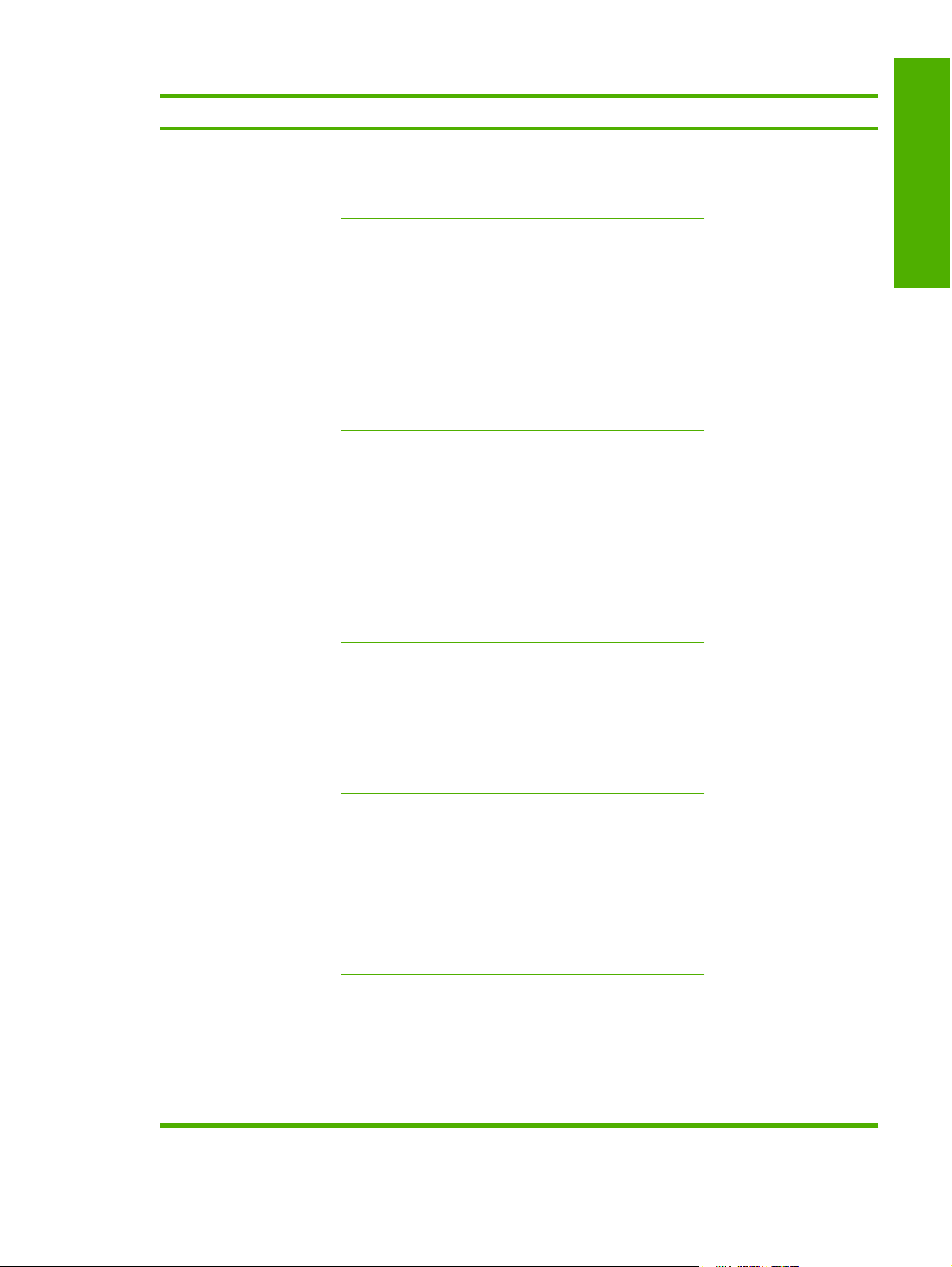
Table 1-4 User documentation availability and localization (continued)
Document name Languages Part number Location
Italian
●
Portuguese (Brazilian)
●
Spanish
●
●
●
●
●
●
●
●
●
●
●
●
●
●
●
●
●
Danish
English
Finnish
Greek
Hebrew
Norwegian
Swedish
Arabic
English
Estonian
Kazakh
Latvian
Lithuanian
Russian
Czech
English
Q6502–90904
Purpose and scope
Q6502–90905
Q6502–90906
Hungarian
●
Polish
●
Slovak
●
Bulgarian
●
Croatian
●
English
●
Romanian
●
Slovenian
●
Turkish
●
English
●
Indonesian
●
Korean
●
Simplified Chinese
●
Thai
●
Q6502–90907
Q6502–90908
ENWW Documentation availability and localization 11
Page 34
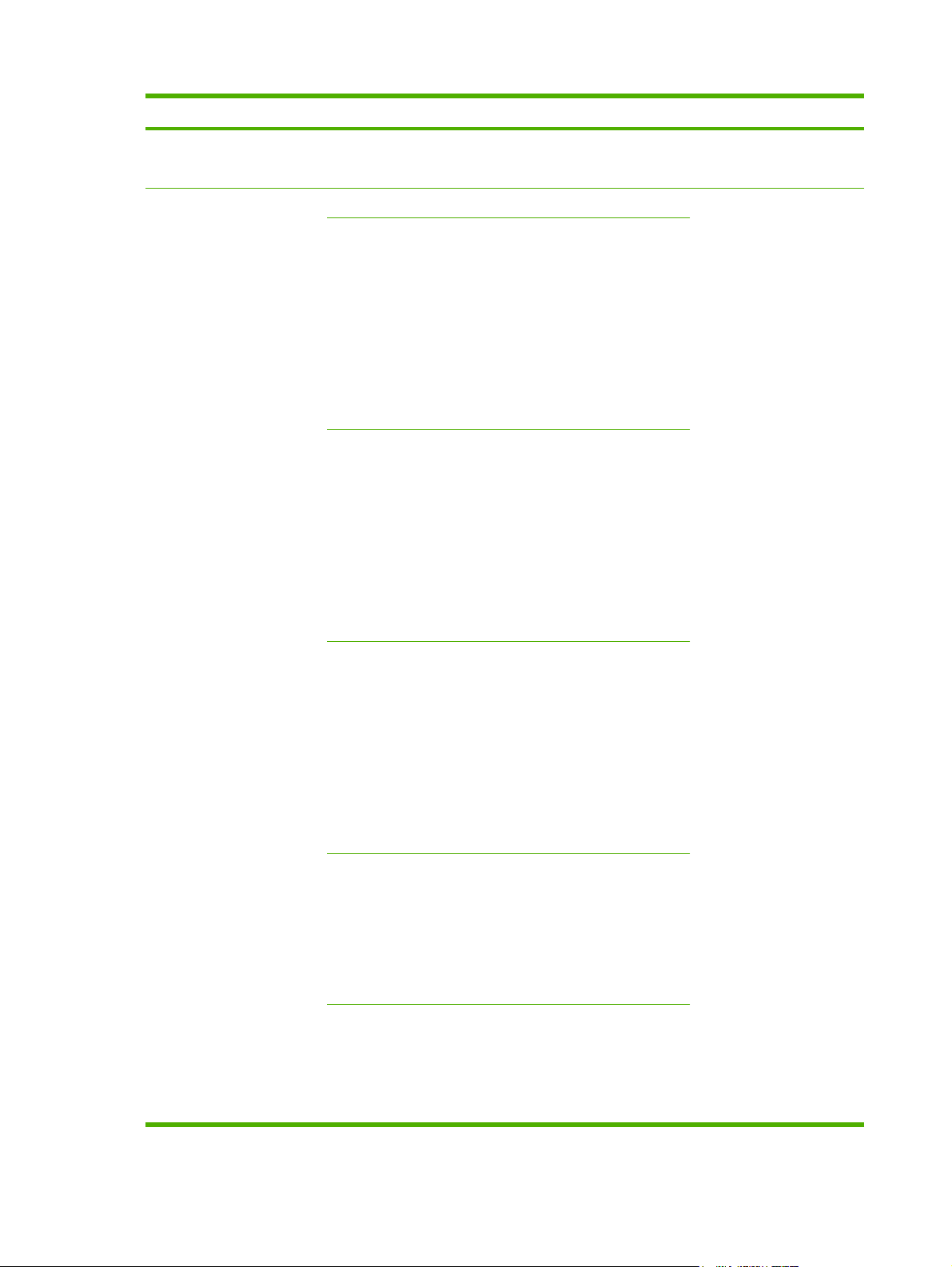
Table 1-4 User documentation availability and localization (continued)
Document name Languages Part number Location
Traditional Chinese
●
Vietnamese
●
HP LaserJet 3390/3392
Getting Started Guide
English
●
Dutch
●
English
●
French
●
German
●
Italian
●
Portuguese (Brazilian)
●
Spanish
●
Danish
●
English
●
Finnish
●
Greek
●
Hebrew
●
Norwegian
●
Swedish
●
Arabic
●
Q6500–90902 The HP LaserJet 3390/3392
Q6500–90903
Q6500–90904
Q6500–90905
Getting Started Guide is
available in hard copy and
comes in the box with the
HP LaserJet all-in-one.
●
●
●
●
●
●
●
●
●
●
●
●
●
●
●
English
Estonian
Kazakh
Latvian
Lithuanian
Russian
Czech
English
Hungarian
Polish
Slovak
Bulgarian
Croatian
English
Romanian
Q6500–90906
Q6500–90907
12 Chapter 1 Purpose and scope ENWW
Page 35
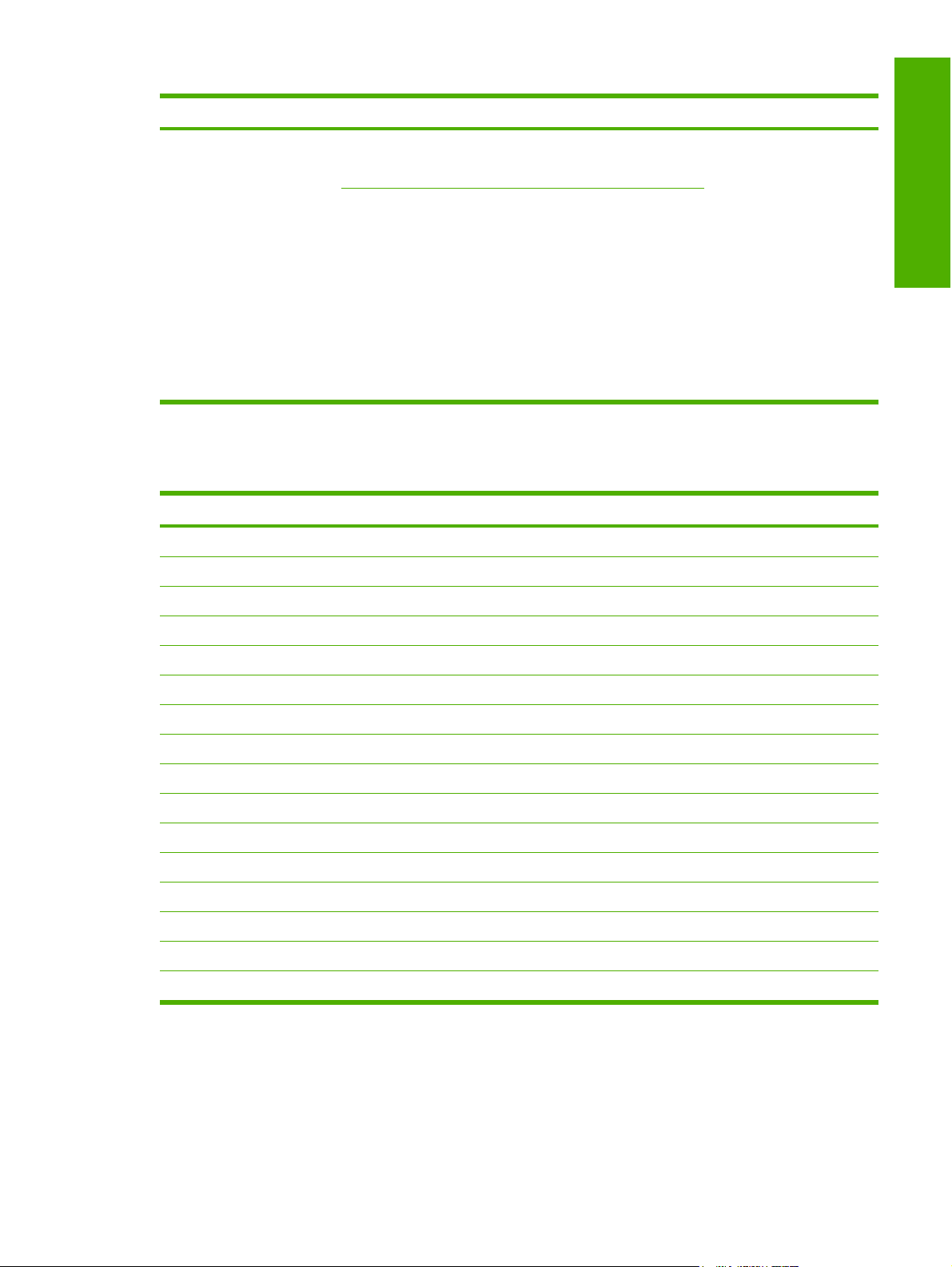
Table 1-4 User documentation availability and localization (continued)
Document name Languages Part number Location
Slovenian
●
Turkish
●
English
●
Indonesian
●
Korean
●
Simplified Chinese
●
Thai
●
Traditional Chinese
●
Vietnamese
●
Q6500–90908
A printed copy of the HP LaserJet 3050/3052/3055/3390/3392 All-in-One User Guide is available in the
following languages.
Language Part number
Czech (CS) Q6500-90910
Dutch (NL) Q6500-90911
English (EN) Q6500-90909
French (FR) Q6500-90912
German (DE) Q6500-90913
Purpose and scope
Hungarian (HU) Q6500-90914
Italian (IT) Q6500-90915
Korean (KO) Q6500-90916
Polish (PL) Q6500-90917
Russian (RU) Q6500-90918
Simplified Chinese (ZHCN) Q6500-90919
Spanish (ES) Q6500-90920
Swedish (SV) Q6500-90921
Thai (TH) Q6500-90923
Traditional Chinese (ZHTW) Q6500-90922
Turkish (TR) Q6500-90924
ENWW Documentation availability and localization 13
Page 36
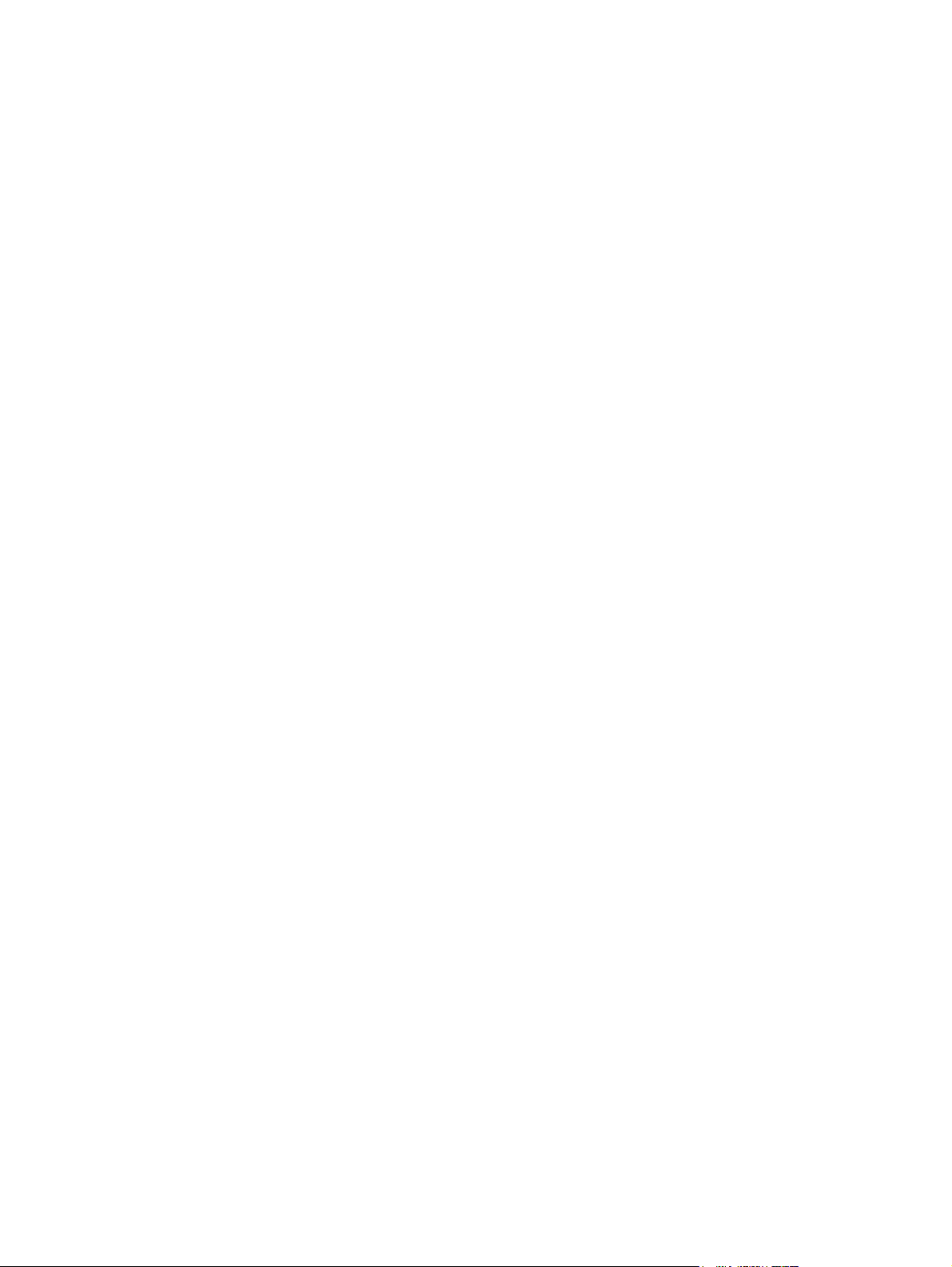
14 Chapter 1 Purpose and scope ENWW
Page 37
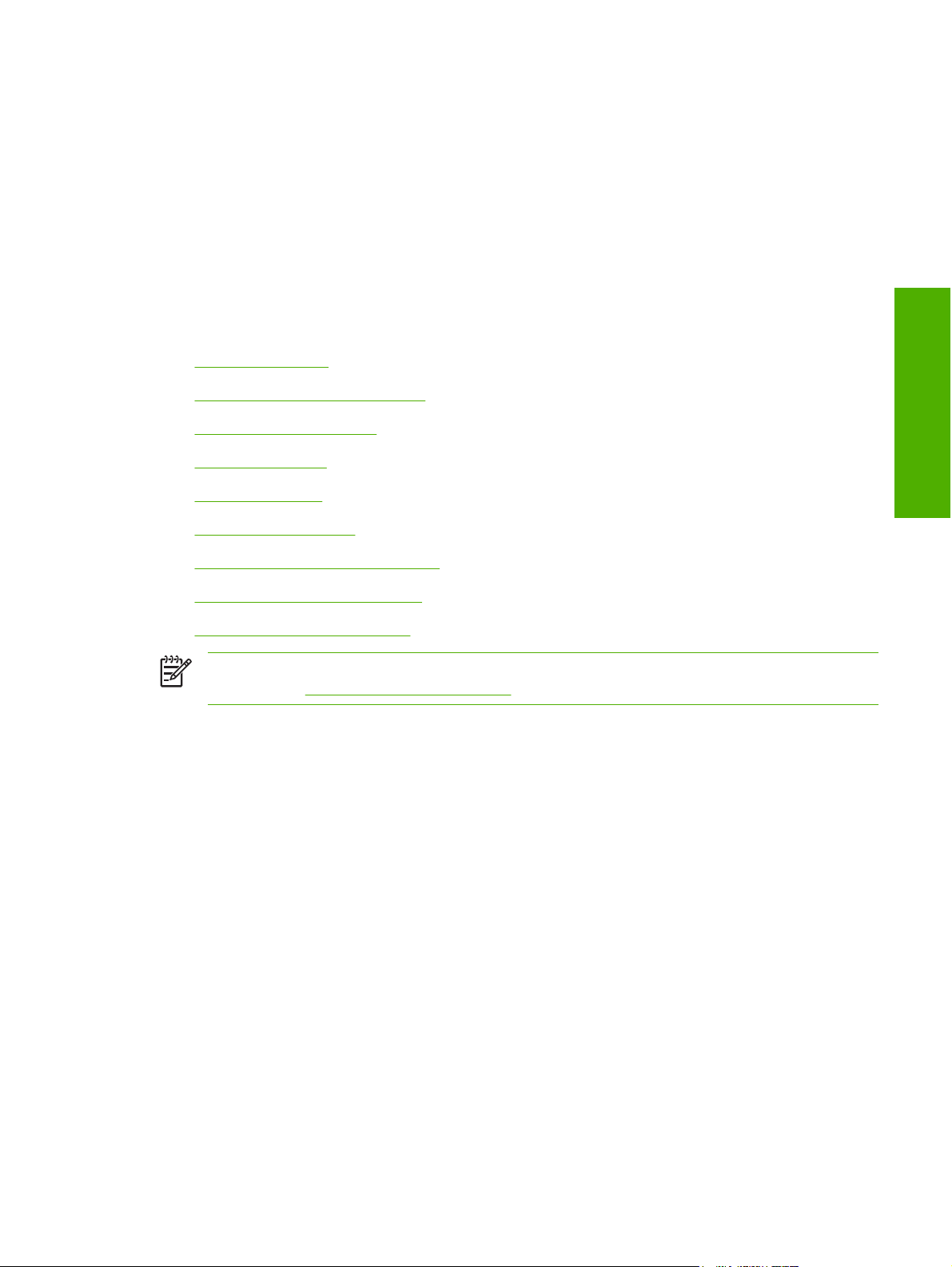
2 Software description
This chapter provides information about the following topics:
Operating systems
●
Software component information
●
HP Extended Capabilities
●
Scanning software
●
Fax Setup Wizard
●
HP Send Fax software
●
HP Embedded Web Server (EWS)
●
Available product configurations
●
Supported third-party software
●
NOTE For information about the HP LaserJet all-in-one software for Macintosh operating
systems, see
Macintosh software overview.
Software description
ENWW 15
Page 38
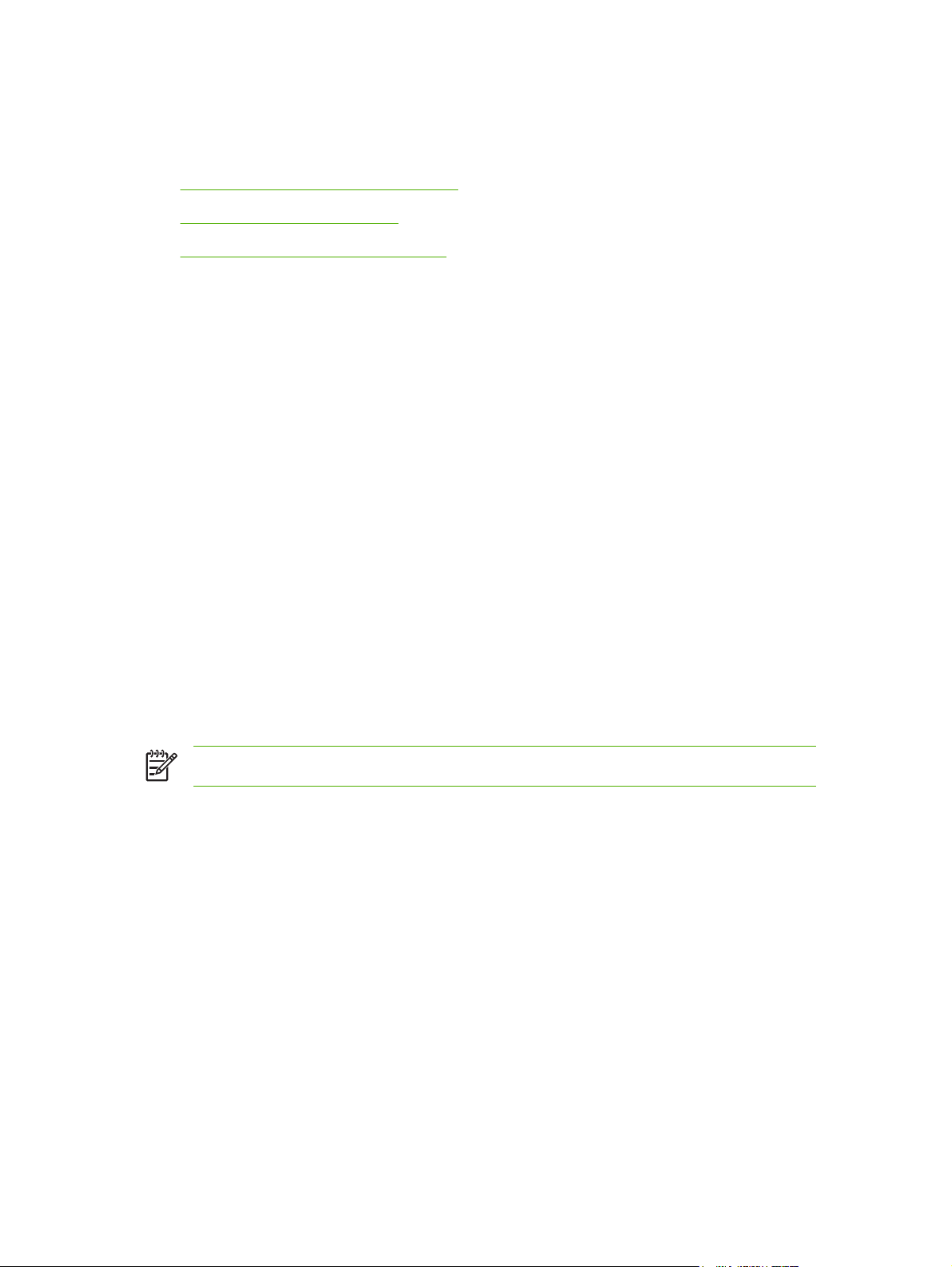
Operating systems
This section contains information about the following topics:
Supported Windows operating systems
●
Windows system requirements
●
Printing from other operating systems
●
Supported Windows operating systems
The print-system software for the HP LaserJet 3050/3052/3055/3390/3392 all-in-one is supported in the
following operating systems.
Fully supported operating systems
The following Windows operating systems fully support the HP LaserJet all-in-one through the software
installer, and drivers for these operating systems are available on the software CD that comes with the
product.
Microsoft® Windows 2000
●
Microsoft Windows XP® (32-bit)
●
Print and scan driver supported operating systems
The following Windows operating systems have print and scan driver support for the HP LaserJet allin-one print-system software.
Windows Server 2003
●
Microsoft Windows 98 Second Edition (Windows 98 SE)
●
Windows Millennium Edition (Windows Me)
●
NOTE Microsoft Windows 98 First Edition does not support the HP LaserJet all-in-one.
Windows system requirements
The HP LaserJet 3050/3052/3055/3390/3392 all-in-one products can function as standalone copiers
and standalone fax machines (except for the HP LaserJet 3052 all-in-one) without installing the
software, but certain functions are not available unless the full HP LaserJet all-in-one print-system
software is installed. If you have a computer, HP strongly recommends installing the HP LaserJet allin-one print-system software. This provides full functionality and is the easiest method for setting
required features.
The HP LaserJet all-in-one software has the following minimum system requirements.
Windows operating system requirements
Minimum installation (all operating systems)
●
A Pentium® II (233 MHz) processor or greater
●
64 MB of RAM
●
16 Chapter 2 Software description ENWW
Page 39
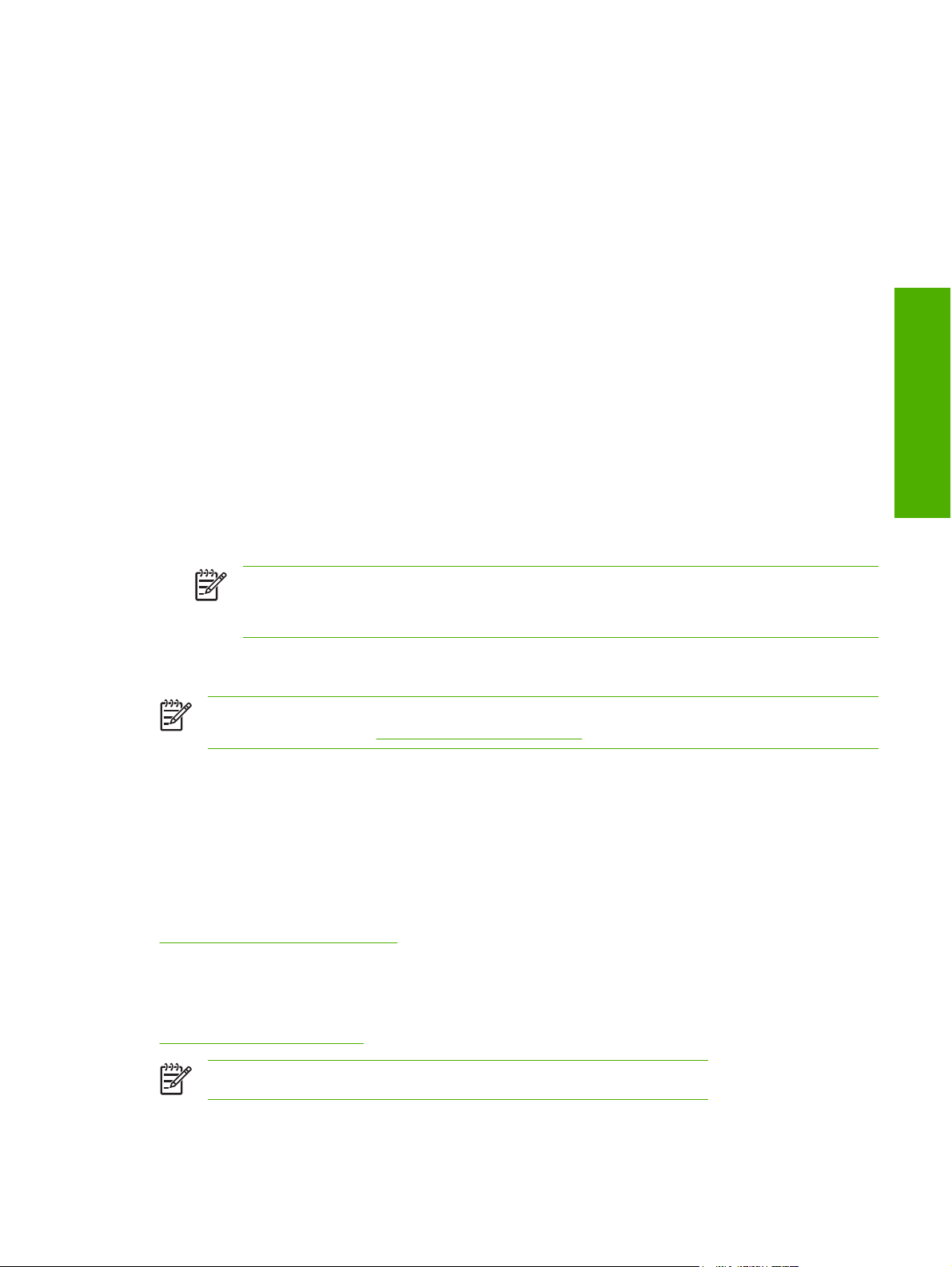
200 MB of available hard-disk space
●
Super Video Graphics Array (SVGA) 800 x 600 16-bit color display
●
Typical installation (Windows 2000 and Windows XP)
●
A Pentium II (233 MHz) processor or greater
●
128 MB of RAM
●
350 MB of available hard-disk space
●
SVGA 800 x 600 16-bit color display
●
Recommended installation (Windows 2000 and Windows XP)
●
A Pentium 4 processor
●
256 MB of RAM
●
500 MB of available hard-disk space
●
1024 x 768 24-bit color display
●
A 2x or faster CD-ROM drive (required for installation)
●
A direct connection to a computer and full product functionality requires a USB port.
●
Software description
NOTE If the USB port has another device attached to it, such as an external storage
device, the device must be disconnected or you must add an additional USB port. You can
add an additional USB port by using a USB hub or by installing an additional USB card.
Printing from other operating systems
NOTE For information about the HP LaserJet all-in-one print-system software for Macintosh
operating systems, see
You can also print to the HP LaserJet all-in-one from any operating system that complies with the PCL
command language, such as OS/2, UNIX®, or Linux systems. The OS/2 drivers will be available, shortly
after the product release, from the HP support Web site.
UNIX systems require a Model Script to set up the UNIX environment for printing. The HP LaserJet III
model script, or any generic HP LaserJet printer Model Script, should work. These files are written and
provided by the individual UNIX vendor. Users of HP-UX can check for availability of the Model Script
and the support model at the following Web site:
www.hp.com/support/net_printing
Click the Support & Drivers link.
Linux users should check for the availability of drivers at the following Web site:
www.hp.com/go/linuxprinting
Macintosh software overview.
NOTE The Linux drivers are supported through the Linux community.
ENWW Operating systems 17
Page 40
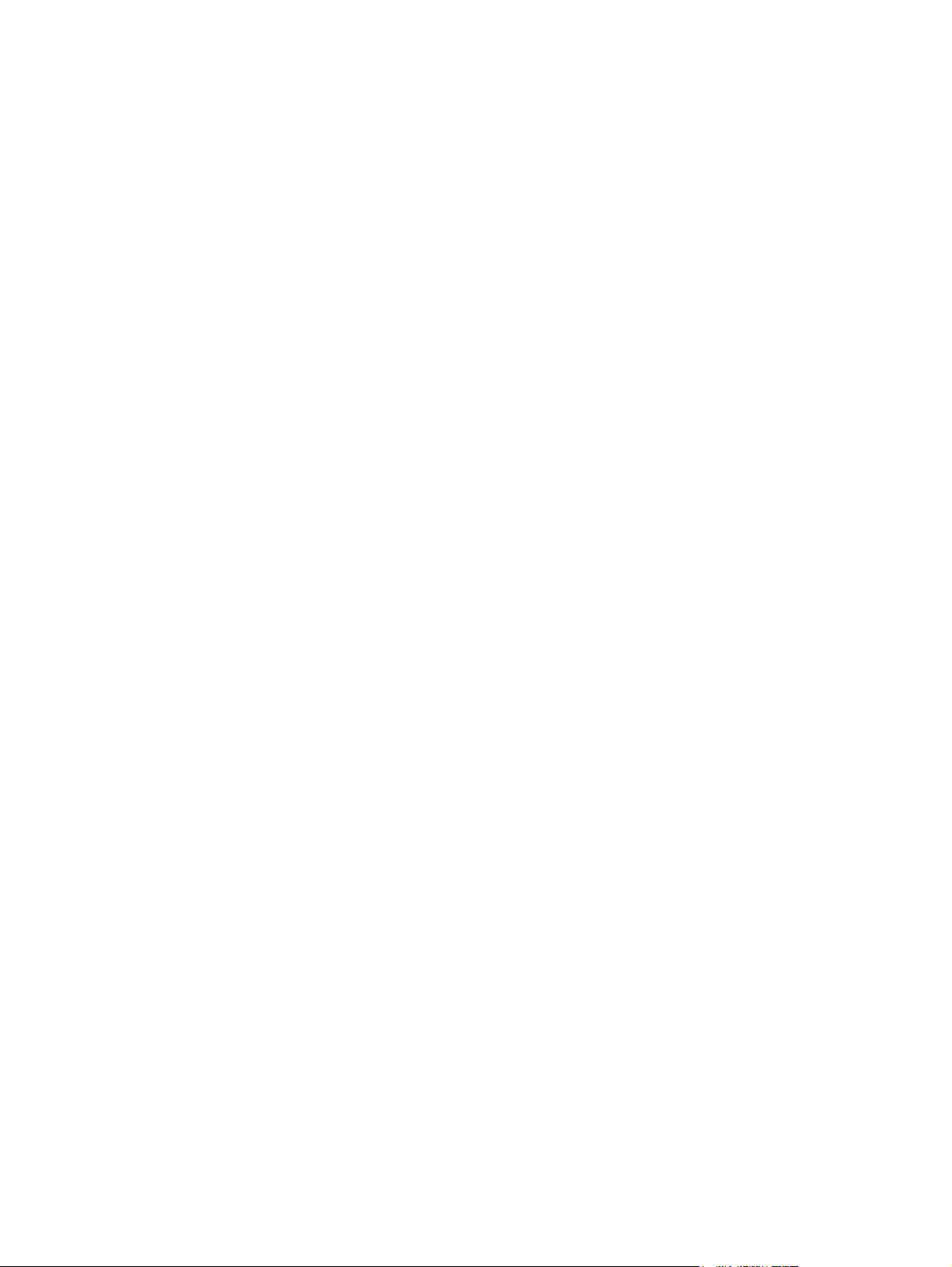
The HP LaserJet 3050/3052/3055/3390/3392 all-in-one print drivers have been tested and have printonly support with Windows Terminal Server or Citrix Metaframe.
18 Chapter 2 Software description ENWW
Page 41

Software component information
This section contains information about the following topics:
New HP LaserJet all-in-one software features
●
HP LaserJet all-in-one print-system software for Windows
●
Software component comparison
●
Software component availability
●
Software component localization
●
New HP LaserJet all-in-one software features
The HP LaserJet all-in-one software includes new features since the release of the HP LaserJet 3015,
3020, 3030, and 3380 all-in-one products. The following are new features for the
HP LaserJet 3050/3052/3055/3390/3392 all-in-one products:
New installer. The HP LaserJet all-in-one products include a new installer that improves the print-
●
system software installation process and supports a software-first installation.
Software-first is the recommended installation method.
●
You have the option to perform a Minimum installation, which consists of print and scan
●
drivers, and the HP LaserJet Scan software.
Software description
New HP LaserJet Scan software
●
The HP LaserJet Scan software has been redesigned to consolidate all scanning user interfaces.
HP LaserJet Scan provides easy, 2-step scanning from either your computer or from the
●
HP LaserJet all-in-one control panel.
HP LaserJet Scan uses a wizard-based interface that guides you through creating, changing,
●
or deleting destinations with setting that you use most often. All destinations that you create
are available when scanning from your computer, and you can specify the destinations that
are available when you press the Scan to button on the HP LaserJet all-in-one control panel
by using the Setup... option.
When selected, a new default destination (Prompt me for settings first and then scan)
●
launches a wizard that guides you through specifying settings for a one-time scan job.
Improved network scanning
●
New HP ToolboxFX software. For Windows 2000 and Windows XP, the printing-system software
●
includes HP ToolboxFX. Use HP ToolboxFX to view product status information such as toner and
media levels, consumable and supplies re-order information, and pop-up alert messages when the
product needs attention. HP ToolboxFX is also used for receiving faxes on your computer, setting
up the fax speed-dial buttons and fax phonebook entries, and configuring product settings. For
more information, go to the
The HP ToolboxFX chapter.
HP LaserJet all-in-one print-system software for Windows
The HP LaserJet 3050/3052/3055/3390/3392 all-in-one products include the following software
components and programs for Microsoft Windows operating systems.
ENWW Software component information 19
Page 42

Table 2-1 Software components for Windows
Components Description
HP installer Installs the HP LaserJet all-in-one software based on the hardware it detects from the host
computer.
Uninstaller Removes files and folders that were installed when the HP LaserJet all-in-one software was
originally installed on the computer.
Scrubber utility After running the uninstaller, removes files and folders that were installed when the HP LaserJet all-
in-one software was originally installed on the computer.
HP LaserJet Scan
Provides access to the scan functions on your HP LaserJet all-in-one.
software
HP LaserJet Fax
software
1
Provides the ability to send faxes from your computer.
HP ToolboxFX Provides an interface to manage the HP LaserJet all-in-one. Use the HP ToolboxFX to perform the
following tasks:
Monitor the status of the product.
●
Change the print, phone book, and limited fax settings for the product.
●
Find troubleshooting information and instructions for performing basic tasks.
●
Receive Status Alerts when certain events occur or conditions exist on the product.
●
Driver software Use the driver software to print, fax, and scan with the computer and the HP LaserJet 3050 all-in-
one, the HP LaserJet 3055 all-in-one, the HP LaserJet 3390 all-in-one. and the HP LaserJet 3392
all-in-one. Use the driver software to print and scan with the computer and the HP LaserJet 3052
all-in-one.
This software includes the following drivers:
The HP PCL 6 Unidriver and HP Traditional PCL 6 Driver. The HP PCL 6 Unidriver is installed
●
by default in Windows 2000, Windows XP, and Windows Server 2003. The HP Traditional
PCL 6 Driver is installed by default in Windows 98 SE and Windows Me.
The HP PCL 5e Unidriver and HP Traditional PCL 5e Driver. These drivers are not installed
●
by default. To install the HP PCL 5e Unidriver and HP Traditional PCL 5e Driver, use the Add
Printer wizard.
The PS print driver and PostScript printer description (PPD) file for printing with PS level 3
●
emulation. This driver is not installed by default. To install the PS Emulation Unidriver or
PS Emulation Driver, use the Add Printer wizard.
The HP LaserJet 3050/3052/3055/3390/3392 all-in-one Fax (computer fax) driver
●
Scan drivers
●
TWAIN driver. TWAIN is an industry-standard scanning protocol. Scanning from the
●
HP LaserJet all-in-one can be initiated from any TWAIN-compliant software program.
Windows Image Acquisition (WIA) driver. WIA scanning (Windows XP only) can be
●
started from a WIA-compliant program or from the computer. WIA has its own user
interface that is relatively simple and does not contain the wide range of image-quality
options that are available in the TWAIN driver user interface.
Readiris Professional
Converts scanned images into text that can be edited in word-processing programs.
V10.0 text-recognition
software by IRIS
The user interface is localized into six languages. However, the software supports text-recognition
in 124 languages.
20 Chapter 2 Software description ENWW
Page 43

Table 2-1 Software components for Windows (continued)
Components Description
Readiris Pro V10.0 supports text recognition in 2-byte Asian characters. You must have your
operating system set up to display 2-byte characters in order to see the text.
NOTE For better text-recognition scanning results, start Readiris and scan directly into
the program. Readiris V10.0 automatically starts a wizard to help you through this process.
When Readiris is installed on the computer, it appears as an option in the destination dropdown box in the HP Scan software. If you select Readiris as the destination, your image
is scanned into .TIFF format and Readiris starts automatically to begin the text-recognition
process.
The Readiris software uses a separate installer that comes on a separate CD. The initial
release of the HP LaserJet 3050/3052/3055/3390/3392 all-in-one includes Readiris
Professional V10.0 software.
Online Help Provides help for using the software for the HP LaserJet 3050/3052/3055/3390/3392 all-in-one.
The user documentation for these products is included on the installation CD as both .CHM (online
help) files and Adobe Acrobat® .PDF files. The software CD uses a version of Adobe Acrobat
Reader that remains on the CD and does not need to be installed on the computer. However, you
need a Web browser installed on the computer in order to view the contents from any .CHM file.
1
The HP LaserJet 3052 all-in-one does not support faxing.
Software description
Software component comparison
The following table lists the differences between the HP LaserJet 3050/3052/3055/3390/3392 all-in-one
software feature set compared to the software for the HP LaserJet 3015, 3020, 3030, and 3380 all-inone products.
Table 2-2 Software component comparison
Windows software components HP LaserJet 3015, HP LaserJet 3020 and
3030, and HP LaserJet 3380 all-in-one
products
HP installer X X
Uninstaller X X
Driver software X X
HP LaserJet Send Fax/Fax Driver X X
Network Receive to PC fax functionality x
HP LaserJet Scan software X X
Readiris Professional text-recognition
software by IRIS
Online Help X X
HP ToolboxFX and Fax Management X X (in Windows 2000 and
V8.0 V10.0
HP LaserJet 3050/3052/3055/3390
/3392 all-in-one products
1
2
3
4
Windows XP only)
TWAIN drivers X X
WIA drivers X X
Scrubber utility X X
ENWW Software component information 21
Page 44

Table 2-2 Software component comparison (continued)
Windows software components HP LaserJet 3015, HP LaserJet 3020 and
3030, and HP LaserJet 3380 all-in-one
HP LaserJet 3050/3052/3055/3390
/3392 all-in-one products
products
Online user guide
X X
Web registration X X
1
Two installers run in sequence.
2
This feature is not supported on the HP LaserJet 3052 all-in-one.
3
This feature is disabled.
4
Includes Scan to configuration.
Software component availability
The following table lists the availability of the HP LaserJet all-in-one software components by operating
system.
Table 2-3 Software component availability for the HP LaserJet 3050/3052/3055/3390/3392 all-in-one
Component Windows 98 S
E and
Windows Me
Drivers
HP Traditional PCL 6 Driver
X
Windows 2000
and
Windows XP
UNIX Linux
HP Traditional PCL 5e Driver X
PS Emulation Driver X
HP PCL 6 Unidriver X
HP PCL 5e Unidriver X
PS Emulation Unidriver X
1
HP traditional Postscript Printer Description (PPD) X
UNIX Model Script
2
X
Linux print drivers and model script
Fax driver X
Fax software X
TWAIN scan driver X X
WIA scan driver X
4
HP LaserJet Scan software X
Installers
Common Windows Installer
X X
CD Browser X X
Fonts X
5
3
X
.INF file (Add Printer) X X
Bidirectional communication
22 Chapter 2 Software description ENWW
Page 45

Table 2-3 Software component availability for the HP LaserJet 3050/3052/3055/3390/3392 all-in-one (continued)
Component Windows 98 S
E and
Windows Me
Direct Connect Bidirectional Communications
X X
Windows 2000
and
Windows XP
Remote management and status
HP Web Jetadmin
6
Applet for HP Web Jetadmin
6
X X
X X
HP ToolboxFX X
Online Documentation
HP LaserJet 3050/3052/3055/3390/3392 All-in-One
X X
User Guide
Hewlett-Packard LaserJet
3050/3052/3055/3390/3392 All-in-One Install Notes
X X
7
Help systems X X
Other
PS Fonts
1
This driver is installed by using the Add Printer Wizard only.
2
This component is available at the following Web site: www.hp.com/support/net_printing
3
This component is available at the following Web site: www.hp.com/go/linuxprinting
4
This driver is available for Windows XP only.
5
Fonts are installed only during a Typical Installation, not a Minimum Installation.
6
This component is available at the following Web site: www.hp.com/go/webjetadmin
7
This document is also available at the following Web site: www.hp.com/support
X X
UNIX Linux
Software description
Software component localization
The following table provides localization information about the print-system software components for
the HP LaserJet 3050/3052/3055/3390/3392 all-in-one products.
NOTE A language key follows each table.
Table 2-4 Software component localization by language, A-K
Component
HP ToolboxFX 2000, XP X X X X X X X X X X
HP Traditional
PCL 6 Driver,
HP Traditional
PCL 5e Driver,
and
PS Emulation
Driver
HP PCL 6
Unidriver,
HP PCL 5e
Unidriver, and
1
Operating
ARBGCSDEDNELENESETFI FRHEHRHUID IT KKK
system
98 SE, Me X X X X X X X X X X
2000, XP, 2003
XXX XX XX X X X
Server
O
ENWW Software component information 23
Page 46

Table 2-4 Software component localization by language, A-K (continued)
Component
PS Emulation
Unidriver
1
Operating
system
ARBGCSDEDNELENESETFI FRHEHRHUID IT KKK
O
Common
Windows
Installer
Online manuals
(.PDF)
Scan drivers 98 SE, Me, 2000,
Readiris text
recognition
Readiris UI 98 SE, Me, 2000,
1
Components that are not available in a specific language are supported in English.
2
HP LaserJet 3050/3052/3055/3390/3392 All-in-One User Guide only.
98 SE, Me, 2000,
XP
98 SE, Me, 2000,
XP
XP
98 SE, Me, 2000,XPX X X X X X X X X X X X X X X X X
XP
X X X X X X X X X X
X X X X X X X2X X
X X X X X X X X X X
X X X X X
Language key for Table 2-4 Software component localization by language, A-K:
AR = Arabic
●
BG = Bulgarian
●
CS = Czech
●
DE = German
●
DN = Danish
●
EL = Greek
●
EN = English
●
ES = Spanish
●
ET = Estonian
●
FI = Finnish
●
FR = French
●
HE = Hebrew
●
HR = Croatian
●
HU = Hungarian
●
ID = Indonesian
●
IT = Italian
●
KK = Kazakh
●
KO = Korean
●
24 Chapter 2 Software description ENWW
Page 47

Table 2-5 Software component localization by language, L-Z
Component
HP ToolboxFX 2000, XP X X X X X X X X X X
HP Traditional
PCL 6 Driver,
HP Traditional
PCL 5e Driver,
and PS Emulation
Driver
HP PCL 6
Unidriver,
HP PCL 5e
Unidriver, and
PS Emulation
Unidriver
Common Windows
Installer
Online manuals
(.PDF)
Scan drivers 98 SE, Me, 2000,XPX X X X X X X X X X X X X X X
Readiris text
recognition
1
Operating system LT LV NL NOPL PT RORUSKSL SV TH TR VI ZH
98 SE, Me X X X X X X X X X X
2000, XP, 2003
Server
98 SE, Me, 2000,
XP
98 SE, Me, 2000,
XP
98 SE, Me, 2000,XPX X X X X X X X X X X X X X
X X X X X X X X X X
X X X X X X X X X
X X X X X X X X X
C
N
ZH
T
W
Software description
Readiris UI 98 SE, Me, 2000,
XP
1
Components that are not available in a specific language are supported in English.
X X
Language key for Table 2-5 Software component localization by language, L-Z:
LT = Lithuanian
●
LV = Latvian
●
NL = Dutch
●
NO = Norwegian
●
PL = Polish
●
PT = Portuguese
●
RO = Romanian
●
RU = Russian
●
SK = Slovak
●
SL = Slovenian
●
SV = Swedish
●
TH = Thai
●
ENWW Software component information 25
Page 48
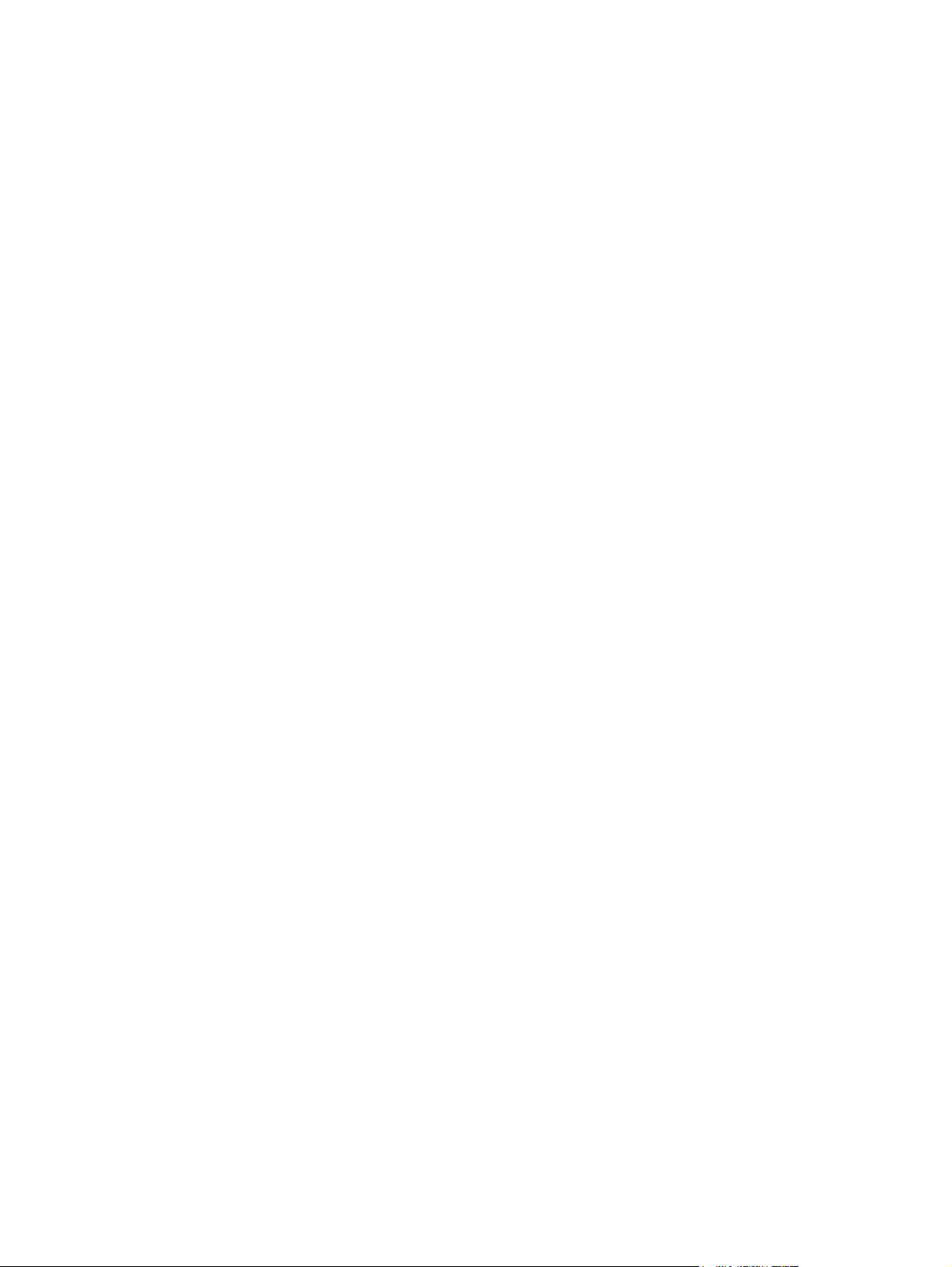
TR = Turkish
●
VI = Vietnamese
●
ZHCN = Simplified Chinese
●
ZHTW = Traditional Chinese
●
The Readiris text-recognition software component is also available in the following languages:
Afaan Oromo
●
American English
●
Afrikaans
●
Albanian
●
Arabic
●
Aymara
●
Asturian
●
Azeri Latin
●
Balinese
●
Basque
●
Bemba
●
Bikol
●
Bislama
●
Brazilian
●
Breton
●
British English
●
Bulgarian - English
●
Byelorussian
●
Byelorussian - English
●
Catalan
●
Cebuano
●
Chamorro
●
Corsican
●
Esperanto
●
Faroese
●
Fijian
●
26 Chapter 2 Software description ENWW
Page 49
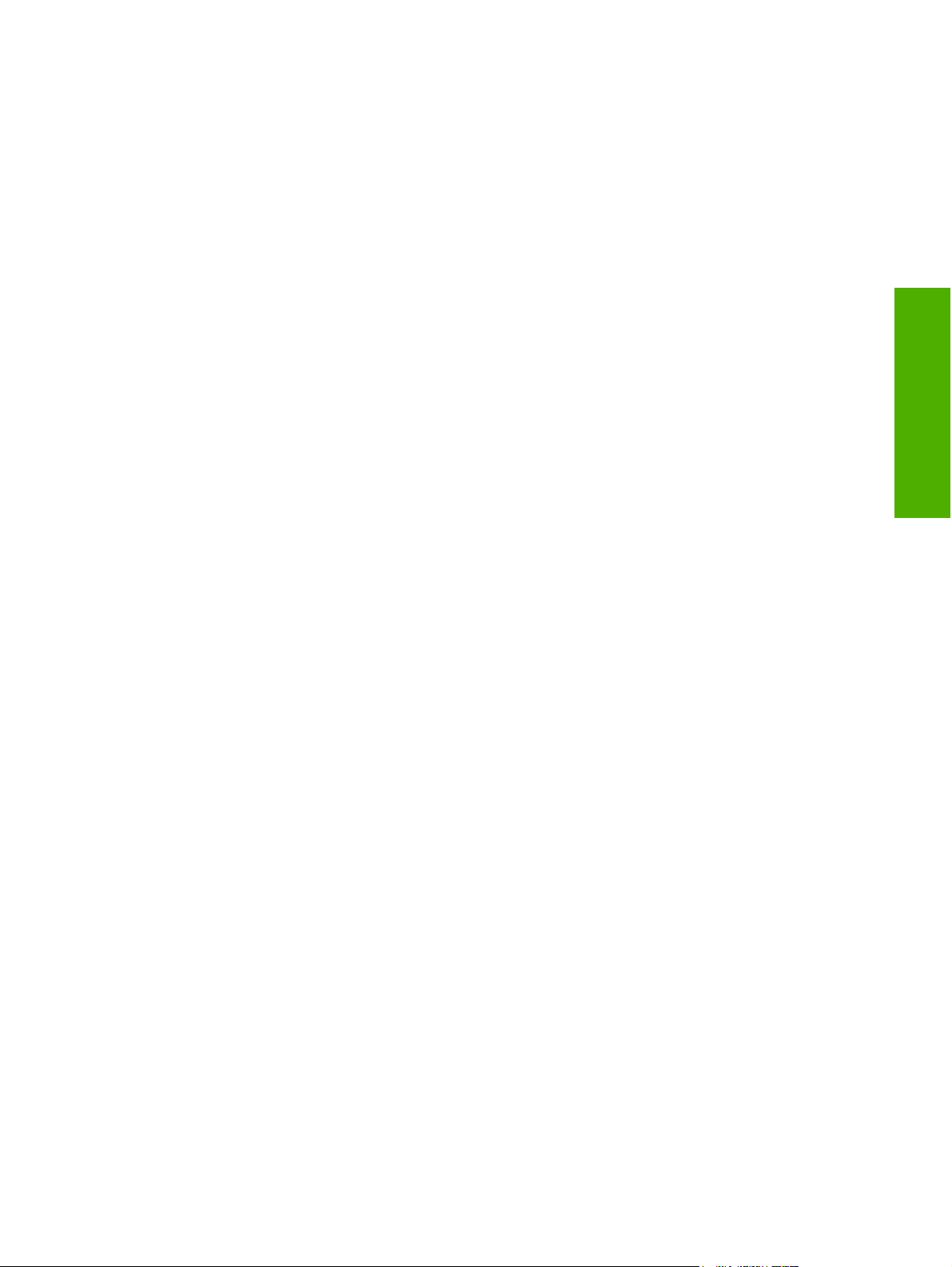
Frisian
●
Friulian
●
Galician
●
Ganda
●
Greek - English
●
Greenlandic
●
Haitian (Creole)
●
Hani
●
Hebrew
●
Hiligaynon
●
Icelandic
●
Ido
●
Ilocano
●
Interlingua
●
Software description
Irish (Gaelic)
●
Japanese
●
Javanese
●
Kapampangan
●
Kicongo
●
Kinyarwanda
●
Kurdish
●
Latin
●
Luba
●
Luxemburgh
●
Macedonian
●
Macedonian-English
●
Madurese
●
Malagasy
●
Malay
●
Maltese
●
Manx (Gaelic)
●
ENWW Software component information 27
Page 50
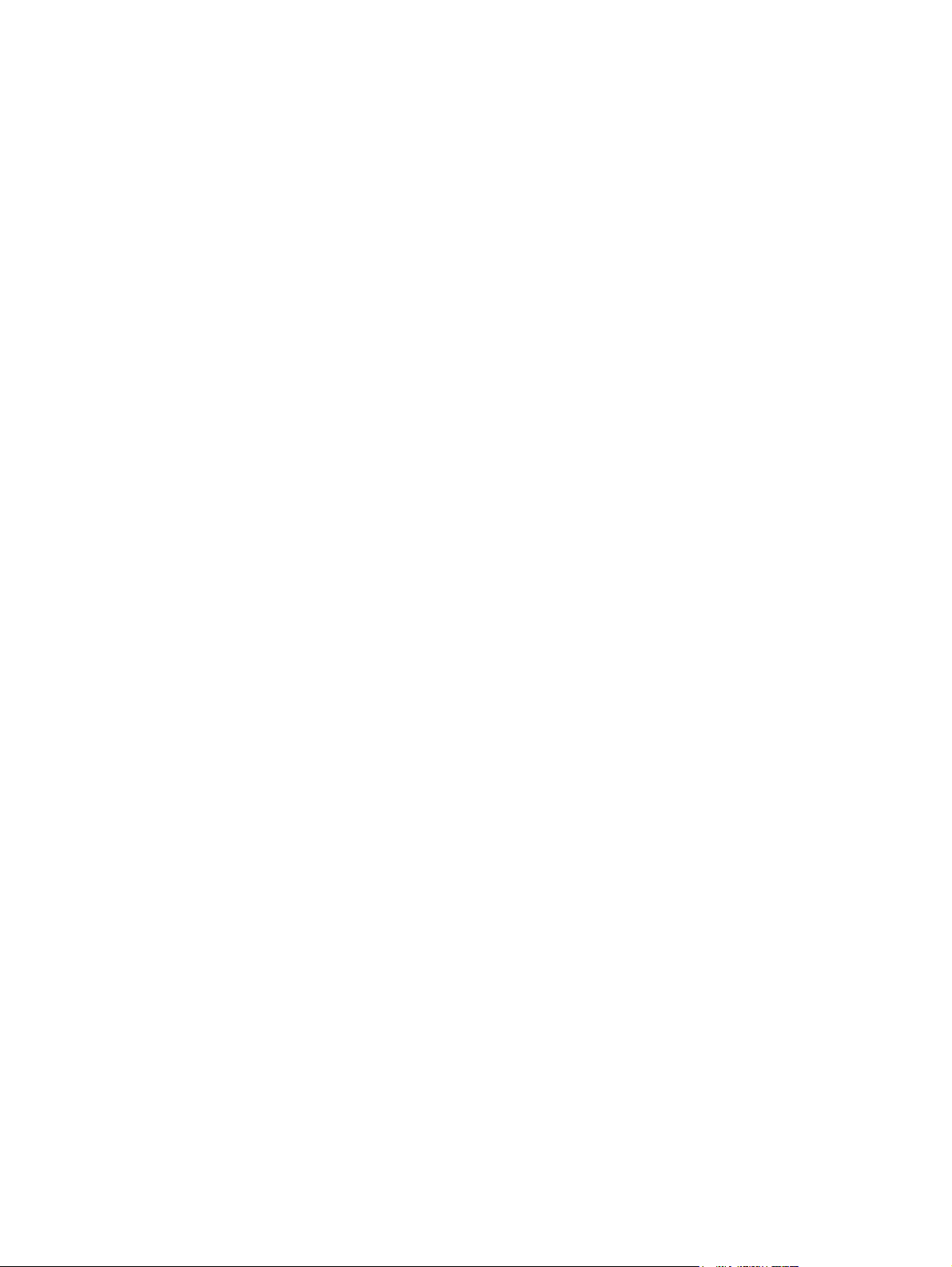
Maori
●
Mayan
●
Minangkabau
●
Nahuatl
●
Numeric
●
Nyanja
●
Nynorsk
●
Occitan
●
Papiamento
●
Pidgin English
●
Quechua
●
Rhaeto-Roman
●
Rundi
●
Russian - English
●
Samoan
●
Sardinian
●
Scottish (Gaelic)
●
Serbian
●
Serbian - English
●
Serbian (Latin)
●
Shona
●
Somali
●
Sotho
●
Sudanese
●
Swahili
●
Tagalog
●
Tahitian
●
Tatar
●
Tok Pisin
●
Tonga
●
Tswana
●
28 Chapter 2 Software description ENWW
Page 51
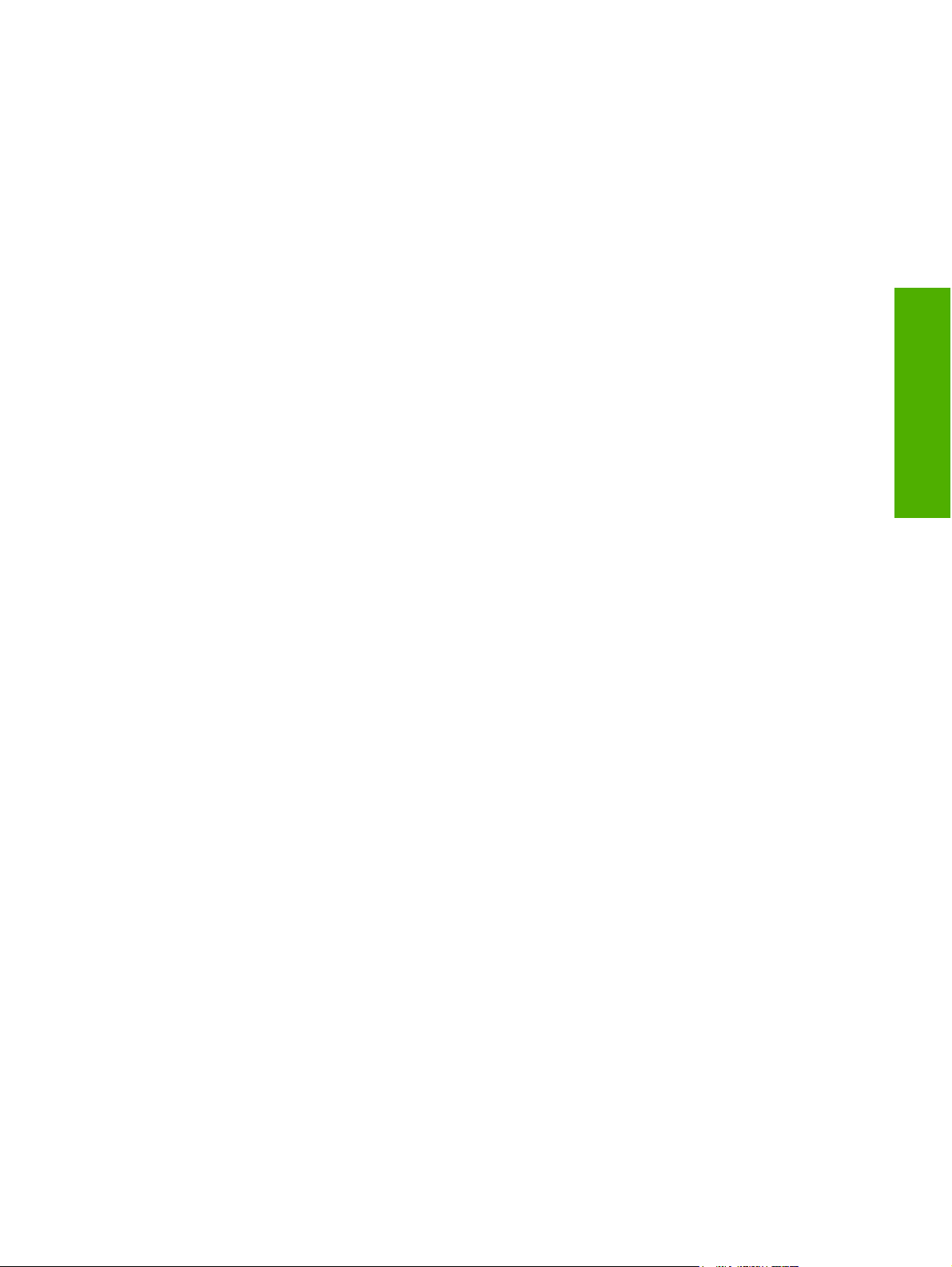
Turkmen
●
Ukrainian
●
Ukrainian-English
●
Waray
●
Welsh
●
Wolof
●
Xhosa
●
Zapotec
●
Zulu
●
Software description
ENWW Software component information 29
Page 52
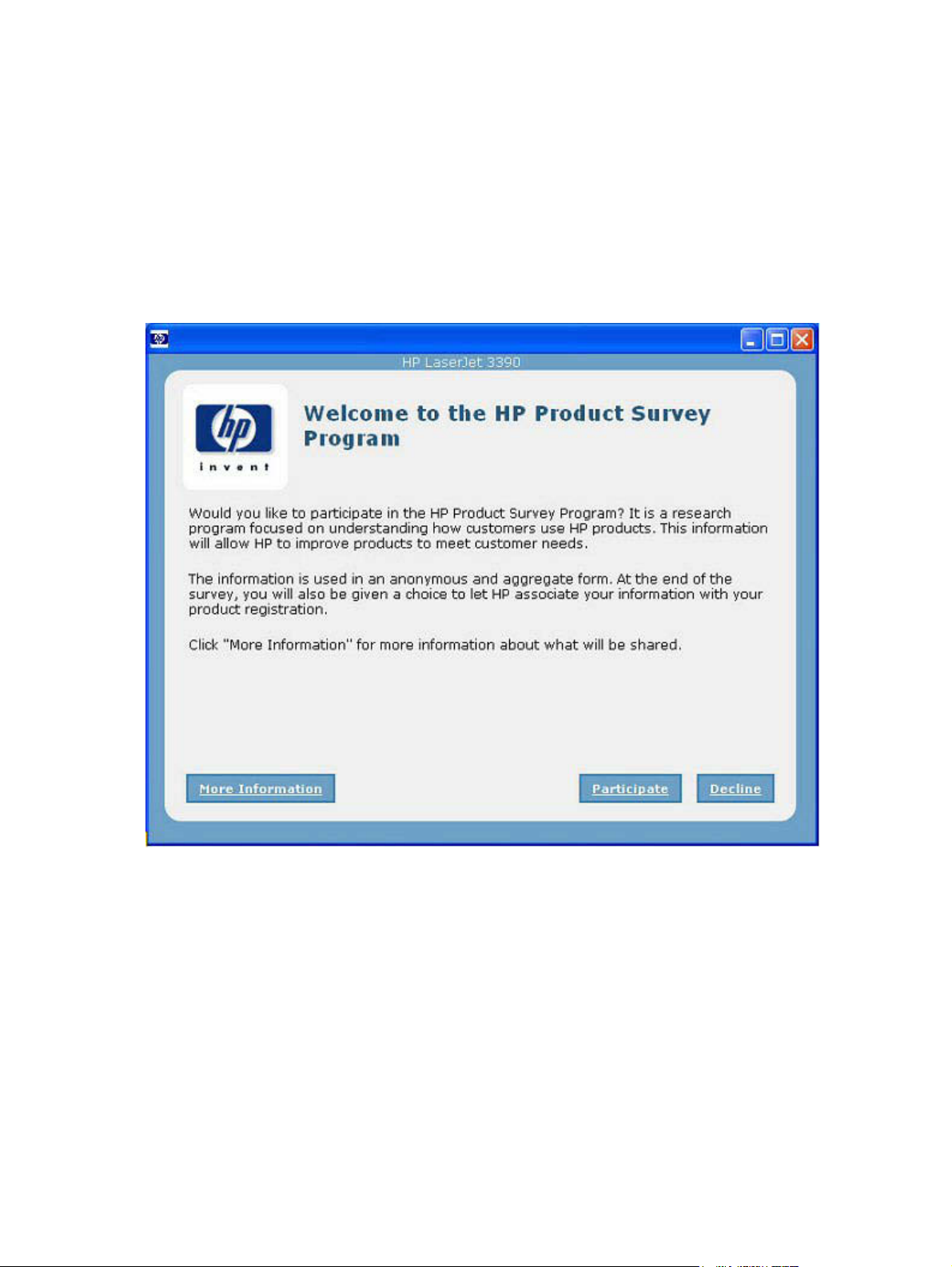
HP Extended Capabilities
When you install your HP LaserJet 3050/3052/3055/3390/3392 all-in-one product, you have the option
of participating in HP's voluntary program for communication between your system and HP. This feature,
available through software that is included on your printing-system software CD, helps HP monitor toner
usage.
At the time of the invitation (about two weeks after installation), full disclosure of the information to be
communicated is provided. Participation is entirely voluntary, and the impact on your processing and
connecting speed is negligible. Personal information is never sent to HP unless you give permission.
TCP/IP addresses are used only to enable the connection and for security purposes.
Figure 2-1 Welcome to the HP Product Survey Program screen
If you decline the invitation, the dialog box does not appear again and no data will be gathered.
30 Chapter 2 Software description ENWW
Page 53
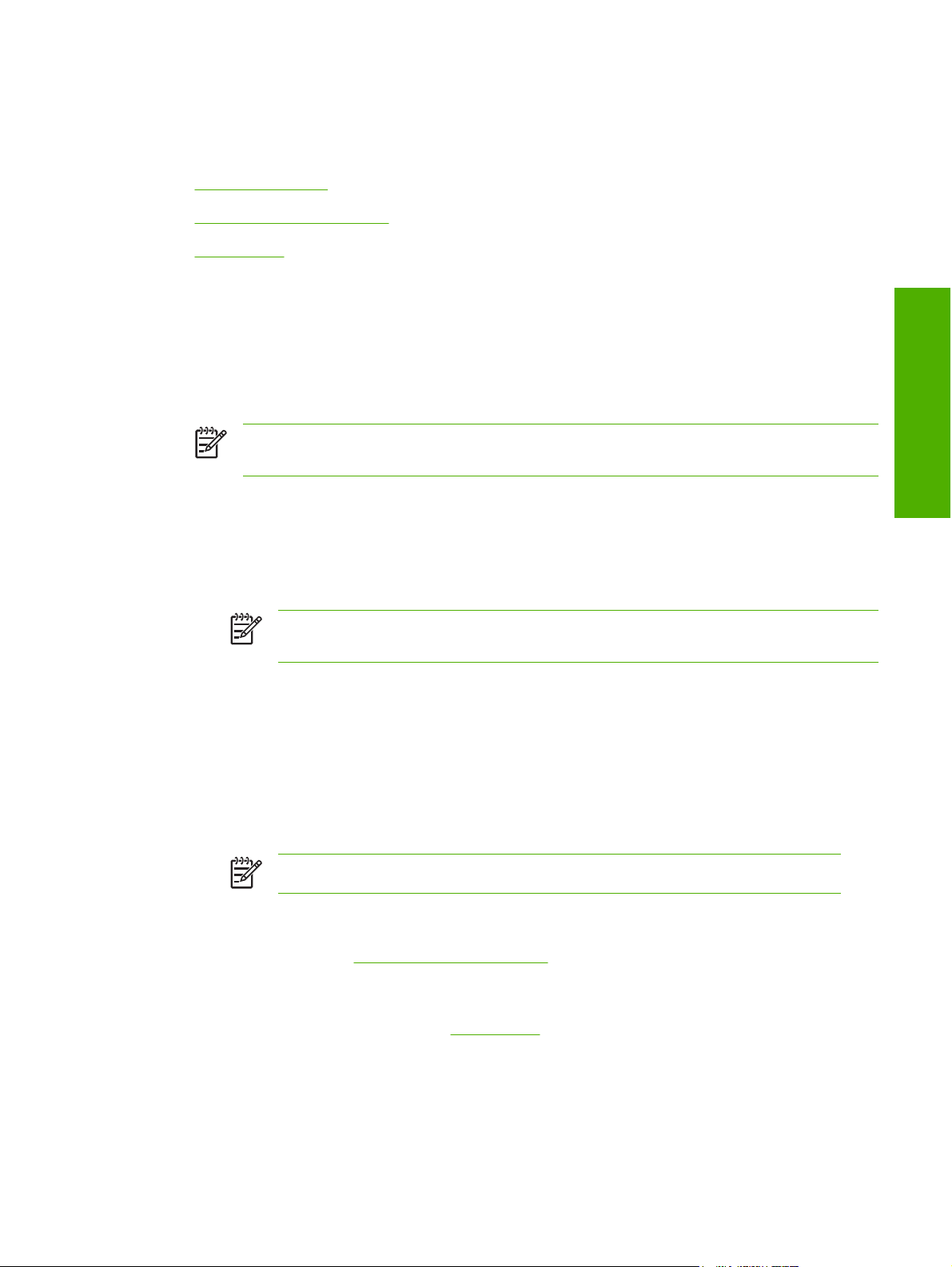
Scanning software
This section contains information about the following topics:
Scanning methods
●
HP LaserJet Scan software
●
Scan drivers
●
Scanning methods
You can scan from your HP LaserJet all-in-one by using any of the following methods:
From the HP LaserJet all-in-one product control panel. On the HP LaserJet all-in-one control
●
panel, press the Scan To button. Use the < or > buttons to make a selection from the following list,
and then press the Start Scan or the Enter button.
NOTE Scanning from the HP LaserJet all-in-one control panel is possible only after the
option has been configured in the HP LaserJet Scan software.
The following options are configured by default for a USB connection:
If you select File, the scanned photo will be saved to a directory that you specify.
●
If you select OCR, the scanned document will be opened in the Readiris software to convert
●
into an editable text document.
NOTE This option only appears if Readiris text-recognition software is installed on
the computer. For more information, see the help on the Readiris CD.
If you select EMAIL PIC, the scanned photo will be attached to a new e-mail message. You
●
can then add an e-mail address, add notes, and send the message.
If you select EMAIL DOC, the scanned document will be attached to a new e-mail message.
●
You can then add an e-mail address, add notes, and send the message.
If you select SETUP, the HP LaserJet Scan software opens the Scan Setup Options dialog
●
box, where you can create, change, or delete the destination options that are available when
you press the Start Scan button on the HP LaserJet all-in-one control panel.
NOTE Photos are scanned at 150 dpi and documents are scanned at 300 dpi.
From your computer by using HP LaserJet Scan (Windows). Click Start, select Programs or
●
All Programs, select HP, select the name of your HP LaserJet all-in-one, and then click Scan. For
more information, see
HP LaserJet Scan software.
Software description
From a TWAIN- or WIA-compliant software program. Check the Help system in the software
●
program to learn how to scan by using a TWAIN- or WIA-compliant scanner from within that
program. For more information, see
ENWW Scanning software 31
Scan drivers.
Page 54
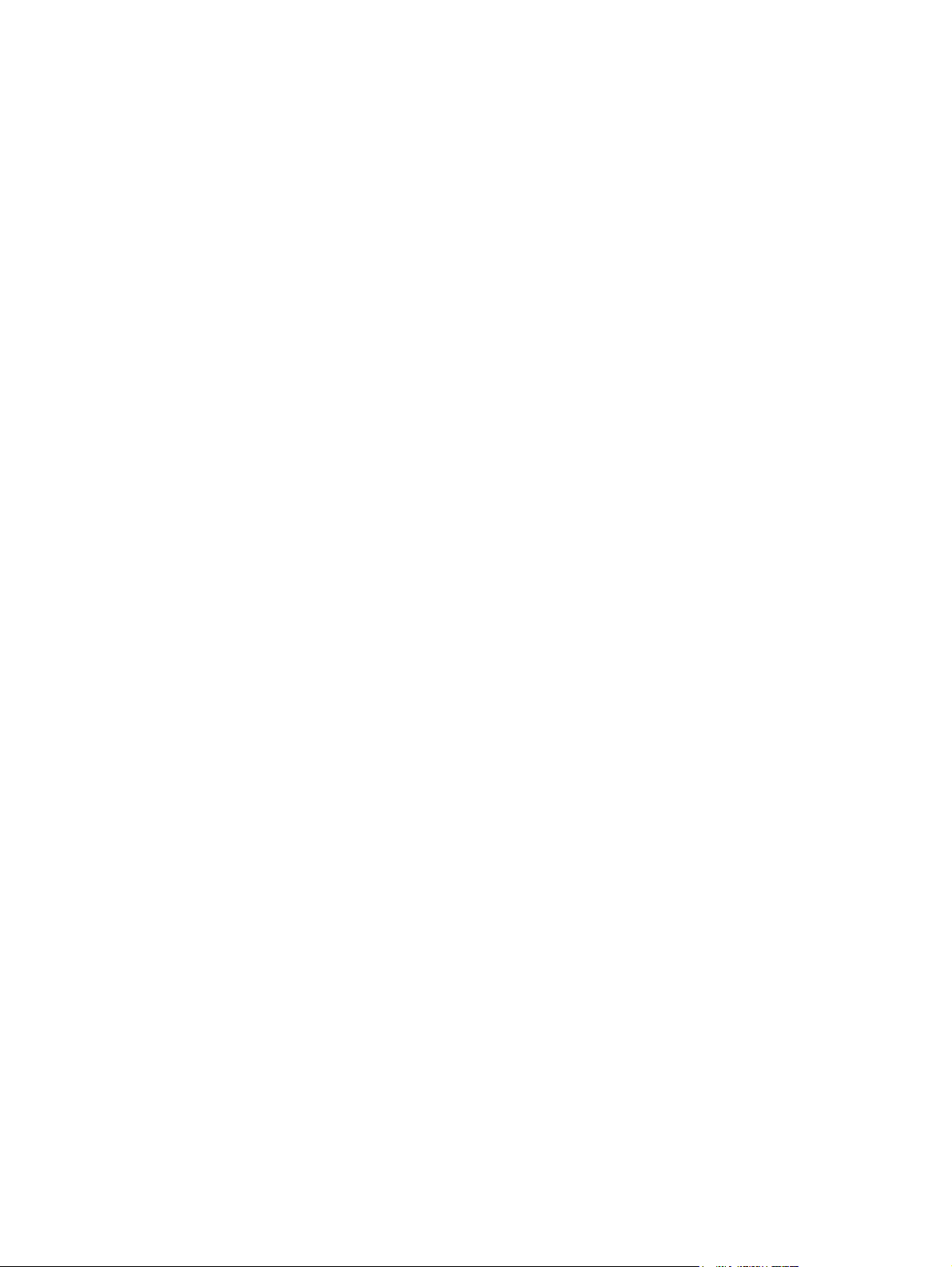
HP LaserJet Scan software
Use the HP LaserJet Scan software to scan from the HP LaserJet all-in-one and then complete any of
the following tasks with the data:
Save the scanned item to a file.
●
Attach the scanned item to an e-mail.
●
Perform text recognition on the scanned item through Readiris, if Readiris text-recognition software
●
is installed on the computer.
Open the scanned item with any third-party software program that supports the drag-and-drop
●
function.
To use the HP LaserJet Scan software, click Start, select Programs or All Programs, select HP, select
the name of your HP LaserJet all-in-one, and then click Scan.
The HP LaserJet Scan software saves the scan as any of the following image file types:
.BMP
●
.GIF
●
.JPG
●
.PDF
●
.TIFF (both regular and compressed)
●
You can also convert a scanned document into editable text by using the Readiris software. The
following editable text file types are supported in Readiris:
.BMP
●
.DCA
●
.DOC
●
.DW
●
.HTM
●
.MM
●
.PDF
●
.RTF
●
.TXT
●
.WP
●
.WPS
●
.WS
●
.WS2
●
The HP LaserJet Scan software contains a simple user interface that provides a What would you like
to do? drop-down menu, a Setup... button, and a Scan button.
32 Chapter 2 Software description ENWW
Page 55

Figure 2-2 HP LaserJet Scan dialog box
The What would you like to do? drop-down menu contains any user-defined destinations and the
following default destination options:
Scan a document and attach it to an e-mail
●
Scan a photo and attach it to an e-mail
●
Scan a photo and save it to a file
●
Prompt me for settings first and then scan
●
Scan a document into editable text (if Readiris software is installed)
●
Figure 2-3 HP LaserJet Scan dialog box
After you have selected a destination, click Scan to start the scan.
Click Setup... to open the Scan Setup Options dialog box, where you can create, change, or delete
the destination options that are available in the What would you like to do? drop-down menu and
specify the destination options that are available when you press the Scan to button on the
HP LaserJet all-in-one control panel. Each destination has a unique name and scan settings associated
with it.
Software description
ENWW Scanning software 33
Page 56
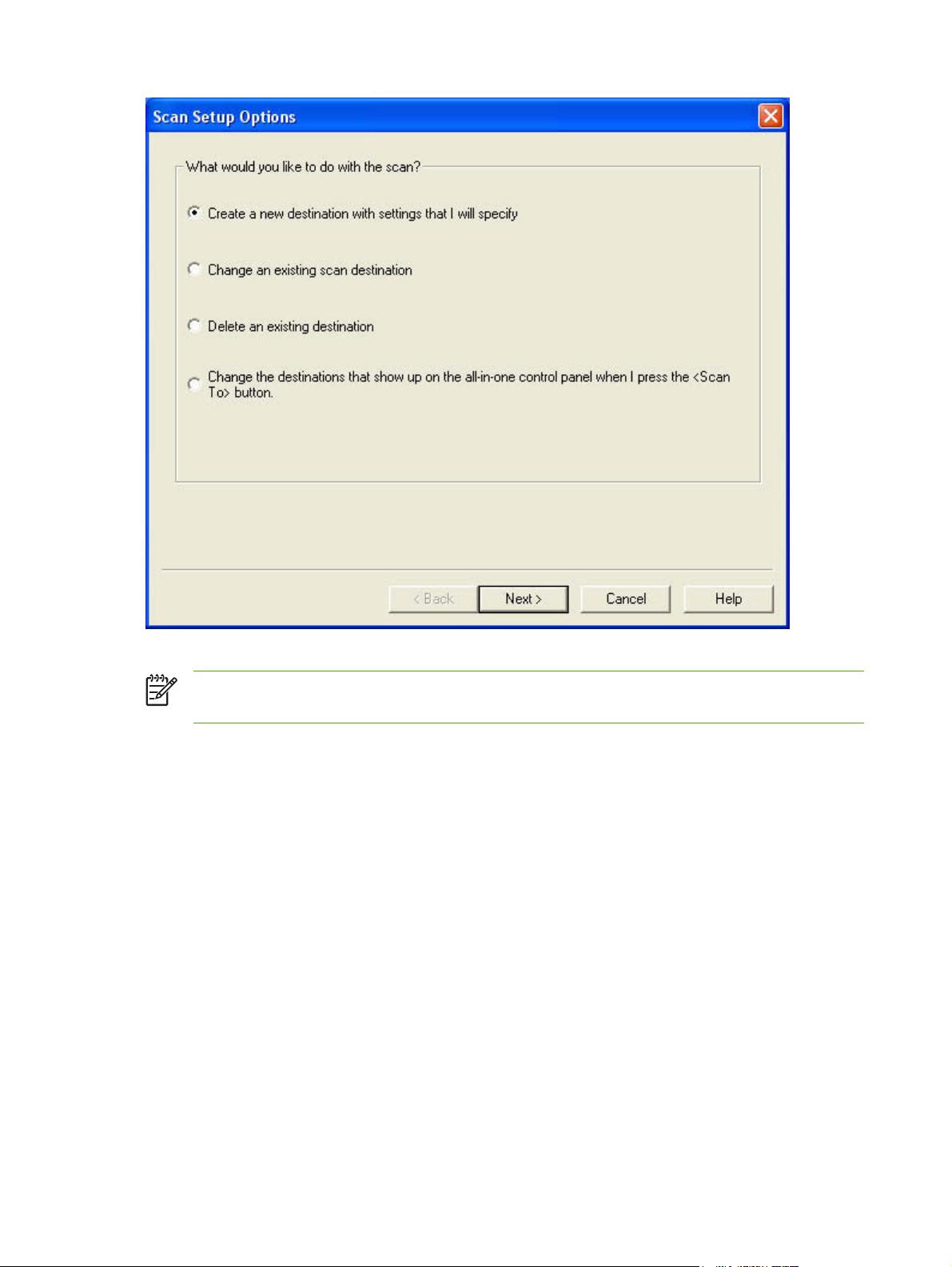
Figure 2-4 Scan Setup Options dialog box
NOTE The Change the destinations that show up on the all-in-one control panel when I
press the <Scan To> button. option appears only if HP ToolboxFX is running.
Many of the dialog boxes in the HP LaserJet Scan software contain the following four common buttons:
Click Back to return to the previous dialog box.
●
Click Next to go to the next dialog box.
●
Click Cancel to cancel the creation or deletion of a scan destination.
●
Click Help to gain access to context-sensitive help for the dialog box.
●
The HP LaserJet Scan software presents a series of dialog boxes that depend on the selections that
you make in the HP LaserJet Scan software dialog boxes. The following flowcharts show the sequence
of HP LaserJet Scan software dialog boxes.
34 Chapter 2 Software description ENWW
Page 57
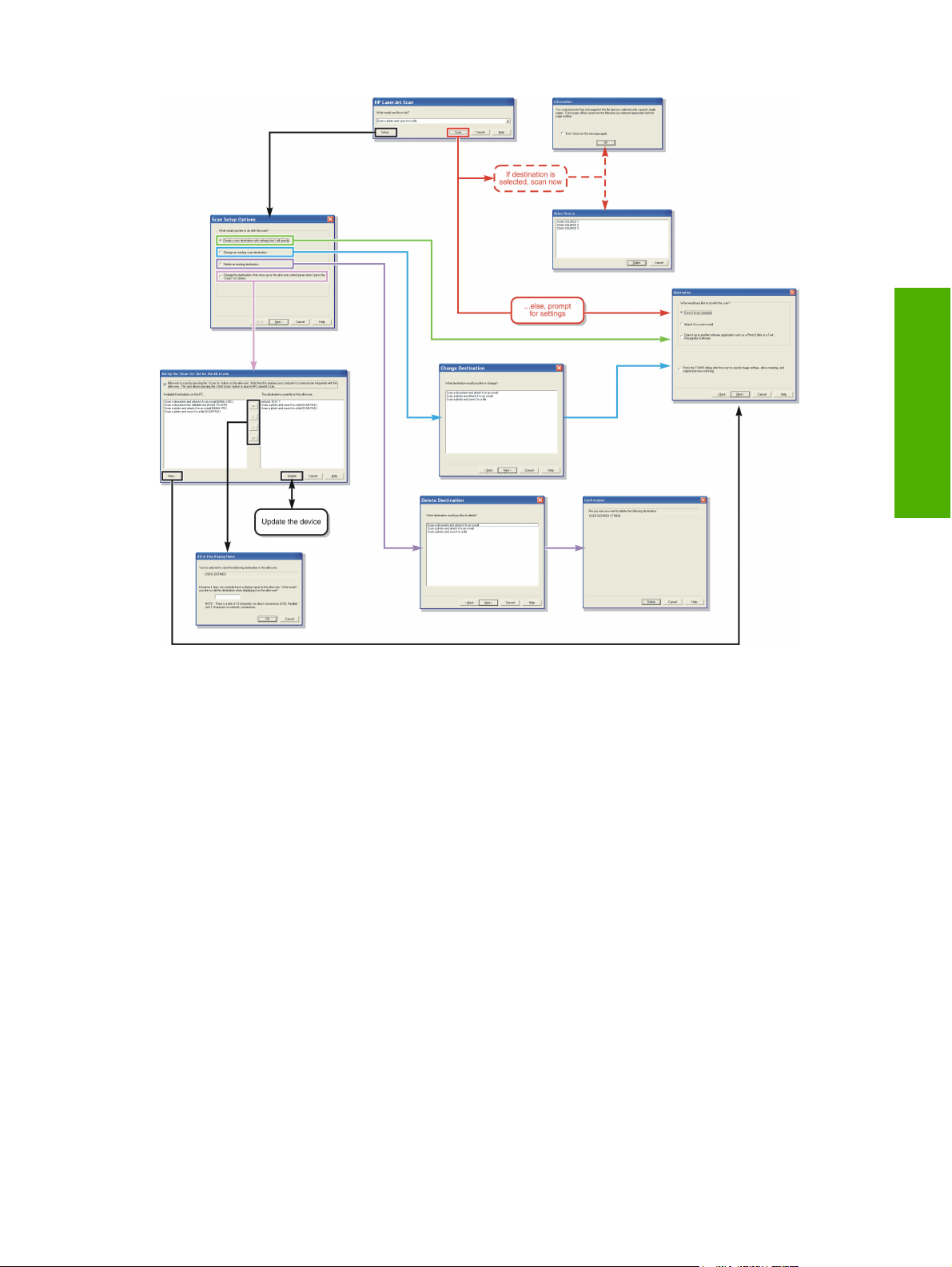
Figure 2-5 HP LaserJet Scan dialog box flowchart – 1 of 2
Software description
ENWW Scanning software 35
Page 58

Figure 2-6 HP LaserJet Scan dialog box flowchart – 2 of 2
Every time the HP LaserJet Scan software is used, an HPPSCAN3.LOG file is generated within the
current user's temporary directory. The HPPSCAN3.LOG file develops a log of operations and aids in
troubleshooting problems. To gain access to the log file, follow these steps:
1. Click Start and then click Run....
2. Type %TEMP% in the Open: field and then click OK.
3. Double-click the hppscan3.log file in the window that opens.
Selecting the third-party destination option saves the scanned image in a file of the specified file type.
The HP LaserJet Scan software then starts the specified software program by appending the filename
after the software filename. Because the HP LaserJet Scan software does not support automatic
discovery of software programs, you must specify the correct software program and specify a file type
that your program supports.
36 Chapter 2 Software description ENWW
Page 59

The HP LaserJet all-in-one software for Windows supports only 32-bit, messaging application
programming interface (MAPI)-compliant e-mail programs, and does not support Internet-based e-mail
programs such as Hotmail, Yahoo, or MSN. The following table lists examples of supported e-mail
programs.
Table 2-6 Examples of supported e-mail programs
Program Name Windows OS
Microsoft Outlook Yes: Outlook 97, Outlook 98, Outlook 2003, Outlook XP
Microsoft Outlook Express Yes
Lotus Notes Yes: V3.0 and later
E-mail is always sent through your default e-mail client. To see your default e-mail client in Windows XP
(the path varies for other Windows operating system), click Start, click Settings, click Control Panel,
click Network and Internet Options, click Internet Options, click the Programs tab, and review the
E-mail setting.
Scan settings
The following table shows the available scan settings.
Software description
Table 2-7 Available scan settings
Option Scan settings
Resolution
Image type (bit depth)
75 dpi
●
100 dpi
●
150 dpi
●
200 dpi
●
300 dpi
●
600 dpi
●
1200 dpi
●
Black and White (1 bit)
●
Grayscale (8 bit)
●
Color (24 bit)
●
ENWW Scanning software 37
Page 60

Table 2-7 Available scan settings (continued)
Option Scan settings
File type
Size to scan
Adobe PDF (*.pdf)
●
JPEG (*.jpg, *.jpeg)
●
GIF (*.gif)
●
Windows Bitmap (*.bmp)
●
TIFF (*.tiff, *.tif)
●
TIFF – compressed (*.tiff, *.tif)
●
Letter
●
Legal
●
Executive
●
A6
●
A5
●
A4
●
Envelope #10
●
Envelope DL
●
Envelope C5
●
Envelope B5
●
Envelope Monarch
●
B5 (ISO)
●
B5 (JIS)
●
Double Postscard (JIS)
●
Postcard
●
Postcard Std #10
●
8.5x13
●
16K
●
Business Card
●
Photo: 3.5x5 in (9x13 cm)
●
Photo: 5x3.5 in (13x9 cm)
●
Photo: 4x6 in (10x15 cm)
●
Photo: 6x4 in (15x10 cm)
●
Photo: 5x7 in (13x18 cm)
●
Photo: 7x5 in (18x13 cm)
●
Photo: 6x8 in (15x24 cm)
●
38 Chapter 2 Software description ENWW
Page 61

Table 2-7 Available scan settings (continued)
Option Scan settings
Photo: 8x6 in (24x15 cm)
●
Photo: 8x10 in (20x25 cm)
●
Scan drivers
The HP LaserJet 3050/3052/3055/3390/3392 all-in-one product software includes the following
integrated scan drivers:
TWAIN driver
●
WIA driver
●
TWAIN driver
The HP LaserJet 3050/3052/3055/3390/3392 all-in-one product software includes a TWAIN-driver user
interface that provides great flexibility and a wide range of image-quality options. TWAIN is an industrystandard scanning protocol, and you can initiate scans from the HP LaserJet all-in-one product by using
any TWAIN-compliant program.
Peripheral management language (PML) is the supported scan language.
Software description
NOTE The TWAIN driver does not support duplex scanning.
TWAIN compatibility
TWAIN-compliant programs can scan documents directly from the HP LaserJet all-in-one. Programs
that follow the TWAIN standards should typically work because the HP LaserJet all-in-one products
support the required core functions for TWAIN version 1.9 compliance. However, these programs have
only limited support for extended TWAIN options, and software that expects full support, such as Adobe
and Core, might not function as expected.
For programs that are not TWAIN-compliant, use the following process as a workaround:
1. Use the HP LaserJet Scan software to scan the document into a folder in .TIFF format (or any other
file type that the software supports).
2. Import the .TIFF file into the program.
For more information about TWAIN, visit the following Web site:
www.twain.org
ENWW Scanning software 39
Page 62

TWAIN-driver user interface
Figure 2-7 TWAIN-driver user interface
The TWAIN user interface contains the following options:
New Scan. Use this control to rescan the image. Flatbed scanner previews always appear at 75
●
dpi and in color.
Accept. Use this control to rescan the image if the original is on the flatbed scanner and to then
●
send the image back to the program with the specified settings.
Resize. Use this control to change the selection area for the final scan.
●
Lighten/Darken. Use this control to lighten or darken the scanned image.
●
Color Adjustment. Use this control to adjust the color on the scanned image.
●
Resolution. Use this option to designate the final resolution for the image. The software
●
interpolates non-native resolutions that are higher than 1200 dpi.
Mirror. Use this option to flip the scanned image horizontally.
●
Invert Colors. Use this control to invert the colors in the scanned image.
●
Descreen. Use this control to apply a special algorithm that detects and removes undesirable
●
patterns from the scanned image. Selecting this option automatically triggers a rescan because
the descreen operation must take place as the image data is flowing in from the scanner.
Rotate. Use this control to rotate the scanned image 90°.
●
40 Chapter 2 Software description ENWW
Page 63

Zoom. Use this control to zoom in on the selected area of the scan. This automatically starts a
●
rescan if one is needed to obtain a clear image.
Reset Tools. Use this option to reset all the controls to their default values.
●
To set additional scan settings, on the Scan menu, click Scan Preferences.
Figure 2-8 Scan Preferences – Web Page Dialog
Software description
The Scan Preferences dialog box contains two tabs: Automatic and Quality vs. Speed. However, the
HP LaserJet Scan software supports only the options on the Automatic tab. The following options are
available on the Automatic tab.
Automatically straighten scanned images
●
Automatically adjust exposure
●
Automatically adjust color
●
Use enhanced color
●
Prompt for additional scans from glass/TMA.
●
Restore Defaults
●
WIA driver
NOTE The WIA driver does not support duplex scanning.
Use any of the following methods to open the Windows Image Acquisition (WIA) scanning feature for
Windows XP:
Start WIA scanning through a WIA-compliant software program.
●
Right-click on the scanner icon in the My Computer folder, and then click Scan.
●
Right-click on the scanner icon in the My Computer folder, and then click Scanner Wizard.
●
ENWW Scanning software 41
Page 64
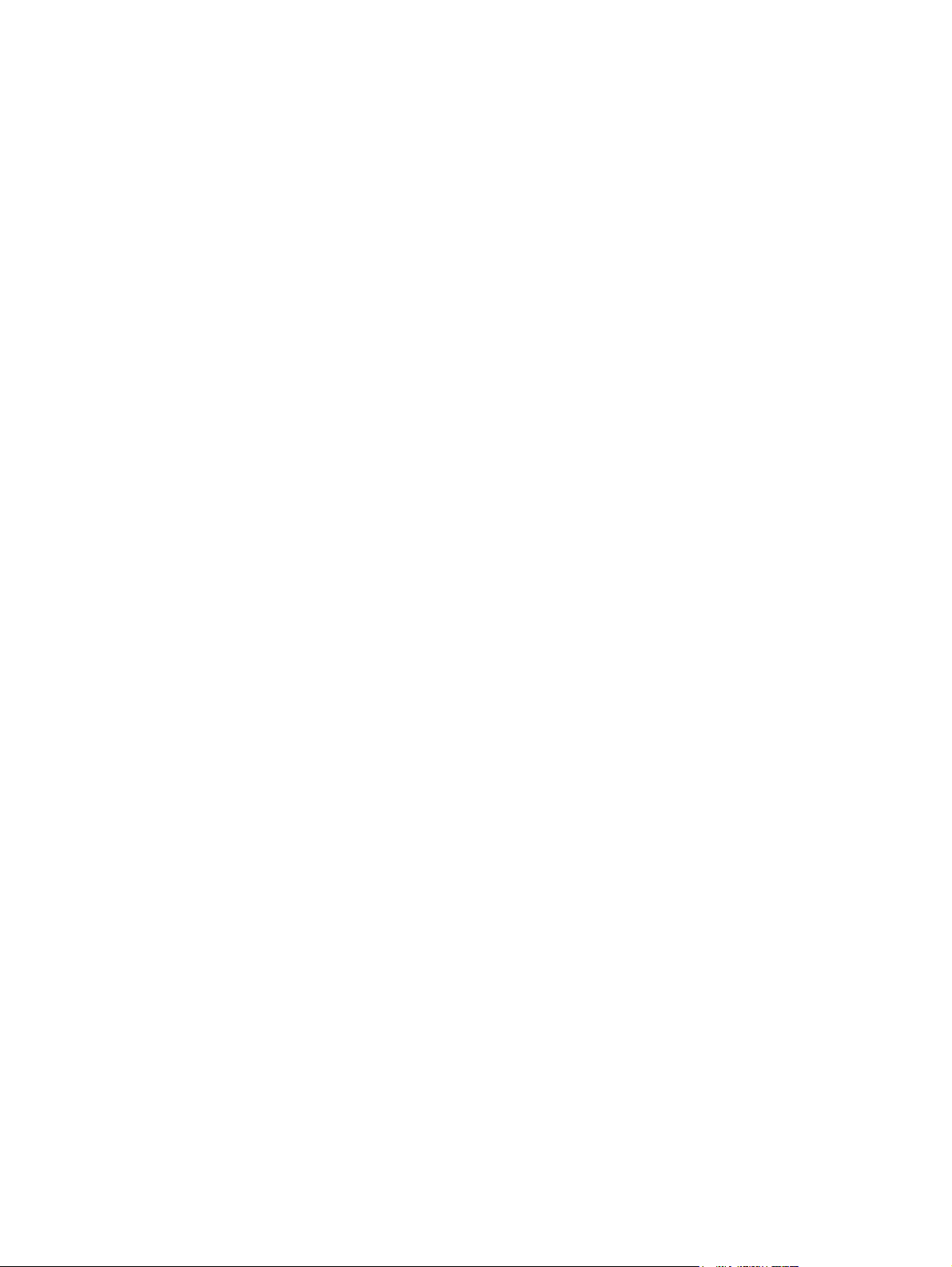
Right-click on the scanner icon in the Scanners and Cameras folder in the Control Panel, and
●
then click Scan.
Right-click on the scanner icon in the Scanners and Cameras folder in the Control Panel, and
●
then click Scanner Wizard.
WIA has its own user interface. It is relatively simple and does not contain the wide range of imagequality options that are available in the TWAIN-driver user interface.
When you use the WIA scan driver, you must modify the brightness and contrast after you perform the
scan. Contrast or brightness modifications cannot be set on the device. Only native device resolutions
are supported, and no software interpolation is performed. The WIA scan driver supports ADF or
Flatbed scan types, but does not support duplex scanning. The WIA scan driver supports the following
file types:
.BMP
●
.JPG
●
.GIF
●
.TIFF
●
.FPX
●
.PNG
●
42 Chapter 2 Software description ENWW
Page 65
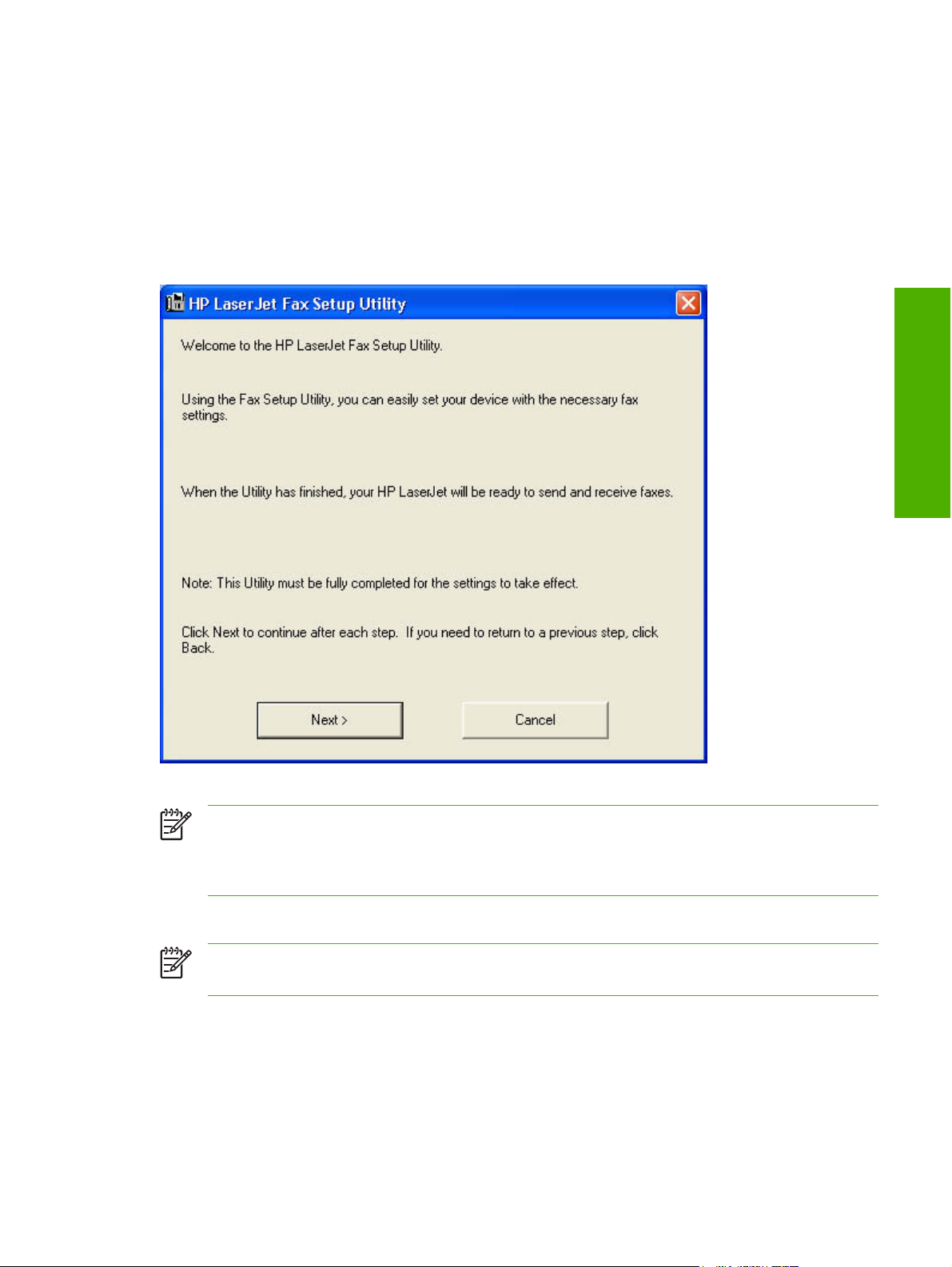
Fax Setup Wizard
The HP LaserJet Fax Setup Utility appears after you install the software and restart your computer.
HP recommends that you run the Wizard to configure your fax settings for both the software and the
HP LaserJet all-in-one.
You can also start HP LaserJet Fax Setup Utility by clicking Start, selecting Programs or All
Programs, selecting HP, selecting the name of your HP LaserJet all-in-one, and then clicking HP Fax
Setup Wizard.
Software description
Figure 2-9 Fax Setup Utility – Welcome screen
NOTE After you install the HP LaserJet all-in-one software, the Fax Setup Wizard opens
automatically. Run the Wizard even if you have already configured your HP LaserJet all-in-one
fax parameters. The HP ToolboxFX settings that you provide in the Fax Setup Wizard are used
to run other faxing features, such as the fax cover page.
Click Next to continue. The Fax Setup Dial prefix screen appears.
NOTE In all following Fax Setup Wizard screens, click Back to return to the previous screen or
Cancel to stop the Fax Setup Wizard.
ENWW Fax Setup Wizard 43
Page 66
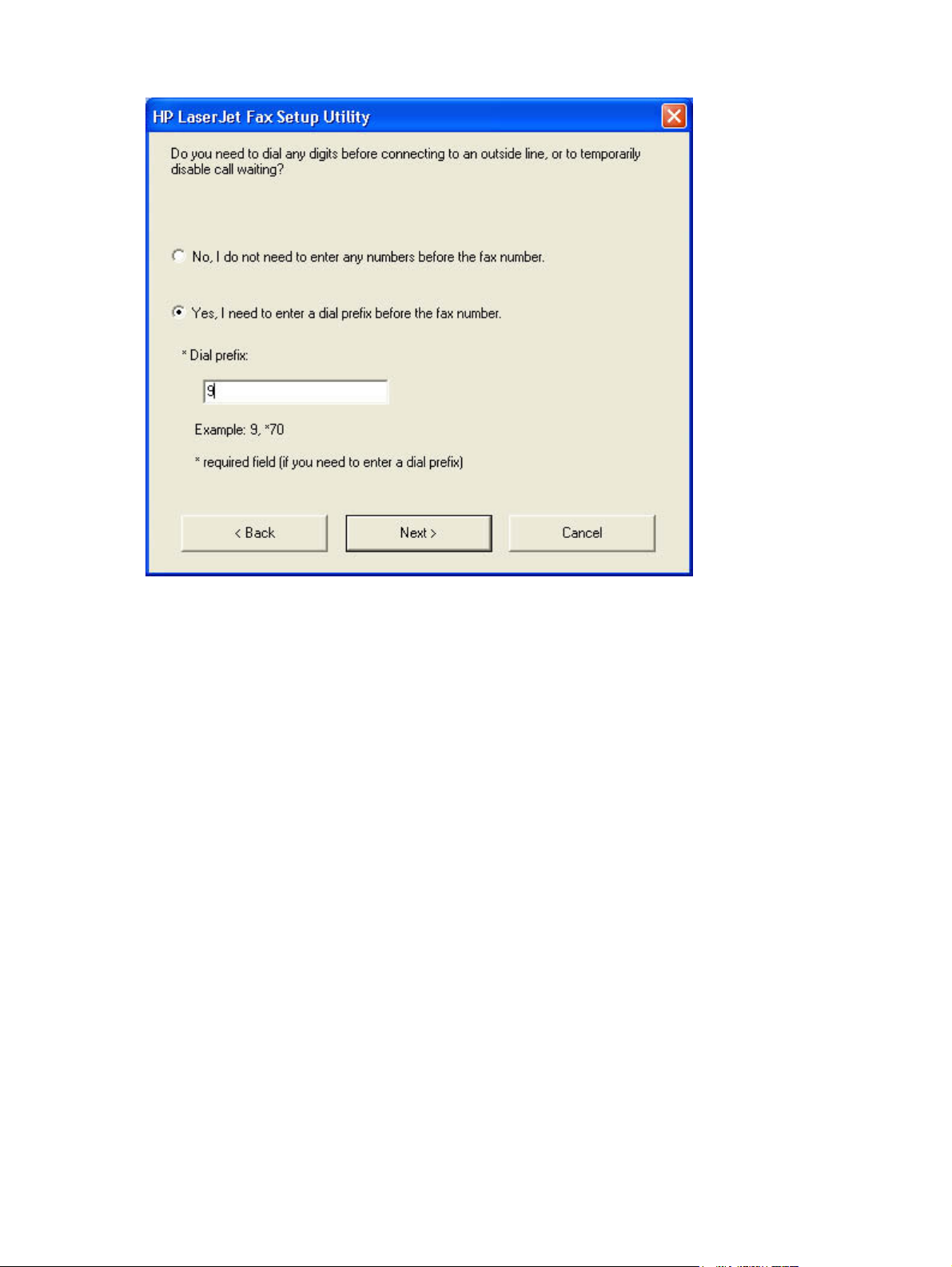
Figure 2-10 Fax Setup Utility – Fax Setup: Dial prefix screen
If you do not need to dial a prefix number in order to send a fax, select No, I do not need to enter any
numbers before the fax number.
If you need to dial a prefix number in order to send a fax, select Yes, I need to enter a dial prefix before
the fax number, and type the number in the Dial prefix field.
Click Next to continue. The Fax Setup: Distinctive Ring screen appears.
44 Chapter 2 Software description ENWW
Page 67
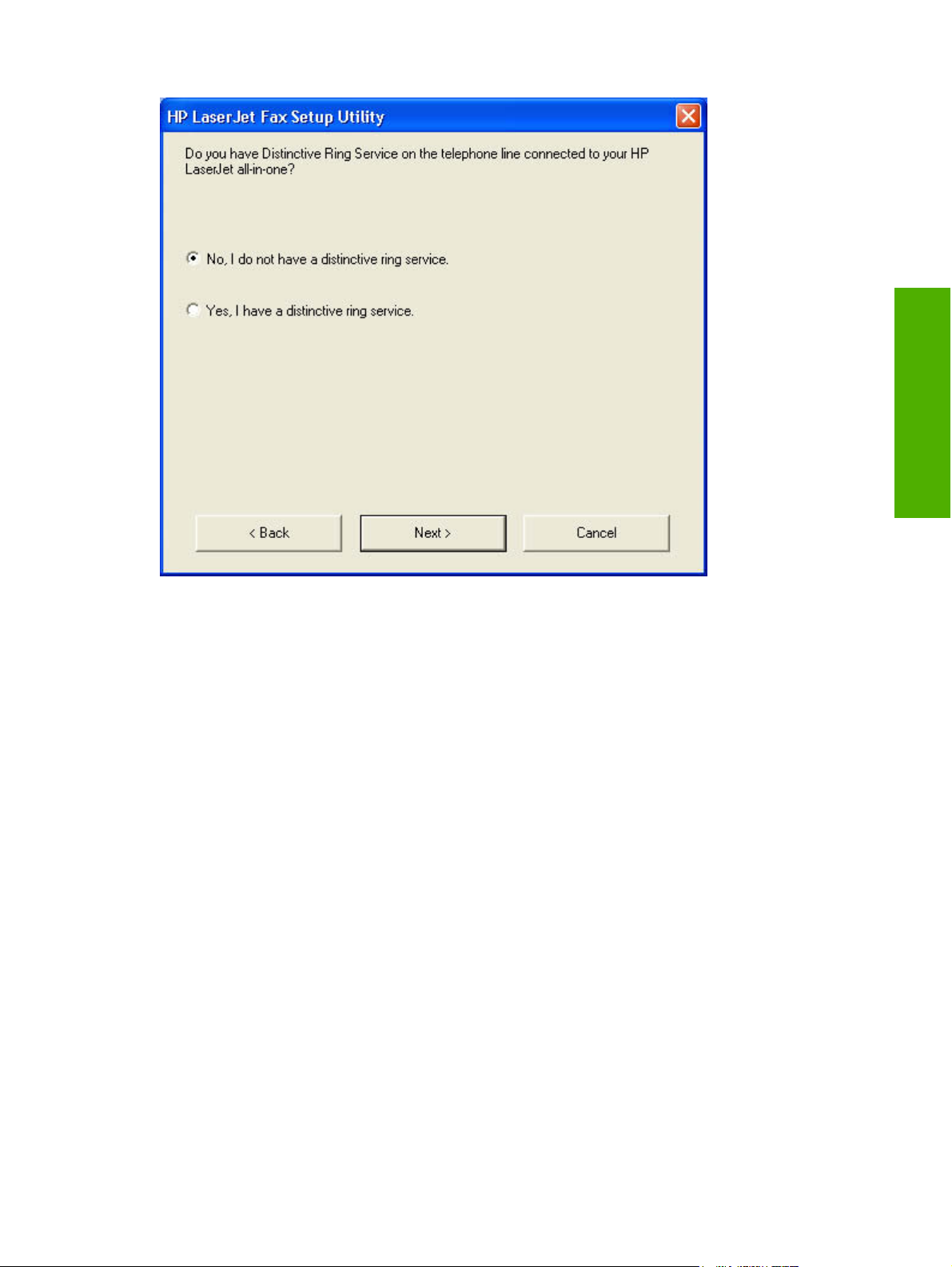
Figure 2-11 Fax Setup Utility – Fax Setup: Distinctive Ring screen
If you have a distinctive-ring service, select Yes, I have a distinctive ring service. If you do not, select
No, I do not have a distinctive ring service. Click Next to continue. The Fax Setup: Fax Line screen
appears.
Software description
ENWW Fax Setup Wizard 45
Page 68
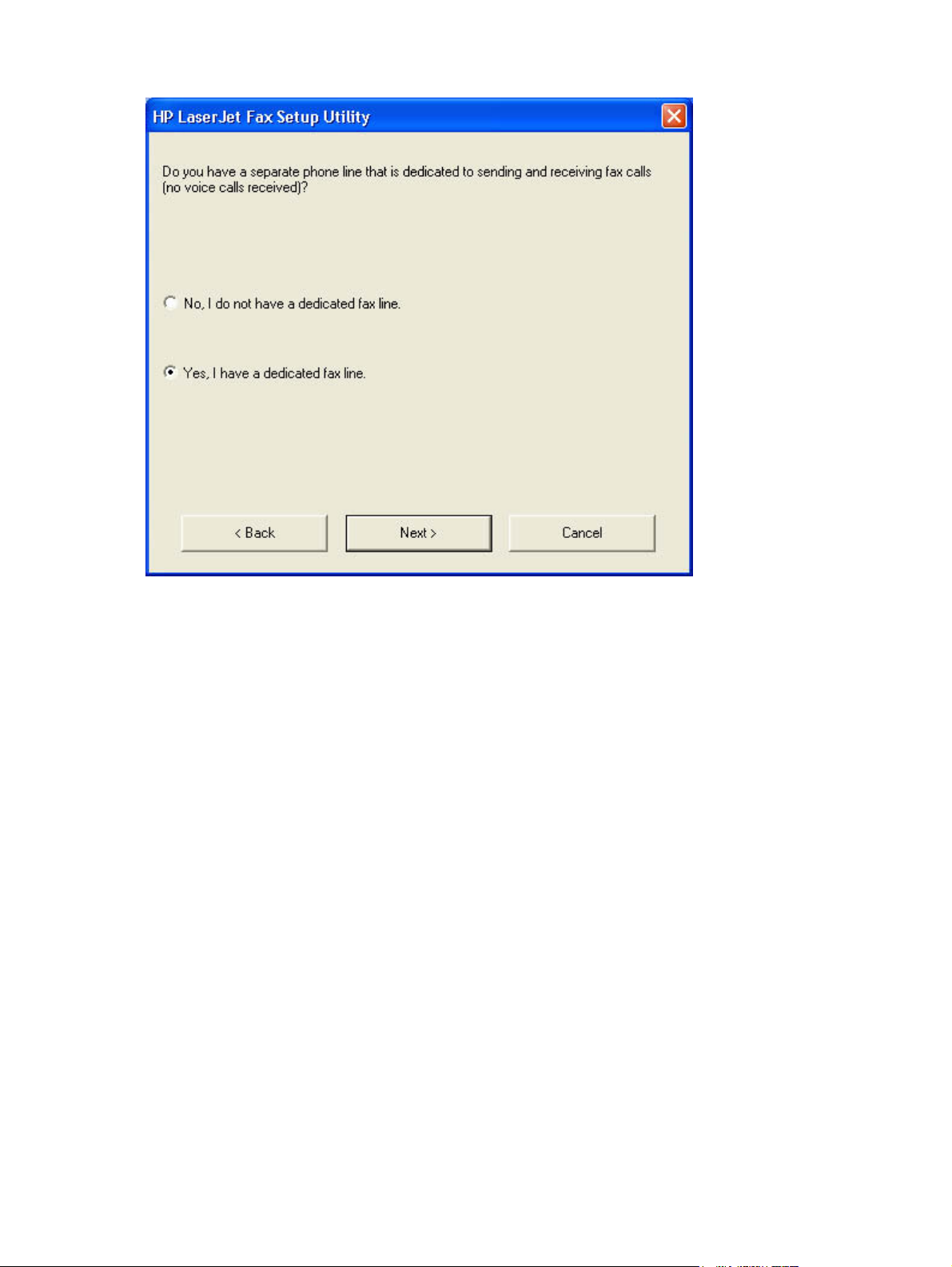
Figure 2-12 Fax Setup Utility – Fax Setup: Fax Line screen
If you have a dedicated fax line, select Yes, I have a dedicated fax line. If you do not, select No, I do
not have a dedicated fax line. Click Next to continue. The Fax Identification: User Information
screen appears.
46 Chapter 2 Software description ENWW
Page 69
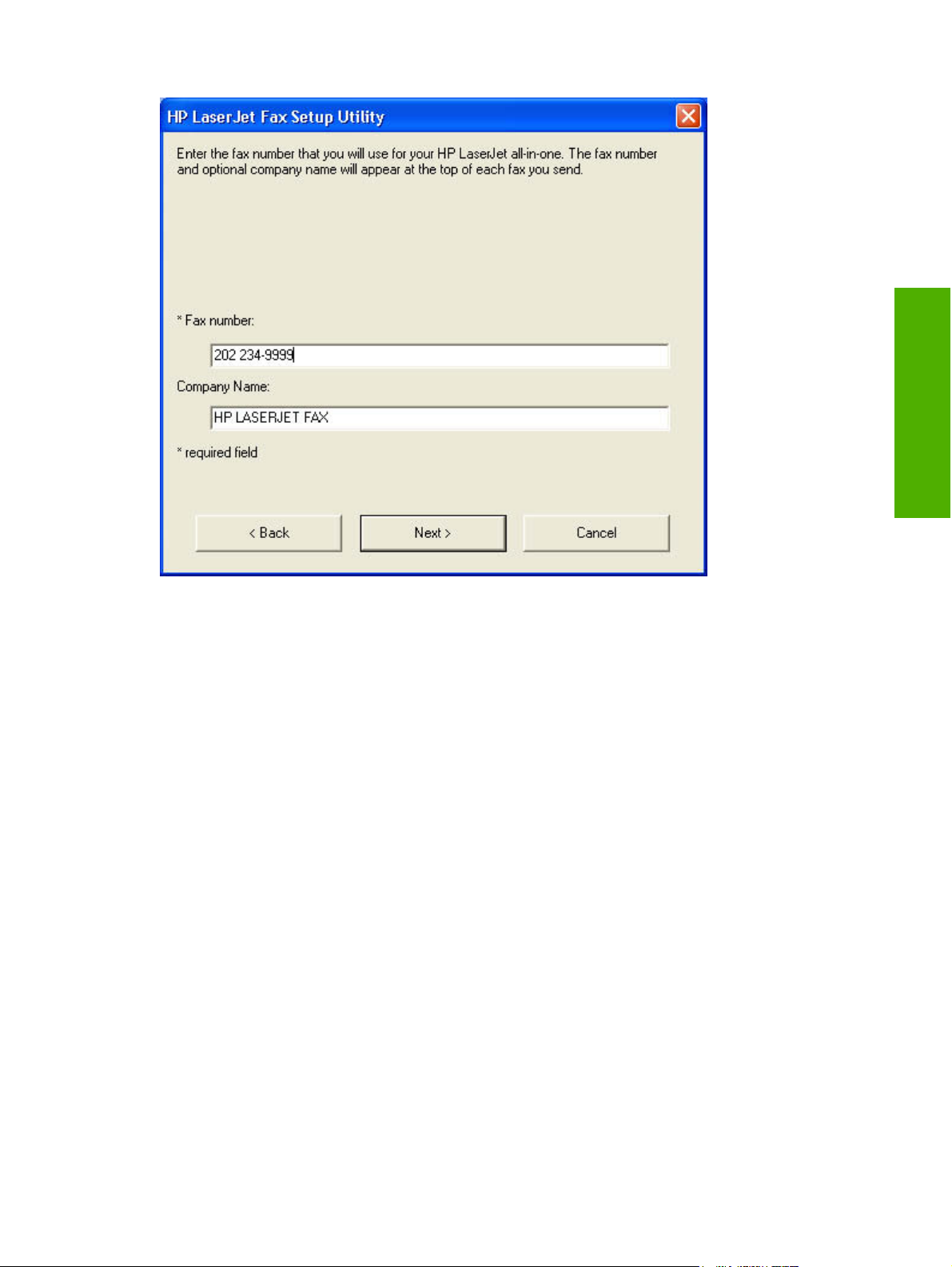
Figure 2-13 Fax Setup Utility – Fax Identification: User Information screen
Type your name and, if you want it, your company name in the appropriate fields.
Click Next to continue. The Fax Identification: Telephone answering machine screen appears.
Software description
ENWW Fax Setup Wizard 47
Page 70
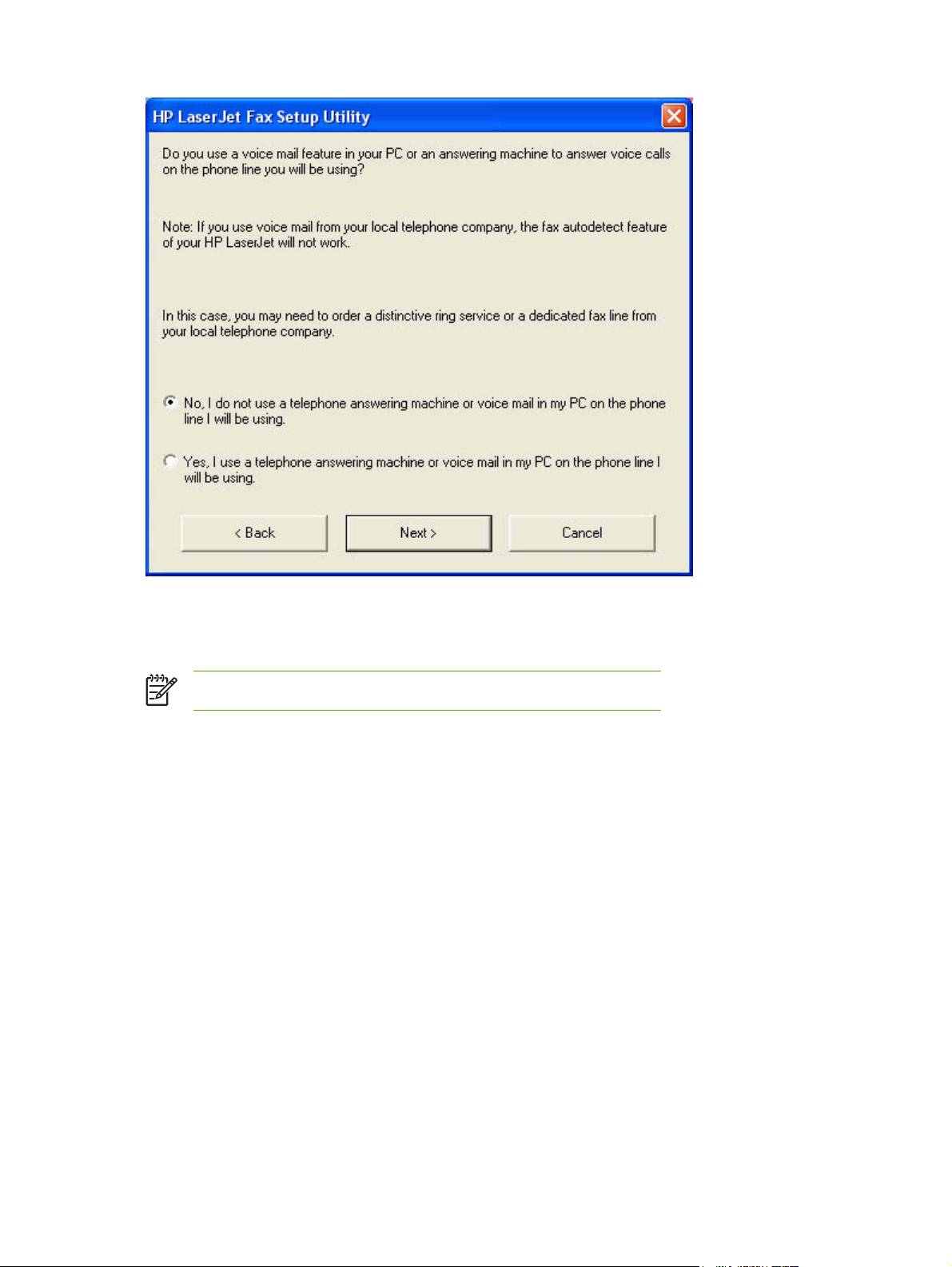
Figure 2-14 Fax Setup Utility – Fax identification: Telephone number screen
Select the appropriate response, and then click Next to continue. Depending on your response, one of
the following two screens appears.
NOTE This screen appears only if you have a dedicated fax line.
48 Chapter 2 Software description ENWW
Page 71
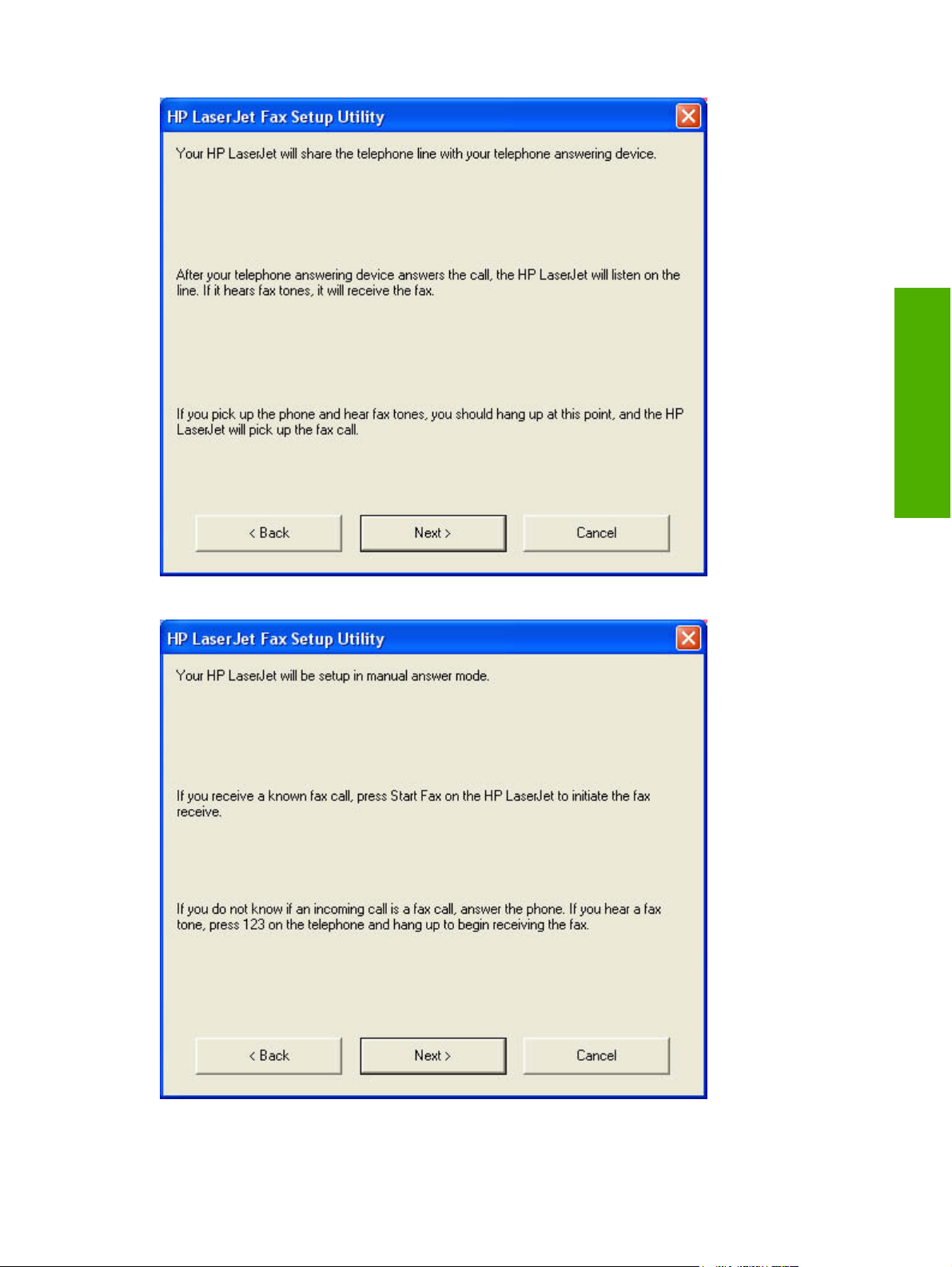
Figure 2-15 Fax Setup Utility – Fax identification: Shared telephone line screen
Software description
Figure 2-16 Fax Setup Utility – Fax identification: Manual answer mode screen
ENWW Fax Setup Wizard 49
Page 72
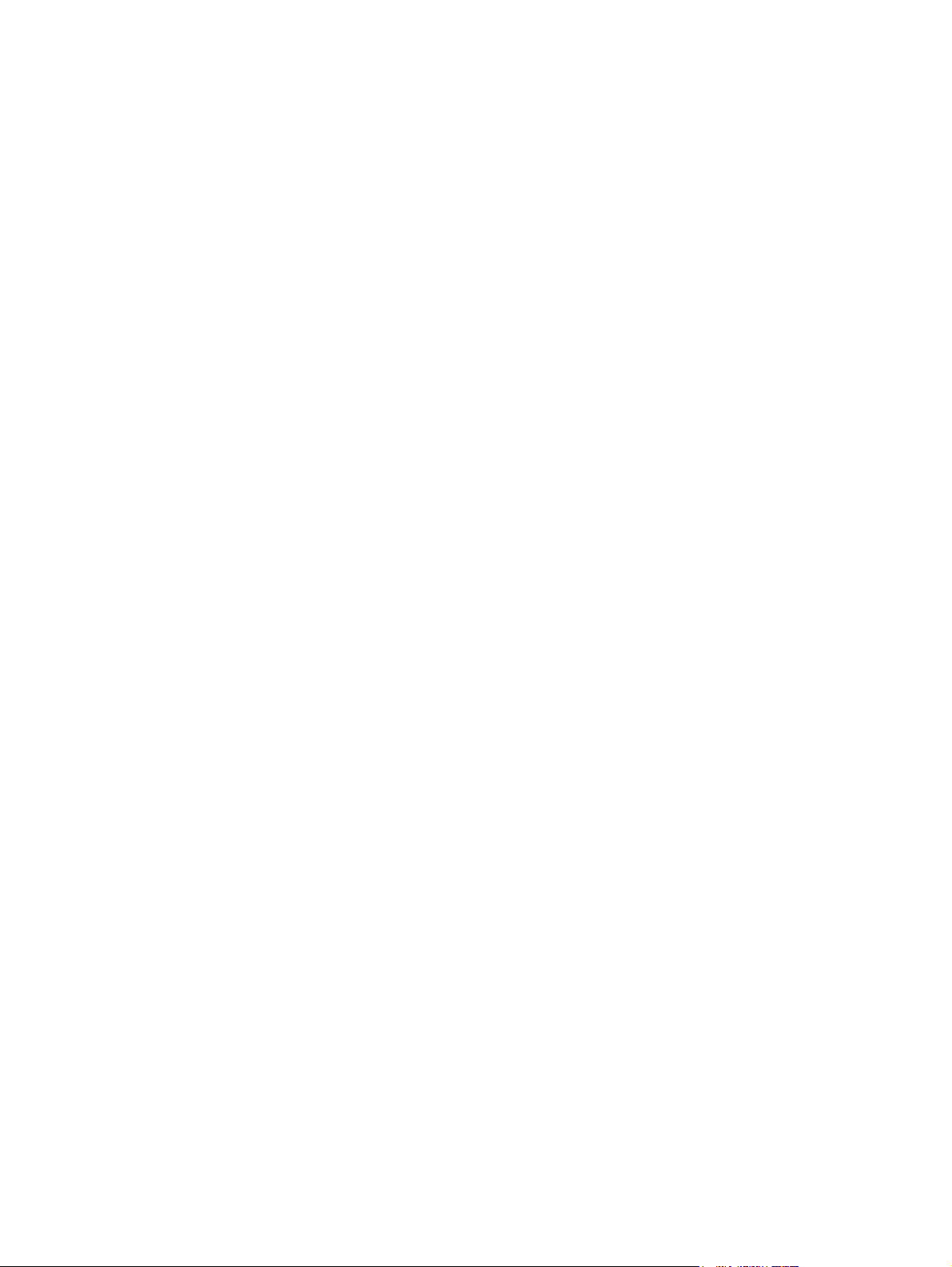
Click Next to complete the fax setup process.
50 Chapter 2 Software description ENWW
Page 73
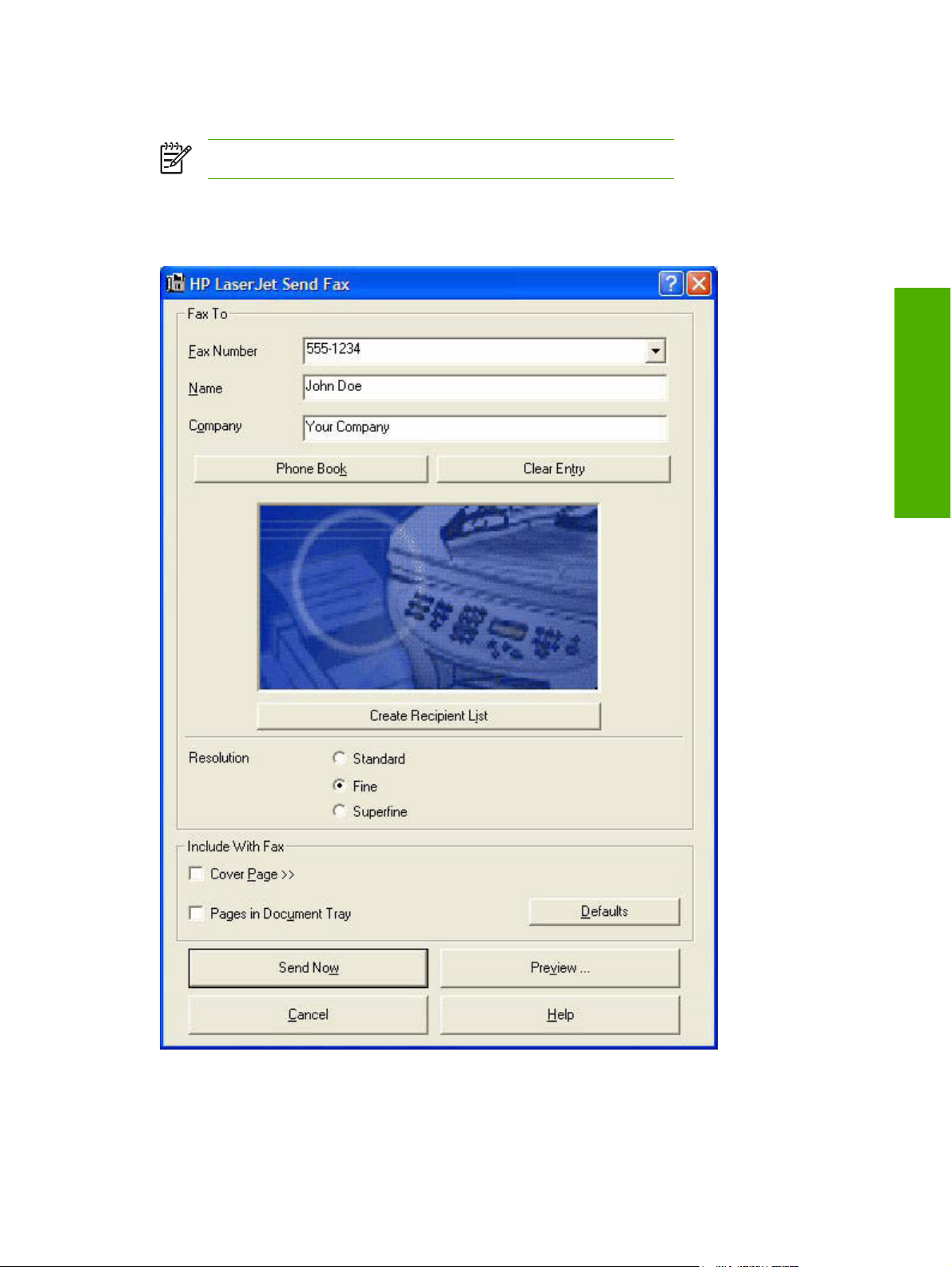
HP Send Fax software
NOTE The HP LaserJet 3052 all-in-one does not support faxing.
Use the HP Send Fax software to send faxes from your computer. To use the HP Send Fax software,
click Start, select Programs or All Programs, select HP, select the name of your HP LaserJet all-inone, and then click Send Fax.
Software description
Figure 2-17 HP LaserJet Send Fax dialog box – user interface
ENWW HP Send Fax software 51
Page 74

NOTE The HP Send Fax software works with HP ToolboxFX. If you turn off HP ToolboxFX, you
cannot use some of the HP Send Fax software features, such as the fax phone book. However,
you can still preview and send faxes.
In some cases, faxing from the computer is more convenient than faxing from the HP LaserJet all-inone control panel, such as in the following examples:
Faxing to multiple recipients
●
Creating a cover page
●
Faxing without first printing and scanning the document
●
52 Chapter 2 Software description ENWW
Page 75

Faxing to multiple recipients
To send a fax to multiple recipients, use the HP Send Fax software to create a recipient list by using
one of the following methods:
Click Create Recipient List on the HP LaserJet Send Fax dialog box. For each recipient, type in
●
the information at your keyboard and then click Add to list.
Software description
Figure 2-18 HP LaserJet Send Fax dialog box – multiple recipients – keyboard
ENWW HP Send Fax software 53
Page 76

If you have stored entries in the fax phone book in the HP ToolboxFX software, click Phone
●
Book on the HP LaserJet Send Fax dialog box, click Create Recipient List, and then drag-anddrop recipient names from the Phone Book field to the Recipient List field. To add new entries
to the fax phone book in the HP ToolboxFX, click Edit to open the HP ToolboxFX.
NOTE If you add new entries in the HP ToolboxFX, click Refresh on the HP LaserJet
Send Fax dialog box to see the new entries in the Phone Book field.
Figure 2-19 HP LaserJet Send Fax dialog box – multiple recipients – Phone Book
Creating a cover page
If you want a cover page to accompany your fax, select Cover Page in the Include With Fax options.
54 Chapter 2 Software description ENWW
Page 77

Software description
Figure 2-20 HP LaserJet Send Fax dialog box – cover page
ENWW HP Send Fax software 55
Page 78

Your name, company name, phone number, and fax number are entered automatically into the coverpage template. Edit your data for the cover-page template by using one of the following methods:
Enter your data for the cover-page in the HP Fax Setup Wizard
●
Enter your data for the cover-page on the HP LaserJet all-in-one control panel
●
Enter your data for the cover-page by clicking Defaults and then clicking Edit
●
When you select Cover Page, the Notes section appears. To view a completed cover page template,
select one from the drop-down menu and then click Preview.
Faxing without first printing and scanning the document
One of the most useful features of the HP Send Fax software is the ability to fax documents without first
printing and scanning them. For example, if you want to send a Microsoft Word document, open the
document, click File, click Print, and then select HP LaserJet 3050_3055_3390_3392 Fax from the
drop-down menu.
The HP Send Fax software starts with the document attached. If you want to view the fax, click
Preview.... Append scanned documents by selecting Pages in Document Tray. Add a cover page by
selecting Cover Page.
56 Chapter 2 Software description ENWW
Page 79

HP Embedded Web Server (EWS)
The embedded Web server (EWS) is a Web-based interface that provides access to the HP LaserJet allin-one status and configurations, including network configurations and Smart Printing Supplies (SPS)
functionality.
NOTE The HP LaserJet 3050 all-in-one does not support the EWS.
You can gain access to the EWS through the network connection to the HP LaserJet all-in-one. Type
the HP LaserJet all-in-one IP address in a Web browser to open the HP LaserJet all-in-one EWS
homepage. From the homepage, use the tabs and left navigation menu to check the status of the
HP LaserJet all-in-one, configure the HP LaserJet all-in-one, or check the status of supplies.
Supported browsers include:
Konqueror 3.2 or later
●
Firefox 1.0 or later
●
Internet Explorer 6.0 or later
●
Mozilla 1.6 or later
●
Netscape Navigator 7.0 or later
●
Opera 7.0 or later
●
Software description
The HP EWS contains the following tabs:
Status
●
System
●
Print
●
Fax
●
Networking
●
The following links are available on all EWS screens:
Click Order Supplies to order supplies by using a Web interface.
●
Click Support to open a window with the following links to remote support tools that are available
●
for the product:
Click HP Instant Support to access self-help based on information that the product sent to
●
the HP Web site, such as recommendations for troubleshooting, firmware upgrades, and
reference documentation that is customized to address the most recent events on your
product.
Click Product Registration to link to the HP Web site to register the product and begin the
●
warranty period.
Click Product Support to link to the HP Web site to navigate through the available support
●
links, such as drivers and software downloads.
ENWW HP Embedded Web Server (EWS) 57
Page 80
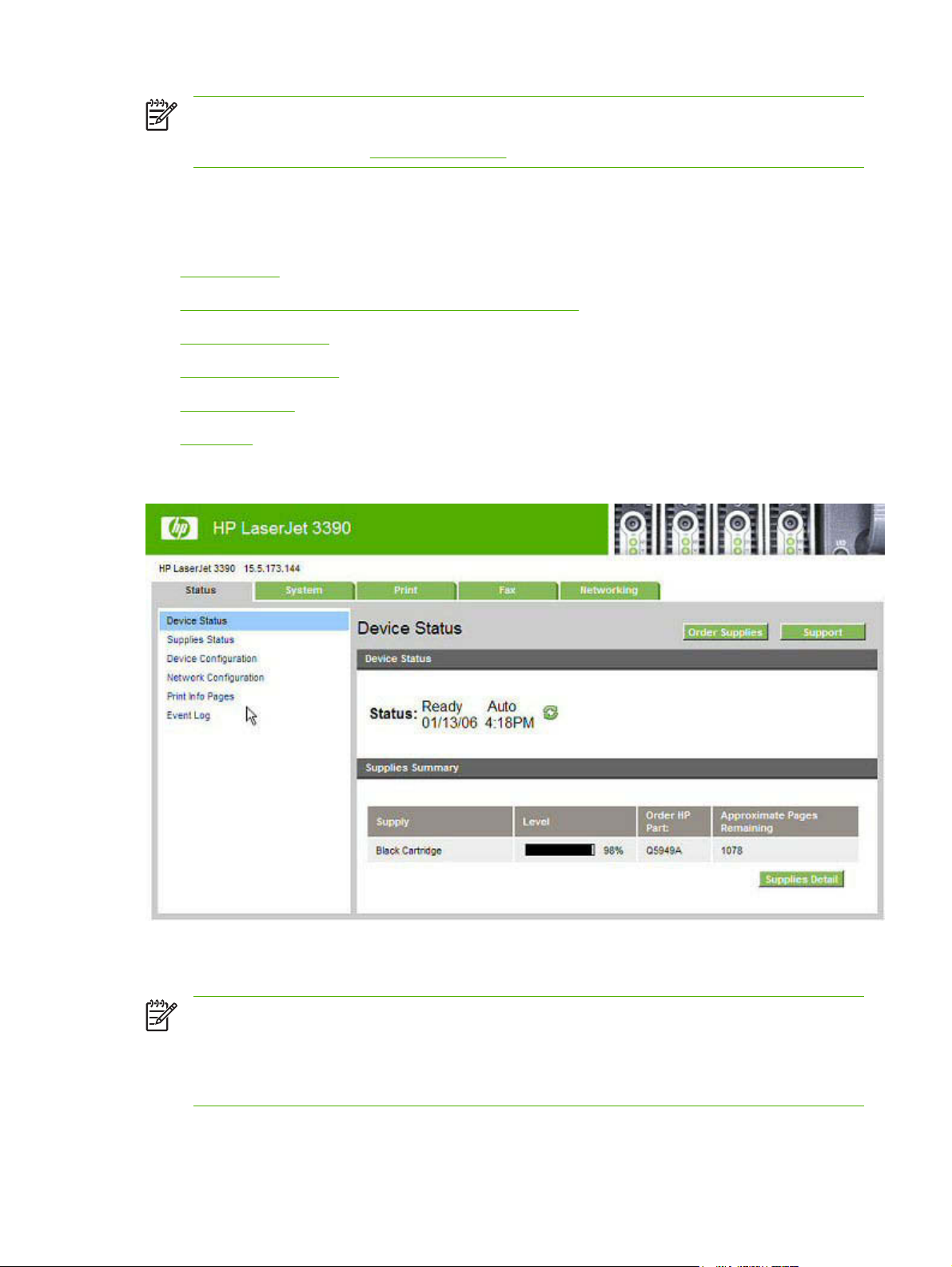
NOTE The HP EWS provides settings that are also available by using HP ToolboxFX in
Windows 2000 and Windows XP. For detailed descriptions of the settings that are available on
the HP EWS pages, see
The HP ToolboxFX.
Status
The Status tab contains the following pages:
Device Status
●
Supplies Status (HP LaserJet 3390/3392 all-in-one only)
●
Device Configuration
●
Network Configuration
●
Print Info Pages
●
Event Log
●
Device Status
Figure 2-21 Device Status screen
The Device Status screen shows device-status messages from the product.
NOTE The HP LaserJet 3390/3392 all-in-one products include a Supplies Summary section on
the Device Status screen which provides information about the estimated toner level, the
approximate pages remaining based on the estimated toner level, and the HP part number for
easy reference when ordering new consumables. This section is not available for the
HP LaserJet 3050 all-in-one or the HP LaserJet 3052/3055 all-in-one products.
58 Chapter 2 Software description ENWW
Page 81
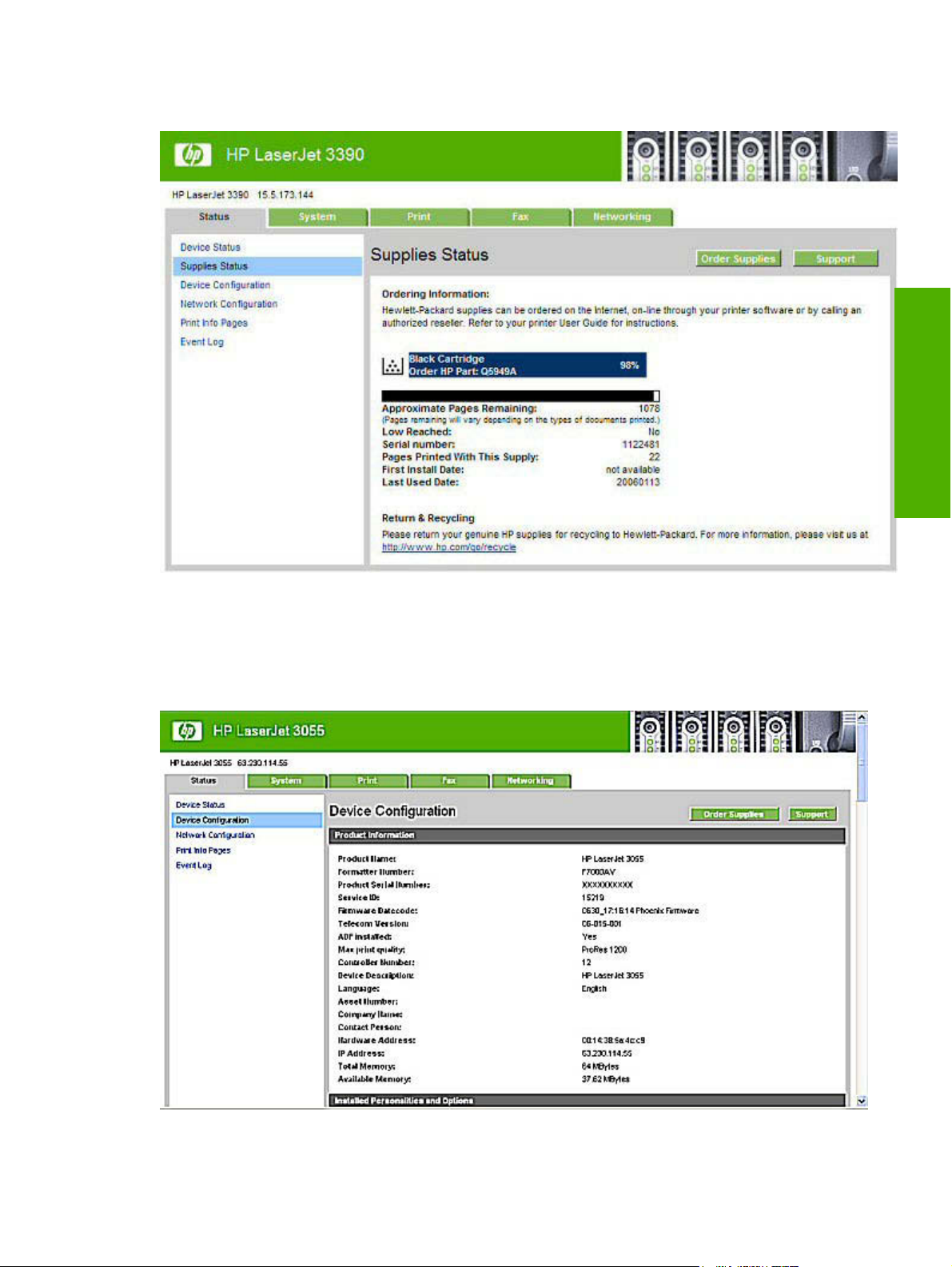
Supplies Status (HP LaserJet 3390/3392 all-in-one only)
Software description
Figure 2-22 Supplies Status screen
The Supplies Status screen provides detailed information about the black print cartridge. This
information is not available if a non-HP cartridge is installed in the product.
Device Configuration
Figure 2-23 Device configuration screen – 1 of 5
ENWW HP Embedded Web Server (EWS) 59
Page 82
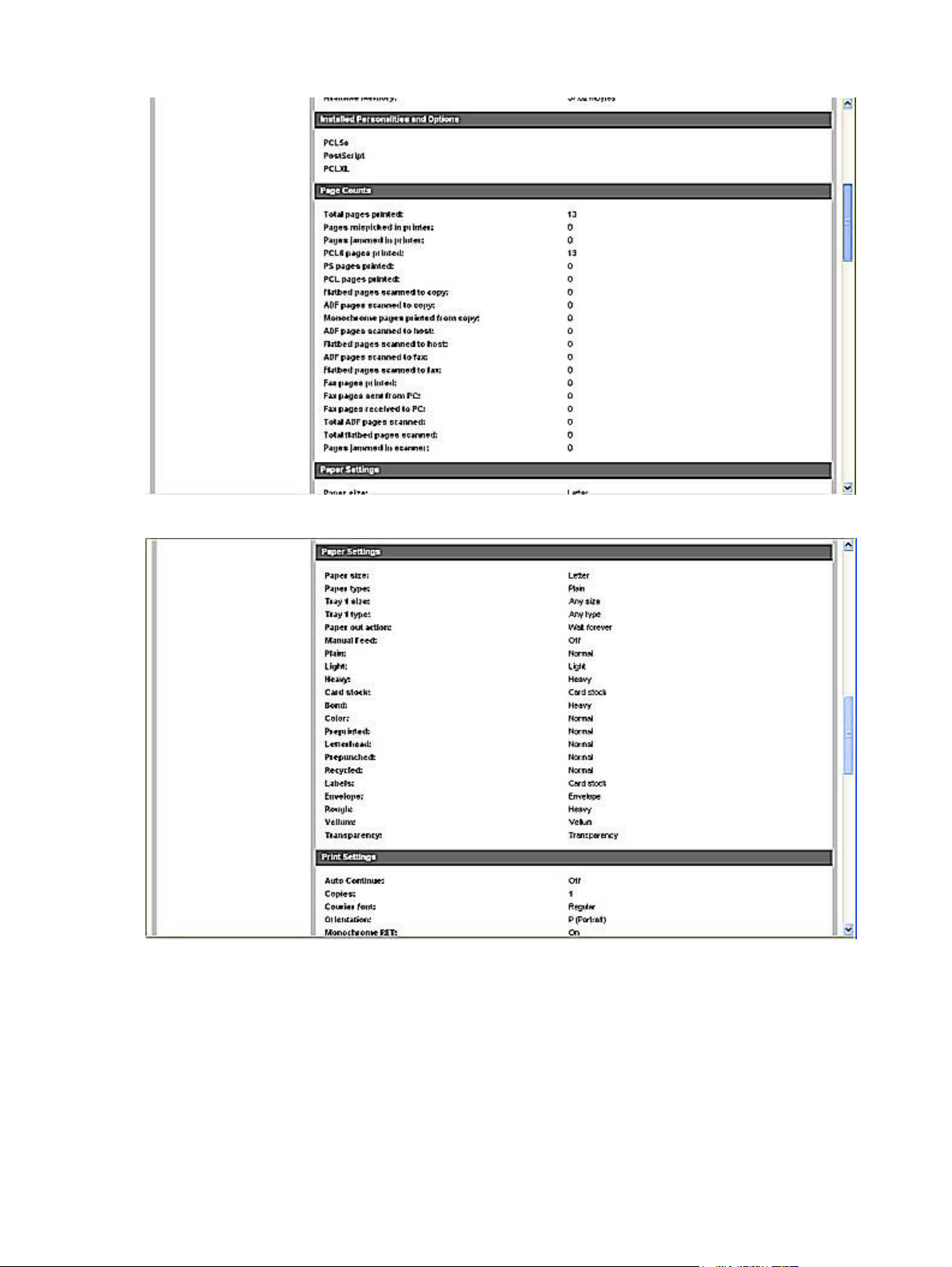
Figure 2-24 Device configuration screen – 2 of 5
Figure 2-25 Device configuration screen – 3 of 5
60 Chapter 2 Software description ENWW
Page 83
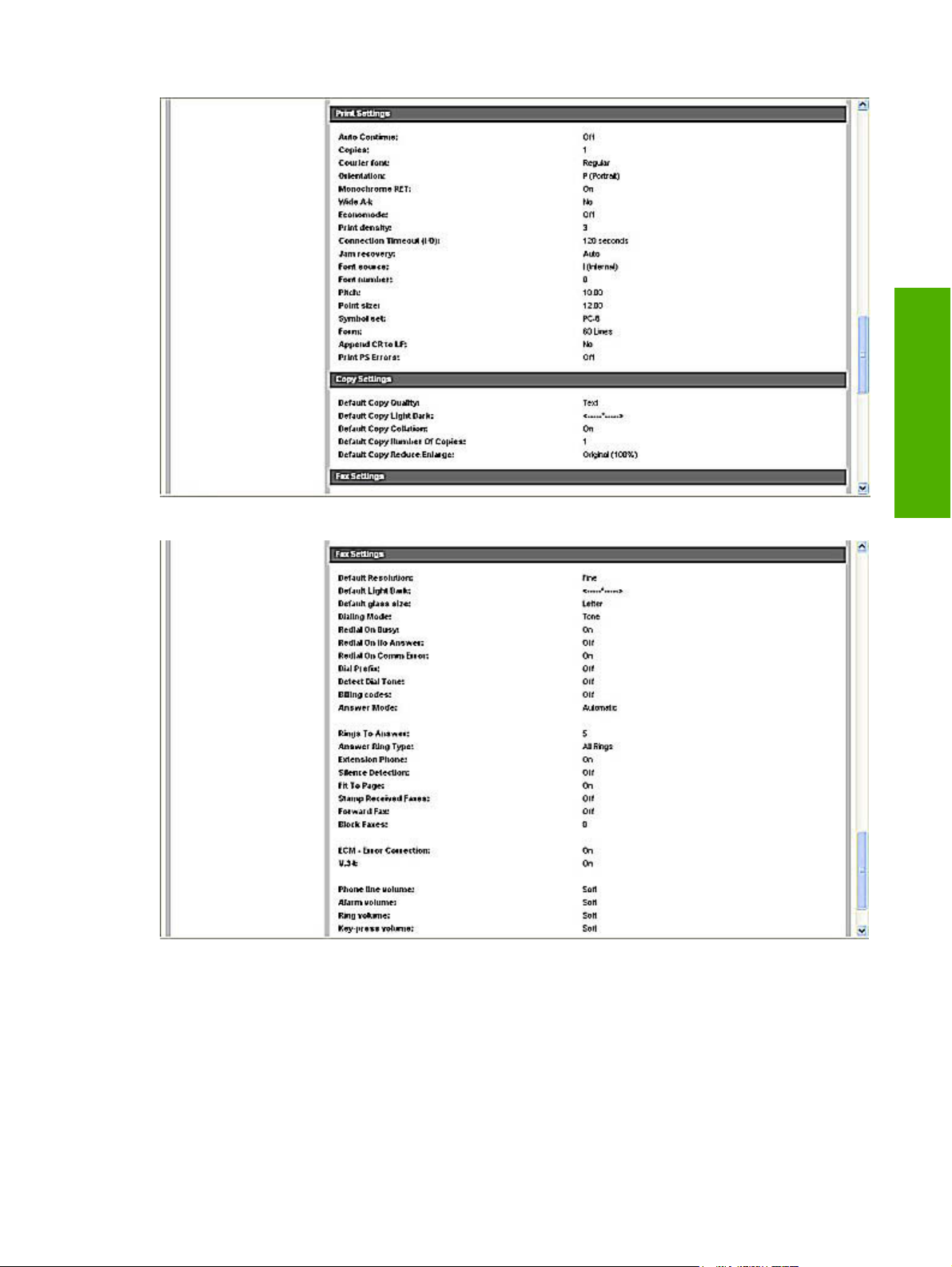
Figure 2-26 Device configuration screen – 4 of 5
Figure 2-27 Device configuration screen – 5 of 5
Software description
The Device Configuration screen shows the values for all of the settings that are available for the
product and shows other configuration items such as installed DIMMs, personalities, and page counts.
The contents of this screen should be consistent with the product configuration page.
ENWW HP Embedded Web Server (EWS) 61
Page 84
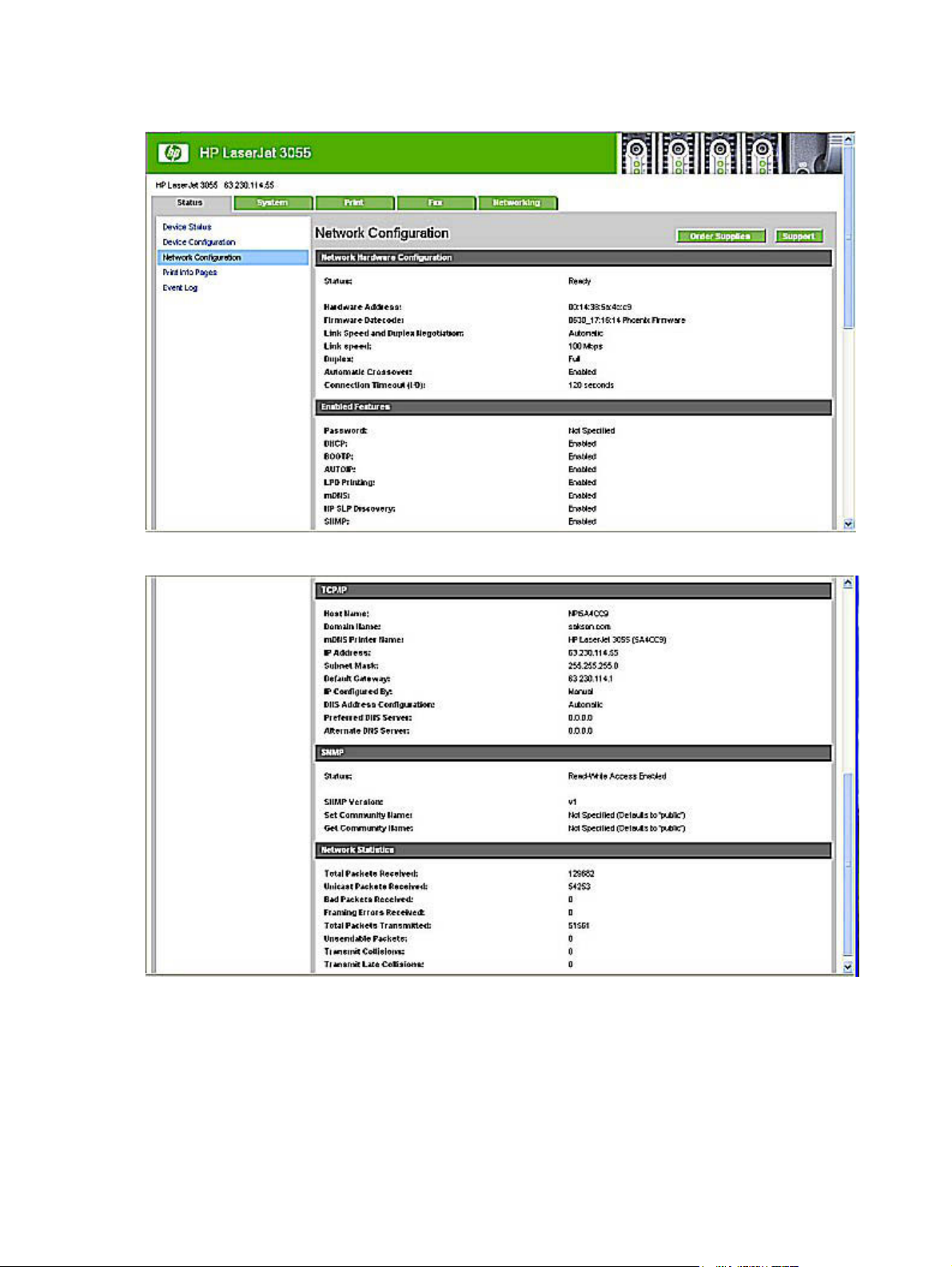
Network Configuration
Figure 2-28 Network configuration screen – 1 of 2
Figure 2-29 Network configuration screen – 2 of 2
The Network Configuration screen shows the values for all of the network settings that are available
for the product. The contents of this screen should be consistent with the product configuration page.
62 Chapter 2 Software description ENWW
Page 85
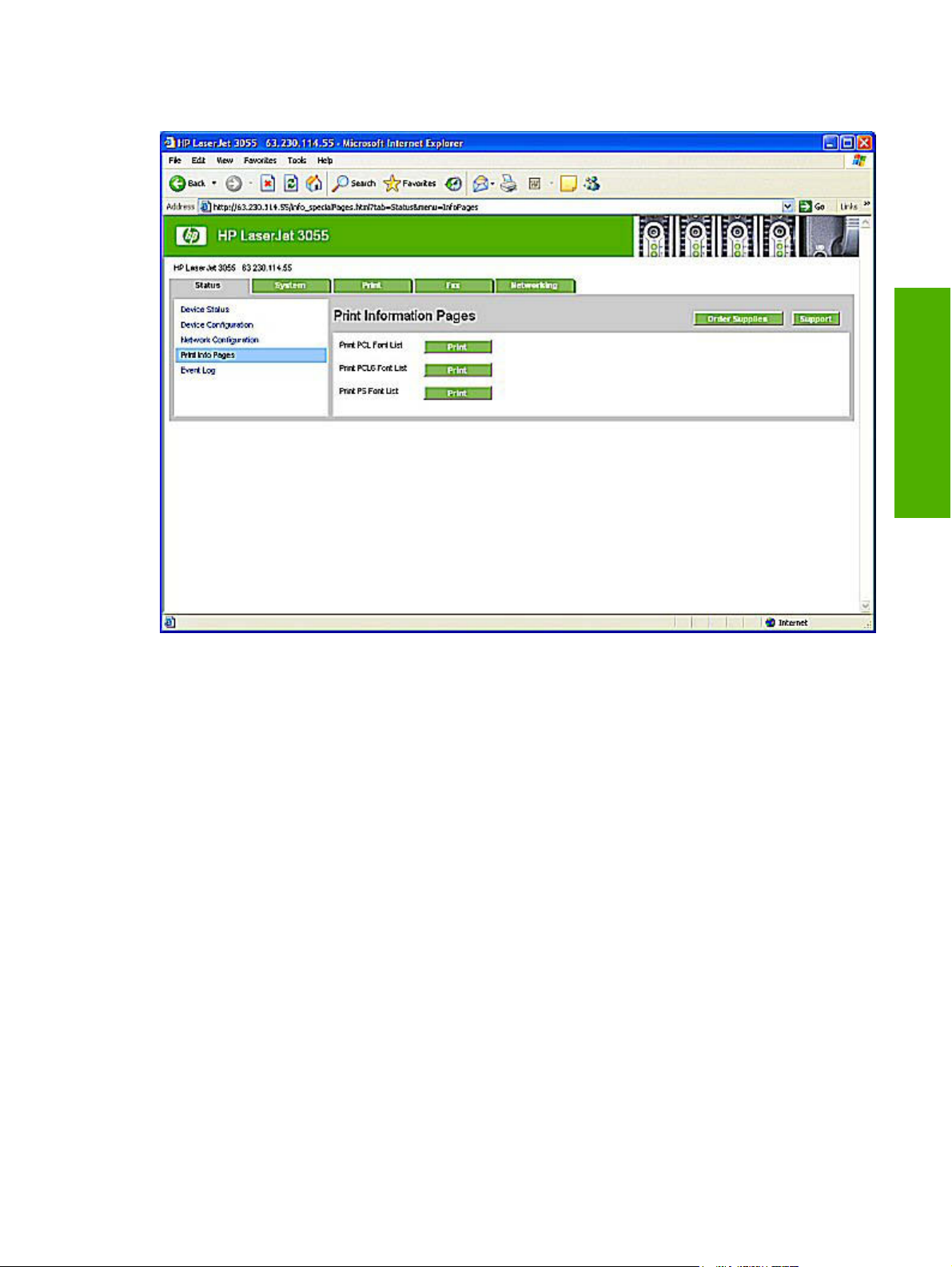
Print Info Pages
Software description
Figure 2-30 Print Info Pages screen
Use the Print Info Pages screen to print the PCL, PCL6, and PS Font Lists that the product generatest.
Click Print next to the name of the font list that you want to print.
ENWW HP Embedded Web Server (EWS) 63
Page 86
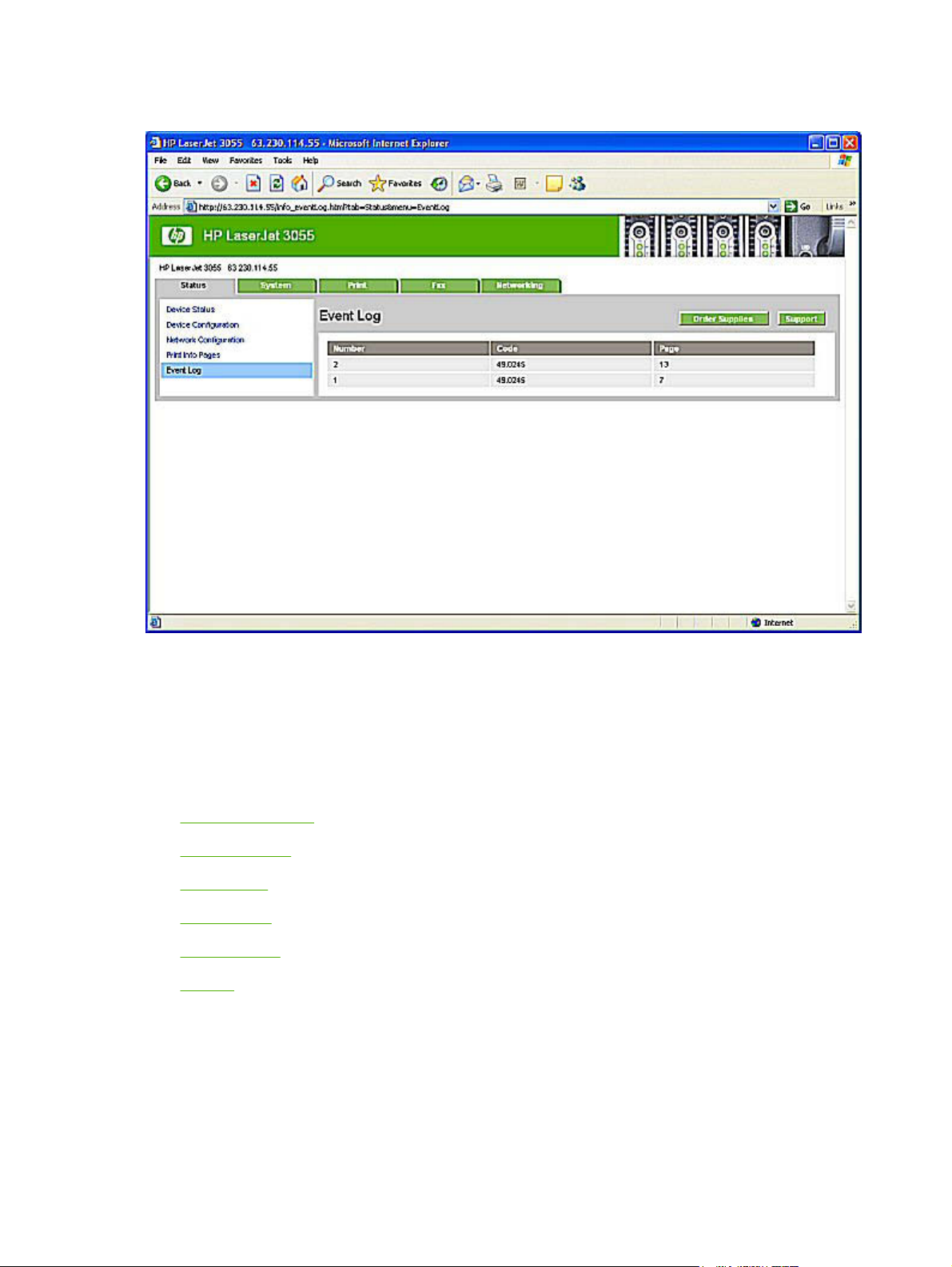
Event Log
Figure 2-31 Event log screen
Use the Event Log screen to monitor events on your product. Up to ten events can appear on this
screen. If this screen is empty, no events have occurred on your HP LaserJet all-in-one.
System
The System tab contains the following pages:
Device Information
●
Paper Handling
●
Print Quality
●
Paper Types
●
System Setup
●
Service
●
64 Chapter 2 Software description ENWW
Page 87
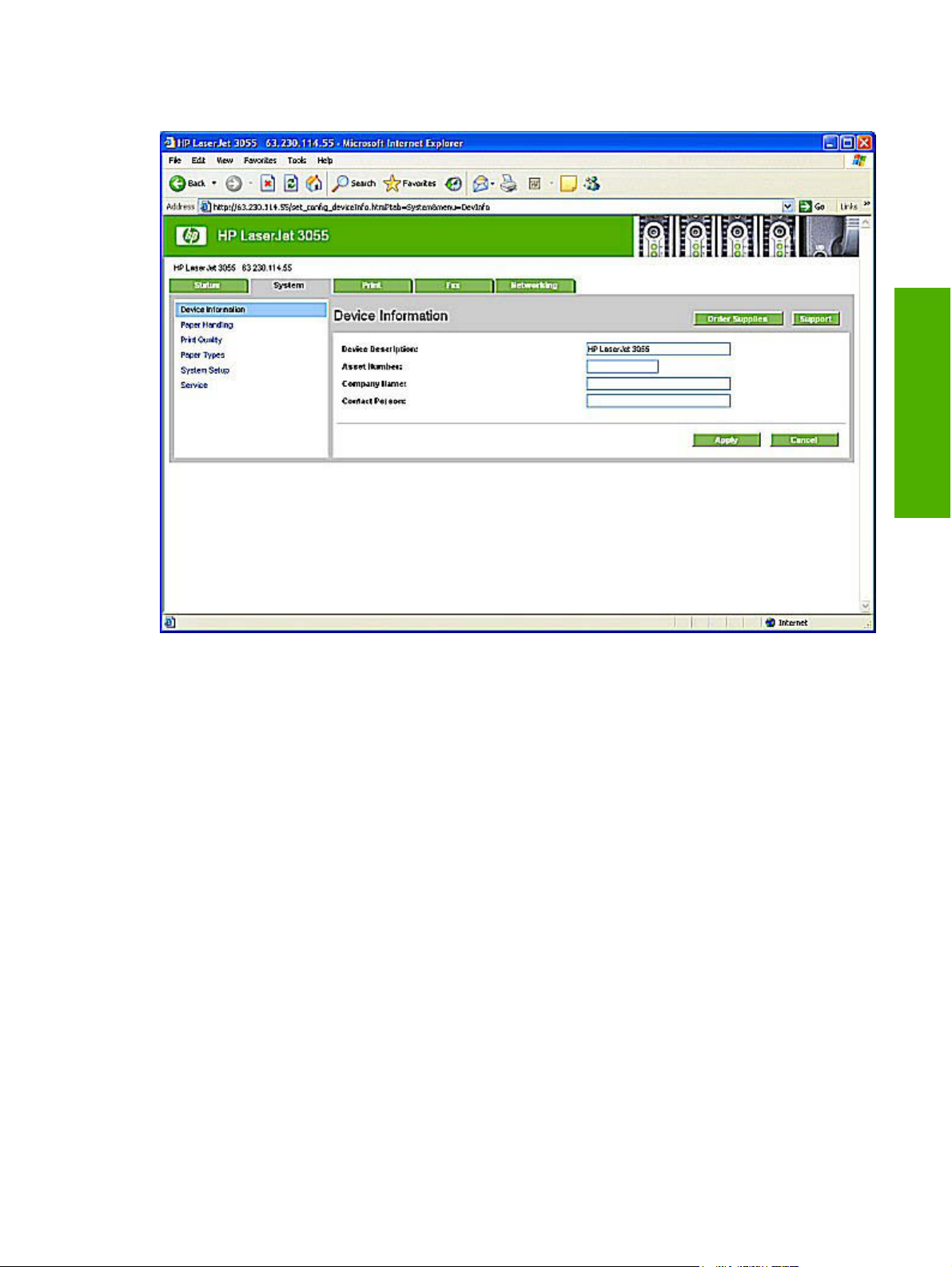
Device Information
Software description
Figure 2-32 Device Information screen
Use the Device Information screen to add or change information about your HP LaserJet all-in-one.
ENWW HP Embedded Web Server (EWS) 65
Page 88
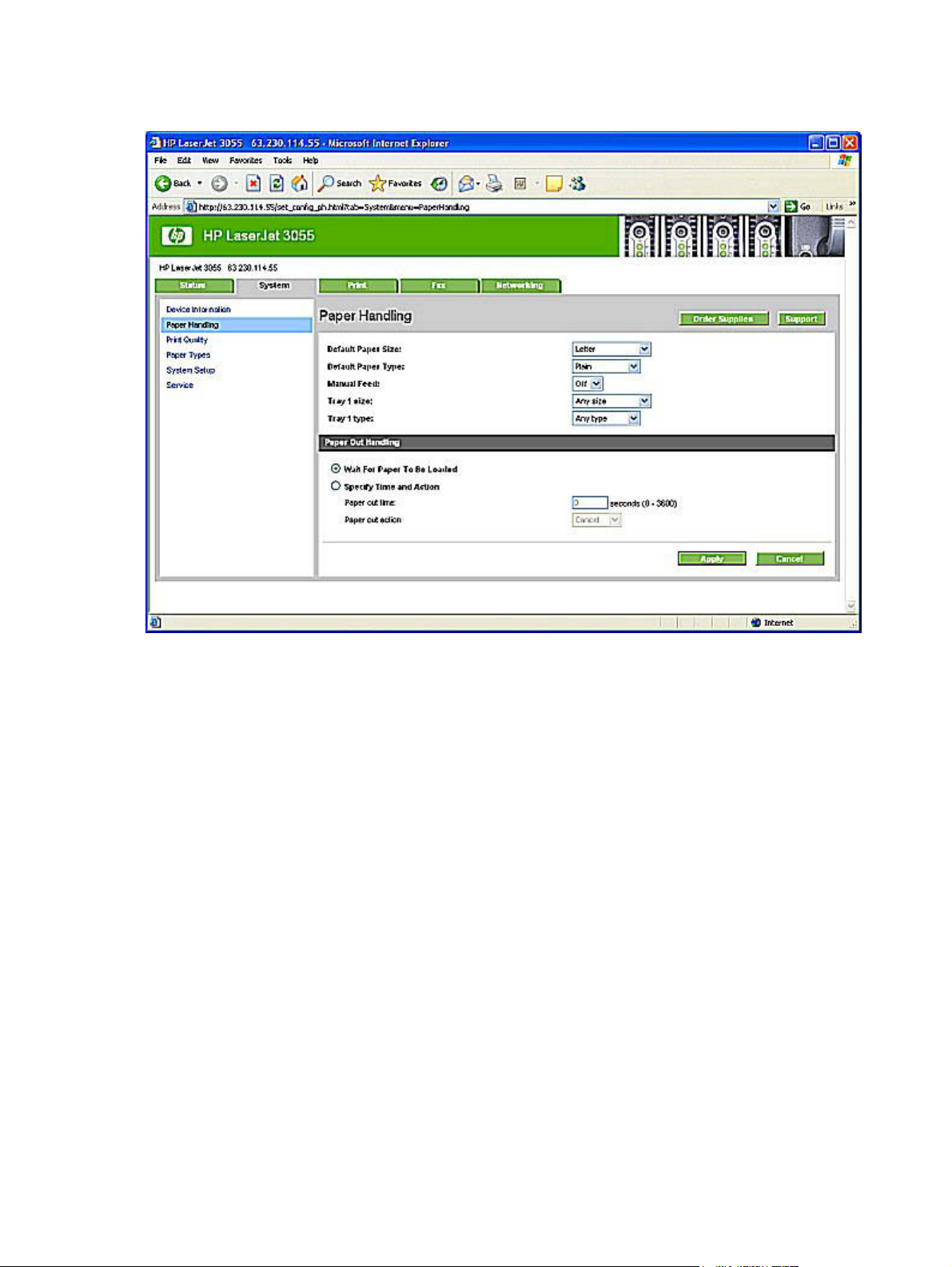
Paper Handling
Figure 2-33 Paper Handling screen
Use the Paper Handling screen to change the paper-handling defaults for your HP LaserJet all-in-one.
66 Chapter 2 Software description ENWW
Page 89
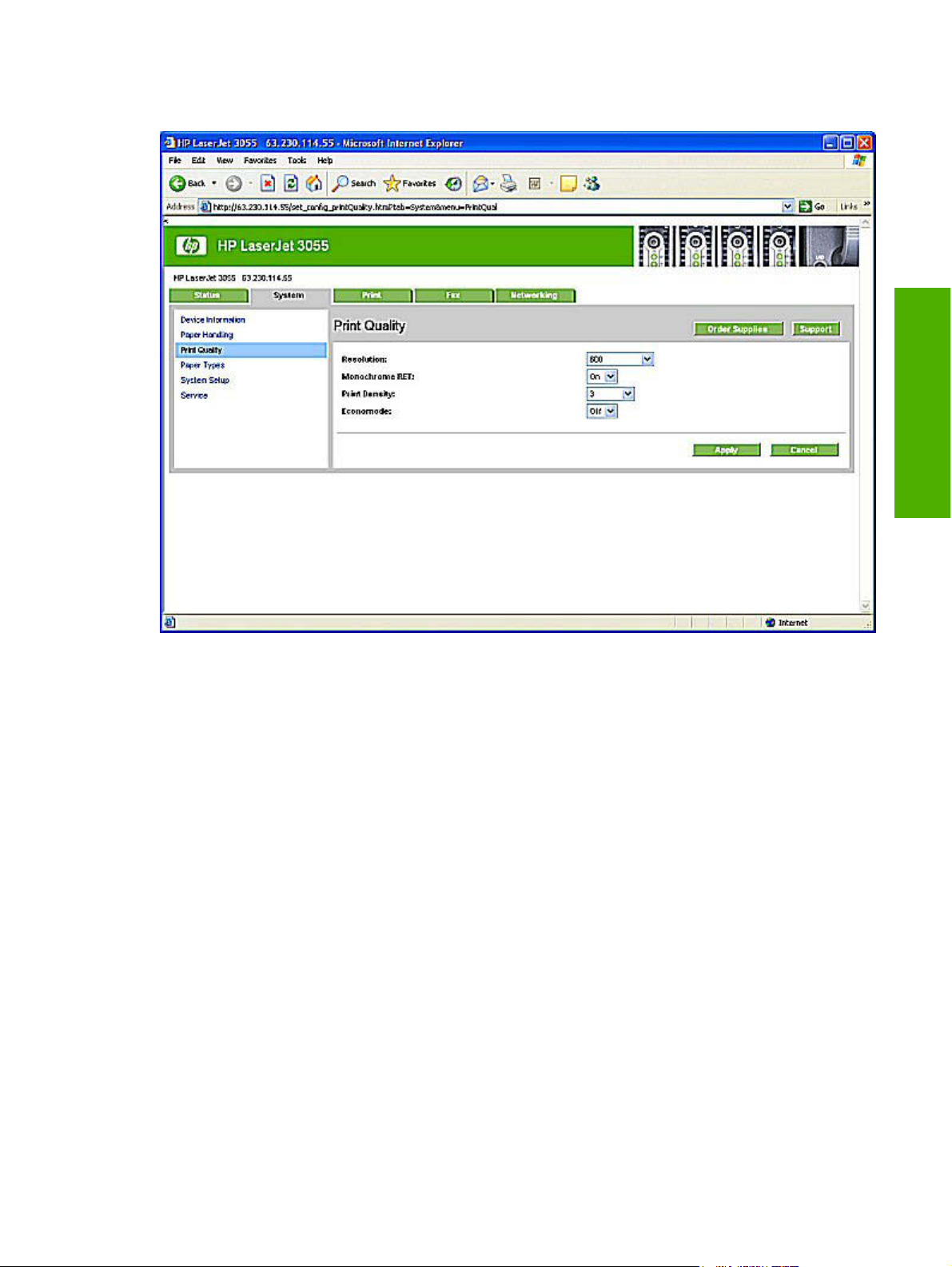
Print Quality
Software description
Figure 2-34 Print Quality screen
Use the Print Quality screen to change the print quality defaults for your HP LaserJet all-in-one.
ENWW HP Embedded Web Server (EWS) 67
Page 90

Paper Types
Figure 2-35 Paper Types screen
Use the Paper Types screen to configure print modes that correspond to the various media types that
the HP LaserJet all-in-one accepts.
68 Chapter 2 Software description ENWW
Page 91
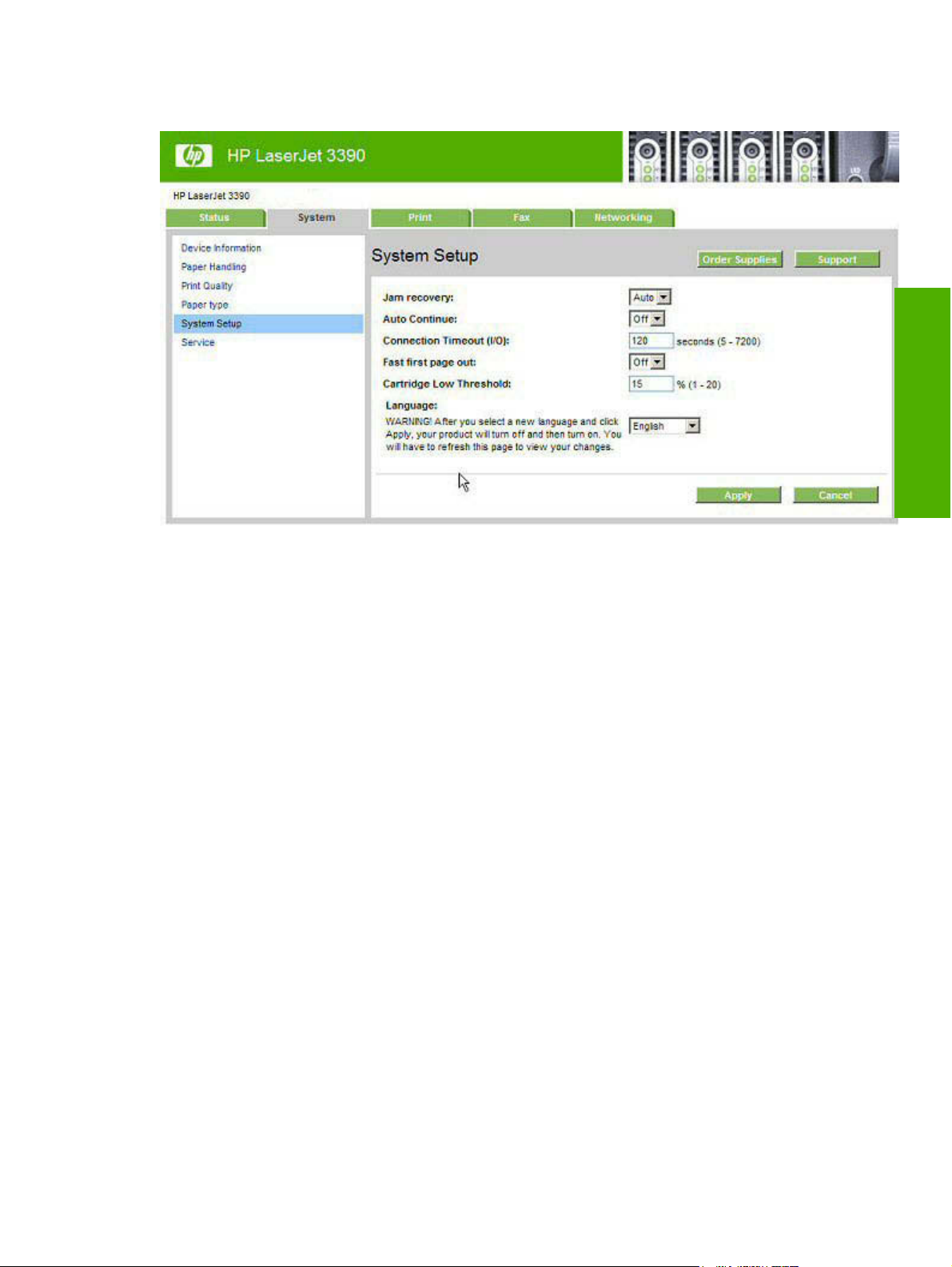
System Setup
Figure 2-36 System Setup screen
Software description
Use the System Setup screen to change the system defaults for your HP LaserJet all-in-one.
ENWW HP Embedded Web Server (EWS) 69
Page 92

Service
Figure 2-37 Service screen
Use the Service screen to start the cleaning mode procedure on your HP LaserJet all-in-one.
The Print tab contains the following pages
Printing
●
PCL5e
●
PostScript
●
70 Chapter 2 Software description ENWW
Page 93

Printing
Software description
Figure 2-38 Printing screen
Use the Printing screen to change the printing defaults for your HP LaserJet all-in-one.
ENWW HP Embedded Web Server (EWS) 71
Page 94

PCL5e
Figure 2-39 PCL5e screen
Use the PCL5e screen to change the PCL 5e defaults for your HP LaserJet all-in-one.
72 Chapter 2 Software description ENWW
Page 95

PostScript
Software description
Figure 2-40 PostScript screen
Use the PostScript screen to change the PostScript defaults for your HP LaserJet all-in-one.
Fax
The Fax tab contains the following pages:
Fax Receive
●
Fax Phone Book
●
ENWW HP Embedded Web Server (EWS) 73
Page 96

Fax Receive
Figure 2-41 Fax Receive screen
The Fax Receive screen lists options for receiving faxes:
Receiving to PC (Change receive mode using Device Control Panel or eToolbox). If you select
●
this option, you can also receive a notification (pop-up) message when a fax is received.
NOTE The Receiving to PC (Change receive mode using Device Control Panel or
eToolbox) option can only be set for one computer at a time. If a computer has enabled the
Receiving to PC (Change receive mode using Device Control Panel or eToolbox)
option, then that option is not available for any other computers.
Print Received Faxes. If you select this option, you can also receive a notification (pop-up)
●
message when a fax is printed.
Forward Received Faxes. If you select this option, you also must type the forwarding fax number
●
in the Forward Fax Number box.
74 Chapter 2 Software description ENWW
Page 97
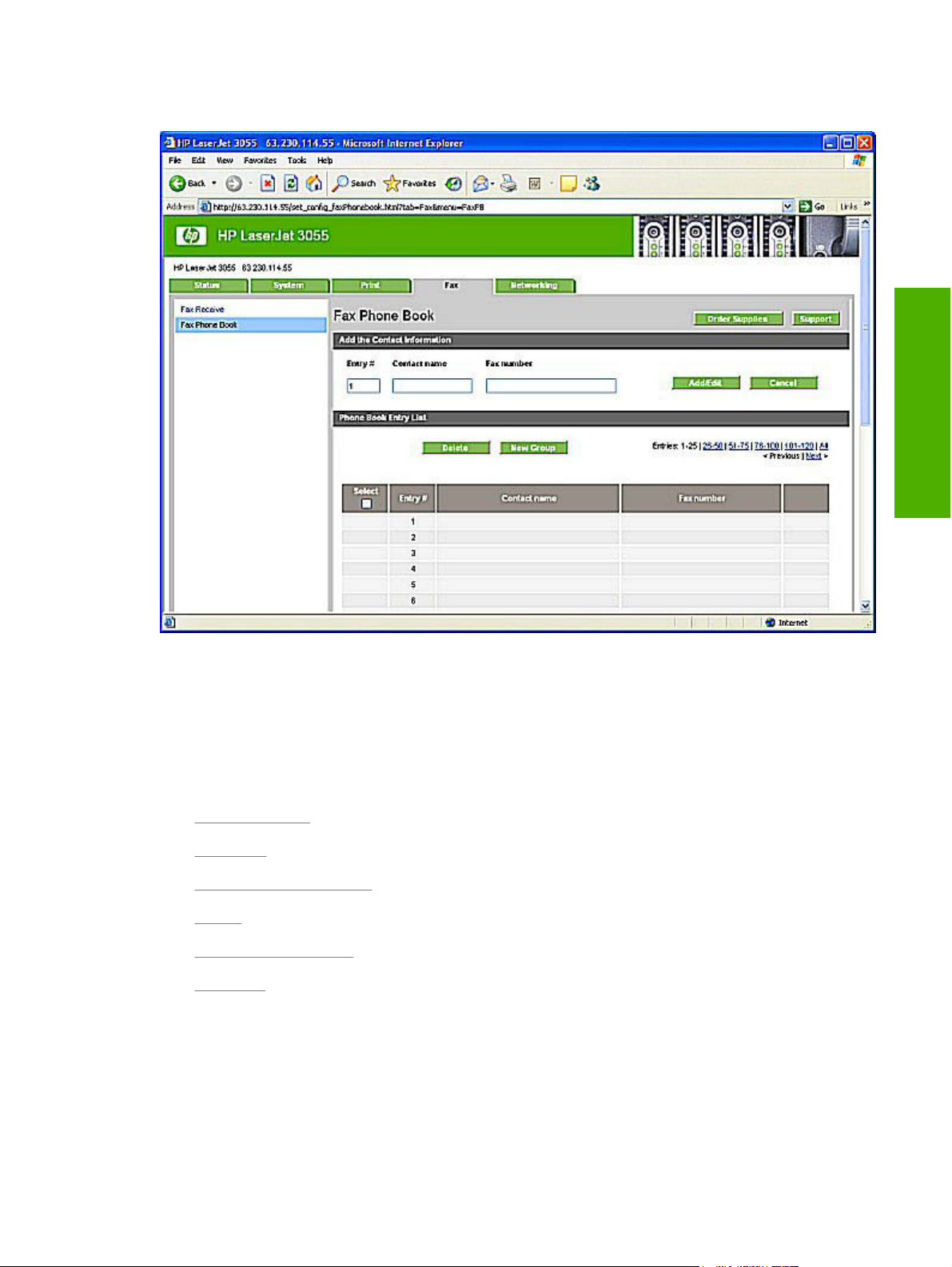
Fax Phone Book
Software description
Figure 2-42 Fax Phone Book screen
Use the Fax Phone Book screen to add and remove individuals or groups on your speed-dial list, import
phone books from a variety of sources, and update and maintain your contact list.
Networking
The Networking tab contains the following pages:
IP Configuration
●
Advanced
●
Bonjour (Macintosh only)
●
SNMP
●
Network Configuration
●
Password
●
ENWW HP Embedded Web Server (EWS) 75
Page 98
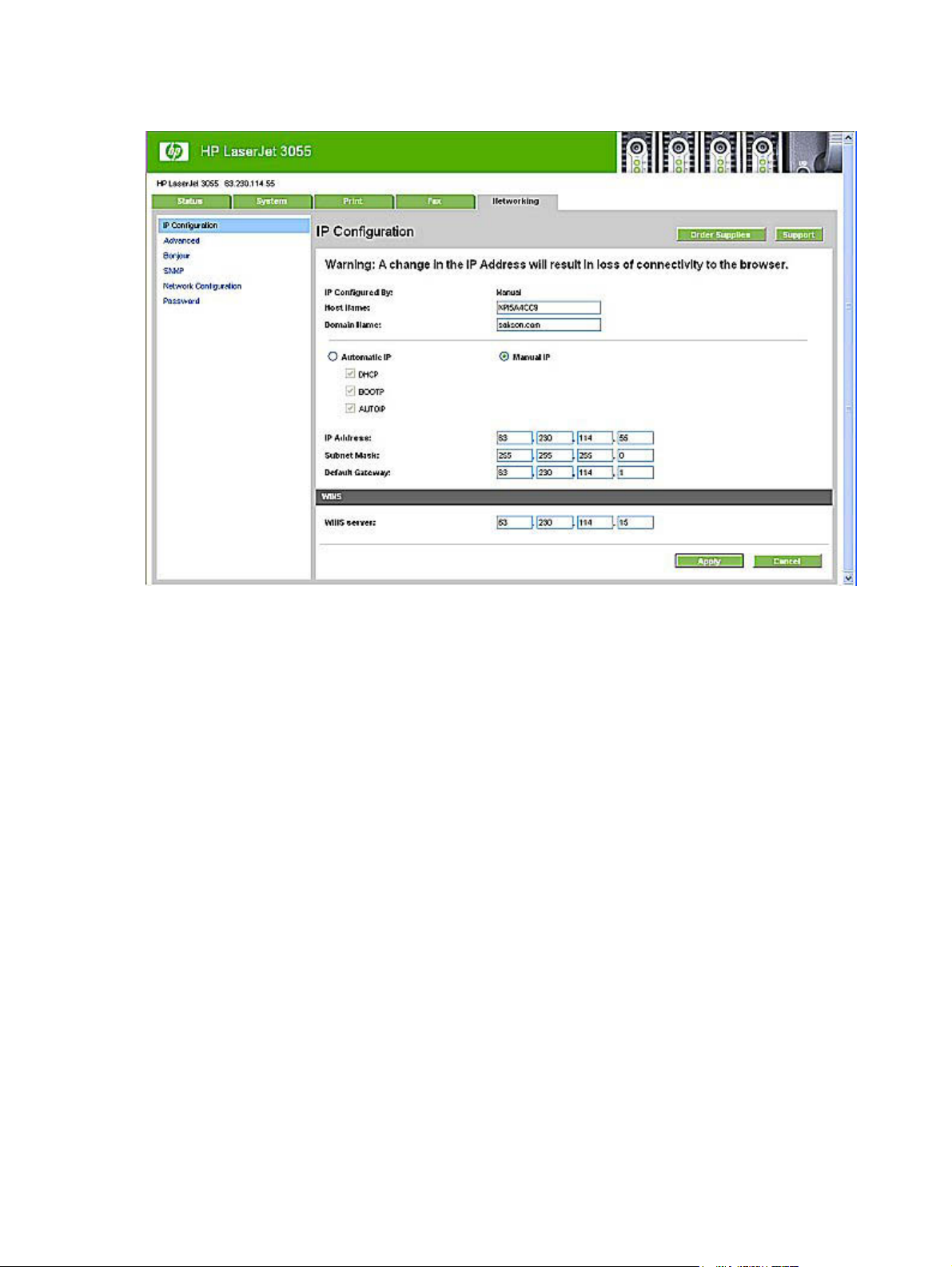
IP Configuration
Figure 2-43 IP Configuration screen
The IP Configuration screen shows the HP LaserJet all-in-one host name and domain. By default, the
HP LaserJet all-in-one uses automatic IP configuration and DNS Server. Use this screen to configure
the TCP/IP address and DNS Server manually.
76 Chapter 2 Software description ENWW
Page 99
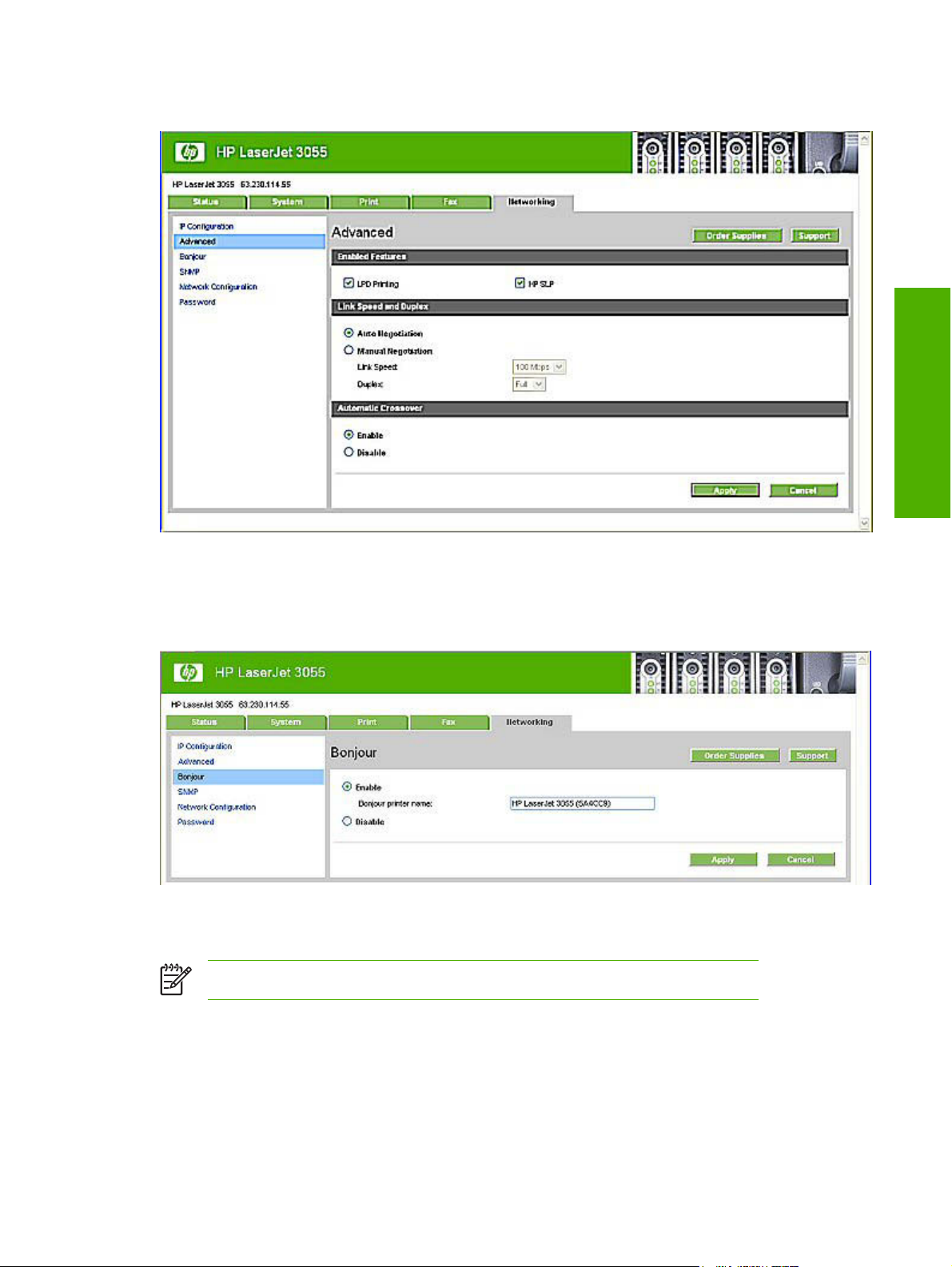
Advanced
Figure 2-44 Advanced screen
Software description
Use the Advanced screen to set advanced networking features for your HP LaserJet all-in-one.
Bonjour (Macintosh only)
Figure 2-45 Bonjour screen
Use the Bonjour screen to set Bonjour networking features for your HP LaserJet all-in-one.
NOTE Bonjour network settings are used with Macintosh operating systems.
ENWW HP Embedded Web Server (EWS) 77
Page 100
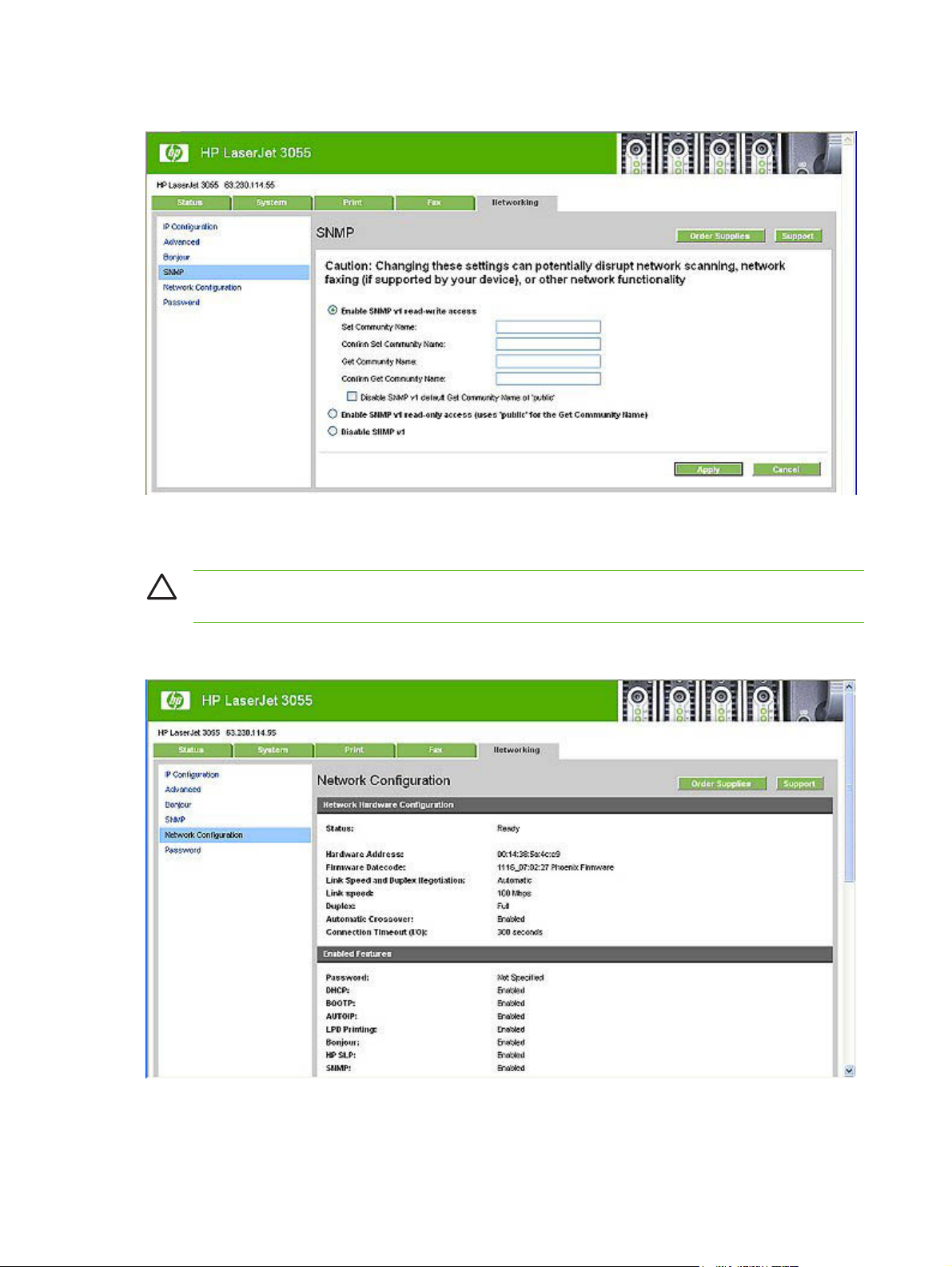
SNMP
Figure 2-46 SNMP screen
Use the SNMP screen to set SNMP networking features for your HP LaserJet all-in-one.
CAUTION If you set a community name that is anything other than “public”, scanning will not
function on your HP LaserJet 3050/3052/3055/3390/3392 all-in-one.
Network Configuration
Figure 2-47 Network Configuration screen – 1 of 2
78 Chapter 2 Software description ENWW
