Page 1

Hardware Reference Guide
HP 260 G2 DM Business PC
Page 2

© Copyright 2016 HP Development Company,
L.P.
The information contained herein is subject to
change without notice. The only warranties for
HP products and services are set forth in the
express warranty statements accompanying
such products and services. Nothing herein
should be construed as constituting an
additional warranty. HP shall not be liable for
technical or editorial errors or omissions
contained herein.
First Edition: February 2016
Document part number: 860800-001
Product notice
This guide describes features that are common
to most models. Some features may not be
available on your computer.
Software terms
By installing, copying, downloading, or
otherwise using any software product
preinstalled on this computer, you agree to be
bound by the terms of the HP End User License
Agreement (EULA). If you do not accept these
license terms, your sole remedy is to return the
entire unused product (hardware and software)
within 14 days for a refund subject to the
refund policy of your place of purchase.
For any further information or to request a full
refund of the computer, please contact your
local point of sale (the seller).
Page 3

About This Book
This guide provides basic information for upgrading the HP Desktop Mini Business PC.
WARNING! Indicates a hazardous situation that, if not avoided, could result in death or serious injury.
CAUTION: Indicates a hazardous situation that, if not avoided, could result in minor or moderate injury.
IMPORTANT: Indicates information considered important but not hazard-related (for example, messages
related to property damage). A notice alerts the user that failure to follow a procedure exactly as described
could result in loss of data or in damage to hardware or software. Also contains essential information to
explain a concept or to complete a task.
NOTE: Contains additional information to emphasize or supplement important points of the main text.
TIP: Provides helpful hints for completing a task.
iii
Page 4

iv About This Book
Page 5

Table of contents
1 Product features ........................................................................................................................................... 1
Standard conguration features ........................................................................................................................... 1
Front panel components ....................................................................................................................................... 2
Rear panel components ......................................................................................................................................... 2
Serial number location .......................................................................................................................................... 3
2 Hardware upgrades ....................................................................................................................................... 4
Serviceability features ........................................................................................................................................... 4
Warnings and cautions .......................................................................................................................................... 4
Connecting the power cord .................................................................................................................................... 5
Removing the computer access panel ................................................................................................................... 6
Replacing the computer access panel ................................................................................................................... 7
Changing from desktop to tower conguration .................................................................................................... 8
Removing and replacing a hard drive .................................................................................................................... 9
Installing additional memory .............................................................................................................................. 12
DDR4-SDRAM SODIMMs .................................................................................................................... 12
Populating SODIMM sockets ............................................................................................................. 13
Installing SODIMMs ............................................................................................................................ 14
Replacing the battery .......................................................................................................................................... 16
Installing an optional rear port cover .................................................................................................................. 18
Installing a security lock ...................................................................................................................................... 19
Cable lock ........................................................................................................................................... 19
Padlock .............................................................................................................................................. 19
Mounting the computer ....................................................................................................................................... 20
Supported mounting options ............................................................................................................ 22
Appendix A Electrostatic discharge .................................................................................................................. 23
Preventing electrostatic damage ........................................................................................................................ 23
Grounding methods ............................................................................................................................................. 23
Appendix B Computer operating guidelines, routine care and shipping preparation ............................................. 24
Computer operating guidelines and routine care ............................................................................................... 24
Shipping preparation ........................................................................................................................................... 25
Appendix C Accessibility ................................................................................................................................. 26
Supported assistive technologies ....................................................................................................................... 26
v
Page 6

Contacting support .............................................................................................................................................. 26
Index ............................................................................................................................................................. 27
vi
Page 7

1 Product features
Standard conguration features
Features may vary depending on the model. For a complete listing of the hardware and software installed in
the computer, run the diagnostic utility (included on some computer models only).
NOTE: This computer model can be used in a tower orientation or a desktop orientation. The tower stand is
sold separately.
Standard conguration features 1
Page 8

Front panel components
Drive conguration may vary by model.
Front panel components
1 Audio-out (headphone) jack 4 Hard drive activity light
2 Audio-in (microphone) jack 5 Power button
3 USB 3.0 ports
NOTE: The Power On light is normally white when the power is on. If it is ashing red, there is a problem with the
computer and it is displaying a diagnostic code. Refer to the Maintenance and Service Guide to interpret the code.
Rear panel components
Rear panel components
1 Optional antenna cover 6 VGA monitor connector (blue)
2 Padlock loop 7 USB 3.0 ports (blue)
3 Security cable slot 8 USB 2.0 ports (black) with keyboard
4 Power connector for the AC adapter 9 RJ-45 (network) jack
5 HDMI monitor connector 10 Power supply cord retainer clip
2 Chapter 1 Product features
wakeup function
Page 9

Serial number location
Each computer has a unique serial number and a product ID number that are located on the exterior of the
computer. Keep these numbers available for use when contacting customer service for assistance.
Serial number location 3
Page 10

2 Hardware upgrades
Serviceability features
The computer includes features that make it easy to upgrade and service.
Warnings and cautions
Before performing upgrades be sure to carefully read all of the applicable instructions, cautions, and
warnings in this guide.
WARNING! To reduce the risk of personal injury from electrical shock, hot surfaces, or re:
Disconnect the power cord from the wall outlet and allow the internal system components to cool before
touching.
Do not plug telecommunications or telephone connectors into the network interface controller (NIC)
receptacles.
Do not disable the power cord grounding plug. The grounding plug is an important safety feature.
Plug the power cord in a grounded (earthed) outlet that is easily accessible at all times.
To reduce the risk of serious injury, read the Safety & Comfort Guide. It describes proper workstation, setup,
posture, and health and work habits for computer users, and provides important electrical and mechanical
safety information. This guide is located on the Web at
http://www.hp.com/ergo.
WARNING! Energized and moving parts inside.
Disconnect power to the equipment before removing the enclosure.
Replace and secure the enclosure before re-energizing the equipment.
IMPORTANT: Static electricity can damage the electrical components of the computer or optional
equipment. Before beginning these procedures, ensure that you are discharged of static electricity by briey
touching a grounded metal object. See Electrostatic discharge on page 23 for more information.
When the computer is plugged into an AC power source, voltage is always applied to the system board. You
must disconnect the power cord from the power source before opening the computer to prevent damage to
internal components.
4 Chapter 2 Hardware upgrades
Page 11

Connecting the power cord
When connecting the power supply, it is important to follow the steps below to ensure the power supply cord
does not pull free from the computer.
1. Plug the female end of the power cord into the AC adapter (1).
2. Connect the other end of the power cord to an AC outlet (2).
3. Connect the round end of the power supply cord to the power connector on the rear of the computer (3).
4. Route the power supply cord through the retainer clip to prevent the cord from becoming disconnected
from the computer (4).
5. Bundle any excess power supply cord with the supplied strap (5).
IMPORTANT: Failure to secure the power supply cord with the retainer clip may result in the power supply
cord becoming disconnected and loss of data.
Connecting the power cord 5
Page 12

Removing the computer access panel
To access internal components, you must remove the access panel:
1. Remove/disengage any security devices that prohibit opening the computer.
2. Remove all removable media, such as a USB ash drive, from the computer.
3. Turn o the computer properly through the operating system, and turn o any external devices.
4. Disconnect the power cord from the AC outlet and disconnect any external devices.
IMPORTANT: Regardless of the power-on state, voltage is always present on the system board as long
as the system is plugged into an active AC outlet. You must disconnect the power cord to avoid damage
to the internal components of the computer.
5. If the computer is on a stand, remove the computer from the stand.
6. Remove the screw on the rear of the computer (1), and then slide the panel forward and lift if o the
computer (2).
6 Chapter 2 Hardware upgrades
Page 13

Replacing the computer access panel
Place the access panel on the computer and slide it back (1), and then install the screw (2) to secure the panel
in place.
Replacing the computer access panel 7
Page 14

Changing from desktop to tower conguration
The computer can be used in a tower orientation with an optional tower stand that can be purchased from HP.
1. Remove all removable media, such as a USB ash drive, from the computer.
2. Turn o the computer properly through the operating system, and turn o any external devices.
3. Disconnect the power cord from the AC outlet and disconnect any external devices.
IMPORTANT: Regardless of the power-on state, voltage is always present on the system board as long
as the system is plugged into an active AC outlet. You must disconnect the power cord to avoid damage
to the internal components of the computer.
4. Orient the computer so that its right side is facing up, and place the computer in the optional stand.
NOTE: To stabilize the computer in a tower orientation, HP recommends the use of the optional tower
stand.
5. Reconnect the power cord and any external devices, and then turn on the computer.
NOTE: Be sure that at least 10.2 centimeters (4 inches) of space on all sides of the computer remain
clear and free of obstructions.
8 Chapter 2 Hardware upgrades
Page 15

Removing and replacing a hard drive
IMPORTANT: Before you remove the old hard drive, be sure to back up the data from the old hard drive so
that you can transfer the data to the new hard drive.
1. Remove/disengage any security devices that prohibit opening the computer.
2. Remove all removable media, such as a USB ash drive, from the computer.
3. Turn o the computer properly through the operating system, and turn o any external devices.
4. Disconnect the power cord from the AC outlet and disconnect any external devices.
IMPORTANT: Regardless of the power-on state, voltage is always present on the system board as long
as the system is plugged into an active AC outlet. You must disconnect the power cord to avoid damage
to the internal components of the computer.
5. If the computer is on a stand, remove the computer from the stand.
6. Remove the computer access panel.
7. Unplug the combined power and data cable from the hard drive (1). Use the pull tab on the cable
connector to unplug the cable. Then pull the release lever next to the rear of the hard drive outward (2).
While pulling the release lever out, slide the drive back until it stops, and then lift the drive up and out of
the bay (3).
Removing and replacing a hard drive 9
Page 16

8. Remove the silver and blue isolation mounting guide screws from the sides of the old hard drive.
9. Install the silver and blue isolation mounting guide screws in the sides of the new hard drive.
10 Chapter 2 Hardware upgrades
Page 17

10. Plug the combined power and data cable into the hard drive (1). Align the guide screws with the slots on
the chassis drive cage, press the hard drive down into the bay, and then slide the hard drive forward (2)
until it stops and locks into place.
11. Replace the access panel.
12. If the computer was on a stand, replace the stand.
13. Reconnect the power cord and any external devices, and then turn on the computer.
14. Lock any security devices that were disengaged when the access panel was removed.
Removing and replacing a hard drive 11
Page 18

Installing additional memory
The computer comes with at least one preinstalled double data rate 4 synchronous dynamic random access
memory (DDR4-SDRAM) small outline dual inline memory module (SODIMM). There are two memory sockets
on the system board that can be populated with up to 32 GB of memory.
DDR4-SDRAM SODIMMs
For proper system operation, the SODIMMs must be:
●
industry-standard 288-pin
●
unbuered non-ECC PC4-17000 DDR4-2133 MT/s-compliant
●
1.2 volt DDR4-SDRAM SODIMMs
The SODIMMs must also:
●
support CAS latency 15 DDR4 2133 MT/s (15-15-15 timing)
●
contain the mandatory Joint Electronic Device Engineering Council (JEDEC) specication
In addition, the computer supports:
●
512-Mbit, 1-Gbit, 2-Gbit, 4-Gbit, and 8-Gbit non-ECC memory technologies
●
single-sided and double-sided SODIMMs
NOTE: The system will not operate properly if you install unsupported SODIMMs.
12 Chapter 2 Hardware upgrades
Page 19
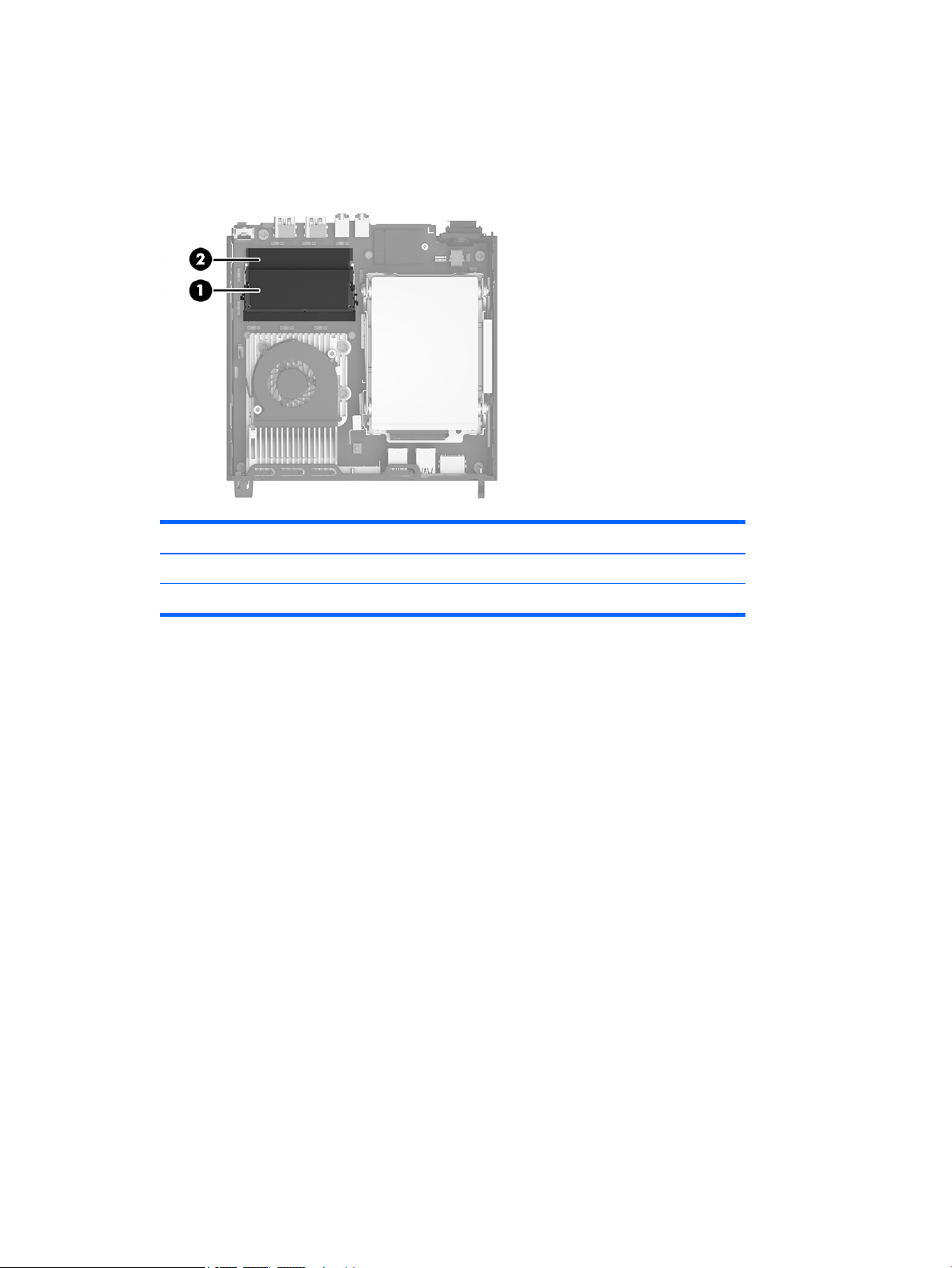
Populating SODIMM sockets
There are two SODIMM sockets on the system board, with one socket per channel. The sockets are labeled
DIMM1 and DIMM2. The DIMM1 socket operates in memory channel B. The DIMM2 socket operates in memory
channel A.
Item Description System Board Label Socket Color
1 SODIMM1 socket, Channel B DIMM1 Black
2 SODIMM2 socket, Channel A DIMM2 Black
The system will automatically operate in single channel mode, dual channel mode, or ex mode, depending
on how the SODIMMs are installed.
●
The system will operate in single channel mode if the SODIMM sockets are populated in one channel
only.
●
The system will operate in a higher-performing dual channel mode if the memory capacity of the
SODIMM in Channel A is equal to the memory capacity of the SODIMM in Channel B.
●
The system will operate in ex mode if the memory capacity of the SODIMM in Channel A is not equal to
the memory capacity of the SODIMM in Channel B. In ex mode, the channel populated with the least
amount of memory describes the total amount of memory assigned to dual channel and the remainder
is assigned to single channel. If one channel will have more memory than the other, the larger amount
should be assigned to channel A.
●
In any mode, the maximum operational speed is determined by the slowest SODIMM in the system.
Installing additional memory 13
Page 20

Installing SODIMMs
IMPORTANT: You must disconnect the power cord and wait approximately 30 seconds for the power to drain
before adding or removing memory modules. Regardless of the power-on state, voltage is always supplied to
the memory modules as long as the computer is plugged into an active AC outlet. Adding or removing
memory modules while voltage is present may cause irreparable damage to the memory modules or system
board.
The memory module sockets have gold-plated metal contacts. When upgrading the memory, it is important
to use memory modules with gold-plated metal contacts to prevent corrosion and/or oxidation resulting from
having incompatible metals in contact with each other.
Static electricity can damage the electronic components of the computer or optional cards. Before beginning
these procedures, ensure that you are discharged of static electricity by
object. For more information, refer to Electrostatic discharge on page 23.
When handling a memory module, be careful not to touch any of the contacts. Doing so may damage the
module.
1. Remove/disengage any security devices that prohibit opening the computer.
2. Remove all removable media, such as a USB ash drive, from the computer.
3. Turn o the computer properly through the operating system, and turn o any external devices.
4. Disconnect the power cord from the AC outlet and disconnect any external devices.
IMPORTANT: You must disconnect the power cord and wait approximately 30 seconds for the power to
drain before adding or removing memory modules. Regardless of the power-on state, voltage is always
supplied to the memory modules as long as the computer is plugged into an active AC outlet. Adding or
removing memory modules while voltage is present may cause irreparable damage to the memory
modules or system board.
briey touching a grounded metal
5. If the computer is on a stand, remove the computer from the stand.
6. Remove the computer access panel.
7. To remove a SODIMM, press outward on the two latches on each side of the SODIMM (1), and then pull
the SODIMM out of the socket (2).
14 Chapter 2 Hardware upgrades
Page 21

8. Slide the new SODIMM into the socket at approximately a 30° angle (1), and then press the SODIMM
down (2) so that the latches lock it in place.
NOTE: A memory module can be installed in only one way. Match the notch on the module with the tab
on the memory socket.
9. Replace the access panel.
10. If the computer was on a stand, replace the stand.
11. Reconnect the power cord and any external devices, and then turn on the computer.
12. Lock any security devices that were disengaged when the computer cover or access panel was removed.
The computer automatically recognizes the additional memory when you turn on the computer.
Installing additional memory 15
Page 22

Replacing the battery
The battery that comes with the computer provides power to the real-time clock. When replacing the battery,
use a battery equivalent to the battery originally installed in the computer. The computer comes with a 3-volt
lithium coin cell battery.
WARNING! The computer contains an internal lithium manganese dioxide battery. There is a risk of re and
burns if the battery is not handled properly. To reduce the risk of personal injury:
Do not attempt to recharge the battery.
Do not expose to temperatures higher than 60° C (140° F).
Do not disassemble, crush, puncture, short external contacts, or dispose of in re or water.
Replace the battery only with the HP spare designated for this product.
IMPORTANT: Before replacing the battery, it is important to back up the computer CMOS settings. When the
battery is removed or replaced, the CMOS settings will be cleared.
Static electricity can damage the electronic components of the computer or optional equipment. Before
beginning these procedures, ensure that you are discharged of static electricity by briey touching a
grounded metal object.
NOTE: The lifetime of the lithium battery can be extended by plugging the computer into a live AC outlet.
The lithium battery is only used when the computer is NOT connected to AC power.
HP encourages customers to recycle used electronic hardware, HP original print cartridges, and rechargeable
batteries. For more information about recycling programs, go to http://www.hp.com/recycle.
The battery is located underneath the hard drive. You must remove the hard drive to access the battery.
1. Remove/disengage any security devices that prohibit opening the computer.
2. Remove all removable media, such as a USB ash drive, from the computer.
3. Turn o the computer properly through the operating system, and turn o any external devices.
4. Disconnect the power cord from the AC outlet and disconnect any external devices.
IMPORTANT: Regardless of the power-on state, voltage is always present on the system board as long
as the system is plugged into an active AC outlet. You must disconnect the power cord to avoid damage
to the internal components of the computer.
5. If the computer is on a stand, remove the computer from the stand.
6. Remove the computer access panel.
7. Remove the hard drive. See Removing and replacing a hard drive on page 9 for details.
16 Chapter 2 Hardware upgrades
Page 23

8. Locate the battery and battery holder on the system board.
9. To release the battery from its holder, pull back the metal clamp that extends above one edge of the
battery (1). When the battery pops up, lift it out of the holder (2).
Replacing the battery 17
Page 24

10. To insert the new battery, make sure the positive side of the battery is facing up and slide one edge of
the replacement battery under the metal clamp that was pulled back when removing the old battery.
Push the other edge down until the clamp on that side of the battery secures the battery in the holder.
11. Replace the hard drive. See Removing and replacing a hard drive on page 9 for details.
12. Replace the access panel.
13. If the computer was on a stand, replace the stand.
14. Reconnect the power cord and any external devices, and then turn on the computer.
15. Reset the date and time, your passwords, and any special system setups using Computer Setup.
16. Lock any security devices that were disengaged when the computer access panel was removed.
Installing an optional rear port cover
To install the optional rear port cover, connect the cables, and then insert the hooks on the port cover into the
slots on the rear of the computer and slide the port cover to the right.
18 Chapter 2 Hardware upgrades
Page 25

Installing a security lock
The security locks displayed below and on the following pages can be used to secure the computer.
Cable lock
Padlock
Installing a security lock 19
Page 26

Mounting the computer
HP recommends mounting the computer in the vertical (tower) orientation, with the power button up.
IMPORTANT: Do not mount the computer with the I/O ports oriented towards the ground.
This computer incorporates four mounting points on the bottom side of the computer. These mounting points
follow the VESA (Video Electronics Standards Association) standard, which provides industry-standard
mounting interfaces for Flat Displays (FDs), such as at-panel monitors, at displays, and at TVs. The HP
Quick Release connects to the VESA-standard mounting points, allowing you to mount the computer in a
variety of orientations.
NOTE: When mounting to the computer, use the 15 mm screws supplied with the HP Quick Release.
To use the HP Quick Release:
1. Remove four screws from the bottom side of the computer if they are installed.
2. Using four 15 mm screws included in the mounting device kit, attach one side of the HP Quick Release to
the computer as shown in the following illustration.
20 Chapter 2 Hardware upgrades
Page 27

3. Attach the other side of the HP Quick Release to the device to which you will mount the computer.
Be sure the release lever points upward.
4. Slide the side of the mounting device attached to the computer (1) over the other side of the mounting
device (2) to mount the computer. An audible 'click' indicates a secure connection.
When attached, the HP Quick Release automatically locks in position. You only need to slide the lever to
one side to remove the computer.
Mounting the computer 21
Page 28

Supported mounting options
The following illustrations demonstrate some of the supported mounting options for the mounting bracket.
●
On the back of a at panel monitor
●
On a wall
●
Under a desk, allowing at least 2.5 cm (1 in) clearance
22 Chapter 2 Hardware upgrades
Page 29

A Electrostatic discharge
A discharge of static electricity from a nger or other conductor may damage system boards or other staticsensitive devices. This type of damage may reduce the life expectancy of the device.
Preventing electrostatic damage
To prevent electrostatic damage, observe the following precautions:
●
Avoid hand contact by transporting and storing products in static-safe containers.
●
Keep electrostatic-sensitive parts in their containers until they arrive at static-free workstations.
●
Place parts on a grounded surface before removing them from their containers.
●
Avoid touching pins, leads, or circuitry.
●
Always be properly grounded when touching a static-sensitive component or assembly.
Grounding methods
There are several methods for grounding. Use one or more of the following methods when handling or
installing electrostatic-sensitive parts:
●
Use a wrist strap connected by a ground cord to a grounded workstation or computer chassis. Wrist
straps are exible straps with a minimum of 1 megohm +/- 10 percent resistance in the ground cords. To
provide proper ground, wear the strap snug against the skin.
●
Use heelstraps, toestraps, or bootstraps at standing workstations. Wear the straps on both feet when
standing on conductive oors or dissipating oor mats.
●
Use conductive eld service tools.
●
Use a portable eld service kit with a folding static-dissipating work mat.
If you do not have any of the suggested equipment for proper grounding, contact an HP authorized dealer,
reseller, or service provider.
NOTE: For more information on static electricity, contact an HP authorized dealer, reseller, or service
provider.
Preventing electrostatic damage 23
Page 30

B Computer operating guidelines, routine
care and shipping preparation
Computer operating guidelines and routine care
Follow these guidelines to properly set up and care for the computer and monitor:
●
Keep the computer away from excessive moisture, direct sunlight, and extremes of heat and cold.
●
Operate the computer on a sturdy, level surface. Leave a 10.2-cm (4-inch) clearance on all vented sides
of the computer and above the monitor to permit the required airow.
●
Never restrict the airow into the computer by blocking any vents or air intakes. Do not place the
keyboard, with the keyboard feet down, directly against the front of the desktop unit as this also
restricts airow.
●
Never operate the computer with the access panel or any of the expansion card slot covers removed.
●
Do not stack computers on top of each other or place computers so near each other that they are subject
to each other’s re-circulated or preheated air.
●
If the computer is to be operated within a separate enclosure, intake and exhaust ventilation must be
provided on the enclosure, and the same operating guidelines listed above will still apply.
●
Keep liquids away from the computer and keyboard.
●
Never cover the ventilation slots on the monitor with any type of material.
●
Install or enable power management functions of the operating system or other software, including
sleep states.
●
Turn o the computer before you do either of the following:
◦
Wipe the exterior of the computer with a soft, damp cloth as needed. Using cleaning products may
discolor or damage the nish.
◦
Occasionally clean the air vents on all vented sides of the computer. Lint, dust, and other foreign
matter can block the vents and limit the airow.
24 Appendix B Computer operating guidelines, routine care and shipping preparation
Page 31

Shipping preparation
Follow these suggestions when preparing to ship the computer:
1. Back up the hard drive les to an external storage device. Be sure that the backup media is not exposed
to electrical or magnetic impulses while stored or in transit.
NOTE: The hard drive locks automatically when the system power is turned o.
2. Remove and store all removable media.
3. Turn o the computer and external devices.
4. Disconnect the power cord from the AC outlet, and then from the computer.
5. Disconnect the system components and external devices from their power sources, then from the
computer.
NOTE: Ensure that all boards are seated properly and secured in the board slots before shipping the
computer.
6. Pack the system components and external devices in their original packing boxes or similar packaging
with suicient packing material to protect them.
Shipping preparation 25
Page 32

C Accessibility
HP designs, produces, and markets products and services that can be used by everyone, including people with
disabilities, either on a stand-alone basis or with appropriate assistive devices.
Supported assistive technologies
HP products support a wide variety of operating system assistive technologies and can be congured to work
with additional assistive technologies. Use the Search feature on your device to locate more information
about assistive features.
NOTE: For additional information about a particular assistive technology product, contact customer support
for that product.
Contacting support
We are constantly rening the accessibility of our products and services and welcome feedback from users. If
you have an issue with a product or would like to tell us about accessibility features that have helped you,
please contact us at (888) 259-5707, Monday through Friday, 6 a.m. to 9 p.m. Mountain Time. If you are deaf
or hard-of-hearing and use TRS/VRS/WebCapTel, contact us if you require technical support or have
accessibility questions by calling (877) 656-7058, Monday through Friday, 6 a.m. to 9 p.m. Mountain Time.
26 Appendix C Accessibility
Page 33

Index
A
access panel
removal 6
replacement 7
accessibility 26
B
battery replacement 16
C
computer operating guidelines 24
E
electrostatic discharge, preventing
damage 23
F
front panel components 2
H
hard drive
installation 9
removal 9
HP Quick Release 20
I
installation guidelines 4
installing
battery 16
computer access panel 7
hard drive 9
memory 12
rear port cover 18
mounting options
on back of monitor 22
on wall 22
under desk 22
mounting the computer 20
P
power cord connection 5
product ID location 3
Q
quick release 20
R
rear panel components 2
removing
battery 16
computer access panel 6
hard drive 9
S
security
cable lock 19
padlock 19
serial number location 3
shipping preparation 25
supported mounting options 22
T
tower conversion 8
V
ventilation guidelines 24
L
locks
cable lock 19
padlock 19
M
memory
installation 12
socket population 13
specications 12
Index 27
