Page 1
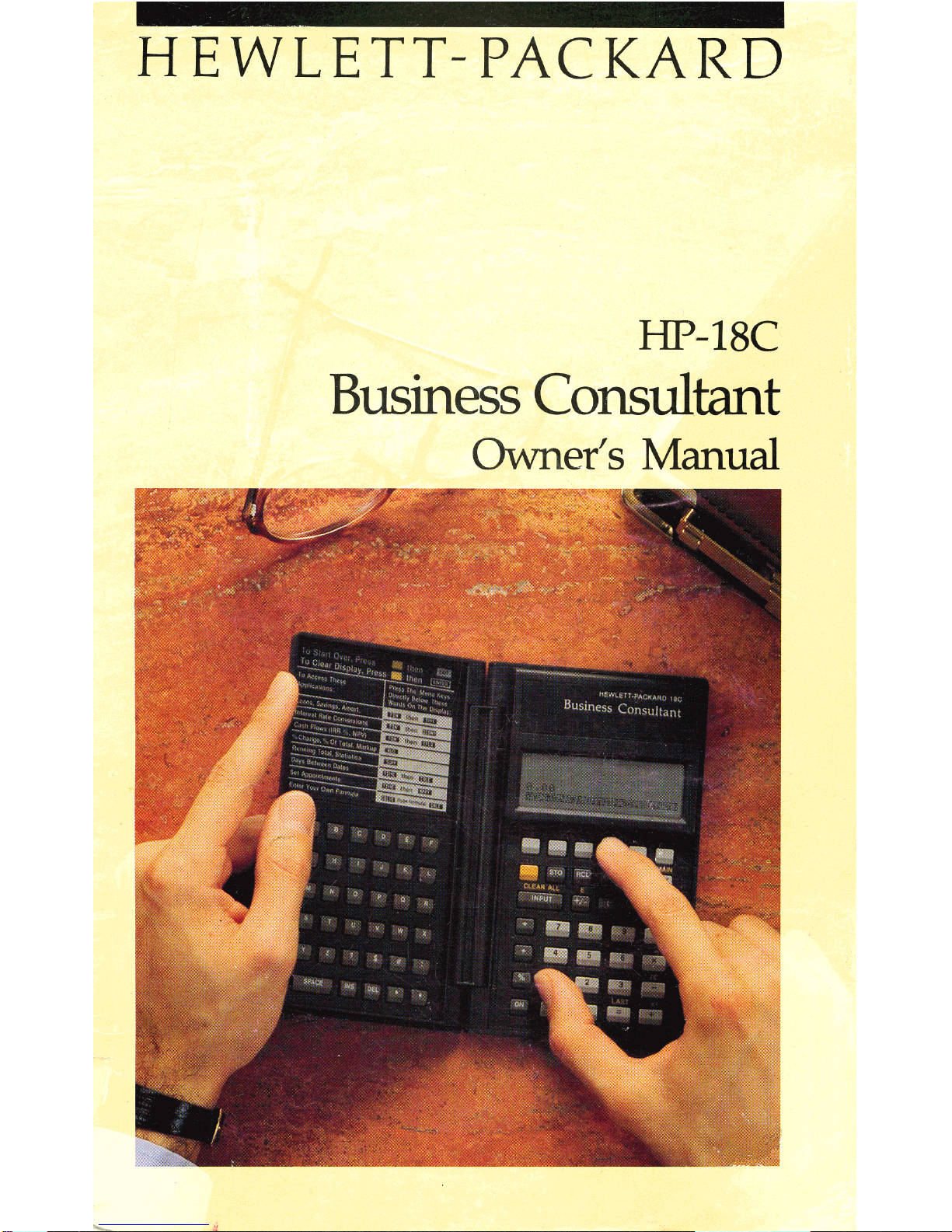
HEW
LET
T -PAC
KA
R 0
HP-18C
Business
Consultant
Owner's Manual
Page 2
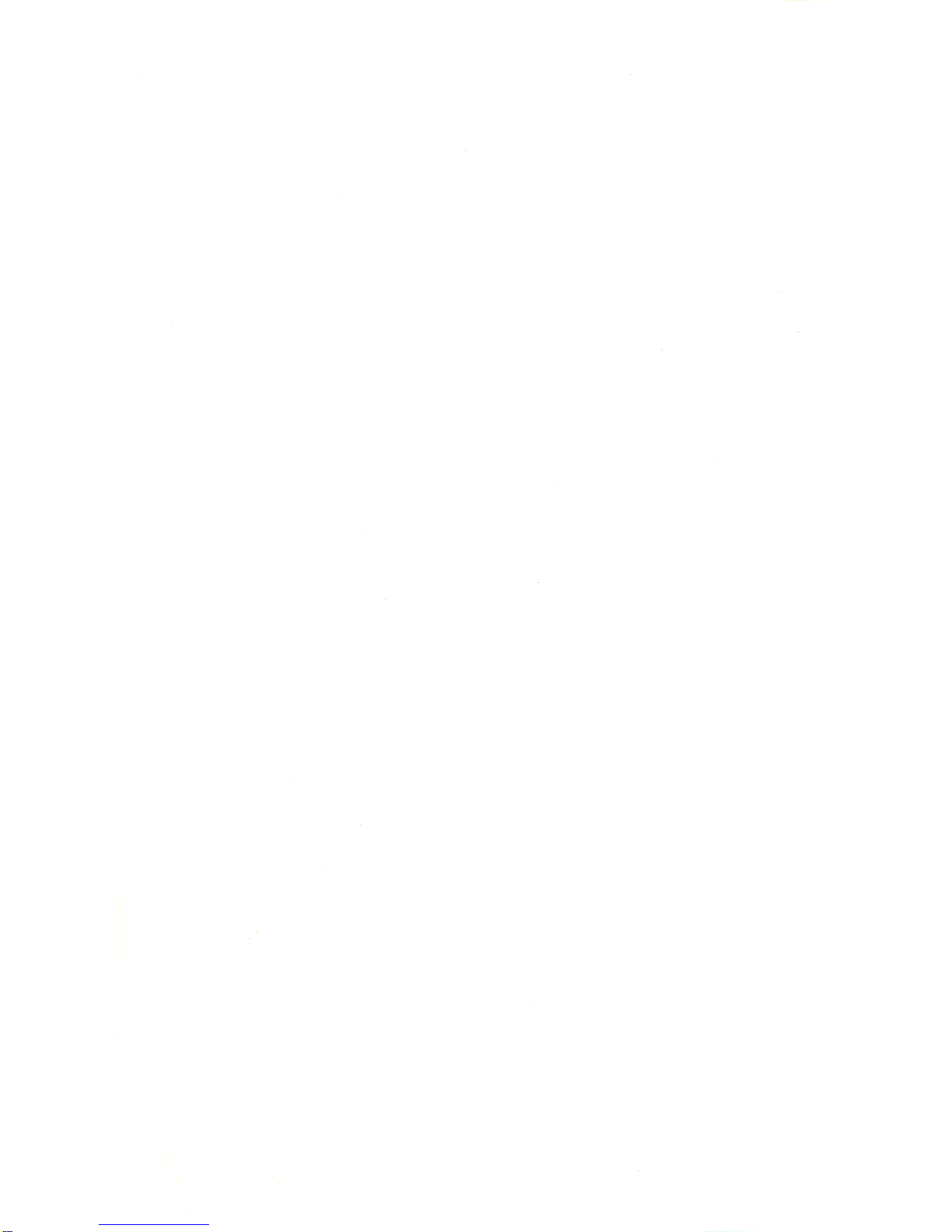
Page 3
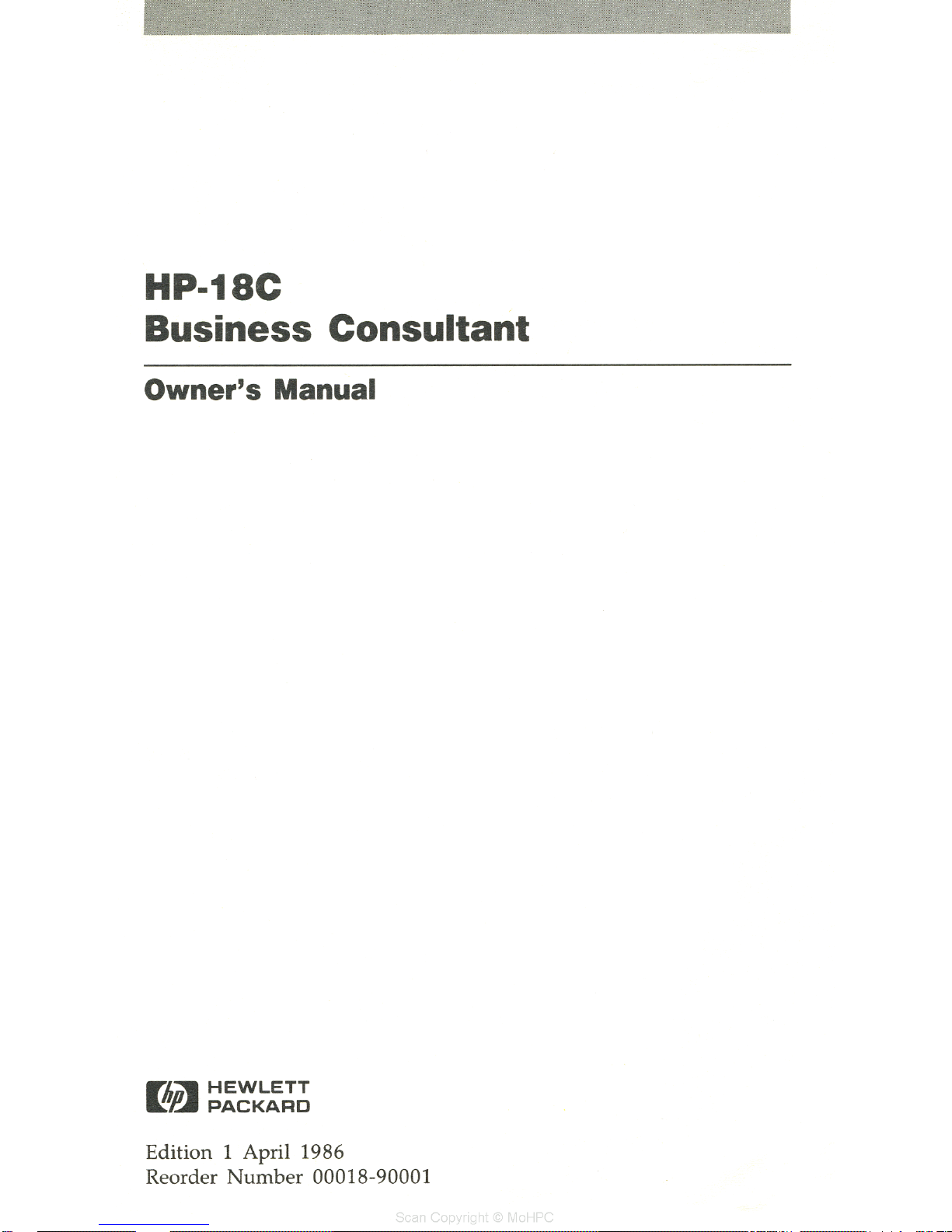
HP·18C
Business Consultant
Owner's Manual
FliU-
HEWLETT
~~
PACKARD
Edition
1 April 1986
Reorder
Number
00018-90001
y r
~
I-
Page 4
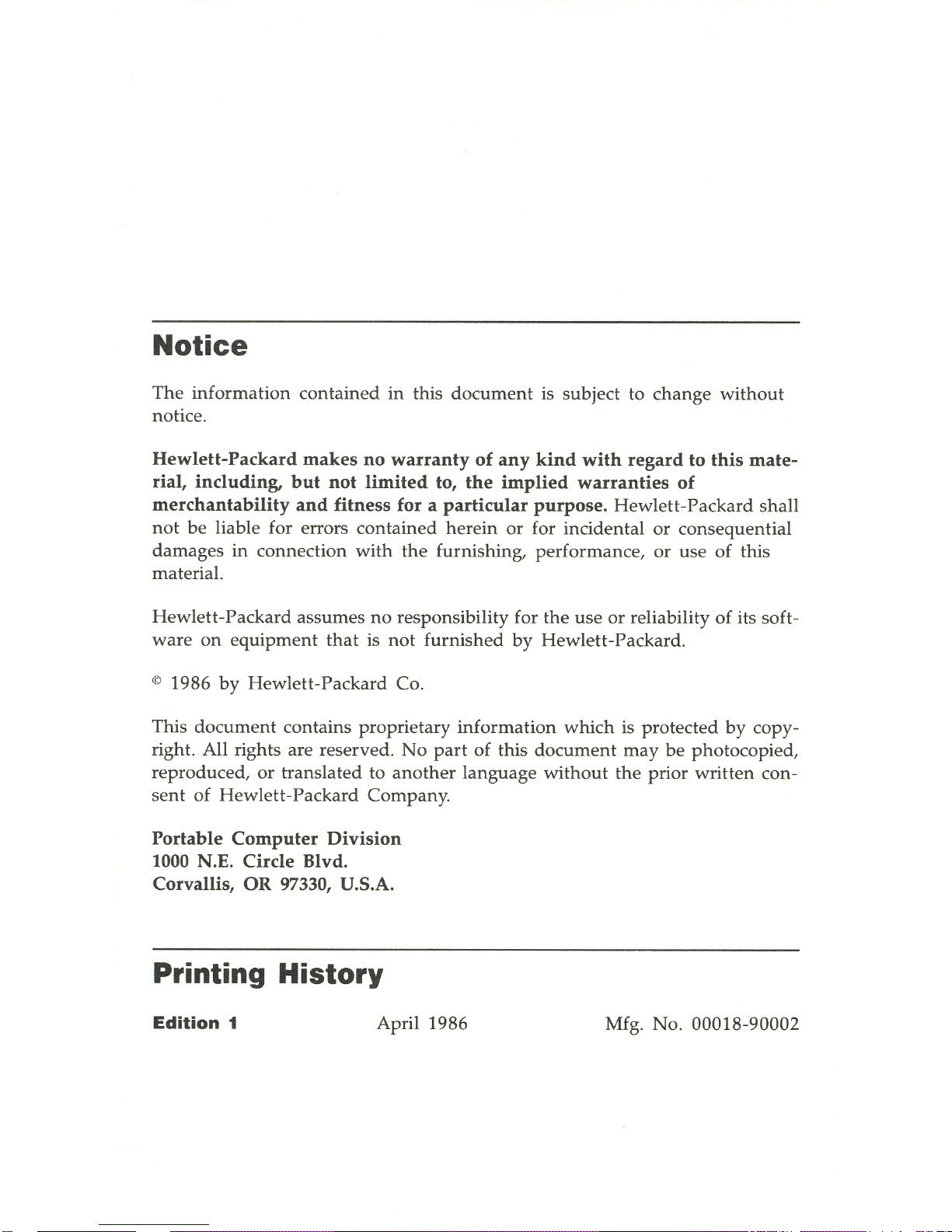
Notice
The
information
contained
in
this
document
is subject to
change
without
notice.
Hewlett-Packard
makes
no
warranty
of
any
kind
with
regard
to
this
mate-
rial,
including,
but
not
limited
to,
the
implied
warranties
of
merchantability
and
fitness
for a particular
purpose.
Hewlett-Packard
shall
not
be
liable for errors
contained
herein
or
for
incidental
or
consequential
damages
in
connection
with
the
furnishing,
performance,
or
use
of
this
material.
Hewlett-Packard
assumes
no
responsibility for
the
use
or
reliability
of
its soft-
ware
on
equipment
that
is
not
furnished
by
Hewlett-Packard
.
© 1986
by
Hewlett-Packard Co.
This
document
contains
proprietary
information
which
is
protected
by
copy-
right. All rights
are
reserved.
No
part
of
this
document
may
be
photocopied,
reproduced,
or
translated
to
another
language
without
the
prior
written
con-
sent
of
Hewlett-Packard
Company
.
Portable
Computer
Division
1000 N.E.
Circle
Blvd.
Corvallis,
OR
97330, U.S.A.
Printing
History
Edition
1 April 1986 Mfg.
No
. 00018-90002
Page 5

Contents
1
11
List of Examples
13
How
to Use This Manual
15
15
15
16
17
20
20
20
21
22
22
23
23
23
25
25
25
29
30
31
31
Starting to
Use
the HP-18C
Installing
the
Batteries
Turning
the
HP-18C
On
and
Off
Setting
the
Display
Contrast
Using
the
Display
Using
the
Keyboard
The
. Key
The
I INPUT I Key
Doing
Arithmetic
Negative
numbers
Using a Result
in
Another
Calculation
Editing
and
Clearing
the
Calculator Line
The
History Stack
Clearing
the
Display
Using
the
Alphabetic
Keys
Using
the
Menu
Keys
The
MAIN
Menu
Changing
Menus
and
Reading
Menu
Maps
Doing Calculations Using
Menus
Making
a Graceful I
EXIT
I
Clearing
the
Display
and
Menu
Variables
When
the
HP-18C
Doesn
't
Understand
What
You
Want
31
Custom
Menus
31
How
to Use
and
Reuse Calculator
Memory
Contents
3
Page 6
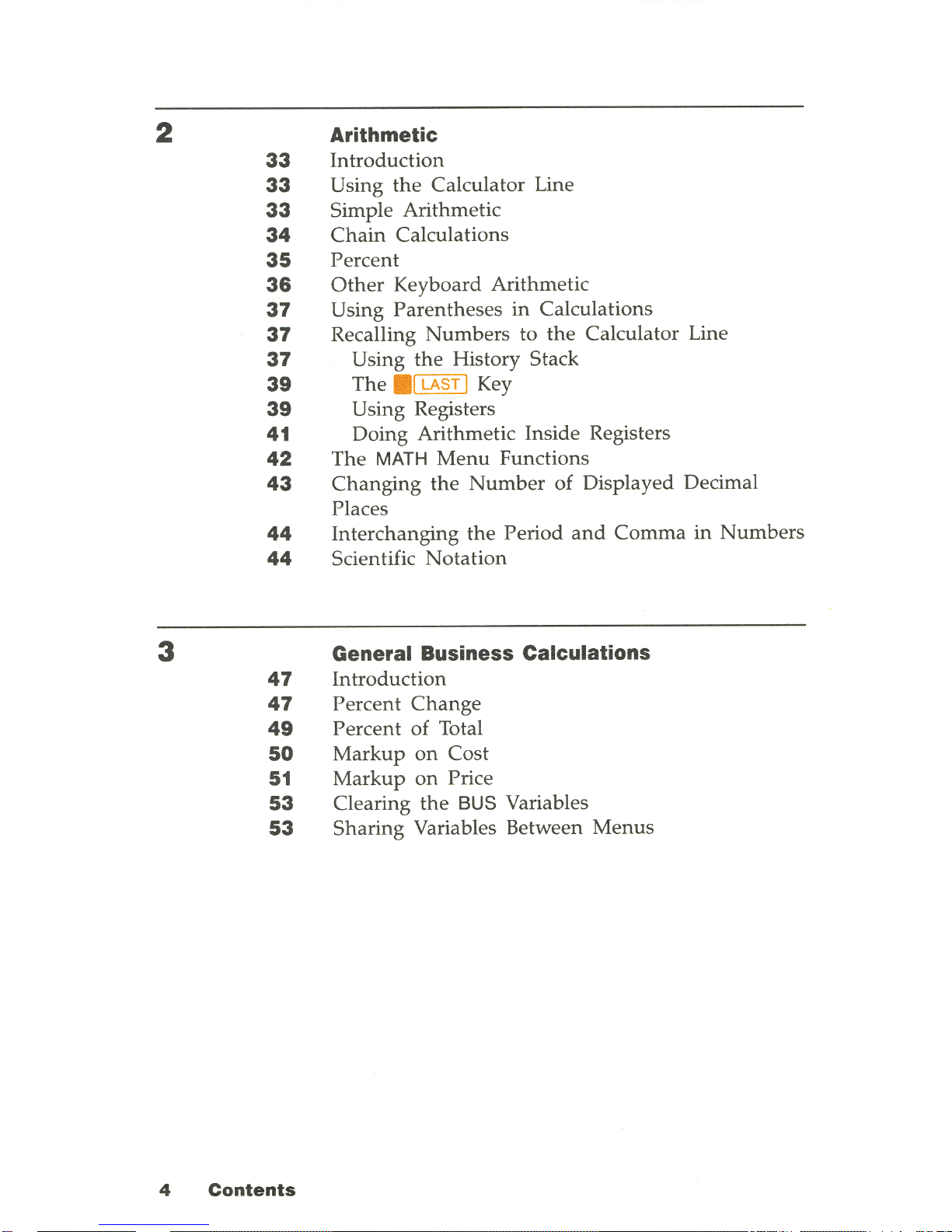
2
3
33
33
33
34
35
36
37
37
37
39
39
41
42
43
44
44
47
47
49
50
51
53
53
4
Contents
Arithmetic
Introduction
Using
the
Calculator Line
Simple Arithmetic
Chain
Calculations
Percent
Other
Keyboard Arithmetic
Using Parentheses
in
Calculations
Recalling
Numbers
to
the
Calculator Line
Using
the
History Stack
The
.1
LAST I Key
Using Registers
Doing Arithmetic Inside Registers
The MATH
Menu
Functions
Changing
the
Number
of
Displayed Decimal
Places
Interchanging
the
Period
and
Comma
in
Numbers
Scientific
Notation
General Business Calculations
Introduction
Percent
Change
Percent of Total
Markup
on
Cost
Markup
on
Price
Clearing
the
BUS Variables
Sharing Variables Between
Menus
Page 7
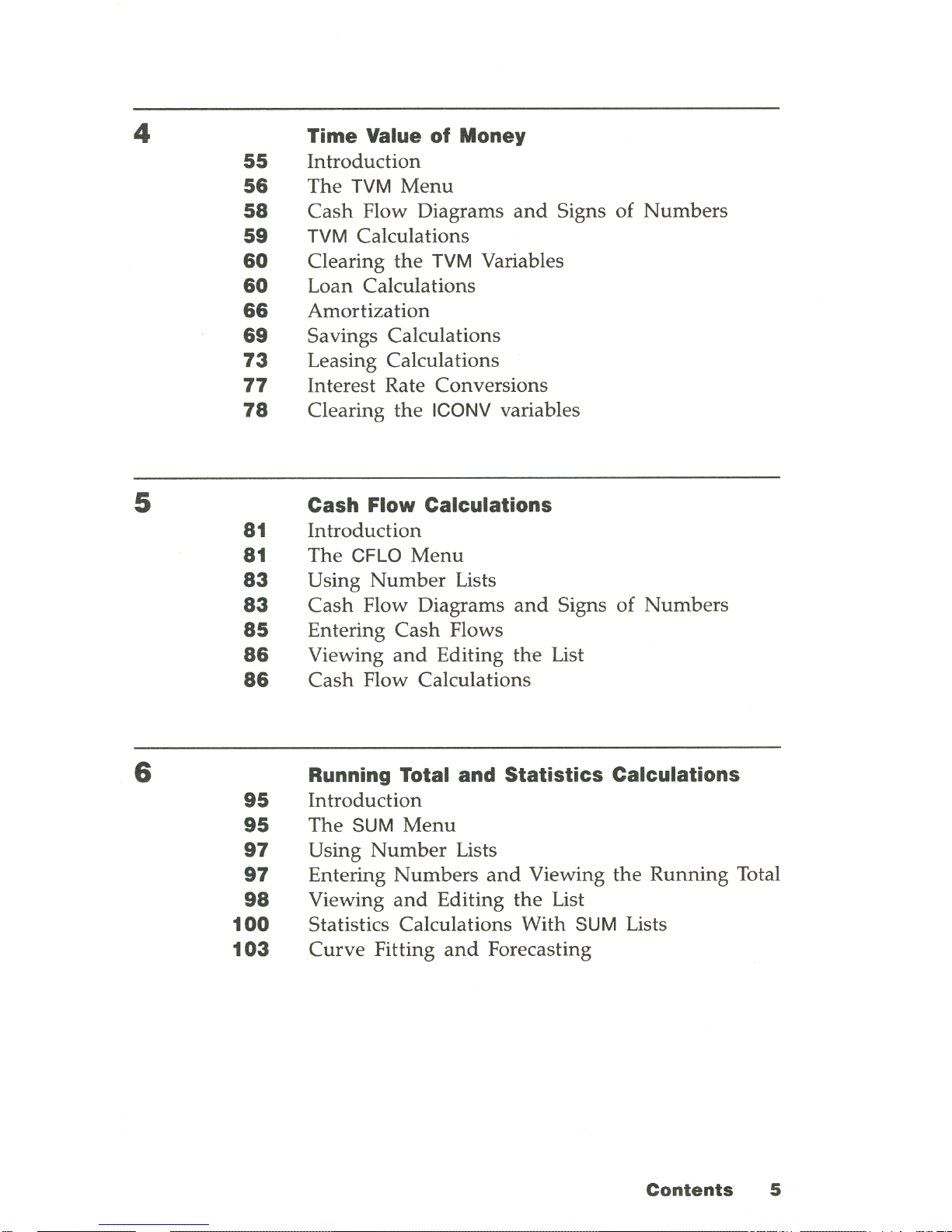
4
5
6
55
56
58
59
60
60
66
69
73
77
78
81
81
83
83
85
86
86
95
95
97
97
98
100
Time Value of Money
Introduction
The
TVM
Menu
Cash
Flow Diagrams
and
Signs of
Numbers
TVM Calculations
Clearing
the
TVM Variables
Loan Calculations
Amortization
Savings Calculations
Leasing Calculations
Interest Rate Conversions
Clearing
the
ICONV variables
Cash Flow Calculations
Introduction
The
CFLO
Menu
Using
Number
Lists
Cash
Flow Diagrams
and
Signs
of
Numbers
Entering
Cash
Flows
Viewing
and
Editing
the
List
Cash
Flow Calculations
Running Total and Statistics Calculations
Introduction
The
SUM
Menu
Using
Number
Lists
Entering
Numbers
and
Viewing
the
Running
Total
Viewing
and
Editing
the
List
Statistics Calculations With
SUM Lists
103
Curve
Fitting
and
Forecasting
Contents
5
Page 8
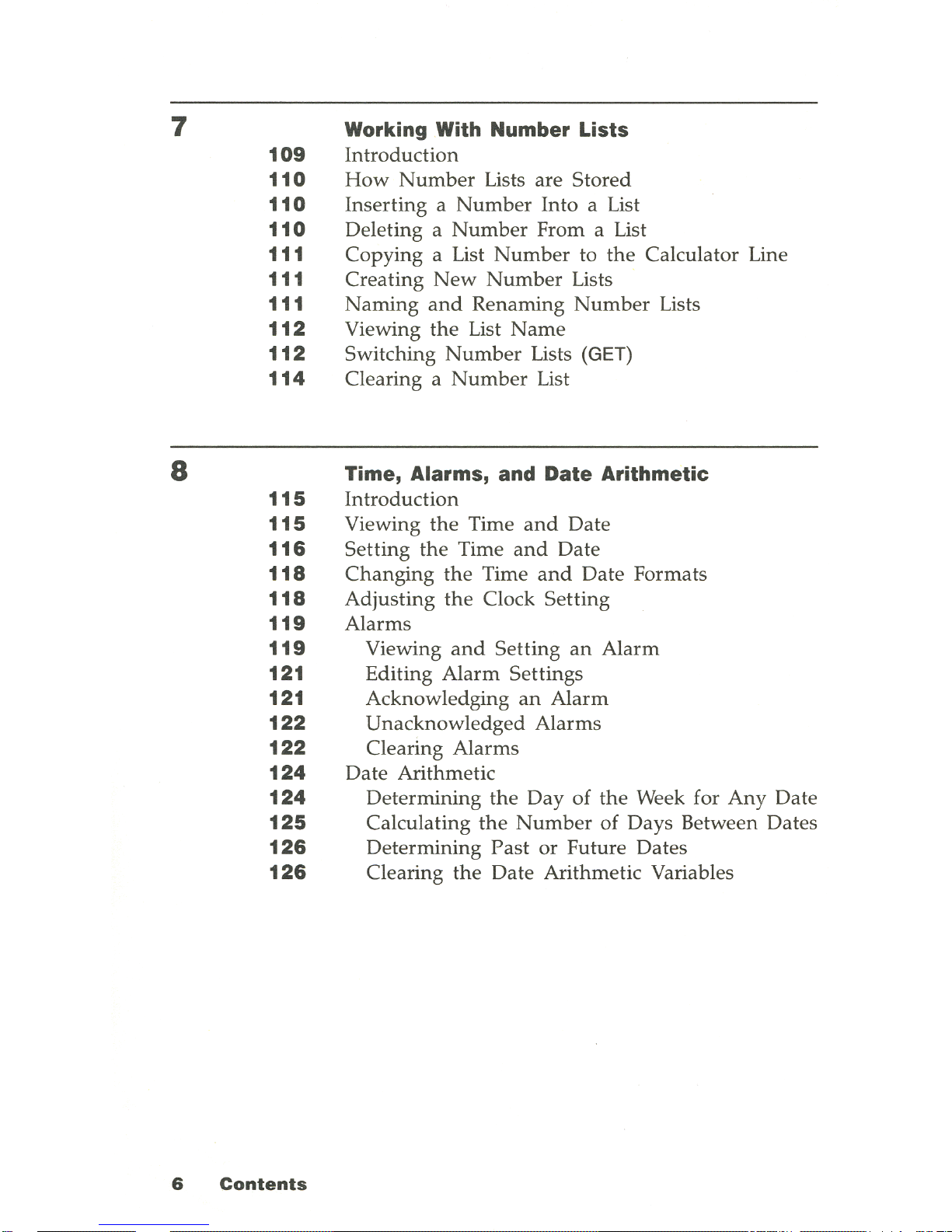
7
8
109
110
110
110
111
111
111
112
112
114
115
115
116
118
118
119
119
121
121
122
122
124
124
125
126
126
6
Contents
Working With Number Lists
Introduction
How
Number
Lists are
Stored
Inserting a Number
Into
a List
Deleting a
Number
From a List
Copying
a List
Number
to
the
Calculator Line
Creating
New
Number
Lists
Naming
and
Renaming
Number
Lists
Viewing
the
List
Name
Switching
Number
Lists
(GET)
Clearing a
Number
List
Time, Alarms, and Date Arithmetic
Introduction
Viewing
the
Time
and
Date
Setting
the
Time
and
Date
Changing
the
Time
and
Date Formats
Adjusting
the
Clock
Setting
Alarms
Viewing
and
Setting
an
Alarm
Editing
Alarm
Settings
Acknowledging
an
Alarm
Unacknowledged
Alarms
Clearing Alarms
Date Arithmetic
Determining
the
Day
of
the
Week for
Any
Date
Calculating
the
Number
of
Days Between Dates
Determining
Past
or
Future Dates
Clearing
the
Date
Arithmetic Variables
Page 9
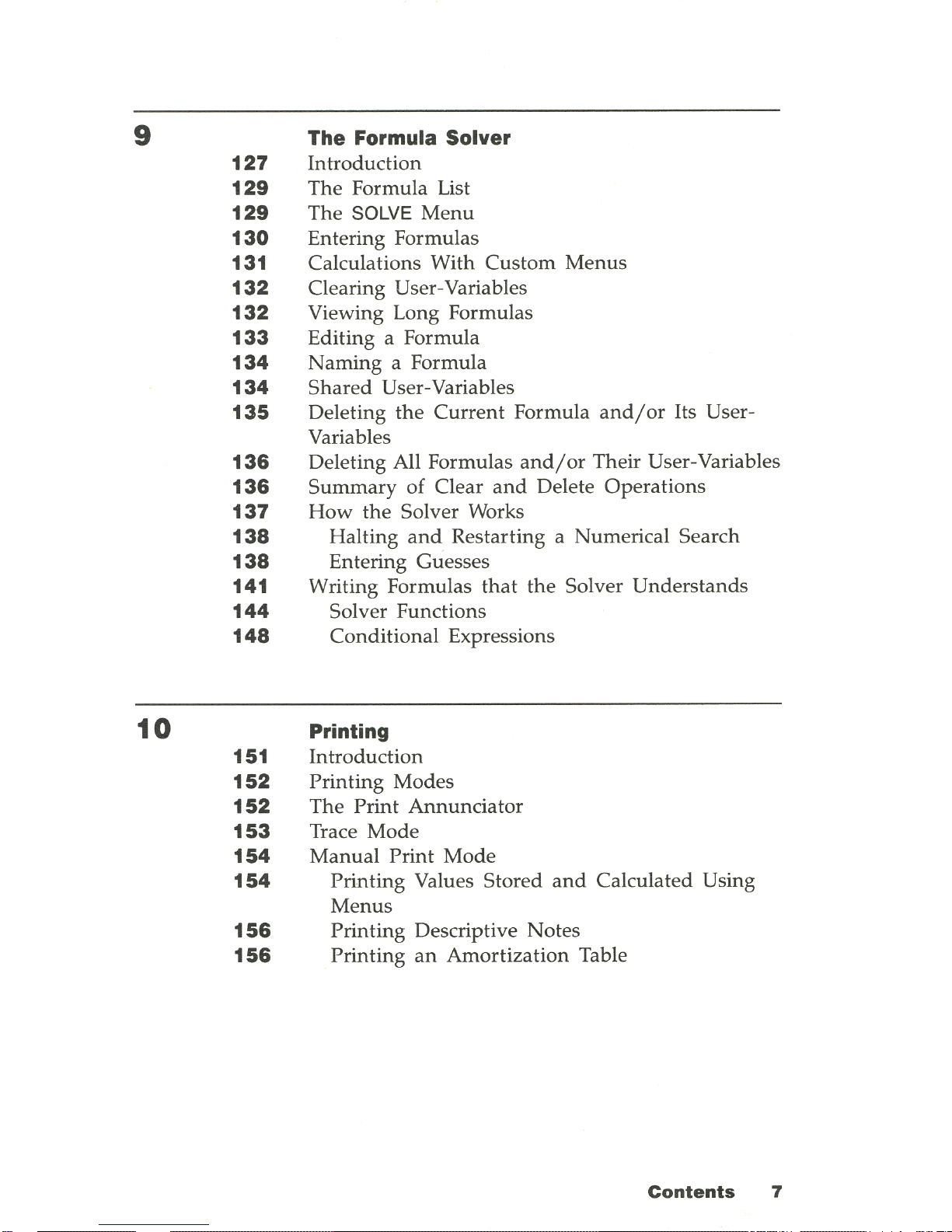
9
10
127
129
129
130
131
132
132
133
134
134
135
136
136
137
138
138
141
144
148
151
152
152
153
154
154
156
156
The Formula Solver
Introduction
The
Formula List
The
SOLVE
Menu
Entering Formulas
Calculations With
Custom
Menus
Clearing User-Variables
Viewing Long Formulas
Editing a Formula
Naming
a Formula
Shared
User-Variables
Deleting
the
Current
Formula
and/or
Its UserVariables
Deleting All Formulas
and/or
Their User-Variables
Summary
of
Clear
and
Delete
Operations
How
the
Solver Works
Halting
and
Restarting a Numerical Search
Entering Guesses
Writing Formulas
that
the
Solver
Understands
Solver Functions
Conditional
Expressions
Printing
Introduction
Printing
Modes
The
Print
Annunciator
Trace
Mode
Manual
Print
Mode
Printing
Values Stored
and
Calculated Using
Menus
Printing
Descriptive Notes
Printing
an
Amortization
Table
Contents
7
Page 10
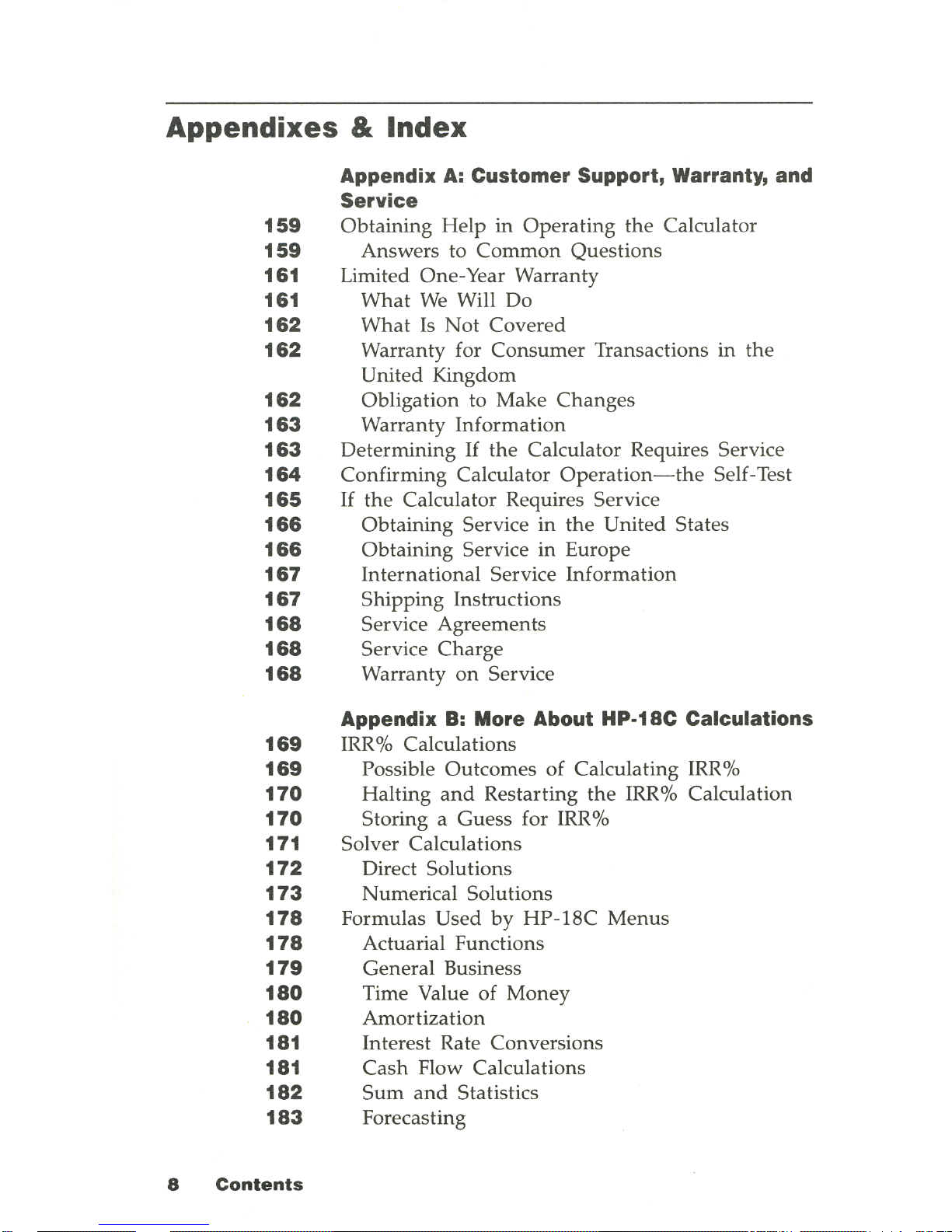
Appendixes &
Index
159
159
161
161
162
162
162
163
163
164
165
166
166
167
167
168
168
168
169
169
170
170
171
172
173
178
178
179
180
180
181
181
182
183
8
Contents
Appendix
A:
Customer Support, Warranty, and
Service
Obtaining
Help
in
Operating
the
Calculator
Answers to
Common
Questions
Limited One-Year Warranty
What
We
Will
Do
What
Is
Not
Covered
Warranty for
Consumer
Transactions
in
the
United Kingdom
Obligation to Make
Changes
Warranty
Information
Determining
If
the
Calculator Requires Service
Confirming
Calculator
Operation-the
Self-Test
If
the
Calculator Requires Service
Obtaining
Service in
the
United States
Obtaining
Service in Europe
International
Service
Information
Shipping
Instructions
Service Agreements
Service
Charge
Warranty
on
Service
Appendix
B:
More
About
HP-18C
Calculations
IRR% Calculations
Possible
Outcomes
of
Calculating IRR%
Halting
and
Restarting
the
IRR% Calculation
Storing a Guess for IRR%
Solver Calculations
Direct Solutions
Numerical Solutions
Formulas
Used
by
HP-18C
Menus
Actuarial Functions
General Business
Time Value of
Money
Amortization
Interest Rate Conversions
Cash
Flow Calculations
Sum
and
Statistics
Forecasting
Page 11

Appendix C: Caring for and Using Your
Calculator
185
Batteries
185
Low
power
indicator
185
Installing Batteries
187
Resetting
the
Calculator
188
Erasing
Continuous
Memory
189
Managing Calculator Memory
191 Calculator Maintenance
191 Clock Accuracy
192
Environmental Limits
192
Safety
and
Regulatory
Information
192
U.s.A. Radio Frequency Interference
193
South
African Radio Frequency Interference
193
Germany
Radio Frequency Interference
193
France Radio Frequency Interference
193
Air Safety Notice (U.S.A.)
195
Appendix
D:
Error Messages
201 Appendix
E:
Menu Maps
207
Index
Contents
9
Page 12
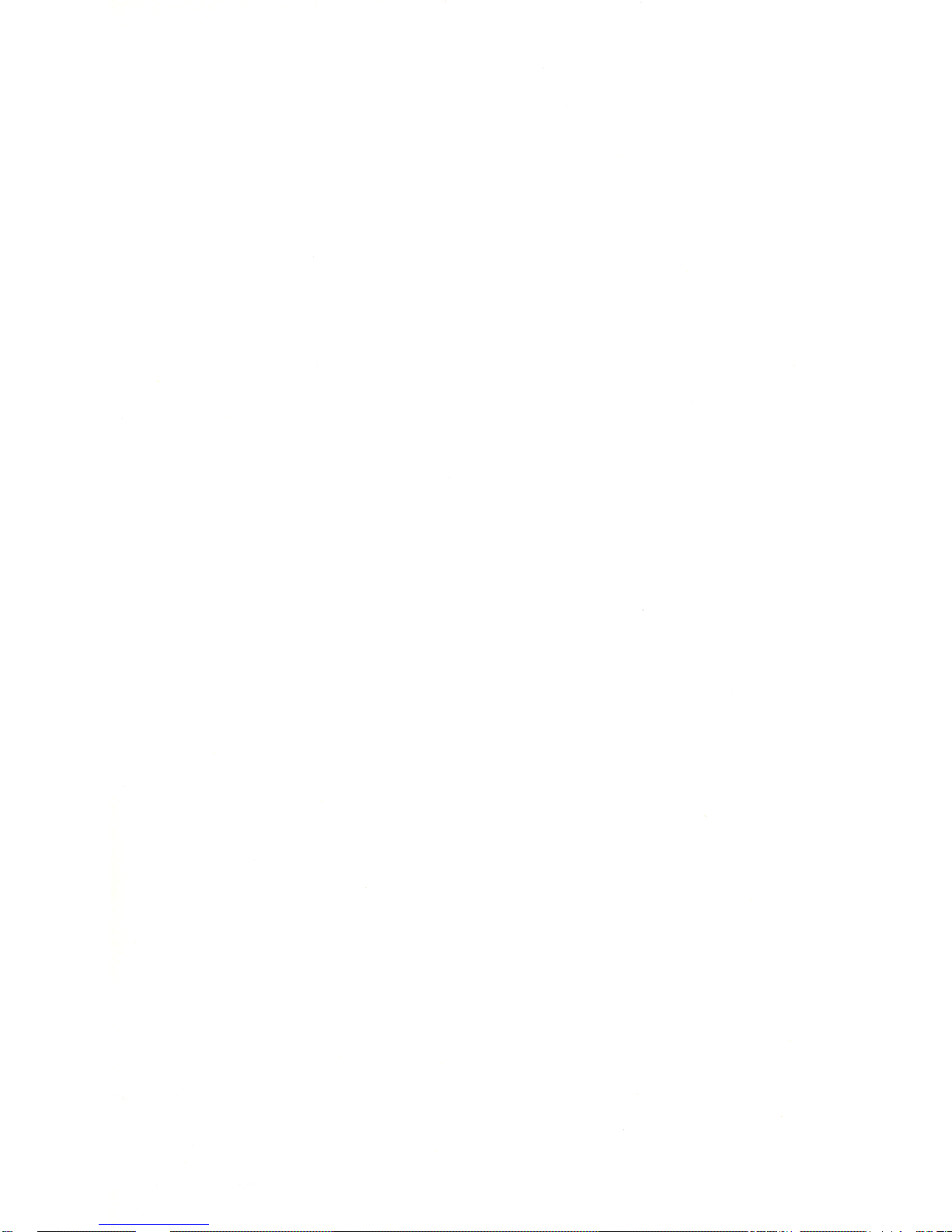
Page 13
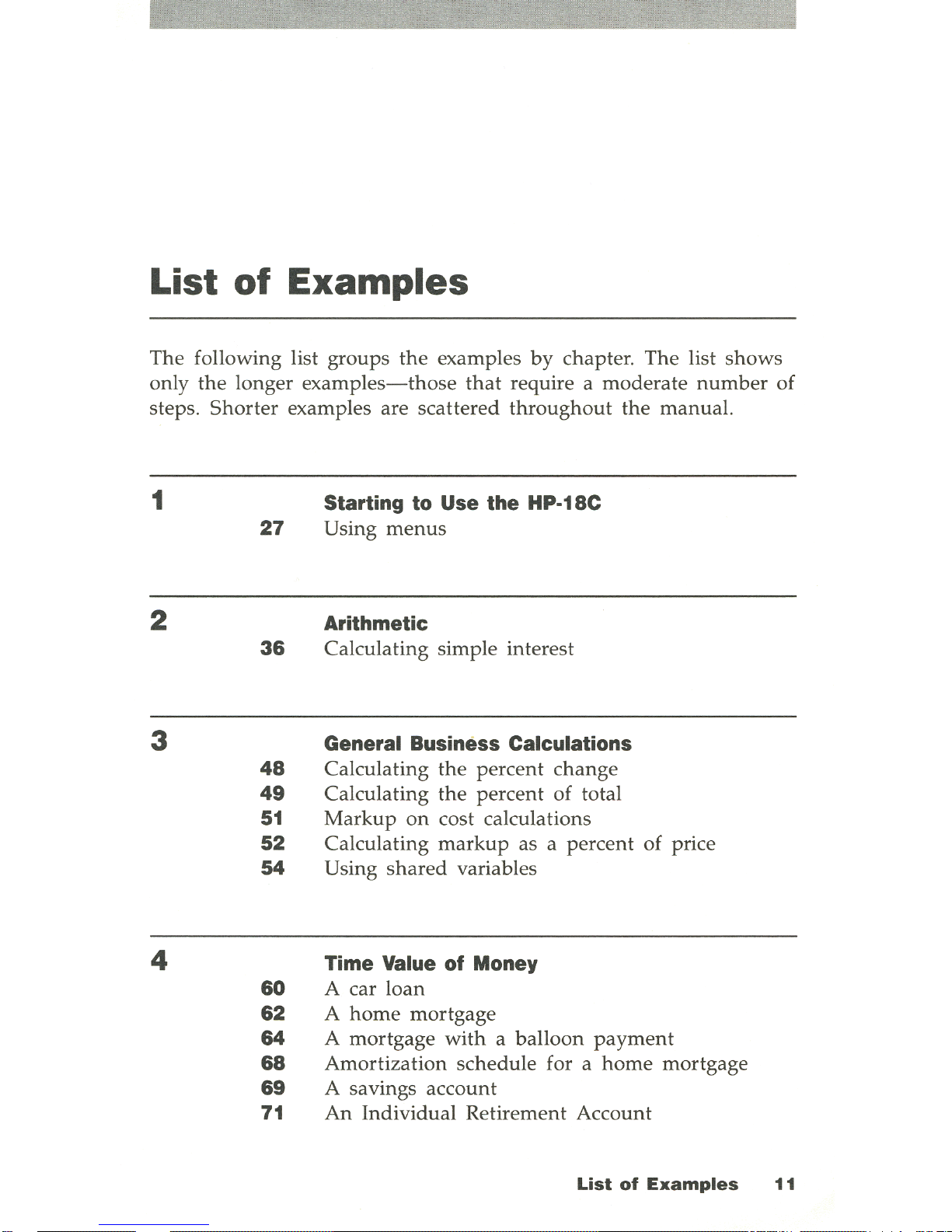
List
of
Examples
The following list
groups
the
examples
by
chapter
. The list
shows
only
the
longer
examples-those
that
require a
moderate
number
of
steps.
Shorter
examples are
scattered
throughout
the
manual.
1
2
3
4
27
36
48
49
51
52
54
60
62
64
68
69
71
Starting to Use the HP-18C
Using
menus
Arithmetic
Calculating simple interest
General Business Calculations
Calculating
the
percent
change
Calculating
the
percent
of
total
Markup
on
cost calculations
Calculating
markup
as a percent of price
Using
shared
variables
Time Value of Money
A car loan
A
home
mortgage
A
mortgage
with a balloon
payment
Amortization
schedule for a
home
mortgage
A savings account
An
Individual Retirement Account
List
of
Examples
11
Page 14
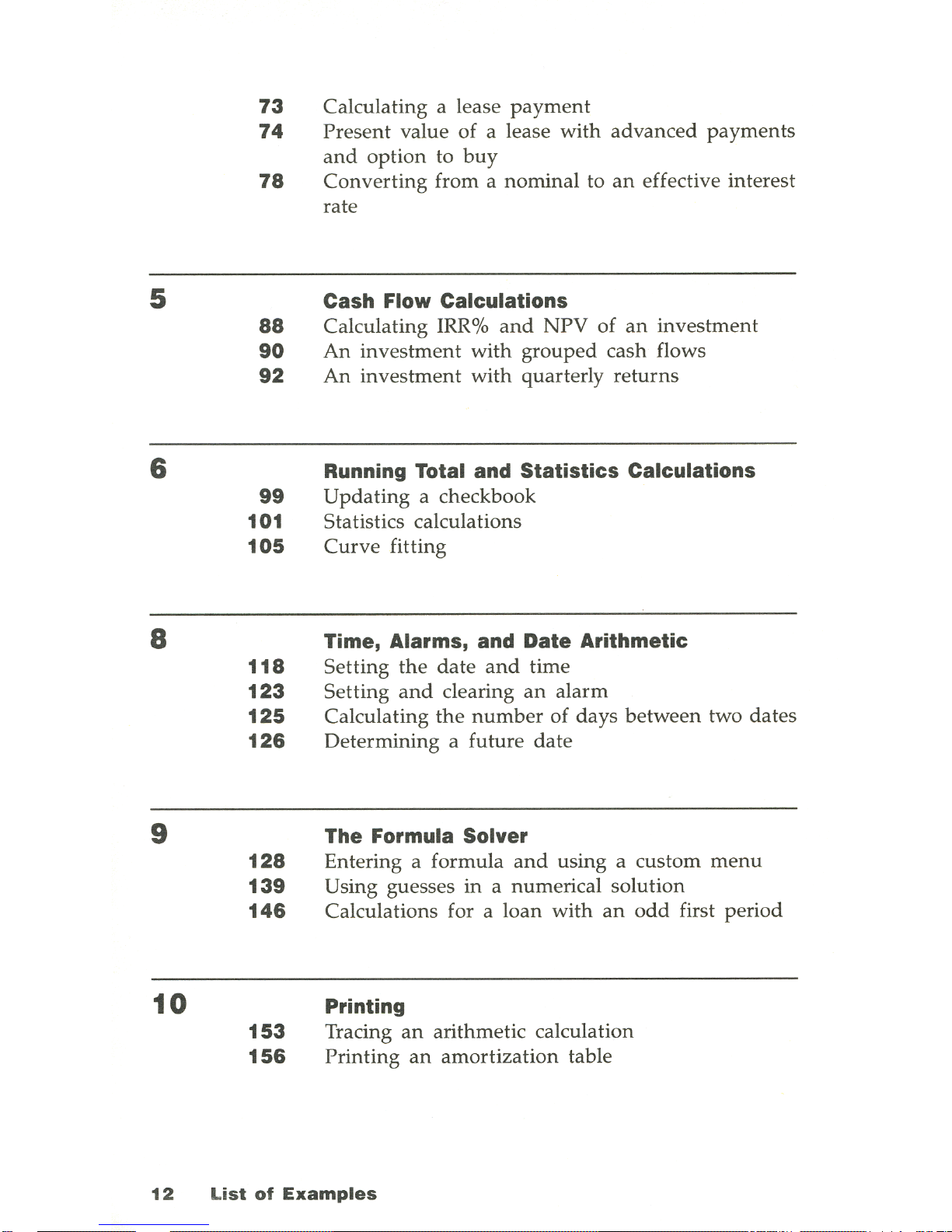
5
6
8
9
10
73
74
78
88
90
92
99
101
105
118
123
125
126
128
139
146
153
156
Calculating a lease
payment
Present
value
of
a lease
with
advanced
payments
and
option
to
buy
Converting
from a
nominal
to
an
effective interest
rate
Cash Flow Calculations
Calculating IRR%
and
NPV
of
an
investment
An
investment
with
grouped
cash flows
An
investment
with
quarterly
returns
Running Total and Statistics Calculations
Updating
a checkbook
Statistics calculations
Curve
fitting
Time, Alarms, and Date Arithmetic
Setting
the
date
and
time
Setting
and
clearing
an
alarm
Calculating
the
number
of
days
between
two dates
Determining
a future
date
The Formula Solver
Entering a
formula
and
using a custom
menu
Using guesses
in
a numerical solution
Calculations for a loan
with
an
odd
first
period
Printing
Tracing
an
arithmetic calculation
Printing
an
amortization
table
12
List
of
Examples
Page 15
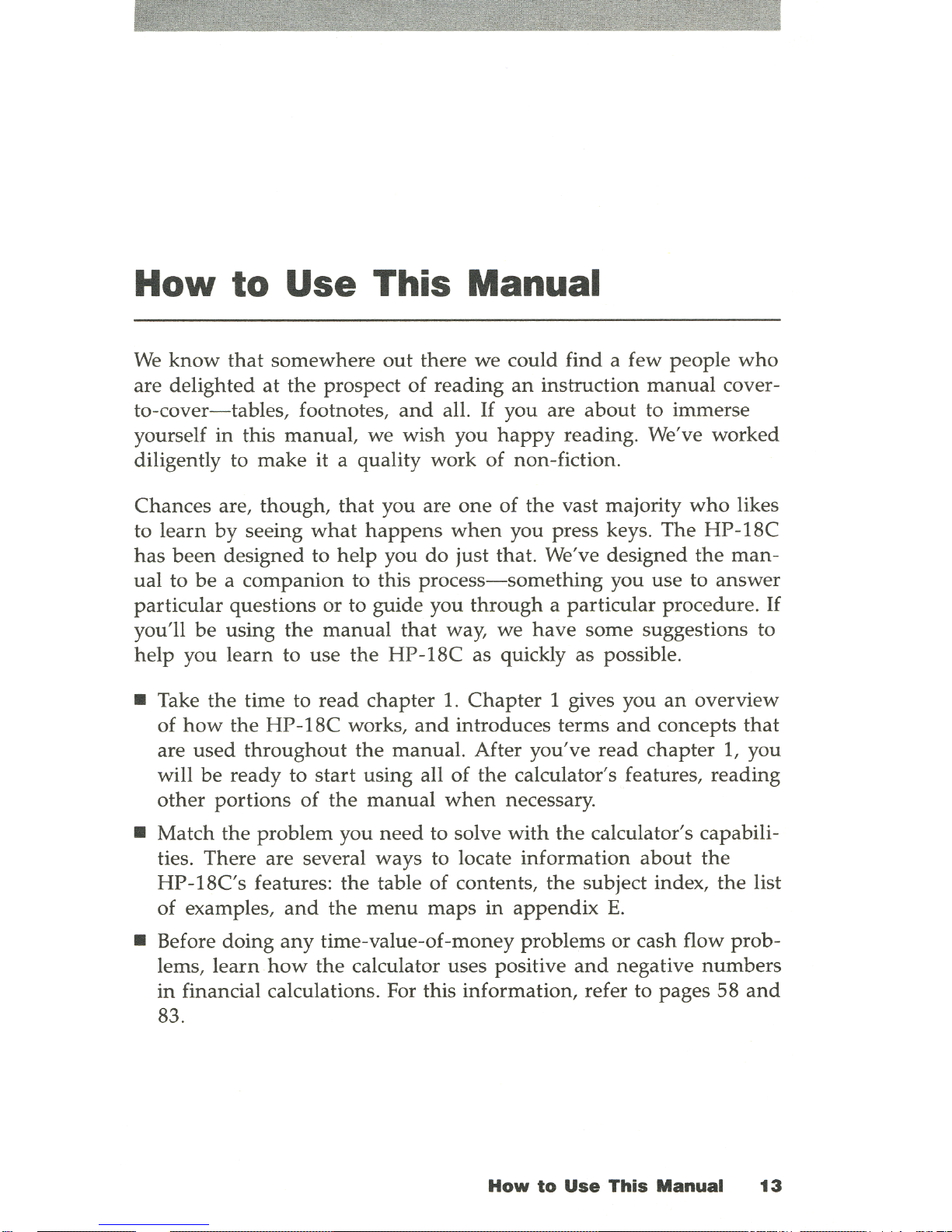
How
to
Use
This Manual
We
know
that
somewhere
out
there we could find a few people
who
are delighted at
the
prospect
of
reading
an
instruction
manual
cover-
to-cover-tables,
footnotes,
and
all.
If
you are
about
to immerse
yourself
in
this manual, we wish you
happy
reading. We've worked
diligently to make it a quality work
of
non-fiction.
Chances are, though,
that
you are
one
of
the
vast majority
who
likes
to
learn
by
seeing
what
happens
when
you press keys. The
HP-18C
has
been
designed to
help
you
do
just that. We've designed
the
man-
ual
to
be a companion
to this
process-something
you
use
to
answer
particular questions
or
to guide you
through
a particular procedure.
If
you'll
be
using
the
manual
that
way, we
have
some suggestions to
help
you
learn
to use
the
HP
-18C as quickly as possible.
• Take
the
time to
read
chapter 1.
Chapter
1 gives you
an
overview
of
how
the
HP-18C
works,
and
introduces
terms
and
concepts
that
are
used
throughout
the
manual. After you've
read
chapter 1, you
will
be
ready
to
start
using all
of
the
calculator's features, reading
other
portions
of
the
manual
when
necessary.
• Match
the
problem
you
need
to solve
with
the
calculator's capabili-
ties. There are several
ways
to locate
information
about
the
HP-18C's
features:
the
table
of
contents,
the
subject index,
the
list
of examples,
and
the
menu
maps
in
appendix
E.
• Before doing
any
time-value-of-money problems or cash flow prob-
lems,
learn
how
the
calculator uses positive
and
negative
numbers
in
financial calculations. For this information, refer to pages 58
and
83.
How
to
Use
This
Manual
13
Page 16
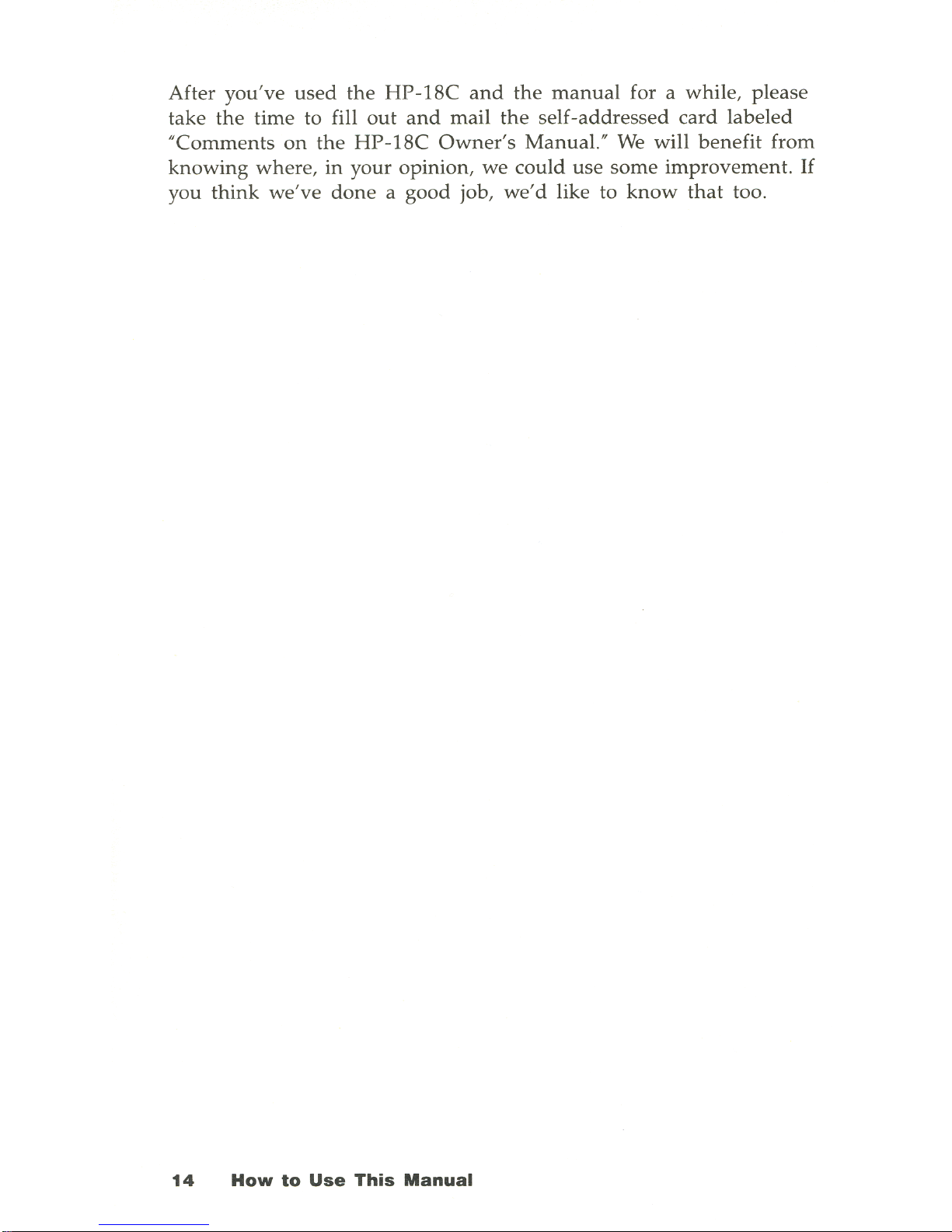
After
you've
used
the
HP-18C
and
the
manual
for a while, please
take
the
time to fill
out
and
mail
the
self-addressed
card labeled
"
Comments
on
the
HP-18C
Owner
's Manual."
We
will
benefit
from
knowing
where,
in
your
opinion, we
could
use
some
improvement
.
If
you
think
we've
done a good
job, we 'd like to
know
that
too.
14
How
to
Use
This
Manual
Page 17
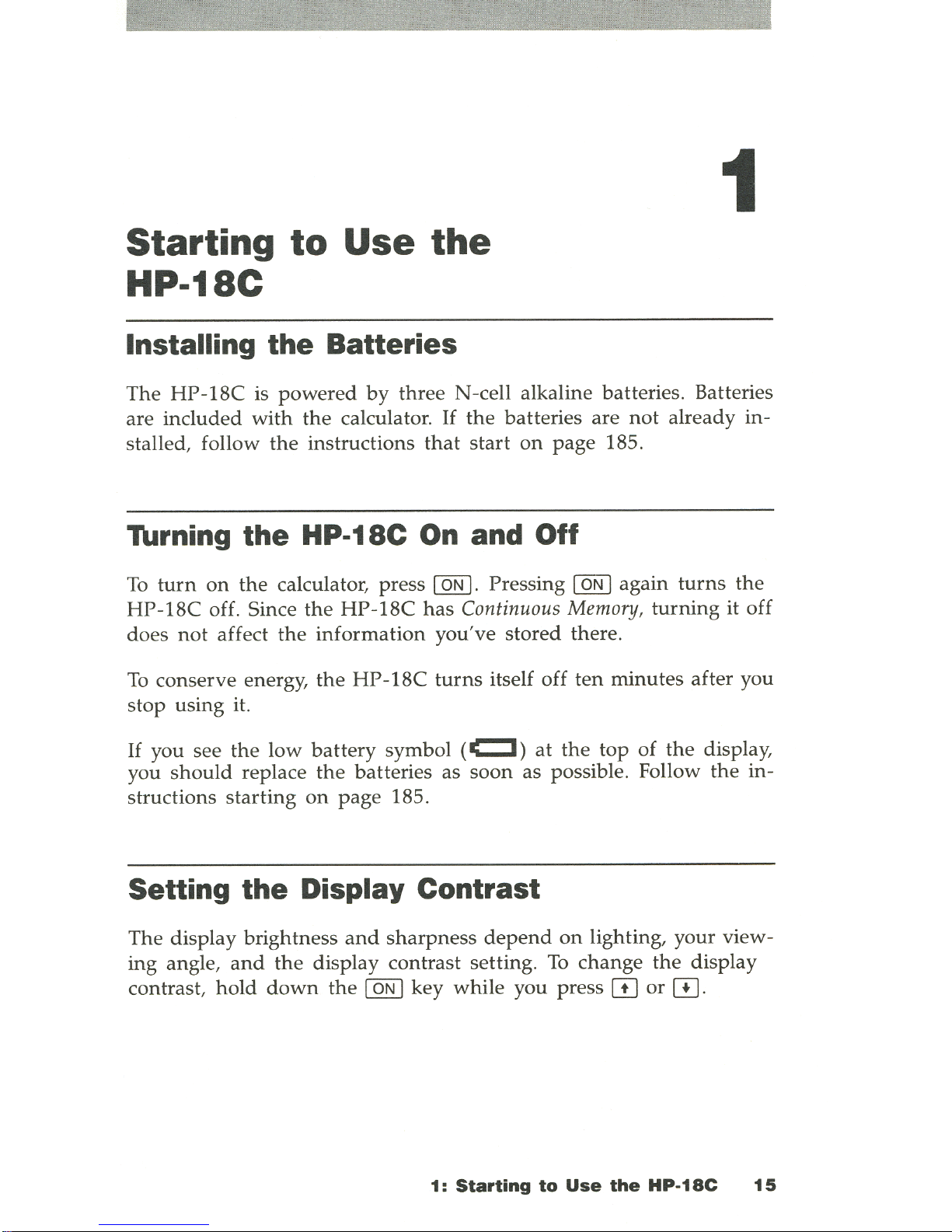
Starting
to
Use
the
HP-18C
Installing the Batteries
1
The
HP-18C
is
powered
by
three
N-cell alkaline batteries. Batteries
are
included
with
the
calculator.
If
the
batteries
are
not
already in-
stalled, follow
the
instructions
that
start
on
page
185.
Turning the HP-18C
On
and Off
To
turn
on
the
calculator, press I ON I. Pressing I
ON
1 again
turns
the
HP-18C
off. Since
the
HP-18C
has
Continuous
Memory,
turning
it
off
does
not
affect
the
information
you've
stored there.
To
conserve energy,
the
HP-18C
turns
itself off
ten
minutes
after you
stop
using it.
If
you see
the
low
battery
symbol (c::::J)
at
the
top
of
the
display,
you
should
replace
the
batteries as
soon
as possible. Follow
the
in-
structions
starting
on
page
185.
Setting the Display Contrast
The
display brightness
and
sharpness
depend
on
lighting, your view-
ing angle,
and
the
display contrast
setting. To
change
the
display
contrast,
hold
down
the
I
ON
1 key
while
you press
[I)
or
[I]
.
1:
Starting
to
Use
the
HP-18C
15
Page 18
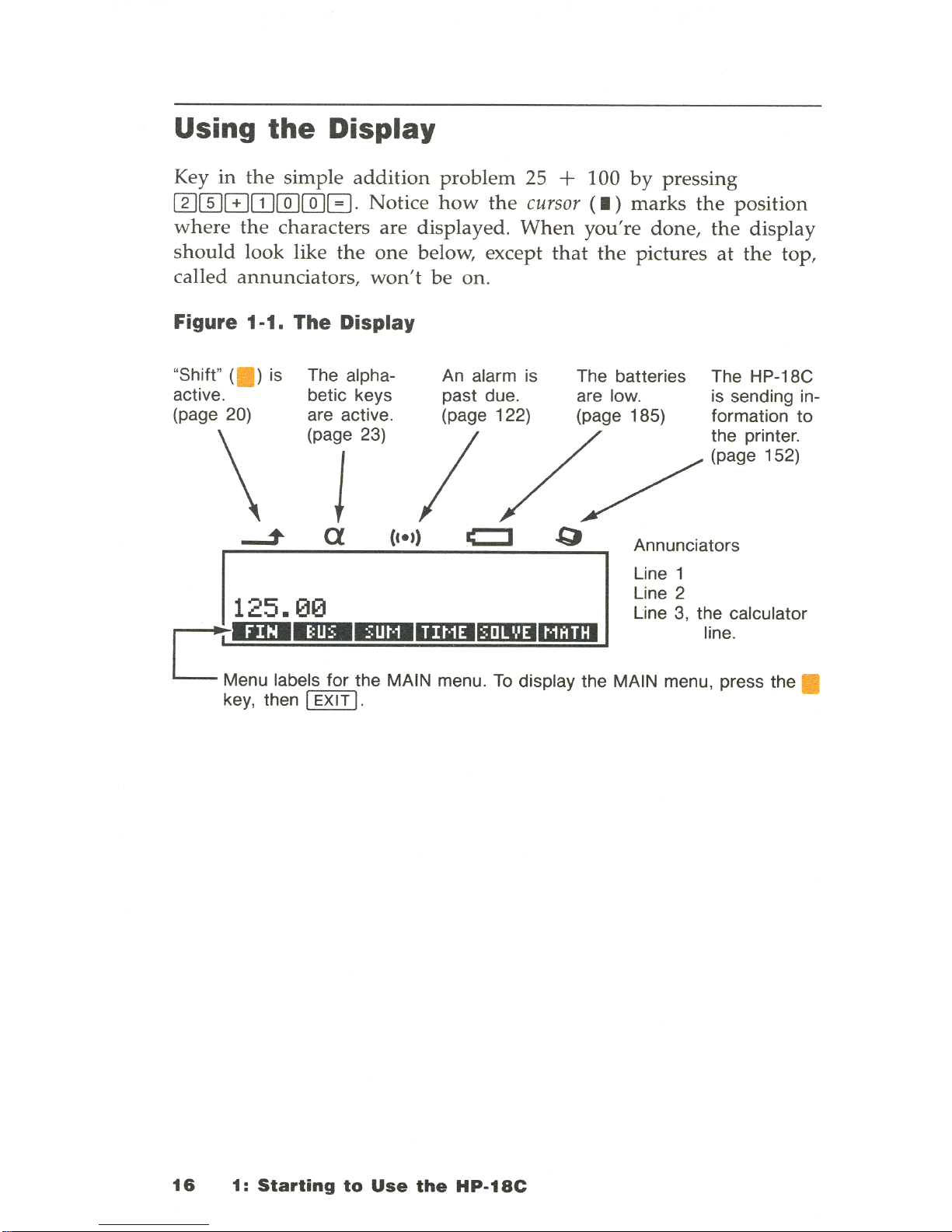
Using
the
Display
Key in
the
simple
addition
problem
25 + 100
by
pressing
[]][[]GOJ[QJ[QJG. Notice
how
the
cursor
(.)
marks
the
position
where
the
characters are
displayed. When
you're
done,
the
display
should
look like
the
one
below, except
that
the
pictures
at
the
top,
called
annunciators,
won't
be
on.
Figure 1-1.
The
Display
"Shift" (. ) is
active.
(page
20)
\
The alpha-
betic keys
are active.
(page
23)
J
a
An alarm is The batteries The HP-18C
past due. are low. is sending in(page 122) (page 185) formation
to
/ / /
:~:g~';~~~i
c::J
Q
Annunciators
I
I
Line 1
line
2
125.
121121
Line
3,
the calculator
ClEIIlD!lllli!IDImlIlmIJDmmI.
line .
Menu labels
for
the MAIN menu .
To
display the MAIN menu, press the .
key, then
1
EXIT
I.
16
1:
Starting
to
Use
the
HP-1Se
Page 19
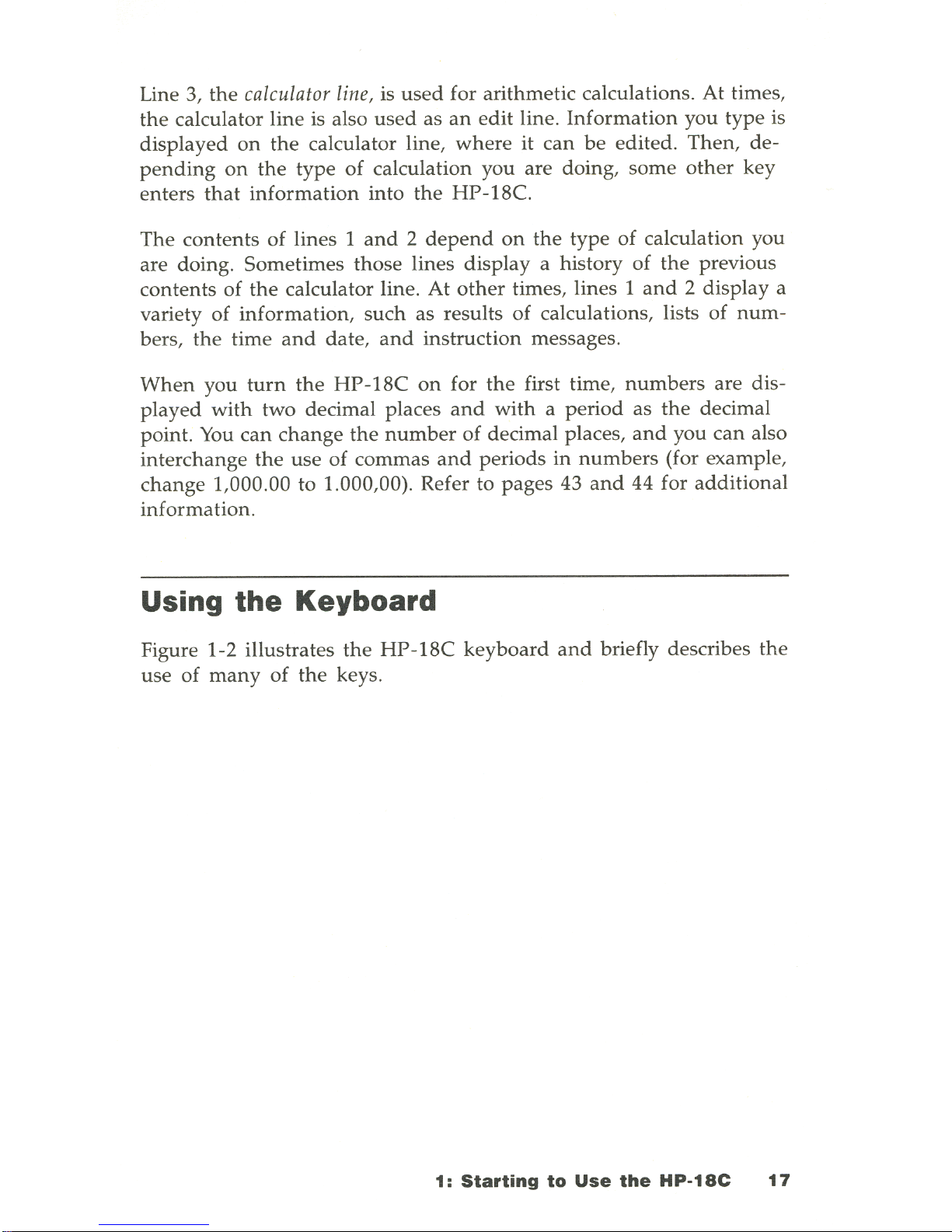
Line 3, the calculator
line,
is
used
for arithmetic calculations.
At
times,
the
calculator line is also
used
as
an
edit
line.
Information
you type is
displayed
on
the
calculator line,
where
it
can
be
edited. Then, de-
pending
on
the
type
of
calculation you
are
doing,
some
other
key
enters
that
information
into
the
HP-18C.
The contents
of
lines 1
and 2 depend
on
the
type
of
calculation you
are doing. Sometimes those lines display a history
of
the
previous
contents
of
the
calculator line. At
other
times, lines 1
and
2 display a
variety of
information,
such
as results
of
calculations, lists
of
num-
bers,
the
time
and
date,
and
instruction messages.
When
you
turn
the
HP-18C
on
for
the
first time,
numbers
are
dis-
played
with
two decimal places
and
with a period
as
the
decimal
point.
You
can
change
the
number
of
decimal places,
and
you
can
also
interchange the use
of
commas
and
periods
in
numbers
(for example,
change 1,000 .00 to 1.000,00). Refer to pages 43
and
44 for
additional
information.
Using
the
Keyboard
Figure 1-2 illustrates
the
HP-18C
keyboard
and
briefly describes
the
use
of
many
of
the
keys .
1:
Starting
to
Use
the
HP-18C
17
Page 20
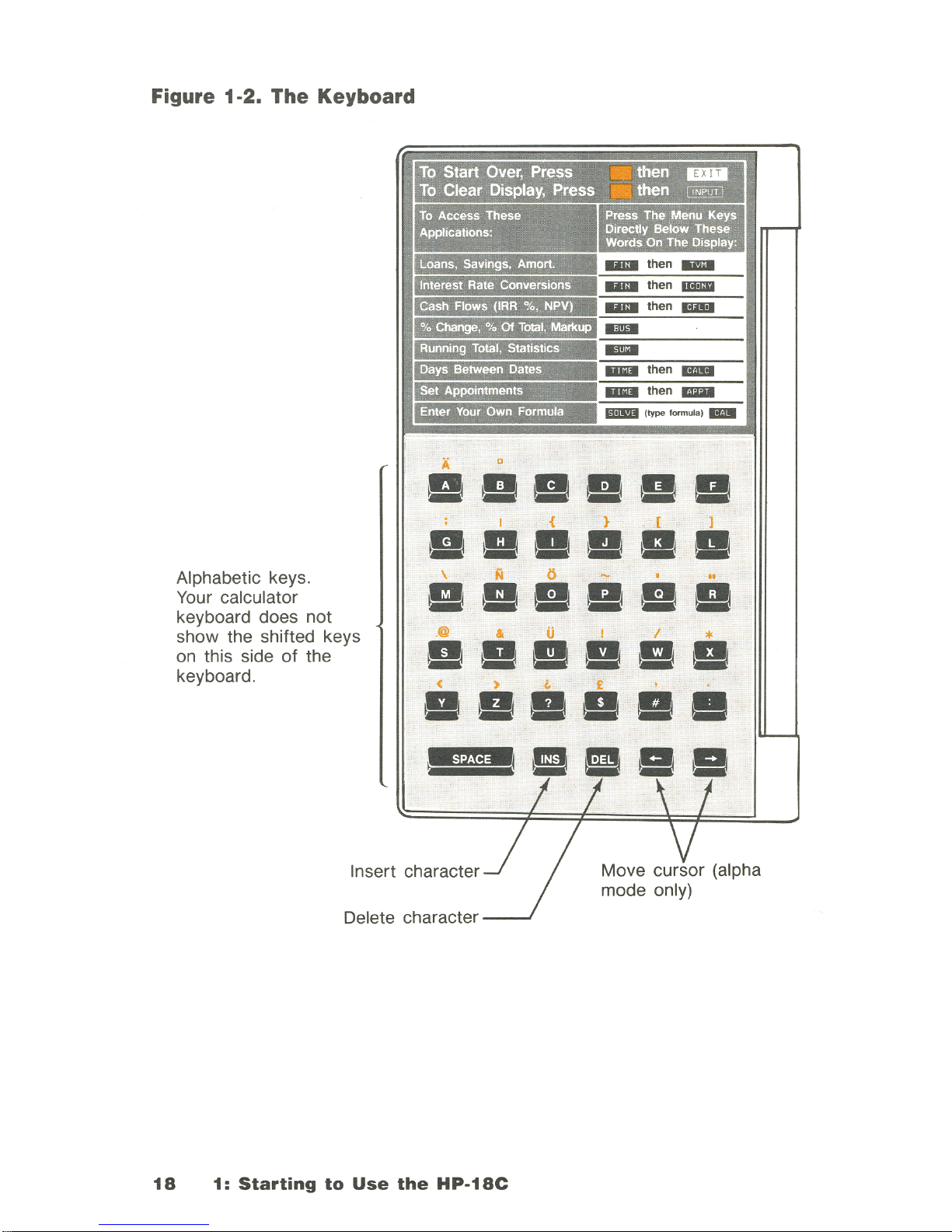
Figure 1-2.
The
Keyboard
Alphabetic keys.
Your calculator
keyboard does not
show the shifted keys
on this side
of
the
keyboard.
To
Access
These
Applications:
Loans, Savings, Amort.
Interest Rate Conversions
Cash Flows (IRR
%, NPV)
Press
The
Menu
Keys
DtrecUy
Below
These
Words On
The
DIsplay:
% Change, %
Of
Total,
Markup
Runnmg Total, Statistics
Days Between Oates
Set AppOintments
Enter Your
Own
Formula
A
BIIII
BBB
I
{ } [ I
II.
DII
••
\ N 0
- .
..
BIIB
BBII
.@ &
(j
I I *
II
II!!!!!!.
< ) l. £ • .
BB!!IIII!!
Insert character
Delete character
18
1:
Starting
to
Use
the
HP-18C
Page 21
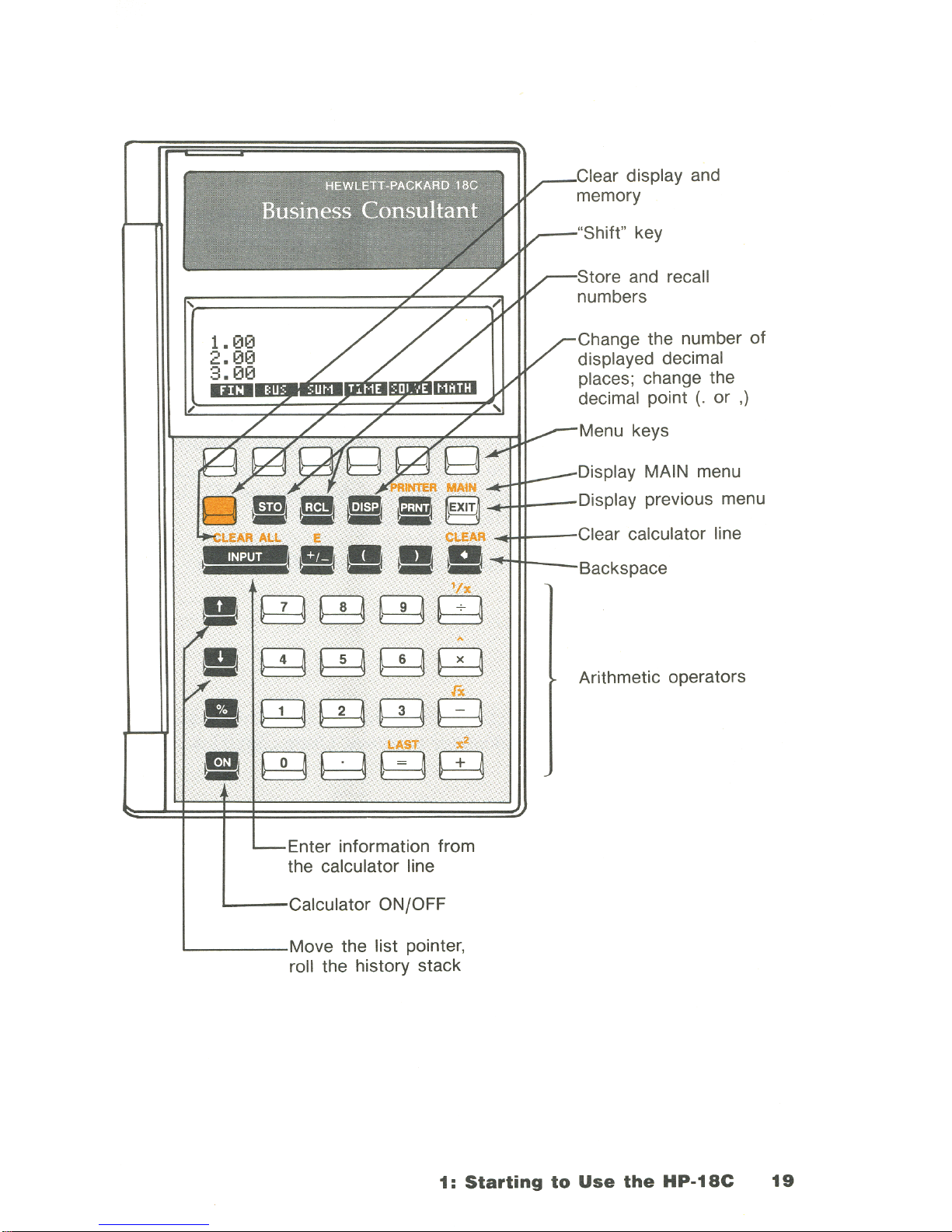
1.00
2.00
3.00
Enter information from
the calculator line
ON/OFF
'------Move
the list pointer,
roll the history stack
__
··sn"TT
key
_-":t("\"",
and recall
numbers
ange the number
of
displayed decimal
places; change the
decimal point (.
or
,)
keys
isplay MAIN menu
_l-H-_-Display
previous menu
-41-1+---l,..lear calculator line
Backspace
Arithmetic operators
1:
Starting
to
Use
the
HP·18C
19
Page 22
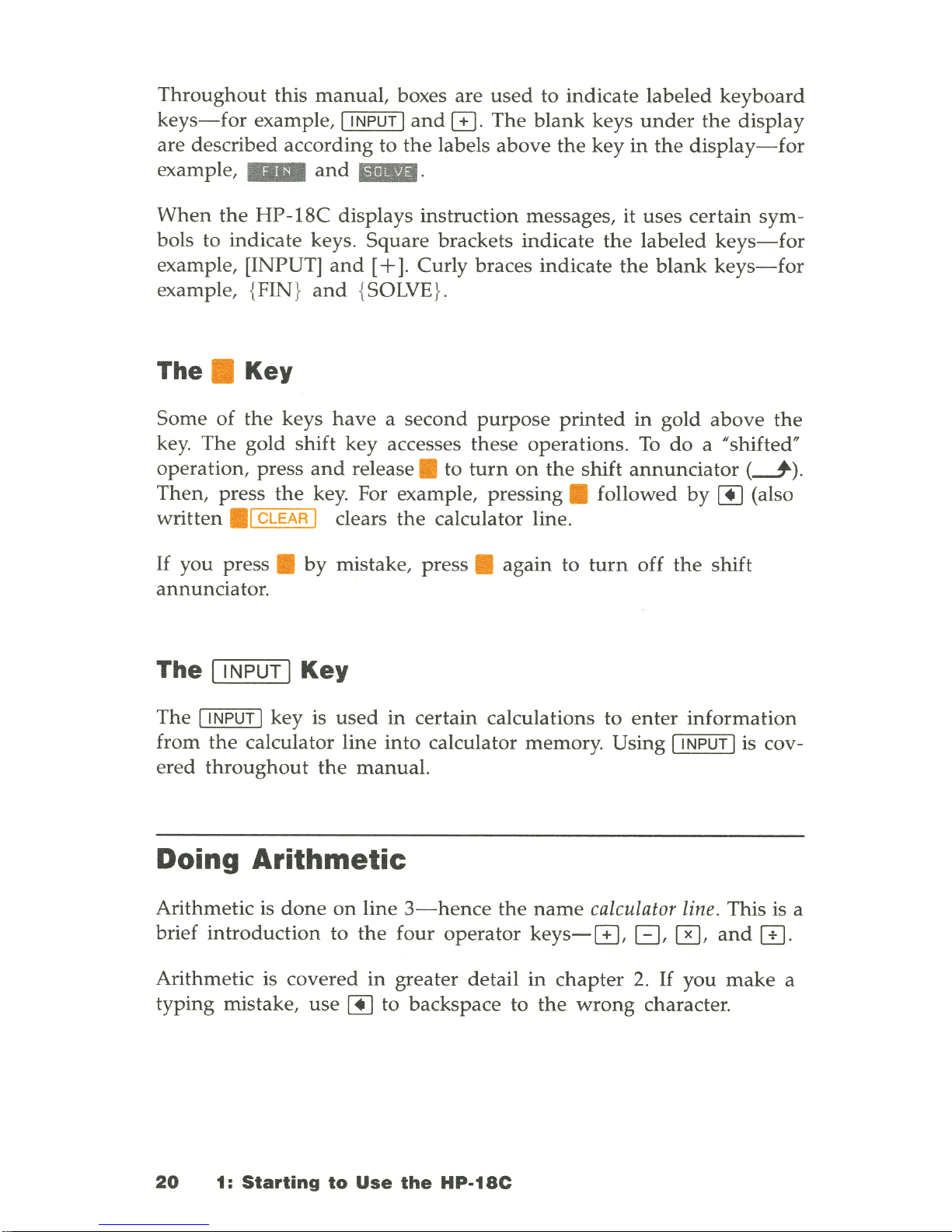
Throughout
this
manual,
boxes are
used
to indicate labeled
keyboard
ke
ys-for
example,
'INPUT
I
and
G .
The
blank
keys
under
the
display
are described according to
the
labels
above
the
key
in
the
display-for
example, _
and
I11III.
When
the
HP-18C
displays instruction messages, it uses certain
sym-
bols to indicate keys .
Square
brackets indicate
the
labeled
keys-for
example, [INPUT]
and
[
+]
. Curly braces indicate
the
blank
keys-for
example, {FIN}
and
{SOLVE
}.
The . Key
Some
of
the
keys
have a second
purpose
printed
in gold
above
the
key.
The
gold shift key accesses
these
operations. To
do
a "shifted"
operation, press
and
release . to
turn
on
the
shift
annunciator
(----1').
Then, press
the
key. For example , pressing . followed
by
[!]
(also
written
.,
CLEAR I clears
the
calculator line.
If
you press .
by
mistake, press . again to
turn
off
the
shift
annunciator.
The I INPUT I Key
The
'INPUT
I key is
used
in certain calculations to
enter
information
from
the
calculator line
into
calculator memory. Using
'INPUT
I is cov-
ered
throughout
the
manual.
Doing
Arithmetic
Arithmetic is
done
on
line
3-hence
the
name
calculator line. This is a
brief
introduction
to
the
four
operator
keys-G,
B,
0 ,
and
[I).
Arithmetic is covered
in
greater detail
in
chapter
2.
If
you
make
a
typing mistake,
use
[!]
to backspace to
the
wrong
character.
20
1:
Starting
to
Use
the
HP-18C
Page 23
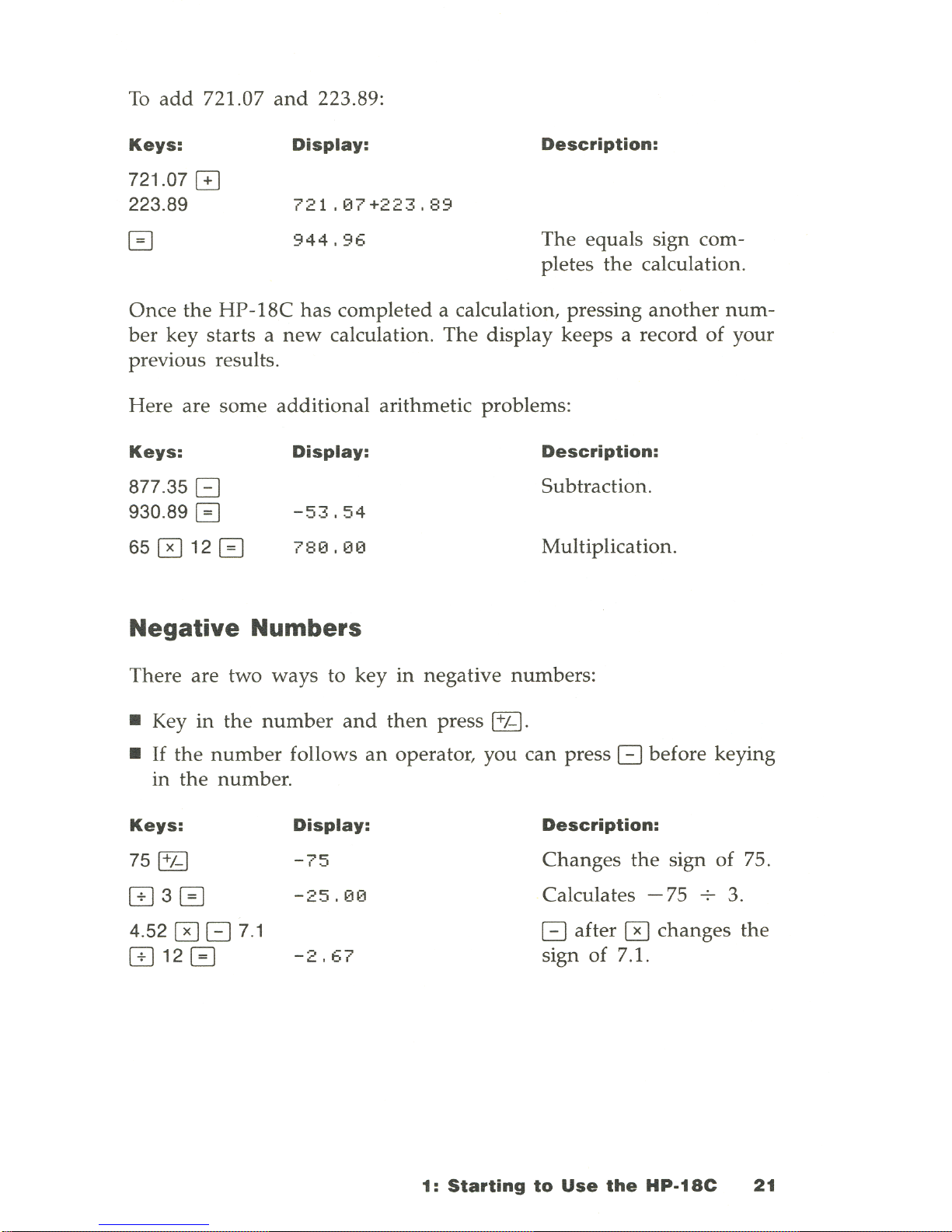
To
add
721.07
and
223.89:
Keys:
721 .
070
223.89
Display:
721 .07
+223.89
944.96
Description:
The
equals sign com-
pletes
the
calculation.
Once
the
HP-18C
has
completed
a calculation, pressing
another
num-
ber
key
starts a new
calculation.
The
display
keeps
a record
of
your
previous results .
Here
are
some
additional
arithmetic
problems
:
Keys:
Display:
Description:
877.35
[J
Subtraction.
930.890
-53.54
650120
780.00
Multiplication.
Negative
Numbers
There
are two
ways
to key in
negative
numbers:
• Key
in
the
number
and
then
press
~.
•
If
the
number
follows
an
operator, you
can
press
[J
before keying
in
the
number.
Keys:
Display:
Description:
75~
-75
Changes
the
sign
of
75.
830
-25.00
Calculates
-75
3.
4.
520
[J
7.1
[J
after 0
changes
the
8120
-2.67
sign
of
7.1.
1:
Starting
to
Use
the
HP-18C
21
Page 24
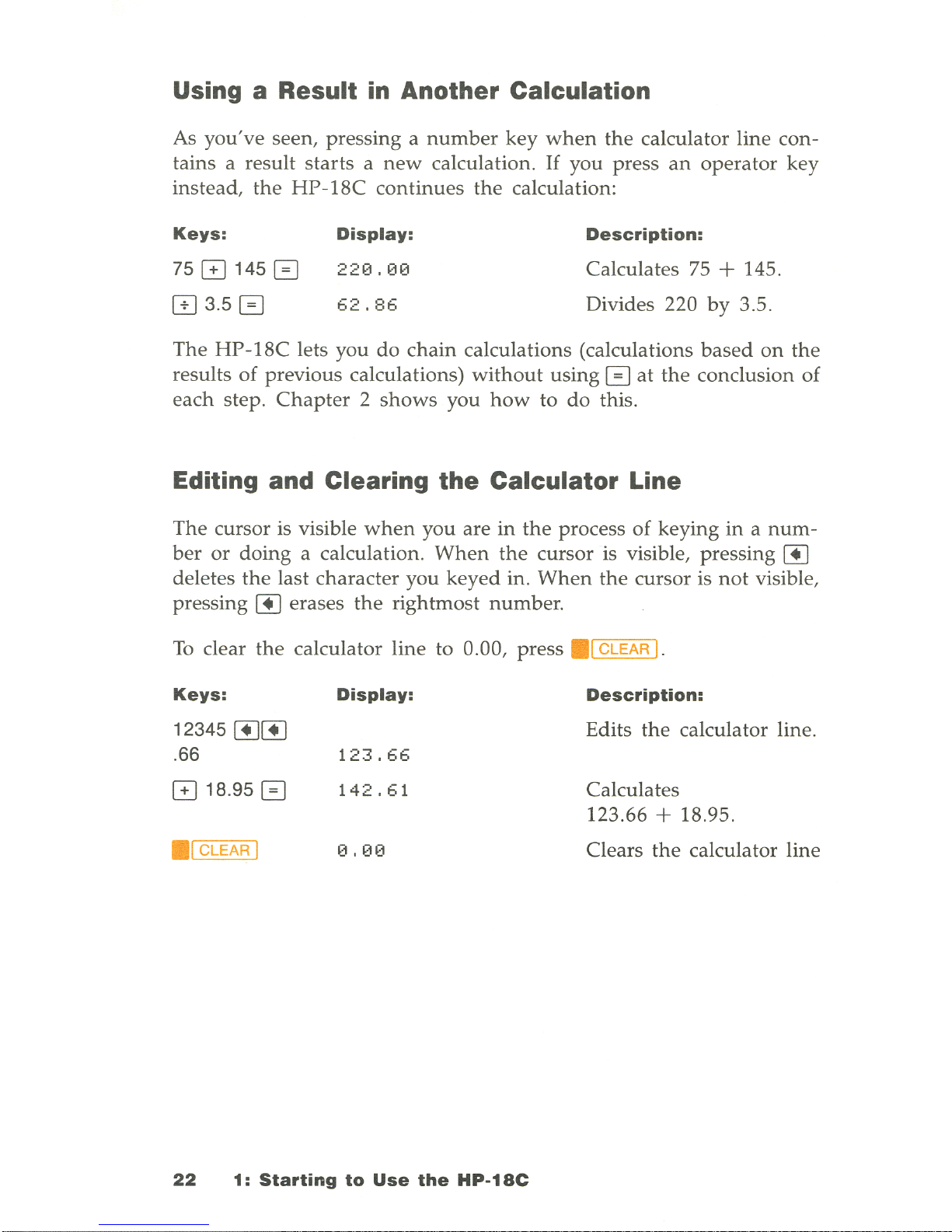
Using a Result in Another Calculation
As
you've
seen,
pressing a number
key
when
the
calculator
line
con-
tains a result
starts a new
calculation
.
If
you
press
an
operator
key
instead, the
HP-18C
continues
the
calculation:
Keys:
7501450
IT] 3.5 0
Display:
220.00
62.86
Description:
Calculates
75 + 145 .
Divides
220
by
3.5.
The
HP-18C
lets
you
do
chain
calculations
(calculations
based
on
the
results
of
previous
calculations)
without
using
0
at
the
conclusion
of
each
step.
Chapter 2 shows
you
how
to
do
this.
Editing and Clearing
the
Calculator Line
The
cursor
is visible
when
you
are
in
the
process
of
keying
in a num-
ber
or
doing a calculation. When
the
cursor
is visible,
pressing
[!]
deletes
the
last
character
you
keyed in.
When
the
cursor
is
not
visible,
pressing
[!]
erases
the
rightmost
number
.
To
clear
the
calculator
line
to
0.00,
press
.1
CLEAR I.
Keys:
Display:
Description:
12345
[!][!]
Edits
the
calculator
line
.
. 66
123.66
018.950
142.61
Calculates
123.66
+ 18.95 .
• 1 CLEAR I
0.00
Clears
the
calculator
line
22
1:
Starting
to
Use
the
HP-18C
Page 25
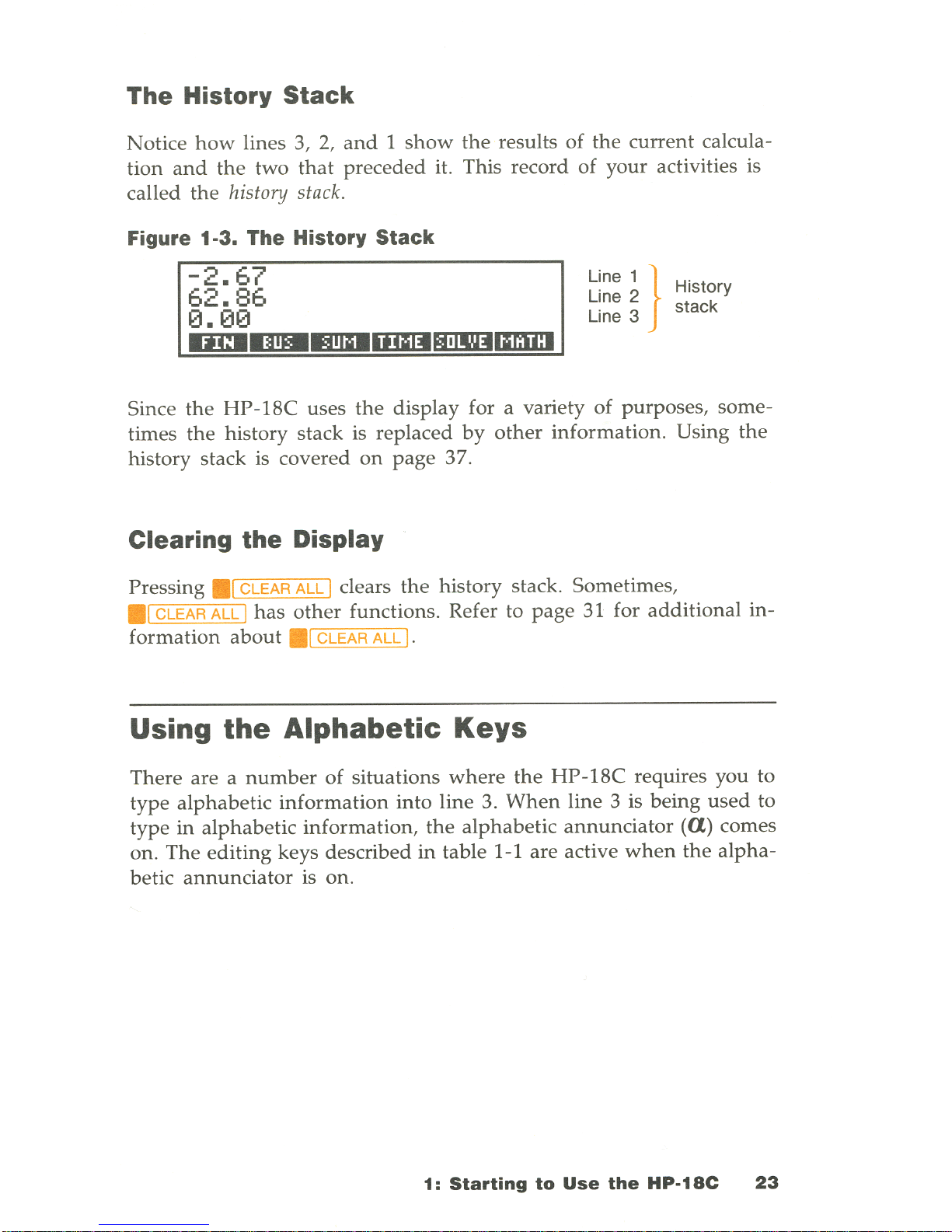
The History
Stack
Notice
how
lines 3, 2,
and 1 show
the
results of
the
current
calcula-
tion
and
the
two
that
preceded
it. This record of
your
activities is
called
the
history
stack.
Figure 1-3. The History Stack
-2.67
62.86
0.00
IEIIII!lIIIi!IDIDlll1ImImmml
Line 1 }
Line 2
Line 3
History
stack
Since
the
HP-18C
uses
the
display
for a variety
of
purposes,
some-
times
the
history stack is
replaced
by
other
information.
Using
the
history stack is
covered
on
page
37.
Clearing
the
Display
Pressing
.1
CLEAR
ALL
1 clears
the
history stack. Sometimes,
.1
CLEAR
ALL
1
has
other
functions. Refer to
page
31 for
additional
in-
formation
about
.1
CLEAR
ALL
I.
Using
the
Alphabetic
Keys
There are a
number
of
situations
where
the
HP-18C
requires you to
type
alphabetic
information
into
line
3.
When
line
3 is
being
used
to
type in
alphabetic
information,
the
alphabetic
annunciator
(U)
comes
on. The
editing
keys described
in
table 1-1 are active
when
the
alpha-
betic
annunciator
is on.
1:
Starting
to
Use
the
HP-18C
23
Page 26
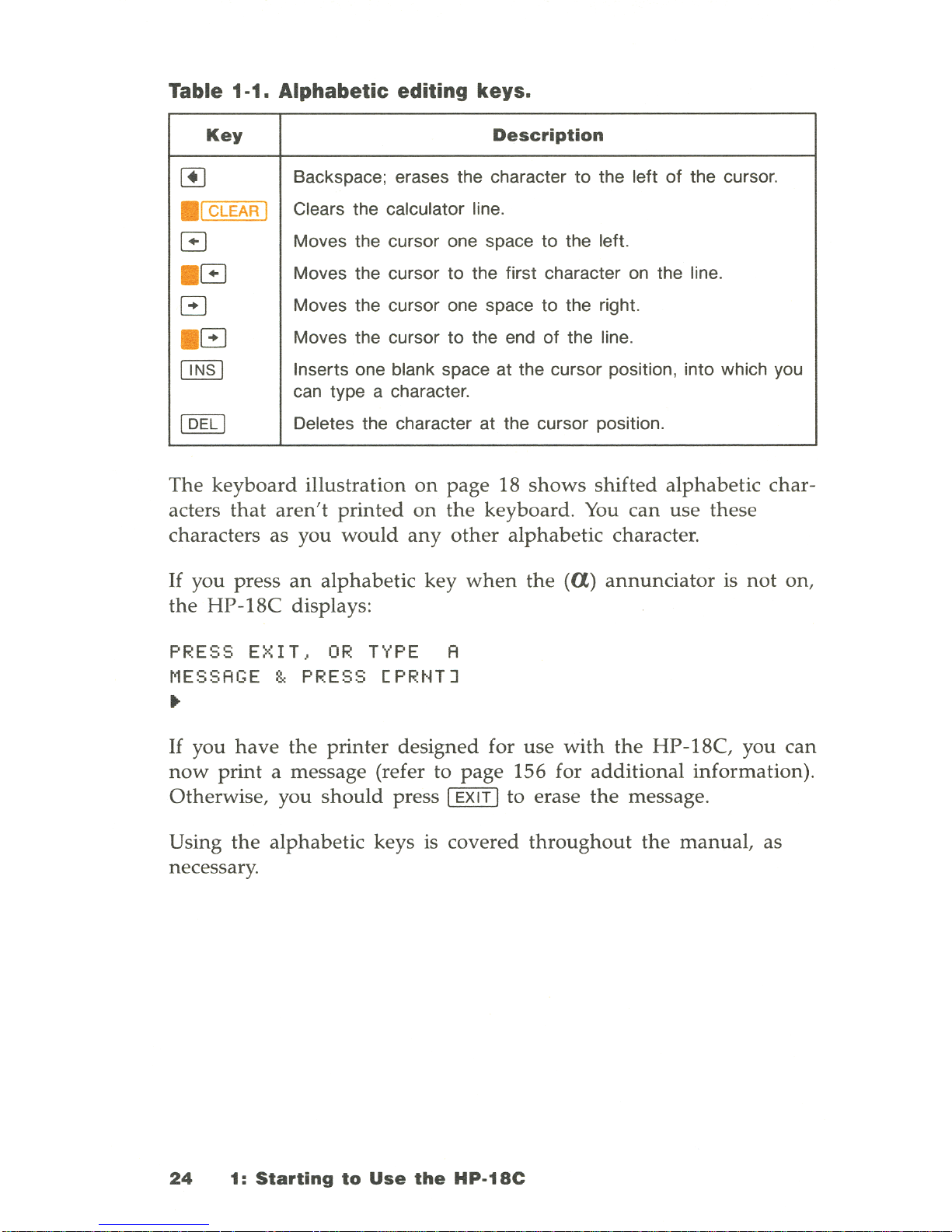
Table
i-i.
Alphabetic editing keys.
Key
Description
~
Backspace; erases the character to the left
of
the cursor .
• 1 CLEAR I
Clears the calculator line.
a
Moves the cursor one space
to
the left.
. a
Moves the cursor to the first character on the line.
El
Moves the cursor one space
to
the right .
•
El
Moves the cursor to the end
of
the line.
[ill§]
Inserts one blank space at the cursor position, into which you
can type a character.
I DEL I
Deletes the character at the cursor position.
The
keyboard
illustration
on
page
18
shows
shifted
alphabetic
char-
acters
that
aren't
printed
on
the
keyboard.
You
can
use
these
characters as you
would
any
other
alphabetic
character.
If
you press
an
alphabetic
key
when
the
(U)
annunciator
is
not
on,
the
HP-18C
displays:
PRESS EXIT,
OR
TYPE
A
MESSAGE
& PRESS [PRNTJ
•
If
you
have
the
printer
designed
for
use
with
the
HP-18C,
you
can
now
print
a message (refer to
page
156 for
additional
information).
Otherwise, you
should
press I EXIT I to erase
the
message.
Using
the
alphabetic
keys is
covered
throughout
the
manual,
as
necessary.
24
1:
Starting
to
Use
the
HP-18C
Page 27
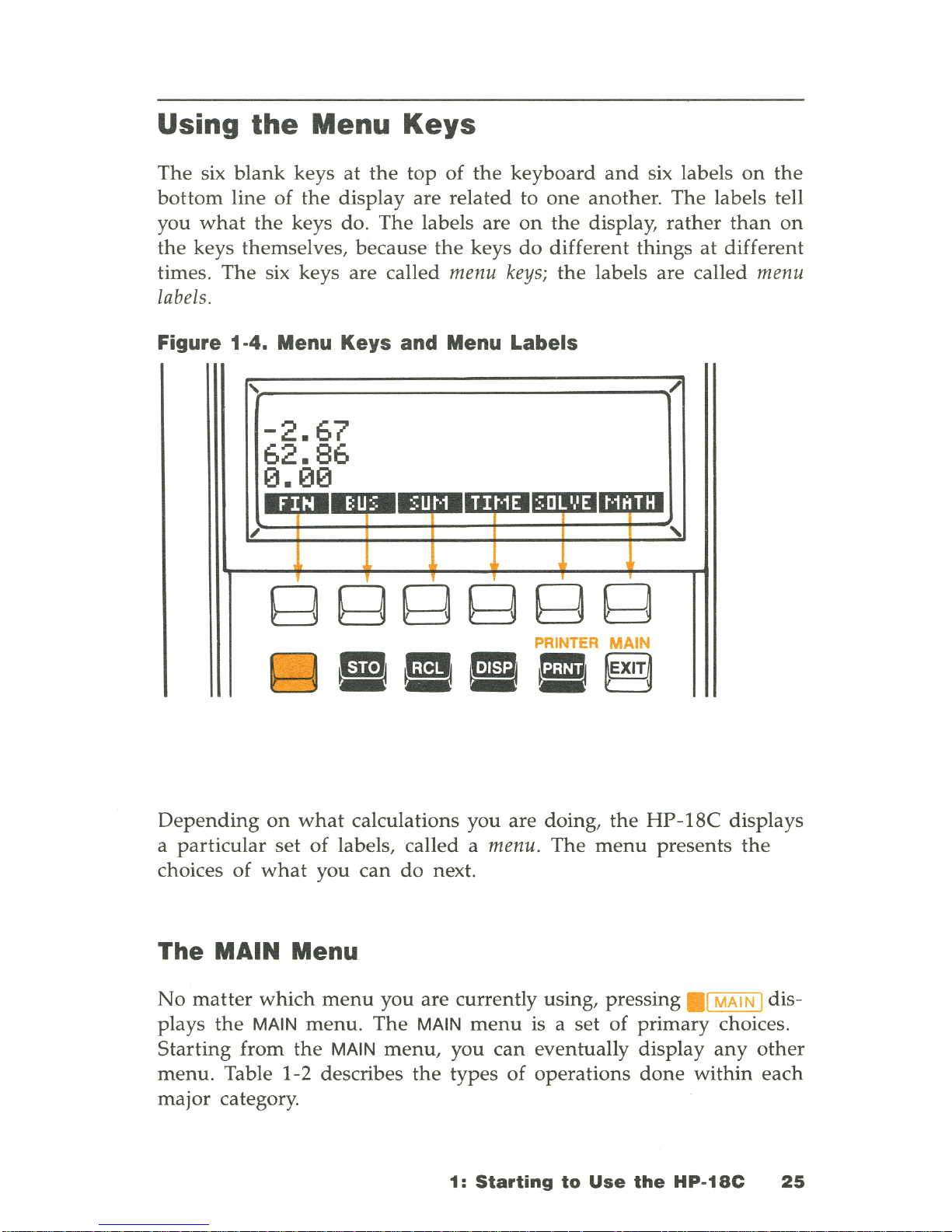
Using
the
Menu Keys
The
six
blank
keys
at
the
top
of
the
keyboard
and
six labels
on
the
bottom
line
of
the
display
are related to
one
another. The
labels tell
you
what
the
keys do.
The
labels
are
on
the
display,
rather
than
on
the
keys themselves,
because
the
keys
do
different
things
at
different
times.
The
six keys are called menu
keys;
the
labels are called menu
labels.
Figure 1-4. Menu Keys and Menu Labels
/
-2.67
62.86
0.00
••.
4.
i
••••
irlil.1iS1
1W:IIlirlii
II:.
/
,
gggggg
PRINTER
MAIN
gEIIEE~
Depending
on
what
calculations you are doing,
the
HP-18C
displays
a
particular
set
of
labels, called a menu.
The
menu
presents
the
choices of
what
you
can
do
next.
The
MAIN
Menu
No
matter
which
menu
you
are
currently using, pressing
.1
MAIN I dis-
plays
the
MAIN
menu. The
MAIN
menu
is a set
of
primary
choices.
Starting
from
the
MAIN
menu,
you
can
eventually
display
any
other
menu.
Table 1-2 describes
the
types
of
operations
done
within
each
major
category.
1:
Starting
to
Use
the
HP-18C
25
Page 28
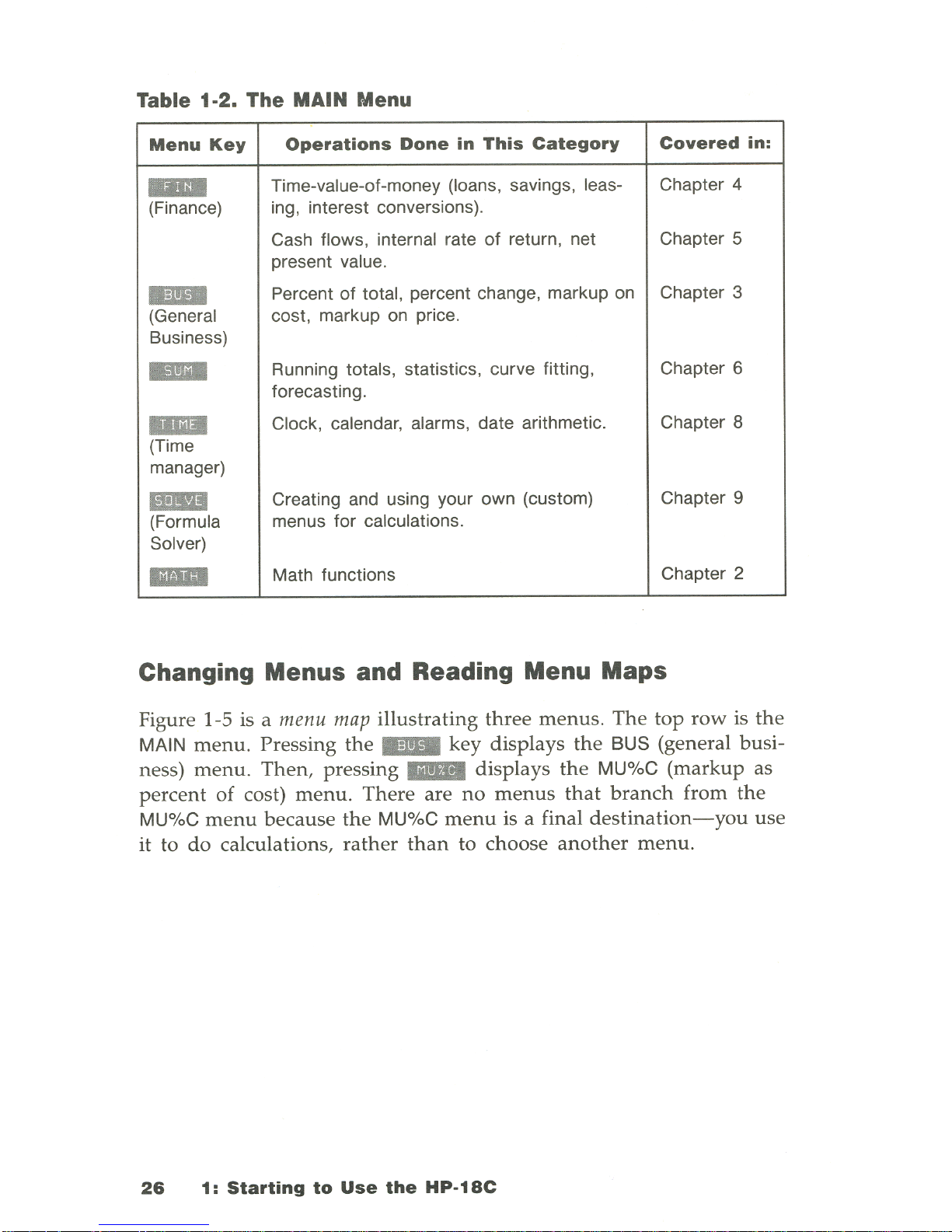
Table
1·2.
The MAIN Menu
Menu
Key
Operations
Done
in
This
Category
Covered
in:
-
Time-value-of-money (loans, savings, leas- Chapter 4
(Finance) ing, interest conversions).
Cash flows, internal rate
of
return, net Chapter 5
present
va
lue .
..
Percent
of
total , percent change, markup on Chapter 3
(General cost , markup on price .
Business)
..
Running totals, statistics, curve fitting,
Chapter 6
forecasting .
...
Clock, calendar, alarms, date arithmetic.
Chapter 8
(Time
manager)
..
Creating and using your own (custom) Chapter 9
(Formula menus for calculations.
Solver)
...
Math functions Chapter 2
Changing Menus and Reading Menu Maps
Figure 1-5 is a me
nu
map
illustrating
three
menus. The
top
row
is
the
MAIN
menu
. Pressing
the
..
key
displays
the
BUS
(general busi-
ness)
menu. Then,
pressing III!EII
displays
the
MU%C
(markup
as
percent
of
cost)
menu. There
are
no
menus
that
branch
from
the
MU%C
menu
because
the
MU%C
menu
is a final
destination-you
use
it to
do
calculations,
rather
than
to
choose
another
menu.
26
1:
Starting
to
Use
the
Hp·18C
Page 29
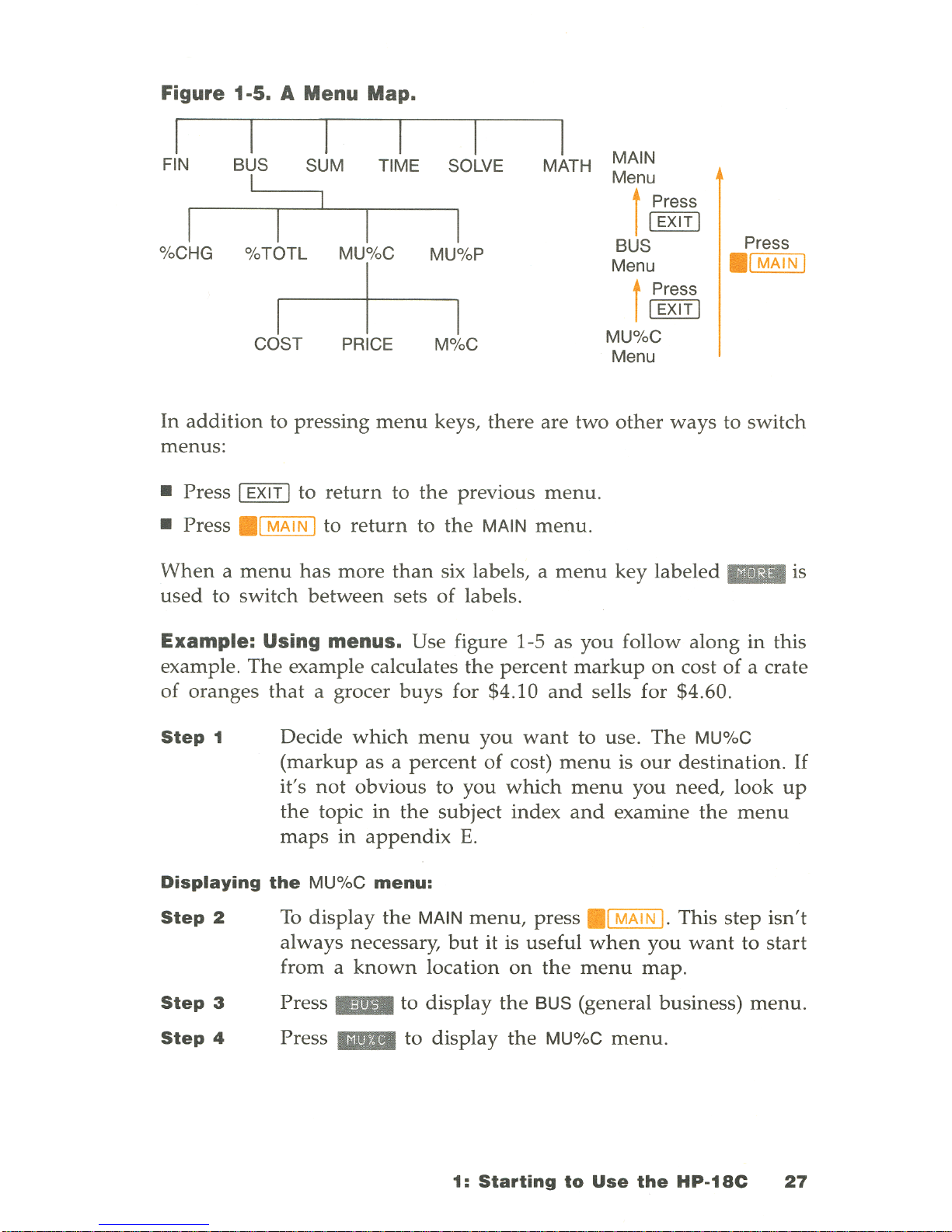
Figure 1-5. A Menu Map.
FIN
BUS
SUM TIME SOLVE MATH
MAIN
1
Menu
f Press
I
1
EXIT
1
BUS
Press
%CHG
%TOTL
MU%C
MU%P
Menu
.'MAINI
I
f Press
I
I
1
EXIT
1
MU%C
COST
PRICE M%C
Menu
In
addition
to pressing
menu
keys,
there
are two
other
ways
to
switch
menus:
• Press 1
EXIT
1 to
return
to
the
previous
menu
.
• Press
.1
MAIN
1 to
return
to
the
MAIN
menu.
When a menu
has
more
than
six labels, a
menu
key
labeled
..
is
used
to
switch
between
sets
of
labels.
Example: Using menus. Use figure 1-5 as you follow
along
in
this
example.
The
example calculates
the
percent
markup
on
cost of a crate
of
oranges
that
a grocer
buys
for $4.10
and
sells for $4.60.
Step
1 Decide
which
menu
you
want
to use.
The
MU%C
(markup
as a
percent
of cost)
menu
is
our
destination.
If
it's
not
obvious
to you
which
menu
you
need,
look
up
the
topic
in
the
subject index
and
examine
the
menu
maps
in
appendix
E.
Displaying
the
MU%C
menu:
Step
2
Step
3
Step
4
To
display
the
MAIN
menu,
press
.1
MAIN
I. This
step
isn't
always necessary,
but
it is
useful
when
you
want
to
start
from a known
location
on
the
menu
map.
Press I11III to
display
the
BUS (general business)
menu.
Press
II1II
to
display
the
MU%C
menu.
1:
Starting
to
Use
the
HP-18C
27
Page 30
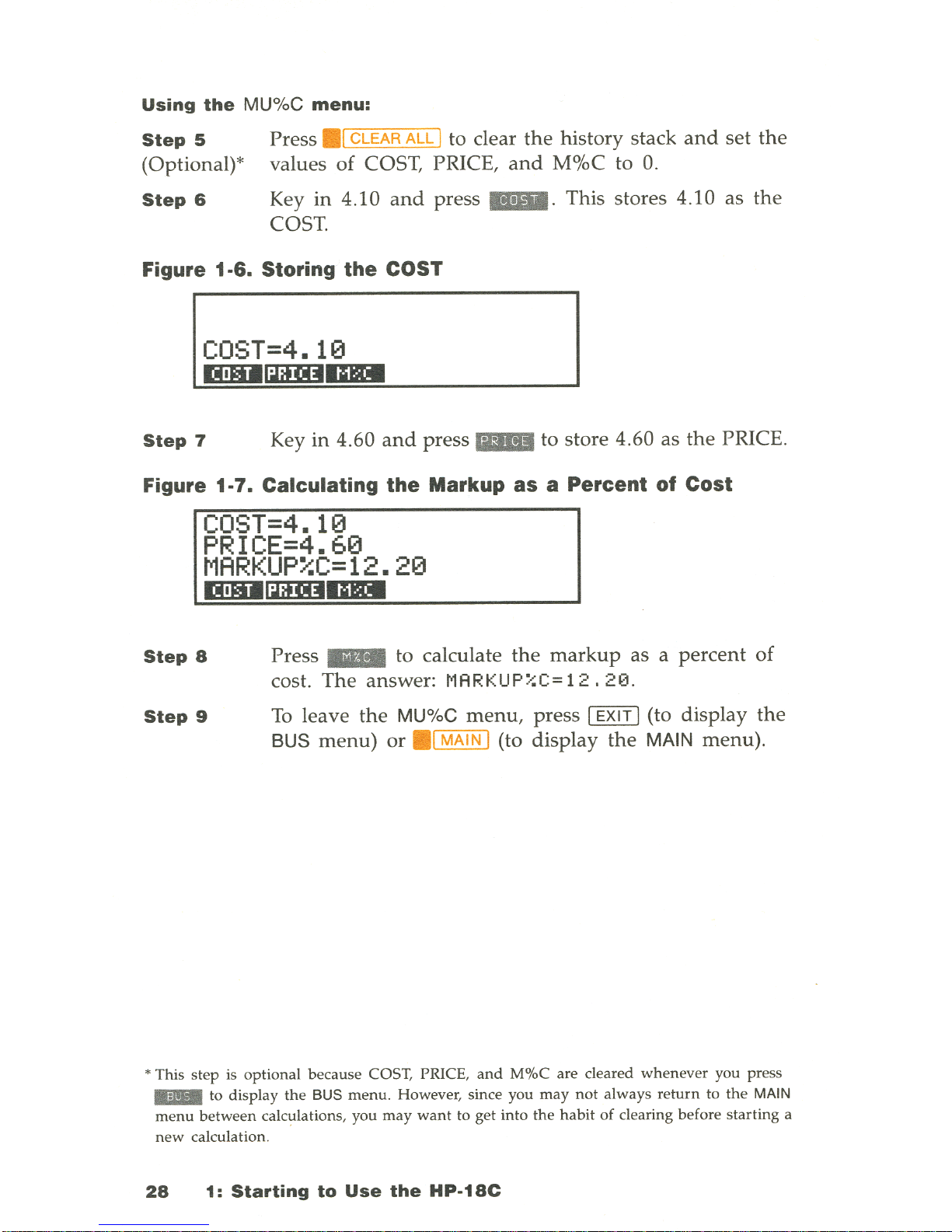
Using
the
MU%C
menu:
Step
5
(Optional)*
Step
6
Press
.,
CLEAR ALL I to clear
the
history stack
and
set
the
values
of
COST, PRICE,
and
M%C
to
O.
Key in 4.10
and
press
..
. This stores 4.10 as
the
COST.
Figure 1-6. Storing the COST
I
cosr=4.10
.lD!DlimDDDI
Step
7
Key in 4.60
and
press
..
to store 4.60 as
the
PRICE.
Figure 1-7. Calculating the Markup as a Percent of Cost
COST=4.10
PRICE=4.60
MARKUP%C=12.20
ID!DlimDDDI
Step
8
Step
9
Press
..
to calculate
the
markup
as a
percent
of
cost.
The
answer: MARKUP%C=
12.20.
To
leave
the
MU%C
menu,
press ,
EXIT
I (to display
the
BUS
menu)
or
.,
MAIN I (to display
the
MAIN
menu)
.
• This
step
is optional because COST, PRICE,
and
M%C are cleared
whenever
you press
lIB
to
display
the
BUS
menu.
However, since you
may
not
always
return
to
the
MAIN
menu
between
calculations, you
may
want
to get into
the
habit
of
clearing before
starting
a
new
calculation.
28
1:
Starting
to
Use
the
HP-18C
Page 31

DOing
Calculations Using Menus
Many
menus
do
calculations
in
much
the
same
way
as
the
previous
markup
calculation.
You
use
the
menu
keys
both
to store
numbers
used
in
the
calculations
and
to
do
the
calculations.
Figure
1-8 illustrates
using
the
MU%C
menu
to calculate
the
percent
markup
on
cost. Figure 1-9
shows
another
calculation
using
the
MU%C
menu.
This time,
the
calculation uses
the
COST
and
M%C
to
calculate
the
PRICE.
Figure 1-8. Calculating
M%C
Keys
: 4.60
IiIIII
Display
: P RIC E = 4 .
6e
__
S_to_r_e_4_.6-;::0====~
1--------
.....
Keys
: 4.10_
Display: COST=4.
113
Keys
: _
Store 4.10
Display:
MARKUP%C= 12.
213
Figure 1-9. Calculating
the
PRICE
Keys:
20
_
COST
PRICE
M%C
Calculate 12.20
Calculator
Memory
Display:
MARKUP%C=2e.ee
__
~S~to=r~e~2=O~
.
0=0~
__
~
-------£==~-------1\~----~
4.10_
:::::'l
\/
Keys
:
Display
:
COS
T = 4 . 1
13
_.:.St.:..:o~re:-:.4.:...:.1~0r_-"::l
V V
COST
M%C
Calculator
Memory
Keys:
IiIIII
..,.A'I
__
--l,:;-:;:::--:;::=-:-::
Display:
P
RICE
=4 . 92
<Jr-
__
-CC:a=lc=u=la=te=4~
.
9~2~
_______
J
1:
Starting
to
Use
the
HP-18C
29
Page 32

Notice
that
the
two calculations use
the
same
three storage locations;
each
location is
used
both
to store
and
to calculate values. These stor-
age locations are called
built-in variables, because they
are
permanently
built
into
the
HP-18C
and
because their contents vary
as you store
and
calculate
different
numbers.
The
rules for using variables are:
• To
store
a
value,
key
in
the
number
and
press
the
menu
key. *
If
you
haven't
just
keyed
in a number
(for example,
you've
just
switched
menus
and
you
want
to store
the
number
already
in
the
calculator line), press , STO I followed
by
the
menu
key.t
• To
calculate
a
value,
press
the
menu
key
without
first keying in a
number. In
other
words,
when
you press two
menu
keys
one
after
another,
the
second
key does a calculation. The
HP-18C
displays
CALCULAT I
NG
...
when
a value is being calculated.
• To
display
a
value,
press [RCL I followed
by
the
menu
key. For ex-
ample, [
RCL
I I11III displays
the
value stored
in
COST.
• To
clear
all
the
variables
in
a
menu,
press
.,
CLEAR
ALL
I
while
the
menu
is displayed. This also clears
the
history stack. Clearing a
menu
is useful
when
you
want
to
start a new
calculation
without
worrying
about
what
numbers
may
have
previously
been
stored.
Making
a
Graceful
I
EXIT
I
The
[
EXIT
I key is
used
to switch to
the
previously displayed
menu.
One
particularly
important
use
of
[
EXIT
I is for backing
out
of
a mistake
made
while
switching
menus.
For example, if you accidently
pressed
II!IIII in
the
BUS
menu
when
you
meant
to press
1IiI!IIII
, pressing
[EXIT
I would
return
you to
the
place
where
you
made
the
mistake-
the
BUS
menu.
• An incomplete arithmetic calculation is completed. For example,
2050
I11III
stores 100
in COST.
t
If
the
calculator line contains two or
more
numbers, I STO I menu key stores only
the
rightmost
number
into
the
variable. For example,
2050
I STO I" stores 50 in COST.
30
1:
Starting
to
Use
the
HP-18C
Page 33

Clearing
the
Display and Menu Variables
The
.1
CLEAR
ALL
I key is a powerful clearing feature:
• Pressing
.1
CLEAR
ALL
I always clears
the
history stack.
•
If
the
current
menu
consists
of
variables (for example, COST,
PRICE,
and
M%C
in
the
MU%C menu), those variables are cleared
to
O.
•
If
the
HP-18C
is
displaying a
number
list
or
formula list,
.1
CLEAR
ALL
I clears all
the
information
from
the
list. Clearing
num-
ber
lists is covered in
chapter
7;
clearing
the
formula
list is covered
in
chapter
9.
When
the
HP-18C
Doesn't
Understand What
You Want
Suppose
you tried to calculate
the
markup
on
cost
without
storing a
value for COST. COST
would
have
a value
of
0,
and
the
calculator
would be
unable
to
do
the
calculation.
To
help
you correct
the
situa-
tion,
the
HP-18C
beeps
and
displays a message.
The
message is
erased from
the
display the next time you press a key.
Refer to
appendix
C for
additional
information
about
error messages .
Custom Menus
The
HP-18C
has
a set
of
built-in formulas
used
by
some of its menus.
For instance,
the
markup
calculations
on
the
previous pages use a for-
mula
stored
permanently
in calculator memory.
The
HP-18C
lets you
enter
your
own
formulas
into
memory,
which
are
then
used
to create
menus
customized for your particular
needs-
custom
menus. Creating
and
using
custom
menus
is
done
by
the
for-
mula
solver,
which
is covered
in
chapter
9.
1:
Starting
to
Use
the
HP-18C
31
Page 34

How
to
Use
and Reuse Calculator Memory
The
HP-18C
lets you store
many
different
types of
information
in cal-
culator memory. Each piece of
information
requires a certain
amount
of storage space . Eventually, you
may
see
the
message:
INSUFFICIENT
MEMORY
If
you
encounter
this message, you will
have
to erase previously
stored
information
before you
can
store
any
new
information. The
types
of
information
that
use
calculator memory,
and
the
amount
of
memory
they
use,
are
covered
in
the
section
Managing
Calculator
Memory
on
page
189.
In
addition
to erasing
portions
of
memory,
the
HP-18C
allows you to
erase all
the
information
you've
stored
inside
the
calculator. This is
covered
in
the
section
Erasing
Continuous
Memory
on
page
188 .
32
1:
Starting
to
Use
the
HP-18C
Page 35

2
Arithmetic
Introduction
Chapter 1 introduced
you to
using
the
calculator line for
doing
simple
arithmetic.
Chapter
2 contains
additional
information
on
doing
arithmetic calculations.
Using the Calculator Line
You
can
use
the
calculator line (line 3) to
do
arithmetic calculations
at
any
time, except
when
the
alphabetic
annunciator
(U)
is on.
Some-
times
the
HP-18C
displays letters
on
the
calculator line,
even
though
the
alphabetic
annunciator
is off. For example,
the
calculator
line
might
contain:
TOTAL=124.60
Then,
pressing 0 2 0
would
calculate 124.60
plus
2,
and
the
HP-18C
would
display
the
answer, 126.60.
Simple Arithmetic
Here
are
some
examples
of
simple arithmetic using
the
keys
0,
Q,
0,
[B,
and
.LJ (
.LJ
raises a
number
to a power). Notice
how
the
o
key
completes
the
calculation.
You
can
also
use
I INPUT I to complete
calculations.
*
•
If
the
HP-18C is displaying
the
CFLO or
SUM
menu,
[INPUT
I causes
the
result
of
the
cal-
culation to be
entered
into
the
number
list.
2:
Arithmetic
33
Page 36

Keys:
Display:
Description:
54.69
~
28.33
0
83.02
7500120
9,000.00
Pressing a
number
key
after
0 starts a
new
calcula tion.
1.08
.c:J
50
1 .
47
Calculates 1.08
5
.
Chain Calculations
Chain
calculations involve
doing
more
than
one
operation
at
a time .
Here's
one
type
of
chain
calculation,
based
on
the
previous example:
Keys:
7500120
Display:
9,000.00
Description:
Pressing a
number
key
after
0 in
the
previous
example starts a
new
calcula tion.
Now
see
what
happens
when
you press
an
operator
key after
0.
03600
25.00
The
calculation contin-
ues, using
the
results
of
the
previous calculation.
Th
' . d h
I
I·
c
7
.""-.SO=---X--=..12=--
ere s
an
eaSIer
way
to 0 t e ca cu atlOn - 360
7500120
9,000.00.;.
3600
25.00
34
2:
Arithmetic
You
don't
need
to press
0.
The
HP-18C
dis-
plays
the
intermediate
answer.
Press
0 to complete
the
calculation.
Page 37

Here's a longer
chain
calculation
.
456 -
75
68
x
18.5 1.509
Watch
what
happens
in
the
display
as
you
key
it in:
456 G 75 0
18.50
680
1.5090
Percent
381.00.;-.
20.59x
1,400.43.;-.
928.05
In
most
cases, 00
divides
the
number
furthest
to
the
right
by
100.
The
one
exception
is
when a plus
or
minus
sign
precedes
the
number.
Then,
the
00
key
uses
the
rightmost
number
as a percent,
and
calcu-
lates
that
percent
of
the
number
preceding
the
plus
or
minus
sign.
Find
27%
of
85 .3.
Keys:
Display:
85.3 0
27
00
85.30;<0.27
o
23.03
Description:
Divides
27
by
100
.
Calculates
27%
of
85.3
Calculate
the
number
that
is
10%
greater
than
25.
25
[B
1000
o
25.00+2.50
27.50
Calculates
10%
of
25.
Completes
the
calcula-
tion.
2:
Arithmetic
35
Page 38

Example: Calculating simple interest.
You
borrow
$1,250 from a
relative,
and
agree to
repay
the
loan
in a year
with
7%
simple interest.
How
much
money
will you owe?
Keys:
Display:
1250
G 7 00
1,250+87.50
o 1
..
337.50
Other
Keyboard
Arithmetic
Description:
Interest
on
the
loan
is
$87.50 .
You
must
repay
this
amount
at
the
end
of
one
year.
The
other
keyboard
arithmetic keys
are
.~
,
.em
,
and
.0
.
They
act
on
the
number
furthest
to
the
right.
Keys:
4
.~
20
.em
G
47.2
o
1.1
.0
Display:
0.25
4.47
+47.2
51.67::<:
51.67::<:1.21
62,52
5.00
36
2:
Arithmetic
Description:
Calculates
the
reciprocal
of
4.
Calculates
V2D.
Calculates 4.47 + 47.20.
Calculates 1.12.
Completes
the
calculation.
Calculates
the
cube
root
of
125.
Page 39

Using
Parentheses
in Calculations
Use
parentheses
when
you
need
to
postpone
calculating
an
interme-
diate
result
until
you've
entered
more
numbers
. For example,
suppose
you
want
to calculate:
30
x 9
85 - 12
If
you were to key
in
30885
G,
the
HP-18C
would
calculate
the
intermediate
result, 0.35. However,
that's
not
what
you
want. To
de-
lay
the
division
until
you've
subtracted
12,
use
parentheses:
Keys:
Display:
Description:
30 8ITJ 85 G
30.00.;.(85.00-
No
calculation is
done
.
12
OJ
30.00.;.73.00
Calculates 85 - 12.
09
0.41x9
Calculates 30 / 73.
0
3.70
Calculates 0.41 x 9.
Recalling Numbers to
the
Calculator Line
Sometimes, you
may
want
to
include
the
result
of
a previous calcula-
tion
in a
new
calculation.
There
are several
ways
to
reuse
numbers.
Using
the
History
Stack
When
you
start a new
operation
on
the
calculator line,
the
previous
contents
moves
to
line
2,
and
eventually, to
line
1.
Lines 1,
2,
and
3
display
three
lines
of
the
history
stack-a
record
of
activities.
2:
Arithmetic
37
Page 40

Figure 2-1. The History
Stack
"Invisible"
----.
1.00
Number
~I~~:~~~~~---------------'I
.
1IEIIe.l!i!IDIlIllJ]lmIlDlIriID
.
2.00
I
UJe.l!i!IDIlIllJ]lmIlDlIriID
I
The
ITJ
and
ITJ
keys "roll"
the
history stack
down
or
up
one
line.
You
cannot
roll
the
history stack
when
there
is
an
incomplete
calculation
in
the
calculator line.
The
history stack
can
contain
up
to four
numbers-the
three
visible
numbers
and
the
last
number
that
rolled
up
off
the
top
of
the
display.
Pressing
ITJ
brings
the
number
back
down.
Also,
if
you
hold
down
[!]
or
ITJ,
you'll see
that
the
history stack
wraps
around
on
itself.
The
top
three
numbers
in
the
history stack are automatically cleared
whenever
you
switch
menus;
the
number
on
the
calculator line is re-
tained
so
that
you
can
use
it
in
other
calculations.
Pressing
.1
CLEAR ALL 1 clears
the
history stack,
and
sometimes
also
clears
other
information
from calculator memory. Refer to
page
31 for
additional
information
about
.1
CLEAR ALL 1 .
Keys:
Display:
Description:
75.55
r.::::J
32.63
~
42.92
150
[I]
7
~
21.43
42.92
moves
to
line
2.
38
2:
Arithmetic
Page 41

Now, suppose you
want
to multiply 42.92 x 11. Using the history
stack saves you time.
42.92
011
G
472. 12
The
.1
LAST I
Key
Moves 42.92 back to
the
calculator line .
The
.1
LAST 1 key copies the
number
in line 2 into a calculation you
are in the process of doing .
39 + 8
For example, here is one way
to
calculate
----,=~~~=
V123
+
17
Keys:
Display:
Description:
123
GJ
17 G
140.00
Calculates 123 + 17.
•
em
11
.83
Calculates
Y140
.
39
GJ 8 GJ
Copies 11.83
to
the
cal-
.1
LAST)
47.00.;.11.83
culator
line.
G
3.97
Completes
the
calculation.
Using Registers
The
1
STO)
key copies a
number
from
the
calculator line
to
a desig-
nated
storage area, called a register.
There
are four registers
in
calculator memory,
numbered
0,
1, 2 and
3.
The
1
RCL)
key recalls
stored
numbers
back
to
the
calculator line.
If
there
is more
than
one
number
on
the
calculator line, 1 STO ) copies
only
the
rightmost
number.
2:
Arithmetic
39
Page 42

To
store
or
recall a
number
using
a register:
1.
Press [
STO
1
or
[
RCL
I.
2.
Key
in
0, 1, 2, or 3.
To
cancel
the
store
or
recall after
you've
pressed
[
STO
lor
[
RCL
I,
press
~.
The
following keystrokes
do
these
two calculations
using
two
registers.
475.6
39.
15
Keys:
Display:
475
.6
[sTol1
475.60
GJ
39.15
[STO 1
2
475.60~39.15
o
12.15
560.10
GJ
[
RCL
1 1
560.
10
+475.60
GJ
[RCL
12
1035.
70~39.
15
o
26.45
560.1 + 475.6
39.
15
Description:
Stores 475.6
into
register
1.
Stores 39.15 (the
rightmost
number)
into
register
2.
Completes
the
calculation 475.60 /
39.15 .
Recalls
the
contents
of
register
1.
Recalls
the
contents
of
register
2.
Completes
the
calculation.
The
[
STO
1
and
[
RCL
1 keys
can
also
be
used
with
variables. For example,
[STO I
.-
(in
the
MU%C
menu)
stores
the
rightmost
number
in
the
calculator
line
into
the
variable
M%C.
[
RCL
I
.-
copies
the
contents
of
M%C
into
the
calculator line.
40
2:
Arithmetic
Page 43

Doing Arithmetic Inside Registers
The
HP-18C
lets you
do
arithmetic
on
numbers
in registers.
The
fol-
lowing
example stores 45.7
in
register 3, multiplies
that
number
by
2.5,
and
stores
the
result
back
in
register
3:
Keys:
Display:
45.7 1 STO
13
45.713
2.51sT0103
2.513
114.25
Description:
Stores 45.7
into
register
3.
Stores 114.25
(45.7 x 2.5)
into
register 3.
Displays
the
contents
of
register 3.
Table 2-1. Arithmetic in Registers
Keys
New
Number
in
Register
1
sTOI[B
old number + displayed number
ISTOI[J
old number - displayed number
1
STO
10
old number x displayed number
1
STO
IC±J
old number
-7-
displayed number
1
STO I.LJ
old number " displayed number
You
can
also
do
arithmetic
on
numbers
stored
in variables. For exam-
ple, 2 1
STO
10
..
(in
the
MU%C
menu)
multiplies
the
current
contents
of
M%C
by 2 and
stores
the
product
in
M%C.
2:
Arithmetic
41
Page 44

The
MATH Menu Functions
Six
math
operations are available using
the
MATH menu.
To
display
the
MATH
menu,
press
..
in
the
MAIN menu. Except
for
" ,
these keys use
the
number
furthest
to
the
right
in
the
calculator line.
Table 2-2.
The
MATH Menu Keys
Menu
Key
Description
...
Common (base 10) logarithm
of
a positive number.
..
Common (base 10) antilogarithm; calculates
1O
x
.
...
Natural (base
e)
logarithm
of
a positive number.
IDiII
Natural antilogarithm; calculates eX.
IIDI
Factorial.
..
Displays
7r
(3.14159265359)
in
the current display format.
Starting from
the
MAIN menu:
Keys:
2.5
"
..
790
[B
4
IIDI
o
Display:
316.23
7913 . 1313
+24.1313
814.1313
42
2:
Arithmetic
Description:
Calculates 10
2
.5.
Calculates
the
factorial
of
4.
Completes
the
calcula tion.
Page 45

Changing
the
Number
of
Displayed
Decimal
Places
To
change
the
number
of
displayed
decimal places:
1. Press I
OISP
1 to display
the
DISP
menu.
Figure 2·3. The DISP Menu
TO
SET
#DECIMAL
PLACES:
PRESS
{FIX)
OR
{ALL).
RADIX:
{.)
OR
{,)
1iDl1:iIm
__
2.
Do a or
b:
a.
To
specify
the
number
of
displayed
decimal places, press
_ . Type
the
number
of
decimal places (an integer from
o to 11)
and
press 1
INPUT
I.
b.
To
display
numbers
as precisely as possible (up to a maxi-
mum
of
12 digits), press
...
.
Changing
the
number
of
displayed
decimal places affects
what
you
see,
but
doesn't
affect
internal
calculations. Internally,
the
HP-18C
does calculations
with
12-digit numbers.*
Starting
with
two
displayed
decimal places:
Keys:
Display:
Description:
450·12560
Two
decimal places are
5.65
displayed.
IOlspl
_
Four decimal places
are
411NPUTI
5.65213
displayed.
IOlspl
...
5.652
Trailing zeros are
dropped
.
IOlspl
",
2
Two
decimal places are
I
INPUT
1
5.65
displayed.
• An exception is values
of
PV,
PMT,
and
INT
used
in
amortization
calculations (refer to
Amortization
on
page
66), which are
rounded
to
the
display setting.
2:
Arithmetic
43
Page 46

Interchanging
the
Period and
Comma
in
Numbers
To
change
the
decimal
point
and
digit separator:
1.
Press I OISP I to
display
the
DISP
menu
.
2.
Specify
the
decimal
point
by
pressing _
or
_ . _
sets a
period
as
the
decimal
point
and
comma
as
the
digit
sepa-
rator. For example,
the
number
one
million
is
displayed
as
1,000,000.00. _ sets a
comma
as
the
decimal
point
and
pe-
riod
as
the
digit
separator
. For example,
the
number
one
million
is
displayed
as 1.000.000,00.
Scientific
Notation
Scientific
notation
is useful
when
you
are
working
with
very large
or
very
small
numbers.
For example,
the
1984 Gross
National
Product
of
the
United
States
was
$3,662,800,000,000. Scientific
notation
writes
this
number
as a
smaller
number
(called a
mantissa)
times 10 raised to
a power. In this case,
the
decimal
point
is
moved
12 places to
the
left,
and
the
number
is
written
as 3.6628 x 10
12
.
The
same
process is
used
for very
small
numbers,
except
that
the
decimal
point
is
moved
to
the
right,
and
10 is raised to a
negative
power. For example,
0.00000752
can
be
written
as 7.52 X
10-
6
.
When
a calculation
produces
a result too large
or
too small for
the
HP
-18C to display,
the
number
is
automatically
displayed
in
scientific
notation,
using
a capital E
in
place
of
"x
IOU.
44
2:
Arithmetic
Page 47

To
key in
numbers
in
scientific
notation
:
1.
Key in
the
mantissa
.
If
the
mantissa
is negative, use
~
to
change
the
sign.
2.
Press
either
the
alphabetic
[IJ
or
.[IJ to
start
the
exponent
.
3.
If
the
exponent
is negative, press 8 .
4.
Key
in
the
exponent.
Keys:
Display:
4.78
[IJ
13
GJ
8[IJ250
5.98E-13
2.36
~
.[IJ
8150120
-
2.83E-14
Description:
4.78 X
1013
-7-
8 X 10
25
equals 5.
98
X 10-
13
.
-2.36
X 10-
15
X 12 =
-2.83
x 10-
14
.
2: Arithmetic
45
Page 48

Page 49

3
General Business
Calculations
Introduction
The
general
business (BUS)
menu
is
used
to solve
four
types
of
prob-
lems. Each
type
of
problem
has
its
own
menu
.
Percent
change
(
..
)
Percent
of
total
(
EIiiII!I
)
Markup
on
cost
(
mEl
)
Markup
on
price (
D!IIiI
)
The
difference
between
two
numbers,
expressed as
a
percentage
of
one
of
the
numbers.
The
portion
that
one
number
is
of
another, ex-
pressed
as a
percentage
.
The
difference
between
price
and
cost, expressed as
a
percentage
of
the
cost.
The
difference
between
price
and
cost, expressed as
a
percentage
of
the
price .
Percent Change
You
can
calculate
anyone
of
the
three
values if you
know
the
other
two.
The
percent
change
(%CH) is expressed as a
percentage
of
the
OLD number.
1.
To
display
the
%CHG (percent change)
menu
from
the
MAIN
menu,
press 1IlmII,
then
..
.
Figure 3·1. The %CHG Menu
1
°.
oo
. IIIDIIIIEImlIIDI
3:
General
Business
Calculations
47
Page 50

2.
Store each
of
the
values you
know
by
keying
in
the
number
and
pressing
the
appropriate
menu
key.
3.
Press
the
menu
key for
the
value you
want
to calculate. The
an-
swer is displayed
in
the
calculator line.
Example: Calculating the percent change. Part 1. Total sales last
year were $110,000. This year, sales were $115,000.
What
is
the
per-
cent change between last year's sales
and
this year's?
Part
2.
What
would this year's sales
have
to
be
to
show
a 12% in-
crease from last year?
Starting from
the
MAIN
menu:
Keys:
Display:
.,
CLEAR
ALL
I
0.00
110000
IIDIII
OLD=
110,000.00
115000
"
NE~~=115
,
000.00
IEmII
%CHANGE=4.55
Description:
Displays
the
%CHG
menu.
Clears
the
history stack
and
the
%CHG variables.
Stores 110,000
in
OLD.
Stores 115,000
in
NEW.
Calculates
the
percent
change.
Part
2: OLD remains 110,000, so you
don't
have
to key it
in
again.
12 1Em11
..
:~CHANGE=
12.00
NEW=123,200.00
48
3:
General
Business
Calculations
Stores 12
in
%CH.
Calculates
the
value 12%
greater
than
110,000.
Page 51

Percent
of
Total
You
can calculate
anyone
of
the
three
values
if
you
know
the
other
two .
1.
To
display
the
%
TOTL
(percent of total)
menu
from
the
MAIN
menu
, press
~
,
then
fImII
.
Figure 3-2. The %TOTL Menu
1
123.200.00
.
iEIliI!IGiliI"
2.
Store
each
of
the
values you
know
by
keying
in
the
number
and
pressing
the
appropriate
menu
key.
3.
Press
the
menu
key for
the
value you
want
to calculate.
The
an-
swer
is
displayed
on
the
calculator line.
Example: Calculating the percent of total. Part 1. Total assets for
Evett
Company
are $675,840 .
The
firm
has
inventories
of
$234,576.
What
percentage
of
total assets is inventory?
Part 2. Last year, Evett
Company
incurred salary expenses
that
were
45%
of
operating
expenses.
If
operating
expenses were $76 ,249,
what
were salary expenses?
Starting
from
the
MAIN
menu:
Keys:
Display:
675840
11!1111
TOTAL=675,
840 . 00
Description:
Displays
the
%
TOTL
menu.
Clears the history stack
and
the
%
TOTL
variables.
Stores $675,840 in
TOTAL.
3:
General
Business
Calculations
49
Page 52

234576
...
PART=234
..
576.00
Stores $234,576
in
PART.
--
~;TOTAL=34
.
71
Calculates
the
percent of
total.
Part
2:
.1
CLEAR ALL I
0.00
Clears
the
history stack
and
the
% TOTL variables.
45
__
%TOTAL=45.00
Stores 45
in % T.
76249 IIili1!I
TOTAL=76
..
249 . 00
Stores 76,249
in
TOTAL.
...
PART=34,312
.
05
Calculates 45%
of
the
total.
Markup
on Cost
You
can
calculate
any
of
the
three
values if
you
know
the
other
two.
1.
To
display
the
MU%C
(markup
on
cost)
menu
from
the
MAIN
menu,
press
.mill
,
then
1iIIIiI .
Figure 3-3. The MU%C Menu
1
34.312005
.1DiI~1IB
2.
Store
each
of
the
values you
know
by
keying
in
the
number
and
pressing
the
appropriate
menu
key.
3. Press
the
menu
key for
the
value you
want
to calculate. The
an-
swer
is
displayed
on
the
calculator line.
50
3:
General
Business
Calculations
Page 53

Example: Markup on cost calculations. The
standa
rd
markup
on
blouses
at
Marcia 's Boutique is 60%. The
boutique
just received a
shipment
of
blouses costing $19.00
each. What
is
the
retail price
per
blouse?
Starting from the MAIN menu:
Keys:
• 1 CLEAR ALL 1
19 "
60
_
IiIEI
Display:
13.1313
COST=19.aa
~lARKUP%C=6a.
1313
PRICE=3a.4a
Markup
on
Price
Description:
Displays
the
MU%C
menu
.
Clears
the
history stack
and
the
MU%C variables.
Stores
the
cost.
Stores 60%
in
M%C.
Calculates
the
price.
You
can calculate
anyone
of
the
three values
if
you
know
the
other
two.
1.
To
display
the
MU%P (markup as a percent
of
price)
menu
from
the
MAIN menu, press
1IiD
,
then
1iI!EIiII
.
Figure 3-4. The MU%P Menu
2.
Store each
of
the
values you
know
by
keying
in
the
number
and
pressing
the
appropriate
menu
key.
3.
Press
the
menu
key for
the
value you
want
to calculate. The
an-
swer is displayed
in
the
calculator line.
3:
General
Business
Calculations
51
Page 54

Example: Calculating the markup as a percent of price.
Part
1.
Henderson's
Electronics purchases televisions for $225,
with
a discount of 4%. The televisions are sold for $300.
What
is
the
markup
as a percent
of
the
selling price?
Part
2.
What
is
the
markup
as percent
of
price
without
the
4% dis-
count?
Starting from
the
MAIN menu:
Keys:
• 1 CLEAR
ALL
I
225 G 4 00
IIiII
300
IDID
..
Display:
0,00
COST=
216,00
PRICE=
300,00
MARKUP%P=28,00
Part
2: Use $225 for
the
cost.
225
Qi1i1
..
COST=225,00
MARKUP%P=25,00
52
3:
General
Business
Calculations
Description:
Displays
the
MU%P
menu
.
Clears
the
history stack
and
the
MU%P variables.
Calculates
and
stores
the
net
cost.
Stores 300
in
PRICE.
Calculates
the
markup
as
a percent
of
price .
Stores 225
in
COST.
Calculates
the
markup
as
a percent
of
price.
Page 55

Clearing
the
BUS Variables
Clearing variables sets
them
equal
to
O.
To
clear
the
variables
used
by
any
of
the
BUS
menus,
display
the
menu
and
press
.1
CLEAR
ALL
I.
For example, pressing
.1
CLEAR
ALL
I
while
in
the
%CHG
menu
clears OLD, NEW,
and
%CH. Clearing
COST
or
PRICE
in
the
MU%C
or
MU%P
menu
clears
the
value
in
both
menus.
All
the
variables
used
by
the
four
BUS
menus
are
cleared
when
you
press
.:aa to
display
the
BUS
menu.
Sharing Variables
Between
Menus
If
you
compare
the
MU%C
menu
and
the
MU%P
menus,
you'll
see
that
they
have
two
menu
labels
in
common-
1iJiI
and
1iIaBI
:
Figure 3-5. Shared Variables.
%CHG
%TOTL
MU%C
MU%P
I
I
COST
PRICE
M%C
COST
PRICE
M%P
Shared variables
The
HP
-18C keeps track of
the
values you
key
in
according to those
labels. For example, if you
key
in a COST
and
PRICE in
the
MU%C
menu,
exit to
the
BUS
menu,
and
then
display
the
MU%P
menu,
the
HP-18C
retains
those
values.
In
other
words,
the
variables
are
shared
between
the
two
menus.
3:
General
Business
Calculations
53
Page 56

Example: Using shared variables. Part 1. Fredriksen's Food Co-
operative buys cases
of
canned
soup
with
an
invoice cost
of
$9.60
per
case.
If
Fredriksen's routinely uses a 15%
markup
on
cost, for
what
price
should
it sell a case
of
soup?
Part
2.
What
is
the
markup
on
price?
Starting
from
the
MAIN menu:
Keys:
• 1 CLEAR ALL I
9.60
BIll
15
__
IiIBII
Part
2:
1
EXITI
IDII
Display:
0 ,
00
COST=9,60
MARKUP:~C=
15,00
PRICE=11,04
MARKUP%P=13,04
54
3:
General
Business
Calculations
Description:
Displays
the
MU%C
menu
.
Clears
the
history stack
and
the
MU%C variables.
Stores 9.60
in
COST.
Stores 15%
in
M%C.
Calculates
the
retail price
per
case.
Exit
the
MU%C
menu
and
enter
the
MU%P
menu
.
Calculates
the
markup
as
a percent
of
price .
Page 57

4
Time
Value
of
Money
Introduction
The
phrase
time value of money describes calculations
based
on
money
earning
interest
over a period
of time.
There
are two types
of
interest:
•
In
simple interest calculations,
the
amount
of
interest is a
percent
of
the
principal
and
is
repaid
in a
lump
sum. For example,
if
you
lend
a friend $500.00 for a
year
and
you
want
to
be
repaid
with
6%
simple interest
per
year,
your
friend owes you $500 +
WlOO
x
$500) = $530. Simple interest calculations
can
be
done
using
the
calculator line
and
the
00 key. Refer to
page
36 .
• Compound interest calculations take
into
account
that
interest,
added
to
the
principal
at
specified compounding
periods,
also
earns
interest.
Many
time value
of
money
problems-for
example, savings ac-
counts, mortgages,
pension
funds,
leases,
and
annuities-are
compound
interest calculations.
Amortization
calculations
deter-
mine
the
amounts
applied
toward
principal
and
interest
in
a
payment
or
series
of
payments.
4:
Time
Value
of
Money
55
Page 58

The
TYM
Menu
The
time value of
money
(TVM)
menu
is
used
for certain
compound
interest calculations. Specifically, use
the
TVM
menu
when
there
is a
series
of
cash
flows (money received
or
money
paid) and:
•
The
dollar
amount
is
the
same
for
each
payment.*
•
The
cash flows occur
at
regular intervals.
•
Payments
coincide
with
the
compounding
periods.
To
display
the
TVM
menu,
starting
from
the
MAIN
menu,
press
IIIBII
,
then
...
.
Figure
4·1.
The
TVM
Menu
END
MODE
1
12 PMTS/YR:
0.00
C
EIIIRliII
..
IIiIDII
..-
fimJD
TVM
menu
'\.
Payment mode message Displays secondary
TVM
menu
The
primary
TVM
menu
has
five
menu
keys for built-in variables,
plus
1iIID3
.
The
IiIID3 key displays a
secondary
menu
used
to
change
the
payment
conditions
and
to display
the
amortization
(AMRT)
menu
.
The
message
on
the
display
informs
you
of
the
current
payment
con-
ditions
(payment
mode).
* For situations
where
the
amount
of
the
cash
flow varies, use
the
CFLO
menu.
56
4:
Time
Value
of
Money
Page 59

Table
4·1.
TVM
Menu Keys
Menu
Key
..
Description
The
TVM
Menu
Stores or calculates the total number
of
payments (or com-
pounding periods). N can be expressed
in
any unit
of
time-
for example, years, months,
or
days:
Stores
or
calculates the annual percentage interest rate.
Stores or calculates the present value
of
the series
of
future
cash flows.
To
a lender or borrower,
PV
is the amount
of
the
loan; to
an
investor,
PV
is
the initial investment.
Stores or calculates the dollar amount
of
each periodic payment. The payments are the same amount, and no payments
are skipped. Payments can occur at the beginning or end
of
each period.
Stores or calculates the future
value-the
dollar amount
of
the final cash flow, or the compounded value
of
the series
of
previous cash flows.
FV
always occurs at the end
of
the last
period.
The
Secondary
TVM
Menu
Stores the number
of
payments per year. The value must be
an
integer
in
the range 1 through 999.
Sets
Begin mode; used when payments occur at the begin-
ning
of
each period.
Sets
End mode; used when payments occur at the end
of
each period.
Displays the AMRT (amortization) menu for calculating am-
ortization schedules .
• When the HP-18C calculates a non-integer
N,
the answer must be interpreted carefully . The
built-in formulas used by the HP-18C do not calculate partial period payments. Interpreting
a non-integer N is covered in the savings account example on pages 69 through
71
.
Calculations using a stored non-integer N produces a mathematically correct result, but this
result has no simple useful interpretation. The example on pages 145 through 147 use the
formula solver
to
do
an
"odd-period-at-the-beginning" calculation in which interest begins
to
accrue prior
to
the beginning
of
the first regular payment period.
4:
Time
Value
of
Money
57
Page 60

Cash Flow Diagrams and Signs
of
Numbers
It
is
helpful
to illustrate TVM calculations
with
cash
flow
diagrams
.
Cash
flow
diagrams
are
time
lines
divided
into
equal
segments
of
time
called payment
periods
or
compounding
periods.
Arrows
show
the
cash
flows.
Money
received is a positive
number,
and
the
arrow
points up.
Money
paid
out
is a
negative
number,
and
the
arrow
points
down
.
Figure 4-2
shows
a typical TVM
cash
flow
diagram
.
Figure
4·2.
A Cash Flow
Diagram
Showing
Payments
at
the
End
of
Each Period
Money received
is
a
positive number
PMT
Equal payments
PMT PMT
PMT
Time
---.
r-----4------+----~------+_--~
Money paid out
is
a
negative number
Present Value
(PV)
2
3
4
5
Equal periods
FV
PMT
In figure 4-2,
the
payments
occur
at
the
end
of
each
period. Figure 4-3
shows
payments
occurring
at
the
beginning
of
each
period.
58
4:
Time
Value
of
Money
Page 61

Figure
4-3_
A Cash Flow Diagram Showing Payments
at
the
Beginning
of
Each Period
PV
PMT
PMT PMT
PMT PMT
5
Future value
(FV)
TVM
Calculations
The
following general instructions explain
how
to
use
the
TVM
menu
.
1. From
the
MAIN
menu,
press
..
'
then
lIB
to
display
the
TVM
menu.
2.
To
clear'
the
TVM variables, press
.1
CLEAR
ALL
I.
3.
Read
the
message
that
describes
the
number
of
payments
per
year
and
the
Begin/End
mode
.
If
you
must
change
either
of
these
settings, press
1!11113
.
•
To
change
the
number
of
payments
per
year,
key
in
the
new
value
and
press
1iilII
.
•
To
change
the
Begin/End
mode,
press
...
or
&:.
.
• Press 1
EXIT
1 to
return
to
the
primary
TVM
menu
.
4.
To
store
the
values you know,
key
in
the
number
and
press
the
appropriate
menu
key
.
5.
To
calculate a value, press
the
appropriate
menu
key.
4:
Time
Value
of
Money
59
Page 62

Some
time value
of
money
calculations require
that
certain values
be
set to
O.
For example,
FV
must
be
set to 0
when
you are calculating
the
periodic
payment
(PMT) required to fully
pay
back
a loan. There
are two
ways
to set a value to
0:
• Before storing
any
values, press
.1
CLEAR ALL 1 to clear all
the
TVM
variables .
• Store
0;
for example, pressing 0
..
sets
FV
to
O.
Clearing
the
TVM
Variables
The
HP
-18C retains
the
values
stored
in
the
TVM
built-in
variables
until
they
are
changed
by
storing
or
calculating a
new
value,
or
cleared
by
pressing
.1
CLEAR ALL I. Clearing variables sets
them
equal
to O.
When
the
HP-18C
is
displaying
the
primary
TVM
menu,
pressing
.1
CLEAR ALL 1 clears N,
1%
YR,
PV,
PM!,
and
FV.
When
the
secondary
(OTHER)
menu
is displayed, pressing
.1
CLEAR ALL 1 sets
the
conditions
12 PMTS /YR:
END
MODE.
Loan Calculations
The
following
three
examples illustrate several
common
loan
calculations.
Example: A car loan. Part 1.
You
are financing
the
purchase
of a
new
car
with a 3-year
loan
at
10.5%
annual
interest,
compounded
monthly.
The
purchase
price
of
the
car is $7,250. Your
down
payment
is
$1,500.
What
are
your
monthly
payments?
(Assume
payments
start
one
month
after
purchase-in
other
words,
at
the
end
of
the
first
period
.)
60
4:
Time
Value
of
Money
Page 63

Figure 4·4. A Car Loan
PV=7,250-1,500
I%YR= 10.5
N=
3x12
#PjY=12
1 35 1 36 1
PMT= ?
Part 2.
What
interest rate would you
have
to get to reduce your
monthly
payment
by
$10?
Starting from the
MAIN menu:
Keys:
.....
• 1
CLEAR
ALL
I
Display:
0.00
Description:
Displays
the
TVM
menu
.
Clears the history stack
and
the
TVM variables.
These steps are necessary only if you
must
change
the
number
of
pe-
riods
per
year
and/or
the
Begin/End
mode.
• 1
CLEAR
ALL
I
12
PMTS/
YR:
END
MOD
E
Displays the secondary
TVM
menu
.
Sets 12
payments
per
year;
End
mode.
Displays
the
TVM
menu
.
4:
Time
Value
of
Money
61
Page 64

3012
" N=36.£1£1
10
.5 _
I%YR=l£1.5£1
7250
G
1500
..
..
PV=5
..
75£1.
£1£1
PMT=-186.89
Stores
the
number
of
payments.
Stores
the
annual
interest
rate.
Stores
the
amount
of
the
loan
.
Calculates
the
payment.
The
negative
value
means
this is
money
paid
out.
Part
2:
To
calculate
the
interest rate
that
reduces
the
payment
by
$10:
[B10
"
P~1T=-l
76.89
I%YR=6.75
Stores
the
reduced
pay-
ment
amount
.
Calculates
the
annual
in-
terest rate.
Example: A home mortgage. After careful
consideration
of
your
personal
finances,
you've
decided
that
the
maximum
monthly
mort-
gage
payment
you
can
afford
is $630.
You
can
make
a $12,000
down
payment,
and
annual
interest rates are currently 11.
5%.
If
you take
out a 30-year
mortgage,
what
is
the
maximum
purchase
price you
can
afford?
Figure
4·5.
A Home Mortgage
PV=?
PMT=630
I%YR=11 .5
N=30x
12
#P/Y=12
62
4:
Time
Value
of
Money
1
359
1
360
1
Page 65

Starting from the MAIN menu:
Keys:
..
--
.1
CLEAR ALL 1
Display:
0 .
00
Description:
Displays the
TVM
menu
.
Clears
the
history stack
and
the
TVM
variables.
These steps are necessary only if you
must
change
the
number
of pe-
riods
per
year
and/or
the
Begin/End
mode.
IiiIII!B
Displays the secondary
TVM
menu
.
• 1 CLEAR ALL 1
30012
..
11
.5
IIBI
12
PMTS
/ YR:
END
t10DE
N=360.00
I%YR=11.50
630
~
..
PMT=-630. 00
IGII
PV=63,617.64
GJ
120000
75,617.64
Sets 12
payments
per
year;
End
mode.
Displays
the
TVM
menu.
Stores
the
number
of
payments
.
Stores the
annual
interest
rate .
Stores
the
monthly
payment.
Calculates
the
loan
amount
.
Calculates the total price
of the house (loan plus
down
payment).
4:
Time
Value
of
Money
63
Page 66

Example: A mortgage with a balloon payment. You've
taken
out
a 25-year, $75,250
mortgage
at
13.8%
annual
interest.
You
anticipate
that
you will
own
the
house
for four years
and
then
sell it,
repaying
the
loan
in a "
balloon
payment
."
What
will
be
the
size
of
your
balloon
payment
at
the
end
of
four
years?
Figure
4·6.
A Home Mortgage With a Balloon Payment After
Four Years
PV= 75,250
PMT= ?
I%YR = 13.8
N= 4 x 12
#P/Y
= 12
The
problem
is
done
in
two steps:
1. Calculate
the
monthly
payment.
48
balloon
FV= ?
2. Calculate
the
balloon
payment
after
4 years.
Starting
from
the
MAIN
menu:
Keys:
...
--
.,
CLEAR ALL I
Display:
121.121121
64
4:
Time
Value
of
Money
Description:
Displays
the
TVM
menu
.
Clears
the
history stack
and
the
TVM
variables.
Page 67

These steps are necessary only
if
you
must
change
the
number
of
pe-
riods
per
year
and/or
the
Begin/End
mode.
• , CLEAR ALL I
12
PMTS/lR:
END
MODE
Step
1.
Calculate PMT for
the
mortgage.
25012
II1II
N=300.00
13.8 I11III
I%YR=13,80
75250
..,.
P\}=75,250.00
PMT=-894.33
Displays
the
secondary
menu
.
Sets 12
payments
per
year,
End
mode.
Displays
the
TVM
menu.
Calculates
the
number
of
payments
in
25 years
and
stores
the
value
in
N.
Stores
the
annual
interest
rate.
Stores
the
amount
of
the
loan.
Calculates
the
monthly
payment.
Step
2.
Calculate
the
balloon
payment
after 4 years:
894.33
EZJ
Stores
the
rounded
value
...
PMT=-894.
33
of
PMT.*
4012
II1II
N=48,00
F\"'=-73,
408.81
Calculates
the
number
of
payments
in
4 years
and
stores
the
value
in
N.
Calculates
the
balloon
payment
after four years.
This
amount
plus
the
last
monthly
payment
repays
the
loan.
*
The
PMT
stored in
the
previous step is
the
12-digit
number
-894.330557971.
The
calcula-
tion
of
the
balloon
payment
must
use
the
actual
monthly
payment
amount-in
this
example,
the
rounded
number.
4:
Time
Value
of
Money
65
Page 68

Amortization
The
IiIIiI
menu
is
used
to calculate
these
values for a single
loan
payment
or
a series
of
loan
payments:
•
The
balance
of
the
loan
after
the
payment(s)
are
made.
•
The
amount
of
the
payment(s)
applied
toward
interest.
•
The
amount
of
the
payment(s)
applied
toward
principal.
To
display
the
AMRT
menu,
starting
from
the
primary
TVM
menu:
1.
Press
1iIIDa
.
2.
Press
1iIIiI
.
Figure
4-7.
The
AMRT (Amortization) Menu
KEY
IN
IPAYMENTS
TO
AMORTIZEl
PRESS
{IP}
-73,408.1:11
~II:mJIIilmJDi1!IIIIICJ]iIiliII:H
Table 4-2 describes
the
AMRT
menu
keys.
Table
4-2.
AMRT menu keys.
Menu
Key
Description
..
Stores the number
of
payments
to
be amortized, and calculates the amortization schedule. The value entered must be
an
integer
in
the range 1 through 1,200 .
...
Displays the amount
of
the payments applied toward interest.
..
Displays the amount
of
the payments applied toward
principal.
..
Displays the balance
of
the loan.
IIIDI
Calculates the amortization schedule for the next set
of
pay-
ments, using the stored value
of #P.
Di1DI
Prints an amortization table. (Refer
to
page 156 for additional
information.)
66
4:
Time
Value
of
Money
Page 69

To
calculate
an
amortization
schedule,
starting
from
the
MAIN
menu:
1.
Press
""
then
_ to
display
the
primary
TVM
menu.
2.
Press
.1
CLEAR
ALL
1 to clear
N,
1%
YR,
PV,
PMT,
and
FV
to
O.
3.
Key
in
the
annual
interest
rate
and
press II1I£I.
4.
Key in
the
amount
of
the
loan
(the principal)
and
press
..
.
5.
Key in
the
amount
of
the
periodic
payment*
(using
EfJ
to
change
the
sign)
and
press
Ell
.
6.
Press
IiIDID
to
display
the
rest
of
the
TVM
menu.
7.
If
necessary,
change
the
number
of
payments
per
year
by
keying
in
the
value
and
pressing
..
.
8.
If
necessary,
change
the
Begin/End
mode
by
pressing "
or
..
.
9.
Press 1mID.
10.
Key
in
the
number
of
payments
to
be
amortized
and
press
..
.
The
HP-18C
displays
the
payments
amortized, the
bal-
ance
of
the
loan,
and
the
amount
applied
toward
interest.
11.
To
display
the
amount
applied
toward
the
principal,
press
..
.
12.
You
can
use
the
IIBIII
or
aD'ilII keys to
redisplay
those values
on
the
calculator line.
13.
To
continue
calculating
the
schedule
for
subsequent
payments,
do a or
b:
a.
Key
in
the
number
of
succeeding
payments
to
be
amortized
and
press
..
.
b.
Press
BIll
to
use
the
previously
stored
value for #P.
*
If
you
must
calculate
the
periodic
payment,
substitute
these instructions for steps 5
through
8,
above
:
1.
Key
in
the
total
number
of
payments
and
press
..
.
2.
Press
IiiIID
to
display
the
secondary
TVM
menu.
3.
If
you
must
change
the
number
of
payments
per
year, key in
the
value
and
press
...
.
4.
If
necessary.
change
the
Begin/End
mode
by pressing
IBID
or
_ .
5.
Press I
EXIT
I to
display
the
primary
TVM
menu.
6.
Press _ to calculate
the
payment.
7.
Press 1iiIID.
4:
Time
Value
of
Money
67
Page 70

To
start
the
amortization
schedule
over
from
payment
#1,
press
.1
CLEAR ALL I
and
proceed
starting
at
step
#10.
Amortization
calculations
use
values
of
PV,
PMT,
and
INT
rounded
to
the
number
of decimal places specified
by
the
current
display
setting.
(All 12 digits
of
1%
YR
are
used
.) However,
the
stored
values of PV
and
PMT
do
not
change
.
Example: Amortization schedule for a home mortgage. Part 1.
To
purchase
your
new
home,
you
have
taken
out
a 30-year, $65,000
mortage
at
12.5%
annual
interest. Your
monthly
payment
is $693 .72.
Calculate
the
amount
of
the
first
year's
and
second
year's
payments
that
are
applied
toward
principal
and
interest.
Part
2.
Calculate
the
loan
balance
after
3lJ2
years.
Starting
from
the
MAIN
menu:
Keys:
..
-
.1
CLEAR ALL I
12.5 _
65000 "
693.72
~
...
IiIID
.1
CLEAR ALL I
Display:
0,00
I~:YR=12,
50
PV=65.,
000 , 00
PMT=-693,72
12
Pt1TS/YR:
END
t'10DE
68
4:
Time
Value
of
Money
Description:
Displays
the
TVM
menu
.
Clears
the
history stack
and
the
TVM
variables.
Stores
the
annual
interest
rate.
Stores
the
amount
of
the
loan.
Stores
the
monthly
payment.
Displays
the
secondary
TVM
menu.
Sets 12
payments
per
year,
End
mode.
Displays
the
AMRT
menu.
Page 71

12 "
PAYMENTS:
1-12
Calculates
the
amortiza-
BALANCE=64
.,
788,52
tion
schedule
for
the
first
INTEREST=-8
,
113,16
12
payments.
PRINCIPAL=-211,48
PAYMENTS:
13-24
BALANCE=64,549
,
03
INTEREST=-8,085
,1
5
PRINCIPAL=-239,49
Displays
the
amount
ap-
plied
toward
the
principal for
payments
1
through
12.
Calculates
the
amortiza-
tion
schedule
for
the
next
12
payments
.
Displays
the
amount
ap-
plied
toward
the
principal for
payments
13
through
24.
Part 2:
To
calculate
the
balance
after
31fz
years (42
payments),
amor-
tize 18
additional
payments
(42 - 24 = 18):
18 "
PAY~1ENTS:
25-42
BALANCE=64,129,05
INTEREST=
-12,066,98
Savings Calculations
Calculates
the
amortiza-
tion
schedule
for
the
next
18
months.
The
following examples illustrate two
common
savings calculations .
Example: A savings account.
You
deposit
$2,000
into
a savings ac-
count
that
pays
7.2%
annual
interest,
compounded
annually.
If
you
make
no
other
deposits
into
the
account,
how
long
will
it
take for
the
account
to
contain
$3,000?
4:
Time
Value
of
Money
69
Page 72

Figure
4·8.
A Savings Account
PMT=O.OO
PV
=-
2,OOO
I%YR=7.2
N=?
#P/Y=1
Starting
from
the
MAIN
menu:
Keys:
..
--
.,
CLEAR
ALL
I
Display:
0.00
1
IIliIIIDII
1
PMTS/YR:
END
I
EXIT
I
7.2 _
2000~
..
3000 _
..
MODE
I
:~YR=7
.
20
PV=-2,000.00
FV=3,000.00
N=
5.83
70
4:
Time
Value
of
Money
FV=3,OOO
1
Description
Displays
the
TVM
menu
.
Clears
the
history stack
and
TVM
variables .
Displays
the
secondary
TVM
menu
.
Sets 1
payment
(period)
per
year,
End
mode.
Displays
the
TVM
menu.
Stores
the
annual
interest
rate.
Stores
the
amount
of
the
deposit
.
Stores 3,000
in
FV.
Calculates
the
number
of
years .
Page 73

Since
the
calculated value of N is
between 5 and
6,
it will
take
6 years
of
annual
compounding
to achieve a balance
of
at
least $3,000.
The
actual balance
at
the
end
of six years
can
be
calculated:
6
__
...
N=6.1313
F\}=3
..
1335.28
Stores 6 in N.
Calculates
the
balance
af-
ter six years.
Example: An Individual
Retirement
Account (IRA).
You
opened
an
IRA
on
April 15, 1985,
with a deposit
of
$2,000. Thereafter, you
deposit
$80 .00
into
the
account
semimonthly. The
account
pays 8.3%
annual
interest,
compounded
semimonthly. How
much
money
will
the
account
contain
on
April 15, 2000?
Figure
4·9.
An IRA
t 2
j
PMT
=-
80
PV
=-
2,000
I%YR
= 8.3
#PjY
= 2 x 12
N=
15x12
x 2
360
FV
= ?
.I>-
-::.:
c.n
N
o
o
o
4:
Time
Value
of
Money
71
Page 74

Starting
from
the
MAIN
menu:
Keys:
Display:
..
-
.1
CLEAR
ALL
I
0,00
I!IIID
2012
"
BIll
24
PMTS/VR :
~10DE
I
EXIT
I
1501202
..
N=360,00
8.3
1J1D
I\YR=8,30
2000~
11m
PV=-2,000,00
80~
"
P~1T=-80,
00
..
FV=63,963,84
72
4:
Time
Value
of
Money
Et~D
Description:
Displays
the
TVM
menu
.
Clears
the
history stack
and
the
TVM
variables.
Displays
the
secondary
TVM
menu.
Sets 24
payments
per
year,
End
mode
.
Displays
the
TVM
menu.
Calculates
the
number
of
deposits
and
stores
the
value
in
N.
Stores
the
annual
interest
rate.
Stores
the
initial deposit.
Stores
the
semimonthly
payment.
Calculates
the
balance
in
the
IRA after 15 years.
Page 75

Leasing Calculations
Two
common
leasing calculations are calculating
the
lease
payment
necessary to achieve a specified yield,
and
finding
the
present
value
(capitalized value)
of
a lease.
Example: Calculating a
lease
payment. A
new
car
valued
at
$13,500 is to
be
leased
for 3 years,
with
an
option
to
purchase
the
car
for $7,500
at
the
end
of
the
leasing
period. What
monthly
payments
,
payable
at
the
beginning
of
each
month,
are
necessary to yield
the
lessor 14%
annually?
Figure
4-10. A Car
Lease
I
1
I
rV
~
7'500
PMT= ?
3 34 35
36
I%YR=
14
PV
= - 13,500
N= 36
#PjY
= 12
Notice
that
the
first lease
payment
occurs
at
the
beginning
of
the
first
period. Starting
from
the
MAIN
menu
:
Keys:
...
-
.1
CLEAR
ALL
I
Display:
0.00
Description:
Displays
the
TVM
menu
.
Clears
the
history stack
and
the
TVM variables .
Displays
the
secondary
TVM
menu.
4:
Time
Value
of
Money
73
Page 76

12
IiIDI
IDBI
I
EXIT
I
36 "
14
I11III
13500
[1J
..
7500 "
12
PMTS/YR
: BEGIN
~10DE
N=36,00
I:~YR=14,
00
PV=-13,500,00
FV=7,500,00
PMT=289,19
Sets 12
payments
per
year, Begin
mode
.
Displays
the
TVM
menu
.
Stores
the
number
of
payments
.
Stores
the
annual
interest
rate.
Stores
the
present
value
of
the
car
in
pv.
Stores
the
purchase
op-
tion
value
in
FV.
Calculates
the
monthly
lease
payment.
Example: Present value of a lease with advanced payments
and option to
buy.
Ratajak Dairy, Inc. is leasing a
machine
for 4
years.
Monthly
payments
are $2,400;
an
additional
$2,400
payment
at
the
beginning
of
the
leasing
period
replaces
the
final
payment.
The
leasing
agreement
includes
an
option
to
buy
the
machine
for $15,000
at
the
end
of
the
leasing
period. What
is
the
capitalized value
of
the
lease,
assuming
that
the
interest rate Ratajak
pays
to
borrow
funds
is
18%,
compounded
monthly?
74
4:
Time
Value
of
Money
Page 77

Figure
4·11.
Present Value
of
a Lease With an Additional
Advanced Payment and an Option to Buy
at
the
End of
the
Leasing Period
PV
= ?
1%/YR=18
#P/Y=12
1
44
1
45
1
46
1 47 I
PMT=-2,400
FV=
- 15 ,
000
The
problem
is
done
in
four
steps
:
1. Calculate
the
present
value
of
the
47
monthly
payments
.
2.
Add
to this value
the
additional
advance
payment.
3.
Find
the
present
value
of
the
buy
option
.
4.
Sum
the
values calculated in
steps 2 and
3.
Starting
from
the
MAIN
menu
:
Keys:
......
.1
CLEAR ALL I
12
",
BIll
Display:
0,00
0,00
12 PMTS/YR: BEGIN
MODE
Description:
Displays
the
TVM
menu
.
Clears
the
history stack
and
the
TVM
variables.
Displays
the
secondary
TVM
menu
.
Sets 12
payments
per
year, Begin
mode.
Displays
the
TVM
menu.
4:
Time
Value
of
Money
75
Page 78

Step
1:
Find
the
present
value
of
the
monthly
payments:
47
"
18 _
2400
@J
..
...
t~=47.00
P ;
'tR=18.00
PMT=-2,400.00
PV=81,735.58
Stores
the
number
of
payments.
Stores
the
annual
interest
rate.
Stores
the
monthly
payment.
Calculates
the
present
(capitalized) value of
the
47
monthly
payments
.
Step
2:
Add
the
additional
advance
payment
to
PY.
Store
the
answer.
G
2400
0
84
..
135.58
I STO
10
Calculates
the
present
value of all
the
payments.
Stores 84,135.58
in
regis-
ter
O.
Step
3:
Find
the
present
value
of
the
buy
option
.
48
"
15000
@J
...
0"
...
t~=48.
00
F\}=-15,
000.00
PMT=0.00
P'.'=7
..
340.43
Step
4:
Add
the
results
of
step 3 and
4.
G I RCLI 0 0
91
..
476.00
76
4:
Time
Value
of
Money
Stores
the
number
of
periods.
Stores
the
buy
option
.
Clears PMT.
Calculates
the
present
value
of
the
buy
option.
Calculates
the
present
(capitalized) value of
the
lease.
Page 79

Interest
Rate
Conversions
Th
e ICONV (interest conversion)
menu
converts
between
nominal
and
effective interest rates, using either
of
two
compounding
methods
:
• Periodic
compounding;
for example, quarterly, monthly,
or
daily
compounding
.
•
Continuous
compounding.
To
convert
between
nominal
and
effective interest rates,
starting
from
the
MAIN
menu
:
1.
Press
""
then
..
to
display
the
ICONV
menu
.
2.
Press
the
menu
key for
the
desired
compounding
method
(do a
or b):
a. Press
IIIBI
for periodic
compounding
.
b. Press
BIll
for
continuous
compounding.
3.
Key in
the
nominal
(or effective)
interest
rate
and
press
1mB
(or
IDD
).
4.
For periodic
compounding
only: Key
in
the
number
of
periods
per
year
and
press
..
.
5.
Press
IDD
(or
1mB
) to calculate
the
effective (or nominal)
interest rate.
Values
of
EFF%
and
NOM%
are
shared
between the
EFFCT
and
CO
NT
menus
. For example, if you calculate
an
effective interest rate in
CONT, t
hat
value
remains
stored in EFF% if
you
exit
the
CO
NT
menu
and
enter
the
EFFCT
menu.
4:
Time
Value
of
Money
77
Page 80

Figure 4-12_ Shared Variables
TVM
ICONV CFLO
I
EFFCT
CO NT
I
I
NOM% EFF%
P
NOM% EFF%
t
Shared var iables
t
Clearing
the
ICONV Variables
NOM%,
EFF%,
and
P are cleared
when
you
enter
the
ICONV
menu
.
Pressing
.1
CLEAR
ALL
I in
the
EFFCT
or
CONT
menus
clears
NOM%
and
EFF%. In
the
EFFCT
menu,
P is also cleared .
Example: Converting from a nominal to an
effective
interest
rate.
You
are considering
opening
a savings
account
in
one
of
three
banks. Which
bank
has
the
most
favorable interest rate?
Bank
#1
6.7%
annual
interest,
compounded
quarterly
Bank
#2
6.65%
annual
interest,
compounded
monthly
Bank
#3
6.65%
annual
interest,
compounded
continuously
78
4:
Time
Value
of
Money
Page 81

Starting
from
the
MAIN
menu:
Keys:
Display:
.,
CLEAR
ALL
I
0.00
6 . 7
III'iIi3II
NOM%=6.70
4_
P=4.00
EFF%=6 .
87
6
.65
III'iIi3II
NOW·:=6.65
12 _
P=12.00
EFF%=6 .
86
EFF:·:=6 .
88
Description:
Displays
the
ICONV
menu.
Displays
the
EFFCT
menu.
Clears
the
history stack
and
EFFCT
variables.
Stores
the
nominal
an-
nual
interest rate for
bank
#1.
Stores
the
number
of
compounding
periods
per
year.
Calculates
the
effective
interest rate for
bank
#1.
Stores
the
nominal
an-
nual
interest
rate
for
bank
#2
.
Stores
the
number
of
compounding
periods
per
year.
Calculates
the
effective
interest
rate
for
bank
#2.
Displays
the
CONT
menu.
The
previous val-
ues
of
NOM%
and
EFF%
are retained.
Calculates
the
effective
rate for
bank
#3.
The
calculations
show
that
bank
#3
is offering
the
most
favorable in-
terest rate .
4:
Time
Value
of
Money
79
Page 82

Page 83

5
Cash Flow Calculations
Introduction
The
cash
flow (CFLO)
menu
is
used
to analyze
cash
flows
(money
received
or
money
paid
out)
of
uneven
amounts
that
occur
at
regular
intervals.*
Once
you've
entered
the
cash
flows, you
can
calculate:
•
The
total
of
the
cash
flows.
•
The
internal
rate
of
return
(IRR%).
•
The
net
present
value (NPV),
net
uniform
series (NUS),
and
net
future
value (NFV) for a specified periodic interest
rate
(1%).
The CFLO Menu
To
display
the
cash
flow (CFLO)
menu,
starting
from
the
MAIN
menu,
press
...
'
then
mB
.
If
you
haven't
previously
used
the
CFLO
menu,
the
HP-18C
displays
an
empty
cash
flow
number
list.
Figure 5·1.
An
Empty CFLO Number List
INITIAL
FLOW
Q
.INIT=
0.00
Li~~mmJCIiImIml
*
You
can use
the
cash flow
menu
for cash flows
of
equal
amounts
at
regular intervals.
How
-
ever, these situations are
handled
more
easily in
the
TVM
menu.
5:
Cash
Flow
Calculations
81
Page 84

The
menu
labels
show
the
operations
you
can
perform
on
the
number
list. Table 5-1 briefly describes these operations.
Table 5-1. CFLO Menu Keys
Menu
Key
Description
...
Displays the CALC menu for calculating the total, IRR%,
NPV,
NUS, and
NFV.
1IIIiI
'
Used
to
insert cash flows into the list .
mDiI
'
Used
to
delete cash flows from the list .
..
'
Used
to
name the list.
..
'
Used
to
switch from one list
to
another or
to
create a new
list .
• Covered
in
chapter
7.
If
you
have
previously
used
the
CFLO
menu,
your display will look
different.
Instead
of
displaying
an
empty
list,
the
HP-18C
displays
the
beginning
of
the
CFLO
number
list you
worked
with
most
recently.
You
can
press
[I]
to see
more
of
the
list.
To
display
an
empty
list,
YQu
can:
• Clear
the
list
by
pressing
.1
CLEAR ALL I. Clearing
number
lists is
covered
in
more
detail
on
page
114 .
• Create a
new
list
by
pressing
..
'
then
liliiii.
Creating
new
number
lists is covered
in
more
detail
on
pages 112
and
113.
The
maximum
number
of cash flows you
can
store
depends
on
the
amount
of
unused
calculator memory.
When
calculator
memory
is
otherwise empty, you
can
store approximately 100 cash flows (simple
or grouped).
82
5:
Cash
Flow
Calculations
Page 85

Figure
5·2.
A CFLO
Number
List With Numbers Already In
It
D
'ltFLOW(1)=5,000.00
#TIMES=l~d~--------~--------~
1.00
mH[IDiii]mm:Jc:mm1!lDl
List pointer
Group number
The number
of
consecutive times this dollar amount occurs.
The dollar amount
of
each cash
flow
in the group.
______
...1
Using
Number
Lists
You
can
think
of a number
list
both
as a collection
of
numbers,
and
as
a location in calculator
memory
where
the
numbers
are stored.*
The
HP
-18C
has
a variety
of
features to
help
you use
number
lists
effectively.
Some
of
these
features are
covered
in
this
chapter
and
demonstrated
in
the
examples.
The
rest
of
the
features
are
explained
in
chapter
7.
Cash Flow Diagrams and Signs
of
Numbers
The
sign
conventions
used
for
cash
flow calculations are
the
same
as
those
used
in
time
value
of
money
calculations. Figure 5-3 illustrates a
typical series
of
cash
flows. Situations of this type,
where
there
are
no
consecutive,
equal
cash
flows, are called simple
cash
flows
.
*
The
HP-18C can store two types
of
number
lists-SUM
and
CFLO.
5:
Cash
Flow
Calculations
83
Page 86

Figure
5·3.
Simple Cash Flows
Money received is a
positive numbe r 200
300
200
250
'*
Time
~
r---~--~~--~---4----4---~----+---~
""
Money paid out
is
a
negati
ve
number
Equal per
io
ds
Initial
flow=
-700
The
horizontal
line
represents
time.
The
line
is
divided
into
equal
compounding
periods.
The
vertical lines
represent
the
cash
flows. For
money
received,
the
line
points
up; for
money
paid
out,
the
line
points
down
. In this case,
the
investor
has
invested
$700,
and
this
investment
has
generated
a series of
cash
flows,
starting
at
the
end
of
the
first period. Notice
that
there
is
no
cash
flow (a
cash
flow of 0) for
period five,
and
that
the
investor
pays
a
small
amount
in
period
six.
Figure 5-4 illustrates a
cash
flow
diagram
in
which
two series
of
con-
secutive,
equal
cash
flows occur. Consecutive,
equal
cash
flows are
called
grouped
cash
flows
.
Figure 5·4. Grouped Cash Flows
Initial
Flow(1)= - 100
# Times (Number
of
times)= 5
flow=
- 100
-100
-100
- 100
-100 -100
84
5:
Cash
Flow
Calculations
Flow(3) = 1 ,950
6
Flow(2)= - 200
# Times= 3
7 8
- 200
-20
0 - 200
9
Page 87

After
an
initial
payment
of
$100,
the
investor
pays
$100
at
the
end
of
periods 1 through
5,
and
$200
at
the
end
of
periods 6 through
8.
The
investment
returns
$1,950
at
the
end
of
period
9.
Entering Cash Flows
The
list
pointer
(.)
shows
you
where
the
next
number
you
enter
is
placed. When
the
list is empty,
the
pointer
points
to
the
initial flow.
To
enter
cash
flows
into
the
CFLO
number
list:
1.
Make
sure
your
cash
flows
are
occurring
at
regular
intervals
and
at
the
end
of
each
period
(see figure 5-3).
If
one
or
more
periods
are
skipped,
set
their
cash
flows
equal
to
O.
If
consecutive,
equal
cash
flows occur,
you
can
group
them
to
make
entering
the
data
easier (see figure 5-4).
2.
Key
in
the
value
of
the
initial
cash
flow
(remember
the
sign con-
ventions
-u
se
@J,
if necessary, to
change
the
sign)
and
press
I INPUT
I.
3.
The
pointer
now
points
to FLOW(l). Key
in
the
value for
FLOW(l)
and
press
I INPUT I.
4.
The
pointer
now
points
to
#TIMES-the
number
of
consecutive
occurrences
of
FLOW(l)
. #TIMES
has
been
automatically
set
to
1,
and
1.00 is
displayed
on
the
calculator
line
as a
typing
aid.
Do
a
or
b:
a.
To
retain
the
value 1,
press
I INPUT 1
.*
b.
To
change
#TIMES, key
in
the
number
and
press
I INPUT
I.t
Figure 5-5. Entering
#TIMES
I
FLOW(1)=5,000.00
.iT I MES= 1 .....
------------;-
Temporary #TIMES
Q
1.00
mDlmmDmDilcmmll!lDl
Typing aid
• Pressing
CD
to
move
the
list
pointer
to
the
next cash flow also retains
the
value 1.
tTh
e maximum value for #TIMES is 999.
5:
Cash
Flow
Calculations
85
Page 88

5.
Continue
entering values.
The
HP-18C
recognizes
the
end
of
the
list
when
a flow is left
blank
(no value is entered).
Viewing and Editing
the
List
The
[!]
and
ITJ
keys
move
the
list
pointer
up
and
down
the
list
one
number
at
a time.
[!]
and
ITJ
move
the
pointer
to
the
beginning
and
end
of
the
list.
To
change
an
incorrect
number
after it's
been
entered
into
the
number
list:
1. Position
the
pointer
at
the
incorrect value.
2.
Key
in
the
correct value
and
press I INPUT
I.
To
add a cash
flow to
the
bottom
of
the
list,
move
the
pointer
to
the
bottom
of
the
list (press
C[}]
)
and
enter
the
value
and
#TIMES.
If
you leave
out a cash
flow, you
can
insert
it
at
its
proper
place.
You
can
also delete a
cash
flow.
Inserting
and
deleting
numbers
is covered
in
chapter
7.
Cash Flow Calculations
Press
lIB
to
display
the
CALC
menu.
Table 5-2 describes
the
cal-
culations you
can
do
.
•
To
calculate
the
sum
of
the
cash
flows,
press
1IiI1!I
.
•
To
calculate
the
internal
rate
of
return,
press
1Jm
.*
The
HP-18C
calculates
the
periodic
rate
of
return.
To
calculate
the
annual
return,
multiply
the
periodic rate
by
the
number
of
periods
per
year
.
*
The
calculations for
internal
rate of
return
are complex
and
may
take a relatively long time.
To
halt
the
calculation, press
any
key. In certain cases,
the
HP-18C
displays a message
indicating
that
the
calculation
cannot
continue
without
further
information
from you,
or
that
there is
no
solution. Refer to
Appendix
B for
additional
information
about
calculating
lRR%.
86
5:
Cash
Flow
Calculations
Page 89

• To
calculate
net
present
value
(
111&
),
net
uniform
series (
lIB
),
and/or
net
future
value ( ..
):
1.
Key
in
the
periodic
interest
rate,
expressed
as a
percentage,
and
press
..
.
2.
Press
the
menu
key(s)
for
the
calculation(s)
you
want
to do.
Table 5-2. The CALC Menu for CFLO Lists
Menu
Key
Description
IDi1I
Calculates the sum
of
the cash flows .
...
Calculates the internal rate
of
return~the
interest (discount)
rate at which the net present value
of
the cash flows equals
O.
For conventional investments', the investment is attractive
if IRR% is greater than the cost
of
capital.
..
Stores the
periodic
interest rate, expressed as a percentage
(sometimes called
cost
of
capital, discount rate,
or
required
rate
of
return).
111&
Calculates the net present
value-the
present value
of
a se-
ries
of
cash flows plus the initial cost
of
the investment,
computed for a specified periodic interest rate.
lIB
Calculates the net uniform
series-the
dollar amount
of
regu-
lar, equal cash flows having a present value equivalent
to
the
net present value .
..
Calculates the net future value
of
a series
of
cash flows, cal-
culated by finding the future value
of
the net present value .
• Conventional investments meet four
criteria-(1)
the initial cash flow
is
negative, (2) some
flows following the initial flow are positive, (3) the sequence
of
cash flows changes sign only
once, and (4) the sum (TOTAL)
of
the cash flows
is
positive.
5:
Cash
Flow
Calculations
87
Page 90

Example: Calculating IRR% and NPV of an investment.
Part
1.
An
investor
makes
an
initial
investment
of
$80,000,
and
expects re-
turns
over
the
next five years as
illustrated
in
figure 5-6.
Figure 5-6. Cash Flows for an Investment
115,000
5,000
4,500
5,500
2 3 4
5
Initial
flow= -80,000
Calculate
the
total
of
the
cash
flows
and
the
internal
rate
of
return
of
the
investment.
In
addition,
calculate
the
net
present
value
and
net
future
value,
assuming
an
annual
interest
rate
of
10.5%.
Part
2.
Assuming
the
same
interest rate, calculate
NPV
if
cash
flow
#4
is
reduced
from $4,000 to $1,000.
Starting
from
the
MAIN
menu:
Keys:
_IDIII
*
• 1 CLEAR ALL I
..
80000
@JIINPuTI
Display:
HlITIAL
FLO~~
•
IN
IT=
HlI
T=-8e.,
€lee,
€Ie
.FLO~H
1)
=
#T
I t1ES=
Description:
Displays
the
cash
flow
menu
.
Clears
the
list.
Enters
the
initial cash
flow.
•
If
you
want
to
preserve
the
current
number
list, skip
the
next
step
(pressing
.1
CLEAR
ALL
I
).
Instead,
name
the
list (refer to
pag
e 111) , a
nd
then
press "
IIIB.
88
5:
Cash
Flow
Calculations
Page 91

5000
II
NPUT
I
FLO~H
1 )
=5,000,00
Enters FLOW(l).
.#TIMES=l
I
INPUT
I
.FLOW(2)=
Enters 1 as
the
#TIMES
#TIMES= for FLOW(l).
4500 I
INPUT
I
FLOW(2)=4,500,00
Enlers FLOW(2).
.#TIMES=l
I
INPUT
I
.FLOW(3)=
Enters #TIMES for
#TIMES= FLOW(2).
5500
II
NPUT
I
Enters FLOW(3).
I
INPUT
I
FLOW(3)=5,500,00
.#TIMES=l
.FLOW(4
) =
n I
~lES=
4000
II
NPUT
I
FLOW(4)=4,000,00
Enters FLOW(4).
.n
I
MES=
1
.FLOW(5)=
#TIMES=
115000
Enters FLOW(5).
I
INPUT
II
INPUT
I
FLOW(5 ) =
115,000,00
.#TIMES=l
.FLOW(6
) =
#TIMES=
....
Displays
the
CALC
menu
.
..
TOTAL=54,000,00
Calculates
the
sum
of
the
cash
flows.
..
I
RR%=
11 ,
93
Calculates the
internal
rate
of
return
.
10.5
.-
I:~=10,50
Stores
the
periodic inter-
est rate.
BIll
NPV=4.,
774,63
Calculates
the
NPY.
..
NFV=7 ,
865,95
Calculates
the
NFY.
5:
Cash
Flow
Calculations
89
Page 92

Part 2.
Calculate
NPV
at
an
interest
rate
of 10.
5%
if
cash
flow
#4
is
reduced
to
$1,000
.
I
EXIT
I
•
FLOW(6)=
Displa
ys
the
number
list .
#T
I
~1ES=
[!][!][!][!]
.FLOW(4)=4.000
.
00
Moves
the
number
list
#TH1ES=1
pointer
to
cash
flow
#4.
1000 I INPUT I
FLOw(4)=1
..
000.00
Changes
cash
flow
#4
to
•
#TIMES=l
$1,000
.
Ii1DI
Displays
the
CALC
menu.
BIll
NP'.}=2.762.43
Calculates
NPV
for
the
edited
list.
Example:
An
investment with grouped cash flows. You
are
con-
sidering
an
investment
that
requires a cash
outlay
of
$50,000,
with
the
promise
of
annual
cash
flows
as
shown
in
figure
5-7
:
Figure 5·7.
An
Investment With Grouped Cash Flows
Initial
flow
=
-
50,000
FLOW(1)
0
0
0
0
0
0
0 0
0
0
0 0
FLOW(2)
90
5:
Cash
Flow
Calculations
(J1 (J1
0
0
0
0 0
0
0 0
0
0
a
FLOW(3)
FLOW(4)
(J1
0
0
0
Page 93

Calculate IRR%. Also,
find
NPV
at
an
annual
interest rate
of
9%.
First, organize
the
data:
Group
Number
Amount
Number
of
Times
Initial
-50,000
-
1
5,000
3
2
10,000 4
3 0
1
4
15,000
3
Starting
from
the
MAIN
menu:
Keys:
_1IIBiI
*
• 1 CLEAR
ALL
1
..
50000
~
1 INPUT 1
5000 1 INPUT 1 3
1 INPUT 1
10000 1 INPUT
14
1 INPUT 1
Display:
INITIAL
FLO~l
.nUT=
INIT=-50,
000,00
.FLOW(l)=
#T
IMES=
FLOW( 1
)=5,
000.
0tl
.#T
I
~IE:;=3
.FLm~(2)=
#TH1ES=
FLOW(2)=10.000.00
.#TI
MES=4
.FLm~(3)=
#TI~IE~;=
Description:
Displays
the
CFLO
menu
.
Clears
the
number
list.
Enters
the
initial
cash
flow.
Enters FLOW(l).
Enters FLOW(2).
*
If
you
want
to
preserve
the
current
number
list, skip
the
next
step
(pressing
.1
CLEAR
ALL
b.
Instead,
name
the
list (refer to
page
111),
and
then
press
EiilIIiIIDI
.
5:
Cash
Flow
Calculations
91
Page 94

o I INPUT I
Enters
FLOW(3)
I INPUT I
.FLm·l(3)=
#T
I t1ES=
15000 I INPUT
13
Enters
FLOW(4).
I INPUT 1
FLO~1(4)=15,
000
.#TIMES=3
.FLOW(5)=
#T
It1ES=
mEl
Displays
the
CALC
menu
.
11m
I RR::';=
11
.30
Calculates
IRR%.
9_
1\=9.00
Stores
the
periodic
(an-
nual)
interest
rate.
...
NP\}=6
..
728.63
Calculates
NPV.
Example:
An
investment with quarterly returns. You
have
been
offered
an
opportunity
to
invest
$20,000.
The
investment
returns
quarterly
payments
over
four
years
as
follows:
Year 1 4
payments
of
$500
Year 2 4
payments
of
$1,000
Year 3 4
payments
of
$2,000
Year 4 4
payments
of
$3,000
Figure 5·8.
An
Investment With Quarterly Returns
'" '"
'"
'"
0
'0
0
'0
0 0
0 0
'0 '0 '0
'0
0 0 0
0
0
0 0
0
0
0 0 0
Initial
flow= - 20,000
92
5:
Cash
Flow
Calculations
w
w
w
w
0
0
0
'0
0
0
0
0
0
0 0 0
Page 95

Calculate
the
annual
rate
of
return
for this
investment.
Starting
from
the
MAIN
menu:
Keys:
"'IDIDI
*
.1
CLEAR
ALL
J
..
Display:
Itn
T I
AL
FLOW
•
Itn
T=
Description:
Displays
the
CFLO
menu.
Clears
the
number
list.
20000
tzJ
!INPUT J
Itn
T=-20., 00(1,00
Enters
the
initial
cash
flow.
500 !INPUT J
4!INPUT
J
1000 !
INPUT
J
4!INPUTJ
2000
II
NPUT
J
411NPUT
J
3000 !INPUT J
4!INPUTJ
.FLOW<:!)=
#T
II'lES=
FLO~J
<:
! )
=5(1(
1,
(10
.#TIMES=4
.FLOw(
2)
=
#TIMES=
.FLOW<:5 ) =
#T
II'lES=
I
1<:1':\=2,43
9.72
Enters FLOW(l).
Enters FLOW(2),
FLOW(3)
and
FLOW(4).
Calculates
the
periodic
rate
of
return.
Calculates
the
nominal
annual
rate of
return
.
*
If
you
want
to
preser
ve
the
current
number
list, skip
the
next
step
(pressing . CLEAR ALL
Instead,
name th
e list (refer to
pag
e 111),
and
then press
..
1iIDiDI
.
5:
Cash
Flow
Calculations
93
Page 96

Page 97

Running Total and
Statistics Calculations
Introduction
6
The
SUM
menu
is
used
to calculate
the
running
total
of
a list
of
num-
bers
and
to
do
statistical calculations. As you
enter
the
numbers,
the
HP
-18C displays
the
running
total.
Once
the
list
of
numbers
has
been
entered, you can:
• Calculate
the
mean,
median,
standard
deviation,
and/or
range
(largest
number
minus
the
smallest
number).
• Display
the
largest (maximum)
and
smallest
(minimum)
number
in
the
list.
•
Sort
the
list from smallest
number
to largest
number.
• Do
curve-fitting
and
forecasting calculations
using
two
SUM
lists
and
one
of
four
models-linear,
exponential, logarithmic,
and
power. (Curve
fitting for
the
linear
model
is called
linear
regression.)
The SUM Menu
To
display
the
SUM
menu,
press
..
in
the
MAIN
menu.
If
you
haven't
previously
used
the
SUM
menu,
the
HP-18C
displays
an
empty
SUM
number
list.
6:
Running
Total
and
Statistics
Calculations
95
Page 98

Figure 6-1.
An
Empty SUM Number List
~
I.ITEM(
1)=
.
m~~.lMu~:8~ii!!!'rnll]~iiI~'#i!!'!!I~:m!M;~1:II1!'!ij~#i!!.!'::~=:::j-
SUM
menu
Q
II
TOTAL=13.
1313
Running
total
List
pointer
The
menu
labels
show
the
operations
you
can
perform
on
your
SUM
number
list. Table 6-1 briefly describes
these
operations.
Table 6-1. SUM Menu Keys
Menu
Key
Description
B1B
Displays
the CALC
menu,
which
is
used
to
do
statistical
calculations.
1ImIII
'
Used
to
insert numbers
into
the
list.
IDBII'
Used
to
delete numbers
from
the
list
.
...
.
Used
to
name the
list.
...
.
Used
to
switch
from
one
list
to
another or
to
create a
new
list.
• Covered
in
chapter 7.
If
you
have
previously
used
the
SUM
menu,
your
display
will look
different. Instead
of
displaying
an
empty
list,
the
HP-18C
displays
the
SUM
list you
worked
with
most
recently.
You
can
press [TI to see
more
of
the
list.
To
display
an
empty
list, you can:
• Clear
the
list
by
pressing
.1
CLEAR
ALL
I. Clearing
number
lists is
covered in
more
detail
on
page
114 .
•
Create a new
list
by
pressing
...
'
then
IIJ!DI.
Creating
new
number
lists is
covered
in
more
detail
on
pages
112
and
113 .
96
6:
Running
Total
and
Statistics
Calculations
Page 99

Figure
6·2.
A SUM Number List With Numbers Already In
It
.---=-==,....,...,,.....,,.,
.....
----------
Item
number
I ITEM(1)=267.82
~
.ITEM(2)=837.23
~
TOTAL=1'105.05
mBIm:DilmDcmml!lD
Running
total
List
pointer
Using
Number
Lists
You
can
think
of a
number
list
both
as a collection
of
numbers
and
as
a location
in
calculator
memory
where
the
numbers
are stored. *
The
HP-18C
has
a variety
of
features to
help
you
use
number
lists
effectively.
Some
of
these features are covered in this
chapter
and
demonstrated
in
the
examples.
The
rest of
the
features are
covered
in
chapter
7.
Entering
Numbers
and
Viewing
the
Running
Total
The
list
pointer
(.)
shows
you
where
the
next
number
you
enter
is
placed.
When
the
list is empty,
the
pointer
points
to ITEM(l)
and
the
TOTAL=O .OO.
To
enter
numbers
into
the
empty
list:
1. Key
in
the
first
number;
it
is
displayed
on
the
calculator line.
If
necessary, press
@J
to
change
the
sign.
2.
Press I INPUT I to
enter
the
number
as ITEM(l) . Line 3 displays
the
updated
running
total,
and
the
list
pointer
now
points
to
ITEM(2).
* The HP -18C can store two types
of
numb
er lists -
SUM
and
CFLO.
6:
Running
Total
and
Statistics
Calculations
97
Page 100

Figure
6·3.
SUM List After Entering One Number
ITEM(1)=267.82
.ITEM(2)=
TOTAL=267.82
mDln:::mDlm:iIcmmli!lD
3.
To
enter
ITEM(2), key in
the
value
and
press I INPUT I.
The
up-
dated
running
total is
displayed
on
the
calculator line,
and
the
list
pointer
now
points
to ITEM(3).
Figure
6·4.
SUM List
After
Entering Two Numbers.
ITEM(2)=837.23
.ITEM(3)=
TOTAL=1,105.05
mDln:::mDlm:iIcmmli!lD
4.
Continue
entering
values for ITEM(3), ITEM(4), etc.
The
HP-18C
recognizes
the
end
of
the
list
when
an
item
is left
blank
(no
value is entered).
Viewing
and Editing
the
List
The
m
and
CD
keys
move
the
list
pointer
up
and
down
the
list
one
number
at a time
. • m
and.CD
move
the
pointer
to
the
beginning
and
end
of
the
list. Moving
the
list
pointer
does
not
affect
the
value
of
the
running
total.
To
change
an
incorrect
number
after
it
has
been
entered
into
the
number
list:
1.
Position
the
list
pointer
at
the
incorrect value .
2.
Key
in
the
correct value
and
press I INPUT
I.
The
correct value is
e
nter
ed
into
the
list,
and
the
updated
running
total is
displayed
.
To
add a number
to
the
bottom
of
the
list,
move
the
pointer
to
the
bottom
of
the
list (press .
CD)
and
enter
the
new
value .
Inserting
and
deleting
numbers
are
covered
in
chapter
7.
98
6:
Running
Total
and
Statistics
Calculations
