Page 1
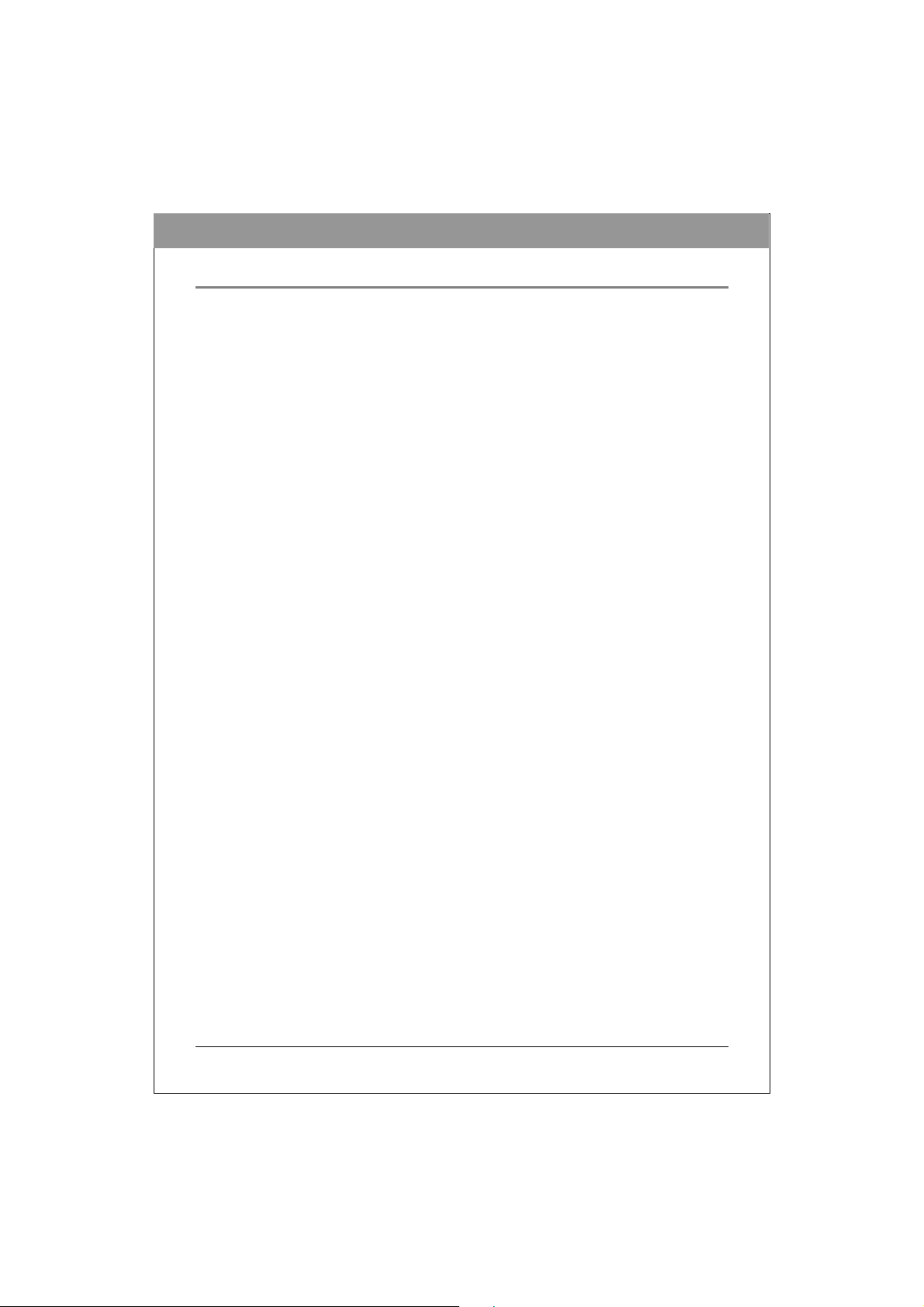
ENGLISH
SAFETY INSTRUCTIONS
Please read all instructions carefully and keep this User’s Manual for your reference.
Carefully note all Cautions and Warnings.
1. Always install electrical equipment close to an electrical outlet and ensure that the outlet
is easily accessible.
2. Place power cords where people will not step or trip on them. Do not place objects over
power cords.
3. Install equipment on a sta ble surface. If equipment is not i nstalled on a stable surface, it
may drop and cause injury.
4. Do not place computer equipment in direct sunlight, on heating u nits, or near electri cal
appliances that draw large amounts of current.
5. Computer equipment enclosures often have openings for air conv ection. To protect
equipment from overheating, do not cover air convection openings.
6. Ensure that the power source voltage is appr opriate whenever connecting equipment to
a power outlet.
7. If your computer equipment is not in use for several days, discon nect it from the power
outlet to avoid damage by transient power surges.
8. Protect electrical equipment from humidity.
9. Always disconnect computer eq uipment from the electrical outlet before cleaning. Do
not use liquid or sprayed detergent for cleaning – use a moist cloth.
10. Never pour any liquid into computer equipment openings; internal contact with liquid
could cause fire or electrical shock.
11. Keep the area around your computer equipment clean from dust, smoke, and other
contaminants.
12. Never open this drive’s enclosure. For safety reasons, the drive should be opened only
by qualified service personnel.
13. Do not drop or jolt the drive.
14. If any of the following situations arise, have your drive checked by qualified service
personnel:
(a) The power cord or plug is damaged.
(b) Liquid has penetrated int o the equipment.
(c) The equipment has been exposed to moisture.
(d) The equipment has not worked well or you can not get it to work according to the
user’s manual.
(e) The equipment was dropped and damaged.
(f) The equipment has obvious signs of damage.
15. DANGER: Invisible laser radiation when opened. Avoid direct exposure to beam.
Complies with FDA radiation performance standards, 21 CFR, subchapt er J. Laser
power: Wave Length: 783±3nm (CD); 658±3nm (DVD). Emission power: 0.7 mW.
Laser diode: class 3b.
16. DO NOT STORE THIS EQUIP MENT IN AN ENVIRONMENT WITH
TEMPERATURE ABOVE 60
17. The sound pressure level at the operator’s position according to IEC704-1:1982 is equal
to or less than 70 dB (A).
℃ (140℉). Excessive heat may dam a ge the equipment.
1
Page 2
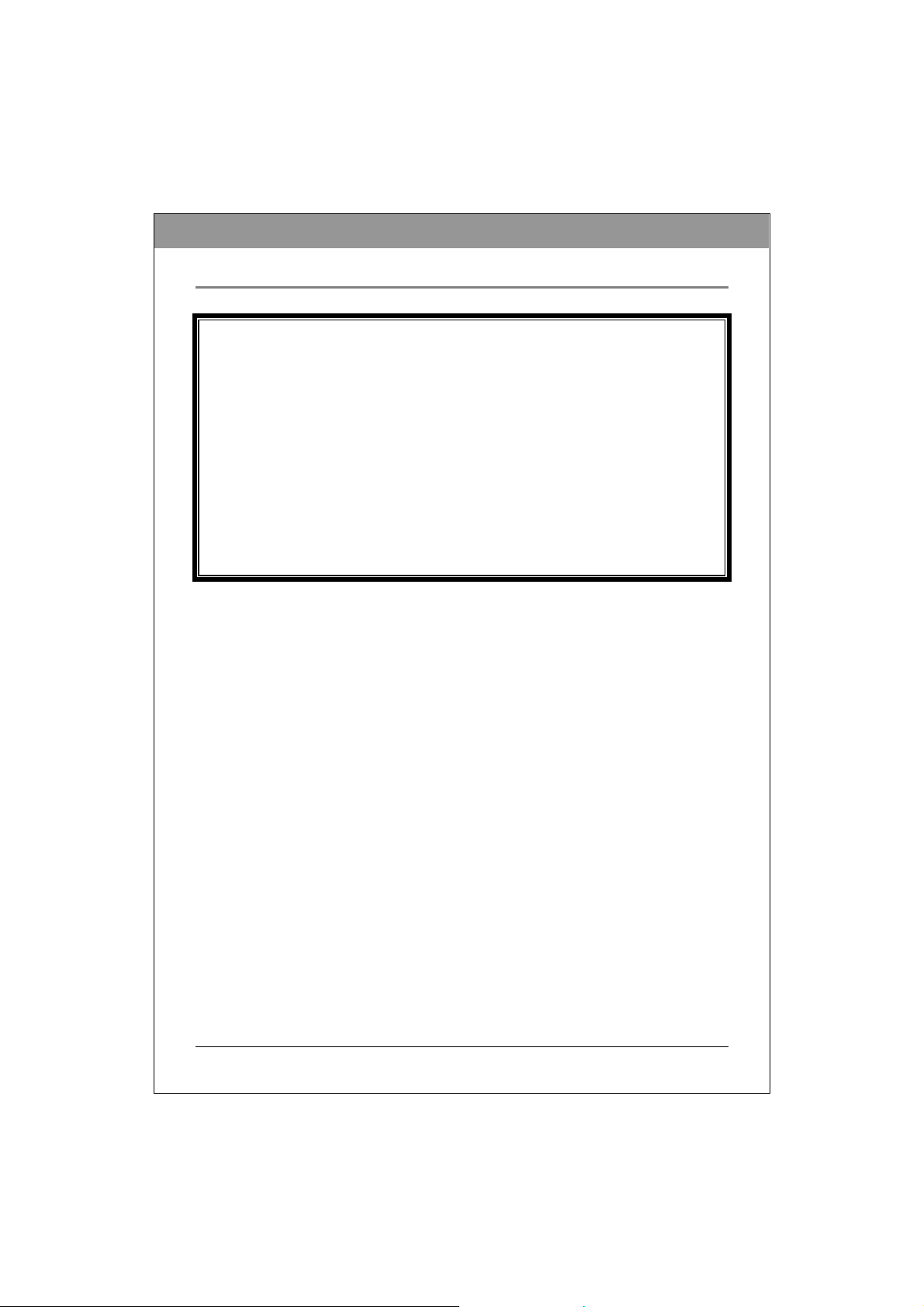
ENGLISH
PRECAUTIONS
CAUTION: Do not attempt to open
the drive for service. Removing the
cover may cause exposure to harmful
laser beams and electrical voltage. To
obtain service, return the defective
drive to the vendor where the drive
was purchased.
• Use the original package for transporting the drive or sending it back for service. The
original packaging was designed and tested to protect your drive under rough conditions.
• Keep your CDs and DVDs clean. Using a soft, dust-free clot h to clean the disc surface
before recording will improve data integrity.
• The copyright laws of each country govern the reproduction of copyrighted works. The
person using this dr ive may be liable if it i s used to make unauthorized copies of
copyrighted works.
• It will incre ase the success rate for copying the data from HDD, instead of copying the
data by "copy on the fly mode". Therefore we recommend the user reserving sufficient
buffer space for creating a image fil e (at least 650MB for CD; 5GB for DVD; and if your
drive support Double Layer DVD+R or Dual Layer DVD-R writing, then at least 9GB
space is needed).
2
Page 3
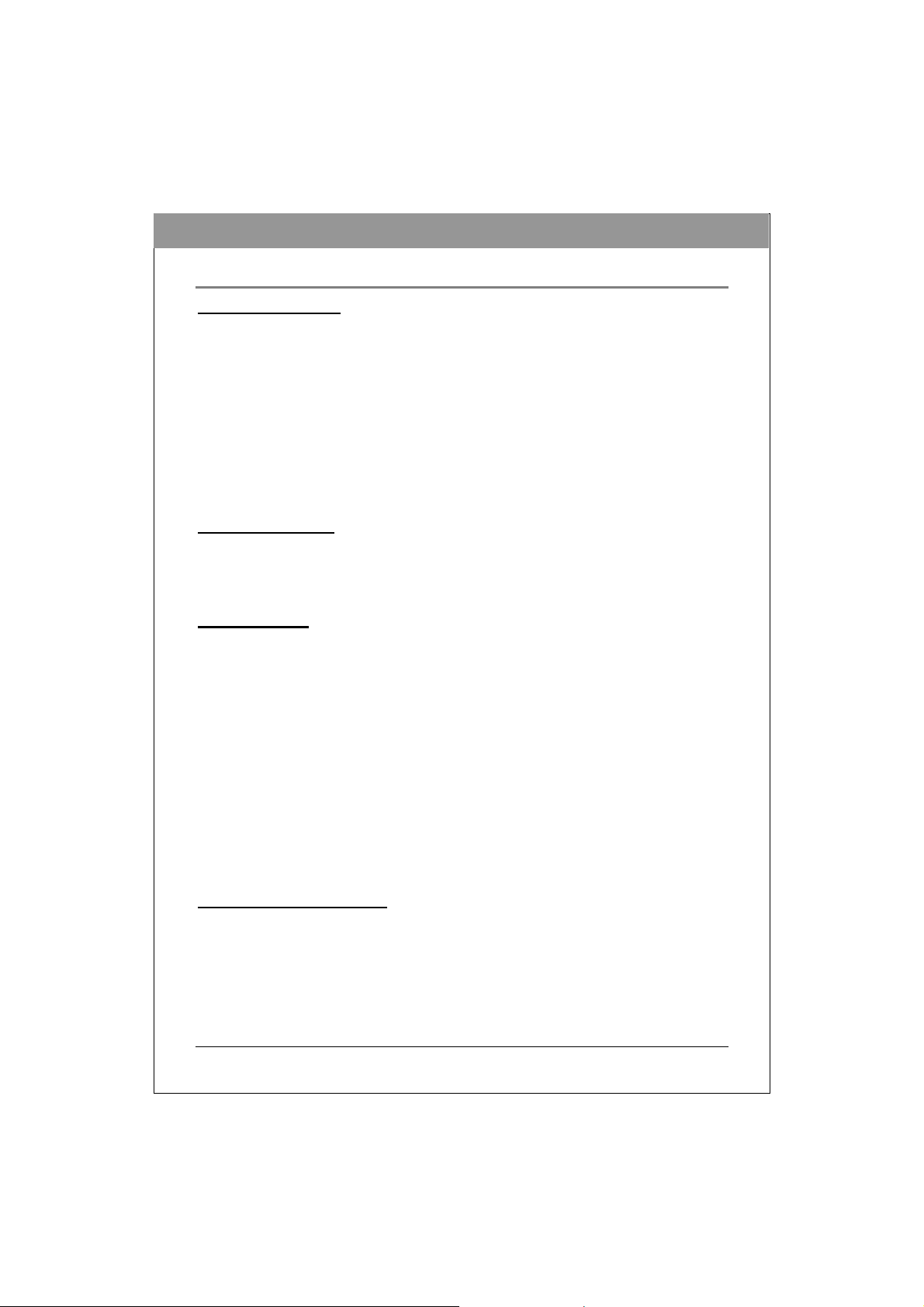
ENGLISH
TABLE OF CONTENTS
INTRODUCTION
What You Can Do with the DVD Writer……………………………4
Format Compatibility…………………………………………………5
Recording Modes Supported……………………………………………5
System Configuration
System Requirements…………………………………………………6
Features and Controls
Front View……………………………………………………………7
Rear View……………………………………………………………8
INSTALLATION
Installing the DVD Writer………………………………………………9
Changing the Jumper…………………………………………………10
IDE Drive Configuration………………………………………………10
OPERATION
Installing Device Driver and Software……………………………15
To Use the DVD Writer…………………………………………………15
To Install Software………………………………………………………15
Loading and Unloading the Tray………………………………16
Recording & Playing
Recording CDs & DVDs……………………………………………17
Playing DVDs………………………………………………………17
Playing Regionally Encoded DVDs………………………………17
About Software & Manuals……………………………………………17
Recommended Recordable & ReWritable Media……………18
TROUBLESHOOTING
Read Problems……………………...…………………………………19
Write Problems……………………………….…………………………20
3
Page 4
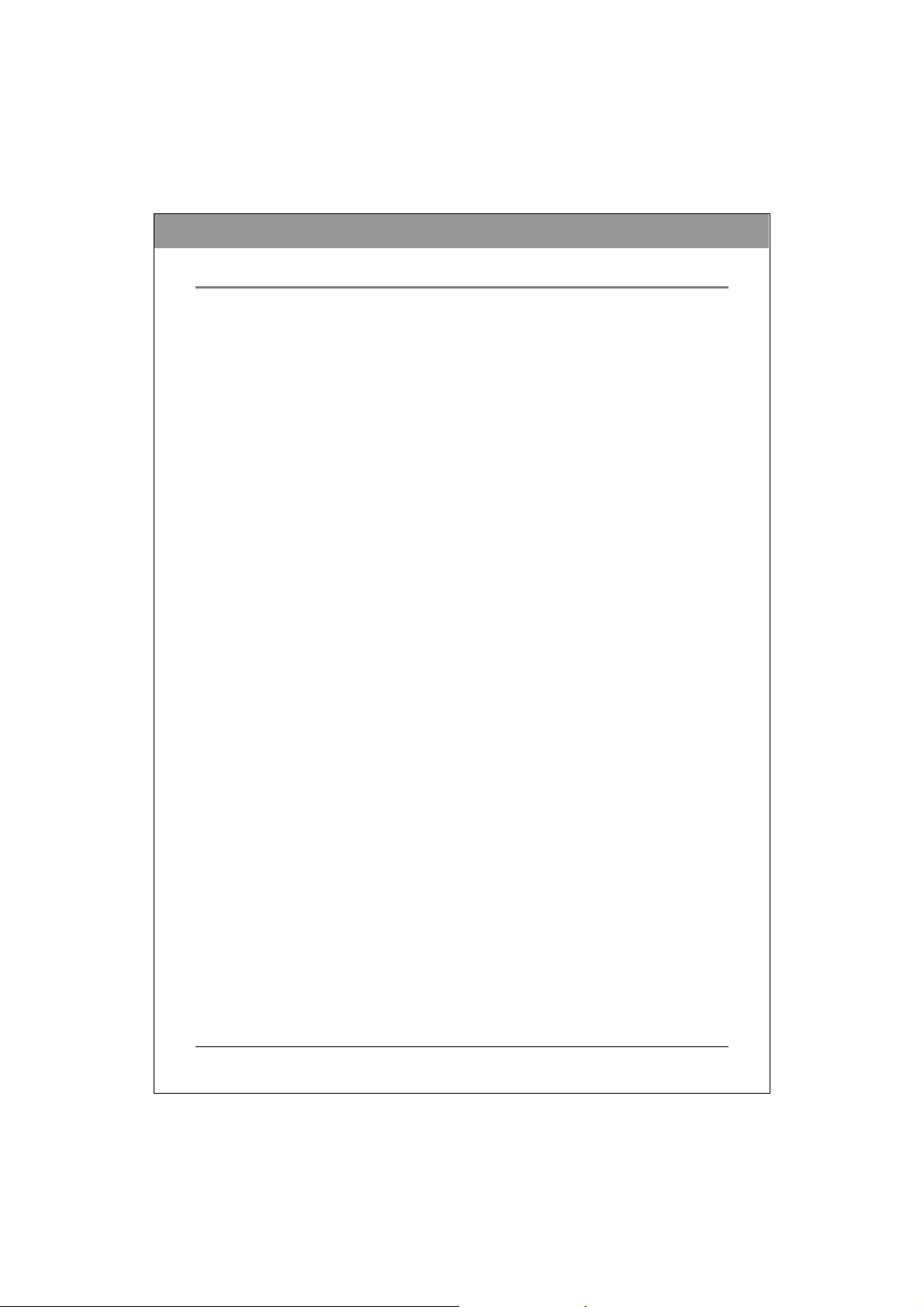
ENGLISH
INTRODUCTION
This DVD writer provides professional-quality DVD and CD performance for writing,
rewriting and reading. It supports Running OPC (ROPC) and is compatible with Windows
Plug & Play. In addition, the drive is equipped with buffer underrun technology to eliminate
buffer underrun errors, so you can safel y use your computer for other things while you’re
writing to DVD or CD, and using a web connection, you can update this drive’s flash memory
to the latest firmware revisions without opening the drive.
NOTE: The drive’s maximum write, rewrite and read speeds are noted on the original package.
What You Can Do with the DVD Writer
z Record data or audio onto recordable or rewritable DVDs or CDs.
z Save photos and other images on recordable or rewritable DVDs or CDs.
z Record digital video or sl ide shows onto DVD+R, DVD+RW, DVD-R, and D VD-RW
discs.
z Archive images and vi d eo to DVDs or CDs.
z Play DVD+R, DVD+RW, DVD-R, and DVD-RW discs.
z Play music CDs.
z Play VCD & DVD movies.
z Access interactive reference materials stored on DVDs.
z Master new software programs on DVDs or CDs.
DVD functions:
z Write to DVD+R and DVD-R (recordable DVD) media
z Write to DVD+RW and DVD-RW (re-writable DVD) media
z Read DVD-ROM, DVD+R, DVD-R, DVD+RW, DVD-RW, DVD+R9 and DVD-R9
discs.
z Write to double-layer DVD+R (recordable DVD+R9) and dual-layer DVD-R
(recordable DVD-R9) media*
z Write to DVD-RAM media **
* Only specific drives support double-layer and/or dual-layer recording. Refer to your
drive’s original package.
CD functions:
z Write to CD-R (recordable CD) media
z Write to CD-RW (rewritable CD) media
z Read CD-ROM and CD-R data media, and CD-RW and CD-DA (audio) media
4
Page 5
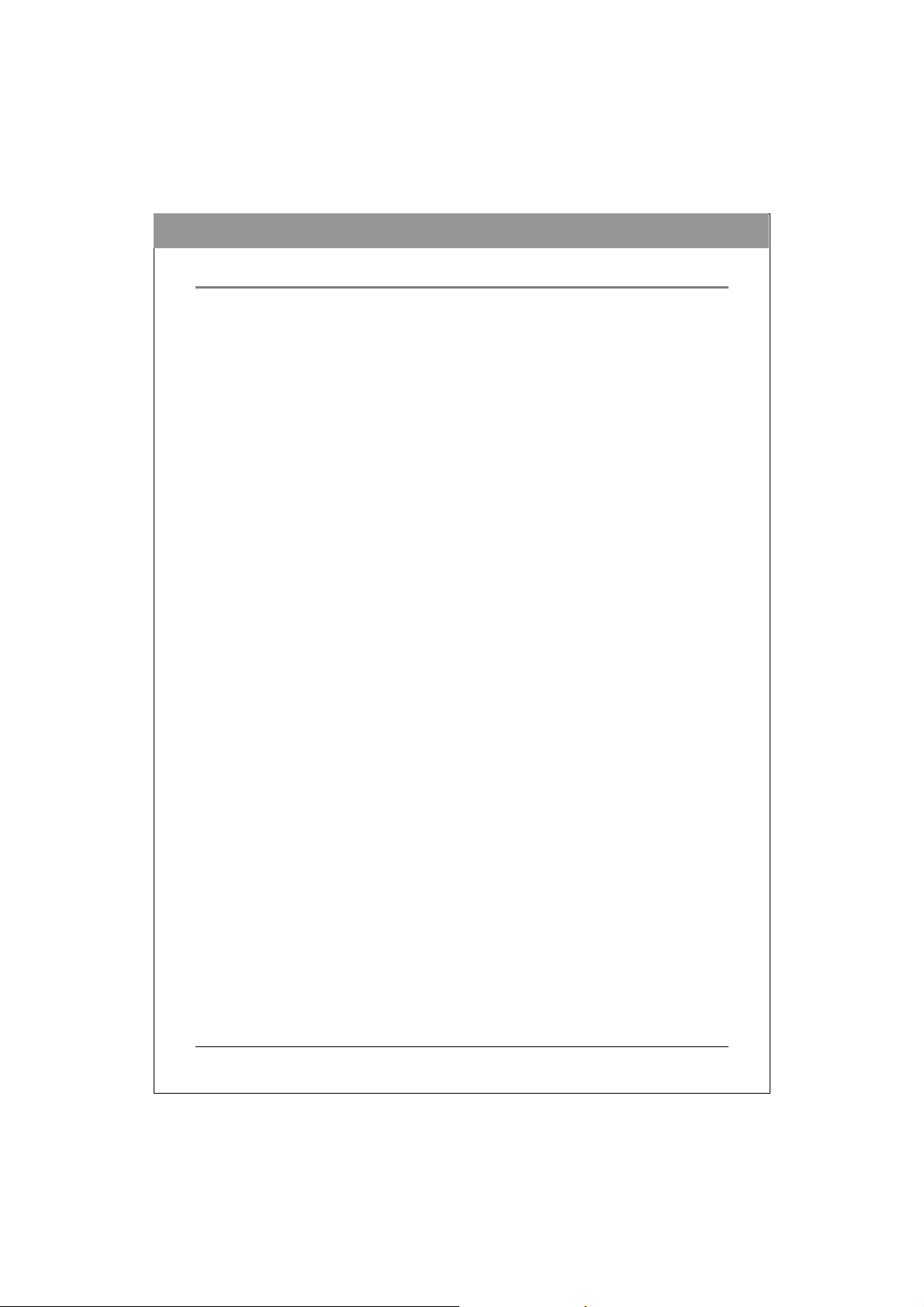
ENGLISH
Format Compatibility
DVD write: DVD+R Version 1.3, DVD+R9 Version 1.0 (only for drives that support doublelayer DVD+R writing), DVD-R9 Version 3.0 (only for drives that support dual-layer DVD-R
writing), DVD+RW Version 1.3, DVD-R Version 2.1, and DVD- RW Version 1.2.
DVD read: DVD-ROM single/dual layer (PTP, OPT), DVD-R, DVD+R, DVD+R9, DVD-R9,
DVD-RW, DVD+RW
CD write: Orange Book Part 2 CD-R Volume 1, Part 2 CD-R Volume 2 Multi Speed, Part 3
CD-RW Volume 1 Low Speed, Part 3 CD-RW Volume 2 High Speed, Part 3 CD-RW Volume
3 Ultra Speed
CD read: CD-DA, CD-ROM, CD-ROM/XA, Photo-CD, Multi-session, Karaoke-CD, Video
CD, CD-I FMV, CD Extra, CD Plus, CD-R, and CD-RW
Recording Modes Supported
Track at Once
Data can be recorded to disc one track at a time. New tracks can be added later. This mode
requires the disc to be “closed” (through the software application) before music CDs can be
played back in a CD pla yer or CD-ROM drive.
Disc at Once
Data can be recorded to an entire disc in one pass. In this mode, new data can not be added
later.
Session at Once
Data can be recorded to a disc one session at a time. In this mode, new sessions can be written
later. This mode allows more disc space to be used than multi-session mode allows, because no
gap is created bet ween sessions.
Multi Session
Data can be recorded to a disc in one session. In this mode, new sessions can be written later.
This mode allows less disc space t o be used than session-at-once mode allows, because a gap is
created between sessions.
Packet Writing
Data can be added directly to or deleted fr om rewritable media. (Useful for data backu p.) This
mode requires software that supports packet writing.
5
Page 6

ENGLISH
SYSTEM CONFIGURATION
System Requirements
To ensure stable read/write/rewrite performance, a Windows-based PC system with the
following features is required.
CPU Pentium III 800 MHz or higher
Operating System Microsoft Windows 98SE/ME/2000/XP
Memory Must meet recommended RAM requirements for your operating
system (minimum 256 MB recommended)
Hard Drive Minimum 650 MB available ca pacity for creating a CD image file;
Minimum 5 GB free HDD space for creating a DVD image file to a
Single Layer DVD disc;
Minimum 9 GB free HDD space for creating a DVD image file to a
double-layer DVD+R9 or dual-layer DVD-R9 disc*.
Interface Available IDE interface connector
*Only specific drives support double-layer and/or dual-layer recording. Refer to your
drive’s original package.
**Some software features are not available on Windows 98SE or Windows ME operating
system.
6
Page 7

FEATURES AND CONTROLS
Front View
Figure: Representative front view of DVD writer (your drive may differ)
A Eject / Close Button
B On / Busy LED
C Pin Hole Eject
Push button to open or close the tray.
Indication of drive's operation status. When lit steadily, the drive
is reading; when blinking, the drive is writing or rewriting.
If the Eject button fails to work properly, insert a paper clip into
this hole to open the tray.
CAUTION: Turn off power to the drive before performing
manual ejection.
ENGLISH
7
Page 8

r
d
Rear View
Figure: Representative rear view of DVD writer (your drive may differ)
Power Connector
Host IDE Interface
Connector
Device Configuration
Jumper
Analog Audio Output
Connector
Digital Audio Output
Connector
ENGLISH
Four-pin connector for DC power input.
40-pin connector for E-IDE interface.
Six-pin jumper for selecting drive mode as an IDE master, slave, o
cable select.
Four-pin connector for analog audio o utput. Use to connect to a
sound board or audio amplifier.
Two-pin connector for digital audio data. For connecting to a s oun
board that support Sony/Philips digital interface (SPDIF) or
Digital-In.
8
Page 9

ENGLISH
INSTALLATION
Installing the DVD Writer
This chapter explains how to physically install your DVD writer in your computer.
The steps you need to perform are as follows:
1. Turn off your computer system and unplug it from the power outlet.
2. Remove the computer cover.
3. Set the Master/Slave jumper on the rear panel of the DVD writer,
following the instructions below.
NOTE: To get the best results from your hard disk drive and your DVD writer,
we recommend that you connect the DVD writer to the secondary IDE port as
the Master device, as described below.
9
Page 10

ENGLISH
A
A
(
g)
Changing the Jumper
The Master/Slave jumper can be used to set the DVD writer to Master (MA) or Slave (SL)
setting, as shown below. Do not use two jumpers to set MA and SL simultaneously.
M
S
C
L
S
C
S
M
S
L
Master Device
Slave Device
Default se ttin
Figure: Setting the Master/Slave jumper.
Cable Select (CS): If you choose the CS setting, the Master/Slave setting will be handled
automatically, according to your hardware configuration. This setting requires a Cable Select
cable. If in doubt about which setting to use, use one of the configurations recommended
below.
IDE Drive Configurations
The following instructions show how to set the Master/Slave jumper according to your
computer and hard disk drive’s current co nfiguration.
Configuration (A)
Current configuration:
Hard disk connected as Master device on the primary IDE port; nothing connected to the
Secondary IDE port.
Setting instructions:
Set the DVD writer’s jumper to Master and connect the DVD writer to the secondary
IDE port.
10
Page 11

ENGLISH
Configuration (B)
Current configuration:
Hard disk connected as Master device and CD-ROM or DVD-ROM connected as Slave
on the primary IDE port; nothing connected to the secondary IDE port.
Simplest setting instructions (B-1):
Set the DVD writer’s jumper to Master and connect the DVD writer to the Secondary
IDE port.
Recommended setting instructions (B-2) – (for performance reasons, we do not recommend
having an optical drive on the same IDE channel as a hard disk drive):
Disconnect the CD-ROM or DVD-ROM from the primary IDE port, keep the jumper as
and re-connect it to the secondary IDE port. Set the DVD writer’s jumper to
Slave,
Master, and connect the DVD writer to the Secondary IDE port.
11
Page 12

Configuration (C)
Current configuration:
Two hard disk drives connected as Master and Slave devices on the primary IDE port;
CD-ROM or DVD-ROM connected as Master device on the secondary IDE port.
Setting instructions:
Disconnect the CD-ROM or DVD-ROM from the secondary IDE port, change the
jumper to Slave,
jumper to Master and connect it to the secondary IDE port.
and re-connect it to the secondary IDE port. Set the DVD writer’s
ENGLISH
12
Page 13

INSTALLATION, CONTINUED
4. Connect the necessary cables to your DVD Writer.
ENGLISH
Figure: Connecting Cables
(A) IDE Cable: Plug one connector of the IDE cable into the IDE connector on the rear panel
of the drive (the other end should already be connected to the motherboard).
(B) Power Cable: Connect a power cable from the computer to the power connector of the
drive, as shown above. In most computers, you will find free power connectors that are
ready for use. If there is no available power connector, purchase a power cable splitter
for an internal drive.
(C) Audio Cables (Optional): To use a sound card in your system, connect an analog audio
cable to the four-pin a n alog audio output connector on the rear panel of y our drive and to
your sound card. If your sound board is equipped with the Sony/Philips digital interface
(SPDIF) or Digital - In, and you wish to use the digital audio output from your drive,
connect a digital audio cable in the same way.
13
Page 14

ENGLISH
5. Carefully slide the DVD writer horizontally into the empty bay and secure
it to the PC chassis, then replace the computer cover.
6. Plug your computer back into the power outlet and then turn the power
on.
14
Page 15

ENGLISH
OPERATION
Installing Device Drivers and Software
Your Windows system already has device drivers that let you use the DVD writer to install
and set up software from CD-ROMs and DVD-ROMs as soon as the drive is installed.
However, to make use of all the DVD writer’s feat ur es, such as writing to discs and playing
commercially recorded movies, you need to install additional software.
To Use the DVD Writer:
As a CD-ROM drive: Most Windows Operating Systems (Windows XP, Windows ME,
Windows 2000, and Windows 98) supply a generic CD-ROM device driver that lets the
DVD writer function as a standard CD-ROM drive as soon as it’s installed. If you’re
using one of these operating systems, you do not need to install additional software to
read or play CDs.
As a DVD-ROM drive: Most operating systems also let the DVD writer function as a
DVD-ROM drive as soon as it’s installed. If you’re using one of these operating syste ms,
you do not need to install additional software to read DVDs. And you will need
additional software to play DVD movies
As a CD or DVD writer: To write to CD or DVD media (recordable or rewritable), you
need to install additional software. The software CD included with your DVD writer
includes this software, offering functions such as mastering, p a cket writing, backi ng up
your hard disk or files, capturing audio, and more.
To Install Software:
Install any software that came with your drive by inserting the software disc into the
drive and following the onscreen instructions.
15
Page 16

Loading and Unloading the Tray
(1) While the DVD writer is powered up, push the Eject button on the front panel
to eject the tray.
(2) Place a disc in the tray’s depression. To write to the data side, place the disc
with the label side up. The disc should lie flat in the tray.
Figure: Loading the Tray
(3) Press the Eject button again to retract the tray.
ENGLISH
16
Page 17

ENGLISH
RECORDING & PLAYING
Recording CDs & DVDs
To record CDs and DV Ds, ensure that you have installed the proper software (see previous
page).
Playing DVDs
To play commercially released movies on DVD on this drive, you must have DVD playback
software installed on your PC. If you do not have DVD playback software on your PC, or if
you want to replace your DVD playback software, install the appropriate application from the
enclosed software CD (see previous page).
Playing Regionally Encoded DVDs
Some DVDs are encoded to be played in a certain region, such as North America or Europe.
Your drive must be set to the correct region code to play these discs.
No region code is preset when the DVD writer is shipped. Instead, the first time a DVD with a
region setting is inserted into the DVD writer, the act of inserting the DVD sets the drive to
that region code.
If you later insert a DVD with a different region code, you are prompted t o ac cept a region
code change. If you do not accept the change, the DVD will not play. If you do accept the
change, the DVD write r ’s region code setti ng is changed.
NOTE: You may change the DVD writer’s region code only 5 times. After that, you will
not be able to change your drive’s code setting. (Your DVD playback software will warn
you if you approach the 5-change limit.)
About Software & Manuals
The detailed user’s manual for the recording and playback software is automatically installed
on your computer when you install the software itself.
17
Page 18

RECOMMENDED RECORDABLE & REWRITABLE MEDIA
For consistent high quality, we recommend CD and DVD media from the following
manufacturers (recommendations are subject to change without notice):
CD-R
Media:
Low Speed
CD-RW
Media:
High Speed
CD-RW
Media:
Ultra Speed
CD-RW
Media:
DVD-R
Media:
DVD-R9
Media:
DVD-RW
Media:
DVD+R
Media:
DVD+R9
Media:
DVD+RW
Media:
HP, CMC, Verbatim, Daxon, DST, Fornet, Fujifilm, GAT,
Gigastorage, Infodisc, KingPro LeadData, Maxell, MBI,
MCC, MPO, NanYa, Postech, Princo, Prodisc, Ramedia,
Ricoh, Ritek, SAST, SKC, Sony, TDK, T a iyo-Yuden
CMC, Daxon, Gigastorage, Infordisc, LeadData, MCC,
Princo, Prodisc, Ricoh, Ritek
HP, CMC, Daxon, Fornet, Gigastorage, Infodisc, LeadData,
MCC, NanYa, Princo, Prodisc, Ricoh, Rit e k
CMC, Daxon, Infodisc, Mitsubishi, Prodisc, Ritek
HP, Maxell, Mitsubishi, TDK, Sony(16X)
MKM
CMC, JVC, MKM, Ritek, TDK
HP, CMC, MBI, Mitsubishi, Verbatim, Taiyo-Yuden, TDK,
Sony(16X)
HP, CMC, Mitsubis hi, Ricoh, Ritek
HP, Infodisc, MBI, MCC, Philips, Prodisc, Ricoh, Ritek,
Sony
ENGLISH
18
Page 19

ENGLISH
TROUBLESHOOTING
If you have trouble dur ing installation or use of your DVD writer, please refer to the following
information.
Read Problems
Symptom Possible Cause Solution
Does not operate
DVD writer can not be
recognized
reading a disc
Cannot open the tray
(Eject)
Cannot read a previous
session of a CD-RW
disc that has been
written to at least twice
No power y Ensure that the power cord is connected
IDE cable not properly
connected
Power cable not properly
connected
IDE cable not properly
connected
Unbalanced disc loaded y Replace the disc with another. Excessive noise when
Sticker or label attached to
the surface
Drive locked by software y Wait until the software activity is
Disc set incorrectly in tray y Turn off power to the drive, then insert a
"Load Contents" or "Import
Session" was not selected
during write process
Defective or damaged disc y Always use high-quality media.
Disc inserted upside down y Remove the disc from the tray and
securely (at all connections).
y Ensure that the IDE cable and connectors
are not damaged (check the pins
carefully), and that both sides are
connected.
y Ensure that the power cord is connected
securely (at all connections).
y Ensure that the IDE cable and connectors
are not damaged (check the pins
carefully), and that both sides are
connected.
y Detach the sticker/label carefully,
ensuring that you don’t scratch the disc.
finished; or
y Stop the software activity and then press
eject.
small stick or paper clip into the
emergency eject hole to eject the tray.
y Make sure you properly select “import
previous sessions” when writing new
data to the disc.
y Always handle discs with care and keep
them clean. Deep scratches, fingerprints,
or other contaminants on a disc’s surface
can make it unreadable.
reinsert it label side up.
19
Page 20

Write Problems
Symptom Possible Cause Solution
Cannot write to disc
Writing errors occur
Drive not recognized
Cannot write at highest
speed
Authoring software used
does not support your DVD
writer
Disc inserted upside down y Reinsert the disc label side up.
Insufficient hard disk
capacity
No power y Ensure that the power cord is connected
IDE cable not properly
connected
Defective or damaged disc y Always use high-quality media.
Insufficient hard disk
capacity
IDE cable not properly
connected
Authoring software used
does not support your DVD
writer
DVD/CD media not
compatible with high speed
Defective or damaged disc y Always use high-quality media.
Authoring software used
does not support your DVD
writer
y Use the authoring software provided with
the DVD writer.
y If using other software, contact the
software supplier (or check the
appropriate website) to ensure that it
supports your DVD writer.
y Ensure that 1.2 to 2 times the capacity of
the write data is available on hard disk.
(Required capacity may vary according to
write method.)
securely (at all connections).
y Ensure that the IDE cable and connectors
are not damaged (check the pins
carefully), and both sides are connected.
y Always handle discs with care and keep
them clean. Deep scratches, fingerprints,
or other contaminants on a disc’s surface
can make it unreadable.
y Ensure that 1.2 to 2 times the capacity of
the write data is available on hard disk.
(Required capacity may vary according to
write method.)
y Ensure that the IDE cable and connectors
are not damaged (check the pins
carefully), and both sides are connected.
y Use the authoring software provided with
your DVD writer.
y If using other software, contact the
software supplier (or check the
appropriate website) to ensure that it
supports your DVD writer.
y Use media rated for the highest speed
your drive can write to.
y Always handle discs with care and keep
them clean. Deep scratches, fingerprints,
or other contaminants on a disc’s surface
can make it unreadable.
y Use the authoring software provided with
your DVD writer.
y If using other software, contact the
software supplier (or check the
appropriate website) to ensure that it
supports your DVD writer.
ENGLISH
20
