Page 1

Enhanced Xenon™ 1900H
Corded Area-Imaging Scanner for Healthcare
Quick Start Guide
Rev A
8/15
Aller à www.honeywellaidc.com pour le français.
Vai a www.honeywellaidc.com per l'italiano.
Gehe zu www.honeywellaidc.com für Deutsch.
Ir a www.honeywellaidc.com para español.
Idź na stronę : www.honeywellaidc.com po quick start w języku polskim.
Перейти на русскоязычный сайт www.honeywellaidc.com.
Pro češtinu jdi na www.honeywellaidc.com.
Pre slovenčinu choď na www.honeywellaidc.com
Para Português, acesse www.honeywellaidc.com.br.
日本語 : www.honeywellaidc.com をご覧ください。
如要到中国 www.honeywellaidc.com(简体)。
查看繁体版请登陆 www.honeywellaidc.com
한글 www.honeywellaidc.com 로 이동합니다 .
ʲʡʤʱʸʢʬʡʺʩʸˬʺʡʥʺʫʡʨʰʸʨʰʩʠʤ ʸʺʠʬʸʥʡʲwww.honeywellaidc.com.
Зди´б Еаˆ moc.cdiallewyenoh.www ааъ¬ ЗахСйн¬
Page 2
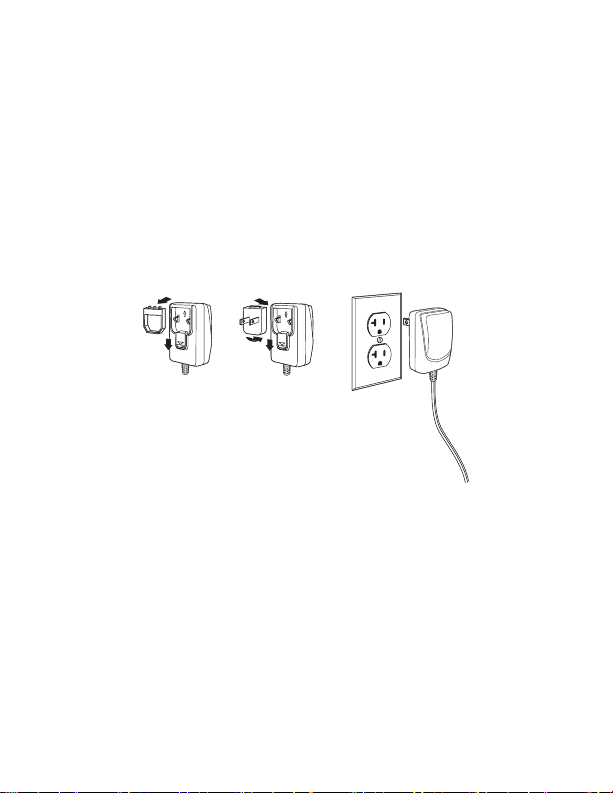
Note: Refer to your user’s guide for information about cleaning your
device.
For localized language versions of this document, go to
www.honeywellaidc.com.
Getting Started
Turn off computer’s power before connecting the scanner, then
power up the computer once the scanner is fully connected.
Power Supply Assembly (if included)
Note: The power supply must be ordered separately, if needed.
Page 3
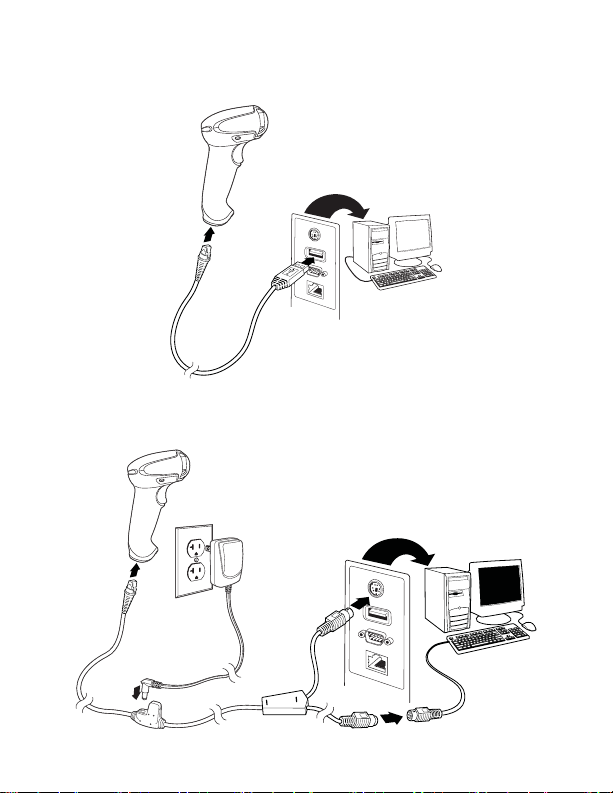
Connecting the Scanner
USB:
Keyboard Wedge:
Page 4
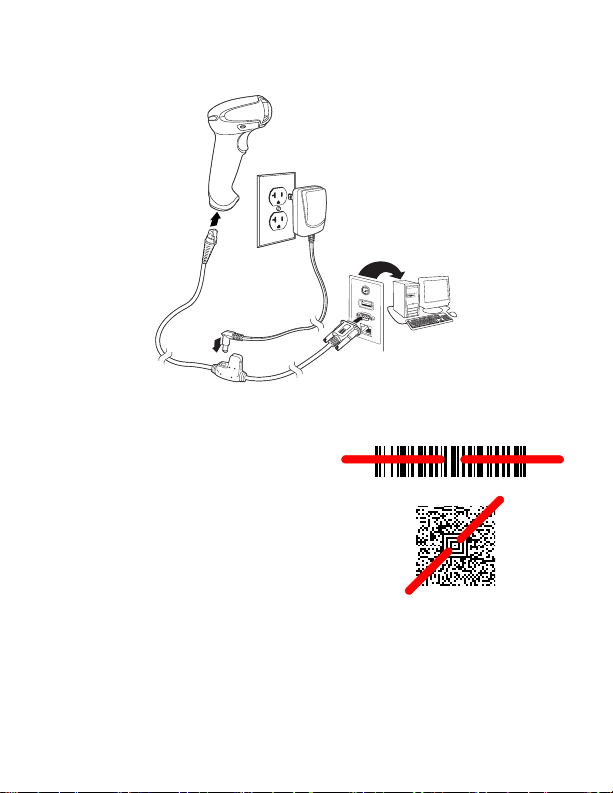
RS232 Serial Port:
Reading Techniques
The view finder projects an aiming
beam that should be centered over
the bar code, but it can be
positioned in any direction for a
good read.
Hold the scanner over the bar code,
pull the trigger, and center the
aiming beam on the bar code.
The aiming beam is smaller when
the scanner is closer to the code and larger when it is farther from the
code. Hold the scanner close to smaller bar codes, and farther away
from large bar codes to get a proper read.
If the bar code is highly reflective (e.g., laminated), you may need to
tilt the scanner at an angle so the bar code can be scanned.
Page 5

Standard Product Defaults
Standard Product Defaults
USB Serial
USB PC Keyboard
The following bar code resets all standard product default settings.
USB Serial
Scan the following code to program the scanner to emulate a regular
RS232-based COM Port. If you are using a Microsoft® Windows®
PC, you will need to download a driver from the Honeywell website
(www.honeywellaidc.com). The driver will use the next available
COM Port number. Apple® Macintosh computers recognize the
scanner as a USB CDC class device and automatically use a class
driver.
Note: No extra configuration (e.g., baud rate) is necessary.
USB PC Keyboard
Scan the following code to program the scanner for a USB PC
Keyboard.
Page 6

Epic
EMR Application
Meditech Application
Scan the following bar code to configure your device to communicate
with an Epic software application.
Meditech®
Scan the following bar code to configure your device to communicate
with a Meditech software application.
Page 7

Quiet Operations
Silent Mode with Flashing LED
Silent Mode with Long LED
Nighttime Mode
The following codes configure the scanner for quiet modes that do
not disturb resting patients.
Silent Mode with Flashing LED
Scan the following bar code to completely silence the scanner. When
a bar code is scanned, the LED and aimer flash 5 times. Green
indicates a good scan, red indicates a bad scan.
Silent Mode with Long LED
Scan the following bar code to completely silence the scanner. When
a bar code is scanned, the LED and aimer remain solidly lit for 1
second. Green indicates a good scan, red indicates a bad scan.
Very Low Beeper (Nighttime Mode)
The following bar code programs the scanner for a very low beep.
When a bar code is scanned, the scanner emits a very soft beep.
Page 8

Low Beeper (Daytime Mode)
Daytime Mode
Manual Trigger - Normal
(Default)
Presentation Mode
Streaming Presentation Mode
The following bar code programs the scanner for a low volume.
When a bar code is scanned, the scanner emits a low beep.
Trigg er
The following bar codes will allow you to use the scanner in Manual
Trigger - Normal Mode (need to press the trigger to read) or
Presentation mode (the scanner is activated when it “sees” a bar
code).
Streaming Presentation™
When in Streaming Presentation mode, the scanner leaves the scan
illumination on all the time and continuously searches for bar codes.
Page 9

Suffix
Add CR Suffix
Remove Suffix
Add Tab Suffix
Add Code ID Prefix To All Symbologies
(Temporary)
If you want a carriage return after the bar code, scan the Add CR
Suffix bar code. To add a tab after the bar code, scan the Add Tab
Suffix bar code. Otherwise, scan the Remove Suffix bar code to
remove the suffixes.
Add Code ID Prefix to all Symbologies
Scan the following bar code if you wish to add a Code ID prefix to all
symbologies at once.
Note: For a complete list of Code IDs, see the User’s Guide for your
product at our website, www.honeywellaidc.com.
Page 10

Keyboard Country
USA (Default)
Belgium
Denmark
Finland
France
Germany/Austria
Great Britain
Scan the appropriate country code below to program the keyboard
layout for your country or language. By default, national character
replacements are used for the following characters: #$@[\]^‘{|}~
Refer to the ISO 646 Character Replacements chart in your User’s
Guide to view the character replacements for each country.
Page 11

Note: For a complete list of country codes, see the User’s Guide for
Italy
Norway
Spain
Switzerland
your product at our website, www.honeywellaidc.com.
Page 12

EZConfig-Scanning
To access additional features for the scanner use EZConfigScanning, an online configuration software tool, available from our
website at www.honeywellaidc.com.
Technical Assistance
Contact information for technical support, product service, and repair
can be found at www.honeywellaidc.com.
Limited Warranty
Refer to www.honeywellaidc.com/warranty_information for your
product’s warranty information.
Patents
For patent information, refer to www.honeywellaidc.com/patents.
User Documentation
For localized versions of this document, and to download the User’s
Guide, go to www.honeywellaidc.com.
Page 13

Disclaimer
Honeywell International Inc. (“HII”) reserves the right to make changes in
specifications and other information contained in this document without prior
notice, and the reader should in all cases consult HII to determine whether
any such changes have been made. The information in this publication does
not represent a commitment on the part of HII.
HII shall not be liable for technical or editorial errors or omissions contained
herein; nor for incidental or consequential damages resulting from the
furnishing, performance, or use of this material.
This document contains proprietary information that is protected by copyright.
All rights are reserved. No part of this document may be photocopied,
reproduced, or translated into another language without the prior written
consent of HII.
2015 Honeywell International Inc. All rights reserved.
Web Address: www.honeywellaidc.com
