Honeywell W7704C1000, W7704A1004, W7704E1005, W7704D1008, W7704D1016 Installation Instructions Manual
...Page 1

® U.S. Registered Trademark
Copyright © 2005 Honeywell Inc. EN1B-0201GE51 R0905C
All Rights Reserved
Excel 12
W7704
HONEYWELL EXCEL 5000 OPEN SYSTEM
INSTALLATION INSTRUCTIONS
GENERAL INFORMATION
Depending on your application's hardware requirements, you
can choose between the following different Excel 12 models:
W7704A1004
• 230 Vac power supply; length 180 mm
• five relays (incl. three normally-open relays and two
changeover relays) and four triac outputs
• four binary inputs
• seven analog inputs
• two analog outputs (0...10 V)
• one LED output
W7704B1002
• 230 Vac power supply; length: 180 mm
• three normally-open relays and six triac outputs
• four binary inputs
• seven analog inputs
• two analog outputs (0...10 V)
• one LED output
W7704C1000
• 24 Vac power supply; length: 126 mm
• six triac outputs
• four binary inputs
• seven analog inputs
• two analog outputs (0...10 V)
• one LED output
W7704D1008
• 24 Vac power supply; length: 126 mm
• five relays (incl. three normally-open relays and two
changeover relays) and six triac outputs
• four binary inputs
• seven analog inputs
• two analog outputs (0...10 V)
• one LED output
W7704D1016
• 230 Vac power supply; length: 180 mm
• five relays (incl. three normally-open relays and two
changeover relays) and six triac outputs
• four binary inputs
• seven analog inputs
• two analog outputs (0...10 V)
• one LED output
W7704D1024 (for Japan, only)
• 100 Vac power supply; length: 180 mm
• five relays (incl. three normally-open relays and two
changeover relays) and six triac outputs
• four binary inputs
• six analog inputs, plus AI6 (which is suitable for
reading input from LESST wall modules, only)
• two analog outputs (0...10 V)
• one LED output
W7704E1005 (for Japan, only)
• 24 Vac power supply; length: 126 mm
• two relays (both normally-open) and three triac outputs
• four binary inputs
• two analog inputs, plus AI6 (which is suitable for
reading input from LESST wall modules, only)
• one analog output (0...10 Vdc)
W7704F1003
• 230 Vac power supply; length 180 mm
• four relays (incl. three normally-open relays and one
changeover relay) and four triac outputs
• four binary inputs
• two analog inputs
• two analog outputs (0...10 V)
• one LED output
BEFORE INSTALLATION
IMPORTANT
It is recommended that the Excel 12 be kept at room
temperature for at least 24 hours before applying
power; this is to allow the evaporation of any
condensation resulting from low shipping / storage
temperatures.
CAUTION
To avoid electrical shock or equipment damage, you
must turn off the power supply before attaching /
removing connections to/from any terminals.
Mounting
The Excel 12 is available with either short (W x L x H =
126 x 76 x 110 mm) or long (W x L x H = 180 x 76 x 110 mm)
housings (see Fig. 1) conforming to IP20/30. The mounting
procedures are similar for both sizes.
The Excel 12 is suitable for mounting on a standard rail (DIN
EN 50022-35 x 7,5) and for installation in wiring cabinets, in
fuse boxes, and on walls/ceilings.
Page 2
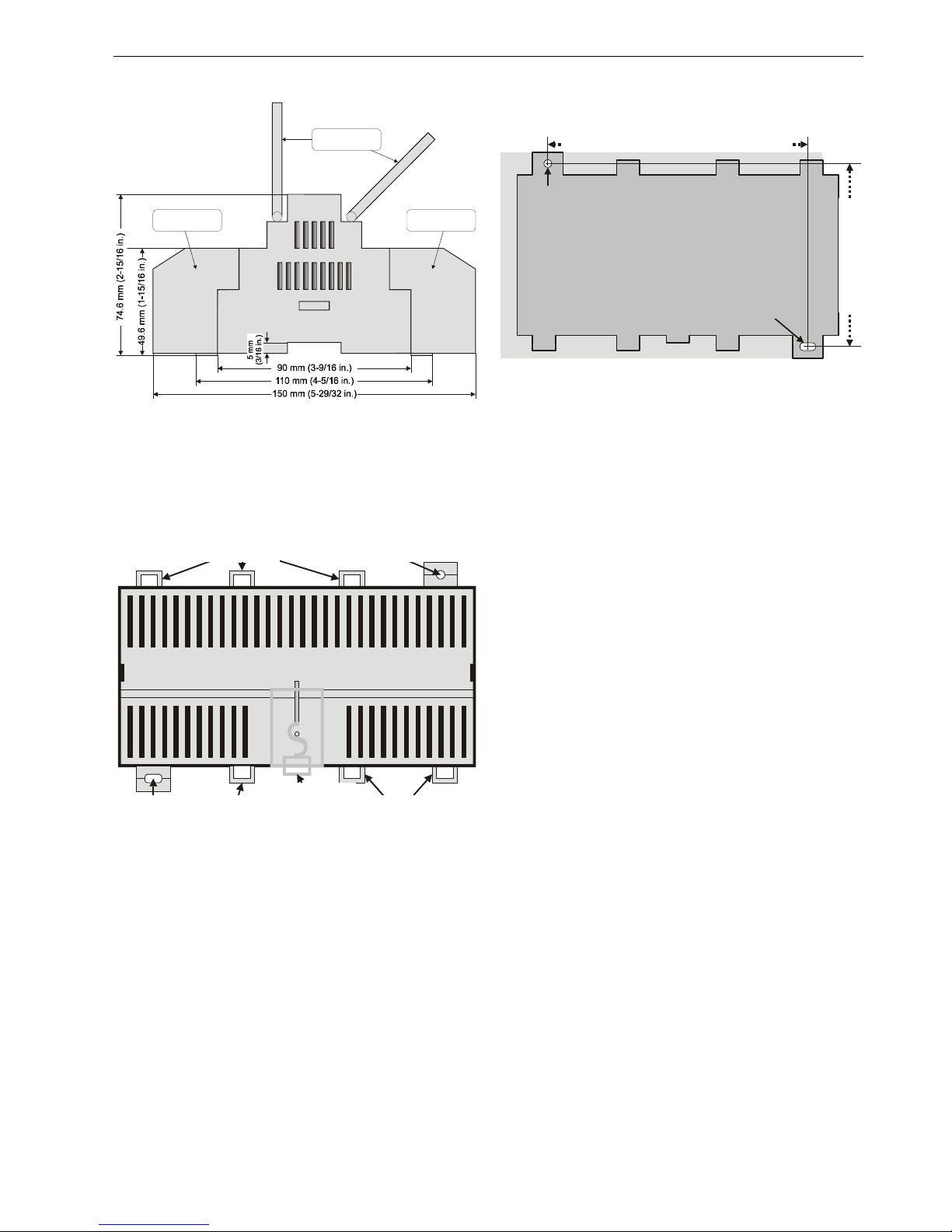
EXCEL 12 MODULES
EN1B-0201GE51 R0905C 2
terminal protection
cover (optional)
terminal protection
cover (optional)
swivel label
holders (optional)
Fig. 1. Excel 12 housing (side view)
DIN Rail Mounting/Dismounting
The unit can be mounted onto a DIN rail simply by snapping it
into place and securing it with a stopper to prevent sliding. It
is dismounted by gently pulling the stirrup located in the base
of the housing (see Fig. 2).
eyelets for
cable binders
eyelet for
cable binders
eyelets for
cable binders
screwing nose
(round hole)
stirrup;
pull to dismount
from rail
screwing nose
(oval hole)
Fig. 2. Housing base (view from below)
Wall/Ceiling Mounting/Dismounting
round hole
(diameter: 4 mm)
short housing: 100 mm; long housing: 154 mm
short housing: 100 mm
long housing: 100 mm
oval hole
(4x7 mm)
Fig. 3. Drilling template (view from above)
The unit can be mounted on walls or ceilings in any
orientation desired. In the case of ceiling mounting, however,
it should not be operated at ambient temperatures exceeding
45 °C. The unit is mounted by inserting 3.5-mm dowel screws
through the corresponding screwing noses.
Optional Use of Terminal Covers
After mounting the Excel 12 onto the wall or ceiling, provide
for cable access by snipping out the terminal protection
covers' cut-out tabs and snap (by hand) the covers (available
in packs of 8) into place onto the housing. To remove a cover,
place a screwdriver in the leverage slot (see Fig. 9 on page 7)
and pry it loose.
Terminal Assignment
The terminal blocks are arranged on two sides of the
controller: the relay side and the low-voltage side.
• The relay side consists of a single row of terminal blocks
for the connection of cables to the relays. In the case of
models with line (i.e. 100 Vac or 230 Vac) power supply,
the line power is also connected on this side.
• The low-voltage side consists of two rows of terminal
blocks for the connection of cables to all other input /
outputs. In the case of models with 24 Vac power supply,
the 24 Vac power supply is also connected on this side.
NOTE: According to VDE guidelines, it is not allowed to mix
low-voltage and high-voltage signals on the relays.
NOTE: For controlling thermal actuators, we recommend
using the 24 Vac models, which provide more
current.
Every Excel 12 is equipped with a terminal assignment label
on the top of the housing (see Fig. 4). The terminal assignment label is a plastic part displaying the maximum
complement of I/O's.
The small sticker in the upper left corner provides modelspecific information, e.g. the date code, the type of power
supply, that terminals 36-38 (triac outputs 5 and 6) are not
connected, and that terminals 1, 2, 22, and 23 may be used
as 24 Vac output terminals, only (secondary side of the builtin transformer).
Page 3

EXCEL 12 MODULES
EN1B-0201GE51 R1201 3
Rel5
NO
AO2
Y
AI7
0
AI7
Y
AI6
0
AI6
Y
AI5
Y
AI5
0
LED
Out
AI4
Y
AI3
Y
AI2
Y
AI1
Y
24V~
Out 0
24V~
Out ~
BI2
Y
BI2
0
BI1
Y
BI1
0
LON
2
LON
1
24V~
0
24V~
~
AO2
0
AO1
Y
AO1
0
Triac
6
Triac
5
T5,6
COM
Triac
4
Triac
3
T3,4
COM
Triac
2
Triac
1
T1,2
COM
BI4
Y
BI4
0
BI3
Y
BI3
0
LON
2
LON
1
24V~
0
24V~
~
Rel5
NC
Rel5
COM
Rel4
NO
Rel4
NC
Rel4
COM
QL
QN
Rel3
NO
Rel2
NO
Rel1
NO
Rel123
COM
QLQN
~
Power
0
Power
58
42
21
201918
17
1615
14
13
1211
109876
5
43
21
4140393837363534333231302928272625242322
57565554535251504948
47
4645
44
43
Honeywell
!
date code
model-specific information
W7704A1004
230 Vac +10/-15%; 20VA
50/60 Hz; Rel.Com. Max 6A
IP30 with terminal cover
53-58
45-52
43, 44
36-38
22, 23
1, 2
XOO
X: not used
O: out, only
1401
Fig. 4. Example terminal assignment label for W7704A1004
Power Supply
General Information
NOTE: Local wiring guidelines (e.g. VDE 0100) may take
precedence over recommendations provided in these
installation instructions.
NOTE: To comply with CE requirements, devices having a
voltage of 50...1000 Vac or 75...1500 Vdc but lacking
a supply cord, plug, or other means for disconnecting
from the power supply must have the means of
disconnection incorporated in the fixed wiring. This
means of disconnection must have a contact
separation of at least 3 mm at all poles.
All wiring must comply with applicable electrical codes and
ordinances. Refer to job or manufacturers’ drawings for
details. Use a min. of 18 AWG (1.0 mm
2
) and a max. of
14 AWG (2.5 mm
2
) for all power wiring.
If power is supplied via a T terminal plug, individual Excel 12
modules can be disconnected from the power supply without
disturbing the operation of other devices powered by the
same source.
Models with Line Power Supply
Models with line (i.e. 100 Vac or 230 Vac) power supply are
equipped with a built-in 24 Vac transformer, the secondary
side of which can be used to power external devices. The
max. current at the field device supply terminals and all triac
outputs together must not exceed 300 mA continuous.
NOTE: Do not connect external 24 Vac on models with line
power supply!!
These models have a long housing (180 mm). The line power
supply (230 Vac [-15% / +10%], 50/60 Hz or 100 Vac [-15% /
+10%], 50/60 Hz) is connected to terminals 43 and 44. Terminals 1, 2, 22, and 23 are connected to the secondary side
of the built-in 24 Vac transformer; these terminals must not
be used for connecting an external transformer. The terminals
can be used to power e.g. an active sensor.
Rel5
NO
Rel5
NC
Rel5
COM
Rel4
NO
Rel4
NC
Rel4
COMQL
QNRel3
NO
Rel2
NO
Rel1
NO
Rel123
COM
QLQN
~
Power
0
Power
58
57
56
55
sunblind
545352515049484746454443
0
LOW
4 A
MED
HI
NL
FAN
Rel5
NO
Rel5
NC
Rel5
COM
Rel4
NO
Rel4
NC
Rel4
COMQL
QNRel3
NO
Rel2
NO
Rel1
NO
Rel123
COM
QLQN
~
Power
0
Power
58
57
56
55
sunblind
545352515049484746454443
0
LOW
4 A
MED
HI
NL
FAN
N
230 Vac
+10% / -15%
M
M
Fig. 5. Connection to line power supply
NOTE: The max. current at the field device supply terminals
and all triac outputs together must not exceed
300 mA continuous. Disregarding these limits can
result in the destruction of the built-in transformer.
When not supplying external devices with 24 Vac, these
models have a power consumption of under 17.5 VA.
Models with 24 Vac Power Supply
These models have a short housing (126 mm). The power
supply (24 Vac [±20%], 50 or 60 Hz) is connected to terminals
1 and 2. Terminals 22 and 23 may be used to connect further
devices to the same 24 Vac power supply.
NOTE: Do not reverse the polarity of the power connection
cables and avoid ground loops (i.e. avoid connecting
one field device to several XL12's) as this may result
in short circuits damaging your device.
Page 4

EXCEL 12 MODULES
EN1B-0201GE51 R0905C
4
Rel5
NO
Rel5
NC
Rel5
COM
Rel4
NO
Rel4
NC
Rel4
COMQL
QNRel3
NO
Rel2
NO
Rel1
NO
Rel123
COM
QLQN
58575655
sunblind
54535251504948
47
4645
0
LOW
4 A
MED
HI
NL
FAN
Rel5
NO
Rel5
NC
Rel5
COM
Rel4
NO
Rel4
NC
Rel4
COMQL
QNRel3
NO
Rel2
NO
Rel1
NO
Rel123
COM
QLQN
58575655
sunblind
54535251504948
47
4645
0
LOW
4 A
MED
HI
NL
FAN
230 Vac
120 Vac
24 Vac
+/-20%
24 V
0
24 V
0
24 V
~
24 V
~
221
1
24 V
0
24 V
0
24 V
~
24 V
~
23
23
22
22
M
M
fuses dependent
upon your transformer
Fig. 6. Connection to 24 Vac power supply
NOTE: The max. current at the field device supply terminals
and all triac outputs together must not exceed
500 mA continuous. Disregarding these limits can
result in the destruction of the built-in transformer.
The 24 V models have a power consumption of under 6.5 VA.
Wall Modules
Table 1. Supported wall module functions
T7560
button
bypass
unit
ON/OFF
fan speed
T7460C •
T7460D •
T7460E • •
T7460F •
left •
middle •
T7560A
right •
left •
middle •
T7560B
right •
The T7460 and T7560 Wall Modules can be used in conjunction with the Excel 12 to perform room temperature
sensing, set-point adjustment, fan speed manual override,
and occupancy bypass. When hardwired to the Excel 12, the
wall module's LED/LCD can be configured to provide
information about the effective occupancy mode, etc. (see
section "Configuration of the Wall Module's LED / LCD").
NOTE: The intended use of the wall module's buttons must
be configured using Honeywell's LNS plug-in.
Example:
The T7560A has a left button which can be configured to act
as a “fan speed” button, a middle button which can be
configured to act as a “unit ON/OFF” button, and a right
button for “bypass.”
Wall Module Connection
AI70AI7YAI60AI6
Y
AI5YAI5
0
LED
Out
AI4YAI3YAI2YAI1
Y
24V~
Out 0
21
201918
17
1615
14
13
1211
10
24V~
Out ~
9
Excel 12
common
temp.
sensor
set-
point
bypass
fan
LED
in
not
used
not
used
24V~
1 2
3
4
5 6 7 8
T7560
BI2
Y
8
Fig. 7. Wall module connection
Configuration of the Wall Module's LED / LCD
When either a T7460 and T7560 Wall Module has been
hardwired to the Excel 12, its LED can be configured (using
Honeywell's LNS plug-in) to provide information about e.g.
overrides or effective occupancy modes. Further, in the case
of a T7560 Wall Module, its LCD can likewise be configured
to display such information.
Configuration of the LED to Display Info on Overrides
The wall module's LED can indicate if an override has been
activated by either the wall module's bypass button being
pushed or because the Excel 12 has received a network
command. Specifically:
• If the wall module's LED is OFF, then no override (from
the wall module or the L
ONWORKS network) is currently in
effect.
• If the wall module's LED is ON continuously, the bypass
button or a network command has placed the Excel 12
into the "occupied" or "bypass" mode (however, if the bypass button is again pushed or if a cancellation network
command is received or if the bypass time expires, the
Excel 12 will return to its scheduled occupancy mode).
• If the wall module's LED flashes once per second, the
bypass button or a network command has placed the
Excel 12 into the "unoccupied" mode (however, if the bypass button is again pushed or if a cancellation network
command is received, the Excel 12 will return to its
scheduled occupancy mode).
• If the wall module's LED flashes twice per second, a network command has placed the Excel 12 into either the
"standby" or the "occupied" mode.
• If the wall module's LED flashes four times per second,
the Excel 12 is responding to a network management
"wink" command.
Configuration of the LED to Display Info on Occupancy Mode
The wall module's LED can also indicate the Excel 12's
effective occupancy mode. Specifically:
• If the wall module's LED is OFF, the Excel 12 is in the
"unoccupied" mode.
• If the wall module's LED is ON, the Excel 12 is in the
"occupied" mode.
• If the wall module's LED flashes once per second, the
Excel 12 is in the "standby" mode.
• If the wall module's LED flashes four times per second,
the Excel 12 is responding to a network management
"wink" command.
Configuration of the T7560 Wall Module's LCD
The T7560 Wall Module's LCD can be configured to display
various symbols providing the following information:
Page 5

EXCEL 12 MODULES
EN1B-0201GE51 R0905C
5
• If is displayed continuously, the Excel 12 is in the
"occupied" or "bypass" mode; if it flashes, the given mode
has been overridden.
• If
is displayed continuously, the Excel 12 is in the
"standby" mode; if it flashes, the "standby" mode has been
overridden.
• If
is displayed continuously, the Excel 12 is in the
"unoccupied" mode; if it flashes, the "unoccupied" mode
has been overridden.
NOTE: If all three of these symbols are flashing simul-
taneously, the Excel 12 is responding to a network
management "wink" command.
•
means that the Excel 12 is OFF.
•
and mean that the Excel 12 is OFF, but that "frost
protection" has been enabled.
LonWorks Communications
General Information
The Excel 12 is equipped with a free-topology transceiver
(FTT10A) for communicating on L
ONWORKS® networks. The
L
ONWORKS network is insensitive to polarity, eliminating the
possibility of installation errors due to miswiring.
Different network configurations (daisy-chain, loop, and star
configurations, or any combination thereof) are possible (see
also Excel 50/500 L
ONWORKS Mechanisms Interface
Description, EN0B-0270GE51).
All Excel 12 controllers feature a L
ONWORKS service LED and
service button (see section "Troubleshooting" on page 7).
Connecting to the LONWORKS Network
IMPORTANT
Do not bundle wires carrying field device signals or
LonWorks communications together with high-voltage
power supply or relay cables. Specifically, maintain a
min. separation of 3 inches (76 mm) between such
cables. Local wiring codes may take precedence over
this recommendation.
IMPORTANT
Try to avoid installing in areas of high electromagnetic
noise (EMI).
The unit must be wired to the L
ONWORKS network using level
IV 22 AWG (Belden part number 9D220150) or plenum-rated
level IV 22 AWG (Belden part number 9H2201504) nonshielded, twisted-pair, solid-conductor wire. When possible,
use Honeywell AK3781, AK3782, AK3791, or AK3792 cable
(US part nos.). See Excel 50/5000 LonWorks Mechanisms,
EN0B-0270GE51, for details, including max. lengths.
Use wire with a min. size of 20 AWG (0.5 mm
2
) and a max.
size of 14 AWG (2.5 mm
2
).
The unit is connected to the L
ONWORKS network as shown in
Fig. 8 via terminal pins 3 and 4 (black screw-type T terminal
plug) underneath the terminal protection cover (if present)
located on the low-voltage side. Terminal 24 and 25 are used
to connect further devices to the L
ONWORKS network.
Excel 1
2
Excel 1
2
24V
~
22
24V
0
23
24V
~
1
24V
0
2
LON
1
3
LON
2
4
LON
1
24
LON
2
25
24V
~
22
24V
0
23
24V
~
1
24V
0
2
LON
1
3
LON
2
4
LON
1
24
LON
2
25
Fig. 8. Connection to LonWorks (fixed terminals)
Depending upon the chosen network configuration, one or two
terminations (see section "L
ONWORKS Termination" on page
7) may be required.
Inputs/Outputs
Wiring the Inputs/Outputs
Use a min. size of 20 AWG (0.5 mm2) and a max. of 14 AWG
(2.5 mm
2
) for all input/output connections. The max. length of
all input/output cables is 1300 ft (400 m).
Two wires with a total thickness of 14 AWG can be twisted
together and connected using a wire nut (include a pigtail with
this wire group and attach the pigtail to the individual terminal
block). Deviations from this rule can result in improper
electrical contact. Local wiring codes may take precedence
over this recommendation. Wire to the terminal blocks as
follows:
1. Strip 5/16 in. (8 mm) insulation from the conductor.
2. Insert it at the required terminal location, and tighten the
screw to complete the termination. Fix the cable using
cable binders if required.
Binary Inputs
The Excel 12 is equipped with dry-contact binary inputs. The
binary inputs are fast (i.e. the signal must be stable for
25 ms). The binary inputs are therefore suitable for processing signals which need to be handled quickly, e.g. light
switch input or sunblind UP/DOWN button. In the case of slow
signals, it is sufficient to use analog inputs, all of which can be
configured as slow binary inputs using Honeywell's LNS plugin.
Hardware Limits
• In order for the software to detect that a fast binary input is
closed, the resistance of the dry contact must be less than
200 Ω.
• In order for the software to detect that a fast binary input is
open, the resistance of the dry contact must exceed
50 kΩ.
• Signal must be stable for a min. of 25 ms.
NOTE: Push buttons connected to the Excel 12 must be
new. Specifically, it is not allowed to use push
buttons which have already been used for 230 Vac.
Page 6
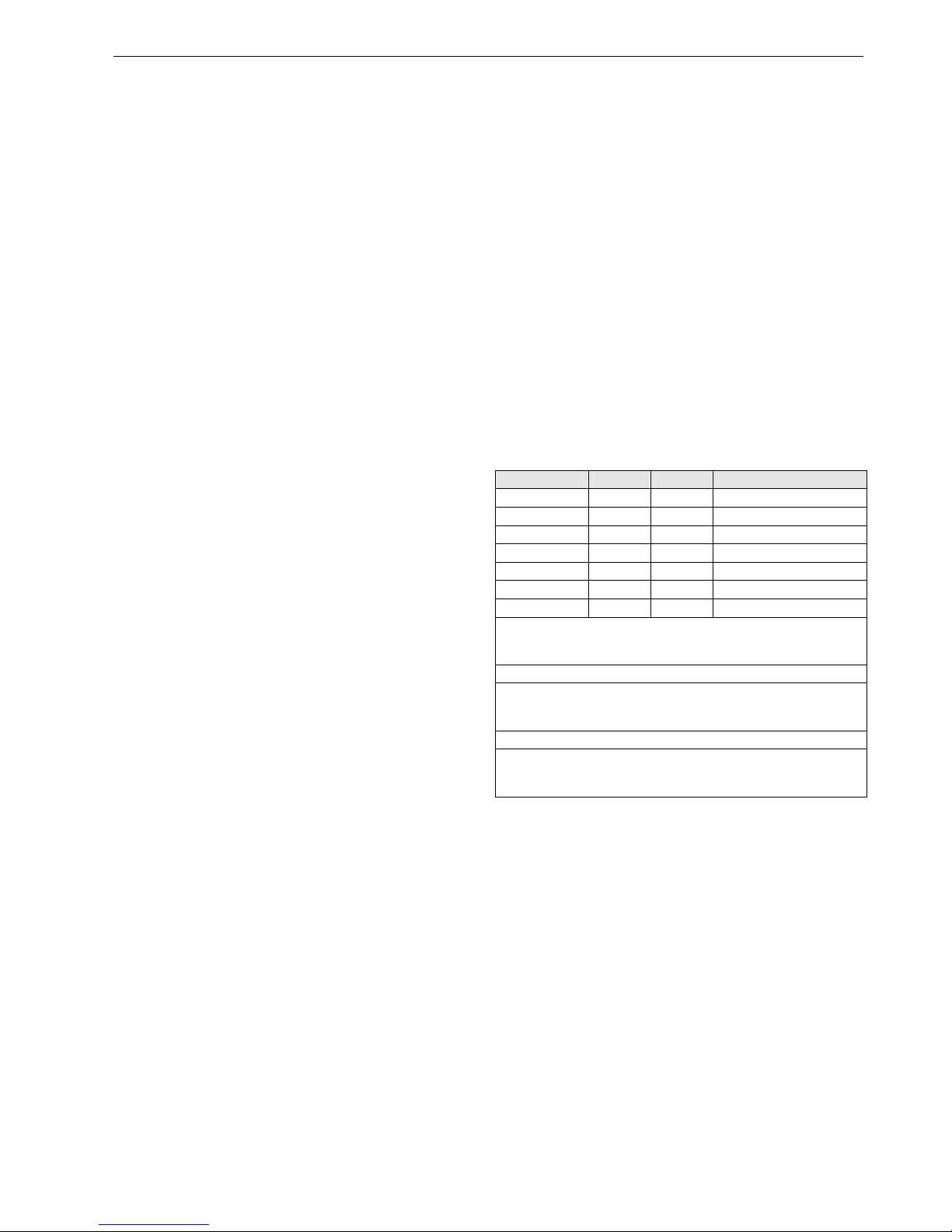
EXCEL 12 MODULES
EN1B-0201GE51 R0905C
6
Binary Outputs
The triac outputs or relay outputs can be configured for
different functions.
Example: Floating Drives
You can choose to use two triac outputs or two relays to
connect a floating drive (no mixing of triac outputs and relays
allowed). Once the outputs have been configured using
Honeywell's LNS plug-in, floating actuators can be directly
connected to them.
Relay Outputs
The Excel 12 is equipped with up to two change-over relays
and up to three normally-open relays.
Hardware Limits
• A min. current of 50 mA is required to ensure a reliable
contact.
• The normally-open contacts are designed for a max.
continuous current of 6 A. The normally-closed contacts
are designed for a max. continuous current of 1 A.
• The max. combined allowable current flowing through all
relays simultaneously is 24 A (continuous).
• The max. peak in-rush current (20 ms) at the normallyopen contact is 80 A.
NOTE: If inductive components are to be connected to the
relays and if these relays switch more often than
once every two minutes, they must be prevented
from causing harmful interference to radio or television reception (conformance with EN 45014).
NOTE: Fluorescent lamps with electronic control gear often
have high switching currents. To reduce this
switching current, you could use current limiters (e.g.
EBN2 Schalk electronics) or install 10 m cable
(25 mm
2
) between the Excel 12 controller's relays
and the electronic ballast. If the analog input of a
dimmable electronic load is not a protective lowvoltage signal or if the analog signal is wired in the
same cable as the dimmable electronic ballast's
power supply, the Excel 12 system ground must be
earthed.
Triac Outputs
The Excel 12 is equipped with up to six triac outputs.
Hardware Limits for Excel 12 with Line Power Supply
• Low signal: 0 V; high signal: 24 Vac
• Maximum 250 mA continuous current in sum for all triac
outputs together
• 550 mA for max. 10 sec.
• cos ϕ > 0.5
Hardware Limits for Excel 12 with 24 Vac Power Supply
• Low signal: 0 V; high signal: 24 Vac
• Maximum 500 mA continuous current in sum for all triac
outputs together
• 800 mA for max. 10 sec.
• cos ϕ > 0.5
Analog Inputs
The Excel 12 is equipped with up to seven analog inputs, all
of which can be configured as slow binary inputs (in which
case the signal must be stable for at least 1.25 seconds) for
the detection of slow signals (e.g. from a window contact).
The analog inputs are configured using Honeywell's LNS
plug-in.
Table 2. Analog input usage
analog input voltage NTC wall module
AI1 X X humidity
AI24 X room temperature1
AI34 fan speed or bypass2
AI44 set-point3
AI5 X X
AI65 X
AI74 X X
1
For all NTC inputs, temperatures of ≤ -50...-45 °C are interpreted as
being due to a sensor break, and temperatures of ≥ +145...+155 °C
are interpreted as being due to a sensor short-circuit.
2
A contact open for ≥ 10 seconds is interpreted as a sensor failure.
3
A resistance of > 15 kΩ is interpreted as being due to a sensor
break, a resistance of < 100 Ω is interpreted as being due to a
sensor short-circuit.
4
Not supported by the W7704E1005
5
In the case of the W7704D1024 and W7704E1005, AI6 is not a true
analog input, but rather is suitable for reading input from LESST
wall modules, only
Analog Outputs
The Excel 12 is equipped with two 0...11 Vdc analog outputs
(with the exception of the W7704E1005, which supports only
a single such analog output), each of which can drive a max.
of 1.1 mA.
Page 7

EXCEL 12 MODULES
EN1B-0201GE51 R0905C
7
Troubleshooting
All models feature a LONWORKS service LED and
corresponding L
ONWORKS service button (accessible from the
outside on top of the module) for commissioning and
troubleshooting. When the service button is pressed, the
service pin message is broadcasted.
See Table 3 on page 8 for a description of the meaning of the
various different possible behaviors of the L
ONWORKS service
LED. For more information on standard service LED behavior,
refer to Motorola L
ONWORKS Technology Device Data
Manual, page AL-190.
Possible Problems and Recommended Actions
Check if switching the power OFF/ON changes the
L
ONWORKS service LED's behavior. Please contact Honeywell
if this does not solve the problem.
long housing (with built-in transformer): 180 m (7-7/8 in.)
Short housing (without transformer): 126 mm (4-15/16 in.)
leverage slot
LonWorks
service button
LonWorks
service LED
ventilation slits
Fig. 9. Housing (top view)
Accessories
Swivel Label Holders
For short or long housings (required for modules equipped
with manual override switches). Packs of eight.
• 24 Vac models (short), order no.: XAL_LAB_S
• line power supply models (long), order no.: XAL_LAB_L
Terminal Protection Covers
For short or long housings (required for wall/ceiling mounting).
Packs of eight.
• 24 Vac models (short), order no.: XAL_COV_S
• line power supply models (long), order no.: XAL_COV_L
LONWORKS Termination
One or two LONWORKS terminations are required, depending
on the given LonWorks bus layout.
Two different L
ONWORKS terminations are available:
• L
ONWORKS termination module, order no.: 209541B
• L
ONWORKS connection / termination module (mountable
on DIN rails and in fuse boxes), order no.: XAL-Term
3
4
L
O
N
H
o
n
e
y
we
l
l
X
A
L
-
T
e
r
m
L
O
N
removable screw-type
3-pole terminal block
1
5
3
4
06
shield shield
LON
Termi nat ion
FTT/LPT Bus
FTT/LPT Free
Park Position
plug-in
jumper
Fig. 10. LONWORKS connection and termination module
Page 8

EXCEL 12 MODULES
Manufactured for and on behalf of the Environmental and Combustion Controls Division of Honeywell Technologies Sàrl, Ecublens, Route du Bois 37, Switzerland by its Aut horized Representative:
Automation and Control Solutions
Honeywell GmbH
Böblinger Straβe 17
D-71101 Schönaich
Phone: (49) 7031 63701
Fax: (49) 7031 637493
http://europe.hbc.honeywell.com
Subject to change without notice. Printed in Germany
EN1B-0201GE51 R0905C
Table 3. L
ONWORKS Service LED Behaviors and Meanings
LED Flashing Pattern Meaning
1 LED remains OFF after power-up.
Defective device hardware. Suspect power supply
problems, clock problems, or a defective Neuron Chip.
2 LED is ON continuously after first power-up. Defective hardware.
3
LED flashes at power-up, goes OFF, then comes ON
solid.
Node is applicationless.
4 LED flashes briefly once every second.
This device is probably experiencing continuous
watchdog resets, or the external memory or EEPROM is
corrupt.
5 LED flashes ON and OFF at 0.5 Hz. Node is unconfigured but has an application.
6a
OFF duration ≈ 10 sec. Afterwards, the service LED
turns ON and remains ON, indicating completion of the
blanking process.
Using EEBLANK on a Neuron 3150 Chip-based custom
node.
6b
OFF duration ≈ 1 sec. Afterwards, the service LED turns
ON and remains ON.
First power-up with a new PROM on a Neuron 3150
Chip-based custom node. Application less firmware
state exported.
6c
OFF duration is 1...15 sec, depending on the application
size and the system clock. Afterwards, the service LED
begins flashing ON and OFF at 0.5 Hz.
First power-up with a new PROM on a Neuron 3150
Chip-based custom node. Unconfigured firmware state
exported.
6d
OFF duration is indefinite (1...15 sec to load internal
EEPROM; remains OFF).
First power-up with a new PROM on a Neuron 3150
Chip-based custom node. Configured firmware state
exported.
7 LED remains OFF after a short ON duration. Node is configured and running normally.
8
LED flashes ON for one second and OFF for one
second five times in succession and then remains OFF
for five seconds, after which the pattern is repeated.
Module has received a WINK command from the
network. Other physical outputs are unaffected.
9
LED flashes ON for one second and OFF for one
second four times in succession and then remains OFF
for five seconds, after which the pattern is repeated.
There are two possible causes:
1. Coprocessor identification. After reset (power-up),
the Neuron Chip waits for the coprocessor's ID
message (sent periodically until acknowledged).
While waiting, the application remains OFF. This wait
status will remain if the hardware ID fails e.g.
because the Neuron application does not match the
hardware.
2. NEC/Neuron communication failure. If a NEC failure
(e.g. NEC application too big, sensor break, etc.) is
detected, the service LED flashes as described at
left, and continues doing so as long as the NEC
failure is recognized.
