Honeywell V2.X Installation Manual

DVR Installation Manual
V2.X
HRGX Series DVR’s
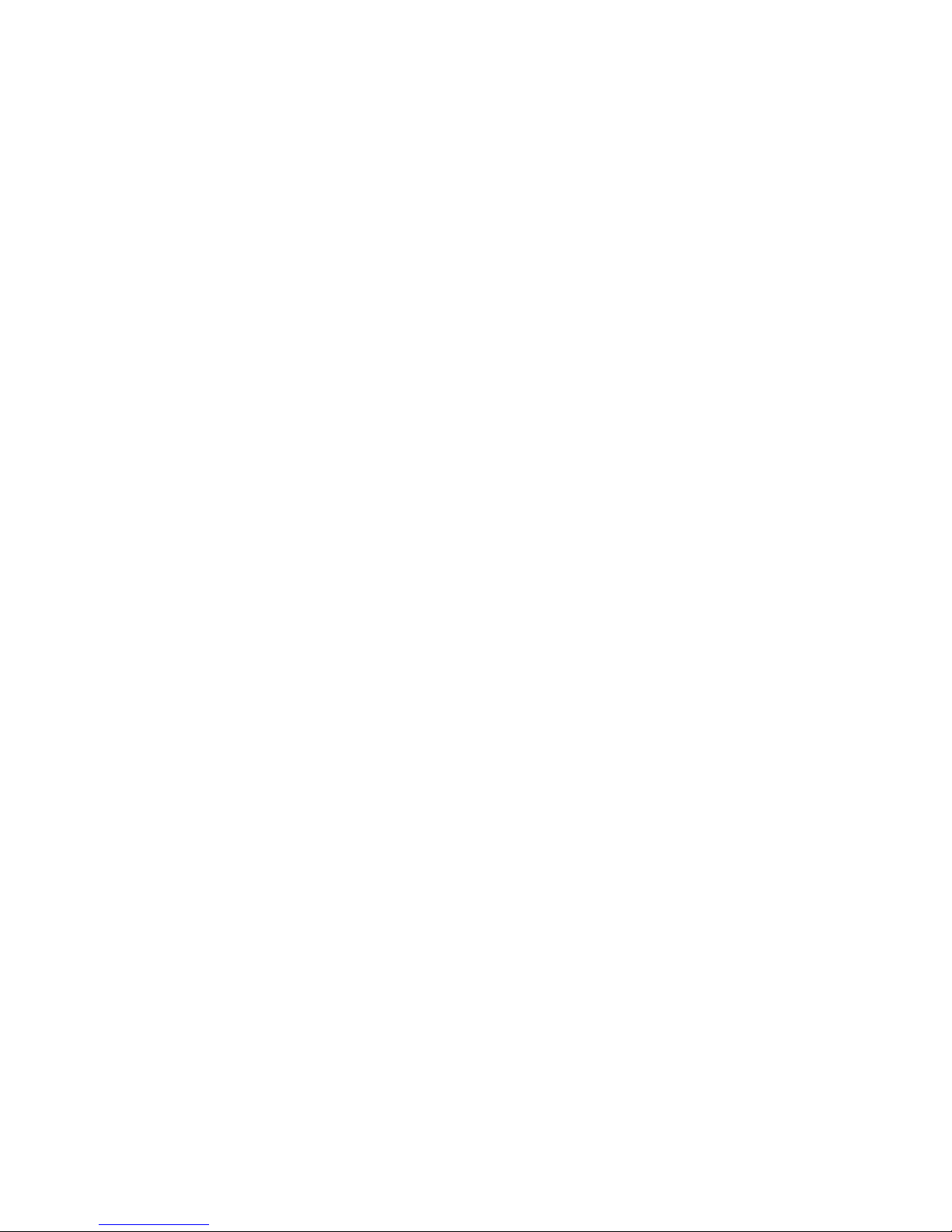
Table of Contents
WORKFLOW ...................................................................................................................................................................... 3
INSTALLATION WORKSHEET ...................................................................................................................................... 4
Default DVR Login ............................................................................................................................................................................. 4
NETWORK SETUP (UPNP) ............................................................................................................................................ 5
NETWORK SETUP (NON - UPNP) ................................................................................................................................ 8
DYNAMIC IP ADDRESS ................................................................................................................................................. 11
ROUTER SETTINGS & PORT FORWARDING .......................................................................................................... 12
SMTP SETTINGS ............................................................................................................................................................. 13
USER SETTINGS .............................................................................................................................................................. 14
RECORDING SETUP ....................................................................................................................................................... 15
Scheduled Recording Mode ............................................................................................................................................................. 16
Event Recording Mode .................................................................................................................................................................... 19
ALARM INPUT SETUP ................................................................................................................................................... 21
MOTION DETECTION SETUP ...................................................................................................................................... 23
CONFIGURE I-VIEW NOW ENTRY DELAYS ............................................................................................................. 23
TEST SETTINGS .............................................................................................................................................................. 24
Picture Clarity .................................................................................................................................................................................. 24
APPENDIX A – REQUIRED PARAMETERS ............................................................................................................... 25
Honeywell HRGX Series Installation Guide rev 2.X I-View Now, LLC. All Rights Reserved. © 2014 Page 2
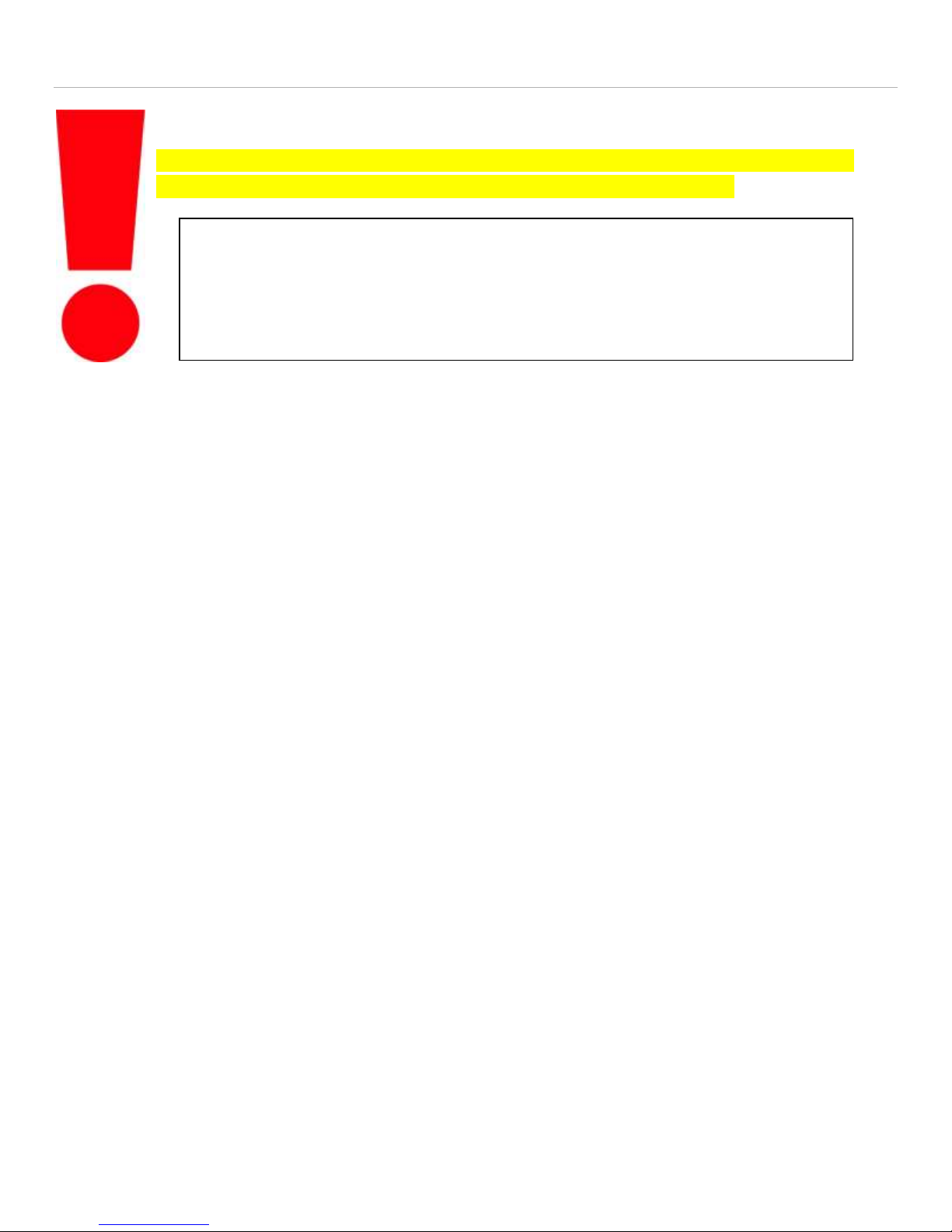
Workflow
a. Does the customer have a UPnP enabled router? If so, skip b through d. Go to step 2.
b. What is the external IP address of the customer?
c. Is the external IP address static or dynamic?
d. Are ports 8000, 8001, 8002 open through the router?
2. Configure SMTP email: This will be used to communicate alerts and alarms to I-View Now. The SMTP server
and SMTP ID provided on the “Installer Data” Worksheet will be used here
3. User Setup: Change the default administrator password. I-View Now will be using this password to log into
the device. I-View Now suggests using the suggested password on the “Installer Data” worksheet.
4. Recording Setup: The DVR will be set to record by schedule or by events. Event recording will only record
when either a motion or alarm event is detected. Scheduled recordings occur during the scheduled time.
5. Alarm Input Setup: Here the technician will be setting up the alarm inputs on the back of the DVR to
perform two actions: 1) Trigger recording on all connected cameras. And most importantly, 2) Send SMTP
(email) alert to I-View Now upon the event of an alarm.
6. Motion Detection Setup: activate video motion recording for desired cameras.
7. Configure I-View Now Entry Delay: Entry delay is configured through the I-View Now portal.
8. Test: Here you will test the individual inputs on the DVR as they are connected to your alarm panel relays or
other input devices. It is recommended that you test all inputs for functionality and to ensure the proper
workflow is configured within the i-viewnow.com portal.
9. Trouble Shooting: This section is provided to help the technician troubleshoot common problems
encountered while installing HRG series DVR’s
1. Network Setup: Determine the following network parameters.
THE FOLLOWING INFORMATION IS REQUIRED FOR THE INSTALLATION. FOR GUIDELINES ON
HOW TO OBTAIN THE FOLLOWING INFORMATION, PLEASE SEE APPENDIX A.
Honeywell HRGX Series Installation Guide rev 2.X I-View Now, LLC. All Rights Reserved. © 2014 Page 3
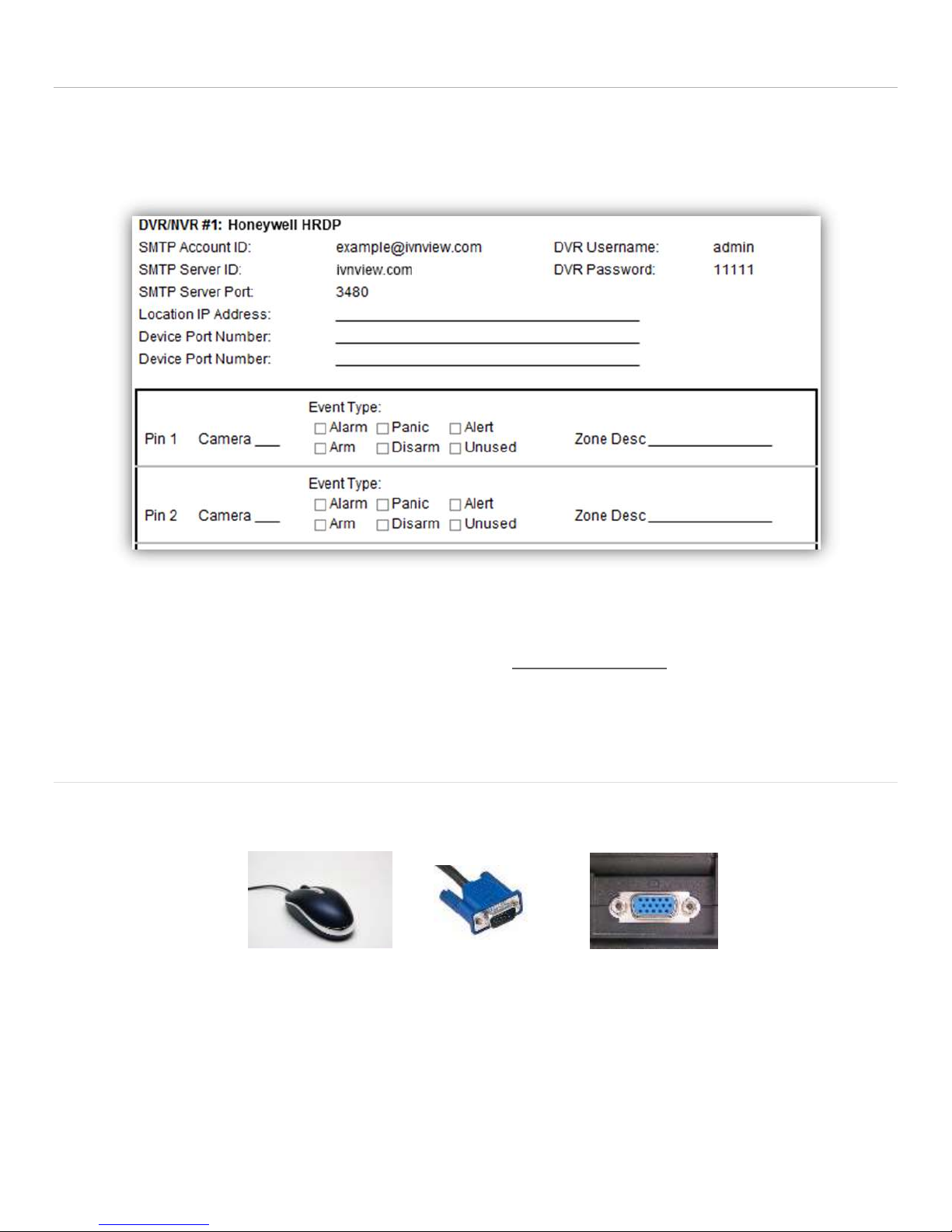
Installation Worksheet
USB Mouse
VGA Cable
VGA Port
The I-View Now Portal will provide an Installation Worksheet after entering the DVR make and model into the system.
This sheet will contain configuration information for the DVR’s notifications area, and provides a form to fill in details
about the site setup (alarms, zone names). An example worksheet is printed below.
You will only need to retrieve the IP address while on-site if the installation will NOT utilize the UPnP functionality.
Either ask the customer/IT department for the IP address, or visit http://whatismyip.org while on-site for the correct
address.
Default DVR Login
Plug a monitor into the VGA output on the DVR. Also, plug the mouse provided with the DVR into the front side USB port
of the DVR unit. The mouse must be plugged in before the DVR is turned on, or the DVR will not recognize it.
User Name: admin
Password: 12345
Honeywell HRGX Series Installation Guide rev 2.X I-View Now, LLC. All Rights Reserved. © 2014 Page 4
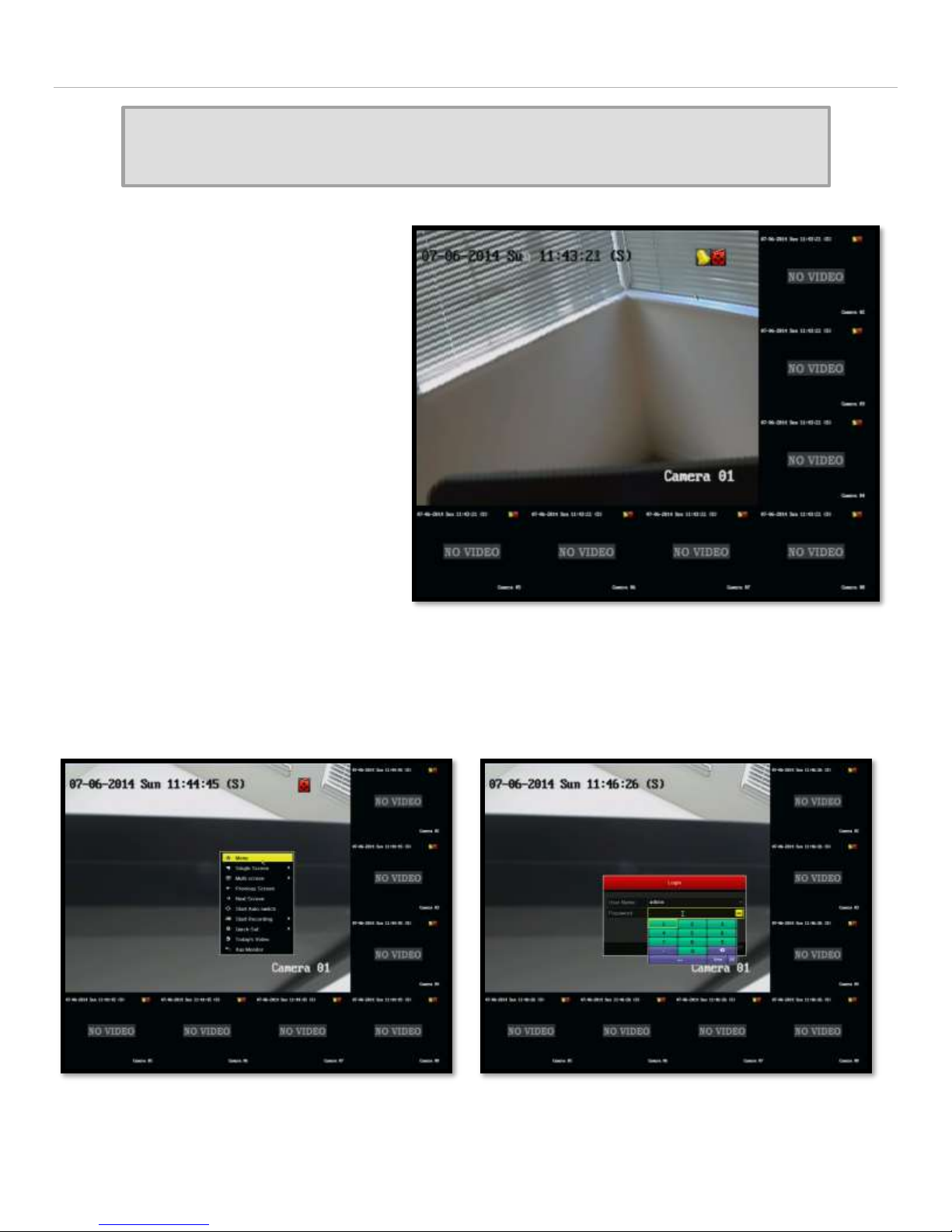
Network Setup (UPnP)
THIS SECTION IS FOR UPnP ENABLED ROUTERS ONLY
SKIP THIS SECTION IF THE ROUTER DOES NOT HAVE UPnP ENABLED
If the router has UPnP enabled, there will be no
need to port forward or provide the IP address.
This information will automatically be sent to
the I-View Now system by UPnP.
Once the DVR is turned on, the first screen that
will be shown shows the connected cameras
and also serves as the entry point to other
functions.
Right click on the screen and select “Menu” from the list. Click in the password box and use the virtual keyboard to
enter the password. Click on “Enter” when complete and then click “OK”.
Honeywell HRGX Series Installation Guide rev 2.X I-View Now, LLC. All Rights Reserved. © 2014 Page 5
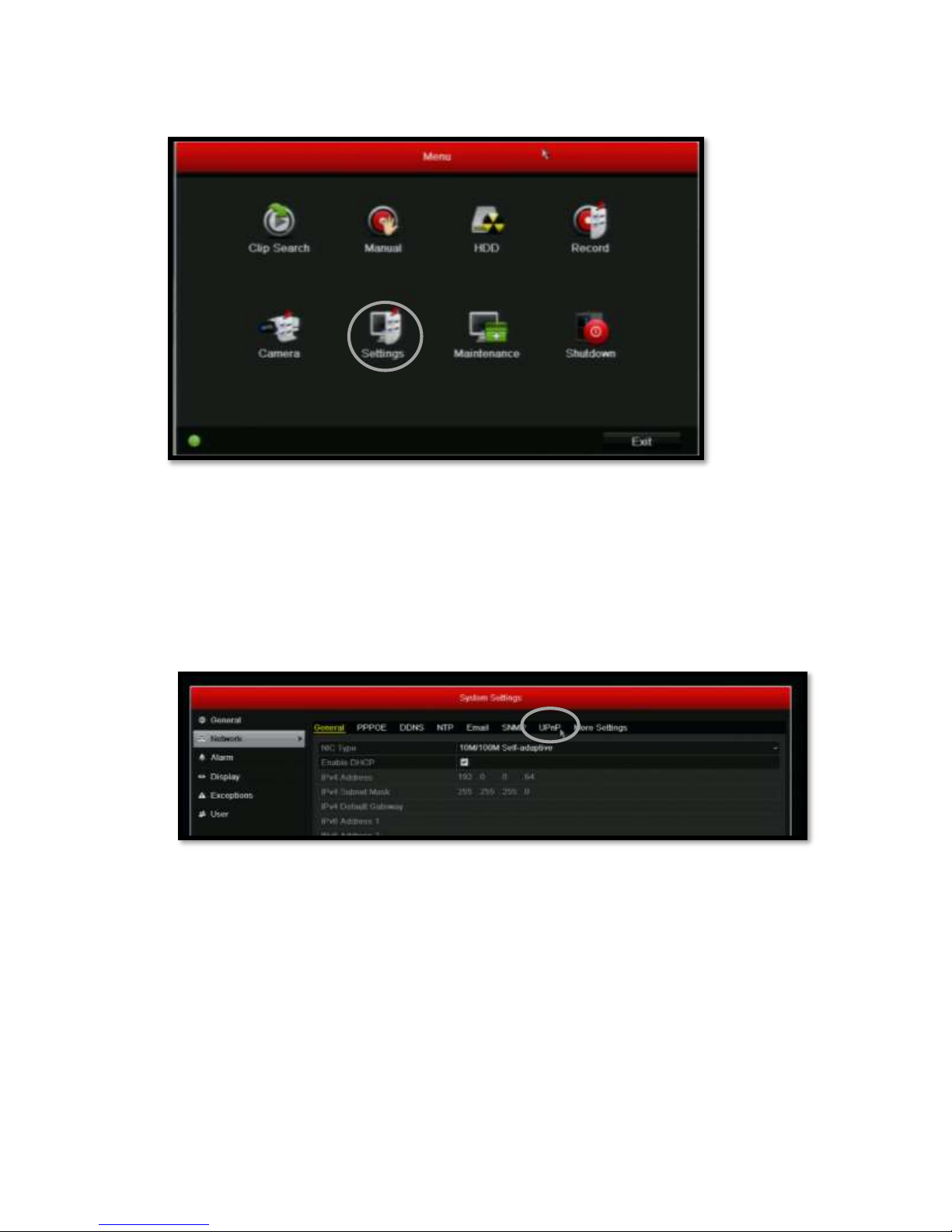
After logging into the system, the main menu will appear.
Click on “Settings”.
Setting up UPnP
In order to configure the device for use with I-View Now, UPnP must be enabled. Click on the “Network” menu item on
the left side of the screen.
After clicking on “Network”, the sub-menus will show at the top of the screen. The second to the last option says
“UPnP”. Click on this menu item.
Honeywell HRGX Series Installation Guide rev 2.X I-View Now, LLC. All Rights Reserved. © 2014 Page 6
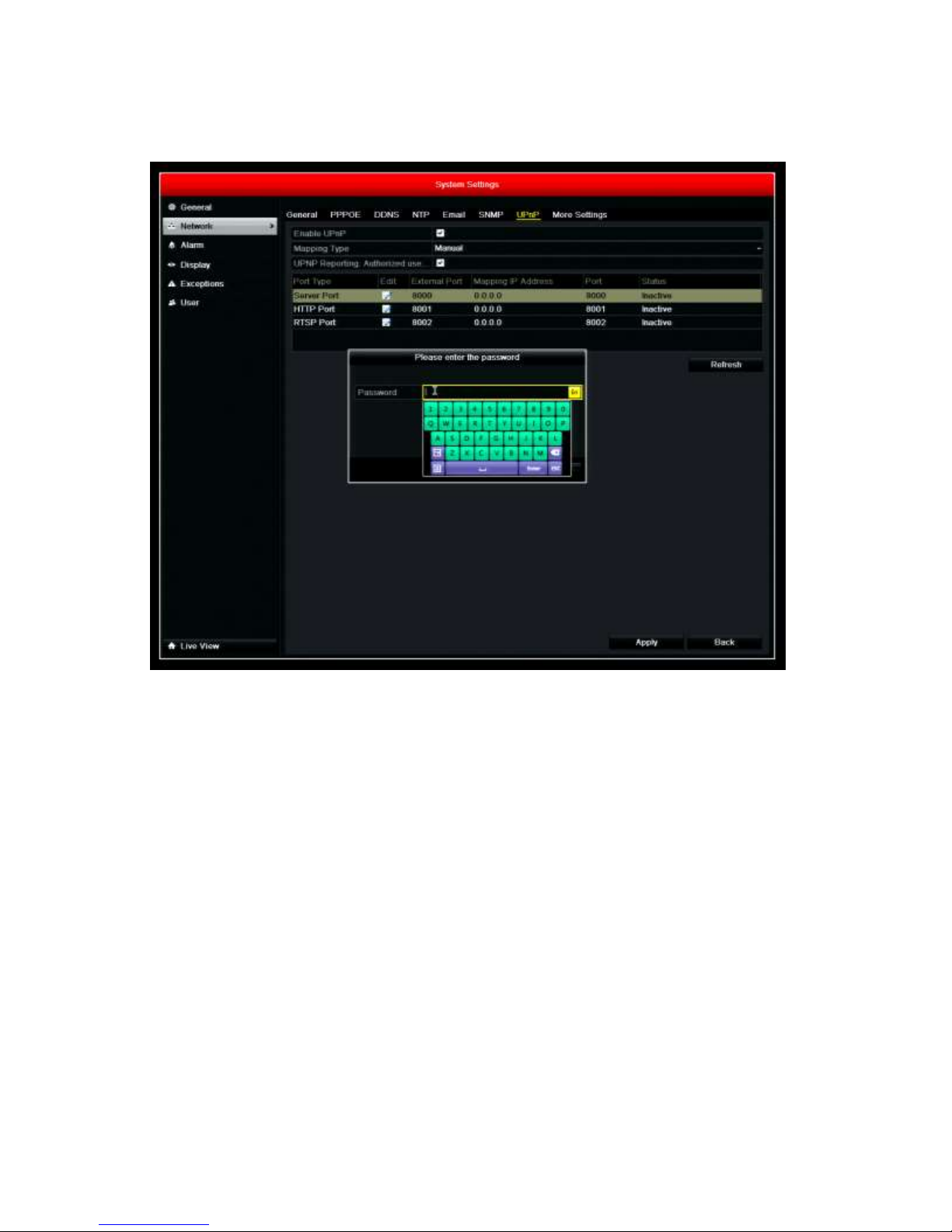
Once within the UPnP menu, perform the following.
1. Enable UPnP by clicking in the box to the right of “Enable UPnP”.
2. Set Mapping Type to “Manual”
3. Enable UPnP Reporting Authorized use by clicking in the box to the right of “UPnP Reporting Authorized use”
a. A password is required to enable this required function
b. Click in the box where the password will be entered
c. Using the virtual keyboard, enter “iview123” (no quotes).
d. Select “Enter”, then “OK”.
4. Set the Server port to 8000
5. Set the HTTP Port to 8001
6. Set the RTSP Port to 8002
7. Click “Apply” at the bottom right of the screen.
8. UPnP Reporting is now enable and the DVR will begin reporting its IP address and ports to the I-View Now
Server. The initial reporting could take up to 5 minutes and can only be tested after completing the SMTP
configuration section.
Honeywell HRGX Series Installation Guide rev 2.X I-View Now, LLC. All Rights Reserved. © 2014 Page 7
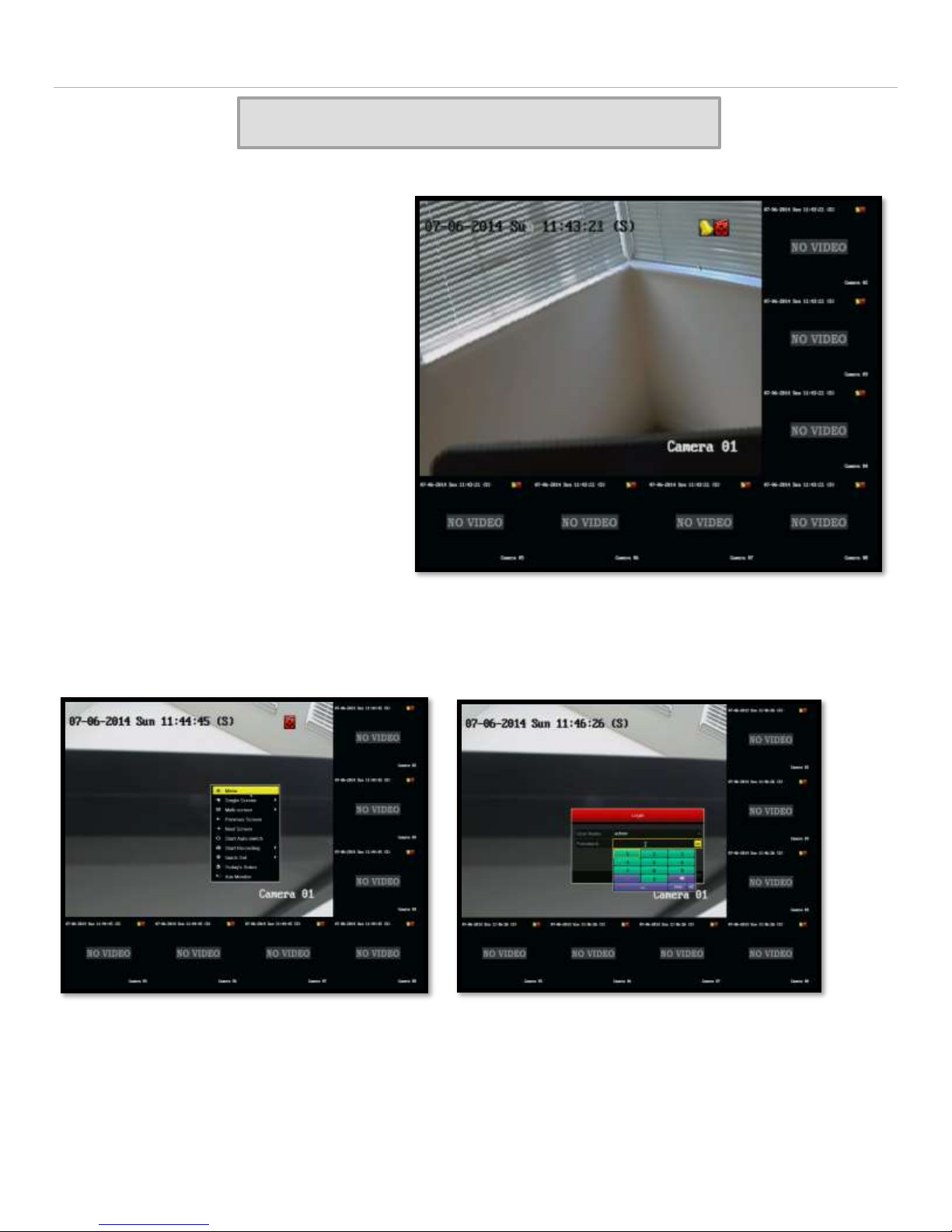
Network Setup (Non - UPnP)
SKIP THIS SECTION IF UPnP IS ENABLED
If the router does not have UPnP enabled,
consideration needs to be given to whether the
site has a static or dynamic IP address and
whether the router has blocked the ports to the
DVR. The following steps will describe the
required actions depending on the configuration
of the customer’s environment.
Once the DVR is turned on, the first screen
shows the connected cameras and also serves as
the entry point to other functions.
Right click on the screen and select “Menu” from the list. Click in the password box and use the virtual keyboard to
enter the password. Click on “Enter” when complete.
After logging into the system, the main menu will appear.
Honeywell HRGX Series Installation Guide rev 2.X I-View Now, LLC. All Rights Reserved. © 2014 Page 8
