Honeywell Ultrakey Lite User Manual
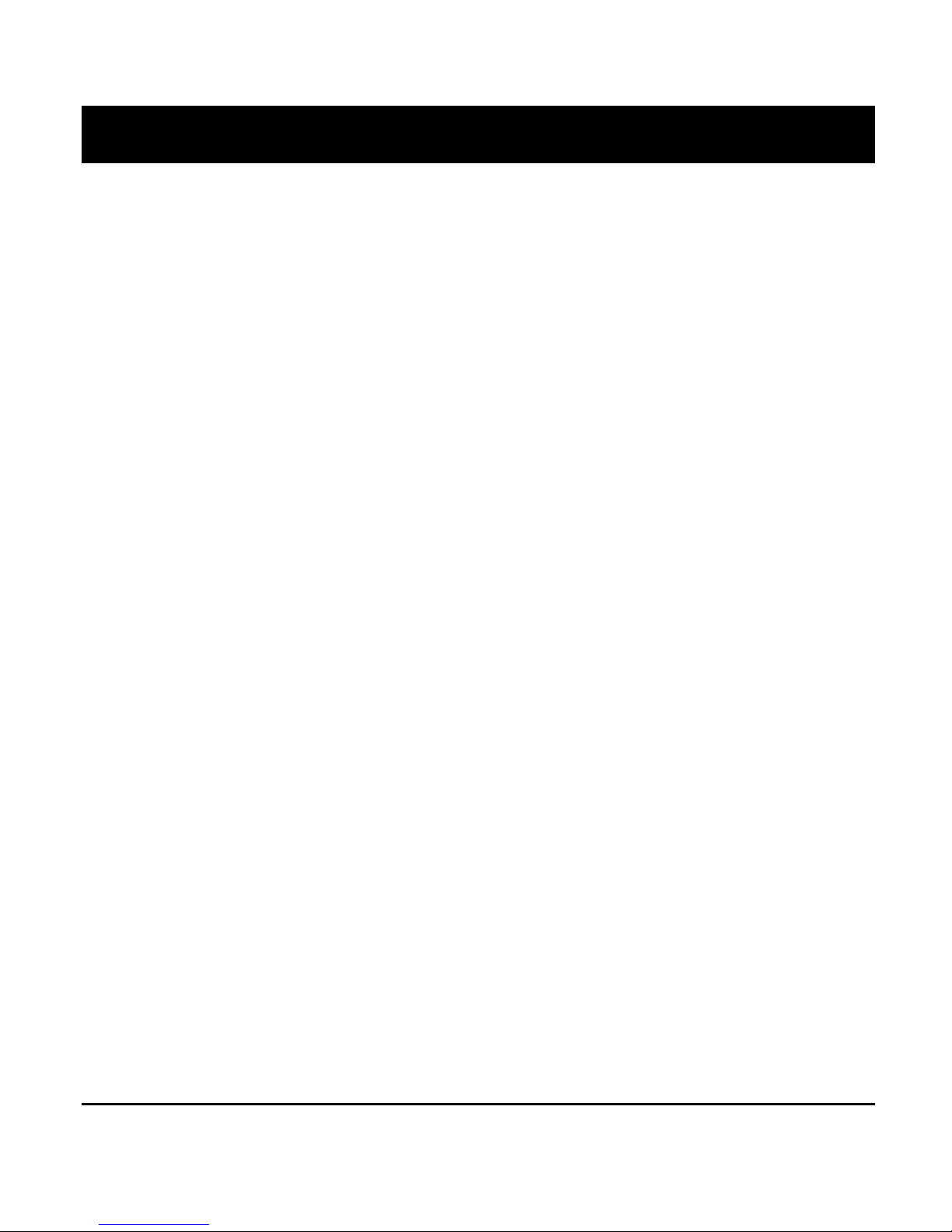
Honeywell
Ultrakey Lite
P/N: 800-00530 Rev. A
User Guide
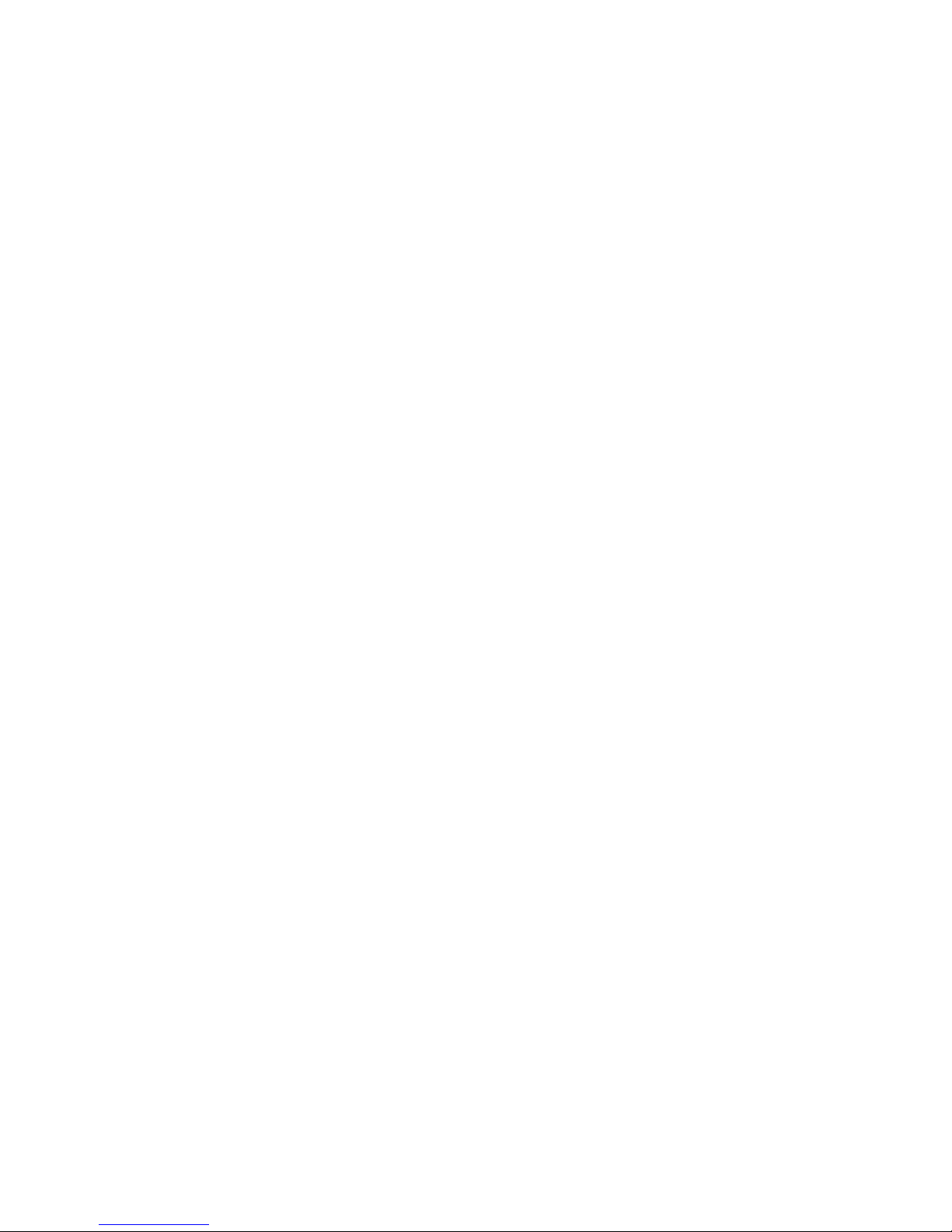
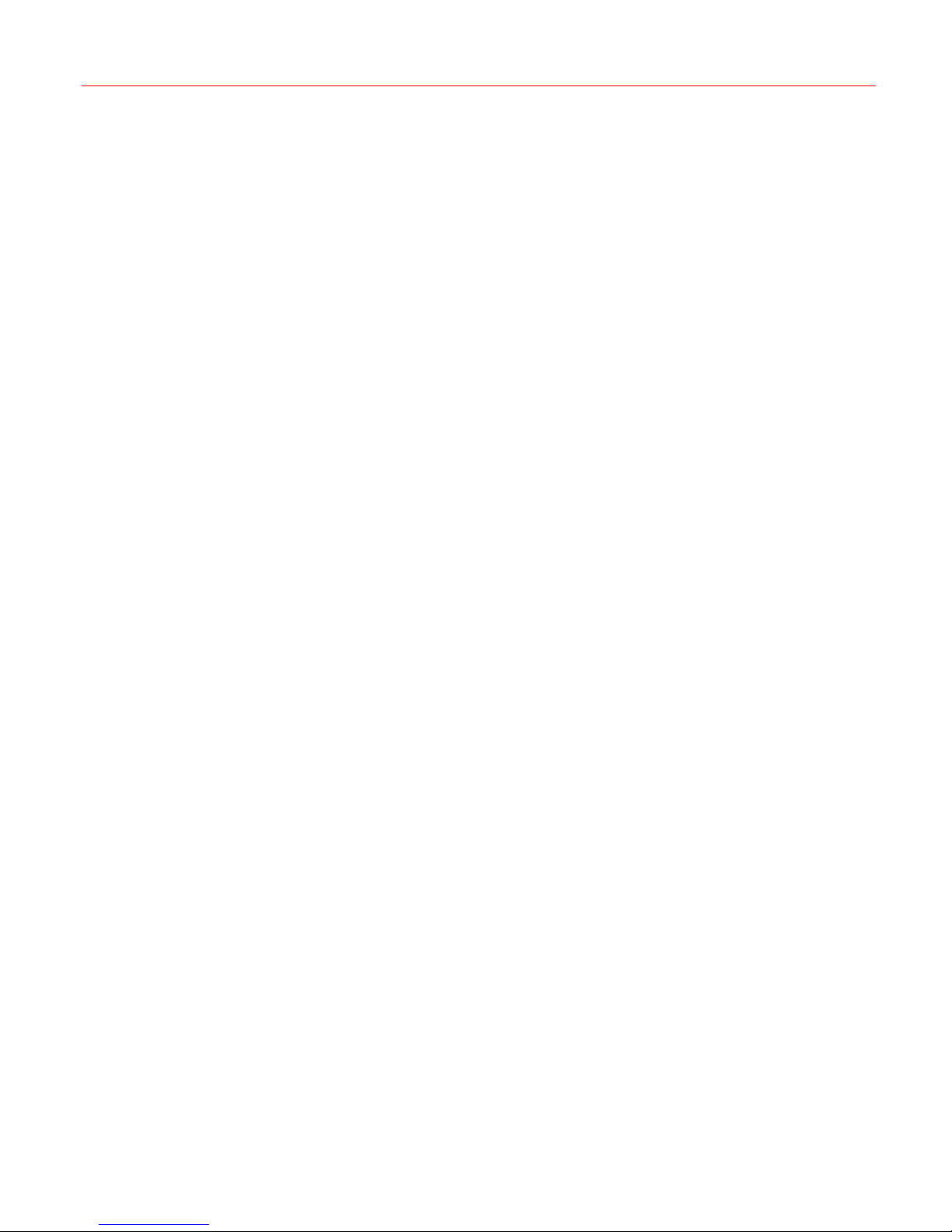
Contents
1 About This Document .....................................................................................................1
Overview of Contents ........................................................................................................1
Special Font and Symbols.................................................................................................1
How to Use This Document...............................................................................................1
2 Introduction......................................................................................................................3
Overview............................................................................................................................3
Package Checklist ............................................................................................................. 3
Specifications..................................................................................................................... 4
3 Front Panel, Interfaces and Terminal Box ....................................................................5
Front Panel ........................................................................................................................5
Interfaces ........................................................................................................................... 7
Terminal Box...................................................................................................................... 8
4 System Configuration ...................................................................................................10
Starting Ultrakey Lite .......................................................................................................10
Login ................................................................................................................................ 10
Mode Selection................................................................................................................11
Configurations..................................................................................................................11
Serial Port................................................................................................................... 12
Network....................................................................................................................... 14
Language.................................................................................................................... 16
Back Light ................................................................................................................... 16
Cascade...................................................................................................................... 16
Slider Update.............................................................................................................. 16
Hardware Test ............................................................................................................17
About ..........................................................................................................................17
Honeywell
5 VideoBloX Mode ............................................................................................................18
Overview..........................................................................................................................18
Connection.......................................................................................................................18
System Configuration ......................................................................................................19
Operations .......................................................................................................................20
Numeric Selection Keys ............................................................................................. 20
Mode Operations ........................................................................................................ 20
User Function Keys .................................................................................................... 21
PTZ Control ................................................................................................................21
6 Maxpro Mode.................................................................................................................. 22
Connection.......................................................................................................................22
System Configuration ......................................................................................................24
Setting the keyboard address..................................................................................... 24
Setting the Keyboard Baud Rate................................................................................ 25
Setting the Joystick Speed ......................................................................................... 25
Setting the IP Address................................................................................................ 25
Setting Maxpro Port Address...................................................................................... 25
Setting Maxpro Serial Port Mode ............................................................................... 26
Maxpro Key Code............................................................................................................26
7 Standalone Mode ...........................................................................................................28
Standalone Mode Setup .................................................................................................. 28
Connection.......................................................................................................................28
i

Honeywell
Fusion DVR .....................................................................................................................29
Keyboard Setup.......................................................................................................... 29
Operations ..................................................................................................................32
HRHD DVR......................................................................................................................34
Keyboard Setup.......................................................................................................... 34
Operations ..................................................................................................................34
Cascade Control..............................................................................................................36
Connection.................................................................................................................. 36
Cascade Setup ........................................................................................................... 37
PTZ Control (Direct Control)............................................................................................37
Keyboard Setup.......................................................................................................... 37
Camera Selecting ....................................................................................................... 38
Operations ..................................................................................................................38
8 Web System ...................................................................................................................40
Login ................................................................................................................................ 40
Configuration ...................................................................................................................41
System Configuration ................................................................................................. 41
Standalone Configuration ........................................................................................... 41
Maxpro Configuration ................................................................................................. 42
VideoBloX Configuration ............................................................................................43
Serial Port Configuration ............................................................................................44
IP Configuration.......................................................................................................... 44
Upgrade ........................................................................................................................... 45
System Reboot ................................................................................................................46
Change Password ...........................................................................................................47
9 Appendix 1: PCKZ-CAS Keyboard Map.......................................................................48
10 Appendix 2: USB Keyboard Map..................................................................................49
ii
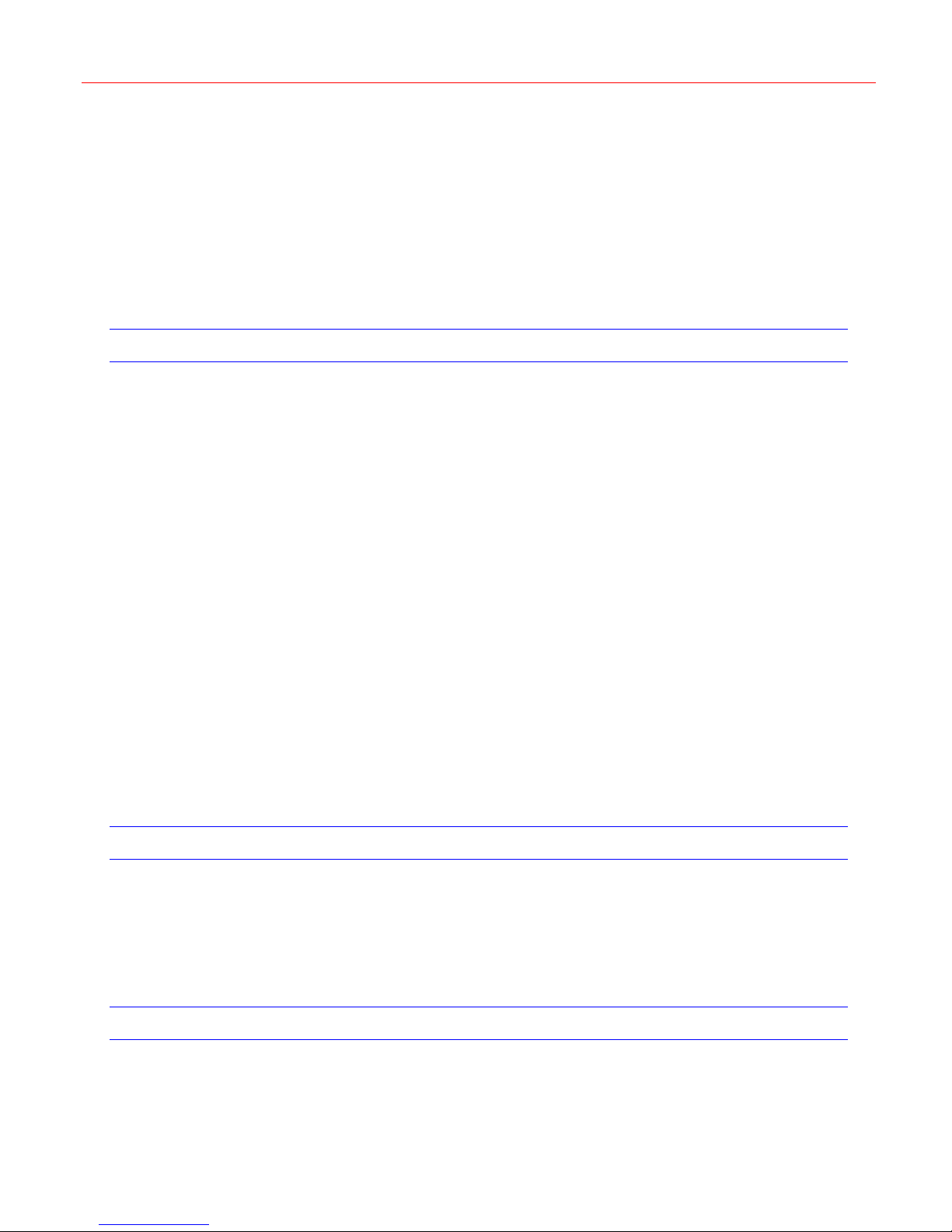
1 About This Document
Thank you for purchasing Ultrakey Lite!
This user guide is designed to be a reference tool for mounting or operating the Ultrakey Lite.
Overview of Contents
This document contains the following chapters:
• Chapter 1, About This Document, a brief introduction of “UltraKey Lite User Guide”.
• Chapter 2,
and provides the package checklist.
• Chapter 3,
panel and interfaces of the keyboard.
• Chapter 4,
• Chapter 5,
operation when UltraKey Lite is used with VideoBloX.
• Chapter 6,
when UltraKey Lite is used with Maxpro.
• Chapter 7,
operation when UltraKey Lite is used in Standalone mode.
• Chapter 8,
or reboot the system through Internet Explorer.
• Chapter 9,
UltraKey Lite and PCKZ-CAS keyboard.
• Chapter 10,
Lite and general USB keyboard.
Introduction, introduces the main features and specifications of UltraKey Lite,
Front Panel, Interfaces and Terminal Box, describes all parts of the front
System Configuration, provides detailed system configurations.
VideoBloX Mode, describes the connection, system configuration and
Maxpro Mode, describes the connection, system configuration and operation
Standalone Mode, describes the connection, system configuration and
Web System, describes how to configure UltraKey Lite, upgrade its software
Appendix 1: PCKZ-CAS Keyboard Map, lists the key value map between
Appendix 2: USB Keyboard Map, lists the key value map between UltraKey
Honeywell
Special Font and Symbols
Italic
Bold
Note
Indicates emphasis, reference or first-time defined concepts and items.
Indicates it is a button, tab or menu item.
Alert the user to the presence of important operating and maintenance (servicing)
instruction in the literature accompanying the product.
How to Use This Document
• Pictures in the manual are for reference only, so please see the actual items.
• The products will be updated and the information shall not be distributed.
1
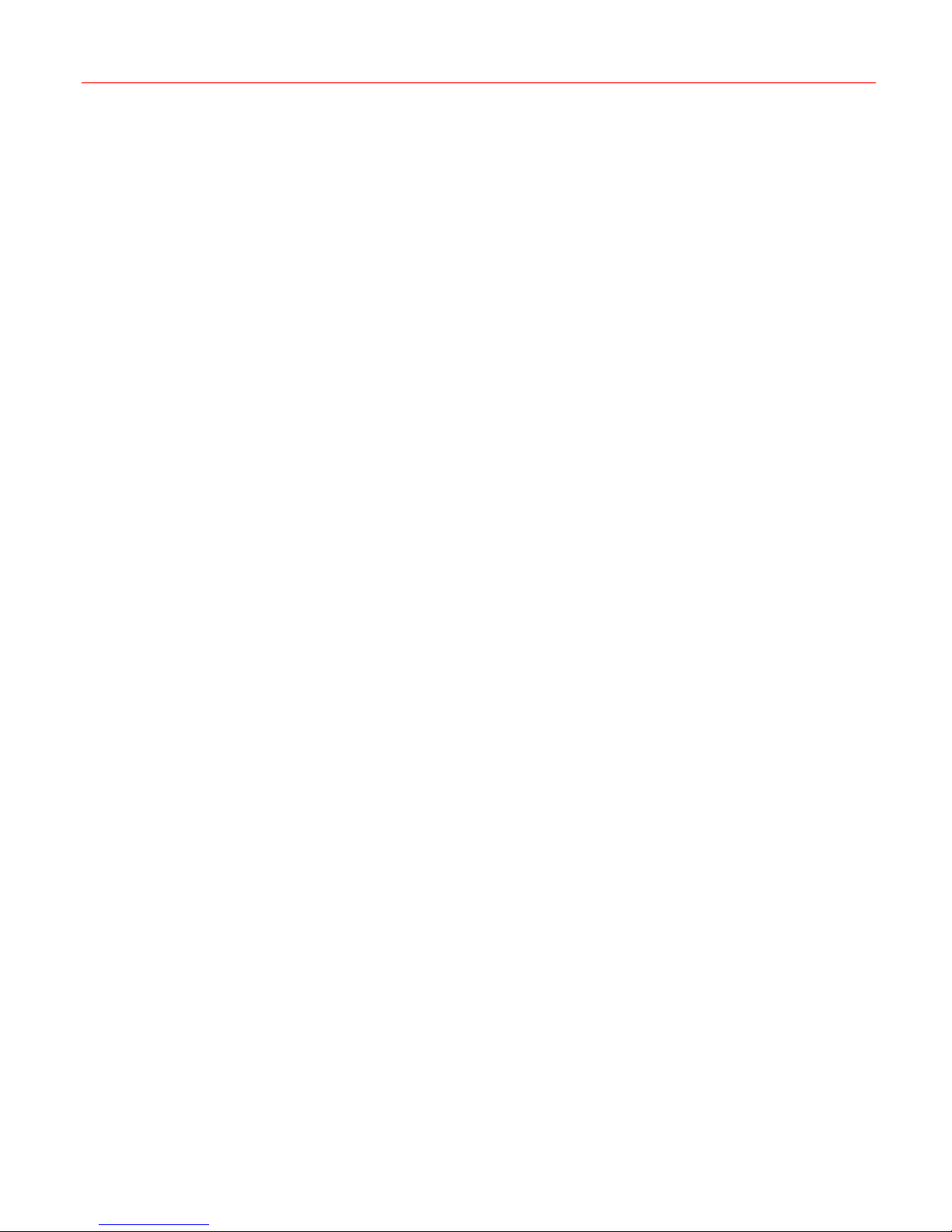
About This Document
• Please read the book before operation and keep it properly for future use.
• The manual has been reviewed and the accuracy is guaranteed. If there is any
uncertainty or controversy, please refer to the final explanation of Honeywell. Honeywell
does not take any responsibility for any consequences caused by misunderstanding of
the manual or improper operations.
2
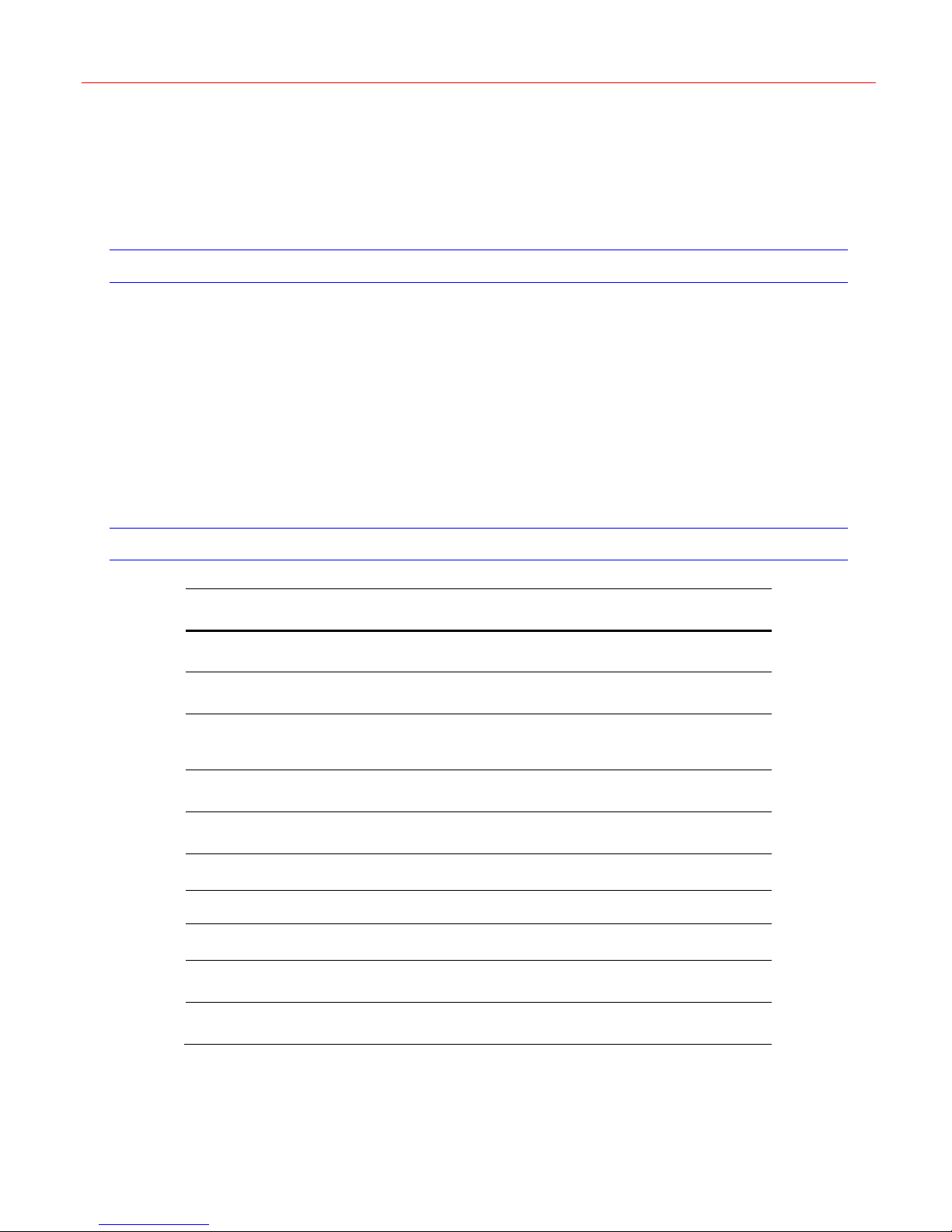
2 Introduction
Overview
Ultrakey Lite is a remote control keyboard for Maxpro, VideoBloX, PTZ and DVR.
It can be used in three modes: Maxpro mode, VideoBloX mode and Standalone Mode (DVR
and PTZ).
Ultrakey Lite is compatible with the following products:
• VideoBloX
• Maxpro-Net
• DVR: HRHD, Fusion
• PTZ that support Diamond, Pelco P, Pelco D and VCL protocols
Honeywell
Package Checklist
No. Part Name Quantity
1 Ultrakey Lite 1
2 Ultrakey Lite User Guide 1
3 Power Adapter,100-240VAC,12VDC,50-60HZ,1A,12W 1
4 Connector Adapter, RJ45 to DB9M, for RS422 1
5 Connector Adapter, RJ45 to DB9F, for RS232 2
6 RJ45 network cable, 2M 2
7 RJ45 Cross-over Ethernet Cable, 2M, Blue 1
8 RJ11 4X6 Flat ribbon Cable, 2M 1
9 Function Key Label, Blank 1
10 Termination-Box 1
3
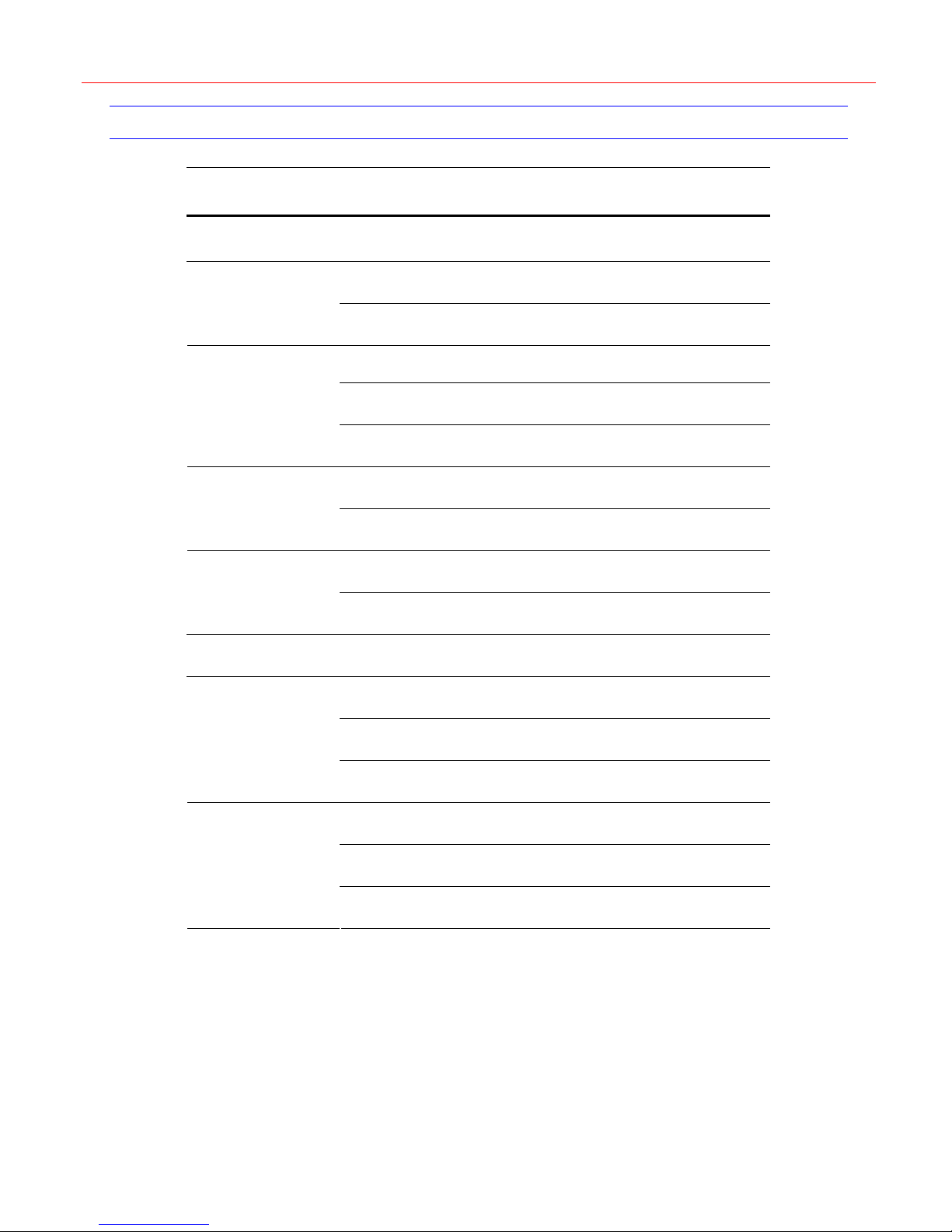
Introduction
Specifications
Parameter Value
Power Requirements 10.8 to 13.2 VDC @ 1 Ampere (A) or POE (48VDC, Class 3)
Connector Types
1×Ethernet (10Base-T, 100Base-TX) RJ45 With LED
1×RS232/422/485 RJ45 With LED
Type: STN, Positive Image
LCD
USB
Battery
Compliance EN55022 for radiated and conducted emissions
Mechanical
Backlight: Blue-White
Characters: 122×32 Dots
Type: A
Version: USB1.1 (For USB PC Keyboard)
Type: CR2032
Voltage: 3V
Dimensions: 408mm (L) × 215 mm (W) × 105mm (H)
Gross Weight: 3.2 kg
Cover material: ABS+PC (cool gray)
Operating Temperature: -10 to +55 deg C
Environment
4
Storage Temperature: -40 to +75 deg C
Humidity: 0 to 95% RH (non-condensing)
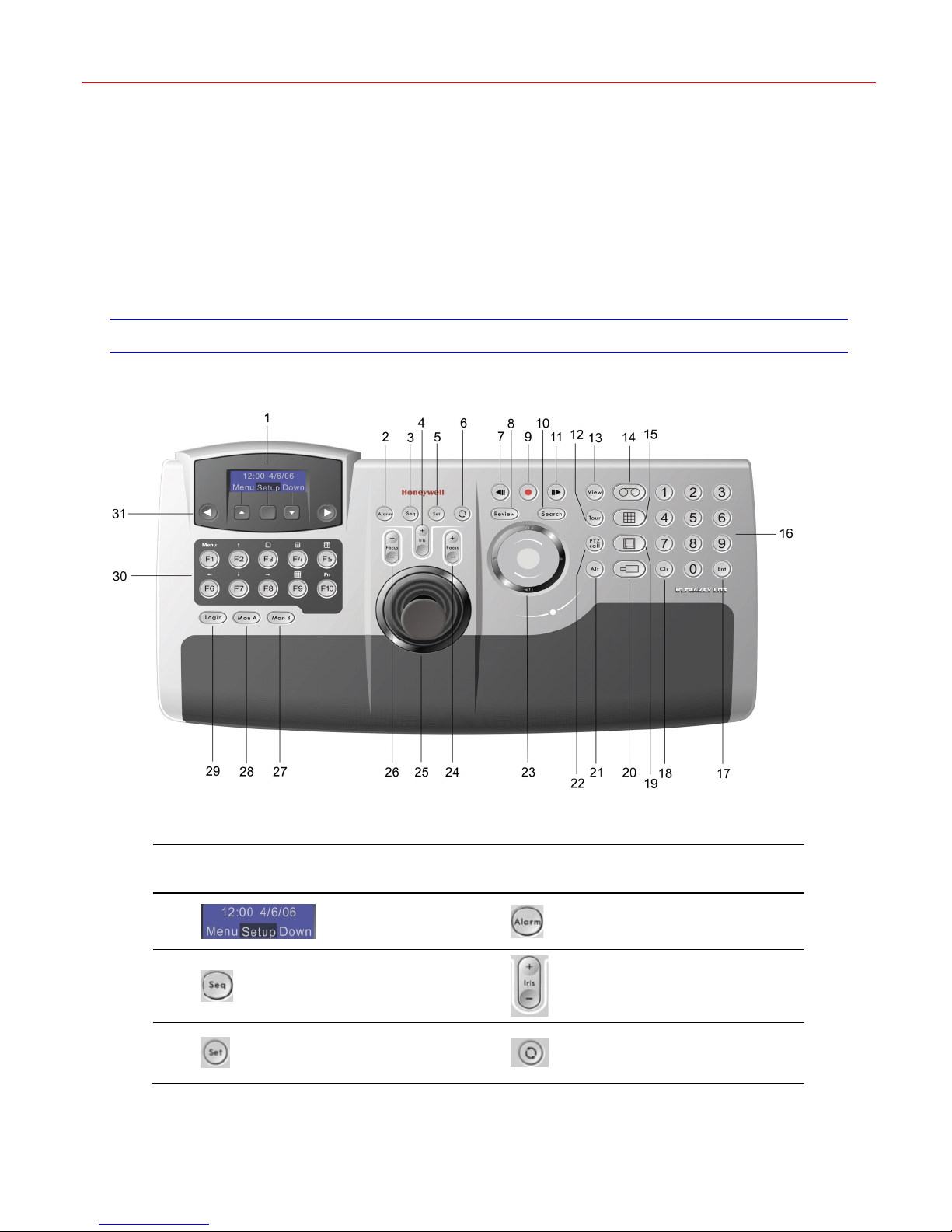
3 Front Panel, Interfaces and Terminal Box
This chapter provides the names and detailed information of all buttons, function keys,
interfaces and terminal box on the Ultrakey Lite.
Front Panel
Honeywell
No. Icon Description No Icon Description
1
3
5
LCD
Seq
Set
2
4
6
Alarm
Iris
Recycle
5
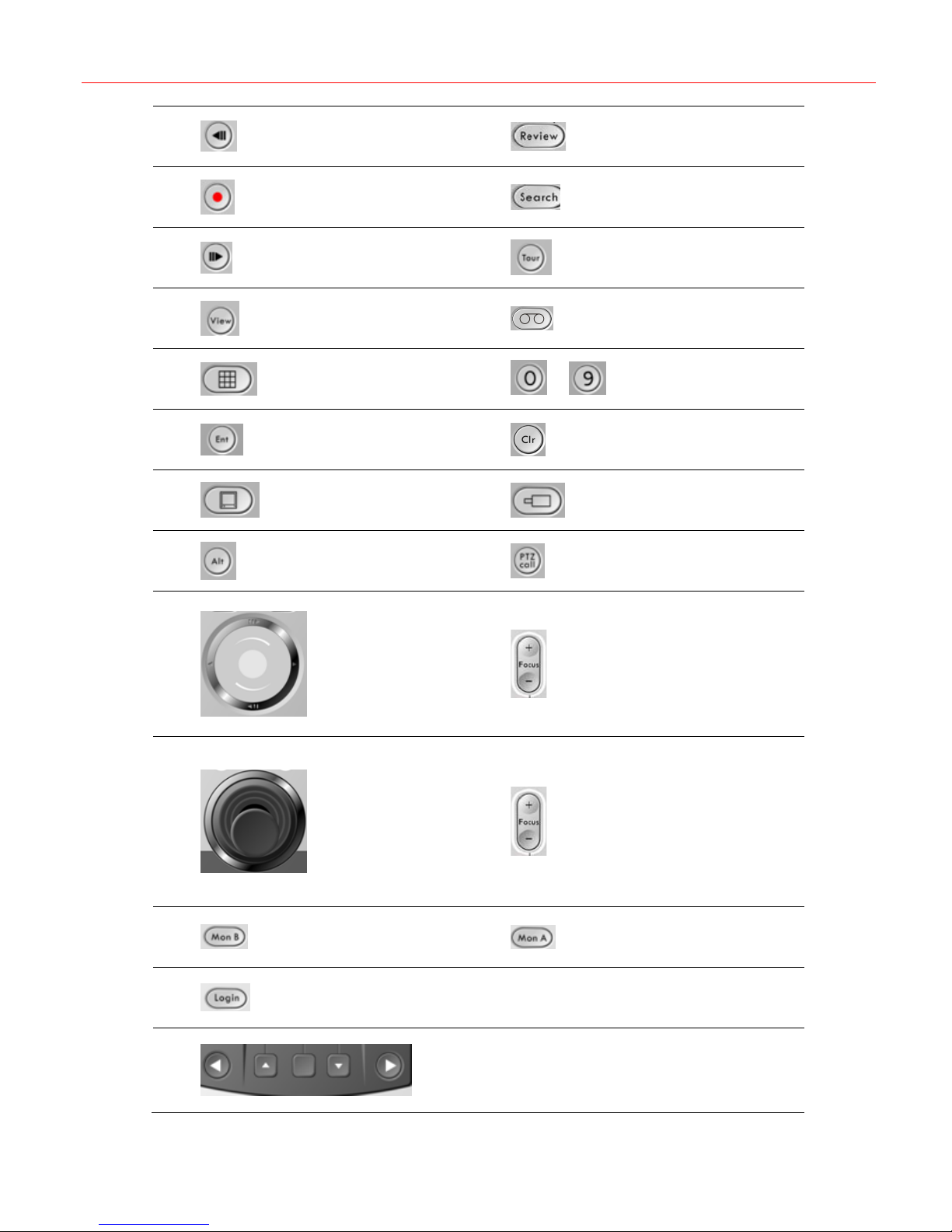
Front Panel, Interfaces and Terminal Box
7
9
11
13
15
17
19
21
Backward
Stop
Forward
View
Split
Ent
Monitor
Alt
8
10
12
14
16
18
20
22
~
Review
Search
Tour
DVR
Number keys
Clr
Camera
PTZ call
23
25
27
29
31
Slider
Slider_Left
Slider_Right
Slider_Up
Slider_Down
Joystick
MonB
Login
24
26
28
30
Key_Left, Key_Up, Select, Key_Down, Key_Right
F1 F2 F3 F4
F5 F6 F7 F8
F9 F10
Focus
Focus
MonA
F1~F10
6
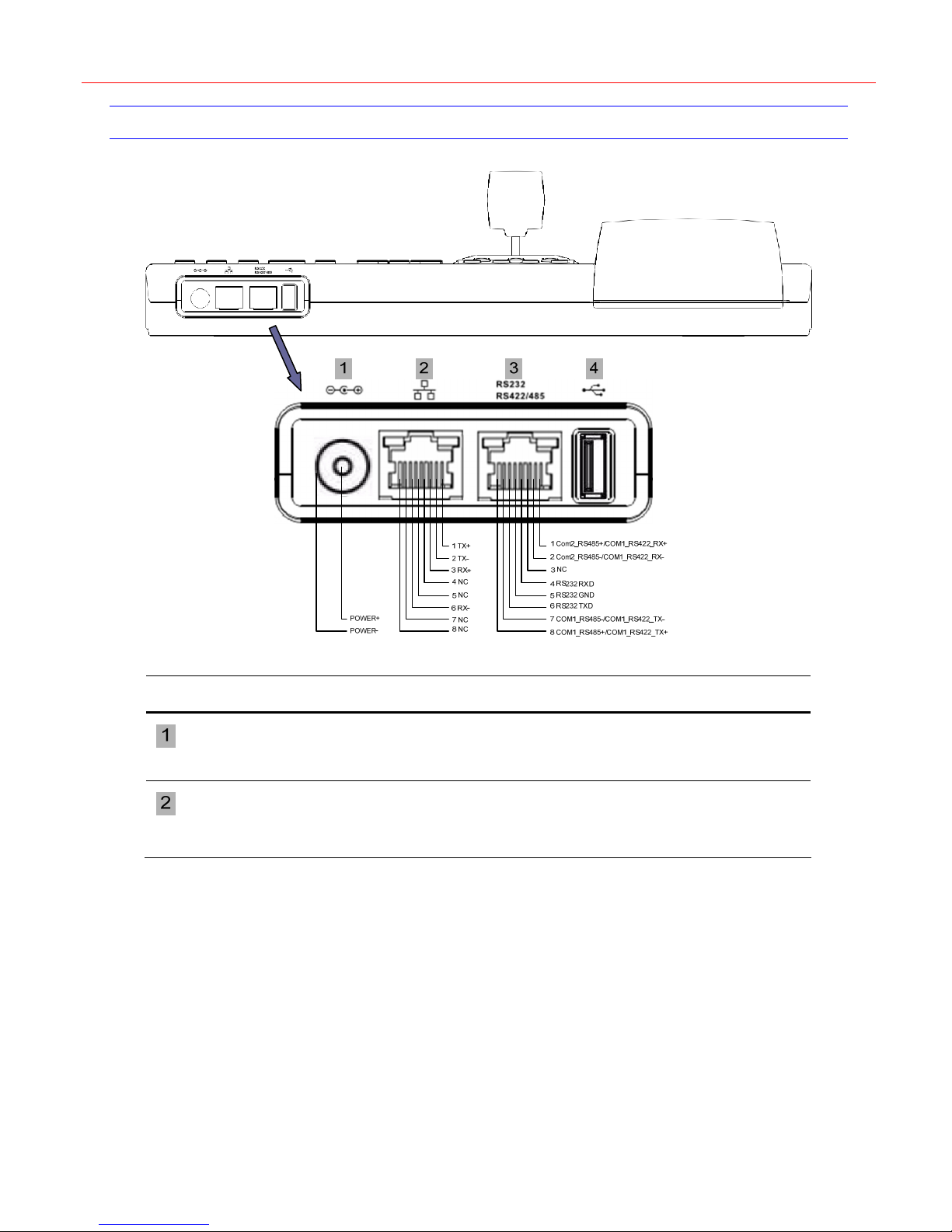
Interfaces
Honeywell
Name Description
DC Power Jack
Ethernet Port
DC Power Jack supports 12V (±10%) DC/1A power input. (Apply the provided
power adapter. When plugging the power adapter plug, please rotate it to lock
the plug.)
10/100M Ethernet (POE input)
Note: For using POE as the power input, it is not recommended to connect the
POE network with an outside plant.
7
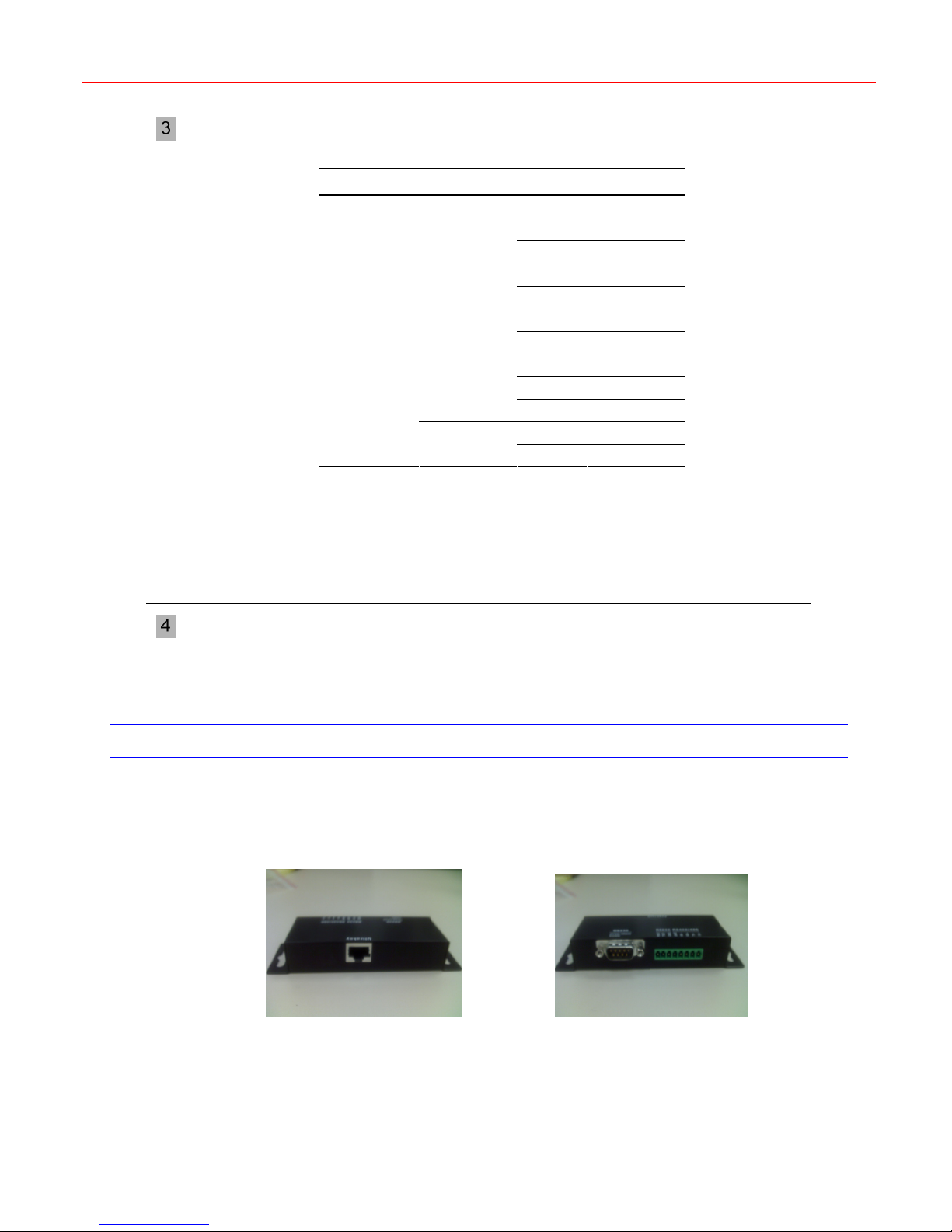
Front Panel, Interfaces and Terminal Box
Serial Port
RS232, RS485 and RS422
Settings of serial ports can be configured in related menu items of the system.
Serial Port Type Pin Signal
1 Rx+
2 Rx-
RS422
COM1
RS485
RS232
COM2
RS485
Note:
COM1 and COM2 are respectively corresponding to ports on the LCD menu.
For configuration of Com1 and Com2, refer to “
that COM1_RS422 and COM2_RS485 cannot be used at the same time.
It is recommended to add an isolated protective device when using
RS485/RS422 for outside plant.
5 GND
7 Tx-
8 Tx+
7 T/R-
8 T/R+
4 RXD
5 GND
6 TXD
1 T/R+
2 T/R-
Serial Port” on page 12. Note
USB Port
Terminal Box
USB Port should be used to connect a QWERTY USB keyboard and the
following USB keyboards are recommended:
Logitech Y-UR83 (Logitech Classic New Touch Keyboard 200 USB),
Y-BP62a and Dell L110
Ultrakey Lite can be connected with other devices by using the Terminal Box. Ultrakey Lite
Serial Port (RJ45) can be connected with Terminal Box’s Back (RJ45) by using a network
cable.
Terminal Box Back Terminal Box Front
The terminal box has a DB9 (Male) for RS232 and can connect with Fusion DVR by DB9 or
HRXD by two Connector Adapters (for RS232) and a network cable. The terminal box also has
an 8 Pin terminal plug for easy connect with other devices.
Refer to the following figure for signal definition of the terminal box:
8

Honeywell
9
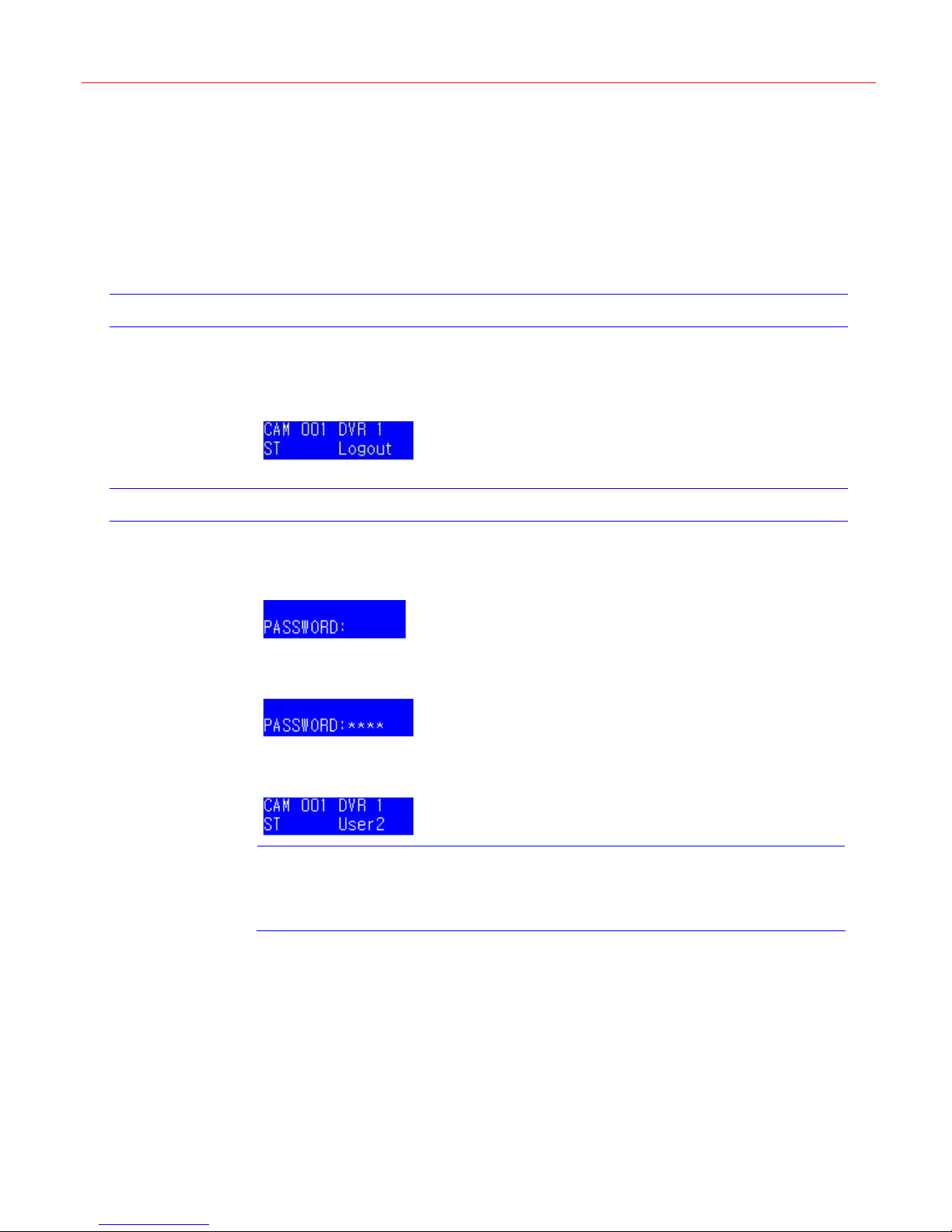
System Configuration
4 System Configuration
This chapter describes how to start, login and configure Ultrakey Lite.
Starting Ultrakey Lite
Connect the keyboard with a power adapter (12V (±10%) DC/1A, attached in the package) or a
network cable with POE. Then the following figure displays on the LCD.
Figure 4-1 Login
Login
Press Login. Figure 4-2 is displayed on the LCD.
Figure 4-2 Password
Use the number keys to enter the correct password. See
Figure 4-3 Password Input
Press Ent.
Figure 4-4 Login menu
Note
Then you can start configuring the system. Be familiar with the basic operations below:
• To confirm a modification or enter the current menu item, press Ent
Figure 4-4 is displayed.
If the password is invalid, Figure 4-2 will be displayed and it will buzz. You shall
repeat the above steps to log in.
/Slider_Right/Key_Right or move the joystick to the right.
Figure 4-3. (Default password: 3434)
• To cancel an operation or return to the previous level of the menu, press
Slider_Left/Key_Left/Alt+Clr or move the joystick to the left.
• To view or switch between the menu items of the same level, press Slider_Up
/Slider_Down/Key_Up/Key_Down, rotate the slider or move the joystick up/down.
10
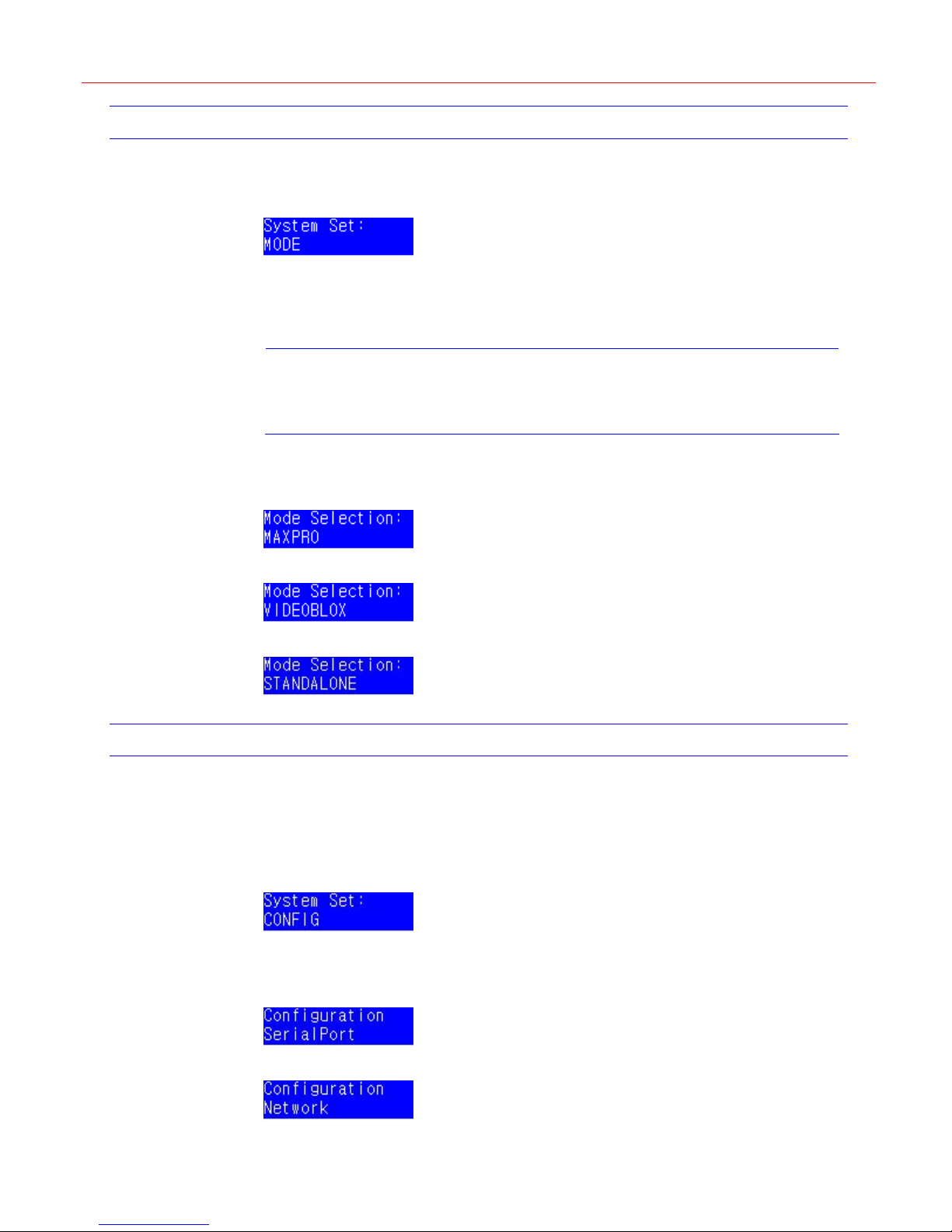
Mode Selection
Press Alt+Clr to enter the system setup menu as follows:
Figure 4-5 Mode
There are three mode options: MAXPRO, VIDEOBLOX and STANDALONE. In Standalone
mode, Ultrakey Lite can control DVR and PTZ. Before the keyboard is used, the mode must be
selected.
Press Slider_Right to enter the Mode Selection menu.
Honeywell
In the Mode Selection menu, you can rotate the Slider to switch between the three modes and
press Slider_Right into one mode or press Slider_Left leave the Mode Selection menu.
Figure 4-6 Mode – MAXPRO
Figure 4-7 Mode – VIDEOBLOX
Figure 4-8 Mode – STANDALONE
Configurations
System Configuration is used to set the system parameters. There are eight parameters:
Serial Port, Network, Language, Back Light, Bridge Linkage, Slider Update, Hardware Test
and About.
In
Figure 4-5, rotate the slider until the following figure is displayed.
Figure 4-9 system set menu
Note
If Ultrakey Lite is powered on for the first time, the default mode is
standalone.
Press Slider_Right to enter the configuration menu. One of the following figures is displayed.
You can switch between the items by rotating the slider.
Figure 4-10 System Configuration – Serial Port
Figure 4-11 System Configuration – Network
11

System Configuration
Figure 4-12 System Configuration – Language
Figure 4-13 System Configuration – Back Light
Figure 4-14 System Configuration – Bridge Linkage
Figure 4-15 System Configuration – Slider Update
Figure 4-16 System Configuration – Hardware Test
Figure 4-17 System Configuration – About
Serial Port
In Figure 4-10, press Slider_Right and the following figure is displayed.
Figure 4-18 Serial Port
Rotate the slider to select a serial port and then press Slider_Right. The data bit, stop bit, type,
parity, baud rate settings of the certain serial port will display as follows:
Figure 4-19 Serial Port – Type
Figure 4-20 Serial Port – Parity
Figure 4-21 Serial Port – Baud Rate
Figure 4-22 Serial Port – Data Bit
Figure 4-23 Serial Port – Stop Bit
The above menu items can be rotating the slider to display.
12
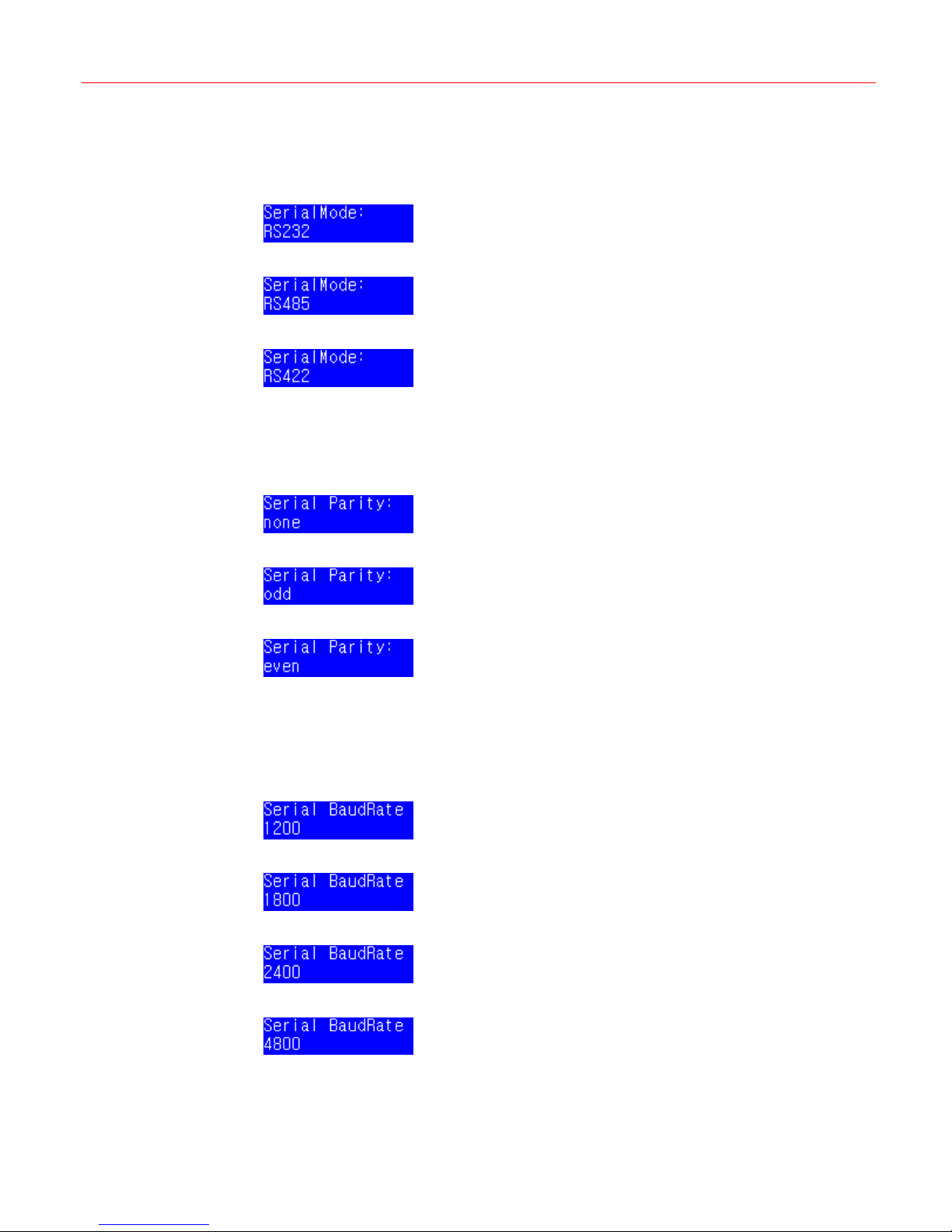
Honeywell
Selecting the type
In Figure 4-19, press Slider_Right. There are three options of the serial port type: RS232,
RS485 and RS422. Select one of them by rotate the slider and press Slider_Right.
Figure 4-24 Type – RS232
Figure 4-25 Type – RS485
Figure 4-26 Type – RS422
Setting the parity
In Figure 4-20, press Slider_Right. There are three parity options: None, Odd and Even.
Select one of them by rotate the slider and press Slider_Right to complete the configuration.
Figure 4-27 Parity – None
Figure 4-28 Parity – Odd
Figure 4-29 Parity – Even
Setting the baud rate
In Figure 4-21, press Slider_Right. There are six options: 1200, 1800, 2400, 4800, 9600 and
19200. (From
Slider_Right to complete the configuration.
Figure 4-30 Baud Rate – 1200
Figure 4-31 Baud Rate – 1800
Figure 4-32 Baud Rate – 2400
Figure 4-33 Baud Rate – 4800
Figure 4-30 to Figure 4-35) Select a proper one by rotate the slider and press
13
