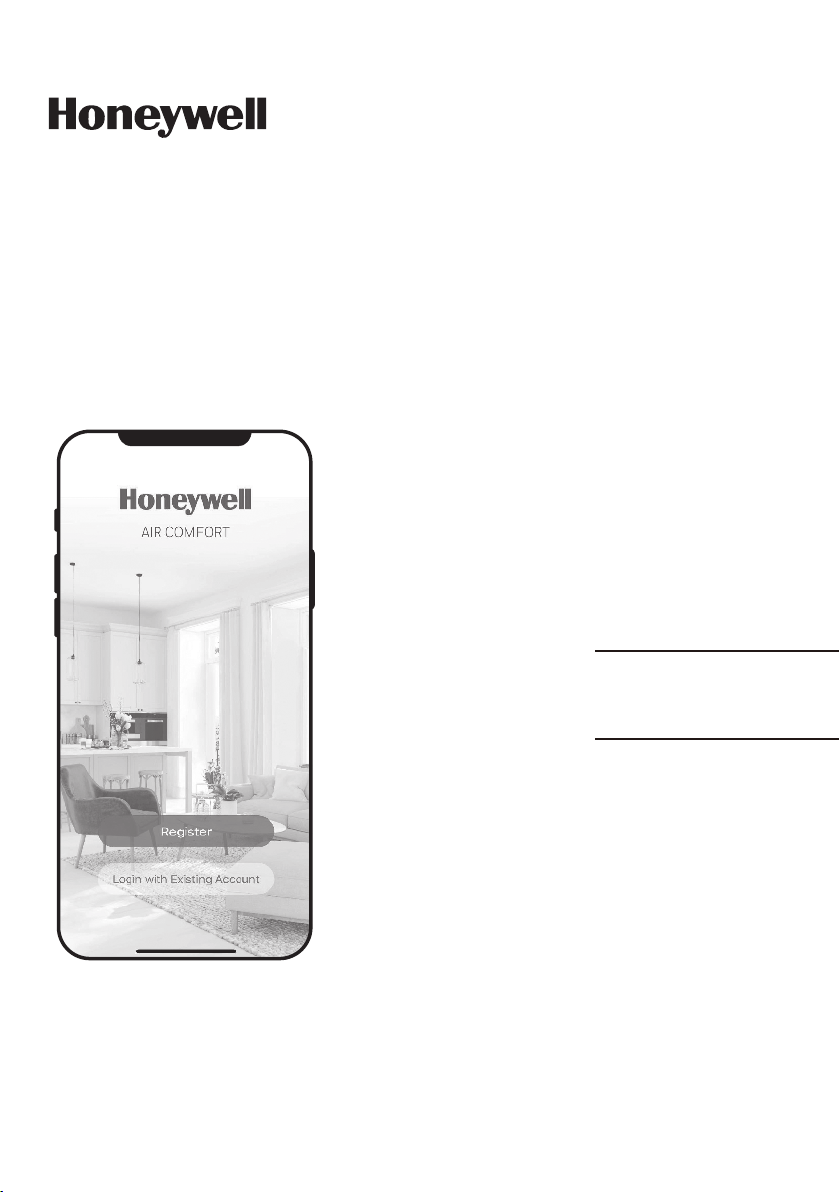
Smart Dehumidifier
User Manual - Honeywell Air Comfort App
Read and save these instructions before use
Model:
TP30A / TP50A / TP70A
Series
www.jmatek.com
E-mail: info@jmatek.com

USER MANUAL - HONEYWELL AIR COMFORT APP
Thank you for purchasing a Honeywell Smart Dehumidifier. This user manual is intended
to provide you with important information needed to set up, operate, maintain and
troubleshoot this product.
DOWNLOADING THE APP
The Smart Dehumidifier has added features to allow you to operate the dehumidifier
remotely using a smart device, and to use voice commands through an Amazon Echo
device, to control the unit.
Set up the Honeywell Air Comfort App on your smart phone or tablet to connect the
Honeywell Smart Dehumidifier for WiFi and Voice control.
IMPORTANT:
between the Dehumidifier and the App.
A 2.4 GHz WiFi network is required for proper connection and operation
iOS 8.0 or later Android 4.3 or later
SEARCH “HONEYWELL AIR COMFORT” AND INSTALL
EN
1
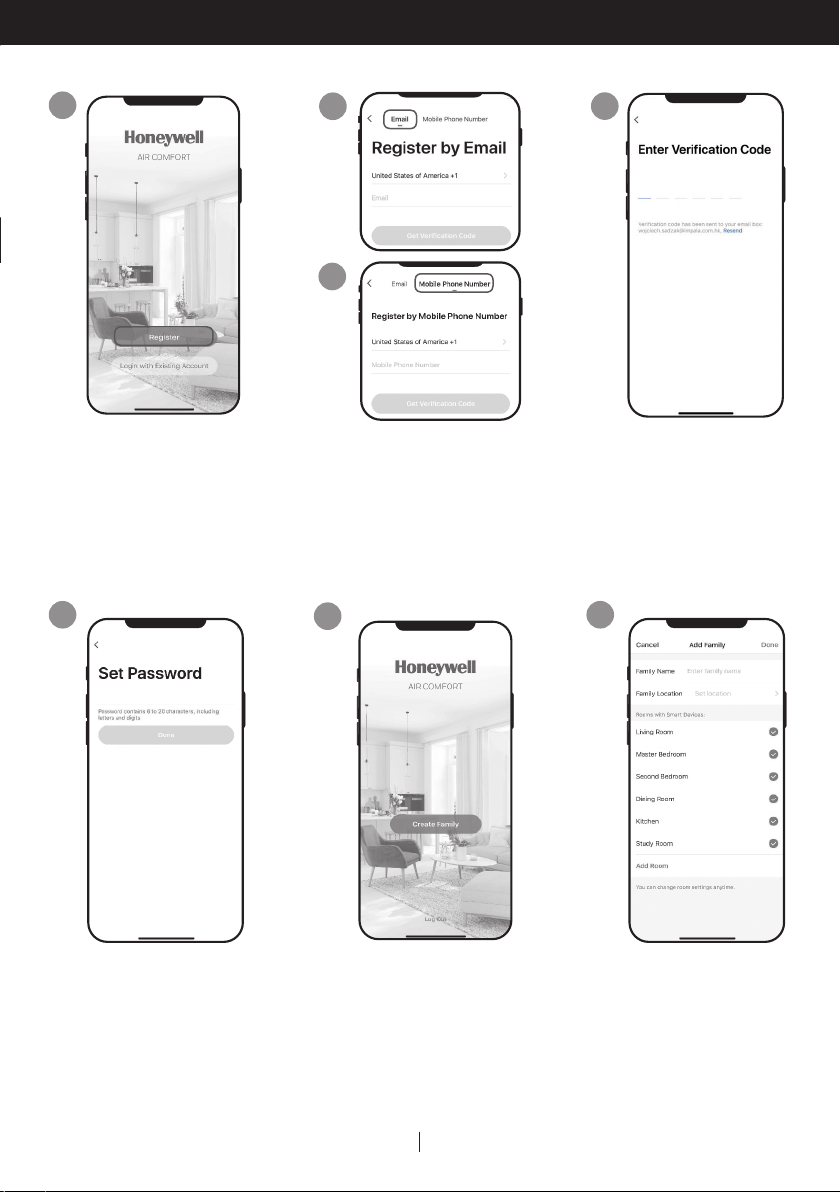
REGISTERING AN ACCOUNT
1
a. Open the app.
b. Tap Register.
4
2A
2B
a. Enter your email*
(2A) or mobile phone
number (2B).
b. Tap Get Verification
Code.
5
3
a. Enter the verification
code.
b. The verification code
should be recieved
& entered within 60
seconds. If time is
exceeded, go back and
get another code.
6
a. Set the password.
b. Tap Done.
The user will receive a verification email from “system.az@notice.2.ismartlife.me” with contact name “Honeywell
*
Air Comfort” and subject title “Registration Verification Code”. If email is not received in your inbox, check your
junk or spam folders. If you didn’t receive a verification email after 60 seconds, click the resend button.
a. Tap Create Family.
EN
2
a. Set the Family Name
and Family Location.
b. Mark the location of
the dehumidifier.
c. Tap Done.
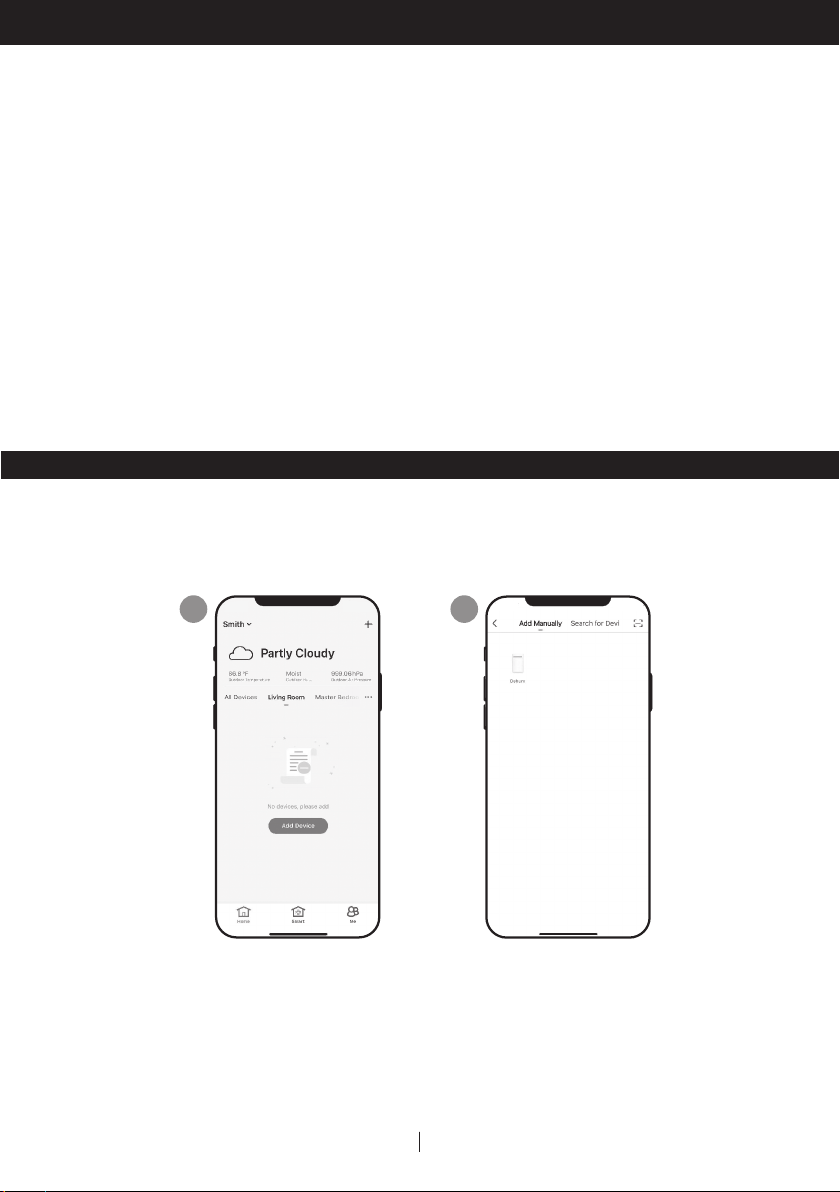
CONNECTION METHODS FOR WIFI SETUP
The Smart Dehumidifier has two different setup modes:
CF (Quick Connection): The CF mode is a quick and simple way to set the unit up.
AP (Access Point): The AP mode uses a direct local WiFi connection between your phone
and the dehumidifier to upload the network details.
Before starting the setup, please ensure that your Smart Dehumidifier is plugged in and
turned OFF (in Standby Mode) for the connection type you are attempting. The display on
the Dehumidifier will confirm the current connection mode during setup.
CONNECTING IN CF MODE
1
a. Tap Add Device.
2
a. Tap Dehum icon.
3EN
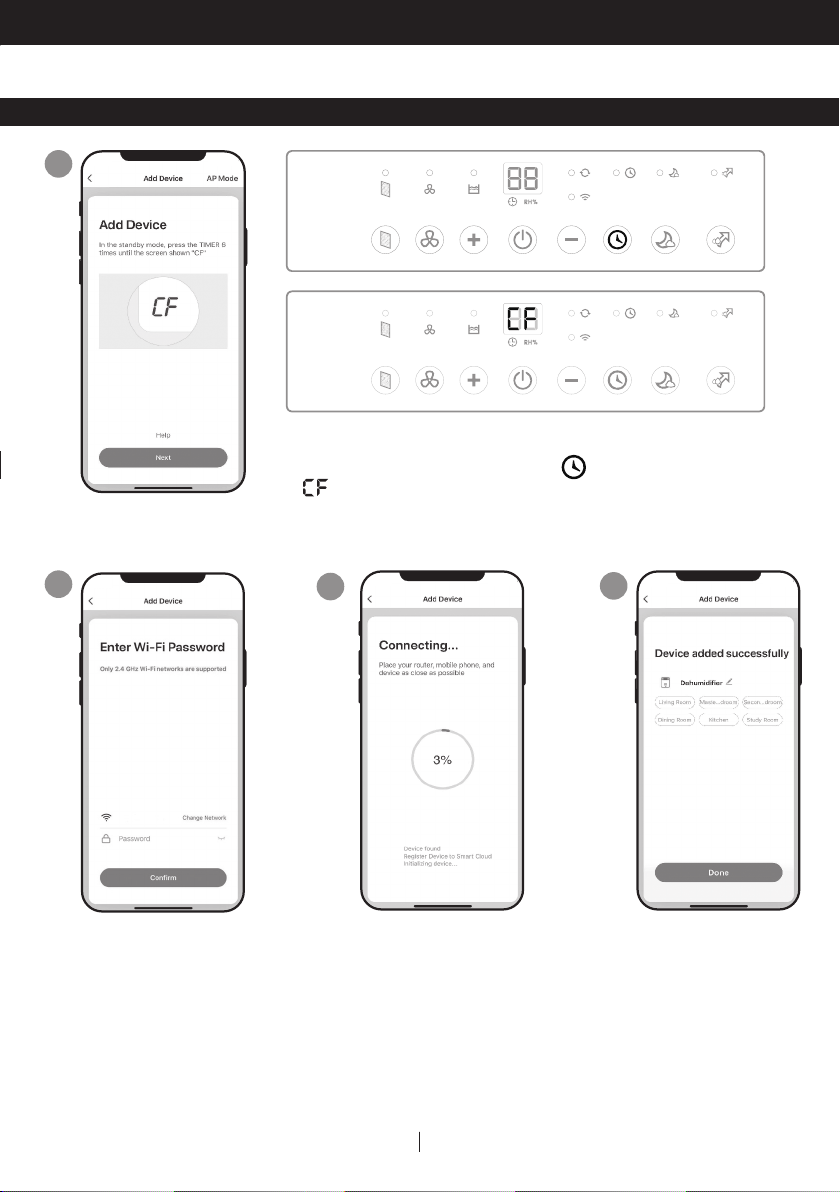
CONNECTION METHODS FOR WIFI SETUP (CONTINUED)
CONNECTING IN CF MODE (CONTINUED)
3
a. Switch on the dehumidifier.
b. On the Dehumidifier, Press the button 6 times until
displays on the unit.
c. Tap Next.
4
a. Choose the WiFi
network.
b. Enter the WiFi password.
c. Tap Confirm.
5
is completed.
6
a. Tap Done.a. Wait until the connection
4EN
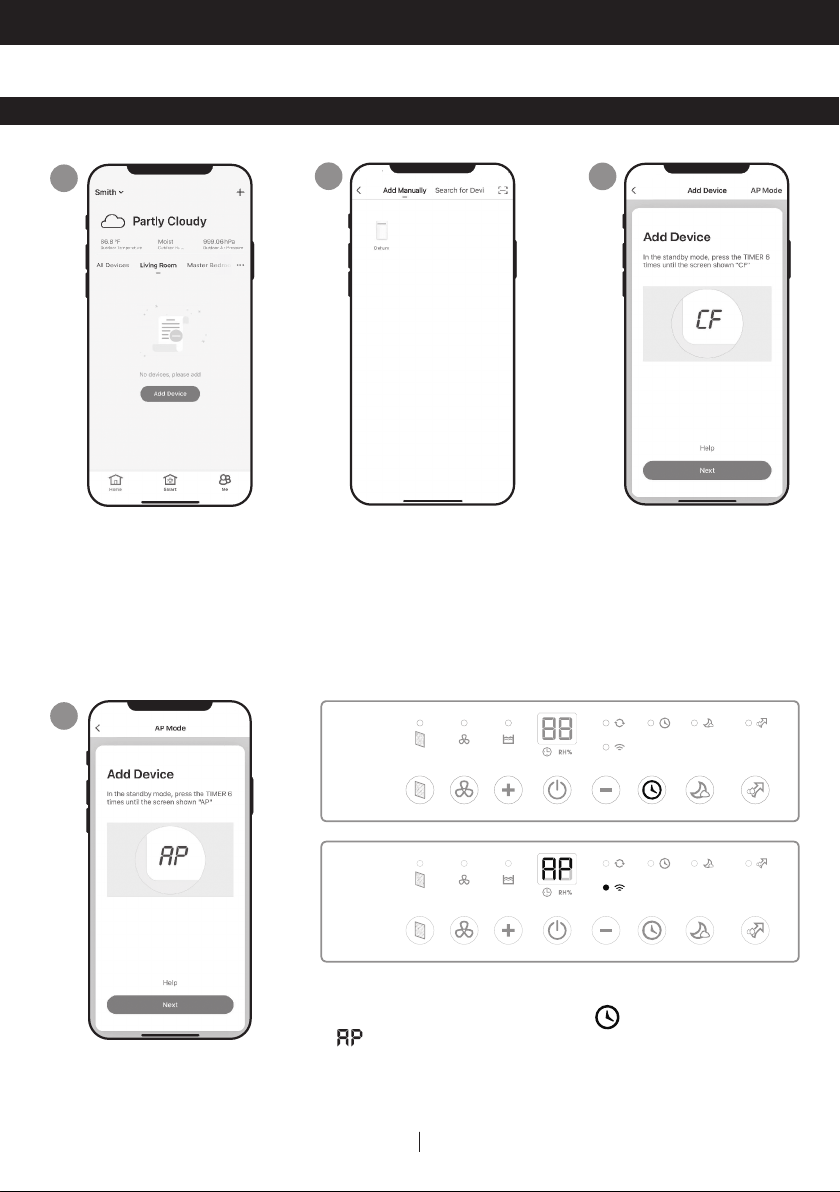
CONNECTION METHODS FOR WIFI SETUP (CONTINUED)
CONNECTING IN AP MODE
1
a. Tap Add Device.
4
2
a. Tap Dehum icon.
3
a. Tap AP Mode in the top
right corner.
a. Switch on the dehumidifier.
b. On the Dehumidifier, press the button 6 times until
displays on the unit.
c. Tap Next.
5EN
