Page 1
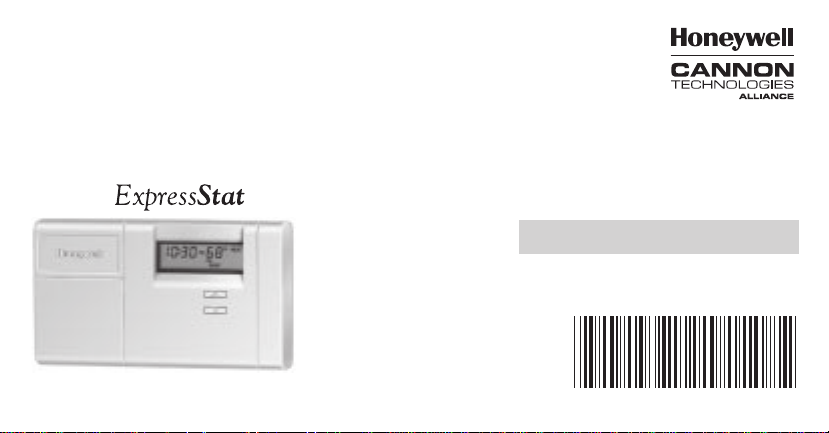
Programmable Commercial Load Management
Thermostat
Weekday/Weekend
(5-day/Saturday/Sunday)
Programmable
T7518A,D
USER’S GUIDE
69-1623
Page 2
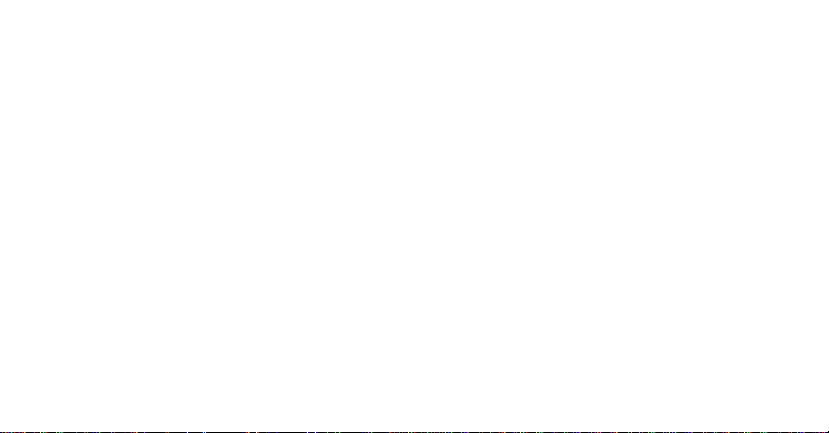
Welcome to the world of comfort and energy
savings with your new Honeywell Programmable
Load Management Thermostat.
advantage of special programs you can subscribe to that can further increase your energy
savings.
This thermostat allows full weekday/weekend
programming so you can set the thermostat to
control the temperature in your home according
to your personal schedule and preferences.
When programmed according to the instructions
in this guide, the features available with this
thermostat will not only keep you comfortable,
but will also save you energy.
In addition to being programmable, this thermostat also contains a communications module.
This module allows your utility company to
communicate with your thermostat to take
These special programs can include one or both
of the following:
Time-of-Use Pricing. If your utility offers
Time-of-Use Pricing rates, this thermostat
will communicate with the utility to inform
you of the rate in effect at any given time.
The rate that is in effect is indicated on the
thermostat display as shown in Fig. 1. A
special feature of this thermostat allows
you to set an offset temperature that
automatically adjusts your energy use for
each rate. This typically involves control-
2
69-1623
Page 3
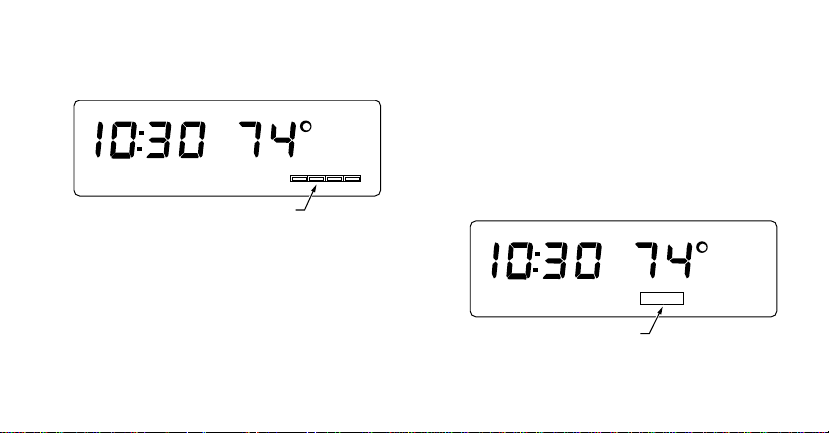
ling your home at a higher temperature
SAVINGS INDICATOR
during the cooling season and a lower
temperature during the heating season.
TUE
INDICATOR FOR TIME-OF USE PRICING
AM
HR
COOL
AUTO
1 2 3 4
Fig. 1. Time-of-use pricing indicator.
Direct Load Control. If your utility offers
Direct Load Control (DLC), this thermostat
can be controlled by your utility to limit
your cooling and heating use during peak
demand times. When your thermostat is
M7904
under DLC, the word SA VING is displayed
on the thermostat. See Fig. 2.
You must subscribe to these programs
before your utility company can communicate with your thermostat. If you have any
questions concerning the application of this
thermostat or these special programs and
features, please contact your local utility .
AM
TUE
SAVING
HR
COOL
AUTO
M7903
Fig. 2. Savings indicator.
3
69-1623
Page 4
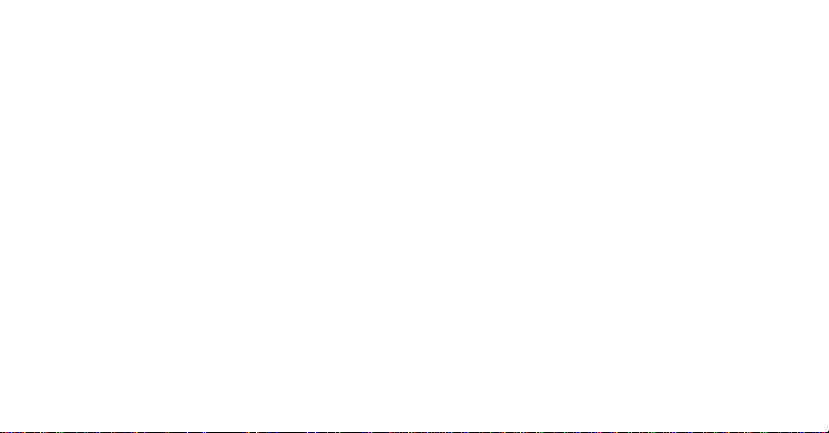
Table Of Contents
Recovery From Setback ........................................................................................................ 5
Programming Your Thermostat .............................................................................................. 6
Programming Charts..............................................................................................................7
Step 1—Set the Current Time/Day ........................................................................................ 8
Step 2—Enter the Program Schedules.................................................................................. 9
Step 3—Set the System and Fan Controls ............................................................................ 11
Step 4—Start the Thermostat Program ................................................................................. 12
Operating Y our Thermostat.................................................................................................... 12
Thermostat Operation When Special Programs are in Effect ................................................ 16
Replacing the Thermostat Batteries....................................................................................... 18
Troubleshooting Guide...........................................................................................................20
Toll-Free Customer Assistance .............................................................................................. 24
Warranty Conditions .............................................................................................................. 25
4
69-1623
Page 5
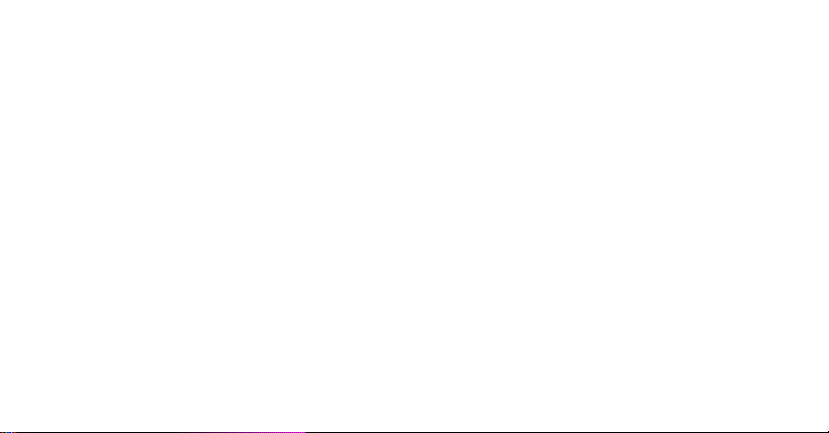
RECOVERY FROM SETBACK
The term
thermostat uses to operate the heating or
cooling equipment to transition from the energy
savings setting you selected for when you are
away to the temperature you prefer when you
are present.
This thermostat uses a recovery process that
turns your heating/cooling equipment on or off at
the time you program the temperature to
change. For example, if you program the
thermostat’s heating program to 72°F at 6:00
AM, the heating equipment will come on at 6:00
recovery
refers to the process the
AM and begin warming to 72°F. If you want the
temperature to be 72°F at 6:00 AM, you should
program the thermostat to an earlier time; for
example, 5:30. (The exact amount of time it
takes to warm or cool to the temperature you
want depends on many factors such as the size
of your heating/cooling equipment and the
outdoor temperature.)
5
69-1623
Page 6
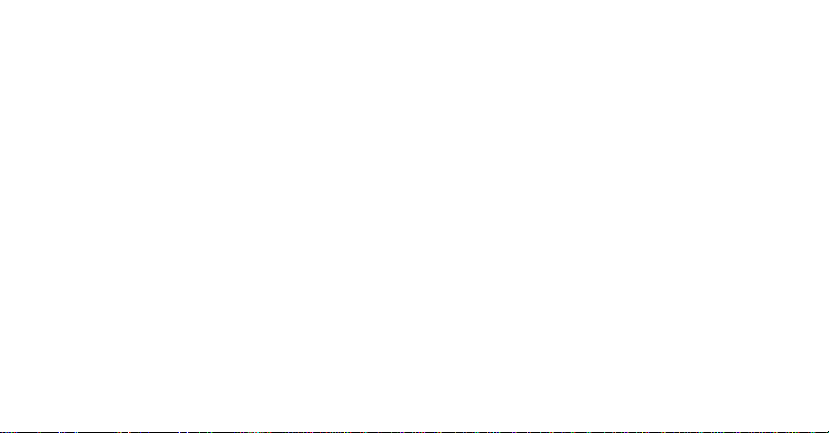
PROGRAMMING
YOUR THERMOSTAT
IMPORTANT
Batteries must be installed to maintain
time and date in the event of pow er loss.
You will find it helpful to complete the Personal
Programming Charts on the following pages
before you begin programming the thermostat.
Plan your program schedule of time and
temperature settings for various times of the
day by filling in the boxes in the Personal
Programming Charts. There are two time
periods available for weekdays, Saturday , and
Sunday—OCCUPIED and UNOCCUPIED on
the T7518A,D Thermostats. These periods can
be displayed individually on the thermostat as
you press the WEEKDAY SCHEDULE or
WEEKEND SCHEDULE keys. You may want
to enter a different schedule for the cooling and
the heating seasons.
If you decide not to program the thermostat, it
automatically controls heating and cooling
temperatures as follows:
Starting at 6:00 AM every day, the thermostat
sets the heating temperature to 68° and the
cooling temperature to 76°F.
At 10:00 PM every night, the thermostat sets
the heating temperature back to 60°F; the
cooling temperature remains at 76°F.
6
69-1623
Page 7
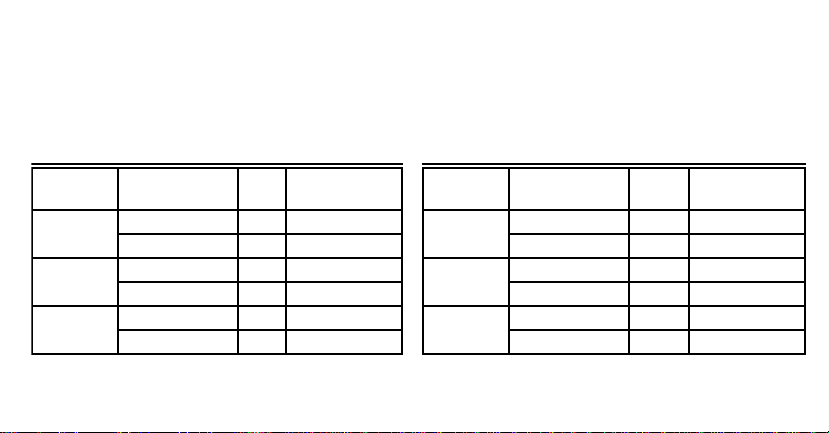
NOTE: Temperatures cannot be set any
higher than 88°F or any lower than
45°F.
Programming Charts
Cooling Schedule (for Summer Use):
Heating Schedule (for Winter Use):
Schedule
Weekday OCCUPIED
Saturday OCCUPIED
Sunday OCCUPIED
Time Period Time
UNOCCUPIED
UNOCCUPIED
UNOCCUPIED
Cooling
Temperature
Schedule
Weekday OCCUPIED
Saturday OCCUPIED
Sunday OCCUPIED
7
Time Period Time
UNOCCUPIED
UNOCCUPIED
UNOCCUPIED
Heating
Temperature
69-1623
Page 8
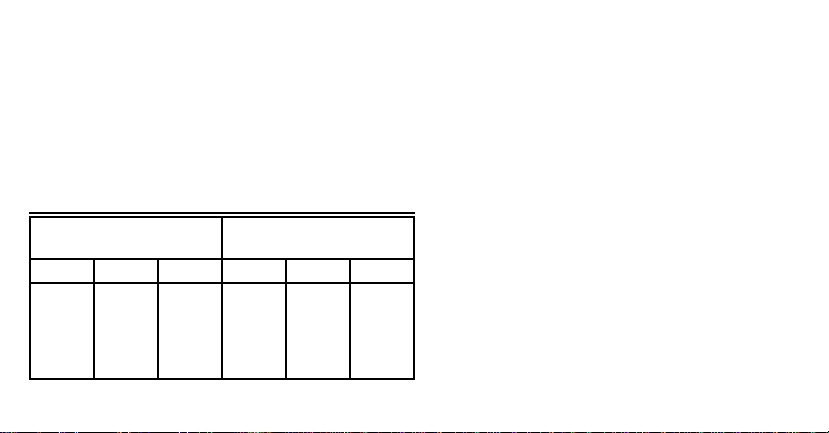
If you subscribe to Time-of-Use Pricing, use
the following table to plan the offset values you
will enter for each Time-of-Use Pricing rate,
use a numerical value as described in Enter
Offset Values. You should enter a different
offset value for the heating and cooling
seasons, see chart. You do not need to enter
an offset for rate 1.
Offsets for
Cooling Season (+)
Rate 2 Rate 3 Rate 4 Rate 2 Rate 3 Rate 4
Offsets for
Heating Season (-)
If you make a mistake during programming,
press the Run Program key and reprogram
the time, temperature, or offset value with the
error.
Step 1—Set the Current Time/Day
To set the time, press and release the Set
Clock/Day key once. Press Ahead or Back
keys until the current time is displayed. To set
the day, press and release the Set Clock/Day
key again. Press Ahead or Back keys until the
current day is displayed. After you have set
the time and day , press the Run Program key .
8
69-1623
Page 9
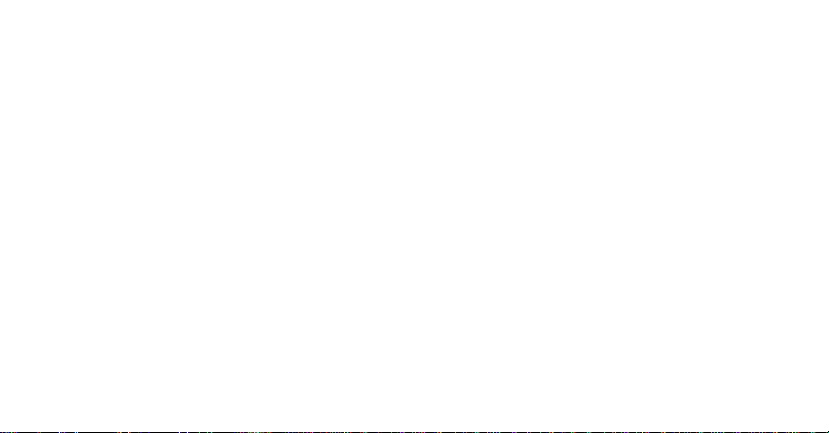
Step 2—Enter the Program Schedules
Entering a Heating Schedule
Refer to your Programming Charts and
proceed as follows:
Press the System key until the thermostat
displays the word HEAT to indicate you
are in the heating mode. Press and
release the Weekday Schedule key
once. The words WAKE, MON...FRI and
SET appear on the display.
Press the Ahead or Back key to set the
weekday OCCUPIED time from your
Programming Charts. Press the
Warmer or Cooler key to set the
weekday OCCUPIED temperature from
your Programming Charts.
Repeat the above sequence for the UNOCCUPIED weekday schedules.
Press the Weekend Schedule key until
SA T, OCCUPIED and SET appear on
the display . Set the UNOCCUPIED
schedule for Saturday just as you did for
the weekdays.
Press the Weekend Schedule key again so
that SUN, OCCUPIED and UNOCCUPIED and SET appear on the display.
Set the OCCUPIED and UNOCCUPIED
schedules for Sunday just as you did for
the weekdays and Saturday .
9
69-1623
Page 10

Enter Offset Values
Enter the offset value for each Time-of-Use
Pricing rate using the Offset key . You can enter
offset numbers only if you are a subscriber to
Time-of-Use Pricing.
The offset value you enter is the number of
degrees you are willing to allow the heating or
cooling temperature you have already programmed for normal operation to change so
you can save money at each rate. For example, if you normally want the room heated to
72° when rate 1 is in effect, but are willing to let
the room cool to 70° when rate 2 is in effect,
your heating offset value for rate 2 is -2 (72° -2°
= 70°). If you do not enter an offset, the offset
is 0°. The first time you press the Offset key,
the offset for rate 1 is displayed (note the
indicator on the thermostat display as shown in
Fig. 1). Use the Warmer and Cooler keys to
set the offset value. Repeat the procedure for
each rate. After you have entered the last of fset
value, press the Run Program key.
Entering a Cooling Schedule
Press the System key until the thermostat
displays the word COOL to indicate you are in
the cooling mode.
Enter cooling temperatures for the OCCUPIED
and UNOCCUPIED times by following the
same instructions as for Entering a Heating
Schedule above. If you subscribe to Time-ofUse Pricing, enter offset values for the cooling
season as you did for the heating season.
10
69-1623
Page 11

Step 3—Set the System
and Fan Controls
After programming the thermostat, set the
system and fan controls as follows:
System Control
The system can be set to: HEA T, COOL or OFF.
You can change the system setting by pressing
the System key . Each time you press the key,
the system status changes to the next setting.
The status of the system is as follows when the
associated indicator is displayed:
HEAT: The thermostat will control your
heating system according to the schedule
you programmed (heat pump in heating
mode).
COOL: The thermostat will control your air
conditioning system according to the
schedule you programmed (heat pump
in cooling mode).
No status: Both the heating and air condi-
tioning systems are off displayed.
Fan Control
There are two fan settings: AUTO and ON.
Set the fan at the setting you want by pressing
the Fan key. Each time you press the key, the
fan status changes to the next setting.
When FAN is displayed, the fan is on continuously . Use this setting for improved air circulation.
11
69-1623
Page 12

When nothing is displayed, the fan is in AUT O
mode (it comes on with the heating or cooling
equipment, as needed). AUTO is the normal
setting and allows a single-speed fan to turn on
automatically with the air conditioner or
furnace. If you have a two-speed fan, it usually
runs on high with the air conditioner and on low
with the furnace.
Step 4—Start the Thermostat Program
To start the thermostat using the program you
have just entered, press the Run Program key.
12
OPERATING YOUR THERMOSTAT
Normally you want your thermostat to run
according to the program you entered;
however, you can also change your program to
perform the following operations.
NOTE: The system control must be set to
HEAT or COOL to perform the
following operations.
Temporarily Change Temperature Setting
for the Current Period Only
Press the Warmer or Cooler key until the
temperature you want is displayed. The
temporary setting stays in effect only until the
next scheduled program change. (If you
69-1623
Page 13

subscribe to Time-of-Use Pricing, it stays in
effect only until the next rate change.) To
cancel the temperature change, press the Run
Program key. When a temporary temperature
is in effect, the display alternates between the
time/temperature and the temporary setting.
Hold a Temperature Indefinitely
Press the Hold Temp key and then set the
temperature using the Warmer or Cooler keys.
This temperature stays in effect until you press
the Run Program key.
Check the Current Temperature Setting
To check the current (programmed) temperature setting, press the Present Setting key .
Then verify the setting you selected.
Check the Programs You Entered
Press the Weekday Schedule or Weekend
Schedule key . Each time you press the key,
the next program schedule is displayed. You
can use this feature to verify that you correctly
entered the program as shown in your Personal Programming Charts.
Check Usage
This thermostat keeps a record of the current
and accumulated on-time of your heating and
cooling equipment. It tracks
(since midnight) and
current day
accumulated
usage
usage (since
the accumulator was last cleared). If you
subscribe to Time-of-Use Pricing, the thermostat records usage for each rate.
13
69-1623
Page 14

To view heating or cooling equipment usage,
press the System key to display HEAT or
COOL, then press the Usage key . Each time
you press the Usage key , the thermostat
displays the next usage value. The HR and
MIN segments are lit and the display shows the
numerical value for each.
If you do not subscribe to Time-of-Use Pricing,
the thermostat displays current usage the first
time you press the Usage key and accumulated usage the next time you press the Usage
key.
If you subscribe to Time-of-Use Pricing, there
are eight usage values that can be displayed.
The first time you press the Usage key , the
thermostat displays the current usage value for
rate 1. Each time you press the Usage key
again, usage values for rates 2, 3 and 4 ,
respectively, are then incrementally displayed.
If you continue to press the Usage key ,
accumulated usage values are repeated for
rates 1 through 4.
Press the Run Program key to stop viewing
usage.
Current day usage is automatically cleared at
midnight. To clear an accumulated value, press
the Usage key until the value you want to clear
is displayed and then press the Clear key . If
you subscribe to Time-of-Use Pricing, your
utility can also clear the accumulators by
sending a message to the thermostat.
14
69-1623
Page 15

Permanently Change a Program
To permanently change a program, repeat the
appropriate steps in Programming Your
Thermostat.
Return to Normal Program or Start Program
Any time you want to return to the normal
program or start the program, press the Run
Program key. If you temporarily changed the
temperature or you used the Hold Temp key,
pressing the Run Program key will cancel
your change.
Change Fan or System Control Settings
Change the fan setting by pressing the Fan
key . Each time you press the key, the fan
status changes to the next setting. When FAN
is displayed, the fan is on continuously . When
nothing is displayed, the fan is in AUT O mode
(it comes on with the heating or cooling
equipment, as needed).
Change the system setting by pressing the
System key . Each time you press the key, the
system status changes to the next setting.
15
69-1623
Page 16

THERMOSTAT OPERATION
WHEN SPECIAL PROGRAMS
ARE IN EFFECT
Normally your thermostat operates as you
programmed it. If you subscribe to either of the
following special programs, there may be times
when it does not operate as you expect. Before
calling for service, read the following information.
Direct Load Control (DLC)
When the thermostat is operating under DLC,
the amount of time your heating/cooling system
can operate is controlled by radio signal from
your utility company . If you notice the 10 AM
temperature is higher or lower than the setting
you programmed into the thermostat, check the
thermostat display. To indicate the equipment is
under DLC, the thermostat displays the word
SA VING. You cannot control the heating/
cooling equipment when it is under DLC.
When the utility releases your thermostat from
DLC, your heating or cooling equipment may
not be immediately available. To prevent
damage to your heating and cooling equipment
and to allow the utility to bring the equipment
on-line effectively, your thermostat automatically calculates and initiates a time delay
before the heating or cooling equipment comes
on. You cannot override this time delay.
16
69-1623
Page 17

Time-of-Use Pricing
If you subscribe to Time-of-Use Pricing, the
thermostat displays the rate in effect, see Fig. 1.
You cannot adjust which rate is in effect; you can
only adjust the temperature offset value for each
rate. Refer to Programming Your Thermostat
section for information on setting the offset value
for Time-of-Use Pricing. To notify you a rate
change will be occurring, the Time-of-Use
indicator on the thermostat begins blinking onehalf hour before the rate change takes effect.
When a rate change message is received by the
thermostat, your heating/cooling system
automatically operates at the temperature and
offset value you programmed. You cannot
temporarily override the offset. If you need to
change the offset, refer to Programming Your
Thermostat.
For additional information about either of these
programs, contact your utility company .
17
69-1623
Page 18

REPLACING THE
THERMOSTAT BATTERIES
IMPORTANT
Batteries must be installed to
maintain the time and date in the
event of a power loss. Although the
thermostat has a low battery
indicator, replace the batteries once
every two years to prevent the
thermostat from losing its time/date
information in the event of a momentary power loss.
As the batteries run low, the display shows bAt
Lo. This low battery indication flashes for one
to two months before the batteries run out
completely . Replace the batteries as soon as
possible after the indicator starts flashing.
You will need two AA alkaline batteries; nonalkaline batteries will not last as long, and can
leak, causing damage to the thermostat or the
wall surface.
• Use a coin to carefully remove the battery
door.
• Press down on the left ends of the batteries
to remove them.
• Install the fresh batteries as shown in Fig. 3.
Make sure positive and negative terminals
are oriented correctly .
• Replace the battery door .
18
69-1623
Page 19

INSTALL TWO AA ALKALINE
BATTERIES AS SHOWN
Fig. 3. Battery replacement.
M7905
19
69-1623
Page 20

TROUBLESHOOTING GUIDE
IF... THEN…
Display will not come on. • There is no power applied to the thermostat. Check fuse or
Temperature display will not •You have reached the temperature setting limit. The setting
go lower than 45°F or higher range is 45°F to 88°F.
than 88°F during programming.
Temperature change occurs • Check the program times for the period in question. Be
incorrectly. sure that AM and PM indications are correct. Make sure
circuit breaker.
the current day and time are correct. Reprogram if
necessary .
• Remember that it takes time for the system to recover .
Refer to Recovery from Setback section.
20
69-1623
Page 21

Heating will not come on. • Check that the system control on the thermostat is set to
HEA T.
• Check the display. If SAVING is displayed, the system is in
in DLC mode and the thermostat is utility controlled.
Heating cannot come on until the DLC period ends.
• If the temperature setting is higher than current temperature, and the display says HEA T, contact your utility
company .
Cooling will not come on. • Check that the system control on the thermostat is set to
COOL.
• Check the system fuse or circuit breaker and replace or
reset, if necessary .
• Check the display. If SAVING is displayed, the system is in
DLC mode and the thermostat is utility controlled. Cooling
cannot come on until the DLC period ends.
21
69-1623
Page 22

Cooling will not come on. (cont.) • The thermostat has a built-in time delay on cooling. To
prevent equipment damage, allow five to ten minutes after
changing
the setting before the air conditioner starts.
• If temperature setting is lower than the current temperature, and the display shows COOL, set the system control
to the OFF setting for ten minutes. After ten minutes,
return the system control to the COOL setting. If the air
conditioner comes on, the compressor may have reached
its high limit temperature protection and shut down. If the
air conditioner does not come on after ten minutes and the
display shows COOL, contact your utility .
The room is too warm or • Press Present Setting key to check the current tempera-
too cool. ture setting.
• If desired, change the temperature setting. See Operating
Your Thermostat section.
22
69-1623
Page 23

The room is too warm or • If you subscribe to Real-time Pricing, you may need to
too cool. (cont.) adjust your offset values to provide a more comfortable
temperature.
• Check the display. If SAVING is displayed, the system is in
DLC mode and your thermostat is utility controlled. Cooling
or heating cannot come on until the DLC period ends.
System ON indicator is lit, • Allow time for the furnace to heat up and the
but no heat is coming from fan to come on before checking for heat at the register.
the registers.
The thermostat’s current • Be aware that it is normal for the current setting and
setting does not match display temperature to differ occasionally.
the display temperature. • During recovery from setback or setup, setting and display
temperatures may differ to within ±1° for up to 30 minutes
after the recovery period.
23
69-1623
Page 24

Incorrect room temperature • The thermostat is factory-calibrated, and cannot be
showing on thermostat display. adjusted.
Thermostat is flashing •You are a subscriber to one of the special pricing pro-
CALL <xxx-xxxx>. grams and your thermostat has lost communication with
the utility company . Call the number displayed on the
thermostat or the number on the thermostat label for
information.
TOLL-FREE CUSTOMER ASSISTANCE
For all questions concerning this thermostat, please read and follow the instructions. If additional
assistance is needed, call your utility’s Customer Assistance number.
Before you call, please have the following information available—thermostat model number and
date code, type of heating/cooling system (hot water, warm air, oil, gas, etc).
24
69-1623
Page 25

WARRANTY CONDITIONS
Honeywell warrants this product, excluding battery, to be free from defects in the workmanship
or materials, under normal use and service, for a period of one (1) year from the date of purchase by the consumer. If, at any time during the warranty period, the product is defective or
malfunctions, Honeywell shall repair or replace it (at Honeywell’s option) within a reasonable
period of time.
If the product is defective,
(i) return it, with a bill of sale or other dated proof of purchase, to the retailer from which you
purchased it, or
(ii) package it carefully, along with proof of purchase (including date of purchase) and a short
description of the malfunction, and mail it, postage prepaid, to the following address:
Honeywell Return Goods
Dock 4, MN10-3860
Douglas Drive North
Golden Valley, MN 55422
25
69-1623
Page 26

This warranty does not cover removal or reinstallation costs. This warranty shall not apply if it is
shown by Honeywell that the defect or malfunction was caused by damage which occurred while
the product was in the possession of a consumer.
Honeywell’s sole responsibility shall be to repair or replace the product within the terms stated
above. HONEYWELL SHALL NOT BE LIABLE FOR ANY LOSS OR DAMAGE OF ANY KIND,
INCLUDING ANY INCIDENTAL OR CONSEQUENTIAL DAMAGES RESULTING, DIRECTLY
OR INDIRECTLY, FROM ANY BREACH OF ANY WARRANTY, EXPRESS OR IMPLIED, OR
ANY OTHER FAILURE OF THIS PRODUCT. Some states do not allow the exclusion or limitation of incidental or consequential damages, so this limitation may not apply to you.
THIS WARRANTY IS THE ONLY EXPRESS WARRANTY HONEYWELL MAKES ON THIS
PRODUCT. THE DURATION OF ANY IMPLIED WARRANTIES, INCLUDING THE WARRANTIES OF MERCHANTABILITY AND FITNESS FOR A PARTICULAR PURPOSE, IS HEREBY
LIMITED TO THE ONE YEAR DURATION OF THIS WARRANTY. Some states do not allow
limitations on how long an implied warranty lasts, so the above limitation may not apply to you.
26
69-1623
Page 27

This warranty gives you specific legal rights, and you may have other rights which vary from
state to state.
If you have any questions concerning this warranty, please write Honeywell Customer Relations,
1985 Douglas Drive North, MN10-1461, Golden Valley, MN 55422. In Canada, write Retail
Products ON15, Honeywell Limited/Honeywell Limitée, 35 Dynamic Drive, Scarborough,
Ontario M1V 4Z9.
27
69-1623
Page 28

Automation and Control Solutions
Honeywell
1985 Douglas Drive North
Golden Valley, MN 55422
Honeywell Limited-Honeywell Limitée
35 Dynamic Drive
Scarborough, Ontario
M1V 4Z9
69-1623 G.H. 5-02
Copyright © 2002 Honeywell
All Rights Reserved ® U.S. Registered Trademark
Printed in U.S.A. on recycled
paper containing at least 10%
post-consumer paper fibers.
28
www.honeywellcannon.com
69-1623
