Page 1
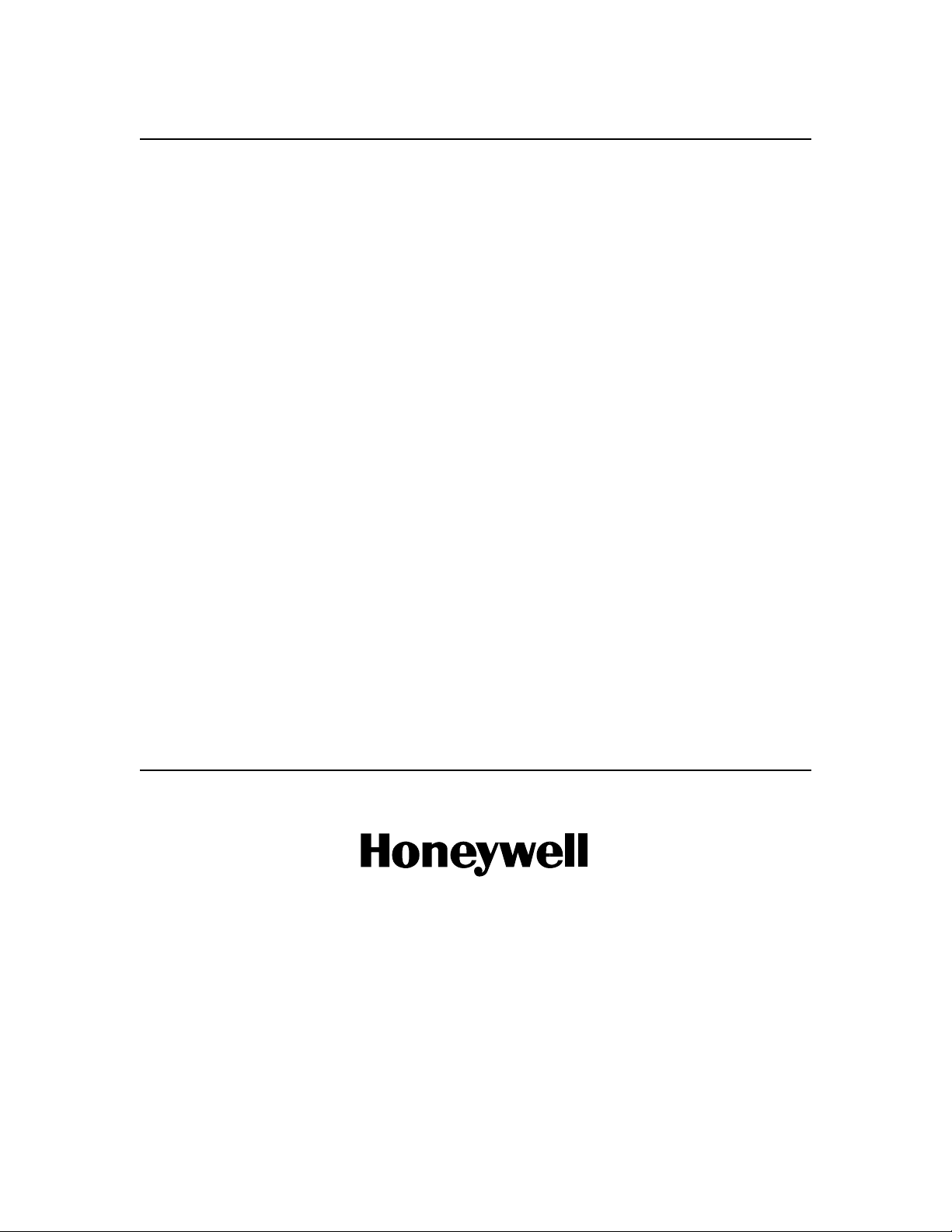
PRO-2200
Enclosure
Installation Manual
Part Number: PRO22ENC1
PRO22ENC2
TD1138 rev0801
Page 2
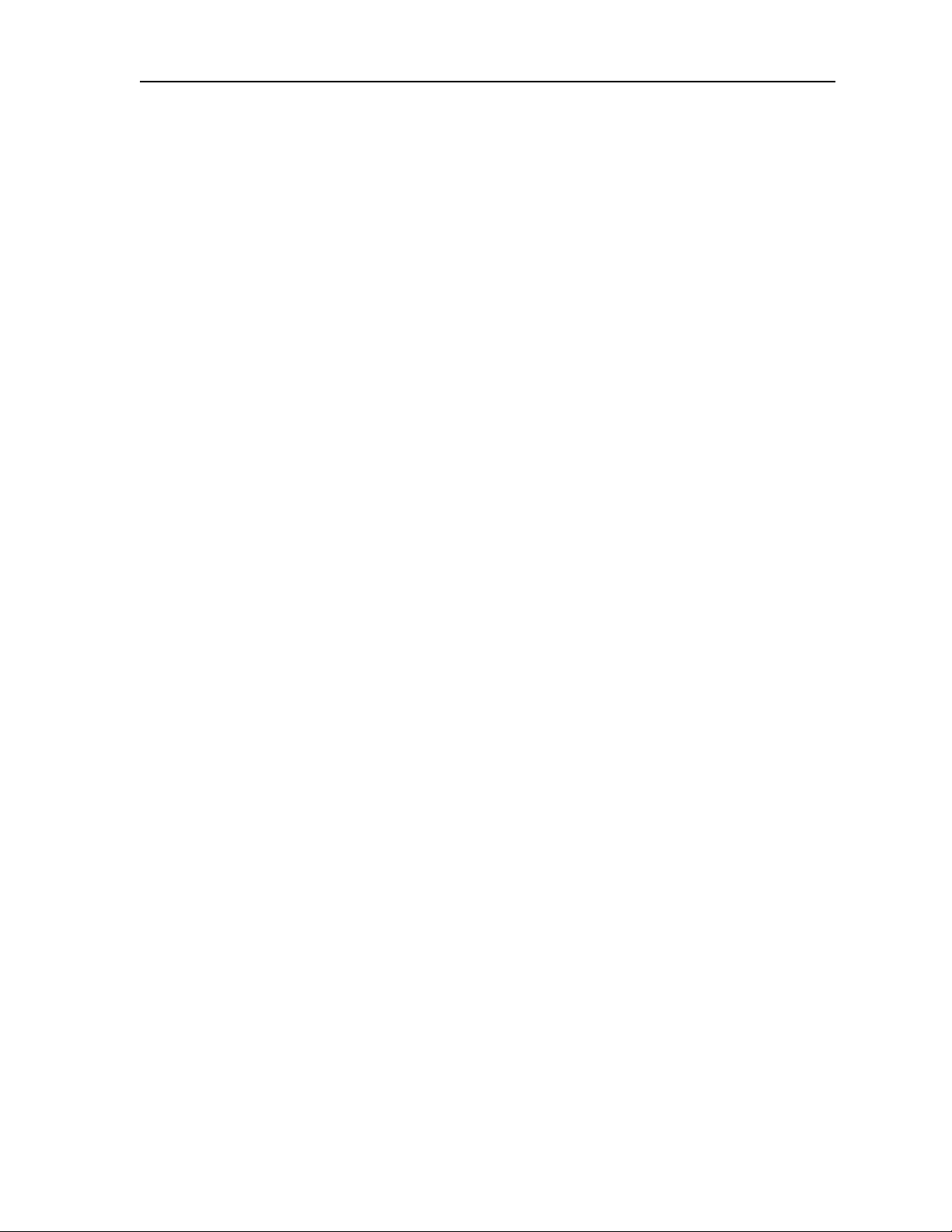
PRO-2200 Enclosure PRO22ENC1 & PRO22ENC2 3Installation Guide
Contents
W arnings and Cautions ...................................................................................... 4
Disclaimer...........................................................................................................6
Product Liability; Mutual Indemnification................................................................6
Unpacking Procedure...........................................................................................6
CAUTION...........................................................................................................6
Shipping Instructions ............................................................................................7
Limited Warranty .................................................................................................7
Confidentiality .....................................................................................................8
PRO-2200 Enclosure .......................................................................................... 9
Description..........................................................................................................9
Dimensions .......................................................................................................10
Conduit Knockouts.............................................................................................10
Power Supply.....................................................................................................10
Maintenance .....................................................................................................10
Installation Instructions .......................................................................................10
Installation Diagram .......................................................................................... 11
UL1076 Setup ................................................................................................. 12
PC Minimum Requirements.................................................................................12
Peripheral Hardware Requirements ......................................................................12
Operating System Requirements .........................................................................12
Software Packages Required ...............................................................................12
Receiving Unit minimum configuration ................................................................12
Priority of incoming signals for UL1076...............................................................12
Other UL1076 Notes .........................................................................................13
Procedures ........................................................................................................13
Second PC Installation .......................................................................................14
Enterprise Manager Setup ..................................................................................14
Pre-Redundancy Verification:...............................................................................15
DTS Package Verification ....................................................................................15
Interim Steps Before Full Redundancy Verification .................................................15
Redundant Test Examples ...................................................................................16
Dimensions .......................................................................................................16
Conduit Knockouts.............................................................................................17
Power Supply Enclosure......................................................................................1 7
Installation Diagram .......................................................................................... 17
Dimensions .......................................................................................................17
Installation Instructions ......................................................................................18
Cable Specifications ......................................................................................... 19
ESG Cable Part Numbers ................................................................................. 20
NOTES ............................................................................................................ 21
Page 3
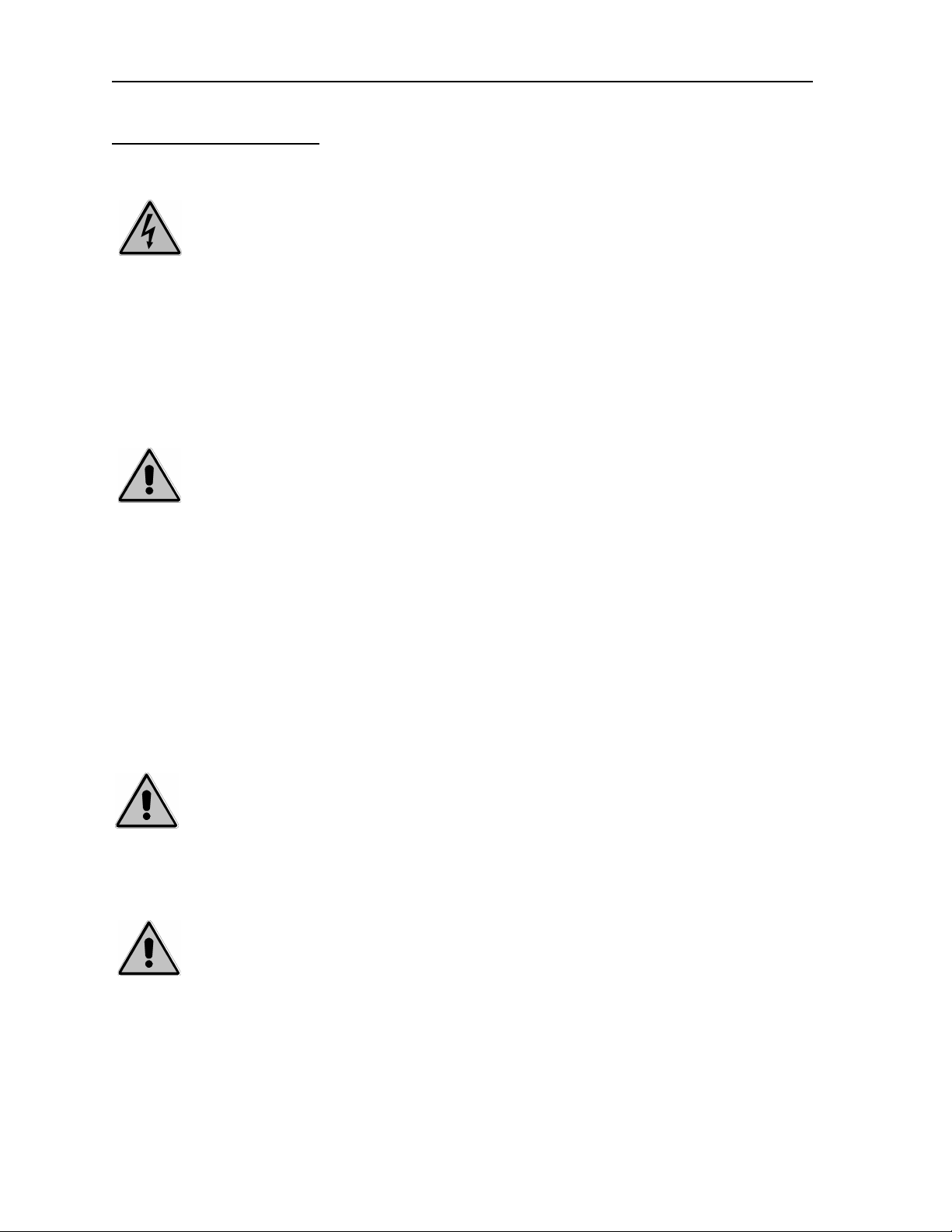
4 PRO-2200 Enclosure PRO22ENC1 & PRO22ENC2Installation Guide
Warnings and Cautions
WARNING
Before installation, TURN OFF the external circuit breaker which supplies pow er to the
system.
Before connecting the de vice to the power supply, verify that the output voltage is within
specifications of the power supply.
Do not apply power to the system until after the installation has been completed.
Personal injury or death could occur, and the equipment could be damaged be yond repair
if this precaution is not observed!
WARNING
Fire Safety and Liability Notice
Never connect card readers to any critical entry, exit door, barrier , elev ator or gate without
providing an alternative exit in accordance with all fire and lif e saf ety codes pertinent to
the installation. These fire and safety codes vary from city to city and you must get
approval from local fire officials whenever using an electronic product to control a door or
other barrier. Use of egress buttons, f or e xample , may be illegal in some cities. In most
applications, single action exit without prior knowledge of what to do is a life safety
requirement. Alwa ys make certain that any required approvals are obtained in writing. DO
NOT ACCEPT VERBAL APPROV ALS, THEY ARE NOT V ALID .
WARNING
WARNING
Engineered Systems never recommends using the PRO-2200 or related products as a
primary warning or monitoring system. Primary warning or monitoring systems should
always meet local fire and safety code requirements . The installer must also test the
system on a regular basis by instructing the end user in appropriate daily testing procedures. F ailure to test a system regularly could make installer liab le f or damages to the end
user if a problem occurs.
EARTH ground all enclosures, for proper installation.
EARTH ground can be obtained through the power supply or by grounding the cabinet,
BUT NOT BO TH!
Use suppressors on all door strikes. Use S-4 suppressors for installation. Engineered
Systems recommends only DC strikes.
The information in this document is subject to change without notice.
Page 4
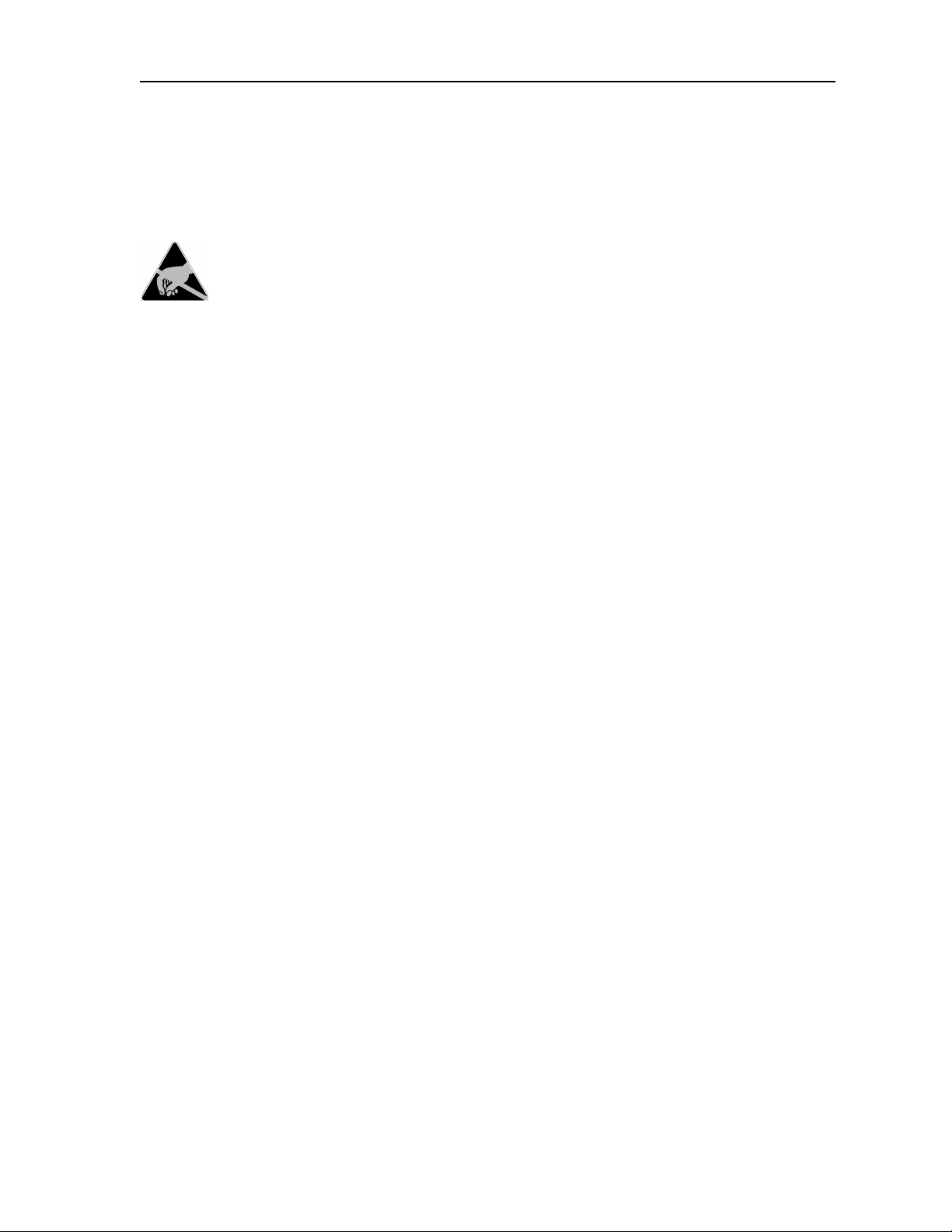
PRO-2200 Enclosure PRO22ENC1 & PRO22ENC2 5Installation Guide
CAUTION
If any damage to the shipment is noticed, a claim must be filed with the responsible
commercial carrier.
CAUTION
Electro-static discharge can damage CMOS integrated circuits and modules.
T o pre vent damage alwa ys follow these procedures:
Use static shield packaging and containers to transport all electronic components,
including completed reader assemblies.
Handle all ESD sensitive components at an approved static controlled workstation. These
workstations consist of a desk mat, floor mat and an ESD wrist strap. W orkstations are
available from v arious vendors.
NOTICE
This equipment has been tested and found to comply with the limits for a Class A digital
device, pursuant to part 15 of the FCC Rules when wired using metal conduit for the
cabling external to the enclosure. These limits are designed to provide reasonable
protection against harmful interference when the equipment is operated in a commercial
environment. This equipment generates , uses, and can radiate radio frequency energy
and, if not installed and used in accordance with the instruction manual, may cause
harmful interference to radio communications. Operation of this equipment in a residential
area is likely to cause harmful interference that will require correction at the users expense.
NOTICE
NOTICE
This document and the data in it shall not be duplicated, used or disclosed to others for
procurement or manufacture, except as authorized by and with the written permission of
Engineered Systems, Inc. The information contained in this document or in the product
itself is considered the exclusive property and trade secrets of Engineered Systems.
Copyright laws of the United States protect all information in this document or in the
software product itself.
Any use of this product is subject to the terms and acceptance of the Engineered
Systems Software Agreement. Please request a copy from Engineered Systems, and
review the agreement carefully.
Page 5
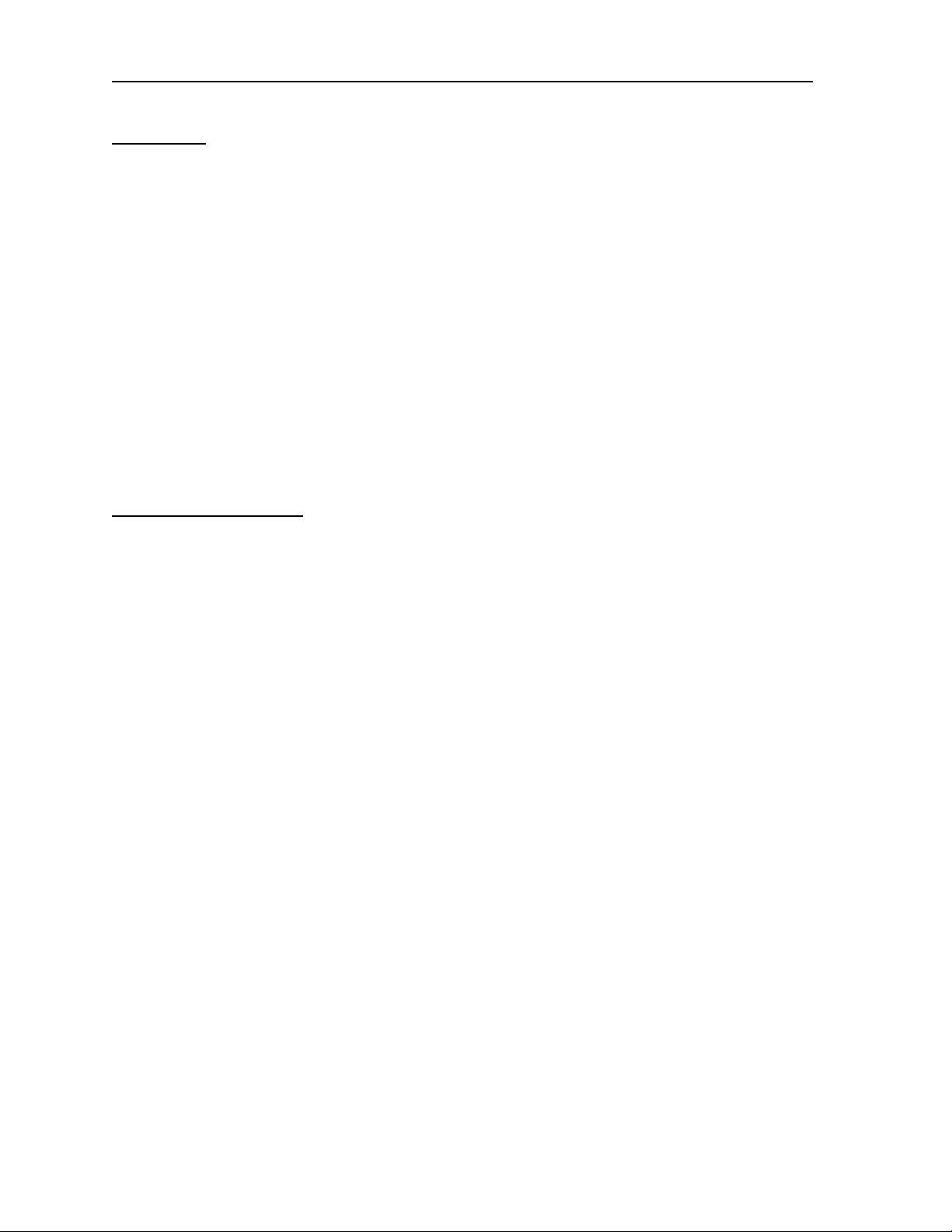
6 PRO-2200 Enclosure PRO22ENC1 & PRO22ENC2Installation Guide
Disclaimer
Product Liability; Mutual Indemnification
In the event that a Customer receives a claim that a Product or any component thereof
has caused personal injury or damage to property of others, Customer shall immediately
notify Engineered Systems in writing of all such claims. Engineered Systems shall defend
or settle such claims and shall indemnify and hold Customer harmless for any costs or
damages including reasonable attorneys’ fees which Customer may be required to pay as
a result of the defective Product or the negligence of Engineered Systems, its agents, or
its employees.
Customer shall hold harmless and indemnify Engineered Systems from and against all
claims, demands, losses and liability arising out of damage to property or injury to
persons occasioned by or in connection with the acts or omissions of Customer and its
agents and employees, and from and against all claims, demands, losses and liability for
costs of fees, including reasonable attorneys’ fees, in connection therewith.
Unpacking Procedure
CAUTION
If any damage to the shipment is noticed before unpacking, a claim must be filed with the
commercial carrier.
All containers should be opened and unpacked carefully in order to prevent damage to the
contents.
The following steps are used to unpack equipment in preparation for installation:
1. Open the container and remove the unit(s) and all packing material. Retain the
container and all packing materials. The y may be used again f or reshipment
of the equipment, if needed.
2. Inspect the contents for shortage. If items are missing, contact the order entry
department at 800-323-4576.
3. Visually check contents. If damage is discovered, perform the following:
If shipping caused damage to the unit, a claim must be filed with the
commercial carrier.
If any other defect is apparent, call 800-323-4576 for a return authorization.
Page 6
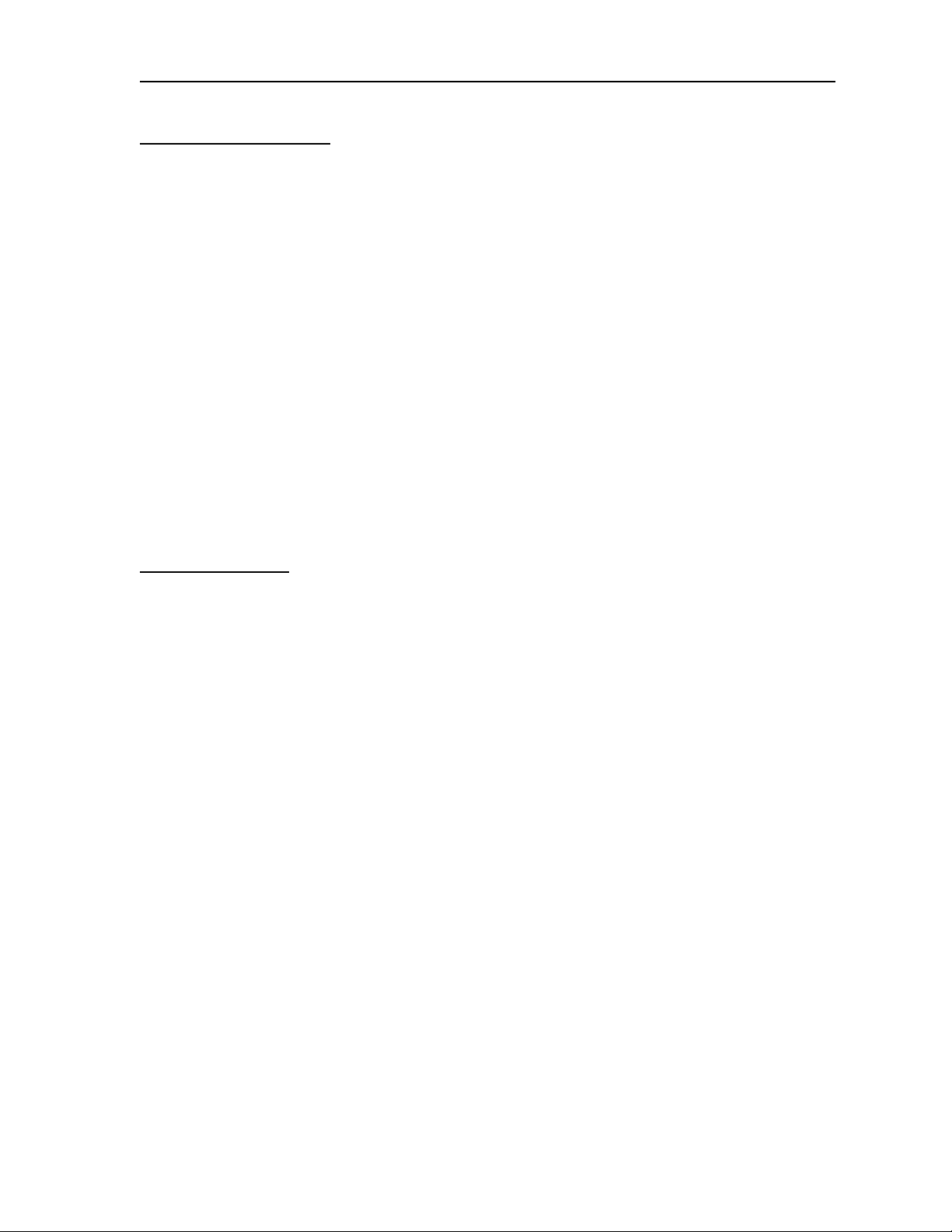
PRO-2200 Enclosure PRO22ENC1 & PRO22ENC2 7Installation Guide
Shipping Instructions
T o ship equipment back to Engineered Systems:
1. Contact the customer service department before returning equipment at 800-323-4576.
Please have the following available when calling:
• A description of the problem or reason for returning the equipment.
• Original purchase order number, inv oice number and if the unit is under warranty.
• A new purchase order number if the unit is not under warranty
2. Obtain the Return Authorization Number (RMA) from the customer service
department at 800-323-4576.
3. Show the RMA n umber on all packages shipped. P ac kages, which are not marked with
an RMA number will be refused at the factory and returned COD.
4. Carefully pack the equipment for shipment. Use the original packing material whenever
possible.
Limited Warranty
All Products sold or licensed by Engineered Systems include a warranty registration card
which must be completed and returned to Engineered Systems by or on behalf of the end
user in order for Engineered Systems to provide warr anty service, repair, credit or e xchange. All warranty work shall be handled through Customer which shall notify Engineered Systems and apply for a Return Merchandise Authorization (RMA) number prior to
returning any Product for service, repair, credit or exchange . Engineered Systems
warrants that its Products shall be free from defects in materials and workmanship for a
period of two years from date of shipment of the Product to Customer . The warr anty on
Terminals, Printers, Communications Products and Upgrade kits is 90 da ys from date of
shipment. Satisfaction of this warranty shall be limited to repair or replacement of Products which are defective or defective under normal use. Engineered Systems’ warranty
shall not extend to any Product which, upon examination, is determined to be defective as
a result of misuse, improper storage, incorrect installation, operation or maintenance,
alteration, modification, accident or unusual deterioration of the Product due to physical
environments in excess of the limits set f orth in Product manuals. THERE ARE NO
WARRANTIES WHICH EXTEND BEYOND THIS PRO VISION. THIS W ARRANTY IS IN
LIEU OF ALL OTHER W ARRANTIES WHETHER EXPRESS, IMPLIED OR STA TUT ORY,
INCLUDING IMPLIED W ARRANTIES OF MERCHANTABILITY OR FITNESS FOR ANY
P A RTICULAR PURPOSE. NO REPRESENT ATION OR WARRANTY OF THE DISTRIBUTOR SHALL EXTEND THE LIABILITY OR RESPONSIBILITY OF THE MANUF ACTURER
BEY OND THE TERMS OF THIS PRO VISION. IN NO EVENT SHALL ENGINEERED
SYSTEMS BE LIABLE FOR ANY RE-PROCUREMENT COSTS, LOSS OF PROFITS,
LOSS OF USE, INCIDENT AL, CONSEQ UENTIAL OR SPECIAL DAMA GES T O ANY
PERSON RESUL TING FROM THE USE OF ENGINEERED SYSTEMS’ PR ODUCTS.
Page 7
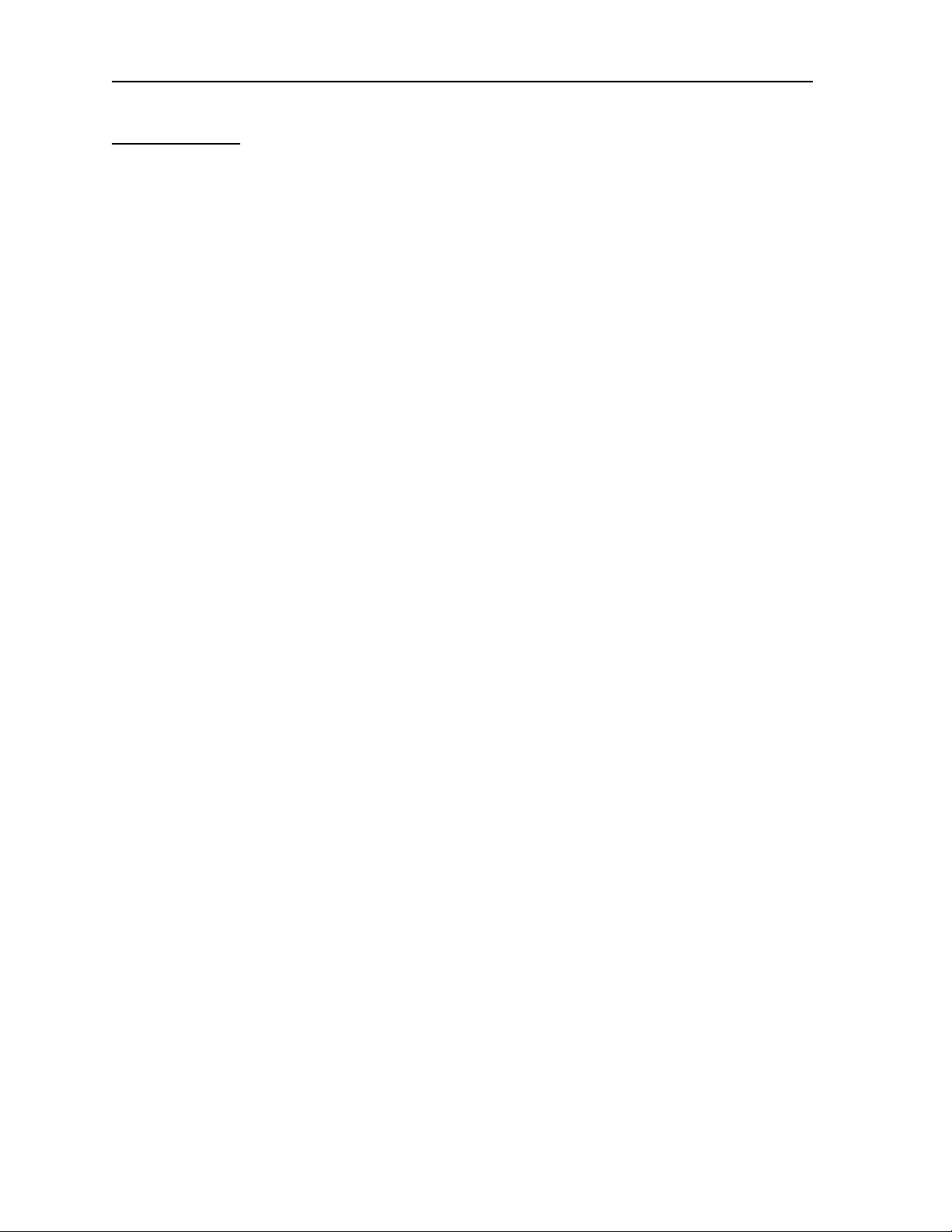
8 PRO-2200 Enclosure PRO22ENC1 & PRO22ENC2Installation Guide
Confidentiality
All software, drawings, diagrams, specifications, catalogs, literature, manuals and other
materials furnished by Engineered Systems relating to the design, use and service of
Products shall remain confidential and shall constitute proprietary rights of Engineered
Systems, and Customer agrees to treat such information as confidential. Customer shall
acquire no rights in the design of Products or the related materials except to use such
information solely for the purpose of and only during the time it sells Products. Customer
shall not copy the design of any Products or use or cause to be used any Product design
or related materials for its own benefit or f or the benefit of any other party. The cov enants
contained in this section shall remain effective throughout the term of this Agreement and
thereafter unless specifically waived by Engineered Systems in writing.
Page 8

PRO-2200 Enclosure PRO22ENC1 & PRO22ENC2 9Installation Guide
PRO-2200 Enclosure
Description
The PRO-2200 system is designed for maximum efficient use of wall space through the
use of a secure metal cabinet (PRO22ENC1/PRO22ENC2) that can hold up to nine
modules, a 4 amp power supply (PRO22E1PS) and a self-contained replaceable
backup battery .
T ypically, one of the nine modules can be an intelligent controller (PRO22IC). The remaining eight slots can be used and configured in a variety of combinations of readers,
supervised inputs, relay outputs and other specialized modules to customize the system
for the individual site.
The PRO22ENC1/PRO22ENC2 can be configured in any combination of the PRO22IC,
PRO22IN, PRO22OUT, PRO22R2 and PRO22R1. An optional daisy chain cable
(PRO22DCC) provides an RS-485 communication and power bus between the
nine modules.
Page 9
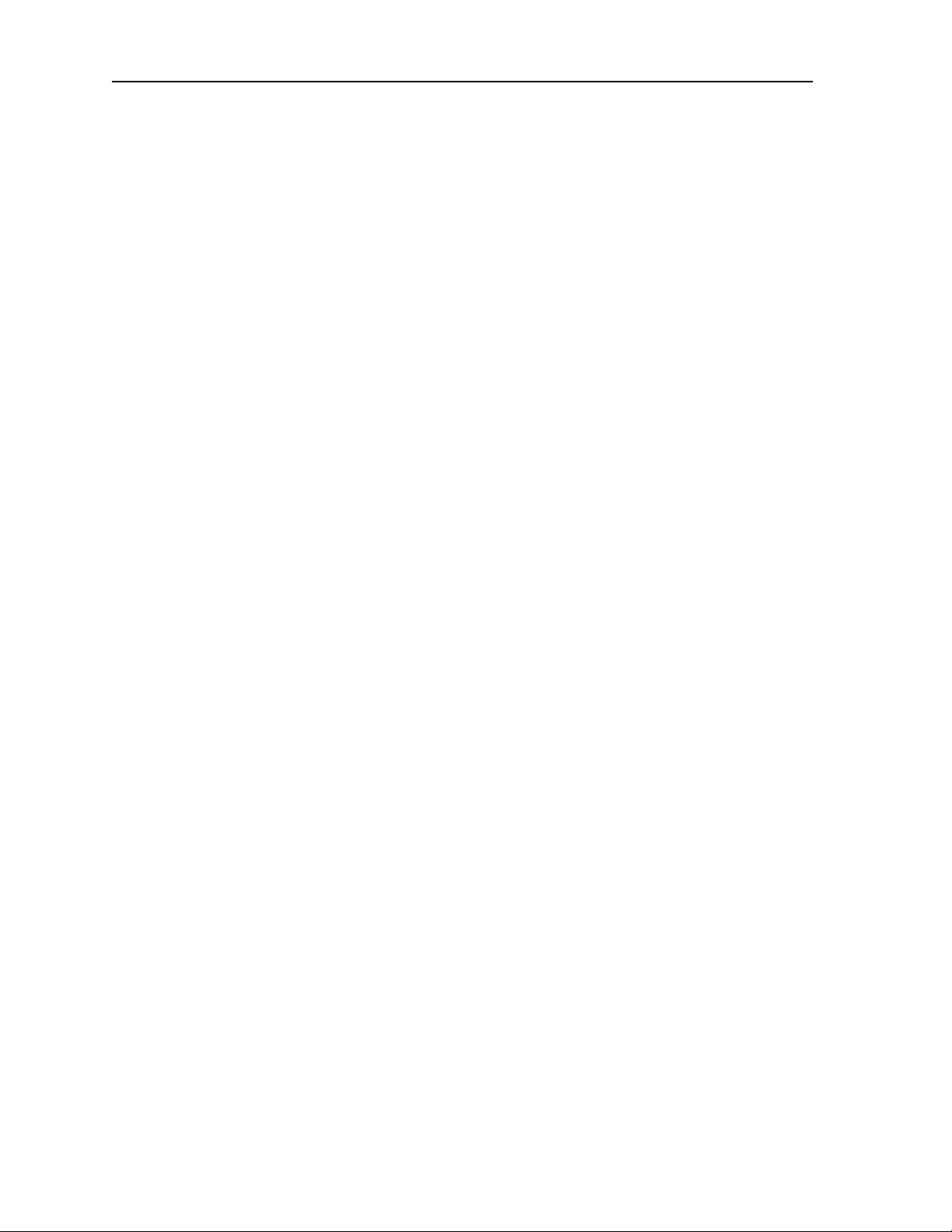
10 PRO-2200 Enclosure PRO22ENC1 & PRO22ENC2Installation Guide
Dimensions
ENC1 ENC2
Height: 13.9" [0.353 m] 13.9" [0.353 m]
Width: 17" [0.4318 m] 18.9" [0.48006 m]
Depth: 9" [0.2286 m] 9" [0.2286 m]
Metal thickness: .05" [1.27 mm]
Color: Autumn White
Installation holes: Four hangers in a rectangular pattern 12.1” [0.30734 m] H x 16"
[0.40640 m] W
Conduit Knockouts
½" [0.0127 m] 2" [0.05080 m]
Back: 9 2
Top: 9 2
Right Side: 2 1
Left Side: 2 1
Power Supply
Use PRO22E1PS or other approved po wer supply . (See Installation Manual f or details).
Maintenance
Oil lock once per year. If battery backup is used, change battery every 2 to 2 1/2 years.
Installation Instructions
1. Measure and install four mounting screws with heads smaller than .4" [0.01016 m]
using proper techniques for the material on which the PRO-2200 is being mounted.
Use a rectangular screw pattern 12.1" [0.30734 m] H x 16" [0.40640 m] W. Leave the
screws exposed approximately 1/2" [0.0127 m].
2. Open the door of the enclosure and place the hanging slots over the mounting screws.
Push the enclosure over the mounting screws and allow the screws to slide into the
slots. Finish tightening the mounting screws to securely hold the enclosure.
3. Run all appropriate wiring to the case. Mark each wire as to the panel, location and
input type. All cable shields should tie to the copper grounding lug found on the
bottom right of the enclosure.
4. Install the required panels into the metal runners. The PRO22E1PS should be placed
in the right most location and installed according to its own instruction manual. The
PRO22IC should be installed next to it as the right-most panel.
5. Wire the readers, input and output connections (see wiring guide at end of manual)
6. CHECK ALL CONNECTIONS PRIOR T O POWERING UP THE ENCLOSURE
AND PANELS.
Page 10

PRO-2200 Enclosure PRO22ENC1 & PRO22ENC2 11Installation Guide
7. The remainder of the panels can be manually wired for power and RS-485
communications using 18 AWG wire. The wires will be daisy-chained from one panel
to the next so the power and the communications are wired in parallel. PRO22DCC is
available as an option to be purchased with the equipment. This will reduce wiring time
in the field since the power and RS-485 communications between panels is factorywired in a harness that plugs into the bottom two connectors on each panel. The only
field wiring required is the two wiring connections of the red and black 12 VDC cables
connecting the PRO22DCC and the PRO22E1PS power supply.
Installation Diagram
(0,229)
(0,353)
(0,307)
(0,196)
(0,035)
(0,051)
(0,032)
(0,076)
(0,098)
(0,203) (0,203)
(0,307)
(0,230)
(0,051)
(0,330)
(0,045)
(0,406)
(0,432)
(0,480)
(0,045)
(0,045)
PRO22ENC1
(0,025)
(0,025)
(0,025)
(0,042)
(0,051)
(0,229)
(0,353)
(0,307)
(0,196)
(0,035)
(0,032)
(0,076)
(0,098)
(0,203) (0,203)
(0,307)
(0,230)
(0,330)
(0,406)
(0,432)
(0,045)
PRO22ENC2
(0,025)
(0,025)
(0,025)
(0,042)
(0,051)
Page 11
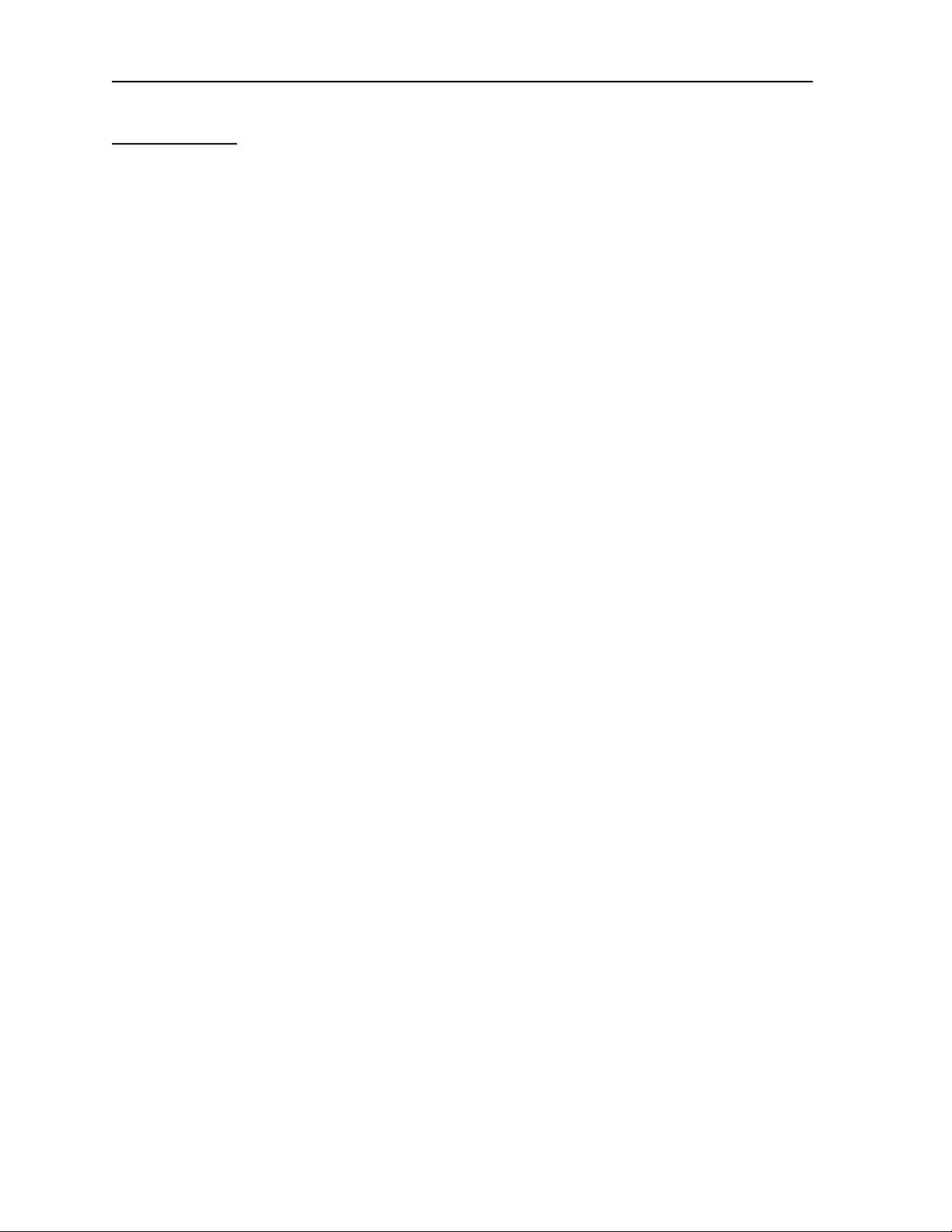
12 PRO-2200 Enclosure PRO22ENC1 & PRO22ENC2Installation Guide
UL1076 Setup
PC Minimum Requirements
T wo required:
• 500 Mhz • 128Mb RAM
• 9.1Gb hard drive • CD ROM
• 10/100 TX network card • 17” SVGA Monitor
Peripheral Hardware Requirements
• UL approved network HUB with at least 4 ports.
• UL approved CAT 5 network cable and connectors.
• PRO22IC Controller and accompanying I/O boards.
• Cobox network card (PRO22IC mounted)
Operating System Requirements
• NT Server 4.0 or better.
• NT Service Pack #5 or higher.
Software Packages Required
• SQL Server 7.0
• SQL Server Service Pack #1 or higher.
• WIN-PAK PRO 3.0 with SQL database selection.
Receiving Unit minimum configuration
• PRO22ENC1 or PRO22ENC2 cabinet
• PRO22ULPS (ALTRONIX AL400 ULX) power supply with 40 AH battery back up
• PRO22IC controller panel
• PRO22IN input panel
• PRO22EN Cobox Ethernet card
• PRO22ENSP Tripp Lite DNET1 Ethernet surge protector
The following priority of incoming signals must be used for UL1076
1. Fire alarm (N/A) WIN PAK PRO is not certified for fire alarm supervision
2. Hold up / Panic alarm
3. Burglar alarm
Page 12

PRO-2200 Enclosure PRO22ENC1 & PRO22ENC2 13Installation Guide
4. Watchman tour
5. Fire alarm supervision (N/A) WIN PAK PRO is not certified for fire alarm supervision
6. Burglar alarm supervision
7. Industrial supervision
8. Other supervisory services
NOTE: 2 and 3 may have equal priority: 5 and 6 may have equal priority &
7 and 8 may have equal priority
Other UL1075 Notes
• All alarms and troubles must be acknowledged by attending guard.
• Reports of all alarms and troubles must be printed and stored at least once per week.
• When communications are disrupted from the protected area unit to the Central
Supervisory station all panels must be buffered. They must transmit all stored alarms
and troubles to the Central Supervisory Station when communications are restored.
• If Cameras are used they must be UL approved. Camera operation was not verified by
UL.
Procedures
• Guard Tour was not verified by UL to NFPA 72 standards
• Exit and Entry Delay can not exceed 60 seconds. Polling of a receiving unit may
not exceed 200 seconds
1. Configure the PC’s by installing the NT Server 4.0.
A. PC names should be unique and described with Alpha characters.
B. IP addresses should be unique and have the same Subnet Mask.
C. Each PC should be of the same workgroup name.
2. Install NT Service P ack #5 or higher .
3. Install SQL Server 7.0. Select either NT Authentication or Local System, but be
consistent with both PC installations.
4. Install SQL Server 7.0 Service Pa ck #1.
5. Setup the Cobo x PRO22EN per it’s installation manual.
6. Install the WIN-P AK PR O Software on the MAIN PC.
A. Select Full Installation.
B. Select SQL for Database.
C. Install the Desktop Icons.
D . Upon reboot of the PC, stop all the WIN-P AK PR O Services.
Page 13

14 PRO-2200 Enclosure PRO22ENC1 & PRO22ENC2Installation Guide
7. Use the Query Analyzer to connect to the WIN-PAK PRO database using the provided
script for attachment.
8. Open up the ODBC application in the Control Panel and create a link to the WIN-PAK
PRO SQL database. The name used f or a description should match the WIN-PAK
PRO System Manger DSN Tab name. Def ault is WIN-P AK Database. See the
WINP AK PR O installation manual for complete procedure.
9. The database server can no w be started. Launch the User Interface and connect
using ADMIN as the name without a pass word.10. The database should now be
programmed to accommodate the PRO22IC panel
and accompanying I/O boards. Refer to the WINPAK PRO Installation Manual for
additional detail. The programming should continue until the system is fully functional
and communications have been established. Below are the programming requirements
for setting up the PRO22IC panel.
A. Direct to Port selection required when adding a new PRO22IC .
B. A unique TCP/IP address is required f or assignment to the panel and should
match the IP address you programmed through the Cobox software.
C. Program all the ADV’s for the hardw are so that you will be ab le to monitor the
points and system alarms.
D . Once the program is configured, shut do wn the User Interface and restart all the
services. Launch the User Interface and verify communications.
E. Program the Communications Server with Local Machine for the Node Name.
F. Program a Control Map and/or Floorplans with the hardware. Example: P anels,
SIO boards, Inputs, Outputs, readers, Comm Server .
G. All Servers added to the Device Map use Local Machine for the Node Name.
NOTE: Use the SQL Enterprise Manger to backup the programmed database. Refer to
the SQL Server Manual for instructions.
CAUTION: If the instructions describing the Data T ransf ormation Services are not
followed
Second PC Installation
Follow Instructions 1 through 4 and 6 through 8 listed on pages 12 and 13.
Enterprise Manager Setup
1. Open up Enterprise Manager from the secondary PC, the PC you will use for Redundancy.
exactly
your database could be overwriten.
2. Right-click and expand the SQL Server Group.
3. Right-click and expand the Computer Name Group.
4. Right-click on the WIN-PAK PRO Database and select All Tasks then Import Data.
5. Click Next. Verify that the Server is selected as MAIN. The database should be
WIN-P AK PR O. (The source database)
Page 14

PRO-2200 Enclosure PRO22ENC1 & PRO22ENC2 15Installation Guide
6. Click Next. Change the Server to match the name of the LOCAL PC . The database
should be selected as WIN-PAK PRO from that Server. (The destination database).
7. Click Next. Select T ransfer objects and data between SQL Server 7.0 database.
8. Click Next. Uncheck the Create destination objects box.
9. Click Next. Check the Create DTS package for replication box. Also check the Save
DTS Package bo x. Leave the radial button set for SQL Server . This menu saves the
replication using a DTS package which will be run when the user wants to keep the
database current with the MAIN PC.
10. Click Next. Change the name or accept the default for the local package being
created. Leave the Server name as LOCAL. Select either NT Authentication or SQL
Server Authentication, whichever matches your requirements.
11. Clic k Next. Select finish and DO NO T ABORT THIS PROCESS. This DTS process
will import all the data from the MAIN PC to the Redundant PC . When the transfer is
successful, click OK.
12. If a Publication Wizard opens select Cancel. Use the SQL Server Manual to utilize
this feature later , how ever it is not required for this setup. Click Done and minimize
Enterprise Manager.
Pre-Redundancy Verification:
1. Stop all the services on the MAIN PC.
2. Start services on the Redundant PC and launch the User Interface. Log in as ADMIN.
3. Verify that the data is consistent with the MAIN PC.
4. Verify communication with the hardware b y using the Alarm View , Control Map or
Floorplans.
5. Next, close the user interface and stop the services on the Redundant PC.
DTS Package Verification
1. Maximize Enterprise Manager and locate the Data T ransf ormation Services Folder.
Expand the folder and the click on Local P a ckages .
2. Find the Local Package that was created earlier. Doub le-click on the pac kage to open
up the DTS menu. Select Package on the menu bar and then Execute.
3. The DTS package will run until it is done transferring the data from the MAIN PC to
the REDUNDANT one.
4. Follow steps 1-5 in the Pre-Redundancy Section on page 14.
Interim Steps Before Full Redundancy Verification
1. Shut down the Redundant PC.
2. Restart all the service on the MAIN PC. Launch the User Interface and verify that
communications have resumed.
Page 15

16 PRO-2200 Enclosure PRO22ENC1 & PRO22ENC2Installation Guide
Redundant Test Examples
NOTE: Stop w atch needed for all three test e xamples .
Example #1
1. Use the MAIN PC’ s OFF button to shut it down. Turn on the REDUNDANT PC and
start the stop watch.
2. Log into NT with Administrator rights.
3. Launch the User Interface and log in as ADMIN.
4. When the Alarm View pops up with Poll Response Normal, stop the stop watch. This
time represents the amount of time that has passed since the MAIN PC went down.
Example #2
1. Unplug the power to the MAIN PC. Turn on the REDUNDANT PC and start the stop
watch.
2. Log into NT with Administrator rights.
3. Launch the User Interface and log in as ADMIN.
4. When the Alarm View pops up with Poll Response Normal, stop the stop watch. This
time represents the amount of time that has passed since the MAIN PC went down.
Example #3
1. Unplug the network cable fr om the HUB for the MAIN PC. T u rn on the REDUN-
DANT PC and start the stop watch.
2. Log into NT with Administrator rights.
3. Launch the User Interface and log in as ADMIN.
4. When the Alarm View pops up with Poll Response Normal, stop the stop watch. This
time represents the amount of time that has passed since the MAIN PC went off line.
Power Supply Dimensions
Height: 15.5" (39.4cm)
Width: 12" (30.5cm)
Depth: 4.5" (11.43cm)
Color: Grey
Installation holes: F our hangers in a rectangular pattern 13.5" H x 9.825" W (34.3cm
H x 25cm W)
Page 16

PRO-2200 Enclosure PRO22ENC1 & PRO22ENC2 17Installation Guide
+ DC -
AL400ULXB
L G N
ALTRONIX CORP.
BKLYN, N.Y.
11220
MADE IN
USA
PTC3
NO C NC NO C NC
+ BAT -
DC
24V -
OPEN
12V -
CLOSED
AC
FAIL
RL
2
BAT
FAIL
RL
1
RL
3
DC Output
to devices
(power limited)
Battery and AC
Supervision Circuit
(non-power limited)
CAUTION: De-energize unit prior to servicing.
For continued protection against fire hazard replace
fuse with the same type and rating 3.5A, 250V
Green Lead
Battery connection
(non power limited)
Switch Position:
24VDC = SW1 OPEN
12VDC = SW1 CLOSED
SW1
Wire Strap
(from Enclosure to Door)
115 power
mains
Fuse
Strain
Relief
To Battery Enclosure
with 40AH Battery
AL400ULX Assembly diagram for use with the PRO22ENC1 and PRO22ENC2 for UL1076
Conduit Knockouts
3/4”
Top: 3
Bottom: 3
Right Side: 3
Left Side: 1
Power Supply Enclosure
Installation Diagram
Dimensions
.875"
(2.22cm)
1.25"
(3.16cm)
AL TR ONIX AL400 ULX (PRO22ULPS)
1.22"
(3.1cm)
2"
(5.08cm)
3.25"
(8.25cm)
2.2"
(5.58cm)
1.3"
(3.3cm)
1"
(2.54cm)
1"
(2.54cm)
1.22"
(3.09cm)
(5.1cm)
12"
2"
15.5"
(39.4cm)
2.25"
(5.71cm) (9.34cm) (11.6cm)
4.5"
(11.4cm)
1.22"
(3.1cm)
2.25"
(5.71cm) (9.34cm) (11.6cm)
(30.5cm)
3.68" 4.56"
3.68" 4.56"
1.22"
(3.1cm)
Page 17

18 PRO-2200 Enclosure PRO22ENC1 & PRO22ENC2Installation Guide
Installation
Installation Instructions
1. Insta ll t he PRO22ULP S (A ltronix AL400ULX) power supply and battery enclosure
per the supplied instructions.
2. Measure and install four mounting screws with heads smaller than .4" (1cm) using
proper techniques for the material on which the PRO22ENC1 or PRO22ENC2 is being
mounted. Use a rectangular screw pattern 12.1" H x 16" W (0.307m H x 0.4064m W).
Leave the screws exposed approximately 1/2" (1.27cm).
3. Open the door of the enclosure and place the hanging slots over the mounting screws.
Push the enclosure over the mounting screws and allow the screws to slide into the
slots. Finish tightening the mounting screws to securely hold the enclosure.
4. Run all appropriate wiring to the case. All cable shields should tie to the grounding lug
found on the top of the enclosure.
5. Install the required panels into the runners. The PR O22IC should be placed in the
right-most position. The PRO22EN ethernet card should be mounted on the PRO22IC
prior to mounting in the enclosure. See panel instructions.
6. Wire the readers, input and output connections.
7. CHECK ALL CONNECTIONS PRIOR TO PO WERING UP THE ENCLOSURE AND
PANELS.
8. Wire the 12VDC, AC Fail, Battery F ail and tamper switch from the AL400ULX to the
enclosure. Make sure that the power supply is not powered up at the time.
9. Wire the 12VDC to the Panel on the far right first making sure that the polarity of the
wires are correct.
10.Wire the tamper switch, AC Fail and Battery F ail to assigned inputs.
11.Wire the PRO22ENC1 or PRO22ENC2 tamper switch to the tamper input located on
the first panel on the right.
12.The remainder of the panels can be manually wired for power and RS-485 communications using 18 AWG wire. The wires will be daisy-chained from one panel to the next
so the power and the communications are wired in parallel.
They may also be wired using the Auxiliary Rack Harness purchased with the equipment. This will reduce wiring time in the field since the power and RS-485 comm unications between panels is factory-wired in a harness that plugs into the bottom two
connectors on each panel. The only field wiring required is the two wiring connections
of the red and black 12VDC cables connecting the Auxiliary Rack Harness and the
Rack P ower Supply Harness.
13.CHECK ALL CONNECTIONS PRIOR T O POWERING UP THE ENCLOSURE AND
PANELS.
14.Wire the TCP/IP connection to the network HUB.
Page 18

PRO-2200 Enclosure PRO22ENC1 & PRO22ENC2 19Installation Guide
Cable Specifications
Application ESG Part No. AWG Description Max. Dist. I mp . Cap.
N-485 connections* NC2442- TN N/A Belden 9842 4000' (1200 m) 120Ω 12.8pf/ft
N/A or equivalent
CR-1, TR-1, CI-1, KR-1 NC1861-BL 18 6 conductor shielded 500' (152 m)
Wiegand card readers
NR-1 magstripe reader NC1861-BL 18 6 conductor shielded 500' (152 m)
PR-1-280 Cotag reader:
280 read head to SZC NC1861-BL 18 6 conductor shielded 300' (91 m)
SZC to N-1000-II NC1861-BL 18 6 conductor shielded 500' (152 m)
PR-2 Hughes reader:
scanner to reader NC1861-BL 18 6 conductor shielded 30' (9 m)
reader to N-1000-II NC1861-BL 18 6 conductor shielded 500' (152 m)
PR-3, PR-5 Indala readers:
A-3/A-5 read head to RE-2 NC18121-YL 18 12 conductor shielded 75' (23 m)
RE-2 to N-1000-II NC1861-BL 18 6 conductor shielded 500' (152 m)
PR-20 , PR-22 Indala readers:
A-20/A-22 read head
to RE-2 NC18121- YL 18 12 conductor shielded 75' (23 m)
RE-2 to N-1000-II NC1861-BL 18 6 conductor shielded 500' (152 m)
PR-10, PR-12 Indala readers: NC1861-BL 18 6 conductor shielded 500' (152 m)
HG-3 hand geometry reader: NC1861-BL 18 6 conductor shielded 500' (152 m)
5 conductor keypad NC1861-BL 18 6 conductor shielded 500' (152 m)
Alarm input points NC 2221-BR 22 2000' (610 m)
Relay outputs NC 1821-OR 18 twisted pair, shielded 2000' (610 m)
NOTE:
For Plenum rated cable just add a “P” to Engineered Systems part number prefix; for e xample
NC1861-BL becomes PNC1861-BL
Page 19

20 PRO-2200 Enclosure PRO22ENC1 & PRO22ENC2Installation Guide
ESG Cable Part Numbers
Part Number Description Application Length
NC1841-GY 18 AWG/4 conductor reader cable 1,000' [305 m]
NC1861-BL-500 18 AWG/6 conductor reader cable 500' [152 m]
NC1861-BL 18 AWG/6 conductor reader cable 1,000' [305 m]
NC18121- YL-500 18 AWG/12 conductor keypad cable 500' [152 m]
NC18121- YL 18 AWG/12 conductor keypad cable 1,000' [305 m]
NCNET -1 50 ohm network cable 1,000' [305 m]
NC2221-BR 22 AWG/2 conductor alarm cable 1,000' [305 m]
NC1821-OR 18 AWG/2 conductor power/door cable 1,000' [305 m]
NCC59206-BK RG-59 video cable 1,000' [305 m]
NCP1841-GY 18 AWG/4 conductor Plenum reader cable 1,000' [305 m]
NCP1861-BL-500 18 AWG/6 conductor Plenum reader cable 500' [152 m]
NCP1861-BL 18AWG/6 conductor Plenum reader cable 1,000' [305 m]
NCP18121-YL 18 AWG/12 conductor Plenum keypad cable 1,000' [305 m]
NCP18121-YL-500 18 AWG/12 conductor Plenum keypad cable 500' [152 m]
NCPNET-1 50 ohm Plenum network cable 1,000' [305 m]
NCP2221-BR 22 AWG/2 conductor Plenum alarm point cable 1,000' [305 m]
NCP1821-OR 8 AWG/2 conductor Plenum power/door cable 1,000' [305 m]
NC2442- TN 24 AWG/120Ω12.8pf RS485 wire communication cable 1,000' [305 m]
NCP2442- TN 24 AWG/120Ω12.8pf RS485 wire communication cable 1,000' [305 m]
Page 20

PRO-2200 Enclosure PRO22ENC1 & PRO22ENC2 21Installation Guide
NOTES
Page 21

22 PRO-2200 Enclosure PRO22ENC1 & PRO22ENC2Installation Guide
NOTES
Page 22

PRO-2200 Enclosure PRO22ENC1 & PRO22ENC2 23Installation Guide
Page 23

Honeywell Security & Data Collection
2700 Blankenbaker Pkwy, Suite 150
Louisville, KY 40299
(800) 675-3364
www.honeywellaccess.com
