Page 1
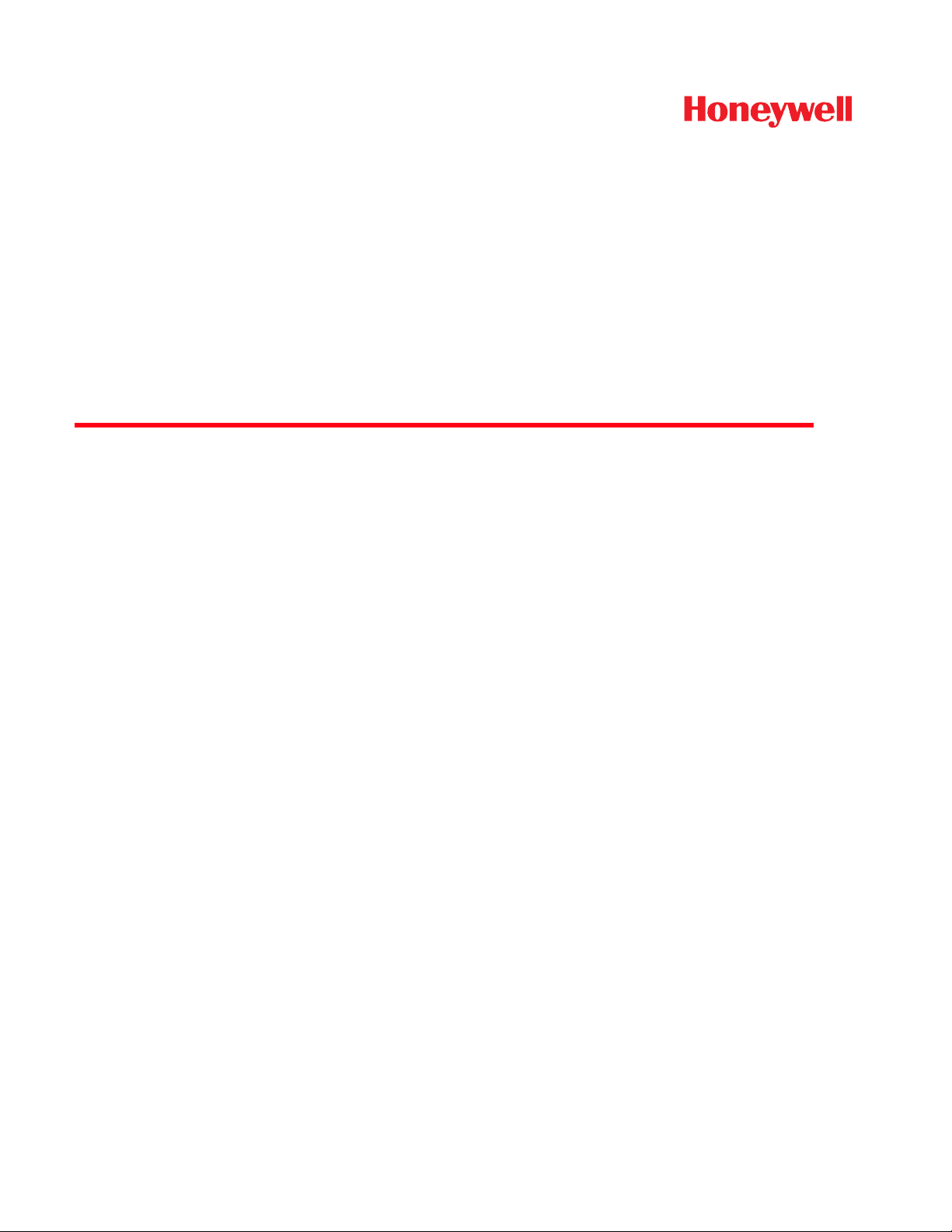
MX9 Mobile Computer
with Microsoft® Windows® Embedded CE 6.0
User’s Guide
Page 2
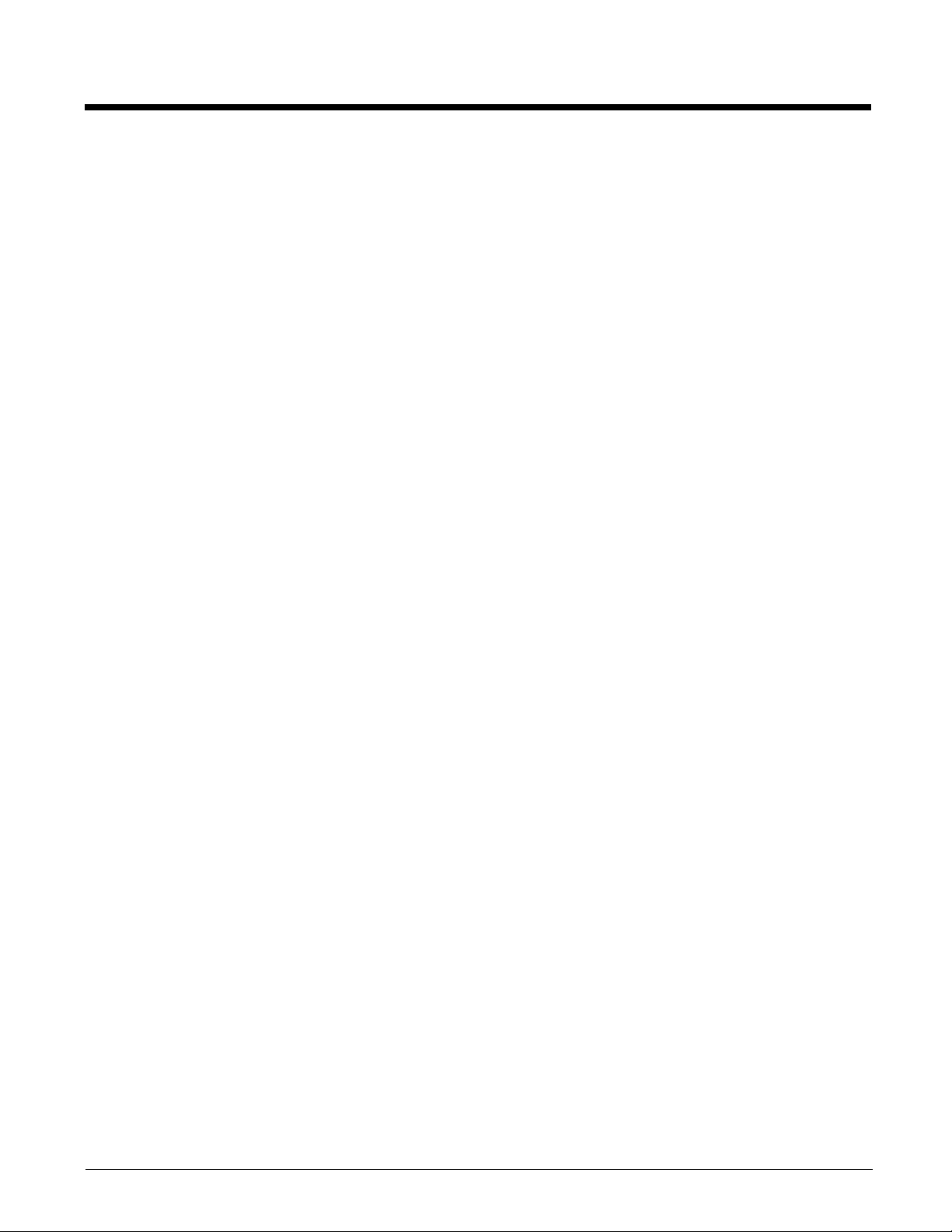
Disclaimer
Honeywell International Inc. (“HII”) reserves the right to make changes in specifications and other information contained in this
document without prior notice, and the reader should in all cases consult HII to determine whether any such changes have been
made. The information in this publication does not represent a commitment on the part of HII.
HII shall not be liable for technical or editorial errors or omissions contained herein; nor for incidental or consequential damages
resulting from the furnishing, performance, or use of this material.
HII disclaims all responsibility for the selection and use of software and/or hardware to achieve intended results.
This document contains proprietary information that is protected by copyright. All rights are reserved. No part of this document
may be photocopied, reproduced, or translated into another language without the prior written consent of HII.
© 2009-2014 Honeywell International Inc. All rights reserved.
Web Address: www.honeywellaidc.com
Trademarks
RFTerm is a trademark or registered trademark of EMS Technologies, Inc. in the United States and/or other countries.
®
Microsoft
trademarks or trademarks of Microsoft Corporation in the United States and/or other countries.
Marvell
Summit Data Communications, the Laird Technologies Logo, the Summit logo, and “Connected. No Matter What” are trademarks of Laird Technologies, Inc.
The Bluetooth® word mark and logos are owned by the Bluetooth SIG, Inc.
microSD and microSDHC are trademarks or registered trademarks of SD-3C, LLC in the United States and/or other countries.
Symbol
Logo are trademarks or registered trademarks of Motorola Trademark Holdings, LLC and are used under license.
Hand Held is a trademark of Hand Held Products, Inc., a subsidiary of Honeywell International.
RAM
Wavelink
Manager Enterprise™ are trademarks of Wavelink Corporation, Kirkland, WA.
Wi-Fi
marks or registered trademarks of Wi-Fi Alliance.
Windows®, ActiveSync®, MSN, Outlook®, Windows Mobile®, the Windows logo, and Windows Media are registered
®
is a registered trademark of Marvell Technology Group Ltd., or its subsidiaries in the United States and other countries.
®
is a registered trademark of Symbol Technologies. MOTOROLA, MOTO, MOTOROLA SOLUTIONS and the Stylized M
®
and RAM Mount™ are both trademarks of National Products Inc., 1205 S. Orr Street, Seattle, WA 98108.
®
, the Wavelink logo and tagline, Wavelink Studio™, Avalanche Management Console™, Mobile Manager™, Mobile
®
, WMM®, Wi-Fi Mutlimedia™, Wi-Fi Protected Access®, WPA™, WPA2™ and the Wi-Fi CERTIFIED™ logo are trade-
Acrobat® Reader © 2014 with express permission from Adobe Systems Incorporated.
Other product names or marks mentioned in this document may be trademarks or registered trademarks of other companies
and are the property of their respective owners.
Patents
For patent information, please refer to www.hsmpats.com.
Page 3
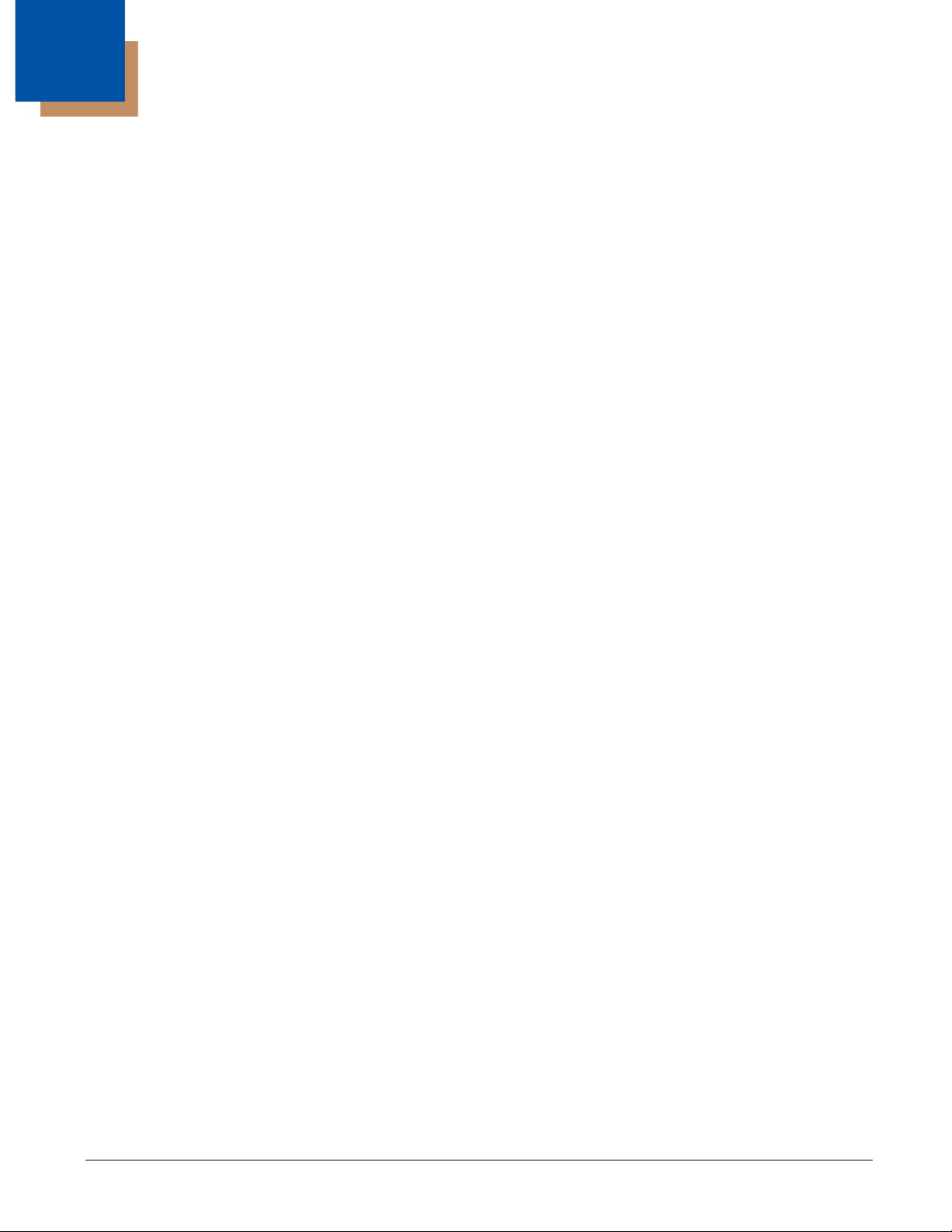
Table of Contents
Chapter 1 - MX9 Agency Compliance
Laser Warnings .................................................................................................................................. 1-1
Laser Label Location.......................................................................................................................... 1-1
Laser Safety Statement...................................................................................................................... 1-1
Chapter 2 - Getting Started
Overview ............................................................................................................................................ 2-1
About this Guide................................................................................................................................. 2-1
Out of the Box .................................................................................................................................... 2-1
Initial Setup for MX9........................................................................................................................... 2-1
Hardware Setup........................................................................................................................... 2-1
Software Setup ............................................................................................................................ 2-2
Components....................................................................................................................................... 2-3
Front View ................................................................................................................................... 2-3
62 Key Keypad ............................................................................................................................ 2-4
38 Key Keypad ............................................................................................................................ 2-5
Top .............................................................................................................................................. 2-5
Bottom ......................................................................................................................................... 2-5
Back - Battery Bay....................................................................................................................... 2-6
Trigger Handle ............................................................................................................................. 2-6
Hand Strap .................................................................................................................................. 2-7
End User License Agreement ............................................................................................................ 2-7
Inserting or Replacing the Battery Pack ............................................................................................. 2-7
Insert/Replace Battery ................................................................................................................. 2-7
Remove Battery ........................................................................................................................... 2-8
Insert Battery in HazLoc MX9 ...................................................................................................... 2-8
Remove Battery from HazLoc MX9 ............................................................................................. 2-8
Charging/Recharging the Main Battery .............................................................................................. 2-8
LEDs, Backlights and Indicators ........................................................................................................ 2-9
Status LEDs................................................................................................................................. 2-9
System Status LED ..................................................................................................................... 2-9
Battery Charging Status LED ..................................................................................................... 2-9
Alpha mode Status LED .............................................................................................................. 2-9
Bluetooth Status LED .................................................................................................................. 2-9
Keypad Backlight Setting............................................................................................................. 2-9
Toggle Vibrate Indicator .............................................................................................................. 2-9
Tapping the Touch Screen with a Stylus............................................................................................ 2-9
Calibrating the Touch Screen........................................................................................................... 2-10
Adjusting the Display Backlight Brightness ......................................................................................2-10
Adjusting the Display Backlight Timer.............................................................................................. 2-10
Applying the Touch Screen Protective Film ..................................................................................... 2-10
Adjusting the Keypad Backlight........................................................................................................ 2-11
Setting Date and Time Zone ............................................................................................................ 2-11
Grab Time Utility........................................................................................................................ 2-11
Autolaunch Time-Sync .............................................................................................................. 2-11
Synchronize with a Local Time Server ...................................................................................... 2-11
Setting Power Scheme Timers......................................................................................................... 2-12
Battery Power Scheme .............................................................................................................. 2-12
1
Page 4
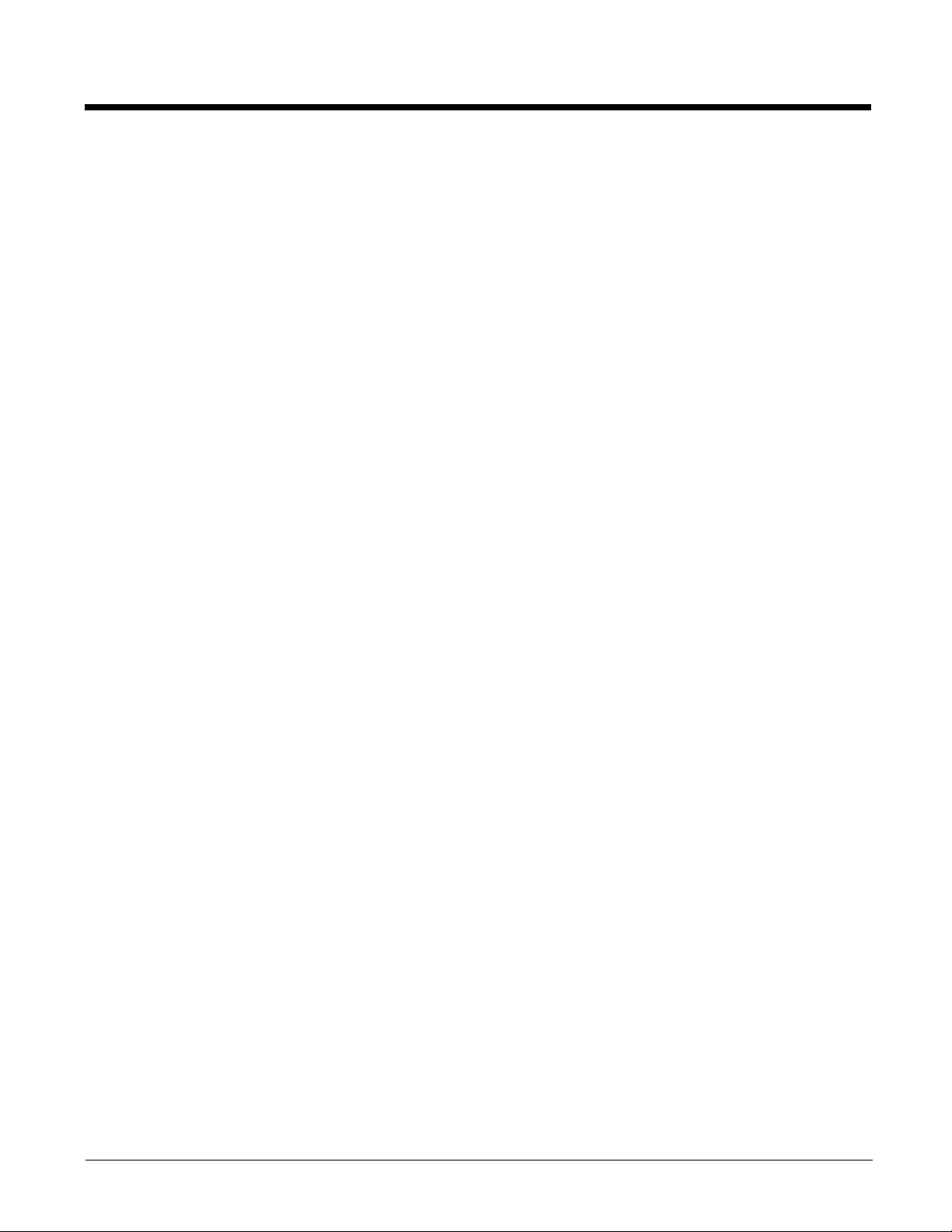
AC Power Scheme.....................................................................................................................2-12
Setting Speaker Volume ...................................................................................................................2-13
Using the Keypad.......................................................................................................................2-13
Using a Control Panel ................................................................................................................2-13
Body Worn Accessories ...................................................................................................................2-14
Holster without Handle ...............................................................................................................2-14
Holster with Handle ....................................................................................................................2-14
Carrycase...................................................................................................................................2-14
Using the Input Panel / Virtual Keyboard..........................................................................................2-15
Connecting Bluetooth Devices .........................................................................................................2-15
Bluetooth On-Screen Indicator ...................................................................................................2-16
Bluetooth LED Functions ...........................................................................................................2-16
Setting Terminal Emulation Parameters ...........................................................................................2-16
Using the AppLock Switchpad ..........................................................................................................2-17
Using the Keypad.......................................................................................................................2-17
Using the Touch Screen.............................................................................................................2-17
Rebooting the MX9 ...........................................................................................................................2-17
Warmboot...................................................................................................................................2-17
Restart (or Cold Boot) ................................................................................................................2-17
Installing the SIM Card .....................................................................................................................2-18
Attaching the Hand Strap .................................................................................................................2-19
Attaching the Trigger Handle ............................................................................................................2-20
Adjusting the Headset / Microphone and Securing the Cable ..........................................................2-21
Connecting Cables to the MX9 .........................................................................................................2-22
Connecting the USB Host and Power Cable..............................................................................2-22
Connecting the USB Client and Power Cable............................................................................2-22
Connecting the Serial and Power Cable ....................................................................................2-23
Connecting an External Power Supply.......................................................................................2-23
Replacing the CLA Fuse...................................................................................................................2-24
Cleaning the Touch Screen and Scanner Aperture ..........................................................................2-24
Startup Help......................................................................................................................................2-25
Chapter 3 - Hardware Configuration
802.11 b/g and a/b/g Wireless Client..................................................................................................3-1
Central Processing Unit ......................................................................................................................3-1
System Memory..................................................................................................................................3-1
Internal SD Memory Card ............................................................................................................3-1
Video Subsystem................................................................................................................................3-1
Power Supply .....................................................................................................................................3-1
Input/Output Connector ......................................................................................................................3-2
Audio Support.....................................................................................................................................3-2
Bluetooth ............................................................................................................................................3-2
Keypads..............................................................................................................................................3-3
Modifier Keys ...............................................................................................................................3-3
Expansion Slots..................................................................................................................................3-3
Power Key Functions..........................................................................................................................3-4
Status LEDs........................................................................................................................................3-4
System Status LED ......................................................................................................................3-4
Battery Charging Status LED ......................................................................................................3-4
Alpha mode Status LED...............................................................................................................3-4
2
Page 5

Bluetooth Status LED ..................................................................................................................3-4
Scanner Status LED.....................................................................................................................3-5
Cold Storage.......................................................................................................................................3-5
Vibrate Indicator .................................................................................................................................3-5
Scanners and Imagers .......................................................................................................................3-6
Integrated Bar Code Decoders ....................................................................................................3-6
Tethered Bar Code Decoders ......................................................................................................3-6
Bluetooth Client Bar Code Decoders ...........................................................................................3-6
GPS Module .......................................................................................................................................3-6
Chapter 4 - Power Modes and Batteries
Power Modes......................................................................................................................................4-1
On ................................................................................................................................................4-1
User Idle.......................................................................................................................................4-1
System Idle ..................................................................................................................................4-1
Wake Up Event Default Settings ...........................................................................................4-2
Critical Suspend ...........................................................................................................................4-2
Off ................................................................................................................................................4-2
Batteries .............................................................................................................................................4-3
Checking Battery Status...............................................................................................................4-3
Main Battery Pack ........................................................................................................................4-3
Battery Hotswapping ....................................................................................................................4-3
Low Battery Warning....................................................................................................................4-3
Super-cap Internal Battery ...........................................................................................................4-3
Handling Batteries Safely .............................................................................................................4-4
External Power Supplies ....................................................................................................................4-4
AC/DC 15V Power Supply ...........................................................................................................4-4
Car Power Adapter.......................................................................................................................4-4
Chapter 5 - Software Configuration
Introduction.........................................................................................................................................5-1
Operating System ...............................................................................................................................5-1
Windows CE Operating System .........................................................................................................5-1
General Windows CE Keyboard Shortcuts ..................................................................................5-1
Warmboot.....................................................................................................................................5-2
Clearing Persistent Storage / Reset to Default Settings ..............................................................5-2
Folders Copied at Startup ............................................................................................................5-2
Saving Changes to the Registry...................................................................................................5-2
Software Load ....................................................................................................................................5-3
Software Applications...................................................................................................................5-3
Bluetooth (Optional) .....................................................................................................................5-3
RFTerm (Optional) .......................................................................................................................5-3
Avalanche ....................................................................................................................................5-3
Software Development.................................................................................................................5-3
Accessing Files on the SD/CF Card.............................................................................................5-3
Utilities..........................................................................................................................................5-4
LAUNCH.EXE........................................................................................................................5-4
LAUNCH.EXE and Persistent Storage ...........................................................................5-4
REGEDIT.EXE ......................................................................................................................5-5
3
Page 6
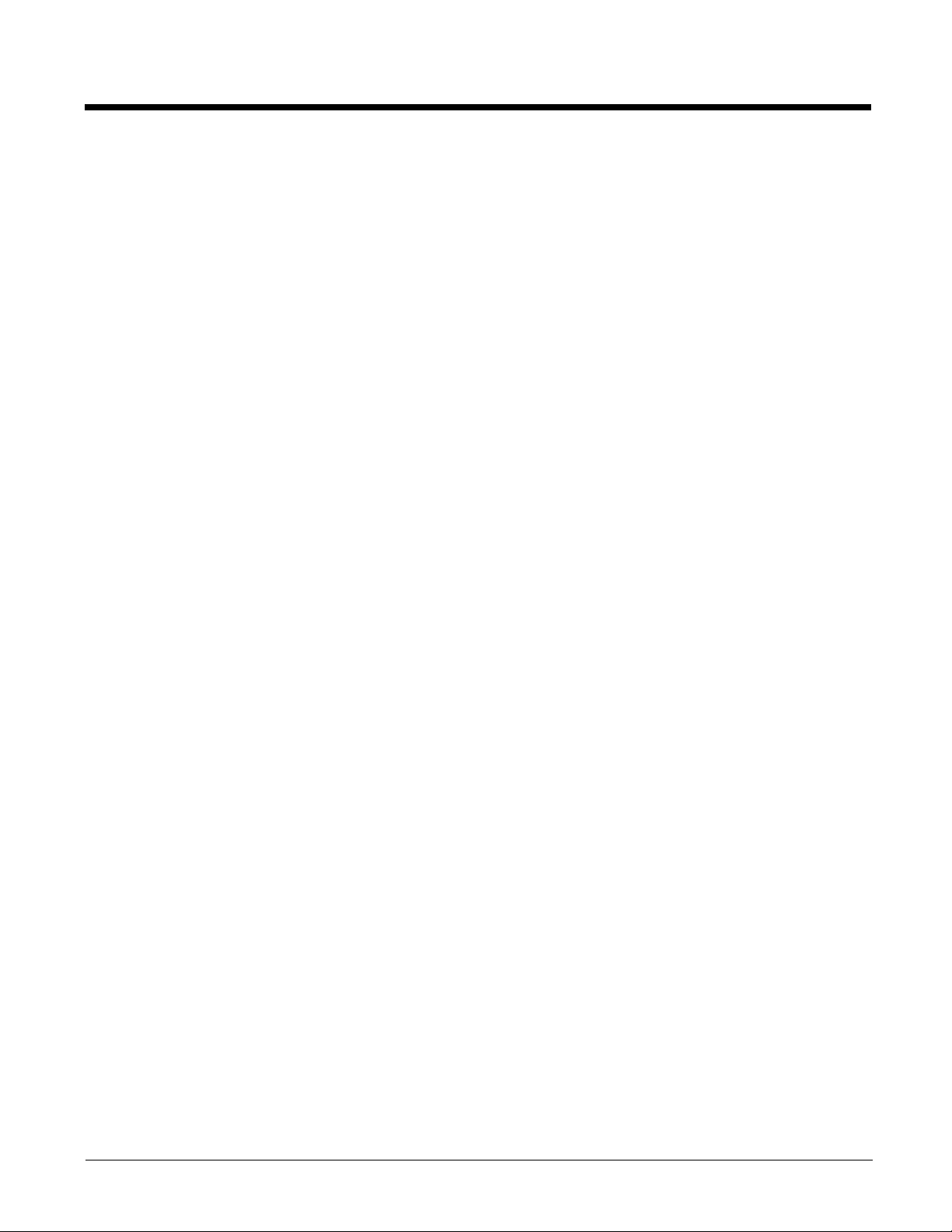
REGLOAD.EXE .....................................................................................................................5-5
REGDUMP.EXE ....................................................................................................................5-5
WARMBOOT.EXE .................................................................................................................5-5
WAVPLAY.EXE .....................................................................................................................5-5
MX9 Command-line Utilities.........................................................................................................5-5
PrtScrn.EXE ..........................................................................................................................5-5
Desktop ..............................................................................................................................................5-6
Desktop Icons ..............................................................................................................................5-6
Taskbar ........................................................................................................................................5-6
My Device Folders .......................................................................................................................5-7
Wavelink Avalanche Enabler (Optional).......................................................................................5-7
Internet Explorer...........................................................................................................................5-7
Start Menu Program Options ..............................................................................................................5-8
Communication ............................................................................................................................5-8
ActiveSync .............................................................................................................................5-8
Connect and HSM Connect (or LXEConnect) .......................................................................5-8
Start FTP Server / Stop FTP Server ......................................................................................5-8
Summit .........................................................................................................................................5-9
Certs ......................................................................................................................................5-9
Command Prompt ........................................................................................................................5-9
eXpress Scan...............................................................................................................................5-9
Internet Explorer...........................................................................................................................5-9
Microsoft WordPad.......................................................................................................................5-9
Remote Desktop Connection .......................................................................................................5-9
Settings ......................................................................................................................................5-10
Transcriber .................................................................................................................................5-10
Windows Explorer ......................................................................................................................5-10
Taskbar ......................................................................................................................................5-11
General Tab.........................................................................................................................5-11
Advanced Tab .....................................................................................................................5-11
Taskbar Icons ......................................................................................................................5-12
Upgrading the Operating System .....................................................................................................5-13
Introduction ................................................................................................................................5-13
Updates and Language Options ................................................................................................5-13
Preparation.................................................................................................................................5-13
Accessing the SD Card Slot .......................................................................................................5-13
Procedure...................................................................................................................................5-13
Upgrade Help .............................................................................................................................5-14
Battery State and OS Upgrade ..................................................................................................5-14
Control Panel....................................................................................................................................5-15
About..........................................................................................................................................5-17
Version Tab and the Registry ..............................................................................................5-17
Languages ...........................................................................................................................5-17
Identifying Software Versions ..............................................................................................5-17
MAC Address ......................................................................................................................5-17
Accessibility................................................................................................................................5-18
Battery........................................................................................................................................5-19
Certificates .................................................................................................................................5-20
Date / Time.................................................................................................................................5-21
Device Management ..................................................................................................................5-22
Dialing ........................................................................................................................................5-22
Display ........................................................................................................................
...............5-23
4
Page 7
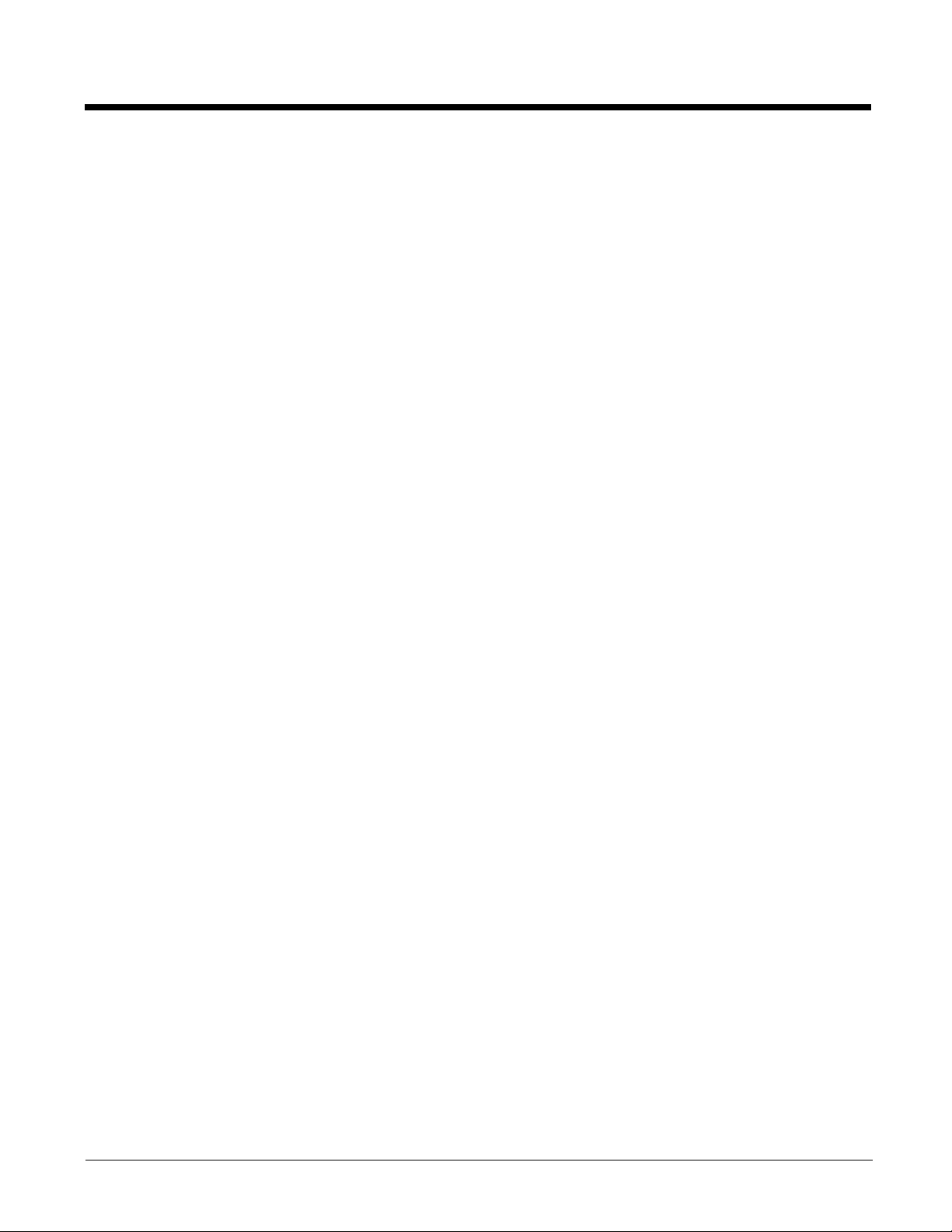
Background .........................................................................................................................5-23
Appearance .........................................................................................................................5-24
Backlight ..............................................................................................................................5-25
Input Panel .................................................................................................................................5-26
Internet Options..........................................................................................................................5-27
Keyboard....................................................................................................................................5-30
KeyMap ......................................................................................................................................5-31
KeyMap Tab ........................................................................................................................5-32
Remap a Single Key ....................................................................................................5-32
Remap a Key to a Unicode Value ................................................................................5-32
Remap a Key Sequence ..............................................................................................5-32
Remap a Key to a Sequence of Unicode Values .........................................................5-33
Remap an Application ..................................................................................................5-33
Remap a Command .....................................................................................................5-33
LaunchApp Tab ...................................................................................................................5-34
RunCmd Tab .......................................................................................................................5-35
License Viewer...........................................................................................................................5-36
Mixer ..........................................................................................................................................5-37
Output Panel........................................................................................................................5-37
Input Panel ..........................................................................................................................5-38
Mouse ........................................................................................................................................5-38
MX9 Options ..............................................................................................................................5-39
Communication Tab ............................................................................................................5-39
Misc Tab ..............................................................................................................................5-40
Status Popup Tab ................................................................................................................5-41
Network and Dialup Options ......................................................................................................5-42
Creating a New Connection.................................................................................................5-42
Network Capture ........................................................................................................................5-43
Netlog Tab ...........................................................................................................................5-43
NDISlog Tab ........................................................................................................................5-45
Owner.........................................................................................................................................5-46
Password ...................................................................................................................................5-48
PC Connection ...........................................................................................................................5-49
Peripherals .................................................................................................................................5-50
Heaters Tab .........................................................................................................................5-50
Flashlight Tab ......................................................................................................................5-51
GPS Tab..............................................................................................................................5-51
Power .........................................................................................................................................5-52
Regional and Language Settings ...............................................................................................5-54
Registry ......................................................................................................................................5-56
Remove Programs .....................................................................................................................5-57
Stylus .........................................................................................................................................5-58
System .......................................................................................................................................5-59
General Tab.........................................................................................................................5-59
Memory Tab ........................................................................................................................5-60
Device Name Tab ................................................................................................................5-60
Copyrights Tab ....................................................................................................................5-61
Terminal Server Client Licenses ................................................................................................5-62
Volume and Sounds...................................................................................................................5-63
Good Scan and Bad Scan Sounds......................................................................................5-63
Wi-Fi...........................................................................................................................................5-64
WWAN .......................................................................................................................................5-64
Initial Setup..........................................................................................................................5-65
5
Page 8
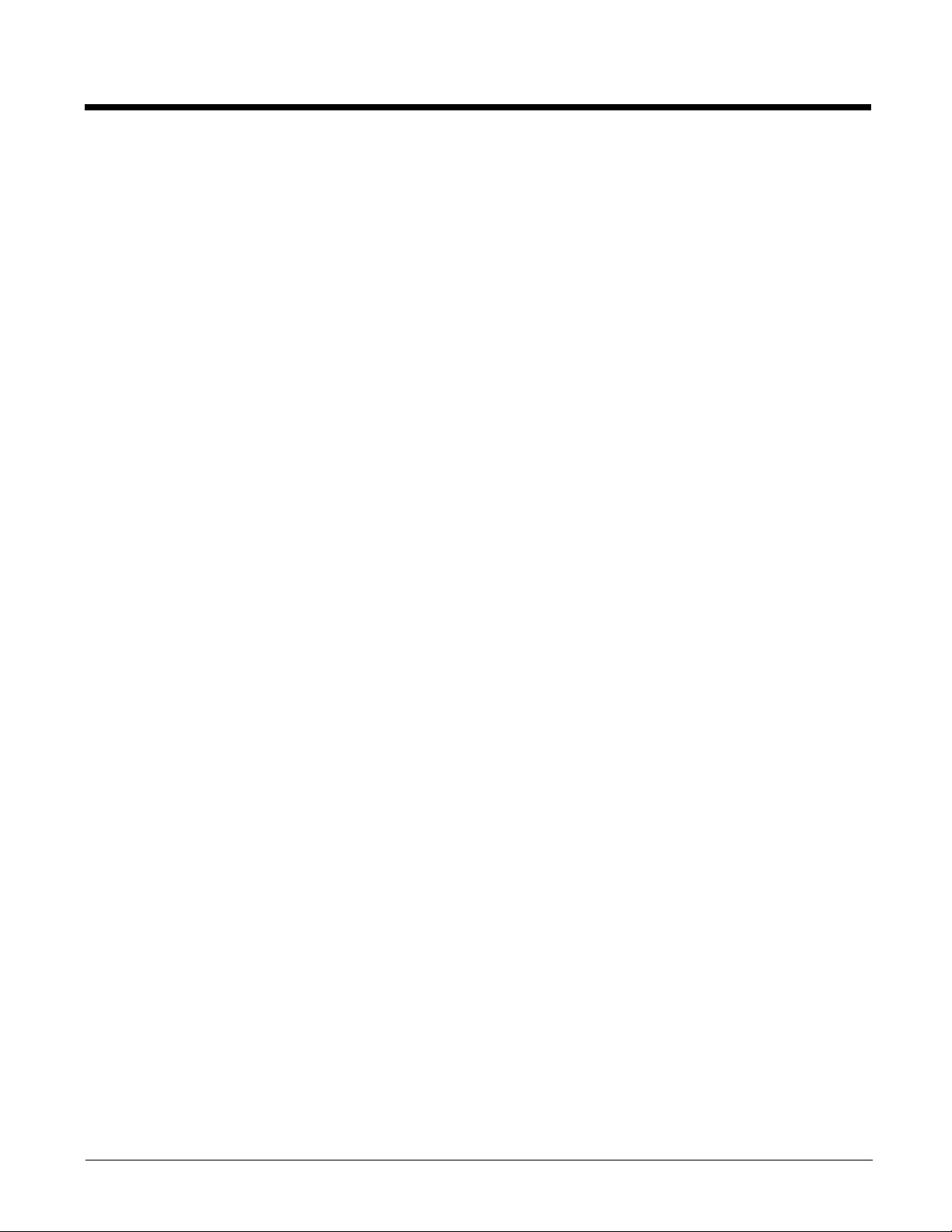
Connection Tab ...................................................................................................................5-65
Network Tab ........................................................................................................................5-66
TCP/IP Tab ..........................................................................................................................5-67
Security Tab ........................................................................................................................5-68
Autoconnect Tab .................................................................................................................5-69
Admin Tab ...........................................................................................................................5-70
About Tab ............................................................................................................................5-71
Using ActiveSync..............................................................................................................................5-72
MX9 without Touch Screen ........................................................................................................5-72
Initial Setup ................................................................................................................................5-72
Connect via USB........................................................................................................................5-72
Cable for USB ActiveSync Connection................................................................................5-73
Serial Connection.......................................................................................................................5-73
Cable for Serial ActiveSync Connection ..............................................................................5-73
Wireless Connection ..................................................................................................................5-73
Synchronizing from the Mobile Device.......................................................................................5-74
Explore .......................................................................................................................................5-74
Backup Data Files using ActiveSync..........................................................................................5-74
Serial Port Transfer .............................................................................................................5-74
USB Transfer .......................................................................................................................5-74
Connect......................................................................................................................................5-74
Disconnect .................................................................................................................................5-74
USB Connection ..................................................................................................................5-74
Serial Connection ................................................................................................................5-75
Network Connection ............................................................................................................5-75
ActiveSync Help .........................................................................................................................5-75
Cold Boot and Loss of Host Re-connection ...............................................................................5-76
Configuring the MX9 with HSM Connect (or LXEConnect) ........................................................5-77
Installing HSM Connect (or LXEConnect) ...........................................................................5-77
Using HSM Connect (or LXEConnect) ................................................................................5-77
Chapter 6 - AppLock
Introduction.........................................................................................................................................6-1
Setup a New Device ...........................................................................................................................6-1
Administration Mode ...........................................................................................................................6-2
End User Mode...................................................................................................................................6-2
Passwords ..........................................................................................................................................6-3
AppLock Password Help ..............................................................................................................6-3
End-User Switching Technique ..........................................................................................................6-3
Using a Stylus Tap .......................................................................................................................6-3
Using the Switch Key Sequence ..................................................................................................6-3
Hotkey (Activation hotkey) ...........................................................................................................6-4
End User Internet Explorer (EUIE) .....................................................................................................6-4
Application Configuration....................................................................................................................6-5
Application Panel .........................................................................................................................6-5
Launch Button .......................................................................................................................6-7
Auto At Boot ..........................................................................................................................6-7
Auto Re-Launch.....................................................................................................................6-8
Manual (Launch)....................................................................................................................6-8
Match.....................................................................................................................................6-8
6
Page 9
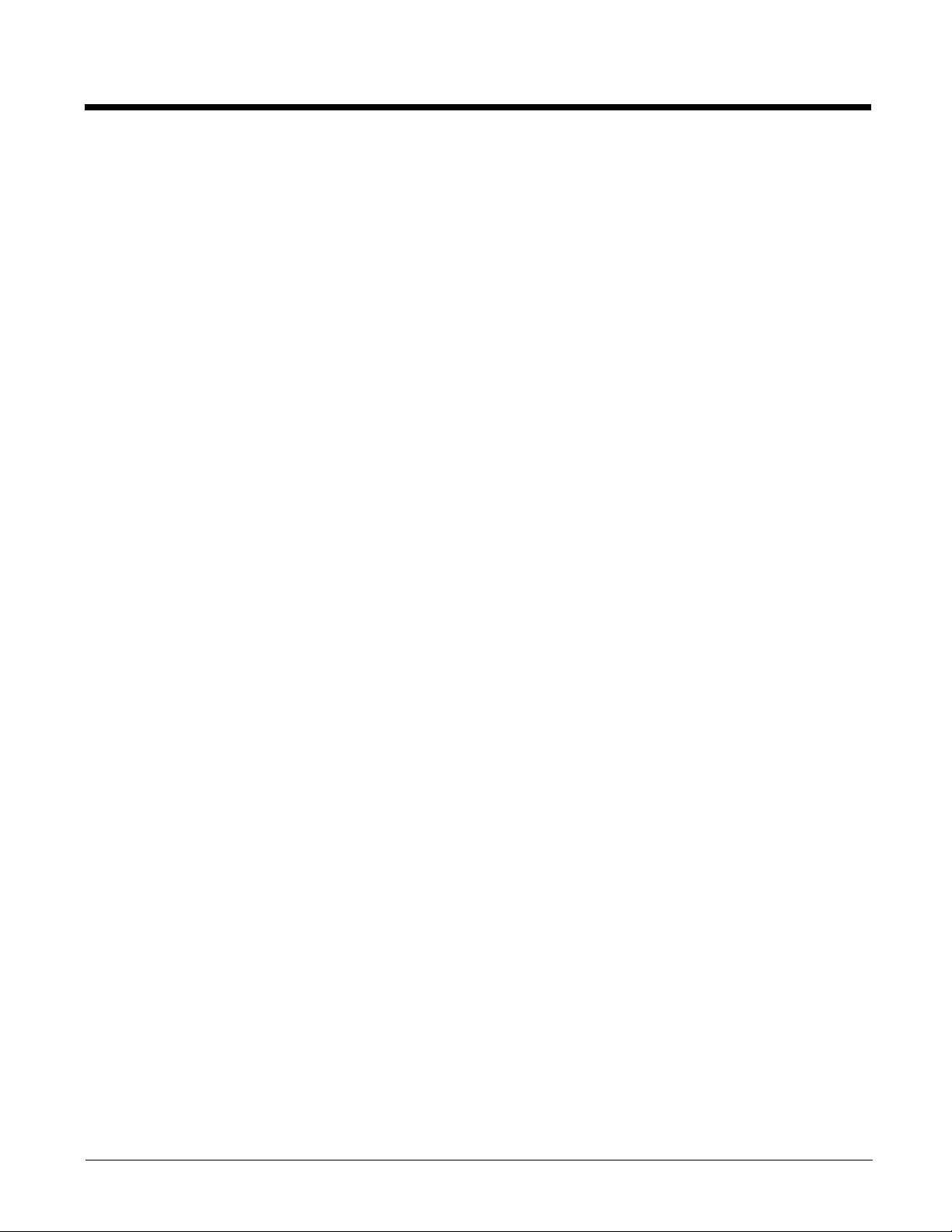
Allow Close ............................................................................................................................6-9
Security Panel ..............................................................................................................................6-9
Setting an Activation Hotkey..................................................................................................6-9
Setting a Password in the Security Panel............................................................................6-10
Options Panel.............................................................................................................................6-10
Status Panel...............................................................................................................................6-11
View.....................................................................................................................................6-11
Log.......................................................................................................................................6-12
Save As ...............................................................................................................................6-12
AppLock Help ...................................................................................................................................6-12
AppLock Error Messages .................................................................................................................6-13
Chapter 7 - Bluetooth Configuration
Introduction.........................................................................................................................................7-1
Initial Configuration .............................................................................................................................7-3
Subsequent Use .................................................................................................................................7-3
Bluetooth Devices...............................................................................................................................7-4
Clear Button .................................................................................................................................7-4
Discover Button............................................................................................................................7-4
Discovering ............................................................................................................................7-5
Stop Button ..................................................................................................................................7-5
Bluetooth Device List .............................................................................................................7-6
Bluetooth Device Menu ................................................................................................................7-7
Bluetooth Properties ..............................................................................................................7-8
Settings...............................................................................................................................................7-8
Turn On Bluetooth (Button) ..........................................................................................................7-8
Options.........................................................................................................................................7-8
Reconnect ........................................................................................................................................7-10
Options.......................................................................................................................................7-10
About ................................................................................................................................................7-11
Easy Pairing and Auto-Reconnect....................................................................................................7-12
Bluetooth Indicators ..........................................................................................................................7-12
Bluetooth Bar Code Reader Setup ...................................................................................................7-12
Introduction ................................................................................................................................7-12
MX9 with Label...........................................................................................................................7-13
MX9 without Label......................................................................................................................7-13
Bluetooth Reader Beep and LED Indications ...................................................................................7-14
Bluetooth Printer Setup ....................................................................................................................7-14
Using OPP........................................................................................................................................7-15
Pairing with an OPP Device .......................................................................................................7-15
Remote Device Pushes File to MX9 ..........................................................................................7-15
MX9 Pushes File to Remote Device ..........................................................................................7-16
EZPair (or LXEZ Pairing) and External Applications..................................................................7-16
OPP Setup Tab ................................................................................................................................7-16
OPP Send Tab .................................................................................................................................7-18
Buttons .......................................................................................................................................7-18
Chapter 8 - Data Collection Wedge
Introduction.........................................................................................................................................8-1
7
Page 10
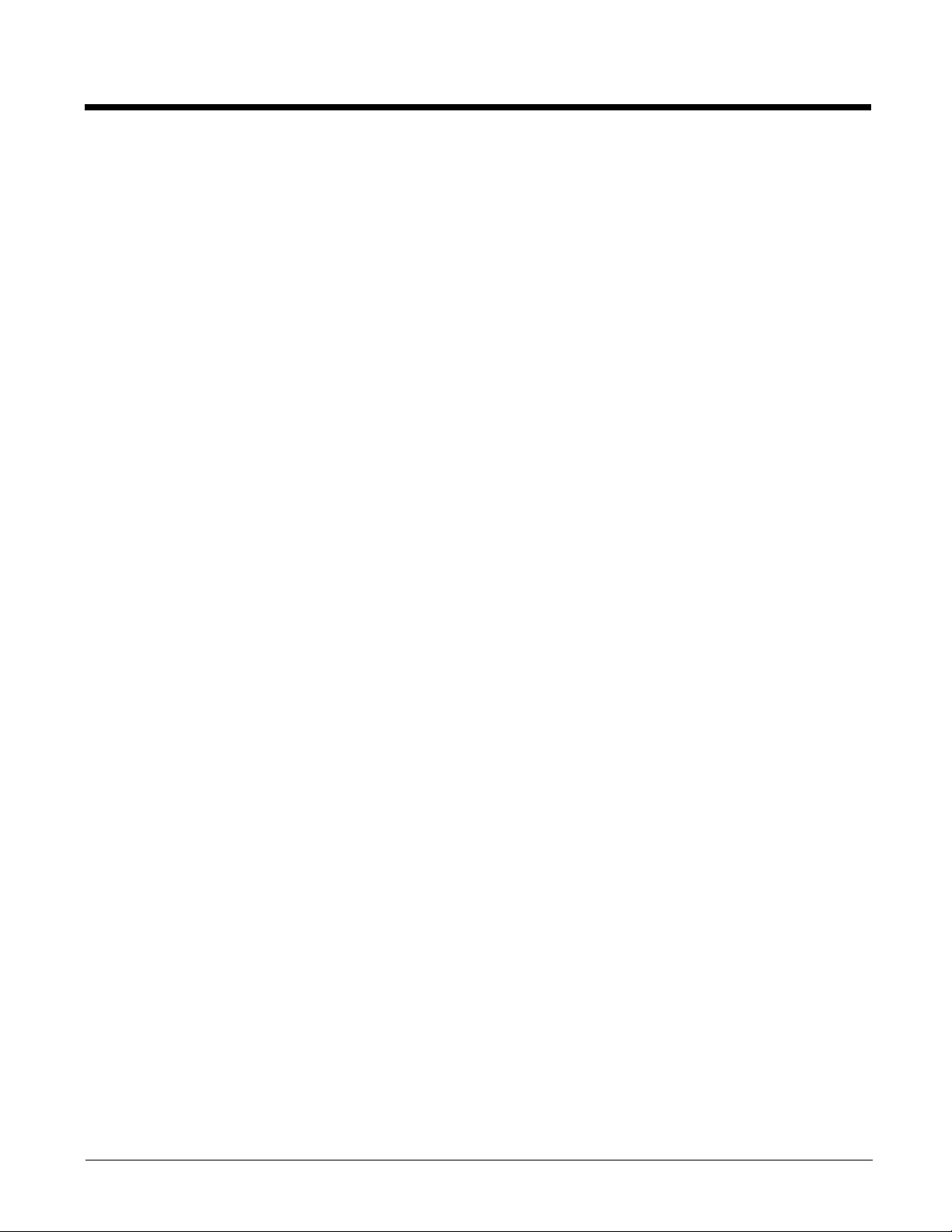
Return to Factory Default Settings .....................................................................................................8-1
Data Processing Overview .................................................................................................................8-2
Main Tab.............................................................................................................................................8-3
Continuous Scan Mode ................................................................................................................8-4
COM1 Tab ..........................................................................................................................................8-5
Notification Tab...................................................................................................................................8-6
Data Options Tab ...............................................................................................................................8-7
Enable Code ID............................................................................................................................8-8
Symbology Settings .....................................................................................................................8-9
Processing Order .......................................................................................................................8-10
Strip Leading/Trailing Control.....................................................................................................8-11
Barcode Data Match List ............................................................................................................8-12
Add Prefix/Suffix Control ............................................................................................................8-13
Symbologies...............................................................................................................................8-14
AIM Symbologies.................................................................................................................8-14
HHP Symbologies ...............................................................................................................8-15
Advanced Button (Hand Held Products Imager Only) .........................................................8-15
Codabar - Advanced Properties ...................................................................................8-16
Code 11 - Advanced Properties ...................................................................................8-16
Code 39- Advanced Properties ....................................................................................8-17
EAN 8 - Advanced Properties ......................................................................................8-18
EAN 13 - Advanced Properties ...................................................................................8-19
Interleaved 2 of 5 - Advanced Properties .....................................................................8-19
Mesa - Advanced Properties ........................................................................................8-20
MSI Plessy - Advanced Properties ...............................................................................8-21
OCR Properties - Advanced Properties .......................................................................8-22
Planet - Advanced Properties ......................................................................................8-23
Posicode - Advanced Properties ..................................................................................8-24
Telepen - Advanced Properties ....................................................................................8-24
UPCA - Advanced Properties .......................................................................................8-25
UPCE0 - Advanced Properties .....................................................................................8-26
UPCE1 - Advanced Properties .....................................................................................8-27
HHP Properties ............................................................................................................8-28
Ctrl Char Mapping ...............................................................................................................8-30
Translate All .................................................................................................................8-30
Custom Identifiers................................................................................................................8-31
Control Code Replacement Examples.................................................................................8-32
Bar Code Processing Examples ..........................................................................................8-33
Length Based Bar Code Stripping..............................................................................................8-34
Processing Tab.................................................................................................................................8-36
About Tab .........................................................................................................................................8-37
Hat Encoding ....................................................................................................................................8-38
Chapter 9 - Enabler Installation and Configuration
Introduction.........................................................................................................................................9-1
Installation ..........................................................................................................................................9-1
Installing the Enabler ..........................................................................................................................9-1
Enabler Uninstall Process ..................................................................................................................9-2
Stop the Enabler Service ....................................................................................................................9-2
Update Monitoring Overview ..............................................................................................................9-2
8
Page 11
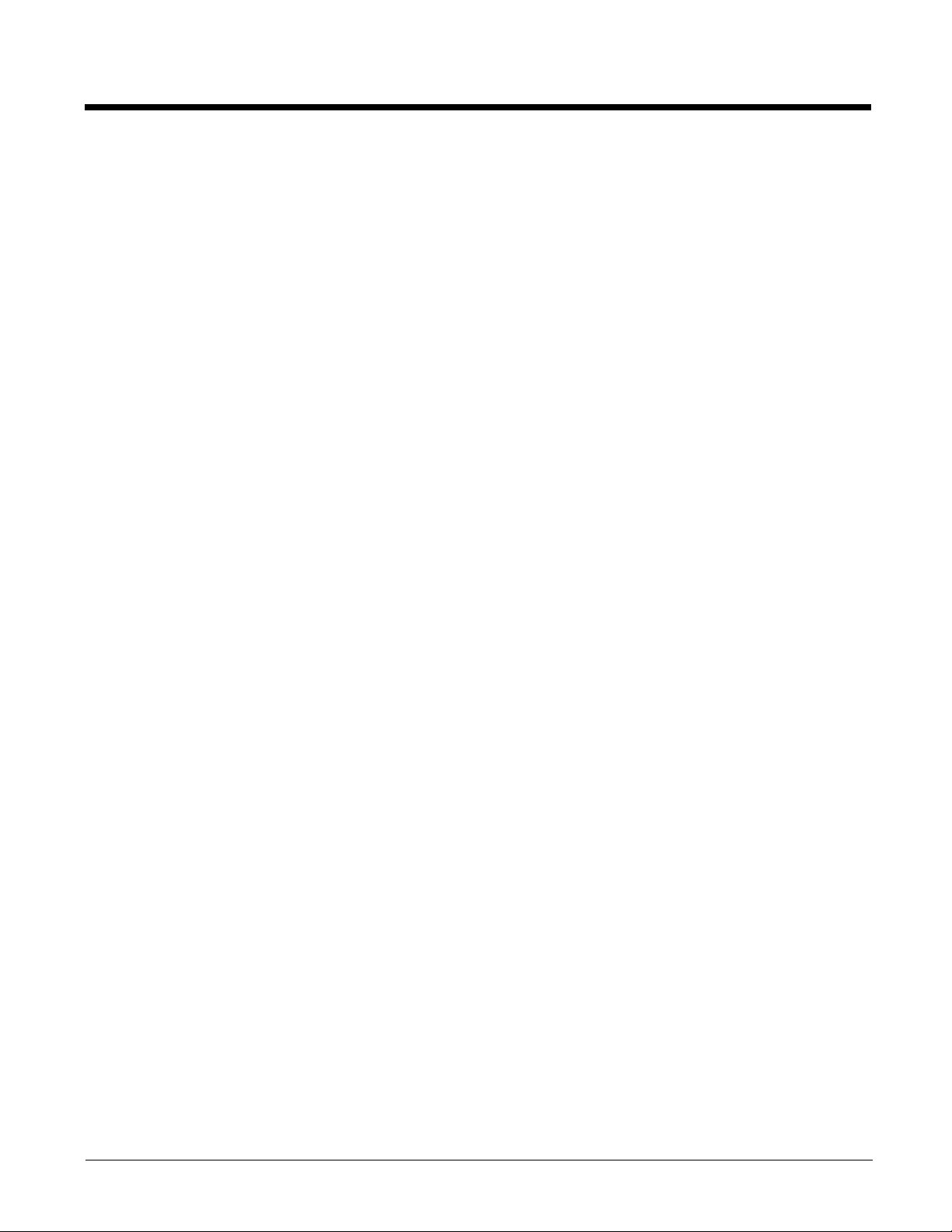
Mobile Device Wireless and Network Settings ...................................................................................9-2
Preparing a Device for Remote Management ....................................................................................9-3
User Interface .....................................................................................................................................9-4
Enabler Configuration ..................................................................................................................9-4
File Menu Options ........................................................................................................................9-5
Avalanche Update using File > Settings ......................................................................................9-6
Menu Options ........................................................................................................................9-6
Connection ............................................................................................................................9-7
Execution...............................................................................................................................9-8
Server Contact.......................................................................................................................9-8
Data .......................................................................................................................................9-9
Preferences .........................................................................................................................9-11
Taskbar................................................................................................................................9-12
Scan Config .........................................................................................................................9-13
Display.................................................................................................................................9-14
Shortcuts .............................................................................................................................9-15
SaaS....................................................................................................................................9-16
Adapters ..............................................................................................................................9-17
Status ..................................................................................................................................9-19
Exit.......................................................................................................................................9-20
Using Remote Management .............................................................................................................9-21
Using eXpress Scan .........................................................................................................................9-21
Creating Bar Codes....................................................................................................................9-21
Scanning Bar Codes ..................................................................................................................9-21
Process Complete......................................................................................................................9-22
Chapter 10 - Wireless Network Configuration
Introduction.......................................................................................................................................10-1
Important Notes ................................................................................................................................10-1
Summit Client Utility .........................................................................................................................10-1
Help............................................................................................................................................10-1
Summit Tray Icon .......................................................................................................................10-2
Wireless Zero Config Utility and the Summit Radio ...................................................................10-3
Using the Wireless Zero Config Utility .................................................................................10-3
Switching Control to SCU ....................................................................................................10-3
Main Tab ....................................................................................................................................10-3
Auto Profile ..........................................................................................................................10-4
Admin Login.........................................................................................................................10-4
Profile Tab..................................................................................................................................10-6
Buttons ................................................................................................................................10-6
Profile Parameters ...............................................................................................................10-8
Status Tab................................................................................................................................10-10
Diags Tab.................................................................................................................................10-11
Global Tab................................................................................................................................10-12
Custom Parameter Option .................................................................................................10-13
Global Parameters.............................................................................................................10-13
Sign-On vs. Stored Credentials ......................................................................................................10-17
Using Stored Credentials .........................................................................................................10-17
Using a Sign On Screen...........................................................................................................10-17
Windows Certificate Store vs. Certs Path.......................................................................................10-19
User Certificates.......................................................................................................................10-19
9
Page 12
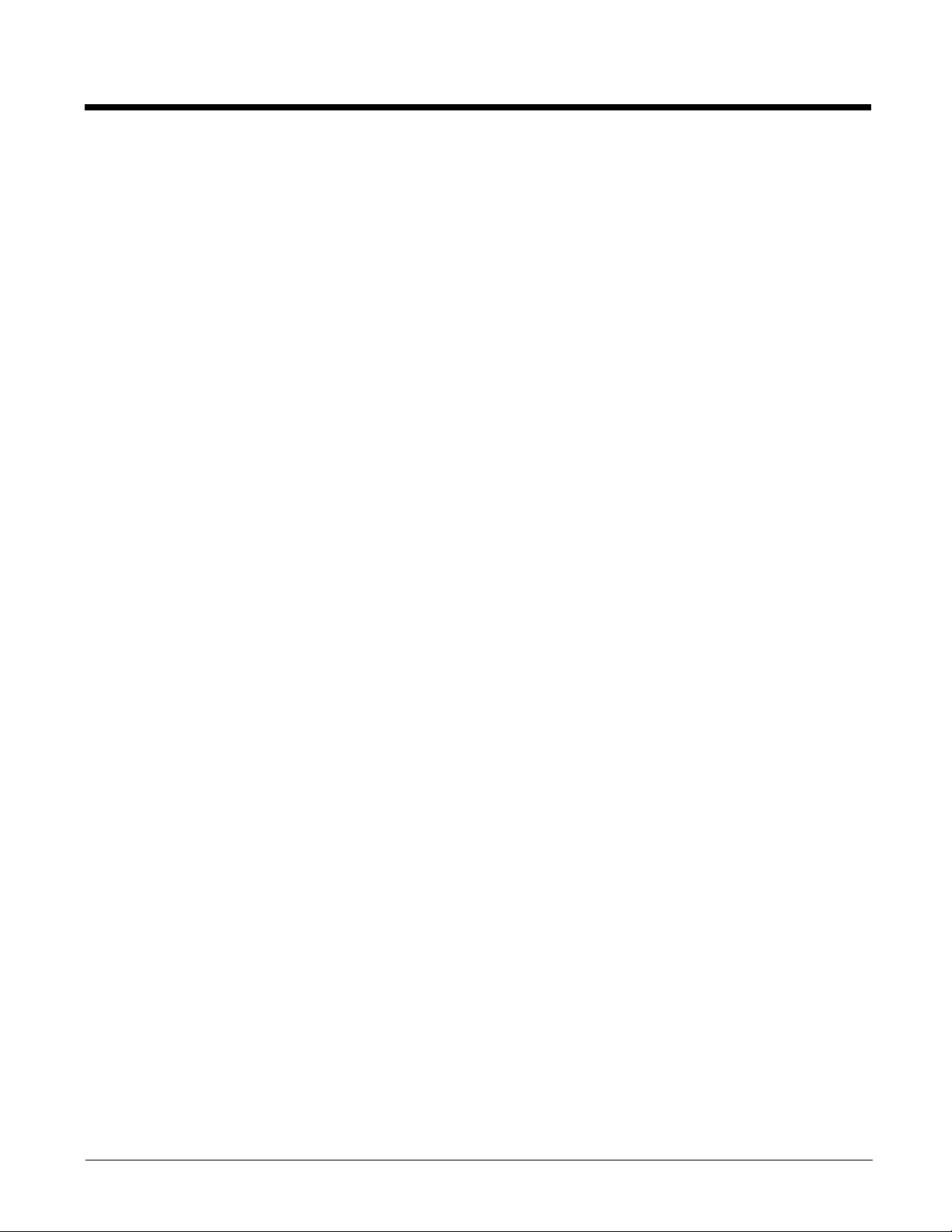
Root CA Certificates.................................................................................................................10-19
Using the Certs Path .........................................................................................................10-19
Using the Windows Certificate Store .................................................................................10-19
Configuring Profiles ........................................................................................................................10-21
No Security...............................................................................................................................10-21
WEP .........................................................................................................................................10-22
LEAP ........................................................................................................................................10-23
PEAP/MSCHAP .......................................................................................................................10-24
PEAP/GTC ...............................................................................................................................10-26
WPA/LEAP...............................................................................................................................10-28
EAP-FAST................................................................................................................................10-29
EAP-TLS ..................................................................................................................................10-31
WPA PSK.................................................................................................................................10-33
Certificates......................................................................................................................................10-34
Generating a Root CA Certificate.............................................................................................10-34
Installing a Root CA Certificate ................................................................................................10-37
Generating a User Certificate...................................................................................................10-38
Installing a User Certificate ......................................................................................................10-44
Verify Installation......................................................................................................................10-47
Chapter 11 - KeyMaps
Introduction.......................................................................................................................................11-1
62-Key Keypad KeyMap ...................................................................................................................11-1
62-Key 5250 Keypad Overlay KeyMap ............................................................................................11-6
38-key Keypad KeyMap .................................................................................................................11-11
Chapter 12 - Battery Charger
Unpacking your Battery Charger ......................................................................................................12-1
Introduction.......................................................................................................................................12-1
Cautions and Warnings ....................................................................................................................12-2
Battery Charger..........................................................................................................................12-2
Lithium-Ion Battery Pack ............................................................................................................12-2
Front View ........................................................................................................................................12-3
Installation ........................................................................................................................................12-3
Assemble the Power Supply ......................................................................................................12-3
Setup..........................................................................................................................................12-4
Mounting...........................................................................................................................................12-4
Charging Batteries ............................................................................................................................12-4
Inserting a Battery into the Charging Pocket..............................................................................12-5
Removing the Battery from the Charging Pocket .......................................................................12-5
Interpreting the Charging Pocket LEDs ............................................................................................12-5
Battery Charger Help ........................................................................................................................12-6
Charger Cleaning, Storage and Service ...........................................................................................12-7
Cleaning .....................................................................................................................................12-7
Storage.......................................................................................................................................12-7
Service .......................................................................................................................................12-7
Battery Cleaning, Storage and Service ............................................................................................12-7
Cleaning .....................................................................................................................................12-7
10
Page 13
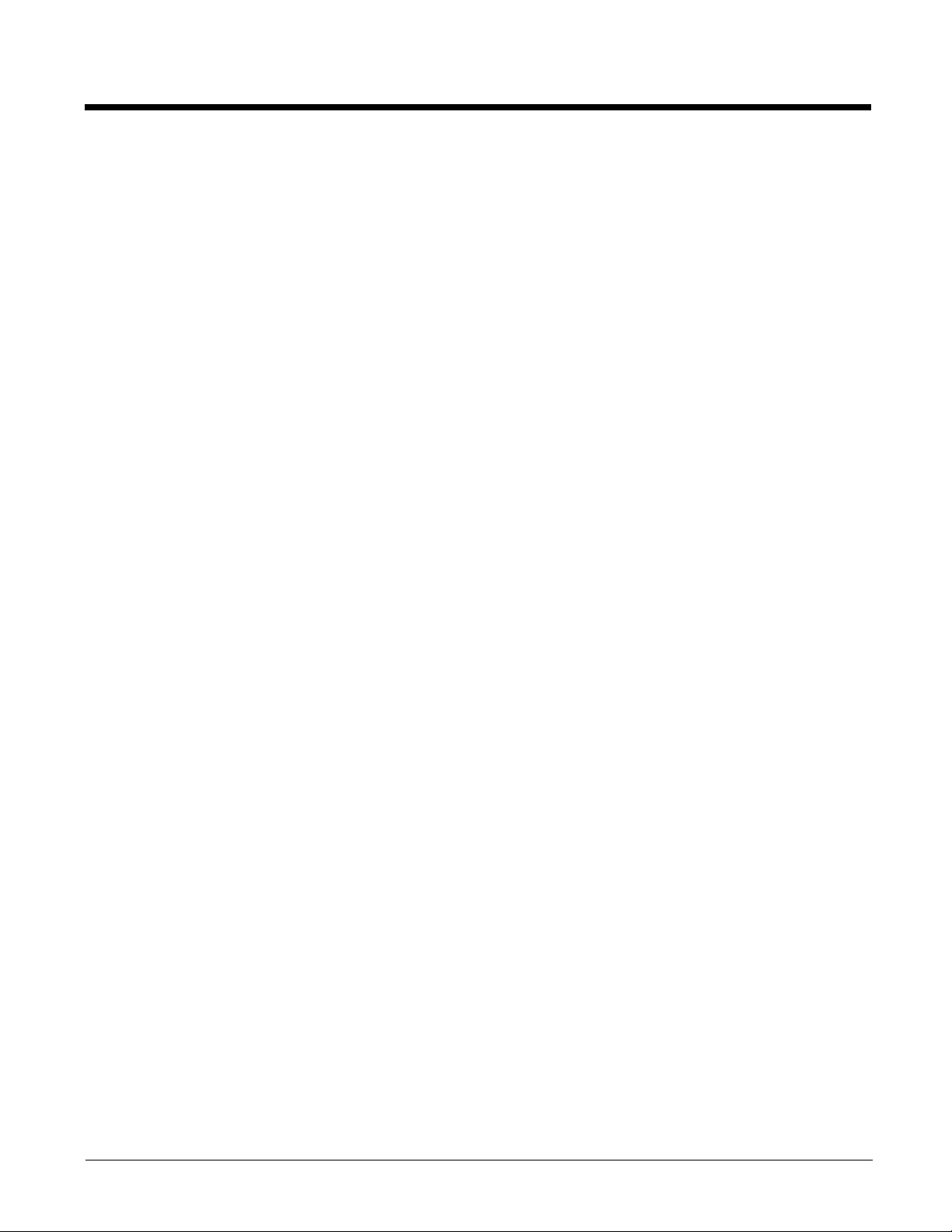
Storage.......................................................................................................................................12-7
Service .......................................................................................................................................12-8
Chapter 13 - Cradles
Unpacking your Cradles ...................................................................................................................13-1
Overview...........................................................................................................................................13-1
Preparing the Cradle for Use ............................................................................................................13-1
Tethered Scanners and the MX9 Cradles ........................................................................................13-2
Cradle Cleaning, Storage and Service .............................................................................................13-2
Battery Cleaning, Storage and Service ............................................................................................13-3
Using a Desktop Cradle....................................................................................................................13-3
Introduction ................................................................................................................................13-3
Quick Start - Desktop Cradle .....................................................................................................13-3
Battery Charging in a Desktop Cradle........................................................................................13-3
Front View ..................................................................................................................................13-4
Back View ..................................................................................................................................13-4
Side View ...................................................................................................................................13-4
Top View ....................................................................................................................................13-5
Desktop Mounting Footprint .......................................................................................................13-5
Assemble/Attach the AC Power Adapter ...................................................................................13-6
Connecting Input/Output and Power Cables to the Desktop Cradle ..........................................13-6
Desktop Cradle Connector Identifiers..................................................................................13-7
Connecting a Headset Audio Cable ....................................................................................13-7
Connecting the Power Cable ...............................................................................................13-7
Connecting a Serial Cable ...................................................................................................13-7
Connecting an Ethernet RJ-45 Cable..................................................................................13-7
Connecting a USB Host and USB Client Cable...................................................................13-7
Cradle LEDs...............................................................................................................................13-7
Docked LED ........................................................................................................................13-7
Spare Battery LED...............................................................................................................13-8
MX9 System Status LED Status when Docked ...................................................................13-8
Docking and Undocking the MX9 ...............................................................................................13-8
Dock the MX9 ......................................................................................................................13-8
Undock the MX9 ..................................................................................................................13-8
Inserting / Removing a Spare Battery from the Desktop Cradle ................................................13-8
Inserting a Spare Battery .....................................................................................................13-9
Removing a Spare Battery ..................................................................................................13-9
Desktop Cradle Help ..................................................................................................................13-9
Using a Powered Vehicle Cradle ....................................................................................................13-11
Introduction ..............................................................................................................................13-11
Quick Start - Vehicle Cradle.....................................................................................................13-11
Components.............................................................................................................................13-12
Front View .........................................................................................................................13-12
Back View..........................................................................................................................13-12
RAM Bracket Mounting ............................................................................................................13-13
RAM Bracket Mounting Points...........................................................................................13-13
Vehicle Cradle RAM Ball Assembly...................................................................................13-14
RAM Circular Base Footprint .............................................................................................13-14
DC/DC Power Supply Installation, Screws on Side of Lid........................................................13-15
Connecting Electrical Cables to Power Sources ...............................................................13-15
Specifications for Electrical Supply....................................................................................13-15
11
Page 14
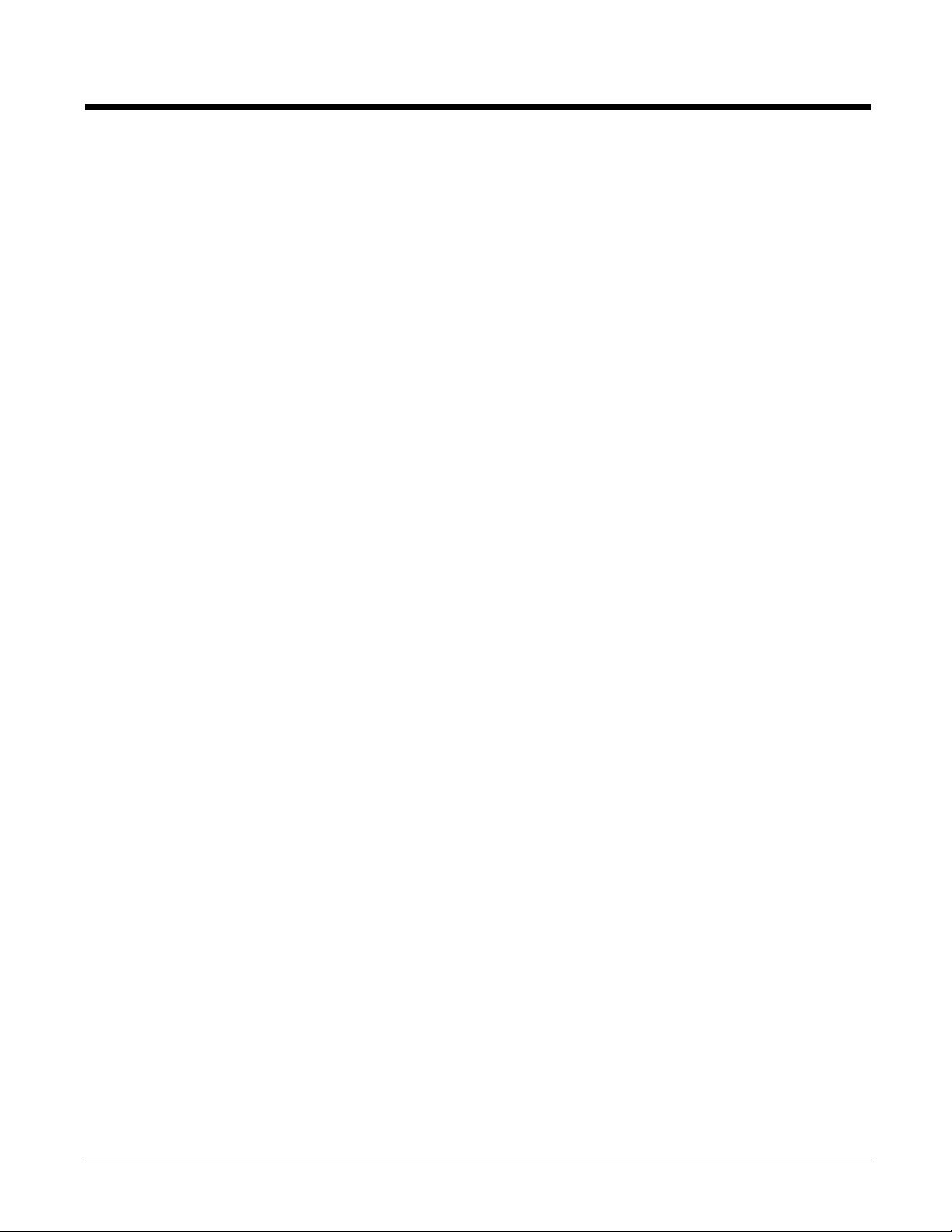
Wiring Schematic...............................................................................................................13-16
Connecting to Vehicle Power ............................................................................................13-16
DC/DC Power Supply Installation, Screws on Top of Lid.........................................................13-18
Connecting Electrical Cables to Power Sources ...............................................................13-18
Specifications for Electrical Supply....................................................................................13-18
Wiring Schematic...............................................................................................................13-19
Connecting Vehicle Electrical Supply ................................................................................13-19
Vehicle 12V Bare Wire Adapter ...............................................................................................13-21
Vehicle Cable Connection (Fuse Not Shown) ...................................................................13-21
Connecting the Power Cable to the Vehicle ......................................................................13-21
Connecting Vehicle 12 VDC Supply ..................................................................................13-22
Connecting Power Supply to Vehicle Cradle ...........................................................................13-22
Attaching a Serial or I/O Connector .........................................................................................13-22
Serial Interface ..................................................................................................................13-22
I/O Port ..............................................................................................................................13-23
Vehicle Cradle Strain Relief Cable Clamp ...............................................................................13-23
Vehicle Cradle LED..................................................................................................................13-24
Docking the MX9 in a Vehicle Mounted Cradle........................................................................13-24
Removing the MX9 from the Mounted Vehicle Cradle .............................................................13-25
Powered Vehicle Cradle Help ..................................................................................................13-25
Chapter 14 - Technical Specifications
MX9 Specifications ...........................................................................................................................14-1
MX9 Dimensions and Weight. ..........................................................................................................14-1
MX9 Environmental Specifications ...................................................................................................14-2
Main Battery Technical Specifications ..............................................................................................14-2
Wireless Radio .................................................................................................................................14-2
Bluetooth System Compatibility........................................................................................................14-3
WWAN Radio ...................................................................................................................................14-3
AC/DC Wall Adapter (for MX9, Desktop Cradle, Battery Charger)...................................................14-3
GPS Receiver Technical Specifications ...........................................................................................14-3
Desktop and Vehicle Cradle Pinout - RS232 Connector ..................................................................14-4
Desktop Cradle Technical Specifications .........................................................................................14-5
Battery Charger Technical Specifications.........................................................................................14-5
Electrical ....................................................................................................................................14-5
Temperature...............................................................................................................................14-5
Dimensions ................................................................................................................................14-6
Chapter 15 - Customer Support
Technical Assistance ........................................................................................................................15-1
Product Service and Repair..............................................................................................................15-1
Limited Warranty ..............................................................................................................................15-1
12
Page 15
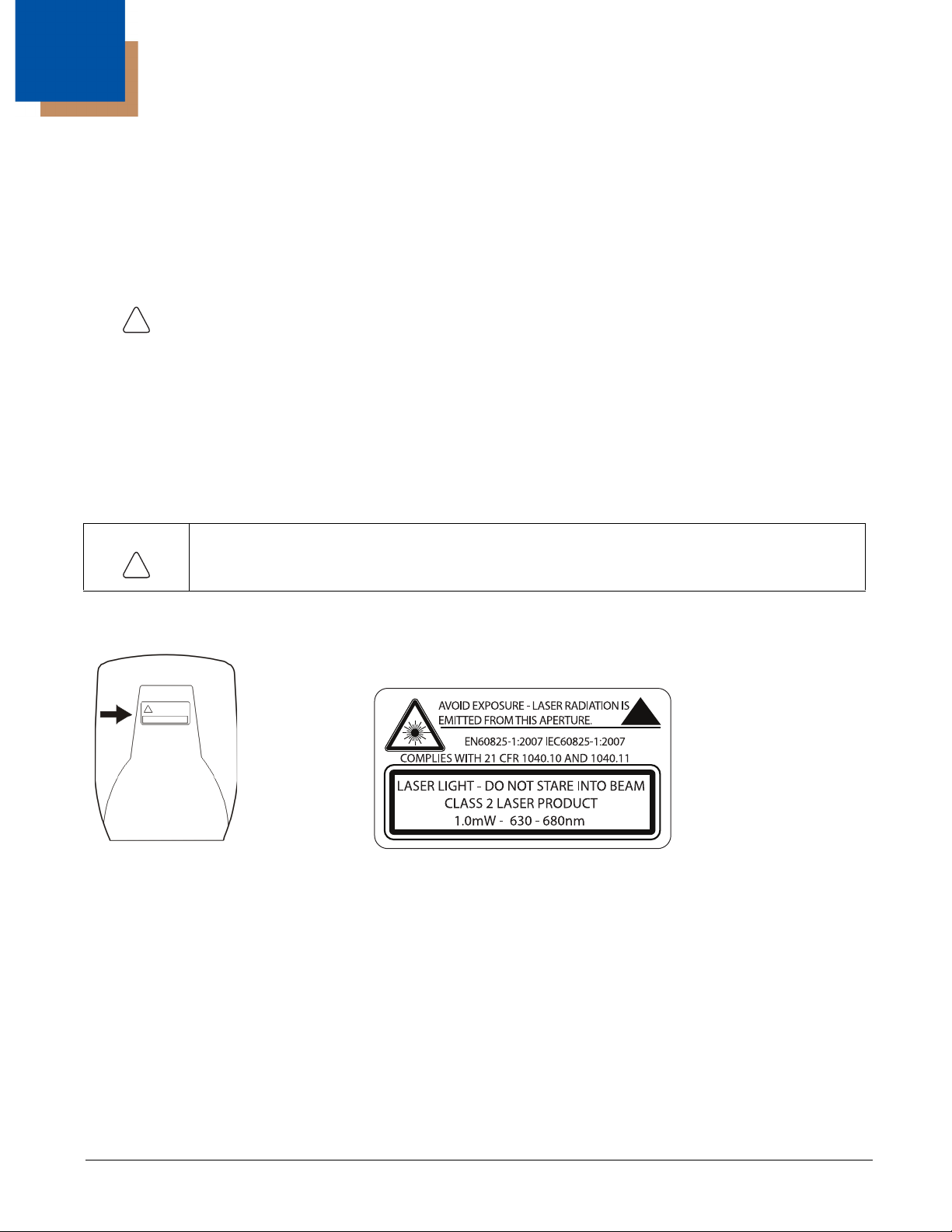
1
!
!
MX9 Agency Compliance
MX9 mobile computers meet or exceed the requirements of all applicable standards organizations for safe operation. However,
as with any electrical equipment, the best way to ensure safe operation is to operate them according to the agency guidelines
that follow. Read these guidelines carefully before using your MX9.
This documentation is relevant for the following models: MX9, MX9CS, MX9HL.
Caution:
RISK OF EXPLOSION IF BATTERY IS REPLACED BY AN INCORRECT TYPE. The battery should be
disposed of by a qualified recycler or hazardous materials handler. Do not incinerate the battery or dispose
of the battery with general waste materials.
Laser Warnings
• Do not look into the laser’s lens.
• Do not stare directly into the laser beam.
• Do not remove the laser caution labels from the MX9.
• Do not connect the laser bar code aperture to any other device. The laser bar code aperture is certified for use with the MX9
only.
Caution:
Laser radiation when open. Read the caution labels. Use of controls, adjustments or performance of
procedures other than those specified herein may result in hazardous radiation exposure.
Laser Label Location
f the following label is attached to your MX9, it indicates the MX9 contains an
engine with a laser aimer:
Laser Safety Statement
This device has been tested in accordance with and complies with IEC60825-1 ed2 (2007). Complies with 21 CFR 1040.10 and
1040.11, except for deviations pursuant to Laser Notice No. 50, dated June 24, 2007.
LASER LIGHT, DO NOT STARE INTO BEAM, CLASS 2 LASER PRODUCT, 1.0 mW MAX OUTPUT: 630-680nM.
Model Number, Serial Number and IMEI Labels
The model (item) number, serial number, and international mobile equipment identity (IMEI) number for the terminal are located
on labels affixed to the back of the terminal.
FCC Part 15 Statement
This device complies with part 15 of the FCC Rules. Operation is subject to the following two conditions:
1 - 1
Page 16
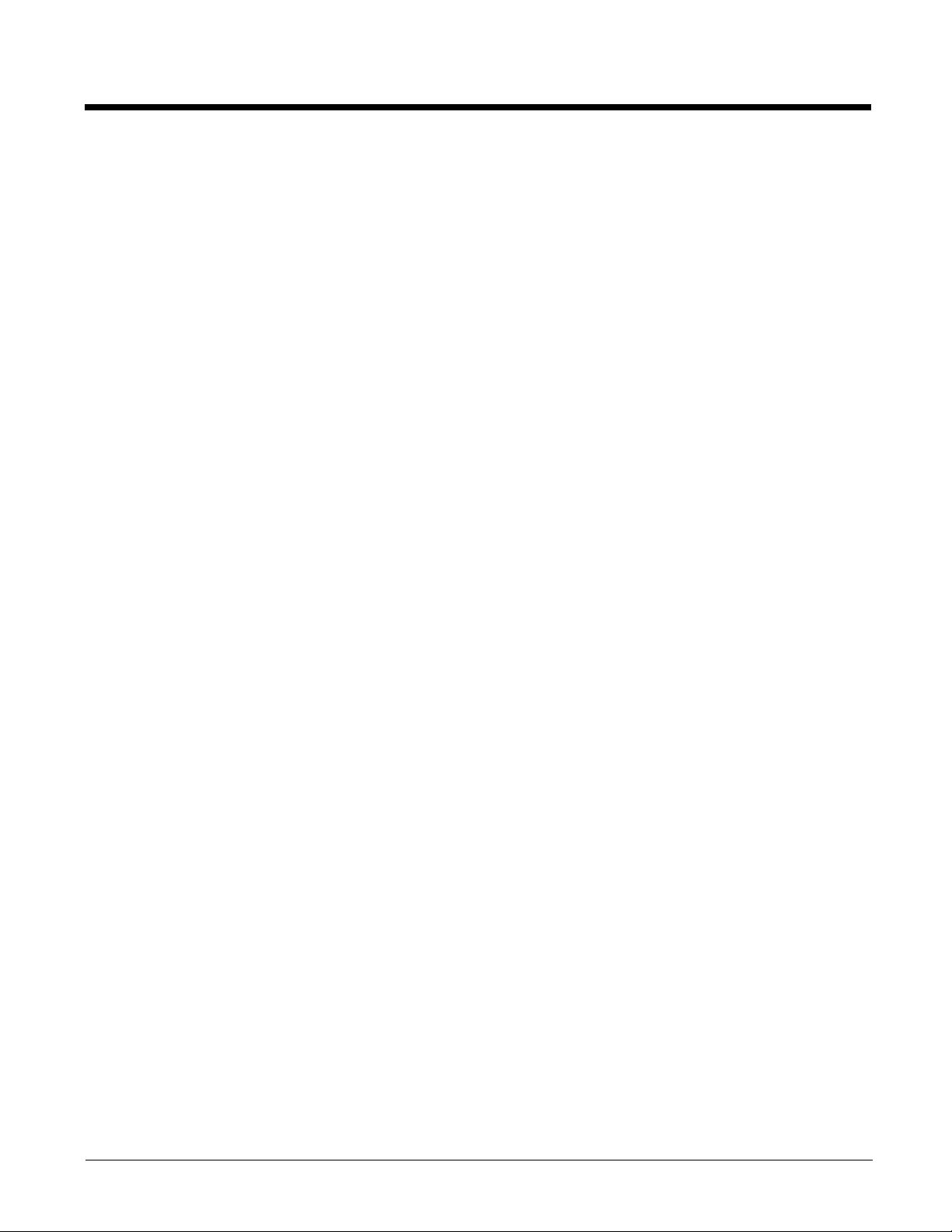
1. This device may not cause harmful interference.
2. This device must accept any interference received, including interference that may cause undesired operation.
This equipment has been tested and found to comply with the limits for a Class B digital device pursuant to part 15 of the FCC
Rules. These limits are designed to provide reasonable protection against harmful interference in a residential installation. This
equipment generates, uses, and can radiate radio frequency energy and, if not installed and used in accordance with the
instructions, may cause harmful interference to radio communications. However, there is no guarantee that interference will not
occur in a particular installation. If this equipment does cause harmful interference to radio or television reception, which can be
determined by turning the equipment off and on, the user is encouraged to try to correct the interference by one or more of the
following measures:
• Reorient or relocate the receiving antenna.
• Increase the separation between the equipment and receiver.
• Connect the equipment into an outlet on a circuit different from that to which the receiver is connected.
• Consult the dealer or an experienced radio or television technician for help.
If necessary, the user should consult the dealer or an experienced radio/television technician for additional suggestions. The
user may find the following booklet helpful: “Something About Interference.” This is available at FCC local regional offices.
Honeywell is not responsible for any radio or television interference caused by unauthorized modifications of this equipment or
the substitution or attachment of connecting cables and equipment other than those specified by Honeywell. The correction is
the responsibility of the user.
Caution: Any changes or modifications made to this equipment not expressly approved by Honeywell may void the FCC
authorization to operate this equipment.
FCC 5GHz Statement
LAN devices are restricted to indoor use only in the band 5150-5250 MHz. For the band 5600-5650 MHz, no operation is
permitted.
When using IEEE 802.11a wireless LAN, this product is restricted to indoor use, due to its operation in the 5.15- to 5.25-GHz
Frequency range. The FCC requires this product to be used indoors for the frequency range of 5.15 GHz to 5.25 GHz to reduce
the potential for harmful interference to co-channel mobile satellite systems. High-power radar is allocated as the primary user
of the 5.25- to 5.35-GHz and 5.65- to 5.85-GHz bands. These radar stations can cause interference with and/or damage to this
device.
Canadian Compliance
This ISM device complies with Canadian RSS-210.
Operation is subject to the following conditions:
1. This device may not cause harmful interference.
2. This device must accept any interference received, including interference that may cause undesired operation.
This Class B digital apparatus complies with Canadian ICES-003.
1 - 2
Page 17
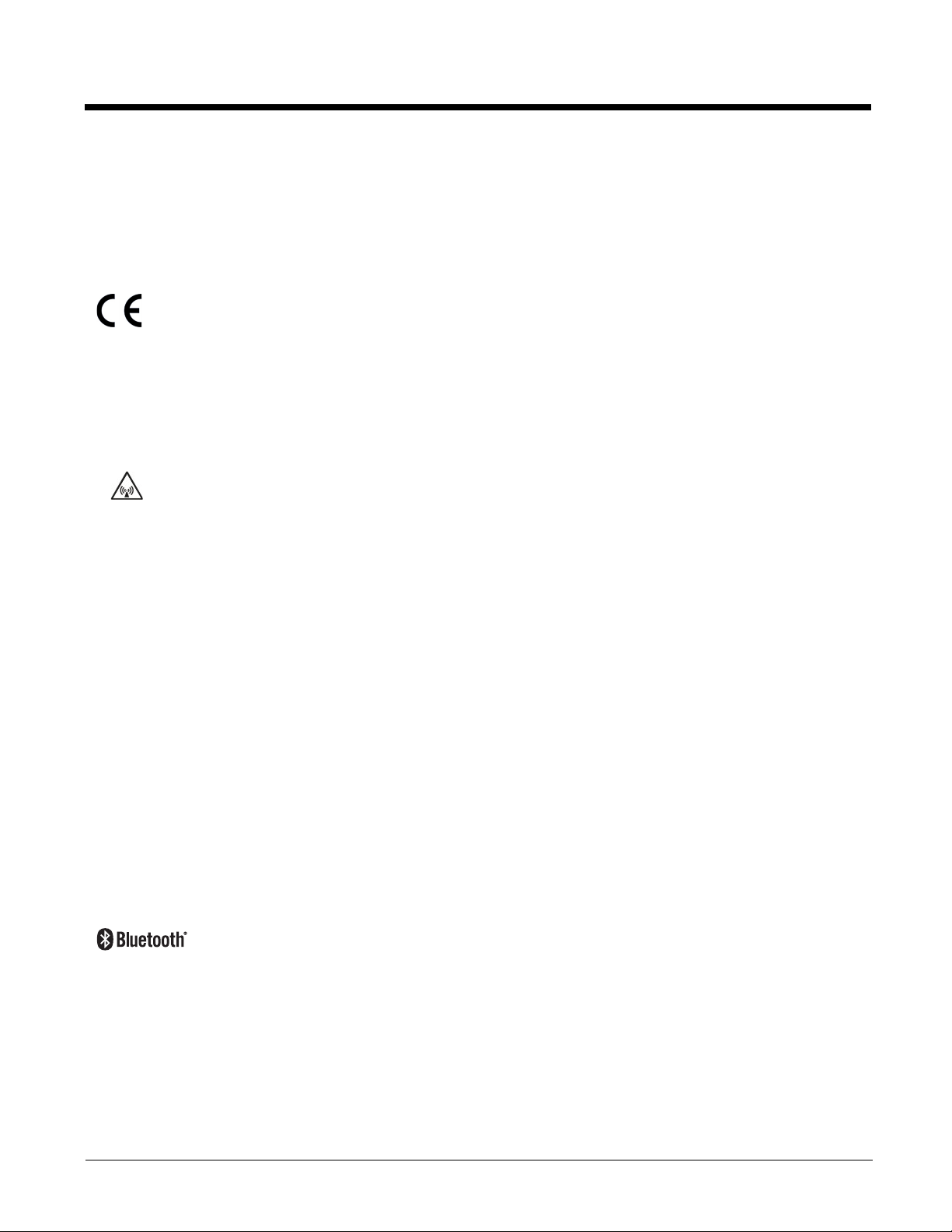
CE Mark
The CE marking indicates compliance with the following directives:
• 1995/5/EC R&TTE
• 2011/65/EU RoHS (Recast)
In addition, complies to 2006/95/EC Low Voltage Directive, when shipped with recommended power supply. European contact::
Hand Held Products Europe BV
Nijverheidsweg 9-13
5627 BT Eindhoven
The Netherlands
Honeywell shall not be liable for use of our product with equipment (i.e., power supplies, personal computers, etc.) that is not CE
marked and does not comply with the Low Voltage Directive.
RF Notices
This device can contain transmitter Module(s) FCC ID: DDZLXE4830P, KDZBT001, E09HHSR3. This
equipment complies with FCC radiation exposure limits set forth for an uncontrolled environment under 47 CFR
2.1093 paragraph (d)(2).
FCC / EU RF Exposure Guidelines
Safety Information
The device complies with internationally recognized standards covering human exposure to electromagnetic fields from radio
devices.
Reducing RF Exposure - Use Properly
It is advisable to use the device only in the normal operating position.
Handheld Devices
This device was tested for typical body-worn operation. Use only Honeywell tested and approved accessories to ensure FCC
Compliance. The use of third-party accessories may not comply with FCC RF exposure compliance requirements, and should
be avoided. To comply with FCC RF exposure requirements, this device must be operated in the hand with a minimum
separation distance of 2.5 cm (0.9842 inch) or more from a person's body or with the following body-worn accessories as shown
in the applicable section of the manual, see Body Worn Accessories (page 2-14).
- MX9420HOLSTER
- MX9423HOLSTER
- MX9410CASE. Shoulder strap is not approved with use with WWAN configurations.
Bluetooth
Class II
Honeywell Scanning & Mobility Product Environmental Information
Refer to www.honeywellaidc.com/environmental for the RoHS / REACH / WEEE information.
1 - 3
Page 18
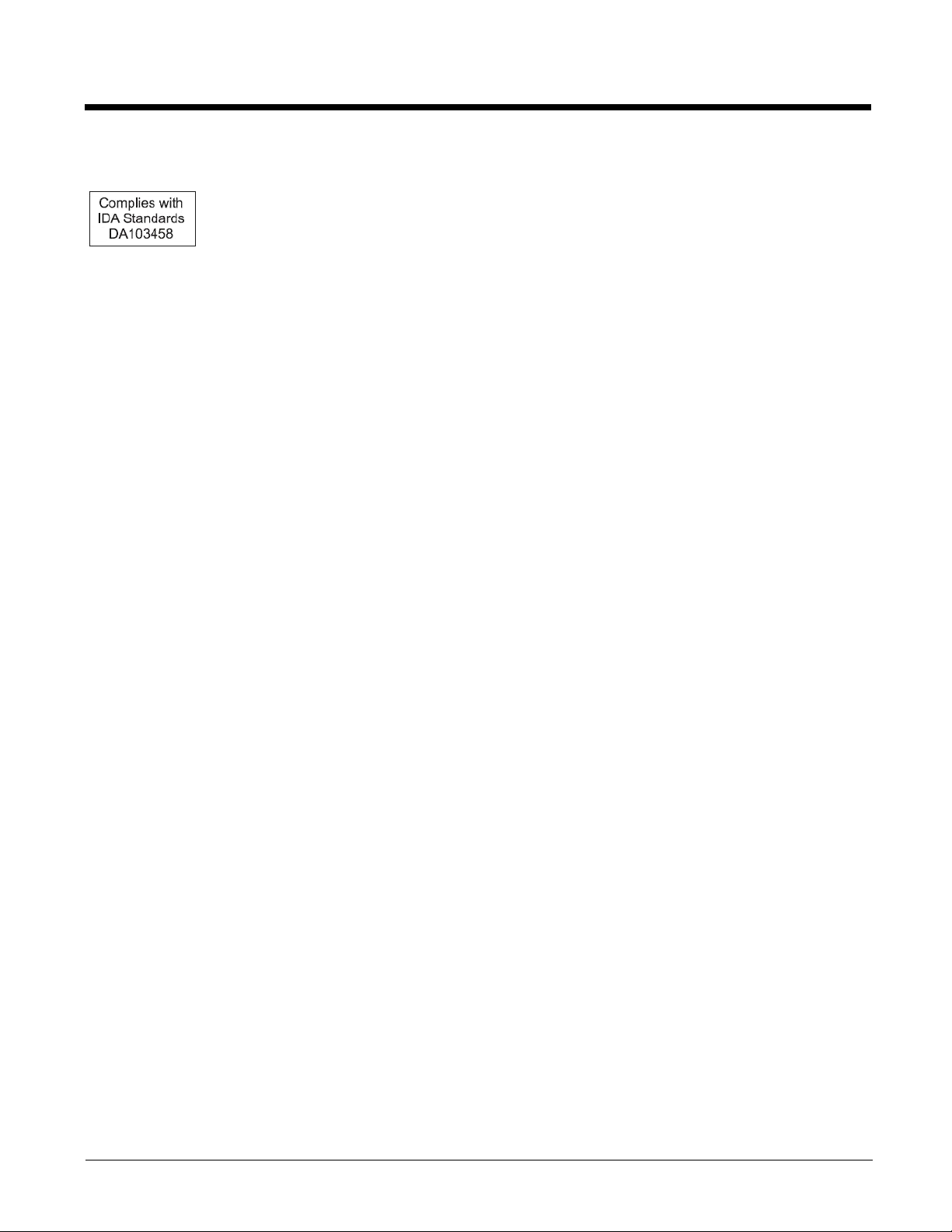
Dealer License - Republic of Singapore
Vehicle Power Supply Connection Safety Statement
Vehicle Power Supply Connection: If the supply connection is made directly to the battery, a 10A slow-blow fuse should be
installed in the positive lead within 5 inches (12.7 cm) of the battery positive (+) terminal.
Brazil Restrictions
Bluetooth and GSM technology are not available in Brazil.
In Brazil the MX9 is not available with the MX9 AC/DC power adapter and MX9 Desktop cradle.
1 - 4
Page 19
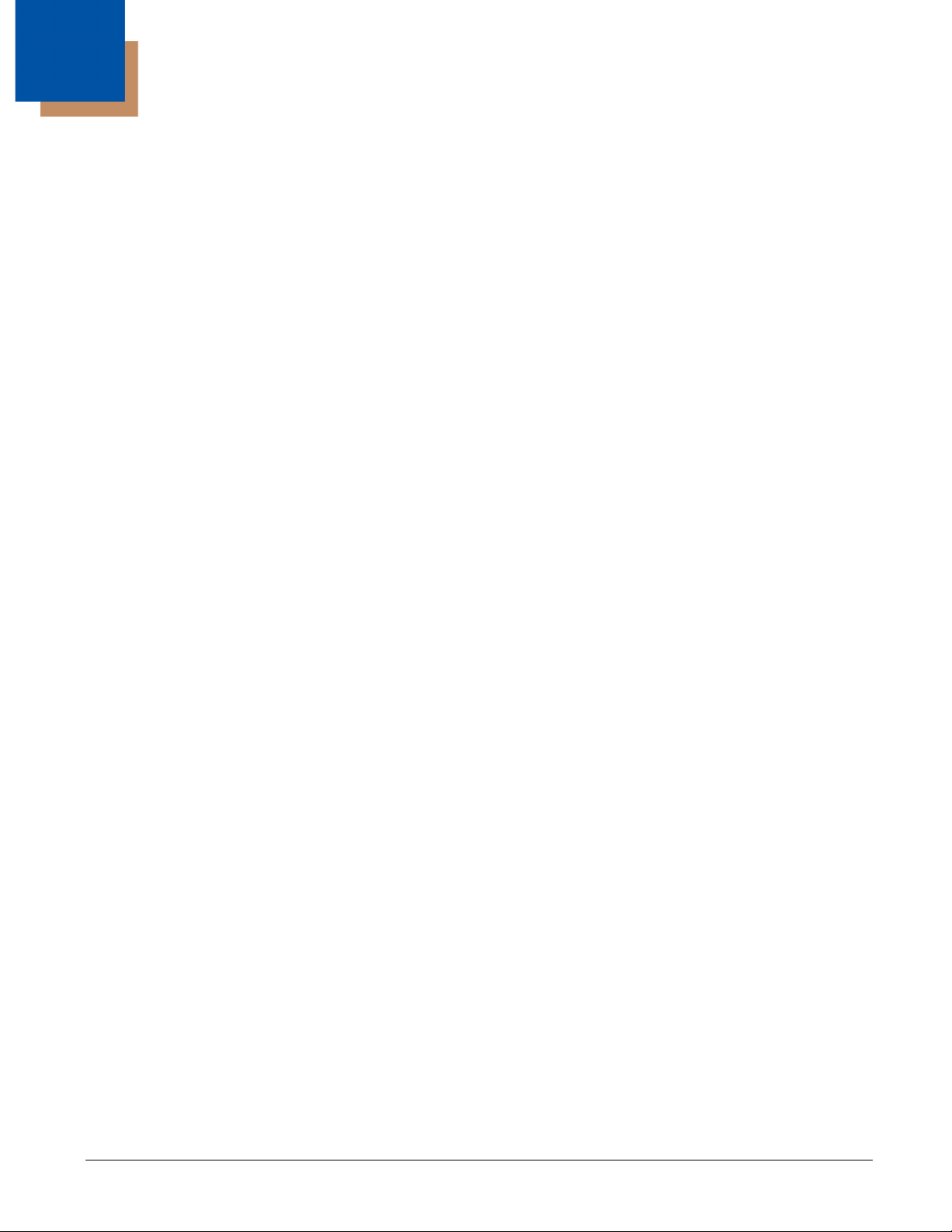
2
Getting Started
Overview
The MX9 is a ruggedized handheld computer targeted for indoor and outdoor use. It is powered by a lightweight main battery
that can be removed and replaced without the need for special tools.
MX9 wireless connectivity is secured by user-configured encryption and authentication protocols. The MX9 has an integrated
keyboard, outdoor readable touch display, a tethered stylus, Microsoft® Windows® operating system, and many wireless
connection options.
The keypad is available in a 62-key or 38-key configuration. The 62-key keypad is also available in an IBM 5250 configuration.
Bar code reader options are: an imager or laser scanner integrated in the MX9, or a handheld scanner tethered to the port at the
base of the MX9, Bluetooth mobile bar code imagers and scanners, or the Bluetooth Ring Scanner module.
Wireless network connection is accomplished using a Summit WLAN 802.11 radio, WWAN, and Bluetooth. Desk and vehicle
cradles, a trigger handle or hand strap, holsters with shoulder straps or belts, clear covers for cases and holsters, Bluetooth
scanners and printer, standard and low temperature batteries, and battery chargers are among the many accessories available
for the MX9.
About this Guide
This MX9 User’s Guide provides instruction for the system administrator to follow when configuring a MX9 with a Microsoft
Windows CE 5 operating system. Also included are setup and use instructions for the MX9 Battery Charger, Desktop Cradle,
and Powered Vehicle Mounted Cradle.
Out of the Box
After you open the shipping carton verify it contains the following items:
• MX9 Hand Held Computer
• Rechargeable battery
• Hand Strap (attached to the MX9)
• Quick Start Guide
If you ordered accessories for the MX9, verify they are also included with the order. Keep the original packaging material in the
event the MX9 should need to be returned for service. For details, see Product Service and Repair (page 15-1).
Initial Setup for MX9
Following are steps you might take when setting up a new MX9. Follow the links for further instruction for each step. Contact
Technical Assistance (page 15-1) if you need additional help.
Note: Installing or removing accessories should be performed on a clean, well-lit surface. When necessary, protect the work
surface, the MX9, and components from electrostatic discharge.
While the MX9 is in a hazardous location DO NOT:
• Connect an external power source to the MX9.
• Connect a USB device or audio jack to the MX9.
• Connect the Car Power Adapter to the I/O connector at the base of the MX9.
• Remove or install a battery pack in the MX9.
Hardware Setup
1. Connect accessories e.g., hand strap (if necessary), trigger handle, etc.
2. Provide a power source:
• Insert a fully charged main battery.
• Connect a power cable (USB/Power or Serial/Power).
• Place the MX9 in a powered desktop or vehicle mounted cradle.
3. Press the Power key.
2 - 1
Page 20
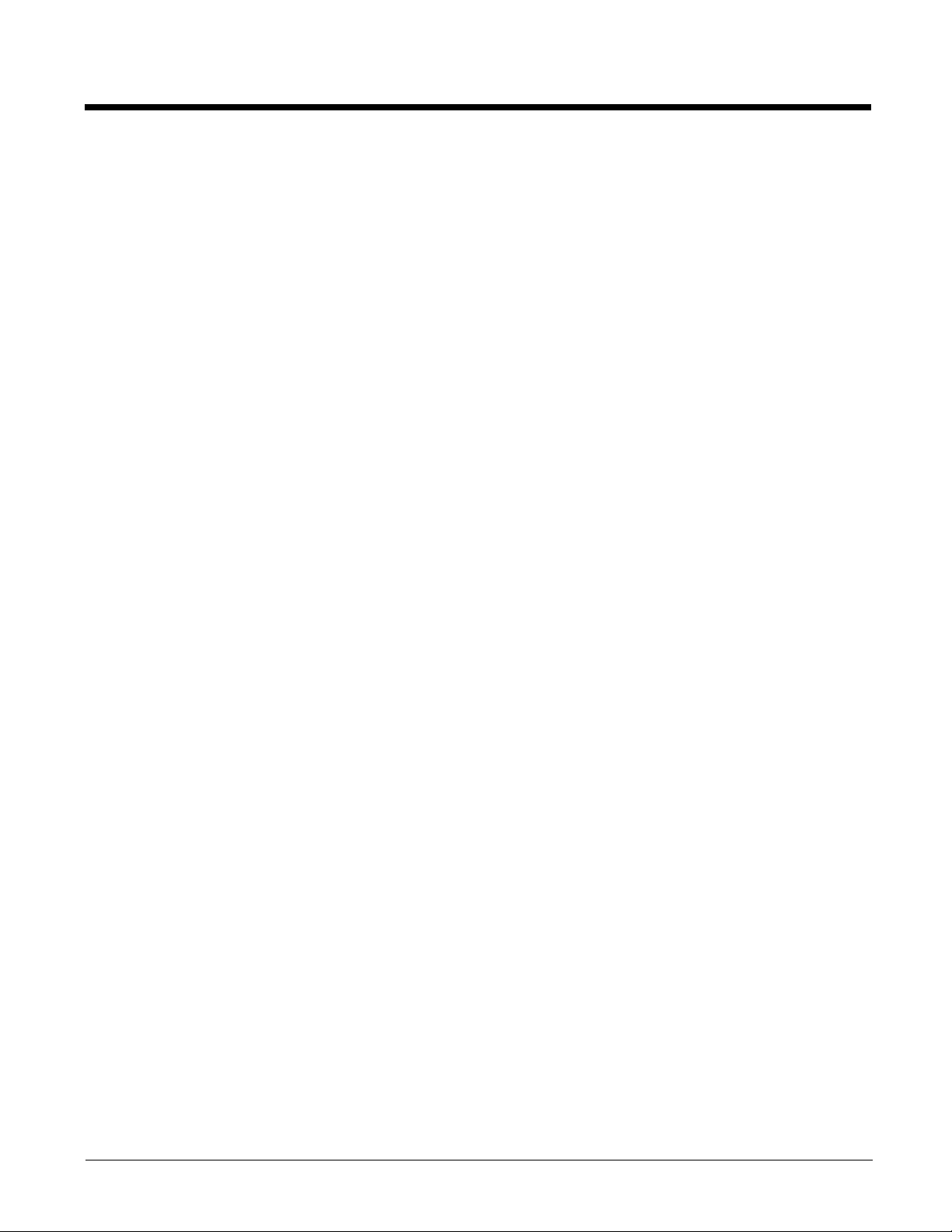
Software Setup
Hardware setup should be completed before starting software setup.
1. Calibrate touch display.
2. Set Date and Time Zone.
3. Set Power Timers.
4. Set Speaker Volume.
5. Pair Bluetooth devices.
6. Set Wireless client parameters.
7. Set terminal emulation parameters.
8. Set AppLock parameters.
9. Set DCWedge parameters.
2 - 2
Page 21

Components
Front View
1. Microphone
2. Touch screen
3. Speaker
4. Scan buttons
5. Enter key
6. Scanner status LED
7. Power key
The above list is the same on the 38 key MX9.
Special keys are listed on the following pages.
2 - 3
Page 22
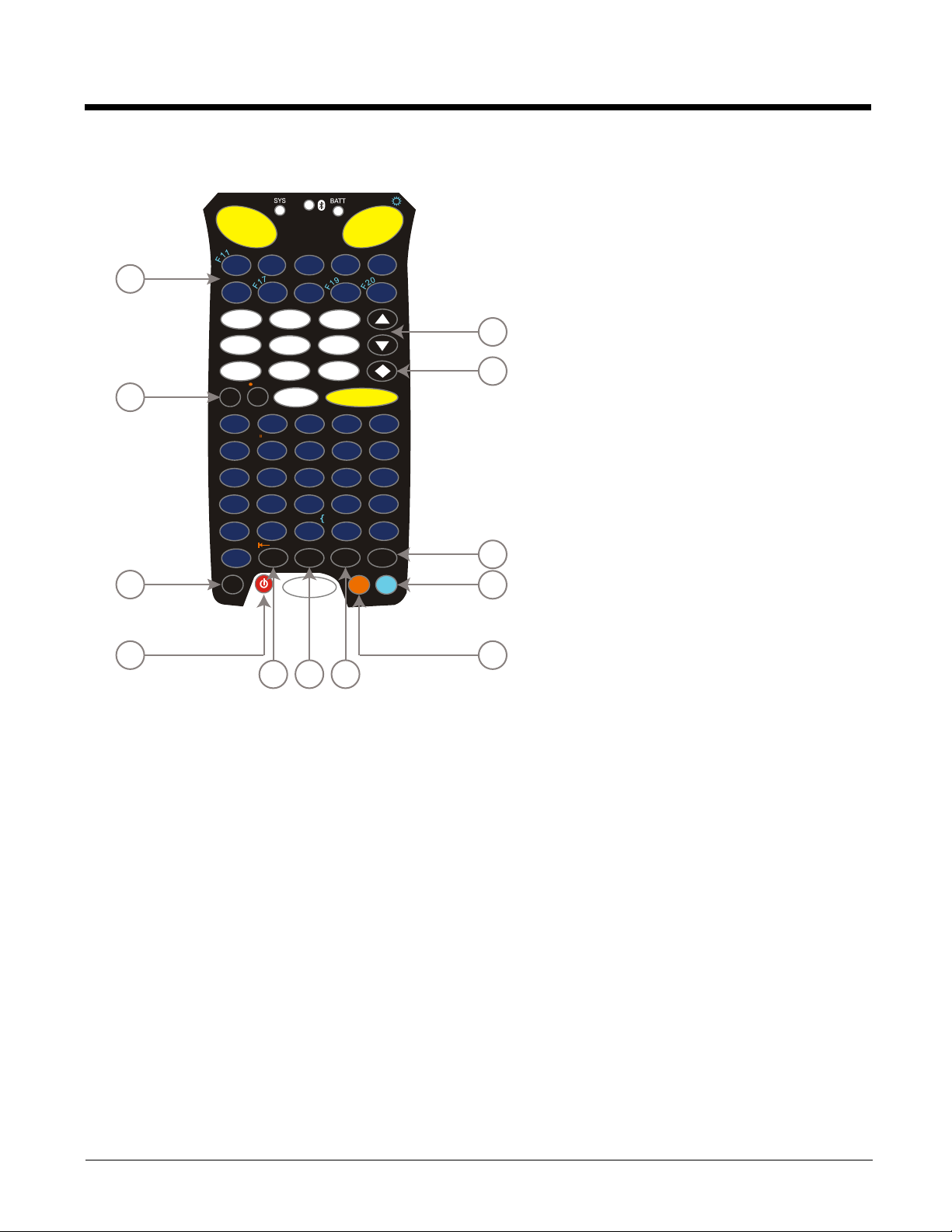
62 Key Keypad
F1
F2
F7
F4 F5
F6
F8
F9
F10
F3
F
1
2
F
1
3
F
1
4
F
1
5
F
1
6
F
1
8
P
g
U
p
P
g
D
n
Del
TAB
SPC
ENTER
+
-
1
D
B
CA
E
HGI
J
F
M
L
N
O
K
P
Q
RS
T
WVX
Y
U
Z
BS
ALT
CTL
SHFT
ESC
|
#
;
*
,
>
/
Ins
<
(
?
=
)
\
!
$
%
^
&
@
}
[
]
|
~
:
Ins
'
Caps
,
.
_
12
3
4
5
6
7
89
0
7
2
3
12
10
9
4
5
6
8
1
11
1. Function Keys
2. Backspace [BS] key and Space [SPC] key
3. Escape [ESC] key
4. Power key
5. Tab key
6. Alt key
7. Control [CTL] key
8. Orange key
9. Blue key
10. Shift [SHFT] key
11. Diamond 1 key
12. Cursor up and down Keys
2 - 4
Page 23
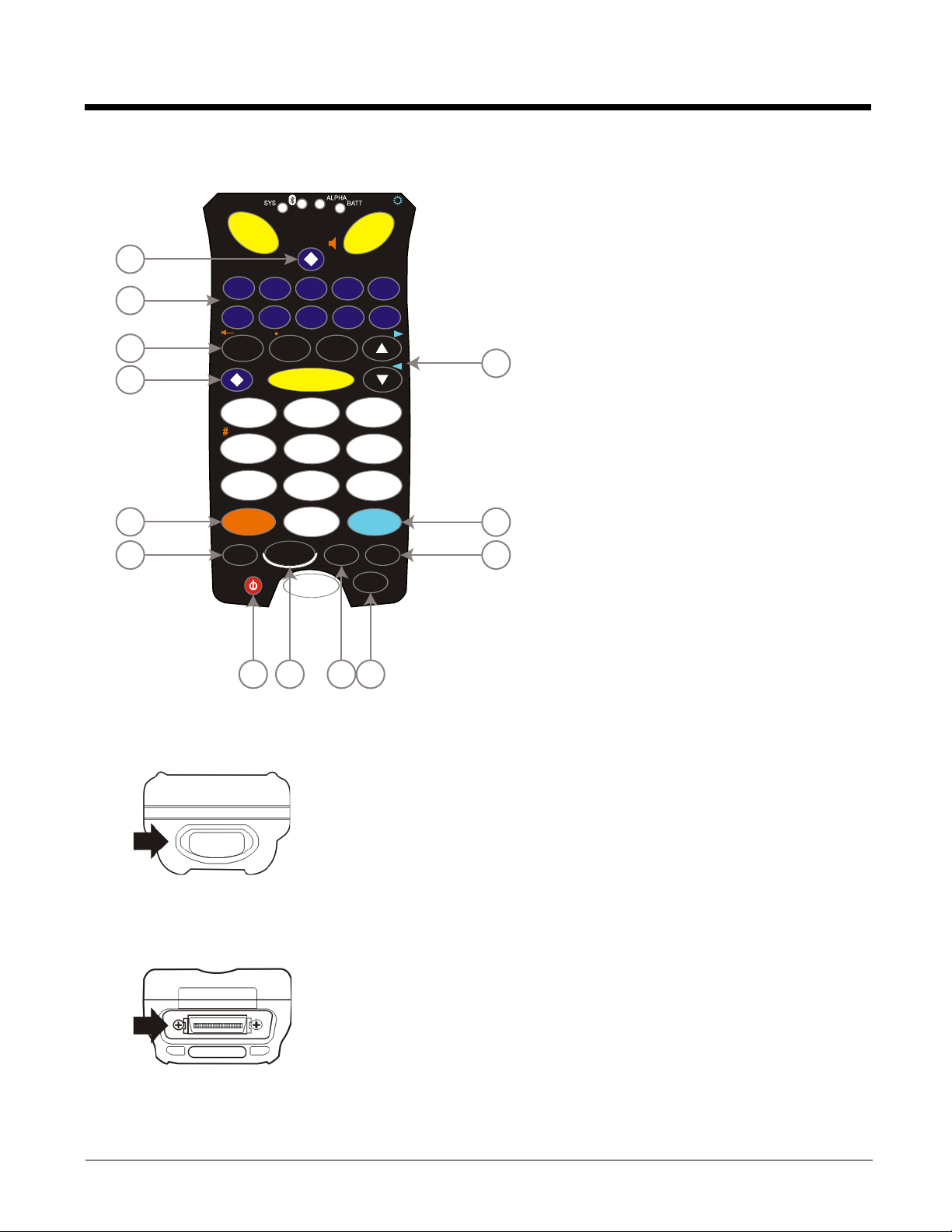
38 Key Keypad
F1
1
F2
F7
F4 F5
F6 F8 F9 F10
F3
ENTER
1
2
3
4
56
7
8
9
0
F
1
1
F
1
2
F
1
3
F
1
4
F
1
5
F
1
6
F
1
7
F
1
8
F
1
9
F
2
0
Caps
Del
2
P
g
U
p
P
g
D
n
-
+
ABC
DEF
GHI
JKL
MNO
PQRS
TUV
WXYZ
/
[
]
@
,
_
?
$
:
;
=
(
'
"
|
!
Ins
^
)
*
BKSP
SPC
TAB
ESC
ALPHA
CTRL ALT
SHIFT
13
4
2
3
5
1
9
10
11
12
6
87
1. Diamond 1 key
2. Function keys
3. Tab | Space | Backspace keys
4. Diamond 2 key
5. Orange key
6. Escape [ESC] key
7. Power key
8. Alpha key
9. Control [CTRL] key
10. Shift [SHIFT] key
11. Alt key
12. Blue key
13. Cursor up and down keys
Top
Bar code reader aperture
Bottom
Input / Output Connector
Tethered boot cover (covers I/O connector) not shown
2 - 5
Page 24
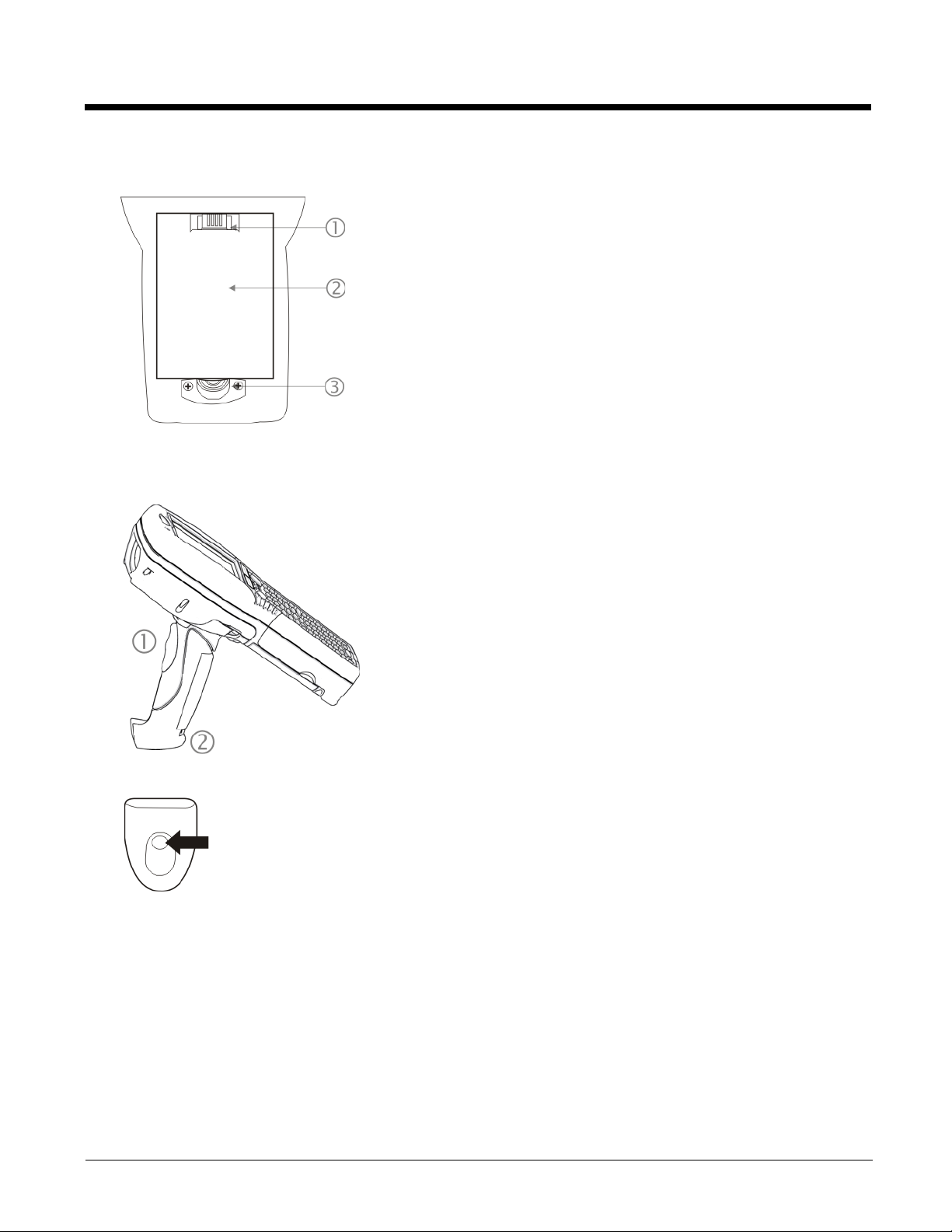
Back - Battery Bay
Trigger Handle
1. Battery Charging Terminals
2. Battery Bay
3. Battery Bay Access Tab
1. Trigger
2. Tether attach point
2 - 6
Stylus storage bay in trigger handle base
Page 25
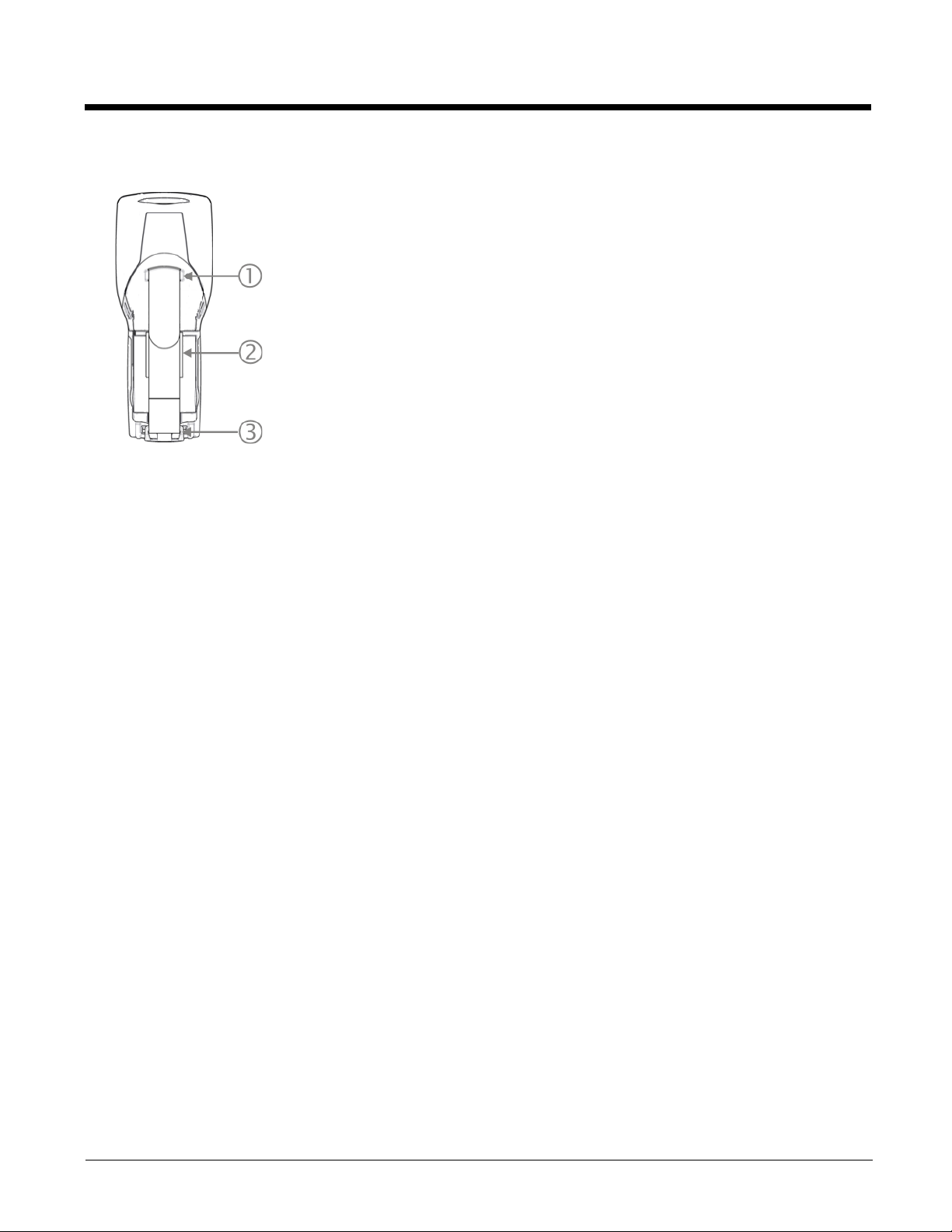
Hand Strap
1. Hand strap connector, upper
2. Stylus holder on Hand strap
3. Hand strap connector, lower
End User License Agreement
When a new MX9 starts up a EULA is displayed on the touch screen. It remains on the screen until the Accept or Decline button
is tapped with a stylus.
• Tap the Accept button to accept the EULA terms and the MX9 continues the startup process. The EULA is not presented to
the user again.
• Tap the Decline button to decline the EULA and the MX9 will reboot. It will continue to reboot until the Accept button is tapped
with the stylus.
Note: The EULA will be presented after any operating system upgrade or re-installation, including language-specific operating
systems.
Inserting or Replacing the Battery Pack
Warning: Never remove or replace any battery in a hazardous location.
The MX9 will not function unless the battery pack is in place and securely latched.
Be sure to place the unit in Suspend Mode before removing the battery. Failing to properly place the device in Suspend mode
will result in a loss of all unsaved data.
The main battery is located in a compartment on the back of the unit. The battery case serves as the back cover for the battery
well of the MX9.
An MX9 will retain data, while the main battery is removed and replaced with a fully charged main battery, for 5 minutes.
Important: When the internal battery power is Low or Very Low connect the AC adapter to the MX9 before replacing the main
battery.
Note: The battery should not be replaced in a dirty, harsh or hazardous environment. When the battery is not connected to the
MX9, any dust or moisture that enters the battery well or connector may transfer to the battery/well terminals, potentially
causing damage.
Warning. Only use Honeywell batteries as replacements: MX9380BATTERY 161888-0001 or 161915-0001 (Low Temperature)
Insert/Replace Battery
To insert the main battery, complete the following steps:
1. Detach the bottom hook of the hand strap (if installed).
2. Tilt the end (with the terminals) of the fully charged battery pack into the upper end of the battery compartment, and
firmly press the other end until it is fully inserted into the battery compartment.
3. Push down on the battery until the retaining clip clicks into place.
4. Replace the hand strap clip in its holder (if installed).
2 - 7
Page 26
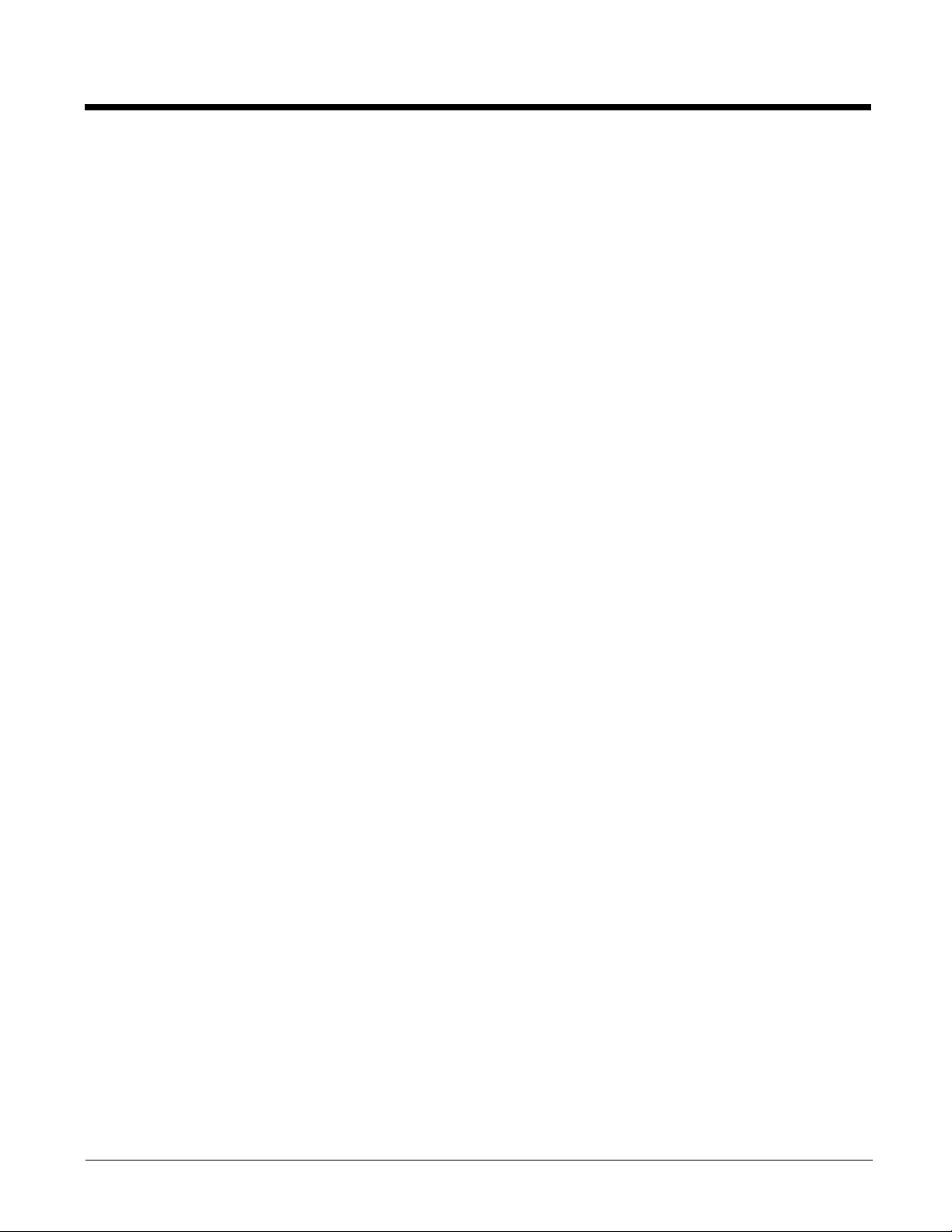
The MX9 draws power from the battery immediately upon successful connection.
Check battery status in the Battery control panel.
Remove Battery
To remove the battery, complete the following steps:
1. Place the MX9 in Suspend mode.
2. Detach the bottom hook of the hand strap (if installed).
3. Slide the battery retaining clip down to release the main battery.
4. Pull the battery up and out of the battery well with a hinge motion.
5. Place the discharged battery pack in a powered MX9 battery charger.
Insert Battery in HazLoc MX9
1. Detach the bottom hook of the hand strap (if installed).
2. Tilt the end (with the terminals) of the fully charged battery pack into the upper end of the battery compartment, and
firmly press the other end until it is seated into the battery compartment.
3. Push down on the battery pack until it clicks into place.
4. Place the tethered plastic locking tab over the battery latch, matching up the screw holes in the MX9 body and the
screw holes in the tethered plastic locking tab.
5. Using a flat head screwdriver, secure the battery in the battery well by securing the locking screws to the MX9 body.
6. Replace the hand strap clip in its holder.
Remove Battery from HazLoc MX9
1. Place the MX9 in Suspend mode.
2. Detach the bottom hook of the hand strap (if installed).
3. Using a flat head screwdriver, unfasten the tethered plastic lock's captive locking screws.
4. Place the tethered plastic locking tab to one side. Do not remove or unfasten the tether.
5. Slide the battery locking tab down to release the battery pack.
6. Pull the battery up and out of the battery well with a hinge motion.
7. Place the discharged battery pack in a powered MX9 battery charger.
Charging/Recharging the Main Battery
Warning. Only use Honeywell batteries as replacements: MX9380BATTERY 161888-0001 or 161915-0001 (Low Temperature)
Note: The MX9 Battery Charger is designed for an indoor, protected environment. It is not authorized for use in areas designated
as Hazardous Locations.
New batteries must be fully charged prior to use.
The main battery can be recharged in an AC powered Battery Charger after the battery has been removed from the MX9 or its
packing material when new.
The main battery while in the MX9 can be recharged using several different methods.
Note: An external power source is required before the main battery in the MX9 will recharge.
The main battery can be recharged while it is in the MX9:
• by connecting the MX9 AC power adapter to the I/O connector at the base of the MX9.
• by docking the MX9 in a powered desk cradle
• by docking the MX9 in a powered vehicle cradle
2 - 8
Page 27
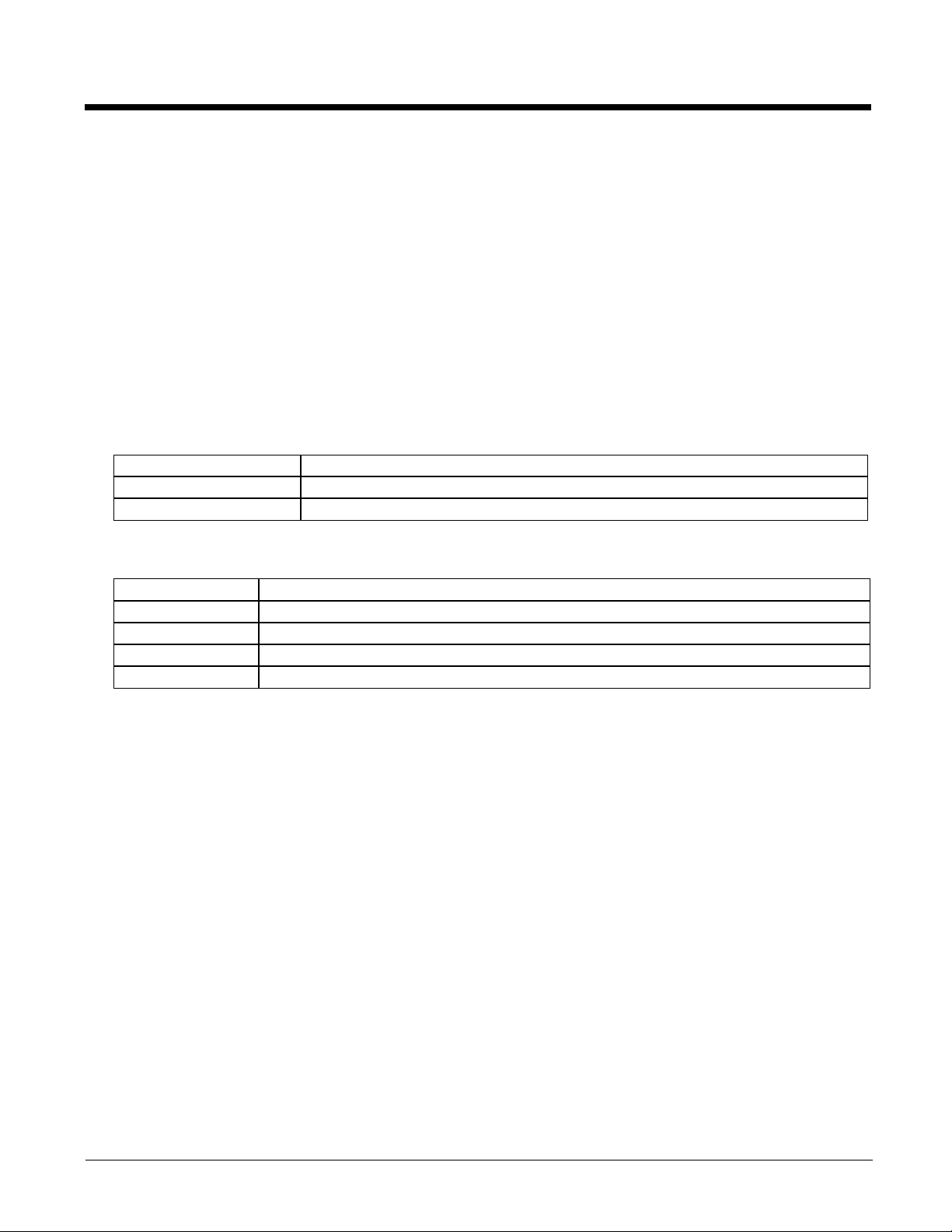
• or by connecting the car power adapter (CLA) to the I/O connector at the base of the MX9.
Note: An uninterrupted external power source (wall AC adapters) transfers power to the computer’s internal charging circuitry
which, in turn, recharges the main battery and internal battery. Frequent connection to an external power source, if
feasible, is recommended to maintain internal battery charge status as the internal battery cannot be recharged by a dead
or missing main battery.
LEDs, Backlights and Indicators
Status LEDs
Several LEDs are located on the front of the MX9 above the speaker. They are:
• System Status (SYS) LED indicates power management status (far left LED).
• Battery Charging Status (BATT) LED indicates main battery charging status (far right LED).
• Alpha Mode Status LED applies to the 38-key keypad only (LED is next to SYS LED).
• Bluetooth Status LED applies to Bluetooth client functions (LED is next to BATT LED).
System Status LED
Blinking Red Battery power fail; critical suspend
Solid Red Main battery low
Yellow / Amber Initial few seconds when Power key is pressed
Battery Charging Status LED
Off No battery, no AC power, battery pack not plugged in or no AC power applied
Flashing Red Fault, battery pack fault or failure
Yellow / Amber Standby, battery pack temperature out of range
Red Charging, battery pack charging (icon on touch screen)
Green Charged, battery pack fully charged. Connected to external power.
Alpha mode Status LED
• Green when in alpha mode, 38-key keypad only.
Bluetooth Status LED
• Blue when Bluetooth activated
• Off when Bluetooth not activated.
Keypad Backlight Setting
The keypad backlight is white and can be set to be on or off. The default value is on.
When set to off, the keypad backlight does not turn on during Suspend/Restart or reboots.
When set to on, the keypad backlight follows the display backlight settings. The keypad backlight turns off when the display
backlight dims.
Toggle Vibrate Indicator
The MX9 vibration motor is activated when a scan is completed successfully (good scan vibration) or with a failure (scan
key released before good scan, timeout, or rejected because of Data Options configuration).
The vibrations can be detected under the hand strap or through the trigger handle.
Toggle the vibrate indicator on or off by tapping the desired radio button for Good Scan Vibration and Bad Scan Vibration.
Options are: Off, Short, Medium or Long.
Tapping the Touch Screen with a Stylus
Note: Always use the point of the stylus for tapping or making strokes on the touch screen.
2 - 9
Page 28
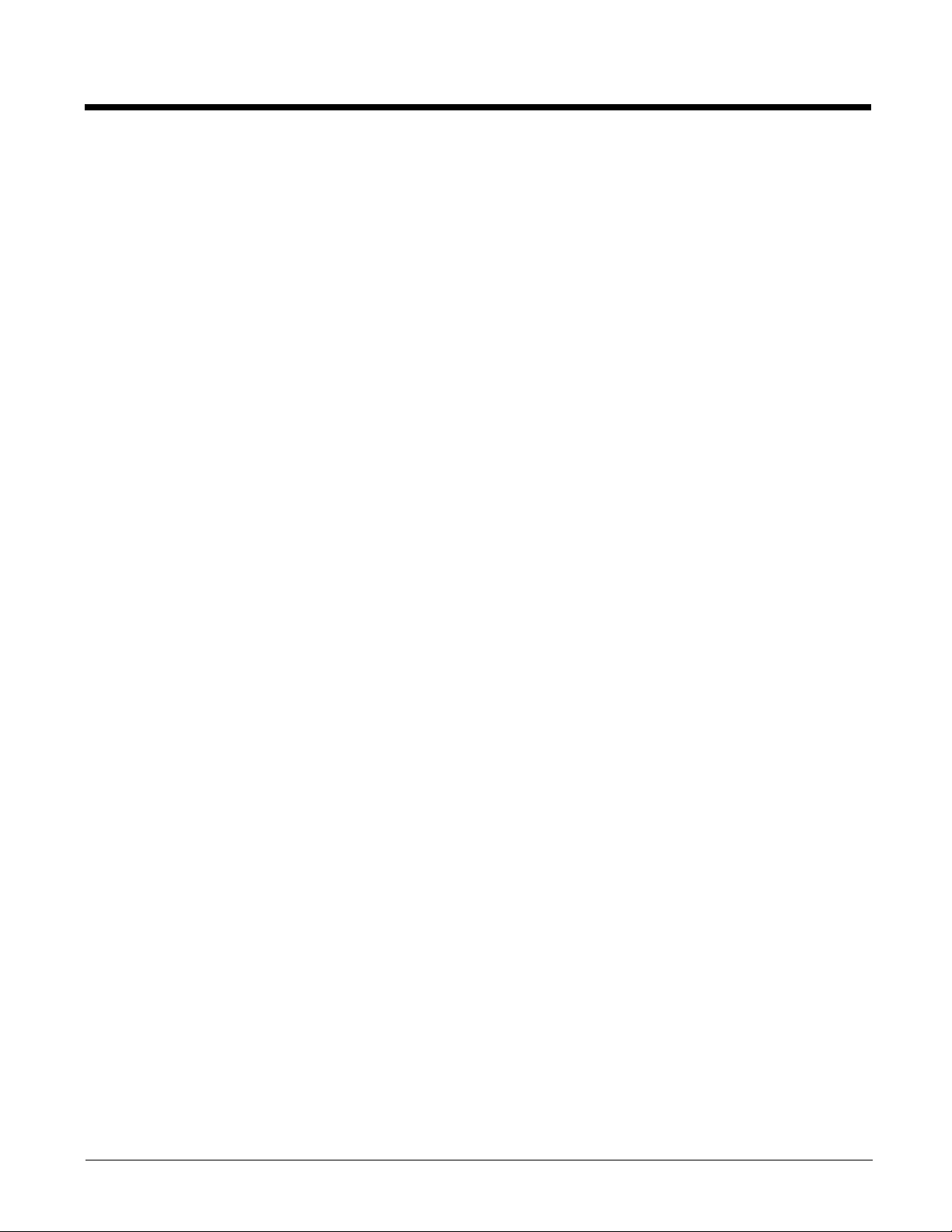
Never use an actual pen, pencil, or sharp/abrasive object to write on the touch screen.
Hold the stylus as if it were a pen or pencil. Touch an element on the screen with the tip of the stylus then remove the stylus from
the screen. Firmly press the stylus into the stylus holder when the stylus is not in use.
Using a stylus is similar to moving the mouse pointer then left-clicking icons on a desktop computer screen. Using the stylus to
tap icons on the touch screen is the basic action that can:
• Open applications
• Choose menu commands
• Select options in dialog boxes or drop-down boxes
• Drag the slider in a scroll bar
• Select text by dragging the stylus across the text
• Place the cursor in a text box prior to typing in data
• Place the cursor in a text box prior to retrieving data using a scanner/imager or an input/output device connected to a serial
port.
A right-click can be simulated by touching the touch screen with the stylus and holding it for a short time. A stylus replacement
kit is available.
Calibrating the Touch Screen
If the touch screen is not responding properly to stylus taps, you may need to recalibrate the touch screen.
Recalibration involves tapping the center of a target. If you miss the center, keep the stylus on the screen, slide it over the
target's center, and then lift the stylus.
To recalibrate the screen, select Start > Settings > Control Panel > Stylus > Calibration tab. To begin, tap the Recalibrate
button on the screen with the stylus.
Follow the instructions on the screen.
Adjusting the Display Backlight Brightness
When the display backlight is on, press the Blue key and then press either Scan key.
• Use the Up Arrow and Down Arrow keys to adjust backlight brightness until the display lightens or darkens to your satisfaction.
• Press any key, except the up arrow or down arrow keys, to exit this mode.
At the minimum dimness level, the display is still viewable. The brightness setting is recalled upon a return from Suspend and
also upon a warm reset/boot.
Note: The brightness of the keypad backlight is not affected by display brightness adjustments or the display brightness default
setting.
Adjusting the Display Backlight Timer
The backlight settings use the Honeywell set of default timeouts and are synchronized to the User Idle setting in the Schemes
tab in the Power control panel. When the backlight timer expires, the display backlight is dimmed, not turned off. When both
check boxes are unchecked, the backlight never turns off (or dims). Default values are 3 seconds for Battery, 2 minutes for
External and both the check boxes are enabled. When the keypad backlight is set to Follow the touch screen backlight, the
keypad backlight turns off when the touch screen backlight dims.
Applying the Touch Screen Protective Film
First, clean the touch screen of fingerprints, lint particles, dust and smudges.
Remove the protective film from its container. Remove any protective backing from the film sheet by lifting the backing from a
corner of the film. Discard the backing.
Apply the film to the touch screen starting at one side and smoothing it across the display. If air bubbles appear, raise the film
slightly and continue smoothing the film across the display until it covers the glass surface of the display. If dust, lint or smudges
are trapped between the protective film and the glass display, remove the protective film, clean the display and apply the
protective film again.
2 - 10
Page 29
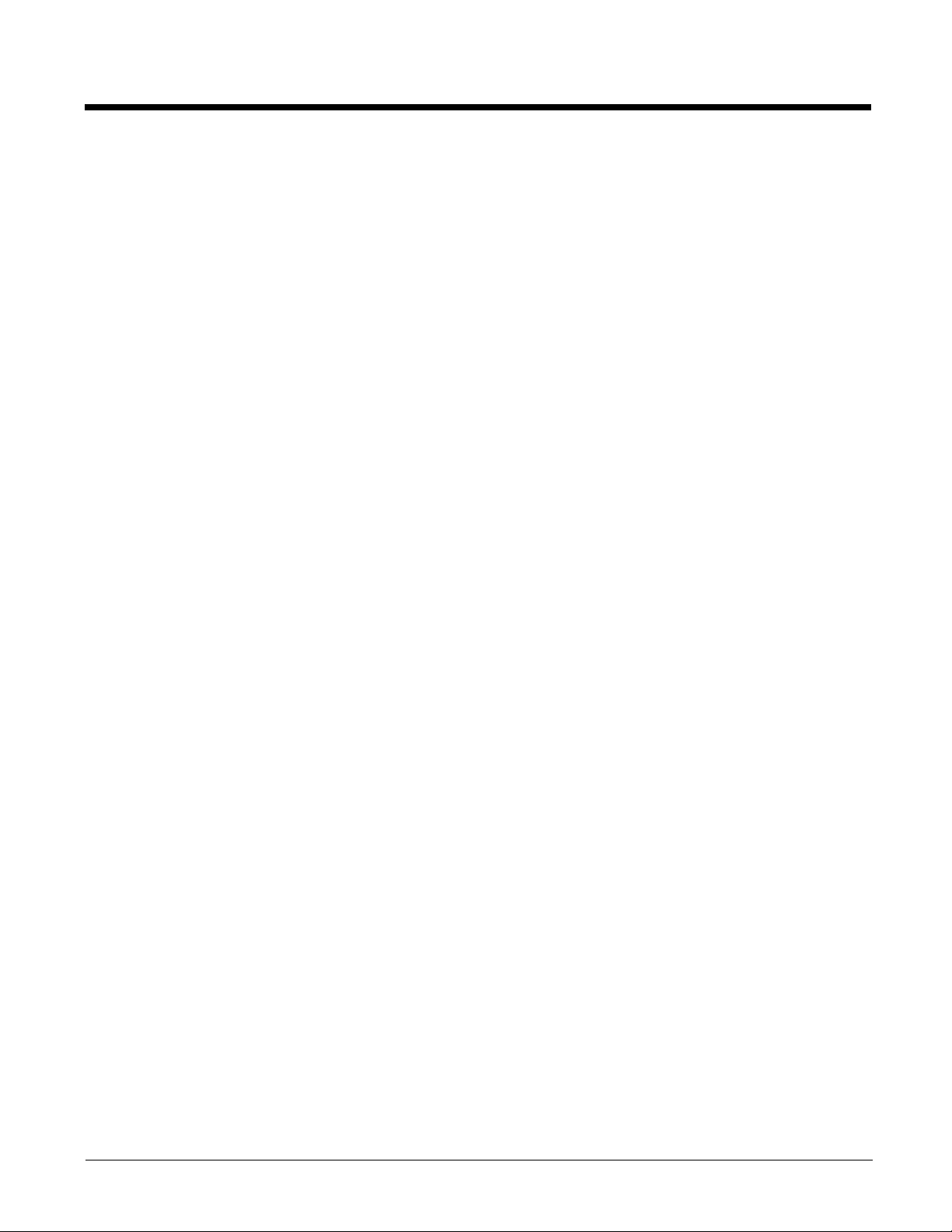
Adjusting the Keypad Backlight
The keypad backlight is white can be set to On or Off. The default value is On. When set to Off, the keypad backlight does not
turn on during Suspend/Restart or reboots. When set to On, the keypad backlight follows the display backlight setting. The
keypad backlight turns off when the display backlight dims.
Setting Date and Time Zone
Ta p Start > Settings > Control Panel > Date/Time icon or tap the Date/Time in the taskbar.
Set Date, Time, Time Zone, and assign a Daylight Savings location on the MX9 after a warm boot or anytime.
There is very little functional change from standard desktop PC Date/Time Properties options. Adjust the settings and tap the
OK button or the Apply button to save changes to the registry. Any changes take effect immediately.
Double-tapping the time displayed in the Taskbar causes the Date/Time Properties screen to appear.
Grab Time Utility
The GrabTime utility can be configured to synchronize the time with a local server during each reboot function.
Autolaunch Time-Sync
Start > Settings > Control Panel > MX9 Options > Communication
By default, TimeSync does not automatically run on the MX9. To enable TimeSync to run automatically on the MX9 using
the GrabTime utility, check this checkbox.
Synchronize with a Local Time Server
By default, GrabTime synchronizes via an Internet connection. To synchronize with a local time server:
1. Use ActiveSync to copy GrabTime.ini from the My Device > Windows folder on the MX9 to the host PC.
2. Edit the copy of GrabTime.ini on the host PC. Add the local time server’s domain name to the beginning of the list of
servers. You can optionally delete the remainder of the list.
3. Copy the modified GrabTime.ini file to the My Device > System folder on the MX9. The System/GrabTime.ini file takes
precedence over the Windows/GrabTime.ini file. System/Grabtime.ini also persists after a coldboot; Windows/
Grabtime.ini does not persist.
2 - 11
Page 30
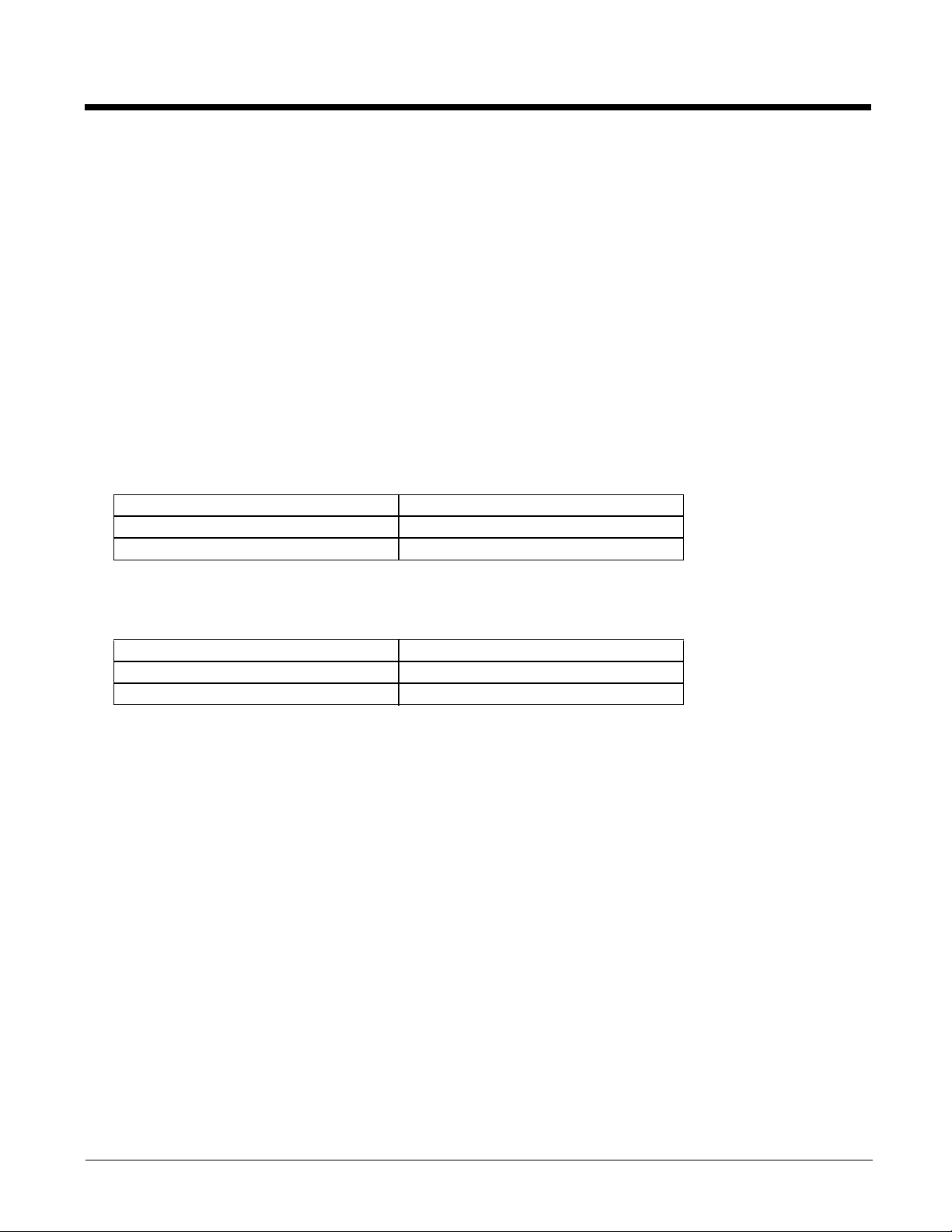
Setting Power Scheme Timers
Start > Settings > Control Panel > Power > Schemes
Change the parameter values and tap OK to save the changes.
User Idle
An amount of time has passed, set by the User Idle timer, and the device shuts down a minimum number of services e.g.,
backlights. The System Idle timer and the Suspend timer have not expired yet.
System Idle
An amount of time has passed, set by the System Idle timer, and the device shuts down a few more services e.g., display. The
User Idle timer has expired and the Suspend timer has not expired yet.
Suspend
Suspend mode is entered when (1) the unit is inactive for a predetermined period of time, (2) the user taps the Power key, or (3)
Start > Suspend is chosen. Inactivity means that internal devices that reset the power state are not active.
Battery Power Scheme
Use this option when the MX9 will be running on battery power only.
Switch state to User Idle Default is After 3 seconds
Switch state to System Idle Default is After 15 seconds
Switch state to Suspend Default is After 5 minutes
AC Power Scheme
Use this option when the MX9 will be running on external power (e.g., connected to an A/C power source).
Switch state to User Idle Default is After 2 minutes
Switch state to System Idle Default is After 2 minutes
Switch state to Suspend Default is After 5 minutes
The timers are cumulative. The System Idle timer begins the countdown after the User Idle timer has expired and the Suspend timer begins the countdown after the System Idle timer has expired. When the User Idle timer is set to “Never”, the
power scheme timers never place the MX9 in User Idle, System Idle or Suspend modes (even when the MX9 is idle).
Using the Battery Power Scheme Defaults listed above, the cumulative effect results in the following:
• The backlight turns off after 3 seconds of no activity,
• The display turns off after 18 seconds of no activity (15 seconds + 3 seconds),
• And the MX9 enters Suspend after 5 minutes and 18 seconds of no activity.
2 - 12
Page 31

Setting Speaker Volume
The speaker is located on the front of the MX9 between the Scan keys and underneath the LEDs.
Speaker volume can be adjusted to a comfortable level for the listener by using the keypad or by changing parameters in a
control panel.
Using the Keypad
Note: Speaker sounds must be enabled before the following key sequences can adjust the volume.
The volume is increased or decreased one step each time the volume key sequence is pressed.
To adjust speaker volume:
• Blue+V+Up Arrow and Blue+V+Down Arrow keys on the 62-key keypad.
• Orange+Scan+Up Arrow and Orange+Scan+Down Arrow keys on either keypad.
• Press any key, except the keys you used to adjust the volume, to exit.
Volume control using a keypad key press has six volume settings that match those supported by the control panel. Volume
does not “roll-over” from minimum to maximum or from maximum to minimum. Continuously holding down the up or down
arrow keys does not cause an automatic repeat of the up (or down) arrow key.
Using a Control Panel
Ta p Start > Settings > Control Panel > Volume & Sounds > Volume tab. Change the volume setting and tap OK to save
the change.
You can also select / deselect sounds for key clicks and screen taps and whether each is loud or soft.
As the volume scrollbar is moved between Loud and Soft, the MX9 emits a tone each time the volume increases or
decreases.
2 - 13
Page 32

Body Worn Accessories
Protect the Touch Screen when using a Holster / Carrycase .
Holster without Handle
The MX9 is inserted upside-down in the holster with the touch screen facing the belt connecting the holster to the body.
Holster with Handle
The MX9 is inserted upside-down in the holster with the touch screen facing the belt connecting the holster to the body.
Guide the installed trigger handle into the trigger handle notch.
Carrycase
Remove the hand strap components from the MX9. Open the zippered case until there is enough space to insert the MX9
into the case. The touch screen must face forward so it, and the keypad, are visible through the windows in the carrycase.
Close the zippers. If desired, attach the hand strap components to the zippered case.
2 - 14
Page 33

Using the Input Panel / Virtual Keyboard
The input panel/virtual keyboard is always available when needed e.g., text entry.
Place the cursor in the text entry field and, using the stylus:
• Tap the Shift key to type one capital letter.
• Tap the CAPS key to type all capital letters.
• Tap the áü key to access symbols.
Some applications do not automatically display the Input Panel. In this case, do the following to use the Input Panel:
Input Panel icon in the taskbar
Keyboard icon in the taskbar
1. Tap the Input Panel or Keyboard icon in the taskbar.
2. Select Keyboard from the menu.
3. Move the cursor into the text entry field when you want to enter data using the Input Panel.
4. When finished entering data, tap the icon in the Taskbar again. Select Hide Input Panel.
Connecting Bluetooth Devices
Before connecting to Bluetooth Devices:
• The system administrator has discovered, paired, connected and disconnected using EZPair (or LXEZ Pairing) control panel,
Bluetooth devices for each MX9.
• The system administrator has enabled and disabled settings for the MX9.
• The system administrator has also assigned a Computer Friendly Name using EZPair control panel for the MX9.
To connect Bluetooth devices, the MX9 should be as close as possible and in direct line of sight (distances up to 32.8 feet or 10
meters) with the targeted Bluetooth device during the discovery and pairing process.
If the Bluetooth devices are in Suspend, tap the power key to wake the MX9. Using the correct procedure, wake the targeted
Bluetooth device if necessary.
There may be audible or visual signals as both devices discover and pair with each other.
2 - 15
Page 34

Bluetooth On-Screen Indicator
MX9 is connected to one or more of the targeted Bluetooth device(s).
MX9 is not connected to any Bluetooth device.
MX9 is ready to connect with any Bluetooth device.
MX9 is out of range of all paired Bluetooth device(s). Connection is inactive.
Bluetooth LED Functions
When the Bluetooth LED on the MX9 is off, Bluetooth hardware has been turned off or it does not exist in the MX9.
When the Bluetooth LED on the MX9 is on:
• the MX9 is paired with another Bluetooth device but is out of range or not connected, or
• is paired and connected to another Bluetooth device, or
• is discovering other Bluetooth devices.
• The LED blinks slowly (Bluetooth LED is on for one second, off for five seconds) when it is idle.
• The LED blinks quickly (Bluetooth LED is on for 1/4 second, off for 2 seconds when the MX9 is discovering other
Bluetooth devices.
• The LED blinks normally (Bluetooth LED is on for 1/2 second, off for 1/2 second) when it is connected.
There may be audible or visual signals from paired devices as they move back into range and re-connect with the Bluetooth
hardware in the MX9.
Setting Terminal Emulation Parameters
Before you make a host connection, you will, at a minimum, need to know:
• the alias name or IP address (Host Address) and
• the port number (Telnet Port) of the host system to properly set up your host session.
1. Make sure the MX9 network settings are configured and functional. If you are connecting over wireless LAN (802.11
sure your MX9is communicating with the Access Point.
2. From Start > Programs, run RFTerm or tap the RFTerm icon on the desktop.
3. Select Session > Configure from the application menu and select the “host type” that you require. This will depend on the
type of host system that you are going to connect to; i.e., 3270 mainframe, AS/400 5250 server or VT host.
4. Enter the “Host Address” of the host system that you wish to connect to. This may either be a DNS name or an IP address of
the host system.
5. Update the telnet port number, if your host application is configured to listen on a specific port. If not, just use the default
telnet port.
6. Select OK.
7. Select Session > Connect from the application menu or tap the “Connect” button on the Tool Bar. Upon a successful
connection, you should see the host application screen displayed.
To change options such as Display, Colors, Cursor, Bar Code, etc., refer to these sections in the RFTerm Reference Guide for
complete descriptions of these and other features.
x), make
2 - 16
Page 35

Using the AppLock Switchpad
Note: The touch screen must be enabled..
Switchpad Icon
Switchpad Menu
Click the switchpad icon in the taskbar.
A checkmark on the switchpad menu indicates applications currently active or available for Launching by the MX9 user. When
Keyboard, on the Switchpad Menu, is selected, the default input method (Input Panel, Transcriber, or custom input method) is
activated.
Using the Keypad
One switch key sequence (or hotkey) is defined by the Administrator for the end-user to use when switching between locked
applications. This is known as the Activation key.
When the Activation key sequence is pressed on the keypad, the next application in the AppLock configuration is moved to
the foreground and the previous application moves to the background. The previous application continues to run in the
background. MX9 key presses affect the application in focus only.
Using the Touch Screen
The figure shown above is an example and is shown only to aid in describing how the user can switch between applications
using a stylus.
When the user taps the Switchpad icon with the stylus, a menu pops up listing the applications available to the user. The
user can tap an application name in the popup menu and the selected application is brought to the foreground. The previous application continues to run in the background. Stylus taps affect the application in focus only. When the user needs to
use the Input Panel, they tap the Keyboard option. Input Panel taps affect the application in focus only.
Rebooting the MX9
When the Desktop/Start screen is displayed or an application begins, the power up sequence is complete. If you have
previously saved your settings, they will be restored on reboot. Application panel changes are saved when OK is tapped on an
application properties panel.
During the process that follows, there may be small delays while MX9 wireless clients connect to the network and Bluetooth
relationships establish or re-establish.
Warmboot
A warmboot reboots the MX9 without erasing any registry data. Applications and data in RAM are preserved during a
warmboot. All registry configurations are automatically preserved. Any applications stored as CAB files in the System folder
and configured in the Registry to persist are reinstalled on boot up by the Launch utility.
Use the Registry control panel Warmboot button.
Restart (or Cold Boot)
The Restart (or cold boot) function reboots the device and reloads RAM. Use the Registry control panel Load Factory
Defaults button to erase the registry and set the registry back to factory defaults.
Note: Because of the extreme nature of Restart, Honeywell recommends using this command only in an emergency (or
when instructed to do so as part of a specific MX9 procedure).
2 - 17
Page 36

Installing the SIM Card
Tools required: standard size Phillips screwdriver (not supplied).
Note: Installing or removing accessories should be performed on a clean, well-lit surface. When necessary, protect the work
surface, the MX9, and components from electrostatic discharge.
Note: Contact Technical Assistance (page 15-1) if you need help when installing or removing a SIM card.
The expansion slots in the MX9 are accessible via the hatch. The hatch can be opened using a standard size screwdriver. When
the hatch is opened, the MX9 automatically shuts down. It is good practice to save any changes then perform an orderly
shutdown to preserve RAM contents before opening the hatch.
1. Summit radio card located in the back
half of the MX9 assembly.
2. SIM card located in the front half of
the MX9 assembly.
3. SD card located in the front half of the
MX9 assembly.
When the hatch is open during this procedure, do not remove any cables or allow them to kink.
When the hatch is being closed, carefully move cables and wires back into the cavity before securing the hatch.
Before securing the hatch completely, examine the seam between the front and back half of the MX9. If the gasket is off-center,
loosen the screws a little, adjust the gasket and re-tighten the screws.
Press the Power button to turn the MX9 on.
2 - 18
Page 37

Attaching the Hand Strap
Note: Either the trigger handle is attached to the MX9 or the hand strap is attached, not both. In the absence of a trigger handle,
the hand strap should be used at all times. The hand strap is pre-installed on a MX9 that is purchased without a trigger
handle.
1. Place the MX9 with the screen facing down, on a flat stable surface.
2. Place the hand strap base (2) in the grooved area, matching the screw holes in the hand strap base with the screw holes in
the body of the MX9.
3. Insert the screws (supplied) into each of the four holes and fasten the base securely.
4. Slide the hand strap bottom clip pins into the slots at the base of the MX9 and pull the strap towards the top of the MX9 until
the top clip slips into the groove.
5. Making sure the closed loop fastener surface on the hand strap are facing up, slide the strap through the latch in the top clip.
6. Fold the end of the strap over so that the closed loop fastener surfaces mate evenly and the hand strap is secured to the
MX9.
7. Test the strap's connection making sure the MX9 is securely connected to each end of the strap connectors.
Check the closed loop fastener and hand strap base connection frequently. If loose, they must be tightened or replaced before
the MX9 is placed into service again.
2 - 19
Page 38

Attaching the Trigger Handle
Pressing the trigger on the trigger handle activates the integrated scanner and functions the same as the Scan key on the
keypad. With the handle installed the Scan key on the keypad remains active. The trigger duplicates the operation.
• The handle is built of a durable, flexible plastic.
• The handle will not detach from the MX9 if the unit is dropped.
• The trigger handle is a mechanical device. Battery or external A/C power is not required for
operation.
• The trigger handle does not need to be removed when replacing the main battery pack.
• The trigger handle might also be called a pistol grip.
Equipment needed: Torque wrench capable of torquing to 3±1 in/lb (.34±.11 N/m).
Either the trigger handle or the hand strap is attached, not both. Honeywell recommends that, in the absence of a trigger handle,
the hand strap be used at all times.
1. Place the MX9 with the screen facing down, on a flat stable surface.
2. Remove the hand strap and hand strap base, if installed.
3. Place the trigger base into the molded area on the back of the MX9.
4. Ensure that the battery can be inserted into the battery compartment before securing the trigger handle in place.
5. Attach the trigger handle to the MX9 (as shown above) with the screws provided.
6. Torque the pan head screws to 3±1 in/lb (.34±.11 N/m).
7. Secure the strap tether to the trigger handle.
8. Place the stylus in the stylus holder in the trigger handle.
Periodically check the trigger handle for wear and the connection for tightness. If the handle gets worn or damaged, it must be
replaced. If the trigger handle connection loosens, it must be tightened or replaced before the MX9 is placed in service.
2 - 20
Page 39

Adjusting the Headset / Microphone and Securing the Cable
The headset consists of an earpiece, a microphone, a clothing clip and a cable. The headset attaches to the audio cable end of
the voice cable which attaches to the MX9.
Align the audio connector and the headset quick connect cable end. Firmly push the cable ends together until they click and lock
in place.
Do not twist the microphone boom when adjusting the microphone. The microphone should be adjusted to be about two finger
widths from your mouth.
Make sure the microphone is pointed at your mouth. Note the small “Talk” label near the mouthpiece. Make sure the Talk label is
in front of your mouth. The microphone cable can be routed over or under clothing.
Under Clothing
• Leave the cable exposed only at the top of the collar.
• Be sure to leave a small loop of cable to allow movement of your head.
Over Clothing
• Use clothing clips to hold the cable close to your body.
• Tuck the cable under the belt, but leave a small loop where it goes under the belt.
• Do not wear the cable on the front of your body. It may get in your way or get caught on protruding objects.
2 - 21
Page 40

Connecting Cables to the MX9
Note: Do not connect or disconnect cables in a Hazardous location.
Connecting the USB Host and Power Cable
AC/DC Adapter must be assembled before this process begins.
Do not connect AC power to the AC Adapter until instructed in the following procedure:
1. Holding the cable I/O connector (1), pinch the catch release buttons in until the catches are open. Connect the cable to
the MX9 I/O port by matching the shape of the I/O connector on the cable with the shape of the I/O connector at the
base of the MX9. Release the catch release buttons.
2. Insert the AC adapter single pin cable (2).
3. Connect the AC Adapter to a power source (wall outlet).
4. Insert the USB host plug (3) into the USB Host port.
The MX9 and the host device are connected.
Connecting the USB Client and Power Cable
AC/DC Adapter must be assembled before this process begins.
Do not connect AC power to the AC Adapter until instructed in the following procedure:
1. Holding the cable I/O connector (1), pinch the catch release buttons in until the catches are open. Connect the cable to
the MX9 I/O port by matching the shape of the I/O connector on the cable with the shape of the I/O connector at the
base of the MX9. Release the catch release buttons.
2. Insert the AC adapter single pin cable (2) .
3. Connect the AC Adapter to a power source (wall outlet).
4. Insert the USB client plug (3) into the target USB Client port.
The MX9 and the USB client are connected.
2 - 22
Page 41

Connecting the Serial and Power Cable
AC/DC Adapter must be assembled before this procedure begins.
Do not connect AC power to the AC Adapter until instructed to do so in the following procedure:
1. Holding the cable I/O connector (1), squeeze the catch release buttons in until the catches are open. Connect the cable
to the MX9 I/O port by matching the shape of the I/O connector on the cable with the shape of the I/O connector at the
base of the MX9. Release the catch release buttons.
2. Connect the AC adapter single pin cable end (2).
3. Connect the assembled AC/DC Adapter to a power source (wall outlet).
4. Connect the RS232 cable end (3) to the desired serial device. Turn the thumbscrews clockwise until the connection is
finger-tight.
The MX9 and the serial device are connected.
Connecting an External Power Supply
To apply external power to the MX9 follow the steps below in sequence.
1. Plug the 3 prong AC adapter cable end (3) of the external power assembly into an AC power source (e.g., wall outlet).
2. Firmly press the female end (4) of the power cable into the male connector (2) on the power adapter. When AC power is
being supplied to the power adapter, the LED on the power adapter illuminates green.
3. Squeeze the catches of the I/O connector and push the cable connector into the MX9 I/O port until it clicks. The click
means the connector is seated firmly.
4. Press the power cable connector pin (1) from the power adapter into the connector on the (USB/Power or Serial/Power)
cable attached to the base of the MX9. External power is now being supplied to the MX9.
Whenever possible, use the AC power adapter with the MX9 to conserve the main battery power
2 - 23
Page 42

Replacing the CLA Fuse
Equipment needed: 5A fuse of the same size and amperage.
1. Remove the CLA from the cigarette lighter outlet on the vehicle.
2. Disconnect the cable from the MX9.
3. Unscrew the tip of the adapter end.
4. Replace the blown fuse with a fuse of the same rating and size.
5. Screw the tip back on to the adapter end, replacing any previously removed parts in the order in which they were removed.
Upon reassembling the cigarette lighter adapter with the new fuse, and plugging it into the cigarette lighter port on the vehicle -if the LED on the CLA does not illuminate green, there may be a problem with your vehicle power source.
Cleaning the Touch Screen and Scanner Aperture
Note: These instructions are for components made of glass. If there is a removable protective film sheet on the display, remove
the film sheet before cleaning the screen.
Keep fingers and rough or sharp objects away from the bar code reader scanning aperture and the mobile device touch screen.
If the glass becomes soiled or smudged, clean only with a standard household cleaner such as Windex® without vinegar or use
Isopropyl Alcohol. Dampen the cloth with the cleaner and then wipe the surface.
Do not use paper towels or harsh-chemical-based cleaning fluids since they may result in damage to the glass surface. Use a
clean, damp, lint-free cloth.
Do not scrub optical surfaces. If possible, clean only those areas which are soiled. Lint and particulates can be removed with
clean, filtered canned air.
2 - 24
Page 43

Startup Help
Issue:
Can’t change the date/time or adjust the volume.
Solution:
AppLock is installed and may be running in User Mode on the MX9. AppLock user mode restricts access to the control panels.
Issue:
Touch screen is not accepting stylus taps or needs recalibration.
Solution:
Press Ctrl+Esc to force the Start Menu to appear. Use the tab, backtab and arrow keys to move the cursor from element to
element. Press Enter to open folders or start a program e.g., Registry panel Warmboot button.
Issue:
MX9 seems to lockup as soon as it is rebooted.
Solution:
There may be slight delays while the wireless client connects to the network, authorization for voice-enabled applications
complete, and Bluetooth relationships establish or re-establish.
When the desktop appears or an application begins, the MX9 is ready for use.
Issue:
New MX9 main batteries don't last more than a few hours.
Solution:
New batteries must be fully charged prior to first use. Li-Ion batteries (like all batteries) gradually lose their capacity over
time (in a linear fashion) and never just stop working. This is important to remember – the MX9 is always ‘on’ even when in
the Suspend state and draws battery power at all times.
Issue:
Keep losing ActiveSync connection between my host computer and the MX9.
Solution:
Disconnect the USB cable from the host, wait 1-2 seconds and reconnect the cable. The MX9 should not enter Suspend as
long as an ActiveSync session is running.
2 - 25
Page 44

2 - 26
Page 45

3
Hardware Configuration
802.11 b/g and a/b/g Wireless Client
The MX9 has an 802.11x network card that supports diversity with two internal antennas. The CPU board does not allow hot
swapping the network card. WEP, WPA and LEAP are supported.
Central Processing Unit
The CPU is a 806 MHz Marvell PXA-320 CPU. The OS image is stored in on-board flash memory. The MX9 supports the
following I/O components of the core logic:
• One serial port (DTE) with appropriate power for a WAN radio
• One serial port (DTE) for an integrated laser decoder with ring indicator (RI )
• USB 1.1 Host (capable) with power (5V @ 500mA)
• One SSP port (capable, not implemented)
• One SDIO port for I/O expansion (capable)
• One SIM port for WAN
• One serial port (DTE) for interface with GPS receiver chip
• Non-decoding imager
System Memory
The MX9 supports 128 MB on-board RAM and 128 MB on-board Flash. Operating system and boot loader software image
update is supported via expansion card and remote management via radio.
Internal flash is used for boot loader code and system low-level diagnostics code. Bootloader code is validated at system
startup. The UUID is stored in the boot flash. A second copy of the bootloader code is stored on the internal SD Flash drive, so
that if a damaged bootloader is detected, it may be re-flashed correctly.
Internal SD Memory Card
The MX9 has one SD card interface for storage of operating system and program code, as well as persistent storage.
The internal SD flash card appears to the OS as a folder. This allows the contents to be manipulated via the standard Win-
dows interface.
Video Subsystem
The touch screen display supports QVGA and 16 bit color depth, and is readable indoors or outdoors even in direct sunlight.
The display is transflective active-matrix TFT and has an LED backlight.
A tethered stylus is included. The touch screen surface can be activated with the stylus or a gloved or bare finger.
The Cold Storage option includes a touch screen heater and a scan aperture heater to eliminate condensation. The heaters can
be enabled or disabled by the user. Once enabled, the heaters will turn on whenever the ambient temperature warrants, for
example, when moving into and out of freezers or refrigerated buildings.
Power Supply
The MX9 uses one of two batteries for operation. A Lithium-Ion (Li-Ion) standard battery has a 2400 mAh capacity. Low
temperature Lithium-Ion (Li-Ion) batteries have a 2100 mAh capacity.
3 - 1
Page 46

Input/Output Connector
A single external connector at the base of the MX9 provides the following signals:
• USB Host and USB Client
• RS232 with support for powering a tethered device (e.g., scanner or imager)
• Audio in and out for headset
• Power input
• Ethernet (only accessible when MX9 is secured in a cradle docking bay)
The MX9 cables are designed to be securely connected to this port. This port is also used to connect the MX9 to the docking
bay connector in cradles.
A tethered protective cap is provided to cover the I/O connector when it is not in use.
Audio Support
All Microsoft-supplied audio codecs are included in the OS image. The hardware codecs, the input and output analog voice
circuitry and the system design are designed to support voice applications using a headset accessory cable.
Bluetooth
The MX9 contains Bluetooth version 2.0 with Enhanced Data Rate (EDR) up to 3.0 Mbit/s over the air. Bluetooth device
connection (or pairing) can occur at distances up to 32.8 ft (10 meters) Line of Sight. The wireless client retains network
connectivity while Bluetooth is active.
The user will not be able to select PIN authentication or encryption on connections to or from the MX9. However, the MX9
supports authentication requests from pairing devices. If a pairing device requests authentication or encryption, the MX9
displays a prompt for the PIN or passcode. Maximum encryption is 128 bit. Encryption is based on the length of the user
passcode.
Bluetooth device connection supported on the MX9 includes:
• Bluetooth scanners / imagers
• Zebra printer models
• Honeywell Back of Hand Scanner
Bluetooth devices can be paired and managed using the Bluetooth control panel.
Bar code data captured by a mobile Bluetooth scanner is manipulated by the settings in the MX9 Data Collection panel.
Multiple beeps may be heard during a bar code scan using the mobile Bluetooth scanner; beeps from the mobile Bluetooth
scanner as the bar code data is accepted/rejected, and other beeps from the MX9 during final bar code data manipulation.
3 - 2
Page 47

Keypads
F1
F2
F7
F4 F5
F6
F8
F9
F10
F3
F
1
2
F
1
3
F
1
4
F
1
5
F
1
6
F
1
8
P
g
U
p
P
g
D
n
Del
TAB
SPC
ENTER
+
-
1
D
B
CA
E
HGI
J
F
M
L
N
O
K
P
Q
RS
T
WVX
Y
U
Z
BS
ALT
CTL
SHFT
ESC
|
#
;
*
,
>
/
Ins
<
(
?
=
)
\
!
$
%
^
&
@
}
[
]
|
~
:
Ins
'
Caps
,
.
_
12
3
4
5
6
7
89
0
F1
1
F2
F7
F4 F5
F6 F8 F9 F10
F3
ENTER
1
2
3
4
56
7
8
9
0
F
1
1
F
1
2
F
1
3
F
1
4
F
1
5
F
1
6
F
1
7
F
1
8
F
1
9
F
2
0
Caps
Del
2
P
g
U
p
P
g
D
n
-
+
ABC
DEF
GHI
JKL
MNO
PQRS
TUV
WXYZ
/
[
]
@
,
_
?
$
:
;
=
(
'
"
|
!
Ins
^
)
*
BKSP
SPC
TAB
ESC
ALPHA
CTRL ALT
SHIFT
62-Key Keypad 38-Key Keypad
The MX9 keypad is either a 62-key full alphanumeric keypad or 38-key numeric-alpha. The 62 key keypad has an ANSI or a
5250 overlay. KeyMaps (page 11-1) are available for all keypads.
Note: The keypad backlight default setting is to follow the display backlight setting until it is changed by the user.
Modifier Keys
The orange and blue modifier keys are located at the bottom of the keypad. The Orange and Blue keys do not need to be
held down while another key is pressed.
A modifier key pressed after itself toggles that modifier mode off.
A modifier keypress cancels the other modifier’s active state. Then the state of the modifier key that was pressed last
becomes active. For example, if the Orange modifier state is active (MX9 is currently in Orange mode), pressing the Blue
key cancels Orange mode and sets Blue mode active.
Once a modifier key is pressed, the modifier map state continues until another key is pressed.
Modifier keys do not auto-repeat.
Expansion Slots
• Summit radio card
• SIMM card
•SD card
The expansion slots in the MX9 are accessible via the hatch. The hatch can be opened using a standard size screwdriver. When
the hatch is opened, the MX9 automatically shuts down.
SD card configurations in 512MB, 1GB and 4GB are available from Honeywell.
Note: For best results save your changes then perform an orderly shutdown to preserve RAM contents before opening the
hatch.
3 - 3
Page 48

Power Key Functions
The Power key is located at the bottom left of the keypad. The Power On/Off key is a momentary contact. Function is as follows:
When the MX9 is in ... Pressing the Power key ...
Off mode boots the unit and sets it to the On mode
On mode sets the unit in Suspend mode
Suspend mode sets the unit in On mode
Critical Suspend mode has no effect
Backlight off mode sets the unit in Suspend mode
Status LEDs
Several LEDs are located on the front of the MX9 above the integrated speaker. They are:
• System Status (SYS) LED indicates power management status.
• Battery Charging Status (BATT) LED indicates main battery charging status.
• Alpha Mode Status (ALPHA) LED applies to the 38-key keypad only.
• Bluetooth Status LED applies to Bluetooth client functions.
System Status LED
Blinking Red Battery power fail; critical suspend
Solid Red Main battery low
Yellow / Amber Initial few seconds when Power key is pressed
Battery Charging Status LED
Off No battery, no AC power, battery pack not plugged in or no AC power applied
Flashing Red Fault, battery pack fault or failure
Yellow / Amber Standby, battery pack temperature out of range
Red Charging, battery pack charging (icon on touch screen)
Green Charged, battery pack fully charged. Connected to external power.
Alpha mode Status LED
Green when in alpha mode, 38-key keypad only.
Bluetooth Status LED
Blinking slowly Bluetooth is active but not connected to a device.
Blinking medium Bluetooth is paired and connected to a device.
Blinking fast Bluetooth is discovering other Bluetooth devices.
Unlit Bluetooth hardware has been turned off or does not exist in the MX9.
3 - 4
Page 49

Scanner Status LED
The integrated scanner, and imager, Scan Status LED is centered below the MX9 keypad, next to the Power button.
• Steady green indicates a good scan
• Steady red indicates a scan is in progress
• Steady yellow/amber indicates parameter changes are being written to the integrated scanner/imager engine
The Scan Status LED illuminates when a Scan button on the MX9 is depressed (scan in progress), or the trigger on the
attached handle is pressed (scan in progress), or when the scanner/imager engine parameters have been changed and the
changes are being saved (writing to scan engine). While the changes are being saved, the scanner/imager is inoperable.
• The MX9 Scan Status LED does not illuminate when the Scan button is pressed on a scanner cabled to the MX9 or cabled
to an MX9 cradle communication port. The Scan LED on the cabled scanner/imager illuminates.
• The MX9 Scan Status LED does not illuminate when the Scan button is pressed on a wireless Bluetooth mobile scanner
paired with the MX9. The Scan LED on the wireless Bluetooth mobile scanner/imager illuminates.
Note: A scanned bar code can be accepted as a good scan or a bad scan by the MX9 bar code decoder (as configured).
The appropriate audible or tactile indicator is activated.
Note: The result of the host processing (as configured) of the good scan bar code data can indicate either accept or reject.
If rejected, a bad scan indicator is activated if the host process has been configured to indicate audible or tactile
accept or reject.
Cold Storage
When the MX9 has been configured as a cold storage or low temperature device, it has a snowflake decal between the touch
screen and the keypad.
The MX9, with its special low temperature battery and condensation controlling heaters is designed specifically for use in
freezers and refrigerator environments including transitioning between the two.
Heating Elements
Heating elements activate when ambient temperature drops below 0°C (32°F). Honeywell recommends using the stylus when
performing screen touch functions on the display when the temperature drops below freezing. There may be some
condensation as the MX9 moves in and out of cold storage areas. The condensation on the touch screen and the scan aperture
quickly dissipates.
Although no user interaction is required to enable the heating elements, the automatically controlled heating elements can be
enabled and disabled using the Heaters tab in the Peripherals panel.
Vibrate Indicator
The MX9 has a vibration motor.
It is user-configurable to vibrate on a good scan, bad scan, or via an API call. The vibrations from this motor are detectable
under the handstrap at the rear of non-handle units or through the trigger handle when a trigger handle is installed.
Three vibration duration settings are provided for both good and bad scan. The settings can be assigned using the Data
Collection Notification control panel. The default setting for both good scan and bad scan vibration is Off.
3 - 5
Page 50

Scanners and Imagers
Note: The maximum number of communication ports from which the Data Collection Wedge can simultaneously support input
is three.
Integrated Bar Code Decoders
The MX9 may have any of the following bar code reader built in (integrated) and protected by the hatch:
• Symbol SE955 short range laser scanner engine (bar code decoding only)
• Symbol SE1524 Lorax laser scanner engine (bar code decoding only)
• Hand Held Products 5300SF laser imager engine (non-decoding)
A scan aperture heater is implemented for low temperature environments.
Tethered Bar Code Decoders
The external serial port at the base of the MX9 is used to connect (via serial tether) tethered laser scanners as needed.
Bluetooth Client Bar Code Decoders
The Bluetooth Module in the MX9 can accept data from paired Bluetooth bar code readers.
GPS Module
The MX9 default setting for GPS is Off.
GPS (Global Positioning System) is a U.S. space-based radio navigation system that provides reliable positioning, navigation,
and timing services on a continuous basis. The primary function of the embedded GPS module is to provide worldwide location
to applications which are running on the MX9.
GPS presence is displayed on the Peripherals control panel. Using the GPS tab, GPS power can be toggled on or off only when
a GPS is installed.
3 - 6
Page 51

4
Power Modes
On
When in the On state, the display (touch screen) is on. The keyboard, touch screen and all peripherals function normally.
The display backlight is on until the User Idle timer expires. The display does not turn off until the System Idle timer expires.
Only interrupts classified as User Activity events will keep the unit in the On state.
MX9 User Activity Events are:
Note: These items are not configurable selections.
• Any key on the keypad except the Power key
• Incoming data through scanner port
• Touch screen tap
• Trigger pull
The user is presented with a Power applet in the Control Panel. One tab in the applet, Schemes, is designated for the
power management timeouts. This tab displays three transition states, User Idle, System Idle and Suspend.
Additionally, the OS provides a Backlight tab on the Display control panel. The Backlight tab allows the user to select the
same timeout ranges provided by the User Idle scheme timers. Any changes on the Display > Backlight tab will also
change the Power > Schemes > User Idle timer, and vice-versa.
The backlight for the keypad (if enabled) will always follow the display backlight.
Power Modes and Batteries
User Idle
When transitioning from the On power state to the User Idle power state, the keypad backlight (if enabled) is dimmed and
the display backlight is dimmed. User Activity Events listed below will transition the system back to the On state.
User Idle timers are set using Start > Settings > Control Panel > Power > Schemes tab.
Only interrupts classified as System Activity events will keep the MX9 awake in this state until a deliberate user action to put
the unit into Suspend or power Off occurs. An event must be specifically coded to wake up from this state.
The following User Activity events DO transition the unit from the User Idle state to On state:
Note: These items are not configurable selections
• Any key on the keypad except the Power key
• Incoming data through the scanner port
• Touch screen tap
• Unit docked in powered cradle
• Trigger pull
• Incoming Bluetooth connection or data on the virtual COM port
• Connection of USB Device to host port
Note: The scanner port is defined as a software (SW) port. Any hardware (HW) device that sends data to the software (SW)
defined scanner port will transition the unit from User Idle to On.
The following events DO NOT wake the unit from the User Idle state or reset the timers:
•COM1 CTS
• Serial connection
• USB client connection to a host PC
• Power key press (transitions to Suspend)
Example: Bluetooth Voice will not transition the unit from User Idle to On. Bluetooth Scan data will transition the unit to On
as it sends the data to the scanner port.
System Idle
After transitioning to the User Idle power state, the timer is started for the transition to System Idle. When this timer expires
without any further user activity, the keypad backlight (if enabled) is turned off and the display is turned off. Only interrupts
classified as System Activity events will wake the unit from System Idle to User Idle. Any activity classified as User Activity
will transition from System Idle to On.
System Idle timers are set using Start > Settings > Control Panel > Power > Schemes tab.
4 - 1
Page 52

The following System Activity events DO transition theMX9 from the System Idle state to User Idle state:
Note: These items are not configurable selections.
•RF Data
• Ethernet Data
• Serial Data
• USB Data
Note: Pressing and releasing the Power key while the MX9 is in the System Idle state will cause it to transition to the
Suspend state.
• External power applied
• Real-Time Clock (RTC)(Win32 API call CeRunAppAtTime will not work if this is turned off)
• Detection of external microphone
Wake Up Event Default Settings
Enabled Disabled
Power key Bluetooth connection
Touch screen tap COMM CTS
Integrated keypad key press Internal serial port device IRQ
USB client connection Push to talk on audio headset
External power applied Detection of external microphone
Real-time clock
Trigger handle trigger press
Events that do NOT wake up from Suspend - these events are not available to be configured to wake the unit up from
suspend
• External keyboard/mouse
• Ethernet (data or connection)
• USB Host (data or connection)
• USB client disconnection
• Serial data
• Internal Serial port handshaking (WAN, etc)
• 802.11 radio
• Docked signal (i.e., a non-powered cradle would not wake the MX9 up, but a powered cradle could be a wake up
event if External Power is set to be a wake up event)
• MPF (Main Power Failure)
• Audio data
• Display data
Critical Suspend
The purpose of the Critical Suspend mode is to maintain data stored in RAM with minimum power consumption. If the Main
Battery is removed, the Backup Battery is supplying power to the MX9 during Critical Suspend Mode. If Main Battery power
is re-applied, the device will transition to Suspend mode. If Main Battery power is not made available before the Backup
Battery is depleted, the unit enters Off Mode.
Off
The MX9 enters the Off Mode when the Main Battery and the Backup Battery are depleted or when Shutdown is selected
from the Start menu.
4 - 2
Page 53

Batteries
The MX9 is designed to work with a replaceable 2400 mAh Lithium-Ion (Li-Ion) battery pack from Honeywell. Under normal
conditions it should last approximately eight hours before requiring a recharge.
MX9 low temperature 2100 mAh Lithium-Ion (Li-Ion) batteries (designed for freezer environments and with a blue label) have an
average use time of 4 hours before requiring a recharge.
During very heavy scanning or wireless transmitter use, the operating time of the battery may be less.
HazLoc versions of the MX9 require a screwdriver to remove the plate covering the battery release mechanism.
When the MX9 is docked in a powered cradle, the battery in the MX9 is recharged through the cradle connector in the docking
bay. An extra Li-Ion battery pack can be recharged in a powered desktop cradle. The battery is fully recharged in a powered
cradle in less than 4 hours. The MX9 can be Off, in use or in Suspend Mode while the battery is recharging.
Note: New main battery packs must be charged prior to use. This process takes up to four hours in an MX9 Battery Charger and
six hours when the MX9 is connected to external power.
Checking Battery Status
Open the Battery control panel. Battery voltage level, status and power remaining is displayed.
Main Battery Pack
The main battery pack has a rugged plastic enclosure that is designed to withstand the ordinary rigors of an industrial environment. Exercise care when transporting the battery pack making sure it does not come in contact with excessive heat or
any power source other than the MX9 Multi-Charger or the MX9 unit.
When the main battery pack is properly installed in the unit it provides up to eight hours of operation depending upon use
and accessories installed. The battery pack is resistant to impact damage and falls of up to four feet to a concrete surface.
Under normal conditions it should last approximately eight hours before requiring a recharge. The more you use the scanner or the wireless transmitter, the shorter the time required between battery recharges.
When the MX9 is docked in a powered cradle, the battery in the MX9 is recharged through the cradle connector in the docking bay. An extra Li-Ion battery pack can be recharged in a powered desktop cradle. The battery is fully recharged in a powered cradle in less than 4 hours. The MX9 can be Off, in use or in Suspend Mode while the battery is recharging.
Note: When the main battery and internal battery are fully depleted, the MX9 turns off. The operating system reverts to the
last saved registry settings when a fully powered battery is inserted and the MX9 is turned on.
Battery Hotswapping
Important: When the internal battery power is Low or Very Low connect the AC adapter to the MX9 before replacing the
main battery pack.
When the main battery power level is low, the MX9 will signal the user with the low battery warning indicator (the Status
LED remains a steady red) that continues until the main battery is replaced, the battery completely depletes, or external
power is applied to the MX9 using an AC Adapter.
You can replace the main battery by first placing the MX9 in Suspend Mode then removing the discharged main battery and
installing a charged main battery within a five minute time limit (or before the Super-cap internal battery depletes). When
the main battery is removed the MX9 enters Critical Suspend state; the MX9 remains in Suspend mode, the display is
turned off and the internal battery continues to power the unit for at least five minutes.
Though data is retained, the MX9 cannot be used until a charged main battery is installed. After installing the new battery,
press the Power key. Full operational recovery from Suspend can take several seconds while the client is reestablishing a
network link. If the internal battery depletes before a fully charged main battery can be inserted, the MX9 will turn Off.
Low Battery Warning
It is recommended that the main battery pack be removed and replaced when its energy depletes. When the main battery
Low Battery Warning appears (the Status LED remains a steady red) perform an orderly shut down, minimizing the operation of any installed devices and insuring any information is saved that should be saved.
Super-cap Internal Battery
The MX9 has an internal battery that is designed to provide limited-duration electrical power in the event of main battery
failure. The energy needed to maintain the internal battery near full charge at all times is drawn from the MX9 main battery.
It takes 5 minutes or less to fully charge the internal battery. The duration of internal battery life is dependent upon operation of the MX9, its features and any operating applications. The internal battery has a minimum service life of two years.
The Super-cap internal battery is replaced by Honeywell.
4 - 3
Page 54

Handling Batteries Safely
• Never dispose of a battery in a fire. This may cause an explosion.
• Do not replace individual cells in a battery pack.
• Do not attempt to pry open the battery pack shell.
• Be careful when handling any battery. If a battery is broken or shows signs of leakage do not attempt to charge it. Dispose
of it using proper procedures.
Caution
Nickel-based cells contain a chemical solution which burns skin, eyes, etc. Leakage from cells is the only possible way for
such exposure to occur. In this event, rinse the affected area thoroughly with water. If the solution contacts the eyes, get
immediate medical attention.
NiMH and Li-Ion batteries are capable of delivering high currents when accidentally shorted. Accidental shorting can occur
when contact is made with jewelry, metal surfaces, conductive tools, etc., making the objects very hot. Never place a battery in a pocket or case with keys, coins, or other metal objects.
External Power Supplies
External power supplies are available for the following:
• any I/O cable with a power connector
• desk cradle
• vehicle cradle
• car power adapter (CLA)
• Battery Charger
The indoor power supplies (e.g., AC/DC Adapters) use IEC320-C 14 AC power connectors.
The car power adapter uses the cigarette lighter adapter (CLA) and is powered by the vehicle's automotive 12V battery. The
adapter power supply converts the input voltage into a voltage suitable to power the MX9 and charge the unit's internal backup
battery.
The vehicle mount cradle uses a 36V, 24-60V or 70-150V DC-DC power supply.
Note: The MX9, desk cradle and battery charger use the same external power supply.
AC/DC 15V Power Supply
The MX9 receives AC/DC power from the AC/DC (15 VDC - 4 Amp - 60 Watt) Power Supply. The MX9 external power connection is part of the serial cable assembly and the USB cable assembly.
The AC/DC Power Supply is connected to a wall outlet then to the power cable secured to the base of the MX9.
Note: The Honeywell-approved AC Power Adapter is only intended for use in a 25°C (77°F) maximum ambient temperature
environment.
The indoor power supply has a IEC320-C 14 AC power connector.
When the power supply is receiving AC/DC power from the wall outlet, an LED on the power supply illuminates green. The
green LED indicates the power supply is ready for use.
This AC/DC power supply is designated for:
• the MX9 I/O port multi-cables
• the MX9 desktop cradle
• the MX9 battery Charger
There are specific DC/DC power supply adapters for the MX9 vehicle cradle; do not use any other power supply with the
vehicle cradle.
Car Power Adapter
The MX9 Car Power Adapter is a self-contained unit. The cable has one and a half feet of coiled cord and one and a half
feet of straight cord. The coiled portion is on the end of the adapter. An LED on the adapter illuminates when the car power
adapter is receiving vehicle input power.
The cigarette lighter adapter contains a power supply which converts the vehicle’s nominal 12V to 15V, a voltage suitable to
power the MX9 and charge the MX9 battery.
4 - 4
Page 55

One end consists of a plug compatible with a standard vehicle cigarette lighter adapter (CLA). The Car Power Adapter has
a standard size CLA plug that uses center positive (+12V) and sleeve ground. A replaceable fuse is provided on the input
side.
The other end of the three foot cable connects to the MX9 36-pin I/O port. It has a security latch for stability when the MX9
is connected to the Car Power Adapter cable.
4 - 5
Page 56

4 - 6
Page 57

5
Software Configuration
Introduction
There are several different aspects to the setup, configuration and operation of the MX9. Many of the setup and configuration
settings are dependent upon the optional features such as hardware and software installed on the unit. The examples found in
this section are to be used as examples only, the configuration of your specific MX9 computer may vary. The following sections
provide a general reference for the configuration of the MX9 and some of its optional features.
Operating System
The MX9 operating system and revision level is displayed on the Desktop. This is the default setting for the Windows CE
Desktop Display Background.
Windows CE Operating System
Note: For general use instruction, refer to commercially available Windows CE user’s guides or the Windows CE on-line Help
application installed with the MX9.
This chapter assumes the system administrator is familiar with Microsoft Windows options and capabilities loaded on most
standard Windows computers. Therefore, the sections that follow describe only those Windows capabilities that are unique to
the MX9 and its Windows CE environment.
General Windows CE Keyboard Shortcuts
Use the keyboard shortcuts in the chart below to navigate with the MX9 keyboard. These are standard keyboard shortcuts
for Windows CE applications.
Press these keys … To …
CTRL + C Copy
CTRL + X Cut
CTRL + V Paste
CTRL + Z Undo
DELETE Delete
SHIFT with any of the arrow keys Select more than one item in a window or on the desktop, or select text
within a document.
CTRL+A Select all.
ALT+ESC Cycle through items in the order they were opened.
CTRL+ESC Display the Start menu.
ALT+Underlined letter in a menu name Display the corresponding menu.
Underlined letter in a command name on
an open menu
ESC Cancel the current task.
Shift and Ctrl keys can be used with the touch screen for multiple selection of items as well. To select disconnected items,
press the Ctrl key and then touch the screen for the items to be selected. Press the Ctrl key again to terminate this mode.
To select a contiguous set of items, press the Shift key, then touch the first item in the series and the last item in the series.
Press the Shift key again to terminate the selection mode.
The touch screen provides equivalent functionality to a mouse:
• A touch on the touch screen is equivalent to a left mouse click. A touch and hold is equivalent to a right mouse click.
• Many items can be moved by the “drag and drop” method, touching the desired item, moving the stylus across the screen
and releasing the stylus in the desired location.
• A double stylus tap is equivalent to a double click.
Carry out the corresponding command.
5 - 1
Page 58

Warmboot
A warmboot reboots the MX9 without erasing any registry data. Configuration settings and data in RAM are preserved
during a warmboot. Network sessions are lost and any data in running applications that has not been previously saved may
be lost. CAB files already installed remain installed.
There are several warmboot methods available:
• Using the Registry control panel tap the Warmboot button. The MX9 immediately warmboots.
• Using the Start menu, select Start > Run and type WARMBOOT in the text box. Press Enter. The MX9 immediately
warmboots. The WARMBOOT text command is not case-sensitive. The text typed in the text box can be upper or lower
case or a combination of upper and lower case letters.
• Using the keypad, press the Ctl key and release it, press the Alt key and release it, press the Del key combination and
release it. The MX9 immediately warmboots.
Clearing Persistent Storage / Reset to Default Settings
Use the Registry control panel Restart button to set the MX9 registry back to factory defaults. No other clearing is available
or necessary.
Folders Copied at Startup
The following folders are created in the System folder, they are copied at startup:
System\Desktop copied to Windows\Desktop
System\Favorites copied to Windows\Favorites
System\Fonts copied to Windows\Fonts
System\Help copied to Windows\Help
System\Programs copied to Windows\Programs
AppMgr copied to Windows\AppMgr
Recent copied to Windows\Recent
This function copies only the folder contents, no sub-folders.
The Windows\Startup folder is not copied on startup because copying this folder has no effect on the system or an incorrect
effect.
Files in the Startup folder are executed, but only from System\Startup. Windows\Startup is parsed too early in the boot pro-
cess so it has no effect.
Executables in System\Startup must be the actual executable, not a shortcut, because shortcuts are not parsed by Launch.
Saving Changes to the Registry
The MX9 saves the registry when you:
•Tap Start > Run then type Warmboot. Tap OK.
• Perform a Suspend / Resume function (by pressing the Pwr key and then pressing it again).
The registry save process takes 0 – 3 seconds. If nothing has been changed, nothing is saved (e.g., 0 seconds).
The registry is automatically saved every 10 seconds if anything has changed. It is also saved every tenth time the registry
settings are changed. Registry settings are changed when control panel applet (e.g., Date/Time) parameters are changed
by the user and a warm boot was not performed afterward.
5 - 2
Page 59

Software Load
The software loaded on the MX9 consists of Microsoft® Windows® CE 5 OS, hardware-specific OEM Adaptation Layer, device
drivers, Internet Explorer 6.0 for Windows CE browser and utilities. The software supported is summarized below:
• Full Operating System License: Includes all operating system components, including Microsoft® Windows® CE 5 kernel, file
system, communications, connectivity (for remote APIs), device drivers, events and messaging, graphics, keyboard and touch
screen input, window management, and common controls.
• Network and Device Drivers
• Bluetooth (Optional)
Note: Contact Technical Assistance for software updates and CAB files as they are released.
Software Applications
The following applications are included:
• WordPad
• Data Collection Wedge (bar code result manipulation)
• ActiveSync
• Transcriber
• Internet Explorer
Bluetooth (Optional)
Only installed on a Bluetooth equipped MX9. The System Administrator can Discover and Pair targeted Bluetooth devices
for each MX9. The System Administrator can enable / disable Bluetooth settings and assign a Computer Friendly name for
each MX9.
The Bluetooth control panel can also be accessed by double tapping the Bluetooth icon in the taskbar or on the desktop.
RFTerm (Optional)
RFTerm is installed by Honeywell when ordered. The application can also be accessed by double tapping the RFTerm
desktop icon or by running the RFTerm application in the Programs folder.
Avalanche
The Wavelink Avalanche Enabler installation file is loaded on the MX9 by Honeywell; however, the device is not configured
to launch the installation file automatically. The installation application must be run manually the first time Avalanche is
used. Following installation, the Wavelink Avalanche Enabler will be an auto-launch application. This behavior can be modified by accessing the Avalanche Update Settings panel through the Enabler Interface.
Software Development
The CE API Programming Guide documents unique API calls for the MX9. It is intended as an addition to Microsoft Windows CE API documentation.
A Software Developers Kit (SDK) and additional information about software development can be found the Technical Support Portal. Contact Technical Assistance for more information.
Accessing Files on the SD/CF Card
Tap the My Device icon on the Desktop then tap the System icon.
A SD/CF card is used for permanent storage of the MX9 drivers, CAB files and utilities. It is also used for registry content
back up. CAB files, when executed, are not deleted.
Always perform a warm reset (Start / Run / Warmboot) when exchanging one card for another.
5 - 3
Page 60

Utilities
The following files are pre-loaded.
LAUNCH.EXE
Launch works in coordination with registry settings to allow drivers or applications to be loaded automatically into
DRAM at system startup. Registry settings control what gets launched; see the App Note for information on these settings. For examples, you can look at the registry key:
HKEY_LOCAL_MACHINE \ Software \ LXE \ Persist
Launch will execute .CAB files, .BAT files, or .EXE files.
Note: All applications to be installed into persistent memory must be in the form of Windows CE CAB files. These CAB
files exist as separate files from the main installation image, and are copied to the CE device using ActiveSync,
or using a Compact Flash ATA card. The CAB files are copied from ATA or using ActiveSync Explore into the
folder System, which is the persistent storage virtual drive. Then, information is added to the registry, if desired,
to make the CAB file auto-launch at startup.
The registry information needed is under the key HKEY_LOCAL_MACHINE \ Software \ LXE \ Persist, as follows. The
main subkey is any text, and is a description of the file. Then 3 mandatory values are added:
FileName is the name of the CAB file, with the path (usually \System).
Installed is a DWORD value of 0, which changes to 1 once auto-launch installs the file.
FileCheck is the name of a file to look for to determine if the CAB file is installed. This will be the name of one of
the files (with path) installed by the CAB file. Since the CAB file installs into DRAM, when memory is lost this file is
lost, and the CAB file must be reinstalled.
There are three optional fields that may be added:
1. Order is used to force a sequence of events. Order=0 is first, and Order=99 is last. Two items which have the same
order will be installed in the same pass, but not in a predictable sequence.
2. Delay is used to add a delay after the item is loaded, before the next is loaded. The delay is given in seconds, and
defaults to 0 if not specified. If the install fails (or the file to be installed is not found), the delay does not occur.
3. PCMCIA is used to indicate that the file (usually a CAB file) being loaded is a radio driver, and the PCMCIA slots
should be started after this file is loaded. By default, the PCMCIA slots are off on powerup, to prevent the “Unidentified PCMCIA Slot” dialog from appearing. Once the drivers are loaded, the slot can be turned on. The value in the
PCMCIA field is a DWORD, representing the number of seconds to wait after installing the CAB file, but before activating the slot (a latency to allow the thread loading the driver to finish installation). The default value of 0 means the
slot is not powered on. The default values for the default radio drivers (listed below) is 1, meaning one second
elapses between the CAB file loading and the slot powering up.
The auto-launch process proceeds as follows:
• The launch utility opens the registry database and reads the list of CAB files to auto-launch.
• First it looks for FileName to see if the CAB file is present. If not, the registry entry is ignored. If it is present, and the
Installed flag is not set, auto-launch makes a copy of the CAB file (since it gets deleted by installation), and runs the
Microsoft utility WCELOAD to install it.
• If the Installed flag is set, auto-launch looks for the FileCheck file. If it is present, the CAB file is installed, and that
registry entry is complete. If the FileCheck file is not present, memory has been lost, and the utility calls WCELOAD
to reinstall the CAB file.
• Then, the whole process repeats for the next entry in the registry, until all registry entries are analyzed.
• To force execution every time (for example, for AUTOEXEC.BAT), use a FileCheck of “dummy”, which will never be
found, forcing the item to execute.
• For persist keys specifying .EXE or .BAT files, the executing process is started, and then Launch will continue, leaving
the loading process to run independently. For other persist keys (including .CAB files), Launch will wait for the loading
process to complete before continuing. This is important, for example, to ensure that a .CAB file is installed before
the .EXE files from the .CAB file are run.
• Note that the auto-launch process can also launch batch files (*.BAT), executable files (*.EXE), registry setting files
(*.REG), or sound files (*.WAV). The mechanism is the same as listed above, but the appropriate CE application is
called, depending on file type.
Note: Registry entries may vary depending on software revision level and options.
5 - 4
LAUNCH.EXE and Persistent Storage
If any of the following directories are created in the System folder, Launch automatically copies all of the files in
these directories to the respective folder on the SD/CF drive:
Page 61

• AppMgr
• Desktop
• Favorites
•Fonts
•Help
• Programs
• Recent
Note: Files in the Startup folder are executed, but only from System > Startup. They are not copied to another
folder.
REGEDIT.EXE
Registry Editor – Use caution when editing the Registry and make a backup copy of the registry before changes are
made.
REGLOAD.EXE
Double-tapping a registry settings file (e.g., REG) causes RegLoad to open the file and make the indicated settings in
the registry. This is similar to how RegEdit works on a desktop PC. The .REG file format is the same as on the desktop
PC.
REGDUMP.EXE
Registry dump – Saves a copy of the registry as a text file. The file, REG.TXT, is located in the root folder.
Note: The REG.TXT file is not saved in persistent storage. To use the REG.TXT file as a reference in the event of a
restart, copy the file to the System folder on the MX9 or store a copy of the REG.TXT file on a PC.
WARMBOOT.EXE
Double tap this file to warm boot the computer (i.e., all RAM is preserved). It automatically saves the registry before
rebooting which means configuration changes are not lost.
WAVPLAY.EXE
Double tapping a sound file (e.g., WAV) causes WavPlay to open the file and run it in the background.
MX9 Command-line Utilities
Command line utilities can be executed by Start > Run > [program name].
PrtScrn.EXE
Command line utility which performs a screen print and saves the file in .BMP format in the \System folder. Tap Start >
Run and type prtscrn and tap OK, or press Enter. There is a 10 second delay before the screen print is made. The
device beeps and the screen captured file (scrnnnnn.bmp) is placed in the \System folder. The numeric filename is
incremented by 1 each time the PrtScrn function is activated. The command is not case-sensitive.
5 - 5
Page 62

Desktop
Note: For general use instruction, refer to commercially available Windows CE user’s guides or the Windows on-line Help
application installed in the mobile device.
The MX9 Desktop appearance is similar to that of a desktop PC running Windows XP or later. At the bottom of the screen is the
Start button. Tapping the Start Button causes the Start menu to pop up. It contains the standard Windows menu options:
Programs, Favorites, Documents, Settings, Help, and Run.
Desktop Icons
At a minimum, the desktop displays icons for My Device, Internet Explorer and the Recycle Bin. Following are a few of the
other icons that may be on the MX9 Desktop. Contact Technical Assistance (page 15-1) for the latest updates and
upgrades for your operating system.
Icon Function
My Device. Access files and programs.
Recycle Bin. Storage for files that are to be deleted.
Bluetooth shortcut. Discover and then pair with nearby discoverable Bluetooth devices.
My Documents shortcut. Storage for downloaded files / applications.
Internet Explorer shortcut. Connect to the Internet/intranet (requires radio card and Internet Service Provider –
ISP enrollment is not available from Honeywell).
SCU shortcut. Used for accessing the appropriate wireless configuration, SCU (Summit Client Utility).
Wavelink Avalanche eXpress Scan shortcut. This utility allows an administrator to scan bar codes to provide the
initial network and Avalanche Mobile Device Server address configuration. This eliminates the need to edit
radio parameters manually on the windows device. eXpress Scan uses bar codes created with eXpress Config.
RFTerm shortcut. RFTerm is an optional terminal emulation program for Honeywell devices with a Windows
operating System. When RFTerm is installed, this icon is displayed on the desktop.
A shortcut to the Remote Desktop Connection utility.
Avalanche shortcut. Wavelink Avalanche Mobility Center (Avalanche MC) is a remote client management
system that is designed to distribute software and configuration updates to monitored devices, including
computers with Microsoft Windows CE. The enabler for Wavelink Avalanche is loaded on the device but not
installed. When the enabler is installed this icon is displayed on the desktop.
Shortcut to the demo version of Wavelink Telnet CE. Contact Technical Assistance for licensing information.
When installed, license details are maintained in the Wavelink tab in the License Viewer control panel.
Start button. Access programs, select from the Favorites listing, documents last worked on, change/view
settings for the control panel or taskbar, on-line help or run programs.
Taskbar
The number and type of icons displayed are based on the device type, installed options and MX9 configuration.
5 - 6
Page 63

My Device Folders
Folder Description Preserved upon Reboot?
Application Data Data saved by running applications No
My Documents Storage for downloaded files / applications No
Network Mounted network drive No
Program Files Applications No
System Internal Flash Card (CAB file storage) Yes
Storage Card or SD Card Additional optional storage space Yes
Temp Location for temporary files No
Windows Operating System in Secure Storage No
Wavelink Avalanche Enabler (Optional)
Note: If the user is NOT using Wavelink Avalanche to manage their mobile device, the Enabler should not be installed on
the mobile device(s).
The following features are supported by the Wavelink Avalanche Enabler when used in conjunction with the Avalanche
Manager.
After configuration, Enabler files are installed upon initial bootup and after a hard reset. Network parameter configuration is
supported for:
• IP address: DHCP or static IP
• RF network SSID
• DNS hosts (primary, secondary, tertiary)
• Subnet mask
• Enabler update
Related Manual: Using Wavelink Avalanche on Windows Computers
The MX9 has the Avalanche Enabler installation files loaded but not installed when it is shipped. The installation files are
located in the System folder. The installation application must be run manually the first time Avalanche is used.
After the installation application is manually run, a reboot is necessary for the Enabler to begin normal performance. Follow-
ing this reboot, the Enabler will by default be an auto-launch application. This behavior can be modified by accessing the
Avalanche Update Settings panel through the Enabler Interface.
Internet Explorer
This option requires a radio card and an Internet Service Provider. There are a few changes in the Windows CE version of
Internet Explorer as it relates to the general desktop Windows PC Internet Explorer options. Tap the “?” button to access
Internet Explorer Help.
5 - 7
Page 64

Start Menu Program Options
The following list represents the factory default program installation. Your system may contain different items from those shown
below, based on the software and hardware options purchased.
Program Function
Communication Stores Network communication options
ActiveSync Transfer files between the MX9 and a host computer
Connect Run this command after setting up a connection
Start (or Stop) FTP
Server
Command Prompt The command line interface in a separate window
eXpress Scan Option. Requires Wavelink Avalanche option eXpress Config.
Internet Explorer Access web pages on the world wide Internet
Microsoft WordPad Opens an ASCII notepad
Remote Desktop
Connection
RFTerm Option. Terminal emulation application.
Settings Access to all Control Panels, a shortcut to the Network and Dialup Control Panel and
Summit Set Summit radio / network parameters
Transcriber Enter data using the stylus on the touch screen
Wavelink Avalanche Option. Remote management for networked devices
Windows Explorer File management program
Begin / end connection to FTP server
Log on to a Windows Terminal Server
access to Taskbar options.
• If installed, RFTerm runs automatically at the conclusion of each reboot.
• If installed and enabled, AppLock runs automatically at the conclusion of each reboot.
• The wireless client connects automatically during each reboot.
• Bluetooth re-connects to nearby paired devices automatically at the conclusion of each reboot.
Communication
Start > Programs > Communication
ActiveSync
ActiveSync is pre-loaded. Using Microsoft ActiveSync you can copy files from your MX9 to a host computer, and vice
versa. Once an ActiveSync relationship (partnership) has been established with Connect (on a host computer),
ActiveSync will synchronize using the wireless link, serial port, or USB on the MX9.
Connect and HSM Connect (or LXEConnect)
Upon cabling your MX9 to a host computer, and ActiveSync on the host computer opens, if the Connect or HSM Connect (or LXEConnect) application does not open on your MX9, contact Technical Assistance (page 15-1).
Start FTP Server / Stop FTP Server
Start > Programs > Communication > Start (or Stop) FTP Server
These shortcuts call the Services Manager to start and stop the FTP server. The server defaults to Off (for security)
unless it is explicitly turned on from the menu.
5 - 8
Page 65

Summit
Start > Settings > Control Panel > Summit
Use this option to set up radio client profiles. The Summit Control Panel can also be accessed by doubletapping the Summit icon in the taskbar or on the desktop.
Certs
The Certs option displays a readme file containing details on how the Summit Configuration Utility (SCU) handles certificates for WPA authentication.
Command Prompt
Start > Programs > Command Prompt
Ty p e help cmd at the command prompt to view valid Pocket PC (Console) commands. Exit the command prompt by typing
exit at the command prompt or tap File > Close.
eXpress Scan
The eXpress Scan utility allows an administrator to scan bar codes to provide the initial network and Avalanche Mobile
Device Server address configuration. This eliminates the need to edit radio parameters manually on the MX9. eXpress
Scan uses bar codes created with eXpress Config.
Internet Explorer
Start > Programs > Internet Explorer
This option requires a radio card and an Internet Service Provider. There are a few changes in the Windows CE version of
Internet Explorer as it relates to the general desktop Windows PC Internet Explorer options. Tap the ? button to access
Internet Explorer Help.
Microsoft WordPad
Start > Programs > Microsoft WordPad
Create and edit documents and templates in WordPad, using buttons and menu commands that are similar to those used in
the desktop PC version of Microsoft WordPad. By default WordPad files are saved as .PWD files. Documents can be saved
in other formats e.g., .RTF or .DOC. Tap the ? button to access WordPad Help.
Remote Desktop Connection
Start > Programs > Remote Desktop
There are few changes in the Windows CE version of Remote Desktop as it relates to the general desktop Windows PC
Microsoft Remote Desktop options.
5 - 9
Page 66

If installed, Remote Desktop on the MX9 can be accessed by Start > Programs > Remote Desktop.
Select a computer from the drop down list or enter a host name and tap the Connect button.
Tap the Options >> button to access the General, Display, Local Resources, Programs and Experience tabs. Tap the ? but-
ton to access Remote Desktop Connection Help.
Settings
Start > Settings
The Settings menu option may include the following:
Control Panel All control panels
Network Shortcut to the Network and Dialup Connections control panel. Connect to a network, create a
new connection, and adjust parameters for client connections.
Taskbar Set Taskbar parameters
Transcriber
Start > Settings > Control Panel > Input
1. To make changes to the Transcriber application, tap the keyboard icon in the status bar.
2. Select Transcriber from the pop-up menu.
3. Open the Input control panel and tap the Options button. Transcriber Options (Start > Settings > Control Panel > Input
Panel) are available only when Transcriber is selected as the active input method.
Tap the ? button or the Help button to access Transcriber Help.
Windows Explorer
Start > Programs > Windows Explorer
There are a few changes in the Windows CE version of Windows Explorer as it relates to the general desktop PC Windows
Explorer options. Tap the ? button to access Windows Explorer Help.
5 - 10
Page 67

Taskbar
Start > Settings > Taskbar
There are a few changes in the Windows CE version of Taskbar as it relates to the general desktop PC Windows Taskbar
options.
When the taskbar is auto hidden, press the Ctrl key then the Esc key to make the Start button appear.
Tapping the Taskbar option on the Settings menu displays the Taskbar General tab and the Taskbar Advanced tab.
See Taskbar Icons (page 5-12).
General Tab
Setting Default
Always on Top Enabled
Auto hide Disabled
Show Clock Enabled
Advanced Tab
Expand Control Panel
Tap the check box to have the Control Panel folders appear in drop down menu format from the Settings > Control
Panel menu option.
Clear Contents of Document Folder
Tap the Clear button to remove the contents of the Document folder.
5 - 11
Page 68

Taskbar Icons
As MX9 devices and applications open and change state, icons are placed in the Taskbar. In most cases, tapping the
icon in the Taskbar opens the related application.
Refer to Start > Help for an explanation of standard Windows CE taskbar icons.
Following are a few of the MX9 and Honeywell unique taskbar icons that may appear in the Taskbar. These icons are in
addition to the Windows CE taskbar icons.
Icon Function
Wireless Zero Config - Inactive / Connected / Not Connected.
Tapping the icon opens the Wireless Zero Config utility.
Bluetooth - Connected / Disconnected. Tapping the icon opens the Bluetooth control panel.
ActiveSync Connection.
Cerdisp connected (displayed when HSM Connect (or LXEConnect) is connected).
Summit Client signal indicator - No signal / Excellent signal. Tapping on the icon opens the
Summit Client Utility.
Battery charge indicator. Percent of battery charge is indicated.
External power connected
Current time. Tapping the time display opens the Date/Time control panel.
Tap this icon to return to the Desktop.
AppLock switchpad.
Input method - Keyboard / Input panel / Transcriber.
CapsLock active.
No modifier key is in focus.
Orange modifier key active.
Blue modifier key active.
Shift modifier key active.
Multiple modifier keys active - Shift plus Orange.
5 - 12
Page 69

Upgrading the Operating System
Introduction
Depending on the size of the operating system, the total time required for a successful upgrade may require several minutes.
The OS upgrade files are unique to your MX9 physical configuration and date of manufacture. OS upgrade files designed
for one device configuration should not be used on a different device configuration.
Updates and Language Options
Same Language to Same Language
During the upgrade process all settings revert to factory defaults. Parameters will need to be changed from factory defaults
to your preferred values at the conclusion of the upgrade process.
Change Language during Upgrade Process
When changing from one language to another during the upgrade process, all files in the System folder will be deleted as
the system is re-partitioned and all system settings are cleared. Parameters will need to be changed from factory defaults
to your preferred values at the conclusion of the upgrade process.
Preparation
• Contact Technical Assistance to get the OS upgrade files from Honeywell.
• Put the upgrade files on a PC with ActiveSync capability.
• Copy the upgrade files from the PC to a SD card.
• Use ActiveSync to backup MX9 user files and store them elsewhere before beginning an upgrade on the MX9.
• Always perform MX9 updates when it has a fully charged main battery and/or a dependable external power source
connected to the MX9.
• Removing or installing the SD card should be performed on a clean, well-lit surface.
Accessing the SD Card Slot
Tools required: standard size Phillips screwdriver (not supplied by Honeywell).
The expansion slots in the MX9 are accessible via the hatch. The hatch can be opened using a standard size screwdriver.
When the hatch is opened, the MX9 automatically shuts down. It is good practice to save any changes then perform an
orderly shutdown to preserve RAM contents before opening the hatch.
When the hatch is open during this procedure, do not remove any cables or allow them to kink.
1. Summit radio card located in the back half of
the MX9 assembly.
2. SIMM card located in the front half of the
MX9 assembly.
3. SD card located in the front half of the MX9
assembly.
Procedure
While the hatch is open slide the installed SD card out of the slot. The MX9 may not have a SD card in the slot because the
OS is in flash.
5 - 13
Page 70

1. Place the card with the new image files on it into the SD slot. The label on the SD card should be facing up.
2. Close the hatch. When the hatch is being closed, carefully move cables and wires back into the cavity before securing
the hatch. Before securing the hatch completely, examine the seam between the front and back half of the MX9. If the
gasket is off-center, loosen the screws a little, adjust the gasket and re-tighten the screws.
3. Press the Power button to turn the MX9 on.
4. The update run file in My Device > Storage Card automatically launches.
5. Important: If a failure occurs during the update, DO NOT RESTART (or coldboot). Follow the instructions on the screen
to Exit the update utility then restart the update utility.
6. Do not touch the device until the install/update is complete.
7. When the process is finished, remove the SD card following the instructions in Accessing the SD Card Slot.
8. When finished, press the Power button.
Check the OS update version by viewing the About or About Info (or About LXE) panels.
Note: If the application displays “Update OS Image Failed” or “Update Boot Loader Image Failed”, do not Restart the system
manually. Perform a warm boot, then try the upgrade again. Restarting will cause a system crash, since there is no
valid image in the MX9 system.
Upgrade Help
Issue:
The powered device won't boot up after the upgrade is finished.
Solution:
Contact Technical Assistance (page 15-1) if the device won't boot up after the upgrade is finished for re-imaging
options.
Warning: Opening the device e.g., removing endcaps or access panels, etc. could void the user's authority to operate
this equipment.
Battery State and OS Upgrade
A fully charged main battery must be installed in the MX9 prior to upgrading the operating system. A prompt may appear
when the battery reaches Critical Low that informs the user there is not enough power in the main battery to perform the
upgrade.
The operating system will not be able to execute the OS update when the battery level is too low (25% or less), as there is
a high risk that the power remaining in the battery expires when executing the upgrade and the MX9 will be left in an inoperable state.
When main battery power level is too low, connect external power to the MX9 before performing the upgrade procedure. Do
not disconnect external power before the process is complete.
5 - 14
Page 71

Control Panel
Start > Settings > Control Panel or My Device > Control Panel link
Note: Change the language displayed on the touch screen by choosing Start > Settings > Control Panel > Keyboard and then
the Key map drop down list.
Tap the ? button for Help when changing Control Panel options.
Option Function
About (page 5-17) Software, hardware, versions and network IP. No user intervention allowed. Integrated
scanner type is identified.
Accessibility (page 5-18) Customize the way the keyboard, audio, display or mouse function for users with hearing or
viewing difficulties.
Administration AppLock Administration utility. See AppLock (page 6-1).
Battery (page 5-19) View voltage and status of the main and backup batteries.
Bluetooth EZ Pair Set the parameters for Bluetooth device connections. See Bluetooth Configuration (page 7-
1).
Certificates (page 5-20) Manage digital certificates used for secure communication.
Data Collection (Wedge) Wedge utility for data collected from bar code scans. Set data collection device, notifications,
data stripping, prefix/suffix, and vibration (if installed) options. Assign baud rate, parity, stop
bits and data bits for COM1 port. Assign collected data manipulation parameters. See Data
Collection Wedge (page 8-1).
Date / Time (page 5-21) Set Date, Time, Time Zone, and Daylight Savings.
Device Management (page
5-22)
Dialing (page 5-22) Connection setup for modem attached to COM port or Compact Flash slot.
Display (page 5-23) Set background graphic and scheme. Set touch screen and keypad backlight properties and
Input Panel (page 5-26) Select the current key / data input method. Select custom key maps.
Internet Options (page 5-
27)
Keyboard (page 5-30) Select a Key Map (or font). Set key repeat delay and key repeat rate.
KeyMap (page 5-31) Configure KeyMap keys, RunCmd and LaunchApp.
License Viewer (page 5-36) Displays license information for installed licensed applications.
Mixer (page 5-37) Adjust the input and output parameters – volume, sidetone, and record gain, for headphone,
Mouse (page 5-38) Set the double-tap sensitivity for stylus taps on the touch screen.
MX9 Options (page 5-39) Set various MX9 specific configuration options.
Network and Dialup Options
(page 5-42)
Network Capture (page 5-
43)
Owner (page 5-46) Set the MX9 owner details (name, phone, etc). Enter notes. Enable / disable Owner display
Password (page 5-48) Set OS access password properties for signon and/or screen saver.
PC Connection (page 5-49) Control the connection between the MX9 and a local desktop or laptop computer.
Peripherals (page 5-50) Enable or disable touch screen heater and scanner window heater, if installed. Set the
Power (page 5-52) Set Power scheme properties. Review device status and properties.
Allows a Device Management client (the device equipped with a Microsoft Windows CE
operating system) to work with a Microsoft Systems Management Server.
timers.
Set General, Connection, Security, Privacy, Advanced and Popups options for Internet
connectivity.
software and microphone.
Set network driver properties and network access properties.
Monitor and capture network activity.
parameters. Enter Network ID for the device – user name, password, domain.
flashlight off timer if the flashlight is installed. Use the GPS panel to toggle the GPS receiver
on and off.
5 - 15
Page 72

Option Function
Regional and Language
Settings (page 5-54)
Registry (page 5-56) Load User Defaults, Save User Defaults, Load Factory Defaults, and Warmboot.
Remove Programs (page 5-
57)
Stylus (page 5-58) Set double-tap sensitivity properties and/or calibrate the touch panel.
System (page 5-59) Review System and Computer data and revision levels. Adjust Storage and Program memory
Terminal Server Client
Licenses (page 5-62)
Volume and Sounds (page
5-63)
Wi-Fi (page 5-64) Set the parameters for the MX9 Summit client.
WWAN (page 5-64) Set parameters for the Wireless Wide Area Network client, if installed.
Set appearance of numbers, currency, time and date based on country region and language
settings.
Select to remove user installed programs in their entirety.
settings. Enter device name and description. Review copyright notices.
Select a server client license from a drop down list.
Enable / disable volume and sounds. Set volume parameters and assign sound WAV files to
events.
5 - 16
Page 73

About
Start > Settings > Control Panel > About
The data cannot be edited by the MX9 user on these panels.
Tab Conten ts
Software GUID, Windows CE Version, OAL Version, Bootloader Version, Compile Version, FPGA Version and
Language. Language indicates localized version.
Hardware CPU Type, Codec Type, FPGA Version, Scanner type, Display, Flash memory, and DRAM memory
Versions Revision level of software modules and .NET Compact Framework Version. Utilities, Drivers, Image,
API, and Internet Explorer.
Network IP Current network connection IP and MAC address. Only the first 2 adapters are shown (usually radio
and ActiveSync). Bluetooth MAC address is shown (if installed).
Version window information is retrieved from the registry.
Version Tab and the Registry
Modify the Registry using the Registry Editor. For best results use caution when editing the Registry and make a
backup copy of the registry before changes are made.
The registry settings for the Version tab are under HKEY_LOCAL_MACHINE \ Software \ LXE \ Version in the registry.
To add a user application to the Version panel, create a new string value under the HKLM\Software\LXE\Version key.
The string name should be the Application name to appear in the Version window. The data for the value should be the
version number to appear in the Version window .
Version strings can be equal to or less than 254 characters. Because the strings are displayed in a text box, any number can be accommodated, up to the 64K byte text box limitation.
Languages
The Software tab displays any languages built into the OS image. The languages built into the OS image are noted in
the Language section of this tab:
• English only – No additional languages are built into the OS
• Japanese
• Simplified Chinese
• Traditional Chinese
• Korean
The above listed Asian languages are ordered separately and built-in to the OS image. Built-in languages are added to
registry entries and are available immediately upon startup. Thai, Hebrew, Arabic and Cyrillic Russian languages are
available in the (English only) default (extended) fonts.
Identifying Software Versions
The Versions tab displays the versions of many of the software programs installed. Not all installed software is included
in this list and the list varies depending on the applications loaded on the MX9. The Image line displays the revision of
the system software installed. Refer to the last three digits to determine the revision level.
MAC Address
The Network IP tab displays the MAC address of the network card.
5 - 17
Page 74

Accessibility
Start > Settings > Control Panel > Accessibility
Customize the way the MX9 keyboard, sound, display, mouse, automatic reset and notification sounds function. There are
a few changes from general Windows desktop Accessibility options.
Note: The keypad StickyKeys and StickyKeys Settings on the Keyboard panel are disabled as this setting, when enabled,
interferes with Honeywell's assigned sticky key implementation.
The following exceptions are due to a limitation in the Microsoft Windows CE operating system:
• If the ToggleKeys option is selected, note that the ScrollLock key does not produce a sound as the CapsLock and
NumLock keys do.
• If the SoundSentry option is selected, note that ScrollLock does not produce a visual warning as the CapsLock and
NumLock keys do.
Tab Contents
Keyboard Sticky Keys - Disabled. ToggleKeys - Disabled by default. Tap the Use ToggleKeys check box to enable this
option. Tap the Settings button to view or change parameters.
Sound SoundSentry is disabled by default. Tap the Use SoundSentry check box to enable this option. Tap the
Settings button to view or change parameters.
Display High Contrast is disabled by default. Tap the Use High Contrast check box to enable this option. Tap the
Settings button to view or change parameters.
Mouse MouseKeys is disabled by default. Tap the Use MouseKeys check box to enable this option. Tap the
Settings button to view or change parameters.
General Automatic reset is disabled by default. Tap the Turn off accessibility features check box to enable this option
and use the drop down option to assign a timer. Notification is enabled by default. Sounds are emitted
when turning a feature on or off.
5 - 18
Page 75

Battery
Start > Settings > Control Panel > Battery
This panel is used to view the status and percentage of power remaining in the MX9 main battery. The data cannot be
edited by the user.
The battery gas gauge icon resides in the system tray and shows four levels of charge – 100%, 75%, 50%,
25%. At a point below 50%, the MX9 system status LED will turn yellow and the gas gauge icon will turn yellow.
At a point below 25%, the system status LED will turn red and the gas gauge icon will turn red indicating the
battery is low.
Jacked is shown in the Status box when the Main battery is receiving external power.
The main battery is charged/recharged when the MX9 is docked in a powered cradle or directly cabled to an external power
source.
The backup battery draws power from the Main battery to maintain a charge. The backup battery voltage and percentage of
power fluctuate continuously.
When there is no Main battery in the unit, the backup battery begins to discharge as it maintains RAM and other vital settings. After a Main battery is installed, the backup battery begins to draw power from the Main battery again.
Note: Frequent connection to an external power source, if feasible, is recommended to maintain backup battery charge
status as the backup battery cannot be recharged by a dead or missing main battery.
5 - 19
Page 76

Certificates
Start > Settings > Control Panel > Certificates
Manage digital certificates used for secure communication.
Note: Digital certificates are date sensitive. If the date on the MX9 is incorrect, wireless authentication will fail.
The Certificates stores lists the certificates trusted by the MX9 mobile device user.
These values may change based on the type of network security resident in the client, access point or the host system.
Tap the Import button to import a digital certificate file.
Tap the View button to view a highlighted digital certificate.
Tap the Remove button to remove highlighted certificate files.
Tap the ? button and follow the instructions in the Windows CE Help file when working with trusted authorities and digital
certificates.
5 - 20
Page 77

Date / Time
Start > Settings > Control Panel > Date/Time - or - Time in Desktop Taskbar
Use this MX9 panel to set Date, Time, Time Zone, and assign a Daylight Savings location.
Setting Default
Current Time Midnight
Time Zone GMT-05:00
Daylight Savings Enabled
There is very little functional change from general desktop or laptop Date/Time Properties options.
Double-tapping the time displayed in the Desktop Taskbar causes the Date/Time Properties screen to appear.
The Sync button activates a utility that will set the clock using a network time server.
5 - 21
Page 78

Device Management
Start > Settings > Control Panel > Device Management
Allows a Device Management client (the device equipped with a Microsoft Windows CE operating system) to work with a
Microsoft Systems Management Server.
Specify the server name or IP address of management server and tap the check box if a secure connection is to be used.
Refer to the Microsoft.com website for more information on device management for Windows CE equipped devices.
Dialing
Start > Settings > Control Panel > Dialing
Set dialup properties for internal modems. Honeywell does not support or supply internal modems in the MX9.
Setting Default
Location Work
Area Code 425
Tone Dialing Enabled
Country/Region 1
Disable Call Waiting Disabled (blank)
5 - 22
Page 79

Display
Start > Settings > Control Panel > Display
The display might also called the touch screen. Select the desktop background image and appearance scheme for the
MX9. Using the options on the Backlight tab, set the display backlight and keypad backlight timers when running on battery
or external power. Adjust the settings and tap the OK button to save the changes. Saved changes take effect immediately.
Setting Default
Background
Image Windows CE
Image on background Disabled
Appearance
Schemes Windows Standard
Backlight
Battery power and user idle 3 seconds
Battery power and System idle 15 seconds
Battery power, idle, Suspend 5 minutes
External power and user idle 2 minutes
External power and System idle 2 minutes
External power, idle, Suspend 2 minutes
Backlight Brightness Maximum
Background
There is very little change from general desktop PC Display Properties / Background options. Select an image from the
drop down list (or tap the Browse button to select an image from another folder) to display on the Desktop, and then tap
the OK button to save the change. The change takes effect immediately.
5 - 23
Page 80

Appearance
There is very little change from general desktop PC Appearance options. Select a scheme from the drop down list and
make changes to the parameters. The default is High Contrast White for monochrome displays and Windows Standard
for color displays. Tap the Save button to save any changes, renaming the scheme if desired. Tap the Delete button to
delete schemes. Tap the Apply button to apply the selected scheme to the display.
5 - 24
Page 81

Backlight
The backlight settings use the default timeouts and is synchronized to the User Idle setting in the Schemes tab in the
Power control panel. When the backlight timer expires, the touch screen backlight is dimmed, not turned off. When
both checkboxes are unchecked, the backlight never turns off (or dims). Default values are 3 seconds for Battery, 2
minutes for External and both the check boxes are enabled.
When the keypad backlight is set to Follow the touch screen backlight, the keypad backlight turns off when the touch
screen backlight dims.
Adjust backlight brightness by moving the slider. Changes are in effect immediately.
Touch screen display backlight brightness adjust mode is entered by pressing the Blue + Scan key combination.
After this, the up and down arrow keys brighten or dim the backlight. Pressing any key other than up arrow or down
arrow exits the brightness adjustment mode.
Additional characteristics:
• There is no separate brightness level indication except for the actual brightness of the display.
• Once the maximum (or minimum) brightness is reached by repeated presses of the up (or down) key, the display will
cease getting brighter (or dimmer) and saturate at that maximum (or minimum brightness).
• Continuously pressing the up or down arrow keys does not cause an automatic repeat of the up (or down) arrow key.
• The brightness setting is stored in the registry and is recalled at power on.
• The number of steps from maximum brightness to minimum dimness is five. At minimum dimness level, the display
is still viewable.
5 - 25
Page 82

Input Panel
Start > Settings > Control Panel > Input Panel
Set the current MX9 keys and data input method.
Setting Default
Input Method Keyboard
Allow applications to change
input panel state
Options button
Keys Small keys
Use gestures Disabled
Enabled
Use this panel to make the Input Panel (on-screen keyboard) or the physical keypad primarily available when entering data
on any screen. Selecting Keyboard enables both. Tap the Options button to set the size of the keys displayed on-screen
and whether Transcriber gestures are enabled or disabled.
5 - 26
Page 83

Internet Options
Start > Settings > Control Panel > Internet Options
Set options for MX9 Internet connectivity. Select a tab. Tap the ? button for help using Windows CE Help installed in your
mobile device. Adjust the settings and tap the OK button. The changes take effect immediately.
Setting Default
General tab
Start Page http://www.honeywellaidc.com/
Search Page http://www.google.com
User Agent Default (Windows CE)
Cache Size 512Kb
Clear Cache Button enabled
Clear History Button enabled
Connection tab
Use LAN Disabled
Autodial Name USB Client
Proxy Server Disabled
Bypass Proxy Disabled
Security tab
Internet Default site
Privacy tab
First party cookies Accept
Third party cookies Prompt
Session cookies Always allow
Advanced tab
Stylesheets Enabled
Theming Support Enable
Multimedia All options enabled
Security All options enabled
Popups tab
Block popups Disabled
Display notification Enabled
Use same window Disabled
Security Tab
Use the Settings button to set ActiveX control, scripting and plug-in behavior for each zone (Internet, Local intranet, Trusted
Sites, Restricted Sites). Use the Site button to add sites to each zone.
5 - 27
Page 84

5 - 28
Page 85

5 - 29
Page 86

Keyboard
Start > Settings > Control Panel > Keyboard
Set keypad key map, keypad key repeat delay, and key repeat rate.
Setting Default
Repeat Tab
Key map Default (or Default MX9)
Repeat character Enable
Repeat Delay Short
Repeat Rate Slow
Select a key map using the drop down list. Adjust the character repeat settings and tap the OK button to save the changes.
When new key maps, or fonts, are added to the registry, they are available immediately and the font name is in the Key-
board Properties Key map drop down list. Only one font at a time can be selected. The fonts affect the screen display, they
do not affect any virtual (touch screen) key taps.
See About > Software > Language tab for the name of any installed fonts.
Languages and Fonts
Fonts are available in the following languages (in separate part numbers) for each language: Simplified Chinese, Traditional
Chinese, Korean, Japanese.
Tahoma font is on every unit and includes English (default), European (French, Spanish, German, Portuguese), Scandinavian languages, Arabic, Cyrillic, Greek, Hebrew, and Thai.
See Regional Settings for instruction for setting User Interface Language and Default Input Language.
5 - 30
Page 87

KeyMap
Start > Settings > Control Panel > KeyMap
Use this control panel option to assign key functions to mappable keys available on your MX9, determine application launch
sequences and program command Run sequences.
Note: KeyMap Control Panel options LaunchApp and RunCmd do not inter-relate with similarly-named options contained
in other Control Panel applets. For example, the AppLock Administrator Control panel file Launch option.
Setting Default
KeyMap
Modifier Mode None
Edit String Field Exit String – Empty
Launch
App1 Empty
App2 Empty
App3 Empty
App4 Empty
App/Opt EXE
RunCmd
Cmd1 Empty
Cmd2 Empty
Cmd3 Empty
Cmd4 Empty
File/Parm FILE
The KeyPad panels can be used to perform the following functions:
• Remap a Single Key (page 5-32).
• Remap a Key to a Unicode Value (page 5-32).
• Remap a Key Sequence (page 5-32) to remap a key to a string of up to 16 keys or Unicode values in any combination.
• Remap a Key to a Sequence of Unicode Values (page 5-33).
• Remap an Application (page 5-33) to remap a key to launch a user-selected application.
• Remap a Command (page 5-33).
Note: KeyPad Control Panel options LaunchApp and RunCmd do not inter-relate with similarly-named options contained in
other Control Panel applets. For example, the AppLock Administrator Control panel file Launch option.
5 - 31
Page 88

KeyMap Tab
Assign settings by tapping radio buttons and selecting keys from the drop down boxes. Tap the OK button when finished. The changes take effect immediately.
Remap a Single Key
1. Select the modifier key from the Modifier Mode options.
2. Select the key to be remapped from the Key pulldown list.
3. Select the value from the remapped key from the Remapped Key pulldown list.
4. Tap OK to save the result and close the Keypad Control.
Remap a Key to a Unicode Value
1. Select the modifier key from the Modifier Mode options.
2. Select the key to be remapped from the Key pulldown list.
3. Select Unicode from the Remapped Key pulldown list.
4. There are two Unicode text boxes located on the lower part of this tab. Enter the Unicode value in the left
textbox and the Unicode character is displayed in the right textbox.
5. Tap OK to save the result and close the control panel.
Remap a Key Sequence
1. Select the modifier key from the Modifier Mode options.
2. Select the key to be remapped from the Key pulldown list.
3. Select Key Sequence from the Remapped Key pulldown list.
4. Select the first key for the multiple key sequence from the pulldown list.
5. Press the Add button to add the key to the multiple key sequence shown in the Key Sequence box. Repeat this
step until all keys desired have been added to the key sequence. If necessary, use the Clear button to erase all
entries in the Key Sequence box.
6. Tap OK to save the result and close the Keypad Control.
Note: A key can only be used once in a multiple key sequence. For example, an F1 key added to a key sequence
means an F1 key cannot be used again in the same key sequence.
5 - 32
Page 89

Remap a Key to a Sequence of Unicode Values
Up to 16 Unicode values may be specified for the key sequence. The sequence can consist of keys and Unicode
values.
1. Select the modifier key from the Modifier Mode options.
2. Select the key to be remapped from the Key pulldown list.
3. Select Key Sequence from the Remapped Key pulldown list.
4. Select Unicode from the Key Sequence pulldown list.
5. There are two Unicode text boxes located on the lower part of this tab. Enter the Unicode value in the left
textbox and the Unicode character is displayed in the right textbox.
6. Press the Add button to add the key to the multiple key sequence shown in the Key Sequence box.
7. Repeat steps 4 through 6 until all desired characters have been added to the key sequence. If necessary, use
the Clear button to erase all entries in the Key Sequence box.
8. Tap OK to save the result and close the control panel.
Remap an Application
1. Select the modifier key from the Modifier Mode options.
2. Select the key to be remapped from the Key pulldown list.
3. Select Launch App1-4 from the remapped key from the Remapped Key pulldown list.
4. Tap on the LaunchApp tab.
5. Make sure the EXE radio button is selected.
6. In the text box (App1-4) corresponding to the number selected for Launch App1-4, enter the application to
launch.
7. If any parameters are needed for the application, tap on the OPT radio button. This clears the text box (though
the application name is saved). Enter the desired parameters in the appropriate text box.
8. Tap OK to save the result and close the Keypad Control.
9. If the KeyMap tab is accessed again, the application plus any specified parameters is displayed in the Key
Sequence text box when the remapped key is again selected.
Remap a Command
1. Select the modifier key from the Modifier Mode options.
2. Select the key to be remapped from the Key pulldown list.
3. Select RunCmd 1-4 from the remapped key from the Remapped Key pulldown list.
4. Tap on the RunCmd tab.
5. Make sure the FILE radio button is selected.
6. In the text box (Cmd1-4) corresponding to the number selected for RunCmd1-4, enter the desired command.
7. If any parameters are needed for the command, tap on the PARM radio button. This clears the text box (though
the command is saved). Enter the desired parameters in the appropriate text box.
8. Tap OK to save the result and close the Keypad Control.
9. If the KeyMap tab is accessed again, the command plus any specified parameters is displayed in the Key
Sequence text box when the remapped key is again selected.
5 - 33
Page 90

LaunchApp Tab
The default for all text boxes is Null or “ ”. The text boxes accept string values only.
Note that executables and parameters are not checked for accuracy by the keyboard driver. If the launch fails, the MX9
emits a single beep, if the launch is successful, it is silent.
The Launch App command is defined for use by system administrators. These instructions are parsed and executed
directly by the keyboard driver.
1. Place the cursor in the text box next to the App you wish to run, e.g., App1, App2.
2. Enable the EXE radio button if the application is an EXE file.
3. Enter the name of the executable file.
4. Enable the OPT radio button to add options or parameters for the executable file in the same text box. Switching
from EXE to OPT clears the text box (but the information previously entered is stored), allowing parameter entry.
Tap the OK button when finished. The changes take effect immediately.
The result of the application (exe) and options (opt) entries are displayed on the KeyMap tab in the Key Sequence box
when the key mapped to the LauchApp is selected.
5 - 34
Page 91

RunCmd Tab
The default for all text boxes is Empty, Null or “ ”. The text boxes accept string values only.
Note that executables and parameters are not checked for accuracy by the keyboard driver. If the launch fails, the MX9
emits a single beep, if the launch is successful, the mobile device is silent.
The Run Cmd command is defined for use by system administrators. These instructions call the ShellExecuteEx API,
which opens documents directly.
1. Place the cursor in the text box next to the Cmd you wish to run, e.g., Cmd1, Cmd2.
2. Enable the file radio button and enter the name of the file.
3. Enable the PARM radio button to add parameters for file/exe execution in the same text box.
Tap the OK button when finished. The changes take effect immediately.
5 - 35
Page 92

License Viewer
Start > Settings > Control Panel > License Viewer
Use this option to view software license registration details, and service contract length for a MX9. Information on the
License Viewer tabs is unique for each MX9.
Note: Following image is a sample screen.
Your License Viewer control panel may show more tabs, e.g., RFTerm, depending on the number of software applications
running on the MX9 that require a license.
Software and driver version information is located in the About control panel. Copyright information is located in the System
control panel.
5 - 36
Page 93

Mixer
Start > Settings > Control Panel > Mixer
The MX9 has a speaker and a microphone. They are active when a headset is not connected to the device. The microphone is located to the left of the oval logo at the top of the unit. The speaker (audio) is located above the keypad.
Use the settings on these panels to adjust the volume, record gain and sidetone for microphone input, speaker and speaker
output. Headsets can be enabled, disabled and selected using these panels.
Setting Default
Output
Speaker Volume 0 dB
Headset Volume -13.5dB
Headset Selection Default
Input
Input Selection None
Record Gain 0 dB
Record Boost +12 dB
Sidetone 0 dB
Output Panel
Tap and hold the Output sliders and move them either left or right, or tap the left and right arrows, to adjust Speaker
volume decibel level. Tap the drop down list arrow to select the type of headset currently attached to the unit. This will
load a predetermined limit value; the headphone setting cannot exceed the predetermined values.
5 - 37
Page 94

Input Panel
To enable the headset, select Headset in the Input Selection combo box. To disable the headset, select None in the
Input Selection combo box.
Note: The list of input selections and headset selections is stored in the registry. Both WAN and Bluetooth are included
in the input list in the registry, but with the disabled flag set, they do not appear in the list.
Mouse
Start > Settings > Control Panel > Mouse
Use this option to set the double-tap sensitivity for stylus taps on the MX9 touch screen.
5 - 38
Page 95

MX9 Options
Start > Settings > Control Panel > MX9 Options
Set options unique to your device, such as keypad backlight, Status Popup taskbar icon display and CapsLock. It may be
necessary to warmboot the MX9 after making desired changes. A pop up window imforms if a warmboot is required.
Communication Tab
Options on this tab configure communication options for the MX9.
Enable TCP/IP Version 6
By default, IPv6 is disabled on the MX9. Tap this check box to enable IPv6.
Allow Remote Desktop Autologon
By default, Remote Desktop Autologon is disabled. Tap this check box to enable Remote Desktop Autologon.
Note: The .RDP file must be saved in the \System folder. When prompted, use the Save As button to save the .RDP file
is the \System directory. If the .RDP file is saved in the default root folder location, the .RDP file will not persist
across a warmboot.
Autolaunch TimeSync
By default, TimeSync does not automatically run on the MX9. To enable TimeSync to run automatically on the MX9,
tap this check box.
Synchronize with a Local Time Server
By default, GrabTime synchronizes via an Internet connection. To synchronize with a local time server:
1. Use ActiveSync to copy GrabTime.ini from the My Device > Windows folder on the mobile device to the host PC.
2. Edit the copy of GrabTime.ini on the host PC. Add the local time server’s domain name to the beginning of the list of
servers. You can optionally delete the remainder of the list.
3. Copy the modified GrabTime.ini file to the My Device > System folder on the mobile device.
The System/GrabTime.ini file takes precedence over the Windows/GrabTime.ini file. System/Grabtime.ini also persists
after a coldboot; Windows/Grabtime.ini does not persist.
5 - 39
Page 96

Misc Tab
Options on this tab configure device specific options. Note that options not available on the MX9 are dimmed or grayed
out.
CapsLock
By default, CapsLock is disabled after a warmboot. To enable CapsLock after a warmboot, tap this check box.
Touch Screen Disable
By default, the MX9 touch screen is enabled. To disable the touch screen after a warmboot, tap this check box.
Enable Keypad Backlight
The keypad backlight default setting is to follow the display backlight setting until it is changed by the user. Uncheck the
check box to disable the keypad backlight.
Enable RFTerm Auto Launch
This option is enabled by default. This option, when disabled (unchecked) stops RFTerm from launching at bootup.
When RFTerm is not installed or has not been added to the registry Launch sequence, this check box is ignored at
bootup.
5 - 40
Page 97

Status Popup Tab
Options on this tab configure the Status Popup window. When the Status popup window is displayed, it is placed on top
of the window in focus and hides any data beneath it. It is closed by pressing the assigned Status User or Status
Admin key sequence.
Using the Key mapping control panel, the System Administrator must first assign a Status User key sequence for the
end-user when they want to toggle the Status Popup Window on or off.
The System Administrator must also assign a Status Admin key sequence to perform the same function. Status popup
window display options (taskbar icons) are assigned on the Status Popup tab. E.g., AC Power, ActiveSync, WLAN
radio, CapsLock, Network status, Bluetooth status, etc.
The default for the User and Admin status popup windows is to show all status information. The 5 second timeout to
remove the status popup from the display is disabled by default for the User and Admin status popup windows.
5 - 41
Page 98

Network and Dialup Options
Start > Settings > Control Panel > Network and Dialup Connections
Set MX9 network driver properties and network access properties. Select a connection to use, or create a new connection.
Creating a New Connection
1. On the mobile device, select Start > Settings > Control Panel > Network and Dialup Connections. A window is
displayed showing the existing connections.
2. Assuming the connection you want does not exist, double-tap Make New Connection.
3. Give the new connection an appropriate name (My Connection @ 9600, etc.). Tap the Direct Connection radio button. Tap the Next button.
4. From the popup menu, choose the port you want to connect to. Only the available ports are shown.
5. Tap the Configure... button.
6. Under the Port Settings tab, choose the appropriate baud rate. Data bits, parity, and stop bits remain at 8, none,
and 1, respectively.
7. Under the Call Options tab, be sure to turn off Wait for dial tone, since a direct connection will not have a dial tone.
Set the timeout parameter (default is 5 seconds). Tap OK.
8. TCP/IP Settings should not need to change from defaults. Tap the Finish button to create the new connection.
9. Close the Remote Networking window.
10. To activate the new connection select Start > Settings > Control Panel > PC Connection and tap the Change
Connection… button.
11. Select the new connection. Tap OK twice.
12. Close the Control Panel window.
13. Connect the desktop PC to the mobile device with the appropriate cable.
14. Tap the desktop Connect icon to test the new connection.
You can activate the connection by double-tapping on the specific connection icon in the Remote Networking window,
but this will only start an RAS (Remote Access Services) session, and does not start ActiveSync properly.
5 - 42
Page 99

Network Capture
Start > Settings > Control Panel > Network Capture
Note: Verify the date and time before using the logging utilities to ensure meaningful data.
The Network Capture panels provide configuration options for logging utilities. Two types of logging are configurable:
Netlog is a Windows CE utility that monitors network traffic. Netlog creates a .CAP file that can be read using Microsoft
Windows Network Monitor or any compatible tool that supports .CAP files.
NDISLog monitors the the NDIS interface between the Summit radio and the NDIS driver. This utility creates a .TXT log file.
Setting Default
Netlog
Command options
pkt_size in bytes 5000
cap_size in bytes 500000
.cap file \netlog
Promiscuous Mode Disabled
NDISLog
Command stop
file \ndislog.txt
Netlog Tab
Use this control panel to configure the Netlog utility. By configuring Netlog using the control panel, Netlog remains running across a warmboot. However, note that:
• Netlog first stores data to a file named netlog0.cap, then netlog1.cap. Any time the current file reaches maximum size,
Netlog switches to the other file.
• If the log file is stored in the root directory, any previous data is lost and a new log file started after the warmboot.
• If the log file is stored in \System, all previous data is saved across the warmboot.
• If Netlog is enabled across the warmboot, a series of brief popups may be displayed during the boot cycle. No user
interaction is required.
5 - 43
Page 100

Command
Command Function
options Specifies the option to perform. See the table below for the option parameters and values.
load Loads and starts Netlog.
start Starts the Netlog process of logging the network traffic.
stop Stops Netlog from logging network traffic.
unload Unloads Netlog.
Options
Options Function
pkt_size in bytes Specifies the maximum packet size captured in bytes. This option should only be run after
you have called load and stop. Default is 5000.
cap_size in bytes Specifies the maximum size of Netlog0.cap or Netlog1.cap in bytes. This option should
only be run after you have called load and stop. Default is 500,000.
.cap file Specifies the name of the file to which network traffic information is saved. This option
should only be run after you have called load and stop. Default is \netlog.
Run cmd
Performs the command selected.
5 - 44
