Page 1
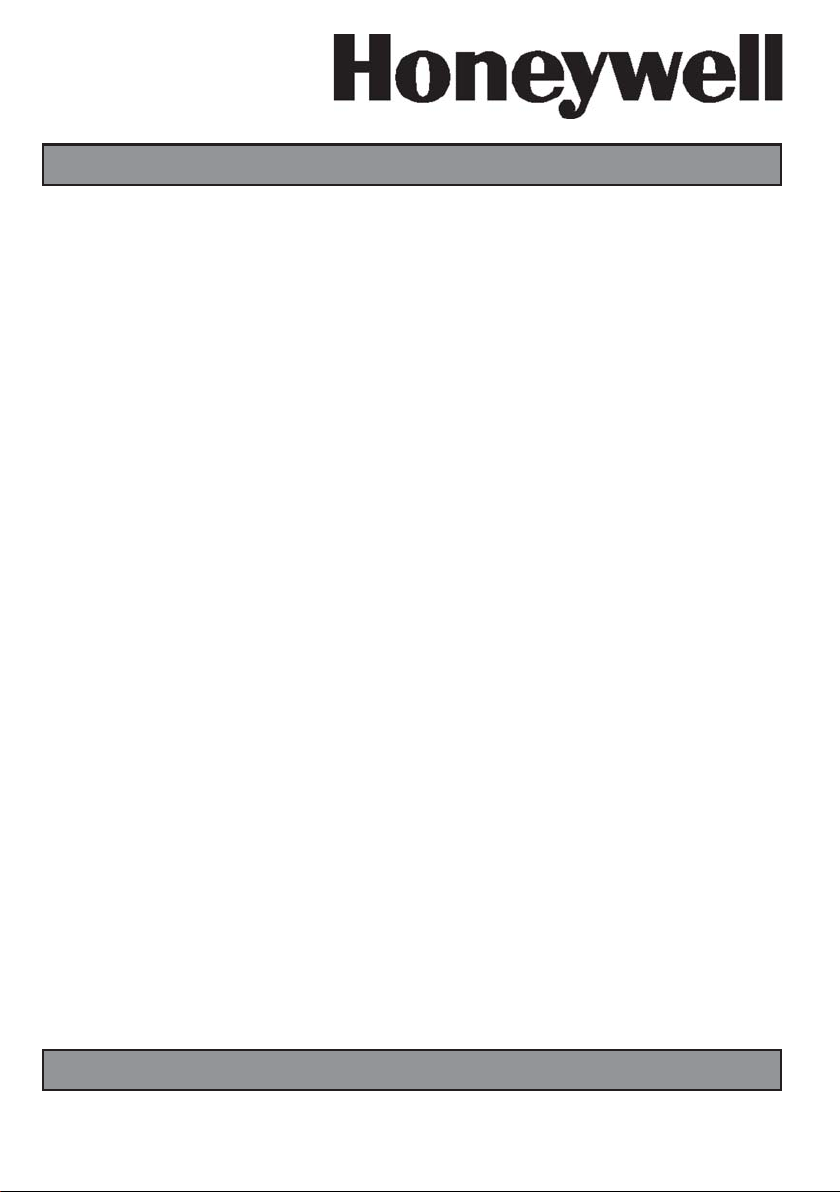
Galaxy
3-48C, 3-144, 3-144C, 3-520, 3-520C
User Guide
Honeywell Security
Page 2
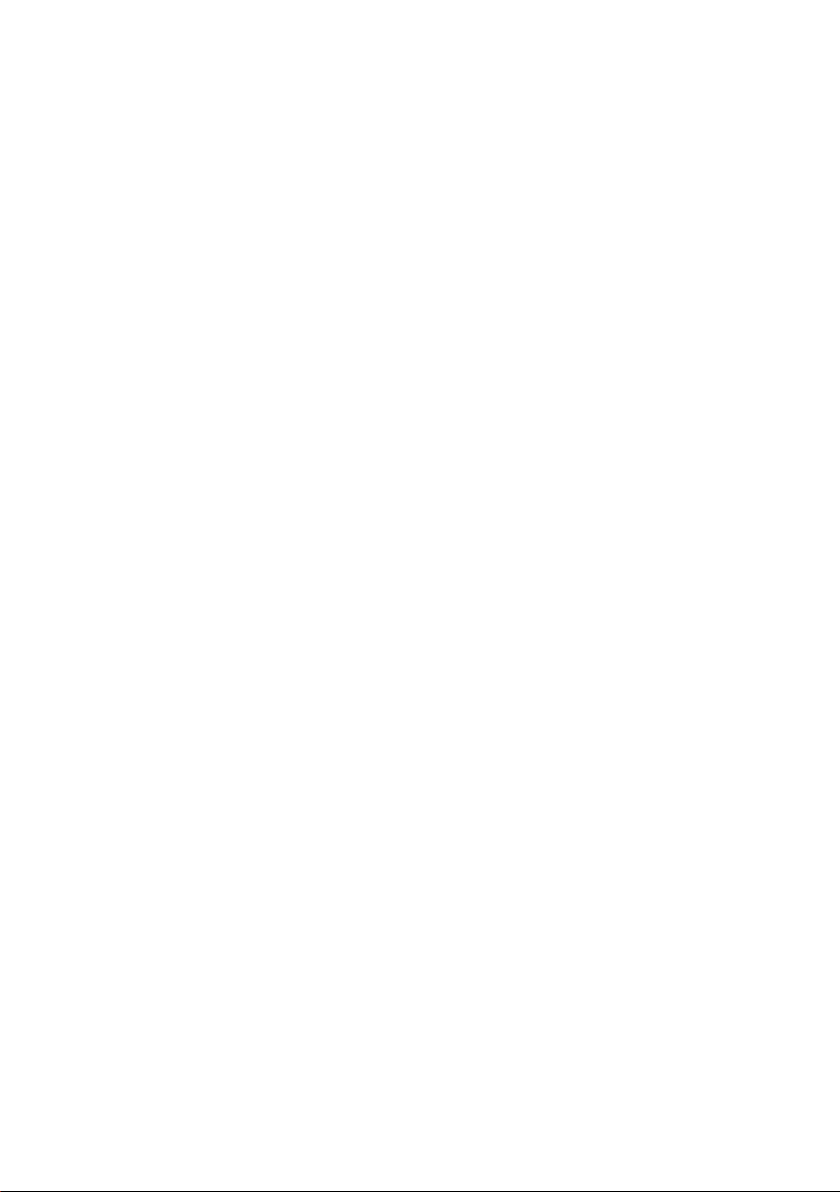
Page 3
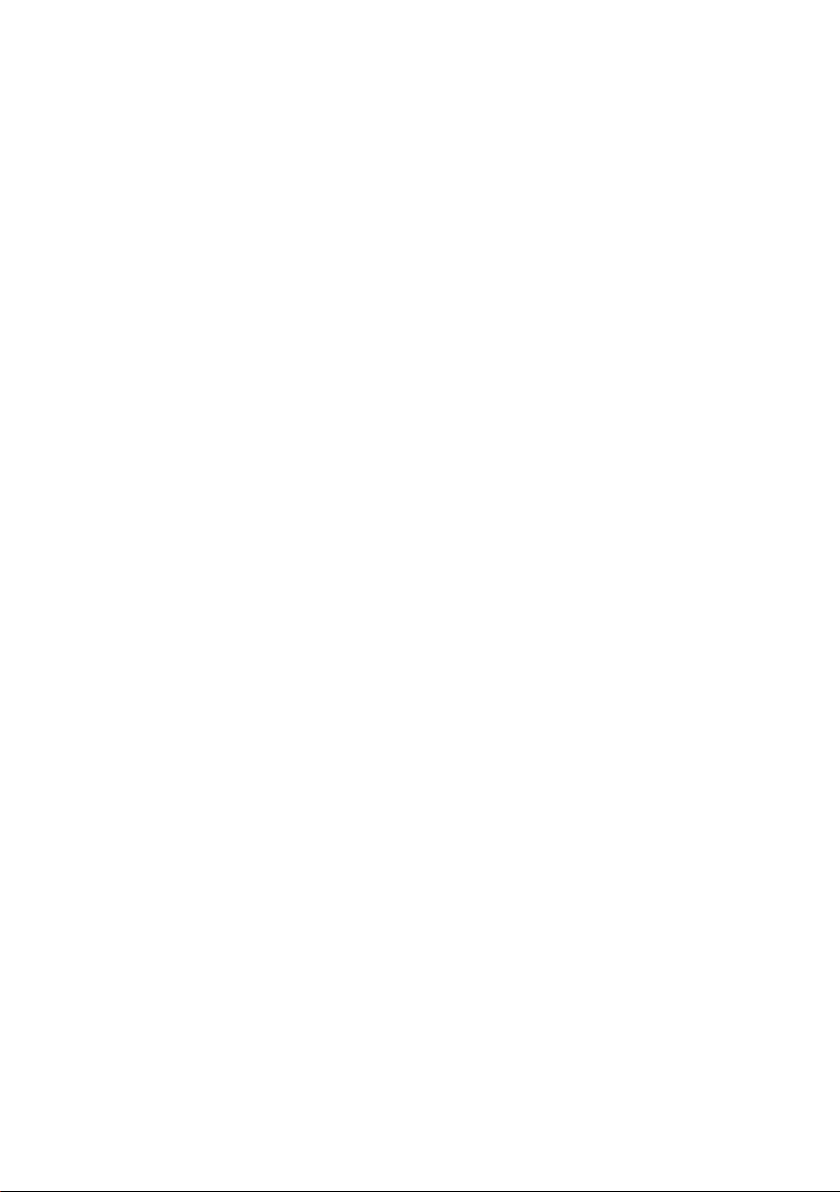
Table of Contents
Introduction ...................................................................................... vii
Compliance and Approvals ............................................................. vii
KEYPAD INFORMATION ..................................................................... 1
General ................................................................................................................ 1
Number Keys (0 – 9) ............................................................................................. 1
View Keys (A and B) ............................................................................................ 1
Enter Key (ent) ..................................................................................................... 2
Escape Key (esc) .................................................................................................. 2
Hash Key (#) ......................................................................................................... 2
Star Key (*) ........................................................................................................... 2
Power LED ........................................................................................................... 2
Banner .................................................................................................................. 2
User Codes ........................................................................................................... 2
SETTING THE SYSTEM......................................................................3
Before Setting ...................................................................................................... 3
Entering A Pin - User Type 2.1 - 2.2 .................................................................... 3
Entering A Pin - User Type 2.3 - 3.6 .................................................................... 3
Setting groups ..................................................................................................... 3
Exit time ............................................................................................................... 3
Sounder ................................................................................................................ 4
Zones Open .......................................................................................................... 4
Final Door/Terminator ......................................................................................... 4
System Set ........................................................................................................... 4
Part Setting .......................................................................................................... 4
Cancelling The Setting ....................................................................................... 4
Group Name ......................................................................................................... 4
MAX SETTING OPTIONS .................................................................... 5
Setting with User Cards/Tags/Fobs .................................................................... 5
Dual Focus ........................................................................................................... 5
Keyprox ................................................................................................................ 5
UNSETTING THE SYSTEM ................................................................6
Normal Entry ........................................................................................................ 6
Straying From the Entry Route ........................................................................... 6
Slow Entry ............................................................................................................ 6
Cancelling Alarms ............................................................................................... 6
Manager Reset ..................................................................................................... 6
Engineer Reset .................................................................................................... 6
Unsetting with the MAX Cards ............................................................................ 6
iii
Page 4
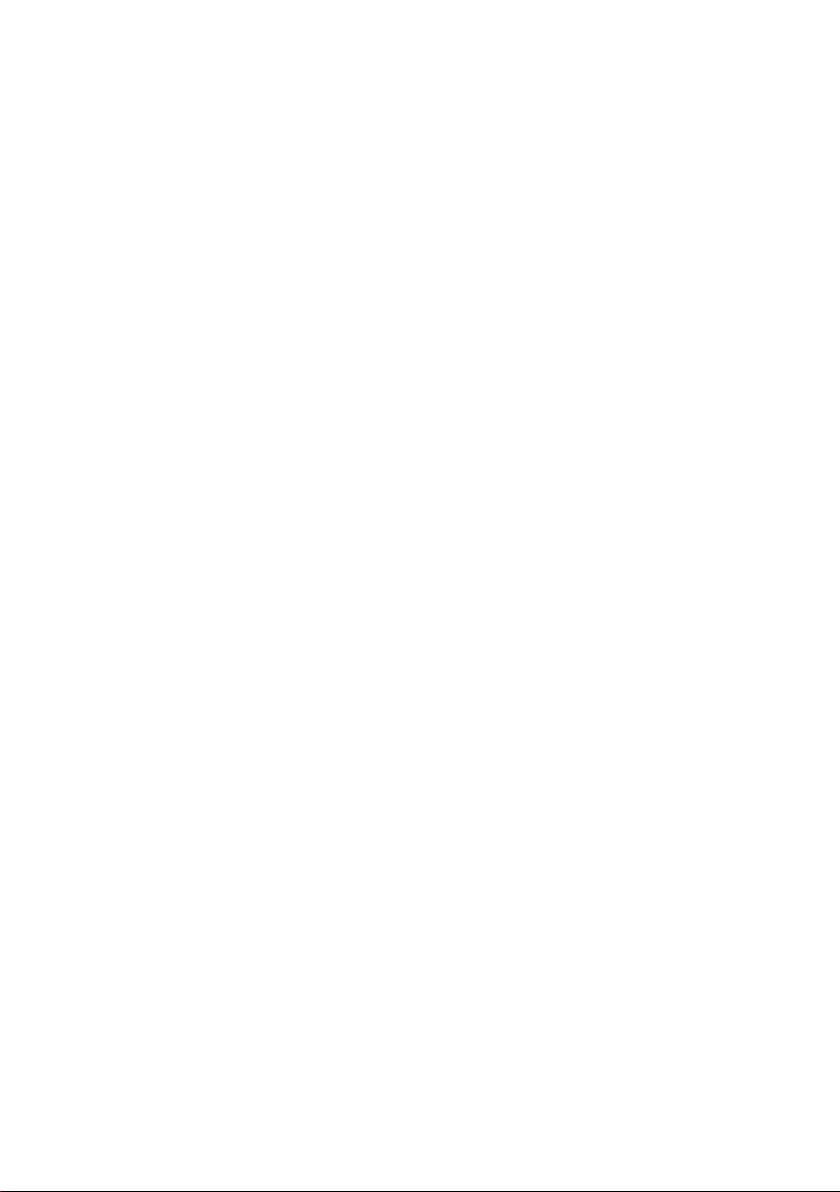
Fault and Tamper Conditions ............................................................7
Resetting Fault and Tamper Conditions ........................................... 7
Overriding Fault and Tamper Conditions when Setting .................. 7
MENU OPTIONS ................................................................................. 8
Full Menu ............................................................................................................. 8
Quick Menu .......................................................................................................... 8
Accessing The Menu ........................................................................................... 9
Full Menu ............................................................................................................. 9
Quick Menu .......................................................................................................... 9
Omit Zones (User Type 2.3 and Above) ............................................................ 10
Purpose ........................................................................................................................ 10
Selecting Omit Zones ..................................................................................................10
Viewing Eligible Zones ................................................................................................ 10
Omitting Zones ............................................................................................................. 10
Setting With Omitted Zones ......................................................................................... 10
Vibration Zones ............................................................................................................ 10
Atm 1/2/3/4 Zones ........................................................................................................ 11
Forced Set (User Type 2.3 and Above) ............................................................. 11
Purpose ........................................................................................................................ 11
Selecting Forced Set .................................................................................................... 11
Non-omittable Zones ................................................................................................... 11
Chime (User Type 2.3 and Above) .................................................................... 12
Purpose ........................................................................................................................ 12
Selecting Chime ..........................................................................................................12
Chime In Operation ...................................................................................................... 1 2
Display Zones (User Type 2.4 and Above) ........................................................ 12
Purpose ........................................................................................................................ 12
Selecting Display Zones .............................................................................................. 12
Address ........................................................................................................................ 12
Function .......................................................................................................................12
Status............................................................................................................................ 13
Description ................................................................................................................... 13
Selecting And Viewing ..................................................................................................13
Escape .........................................................................................................................13
Display Log (User Type 2.4 and Above) .......................................................... 13
Purpose ........................................................................................................................ 13
Selecting Display Log .................................................................................................. 13
Events ........................................................................................................................... 13
Selecting a Date ........................................................................................................... 13
Viewing Each Event ...................................................................................................... 1 3
Additional Information .................................................................................................. 14
Printing ......................................................................................................................... 14
Print (User Type 2.4 and Above) ....................................................................... 14
Purpose ........................................................................................................................ 14
Selecting Print .............................................................................................................. 14
Codes........................................................................................................................... 14
iv
Page 5
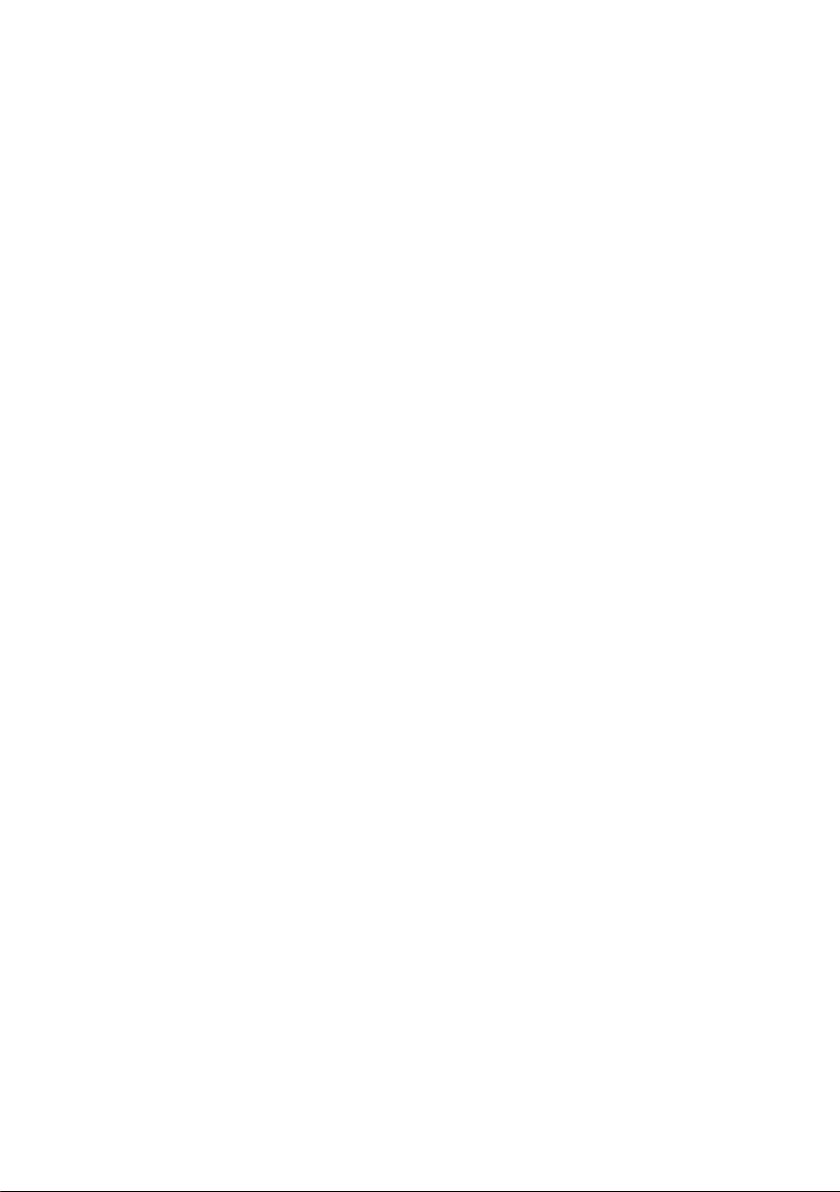
Zones ........................................................................................................................... 14
Log ............................................................................................................................... 14
All .................................................................................................................................. 14
Help Message .............................................................................................................. 14
Walk Test (User Type 2.5 and Above) ............................................................... 15
Purpose ........................................................................................................................ 15
Selecting Walk Test...................................................................................................... 15
All Zones ...................................................................................................................... 15
Selected Zones ............................................................................................................ 15
Ending Walk Test ......................................................................................................... 15
Time/Date (User Type 3.6) ................................................................................. 16
Purpose ........................................................................................................................ 16
Selecting Time/Date .................................................................................................... 16
Changing Time ............................................................................................................ 16
Changing Date ............................................................................................................. 16
Advance and Retard ..................................................................................................... 16
...................................................................................................................................... 16
Codes (User Type 3.6) ....................................................................................... 17
Purpose ........................................................................................................................ 17
Manager Code ............................................................................................................. 17
Selecting Codes ..........................................................................................................18
User Codes .................................................................................................................. 18
Modify Pin ..................................................................................................................... 18
Modify Type ................................................................................................................... 19
Modify Name ................................................................................................................ 20
Time Zone .................................................................................................................... 20
Temporary Codes ........................................................................................................ 21
Pin Change .................................................................................................................. 21
Modify Groups .............................................................................................................. 22
Max Number ................................................................................................................. 23
Max Function ................................................................................................................ 24
Max Keypad .................................................................................................................. 24
Forgive Antipassback ................................................................................................... 24
Pin Warning .................................................................................................................. 2 5
Summer (User Type 3.6) .................................................................................... 25
Trace (User Type 3.6) ......................................................................................... 26
Timer Control (User Type 3.6) ........................................................................... 26
Group Omit (User Type 3.6) ............................................................................... 29
Remote Access (User Type 3.6) ......................................................................... 30
Access Authorization (User Type 3.6) .............................................................. 31
1 = Engineer ................................................................................................................. 31
2 = Manager ................................................................................................................. 31
AVOIDING FALSE ALARMS.............................................................. 32
ZONE REFERENCE TABLES .......................................................... 33
v
Page 6
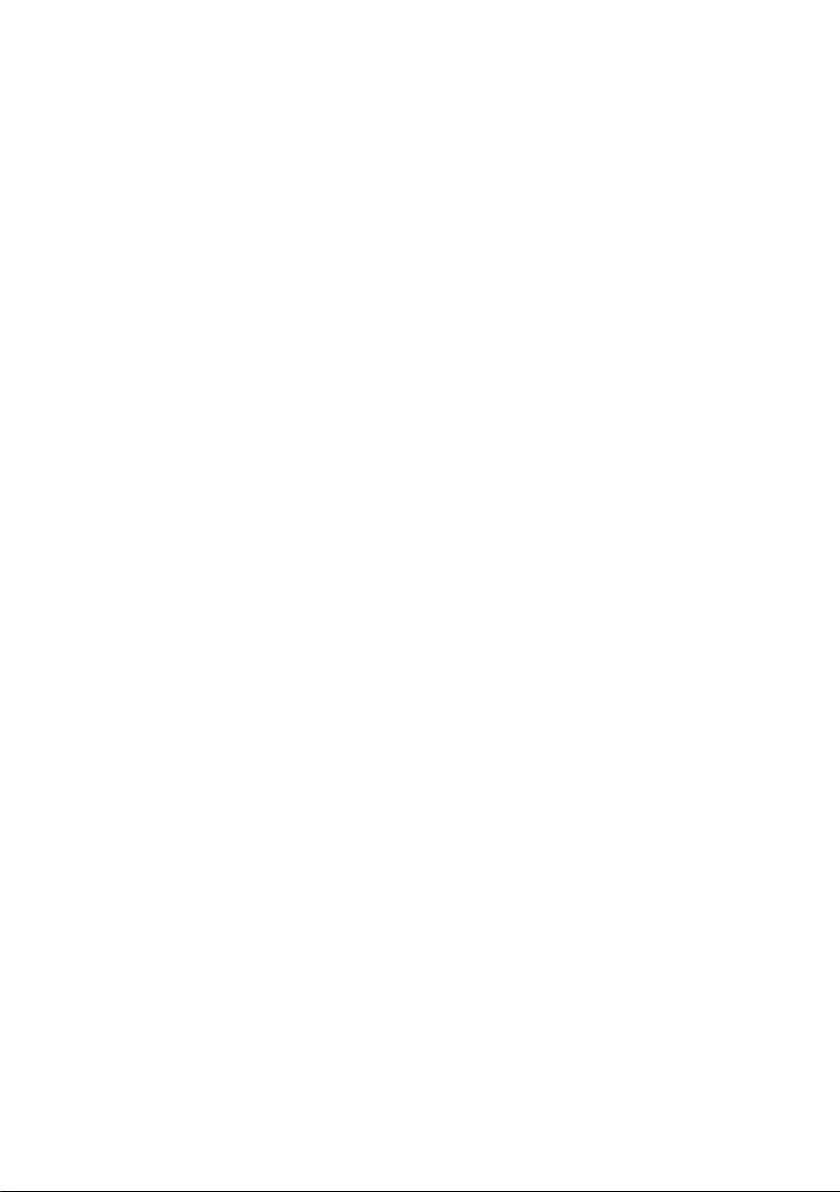
ALARM AND HELP MESSAGES ...................................................... 34
Alarm In Progress ........................................................................................................ 34
Pa Reset Required ...................................................................................................... 34
Manager Reset Required ............................................................................................ 34
Engineer Reset Required ............................................................................................ 34
Alarm Cause Code ...................................................................................................... 34
No Entries ....................................................................................................................34
Invalid Selection ........................................................................................................... 34
Invalid Code ................................................................................................................. 34
Technistore Reset ........................................................................................................ 34
No Modules Added ....................................................................................................... 3 4
INSTALLER DETAILS ....................................................................... 35
APPENDIX 1 - NOTE FOR SWEDISH MARKET .............................. 35
Resetting Using Alarm Cause Code ................................................................. 35
vi
Page 7
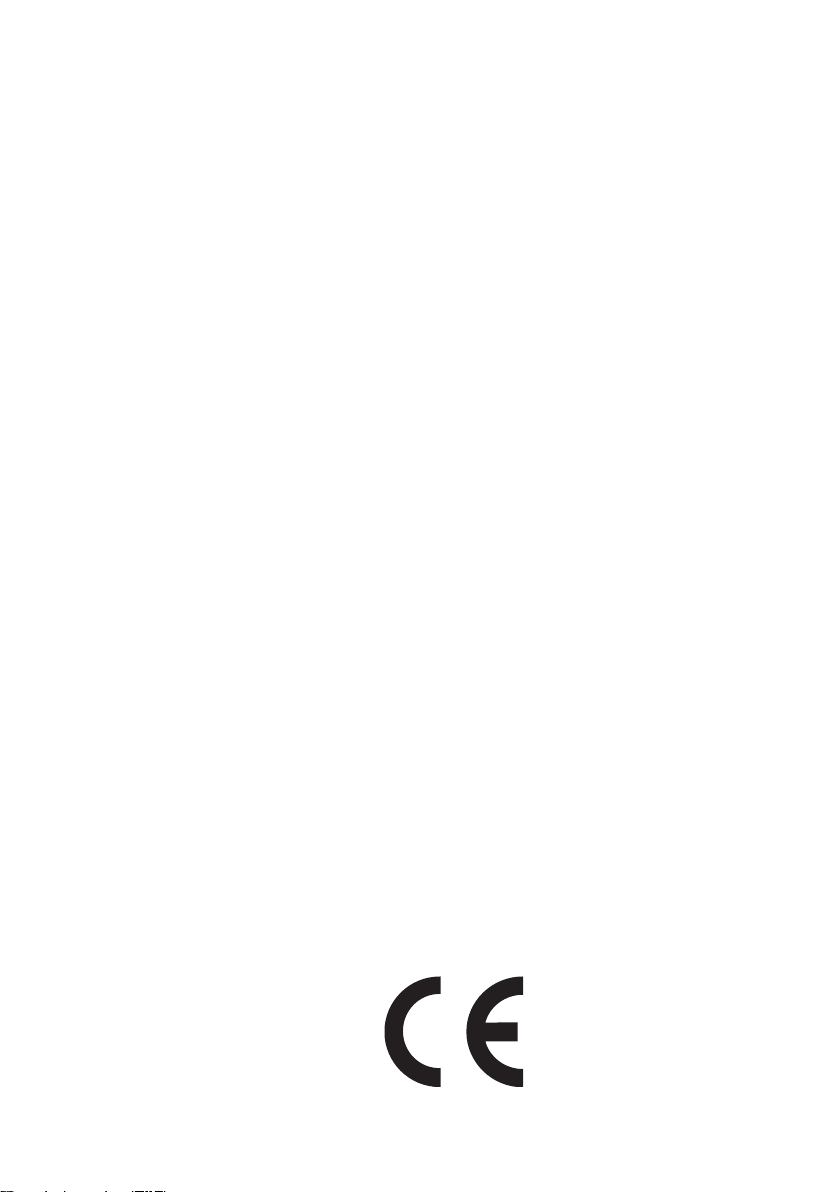
INTRODUCTION
The Galaxy 3 Series alarm system is a microprocessor controlled system which has been
designed using the latest software and hardware technology.
First and foremost, the Galaxy 3 Series meets all your security needs. The engineer will program
and commission the system to your own exacting requirements.
Warning:
There are no user serviceable parts inside. Please refer all servicing to a qualified installer.
Compliance and Approvals
Public Switched Telephone Network (PSTN) approval
The equipment has been approved to Council Decision 98/482/EC for Pan -European single
terminal connection to the Public Switched Telephone Network (PSTN). However due to
differences between the individual PSTNs provided in different countries the approval does
not, of itself, give an unconditional assurance of successful operation on every PSTN network
termination point.
In the event of problems contact the equipment supplier in the first instance.
The Galaxy is designed to interwork with the following networks:
Austria France Italy Norway Switzerland
Belgium Greece Liechtenstein Portugal United Kingdom
Denmark Iceland Luxembourg Spain * Germany
Finland IrelandThe Netherlands Sweden
* May have interworking difficulties.
NOTE: Contact the equipment supplier before using the Galaxy on any network not
listed.
vii
Page 8
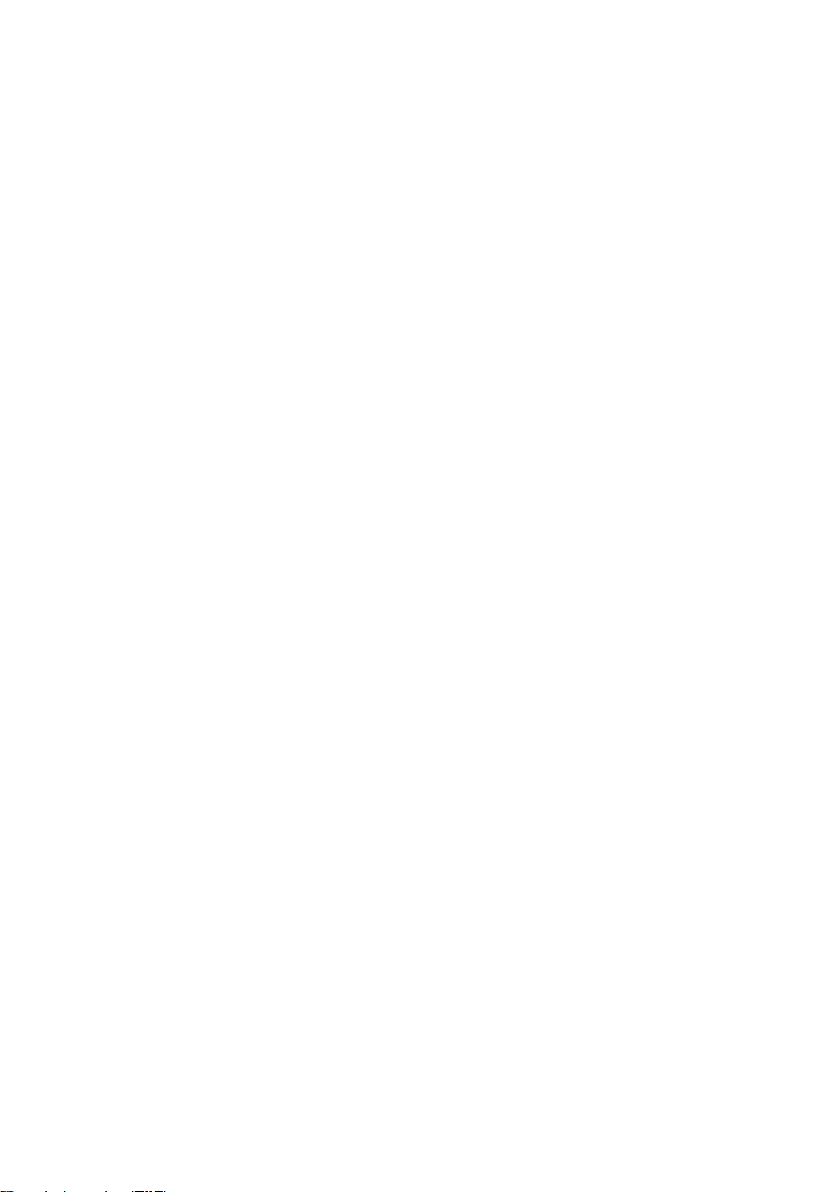
Page 9
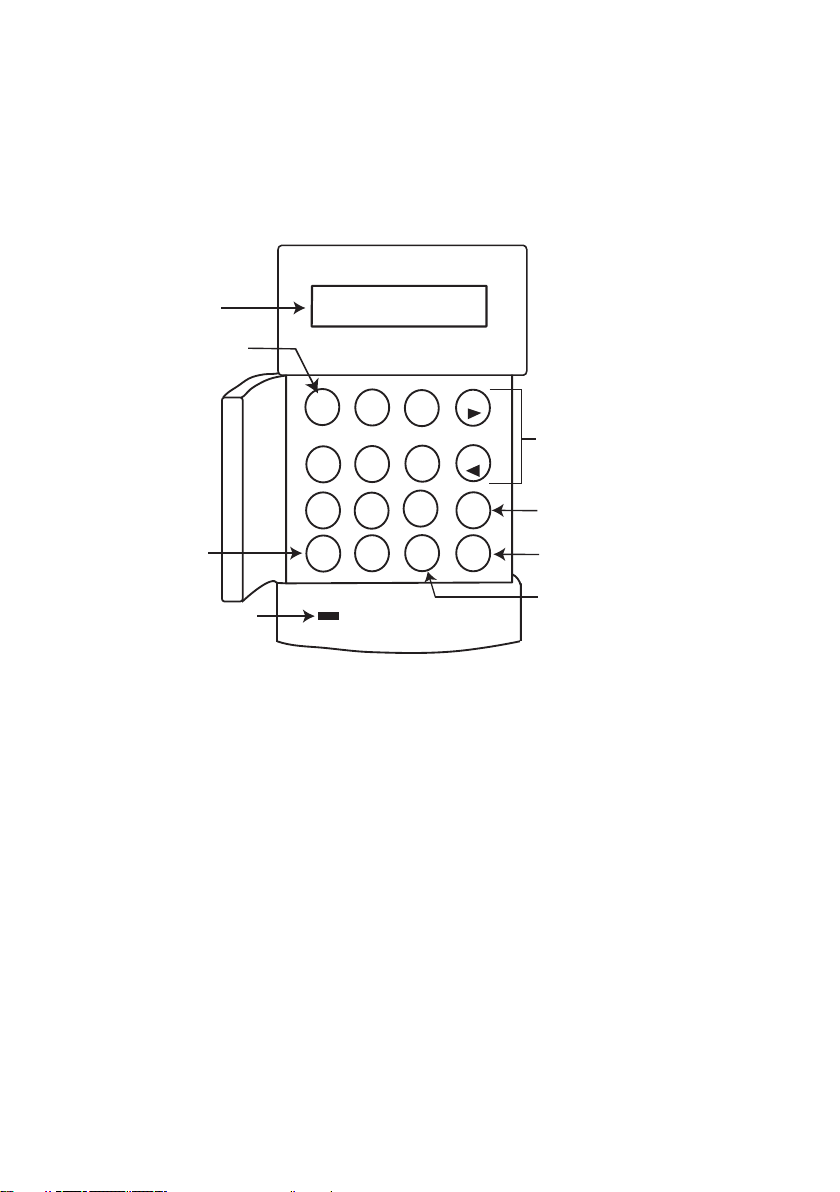
KEYPAD INFORMATION
General
The Galaxy Alarm system is controlled by Galaxy Mk7 Full Alpha Liquid Crystal Display (LCD)
keypads. A maximum of 8 keypads can be connected to the Galaxy 3-48 control panel, 16
keypads to the Galaxy 3-144 control panel and 32 keypads to the Galaxy 3-520 control panel.
LCD Display
Number Keys
Star Key
Power LED
GALAXY 520 V5.00
08:58 TUE 22 NOV
1
2
4
5
8
7
0
*
A
3
View keys
B
6
ent
9
esc
#
Enter Key
Escape Key
Hash Key
Number Keys (0 – 9)
These keys are used to enter the code and to select and modify options.
Before carrying out operations on the system, users must identify themselves with a Personal
Identification Number (PIN). This number is at least a 4 digit number selected from keys
0 - 9.
The number keys are also used where groups are programmed on the system permitting
groups (areas) to be set or unset.
View Keys (A and B)
These keys have been programmed to activate one of the system options. Pressing the A > key
after a valid code has been entered starts the full set routine. Pressing the < B key after a valid
code has been entered starts the part set routine.
Once a system option has been selected, the A > or < B keys can be used to operate as view
keys, stepping forwards (A >) or backwards (< B) through lists of information. Holding down
a view key while viewing an option list, rapidly displays each item in the list, permitting quick
access to the information.
1
Page 10
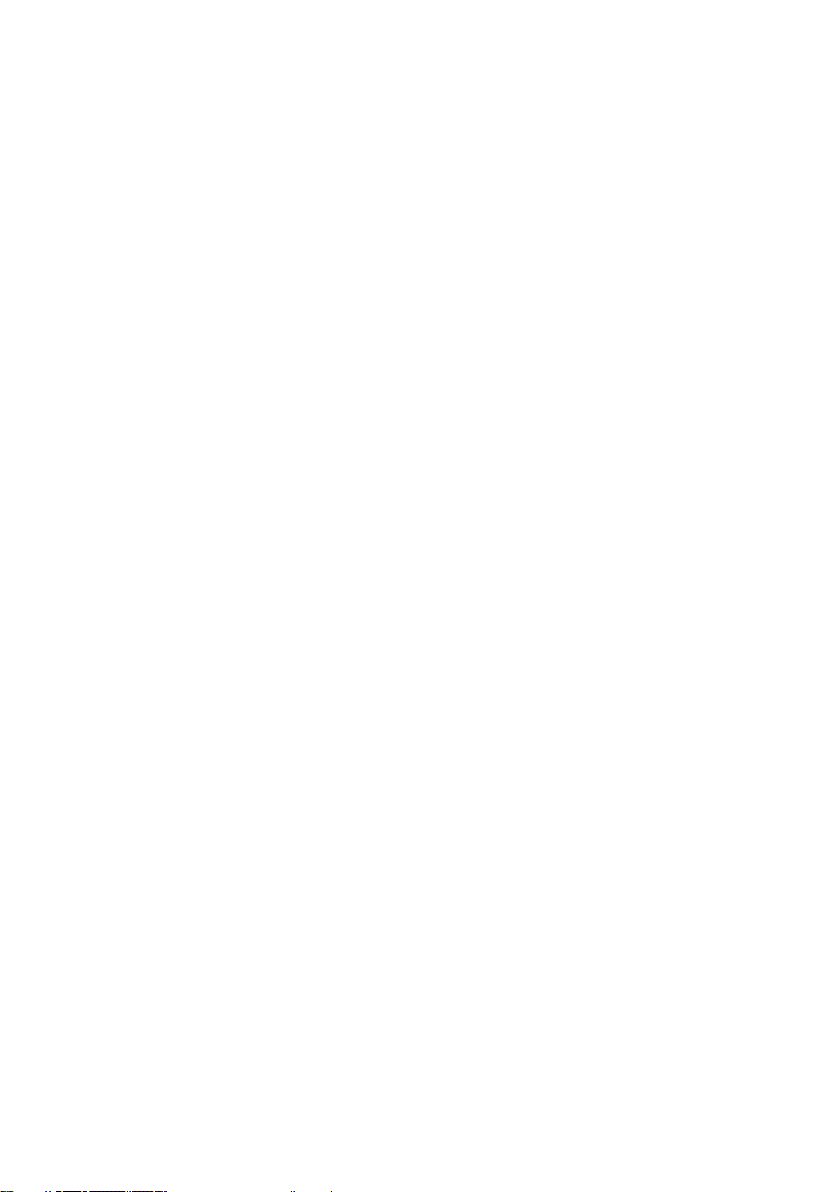
Enter Key (ent)
The ent key accepts and processes entered data. Valid actions are performed and the next
option is accessed.
Escape Key (esc)
The esc key aborts the current option to return to the previous option level. Any option
modification made prior to the option being aborted is erased. Successive pressing of the esc
key returns the user to the start display (known as the BANNER).
The esc key also aborts the setting routine if pressed during the exit time.
Hash Key (#)
The # key is used to display additional choices for certain options, e.g. ADVANCE/RETARD
the time in the Time/Date option.
This key is also used as the user duress key (by pressing twice following a valid code
entry).
Star Key (*)
The * key is used to provide additional features for certain options, e.g. printing the event log
or deleting entries.
Power LED
The green power LED remains lit whenever the keypad is connected to a mains power
supply. A mains power failure is indicated by the LED flashing slowly. The LED flashes
rapidly if the battery voltage falls below the minimum threshold or if one of the fuses on the
control panel PCB blows.
Banner
The banner is the display shown on the keypad, e.g. Galaxy 520 V5.00 (with the time and
date on the bottom line). This is shown at all times when the system is unset, unless the menu
is being accessed or an alarm or help message is on the display. The banner can be changed
by the engineer. In the set condition the banner is normally blank.
User Codes
The user code is a unique PIN (Personal Identification Number) of at least 5 digits in length.
The PIN identifies the user to the Galaxy Alarm panel and allows operation of the system.
2
Page 11
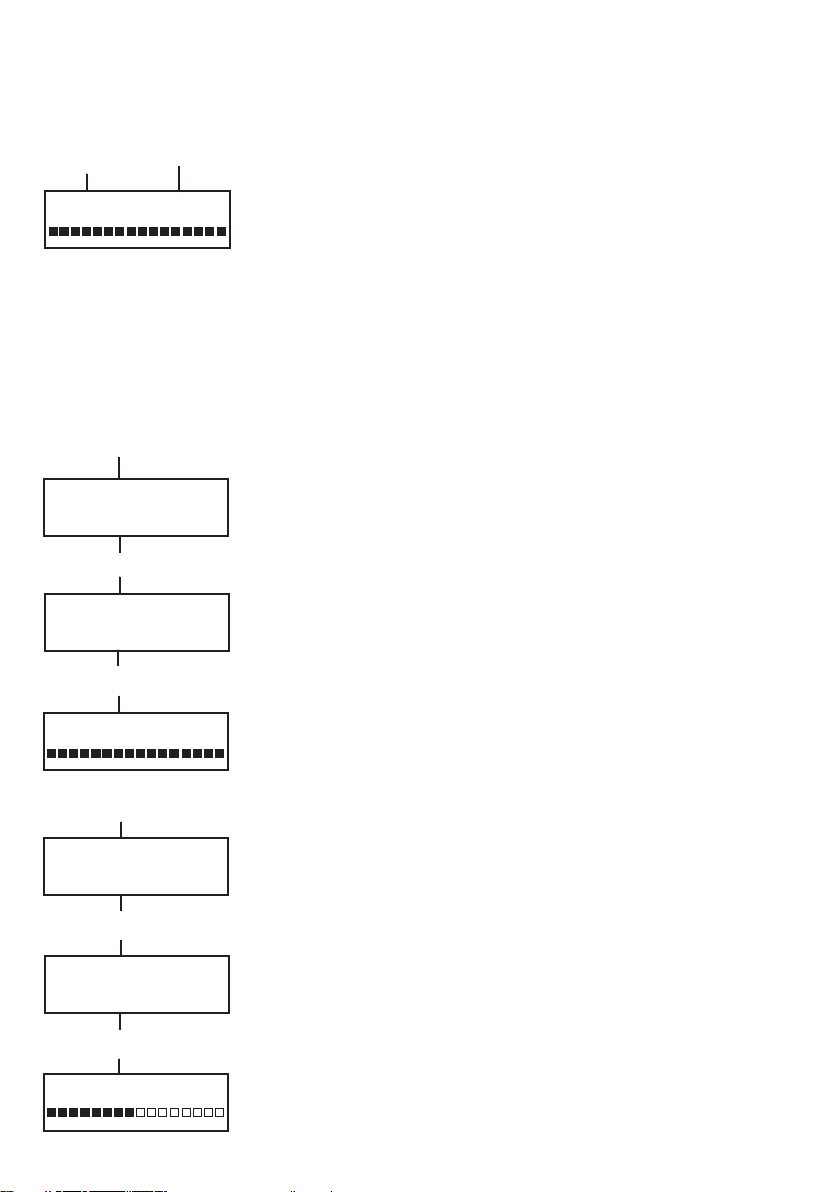
SETTING THE SYSTEM
Before Setting
Code + ent
TIMED SET 120
Code + A
SET A12345678
Groups UUU-----
SET A12345678
Groups SUU-----
TIMED SET 120
Code + A
SET A12345678
Groups USS-----
SET B12345678
Groups USS-----
TIMED SET 60
Code + A
1
ent
A Key
ent
Before setting the system ensure all doors and windows are secured
and areas protected by movement detectors are free from obstruction.
Entering A Pin - User Type 2.1 - 2.2
As each digit is entered the keypad responds with a bleep and displays
a *. When all the digits are entered, press the ent or A > key to start the
setting routine.
Entering A Pin - User Type 2.3 - 3.6
As each digit is entered the keypad responds with a bleep and displays
a *. When all the digits are entered press the A > key to start the setting
routine.
Setting groups
Where group choice has been assigned to the PIN, select which groups
have to set as part of the setting routine. The set status of each group is
displayed on the keypad screen. Possible status options are :-
R = Ready (Groups is unset, and all zones are closed)
F = Faulted (Group is unset, and at least one zone is open)
S = Set (Group is set)
L = Lockout (Group is locked out, and cannot be unset)
Select which groups have to be to set by entering the number of the
group. For example, to set groups 2 and 3 press keys 2 and 3 . The
display changes to indicate the groups selected for setting. Pressing
the ent key starts the setting routine for the specified groups.
The Galaxy 3-520 has more than 8 groups. If the user has group
choice, the available groups will be displayed at the keypad following a valid code + A >. The groups will be displayed showing A1 to
A8. Use both A > and < B keys to scroll to the various sets of
groups. If the user does not have group choice, entering the PIN and
A > will cause all groups assigned to the user to set.
Exit time
If all the system zones are closed when the setting routine is started,
the display indicates the remaining time, in seconds, to vacate the
premises. Exit the building using the agreed route.
3
Page 12
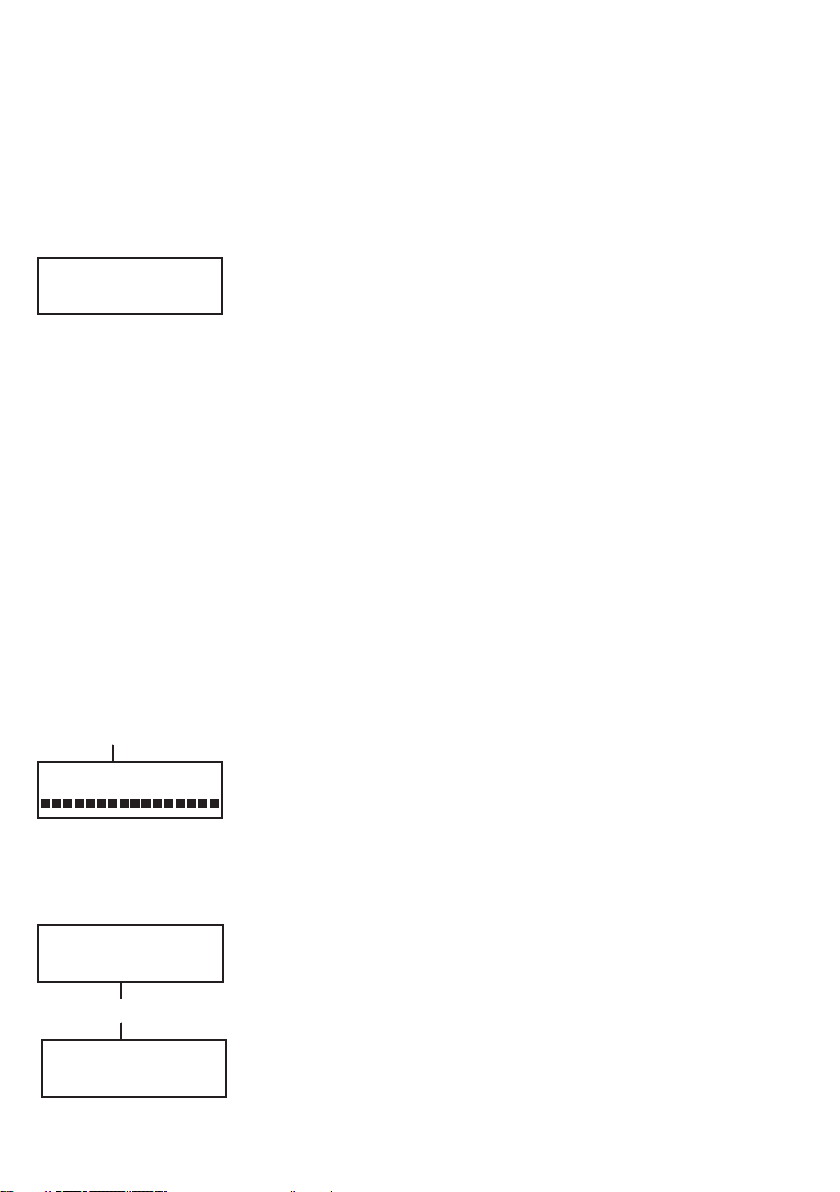
Sounder
During the setting period the sounder emits a continuous tone if all of
the zones are closed. If a zone is opened during the setting period, the
sounder begins to pulse. The sounder also pulses during the last 25%
of the setting time to indicate time running short.
Zones Open
3 zones open
[<] [>] to view
PIN + B
PART SET 120
The exit time will reset should any zones be open or opened during
setting. The display will indicate the number of zones open and invite
viewing. Closing the zones will restart the exit time. An alarm will be
generated if setting is not completed before the Fail to Set period expires. (Fail to Set; programmed by engineer).
Note: Before closing the open zone, press esc to abort the setting
routine. The ESC TO ABORT message will flash as a
reminder.
Final Door/Terminator
The setting procedure can be manually completed by either closing the
FINAL door or by pressing the TERMINATOR button.
System Set
When time has expired or a manual termination is made, the system
waits four seconds before setting. The sounders emit two long tones to
confirm that the system is set. The keypad briefly displays the message
SYSTEM SET, before returning to the banner.
Part Setting
To Part Set the system press the < B key after the PIN. Only the zones
which have the PART attribute enabled are set. All other setting features
are the same.
SET A12345678
Groups RRRRRRRR
+ #
*
A1 OFFICE AREA R
[<] [>] #=CHANGE
Cancelling The Setting
The setting routine can be aborted by pressing the esc key before the
system sets.
Group Name
Press * and # keys simultaneously when groups are displayed on the
keypad (when setting for example), will display the name of the
group . The group name should be programmed by the installation
engineer. Press the * and # keys to return to the group display.
4
Page 13
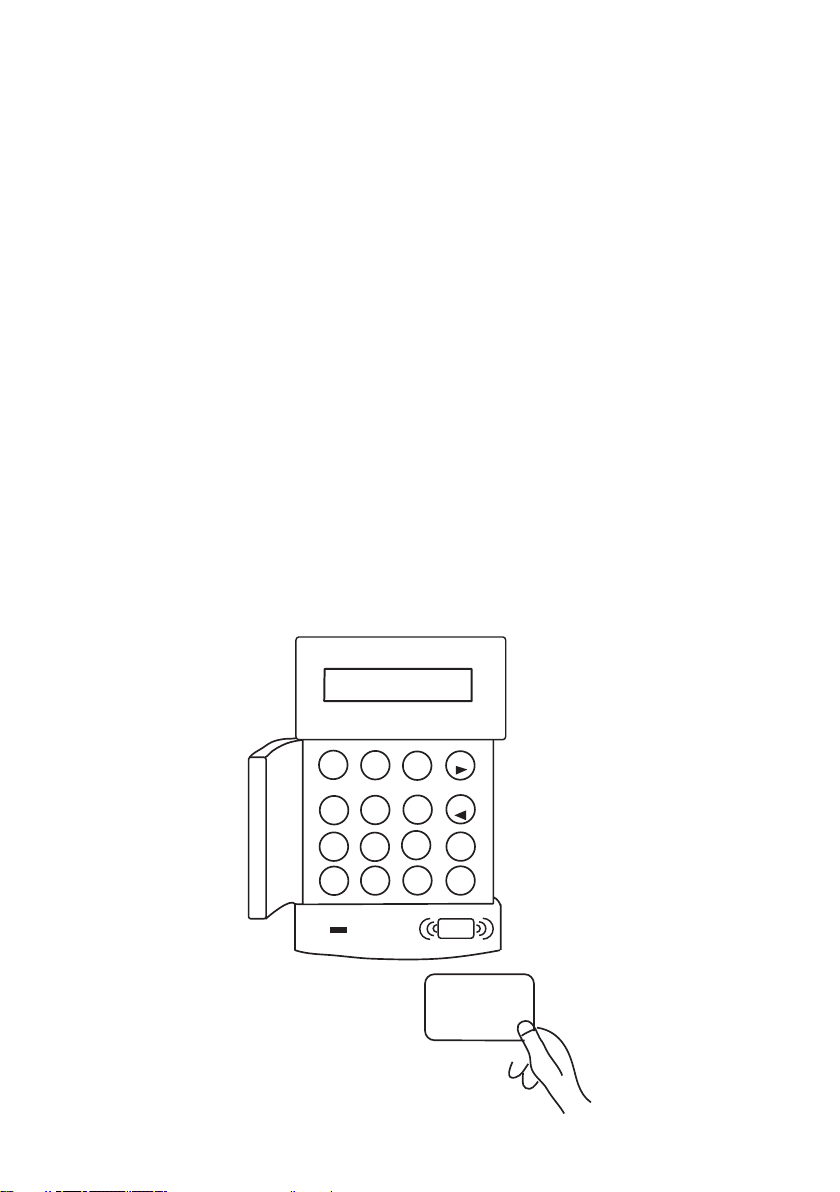
MAX SETTING OPTIONS
Setting with User Cards/Tags/Fobs
MAX user cards/tags/fobs can be used to set the system. This is done by assigning a MAX
user card (tag or fob) with one of the setting options. When the MAX card is held against a
MAX module for five seconds, the MAX function is activated. For example, if the MAX
function assigned is 13 = Part Set, then activating the card held function results in the system
being part set.
If a user is assigned group choice, then a keypad will have to be accessed to select the group
for setting after swiping the card.
Dual Focus
If a # is assigned to a particular users pin and their max card number, then the user will have
dual focus operation. This means that they will have to enter their pin first, before setting with
the max card and vice versa.
Keyprox
A keyprox is a keypad that has a card reader built in. They are normally installed on systems
where dual focus setting and unsetting are used. Keyproxes are used as a keypad and MAX as
detailed above, but the card is held against the lower right corner of the keypad as shown in
the following diagram:
*
1
2
4
5
8
7
0
A
3
B
6
ent
9
esc
#
5
Page 14
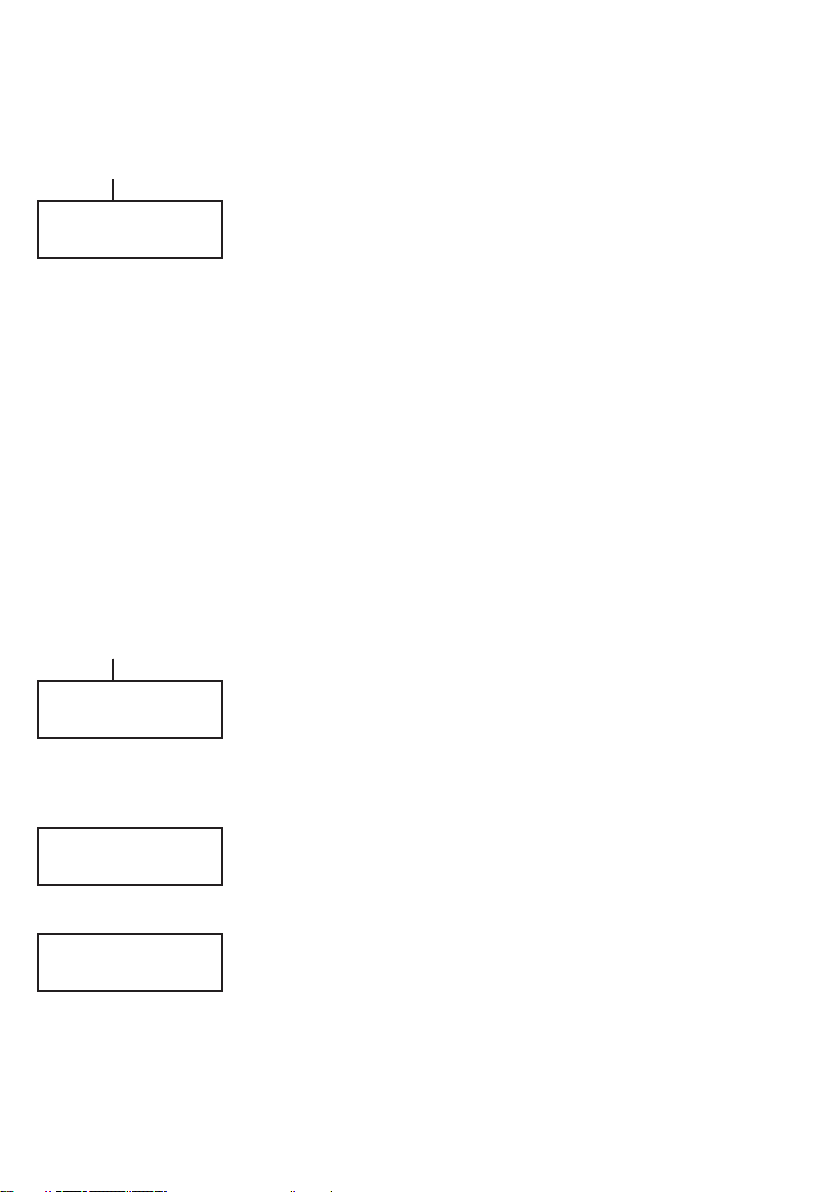
UNSETTING THE SYSTEM
Normal Entry
PIN + ent
Galaxy 520 V5.00
15.49 MON 18 Nov
PIN + ent
4 ALARMS
[<] [>] to View
Unsetting starts immediately when the FINAL door is opened or an
ENTRY zone is activated. The sounder pulses slowly and the user must
go directly to the keypad and enter a valid PIN, followed by A>, <B or
ent. Users with group choice, will access the UNSET screen following
PIN entry. This permits the user to unset specific groups. To return to
the SET screen press ent.
Straying From the Entry Route
Go directly to the keypad when entering the building. If the user strays
into a protected area and activates a zone, an alarm will occur. The
police may be called out and the system will have to be reset.
Slow Entry
Enter a valid PIN before the entry time expires. If the entry time expires
before a valid PIN is entered, then an alarm will occur. The sounder
begins to pulse quickly when 75% of the entry time has elapsed
indicating time is running short.
Cancelling Alarms
To cancel an alarm, enter a valid PIN followed by ent at the keypad.
The keypad displays details of the zone activated. When more than one
zone is activated, details can be viewed using A > or < B. Press ent to
return to the banner. Certain types of alarms, once cancelled, require a
code with the appropriate reset authorisation to be entered. The system
prompts for a valid reset code by displaying Manager Reset Re-
quired or Engineer Reset Required on the keypad.
CALL MANAGER
RESET REQUIRED
CALL ENGINEER
RESET REQUIRED
Manager Reset
Entering a manager type PIN followed by ent, resets the system
following an alarm activation.
Engineer Reset
Certain types of alarm require an engineer to visit the site and, after
investigation, reset the system. In such cases, the system cannot be reset
until the engineer reset has been carried out.
Unsetting with the MAX Cards
If any of the groups assigned to the MAX are set, then swiping the
MAX module with a card unsets the groups. Group choice and dual
focus operation, where implemented will apply as per setting instructions.
6
Page 15

Fault and Tamper Conditions
When a fault or tamper condition occurs in the unset state, an alert condition is activated.
This consists of an intermittent beep at the keypad and/or a visual alert on the keypad. A user
should enter their code at the keypad and press ent. The condition causing the fault or
tamper will be shown. Use the A>and <B keys to scroll through multiple faults.
When a fault or tamper condition occurs in the set state, the condition will be displayed on
the keypad when a user unsets the system.
Resetting Fault and Tamper Conditions
When an alarm, fault or tamper condition is generated on the system, a reset must be carried
out before normal system operation can resume. Fault and tamper conditions can be reset
provided:
1. The cause has cleared.
2. An authorised PIN or anti-code has been entered
3. The conditions have been viewed, by a user, on the keypad display after steps 1 and
2 above.
If a user does not have sufficient authority to reset the condition, a temporary banner is
displayed to indicate that a manager or engineer is required to reset the condition.
On a system installed to meet EN50131 Grade 3, most fault and tamper conditions will require
an engineer level PIN to reset. Alternatively, an Anti code given by the alarm monitoring
centre may be used reset the system, depending in the cause and the configuration of the
system.
Overriding Fault and Tamper Conditions when Setting
If it has not been possible to reset the system due to and outstanding fault or tamper condition, it may be possible to override the condition and set the system anyway. This depends
on the authority of the user and the type of outstanding condition.
Any outstanding conditions will be displayed whenever setting is attempted and the setting
procedure will be halted. However, if the condition can be overridden by the user, the message ent=CONTINUE SET will be displayed. Pressing ent at this point will override the
condition for one set period only, and log the override action against that user. The condition
will return when the system is next unset.
7
Page 16

MENU OPTIONS
The Galaxy 3 Series provides various menu options for modifying the functional performance of the system.
There are two menu structures:
Full Menu
Only accessed by authorised users including the master manager code and by the engineer.
Quick Menu
A selection of options from the full menu. The quick menu is the default menu access for all
user codes (type 2.3 and above) except the master manager and engineer.
uneMlluF
epyTresU uneMkciuQ
3.2epyT4.2epyT5.2epyT6.3epyT
3.2
3.2
4.2 emihC=2 teSdemiT=21
4.2
4.2
4.2 tnirP=5 emihC=51
5.2
6.3
6.3 sedoC=8 teSemoH=81
6.3 remmuS=9 tesllA=91
timO=0
senoZ
decroF=1
teS
yalpsiD=3
senoZ
yalpsiD=4
goL
klaW=6
tseT
=7
etaD/emiT
gnitteS=01yalpsiD=02tseT=03yfidoM=04
timO=11
senoZ
teStraP=31metsyS=32remmuS=34
decroF=41
teS
teStnatsnI=61
traPtneliS=71
yalpsiD=12
senoZ
yalpsiD=22
goL
tnirP=42ecarT=44
sseccA=52
srooD
tseTklaW=13etaD/emiT=14
stuptuO=23sedoC=24
remiT=54
lortnoC
puorG=64
timO
etomeR=74
sseccA
sseccA=84
noitasirohtuA
Table 1. Menu Options
8
Page 17

Accessing The Menu
To access the menu enter a valid code and press the ent key. If there are any outstanding
system faults, these will be displayed first. Where there is more than one fault a > symbol
will be displayed and the scroll keys can be used to view them. Pressing the ent key again
takes the display into the menu. The Full Menu or Quick Menu is accessed, depending on the
user type.
Note: 1. If the user does not have group choice, all groups assigned to the user code must
be unset.
2. If the user has group choice, only the group that the FINAL or ENTRY zone is
assigned to in unset.
3. If there are no groups, then the system must be unset.
Full Menu
The Full Menu has a hierarchy of four structures contained within it. Each structure is
accessible by an increased user code type.
Quick Menu
The Quick Menu offers users type 2.3 and above a selection of up to 10 options, numbered 0
– 9. The required option is selected by entering the option number (0 – 9) or by using the A
> or < B keys to display each option.
The menu options (as with all Galaxy lists) are circular, therefore menu option 9 is followed
by menu option 0.
The following Quick Menu options are the factory default settings. Each option is described
in the following pages.
9
Page 18

Omit Zones (User Type 2.3 and Above)
Purpose
This option allows the user to omit zones before setting the system.
PIN + ent
0 = OMIT ZONES
[ent] to select
ent
Zones must be eligible for omission otherwise they will not be displayed.
Note: Zones remain omitted for one set period only.
Selecting Omit Zones
Enter the QUICK MENU. The 0=OMIT ZONES option is displayed.
Press the ent key to select this option.
1003 A1 INTRUDER
#=OMIT ENT=SET
>A
1004 SECURITY
#=OMIT ENT=SET
#
1004 SECURITY
OMITTED ENT=SET
ent
1 OMITTED 120
esc
ZONES OMITTED
14:35 TUE 17 DEC
Viewing Eligible Zones
When the Omit Zones option is selected the first zone eligible for
omission is displayed. The eligible zones can be viewed by pressing
the A> or <B keys. The zones eligible for omission can be rapidly
viewed by holding down either of these keys.
Omitting Zones
Once the zone to be omitted is shown on the display, press the # key.
The display indicates that the zone is omitted. A> and <B keys can
then be used to select other zones to be omitted using the same method.
Note: A zone is omitted from the system as soon as the # key is
pressed. The system does not have to be set.
Setting With Omitted Zones
When the list of omitted zones is complete the setting routine is started
by pressing the ent key. The system starts to set and the display indicates
how many zones have been omitted. Alternatively the esc key can be
used to return to the menu options. Zones that have been omitted remain
omitted even after using the esc key.
Note: All zones omitted are recorded in the log against the user.
Vibration Zones
If the omitted zone is a vibration zone, then all zones of this type (in
all groups) will be block omitted. The vibration zones remain
omitted until manually reinstated. Unsetting the system does not
reinstate vibration detectors.
10
Page 19

ATM PIN + ent
[ent] to Select
1=ATM-1
Atm 1/2/3/4 Zones
ATM zones are omitted by entering one of the ten ATM codes (last 10
users). To select this option enter an ATM code followed by the ent
key. Use the A> key to scroll through the four ATM zone options
>A
[ent] to Select
2=ATM-2
ent
(ATM1 to ATM4) and select by pressing the ent key. A preprogrammed
ATM delay time will expire before omitting all ATM zones with the
selected ATM zone type. The zones will be omitted for the duration of
the ATM time-out period and the remaining time in minutes will be
displayed on the initiating keypad. A warning is given ten and five
DELAY ACCESS
ATM-2 12 mins
minutes before the zones are reinstated. The ATM Time-out period
can be extended by entering an ATM code and selecting 1=Reset
Access. To manually reinstate ATM zones, enter an ATM code and
ACCESS TIMEOUT
ATM-2 10 mins
ATM PIN + ent
1=RESET ACCESS
2=ABORT ACCESS
1
select 2=Abort Access.
Forced Set (User Type 2.3 and Above)
Purpose
ATM PIN + ent
0 = OMIT ZONES
[ent] to Select
When enabled, the Forced Set option allows the user to automatically
omit zones, eligible for omission, which are open when the system
setting routine is started. Zones omitted in this way remain omitted for
one set period only.
1
1 = FORCED SET
[ent] to Select
ent
3 OMITTED 120
2 zones open
[<] [>] to View
Selecting Forced Set
Access the QUICK MENU. Press key 1 followed by the ent key. The
display indicates how many zones have been omitted and the number
of seconds left before setting.
Non-omittable Zones
Some open zones may not be eligible for omission from the system. In
this case the display indicates which zones are open and the exit time is
reset. These zones must be closed before setting can continue.
11
Page 20

Chime (User Type 2.3 and Above)
PIN + ent
Purpose The Chime mode is switched on and off by this option. When the
0 = OMIT ZONES
[ent] to Select
2
Chime mode is on, any zones that have been programmed by the
engineer for chime will activate momentarily when opened.
Note: Your system may not require any zones of this type.
Selecting Chime
2 = CHIME
[ent] to Select
ent
CHIME MODE
0 = OFF
> A
Enter the QUICK MENU. Press key 2 followed by the ent key. The
display shows the ON/OFF status of the Chime mode. Press the >A
key to toggle between the states and press the ent key to accept the
selection.
Note: Keys 1 AND 0 can also be used to select ON and OFF
respectively.
Chime In Operation
When switched ON, the Chime mode remains active until switched
CHIME MODE
1 = ON
ent
OFF again. Zones that have been programmed with the chime attribute
by the engineer continue to chime when they are activated.
Note: The Chime mode is suspended while the system is set or
during an alarm.
Display Zones (User Type 2.4 and Above)
Purpose
PIN + ent
0 = OMIT ZONES
[ent] to Select
3
3 = DISPLAY ZONES
[ent] to Select
ent
1001 INTRUDER
COMPUTER ROOM
This menu option provides the user with a method of accessing the
Display Zones mode and checking each zone for its description and
current status.
Selecting Display Zones
Enter the QUICK MENU. Press key 3 followed by the ent key. Details of the first zone (1001) are displayed.
Address
The zone address provides a unique four digit address number used for
identification and selection, e.g. 1026 - line 1, RIO 02, zone 6.
Function
The zone function is displayed and identifies the operation of the zone,
e.g. INTRUDER, FIRE.
12
Page 21

Status
The current status of the zone is displayed as circuit information, e.g.
Open or Closed. This information alternates with function information.
Description
The zone description, if programmed, is displayed on the bottom line
of the display. The descriptor is assembled from alpha-numeric text
and describes the zone in detail, e.g. West Office Door.
1001 INTRUDER
COMPUTER ROOM
Selecting And Viewing
Selecting the Display Zones option displays the first zone address
available on the system. Other zones can be viewed sequentially by
2+1
using the >A or <B keys. Zones can also be displayed by entering the
address of the zone: enter the line, RIO and zone number (4 digits).
1021 SECURITY
CASHIER DOOR
esc
Press the # key to display the circuit resistance in ohms and RIO voltage
(if hardwired).
Escape
The esc key aborts the option and returns to the option menu.
Display Log (User Type 2.4 and Above)
PIN + ent
0 = OMIT ZONES
[ent] to Select
4
4 = DISPLAY LOG
[ent] to Select
ent
LOG A12345678
Groups NN------
1 + 2
LOG A12345678
Groups YY------
ent
08:53 TUE 22 NOV
AC FAIL-RIO108
B (hold)
MON 21 NOV 1999
MON 20 NOV 1999
Purpose
The Display Log option provides the user with a means of viewing the
system history. Events are recorded in detail and stored in the nonvolatile memory.
Selecting Display Log
Enter the QUICK MENU. Press key 4 followed by the ent key.
Details of the most recent event to be logged are displayed.
Events
The events available for display include details of setting, unsetting
and alarms. Each event is timed and date stamped.
Selecting a Date
Hold down one of the view keys, the dates held in the log are rapidly
stepped through. The A> key moves forward through the dates and the
<B moves backwards. Stopping at the required date reveals the first
event for that date.
Viewing Each Event
The entire events of any one date can be viewed by progressively
stepping through the events using the A> and <B view keys. *
If the user has group choice enabled, the groups will display. Events for
each group can be displayed by entering the group number.
release B
13
Page 22

release <B
16:31 SUN 20 NOV
FULL SET USR 98
#
*
16:31 SUN 20 NOV
KOO L6 A1-------
esc
Print
Additional Information
The # key can be used to reveal additional information on some types
of events. This information is displayed on the bottom line. The
information includes details such as zone descriptors, user types and
which keypad was used.
Printing
If a serial printer is connected to the system, a system history can be
printed by pressing the * key. The system will print from the event on
display until the most recent event.
Print (User Type 2.4 and Above)
PIN + ent
0 = OMIT ZONES
[ent] to Select
5
5 = PRINT
[ent] to Select
ent
1=CODES 2=ZONES
3=LOG 4=ALL
1
PRINTING CODES
ESC to abort
2
PRINTING ZONES
ESC to abort
3
PRINTING LOG
ESC to abort
4
PRINTING ALL
ESC to abort
PRINTER off-line
ESC to abort
Purpose
The Print option gives the user the opportunity to get a hard copy
print-out of the system details. This option requires a serial printer to
be connected to the system.
Selecting Print
Enter the QUICK MENU. Press key 5 followed by the ent key. The
system print options are displayed. Pressing the esc key aborts the
PRINT option.
Codes
Press key 1 to start the print-out of all the codes, giving the user
number, name, level and length of code.
Zones
Select the Zones option to print-out the details of each zone in the
system. The zone address, function, and descriptor is printed. Press
key 2 to select this option.
Log
The entire LOG can be printed out by selecting key 3. The print-out
consists of up to 1000 events depending on panel type, and details
the time and date of setting, unsetting and alarms.
All
All the options (CODES , ZONES, and LOG) can be printed out by
selecting the ALL option. Pressing key 4 delivers a print-out
starting with user codes.
Help Message
If a print-out is started without a printer being connected and on-line,
the display indicates that the printer is off-line.
14
Page 23

Walk Test (User Type 2.5 and Above)
PIN + ent
0 = OMIT ZONES
[ent] to Select
6
Purpose
The Walk Test option provides a method of testing the zones to
ensure that they are operating correctly. There are two options
available:
1. All zones can be tested
2. Selected zones can be tested
6 = Walk Test
ent to select
ent
1=TEST ALL ZONES
2=SELECTED ZONES
1
WALK TEST ACTIVE
ESC to abort
NO ENTRIES
2
1001 FINAL
#=TEST ENT=START
>A
1002 EXIT
#=TEST ENT=START
In both cases the sounder indicates an open zone. The test is recorded in
the log. Wire-free zones also show the received signal strength as a
percentage
Selecting Walk Test
Enter the QUICK MENU. Press the key 6 followed by the ent key.
When Walk Test is selected, Test All Zones or Selected Zones
displays.
All Zones
Choosing All Zones (press key 1) starts the test immediately. No
selection is necessary as all valid zones are included in the test. The
sounder operates whenever a zone is opened and stops when all zones
are closed.
Note: The Test All Zones option only tests zones which can
be omitted from the system.
Selected Zones
Choosing the Selected Zones option by pressing key 2 displays the
first zone on the system. Each zone is displayed in turn by using the >A
or <B keys. When the zone to be included in the test is displayed, press
the # key. Other zones can be included in the test in the same manner.
When all of the required zones have been selected, press the ent key to
start the Walk Test.
#
1002 EXIT
TEST ENT=START
ent
Note: The Selected Zones option includes non-omittable
zones.
Ending Walk Test
To abort the walk test option press the esc key, otherwise the walk test
option remains active for 20 minutes after the last key press.
15
Page 24

Time/Date (User Type 3.6)
PIN + ent
0 = OMIT ZONES
[ent] to Select
7
7 = TIME/DATE
[ent] to Select
ent
15:25 01/03/05
A=TIME B=DATE
A> <B
NEW TIME
--:-- HH:MM
enter time
NEW DATE
--/--/-- DD/MM/YY
enter date
15:25 01/03/05
A=TIME B=Date
#
Adjustment/week
010 (0-120) secs
*
(press the
key to retard time)
*
Purpose
The Time/Date option allows the user to modify both the time (hours/
minutes) and the date (day/month/year).
Selecting Time/Date
Enter the QUICK MENU. Press key 7 followed by the ent key. Once
the Time/Date option has been selected, the time or date can be selected by pressing the A> or <B key.
Changing Time To change the time press the A> key. The display prompts for a New
Time in hours and minutes (HH:MM). When the new time is entered,
the display immediately returns to the time or date selection screen.
The system does not accept invalid times (greater than 23 hours, greater
than 59 minutes). Pressing the esc key aborts the entry.
Changing Date
To change the date press the < B The display prompts for a New Date
in days, months and years (DD/MM/YY). When the new date is entered, the display momentarily shows the day of the week, before returning to the time or date selection screen. The system does not accept invalid dates (e.g. 32/13/99). Pressing the esc key aborts the entry.
Advance and Retard
It is possible to advance and retard the time to compensate for any
variations in clock speed. Press the # key when in the time/date mode
to select the clock speed adjustment. The range is 0 to 120 seconds per
week. Pressing the * key will retard the time.
16
Page 25

Codes (User Type 3.6)
PIN + ent
0 = OMIT ZONES
[ent] to Select
8
8 = CODES
[ent] to Select
ent
CODES
1 = User Codes
>A
CODES
2 = PIN Warning
Purpose
The Codes menu option enables the managers, (user type 3.6), to
assign, modify and delete the codes that allow users to operate and
access the system. The codes option is divided into two sub–menus:
1. User Codes
Sub divided into 10 menus (depending on whether the group and
MAX Mode options are enabled) that determine all of the access
information for users with Personal Identification Numbers (PINs).
This menu also assigns MAX details to user numbers.
2. Pin Warning
This option determines the warning period given to users prior to
the programmed Pin Change date.
Note: The valid period for Pin Change codes is programmed by
the installation engineer.
Manager Code
The manager code is authorised to:
• Program the USER CODES option for each of the user codes.
• Allocate other codes to manager type 3.6.
• Modify the manager PIN (the manager PIN cannot be deleted)
• Assign the MAX features to the code.
The manager code defaults to group choice when groups are enabled. The manager is able to toggle the group choice option on and
off (using the * key) as required.
The manager code defaults to accessing the quick menu.
Note: The MAX is the Proximity Access Reader which can be
connected to the Galaxy system. This also refers to the
MAX3, the enhanced version of the MAX.
yxalaGsedoCfo.oN
84-30015432189
441-305254321842
025-399954321799
reganaM
NIPtluafeD.oNresU
Table 2. Default Codes
17
Page 26

PIN + ent
0 = OMIT ZONES
[ent] to Select
8
8 = CODES
[ent] to Select
ent
CODES
1 = User Codes
ent
001 USER
L3
ent
[ent] to Select
1 = Modify PIN
ent
001 PIN
> 5678
ent
001 PIN
> #5678
Indicates
Dual Code
001 USER
L3
Selecting Codes
Enter the QUICK MENU. Press key 8 followed by the ent key.
User Codes
When the Codes option has been selected, press key 1 to access User
Codes. Display each of the user numbers using key A>. Each user
number offers options for PIN, level, name and where applicable time
zones and groups. When the user number to be modified is displayed,
press the ent key to access the Modify Pin option.
Modify Pin
The Modify Pin option allows a pin to be assigned to a user or an
existing PIN to be modified. The PIN must be a four, five or six digit
number that is unique to the system. If a duplicate PIN is assigned,
the message Duplicate Entry is displayed. As each digit is entered
it appears on the bottom line of the display. Pressing the * key erases
the last digit displayed. Continued pressing of the *key will erase all
of the digits. When the correct PIN has been assigned press the ent
key to accept the programming and return to the previous menu level.
When a PIN has been assigned to a user number, a solid box () is
displayed on the line of the user number details screen.
• Deleting a Pin
Existing PIN entries can be completely erased using the * key
instead of a digit entry. When there is no PIN assigned to a user
number a hollow square () is displayed in the top line of the
users details screen.
• Assigning Dual Codes
To program a user code as a Dual Code press the # key while
theModify PIN option is selected. The # displays at the start of
the assigned user PIN e.g. #5678. When a PIN has been assigned as a dual code two solid boxes () are displayed in the
top line of the users details screen.
• Dual Codes Operation
Entry of a single dual code cannot gain access to the menu, set
or unset the system. The message NO ACCESS – ADDI-
TIONAL CODE is displayed. A second dual code must be
entered within 60 seconds to access the menu, set or unset the
system. Dual codes can be of different levels. The highest level
code entered determines the access level to the system.
A single entry of a dual code, without a second dual code entry
within 60 seconds, results in an Illegal Code record in the
EventLog. All outputs programmed as Illegal Code are activated.
18
Page 27

PIN + ent
0 = OMIT ZONES
[ent] to Select
8
Modify Type
Each user is assigned an access type which determines the menu
options available to the user (see Table 1. Menu Options). On selecting
this option, enter the type to be assigned to the user and press the ent
key to accept the programming and return to the previous menu level.
See Table 3. User Access Levels, for access availability.
8 = CODES
[ent] to Select
ent
CODES
1 = User Codes
ent
001 USER
L3
ent
[ent] to Select
1 = Modify PIN
>A
[ent] to Select
2 = Modify Level
ent
001 Level
>_3
ent
1-13105NE
leveL
1†0.1drauGnoitporehtoon–yromemtneveotnideretnE
2†1.2renaelCmetsysehttesyl
2†2.2rekateraCmetsysehttesnudnatesylnonaC
23.2sresU91-11snoitpouneM
24.2sresU92-11snoitpouneM
25.2sresU93-11sno
2‡6.3reganaM94-11snoitpouneM
3‡7.3reenignE17-11snoitpouneM
3‡8.3etomeR17-11snoitpouneM
epyTytilibaliavAsseccA
†
‡
seccaoN
tsysehtno
nonaC
itpouneM
snoitcnufunemots
sedoceerhttsaleht(sedocetomerdnareenigne,reganamehT
.demmargorperebtonnachcihwsepytdexifevah)me
Table 3. User Access Levels
• Duress Code
If the # key is pressed while Modify Level is accessed, then the
current code is assigned as a Duress Code. There is no limit to the
number of codes which can be assigned as Duress. Entering a duress
code at any time activates outputs programmed as Duress or PA.
Any valid PIN followed by # # ent (the ent key can be replaced by
either the A> or <B key) can be used as a Duress Code. This is
disabled in the UK to comply with regulations.
19
Page 28

PIN + ent
0 = OMIT ZONES
[ent] to Select
8
8 = CODES
[ent] to Select
ent
CODES
1 = User Codes
ent
001 USER
L3 A1_______
ent
[ent] to Select
3 = Modify PIN
3
[ent] to Select
3 = Modify Name
ent
>A
001 NAME USER_
EFG HIJKLMNØö0 P
ent
[ent] to Select
4 = Time Zone
[ent] to Select
0 = OFF
Use the A key
to step through
the four time
zone options.
ent
ent
• Quick Menu
All user codes default to the quick menu. This menu is made up of
a selection of ten options (0 – 9) from the menu options 11 – 49.
The user code type controls access to the quick menu. Any user
can be upgraded from the quick menu to the full menu by assigning
a * to the user while the Modify Level option is accessed. Therefore
a user with a type *2.5 would have access to the full menu from
options 11 – 32. No code can access both menus.
Note: The master manager code defaults to the full menu.
Modify Name
This allows a name to be assigned to the user (maximum 6 characters).
Each of the user codes default to the name USER and the manager
defaults to MGR. The manager name cannot be changed. On selecting
the Modify Name option, a section of the alpha-numeric that can be
assigned to the user name is displayed on the bottom line of the keypad;
the cursor flashes on the letter L. Press * to erase the letters of the
default or previous name. When the previous name has been erased,
use the A> or <B keys to move the cursor to the first letter of the name
and press the ent key. The selected character appears on the top line,
continue this process until the name is completed. The # key toggles
between upper and lower case characters and the system library. Press
esc to save the name and exit.
Time Zone
Managers can allocate time zones to user PINs when TIMERS have
been programmed by the engineer. Time zones are used to disable the
user PIN during the times (ON to OFF) programmed in TIMER A
and B.
When 4 = TIME ZONE displays, press the ent key . Using the A> key
select the time zones option to be allocated to the PIN. The following
time zones options are available:
0=OFF
1=TIMER A
2=TIMER B
3=TIMER A+B
The times assigned to Timer A and Timer B can be viewed using
option 45 Timer Control. No access will be granted if a code, assigned
to 1=Timer A, 2=Timer B or 3= Timer A+B is entered out with the
assigned times, an Illegal Code event is recorded in the log and any
outputs programmed as Illegal Code are activated.
20
Page 29

PIN + ent
0 = OMIT ZONES
[ent] to Select
8
8 = CODES
[ent] to Select
ent
CODES
1 = User Codes
ent
001 USER
L3
ent
[ent] to Select
1 = Modify PIN
5
[ent] to Select
5 = Temp Code
ent
Temp Code
00 (0-99) days
Temporary Codes
Temporary Codes allow a PIN to be temporarily allocated to a user.
On selecting this option, enter the number of days (0 – 99) that the
code is to remain active. The default setting of 0 indicates that the
code is permanent. A temporary code expires and is removed from the
codes list at midnight after the assigned number of days. A code that
has been assigned as a Temporary Code is indicated on the user code
display by a ^ between the user number and the user name, e.g. 001^
USER.
Note: The manager, rngineer or remote codes cannot be as
signed as a Temporary Code.
Pin Change
To program a user code as a PIN Change code, select the Temporary
Codes option and press the * key instead of a number of days for a
temporary code. Press the ent key to accept the programming and return
to the previous menu level. A code assigned as a PIN Change code is
indicated on the user code display by a * between the user number and
the user name, e.g. 001 * USER. If a user is assigned the PIN Change
feature in the Temporary Code option, the user must assign a new
PIN after a predetermined period of time otherwise the PIN expires
and is no longer operational. A notification (1 – 28 days) that the PIN
requires to be changed can be assigned using the PIN Warning option.
This prompts the user to assign a new code whenever the expiring
code is entered during the PIN Warning period (except during system
unsetting). The new PIN must be four to six digits long and must be
different from any current PIN. The new PIN must be re-entered and if
confirmed, returns the user to the banner. If the esc key is pressed or
the new PIN entered is invalid, the user may continue to use the panel
as normal. The next PIN entry will prompt the PIN change.
2+5
Temp Code
25 (0-99) days
ent
*
Temp Code
(0-99) days
PIN Change Code
Note: If the user has not entered a new PIN by the end of the
PIN Warning period, then the PIN is erased on the next
unsetting of the system.
ent
21
Page 30

PIN + ent
0 = OMIT ZONES
[ent] to Select
8
8 = CODES
[ent] to Select
ent
CODES
1 = User Codes
Modify Groups
This option determines the system groups that the user has access to
and operational control over. The Modify Groups option is only
available when the Group Mode has been enabled by the engineer.
The system defaults to groups disabled.
Groups allocated to the user are displayed when the Modify Groups
option is selected. All users default to Group 1. Pressing the group
number toggles the group assigned to the user. e.g. Pressing 2 and 3
assigns Groups 2 and 3 to the user. Pressing 1 (while group 1 is already
assigned) removes group 1 from the user code. To assign group choice
to the user, press the * key. When the required groups have been assigned to the user, press the ent key to accept the programming and
return to the previous menu level.
ent
001 USER
L3 A ________
ent
[ent] to Select
1 = Modify PIN
6
[ent] to Select
6 = Modify Groups
ent
Groups A 1_______
>A 1_______
>A
Groups B 1_______
>B 1_______
Groups B 1_______
>B _23_____
1+2+3
• Galaxy 520
The Galaxy 520 has 32 groups. The groups are displayed on the
keypad in blocks of eight groups which are labelled A, B, C and
D:
Use A> or <B keys to move between the group blocks. Press
keys 1 – 8 to assign the groups in each block to the user.
kcolBpuorGspuorGlacisyhP
8-1A8-1
8-1B61-9
8-1C42-71
8-1D23-52
• Single Groups
A user can be assigned to any single group. In this case a user
can only access, set and unset the single group.
• Multiple Groups
Users can be allocated to more than one group in which case
access and operation are collective. The user cannot choose to
operate on a single or combination of the assigned groups.
22
Page 31

*
Groups B 1_______
Ú
23_____>B
ent
• Group Choice
Users can be allocated to more than one group, but also have the
choice of which of the allocated groups to view, set or unset.
Pressing * key while assigning groups to the user assigns the
group choice feature.
Notes: 1.The manager has fixed access to all system groups. This
cannot be reprogrammed.
2.The manager is assigned group choice by default, but the
feature can be removed.
3.Users authorised to access the Codes option can only assign
groups that have been assigned to their user code. A user
who does not have access to group 4, cannot assign group 4
to another user code.
PIN + ent
0 = OMIT ZONES
[ent] to Select
8
8 = CODES
[ent] to Select
ent
CODES
1 = User Codes
ent
001 USER
L3 A ________
ent
[ent] to Select
1 = Modify PIN
7
[ent] to Select
7 = MAX No
ent
MAX No
>
Enter new
MAX number
ent
Max Number
Each MAX card/tag/fob has a unique 10 digit number laser etched onto
it. A MAX card/tag/fob is assigned to a user by entering this number in
the Max No option. The number identifies the MAX card/tag/fob to
the system and references it to the user it has been assigned to.
1. Enter the unique 10 digit number which is laser etched onto the
MAX card or enter the unique RF keyfob button identifier generated
by the RF RIO or press the A and 1 keys simultaneously of the
KeyProx and present the card/fob to the KeyProx reader
within 5 seconds. The decrypted number in the card will be self
learned onto the Galaxy panel and is displayed on the KeyProx..
2. Press the ent key to save the programming and return to the
previous menu.
Note: A MAX number can be assigned to a user code that does not
have a PIN allocated to it. All other options for this user are valid for
the MAX card/tag/fob. It is recommended that MAX numbers should
be assigned to users not requiring a PIN at the Max Users menu option.
When a MAX number has been assigned to a user number, a lower case
(m) is displayed on the top line of the user number details screen.
A # assigned to the max number makes the max function dual focus, ie
it needs the pin entered first. A star * assigned to the max number makes
the card dual access, ie it needs another card to open doors.
23
Page 32

PIN + ent
0 = OMIT ZONES
[ent] to Select
8
8 = CODES
[ent] to Select
ent
CODES
1 = User Codes
ent
001 USER
L3 A ________
ent
[ent] to Select
1 = Modify PIN
9
[ent] to Select
8 = MAX Function
MAX Function
**
MAX Function
12 = TIMED SET
[ent] to Select
9 = MAX Keypad
- KEYPAD
**
# = Enable
01 - KEYPAD
# = Disable
02 - KEYPAD
# = Disable
8
ent
= NOT USED
1+2 (A>)
ent
ent
#
A>
ent
Max Function
The MAX card can be assigned to a single menu option. The user must
be authorised to access the menu option, either by the user level assigned
or by having the menu option access type changed by the engineer.
The default option is Not Used. A new option is assigned by scrolling
using the A> or <B keys until the required option is displayed or directly
entering the option number using the keypad digits. Select the function
by pressing the ent key
Max Keypad
The menu option assigned to the MAX card/tag/fob can be limited to
operate on a single keypad. On selecting this option the display shows
**, indicating that a keypad has not been specified. To specify a keypad,
press the # key. The address of the first keypad on the system is
displayed. Use the A> or <B key to select the required keypad and
press the ent key to accept the programming.
Note: A black flashing square over the first digit of the keypad
address indicates the address of the keypad currently
being used.
• “Card- Held” Max Operation
The MAX function is activated when the card is held directly in
front of a MAX reader for three seconds. The MAX reader must
be assigned a common group to the MAX user. The keypad
specified in the Max Keypad option displays the assigned MAX
function.
Note: If the specified keypad is in use, then the option does not
display. If the MAX function is an “action” type option, e.g.
12 = Timed Set, then the function is carried out.
If no keypad is specified (**), the MAX menu option will operate on
all keypads that share the groups of the MAX user. If there is more
than one keypad, the message Press any key is displayed on all valid
keypads. Press any key to activate the function on that keypad. Press
no key within five seconds and the function automatically activates on
all keypads.
Forgive Antipassback
When the Timed Antipassback feature is enabled, it will prevent
more than one use of any particular card at a particular reader within
a preset time period. The forgive function is available to clear all or
particular antipassback restrictions in force.
24
Page 33

PIN + ent
0 = OMIT ZONES
[ent] to Select
8
8 = CODES
[ent] to Select
ent
CODES
1 = User Codes
>A
CODES
2 = PIN Warning
ent
PIN Warning
28 (1-28) days
Pin Warning
This option determines the number of days notification before the expiry
date of any user codes programmed as PIN Change. During the
notification period, the user is prompted to enter a new code on entry
of the expiring PIN. The default period is 99 days, with a programmable
range of 1 – 99. If a user does not assign a new code by the end of the
PIN Warning period, then the code is erased on the next unsetting of
the system.
Note: The PIN Warning ends on the last day of the month, the
Summer (User Type 3.6)
PIN + ent
0 = OMIT ZONES
[ent] to Select
9
9 = SUMMER
[ent] to Select
ent
A=START
B=END
A> B<
26 MAR
29 OCT
On the first day of each year, the British Summer Time (BST) Start
date is set to the last Sunday in March and the End date is set to the last
Sunday in October.
The operation of the Summer option is as follows: At 01 : 00 hours
on the Start date, the system clock advances to 02 : 00 hours. At 02 :
00 hours on the End date, the system clock goes back to
01 : 00 hours .
PIN expires on the first day of the following month.
Note:The time always changes with reference to GMT.
For example, Italy which is + 1 hour would be:
NEW DATE
--/--
2+3+0+3
A=START
B=END
A=START
B=END
esc
esc
DD/MM
2+7+1+0
23 MAR
29 OCT
26 MAR
27 OCT
Last Sunday in March - 02.00 to 03.00
Last Sunday in October - 03.00 to 02.00
The Start and End dates can be reprogrammed by authorised user
codes. Press the A> key to modify the Start date or the <B key to
select the End date. The new date must be a valid four digit number in
the day month format (dd/mm).
25
Page 34

Trace (User Type 3.6)
PIN + ent
44 = TRACE
[ent] to Select
This option provides a record of the most recent alarm activation. The
Trace option records the details of the setting and unsetting of the system immediately before and after the alarm activation and the first 5
events occurring during the alarm activation. This information is maintained in the trace until the next alarm activation. On entering the op-
01:04 Sun 01 Jan
1064 Intruder
tion pressing the A and B keys steps through each of the 7 trace entries.
Pressing the # key while viewing the Trace option displays additional
09:30 Sun 01 Jan
UNSET MGR
information about certain events — user events reveal the keypad, user
level and current group; alarm events reveal the zone descriptor if programmed.
The currentt display trace can be printed out by pressing the key;
pressing the esc key aborts the print-out.
Timer Control (User Type 3.6)
PIN + ent
45 = TIMER CONTROL
[ent] to Select
[ent] to Select
1=View
[ent] to Select
1=TIMER A
A MON ON 19:30
TUE OFF 07:30
PIN + ent
45 = TIMER CONTROL
[ent] to Select
1=View
This function allows the programmed times in each of the timers to be
viewed and switched on and off as required. Use the A and B keys to
scroll through each of the programmed times.
NOTE: The programmed times cannot be modified
2=Holidays
This function allows up to 10 holiday periods to be allocated. A Start
and End date is entered for each holiday period using the 1=Modify
Dates option. On selecting this option, the Start and End dates for
holiday period 01are displayed. If no dates have been entered for this
period, then the display will show **/**. To program the Start date,
press the ent key; the date display changes to >DD/MM< ; enter a valid
4 digit number and press the ent key to accept the selection. The year is
not required, only the day and month.
Press the # key to move to the End date and follow the procedure for
programming the Start date.
using this option.
[ent] to Select
2=Holidays
[ent] to Select
1=Modify Dates
01:START >DD/MM
01: END DD/MM
To remove a programmed date, press the * key. The date display returns to **/**.
NOTE: The holiday periods can only be pro-
grammed by managers and engineers
26
Page 35

PIN + ent
45 = TIMER CONTROL
[ent] to Select
The groups that are affected by the programmed holiday period are
assigned using the 2=Assign groups function.
[ent] to Select
2=Holidays
[ent] to Select
2=Assign groups
STATUS A
Groups
45 = TIMER CONTROL
[ent] to Select
[ent] to Select
3=Early Open
[ent] to Select
1=Early Times
Early Open
HH:MM
12345678
YNYYYYYN
PIN + ent
On selecting the Assign Groups option, the groups currently assigned
to the programmed holiday periods are indicated by a Y below the group;
an N is displayed below the unassigned groups. All groups default to Y.
Pressing the group number toggles the group status. When the required
groups have been assigned to the holidays, press the ent key to accept
the programming and return to the previous menu level.
NOTE: The Galaxy 3-520 has more than 8 groups;
these are displayed on the keypad in blocks
of eight groups. Press A or B keys to display
each of the group blocks.
3=Early Open
If the Early Open option (45.3.2) is enabled, the Lockout OFF time
for the following day is brought forward by the number of minutes (0 –
240) programmed by the engineer. This allows the system to be manually unset earlier than normal. There are 2 functions within this option:
The 1=Early Times function displays the time that the system can be
manually unset on the following day; this time is the Lockout OFF
Time minus the Early Open period and is displayed in the 24 hour
format.
If groups have been enabled, the early opening time for each of the
groups enabled for early opening in the Early Open option can be
viewed by pressing the A or B keys
This function only displays the early time if the Early Open option is
enabled; if this option is disabled or if no groups have been enabled, the
message NO ENTRIES is displayed.
The 2=Early Open function permits early opening to be disabled or
enabled.
If groups have been enabled, then the groups can be individually enabled to permit early opening.
4=Timers
This option allows Timer A and Timer B to be switched on and off as
required. If a Timer is set to off, the operation of the Timer is suspended; this option cannot be used to alter the programmed times. Both
timers default to 0 = Off. To switch the timers on, select the required
timer and change the setting to 1 =On.
27
Page 36

PIN + ent
45 = TIMER CONTROL
[ent] to Select
[ent] to Select
6=Weekend Work
[ent] to Select
1=Program Days
[ent] to Select
1=Weekend Day
[ent] to Select
1=SAT A to view
5=Late Work
The Late Work option authorises an Autoset Extension in advance of
the prewarning period.
6=Weekend Work
The Weekend Work option unsets the system at the weekend. If the
Weekend Day is programmed other than 0 = OFF (default), on the
next occurrence of the programmed Weekend Day, the Timers adopt
the times they have on the assigned Pattern day. For example, this
allows a Sunday to use the Autoset and Lockout Timers of a Monday.
NOTE: Parameter 41 = Weekend Work must be
enabled (default is Disabled) to allow the
Weekend Day to be selected by the user.
On selecting the 1=Weekend Day option the programmed Weekend
Day is displayed; the default is 0 = OFF. Use the A or B keys to select
the required day or days and press the ent key to accept the programming and return to the previous menu level:
0 = OFF
1 = SAT
2 = SUN
3 = BOTH (Saturday and Sunday)
The selected Weekend Day remains active for one occurrence only.
The Weekend Day returns to the default of OFF immediately following the assigned day. The Weekend Day must be allocated each time
the function is required.
On selecting the 2=Pattern Day option the user is shown the programmed timers that are effective when the Weekend Day option is
selected. The timers of the selected Pattern Day (Mon to Fri) are
adopted by the days selected for the weekend work.
NOTE: The Pattern Day can only be allocated by
the engineer.
28
Page 37

Group Omit (User Type 3.6)
This option allows a type 3.6 type code to block omit all the omittable
zones that are open at the end of the confirm time in a group or multiple
groups. All zones in the required groups that have the omit attribute
enabled are omitted when this option is selected. Groups can be omitted and reinstated without setting and unsetting the system.
On selecting the Group Omit Option the groups assigned to the user
code and keypad are displayed as well as the omit status of each group
(Y below the group indicates that it is omitted, N indicates that it is not
omitted). To omit a group, press the required key. The letter beneath
the group number changes from N to Y. To reinstate the group press
the key to toggle from Y to N.
NOTE: The type 3.6 user must have group choice to
NOTE: The zones in the selected groups are omitted
On returning to the banner the keypad displays the message ZONES
OMITTED. Omitted zones remain omitted for one set period only or
until they are manually reinstated to the system.
enter Group Omit.
from the system as soon as the group is
selected.
29
Page 38

Remote Access (User Type 3.6)
This menu option allows control of remote servicing connections. Remote servicing is a procedure which allows the installer to service the
alarm system remotely via a phone line or similar connection.
PIN + ent
47 = REMOTE ACCESS
[ent] to Select
[ent] to Select
1=Service
[ent] to Select
0=INT TELECOMS
[ent] to Select
0=Direct Access
PIN + ent
47 = REMOTE ACCESS
[ent] to Select
[ent] to Select
1=Service
[ent] to Select
0= INT TELECOMS
The 1=Service option enables the user to control the access mode of
the remote servicing package. There are 4 communication devices
available.
0=INT TELECOMS
1=ISDN
2=ETHERNET
3=EXT TELECOMS
Choose the appropriate device as per the system setup. The user has 2
further options to choose from:
0=Direct Access - On selecting this option, a 40 minute access period
is enabled on the Galaxy panel; remote servicing software can directly
access the system during this period. Once access to the panel has been
gained, it can be maintained indefinitely; there is no maximum duration. On terminating the remote servicing connection to the panel, the
access period remains valid for an additional 15 minutes.
1=Call back-1-5
When the user selects one of the numbers (1 – 5) followed by the ent
key, the Galaxy panel dials out to the preprogrammed telephone number
associated with the Call Back number.
If the number selected does not have a preprogrammed telephone
number, the system prompts for a number 1 to be entered. Enter the
required telephone number and press the ent key; the panel then dials
out to the telephone number entered.
[ent] to Select
1=Call back-1
C >_
NOTE: The PC that the panel is dialling to must
have remote servicing software running in
the Waiting for Call-Back mode.
30
Page 39

Access Authorization (User Type 3.6)
Menu Option 48 allows access to be authorized for engineers for system
programming and for managers in order to add/delete/change all user
codes.
1 = Engineer
The engineer code is assigned programmed as dual by default. This
prevents the engineer from accessing engineer mode unless authorized
to do so by a valid code. To gain access to the engineer menu a type 3.6
user must enter their code, and enable the Engineer Access option. This
provides a five minute period during which a single entry of the engineer
code provides access to engineering mode without causing a tamper
alarm. Once the engineer mode has been accessed, there is no time limit
on the access period.
If the Engineer Mode option has not been enabled, or the code is not
entered within the five minute period, then the Engineer code is invalid
and has no effect.
If the PIN is programmed without the #, the Engineer Access option
does not require to be enabled to allow the engineer to gain access to
engineer mode. The engineer code requires to be entered twice. The first
entry activates a tamper alarm which is cancelled by the second entry.
NOTE: Dual entry of the engineer code in a system requiring user
authorization does not give access to engineer mode.
2 = Manager
This option allows type 3.6 manager codes to be enabled for user code
adding/deleting/changing. This option can only be enabled by the authorization code. However, this option is not used by default. Manager
codes are always authorized. It can be enabled, if required, to comply
with standards in certain regions. An authorization code must be assigned in Menu 42 Codes, before the function is enabled.
31
Page 40

AVOIDING FALSE ALARMS
False alarms are inconvenient and may be costly. Police can withhold response from consistent
offenders.
Here are nine points to help avoid false alarms.
1. Be sure you fully understand how to operate the alarm system. In your absence someone
thoroughly instructed, should be available to operate the system.
2. Before leaving the premises ensure that all doors and windows are securely closed.
3. Where passive infra red or movement detectors are installed make sure the areas are kept
free from all animals or birds. Particular attention should be paid to swinging signs,
fluorescent lights, Christmas decorations, electric fans, heating or ventilating systems.
These should be switched off if possible
4. Always follow the exit/entry route procedure agreed with your alarm installer.
5. Treat the alarm components with care to ensure they are not damaged.
6. Consult your alarm installer about changes to your building and its contents if you think
they may affect the alarm system or its performance.
7. Always report alarm activation to your alarm installer. If necessary, an engineer will be
sent to check the system.
8. If opening or closing times are monitored by a central station be sure you notify them of
any variations from the agreed times or password.
9. The system should be fitted with a stand-by battery (not included) which will operate the
system for a limited period in the event of a mains failure. Please ensure that the mains is
restored as quickly as possible so that the stand-by battery can be recharged.
32
Page 41

ZONE REFERENCE TABLES
enoZnoitcnuFnoitpircseDemihCtimOtraP
1001
2001
3001
4001
5001
6001
7001
8001
1101
2101
3101
4101
5101
6101
7101
8101
OIRenoZnoitcnuFnoitpircseDemihCtimOtraP
1
2
3
4
5
6
7
8
OIRenoZnoitcnuFnoitpircseDemihCtimOtraP
1
2
3
4
5
6
7
8
33
Page 42

ALARM AND HELP MESSAGES
ALARM IN
PROGRESS
PA
RESET REQUIRED
CALL MANAGER
RESET REQUIRED
CALL ENGINEER
RESET REQUIRED
ALARM CAUSE CODE
>
NO ENTRIES
INVALID
OPTION
INVALID CODE
OPTION NOT
AVAILABLE
CALL ALARM CO.
QUOTE CODE XXXXX
Alarm In Progress
The system is currently in alarm condition and must be cancelled by a valid PIN or
keyswitch operation.
Pa Reset Required
After a PA (Personal Attack) zone has been activated, the system has to be reset by a
high level code (such as a manager or engineer depending on the reset level setting).
Manager Reset Required
Following an alarm activation, the system requires to be reset by a manager level
code. This message is displayed when a tamper alarm occurs.
Engineer Reset Required
The system has been programmed for engineer reset following an alarm activation.
The engineer must be called to reset the system before the user can set the
alarm.Tamper alarms usually require an engineer to visit the site to check all
modules on the system.
Alarm Cause Code
Following an alarm activation, the system requires to be reset by user entry of an
appropriate alarm cause code.
No Entries
This message appears if a user attempts to view or inspect the log and there is
nothing in the log to be viewed or when the omit option is selected and there are no
omittable zones on the system.
Invalid Selection
The option selected or value entered is illegal or out of range.
Invalid Code
The code entered is not a valid code registered in the system memory.
Option Not Available
This option is provided by the engineer, where it is specifically required. Attempting to
select an option when it has not been provided results in the display of
Technistore Reset
Call the Alarm Monitoring Station and quote the five digit number displayed. Enter the
number quoted by the monitoring station to reset the system.
NO MODULE ADDED
ESC TO CONTINUE
No Modules Added
When exiting Engineer Mode the panel does not detect the change in the number of
modules. Press esc to continue.
34
Page 43

INSTALLER DETAILS
Name: -----------------------------------------------------------------------------------
Address: ---------------------------------------------------------------------------------
-------------------------------------------------------------------------------------------
-------------------------------------------------------------------------------------------
-------------------------------------------------------------------------------------------
Telephone: ------------------------------------------------------------------------------
Office Hours: ---------------------------------------------------------------------------
Other Times: ---------------------------------------------------------------------------
Account No.: ---------------------------------------------------------------------------
APPENDIX 1 - NOTE FOR SWEDISH MARKET
Resetting Using Alarm Cause Code
This option is not normally used but, if enabled by the engineer, when a reset is required, the
user must enter an alarm cause code to reset the system.
If there are multiple alarm causes and/or multiple groups require to be reset, then the alarm
cause code only has to be entered once. The user enters the most appropriate code as determined on site. The cause code value should be determined in conjunction with the Alarm
Receiving Centre (ARC).
35
Page 44

IU1-0033 Rev 2.0
© Copyright Honeywell Security
36
