Page 1

Xenon™ 1902HC
Cordless Area-Imaging Scanner for Healthcare
Quick Start Guide
Crdlss-HC-QS Rev A
12/14
Aller à www.honeywellaidc.com pour le français.
Vai a www.honeywellaidc.com per l'italiano.
Gehe zu www.honeywellaidc.com für Deutsch.
Ir a www.honeywellaidc.com para español.
Para Português, acesse www.honeywellaidc.com.br.
Перейти на русскоязычный сайт www.honeywellaidc.com.
Pro češtinu jdi na www.honeywellaidc.com.
Pre slovenčinu choď na www.honeywellaidc.com
日本語 : www.honeywellaidc.com をご覧ください。
如要到中国 www.honeywellaidc.com(简体)。
查看繁体版请登陆 www.honeywellaidc.com
한글 www.honeywellaidc.com 로 이동합니다 .
Page 2

Note: Refer to your user’s guide for information about cleaning your
device.
For localized language versions of this document, go to
www.honeywellaidc.com.
Getting Started
Turn off the computer’s power before connecting the base, then
power up the computer once the base is fully connected. When the
base is connected and powered up, put the scanner in the base to
establish a link. The green LED on the base flashes to indicate the
scanner’s battery is charging.
Power Supply Assembly (if included)
Note: The power supply must be ordered separately, if needed.
Page 3

Connecting the Scanner
USB:
Keyboard Wedge:
Page 4

RS232 Serial Port:
Reading Techniques
The view finder projects an aiming
beam that should be centered over
the bar code, but it can be
positioned in any direction for a
good read.
Hold the scanner over the bar code,
pull the trigger, and center the
aiming beam on the bar code.
The aiming beam is smaller when
the scanner is closer to the code and larger when it is farther from the
code. Hold the scanner close to smaller bar codes, and farther away
from large bar codes to get a proper read.
If the bar code is highly reflective (e.g., laminated), you may need to
tilt the scanner at an angle so the bar code can be scanned.
Page 5

Note: If the scanner beeps 3 times when scanning a bar code, the
Standard Product Defaults
USB Serial
USB PC Keyboard
link has not been established. If the scanner beeps once, the
link has been established.
Standard Product Defaults
The following bar code resets all standard product default settings.
USB Serial
Scan the following code to program the scanner to emulate a regular
RS232-based COM Port. If you are using a Microsoft® Windows®
PC, you will need to download a driver from the Honeywell website
(www.honeywellaidc.com). The driver will use the next available
COM Port number. Apple® Macintosh computers recognize the
scanner as a USB CDC class device and automatically use a class
driver.
Note: No extra configuration (e.g., baud rate) is necessary.
USB PC Keyboard
Scan the following code to program the scanner for a USB PC
Keyboard.
Page 6

Epic
EMR Application
Meditech Application
Scan the following bar code to configure your device to communicate
with an Epic software application.
After scanning this code, you must put the scanner into the base or
scan the linking bar code on the base or Access Point to relink your
scanner.
Meditech®
Scan the following bar code to configure your device to communicate
with a Meditech software application.
After scanning this code, you must put the scanner into the base or
scan the linking bar code on the base or Access Point to relink your
scanner.
Page 7

Quiet Operations
Silent Mode with Flashing LED
Silent Mode with Long LED
The following codes configure the scanner and base to quiet modes
for scanning that does not disturb resting patients.
Silent Mode with Flashing LED
Scan the following bar code to completely silence the base and
scanner. When a bar code is scanned, the LED and aimer flash 5
times. Green indicates a good scan, red indicates a bad scan.
Silent Mode with Long LED
Scan the following bar code to completely silence the base and
scanner. When a bar code is scanned, the LED and aimer remain
solidly lit for 1 second. Green indicates a good scan, red indicates a
bad scan.
Page 8

Very Low Beeper (Nighttime Mode)
Nighttime Mode
Daytime Mode
The following bar code silences the base, and sets the scanner for a
very low beep when reading bar codes. After scanning this code, the
base beep, base and scanner power up beep, and scanner linking
sounds are all silenced. When a bar code is scanned, the scanner
emits a very soft beep.
Low Beeper (Daytime Mode)
Scan the following bar code to set all sounds to on, but at a low
volume. The scanner beep, base beep, base and scanner power up
beep, and scanner linking sounds are all set to low volume.
Page 9

Page Button
The page button on the base is used to page your scanner or to put
it into Temporary Streaming Presentation mode. When the scanner
is out of the base, press the page button once to make the scanner
beep so you can locate it. Press the scanner’s trigger to stop the
page beeping. When the scanner is in the base, press the page
button once and the scanner shines the aimer until a bar code is
presented to it. If the scanner doesn’t see a bar code in 10 seconds,
the aimer shuts off.
Page 10

Suffix
Add CR Suffix
Remove Suffix
Add Tab Suffix
Add Code ID Prefix To All Symbologies
(Temporary)
If you want a carriage return after the bar code, scan the Add CR
Suffix bar code. To add a tab after the bar code, scan the Add Tab
Suffix bar code. Otherwise, scan the Remove Suffix bar code to
remove the suffixes.
Add Code ID Prefix to all Symbologies
Scan the following bar code if you wish to add a Code ID prefix to all
symbologies at once.
Note: For a complete list of Code IDs, see the User’s Guide for your
product at our website, www.honeywellaidc.com.
Page 11

Locked Link
Locked Link Mode
(Single Scanner)
Override Locked Scanner
Unlink Scanner
If you link a scanner to a base using the Locked Link Mode, other
scanners are blocked from being linked if they are inadvertently
placed into the base. If you do place a different scanner into the
base, it will charge the scanner, but the scanner will not be linked.
To use a different scanner, you need to unlink the original scanner by
scanning the Unlink Scanner bar code.
Override Locked Scanner
If you need to replace a broken or lost scanner that is linked to a
base, scan the Override Locked Scanner bar code with a new
scanner, and place that scanner in the base. The locked link will be
overridden; the broken or lost scanner’s link with the base will be
removed, and the new scanner will be linked.
Unlinking the Scanner
If the base has a scanner linked to it, that scanner must be unlinked
before a new scanner can be linked. Once the previous scanner is
unlinked, it will no longer communicate with the base. Scan the
Unlink Scanner bar code to unlink a scanner.
Page 12

Keyboard Country
USA (Default)
Belgium
Denmark
Finland
France
Germany/Austria
Great Britain
Scan the appropriate country code below to program the keyboard
layout for your country or language. As a general rule, the following
characters are supported, but need special care for countries other
than the United States:
@ | $ # { } [ ] = / ‘ \ < > ~
Page 13
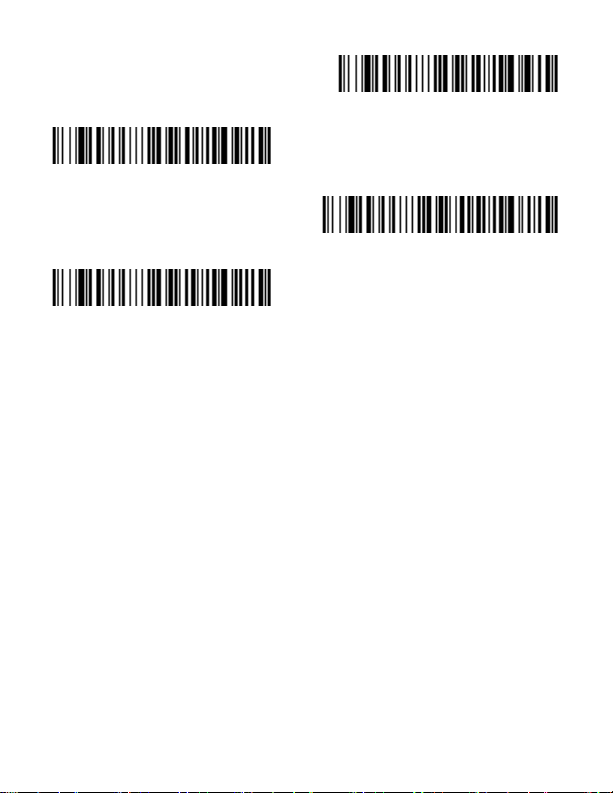
Note: For a complete list of country codes, see the User’s Guide for
Italy
Norway
Spain
Switzerland
your product at our website, www.honeywellaidc.com.
Page 14

EZConfig-Scanning
To access additional features for the scanner use EZConfigScanning, an online configuration software tool, available from our
website at www.honeywellaidc.com.
Technical Assistance
Contact information for technical support, product service, and repair
can be found at www.honeywellaidc.com.
Limited Warranty
Refer to www.honeywellaidc.com/warranty_information for your
product’s warranty information.
Patents
For patent information, refer to www.hsmpats.com.
User Documentation
For localized versions of this document, and to download the User’s
Guide, go to www.honeywellaidc.com.
Disclaimer
Honeywell International Inc. (“HII”) reserves the right to make changes in
specifications and other information contained in this document without prior
notice, and the reader should in all cases consult HII to determine whether
any such changes have been made. The information in this publication does
not represent a commitment on the part of HII.
HII shall not be liable for technical or editorial errors or omissions contained
herein; nor for incidental or consequential damages resulting from the
furnishing, performance, or use of this material. HII disclaims all responsibility
for the selection and use of software and/or hardware to achieve intended
results.
Page 15

This document contains proprietary information that is protected by copyright.
All rights are reserved. No part of this document may be photocopied,
reproduced, or translated into another language without the prior written
consent of HII.
2014 Honeywell International Inc. All rights reserved.
Web Address: www.honeywellaidc.com
Page 16

