Page 1
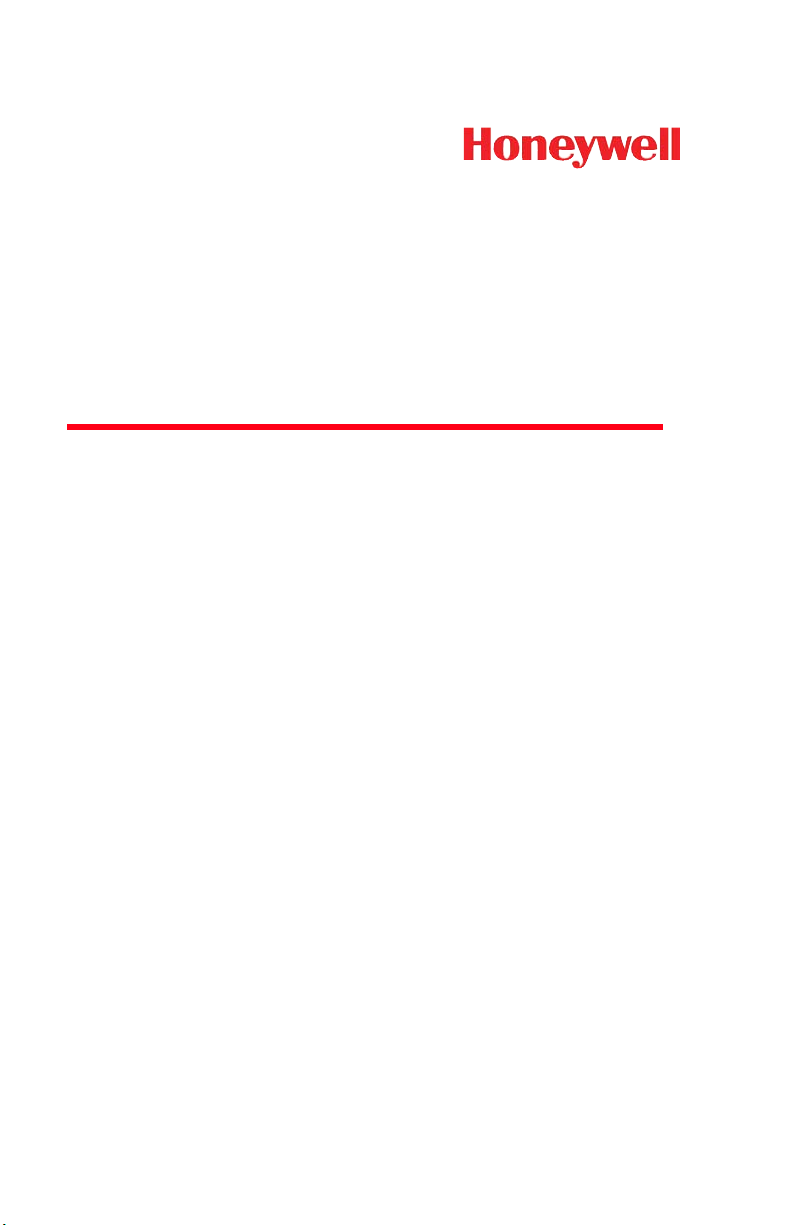
™
Xenon™ 1900/1902
Area-Imaging Scanner
User’s Guide
Page 2
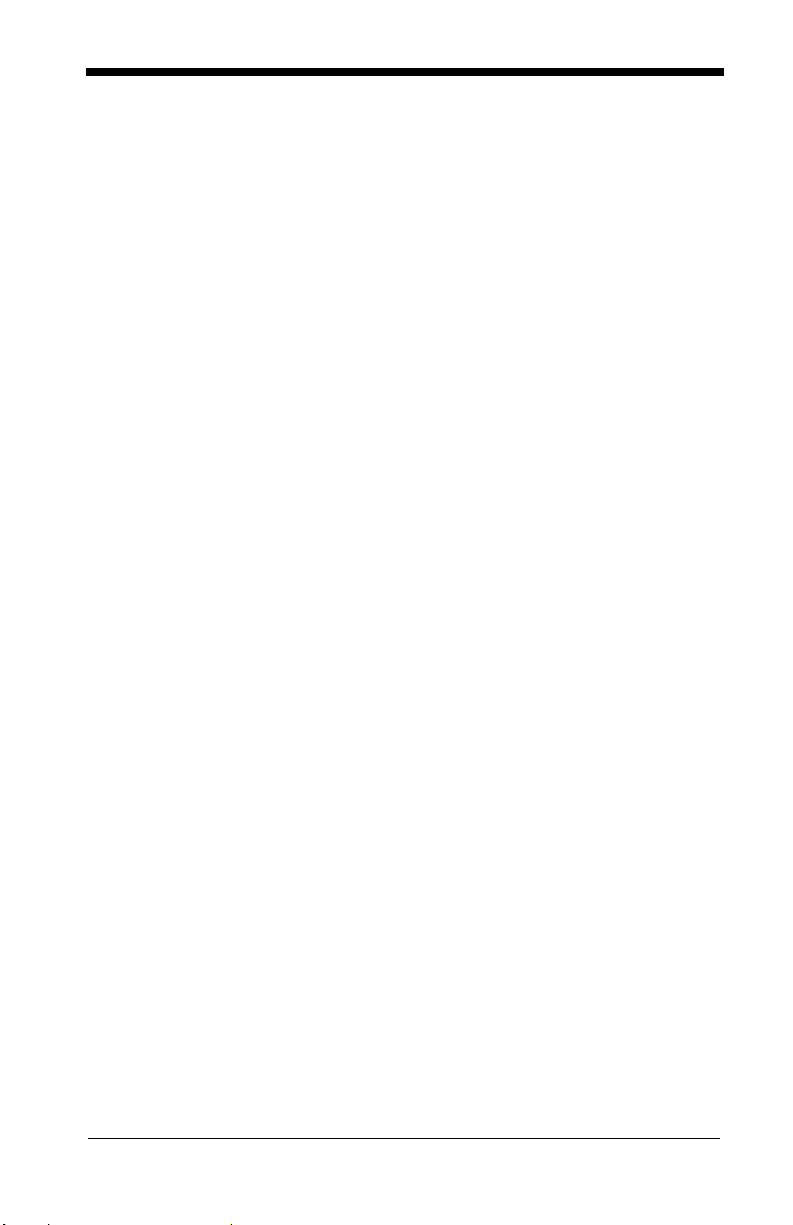
Disclaimer
Honeywell International Inc. (“HII”) reserves the right to make changes in specifications and other information contained in this document without prior notice,
and the reader should in all cases consult HII to determine whether any such
changes have been made. The information in this publication does not represent a commitment on the part of HII.
HII shall not be liable for technical or editorial errors or omissions contained
herein; nor for incidental or consequential damages resulting from the furnishing, performance, or use of this material.
This document contains proprietary information that is protected by copyright.
All rights are reserved. No part of this document may be photocopied, reproduced, or translated into another language without the prior written consent of
HII.
© 2010 Honeywell International Inc. All rights reserved.
Other product names or marks mentioned in this document may be trademarks
or registered trademarks of other companies and are the property of their
respective owners.
Web Address:
Microsoft® Windows®, Windows NT®, Windows 2000, Windows ME, Windows
XP, and the Windows logo are trademarks or registered trademarks of Microsoft
Corporation.
The Bluetooth® word mark and logos are owned by Bluetooth SIG, Inc.
Other product names or marks mentioned in this document may be trademarks
or registered trademarks of other companies and are the property of their
respective owners.
www.honeywellaidc.com
Page 3
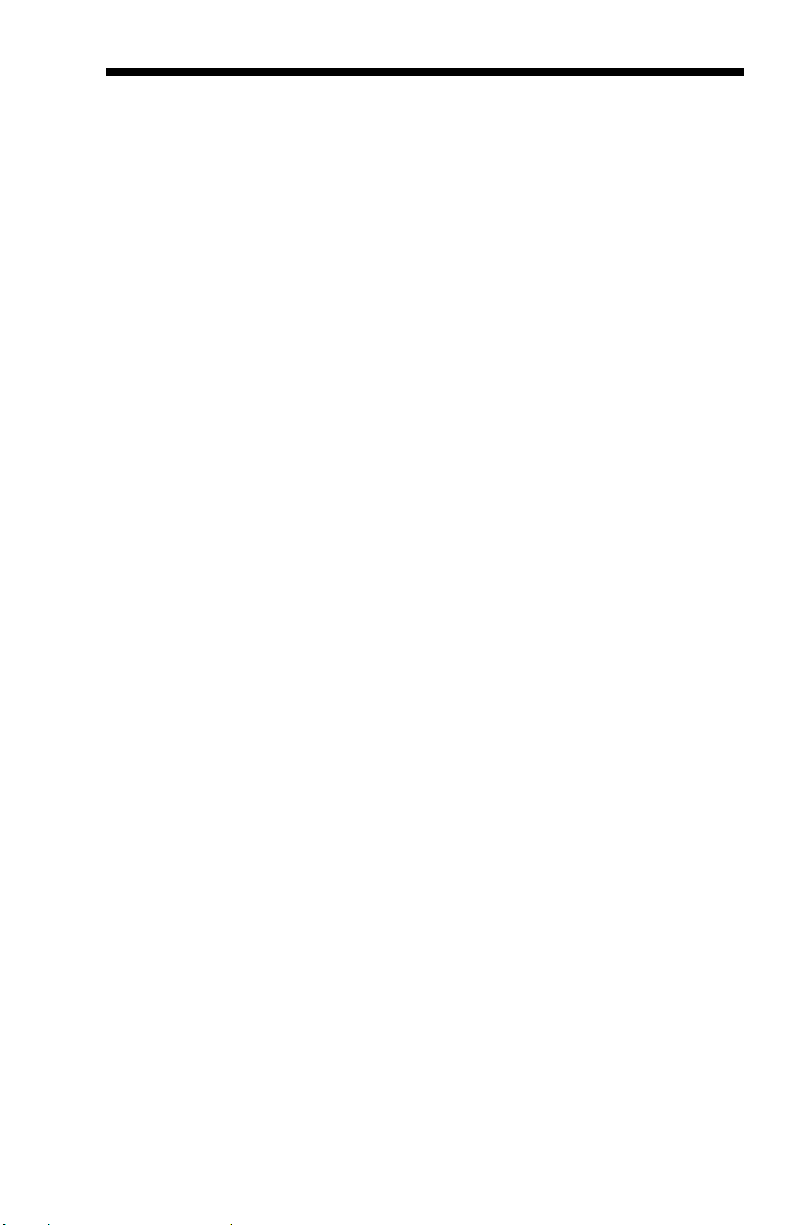
Product Agency Compliance - Xenon 1900
USA
FCC Part 15 Subpart B Class B
This device complies with part 15 of the FCC Rules. Operation is subject to
the following two conditions:
1. This device may not cause harmful interference.
2. This device must accept any interference received, including
interference that may cause undesired operation.
This equipment has been tested and found to comply with the limits for a
Class B digital device pursuant to part 15 of the FCC Rules. These limits
are designed to provide reasonable protection against harmful interference
in a residential installation. This equipment generates, uses, and can radiate radio frequency energy and, if not installed and used in accordance
with the instructions, may cause harmful interference to radio communications. However, there is no guarantee that interference will not occur in a
particular installation. If this equipment does cause harmful interference to
radio or television reception, which can be determined by turning the equipment off and on, the user is encouraged to try to correct the interference by
one or more of the following measures:
• Reorient or relocate the receiving antenna.
• Increase the separation between the equipment and receiver.
• Connect the equipment into an outlet on a circuit different from that to
which the receiver is connected.
• Consult the dealer or an experienced radio or television technician for
help.
If necessary, the user should consult the dealer or an experienced radio/
television technician for additional suggestions. The user may find the following booklet helpful: “Something About Interference.” This is available at
FCC local regional offices. Honeywell is not responsible for any radio or
television interference caused by unauthorized modifications of this equipment or the substitution or attachment of connecting cables and equipment
other than those specified by Honeywell. The correction is the responsibility of the user.
Use only shielded data cables with this system.
Caution: Any changes or modifications made to this equipment not
expressly approved by Honeywell may void the FCC authorization to operate this equipment.
UL Statement
UL listed: UL60950-1.
Page 4
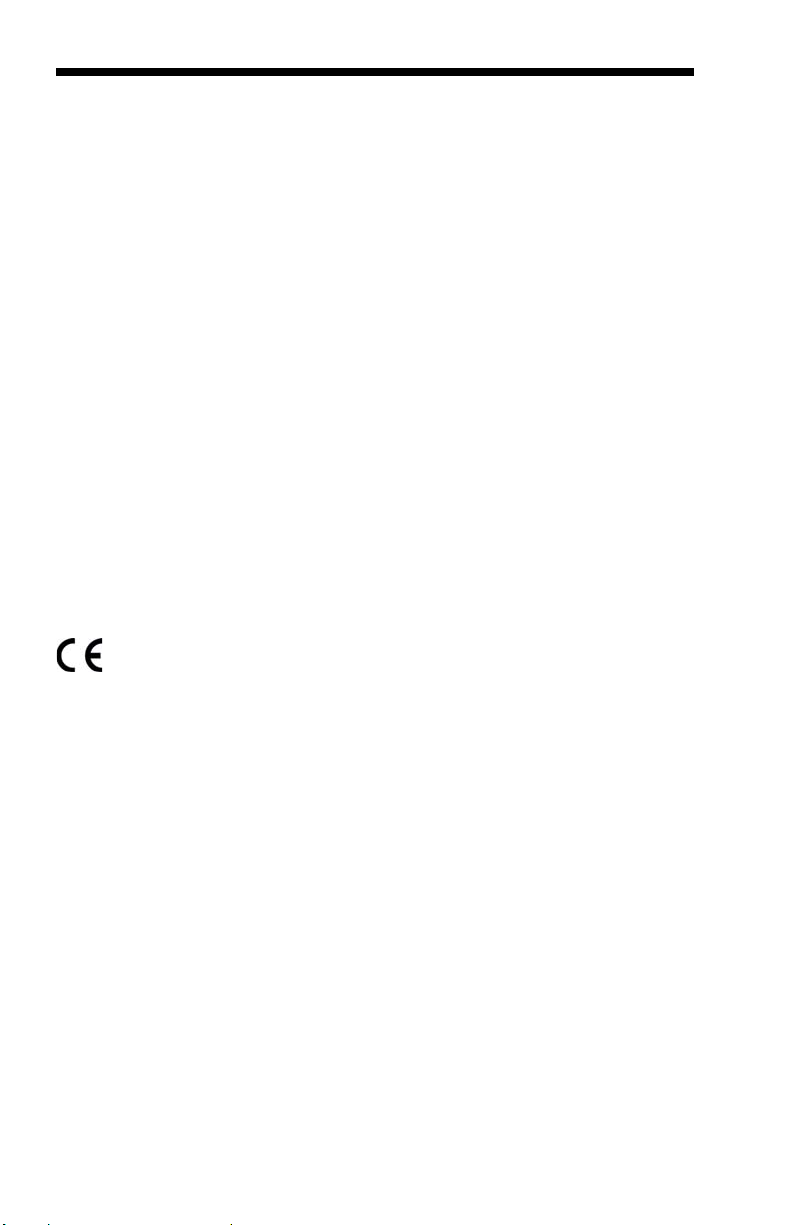
Canada
Industry Canada ICES-003
This Class B digital apparatus complies with Canadian ICES-003. Operation is subject to the following conditions:
1. This device may not cause harmful interference.
2. This device must accept any interference received, including
interference that may cause undesired operation.
Conformité à la règlementation canadienne
Cet appareil numérique de la Classe A est conforme à la norme NMB-003
du Canada. Son fonctionnement est assujetti aux conditions suivantes :
1. Cet appareil ne doit pas causer de brouillage préjudiciable.
2. Cet appareil doit pouvoir accepter tout brouillage reçu, y compris le
brouillage pouvant causer un fonctionnement indésirable.
cUL Statement
cUL listed: CSA C22.2 No.60950-1-03.
Europe
The CE marking indicates compliance to 2004/108/EC EMC Directive
with Standards EN55022 CLASS B, EN55024, EN61000-3-2,
EN61000-3-3. In addition, complies to 2006/95/EC Low Voltage Directive, when shipped with recommended power supply.
For further information please contact:
Honeywell International Inc. shall not be liable for use of our product with
equipment (i.e., power supplies, personal computers, etc.) that is not CE
marked and does not comply with the Low Voltage Directive.
Honeywell Imaging & Mobility Europe BV
Nijverheidsweg 9-13
5627 BT Eindhoven
The Netherlands
Waste Electrical and Electronic Equipment
Information
Honeywell complies with Directive 2002/96/EC OF THE EUROPEAN PARLIAMENT AND OF THE COUNCIL of 27 January 2003 on waste electrical
and electronic equipment (WEEE).
This product has required the extraction and use of natural resources for its
production. It may contain hazardous substances that could impact health
and the environment, if not properly disposed.
Page 5
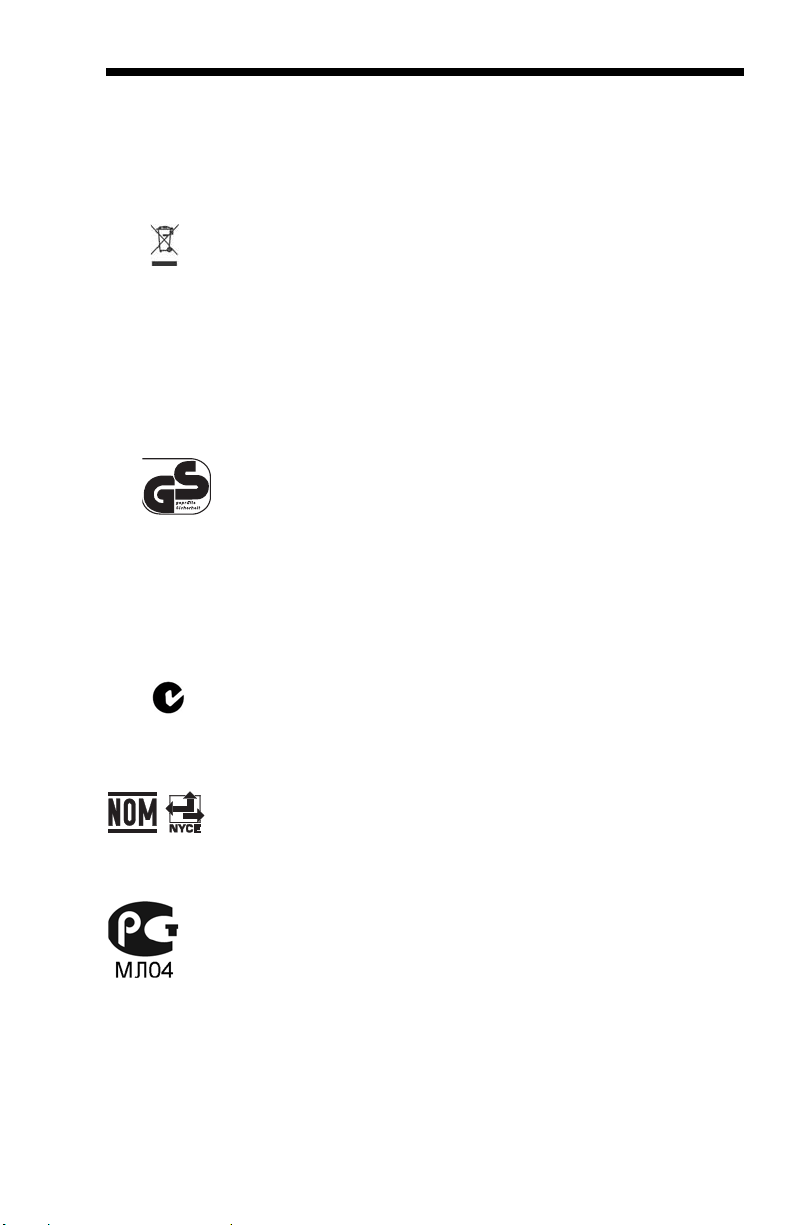
In order to avoid the dissemination of those substances in our environment
and to diminish the pressure on the natural resources, we encourage you to
use the appropriate take-back systems for product disposal. Those systems will reuse or recycle most of the materials of the product you are disposing in a sound way.
The crossed out wheeled bin symbol informs you that the product
should not be disposed of along with municipal waste and invites you to
use the appropriate separate take-back systems for product disposal.
If you need more information on the collection, reuse, and recycling systems, please contact your local or regional waste administration.
You may also contact your supplier for more information on the environmental performances of this product.
Germany
If your product is marked with the GS symbol, then the product
has been issued a GS certificate showing compliance to IEC
60950-1.
Australia/NZ
C-Tick Statement
Mexico
Russia
Conforms to AS/NZS 3548 EMC requirement
Conforms to NOM-019.
Gost-R certificate
Page 6
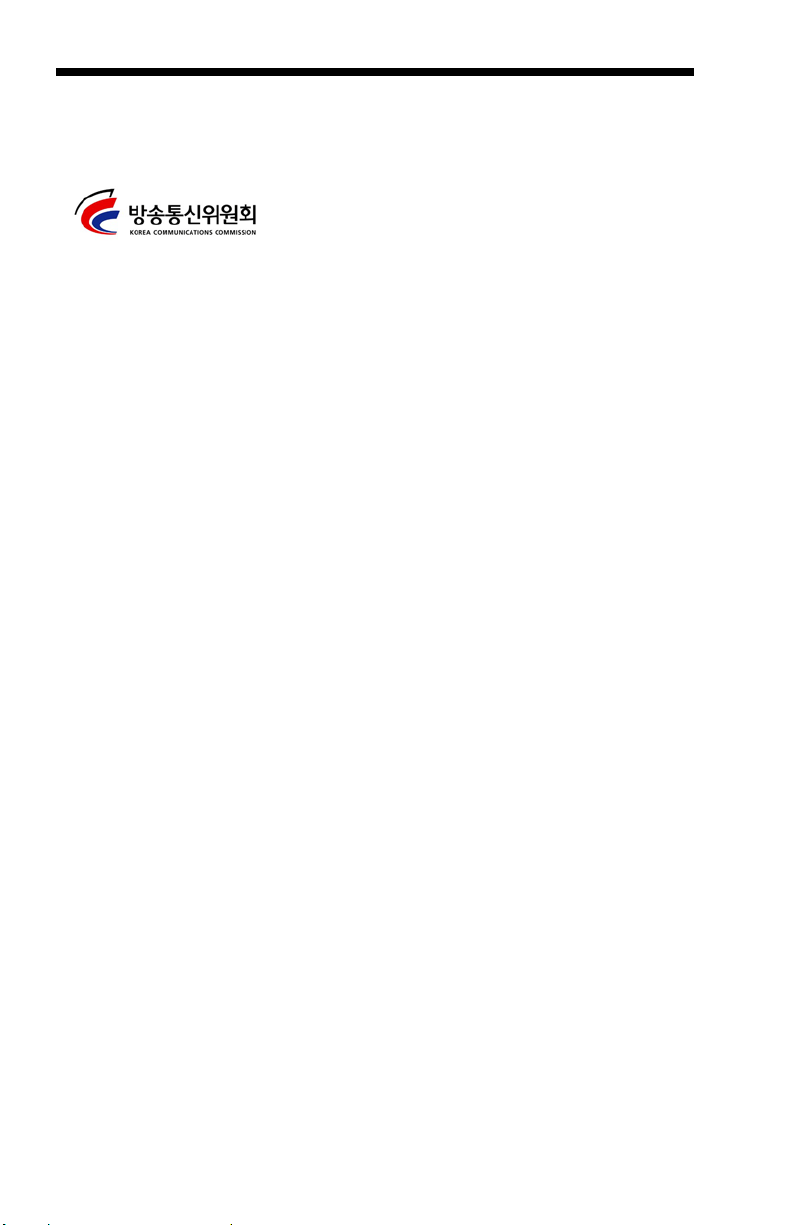
South Korea
International
Eye Safety Statement: LED
This device has been tested in accordance with IEC60825-1 LED safety,
and has been certified to be a Class 1 LED product.
CB Scheme
Certified to IEC60950-1 (2001) First Edition.
Patents
Please refer to the product packaging for patent information.
Solids and Water Protection
The Xenon 1900 has a rating of IP41, immunity of foreign particles and dripping
water.
Page 7
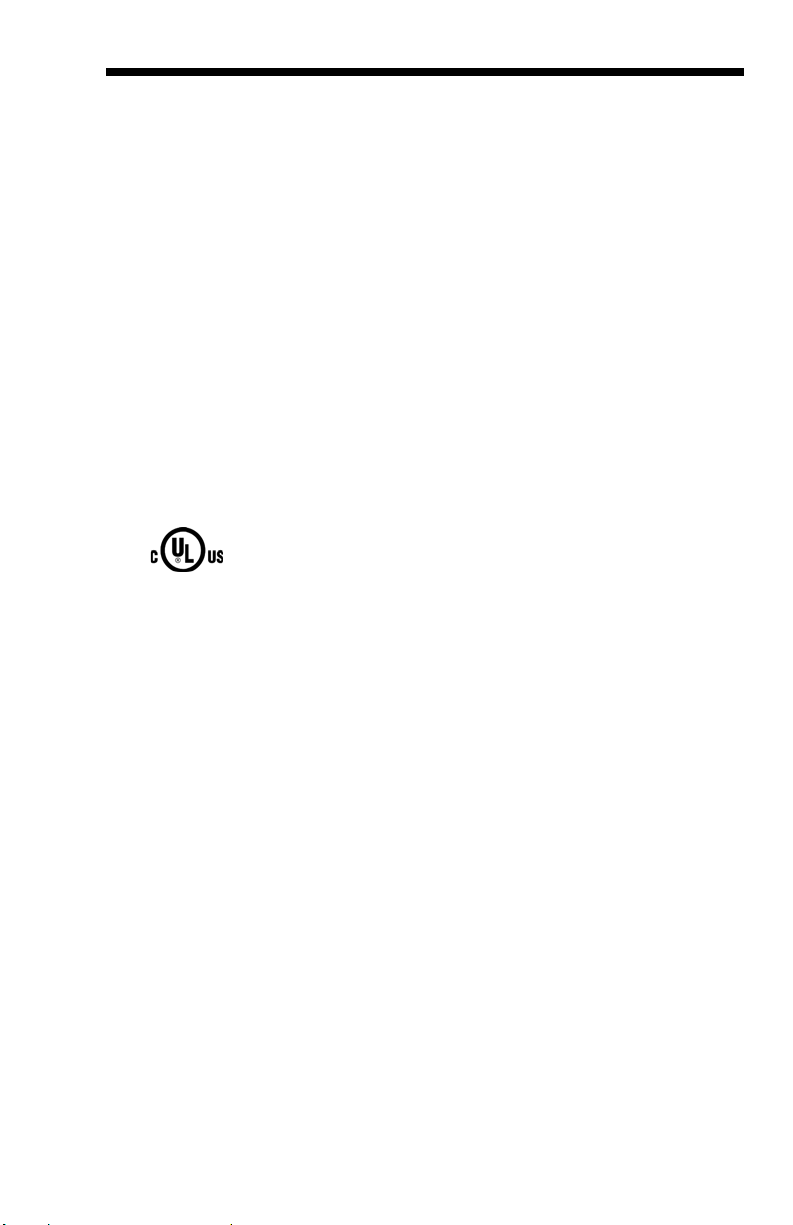
Product Agency Compliance - Xenon 1902 and
CCB01-010BT Base
USA
FCC Part 15 Subpart C
This device complies with part 15 of the FCC Rules. Operation is subject to
the following two conditions:
1. This device may not cause harmful interference.
2. This device must accept any interference received, including
interference that may cause undesired operation.
Caution: Any changes or modifications made to this equipment
not expressly approved by Honeywell may void the
FCC authorization to operate this equipment.
UL Statement
UL listed: UL60950-1.
Canada
Industry Canada
This device complies with Canadian RSS-210. Operation is subject to the
following conditions:
1. This device may not cause interference.
2. This device must accept any interference, including interference that
may cause undesired operation.
Conformité à la règlementation canadienne
Cet appareil ISM est conforme à la norme CNR-210 du Canada. Son fonctionnement est assujetti aux conditions suivantes :
1. Cet appareil ne doit pas causer de brouillage préjudiciable.
2. Cet appareil doit pouvoir accepter tout brouillage reçu, y compris le
brouillage pouvant causer un fonctionnement indésirable.
Page 8
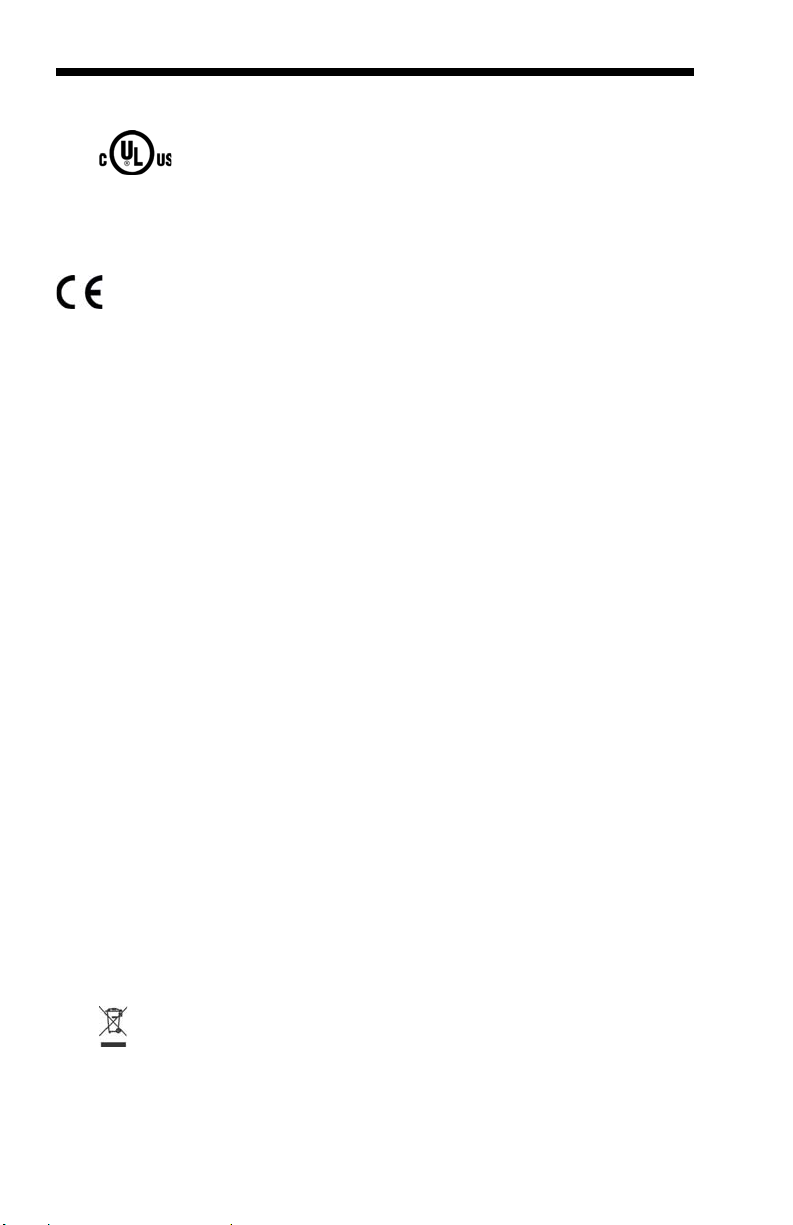
C-UL Statement
C-UL listed: CSA C22.2 No.60950-1-03 for I.T.E product safety.
Europe
The CE marking on the product indicates that this device is in conformity with all essential requirements of the 1999/5/EC R&TTE Directive.
In addition, complies to 2006/95/EC Low Voltage Directive, when
shipped with recommended power supply. For further information, contact:
Honeywell Imaging & Mobility Europe BV
International Inc.
Nijverheidsweg 9-13
5627 BT Eindhoven
The Netherlands
Honeywell shall not be liable for use of our product with equipment (i.e.,
power supplies, personal computers, etc.) that is not CE marked and does
not comply with the Low Voltage Directive. This equipment is intended for
use throughout the European Community and has been assessed to the
following standards:
EN 300 328
EN 301 489-1
EN 301 489-17
EN60950-1
EN60825-1
Waste Electrical and Electronic Equipment
Information
Honeywell complies with Directive 2002/96/EC OF THE EUROPEAN PARLIAMENT AND OF THE COUNCIL on waste electrical and electronic
equipment (WEEE).
This product has required the extraction and use of natural resources for its
production. It may contain hazardous substances that could impact health
and the environment, if not properly disposed.
In order to avoid the dissemination of those substances in our environment
and to diminish the pressure on the natural resources, we encourage you
to use the appropriate take-back systems for product disposal. Those systems will reuse or recycle most of the materials of the product you are disposing in a sound way.
The crossed out wheeled bin symbol informs you that the product
should not be disposed of along with municipal waste and invites you to
use the appropriate separate take-back systems for product disposal.
Page 9
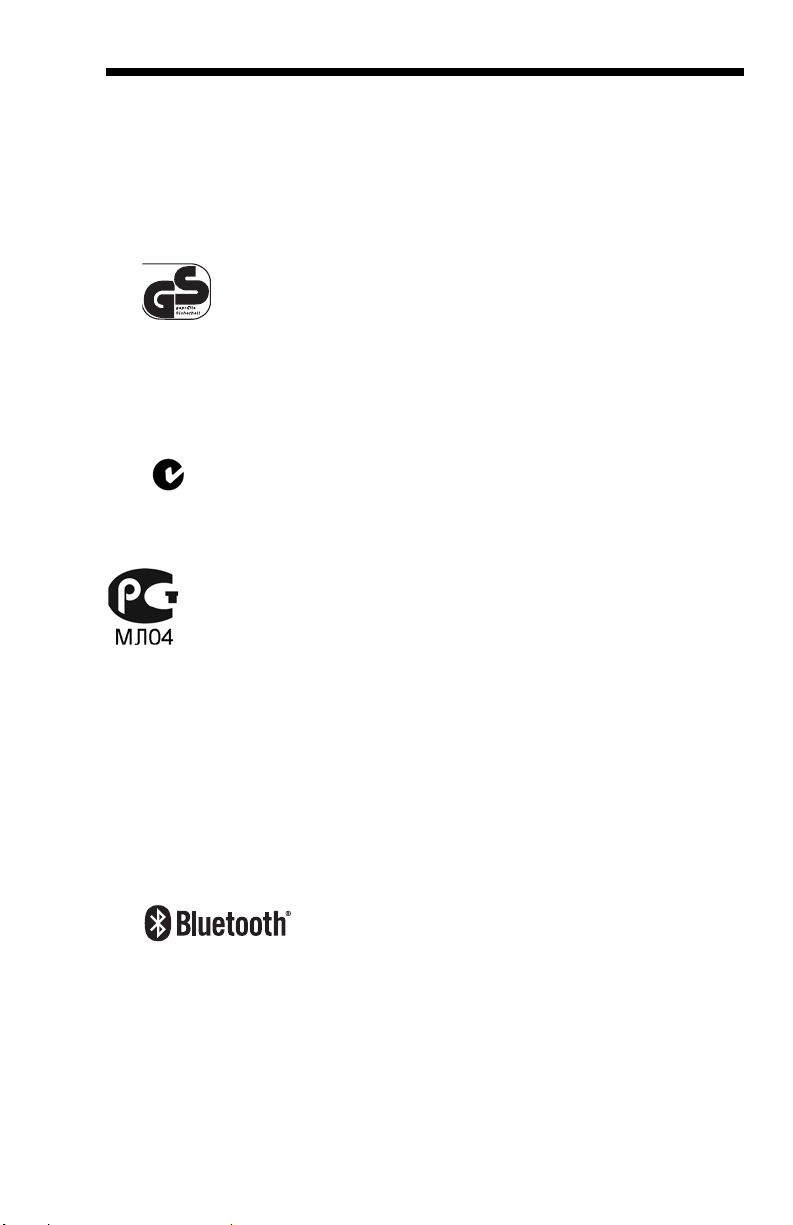
If you need more information on the collection, reuse, and recycling systems, contact your local or regional waste administration.
You may also contact your supplier for more information on the environmental performances of this product.
Germany
If your product is marked with the GS symbol, then the product
has been issued a GS certificate showing compliance to IEC
60950-1.
Australia/NZ
C-Tick Statement
Conforms to AS/NZS 3548 EMC requirements.
Russia
International
Eye Safety Statement
LED
This device has been tested in accordance with IEC60825-1:
1993+A1+A2 LED safety, and has been certified to be a Class 1 LED
device.
Radio Technology
Class II
CB Scheme
Certified to CB Scheme IEC 60950-1.
Page 10
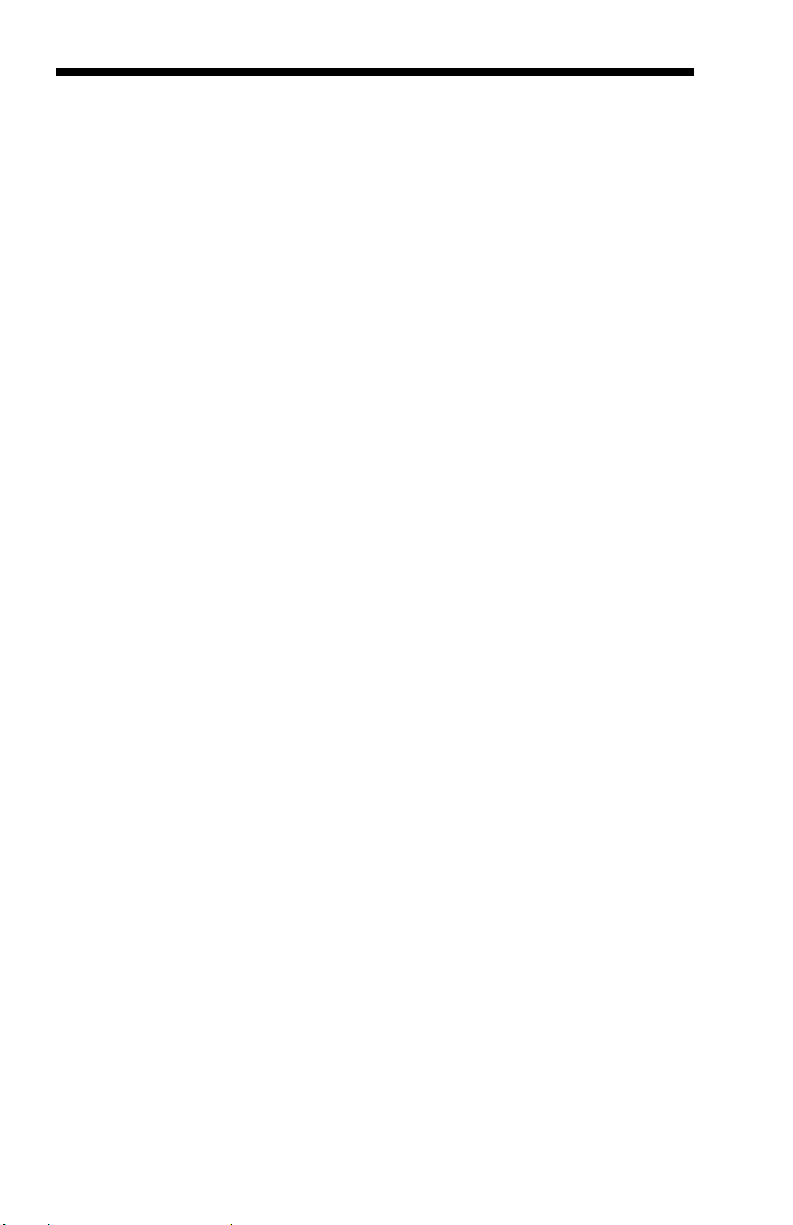
Solids and Water Protection
The Xenon 1902 has a rating of IP41, immunity of foreign particles and
dripping water.
Patents
Refer to product packaging for patent information.
Page 11
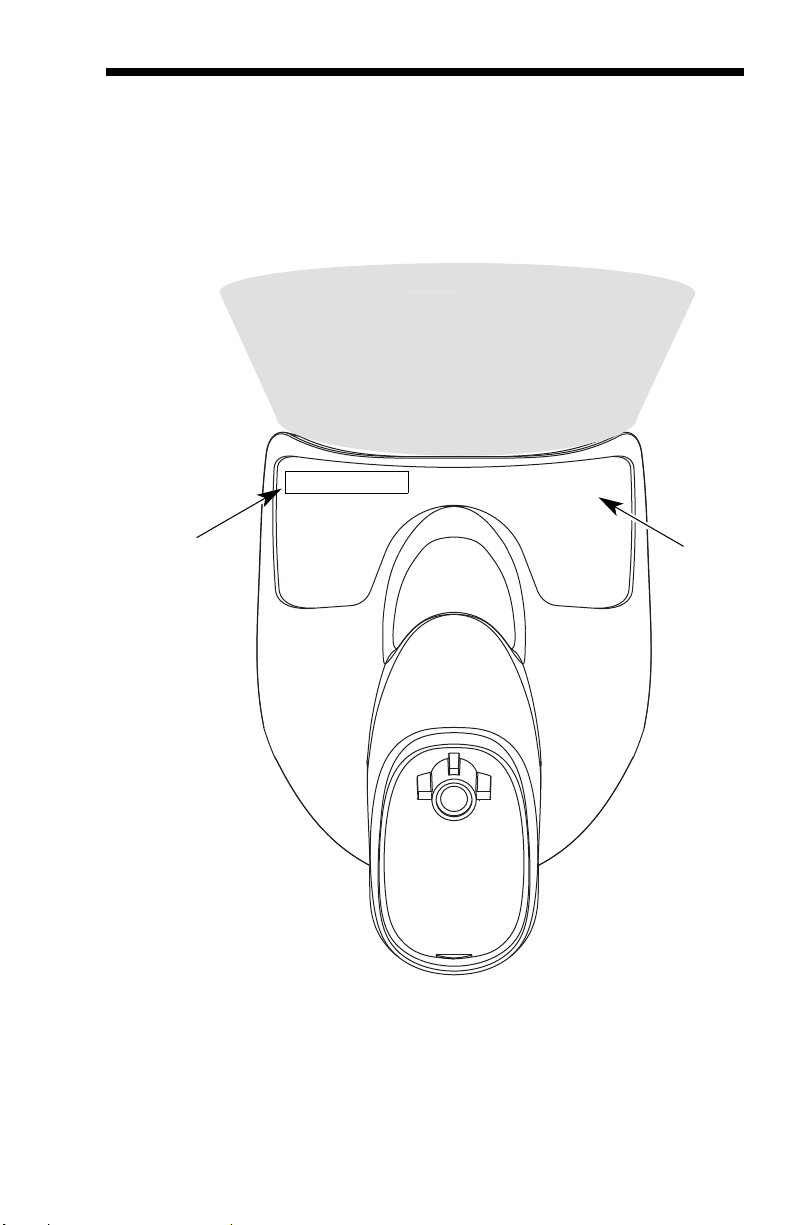
Required Safety Labels
Scanner
Compliance
Label
location
Item
Number, Serial
Number and
Revision
Information
location
Illumination output
Page 12
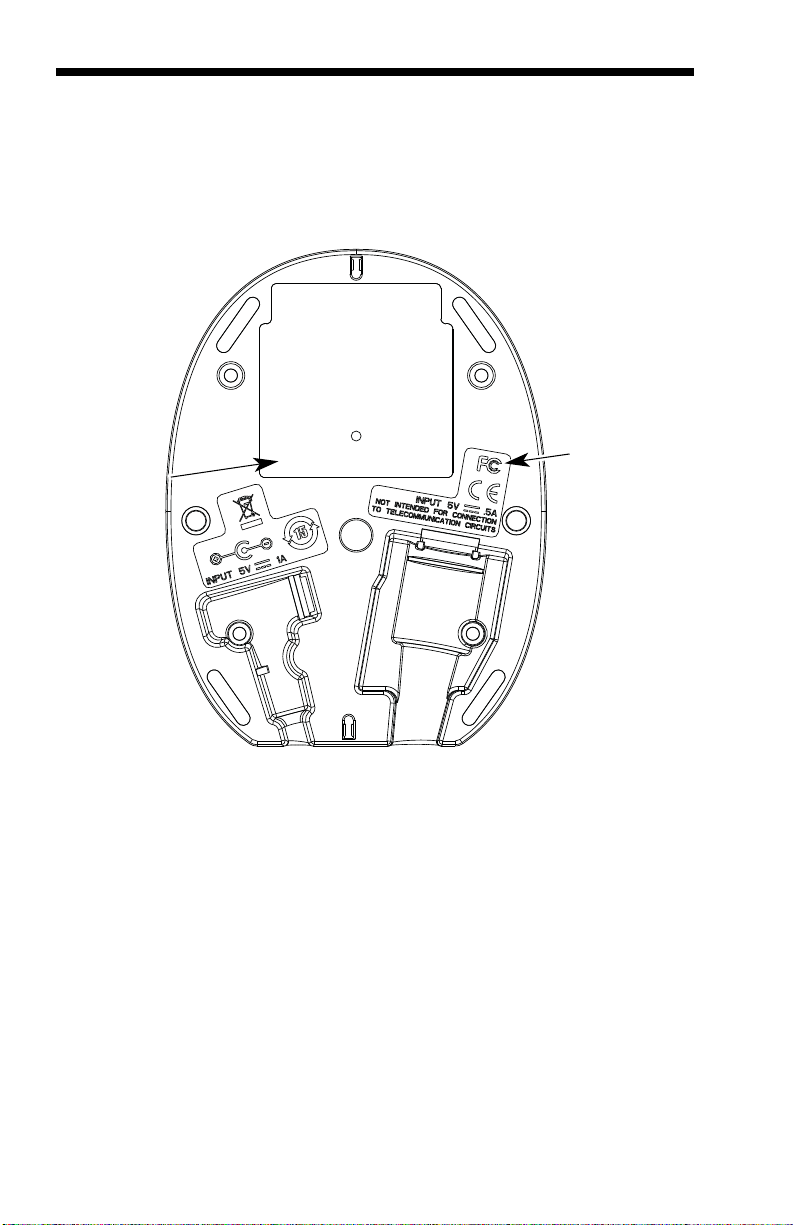
CCB01-010BT Base
Item Number,
Serial
Number and
Revision
Information
location
Compliance
Label
location
Page 13
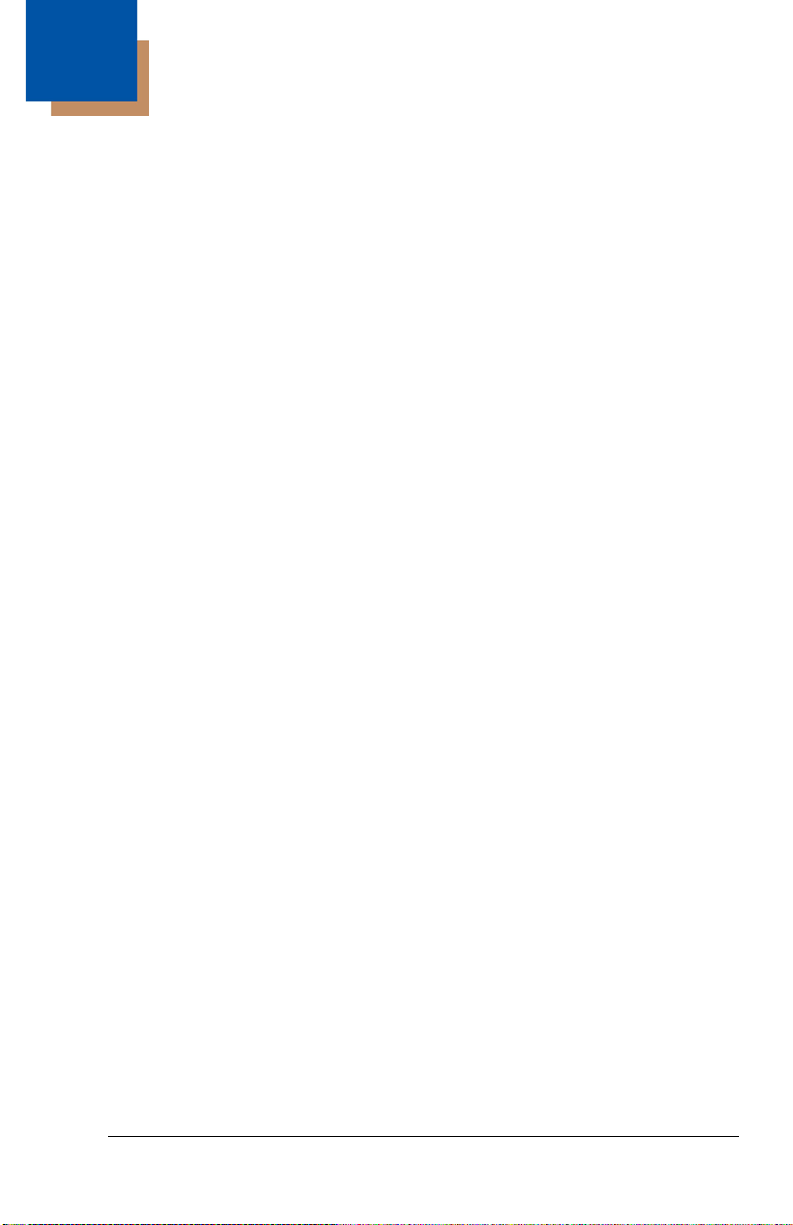
Table of Contents
Chapter 1 - Getting Started
About This Manual ...................................................... 1-1
Unpacking Your Device............................................... 1-1
Connecting the Device ................................................ 1-2
Connecting with USB ............................................ 1-2
Connecting with Keyboard Wedge........................ 1-3
Connecting with RS232 Serial Port....................... 1-5
Connecting with RS485......................................... 1-6
Reading Techniques ................................................... 1-8
Menu Bar Code Security Settings ............................... 1-8
Setting Custom Defaults ............................................. 1-9
Resetting the Custom Defaults ................................... 1-9
Resetting the Factory Defaults.................................. 1-10
Chapter 2 - Programming the Interface
Introduction ................................................................. 2-1
Programming the Interface - Plug and Play ................ 2-1
Keyboard Wedge................................................... 2-1
Laptop Direct Connect........................................... 2-1
RS232 Serial Port.................................................. 2-2
RS485 ................................................................... 2-2
RS485 Packet Mode ............................................. 2-3
USB IBM SurePos................................................. 2-4
USB PC or Macintosh Keyboard........................... 2-4
USB HID................................................................ 2-5
USB Serial............................................................. 2-5
Verifone
Gilbarco
Honeywell Bioptic Aux Port Configuration............. 2-7
Datalogic™ Magellan
NCR Bioptic Aux Port Configuration...................... 2-8
Wincor Nixdorf Terminal Default Settings ............. 2-8
®
Ruby Terminal Default Settings ............ 2-6
®
Terminal Default Settings ..................... 2-7
©
Bioptic
Aux Port Configuration..................................... 2-7
i
Page 14
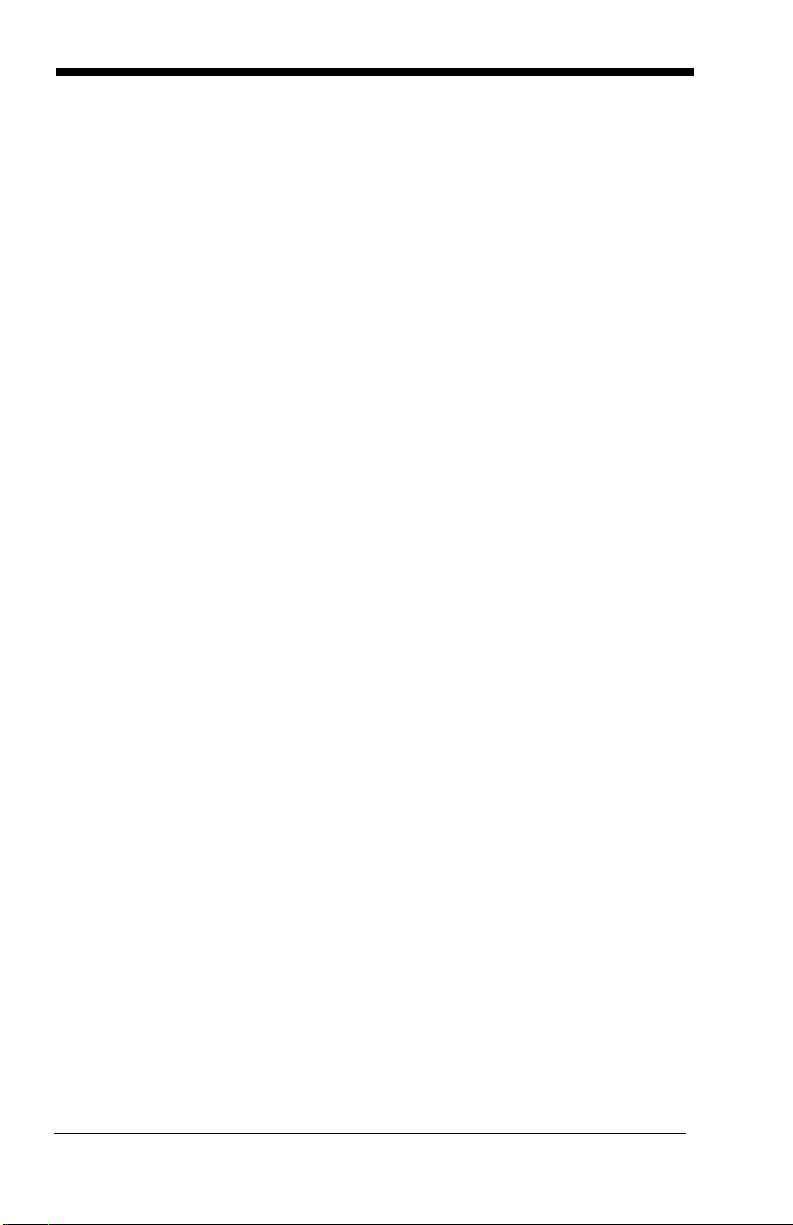
Wincor Nixdorf Beetle™ Terminal
Default Settings................................................2-9
Keyboard Country Layout..........................................2-10
Keyboard Style ..........................................................2-17
Keyboard Conversion ................................................2-18
Control Character Output...........................................2-19
Keyboard Modifiers....................................................2-19
RS232 Baud Rate......................................................2-22
RS232 Word Length: Data Bits, Stop Bits,
and Parity ................................................................2-23
RS232 Receiver Time-Out.........................................2-24
RS232 Handshaking..................................................2-24
RS232 Timeout....................................................2-25
XON/XOFF ..........................................................2-25
ACK/NAK .............................................................2-25
Scanner to Bioptic Communication............................2-26
Scanner-Bioptic Packet Mode .............................2-26
Scanner-Bioptic ACK/NAK Mode......................... 2-27
Scanner-Bioptic ACK/NAK Timeout..................... 2-27
Chapter 3 - Cordless System Operation
How the Cordless Charge Base/
Access Point Works ..................................................3-1
Linking the Scanner to a Charge Base........................3-1
Linking the Scanner to an Access Point ......................3-2
Communication Between the Cordless System
and the Host..............................................................3-2
RF (Radio Frequency) Module Operation....................3-3
System Conditions.......................................................3-3
Linking Process .....................................................3-3
Scanner Is Out of Range .......................................3-4
Scanner Is Moved Back Into Range ......................3-4
Out of Range and Back into Range
with Batch Mode On.........................................3-4
Page Button.................................................................3-4
About the Battery.........................................................3-4
ii
Page 15
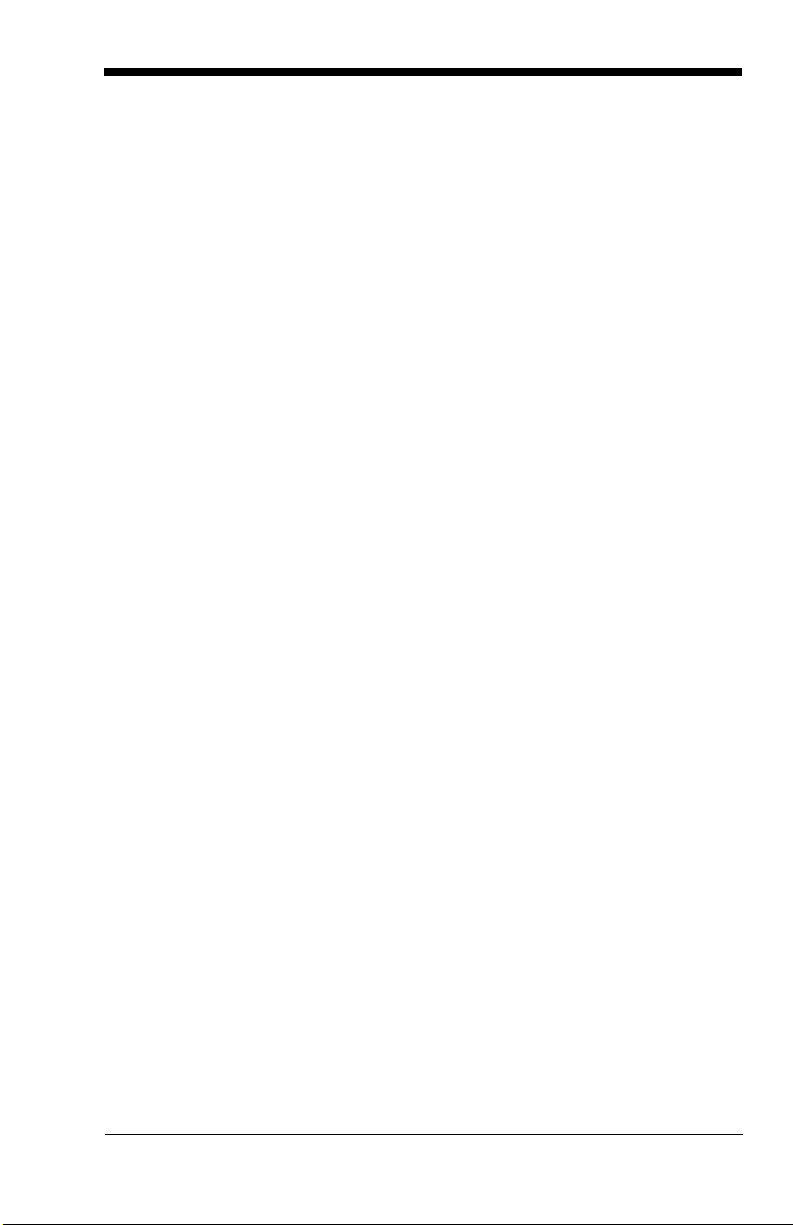
Charging Information............................................. 3-5
Battery Recommendations.................................... 3-5
Proper Disposal of the Battery .............................. 3-6
Beeper and LED Sequences and Meaning................. 3-6
Scanner LED Sequences and Meaning ................ 3-7
Base/Access Point LED Sequences
and Meaning .................................................... 3-7
Base Power Communication Indicator .................. 3-8
Reset Scanner ............................................................ 3-8
Scanning while in Base Cradle ................................... 3-8
Paging ......................................................................... 3-9
Paging Mode ......................................................... 3-9
Paging Pitch ......................................................... 3-9
Error Indicators............................................................ 3-9
Beeper Pitch - Base Error ..................................... 3-9
Number of Beeps - Base Error............................ 3-10
Scanner Report ......................................................... 3-10
Scanner Address....................................................... 3-11
Base or Access Point Address.................................. 3-11
Scanner Modes ......................................................... 3-11
Charge Only Mode .............................................. 3-11
Linked Modes...................................................... 3-12
Unlinking the Scanner ............................................... 3-13
Override Locked Scanner.................................... 3-13
Out-of-Range Alarm .................................................. 3-13
Alarm Sound Type............................................... 3-14
Flexible Power Management..................................... 3-15
Batch Mode ............................................................... 3-16
Batch Mode Beep................................................ 3-17
Batch Mode Storage............................................ 3-17
Batch Mode Quantity........................................... 3-18
Batch Mode Output Order ................................... 3-20
Delete Last Code................................................. 3-20
Clear All Codes ................................................... 3-20
Transmit Records to Host.................................... 3-21
Batch Mode Transmit Delay................................ 3-21
Multiple Scanner Operation....................................... 3-21
iii
Page 16
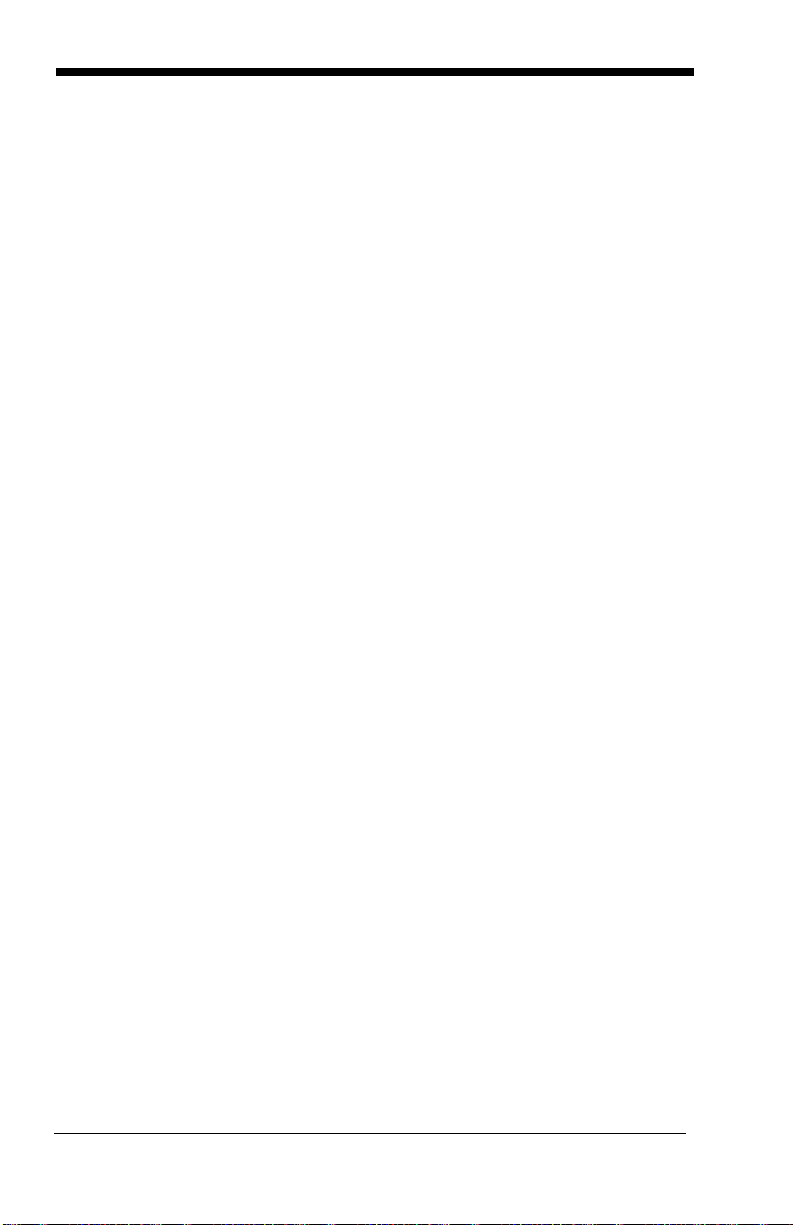
Scanner Name...........................................................3-22
Application Work Groups...........................................3-24
Application Work Group Selection .......................3-25
Resetting the Factory Defaults:
All Application Work Groups....................................3-25
Resetting the Custom Defaults:
All Application Work Groups....................................3-26
Using the Scanner with Bluetooth Devices................3-26
PCs/Laptops ........................................................3-26
PDAs/Mobility Systems Devices.......................... 3-27
Changing the Scanner’s Bluetooth PIN Code...... 3-27
Minimizing Bluetooth/ISM Band Network Activity ......3-27
Auto Reconnect Mode .........................................3-28
Maximum Link Attempts ......................................3-29
Relink Time-Out...................................................3-30
Bluetooth/ISM Network Activity Examples........... 3-30
Host Command Acknowledgment .............................3-31
Chapter 4 - Input/Output Settings
Power Up Beeper ........................................................4-1
Beep on BEL Character...............................................4-1
Trigger Click.................................................................4-2
Good Read and Error Indicators..................................4-2
Beeper – Good Read............................................. 4-2
Beeper Volume – Good Read................................ 4-3
Beeper Pitch – Good Read.................................... 4-3
Beeper Pitch – Error ..............................................4-4
Beeper Duration – Good Read ..............................4-4
LED – Good Read .................................................4-4
Number of Beeps – Good Read ............................4-5
Number of Beeps – Error....................................... 4-5
Good Read Delay ..................................................4-6
User-Specified Good Read Delay.......................... 4-6
Manual/Serial Trigger Modes.......................................4-6
Manual Trigger....................................................... 4-6
Serial Trigger .........................................................4-7
iv
Page 17
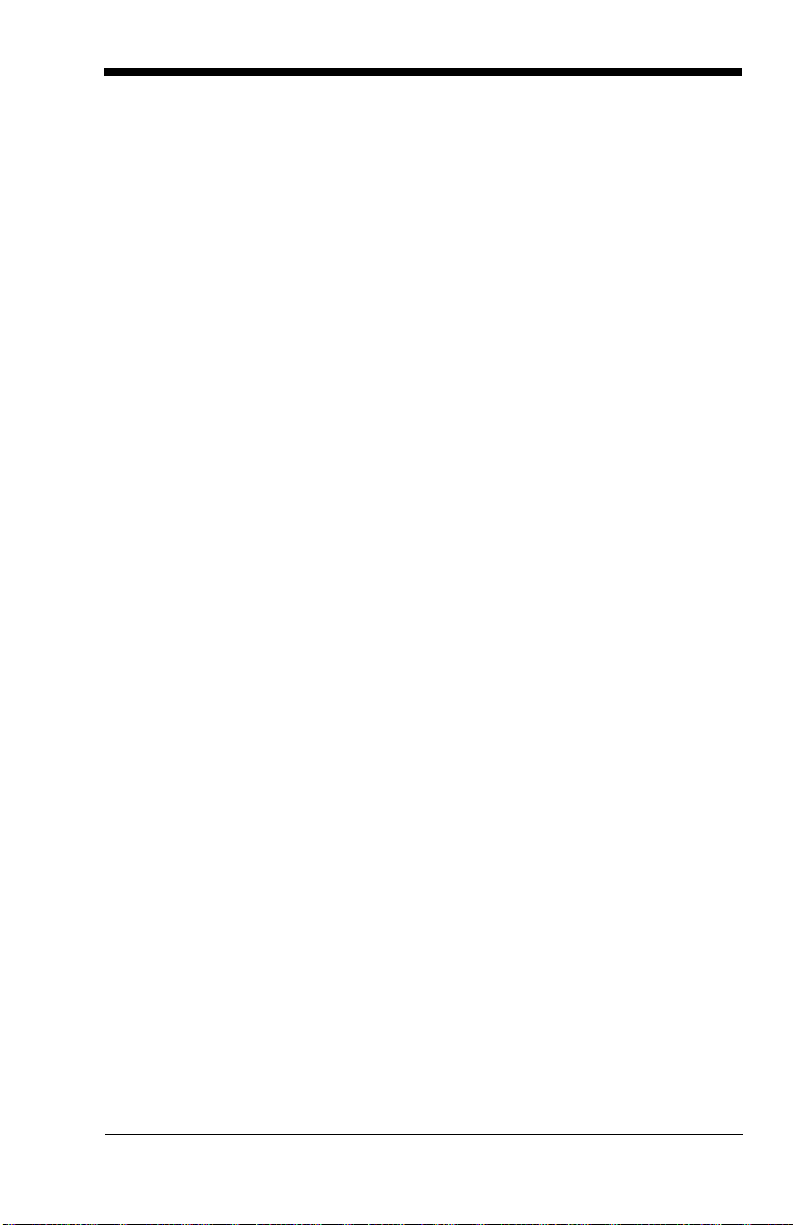
Presentation Mode ...................................................... 4-9
Presentation LED Behavior after Decode ............. 4-9
Presentation Sensitivity......................................... 4-9
In-Stand Sensor Mode .............................................. 4-10
Streaming Presentation™ Mode ............................... 4-10
Streaming Presentation In-Stand Programming.. 4-11
Mobile Phone Read Mode......................................... 4-11
Image Snap and Ship................................................ 4-12
Hands Free Time-Out ............................................... 4-12
Reread Delay ............................................................ 4-12
User-Specified Reread Delay.................................... 4-13
Illumination Lights ..................................................... 4-13
Aimer Delay............................................................... 4-14
User-Specified Aimer Delay ................................ 4-14
Scanner Time-Out..................................................... 4-14
Aimer Mode............................................................... 4-15
Centering................................................................... 4-15
Preferred Symbology ................................................ 4-17
High Priority Symbology...................................... 4-17
Low Priority Symbology....................................... 4-18
Preferred Symbology Time-out ........................... 4-18
Preferred Symbology Default .............................. 4-18
Output Sequence Overview ......................................4-19
Require Output Sequence................................... 4-19
Output Sequence Editor...................................... 4-19
To Add an Output Sequence............................... 4-19
Other Programming Selections ........................... 4-20
Output Sequence Editor...................................... 4-21
Partial Sequence................................................. 4-21
Require Output Sequence................................... 4-22
Multiple Symbols ....................................................... 4-22
No Read .................................................................... 4-23
Video Reverse........................................................... 4-24
Chapter 5 - Data Editing
Prefix/Suffix Overview ................................................. 5-1
v
Page 18
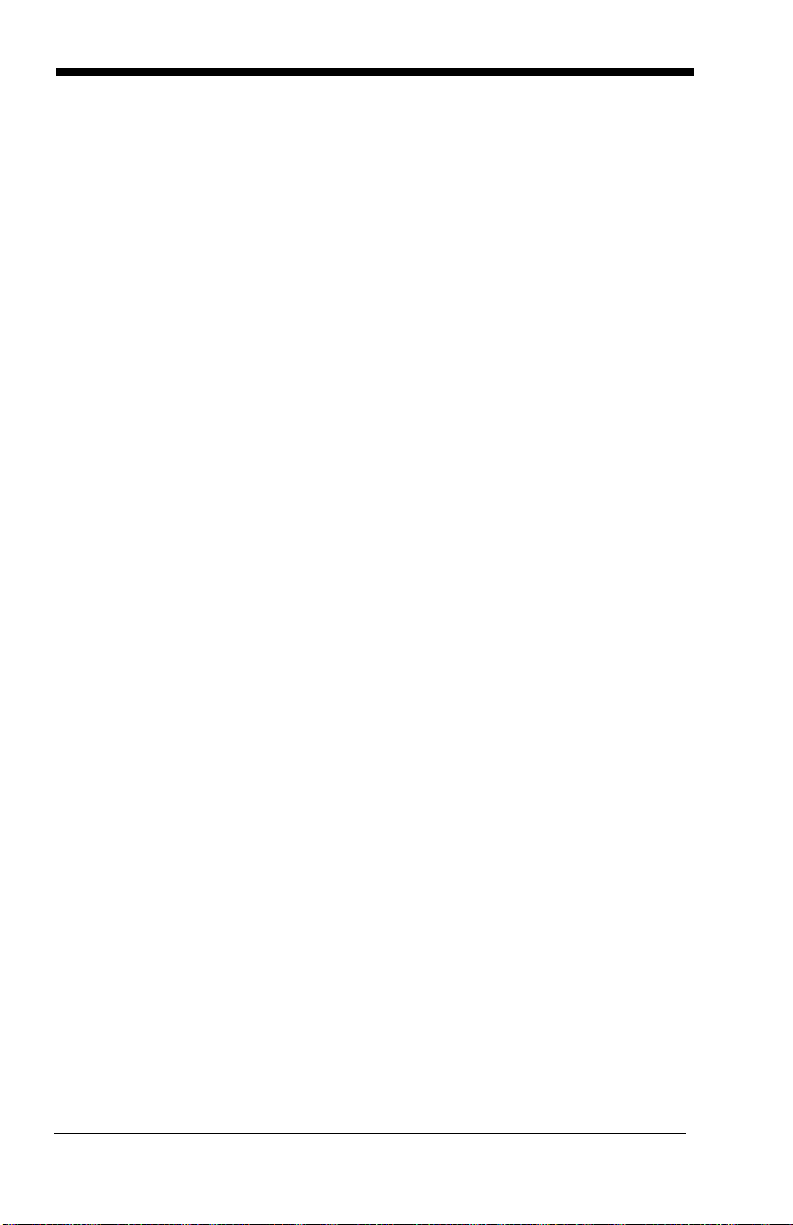
To Add a Prefix or Suffix:....................................... 5-1
To Clear One or All Prefixes or Suffixes ................5-2
To Add a Carriage Return Suffix
to All Symbologies............................................5-3
Prefix Selections..........................................................5-3
Suffix Selections ..........................................................5-4
Function Code Transmit ..............................................5-4
Intercharacter, Interfunction,
and Intermessage Delays..........................................5-4
Intercharacter Delay ..............................................5-5
User Specified Intercharacter Delay ......................5-5
Interfunction Delay.................................................5-6
Intermessage Delay............................................... 5-6
Chapter 6 - Data Formatting
Data Format Editor Introduction...................................6-1
To Add a Data Format .................................................6-1
Other Programming Selections.............................. 6-3
Terminal ID Table ........................................................6-4
Data Format Editor Commands...................................6-4
Move Commands................................................... 6-5
Search Commands ................................................6-6
Miscellaneous Commands..................................... 6-7
Data Formatter.............................................................6-8
Data Format Non-Match Error Tone ......................6-9
Primary/Alternate Data Formats ................................6-10
Single Scan Data Format Change .......................6-10
Chapter 7 - Symbologies
All Symbologies ...........................................................7-2
Message Length Description .......................................7-2
Codabar.......................................................................7-3
Codabar Concatenation......................................... 7-4
Code 39 .......................................................................7-6
Code 32 Pharmaceutical (PARAF) ........................7-8
Full ASCII............................................................... 7-9
vi
Page 19
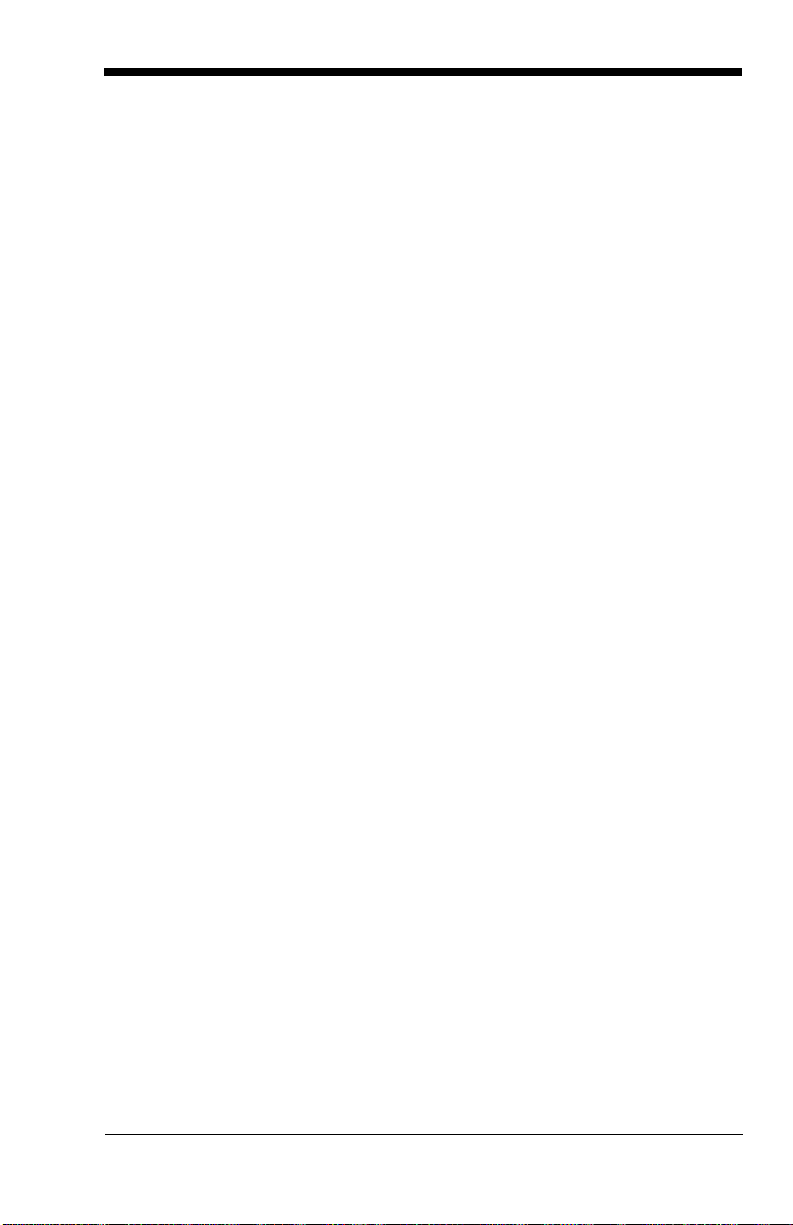
Code 39 Code Page.............................................. 7-9
Interleaved 2 of 5 ...................................................... 7-10
NEC 2 of 5................................................................. 7-12
Code 93..................................................................... 7-14
Code 93 Code Page............................................ 7-14
Straight 2 of 5 Industrial (three-bar start/stop) .......... 7-15
Straight 2 of 5 IATA (two-bar start/stop).................... 7-16
Matrix 2 of 5 .............................................................. 7-17
Code 11..................................................................... 7-18
Code 128................................................................... 7-19
ISBT 128 Concatenation ..................................... 7-19
Code 128 Code Page.......................................... 7-20
GS1-128.................................................................... 7-21
Telepen ..................................................................... 7-22
UPC-A ....................................................................... 7-23
UPC-A/EAN-13
with Extended Coupon Code .................................. 7-25
UPC-E0 ..................................................................... 7-26
UPC-E1 ..................................................................... 7-29
EAN/JAN-13.............................................................. 7-29
ISBN Translate.................................................... 7-31
EAN/JAN-8................................................................ 7-32
MSI............................................................................ 7-34
GS1 DataBar Omnidirectional................................... 7-36
GS1 DataBar Limited ................................................7-36
GS1 DataBar Expanded............................................ 7-37
Trioptic Code............................................................. 7-38
Codablock A.............................................................. 7-38
Codablock F .............................................................. 7-40
PDF417 ..................................................................... 7-41
MicroPDF417 ............................................................ 7-42
GS1 Composite Codes ............................................. 7-43
UPC/EAN Version ............................................... 7-43
GS1 Emulation .......................................................... 7-44
TCIF Linked Code 39 (TLC39).................................. 7-45
QR Code ................................................................... 7-45
Data Matrix................................................................ 7-47
vii
Page 20
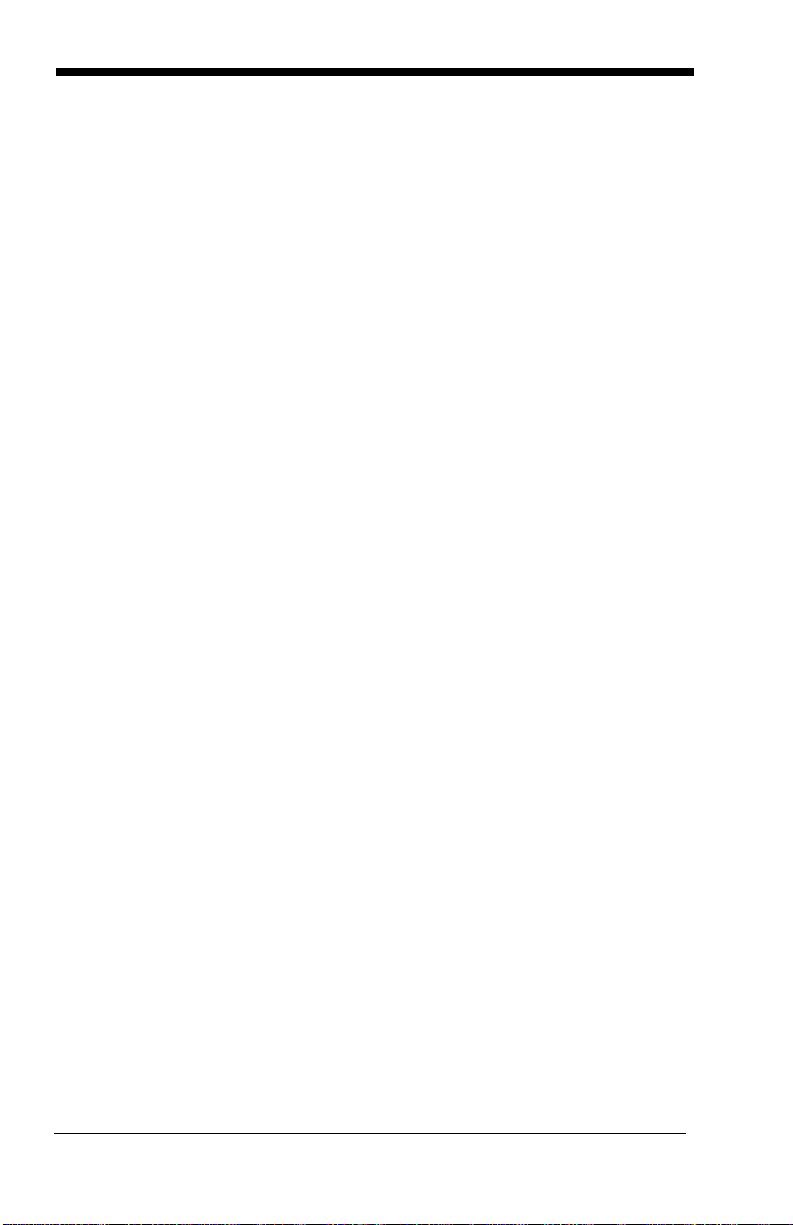
MaxiCode...................................................................7-48
Aztec Code ................................................................7-49
Chinese Sensible (Han Xin) Code.............................7-50
Postal Codes - 2D......................................................7-51
Single 2D Postal Codes:...................................... 7-51
Combination 2D Postal Codes:............................ 7-52
Postal Codes - Linear ................................................7-54
China Post (Hong Kong 2 of 5)............................ 7-54
Korea Post ...........................................................7-56
Chapter 8 - Imaging Commands
Single-Use Basis .........................................................8-1
Command Syntax ........................................................8-1
Image Snap - IMGSNP................................................8-2
IMGSNP Modifiers .................................................8-2
Image Ship - IMGSHP .................................................8-5
IMGSHP Modifiers .................................................8-5
Intelligent Signature Capture - IMGBOX....................8-14
Signature Capture Optimize ................................8-14
IMGBOX Modifiers...............................................8-15
RF Default Imaging Device........................................8-19
Chapter 9 - Interface Keys
Keyboard Function Relationships................................9-1
Supported Interface Keys ............................................9-3
Chapter 10 - Utilities
To Add a Test Code I.D. Prefix to All Symbologies ...10-1
Show Decoder Revision ............................................10-1
Show Scan Driver Revision .......................................10-1
Show Software Revision............................................10-1
Show Data Format.....................................................10-2
Test Menu..................................................................10-2
TotalFreedom ............................................................10-2
Application Plug-Ins (Apps) .......................................10-3
viii
Page 21
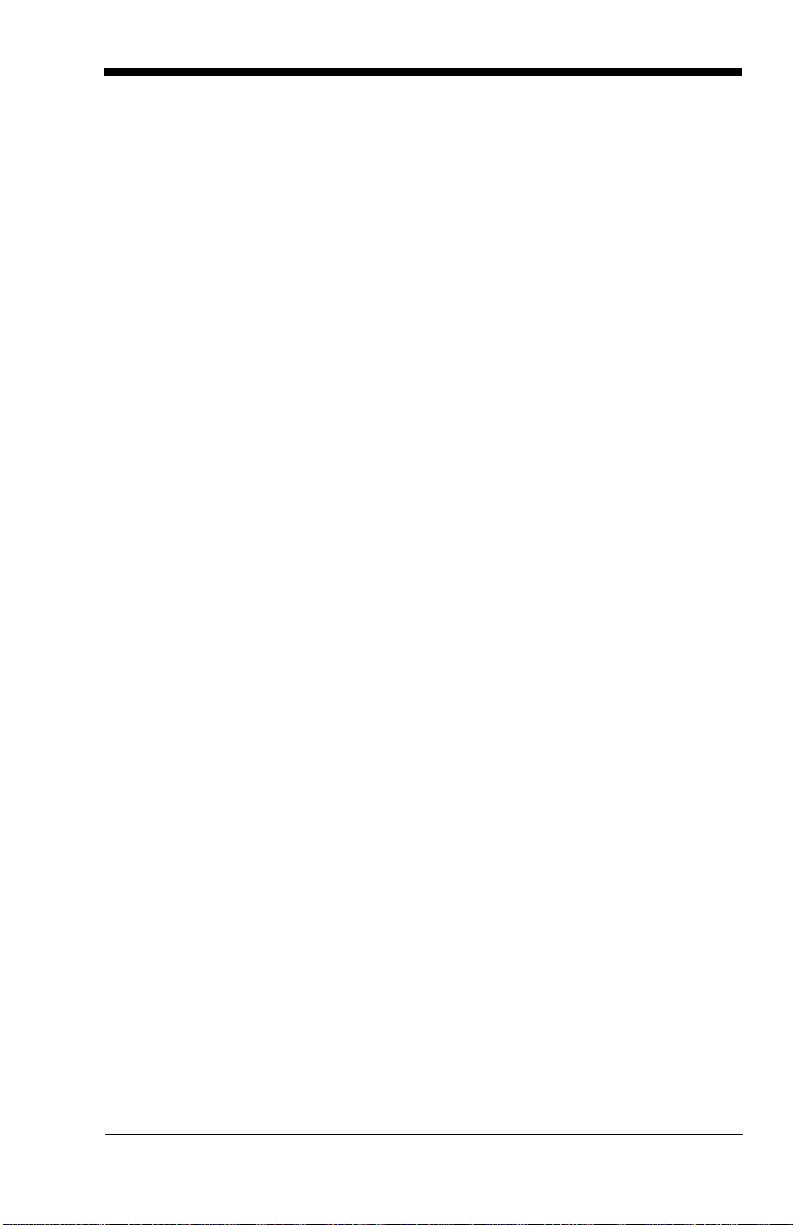
EZConfig Introduction ............................................... 10-3
Installing EZConfig from the Web........................ 10-4
Chapter 11 - Serial Programming Commands
Conventions .............................................................. 11-1
Menu Command Syntax............................................ 11-1
Query Commands ..................................................... 11-2
Responses .......................................................... 11-3
Trigger Commands ................................................... 11-4
Resetting the Custom Defaults ................................. 11-4
Menu Commands...................................................... 11-5
Chapter 12 - Product Specifications
1900 Scanner Product Specifications ....................... 12-1
1902 Scanner Product Specifications ....................... 12-2
CCB01-010BT Charge Base
Product Specifications ............................................ 12-3
Standard Cable Pinouts ............................................12-4
Keyboard Wedge................................................. 12-4
Serial Output ...................................................... 12-5
RS485 Output ..................................................... 12-6
USB..................................................................... 12-7
Chapter 13 - Maintenance
Repairs...................................................................... 13-1
Maintenance.............................................................. 13-1
Cleaning the Device ............................................ 13-1
Inspecting Cords and Connectors....................... 13-1
Replacing Cables in Corded Scanners ..................... 13-1
Replacing an Interface Cable.............................. 13-2
Replacing Cables and Batteries
in Cordless Systems ............................................... 13-2
Replacing an Interface Cable in a Base.............. 13-2
Changing a scanner Battery................................ 13-3
Troubleshooting a Xenon Scanner............................ 13-3
ix
Page 22
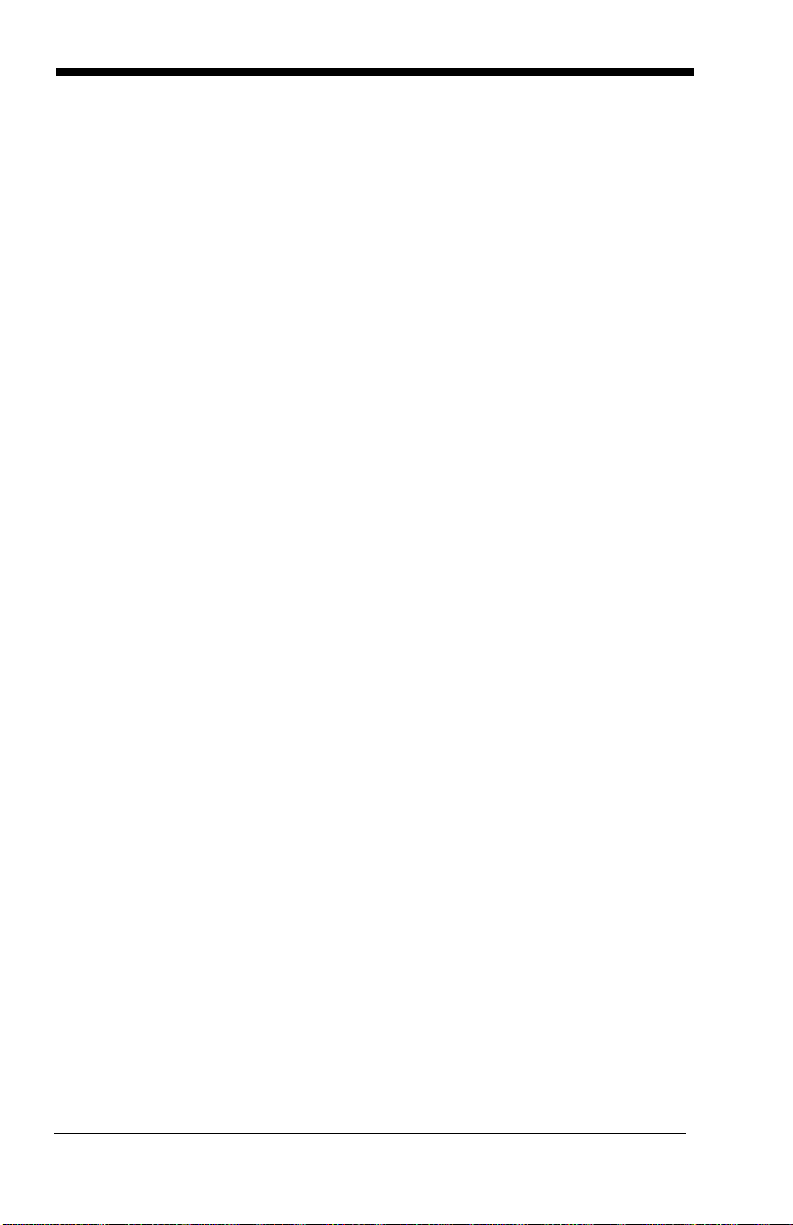
Troubleshooting a Cordless System..........................13-4
Troubleshooting a Base.......................................13-4
Troubleshooting a Cordless Scanner ..................13-5
Chapter 14 - Customer Support
Appendix A - Reference Charts
Symbology Chart ........................................................ A-1
ASCII Conversion Chart (Code Page 1252)............... A-4
Code Page Mapping of Printed Barcodes .................. A-6
x
Page 23
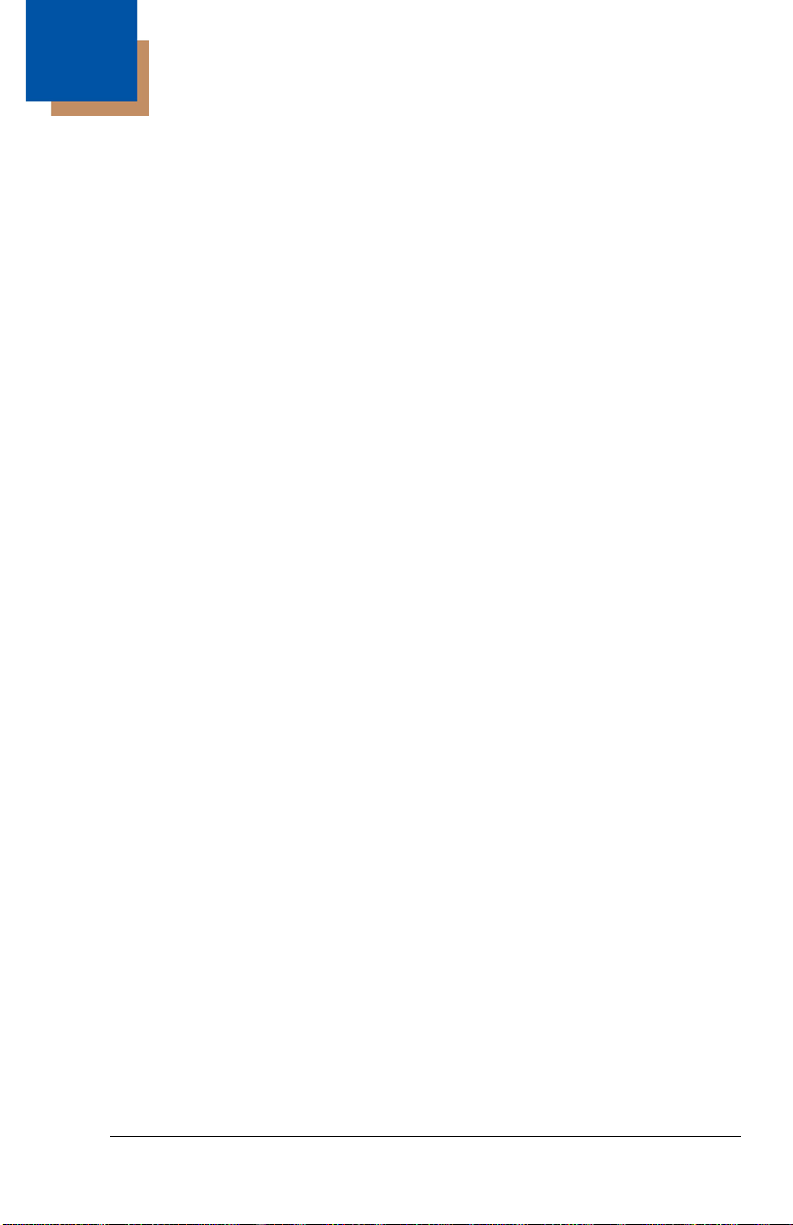
1
Getting Started
About This Manual
This User’s Guide provides installation and programming instructions for the
Xenon™ 1900 and 1902 area-imaging scanners. Product specifications,
dimensions, warranty, and customer support information are also included.
Honeywell bar code scanners are factory programmed for the most common
terminal and communications settings. If you need to change these settings,
programming is accomplished by scanning the bar codes in this guide.
An asterisk (*) next to an option indicates the default setting.
Unpacking Your Device
After you open the shipping carton containing the product, take the following
steps:
• Check for damage during shipment. Report damage immediately to the
carrier who delivered the carton.
• Make sure the items in the carton match your order.
• Save the shipping container for later storage or shipping.
1 - 1
Page 24
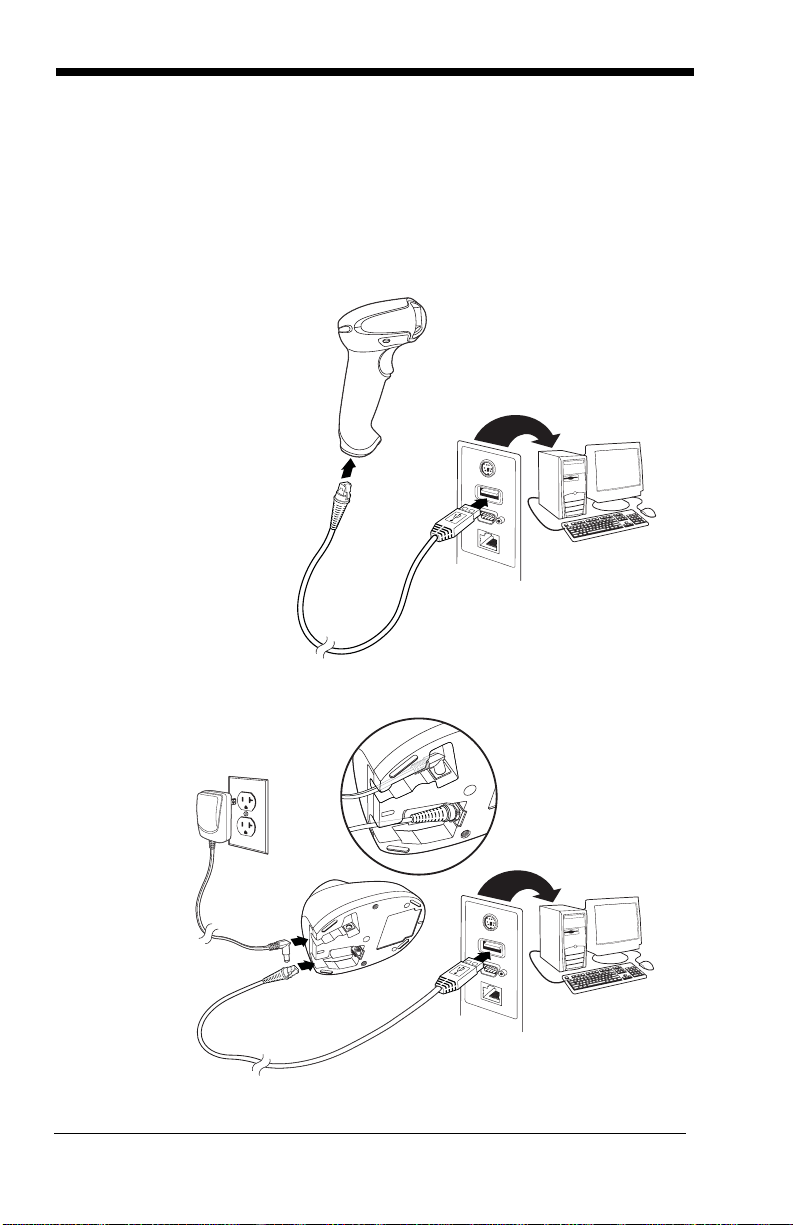
Connecting the Device
Corded Scanner USB
Connection:
Cordless Base USB
Connection:
Connecting with USB
A scanner or a cordless base can be connected to the USB port of a computer.
1. Connect the appropriate interface cable to the device first, then to the
computer.
1 - 2
Page 25
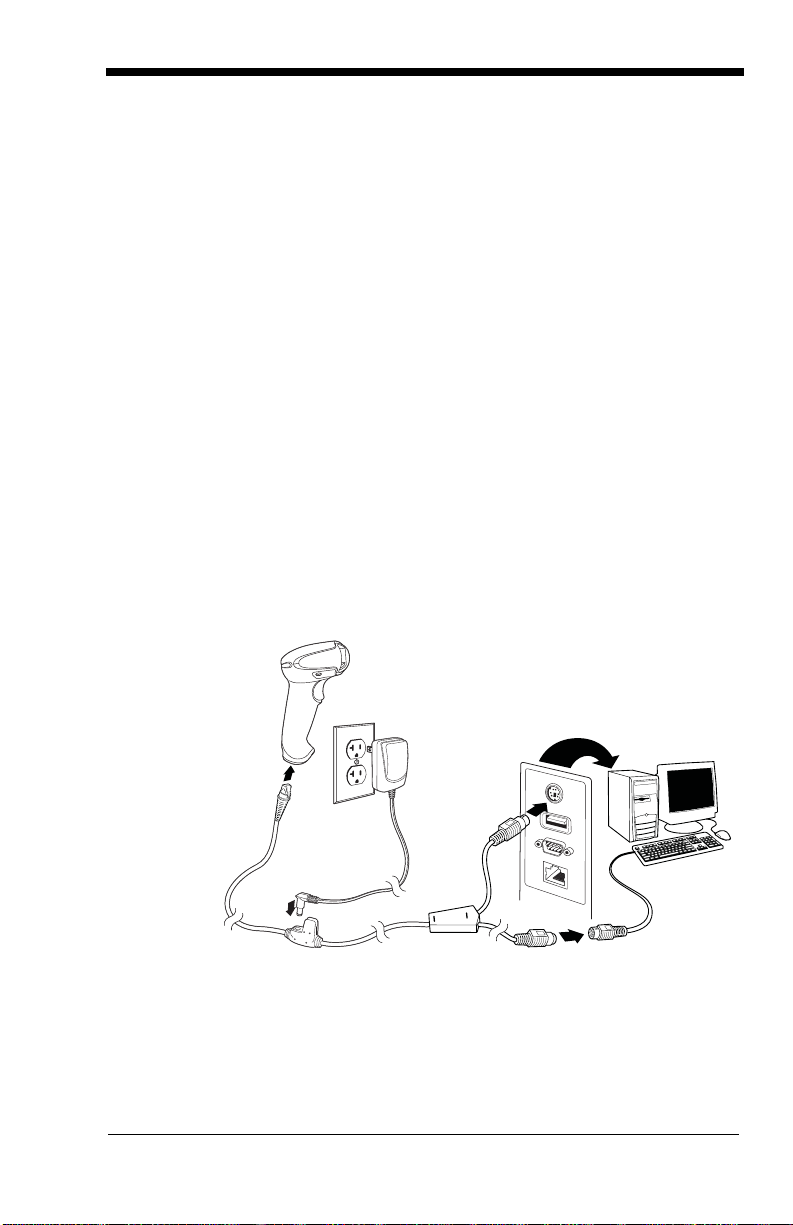
2. Make sure the cables are secured in the wireways in the bottom of the
Corded Scanner
Keyboard Wedge
Connection:
cordless base and that the base sits flat on a horizontal surface.
3. The scanner beeps.
4. Verify the scanner or cordless base operation by scanning a bar code
from the Sample Symbols in the back of this manual.
The unit defaults to a USB PC Keyboard. Refer to page 2-4 for other USB
terminal settings.
For additional USB programming and technical information, refer to “USB
Application Note,” available at www.honeywellaidc.com.
Connecting with Keyboard Wedge
A scanner or cordless base can be connected between the keyboard and
PC as a “keyboard wedge,” plugged into the serial port, or connected to a
portable data terminal in wand emulation or non decoded output mode.
The following is an example of a keyboard wedge connection:
1. Turn off power and disconnect the keyboard cable from the back of the
terminal/computer.
2. Connect the appropriate interface cable to the device and to the
terminal/computer.
1 - 3
Page 26
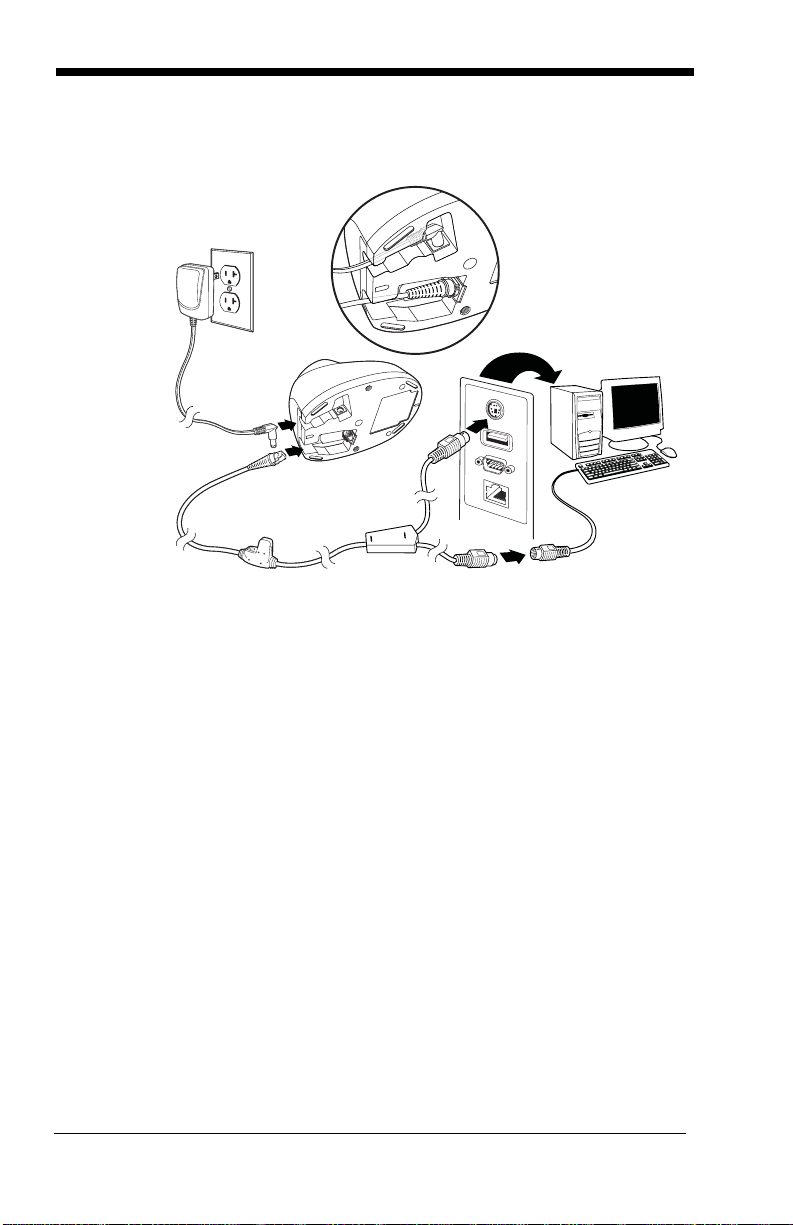
3. Make sure the cables are secured in the wireways in the bottom of the
Cordless Base
Keyboard Wedge
Connection:
cordless base and that the base sits flat on a horizontal surface.
4. Turn the terminal/computer power back on. The scanner beeps.
5. Verify the scanner or cordless base operation by scanning a bar code
from the Sample Symbols in the back of this manual. The scanner
beeps once.
The unit defaults to an IBM PC AT and compatibles keyboard wedge interface with a USA keyboard. A carriage return (CR) suffix is added to bar
code data.
1 - 4
Page 27
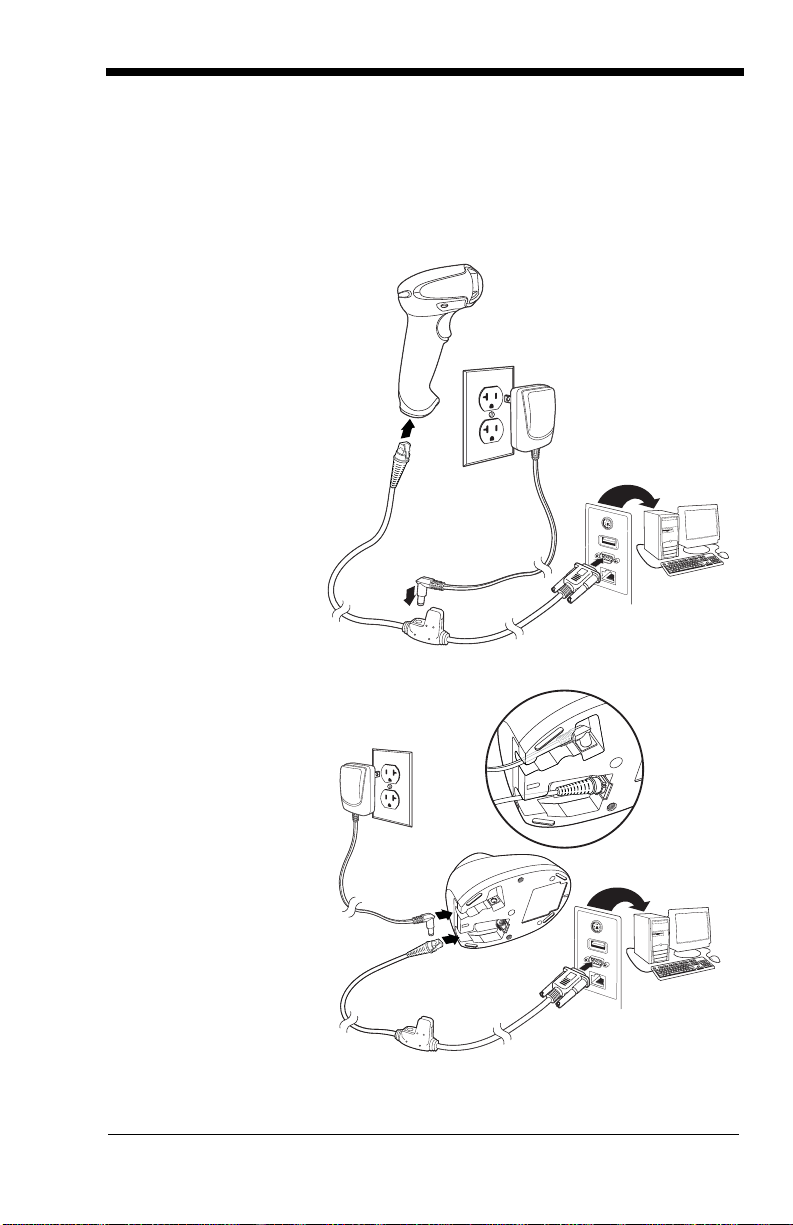
Connecting with RS232 Serial Port
Corded Scanner
RS232 Serial Port
Connection:
Cordless Base
RS232 Serial Port
Connection:
1. Turn off power to the terminal/computer.
2. Connect the appropriate interface cable to the scanner.
Note: For the scanner or cordless base to work properly, you must have the
correct cable for your type of terminal/computer.
1 - 5
Page 28
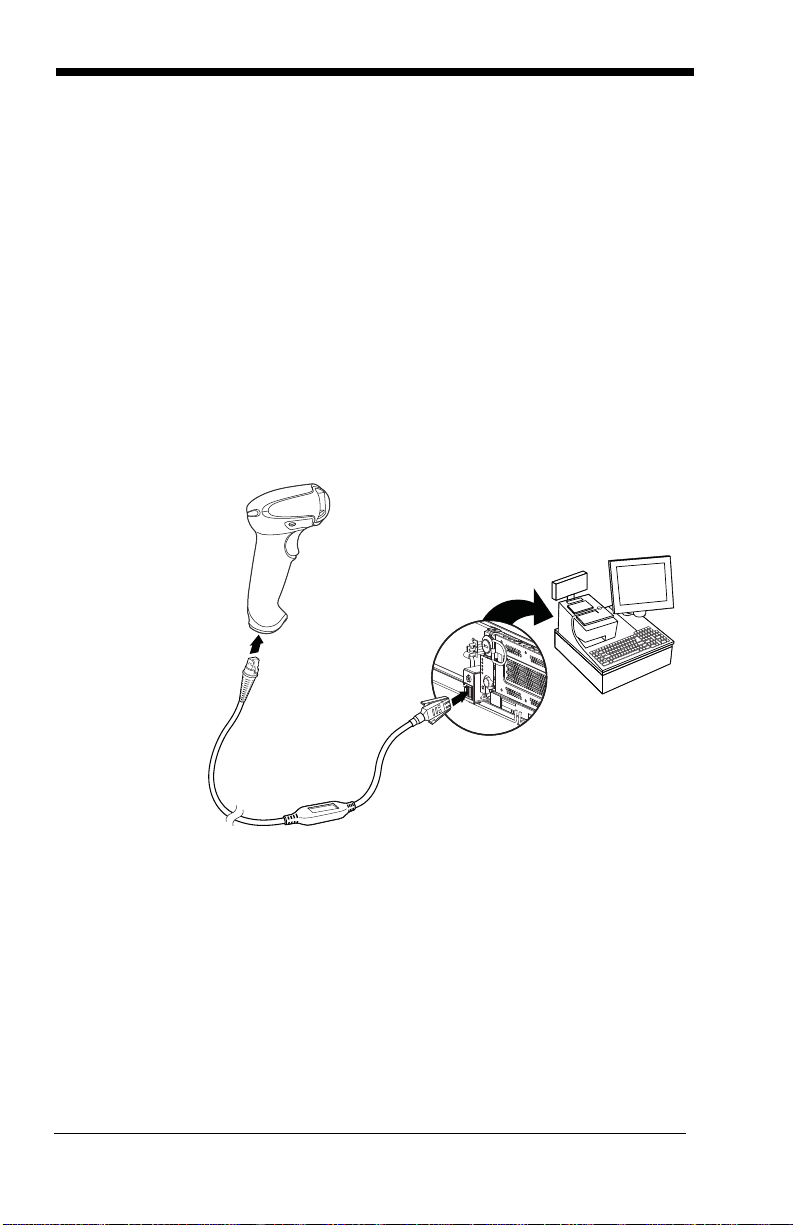
3. Make sure the cables are secured in the wireways in the bottom of the
Corded Scanner
RS485
Connection:
cordless base and that the base sits flat on a horizontal surface.
4. Plug the serial connector into the serial port on your computer.
Tighten the two screws to secure the connector to the port.
5. Once the scanner or cordless base has been fully connected, power
up the computer.
This interface programs 115,200 baud, 8 data bits, no parity, and 1 stop bit.
Connecting with RS485
A scanner or cordless base can be connected for an IBM POS terminal
interface.
1. Connect the appropriate interface cable to the device, then to the computer.
1 - 6
Page 29
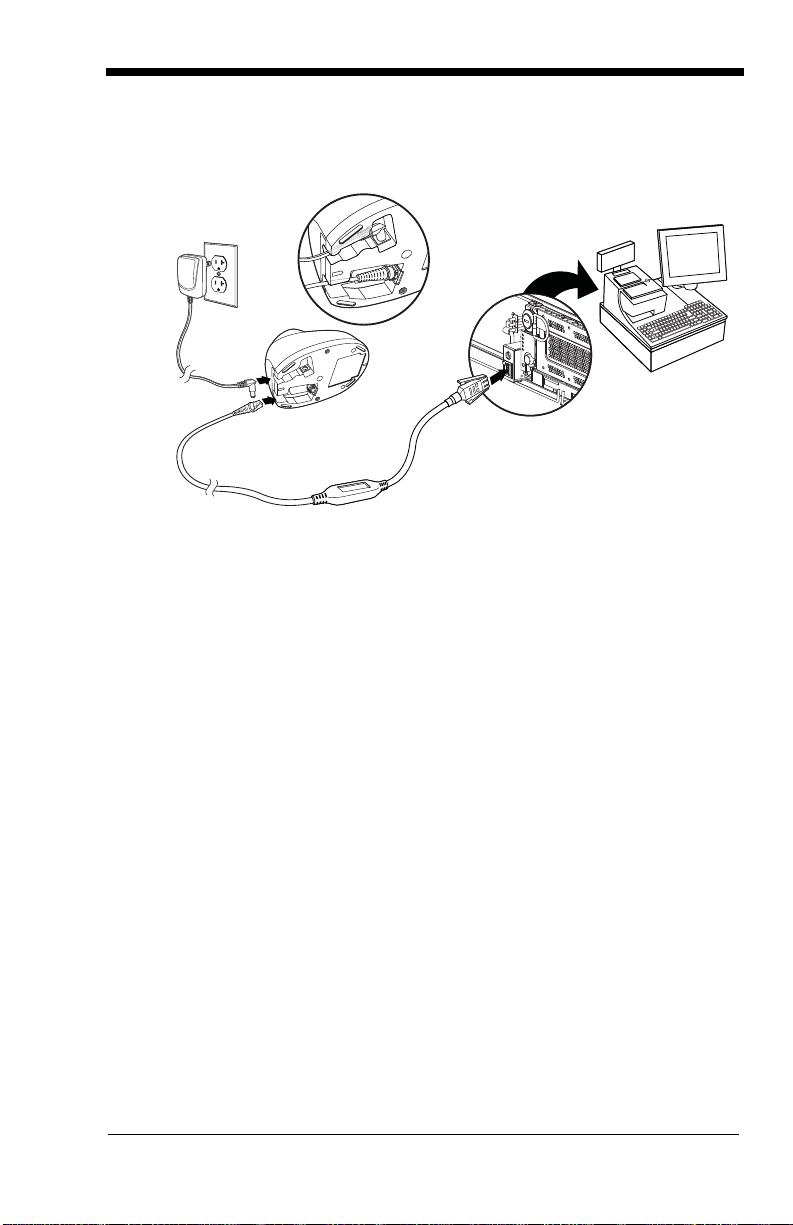
2. Make sure the cables are secured in the wireways in the bottom of the
Cordless Base
RS485
Connection:
cordless base and that the base sits flat on a horizontal surface.
3. Turn the terminal/computer power back on. The scanner beeps.
4. Verify the scanner or cordless base operation by scanning a bar code
from the Sample Symbols in the back of this manual. The scanner
beeps once.
For further RS485 settings, refer to RS485, page 2-2..
1 - 7
Page 30
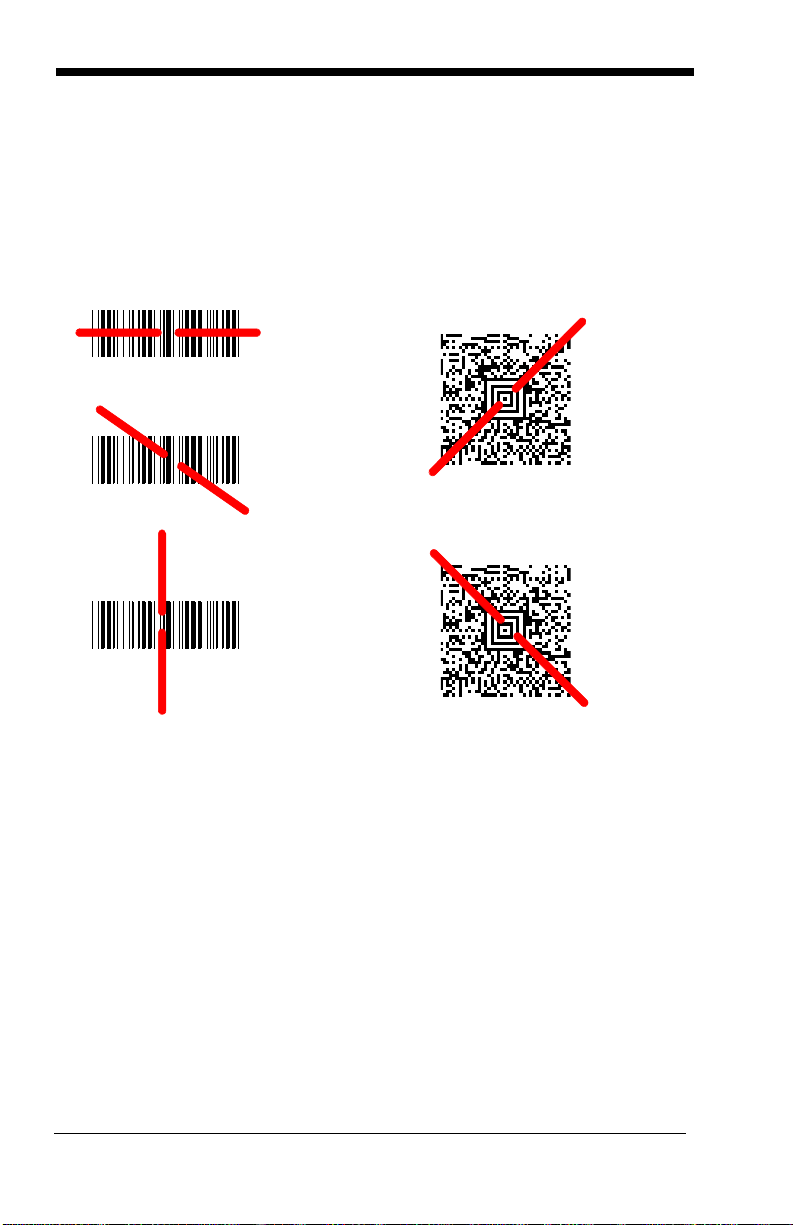
Reading Techniques
Linear bar code 2D Matrix symbol
The scanner has a view finder that projects a bright red aiming beam that corresponds to the scanner’s horizontal field of view. The aiming beam should be
centered over the bar code, but it can be positioned in any direction for a good
read.
The aiming beam is smaller when the scanner is closer to the code and larger
when it is farther from the code. Symbologies with smaller bars or elements
(mil size) should be read closer to the unit. Symbologies with larger bars or elements (mil size) should be read farther from the unit. To read single or multiple
symbols (on a page or on an object), hold the scanner at an appropriate distance from the target, pull the trigger, and center the aiming beam on the symbol. If the code being scanned is highly reflective (e.g., laminated), it may be
necessary to tilt the code up 15° to 18° to prevent unwanted reflection.
Menu Bar Code Security Settings
Honeywell scanners are programmed by scanning menu bar codes or by sending serial commands to the scanner. If you want to restrict the ability to scan
menu codes, you can use the Menu Bar Code Security settings. Please contact
the nearest technical support office (see Technical Assistance on page 14-1)
for further information.
1 - 8
Page 31

Setting Custom Defaults
Save Custom Defaults
Set Custom Defaults
You have the ability to create a set of menu commands as your own, custom
defaults. To do so, scan the Set Custom Defaults bar code below before each
menu command or sequence you want saved. If your command requires scanning numeric codes from the back cover, then a Save code, that entire
sequence will be saved to your custom defaults. Scan the Set Custom
Defaults code again before the next command you want saved to your custom
defaults.
When you have entered all the commands you want to save for your custom
defaults, scan the Save Custom Defaults bar code.
Note: If using a cordless system, scanning the Save Defaults bar code also
causes both the scanner and the base or Access Point to perform a reset
and become unlinked. The scanner must be placed in its base to reestablish the link before any setup codes are entered. If using an Access
Point, the linking bar code must be scanned. See Cordless System
Operation beginning on page 3-1 for additional information.
You may have a series of custom settings and want to correct a single setting.
To do so, just scan the new setting to overwrite the old one. For example, if you
had previously saved the setting for Beeper Volume at Low to your custom
defaults, and decide you want the beeper volume set to High, just scan the Set
Custom Defaults bar code, then scan the Beeper Volume High menu code,
and then Save Custom Defaults. The rest of the custom defaults will remain,
but the beeper volume settiing will be updated.
Resetting the Custom Defaults
If you want the custom default settings restored to your scanner, scan the Activate Custom Defaults bar code below. This is the recommended default bar
code for most users. It resets the scanner to the custom default settings. If
1 - 9
Page 32

there are no custom defaults, it will reset the scanner to the factory default set-
Activate Custom Defaults
!
Remove Custom Defaults
Activate Defaults
tings. Any settings that have not been specified through the custom defaults
will be defaulted to the factory default settings.
Note: If using a cordless system, scanning this bar code also causes both the
scanner and the base or Access Point to perform a reset and become
unlinked. The scanner must be placed in its base to re-establish the link.
If using an Access Point, the linking bar code must be scanned. See
Cordless System Operation beginning on page 3-1 for additional
information.
Resetting the Factory Defaults
This selection erases all your settings and resets the scanner to the
original factory defaults. It also disables all plugins
If you aren’t sure what programming options are in your scanner, or you’ve
changed some options and want tto restore the scanner to factory default settings, first scan the Remove Custom Defaults bar code, then scan Activate
Defaults. This resets the scanner to the factory default settings.
.
Note: If using a cordless system, scanning the Activate Defaults bar code also
causes both the scanner and the base or Access Point to perform a reset
and become unlinked. The scanner must be placed in its base to reestablish the link before any setup codes are entered. If using an Access
Point, the linking bar code must be scanned. See Cordless System
Operation beginning on page 3-1 for additional information.
The Menu Commands, beginning on page 11-5 list the factory default settings
for each of the commands (indicated by an asterisk (*) on the programming
pages).
1 - 10
Page 33

2
IBM PC AT and Compatibles with
CR suffix
Laptop Direct Connect
with CR suffix
Programming the Interface
Introduction
This chapter describes how to program your system for the desired interface.
Programming the Interface - Plug and Play
Plug and Play bar codes provide instant scanner set up for commonly used
interfaces.
Note: After you scan one of the codes, power cycle the host terminal to have
the interface in effect.
Keyboard Wedge
If you want your system programmed for an IBM PC AT and compatibles
keyboard wedge interface with a USA keyboard, scan the bar code below.
Keyboard wedge is the default interface.
Note: The following bar code also programs a carriage return (CR) suffix.
Laptop Direct Connect
For most laptops, scanning the Laptop Direct Connect bar code allows
operation of the scanner in parallel with the integral keyboard. The following Laptop Direct Connect bar code also programs a carriage return (CR)
suffix and turns on Emulate External Keyboard (page 2-18).
2 - 1
Page 34

RS232 Serial Port
RS232 Interface
IBM Port 5B Interface
IBM Port 9B
HHBCR-1 Interface
IBM Port 17 Interface
IBM Port 9B
HHBCR-2 Interface
The RS232 Interface bar code is used when connecting to the serial port
of a PC or terminal. The following RS232 Interface bar code also programs a carriage return (CR) and a line feed (LF) suffix, baud rate, and
data format as indicated below. It also changes the trigger mode to man-
ual.
Option Setting
Baud Rate 115,200 bps
Data Format 8 data bits, no parity bit, 1 stop bit
RS485
Scan one of the following “Plug and Play” codes to program the scanner for
an IBM POS terminal interface.
Note: After scanning one of these codes, you must power cycle the cash
register.
2 - 2
Page 35

Each bar code above also programs the following suffixes for each symbol-
Packet Mode On
* Packet Mode Off
Packet Length
ogy:
Symbology Suffix Symbology Suffix
EAN 8 0C Code 39 00 0A 0B
EAN 13 16 Interleaved 2 of 5 00 0D 0B
UPC A 0D Code 128 * 00 0A 0B
UPC E 0A Code 128 ** 00 18 0B
* Suffixes programmed for Code 128 with IBM 4683 Port 5B, IBM 4683 Port 9B
HHBCR-1, and IBM 4683 Port 17 Interfaces
**Suffixes programmed for Code 128 with IBM 4683 Port 9 HHBCR-2 Interface
RS485 Packet Mode
The following selection allows you to break up large bar code data into
smaller packets on an IBM POS terminal. To break up large bar codes into
small packets, scan the Packet Mode On bar code below. Scan the Packet
Mode Off bar code if you want large bar code data to be sent to the host in
a single chunk.
Default = Packet Mode Off.
RS485 Packet Length
If you are using Packet mode, you can specify the size of the data
“packet” that is sent to the host. Scan the Packet Length bar code,
then then the packet size (from 20 - 256) from the Programming Chart
inside the back cover of this manual, then Save.
Default = 40
.
2 - 3
Page 36

USB IBM SurePos
USB IBM SurePos
(USB Handheld Scanner)
Interface
USB IBM SurePos
(USB Tabletop Scanner)
Interface
U
S
B
K
e
y
b
o
a
r
d
(
P
C
)
USB Keyboard (Mac)
USB Japanese Keyboard (PC)
Scan one of the following “Plug and Play” codes to program the scanner for
an IBM SurePos (USB handheld scanner) or IBM SurePos (USB tabletop
scanner) interface.
Note: After scanning one of these codes, you must power cycle the cash
register.
Each bar code above also programs the following suffixes for each symbology:
Symbology Suffix Symbology Suffix
EAN 8 0C Code 39 00 0A 0B
EAN 13 16 Interleaved 2 of 5 00 0D 0B
UPC A 0D Code 128 00 18 0B
UPC E 0A Code 39 00 0A 0B
USB PC or Macintosh Keyboard
Scan one of the following codes to program the scanner for USB PC Keyboard or USB Macintosh Keyboard. Scanning these codes also adds a CR
and LF.
2 - 4
Page 37

USB HID
USB HID Bar Code Scanner
USB Serial
CTS/RTS Emulation On
* CTS/RTS Emulation Off
Scan the following code to program the scanner for USB HID bar code
scanners.
USB Serial
Scan the following code to program the scanner to emulate a regular
RS232-based COM Port. If you are using a Microsoft® Windows® PC, you
will need to download a driver from the Honeywell website
(www.honeywellaidc.com). The driver will use the next available COM Port
number. Apple® Macintosh computers recognize the scanner as a USB
CDC class device and automatically uses a class driver.
Note: No extra configuration (e.g., baud rate) is necessary.
CTS/RTS Emulation
2 - 5
Page 38

ACK/NAK Mode
ACK/NAK Mode On
* ACK/NAK Mode Off
Verifone Ruby Settings
Verifone® Ruby Terminal Default Settings
Scan the following Plug and Play code to program the scanner for a Verifone Ruby terminal. This bar code sets the baud rate to 1200 bps and the
data format to 8 data bits, no parity bit, 1 stop bit. It also also adds a line
feed (LF) suffix and programs the following prefixes for each symbology:
Symbology Prefix
UPC-A A
UPC-E A
EAN-8 FF
EAN-13 F
2 - 6
Page 39

Gilbarco® Terminal Default Settings
Gilbarco Settings
Honeywell Bioptic Settings
Datalogic Magellan Bioptic Settings
Scan the following Plug and Play code to program the scanner for a Gilbarco terminal. This bar code sets the baud rate to 2400 bps and the data
format to 7 data bits, even parity, 2 stop bits. It also also adds a carriage
return (CR) suffix and programs the following prefixes for each symbology:
Symbology Prefix
UPC-A A
UPC-E E0
EAN-8 FF
EAN-13 F
Honeywell Bioptic Aux Port Configuration
Scan the following Plug and Play code to program the scanner for a Honeywell bioptic scanner auxiliary port configuration. This bar code sets the
baud rate to 38400 bps and the data format to 8 data bits, no parity, 1 stop
bit.
Datalogic™ Magellan© Bioptic Aux Port Configuration
Scan the following Plug and Play code to program the scanner for a Datalogic Magellan bioptic scanner auxiliary port configuration. This bar code
sets the baud rate to 9600 bps and the data format to 8 data bits, no parity,
1 stop bit.
2 - 7
Page 40

NCR Bioptic Aux Port Configuration
NCR Bioptic Settings
Wincor Nixdorf Terminal Settings
Scan the following Plug and Play code to program the scanner for an NCR
bioptic scanner auxiliary port configuration. The following prefixes are programmed for each symbology:
Symbology Prefix Symbology Prefix
UPC-A A Code 39 B1
UPC-E E0 Interleaved 2 of 5 B2
EAN-8 FF All other bar
codes
EAN-13 F
B3
Wincor Nixdorf Terminal Default Settings
Scan the following Plug and Play code to program the scanner for a Wincor
Nixdorf terminal. This bar code sets the baud rate to 9600 bps and the
data format to 8 data bits, no parity, 1 stop bit.
2 - 8
Page 41

Wincor Nixdorf Beetle™ Terminal Default Settings
Wincor Nixdorf Beetle Settings
Scan the following Plug and Play code to program the scanner for a Wincor
Nixdorf Beetle terminal. The following prefixes are programmed for each
symbology:
Symbology Prefix Symbology Prefix
Code 128 K EAN-13 A
Code 93 L GS1-128 P
Codabar N Interleaved 2 of 5 I
UPC-A A0 Plessey O
UPC-E C Straight 2 of 5 IATA H
EAN-8 B All other bar codes M
2 - 9
Page 42

Keyboard Country Layout
* United States
United States (Dvorak left)
United States (International)
Albania
Azeri (Cyrillic)
Azeri (Latin)
Belarus
Belgium
United States (Dvorak)
United States (Dvorak right)
Bosnia
Brazil
Scan the appropriate country code below to program the keyboard layout for
your country or language. As a general rule, the following characters are supported, but need special care for countries other than the United States:
@ | $ # { } [ ] = / ‘ \ < > ~
2 - 10
Page 43

Keyboard Country (continued)
Bulgaria (Latin)
Canada (French)
Canada (Multilingual)
Croatia
Czech
Czech (Programmers)
Czech (QWERTY)
Czech (QWERTZ)
Bulgaria (Cyrillic)
Canada (French legacy)
Brazil (MS)
Denmark
Dutch (Netherlands)
2 - 11
Page 44

Keyboard Country (continued)
Finland
Gaelic
Germany
Greek
Greek (220 Latin)
Greek (220)
Greek (319 Latin)
Greek (319)
Faeroese
France
Estonia
Greek (Latin)
Greek (MS)
2 - 12
Page 45

Keyboard Country (continued)
Italian (142)
Hungarian (101 key)
Iceland
Irish
Italy
Japan ASCII
Kazakh
Kyrgyz (Cyrillic)
Hebrew
Hungary
Greek (Polytonic)
Latin America
Latvia
2 - 13
Page 46

Keyboard Country (continued)
Lithuania (IBM)
Malta
Mongolian (Cyrillic)
Norway
Poland
Polish (214)
Polish (Programmers)
Portugal
Lithuania
Macedonia
Latvia (QWERTY)
Romania
Russia
2 - 14
Page 47

Keyboard Country (continued)
SCS
Serbia (Latin)
Slovakia
Slovakia (QWERTY)
Slovakia (QWERTZ)
Slovenia
Spain
Spanish variation
Russian (Typewriter)
Serbia (Cyrillic)
Russian (MS)
Sweden
Switzerland (French)
2 - 15
Page 48

Keyboard Country (continued)
Turkey F
Ukrainian
United Kingdom
United Stated (Dvorak right)
United States (Dvorak left)
United States (Dvorak)
United States (International)
Uzbek (Cyrillic)
Tatar
Turkey Q
Switzerland (German)
Refer to the Honeywell website (www.honeywell.com/aidc) for complete keyboard country support information and applicable interfaces. If you need to program a keyboard for a country other than one listed above, scan the Program
Keyboard Country bar code below, then scan the numeric bar code(s) for the
2 - 16
Page 49

appropriate country from the inside back cover, then the Save bar code.
Program Keyboard Country
* Regular
Caps Lock
Shift Lock
Automatic Caps Lock
Keyboard Style
This programs keyboard styles, such as Caps Lock and Shift Lock. If you have
used Keyboard Conversion settings, they will override any of the following Keyboard Style settings.
Regular is used when you normally have the Caps Lock key off.
Default = Regular.
Caps Lock
Shift Lock
to U.S. keyboards).
Automatic Caps Lock is used if you change the Caps Lock key on and off.
The software tracks and reflects if you have Caps Lock on or off . This selection
can only be used with systems that have an LED that notes the Caps Lock status (AT keyboards).
is used when you normally have the Caps Lock key on.
is used when you normally have the Shift Lock key on (not common
2 - 17
Page 50

Autocaps via NumLock bar code should be scanned in countries (e.g., Ger-
Autocaps via NumLock
Emulate External Keyboard
* Keyboard Conversion Off
Convert All Characters
to Upper Case
Convert All Characters
to Lower Case
many, France) where the Caps Lock key cannot be used to toggle Caps Lock.
The NumLock option works similarly to the regular Autocaps, but uses the NumLock key to retrieve the current state of the Caps Lock.
Emulate External Keyboard should be scanned if you do not have an external
keyboard (IBM AT or equivalent).
Note: After scanning the Emulate External Keyboard bar code, you must power
cycle your computer.
Keyboard Conversion
Alphabetic keyboard characters can be forced to be all upper case or all lowercase. So if you have the following bar code: “abc569GK,” you can make the
output “ABC569GK” by scanning Convert All Characters to Upper Case, or to
“abc569gk” by scanning Convert All Characters to Lower Case.
These settings override Keyboard Style selections.
Note: If your interface is a keyboard wedge, first scan the menu code for
Automatic Caps Lock (page 2-17). Otherwise, your ouput may not be as
expected.
Default = Keyboard Conversion Off
2 - 18
.
Page 51

Control Character Output
Control Character Output On
* Control Character Output Off
This selection sends a text string instead of a control character. For example,
when the control character for a carriage return is expected, the output would
display [CR] instead of the ASCII code of 0D. Refer to ASCII Conversion Chart
(Code Page 1252) on page A-4. Only codes 00 through 1F are converted (the
first column of the chart).
Note: Control + ASCII Mode overrides this mode.
Default = Off.
Keyboard Modifiers
This modifies special keyboard features, such as CTRL+ ASCII codes and
Turbo Mode.
Control + ASCII Mode On: The scanner sends key combinations for ASCII
control characters for values 00-1F. Windows is the preferred mode. All keyboard country codes are supported. DOS mode is a legacy mode, and it does
not support all keyboard country codes. New users should use the Windows
mode. Refer to Keyboard Function Relationships, page 9-1 for CTRL+ ASCII
Val ues.
Windows Mode Prefix/Suffix Off: The scanner sends key combinations for
ASCII control characters for values 00-1F, but it does not transmit any prefix or
suffix information.
2 - 19
Page 52

Default = Control + ASCII Mode Off.
Windows Mode Control + ASCII
Mode On
* Control + ASCII Mode Off
DOS Mode Control + ASCII Mode
On
Windows Mode Prefix/Suffix Off
Turbo Mode On
* Turbo Mode Off
Numeric Keypad Mode On
* Numeric Keypad Mode Off
Turbo Mode: The scanner sends characters to a terminal faster. If the termi-
nal drops characters, do not use Turbo Mode.
Default = Off
Numeric Keypad Mode: Sends numeric characters as if entered from a
numeric keypad.
Default = Off
2 - 20
Page 53

Automatic Direct Connect Mode: This selection can be used if you have an
Automatic Direct Connect Mode
On
* Automatic Direct Connect
Mode Off
IBM AT style terminal and the system is dropping characters.
Default = Off
2 - 21
Page 54

RS232 Baud Rate
300
2400
600
1200
4800
38400
* 9600
19200
115,200
57,600
Baud Rate sends the data from the scanner to the terminal at the specified rate.
The host terminal must be set for the same baud rate as the scanner.
Default =
9600.
2 - 22
Page 55

RS232 Word Length: Data Bits, Stop Bits,
7 Data, 1 Stop, Parity Even
7 Data, 1 Stop, Parity None
7 Data, 1 Stop, Parity Odd
7 Data, 2 Stop, Parity Even
7 Data, 2 Stop Parity None
* 8 Data, 1 Stop, Parity None
8 Data, 1 Stop, Parity Even
7 Data, 2 Stop, Parity Odd
8 Data, 1 Stop, Parity Odd
and Parity
Data Bits sets the word length at 7 or 8 bits of data per character. If an applica-
tion requires only ASCII Hex characters 0 through 7F decimal (text, digits, and
punctuation), select 7 data bits. For applications that require use of the full
ASCII set, select 8 data bits per character.
Stop Bits sets the stop bits at 1 or 2.
Parity provides a means of checking character bit patterns for validity.
Default = None.
Default = 8.
Default = 1.
2 - 23
Page 56

RS232 Receiver Time-Out
RS232 Receiver Time-Out
Flow Control, No Timeout
* RTS/CTS Off
Two-Direction Flow Control
Flow Control with Timeout
The unit stays awake to receive data until the RS232 Receiver Time-Out
expires. A manual or serial trigger resets the time-out. When an RS232
receiver is sleeping, a character may be sent to wake up the receiver and reset
the time-out. A transaction on the CTS line will also wake up the receiver. The
receiver takes 300 milliseconds to completely come up. Change the RS232
receiver time-out by scanning the bar code below, then scanning digits from the
inside back cover of this manual, then scanning Save. The range is 0 to 300
seconds.
Default = 0 seconds (no time-out - always on).
RS232 Handshaking
RS232 Handshaking allows control of data transmission from the scanner using
software commands from the host device. When RTS/CTS is turned Off, no
data flow control is used.
Flow Control, No Timeout: The scanner asserts RTS when it has data to
send, and will wait indefinitely for CTS to be asserted by the host.
Two-Direction Flow Control: The scanner asserts RTS when it is OK for the
host to transmit. The host asserts CTS when it is OK for the device to transmit.
Flow Control with Timeout: The scanner asserts RTS when it has data to
send and waits for a delay (see RS232 Timeout on page 2-25) for CTS to be
asserted by the host. If the delay time expires and CTS is not asserted, the
device transmit buffer is cleared and scanning may resume.
Default = RTS/CTS Off.
2 - 24
Page 57

RS232 Timeout
RS232 Timeout
* XON/XOFF Off
XON/XOFF On
When using Flow Control with Timeout, you must program the length of the
delay you want to wait for CTS from the host. Set the length (in milliseconds) for a timeout by scanning the bar code below, then setting the timeout (from 1-5100 milliseconds) by scanning digits from the inside back
cover, then scanning Save.
XON/XOFF
Standard ASCII control characters can be used to tell the scanner to start
sending data (XON/XOFF On) or to stop sending data (XON/XOFF Off).
When the host sends the XOFF character (DC3, hex 13) to the scanner,
data transmission stops. To resume transmission, the host sends the XON
character (DC1, hex 11). Data transmission continues where it left off
when XOFF was sent.
Default = XON/XOFF Off
.
ACK/NAK
After transmitting data, the scanner waits for an ACK character (hex 06) or
a NAK character (hex 15) response from the host. If ACK is received, the
communications cycle is completed and the scanner looks for more bar
codes. If NAK is received, the last set of bar code data is retransmitted and
2 - 25
Page 58

the scanner waits for ACK/NAK again. Turn on the ACK/NAK protocol by
ACK/NAK On
* ACK/NAK Off
* Packet Mode Off
Packet Mode On
scanning the ACK/NAK On bar code below. To turn off the protocol, scan
ACK/NAK Off.
Default = ACK/NAK Off
.
Scanner to Bioptic Communication
The following settings are used to set up communication between Honeywell
scanners and bioptic scanners.
Note: The scanner’s baud rate must be set to 38400 and the RS232 timeout
must be set to 3000 in order to communicate with a bioptic scanner. See
RS232 Baud Rate on page 2-22, and RS232 Timeout on page 2-25 for
further information.
Scanner-Bioptic Packet Mode
Packet Mode On must be scanned to set the scanner’s format so it is com-
patible with a bioptic scanner.
Default = Packet Mode Off.
2 - 26
Page 59

Scanner-Bioptic ACK/NAK Mode
* Bioptic ACK/NAK Off
Bioptic ACK/NAK On
ACK/NAK Timeout
Bioptic ACK/Nak On must be scanned so the scanner will wait for an ACK
or NAK from a bioptic scanner after each packet is sent. The ScannerBioptic ACK/NAK Timeout (below) controls how long the scanner will wait
for a response.
Default = Bioptic ACK/NAK Off.
Scanner-Bioptic ACK/NAK Timeout
This allows you to set the length (in milliseconds) for a timeout for a bioptic
scanner’s ACK/NAK response. Scan the bar code below, then set the timeout (from 1-30,000 milliseconds) by scanning digits from the inside back
cover, then scanning Save.
Default = 5100.
2 - 27
Page 60

2 - 28
Page 61

3
Scanner
CCB01-010BT
Charge Base
Page Button and
Base LEDs
Cordless System Operation
Note: This chapter applies only to cordless scanning systems. It does not apply
to corded scanners.
How the Cordless Charge Base/Access Point Works
A cordless charge base or an Access Point provide the link between the cordless scanner and the host system. The base/Access Point contains an interface
assembly and an RF communication module. The RF communication module
performs the data exchange between the cordless scanner and the interface
assembly. The control assembly coordinates the central interface activities
including: transmitting/receiving commands and data to/from the host system,
performing software activities (parameter menuing, visual indicator support,
power-on diagnostics), and data translation required for the host system.
The cordless charge base is also a scanner’s battery charger. Refer to
Charging Information, page 3-5, for additional information.
Linking the Scanner to a Charge Base
Turn off power before connecting a base, then power up the computer once the
base is fully connected. When the base is connected and powered up, put the
scanner in the base to establish a link. The green LED on the base flashes to
indicate the scanner’s battery is charging.
If the scanner and base have previously been linked, you do not receive any
feedback. If this is the first time that the scanner and base are linked, both
devices emit a short chirp when their radios link. At this point, that one scanner
is linked to one base.
To determine if your cordless system is set up correctly, scan one of the sample
bar codes in the back of this manual. If the scanner provides a single good read
beep and the green LED lights, the scanner has successfully linked to the base.
If you receive an error tone and the red LED lights, the scanner has not linked to
the base. Refer to page 13-5 for troubleshooting information.
3 - 1
Page 62

Linking the Scanner to an Access Point
Page
Button
Turn on the computer (laptop/desktop). Plug the
interface cable into the Access Point first and then
into the appropriate port on the computer. The
Page button lights up when the connection to the
host is made.
Scan the linking bar code on the top of the
Access Point to establish a connection between
the Access Point and the scanner. The scanner
emits a short beep and flashes the green LED
to confirm a connection with the Access Point.
The Access Point’s Page button remains blue.
Communication Between the Cordless System and the Host
The cordless scanner provides immediate feedback in the form of a “good read”
indication (a green LED on the scanner and an audible beep) after a bar code is
scanned correctly and the base or Access Point has acknowledged receiving
the data. This is possible since the cordless system provides two-way communication between the scanner and the base or Access Point.
When data is scanned, the data is sent to the host system via the base or
Access Point. The cordless scanner recognizes data acknowledgement (ACK)
from the base or Access Point. If it cannot be determined that the data has
3 - 2
Page 63

been properly sent to the base or Access Point, the scanner issues an error
1
)
G
o
o
d
R
e
a
d
2
)
A
C
K
f
r
o
m
b
a
s
e
o
r
A
c
c
e
s
s
P
o
i
n
t
3
)
B
a
s
e
o
r
A
c
c
e
s
s
P
o
i
n
t
s
e
n
d
s
d
a
t
a
t
o
h
o
s
t
indication. You must then check to see if the scanned data was received by the
host system.
RF (Radio Frequency) Module Operation
The cordless system uses a two-way Bluetooth® radio to transmit and receive
data between the scanner and the base or Access Point. Designed for point-topoint and multipoint-to-single point applications, the radio operates using a
license free ISM band, which sends relatively small data packets at a fast data
rate over a radio signal with randomly changing frequencies, makes the cordless system highly responsive to a wide variety of data collection applications
and resistant to noisy RF environments. Bluetooth Class 2 power level provides
a communication range of 33 feet (10m) between the scanner and base or
Access Point, depending on the environment. See Flexible Power
Management, page 3-15, for information about controlling this range.
System Conditions
The components of the cordless system interact in specific ways as you associate a scanner to a base or Access Point, as you move a scanner out of range,
bring a scanner back in range, or swap scanners between two cordless systems. The following information explains the cordless system operating conditions.
Linking Process
Once a scanner is placed into a cordless charge base, the scanner’s battery charge status is checked, and software automatically detects the scanner and links it to the base depending on the selected link mode.
Refer to Linking the Scanner to an Access Point, page 3-2, for information
about linking to an Access Point.
3 - 3
Page 64

Scanner Is Out of Range
!
The cordless scanner is in communication with its base or Access Point,
even when it is not transmitting bar code data. Whenever the scanner can’t
communicate with the base or Access Point for a few seconds, it is out of
range. If the scanner is out of range and you scan a bar code, the scanner
issues an error tone indicating no communication with the base or Access
Point. A cordless charge base can also sound an alarm. Refer to Out-of-
Range Alarm, page 3-13.
Scanner Is Moved Back Into Range
The scanner relinks if the scanner or the base or Access Point have been
reset, or the scanner comes back into range. If the scanner relinks, you will
hear a single chirp when the relinking process (uploading of the parameter
table) is complete. Refer to Out-of-Range Alarm on page 3-13 for further
information.
Out of Range and Back into Range with Batch Mode On
The scanner may store a number of symbols (approximately 500 U.P.C.
symbols; others may vary) when it is out of range and then send them to
the base or Access Point when back in range (see Batch Mode on page 3-
16).
You will not hear a communication error tone in this mode, but you will hear
a short buzz when you pull the trigger if the radio communication is not
working. Once the radio connection is made, the scanner produces a
series of beeps while the data is being transferred to the base or Access
Point.
Page Button
When you press the Page button on the base or Access Point, the scanners associated with that base or Access Point will begin beeping (3 short
and 1 long beep). If you pull the trigger on a scanner that is beeping in
response, or press the Page button on the base or Access Point a second
time, all associated scanners will stop beeping. See Paging on page 3-9
for further information about Page Button settings.
About the Battery
There is a danger of explosion if the batteries are incorrectly replaced.
Replace the batteries with only the same or equivalent type recommended by the manufacturer. Dispose of used batteries according to
the recycle program for batteries as directed by the governing agency
for the country where the batteries are to be discarded.
Power is supplied to the cordless scanner by a rechargeable battery that is integrated in the scanner handle. Batteries are shipped approximately 30% to 60%
charged and should be fully charged for maximum charge capacity.
3 - 4
Page 65

Charging Information
!
The battery is designed to charge while the scanner is positioned in the
cordless base unit. Refer to Base/Access Point LED Sequences and
Meaning, page 3-7, for an interpretation of the Charge Status indicators.
Refer to Charge Only Mode (page 3-11) if you need to charge a scanner
without linking it to the base.
Place the scanner in the base that is connected to an appropriate power
supply. Use only a Listed Limited Power Source (LPS) or Class 2 type
power supply with output rated 5 to 5.2Vdc, 1A.
Note: If you are powering the base through the interface cable (for
example, a USB cable) and not using an external power supply
plugged into the aux port, the current available for charging is
reduced and charge times are increased.
Battery Recommendations
• The battery is a lithium ion cell and can be used without a full charge, and
can also be charged without fully discharging, without impacting the
battery life. There is no need to perform any charge/discharge
conditioning on this type of battery.
• Keep the base connected to power when the host is not in use.
• Replace a defective battery immediately since it could damage the
scanner.
• Although your battery can be recharged many times, it will eventually be
depleted. Replace it after the battery is unable to hold an adequate
charge.
• If you are not sure if the battery or charger is working properly, send it to
Honeywell International Inc. or an authorized service center for
inspection. Refer to Customer Support on page 14-1 for additional
information.
Caution:
Use only Honeywell Li-ion battery packs, part number
100000495, rated 3.7 Vdc, 7.4Whr, in this device. Use of any
non-Honeywell battery may result in damage not covered by
the warranty.
Safety Precautions for Lithium Batteries
• Do not place batteries in fire or heat the batteries.
• Do not store batteries near fire or other high temperature locations.
• Do not store or carry batteries together with metal objects.
• Do not expose batteries to water or allow the batteries to get wet.
• Do not connect (short) the positive and negative terminals, of the
batteries, to each other with any metal object.
• Do not pierce, strike or step on batteries or subject batteries to strong
impacts or shocks.
• Do not disassemble or modify batteries.
3 - 5
Page 66

Caution:
!
Danger of explosion if batteries are incorrectly replaced.
Dispose of used batteries according to the recycle program for
batteries as directed by the governing agency for the country
where the batteries are to be discarded.
Proper Disposal of the Battery
When the battery has reached the end of its useful life,
the battery should be disposed of by a qualified recycler
or hazardous materials handler. Do not incinerate the
battery or dispose of the battery with general waste
materials. You may send the scanner’s battery to us.
(postage paid). The shipper is responsible for complying
with all federal, state, and local laws and regulations
ping of spent batteries. Contact the Product Service Department (page 14-
1) for recycling or disposal information. Since you may find that your cost
of returning the batteries significant, it may be more cost effective to locate
a local recycle/disposal company.
related to the packing, labeling, manifesting, and ship-
Beeper and LED Sequences and Meaning
The scanner contains LEDs on the top of the unit to indicate its power up, communication, and battery status. Simply stated, red LED = error; green
LED = success of any type. The unit’s audible indicators have meaning as well:
1 razz or error tone = error; 2 beeps = menu change; 1 beep = all other successes.
The table below lists the indication and cause of the LED illumination and beeps
for the scanner.
3 - 6
Page 67

Scanner LED Sequences and Meaning
LED Indication Beeper Indication Cause
Normal Operation
Red Flash None Battery low
Green Flash 1 beep Successful
communication or linking
Red, blinking Razz or error tone Failed communication
Menu Operation
Green Flash 2 beeps Successful menu change
Red, blinking Razz or error tone Unsuccessful menu
change
Base/Access Point LED Sequences and Meaning
The base contains a red LED and the Access Point has a blue LED that
indicate the status of the unit and verifies its communication with the host
system. The base also has a green LED that indicates scanner battery
charge condition.
Red or Blue LED - Host Communication
Communication Condition Red or Blue LED
USB suspend Off
Power on, system idle On continuously
Receiving data Short blinks in multiple pulses. Occurs
while transferring data to/from the RF
module or the Host port.
Green LED - Scanner Battery
(base only, does not apply to Access Point)
Charge Condition Green LED
Battery not detected or charge
suspended
Pre-charge and charging Slow flash, 1 second on, 1 second off
Charge complete On continuously
Charge Error Fast flash, 300 mSec on, 300 mSec off
Off
3 - 7
Page 68

Base Power Communication Indicator
* Base Power Communication
Indicator On
Base Power Communication
Indicator Off
Reset Scanner
Scanning in Cradle Off
* Scanning in Cradle On
To display the power indicator on a base or an Access Point, scan the Base
Power Communication Indicator On bar code. To turn off the power indi-
cator, scan the Off bar code.
Default = On
.
Reset Scanner
Scanning this bar code reboots the scanner and causes it to relink with the
base or Access Point.
Scanning while in Base Cradle
Note: This feature does not apply to the Access Point.
If you want to be able to scan bar codes while the scanner is in the base cradle,
scan the Scanning in Cradle On bar code below. If you want to only allow
scanning when the scanner is out of the base cradle, scan Scanning in Cradle
Default = Scanning in Cradle On
Off.
3 - 8
.
Page 69

Paging
* Paging Mode On
Paging Mode Off
* Low (1000 Hz)
Medium (3250 Hz)
High (4200 Hz)
Paging Mode
By default, the paging button on the base or Access Point pages the scanners associated with that base or Access Point. If you want the paging button on your base or Access Point to be disabled, scan the Paging Mode
Off bar code, below. When Paging Mode is off, the base or Access Point
will no longer page scanners when the button is pressed. The red LED on
the base or blue LED on the Access Point will remain lit to indicate that
Paging Mode is off. (This light will go out when the button is pressed, then
back on when it’s released.)
Default = Paging Mode On.
Paging
When you press the Page button on the base or Access Point, the scanners associated with that base or Access Point will begin beeping (see
Page Button on page 3-4). You can set the pitch of the paging beep for
each scanner by scanning one of the following bar codes.
Error Indicators
Beeper Pitch - Base Error
Note: This feature does not apply to the Access Point.
Pitch
Default = Low.
3 - 9
Page 70

The base can be configured to beep at a particular pitch when an error
* Razz (250 Hz)
Medium (3250 Hz)
High (4200 Hz)
Number of Base Error Beeps/LED Flashes
Scanner Report
occurs, such as transmission problems to a host system. The beeper pitch
codes modify the pitch (frequency) of the error tone the base emits when
there is an error.
Default = Low.
Number of Beeps - Base Error
Note: This feature does not apply to the Access Point.
The number of beeps and LED flashes emitted by the base for an error
condition can be programmed from 1 - 9. For example, if you program this
option to have five error beeps, there will be five error beeps and five LED
flashes in response to an error. To change the number of error beeps, scan
the bar code below and then scan a digit (1-9) bar code and the Save bar
code on the Programming Chart inside the back cover of this manual.
Default = 1.
Scanner Report
Scan the bar code below to generate a report for the connected scanners. The
report indicates the port, work group, scanner name, and address. To assign a
name to your scanner, refer to Menu Command Syntax, page 11-1.
3 - 10
Page 71

Scanner Address
Scanner Address
Base Address
Charge Only Mode
Scan the bar code below to determine the address of the scanner you are
using.
Base or Access Point Address
Scan the bar code below to determine the address of the base or Access Point
you are using.
Scanner Modes
The Xenon is capable of working in single scanner mode, multiple scanner
mode, or with Bluetooth devices other than the CCB01-010BT charge base or
Access Point.
Charge Only Mode
There may be times when you want to charge your scanner, but not link to
the base. For example, if a scanner is linked to an Access Point or other
Bluetooth device and you need to charge the scanner, but want to retain
your existing link.
In order to program the base for Charge Only Mode, you must link a scanner to it. Once the scanner is linked to the base, scan the Charge Only
Mode bar code. Any subsequent scanners placed in that base will charge
without linking to it. The scanner used to program the base remains linked
to the base. To unlink this scanner, scan Unlink Scanner on page 3-13.
Note: When in Charge Only Mode, the scanner periodically wakes up and
beeps. See "Power Up Beeper" on page 4-1 to change this setting.
3 - 11
Page 72

If you want to charge a scanner and link to the base, use Charge and Link
* Charge and Link Mode
Locked Link Mode
(Single Scanner)
Mode. If the base is programmed for Charge Only Mode, you must link a
scanner to it first in order to program it for Charge and Link Mode. Scan
the linking bar code on the base to link the scanner, then scan Charge and
Link Mode.
Default = Charge and Link Mode.
Linked Modes
Locked Link Mode and Open Link Mode are the link modes that accommodate different applications. Scan the appropriate bar codes included in the
Open Link and Locked Link Mode explanations that follow to switch from
one mode to another.
Locked Link Mode - Single Scanner
If you link a scanner to a base or an Access Point using the Locked
Link Mode, other scanners are blocked from being linked if they are
inadvertently placed into the base, or if the Access Point linking bar
code is scanned. If you do place a different scanner into a base, it will
charge the scanner, but the scanner will not be linked.
Default = Open Link Mode
.
3 - 12
To use a different scanner, you need to unlink the original scanner by
scanning the Unlink Scanner bar code. (See Scanner Modes, page
3-11.)
Open Link Mode - Single Scanner
When newly shipped or defaulted to factory settings, a scanner is not
linked to a base or an Access Point. A link is established when the
scanner is placed into a base, or an Access Point linking bar code is
scanned. When in Open Link Mode, a new link is established when a
new scanner is placed in the base, or you scan an Access Point linking
Page 73

bar code. Each time a scanner is placed into a base or scans an
* Open Link Mode
(Single Scanner)
Unlink Scanner
Override Locked Scanner
(Single Scanner)
Access Point linking bar code, the scanner becomes the linked to the
base or Access point and the old scanner is unlinked.
Unlinking the Scanner
If a base or an Access Point has a scanner linked to it, that scanner must be
unlinked before a new scanner can be linked. Once the previous scanner is
unlinked, it will no longer communicate with the base or Access Point. To unlink
the scanner from a base or an Access Point, scan the Unlink Scanner bar code
below.
Override Locked Scanner
If you need to replace a broken or lost scanner that is linked to a base or an
Access Point, scan the Override Locked Scanner bar code below with a
new scanner and place that scanner in the base, or scan the Access Point
linking bar code. The locked link will be overridden; the broken or lost
scanner’s link with the base or Access Point will be removed, and the new
scanner will be linked.
Out-of-Range Alarm
If your scanner is out range of the base, an alarm sounds from both your base
and scanner. If your scanner is out range of an Access Point, an alarm sounds
from just the scanner. The alarm stops when the scanner is moved closer to the
base or Access Point, when the base or Access Point connects to another scanner, or when the alarm duration expires. To activate the alarm options for the
scanner or the base and to set the alarm duration, scan the appropriate bar
3 - 13
Page 74

code below and then set the time-out duration (from 0-3000 seconds) by scan-
Base Alarm Duration
Scanner Alarm Duration
Note: The Access Point does not
have a base alarm.
Base Alarm Type
Scanner Alarm Type
Note: The Access Point does not
have a base alarm.
ning digits on the Programming Chart inside the back cover, then scanning
Default = 0 sec (no alarm).
Save.
Note: If you are out of range when you scan a bar code, you will receive an error
tone even if you do not have the alarm set. You receive the error tone
since the data could not be communicated to the base or Access Point or
the host.
Alarm Sound Type
You may change the alarm type for the scanner or base by scanning the
appropriate bar code below and then scanning a digit (0-7) bar code and
the Save bar code on the Programming Chart inside the back cover of this
manual.
The sounds are as follows:
Default = 0.
Setting Sound
0 3 long beeps, medium pitch
1 3 long beeps, high pitch
2 4 short beeps, medium pitch
3 4 short beeps, high pitch
4 single chirps, medium pitch
5 2 chirps, then 1 chirp, medium pitch
6 single chirps, high pitch
7 2 chirps, then 1 chirp, high pitch
3 - 14
Page 75

Flexible Power Management
F
u
l
l
P
o
w
e
r
R
e
d
u
c
e
d
P
o
w
e
r
1902
Scanner
802.11
LAN
* Full Power
Medium Power
Medium Low Power
Low Power
If you are experiencing network performance issues, and suspect the scanner is
interfering with other devices, you can turn down the power output of the scanner. This reduces the range between the scanner and a base or an Access
Point as shown in the following illustration:
Scan one of the bar codes below to set the scanner’s power output to Full
Power (100%) [2.5mW, 4dBm], Medium Power (35%) [.875mW, 0dBm],
Medium Low Power (5%) [.125mW, -9dBm], or Low Power (1%, .025mW,
-16dBm).
For the new power setting to take effect, the scanner and the base or Access
Point must be reset. See Reset Scanner and Base/Access Point (page 3-
16).
Default = Full Power.
3 - 15
Page 76

Reset Scanner and Base/Access Point
:*:RESET_.³
Reset Scanner
Reset Base
Once the power level is set, you must scan the Reset Base bar code and
wait for the scanner to unlink and relink to a base or an Access Point.
Once that is done, scan the Reset Scanner bar code and wait for the base
or Access Point to unlink and relink to the scanner.
Batch Mode
Batch mode is used to store bar code data when a scanner is out of range of its
base or Access Point, or when performing inventory. The data is transmitted to
the base or Access Point once the scanner is back in range or when the records
are manually transmitted.
Note: Batch mode has limitations when using multiple scanners to one base or
Access Point. If a cordless system is being used in "multiple link mode,"
where up to 7 scanners are to be connected to one base or Access Point,
some accumulated or batched scans could be lost if scanners are
constantly being moved in and out of range.
Automatic Batch Mode stores bar code data when the scanner is out of range
of the base or Access Point. The data is automatically transmitted to the base
or Access Point once the scanner is back in range. When the scanner’s buffer
space is full, any bar codes scanned generate an error tone. In order to scan
bar codes again, the scanner must be moved back into range of the base or
Access Point so data can be transmitted.
Inventory Batch Mode stores bar code data, whether or not you are in range of
the base or Access Point. To transmit the stored data to the base or Access
Point, either place the scanner in the base, or scan Transmit Inventory Records
(page 3-21). When the scanner’s buffer space is full, any bar codes scanned
generate an error tone. In order to scan bar codes again, the data must be
transmitted to the base or Access Point.
3 - 16
Page 77

Default = Batch Mode Off.
Automatic Batch Mode
* Batch Mode Off
Inventory Batch Mode
* Batch Mode Beep On
Batch Mode Beep Off
Batch Mode Beep
When using Batch Mode, scan Batch Mode Beep On to program the scanner to click when each bar code is read to storage.
Beep On.
Default = Batch Mode
Batch Mode Storage
When a scanner is storing data during a Batch Mode process, you can
select whether the data is stored in Flash memory or in RAM.
Flash Storage: The scanner writes any untransmitted data to flash memory prior to powering down. The data will still be there when the scanner
powers back up. However, the scanner will power down, even with untransmitted data, if it reaches a power down timeout or if the battery power is
very low.
3 - 17
Page 78

RAM Storage: The scanner will not power down while it contains data that
RAM Storage
* Flash Storage
Batch Mode Quantity On
* Batch Mode Quantity Off
has not been transmitted to the base or Access Point, even if it reaches a
power down timeout. However, if the scanner runs out of battery power, it
will power down and the data will be lost.
Default = Flash Storage.
Batch Mode Quantity
When in Batch Mode, you may wish to transmit the number of multiple bar
codes scanned, rather than a single bar code multiple times. For example,
if you scan three bar codes called XYZ with Batch Mode Quantity Off,
when you transmit your data it will appear as XYZ three times. Using
Batch Mode Quantity On and the Quantity Codes (page 3-19), you could
ouptut your data as “XYZ, 00003” instead.
Off.
Default = Batch Mode Quantity
Entering Quantities
Quantity Codes (page 3-19) allow you to enter a quantity for the last item
scanned, up to 9999 (default = 1). Quantity digits are shifted from right to
left, so if a 5th digit is scanned, the 1st digit scanned is discarded and the
2nd, 3rd and 4th digits are moved to the left to accommodate the new digit.
For example, if the Quantity 5 bar code is scanned after the quantity has
been set to 1234, then the 1 is dropped, the quantity will be 2345.
Example: Add a quantity of 5 for the last item scanned.
1. Scan the item's bar code.
2. Scan the quantity 5 bar code.
Example: Add a quantity of 1,500 for the last item scanned.
1. Scan the item's bar code.
3 - 18
Page 79

2. Scan the quantity 1 bar code.
1
0
3
2
4
6
5
7
3. Scan the quantity 5 bar code.
4. Scan the quantity 0 bar code.
5. Scan the quantity 0 bar code.
Example: Change a quantity of 103 to 10.
To correct an incorrect quantity, scan the quantity 0 bar code to replace the
incorrect digits, then scan the correct quantity bar codes.
1. Scan the quantity 0 bar code to change the quantity to 1030.
2. Scan the quantity 0 bar code to change the quantity to 0300.
3. Scan the quantity 1 bar code to change the quantity to 3001.
4. Scan the quantity 0 bar code to change the quantity to 0010.
Default = 1.
Quantity Codes
3 - 19
Page 80

Quantity Codes (continued)
8
9
Batch Mode LIFO
Batch Mode FIFO
Delete Last Code
Clear All Codes
Batch Mode Output Order
When batch data is transmitted, select whether you want that data sent as
FIFO (first-in first-out), or LIFO (last-in last-out).
Delete Last Code
If you want to delete the last bar code scanned when in Batch Mode, scan
Delete Last Code.
Clear All Codes
If you want to clear the scanner’s buffer of all data accumulated in Batch
Mode, scan Clear All Codes.
3 - 20
Page 81

Transmit Records to Host
Transmit Inventory Records
* Batch Mode Transmit Delay Off
(No Delay)
Batch Mode Transmit Delay Short
(250 ms)
Batch Mode Transmit Delay Medium
(500 ms)
Batch Mode Transmit Delay Long
(1000 ms)
If you are operating in Inventory Batch Mode (see Inventory Batch Mode on
page 3-17), you must scan the following bar code to transmit all the stored
data to the host system.
Batch Mode Transmit Delay
Sometimes when accumulated scans are sent to the host system, the
transmission of those scans is too fast for the application to process. To
program a transmit delay between accumulated scans, scan one of the following delays.
Note: In most cases, a short (250 ms (milliseconds) delay is ideal; however,
longer delays may be programmed. Contact Technical Support
(page 14-3) for additional information.
Default = Off.
Multiple Scanner Operation
Note: Multiple Scanner Operation Mode allows you to link up to 7 scanners to
one base or Access Point. You cannot join an 8th scanner until you unlink
one of the 7 scanners or take a scanner out of range.
3 - 21
Page 82

To put the scanner in multiple scanner mode, scan the bar code below. Once
Multiple Scanner Operation
you scan this bar code, the scanner is unlinked from the base or Access Point
and must either be placed into the base, or you must scan the Access Point linking bar code in order to relink.
Scanner Name
You may assign a name to each scanner you are using for identification purposes. For example, you may want to have a unique identifier for a scanner that
is receiving imaging commands sent from the base or Access Point.
The default name for a Xenon is “Xenon.” If you have more than one scanner
linked to a base, and they all have the same default name, the first scanner
linked to the base receives commands. When renaming a series of scanners
with identical default names, unlink all except one of the scanners from the
base.
Perform the rename operation using either the bar codes on page 3-23, or by
sending the serial command :Xenon:BT_NAM
name for the scanner. If you wish to change the names of additional scanners,
link them one at a time and repeat the :Xenon:BT_NAM
each scanner.
name
. where
name.
name
is the new
command for
3 - 22
Page 83

To rename scanners with sequential, numeric names, scan the bar codes
0001
0002
0003
0005
0007
0004
Reset
0006
Scanner Name
below.
Scan the Reset code after each name change and wait for the scanner
to relink to the base or Access Point before scanning a bar code to rename the
next scanner.
You may also scan the Scanner Name bar code below and scan a number for
the scanner name. For example, if you wanted to name the linked scanner
“312,” you would scan the bar code below, scan the 3, 1, and 2 bar codes on the
Programming Chart inside the back cover of this manual, then scan Save. Scan
the Reset bar code and wait for the scanner to relink to the base.
3 - 23
Page 84

Application Work Groups
Your cordless system can have up to 7 scanners linked to one base or Access
Point. You can also have up to 7 work groups. If you want to have all of the
scanners’ settings programmed alike, you don’t need to use more than 1 work
group. If you want each scanner to have unique settings (e.g., beeper volume,
prefix/suffix, data formatter), then you may program each scanner to its own
unique work group and may program each scanner independently. For example, you might want to have multiple work groups in a retail/warehouse application where you need to have different data appended to bar codes used in the
warehouse area versus the retail area. You could assign all the scanners in the
retail area to one work group and those in the warehouse to another. Consequently, any desired changes to either the retail or warehouse area would apply
to all scanners in that particular work group. Honeywell’s online configuration
tool, EZConfig (page 10-2), makes it easy for you to program your system for
use with multiple scanners and multiple work groups.
The scanner keeps a copy of the menu settings it is using. Whenever the scanner is connected or reconnected to a base or an Access Point, the scanner is
updated with the latest settings from the base or Access Point for its work
group. The scanner also receives menu setting changes processed by the
base or Access Point. If a scanner is removed from a base or an Access Point
and placed into another base or linked to another Access Point, it will be
updated with the new base/Access Point settings for whatever work group to
which that the scanner was previously assigned. For example, if the scanner
was in work group 1 linked to the first base, it will be placed in work group 1 in
the second base with the associated settings.
3 - 24
Page 85

Application Work Group Selection
* Group 0
Group 1
Group 2
Group 4
Group 6
Group 5
Group 3
Factory Default Settings:
All Work Groups
PAPDFT&
This programming selection allows you to assign a scanner to a work group
by scanning the bar code below. You may then program the settings (e.g.,
beeper volume, prefix/suffix, data formatter) that your application requires.
Default = Group 0.
Resetting the Factory Defaults: All Application Work Groups
The following bar code defaults all of the work groups to the factory default settings.
3 - 25
Page 86

To see what the factory default settings are, refer to the table of Menu
Custom Default Settings:
All Work Groups
Commands, beginning on page 11-5. The standard product default settings for
each of the commands are indicated by an asterisk (*).
Note: Scanning this bar code also causes both the scanner and the base or
Access Point to perform a reset and become unlinked. The scanner must
be placed in the base, or the Access Point linking bar code must be
scanned to re-establish the link. Refer to Scanner Modes, page 3-11 for
additional information.
If your scanner is in multiple scanner mode, you will hear up to 30
seconds of beeping while all scanners are relinked to the base or Access
Point and the settings are changed.
Resetting the Custom Defaults: All Application Work Groups
If you want the custom default settings restored to all of the work groups, scan
the Custom Product Default Settings bar code below. (If there are no custom
defaults, it will reset the work groups to the factory defaults.) See Setting
Custom Defaults on page 1-9 for further information about custom defaults.
Note: Scanning this bar code also causes both the scanner and the base or
Access Point to perform a reset and become unlinked. The scanner must
be placed in its base, or the Access Point linking bar code must be
scanned to re-establish the link. Refer to Scanner Modes, page 3-11 for
additional information.
If your scanner is in multiple scanner mode, you will hear up to 30
seconds of beeping while all scanners are relinked to the base or Access
Point and the settings are changed.
Using the Scanner with Bluetooth Devices
The scanner can be used either with the CCB01-010BT charge base, an
Access Point, or with other Bluetooth devices. Those devices include personal
computers, laptops, PDAs, and Honeywell mobility systems devices.
PCs/Laptops
Scanning the Non-Base BT Connection bar code below allows the scanner to be used with other Bluetooth devices (e.g., PC/laptop). After you
scan the bar code below, follow the instructions supplied with your Bluetooth device to locate the scanner and connect to it. If you go out of range
3 - 26
Page 87

with your scanner, the scanner will not reconnect to the Bluetooth device
Non-Base BT Connection
BT Connection - PDA/Mobility Systems Device
Bluetooth PIN
when it is back in range. If you want to relink to the charge base or Access
Point, refer to Override Locked Scanner, page 3-13.
Note: The multiple work groups option is not available when you are using
the scanner with Bluetooth devices other than the charge base or
Access Point.
PDAs/Mobility Systems Devices
You may also use the scanner with a PDA or a Honeywell Mobility Systems
device. Scan the bar code below and follow the instructions supplied with
your Bluetooth device to locate the scanner, and connect with it.
Changing the Scanner’s Bluetooth PIN Code
Some devices require a PIN code as part of the Bluetooth security features.
Your scanner’s default PIN is 1234, which you may need to enter the first
time you connect to your PDA or PC. The PIN code must be between 1
and 16 characters. To change the PIN, scan the bar code below and then
scan the appropriate numeric bar codes from the Programming Chart
inside the back cover of this manual. Scan Save to save your selection.
Minimizing Bluetooth/ISM Band Network Activity
The settings described below can help you customize the relinking behavior of
the cordless area-imaging system to obtain the best compromise between convenience and low interference.
Note: ISM band refers to the 2.4 to 2.48 GHz frequency band used by wireless
networks, cordless phones, and Bluetooth.
3 - 27
Page 88

Auto Reconnect Mode
* Auto Reconnect On
Auto Reconnect Off
Auto Reconnect controls whether or not the scanner automatically begins
the relink process when a loss of connection is detected. When the Auto
Reconnect On bar code is scanned, the scanner begins the relink process
immediately, without user intervention.
Note: If you are connecting to a Bluetooth Interface Module, set Auto
Reconnect to Off.
The table below shows the results of the Auto Reconnect On and Off settings:
Event Auto Reconnect On Auto Reconnect Off
Default = Auto Reconnect On.
Scanner out of
range
Base or Access
point reset
(firmware upgrade
or power cycle)
3 - 28
Relink occurs
automatically. If
maximum number of link
attempts is
unsuccessful, then the
scanner must be
relinked by either pulling
the trigger, placing the
scanner in the base, or
scanning the Access
Point linking bar code.
(See Maximum Link
Attempts on page 3-29.)
Scanner behaves as if
out of range.
The scanner is
relinked by pulling the
trigger, or scanning
the Access Point
linking bar code.
No attempt to relink
made while base or
Access Point is
powered off. Trigger
must be pulled to
initiate relinking.
Page 89

Event Auto Reconnect On Auto Reconnect Off
Maximum Link Attempts
Scanner power
down due to Power
Time-Out Timer
setting (see page 4-
7)
Scanner reset due
to firmware
upgrade
Scanner reset due
to battery change
Scanner placed in
different base unit
Trigger must be pulled, Access Point linking bar
code must be scanned, or the scanner must be
placed in the base unit to relink.
(Note: scanner relinks on power up, but powers
on due to one of the above actions.)
Relink occurs automatically.
Relink occurs automatically.
Relink to new base occurs automatically.
Maximum Link Attempts
The Maximum Link Attempts setting controls the number of times the scanner tries to form a connection with a base or an Access Point. During the
connection setup process, the scanner transmits in order to search for and
connect to a base or an Access Point. In order to prevent continuous transmissions that could interfere with other users of the ISM band, the number
of attempts to connect is limited by this setting. After the maximum number
of attempts is reached, the scanner will not attempt to reconnect to a base
or an Access Point. Pressing the trigger, scanning an Access Point linking
bar code, or placing the scanner in the cradle resets the attempt count and
the scanner will again try to link.
Scan the Maximum Link Attempts bar code, then scan the number of
attempts for the setting (from 0-100) from the inside back cover. Scan Save
to save the setting.
Default = 0.
Note: When Auto Reconnect Mode is On, setting Maximum Link Attempts
to zero will cause the scanner to try to link until the Power Time-Out
Timer setting (see page 4-7) expires. When Auto Reconnect Mode
is Off, setting Maximum Link Attempts to zero will cause the scanner
to only attempt linking one time after a trigger pull.
3 - 29
Page 90

Relink Time-Out
Relink Time-Out
Relink Time-Out controls the idle time between relink attempts. An attempt
to link a scanner to a base or an Access Point typically lasts up to 5 seconds. This is the time when the scanner is actually attempting a contact .
Relink Time-Out controls the amount of time, in seconds, that elapses
between the end of one connection attempt and the start of the next.
Note: The length of time for an attempt depends on the number of scanners
connected to a base unit or Access Point. An extra 7 seconds may
be required when a connection is successful.
Scan the Relink Time-Out bar code, then scan the number of seconds for
the setting (from 1-100) from the inside back cover. Scan Save to save the
setting.
Default = 3 seconds.
Bluetooth/ISM Network Activity Examples
Default values
When the scanner goes out of range, the scanner repeatedly attempts to
connect to the base unit or Access Point. Each attempt consists of approximately 5 seconds of active time followed by 3 seconds of idle time. After
one hour, the scanner powers off and batch mode data is lost.
Maximum Link Attempts set to 15
Other values at default setting
When the scanner goes out of range, 15 attempts are made to link to the
base unit or Access Point. Each attempt consists of approximately 5 seconds of active time followed by 3 seconds of idle time. After 15 cycles
(8*15 =120), or about 2 minutes, the scanner stops trying to connect to the
base or Access Point, but retains any bar codes that may have been saved
in batch mode. After one hour, the scanner powers off and batch mode
data is lost.
Auto Reconnect Mode set to 0
Maximum Link Attempts set to 15
Other values at default setting
When the scanner goes out of range, no action is taken to relink. When
the trigger is pulled, 15 attempts are made to link to the base or Access
Point. Each attempt consists of approximately 5 seconds of active time followed by 3 seconds of idle time. After 15 cycles (8*15 =120), or about 2
minutes, the scanner stops trying to connect to the base or Access Point,
but retains any bar codes that may have been saved in batch mode. After
one hour, the scanner powers off and batch mode data is lost. Refer to
Auto Reconnect Mode, page 3-28, to review other events that can start the
relink process.
3 - 30
Page 91

Auto Reconnect Mode set to 1
Maximum Link Attempts set to 0
Relink Time-Out set to 10
Scanner Power Time-Out Timer set to 1800
Note: See Scanner Power Time-Out Timer on page 4-7.
The scanner attempts to connect to the base or Access Point every 15 seconds, measured from one attempt start to the next attempt start. After one
half hour, the scanner powers off.
Host Command Acknowledgment
Some applications require that the host terminal (or server) approve or reject
incoming bar code data and notify the operator of these actions. These applications require that the host maintain control over the response indicators emitted
from the scanner. Turning on Host ACK configures the scanner to respond to
commands from the host system.
Note: System performance degrades when using Host ACK at rates lower than
9600 baud.
The following criteria must be met for the Host ACK to work correctly:
• The cordless system must be configured for Host Port RS232 (terminal ID =
000) or USB COM Emulation (terminal ID = 130).
• RTS/CTS is defaulted off. You must enable it if the host system requires it.
• Host ACK must be set to On (page 3-32).
• The host terminal software must be capable of interpreting the bar code data,
make decisions based on the data content, and send out appropriate escape
commands to the scanner.
Escape commands are addressed to the scanner via “Application Work
Groups.” Once a command is sent, all scanners in a group respond to that command. Because of this, it is recommended that each scanner is assigned to
its own group in Host ACK mode.
The commands to which the scanner responds are listed on page 3-32. The
<ESC> is a 1B in hex. A typical command string is y <ESC> x, where “y” is the
application work group number, “<ESC> x” is the escape command, and the
comma is the terminator, which is required.
Commands may be strung together to create custom response sequences. An
example of a command string is listed below.
0<ESC>4<ESC>5<ESC>6,
The above example will make a scanner in application work group zero beep
low, then medium, then high.
Once Host ACK is enabled, the system works as follows:
• The scanner reads a code and sends data to the base or Access Point to
transmit to the host system. No audible or visual indication is emitted until the
scanner receives an escape command. The scanner read illumination goes
out when there’s a successful read.
3 - 31
Page 92

• Scanner operation is suspended until 1) a valid escape string is received from
Host ACK On
* Host ACK Off
the host system (via the base or Access Point) or 2) the scanner times out.
• Once condition 1 or 2 above has been met, the scanner is ready to scan
again, and the process repeats.
A time-out occurs if the scanner does not receive a valid escape command
within 10 seconds. A time-out is indicated by an error tone. If a time-out
occurs, the operator should check the host system to understand why a
response to the scanner was not received.
Host ACK On/Off
Host ACK Responses
Command Action
<ESC> a Double beeps to indicate a successful menu change
was made.
<ESC> b Razz or error tone to indicate a menu change was
unsuccessful.
<ESC> 1 The green LED illuminates for 135 milliseconds followed
by a pause.
<ESC> 2 The green LED illuminates for 2 seconds followed by a
pause.
<ESC> 3 The green LED illuminates for 5 seconds followed by a
pause.
<ESC> 4 Emits a beep at a low pitch.
<ESC> 5 Emits a beep at a medium pitch.
<ESC> 6 Emits a beep at a high pitch.
<ESC> 7 Beeps to indicate a successful decode and
communication to host.
3 - 32
Page 93

Command Action
<ESC> 8 Razz or error tone to indicate a decode/communication
to host was unsuccessful.
3 - 33
Page 94

3 - 34
Page 95

4
Power Up Beeper Off -
Scanner
* Power Up Beeper On -
Scanner
Power Up Beeper Off -
Cordless Base
Power Up Beeper On -
Cordless Base
*Beep on BEL Off
Beep on BEL On
Input/Output Settings
Power Up Beeper
The scanner can be programmed to beep when it’s powered up. If you are
using a cordless system, the base can also be programmed to beep when it is
powered up. Scan the Off bar code(s) if you don’t want a power up beep.
Default = Power Up Beeper On - Scanner.
Beep on BEL Character
You may wish to force the scanner to beep upon a command sent from the host.
If you scan the Beep on BEL On bar code below, the scanner will beep every
time a BEL character is received from the host.
Default = Beep on BEL Off.
4 - 1
Page 96

Trigge r Click
Trigger Click On
*Trigger Click Off
* Beeper - Good Read On
Beeper - Good Read Off
To hear an audible click every time the scanner trigger is pressed, scan the
Trigger Click On bar code below. Scan the Trigger Click Off code if you don’t
wish to hear the click. (This feature has no effect on serial or automatic trigger-
Default = Trigger Click Off.
ing.)
Good Read and Error Indicators
Beeper – Good Read
The beeper may be programmed On or Off in response to a good read.
Turning this option off, only turns off the beeper response to a good read
indication. All error and menu beeps are still audible.
Good Read On.
Default = Beeper -
4 - 2
Page 97

Beeper Volume – Good Read
* High
Medium
Off
Low
Low (1600 Hz)
* Medium (2700 Hz)
High (4200 Hz)
The beeper volume codes modify the volume of the beep the scanner emits
on a good read.
Default = High.
Beeper Pitch – Good Read
The beeper pitch codes modify the pitch (frequency) of the beep the scanner emits on a good read.
Default = Medium.
4 - 3
Page 98

Beeper Pitch – Error
* Razz (250 Hz)
Medium (3250 Hz)
High (4200 Hz)
* Normal Beep
Short BeepShort Beep
* LED - Good Read On
LED - Good Read Off
The beeper pitch codes modify the pitch (frequency) of the sound the scanner emits when there is a bad read or error.
Default = Razz.
Beeper Duration – Good Read
The beeper duration codes modify the length of the beep the scanner emits
on a good read.
Default = Normal.
LED – Good Read
The LED indicator can be programmed On or Off in response to a good
read.
Default = On.
4 - 4
Page 99

Number of Beeps – Good Read
Number of Good Read Beeps/LED Flashes
Number of Error Beeps/LED Flashes
The number of beeps of a good read can be programmed from 1 - 9. The
same number of beeps will be applied to the beeper and LED in response
to a good read. For example, if you program this option to have five beeps,
there will be five beeps and five LED flashes in response to a good read.
The beeps and LED flashes are in sync with one another. To change the
number of beeps, scan the bar code below and then scan a digit (1-9) bar
code and the Save bar code on the Programming Chart inside the back
cover of this manual.
Default = 1.
Number of Beeps – Error
The number of beeps and LED flashes emitted by the scanner for a bad
read or error can be programmed from 1 - 9. For example, if you program
this option to have five error beeps, there will be five error beeps and five
LED flashes in response to an error. To change the number of error beeps,
scan the bar code below and then scan a digit (1-9) bar code and the Save
bar code on the Programming Chart inside the back cover of this manual.
Default = 1.
4 - 5
Page 100

Good Read Delay
* No Delay
Short Delay (500 ms)
Medium Delay (1,000 ms)
Long Delay (1,500 ms)
User-Specified Good Read Delay
This sets the minimum amount of time before the scanner can read another
bar code.
Default = 0 ms (No Delay).
User-Specified Good Read Delay
If you want to set your own length for the good read delay, scan the bar
code below, then set the delay (from 0-30,000 milliseconds) by scanning
digits from the inside back cover, then scanning Save.
Manual/Serial Trigger Modes
Manual Trigger
When in manual trigger mode, the scanner scans until a bar code is read,
or until the trigger is released. Two modes are available, Normal and
Enhanced. Normal mode offers good scan speed and the longest working ranges (depth of field). Enhanced mode will give you the highest possi-
4 - 6
