Honeywell 1900 Owner's Manual
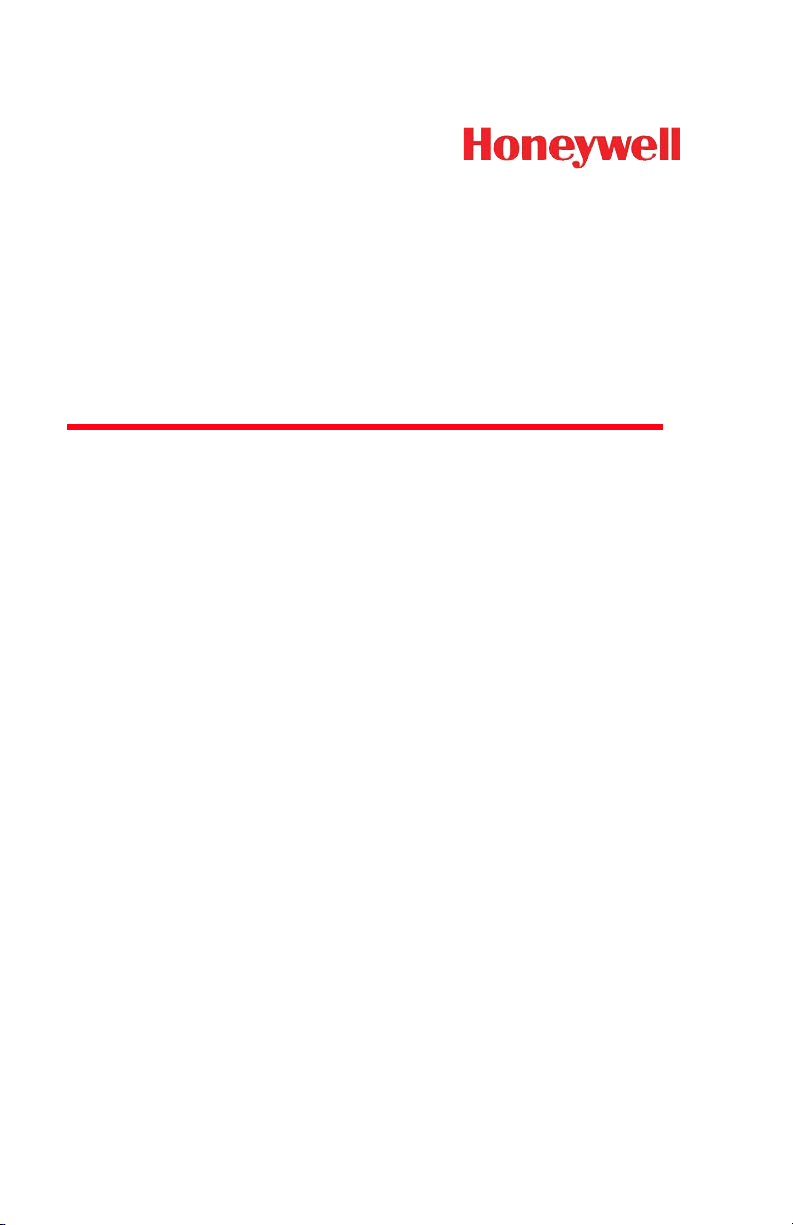
Xenon™ 1900/1902
Area-Imaging Scanner
User’s Guide
™
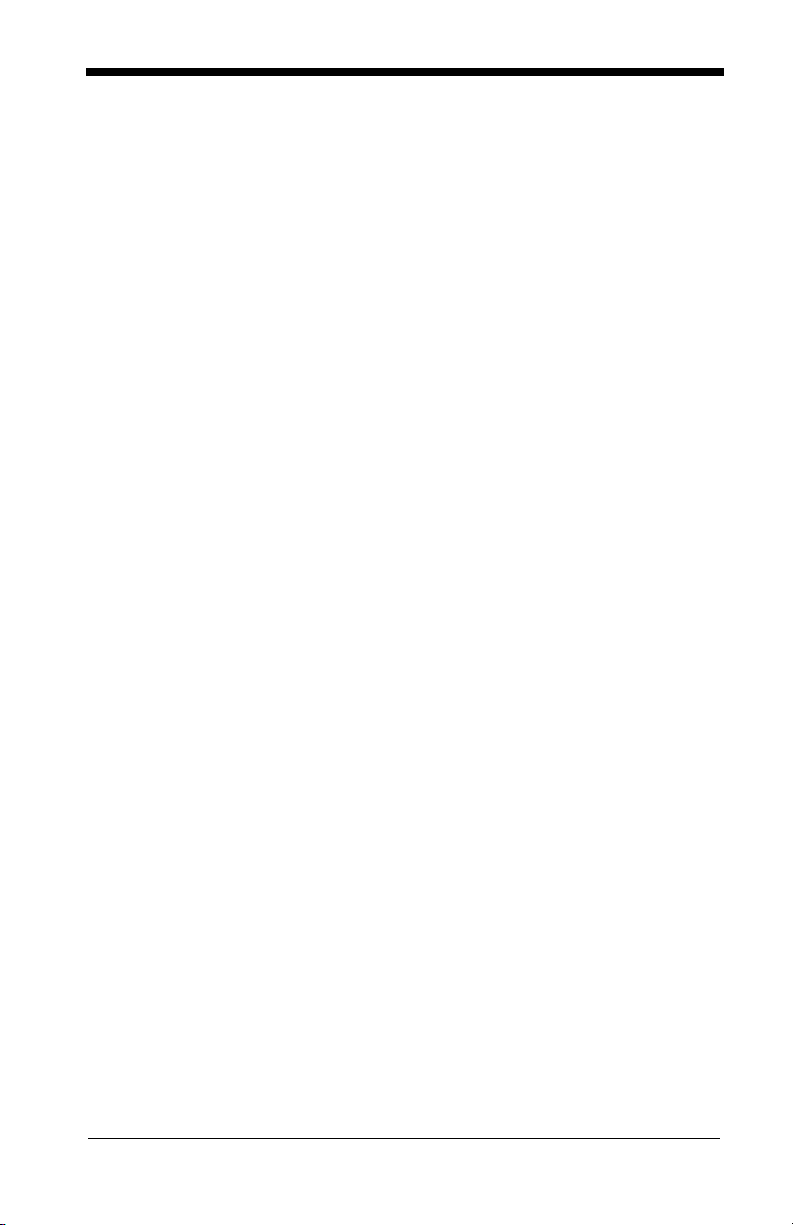
Disclaimer
Honeywell International Inc. (“HII”) reserves the right to make changes in specifications and other information contained in this document without prior notice,
and the reader should in all cases consult HII to determine whether any such
changes have been made. The information in this publication does not represent a commitment on the part of HII.
HII shall not be liable for technical or editorial errors or omissions contained
herein; nor for incidental or consequential damages resulting from the furnishing, performance, or use of this material.
This document contains proprietary information that is protected by copyright.
All rights are reserved. No part of this document may be photocopied, reproduced, or translated into another language without the prior written consent of
HII.
© 2010-2011 Honeywell International Inc. All rights reserved.
Other product names or marks mentioned in this document may be trademarks
or registered trademarks of other companies and are the property of their
respective owners.
Web Address:
Microsoft® Windows®, Windows NT®, Windows 2000, Windows ME, Windows
XP, and the Windows logo are trademarks or registered trademarks of Microsoft
Corporation.
The Bluetooth® word mark and logos are owned by Bluetooth SIG, Inc.
Other product names or marks mentioned in this document may be trademarks
or registered trademarks of other companies and are the property of their
respective owners.
www.honeywellaidc.com
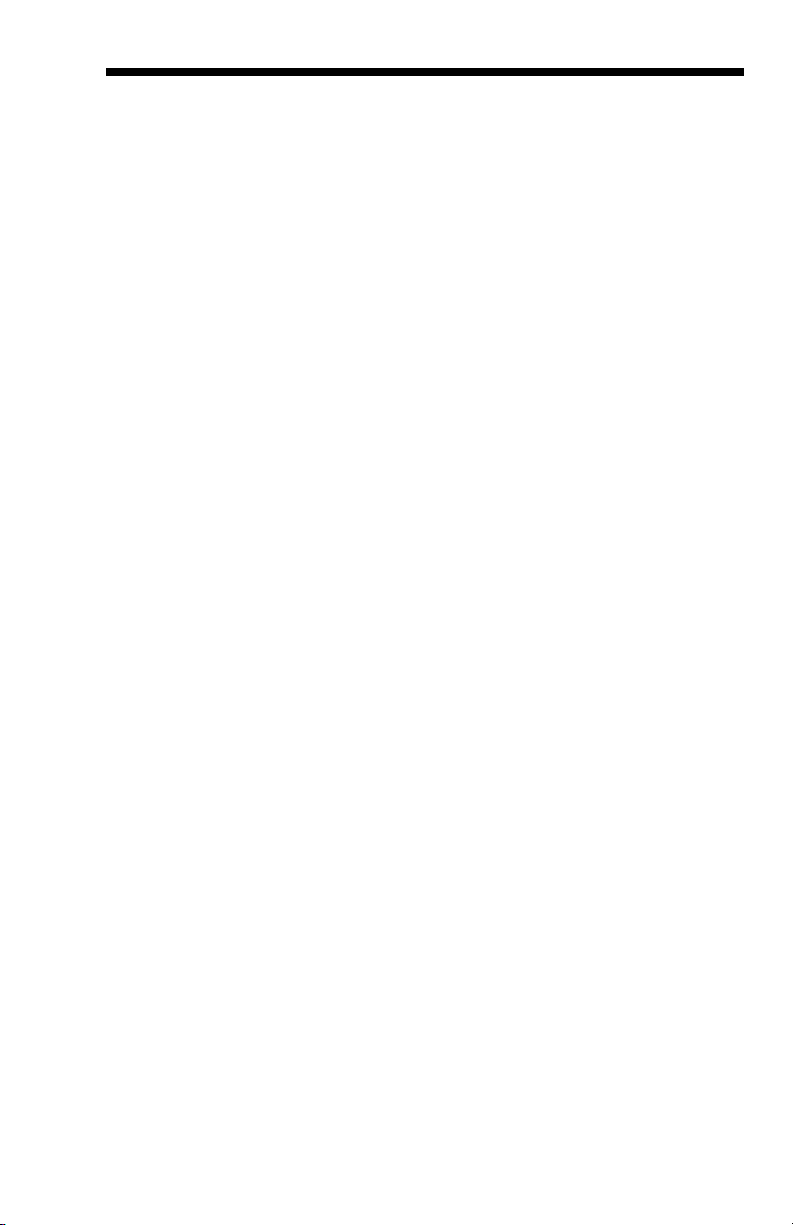
Product Agency Compliance - Xenon 1900
USA
FCC Part 15 Subpart B Class B
This device complies with part 15 of the FCC Rules. Operation is subject to
the following two conditions:
1. This device may not cause harmful interference.
2. This device must accept any interference received, including
interference that may cause undesired operation.
This equipment has been tested and found to comply with the limits for a
Class B digital device pursuant to part 15 of the FCC Rules. These limits
are designed to provide reasonable protection against harmful interference
in a residential installation. This equipment generates, uses, and can radiate radio frequency energy and, if not installed and used in accordance
with the instructions, may cause harmful interference to radio communications. However, there is no guarantee that interference will not occur in a
particular installation. If this equipment does cause harmful interference to
radio or television reception, which can be determined by turning the equipment off and on, the user is encouraged to try to correct the interference by
one or more of the following measures:
• Reorient or relocate the receiving antenna.
• Increase the separation between the equipment and receiver.
• Connect the equipment into an outlet on a circuit different from that to
which the receiver is connected.
• Consult the dealer or an experienced radio or television technician for
help.
If necessary, the user should consult the dealer or an experienced radio/
television technician for additional suggestions. The user may find the following booklet helpful: “Something About Interference.” This is available at
FCC local regional offices. Honeywell is not responsible for any radio or
television interference caused by unauthorized modifications of this equipment or the substitution or attachment of connecting cables and equipment
other than those specified by Honeywell. The correction is the responsibility of the user.
Use only shielded data cables with this system. This unit has been tested
with cables less than 3 meters. Cables greater than 3 meters may not meet
class B performance.
Caution: Any changes or modifications made to this equipment not
expressly approved by Honeywell may void the FCC authorization to operate this equipment.
UL Statement
UL listed: UL60950-1.
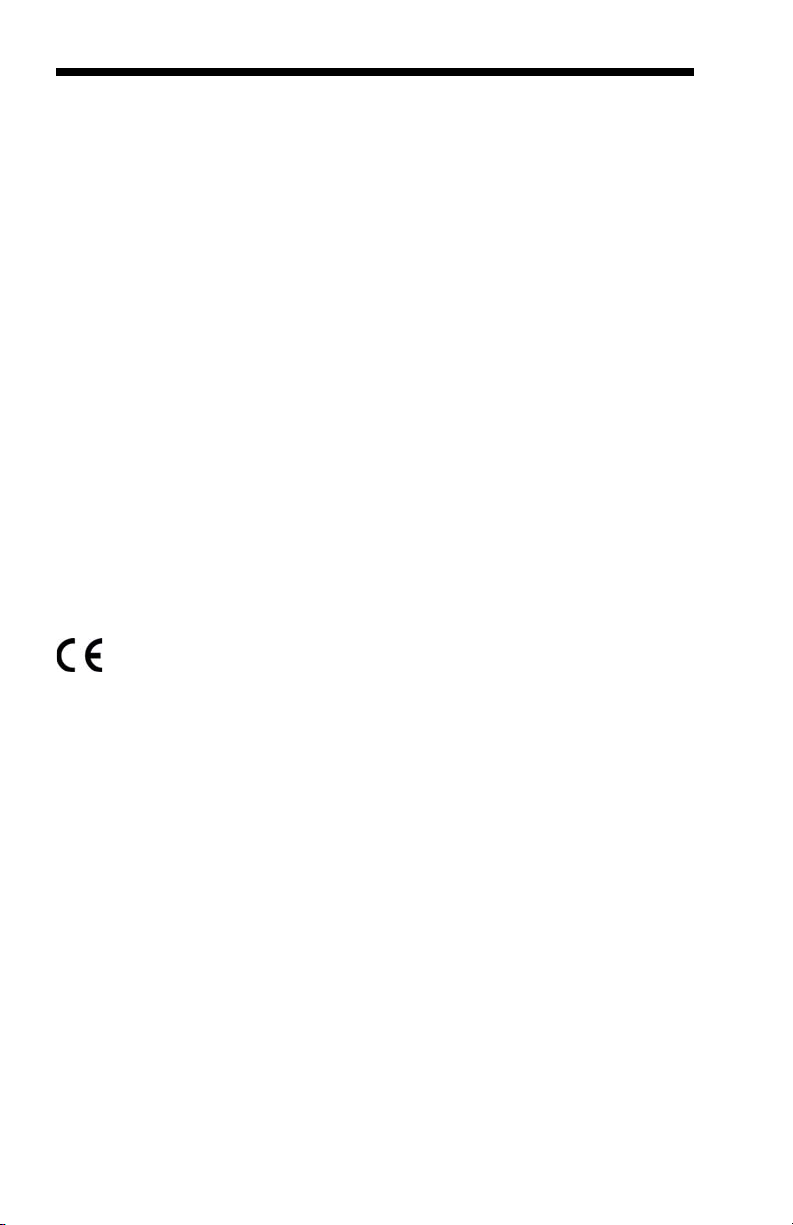
Canada
Industry Canada ICES-003
This Class B digital apparatus complies with Canadian ICES-003. Operation is subject to the following conditions:
1. This device may not cause harmful interference.
2. This device must accept any interference received, including
interference that may cause undesired operation.
Conformité à la règlementation canadienne
Cet appareil numérique de la Classe A est conforme à la norme NMB-003
du Canada. Son fonctionnement est assujetti aux conditions suivantes :
1. Cet appareil ne doit pas causer de brouillage préjudiciable.
2. Cet appareil doit pouvoir accepter tout brouillage reçu, y compris le
brouillage pouvant causer un fonctionnement indésirable.
cUL Statement
cUL listed: CSA C22.2 No.60950-1-07.
Europe
The CE marking indicates compliance to 2004/108/EC EMC Directive
with Standards EN55022 CLASS B, EN55024, EN61000-3-2,
EN61000-3-3. In addition, complies to 2006/95/EC Low Voltage Directive, when shipped with recommended power supply.
For further information please contact:
Honeywell International Inc. shall not be liable for use of our product with
equipment (i.e., power supplies, personal computers, etc.) that is not CE
marked and does not comply with the Low Voltage Directive.
Honeywell Imaging & Mobility Europe BV
Nijverheidsweg 9-13
5627 BT Eindhoven
The Netherlands
Waste Electrical and Electronic Equipment
Information
Honeywell complies with Directive 2002/96/EC OF THE EUROPEAN PARLIAMENT AND OF THE COUNCIL of 27 January 2003 on waste electrical
and electronic equipment (WEEE).
This product has required the extraction and use of natural resources for its
production. It may contain hazardous substances that could impact health
and the environment, if not properly disposed.
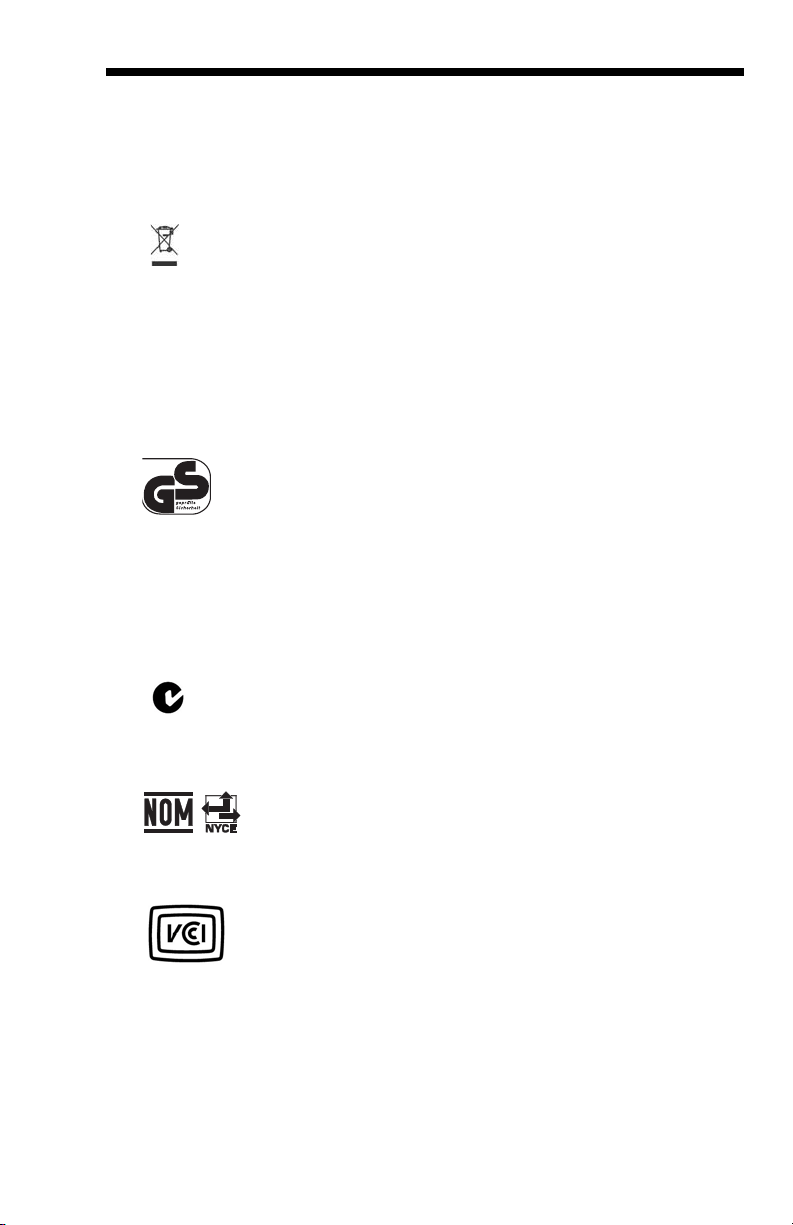
In order to avoid the dissemination of those substances in our environment
and to diminish the pressure on the natural resources, we encourage you to
use the appropriate take-back systems for product disposal. Those systems will reuse or recycle most of the materials of the product you are disposing in a sound way.
The crossed out wheeled bin symbol informs you that the product
should not be disposed of along with municipal waste and invites you to
use the appropriate separate take-back systems for product disposal.
If you need more information on the collection, reuse, and recycling systems, please contact your local or regional waste administration.
You may also contact your supplier for more information on the environmental performances of this product.
Germany
If your product is marked with the GS symbol, then the product
has been issued a GS certificate showing compliance to EN
60950-1, Second Edition.
Australia/NZ
C-Tick Statement
Mexico
Japan
Conforms to AS/NZS 3548 EMC requirement
Conforms to NOM-019.

Russia
Gost-R certificate
South Korea
This product meets Korean agency approval.
Taiwan
If the following label is attached to your product, the product meets Taiwan
agency approval:
BSMI Standard: CNS13438, CNS14336
依據標準 : CNS13438, CNS14336
International
LED Safety Statement
LEDs have been tested and classified as “EXEMPT RISK GROUP” to the
standard: IEC 62471:2006.
CB Scheme
Certified to CB Scheme IEC 60950-1, Second Edition.
Laser Safety Statement
If the following label is attached to your product, it indicates the product
contains a laser engine or laser aimer:
LASER LIGHT. DO NOT STARE INTO BEAM
CLASS 2 LASER PRODUCT
1.0 mW MAX OUTPUT: 650nM
IEC 60825-1 Ed 2 (2007).
Complies with 21 CFR 1040.10 and 1040.11
except for deviations pursuant to Laser
Notice No. 50, dated June 24, 2007.
This device has been tested in accordance with and complies with
IEC60825-1 ed2.0 and 21 CFR 1040.10 and 1040.11, except for deviations
pursuant to Laser Notice No.50, dated June 24, 2007.
LASER LIGHT, DO NOT STARE INTO BEAM, CLASS 2 LASER PRODUCT, 1.0 mW MAX OUTPUT: 630-650nM.
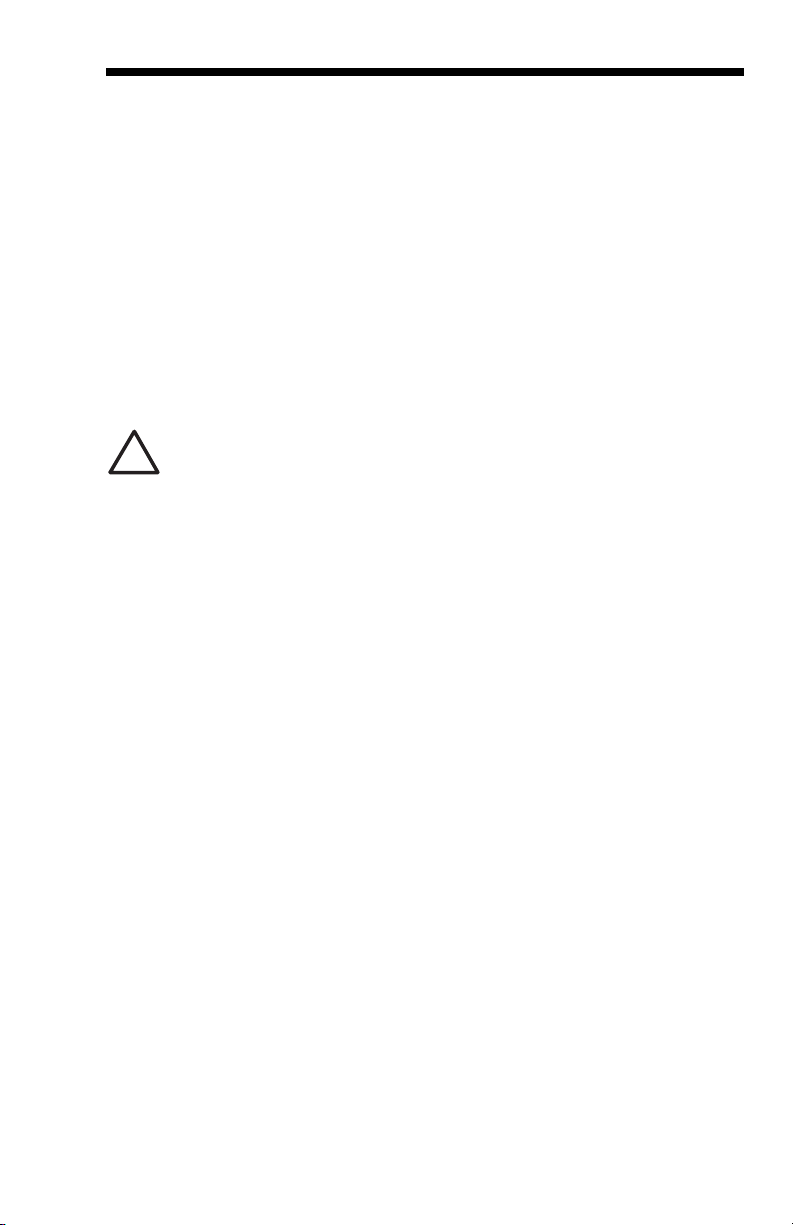
Caution - use of controls or adjustments or performance of procedures
!
other than those specified herein may result in hazardous radiation exposure.
Patents
For patent information, please refer to www.honeywellaidc.com/patents.
Solids and Water Protection
The Xenon 1900 has a rating of IP41, immunity of foreign particles and dripping
water.
Warning
To reduce the possibility of heat-related injuries, avoid touching sections of the scanner that feel warm.
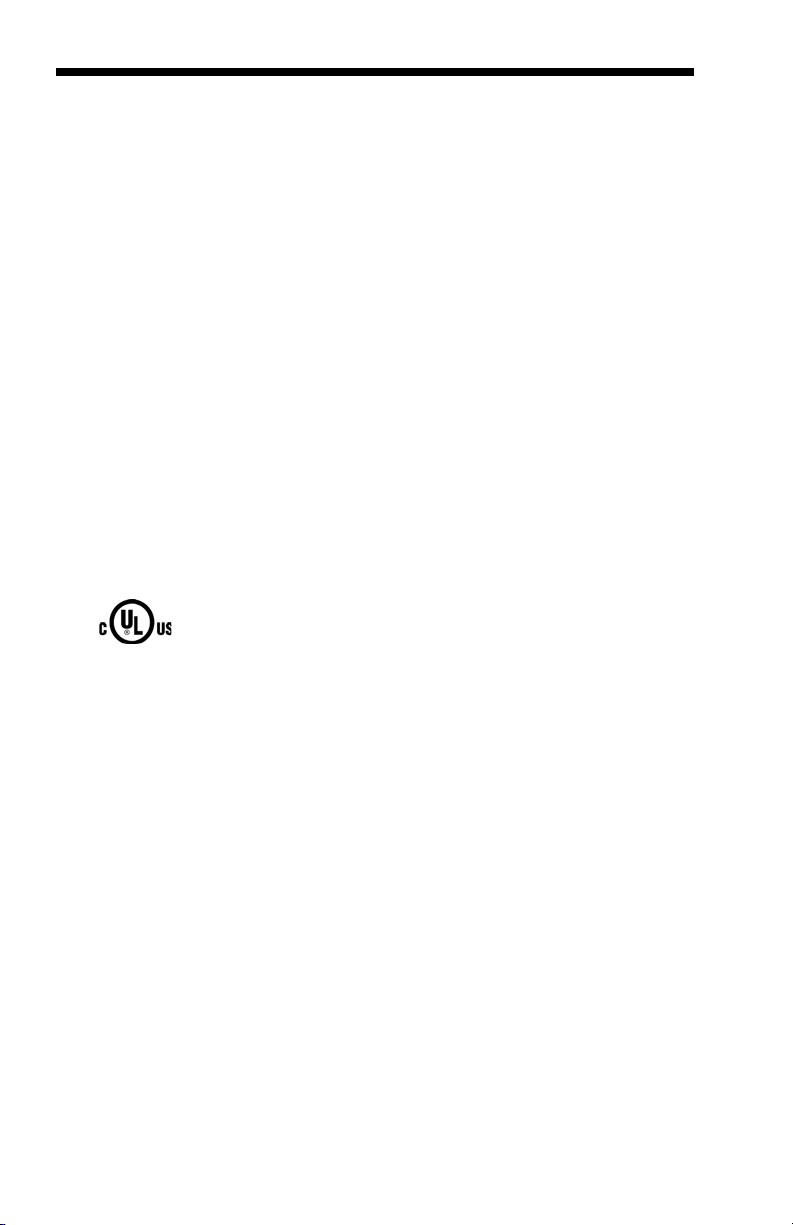
Product Agency Compliance - Xenon 1902 and
CCB01-010BT Base
USA
FCC Part 15 Subpart C
This device complies with part 15 of the FCC Rules. Operation is subject
to the following two conditions:
1. This device may not cause harmful interference.
2. This device must accept any interference received, including
interference that may cause undesired operation.
Caution: Any changes or modifications made to this equipment not
expressly approved by Honeywell may void the FCC
authorization to operate this equipment.
Use only shielded data cables with this system. This unit has been tested
with cables less than 3 meters. Cables greater than 3 meters may not meet
class B performance.
UL Statement
UL listed: UL60950-1.
Canada
Industry Canada
This device complies with Canadian RSS-210. Operation is subject to the
following conditions:
1. This device may not cause interference.
2. This device must accept any interference, including interference that
may cause undesired operation.
Conformité à la règlementation canadienne
Cet appareil ISM est conforme à la norme CNR-210 du Canada. Son fonctionnement est assujetti aux conditions suivantes :
1. Cet appareil ne doit pas causer de brouillage préjudiciable.
2. Cet appareil doit pouvoir accepter tout brouillage reçu, y compris le
brouillage pouvant causer un fonctionnement indésirable.
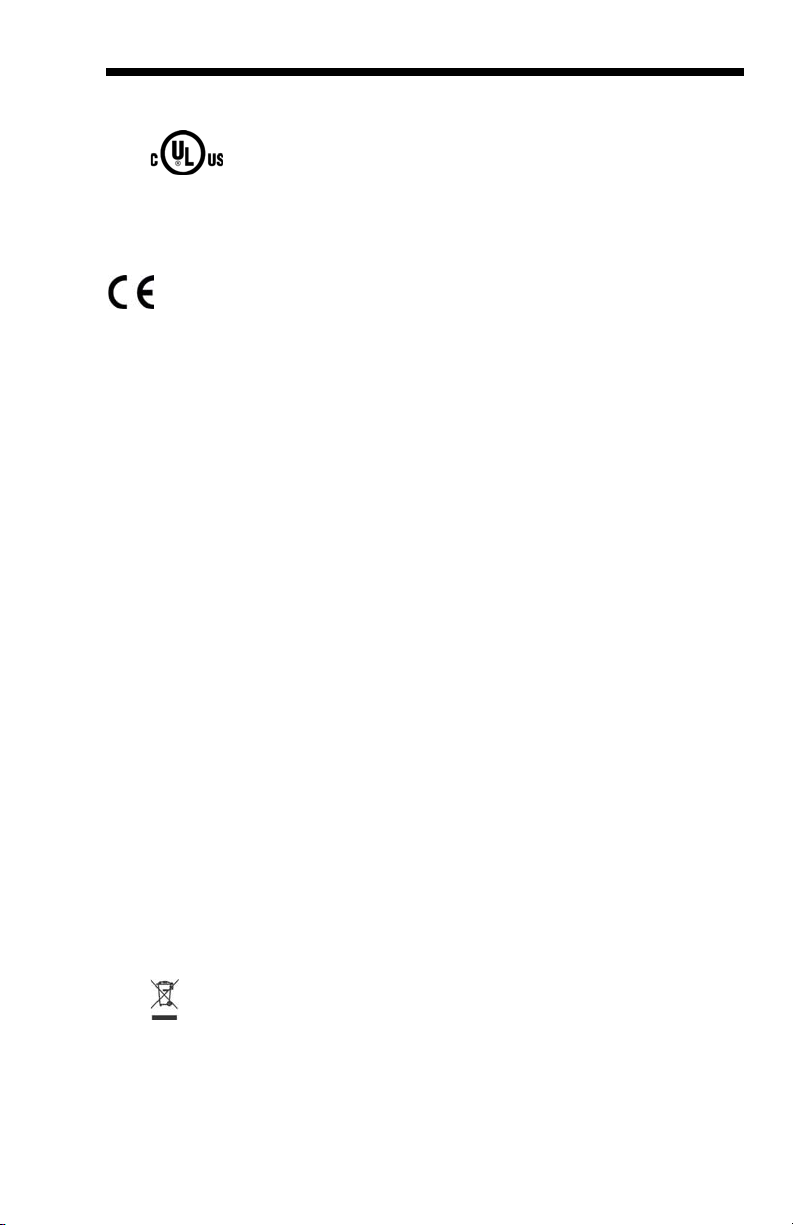
C-UL Statement
C-UL listed: CSA C22.2 No.60950-1-07 for I.T.E product safety.
Europe
The CE marking on the product indicates that this device is in conformity with all essential requirements of the 1999/5/EC R&TTE Directive.
In addition, complies to 2006/95/EC Low Voltage Directive, when
shipped with recommended power supply. For further information, contact:
Honeywell Imaging & Mobility Europe BV
International Inc.
Nijverheidsweg 9-13
5627 BT Eindhoven
The Netherlands
Honeywell shall not be liable for use of our product with equipment (i.e.,
power supplies, personal computers, etc.) that is not CE marked and does
not comply with the Low Voltage Directive. This equipment is intended for
use throughout the European Community and has been assessed to the
following standards:
EN 300 328
EN 301 489-1
EN 301 489-17
EN60950-1
Waste Electrical and Electronic Equipment
Information
Honeywell complies with Directive 2002/96/EC OF THE EUROPEAN PARLIAMENT AND OF THE COUNCIL on waste electrical and electronic
equipment (WEEE).
This product has required the extraction and use of natural resources for its
production. It may contain hazardous substances that could impact health
and the environment, if not properly disposed.
In order to avoid the dissemination of those substances in our environment
and to diminish the pressure on the natural resources, we encourage you to
use the appropriate take-back systems for product disposal. Those systems will reuse or recycle most of the materials of the product you are disposing in a sound way.
The crossed out wheeled bin symbol informs you that the product
should not be disposed of along with municipal waste and invites you to
use the appropriate separate take-back systems for product disposal.
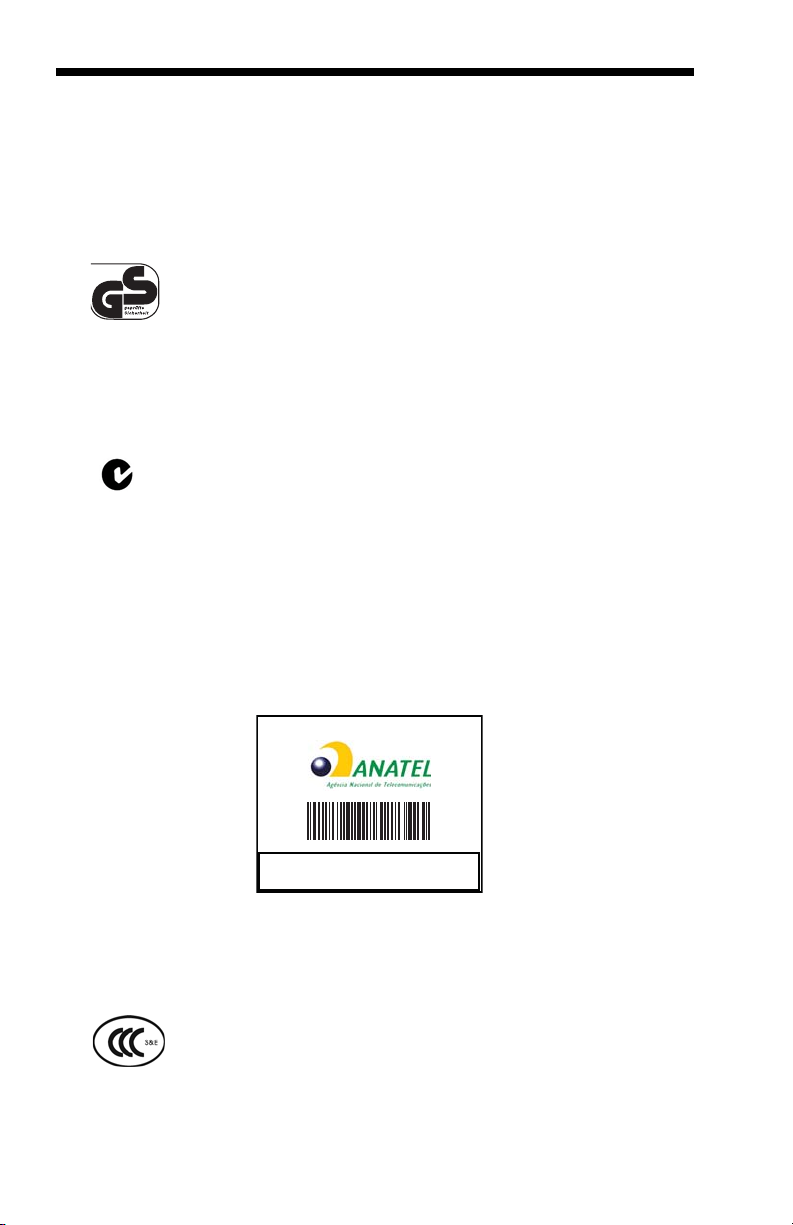
If you need more information on the collection, reuse, and recycling systems, contact your local or regional waste administration.
You may also contact your supplier for more information on the environmental performances of this product.
Germany
If your product is marked with the GS symbol, then the product
has been issued a GS certificate showing compliance to EN
60950-1, Second Edition.
Australia/NZ
C-Tick Statement
Conforms to AS/NZS 3548 EMC requirements.
Brazil
This product is approved by Anatel, according to the procedures regulated
by Resolution No. 242/2000 and meets the technical requirements applied.
Este produto está homologado pela ANATEL, de acordo com os procedimentos regulamentados pela Resolução No. 242/2000 e atende aos requisitos técnicos aplicados.
Para maiores informações, consulte o site da ANATEL – www.anatel.gov.br
China
SRRC Radio Certificate.
CCC safety (CCB01-101BT base only)
Modelo: Xenon 1902
2876-10-6583
" Este equipamento opera em caráter secundário, isto é, não tem
direito a proteção contra interferência prejudicial, mesmo de estações
do mesmo tipo, e não pode causar interferência a sistemas operando
em caráter primário."
(01)07898927490072
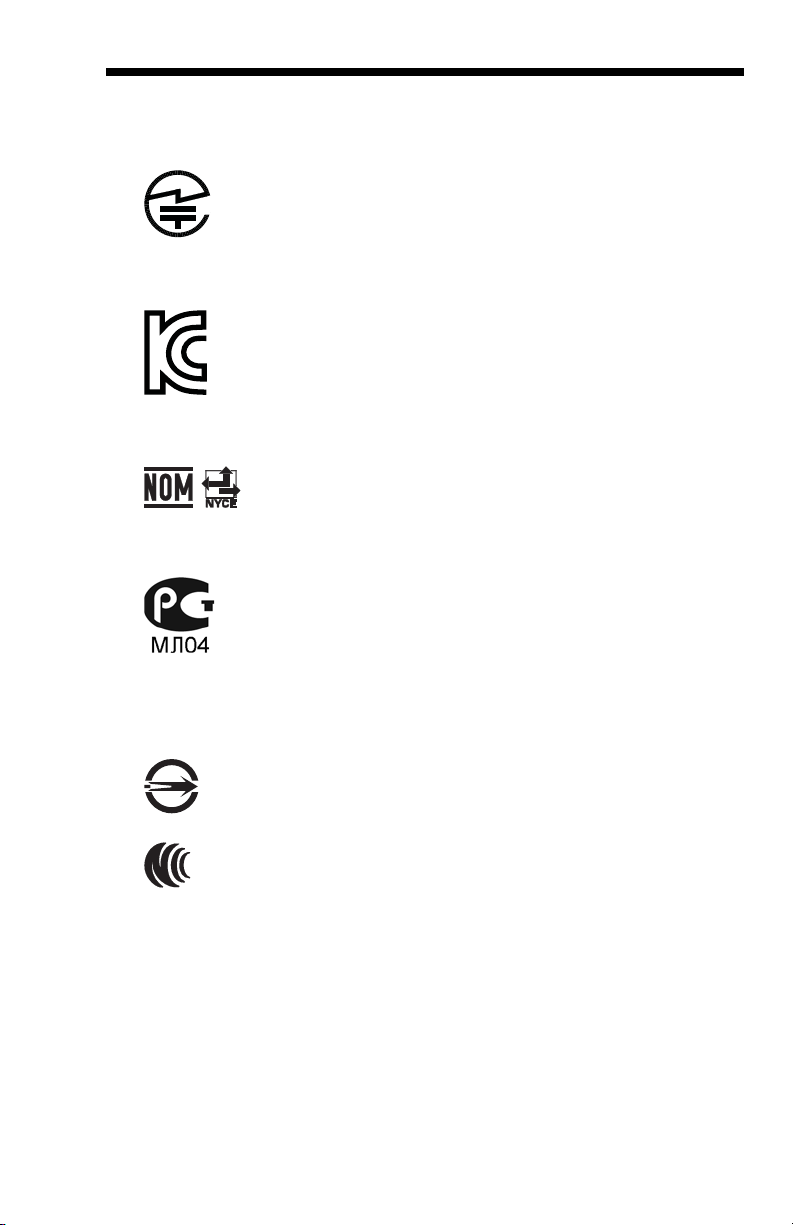
Japan
Korea
Mexico
Russia
Taiwan
Complies with Technical Regulations Conformity Certification of
Specified Radio equipment.
This product meets Korean agency approval.
Conforms to NOM-019.
If the following label is attached to your product, the product meets Taiwan
agency approval:
BSMI Standard: CNS13438, CNS14336 (Xenon 1902 only)
依據標準 : CNS13438, CNS14336
NCC standard: Low power frequency electric machineries technical
standard: LP0002
International
LED Safety Statement
LEDs have been tested and classified as “EXEMPT RISK GROUP” to
the standard: IEC 62471:2006.
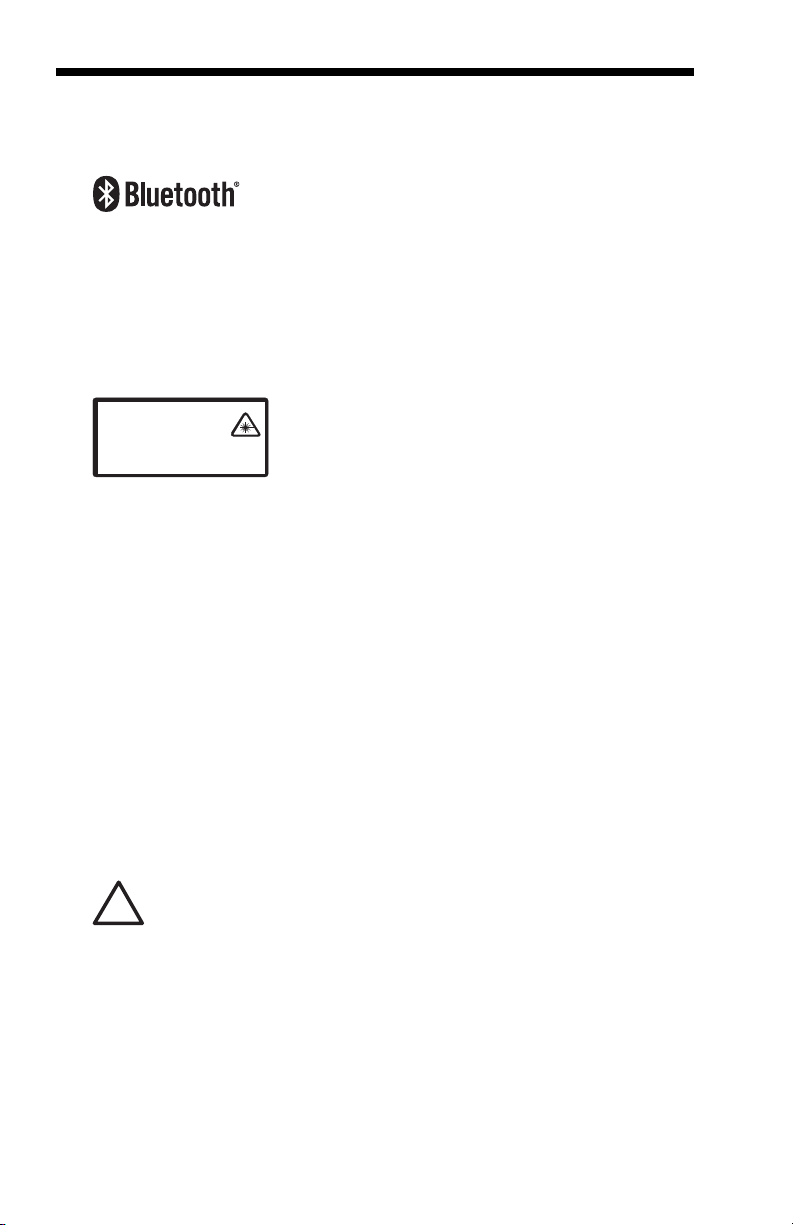
Radio Technology
!
Class II
CB Scheme
Certified to CB Scheme IEC 60950-1, Second Edition.
Laser Safety Statement
If the following label is attached to your product, it indicates the product
contains a laser engine or laser aimer:
LASER LIGHT. DO NOT STARE INTO BEAM
CLASS 2 LASER PRODUCT
1.0 mW MAX OUTPUT: 650nM
IEC 60825-1 Ed 2 (2007).
Complies with 21 CFR 1040.10 and 1040.11
except for deviations pursuant to Laser
Notice No. 50, dated June 24, 2007.
This device has been tested in accordance with and complies with
IEC60825-1 ed2.0 and 21 CFR 1040.10 and 1040.11, except for deviations
pursuant to Laser Notice No.50, dated June 24, 2007.
LASER LIGHT, DO NOT STARE INTO BEAM, CLASS 2 LASER PRODUCT, 1.0 mW MAX OUTPUT: 630-650nM.
Caution - use of controls or adjustments or performance of procedures
other than those specified herein may result in hazardous radiation exposure.
Solids and Water Protection
The Xenon 1902 has a rating of IP41, immunity of foreign particles and
dripping water.
Patents
For patent information, please refer to www.honeywellaidc.com/patents.
Warning
To reduce the possibility of heat-related injuries, avoid touching
sections of the scanner that feel warm.
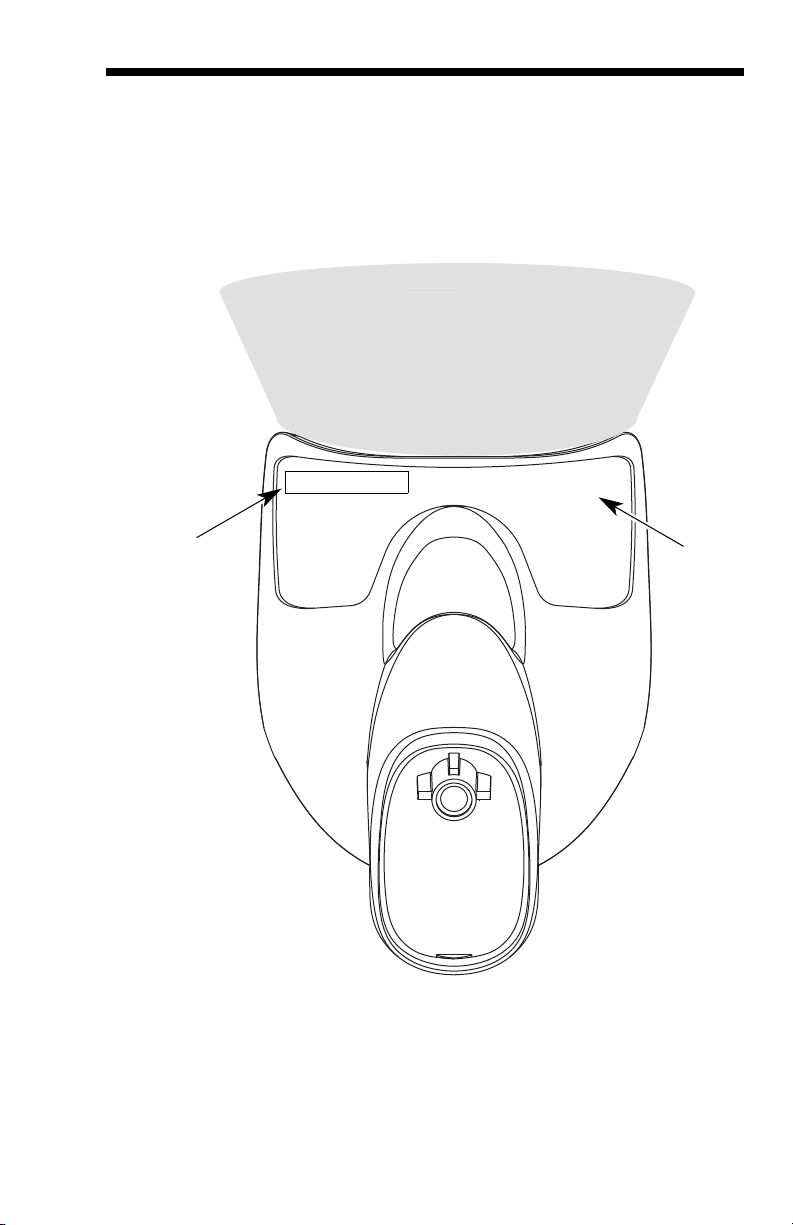
Required Safety Labels
Scanner
Compliance
Label
location
Item
Number, Serial
Number and
Revision
Information
location
Illumination output
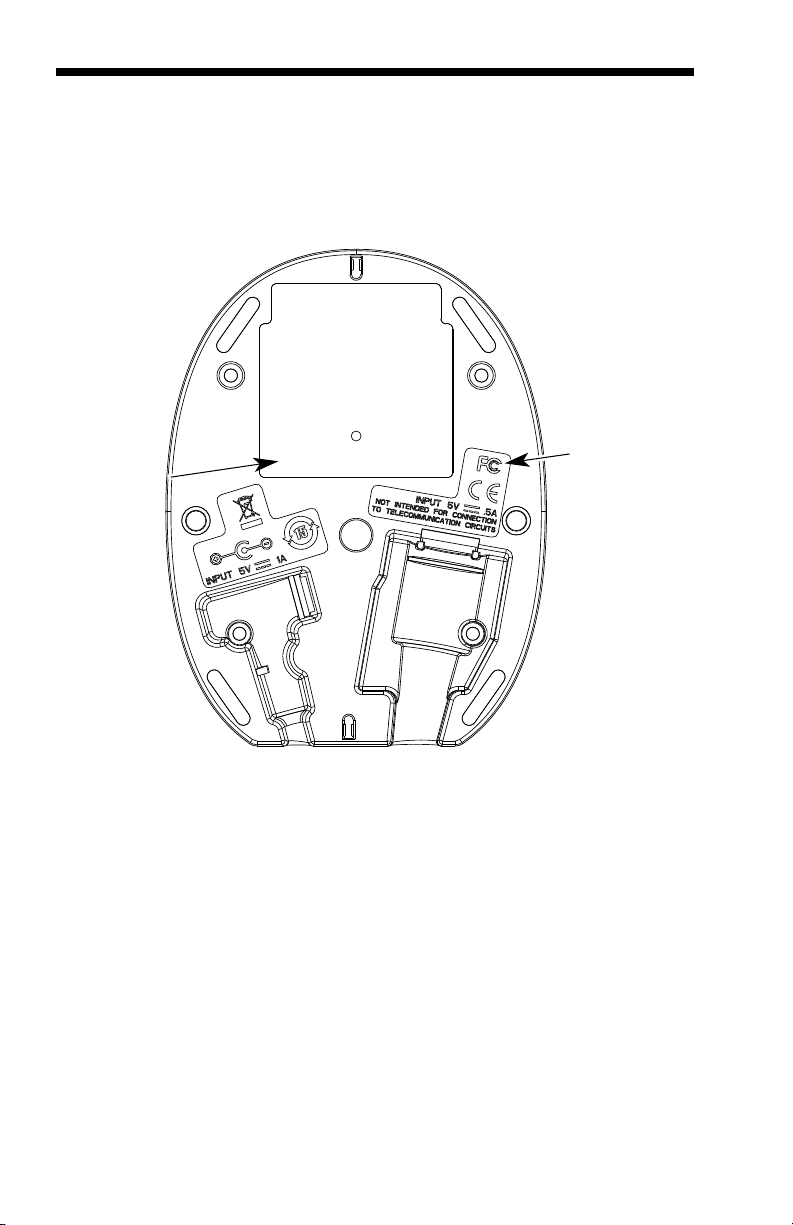
CCB01-010BT Base
Item Number,
Serial
Number and
Revision
Information
location
Compliance
Label
location
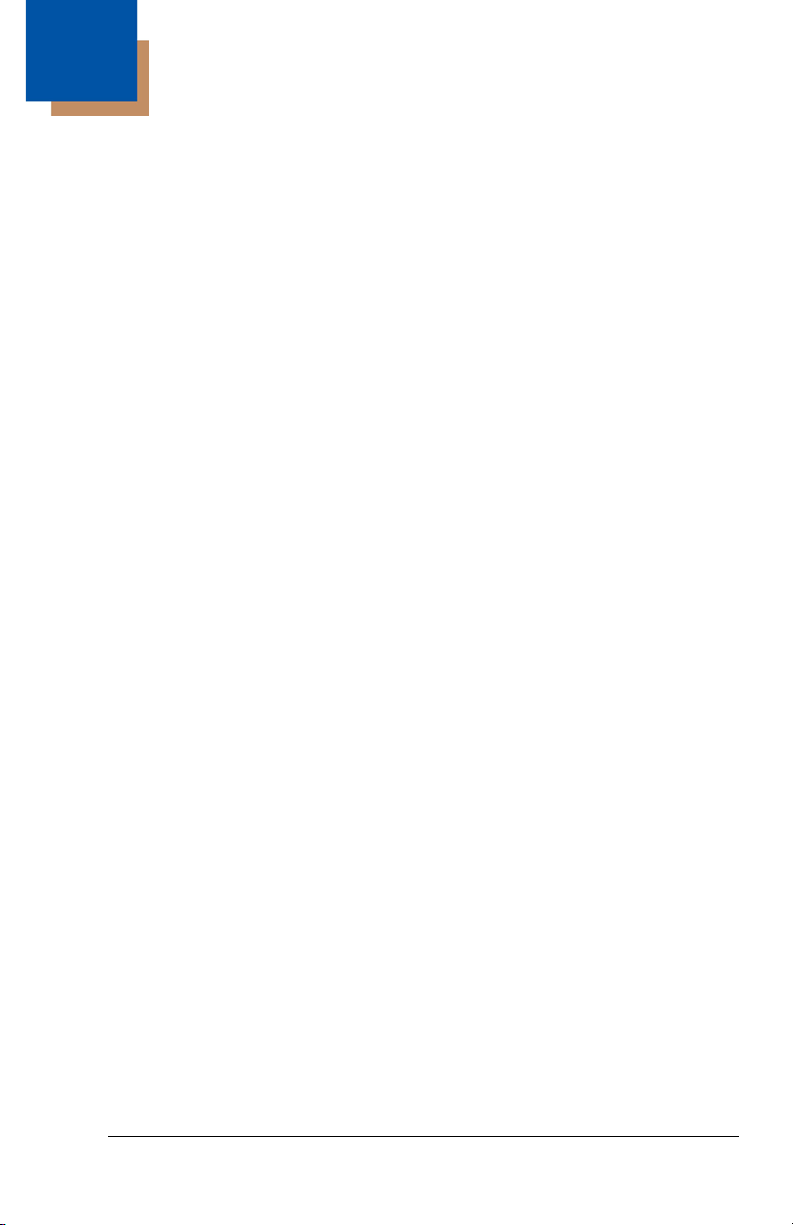
Table of Contents
Chapter 1 - Getting Started
About This Manual ......................................................1-1
Unpacking Your Device............................................... 1-1
Connecting the Device ................................................ 1-2
Connecting with USB ............................................ 1-2
Connecting with Keyboard Wedge........................ 1-3
Connecting with RS232 Serial Port....................... 1-5
Connecting with RS485......................................... 1-6
Reading Techniques ................................................... 1-8
Menu Bar Code Security Settings ............................... 1-8
Setting Custom Defaults ............................................. 1-9
Resetting the Custom Defaults ................................... 1-9
Resetting the Factory Defaults.................................. 1-10
Chapter 2 - Programming the Interface
Introduction ................................................................. 2-1
Programming the Interface - Plug and Play ................ 2-1
Keyboard Wedge................................................... 2-1
Laptop Direct Connect........................................... 2-1
RS232 Serial Port.................................................. 2-2
RS485 ................................................................... 2-2
RS485 Packet Mode ............................................. 2-3
USB IBM SurePos................................................. 2-4
USB PC or Macintosh Keyboard........................... 2-4
USB HID................................................................ 2-5
USB Serial............................................................. 2-5
Verifone
Gilbarco
Honeywell Bioptic Aux Port Configuration............. 2-7
Datalogic™ Magellan
NCR Bioptic Aux Port Configuration...................... 2-8
Wincor Nixdorf Terminal Default Settings ............. 2-8
®
Ruby Terminal Default Settings ............ 2-6
®
Terminal Default Settings ..................... 2-7
©
Bioptic Aux Port
Configuration.................................................... 2-7
i
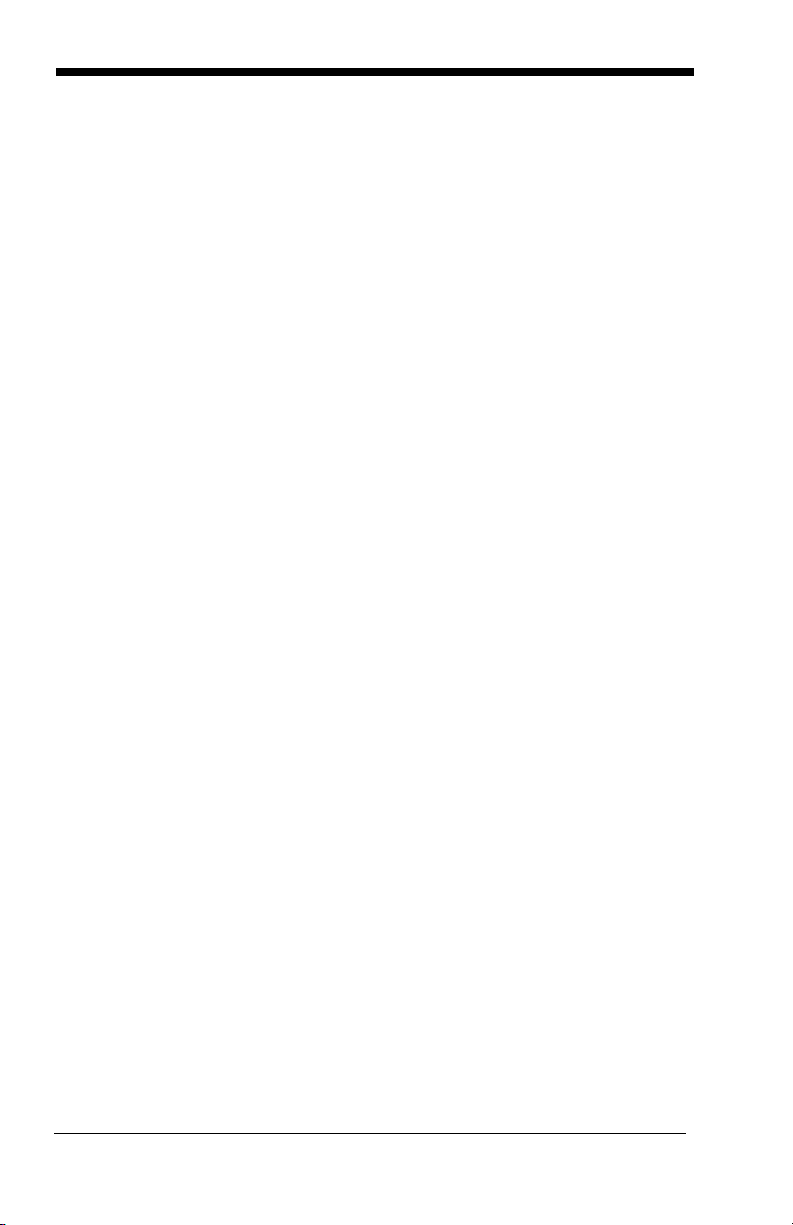
Wincor Nixdorf Beetle™ Terminal
Default Settings................................................ 2-9
Keyboard Country Layout..........................................2-10
Keyboard Style ..........................................................2-17
Keyboard Conversion ................................................2-18
Control Character Output...........................................2-19
Keyboard Modifiers....................................................2-19
RS232 Baud Rate......................................................2-22
RS232 Word Length: Data Bits, Stop Bits,
and Parity ................................................................2-23
RS232 Receiver Time-Out.........................................2-24
RS232 Handshaking..................................................2-24
RS232 Timeout....................................................2-25
XON/XOFF ..........................................................2-25
ACK/NAK ............................................................. 2-25
Scanner to Bioptic Communication............................2-26
Scanner-Bioptic Packet Mode .............................2-26
Scanner-Bioptic ACK/NAK Mode......................... 2-27
Scanner-Bioptic ACK/NAK Timeout..................... 2-27
Chapter 3 - Cordless System Operation
How the Cordless Charge Base
/Access Point Works .................................................3-1
Linking the Scanner to a Charge Base........................3-1
Linking the Scanner to an Access Point ......................3-2
Communication Between the Cordless System
and the Host..............................................................3-2
RF (Radio Frequency) Module Operation....................3-3
System Conditions.......................................................3-3
Linking Process .....................................................3-3
Scanner Is Out of Range .......................................3-4
Scanner Is Moved Back Into Range ......................3-4
Out of Range and Back into Range
with Batch Mode On......................................... 3-4
Page Button.................................................................3-4
About the Battery.........................................................3-4
ii
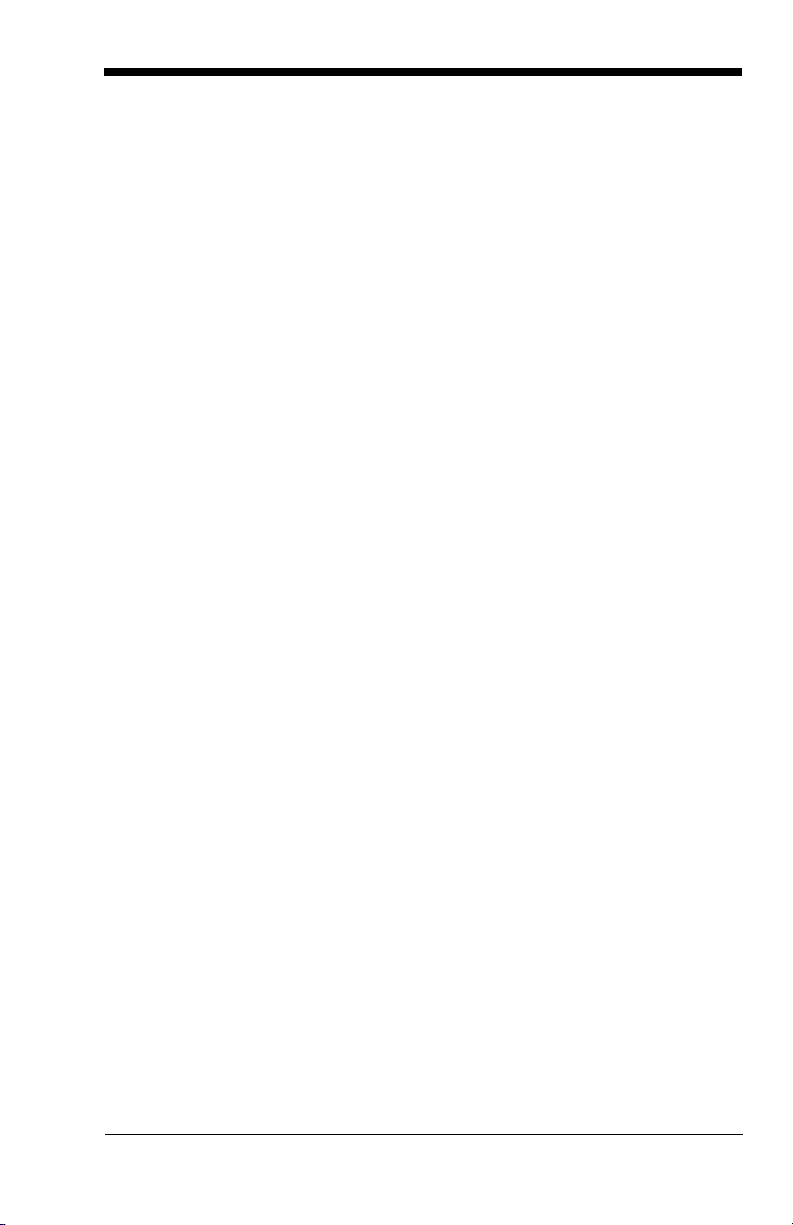
Charging Information............................................. 3-5
Battery Recommendations.................................... 3-5
Proper Disposal of the Battery .............................. 3-6
Beeper and LED Sequences and Meaning................. 3-6
Scanner LED Sequences and Meaning ................ 3-7
Base/Access Point LED Sequences and
Meaning ........................................................... 3-7
Base Power Communication Indicator .................. 3-8
Reset Scanner ............................................................ 3-8
Scanning While in Base Cradle................................... 3-8
Paging ......................................................................... 3-9
Paging Mode ......................................................... 3-9
Paging Pitch ......................................................... 3-9
Error Indicators............................................................ 3-9
Beeper Pitch - Base Error ..................................... 3-9
Number of Beeps - Base Error............................ 3-10
Scanner Report ......................................................... 3-10
Scanner Address....................................................... 3-11
Base or Access Point Address.................................. 3-11
Scanner Modes ......................................................... 3-11
Charge Only Mode .............................................. 3-11
Linked Modes...................................................... 3-12
Unlinking the Scanner ............................................... 3-13
Override Locked Scanner.................................... 3-13
Out-of-Range Alarm .................................................. 3-13
Alarm Sound Type............................................... 3-14
Flexible Power Management..................................... 3-15
Batch Mode ............................................................... 3-16
Batch Mode Beep................................................ 3-17
Batch Mode Storage............................................ 3-17
Batch Mode Quantity........................................... 3-18
Batch Mode Output Order ................................... 3-20
Delete Last Code................................................. 3-20
Clear All Codes ................................................... 3-20
Transmit Records to Host.................................... 3-21
Batch Mode Transmit Delay................................ 3-21
Multiple Scanner Operation....................................... 3-21
iii
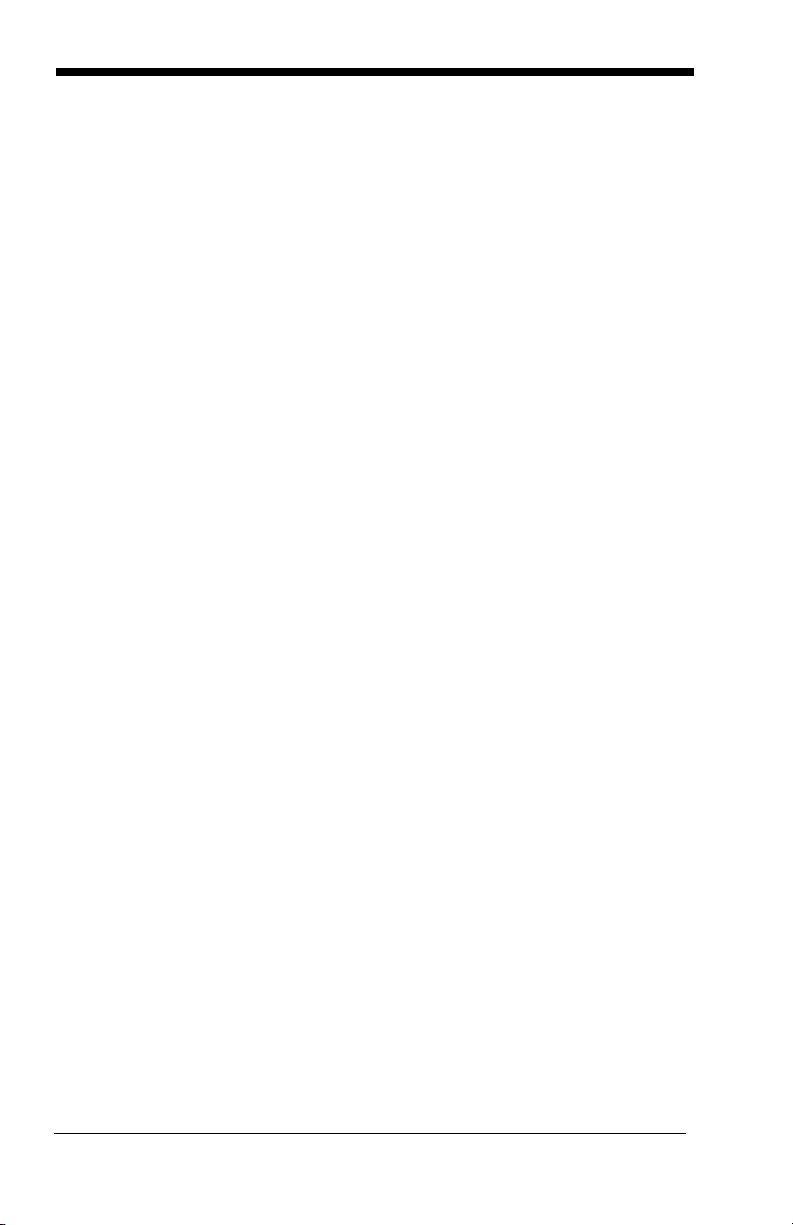
Scanner Name...........................................................3-22
Application Work Groups...........................................3-24
Application Work Group Selection ....................... 3-25
Resetting the Factory Defaults:
All Application Work Groups....................................3-25
Resetting the Custom Defaults:
All Application Work Groups....................................3-26
Using the Scanner with Bluetooth Devices................3-26
PCs/Laptops ........................................................3-26
PDAs/Mobility Systems Devices..........................3-27
Changing the Scanner’s Bluetooth PIN Code...... 3-27
Minimizing Bluetooth/ISM Band Network Activity ......3-27
Auto Reconnect Mode .........................................3-28
Maximum Link Attempts ......................................3-29
Relink Time-Out...................................................3-30
Bluetooth/ISM Network Activity Examples...........3-30
Host Command Acknowledgment .............................3-31
Chapter 4 - Input/Output Settings
Power Up Beeper ........................................................4-1
Beep on BEL Character...............................................4-1
Trigger Click.................................................................4-2
Good Read and Error Indicators..................................4-2
Beeper – Good Read.............................................4-2
Beeper Volume – Good Read................................ 4-3
Beeper Pitch – Good Read....................................4-3
Beeper Pitch – Error ..............................................4-4
Beeper Duration – Good Read ..............................4-4
LED – Good Read .................................................4-4
Number of Beeps – Good Read ............................4-5
Number of Beeps – Error.......................................4-5
Good Read Delay ..................................................4-6
User-Specified Good Read Delay.......................... 4-6
Manual Trigger Modes.................................................4-6
Serial Trigger Mode .....................................................4-7
Read Time-Out ......................................................4-7
iv
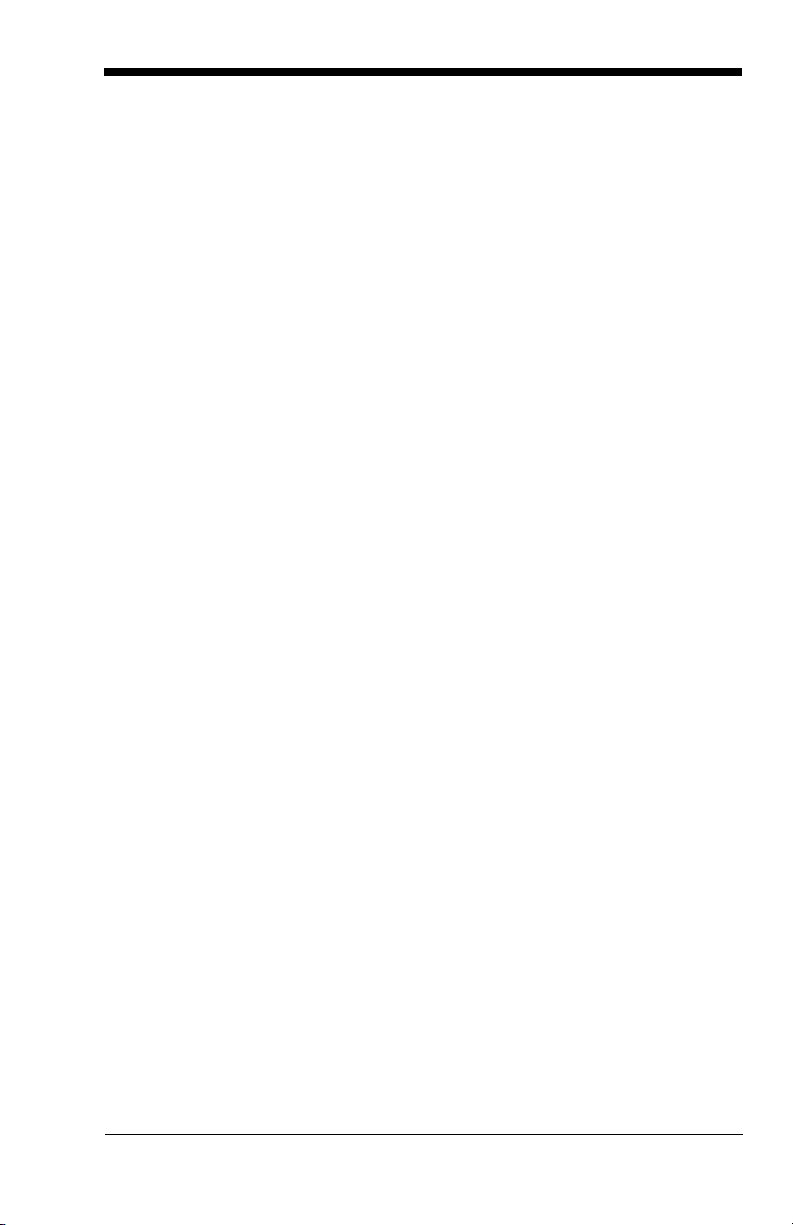
Scanner Power Time-Out Timer............................ 4-7
Presentation Mode ...................................................... 4-9
Presentation LED Behavior after Decode ............. 4-9
Presentation Sensitivity......................................... 4-9
Presentation Centering........................................ 4-10
In-Stand Sensor Mode .............................................. 4-11
CodeGate
®
................................................................ 4-12
Streaming Presentation™ Mode ............................... 4-12
Streaming Presentation In-Stand
Programming ................................................. 4-13
Mobile Phone Read Mode......................................... 4-13
Image Snap and Ship................................................ 4-14
Hands Free Time-Out ............................................... 4-14
Reread Delay ............................................................ 4-14
User-Specified Reread Delay.................................... 4-15
Illumination Lights ..................................................... 4-15
Aimer Delay............................................................... 4-16
User-Specified Aimer Delay ................................ 4-16
Scanner Time-Out..................................................... 4-16
Aimer Mode............................................................... 4-17
Centering................................................................... 4-17
Preferred Symbology ................................................ 4-19
High Priority Symbology...................................... 4-20
Low Priority Symbology....................................... 4-20
Preferred Symbology Time-out ........................... 4-20
Preferred Symbology Default .............................. 4-21
Output Sequence Overview ......................................4-21
Require Output Sequence................................... 4-21
Output Sequence Editor...................................... 4-21
To Add an Output Sequence............................... 4-22
Other Programming Selections ........................... 4-22
Output Sequence Editor...................................... 4-24
Partial Sequence................................................. 4-24
Require Output Sequence................................... 4-25
Multiple Symbols ....................................................... 4-25
No Read .................................................................... 4-26
Video Reverse........................................................... 4-26
v
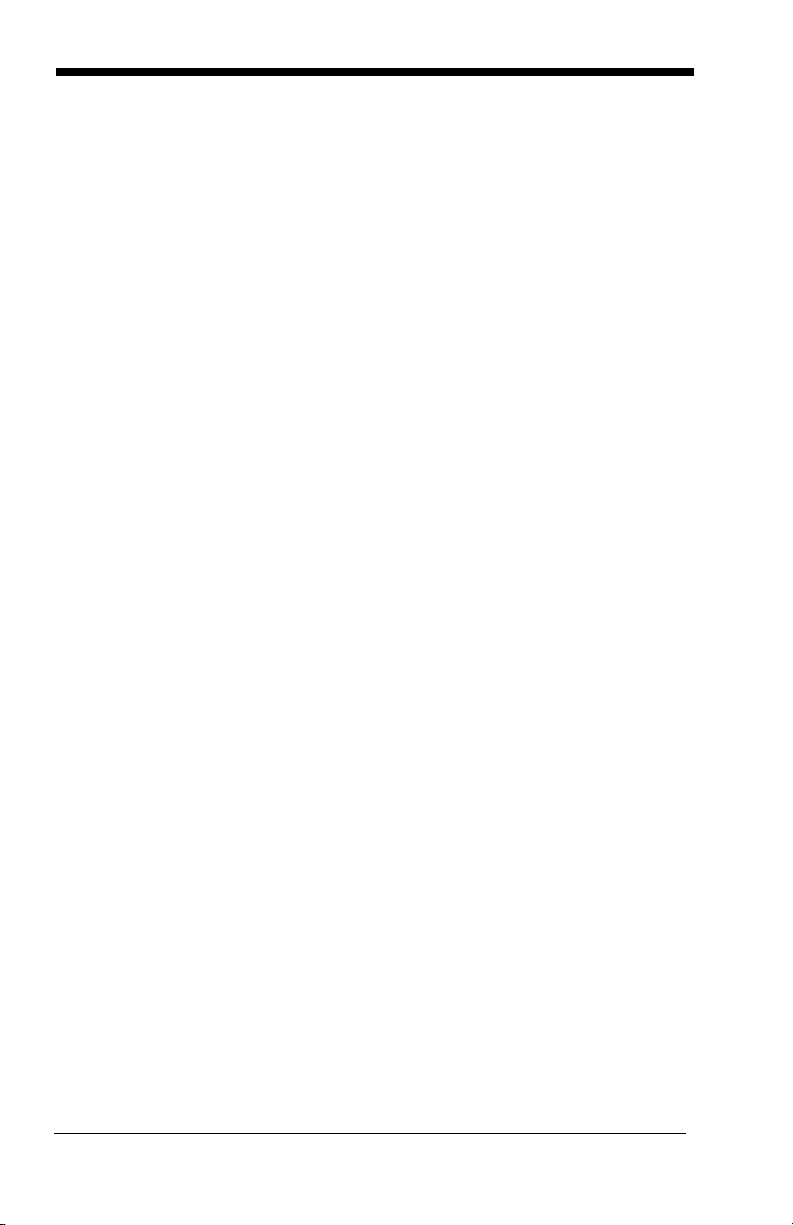
Working Orientation...................................................4-27
Chapter 5 - Data Editing
Prefix/Suffix Overview..................................................5-1
To Add a Prefix or Suffix:.......................................5-1
To Clear One or All Prefixes or Suffixes ................5-2
To Add a Carriage Return Suffix
to All Symbologies............................................5-3
Prefix Selections..........................................................5-3
Suffix Selections ..........................................................5-4
Function Code Transmit ..............................................5-4
Intercharacter, Interfunction,
and Intermessage Delays..........................................5-4
Intercharacter Delay ..............................................5-5
User Specified Intercharacter Delay ...................... 5-5
Interfunction Delay.................................................5-6
Intermessage Delay...............................................5-6
Chapter 6 - Data Formatting
Data Format Editor Introduction...................................6-1
Add a Data Format ......................................................6-1
Other Programming Selections.............................. 6-3
Terminal ID Table ........................................................6-4
Data Format Editor Commands...................................6-4
Move Commands................................................... 6-6
Search Commands ................................................ 6-6
Miscellaneous Commands..................................... 6-8
Data Formatter.............................................................6-9
Data Format Non-Match Error Tone .................... 6-10
Primary/Alternate Data Formats ................................6-11
Single Scan Data Format Change ....................... 6-11
Chapter 7 - Symbologies
All Symbologies ...........................................................7-2
Message Length Description .......................................7-2
vi
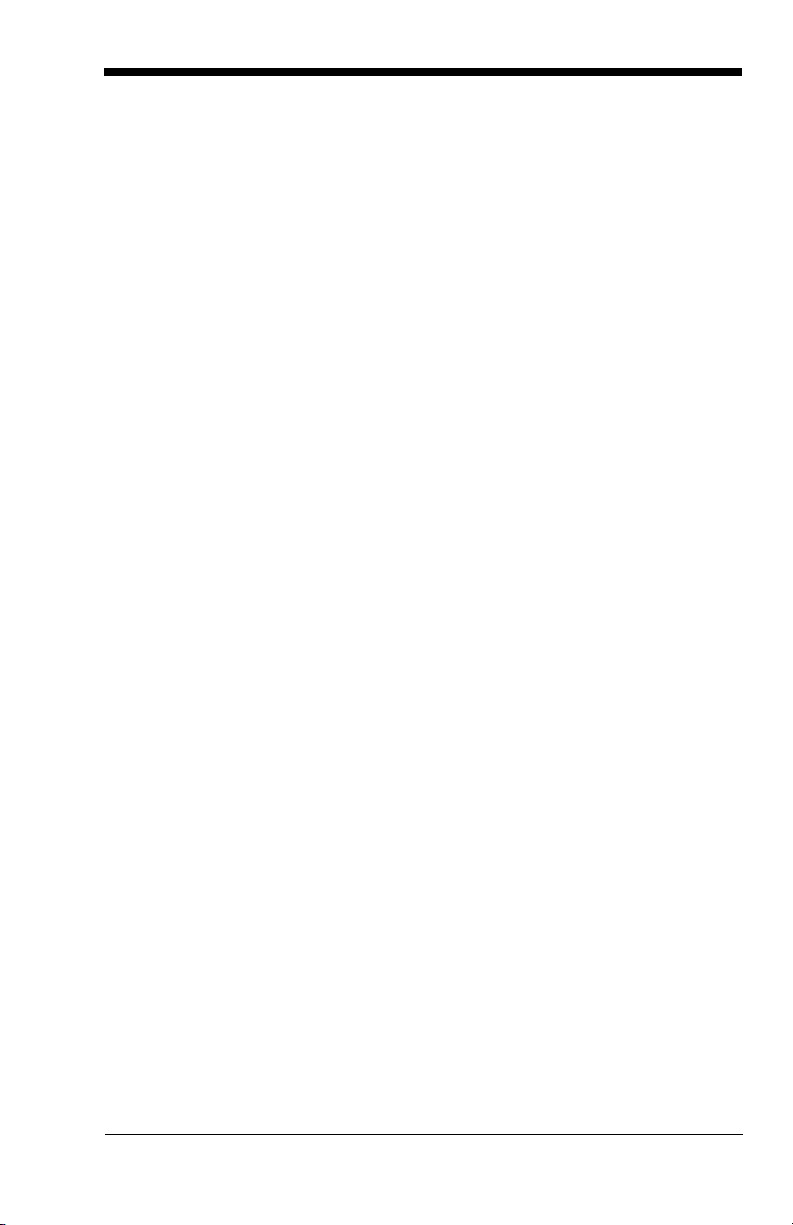
Codabar ...................................................................... 7-3
Codabar Concatenation ........................................ 7-4
Code 39....................................................................... 7-6
Code 32 Pharmaceutical (PARAF)........................ 7-8
Full ASCII .............................................................. 7-9
Code 39 Code Page.............................................. 7-9
Interleaved 2 of 5 ...................................................... 7-10
NEC 2 of 5................................................................. 7-12
Code 93..................................................................... 7-14
Code 93 Code Page............................................ 7-15
Straight 2 of 5 Industrial (three-bar start/stop) .......... 7-16
Straight 2 of 5 IATA (two-bar start/stop).................... 7-17
Matrix 2 of 5 .............................................................. 7-18
Code 11..................................................................... 7-19
Code 128................................................................... 7-20
ISBT 128 Concatenation ..................................... 7-20
Code 128 Code Page.......................................... 7-22
GS1-128.................................................................... 7-23
Telepen ..................................................................... 7-24
UPC-A ....................................................................... 7-25
UPC-A/EAN-13
with Extended Coupon Code .................................. 7-27
Coupon GS1 DataBar Output ................................... 7-28
UPC-E0 ..................................................................... 7-28
UPC-E1 ..................................................................... 7-31
EAN/JAN-13.............................................................. 7-31
ISBN Translate.................................................... 7-33
EAN/JAN-8................................................................ 7-34
MSI............................................................................ 7-36
GS1 DataBar Omnidirectional................................... 7-38
GS1 DataBar Limited ................................................7-38
GS1 DataBar Expanded............................................ 7-39
Trioptic Code............................................................. 7-40
Codablock A.............................................................. 7-40
Codablock F .............................................................. 7-42
PDF417 ..................................................................... 7-43
MicroPDF417 ............................................................ 7-44
vii
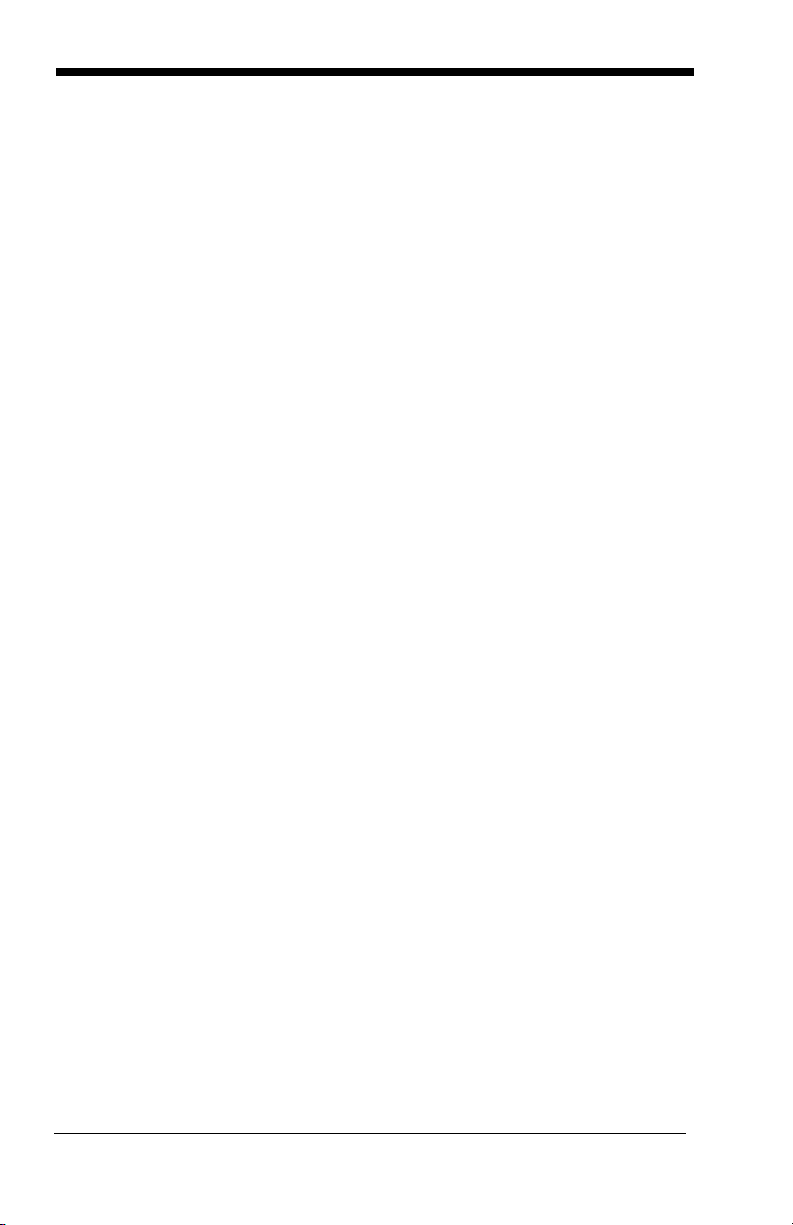
GS1 Composite Codes..............................................7-45
UPC/EAN Version................................................ 7-45
GS1 Emulation...........................................................7-46
TCIF Linked Code 39 (TLC39) ..................................7-47
QR Code....................................................................7-47
QR Code Page ....................................................7-48
Data Matrix ................................................................7-49
Data Matrix Code Page .......................................7-49
MaxiCode...................................................................7-51
Aztec Code ................................................................7-52
Aztec Code Page.................................................7-53
Chinese Sensible (Han Xin) Code.............................7-54
Postal Codes - 2D......................................................7-55
Single 2D Postal Codes:......................................7-55
Combination 2D Postal Codes:............................ 7-56
Postal Codes - Linear ................................................7-59
China Post (Hong Kong 2 of 5)............................7-59
Korea Post ........................................................... 7-61
Chapter 8 - Imaging Commands
Single-Use Basis .........................................................8-1
Command Syntax ........................................................8-1
Image Snap - IMGSNP................................................8-2
IMGSNP Modifiers ................................................. 8-2
Image Ship - IMGSHP .................................................8-5
IMGSHP Modifiers ................................................. 8-5
Intelligent Signature Capture - IMGBOX....................8-14
Signature Capture Optimize ................................8-14
IMGBOX Modifiers...............................................8-15
RF Default Imaging Device........................................8-19
Chapter 9 - Interface Keys
Keyboard Function Relationships................................9-1
Supported Interface Keys ............................................9-3
viii
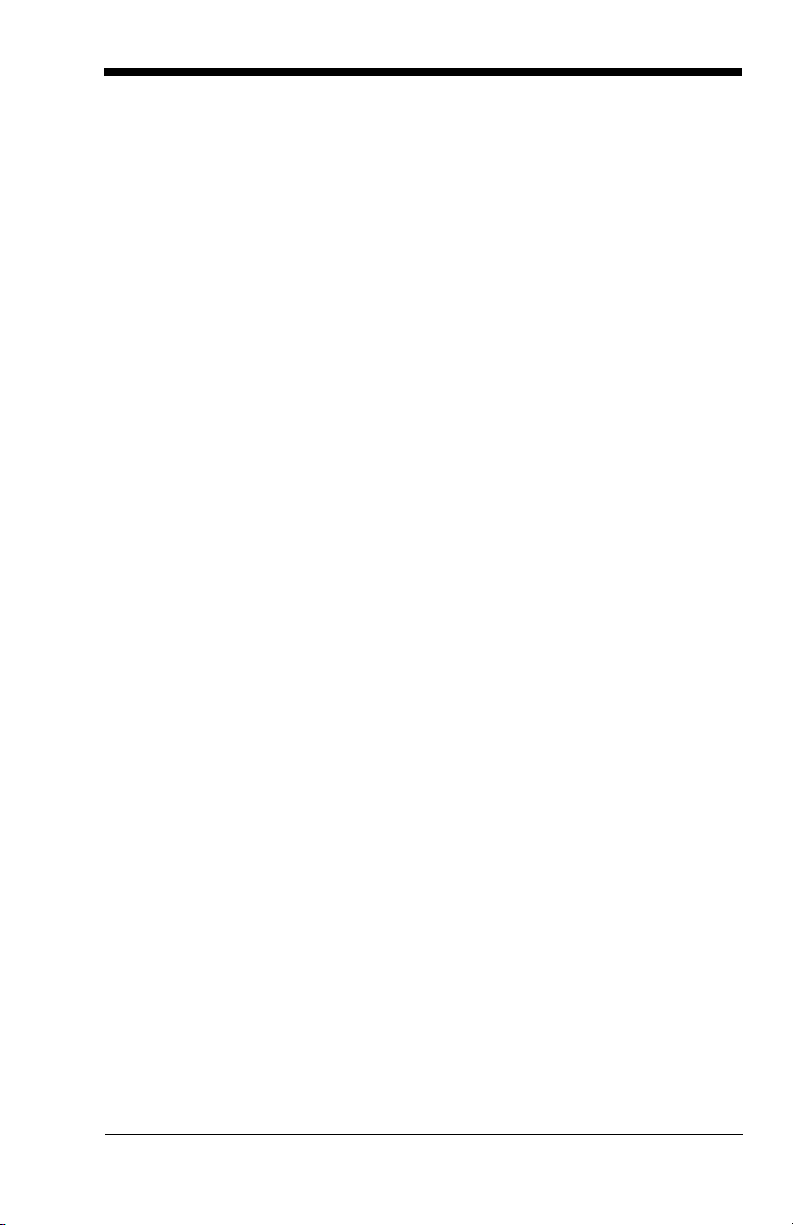
Chapter 10 - Utilities
To Add a Test Code I.D. Prefix to All
Symbologies ........................................................... 10-1
Show Decoder Revision............................................ 10-1
Show Scan Driver Revision....................................... 10-1
Show Software Revision ...........................................10-1
Show Data Format .................................................... 10-2
Test Menu ................................................................. 10-2
TotalFreedom............................................................ 10-2
Application Plug-Ins (Apps)....................................... 10-3
EZConfig Introduction ............................................... 10-3
Installing EZConfig from the Web........................ 10-4
Chapter 11 - Serial Programming Commands
Conventions .............................................................. 11-1
Menu Command Syntax............................................ 11-1
Query Commands ..................................................... 11-2
Responses .......................................................... 11-3
Trigger Commands ................................................... 11-4
Resetting the Custom Defaults ................................. 11-4
Menu Commands...................................................... 11-5
Chapter 12 - Product Specifications
1900 Scanner Product Specifications ....................... 12-1
1902 Scanner Product Specifications ....................... 12-2
CCB01-010BT Charge Base
Product Specifications ............................................ 12-3
CCB01-010BT Charge Base Mounting ..................... 12-4
Standard Cable Pinouts ............................................ 12-5
Keyboard Wedge................................................. 12-5
Serial Output ...................................................... 12-6
RS485 Output ..................................................... 12-7
USB..................................................................... 12-8
ix
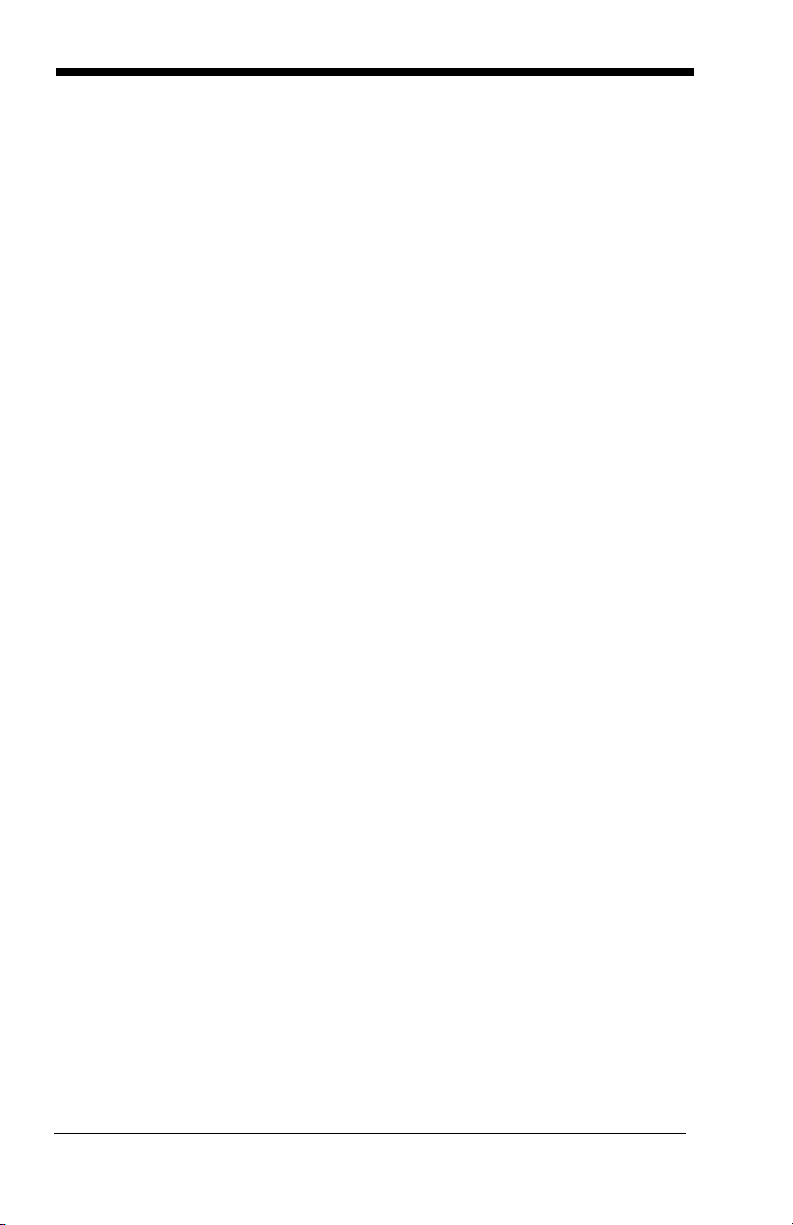
Chapter 13 - Maintenance
Repairs ......................................................................13-1
Maintenance ..............................................................13-1
Cleaning the Scanner ..........................................13-1
Cleaning the Window...........................................13-1
Health Care Housing ...........................................13-1
Inspecting Cords and Connectors .......................13-2
Replacing Cables in Corded Scanners......................13-2
Replacing an Interface Cable ..............................13-3
Replacing Cables and Batteries
in Cordless Systems................................................13-3
Replacing an Interface Cable in a Base ..............13-3
Changing a scanner Battery ................................13-4
Troubleshooting a Xenon Scanner ............................13-4
Troubleshooting a Cordless System..........................13-5
Troubleshooting a Base.......................................13-5
Troubleshooting a Cordless Scanner ..................13-6
Chapter 14 - Customer Support
Appendix A - Reference Charts
Symbology Chart ........................................................ A-1
ASCII Conversion Chart (Code Page 1252)............... A-4
Code Page Mapping of Printed Bar Codes................. A-6
Unicode Key Maps...................................................... A-8
x
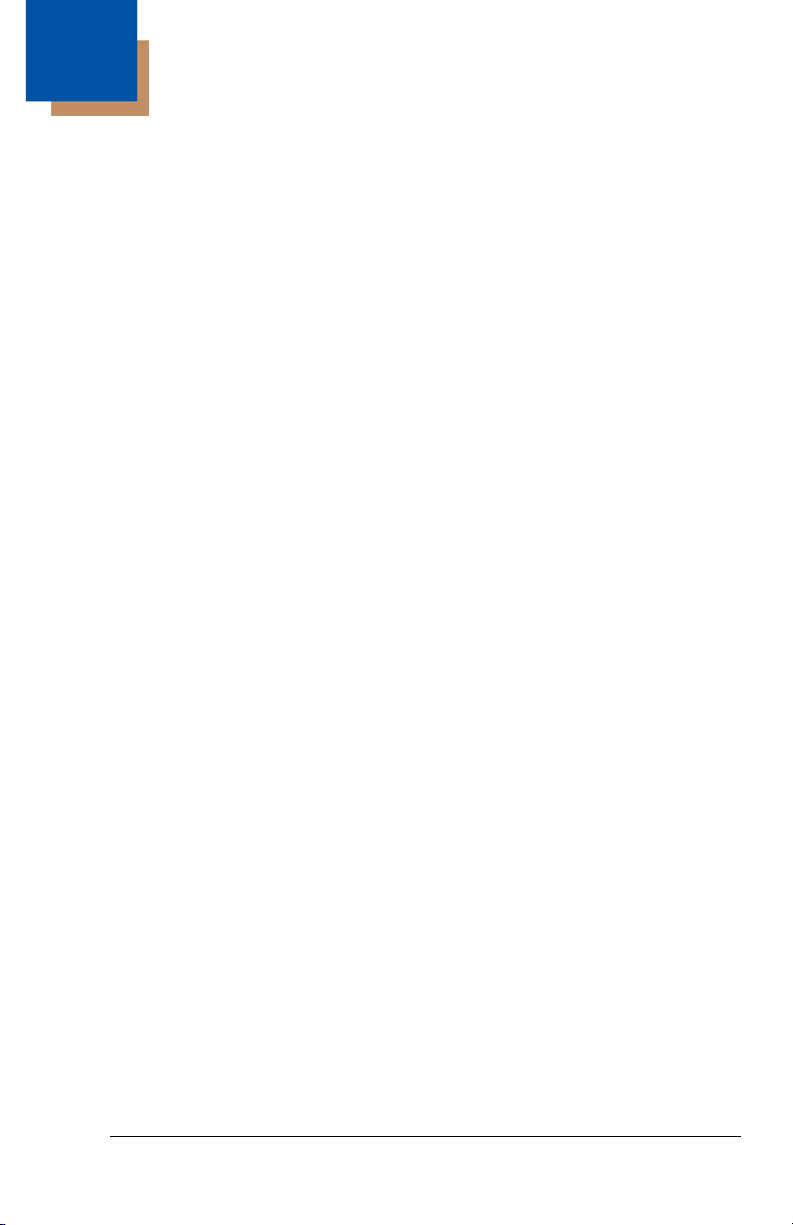
1
Getting Started
About This Manual
This User’s Guide provides installation and programming instructions for the
Xenon™ 1900 and 1902 area-imaging scanners. Product specifications,
dimensions, warranty, and customer support information are also included.
Honeywell bar code scanners are factory programmed for the most common
terminal and communications settings. If you need to change these settings,
programming is accomplished by scanning the bar codes in this guide.
An asterisk (*) next to an option indicates the default setting.
Unpacking Your Device
After you open the shipping carton containing the product, take the following
steps:
• Check for damage during shipment. Report damage immediately to the
carrier who delivered the carton.
• Make sure the items in the carton match your order.
• Save the shipping container for later storage or shipping.
1 - 1
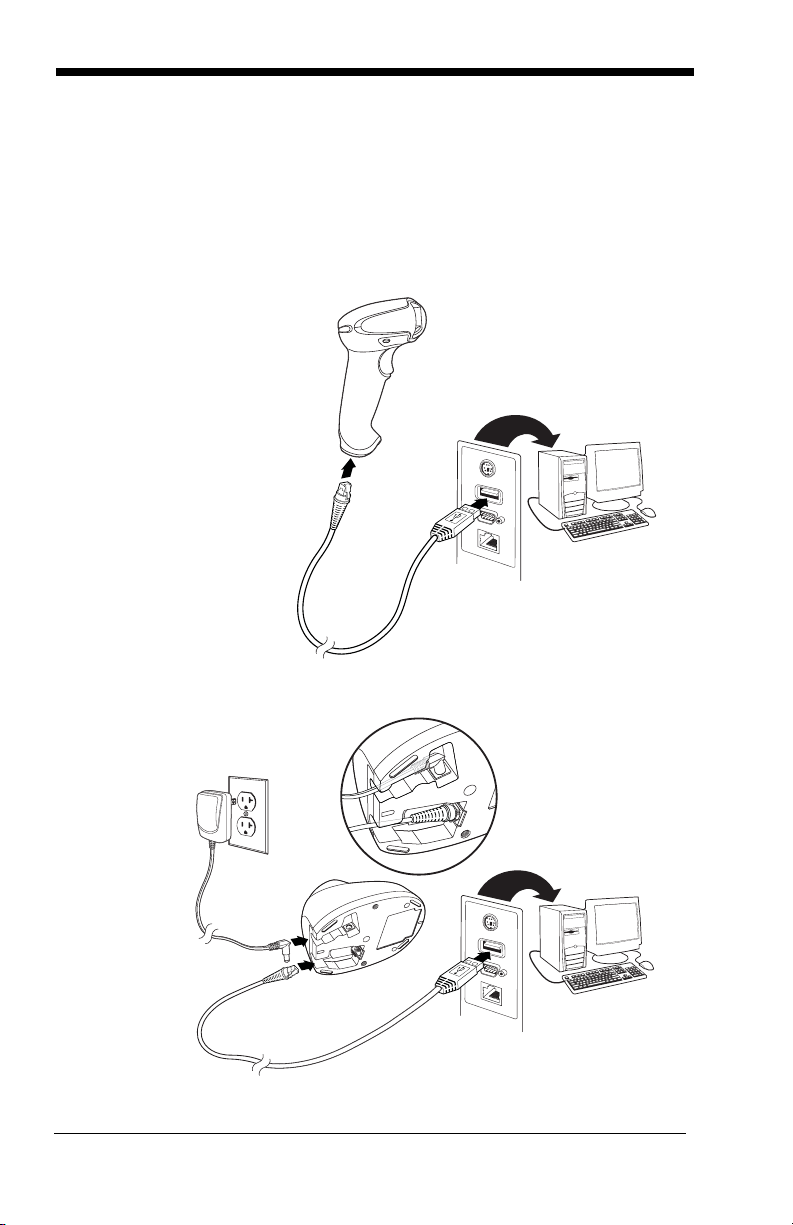
Connecting the Device
Corded Scanner USB
Connection:
Cordless Base USB
Connection:
Connecting with USB
A scanner or a cordless base can be connected to the USB port of a computer.
1. Connect the appropriate interface cable to the device first, then to the
computer.
1 - 2
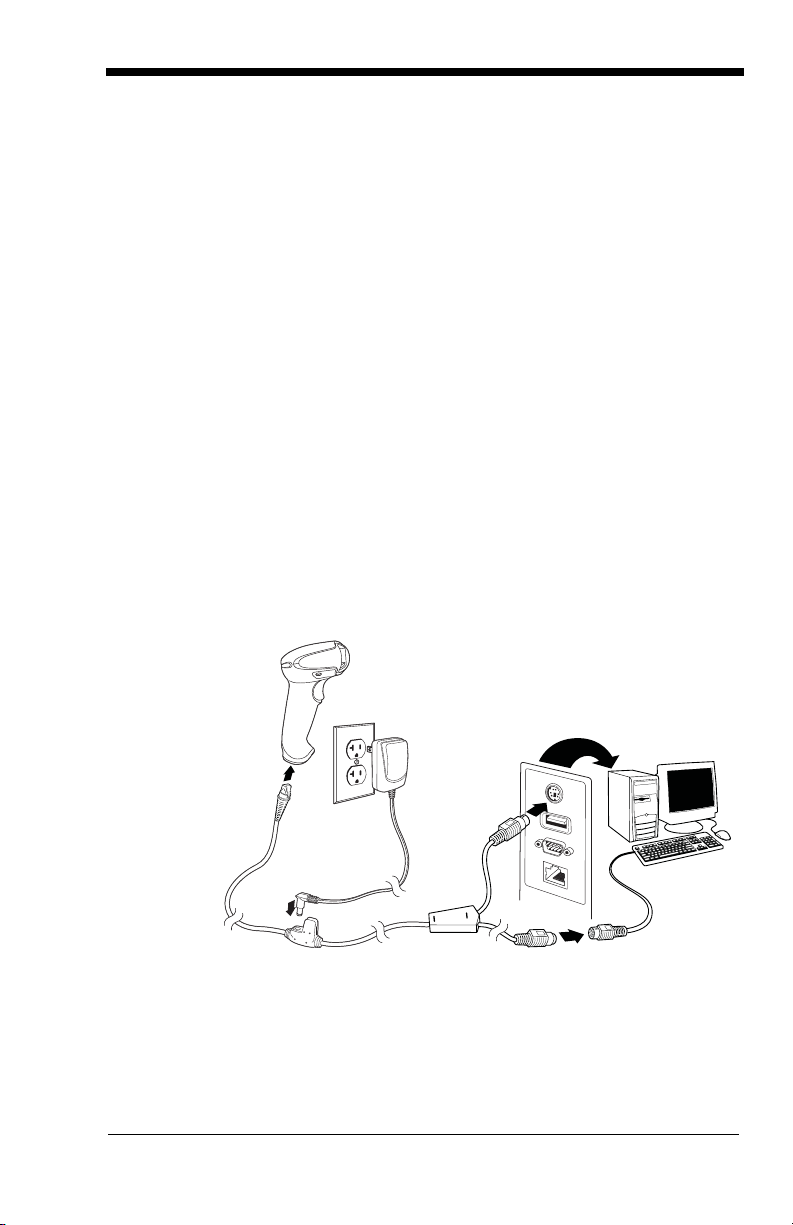
2. Make sure the cables are secured in the wireways in the bottom of the
Corded Scanner
Keyboard Wedge
Connection:
cordless base and that the base sits flat on a horizontal surface.
3. The scanner beeps.
4. Verify the scanner or cordless base operation by scanning a bar code
from the Sample Symbols in the back of this manual.
The unit defaults to a USB PC Keyboard. Refer to page 2-4 for other USB
terminal settings.
For additional USB programming and technical information, refer to “USB
Application Note,” available at www.honeywellaidc.com.
Connecting with Keyboard Wedge
A scanner or cordless base can be connected between the keyboard and
PC as a “keyboard wedge,” plugged into the serial port, or connected to a
portable data terminal in wand emulation or non decoded output mode.
The following is an example of a keyboard wedge connection:
1. Turn off power and disconnect the keyboard cable from the back of the
terminal/computer.
2. Connect the appropriate interface cable to the device and to the
terminal/computer.
1 - 3
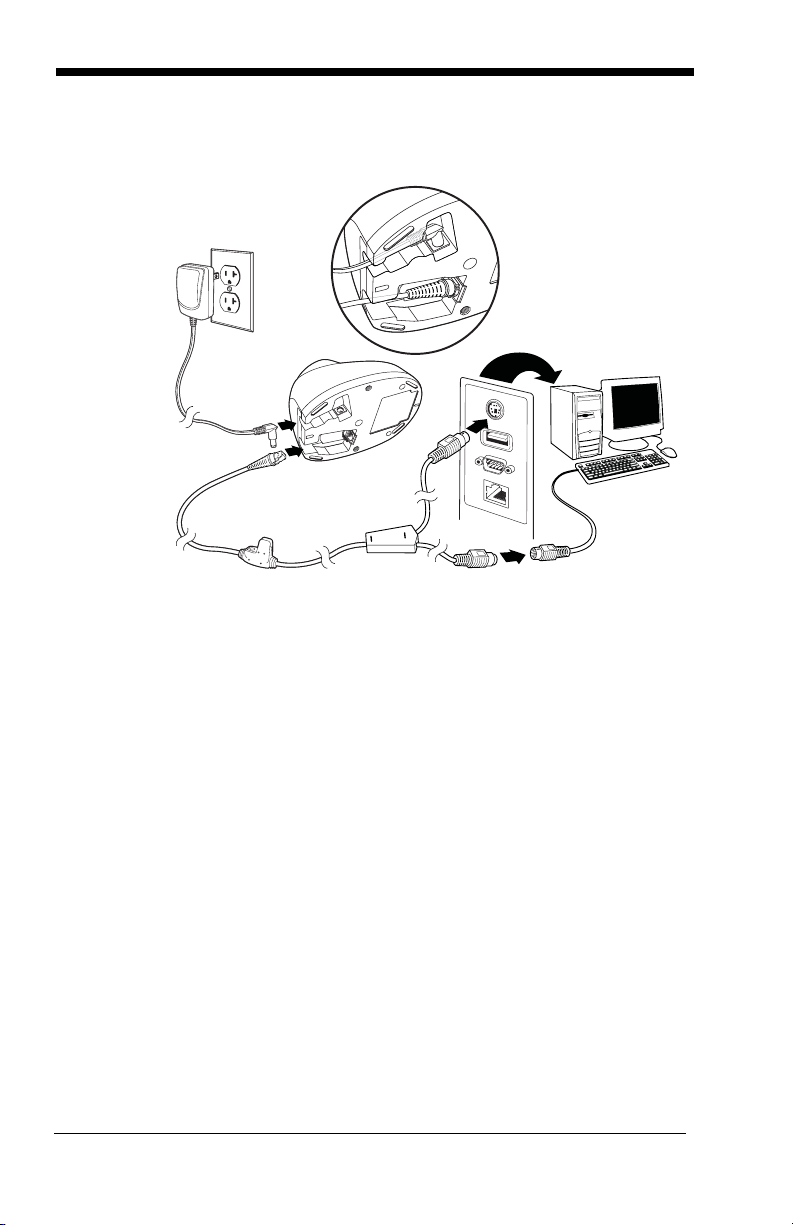
3. Make sure the cables are secured in the wireways in the bottom of the
Cordless Base
Keyboard Wedge
Connection:
cordless base and that the base sits flat on a horizontal surface.
4. Turn the terminal/computer power back on. The scanner beeps.
5. Verify the scanner or cordless base operation by scanning a bar code
from the Sample Symbols in the back of this manual. The scanner
beeps once.
The unit defaults to an IBM PC AT and compatibles keyboard wedge interface with a USA keyboard. A carriage return (CR) suffix is added to bar
code data.
1 - 4
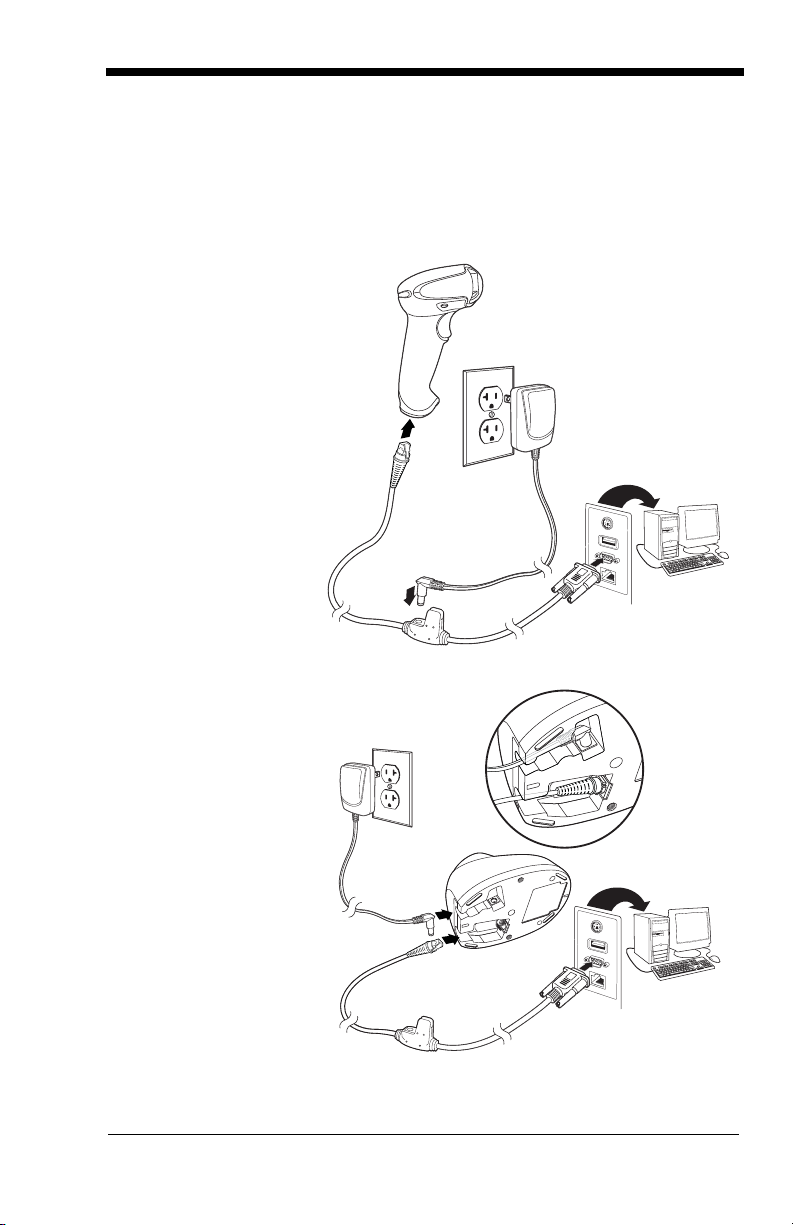
Connecting with RS232 Serial Port
Corded Scanner
RS232 Serial Port
Connection:
Cordless Base
RS232 Serial Port
Connection:
1. Turn off power to the terminal/computer.
2. Connect the appropriate interface cable to the scanner.
Note: For the scanner or cordless base to work properly, you must have the
correct cable for your type of terminal/computer.
1 - 5
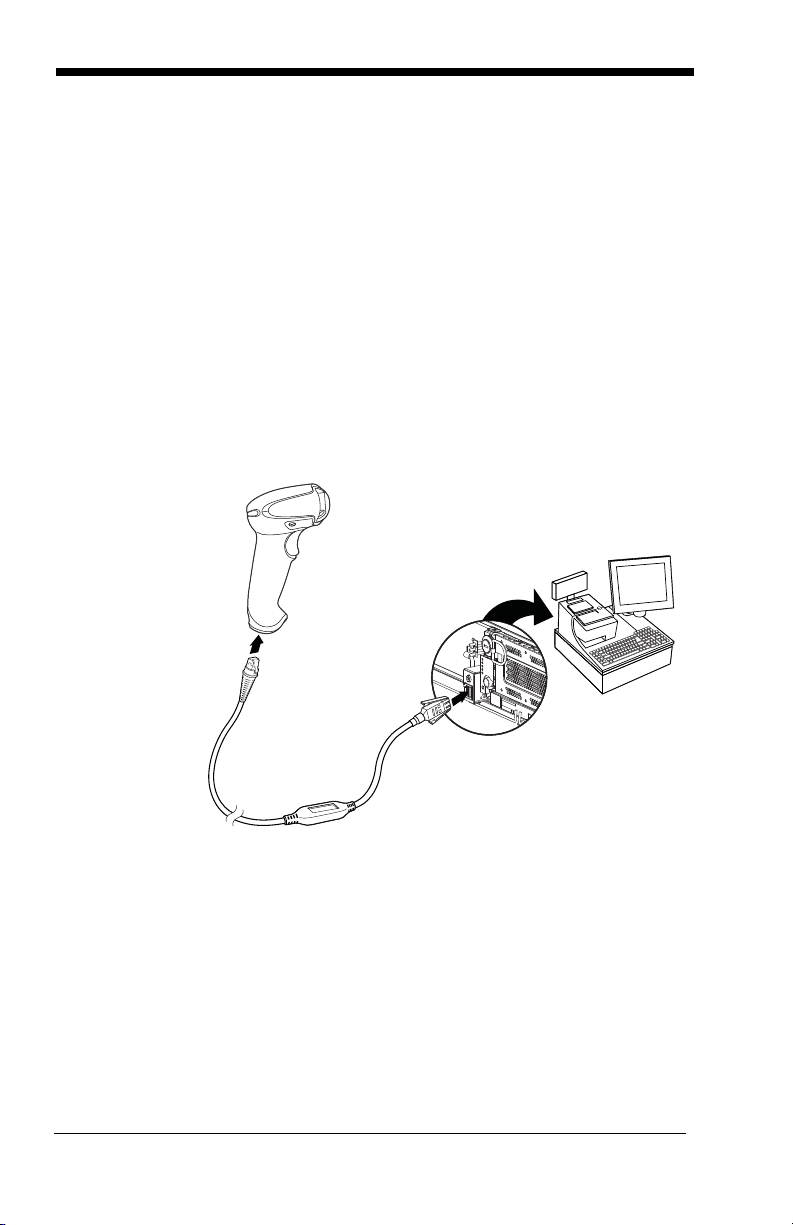
3. Make sure the cables are secured in the wireways in the bottom of the
Corded Scanner
RS485
Connection:
cordless base and that the base sits flat on a horizontal surface.
4. Plug the serial connector into the serial port on your computer.
Tighten the two screws to secure the connector to the port.
5. Once the scanner or cordless base has been fully connected, power
up the computer.
This interface programs 115,200 baud, 8 data bits, no parity, and 1 stop bit.
Connecting with RS485
A scanner or cordless base can be connected for an IBM POS terminal
interface.
1. Connect the appropriate interface cable to the device, then to the computer.
1 - 6
