Page 1
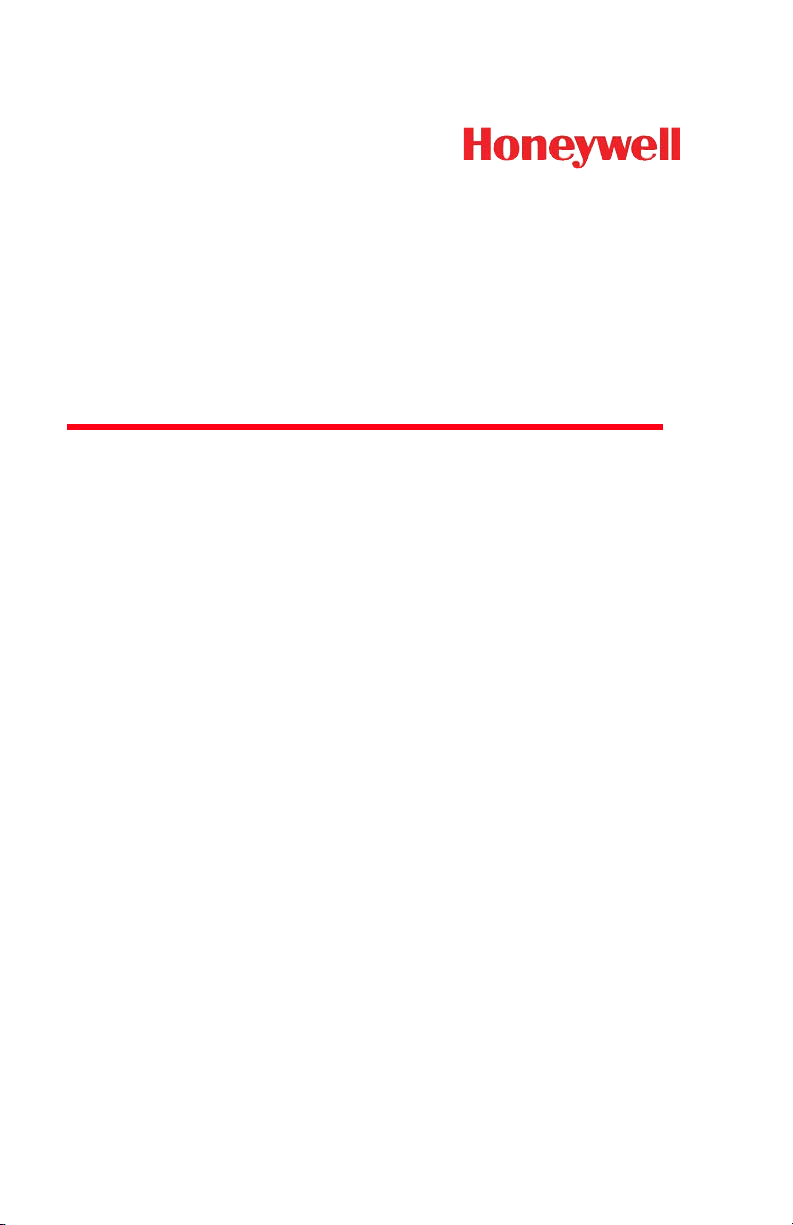
Xenon™ 1500
Area-Imaging Scanner
User’s Guide
™
Page 2
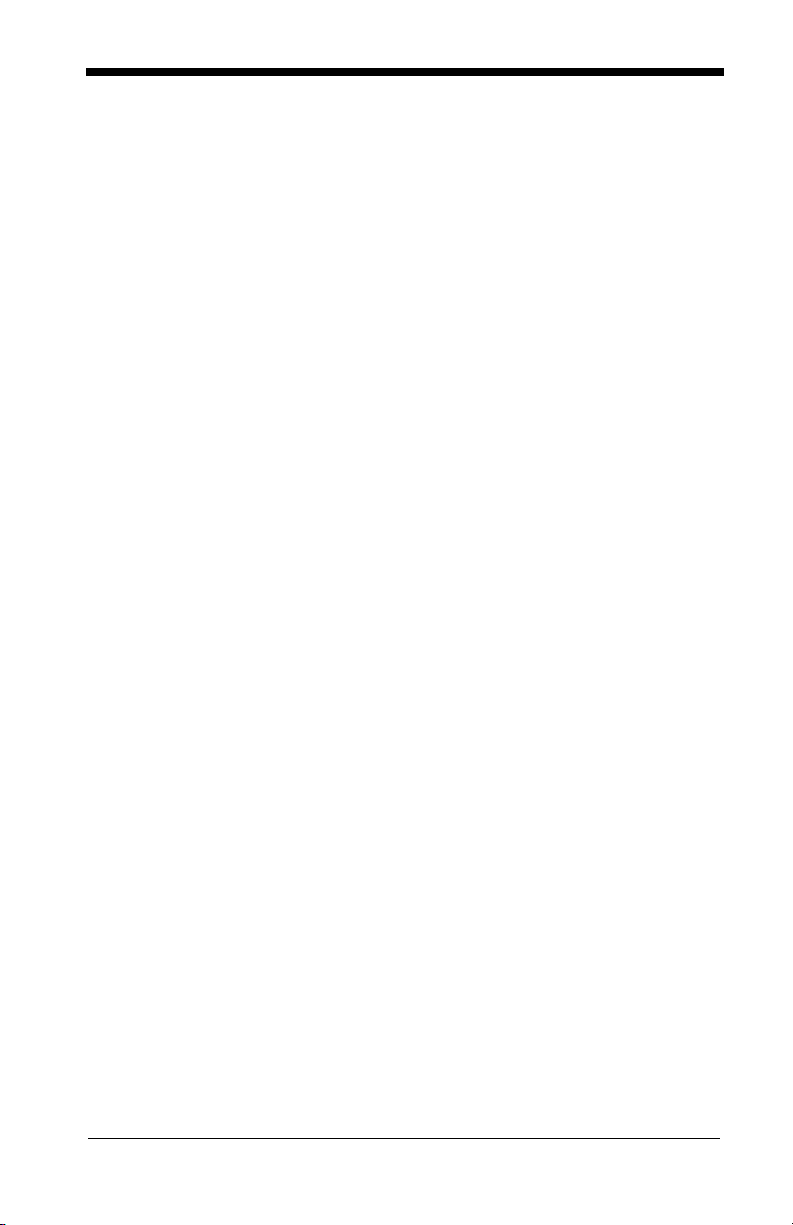
Disclaimer
Honeywell International Inc. (“HII”) reserves the right to make changes in specifications and other information contained in this document without prior notice,
and the reader should in all cases consult HII to determine whether any such
changes have been made. The information in this publication does not represent a commitment on the part of HII.
HII shall not be liable for technical or editorial errors or omissions contained
herein; nor for incidental or consequential damages resulting from the furnishing, performance, or use of this material.
This document contains proprietary information that is protected by copyright.
All rights are reserved. No part of this document may be photocopied, reproduced, or translated into another language without the prior written consent of
HII.
© 2010-2011 Honeywell International Inc. All rights reserved.
Web Address:
Xenon is a trademark or registered trademark of Honeywell International Inc.
Microsoft® Windows®, Windows NT®, Windows 2000, Windows ME, Windows
XP, and the Windows logo are trademarks or registered trademarks of Microsoft
Corporation.
The Bluetooth® word mark and logos are owned by Bluetooth SIG, Inc.
Other product names or marks mentioned in this document may be trademarks
or registered trademarks of other companies and are the property of their
respective owners.
www.honeywellaidc.com
Page 3
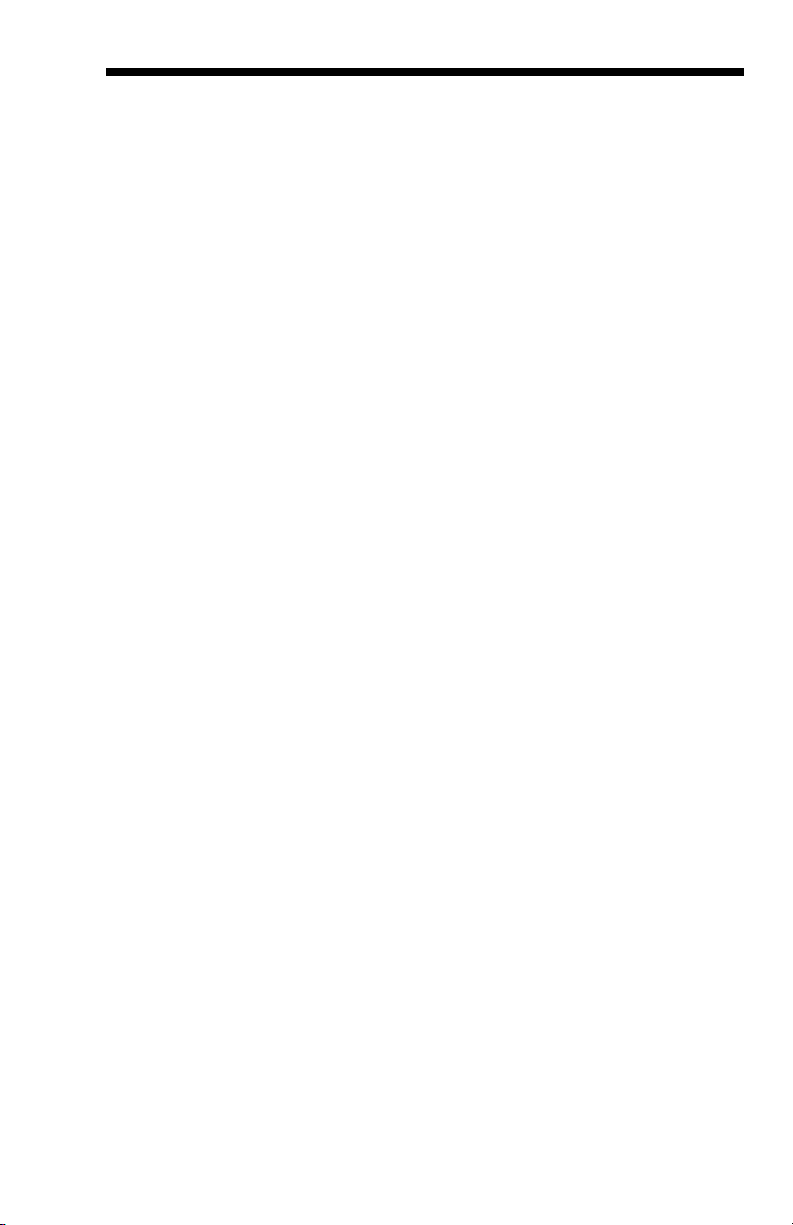
Product Agency Compliance
USA
FCC Part 15 Subpart B Class B
This device complies with part 15 of the FCC Rules. Operation is subject to
the following two conditions:
1. This device may not cause harmful interference.
2. This device must accept any interference received, including
interference that may cause undesired operation.
This equipment has been tested and found to comply with the limits for a
Class B digital device pursuant to part 15 of the FCC Rules. These limits
are designed to provide reasonable protection against harmful interference
in a residential installation. This equipment generates, uses, and can radiate radio frequency energy and, if not installed and used in accordance
with the instructions, may cause harmful interference to radio communications. However, there is no guarantee that interference will not occur in a
particular installation. If this equipment does cause harmful interference to
radio or television reception, which can be determined by turning the equipment off and on, the user is encouraged to try to correct the interference by
one or more of the following measures:
• Reorient or relocate the receiving antenna.
• Increase the separation between the equipment and receiver.
• Connect the equipment into an outlet on a circuit different from that to
which the receiver is connected.
• Consult the dealer or an experienced radio or television technician for
help.
If necessary, the user should consult the dealer or an experienced radio/
television technician for additional suggestions. The user may find the following booklet helpful: “Something About Interference.” This is available at
FCC local regional offices. Honeywell is not responsible for any radio or
television interference caused by unauthorized modifications of this equipment or the substitution or attachment of connecting cables and equipment
other than those specified by Honeywell. The correction is the responsibility of the user.
Use only shielded data cables with this system. This unit has been tested
with cables less than 3 meters. Cables greater than 3 meters may not meet
class B performance.
Caution: Any changes or modifications made to this equipment not
expressly approved by Honeywell may void the FCC authorization to operate this equipment.
UL Statement
UL listed: UL60950-1, 2nd Edition.
Page 4
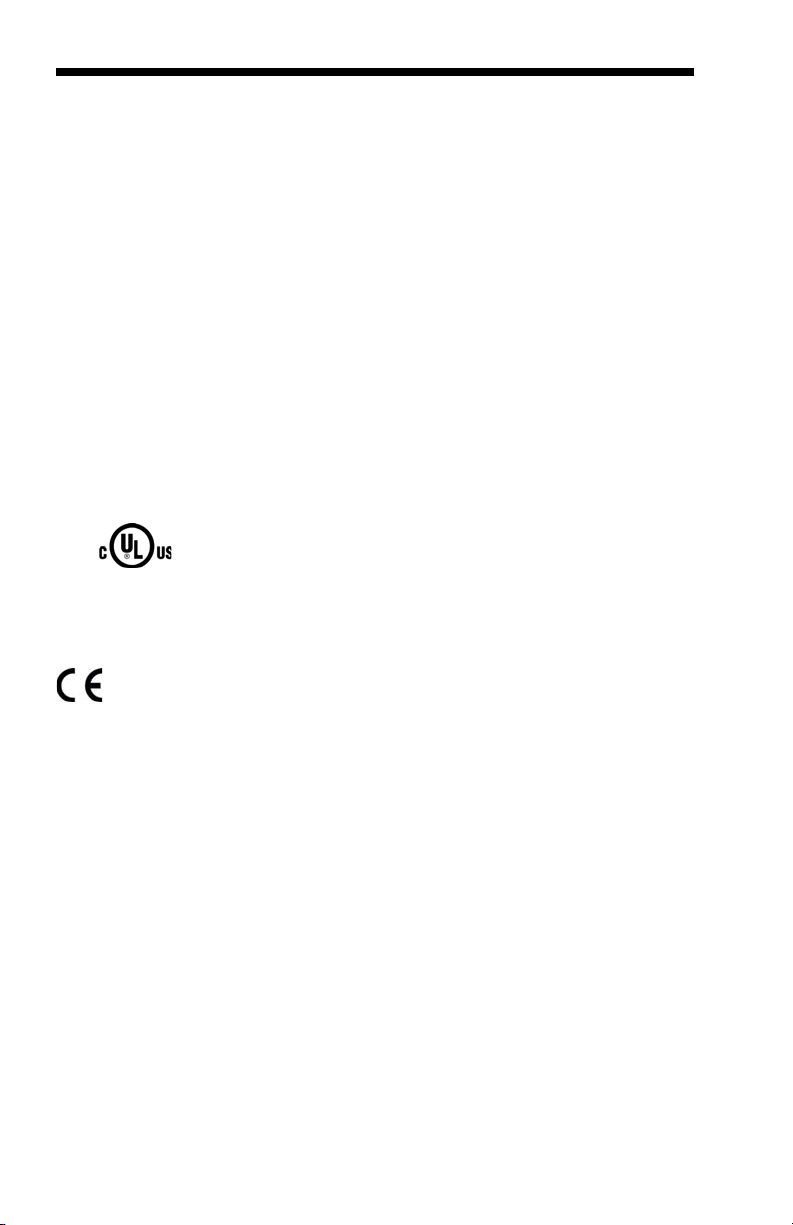
Canada
Industry Canada ICES-003
This Class B digital apparatus complies with Canadian ICES-003. Operation is subject to the following conditions:
1. This device may not cause harmful interference.
2. This device must accept any interference received, including
interference that may cause undesired operation.
Conformité à la règlementation canadienne
Cet appareil numérique de la Classe B est conforme à la norme NMB-003
du Canada. Son fonctionnement est assujetti aux conditions suivantes :
1. Cet appareil ne doit pas causer de brouillage préjudiciable.
2. Cet appareil doit pouvoir accepter tout brouillage reçu, y compris le
brouillage pouvant causer un fonctionnement indésirable.
C-UL Statement
C-UL listed: CSA C22.2 No.60950-1-07, 2nd Edition.
Europe
The CE marking indicates compliance to 2004/108/EC EMC Directive
with Standards EN55022 CLASS B, EN55024, EN61000-3-2,
EN61000-3-3.
For further information please contact:
Honeywell Imaging & Mobility Europe BV
Nijverheidsweg 9-13
5627 BT Eindhoven
The Netherlands
Honeywell International Inc. shall not be liable for use of our product with
equipment (i.e., power supplies, personal computers, etc.) that is not CE
marked and does not comply with the Low Voltage Directive.
Waste Electrical and Electronic Equipment
Information
Honeywell complies with Directive 2002/96/EC OF THE EUROPEAN PARLIAMENT AND OF THE COUNCIL of 27 January 2003 on waste electrical
and electronic equipment (WEEE).
This product has required the extraction and use of natural resources for its
production. It may contain hazardous substances that could impact health
and the environment, if not properly disposed.
Page 5

In order to avoid the dissemination of those substances in our environment
and to diminish the pressure on the natural resources, we encourage you to
use the appropriate take-back systems for product disposal. Those systems will reuse or recycle most of the materials of the product you are disposing in a sound way.
The crossed out wheeled bin symbol informs you that the product
should not be disposed of along with municipal waste and invites you to
use the appropriate separate take-back systems for product disposal.
If you need more information on the collection, reuse, and recycling systems, please contact your local or regional waste administration.
You may also contact your supplier for more information on the environmental performances of this product.
Germany
If your product is marked with the GS symbol, then the product
has been issued a GS certificate showing compliance to EN
60950-1, Second Edition.
This device is not intended for use in direct field of view at visual display
workplaces. To avoid distracting reflections at visual display workplaces,
this device should not be placed in direct field of view.
Australia/NZ
C-Tick Statement
Japan
Russia
Conforms to AS/NZS 3548 EMC requirement
VCCI: V-3, Technical Requirements, Class B ITE.
Gost-R certificate
Page 6
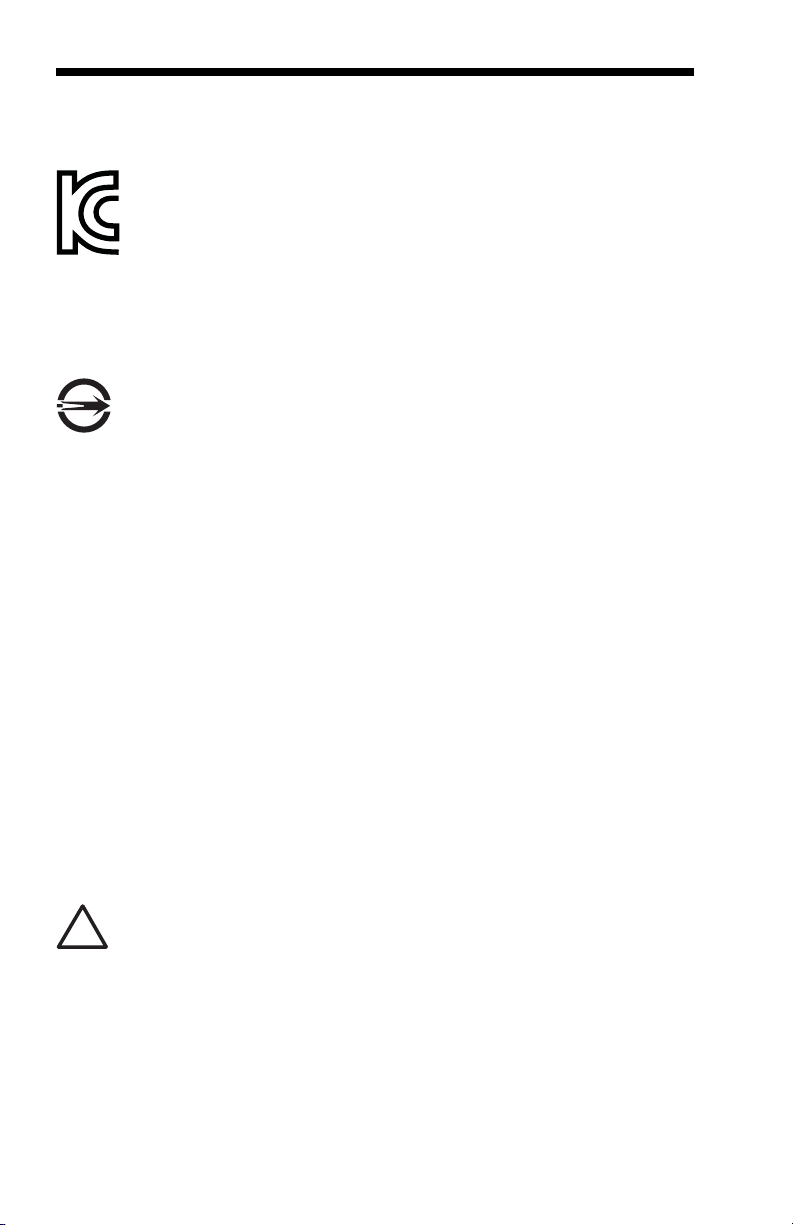
South Korea
!
This product meets Korean agency approval.
Taiwan
If the following label is attached to your product, the product meets Taiwan
agency approval:
BSMI Standard: CNS13438, CNS14336
依據標準 : CNS13438, CNS14336
International
LED Safety Statement
LEDs have been tested and classified as “EXEMPT RISK GROUP” to the
standard: IEC 62471:2006.
CB Scheme
Certified to CB Scheme IEC 60950-1, Second Edition.
Patents
For patent information, please refer to www.honeywellaidc.com/patents.
Solids and Water Protection
The Xenon 1500 has a rating of IP41, immunity of foreign particles and dripping
water.
Warning
To reduce the possibility of heat-related injuries, avoid touching sections of the scanner that feel warm.
Page 7
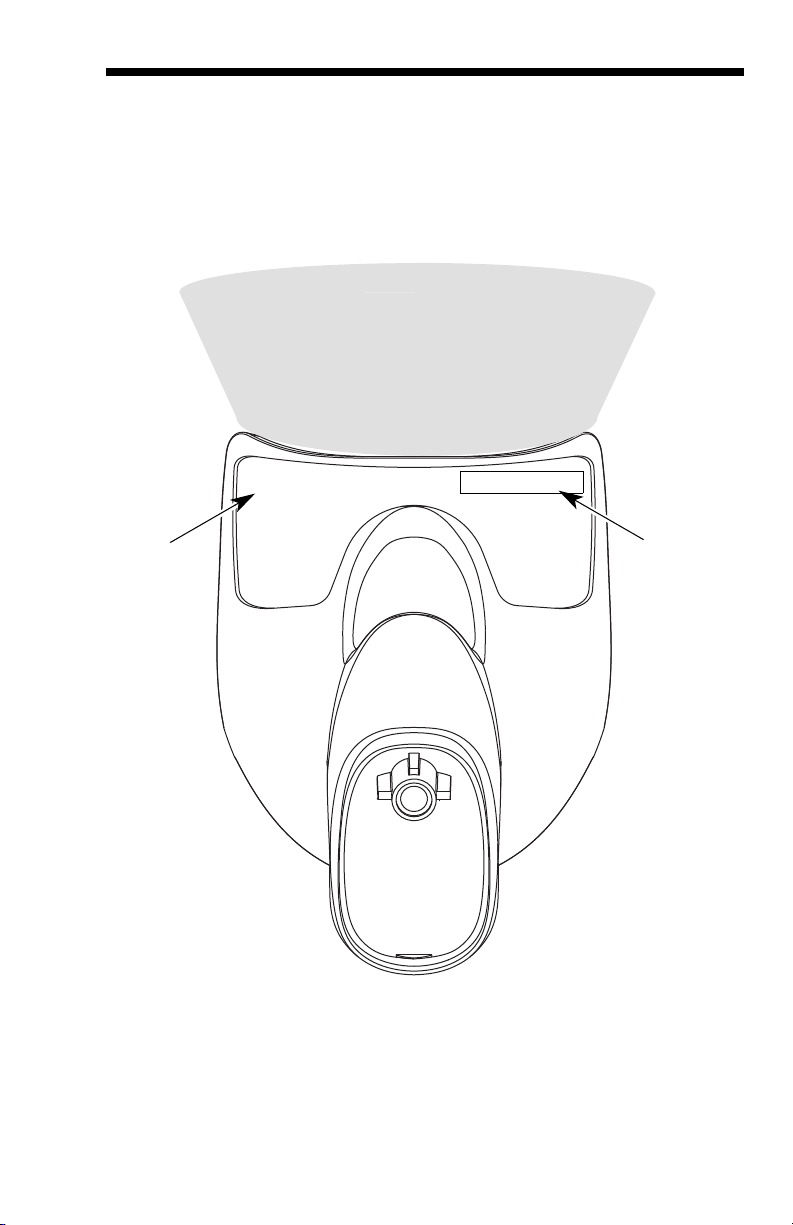
Required Safety Labels
Compliance
Label
location
Part
Number, Serial
Number and
Revision
Information
location
Illumination output
Page 8
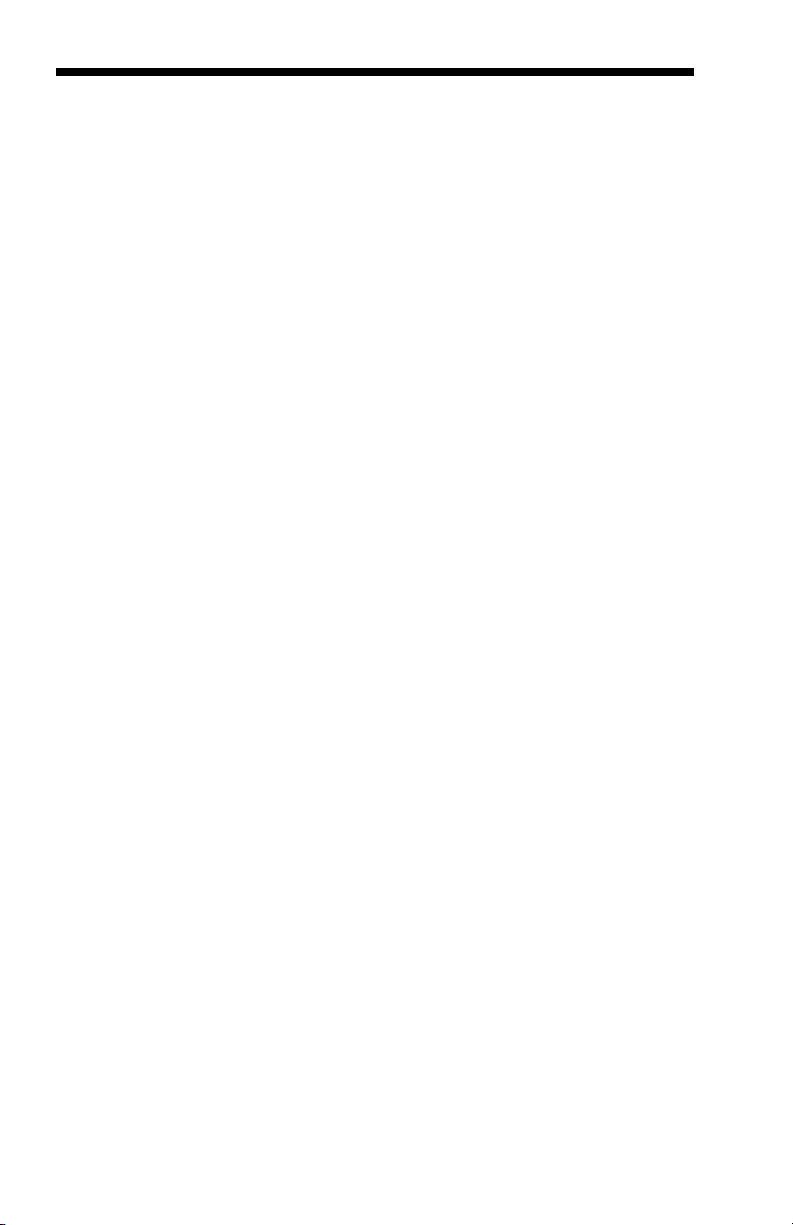
Page 9
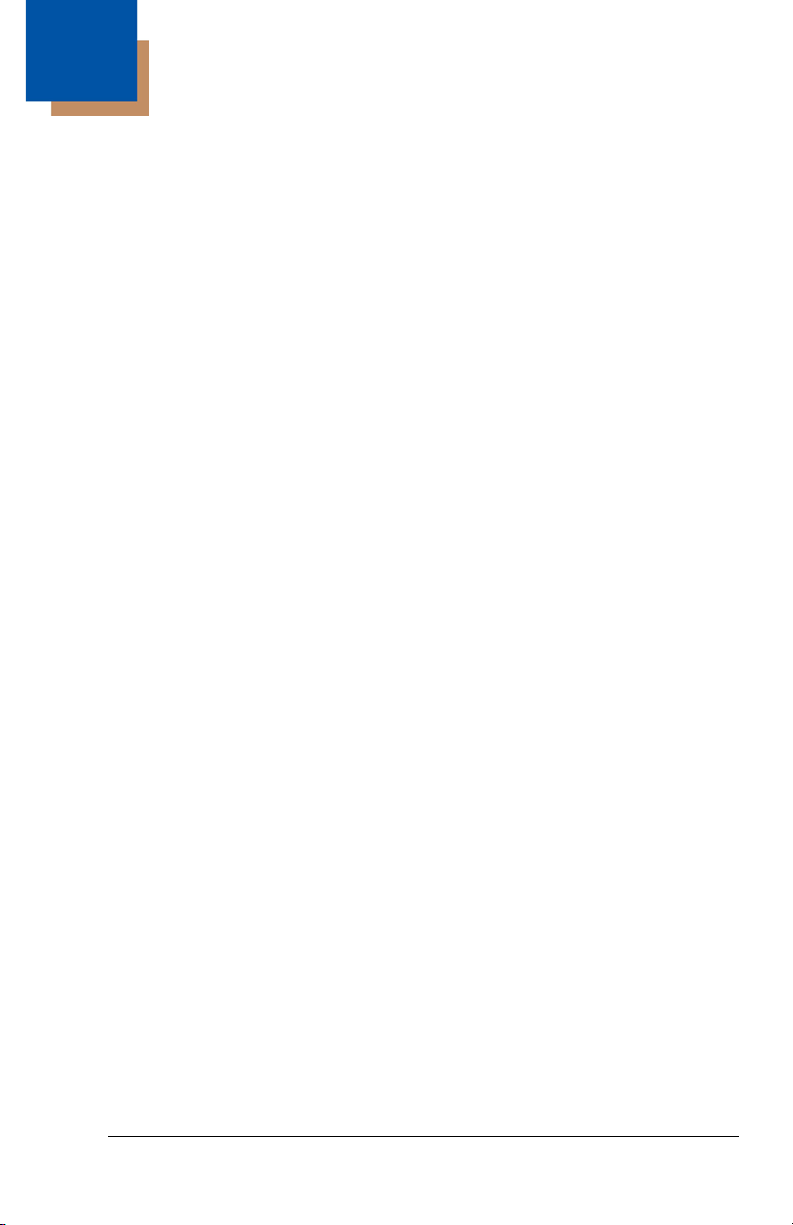
Table of Contents
Chapter 1 - Getting Started
About This Manual ......................................................1-1
Unpacking Your Device............................................... 1-1
Connecting the Device with USB ................................ 1-2
Reading Techniques ................................................... 1-2
Setting Custom Defaults ............................................. 1-3
Resetting the Custom Defaults ................................... 1-4
Resetting the Factory Defaults.................................... 1-5
Chapter 2 - Programming the Interface
Introduction ................................................................. 2-1
Programming the Interface - Plug and Play ................ 2-1
USB IBM SurePos................................................. 2-1
USB PC or Macintosh Keyboard........................... 2-2
USB HID................................................................ 2-2
USB Serial............................................................. 2-2
Keyboard Country Layout ........................................... 2-4
Keyboard Style.......................................................... 2-10
Keyboard Conversion................................................ 2-12
Control Character Output .......................................... 2-12
Keyboard Modifiers ................................................... 2-12
Chapter 3 - Input/Output Settings
Power Up Beeper........................................................ 3-1
Beep on BEL Character ..............................................3-1
Trigger Click ................................................................ 3-1
Good Read and Error Indicators ................................. 3-2
Beeper – Good Read ............................................ 3-2
Beeper Volume – Good Read ............................... 3-2
Beeper Pitch – Good Read ................................... 3-3
Beeper Pitch – Error.............................................. 3-3
Beeper Duration – Good Read.............................. 3-3
LED – Good Read................................................. 3-4
i
Page 10
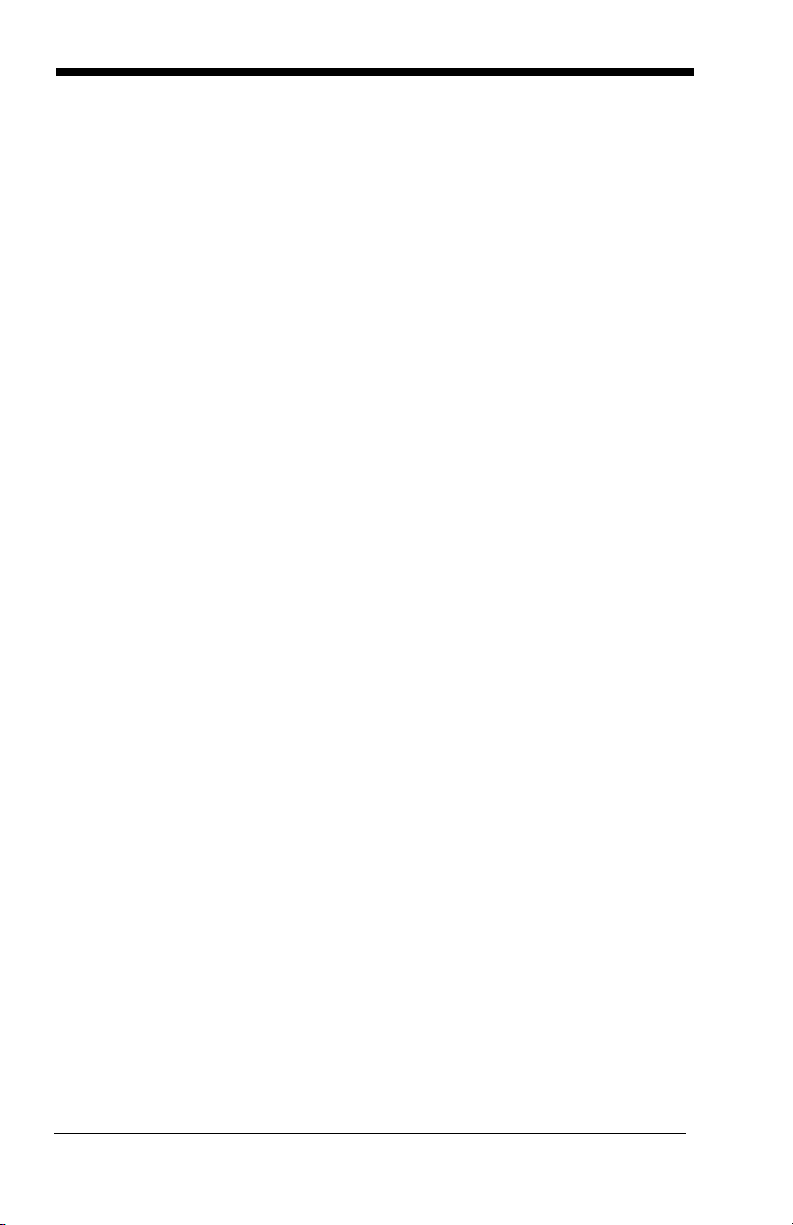
Number of Beeps – Good Read ............................3-4
Number of Beeps – Error....................................... 3-4
Good Read Delay ..................................................3-5
User-Specified Good Read Delay.......................... 3-5
Manual Trigger Mode...................................................3-5
Serial Trigger Mode .....................................................3-5
Read Time-Out ......................................................3-6
Presentation Mode.......................................................3-6
Presentation LED Behavior after Decode.............. 3-6
Presentation Sensitivity .........................................3-7
Presentation Centering ..........................................3-7
Mobile Phone Read Mode ...........................................3-9
Hands Free Time-Out................................................3-10
Reread Delay.............................................................3-10
User-Specified Reread Delay ....................................3-11
Illumination Lights......................................................3-11
Aimer Delay ...............................................................3-11
User-Specified Aimer Delay................................. 3-12
Scanner Time-Out .....................................................3-12
Aimer Mode ...............................................................3-12
Centering ...................................................................3-12
No Read.....................................................................3-14
Video Reverse ...........................................................3-15
Working Orientation...................................................3-15
Chapter 4 - Data Editing
Prefix/Suffix Overview..................................................4-1
To Add a Prefix or Suffix:....................................... 4-1
To Clear One or All Prefixes or Suffixes ................4-2
To Add a Carriage Return Suffix
to All Symbologies............................................4-3
Prefix Selections..........................................................4-3
Suffix Selections ..........................................................4-4
Function Code Transmit ..............................................4-4
Intercharacter, Interfunction,
and Intermessage Delays..........................................4-4
ii
Page 11
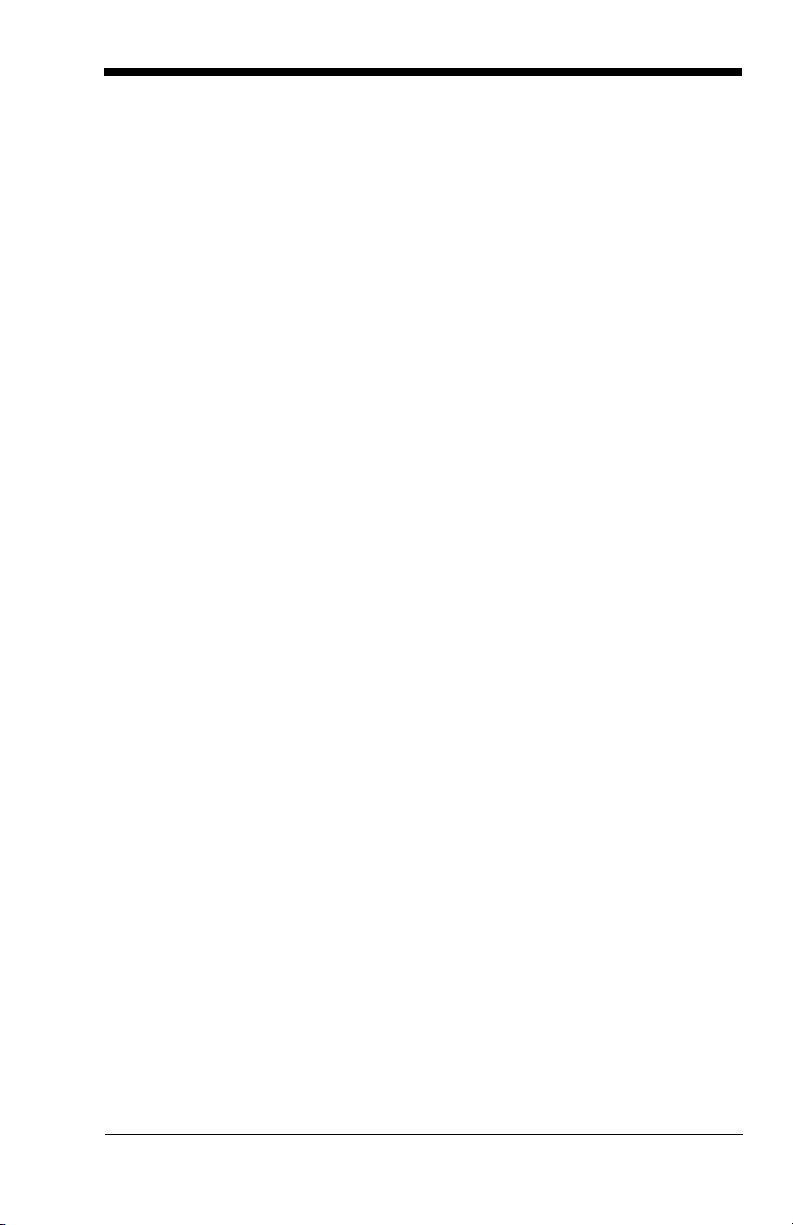
Intercharacter Delay.............................................. 4-5
User Specified Intercharacter Delay...................... 4-5
Interfunction Delay ................................................ 4-6
Intermessage Delay .............................................. 4-6
Chapter 5 - Data Formatting
Data Format Editor Introduction .................................. 5-1
Add a Data Format...................................................... 5-1
Other Programming Selections ............................. 5-3
Terminal ID Table........................................................ 5-4
Data Format Editor Commands .................................. 5-4
Move Commands .................................................. 5-5
Search Commands................................................ 5-5
Miscellaneous Commands .................................... 5-6
Data Formatter ............................................................ 5-7
Primary/Alternate Data Formats.................................. 5-8
Chapter 6 - Symbologies
All Symbologies........................................................... 6-2
Message Length Description....................................... 6-2
Codabar ...................................................................... 6-3
Codabar Concatenation ........................................ 6-4
Code 39....................................................................... 6-6
Full ASCII .............................................................. 6-8
Code 39 Code Page.............................................. 6-9
Interleaved 2 of 5 ...................................................... 6-10
NEC 2 of 5................................................................. 6-11
Code 93..................................................................... 6-13
Code 93 Code Page............................................ 6-14
Straight 2 of 5 Industrial (three-bar start/stop) .......... 6-15
Straight 2 of 5 IATA (two-bar start/stop).................... 6-16
Matrix 2 of 5 .............................................................. 6-17
Code 128................................................................... 6-18
ISBT 128 Concatenation ..................................... 6-18
Code 128 Code Page.......................................... 6-19
GS1-128.................................................................... 6-20
iii
Page 12

UPC-A........................................................................6-21
UPC-A/EAN-13
with Extended Coupon Code...................................6-23
Coupon GS1 DataBar Output....................................6-23
UPC-E0......................................................................6-24
UPC-E1......................................................................6-27
EAN/JAN-13 ..............................................................6-27
ISBN Translate ....................................................6-29
EAN/JAN-8 ................................................................6-30
MSI ............................................................................6-32
GS1 DataBar Omnidirectional ...................................6-34
GS1 DataBar Limited.................................................6-34
GS1 DataBar Expanded ............................................6-35
Codablock A ..............................................................6-36
Codablock F...............................................................6-37
PDF417......................................................................6-38
MacroPDF417............................................................6-39
MicroPDF417.............................................................6-39
GS1 Composite Codes..............................................6-40
UPC/EAN Version................................................ 6-40
GS1 Emulation...........................................................6-41
TCIF Linked Code 39 (TLC39) ..................................6-42
QR Code....................................................................6-43
QR Code Page ....................................................6-44
Data Matrix ................................................................6-45
Data Matrix Code Page .......................................6-46
Aztec Code ................................................................6-47
Aztec Code Page................................................. 6-48
Chinese Sensible (Han Xin) Code.............................6-49
Postal Codes - Linear ................................................6-49
China Post (Hong Kong 2 of 5)............................ 6-49
Korea Post ...........................................................6-51
Chapter 7 - Interface Keys
Keyboard Function Relationships................................7-1
Supported Interface Keys ............................................7-3
iv
Page 13
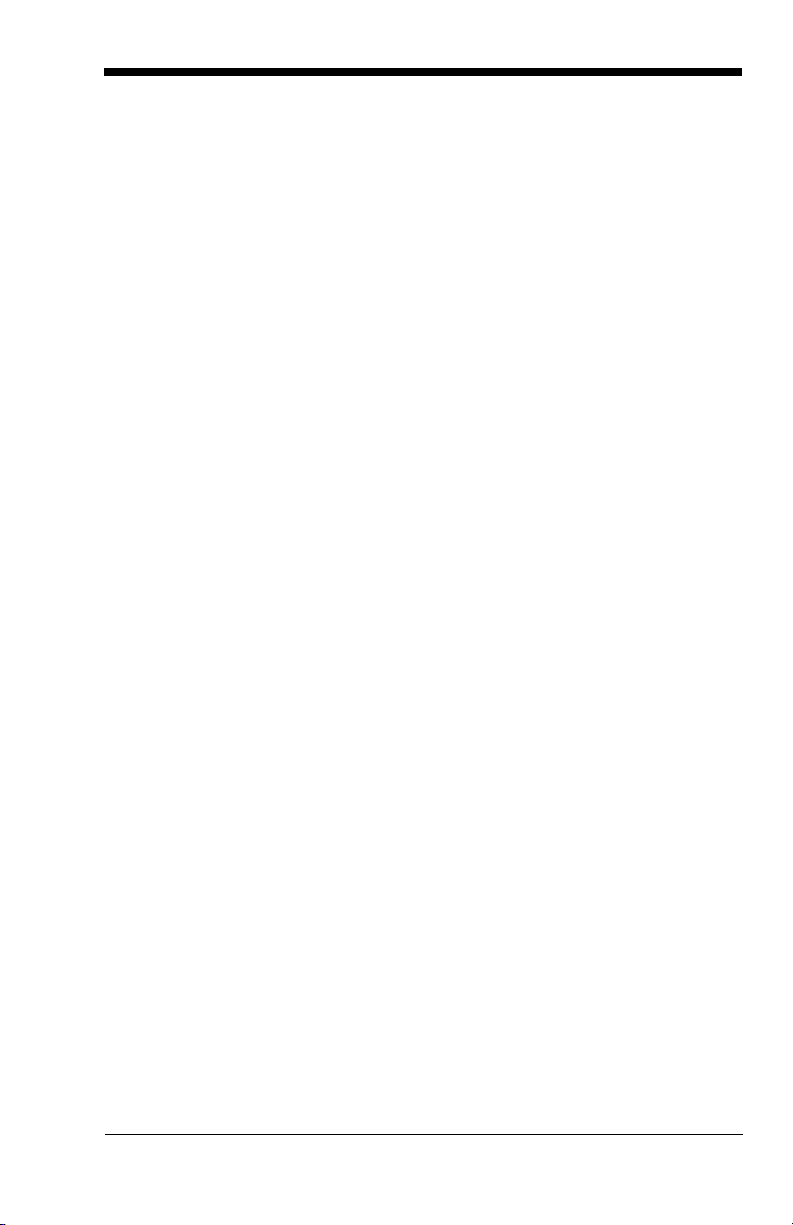
Chapter 8 - Utilities
To Add a Test Code I.D. Prefix to All
Symbologies ............................................................. 8-1
Show Decoder Revision.............................................. 8-1
Show Scan Driver Revision......................................... 8-1
Show Software Revision .............................................8-1
Show Data Format ...................................................... 8-2
Test Menu ................................................................... 8-2
TotalFreedom.............................................................. 8-2
Application Plug-Ins (Apps)......................................... 8-3
EZConfig-Scanning Introduction .................................8-3
Installing EZConfig-Scanning from the Web ......... 8-4
Chapter 9 - Serial Programming Commands
Conventions ................................................................ 9-1
Menu Command Syntax.............................................. 9-1
Query Commands ....................................................... 9-2
Responses ............................................................ 9-2
Trigger Commands ..................................................... 9-4
Resetting the Custom Defaults ................................... 9-4
Menu Commands........................................................ 9-5
Chapter 10 - Product Specifications
1500 Scanner Product Specifications ....................... 10-1
Depth of Field Chart ................................................. 10-2
Standard USB Cable Pinout...................................... 10-3
Chapter 11 - Maintenance
Repairs...................................................................... 11-1
Maintenance.............................................................. 11-1
Cleaning the Scanner.......................................... 11-1
Cleaning the Window .......................................... 11-1
Health Care Housing........................................... 11-1
Inspecting Cords and Connectors....................... 11-2
v
Page 14
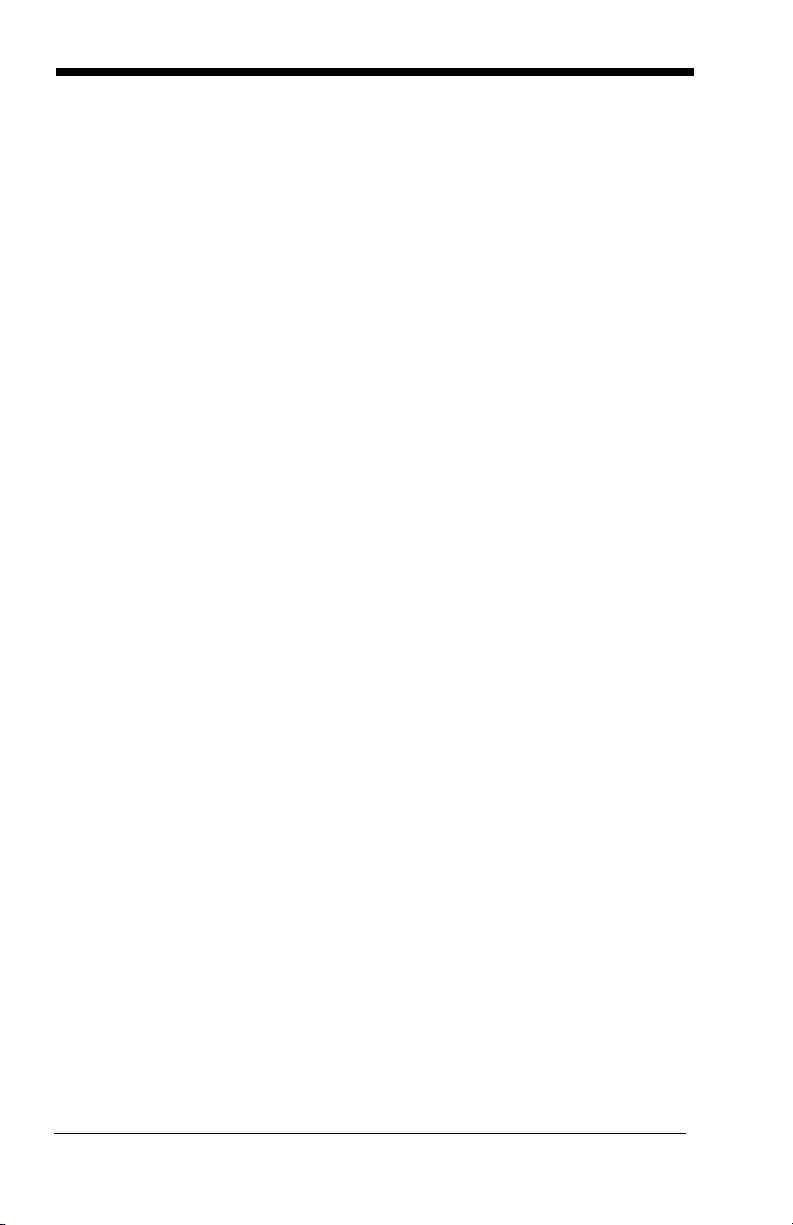
Replacing Cables in Corded Scanners......................11-2
Replacing an Interface Cable ..............................11-3
Troubleshooting a Xenon Scanner ............................11-3
Chapter 12 - Customer Support
Appendix A - Reference Charts
Symbology Chart ........................................................ A-1
ASCII Conversion Chart (Code Page 1252)............... A-4
Code Page Mapping of Printed Bar Codes................. A-6
Unicode Key Maps...................................................... A-8
vi
Page 15
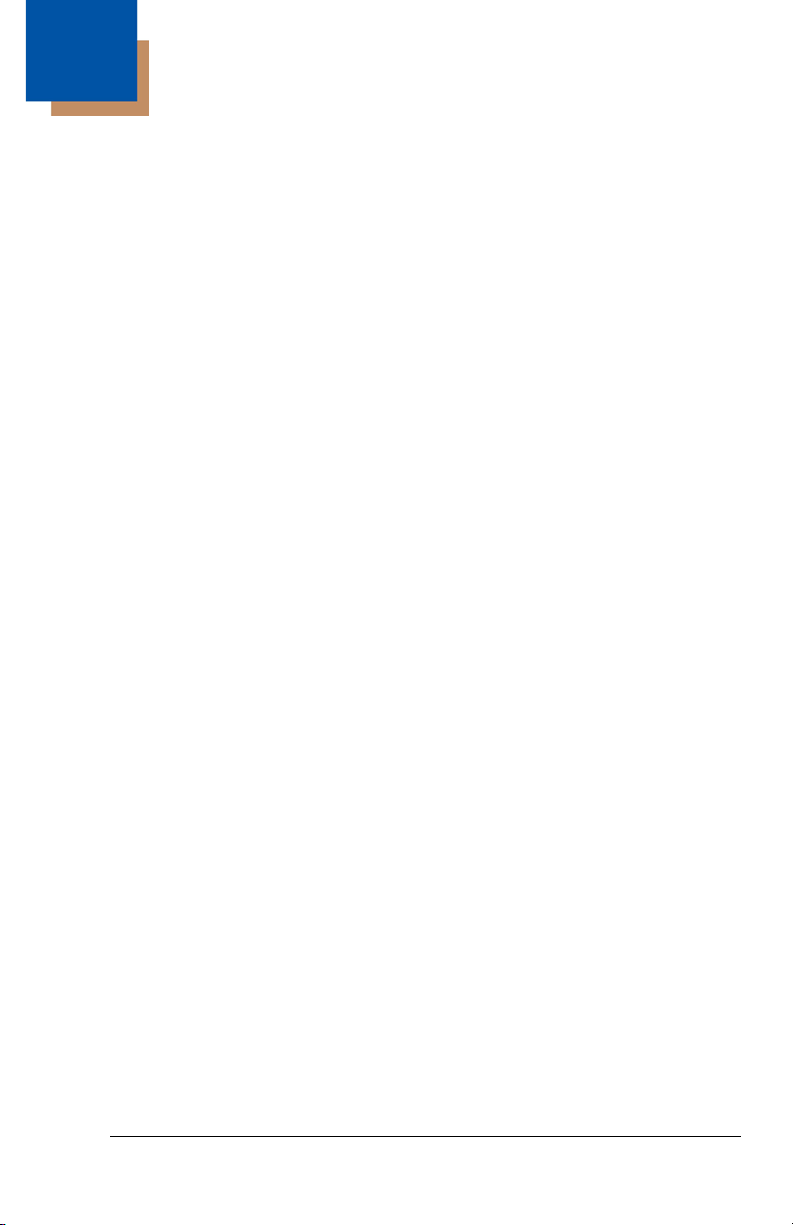
1
Getting Started
About This Manual
This User’s Guide provides installation and programming instructions for the
Xenon™ 1500 area-imaging scanner. Product specifications, dimensions, warranty, and customer support information are also included.
Honeywell bar code scanners are factory programmed for the most common
terminal and communications settings. If you need to change these settings,
programming is accomplished by scanning the bar codes in this guide.
An asterisk (*) next to an option indicates the default setting.
Unpacking Your Device
After you open the shipping carton containing the product, take the following
steps:
• Check for damage during shipment. Report damage immediately to the
carrier who delivered the carton.
• Make sure the items in the carton match your order.
• Save the shipping container for later storage or shipping.
1 - 1
Page 16
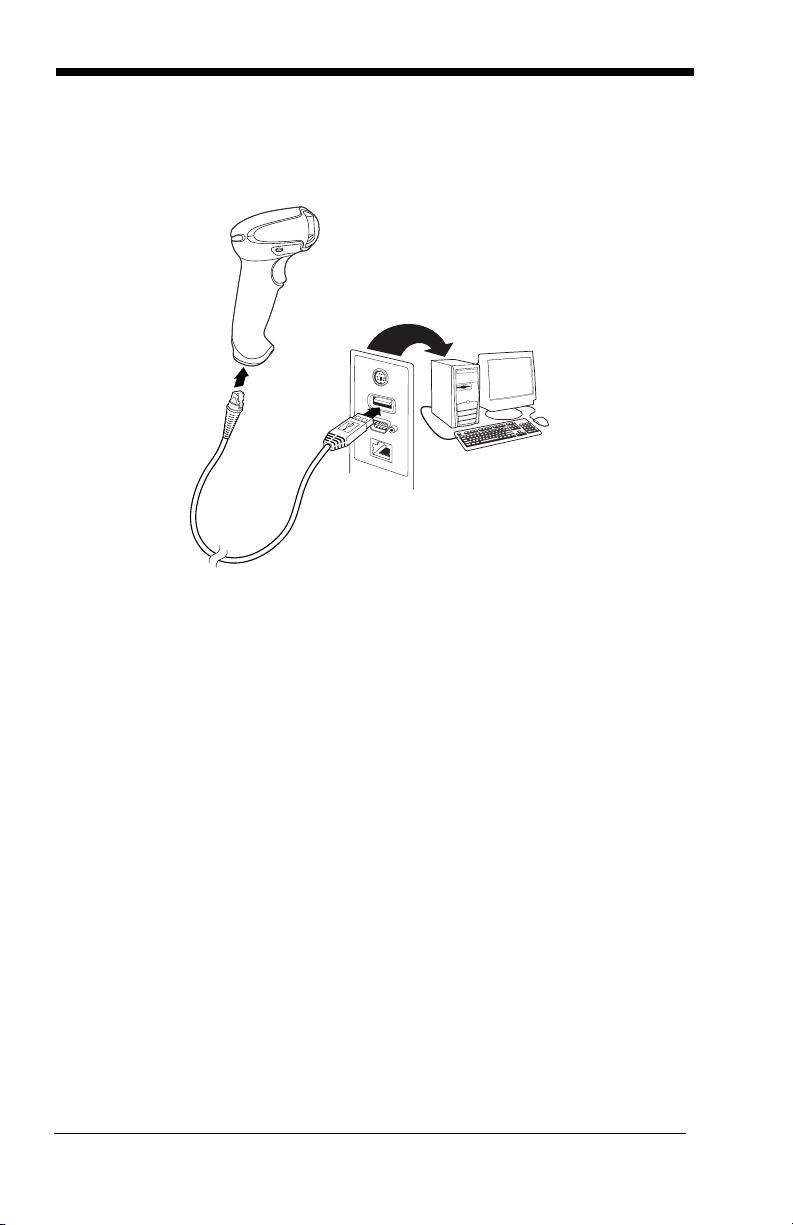
Connecting the Device with USB
The scanner can be connected to the USB port of a computer. Connect
the appropriate interface cable to the device first, then to the computer.
Reading Techniques
The scanner has a view finder that projects a bright red aiming beam that corresponds to the scanner’s horizontal field of view. The aiming beam should be
centered over the bar code, but it can be positioned in any direction for a good
read.
1 - 2
Page 17
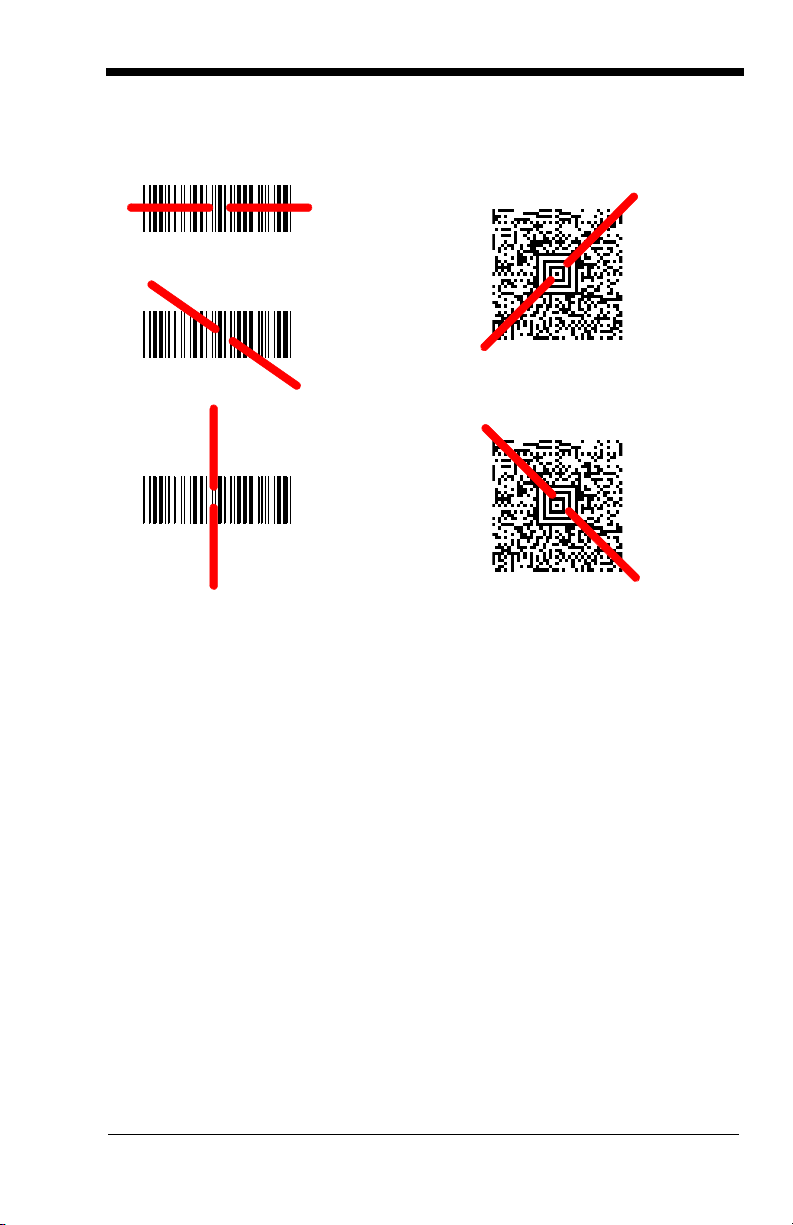
The aiming beam is smaller when the scanner is closer to the code and larger
Linear bar code 2D Matrix symbol
when it is farther from the code. Symbologies with smaller bars or elements (mil
size) should be read closer to the unit. Symbologies with larger bars or elements (mil size) should be read farther from the unit. To read single or multiple
symbols (on a page or on an object), hold the scanner at an appropriate distance from the target, pull the trigger, and center the aiming beam on the symbol. If the code being scanned is highly reflective (e.g., laminated), it may be
necessary to tilt the code up 15° to 18° to prevent unwanted reflection.
Setting Custom Defaults
You have the ability to create a set of menu commands as your own, custom
defaults. To do so, scan the Set Custom Defaults bar code below before
scannning the menu commands for your custom defaults. If a menu command
requires scanning numeric codes from the back cover, then a Save code, that
1 - 3
Page 18
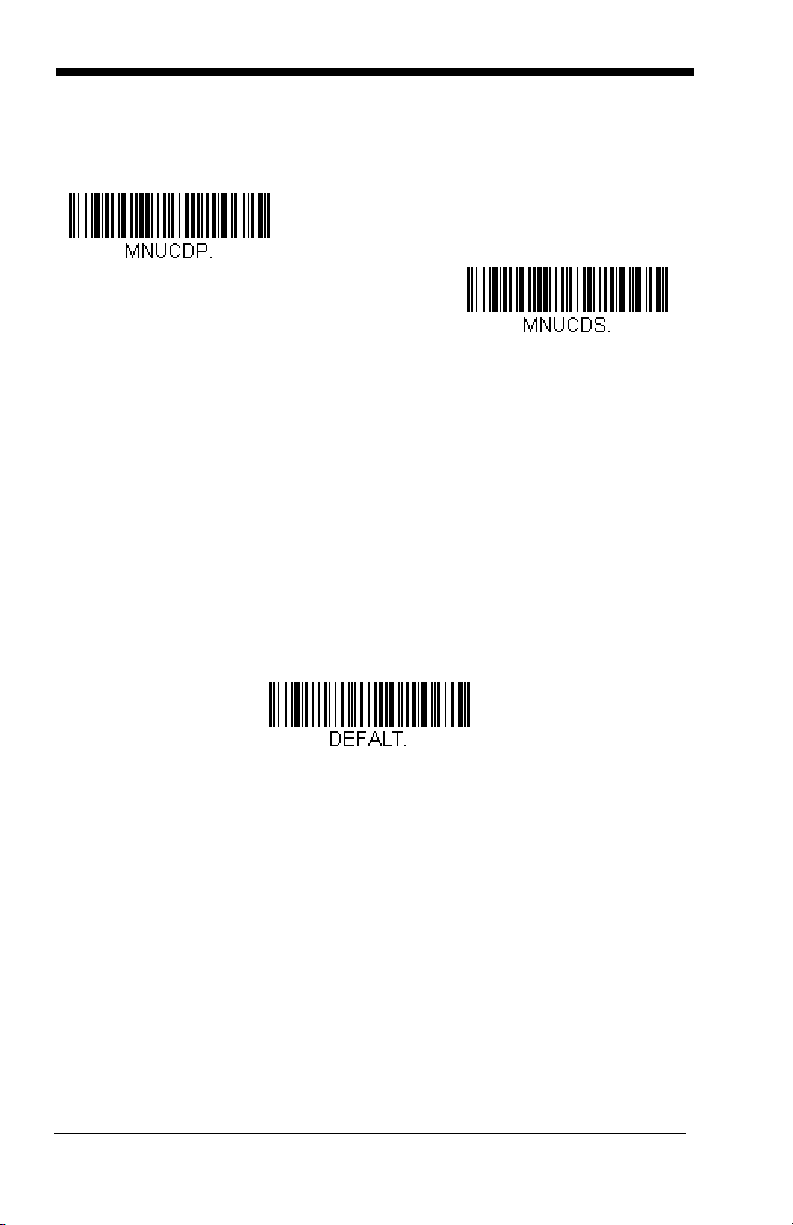
entire sequence will be saved to your custom defaults. When you have entered
Save Custom Defaults
Set Custom Defaults
Activate Custom Defaults
all the commands you want to save for your custom defaults, scan the Save
Custom Defaults bar code.
You may have a series of custom settings and want to correct a single setting.
To do so, just scan the new setting to overwrite the old one. For example, if you
had previously saved the setting for Beeper Volume at Low to your custom
defaults, and decide you want the beeper volume set to High, just scan the Set
Custom Defaults bar code, then scan the Beeper Volume High menu code,
and then Save Custom Defaults. The rest of the custom defaults will remain,
but the beeper volume setting will be updated.
Resetting the Custom Defaults
If you want the custom default settings restored to your scanner, scan the Activate Custom Defaults bar code below. This is the recommended default bar
code for most users. It resets the scanner to the custom default settings. If
there are no custom defaults, it will reset the scanner to the factory default settings. Any settings that have not been specified through the custom defaults
will be defaulted to the factory default settings.
1 - 4
Page 19
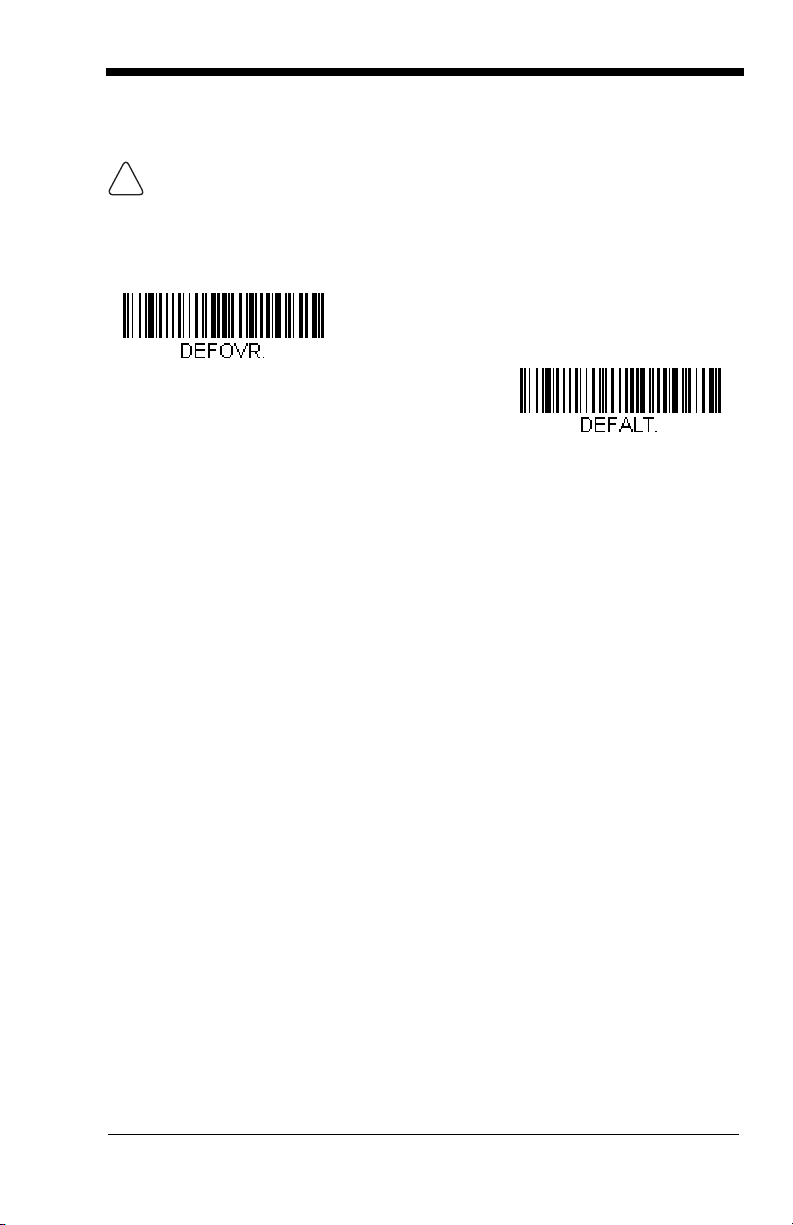
Resetting the Factory Defaults
!
Remove Custom Defaults
Activate Defaults
This selection erases all your settings and resets the scanner to the
original factory defaults. It also disables all plugins
If you aren’t sure what programming options are in your scanner, or you’ve
changed some options and want to restore the scanner to factory default settings, first scan the Remove Custom Defaults bar code, then scan Activate
Defaults. This resets the scanner to the factory default settings.
The Menu Commands, beginning on page 9-5 list the factory default settings for
each of the commands (indicated by an asterisk (*) on the programming pages).
.
1 - 5
Page 20
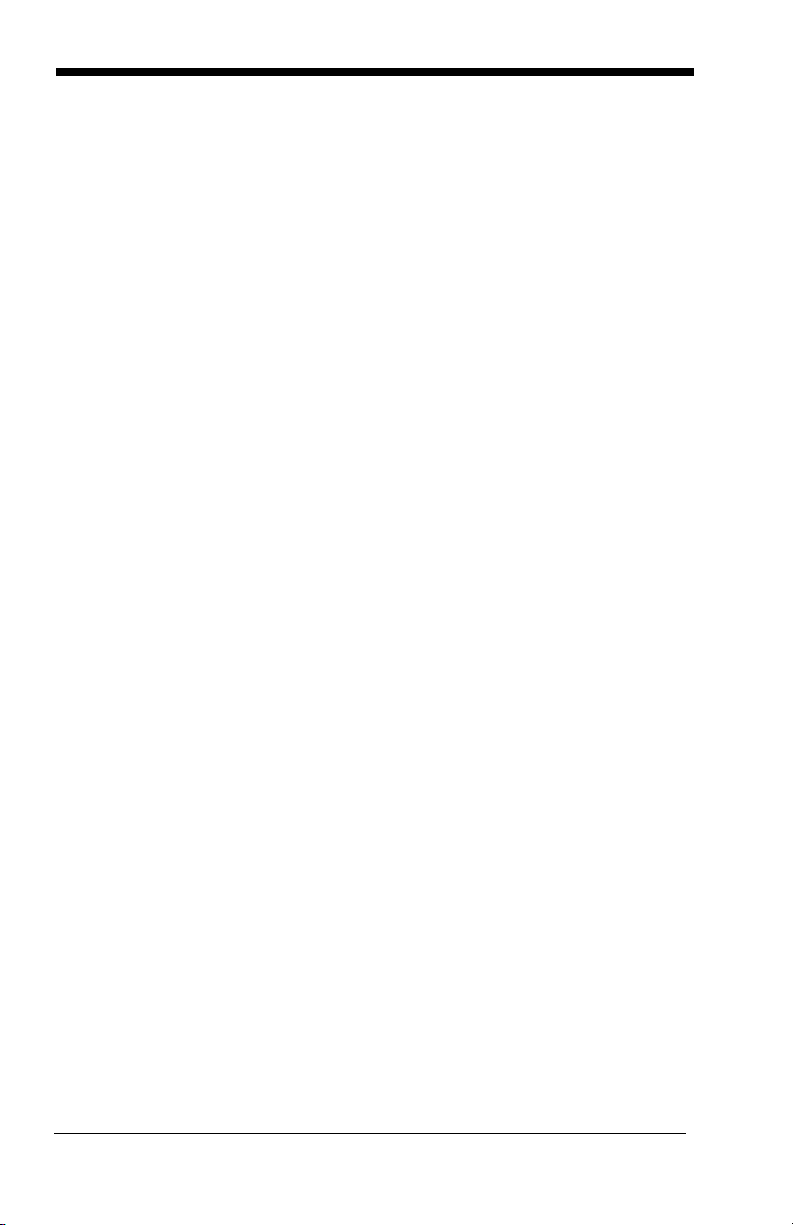
1 - 6
Page 21

2
USB IBM SurePos
(USB Handheld Scanner)
Interface
USB IBM SurePos
(USB Tabletop Scanner)
Interface
Programming the Interface
Introduction
This chapter describes how to program your system for the desired interface.
Programming the Interface - Plug and Play
Note: After you scan one of the codes, power cycle the host terminal to have
the interface in effect.
USB IBM SurePos
Scan one of the following “Plug and Play” codes to program the scanner for
an IBM SurePos (USB handheld scanner) or IBM SurePos (USB tabletop
scanner) interface.
Note: After scanning one of these codes, you must power cycle the cash
register.
Each bar code above also programs the following suffixes for each symbology:
Symbology Suffix Symbology Suffix
EAN 8 0C Code 39 00 0A 0B
EAN 13 16 Interleaved 2 of 5 00 0D 0B
UPC A 0D Code 128 00 18 0B
UPC E 0A Code 39 00 0A 0B
2 - 1
Page 22
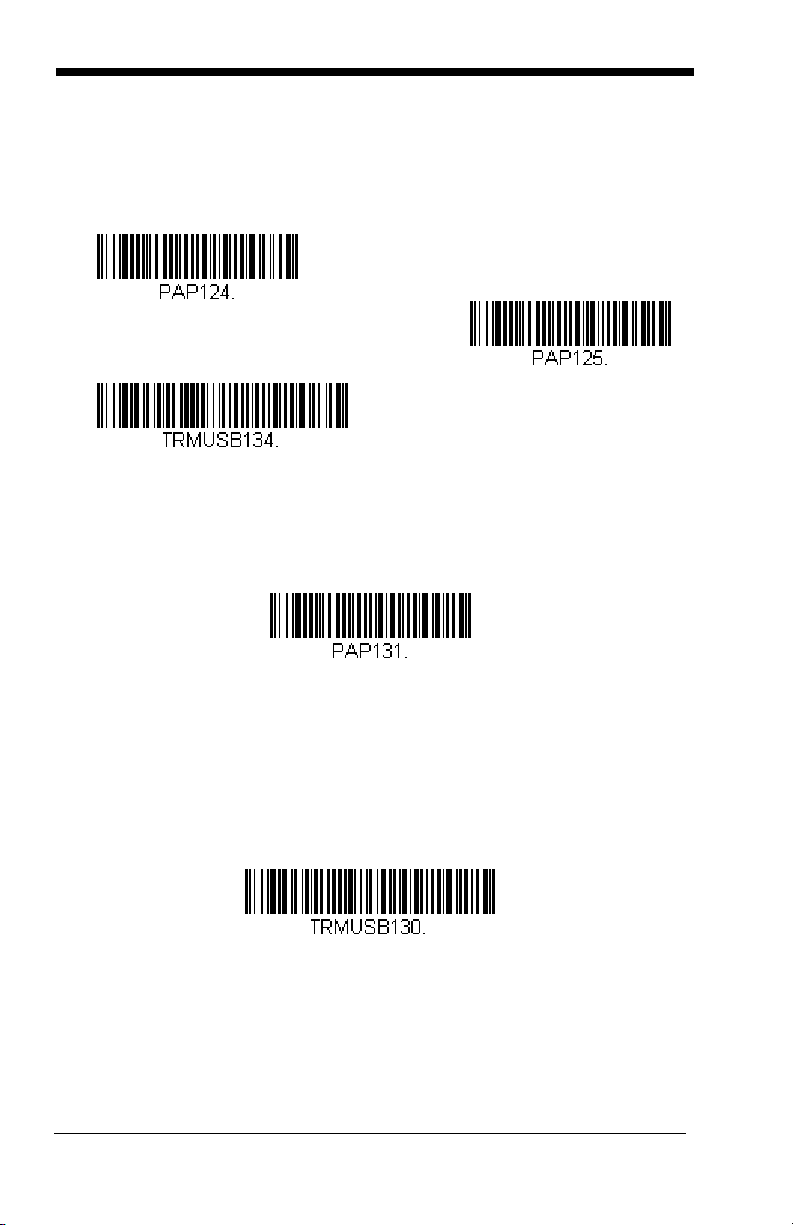
USB PC or Macintosh Keyboard
U
S
B
K
e
y
b
o
a
r
d
(
P
C
)
USB Keyboard (Mac)
USB Japanese Keyboard (PC)
USB HID Bar Code Scanner
USB Serial
Scan one of the following codes to program the scanner for USB PC Keyboard or USB Macintosh Keyboard. Scanning these codes also adds a CR
and LF.
USB HID
Scan the following code to program the scanner for USB HID bar code
scanners.
USB Serial
Scan the following code to program the scanner to emulate a regular
RS232-based COM Port. If you are using a Microsoft® Windows® PC, you
will need to download a driver from the Honeywell website
(www.honeywellaidc.com). The driver will use the next available COM Port
number. Apple® Macintosh computers recognize the scanner as a USB
CDC class device and automatically uses a class driver.
Note: No extra configuration (e.g., baud rate) is necessary.
2 - 2
Page 23
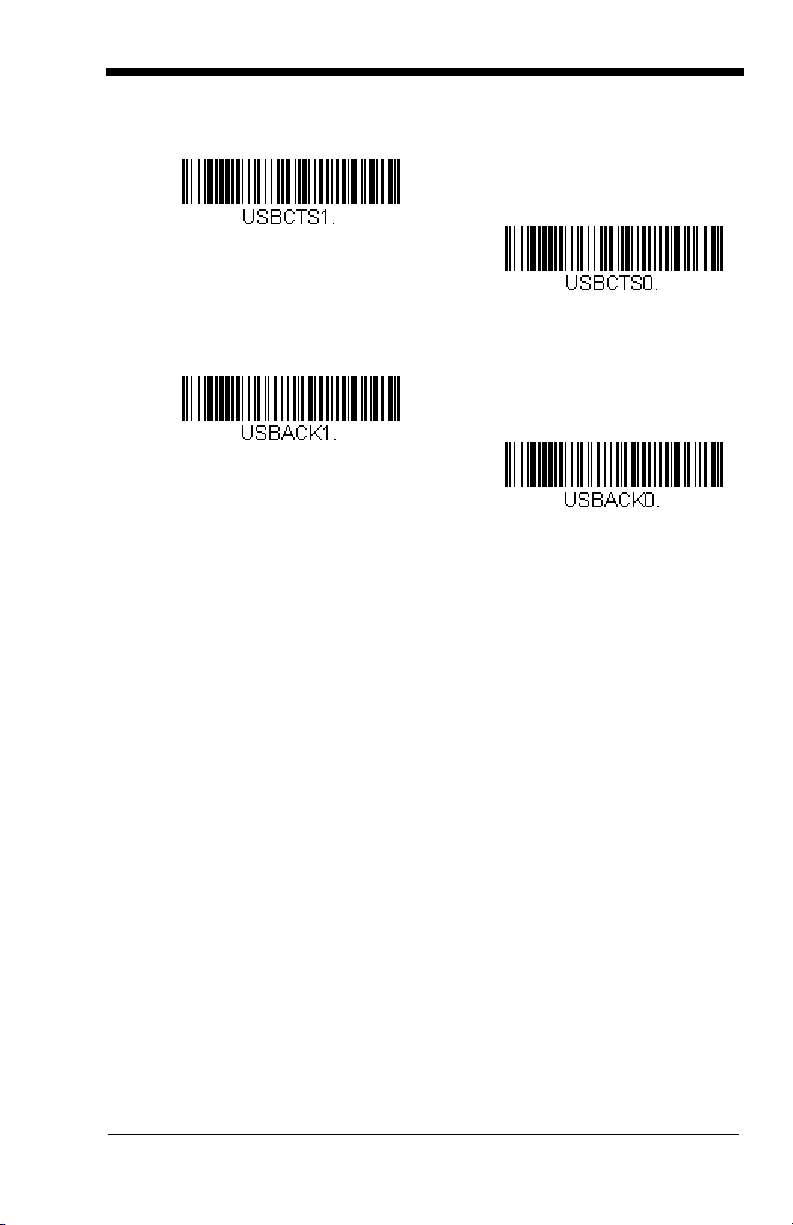
CTS/RTS Emulation
CTS/RTS Emulation On
* CTS/RTS Emulation Off
ACK/NAK Mode On
* ACK/NAK Mode Off
ACK/NAK Mode
2 - 3
Page 24
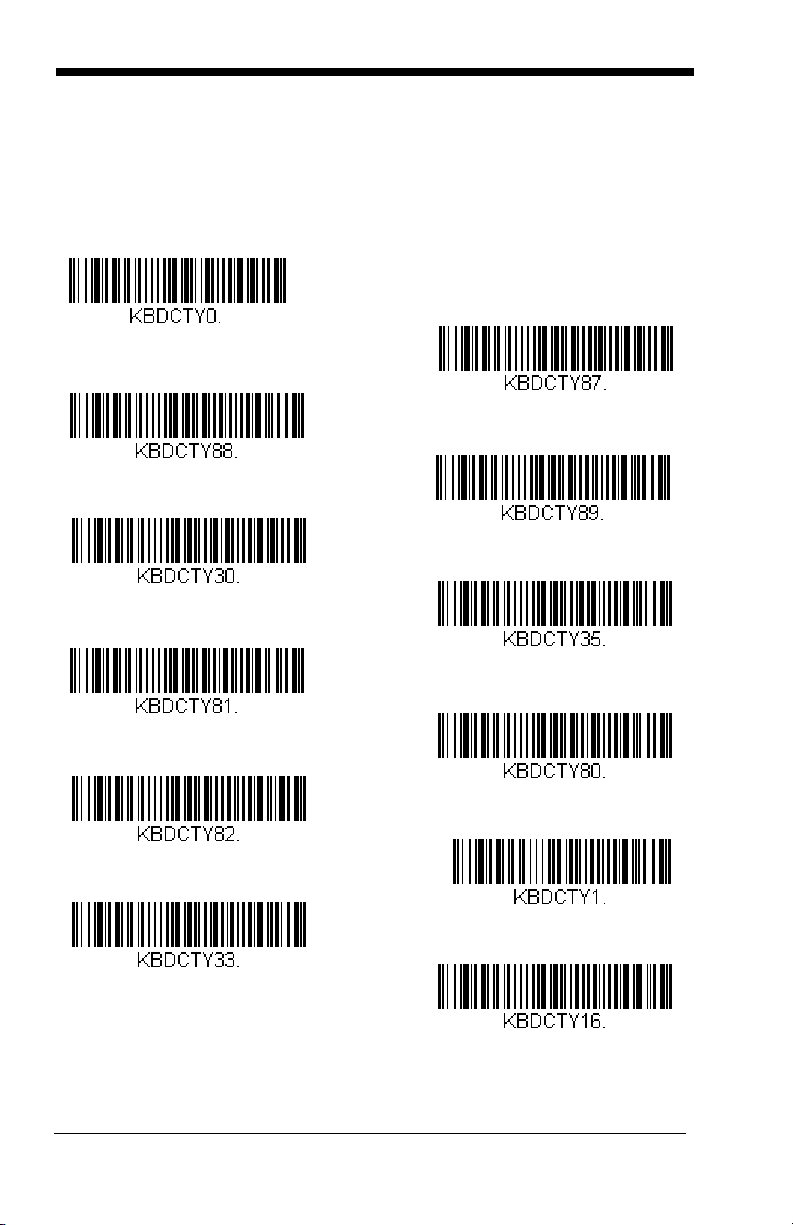
Keyboard Country Layout
* United States
United States (Dvorak left)
United States (International)
Albania
Azeri (Cyrillic)
Azeri (Latin)
Belarus
Belgium
United States (Dvorak)
United States (Dvorak right)
Bosnia
Brazil
Scan the appropriate country code below to program the keyboard layout for
your country or language. As a general rule, the following characters are supported, but need special care for countries other than the United States:
@ | $ # { } [ ] = / ‘ \ < > ~
2 - 4
Page 25
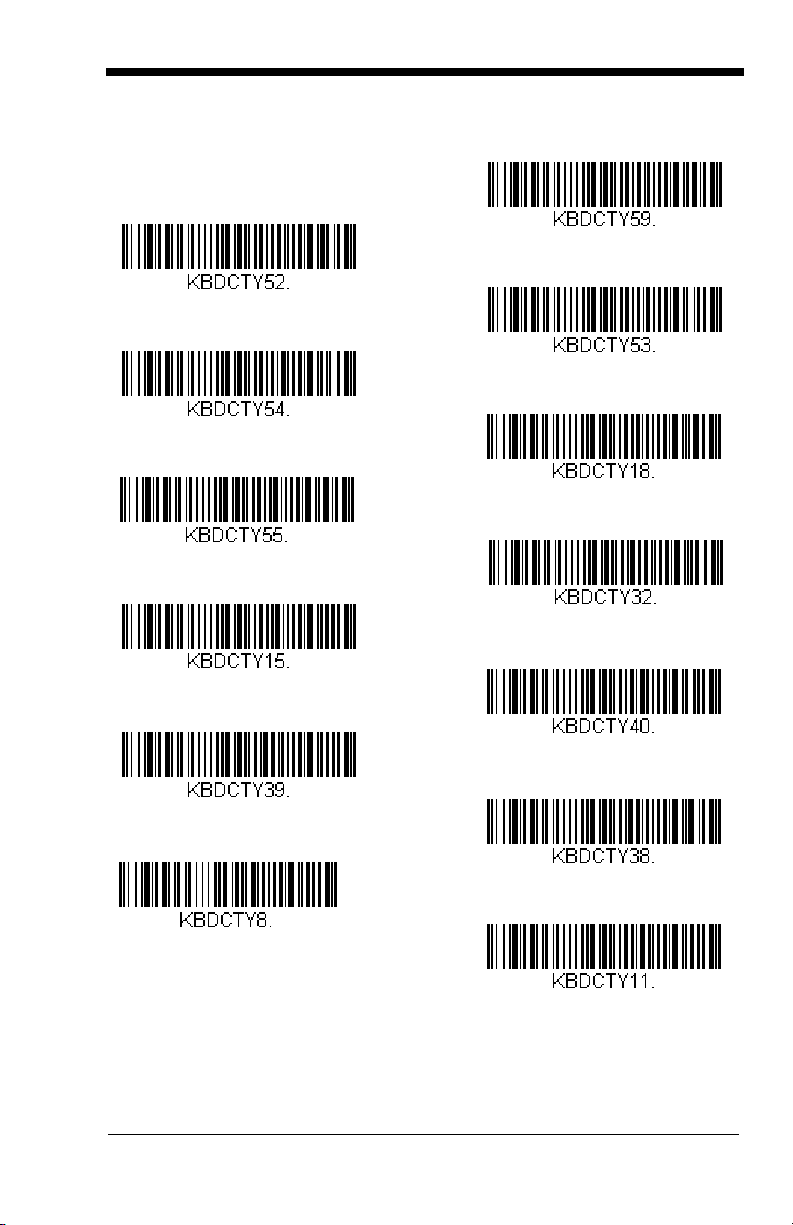
Keyboard Country (continued)
Bulgaria (Latin)
Canada (French)
Canada (Multilingual)
Croatia
Czech
Czech (Programmers)
Czech (QWERTY)
Czech (QWERTZ)
Bulgaria (Cyrillic)
Canada (French legacy)
Brazil (MS)
Denmark
Dutch (Netherlands)
2 - 5
Page 26
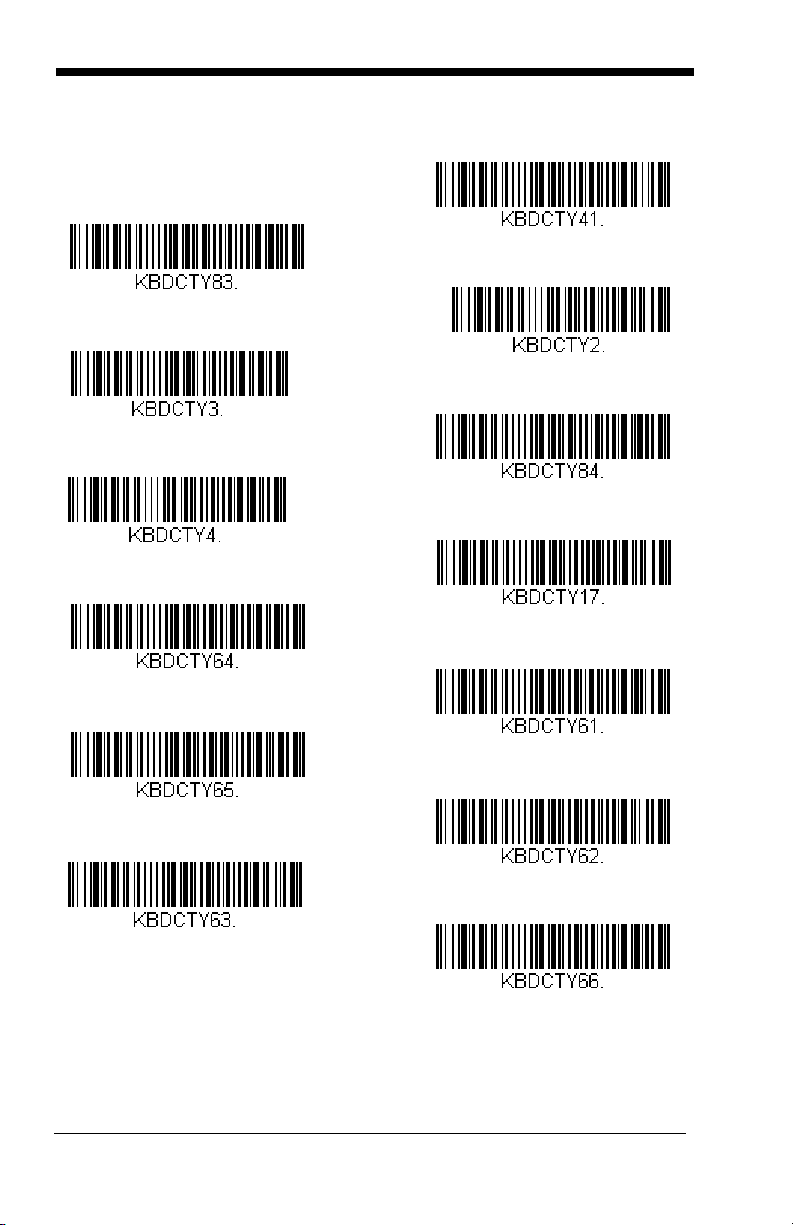
Keyboard Country (continued)
Finland
Gaelic
Germany
Greek
Greek (220 Latin)
Greek (220)
Greek (319 Latin)
Greek (319)
Faeroese
France
Estonia
Greek (Latin)
Greek (MS)
2 - 6
Page 27
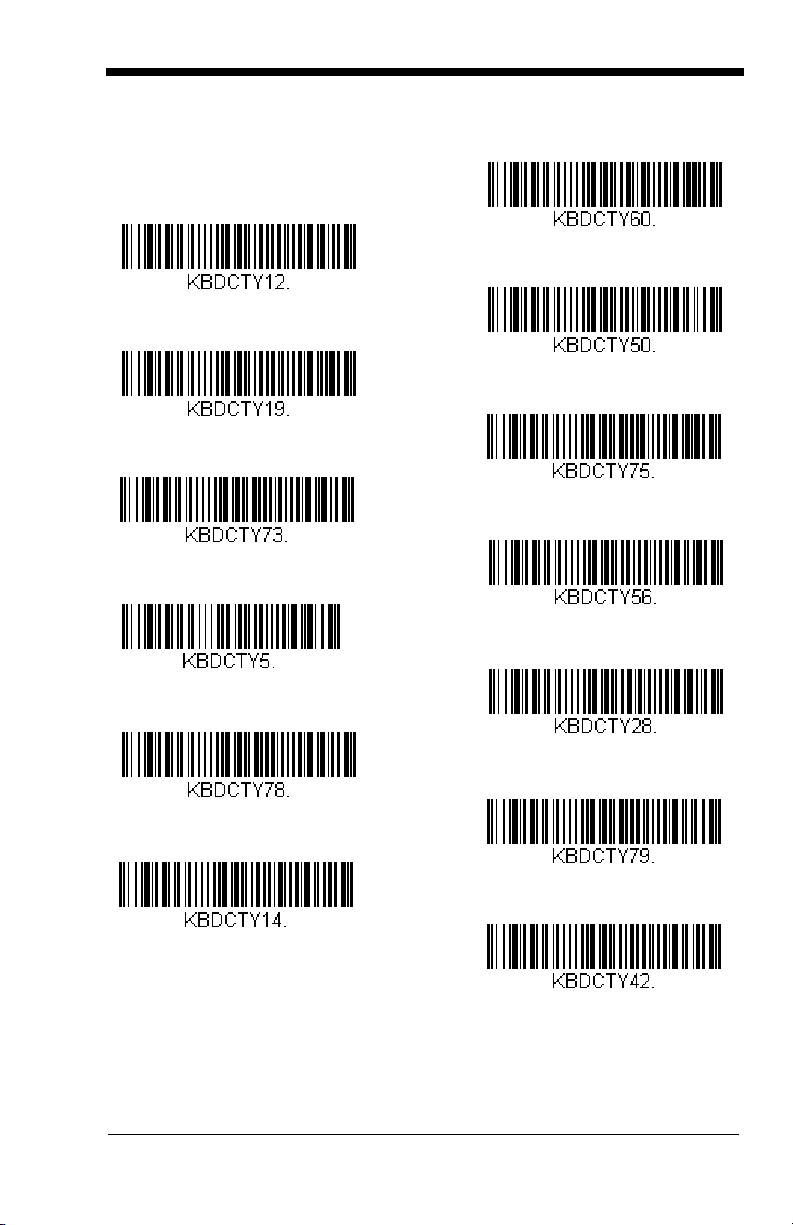
Keyboard Country (continued)
Italian (142)
Hungarian (101 key)
Iceland
Irish
Italy
Japan ASCII
Kazakh
Kyrgyz (Cyrillic)
Hebrew
Hungary
Greek (Polytonic)
Latin America
Latvia
2 - 7
Page 28

Keyboard Country (continued)
Lithuania (IBM)
Malta
Mongolian (Cyrillic)
Norway
Poland
Polish (214)
Polish (Programmers)
Portugal
Lithuania
Macedonia
Latvia (QWERTY)
Romania
Russia
2 - 8
Page 29

Keyboard Country (continued)
SCS
Serbia (Latin)
Slovakia
Slovakia (QWERTY)
Slovakia (QWERTZ)
Slovenia
Spain
Spanish variation
Russian (Typewriter)
Serbia (Cyrillic)
Russian (MS)
Sweden
Switzerland (French)
2 - 9
Page 30
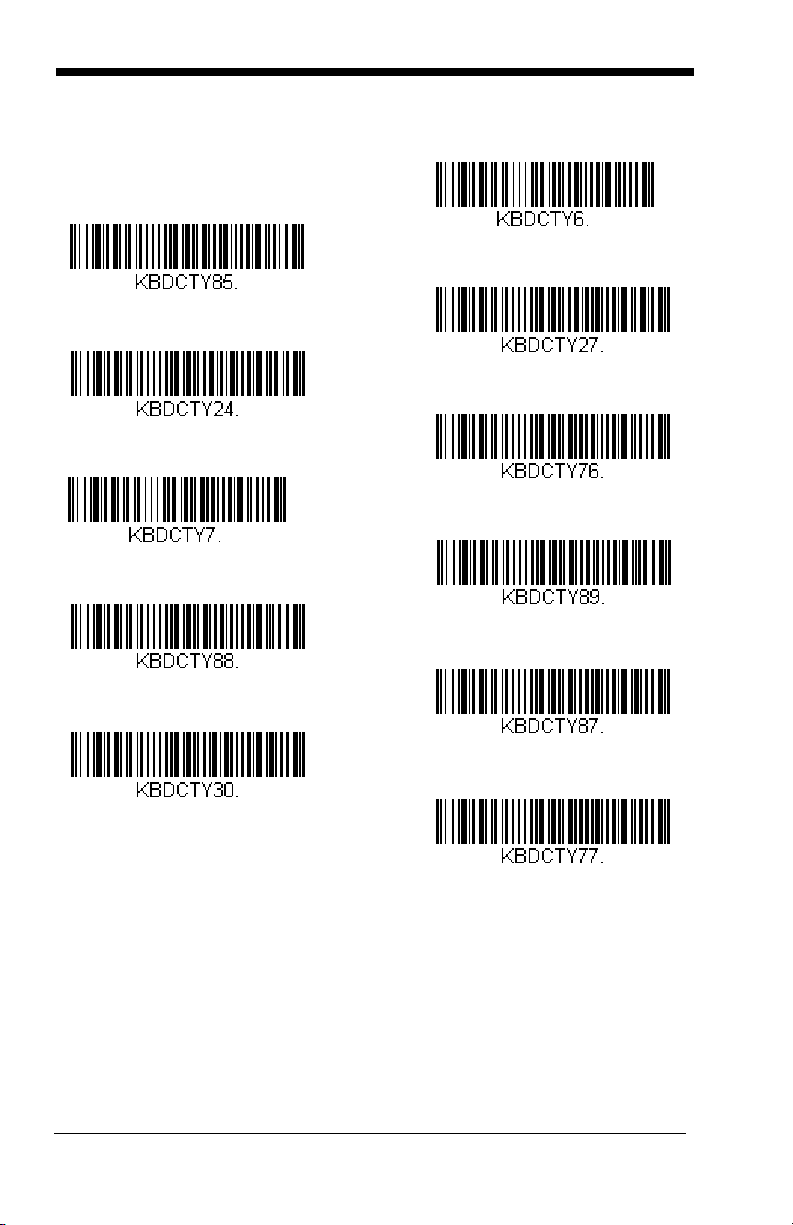
Keyboard Country (continued)
Turkey F
Ukrainian
United Kingdom
United Stated (Dvorak right)
United States (Dvorak left)
United States (Dvorak)
United States (International)
Uzbek (Cyrillic)
Tatar
Turkey Q
Switzerland (German)
Keyboard Style
This programs keyboard styles, such as Caps Lock and Shift Lock. If you have
used Keyboard Conversion settings, they will override any of the following Key-
board Style settings.
2 - 10
Default = Regular.
Page 31

Regular is used when you normally have the Caps Lock key off.
* Regular
Caps Lock
Shift Lock
Automatic Caps Lock
Autocaps via NumLock
Caps Lock
Shift Lock
is used when you normally have the Caps Lock key on.
is used when you normally have the Shift Lock key on (not common
to U.S. keyboards).
Automatic Caps Lock is used if you change the Caps Lock key on and off.
The software tracks and reflects if you have Caps Lock on or off . This selection
can only be used with systems that have an LED that notes the Caps Lock status (AT keyboards).
Autocaps via NumLock
bar code should be scanned in countries (e.g., Germany, France) where the Caps Lock key cannot be used to toggle Caps Lock.
The NumLock option works similarly to the regular Autocaps, but uses the NumLock key to retrieve the current state of the Caps Lock.
2 - 11
Page 32

Keyboard Conversion
* Keyboard Conversion Off
Convert All Characters
to Upper Case
Convert All Characters
to Lower Case
Control Character Output On
* Control Character Output Off
Alphabetic keyboard characters can be forced to be all upper case or all lowercase. So if you have the following bar code: “abc569GK,” you can make the
output “ABC569GK” by scanning Convert All Characters to Upper Case, or to
“abc569gk” by scanning Convert All Characters to Lower Case.
These settings override Keyboard Style selections.
Default = Keyboard Conversion Off
.
Control Character Output
This selection sends a text string instead of a control character. For example,
when the control character for a carriage return is expected, the output would
display [CR] instead of the ASCII code of 0D. Refer to ASCII Conversion Chart
(Code Page 1252) on page A-4. Only codes 00 through 1F are converted (the
first column of the chart).
Note: Control + ASCII Mode overrides this mode.
Default = Off.
Keyboard Modifiers
This modifies special keyboard features, such as CTRL+ ASCII codes and
Turbo Mode.
2 - 12
Page 33

Control + ASCII Mode On: The scanner sends key combinations for ASCII
Windows Mode Control + ASCII
Mode On
* Control + ASCII Mode Off
DOS Mode Control + ASCII Mode
On
Windows Mode Prefix/Suffix Off
Turbo Mode On
* Turbo Mode Off
control characters for values 00-1F. Windows is the preferred mode. All keyboard country codes are supported. DOS mode is a legacy mode, and it does
not support all keyboard country codes. New users should use the Windows
mode. Refer to Keyboard Function Relationships, page 7-1 for CTRL+ ASCII
Val ues.
Windows Mode Prefix/Suffix Off: The scanner sends key combinations for
ASCII control characters for values 00-1F, but it does not transmit any prefix or
suffix information.
Default = Control + ASCII Mode Off.
Turbo Mode: The scanner sends characters to a terminal faster. If the terminal
drops characters, do not use Turbo Mode.
Default = Off
2 - 13
Page 34

Numeric Keypad Mode: Sends numeric characters as if entered from a
Numeric Keypad Mode On
* Numeric Keypad Mode Off
numeric keypad.
Default = Off.
2 - 14
Page 35

3
Power Up Beeper Off
* Power Up Beeper On
*Beep on BEL Off
Beep on BEL On
Trigger Click On
*Trigger Click Off
Input/Output Settings
Power Up Beeper
The scanner can be programmed to beep when it’s powered up. Scan the Off
bar code(s) if you don’t want a power up beep.
- Scanner.
Beep on BEL Character
You may wish to force the scanner to beep upon a command sent from the host.
If you scan the Beep on BEL On bar code below, the scanner will beep every
time a BEL character is received from the host.
Default = Power Up Beeper On
Default = Beep on BEL Off.
Trigger Click
To hear an audible click every time the scanner trigger is pressed, scan the
Trigger Click On bar code below. Scan the Trigger Click Off code if you don’t
wish to hear the click. (This feature has no effect on serial or automatic trigger-
Default = Trigger Click Off.
ing.)
3 - 1
Page 36

Good Read and Error Indicators
* Beeper - Good Read On
Beeper - Good Read Off
High
* Medium
Off
Low
Beeper – Good Read
The beeper may be programmed On or Off in response to a good read.
Turning this option off, only turns off the beeper response to a good read
indication. All error and menu beeps are still audible.
Good Read On.
Beeper Volume – Good Read
The beeper volume codes modify the volume of the beep the scanner
emits on a good read.
Default = Medium.
Default = Beeper -
3 - 2
Page 37

Beeper Pitch – Good Read
Low (1600 Hz)
* Medium (2700 Hz)
High (4200 Hz)
* Razz (250 Hz)
Medium (3250 Hz)
High (4200 Hz)
* Normal Beep
Short BeepShort Beep
The beeper pitch codes modify the pitch (frequency) of the beep the scanner emits on a good read.
Default = Medium.
Beeper Pitch – Error
The beeper pitch codes modify the pitch (frequency) of the sound the scanner emits when there is a bad read or error.
Default = Razz.
Beeper Duration – Good Read
The beeper duration codes modify the length of the beep the scanner emits
on a good read.
Default = Normal.
3 - 3
Page 38

LED – Good Read
* LED - Good Read On
LED - Good Read Off
Number of Good Read Beeps/LED Flashes
Number of Error Beeps/LED Flashes
The LED indicator can be programmed On or Off in response to a good
Default = On.
read.
Number of Beeps – Good Read
The number of beeps of a good read can be programmed from 1 - 9. The
same number of beeps will be applied to the beeper and LED in response
to a good read. For example, if you program this option to have five beeps,
there will be five beeps and five LED flashes in response to a good read.
The beeps and LED flashes are in sync with one another. To change the
number of beeps, scan the bar code below and then scan a digit (1-9) bar
code and the Save bar code on the Programming Chart inside the back
cover of this manual.
Default = 1.
Number of Beeps – Error
The number of beeps and LED flashes emitted by the scanner for a bad
read or error can be programmed from 1 - 9. For example, if you program
this option to have five error beeps, there will be five error beeps and five
LED flashes in response to an error. To change the number of error beeps,
scan the bar code below and then scan a digit (1-9) bar code and the Save
bar code on the Programming Chart inside the back cover of this manual.
Default = 1.
3 - 4
Page 39

Good Read Delay
* No Delay
Short Delay (500 ms)
Medium Delay (1,000 ms)
Long Delay (1,500 ms)
User-Specified Good Read Delay
* Manual Trigger - Normal
This sets the minimum amount of time before the scanner can read another
bar code.
Default = 0 ms (No Delay).
User-Specified Good Read Delay
If you want to set your own length for the good read delay, scan the bar
code below, then set the delay (from 0-30,000 milliseconds) by scanning
digits from the inside back cover, then scanning Save.
Manual Trigger Mode
When in manual trigger mode, the scanner scans until a bar code is read, or
until the trigger is released.
Default = Manual Trigger-Normal.
Serial Trigger Mode
You can activate the scanner either by pressing the trigger, or using a serial trigger command (see Trigger Commands on page 9-4). When in serial mode, the
scanner scans until a bar code has been read or until the deactivate command
is sent. The scanner can also be set to turn itself off after a specified time has
elapsed (see Read Time-Out, which follows).
3 - 5
Page 40

Read Time-Out
Read Time-Out
Presentation Mode
* LEDs On
LEDs Off
Use this selection to set a time-out (in milliseconds) of the scanner’s trigger
when using serial commands to trigger the scanner. Once the scanner has
timed out, you can activate the scanner either by pressing the trigger or
using a serial trigger command. After scanning the Read Time-Out bar
code, set the time-out duration (from 0-300,000 milliseconds) by scanning
digits on the Programming Chart inside the back cover, then scanning
Default = 30,000 ms.
Save.
Presentation Mode
Presentation Mode uses ambient light to detect bar codes. The LEDs remain
off until a bar code is presented to the scanner, then the LEDs turn on automatically to read the code. If the light level in the room is not high enough, Presentation Mode may not work properly.
Presentation LED Behavior after Decode
When a scanner is in presentation mode, the LEDs dim 30 seconds after a
bar code is decoded. If you wish to dim the LEDs immediately after a bar
code is decoded, scan the LEDs Off bar code, below.
Default = LEDs On.
3 - 6
Page 41

Presentation Sensitivity
Sensitivity
Presentation Sensitivity is a numeric range that increases or decreases the
scanner's reaction time to bar code presentation. To set the sensitivity,
scan the Sensitivity bar code, then scan the degree of sensitivity (from 0-
20) from the inside back cover, and Save. 0 is the most sensitive setting,
and 20 is the least sensitive.
Default = 1.
Presentation Centering
Use Presentation Centering to narrow the scanner’s field of view when it is
in the stand to make sure the scanner reads only those bar codes intended
by the user. For instance, if multiple codes are placed closely together,
Presentation Centering will insure that only the desired codes are read.
Note: To adjust centering when the scanner is hand-held, see
Centering (page 3-12).
If a bar code is not touched by a predefined window, it will not be decoded
or output by the scanner. If Presentation Centering is turned on by scanning Presentation Centering On, the scanner only reads codes that pass
through the centering window you specify using the Top of Presentation
Centering Window, Bottom of Presentation Centering Window, Left,
and Right of Presentation Centering Window bar codes.
3 - 7
Page 42

In the example below, the white box is the centering window. The centering
0
Bar Code 1
Bar Code 2
10 20 30 40 50 60 70 80 90 100%
100
90
80
70
60
50
40
30
20
10
0%
window has been set to 20% left, 30% right, 8% top, and 25% bottom.
Since Bar Code 1 passes through the centering window, it will be read. Bar
Code 2 does not pass through the centering window, so it will not be read.
Note: A bar code needs only to be touched by the centering window in
order to be read. It does not need to pass completely through the
centering window.
3 - 8
Page 43

Scan Presentation Centering On, then scan one of the following bar
Left of
Presentation Centering
Window
Top of Presentation Centering
Window
Right of Presentation Centering
Window
Bottom of Presentation
Centering Window
* Presentation Centering Off
Presentation Centering On
Hand Held Scanning - Mobile
Phone
codes to change the top, bottom, left, or right of the centering window.
Then scan the percent you want to shift the centering window using digits
on the inside back cover of this manual. Scan Save.
Default Presentation
Centering = 40% for Top and Left, 60% for Bottom and Right.
Mobile Phone Read Mode
When this mode is selected, your scanner is optimized to read bar codes from
mobile phone or other LED displays. However, the speed of scanning printed
bar codes may be slightly lower when this mode is enabled. You can enable
Mobile Phone Reading for either a hand held device, or for a hands-free (presentation) application.
Note: To turn off Mobil Phone Read Mode, scan a Manual or Serial Trigger
Mode bar code (see page 3-5).
3 - 9
Page 44

Hands Free Time-Out
Hands Free Time-Out
Short (500 ms)
* Medium (750 ms)
Long (1000 ms)
Extra Long (2000 ms)
The Presentation Modes are referred to as “hands free” modes. If the scanner’s
trigger is pulled when using a hands free mode, the scanner changes to manual
trigger mode. You can set the time the scanner should remain in manual trigger
mode by setting the Hands Free Time-Out. Once the time-out value is reached,
(if there have been no further trigger pulls) the scanner reverts to the original
hands free mode.
Scan the Hands Free Time-Out bar code, then scan the time-out duration
(from 0-300,000 milliseconds) from the inside back cover, and Save.
5,000 ms.
Default =
Reread Delay
This sets the time period before the scanner can read the
ond time. Setting a reread delay protects against accidental rereads of the
same bar code. Longer delays are effective in minimizing accidental rereads.
Use shorter delays in applications where repetitive bar code scanning is
required. Reread Delay only works when in Presentation Mode (see page 3-6).
Default = Medium.
same
bar code a sec-
3 - 10
Page 45

User-Specified Reread Delay
User-Specified Reread Delay
Lights Off
* Lights On
400 milliseconds
* Off
(no delay)
200 milliseconds
If you want to set your own length for the reread delay, scan the bar code below,
then set the delay (from 0-30,000 milliseconds) by scanning digits from the
inside back cover, then scanning Save.
Illumination Lights
If you want the illumination lights on while reading a bar code, scan the Lights
On bar code, below. However, if you want to turn just the lights off, scan the
Lights Off bar code.
Note: This setting does not affect the aimer light. The aiming light can be set
using Aimer Mode (page 3-12).
Default = Lights On.
Aimer Delay
The aimer delay allows a delay time for the operator to aim the scanner before
the picture is taken. Use these codes to set the time between when the trigger
is pulled and when the picture is taken. During the delay time, the aiming light
will appear, but the LEDs won’t turn on until the delay time is over.
Off.
Default =
3 - 11
Page 46

User-Specified Aimer Delay
Delay Duration
Scanner Time-Out
* Interlaced
Off
If you want to set your own length for the duration of the delay, scan the bar
code below, then set the time-out by scanning digits (0 - 4,000 ms) from the
Programming Chart inside the back cover of this manual, then scan Save.
Scanner Time-Out
Scanner Time-Out powers down the scanner after the unit has been idle for the
specified time. To prevent the scanner from powering down, set this time-out to
0. Scan Scanner Time-Out, then set the time-out by scanning digits (from 0 999,999 ms) from the inside back cover, then scanning Save.
Default = 1 ms.
Aimer Mode
This feature allows you to turn the aimer on and off. When the Interlaced bar
code is scanned, the aimer is interlaced with the illumination LEDs.
Interlaced.
Default =
Centering
Use Centering to narrow the scanner’s field of view to make sure that when the
scanner is hand-held, it reads only those bar codes intended by the user. For
instance, if multiple codes are placed closely together, centering will insure that
only the desired codes are read. (Centering can be used in conjunction with
Aimer Delay, page 3-11, for the most error-free operation in applications where
3 - 12
Page 47

multiple codes are spaced closely together. Using the Aimer Delay and Center-
0
Bar Code 1
Bar Code 2
10 20 30 40 50 60 70 80 90 100%
100
90
80
70
60
50
40
30
20
10
0%
ing features, the scanner can emulate the operation of older systems, such as
linear laser bar code scanners.)
Note: To adjust centering when the scanner is in the stand, see Presentation
Centering (page 3-7).
If a bar code is not touched by a predefined window, it will not be decoded or
output by the scanner. If centering is turned on by scanning Centering On, the
scanner only reads codes that pass through the centering window you specify
using the Top of Centering Window, Bottom of Centering Window, Left, and
Right of Centering Window bar codes.
In the example below, the white box is the centering window. The centering window has been set to 20% left, 30% right, 8% top, and 25% bottom. Since Bar
Code 1 passes through the centering window, it will be read. Bar Code 2 does
not pass through the centering window, so it will not be read.
Note: A bar code needs only to be touched by the centering window in order to
be read. It does not need to pass completely through the centering
window.
3 - 13
Page 48

Scan Centering On, then scan one of the following bar codes to change the
Left of Centering Window
Top of Centering Window
Right of Centering Window
Bottom of Centering Window
* Centering Off
Centering On
On
* Off
top, bottom, left, or right of the centering window. Then scan the percent you
want to shift the centering window using digits on the inside back cover of this
manual. Scan Save.
Default Centering = 40% for Top and Left, 60% for Bot-
tom and Right.
No Read
With No Read turned On, the scanner notifies you if a code cannot be read. If
using an EZConfig-Scanning Tool Scan Data Window (see page 8-3), an “NR”
appears when a code cannot be read. If No Read is turned Off, the “NR” will
not appear.
Default = Off.
If you want a different notation than “NR,” for example, “Error,” or “Bad Code,”
you can edit the output message (see Data Formatting beginning on page 5-1).
The hex code for the No Read symbol is 9C.
3 - 14
Page 49

Video Reverse
Video Reverse Only
* Video Reverse Off
VIDREV0.
Video Reverse and Standard Bar
Codes
Upright:
Vertical, Top to Bottom:
(Rotate CW 90°)
Upside Down:
Vertical, Bottom to Top:
(Rotate CCW 90°)
Video Reverse is used to allow the scanner to read bar codes that are inverted.
The Video Reverse Off bar code below is an example of this type of bar code.
Scan Video Reverse Only to read
Reverse and Standard Bar Codes to read both types of codes.
Note: After scanning Video Reverse Only, menu bar codes cannot be read.
You must scan Video Reverse Off or Video Reverse and Standard Bar
Codes in order to read menu bar codes.
only
inverted bar codes. Scan Video
Working Orientation
Some bar codes are direction-sensitive. Use the working orientation settings if
your direction-sensitive codes will not usually be presented upright to the scan-
Default = Upright.
ner.
3 - 15
Page 50

Default = Upright.
* Upright
Upside Down
Vertical, Top to Bottom
Vertical, Bottom to Top
3 - 16
Page 51

4
Data Editing
Prefix/Suffix Overview
When a bar code is scanned, additional information is sent to the host computer
along with the bar code data. This group of bar code data and additional,
user-defined data is called a “message string.” The selections in this section
are used to build the user-defined data into the message string.
Prefix and Suffix characters are data characters that can be sent before and
after scanned data. You can specify if they should be sent with all symbologies,
or only with specific symbologies. The following illustration shows the breakdown of a message string:
Prefix
alpha numeric &
control characters
Scanned Data
variable length1-11
Suffix
1-11
alpha numeric &
control characters
Points to Keep In Mind
• It is not necessary to build a message string. The selections in this
chapter are only used if you wish to alter the default settings.
prefix = None. Default suffix = None
• A prefix or suffix may be added or cleared from one symbology or all
symbologies.
• You can add any prefix or suffix from the ASCII Conversion Chart (Code
Page 1252), beginning on page A-4, plus Code I.D. and AIM I.D.
• You can string together several entries for several symbologies at one
time.
• Enter prefixes and suffixes in the order in which you want them to appear
on the output.
• When setting up for specific symbologies (as opposed to all
symbologies), the specific symbology ID value counts as an added prefix
or suffix character.
• The maximum size of a prefix or suffix configuration is 200 characters,
which includes header information.
.
Default
To Add a Prefix or Suffix:
Step 1. Scan the Add Prefix or Add Suffix symbol (page 4-3).
Step 2. Determine the 2 digit Hex value from the Symbology Chart
(included in the Symbology Chart, beginning on page A-1) for the
4 - 1
Page 52

symbology to which you want to apply the prefix or suffix. For
example, for Code 128, Code ID is “j” and Hex ID is “6A”.
Step 3. Scan the 2 hex digits from the Programming Chart inside the back
cover of this manual or scan 9, 9 for all symbologies.
Step 4. Determine the hex value from the ASCII Conversion Chart (Code
Page 1252), beginning on page A-4, for the prefix or suffix you wish
to enter.
Step 5. Scan the 2 digit hex value from the Programming Chart inside the
back cover of this manual.
Step 6. Repeat Steps 4 and 5 for every prefix or suffix character.
Step 7. To add the Code I.D., scan 5, C, 8, 0.
To add AIM I.D., scan 5, C, 8, 1.
To add a backslash (\), scan 5, C, 5, C.
Note: To add a backslash (\) as in Step 7, you must scan 5C twice – once
to create the leading backslash and then to create the backslash
itself.
Step 8. Scan Save to exit and save, or scan Discard to exit without saving.
Repeat Steps 1-6 to add a prefix or suffix for another symbology.
Example: Add a Suffix to a specific symbology
To send a CR (carriage return)Suffix for U.P.C. only:
Step 1. Scan Add Suffix.
Step 2. Determine the 2 digit hex value from the Symbology Chart
(included in the Symbology Chart, beginning on page A-1) for
U.P.C..
Step 3. Scan 6, 3 from the Programming Chart inside the back cover of this
manual.
Step 4. Determine the hex value from the ASCII Conversion Chart (Code
Page 1252), beginning on page A-4, for the CR (carriage return).
Step 5. Scan 0, D from the Programming Chart inside the back cover of this
manual.
Step 6. Scan Save, or scan Discard to exit without saving.
To Clear One or All Prefixes or Suffixes
You can clear a single prefix or suffix, or clear all prefixes/suffixes for a
symbology. If you have been entering prefixes and suffixes for single symbologies, you can use Clear One Prefix (Suffix) to delete a specific char-
acter from a symbology. When you Clear All Prefixes (Suffixes), all the
prefixes or suffixes for a symbology are deleted.
4 - 2
Page 53

Step 1. Scan the Clear One Prefix or Clear One Suffix symbol.
Add CR Suffix
All Symbologies
Add Prefix
Clear One Prefix
Clear All Prefixes
Step 2. Determine the 2 digit Hex value from the Symbology Chart
(included in the Symbology Chart, beginning on page A-1) for the
symbology from which you want to clear the prefix or suffix.
Step 3. Scan the 2 digit hex value from the Programming Chart inside the
back cover of this manual or scan 9, 9 for all symbologies.
Your change is automatically saved.
To Add a Carriage Return Suffix to All Symbologies
Scan the following bar code if you wish to add a carriage return suffix to all
symbologies at once. This action first clears all current suffixes, then programs a carriage return suffix for all symbologies.
Prefix Selections
4 - 3
Page 54

Suffix Selections
Add Suffix
Clear One Suffix
Clear All Suffixes
* Enable
Disable
Function Code Transmit
When this selection is enabled and function codes are contained within the
scanned data, the scanner transmits the function code to the terminal. Charts
of these function codes are provided in Supported Interface Keys starting on
page 7-3.
Default = Enable.
Intercharacter, Interfunction, and Intermessage Delays
Some terminals drop information (characters) if data comes through too quickly.
Intercharacter, interfunction, and intermessage delays slow the transmission of
data, increasing data integrity.
4 - 4
Page 55

Intercharacter Delay
1 2345
Intercharacter Delay
Prefix Scanned Data Suffix
Intercharacter Delay
Delay Length
Character to Trigger Delay
An intercharacter delay of up to 5000 milliseconds (in 5ms increments) may
be placed between the transmission of each character of scanned data.
Scan the Intercharacter Delay bar code below, then scan the number of
5ms delays, and the Save bar code using the Programming Chart inside
the back cover of this manual.
To remove this delay, scan the Intercharacter Delay bar code, then set the
number of delays to 0. Scan the Save bar code using the Programming
Chart inside the back cover of this manual.
Note: Intercharacter delays are not supported in USB serial emulation.
User Specified Intercharacter Delay
An intercharacter delay of up to 5000 milliseconds (in 5ms increments)
may be placed after the transmission of a particular character of scanned
data. Scan the Delay Length bar code below, then scan the number of
5ms delays, and the Save bar code using the Programming Chart inside
the back cover of this manual.
Next, scan the Character to Trigger Delay bar code, then the 2-digit hex
value for the ASCII character that will trigger the delay ASCII Conversion
Chart (Code Page 1252), beginning on page A-4.
To remove this delay, scan the Delay Length bar code, and set the number
of delays to 0. Scan the Save bar code using the Programming Chart
inside the back cover of this manual.
4 - 5
Page 56

Interfunction Delay
Interfunction Delays
Prefix Scanned Data Suffix
1 2345STX HT CR LF
Interfunction Delay
2nd Scan Transmission1st Scan Transmission
Intermessage Delay
Intermessage Delay
An interfunction delay of up to 5000 milliseconds (in 5ms increments) may
be placed between the transmission of each segment of the message
string. Scan the Interfunction Delay bar code below, then scan the number of 5ms delays, and the Save bar code using the Programming Chart
inside the back cover of this manual.
To remove this delay, scan the Interfunction Delay bar code, then set the
number of delays to 0. Scan the Save bar code using the Programming
Chart inside the back cover of this manual.
Intermessage Delay
An intermessage delay of up to 5000 milliseconds (in 5ms increments)
may be placed between each scan transmission. Scan the Intermessage
Delay bar code below, then scan the number of 5ms delays, and the Save
bar code using the Programming Chart inside the back cover of this man-
ual.
To remove this delay, scan the Intermessage Delay bar code, then set the
number of delays to 0. Scan the Save bar code using the Programming
Chart inside the back cover of this manual.
4 - 6
Page 57

5
* Default Data Format
Data Formatting
Data Format Editor Introduction
You may use the Data Format Editor to change the scanner’s output. For example, you can use the Data Format Editor to insert characters at certain points in
bar code data as it is scanned. The selections in the following pages are used
only if you wish to alter the output.
Normally, when you scan a bar code, it is output automatically; however when
you create a format, you must use a “send” command (see Send Commands on
page 5-4) within the format program to output data.
Multiple formats may be programmed into the scanner. They are stacked in the
order in which they are entered. However, the following list presents the order
in which formats are applied:
1. Specific Terminal ID, Actual Code ID, Actual Length
2. Specific Terminal ID, Actual Code ID, Universal Length
3. Specific Terminal ID, Universal Code ID, Actual Length
4. Specific Terminal ID, Universal Code ID, Universal Length
5. Universal Terminal ID, Actual Code ID, Actual Length
6. Universal Terminal ID, Actual Code ID, Universal Length
7. Universal Terminal ID, Universal Code ID, Actual Length
8. Universal Terminal ID, Universal Code ID, Universal Length
The maximum size of a data format configuration is 2000 bytes, which includes
header information.
If you have changed data format settings, and wish to clear all formats and
return to the factory defaults, scan the Default Data Format code below.
Default Data Format setting = None.
Add a Data Format
Step 1. Scan the Enter Data Format symbol (page 5-2).
Step 2. Select Primary/Alternate Format
Determine if this will be your primary data format, or one of 3 alternate
formats. This allows you to save a total of 4 different data formats. To
program your primary format, scan 0 using the Programming Chart
inside the back cover of this manual. If you are programming an
alternate format, scan 1, 2, or 3, depending on which alternate format
5 - 1
Page 58

you are programming. (See Primary/Alternate Data Formats on page
Enter Data Format
Save
Discard
5-8 for further information.)
Step 3. Terminal Type
Refer to Terminal ID Table (page 5-4) and locate the Terminal ID
number for your PC. Scan three numeric bar codes on the inside back
cover to program the scanner for your terminal ID (you must enter 3
digits). For example, scan 0 0 3 for an IBM PC.
Note: The wildcard for all terminal types is 099.
Step 4. Code I.D.
In the Symbology Chart, beginning on page A-1, find the symbology to
which you want to apply the data format. Locate the Hex value for that
symbology and scan the 2 digit hex value from the Programming Chart
inside the back cover of this manual.
Step 5. Length
Specify what length (up to 9999 characters) of data will be acceptable
for this symbology. Scan the four digit data length from the
Programming Chart inside the back cover of this manual. (Note: 50
characters is entered as 0050. 9999 is a universal number, indicating
all lengths.)
Step 6. Editor Commands
Refer to Data Format Editor Commands (page 5-4). Scan the symbols
that represent the command you want to enter. 94 alphanumeric
characters may be entered for each symbology data format.
Step 7. Scan Save to save your data format, or Discard to exit without saving
your changes.
5 - 2
Page 59

Other Programming Selections
Clear One Data Format
Clear All Data Formats
Save
Discard
Clear One Data Format
This deletes one data format for one symbology. If you are clearing the
primary format, scan 0 from the Programming Chart inside the back
cover of this manual. If you are clearing an alternate format, scan 1, 2,
or 3, depending on the format you are clearing. Scan the Terminal Type
and Code I.D. (see Symbology Chart on page A-1), and the bar code
data length for the specific data format that you want to delete. All other
formats remain unaffected.
Clear all Data Formats
This clears all data formats.
Save to exit and save your data format changes.
Discard to exit without saving any data format changes.
5 - 3
Page 60

Terminal ID Table
Terminal Model(s)
IBM USB SurePOS Handheld
Scanner
USB SurePOS Tabletop
Scanner
USB Serial
PC Keyboard
Mac Keyboard
Japanese Keyboard (PC)
HID POS
Termina l
Data Format Editor Commands
Send Commands
Send all characters
F1 Include in the output message all of the characters from the input
message, starting from current cursor position, followed by an insert
character.
value for its ASCII code.
Refer to the ASCII Conversion Chart (Code Page 1252), beginning on
page A-4 for decimal, hex and character codes.
Send a number of characters
F2 Include in the output message a number of characters followed by an
insert character. Start from the current cursor position and continue for
“nn” characters or through the last character in the input message,
followed by character “xx.”
numeric value (00-99) for the number of characters, and xx stands for
the the insert character’s hex value for its ASCII code.
Refer to the ASCII Conversion Chart (Code Page 1252), beginning on
page A-4 for decimal, hex and character codes.
Send all characters up to a particular character
F3 Include in the output message all characters from the input message,
starting with the character at the current cursor position and continuing
to, but not including, the search character “ss,” followed by an insert
character. The cursor is moved forward to the “ss” character.
= F3ssxx
ASCII code, and xx stands for the insert character’s hex value for its
ASCII code.
Refer to the ASCII Conversion Chart (Code Page 1252), beginning on
page A-4 for decimal, hex and character codes.
Syntax = F1xx
where ss stands for the search character’s hex value for its
where xx stands for the insert character’s hex
Syntax = F2nnxx
where nn stands for the
ID
128
129
130
124
125
134
131
Syntax
5 - 4
Page 61

Send all but the last characters
E9 Include in the output message all but the last “nn” characters, starting
from the current cursor position. The cursor is moved forward to one
position past the last input message character included.
where nn stands for the numeric value (00-99) for the number of
characters that will not be sent at the end of the message.
Syntax = E9nn
Insert a character multiple times
F4 Send “xx” character “nn” times in the output message, leaving the
cursor in the current position.
insert character’s hex value for its ASCII code, and nn is the numeric
value (00-99) for the number of times it should be sent.
Refer to the ASCII Conversion Chart (Code Page 1252), beginning on
page A-4 for decimal, hex and character codes.
Syntax = F4xxnn
where xx stands for the
Move Commands
Move the cursor forward a number of characters
F5 Move the cursor ahead “nn” characters from current cursor position.
Syntax = F5nn
of characters the cursor should be moved ahead.
Move the cursor backward a number of characters
F6 Move the cursor back “nn” characters from current cursor position.
Syntax = F6nn
of characters the cursor should be moved back.
Move the cursor to the beginning
F7 Move the cursor to the first character in the input message.
F7.
Move the cursor to the end
EA Move the cursor to the last character in the input message.
EA.
where nn is the numeric value (00-99) for the number
where nn is the numeric value (00-99) for the number
Syntax =
Syntax =
Search Commands
Search forward for a character
F8 Search the input message forward for “xx” character from the current
cursor position, leaving the cursor pointing to the “xx” character.
= F8xx
ASCII code.
Refer to the ASCII Conversion Chart (Code Page 1252), beginning on
page A-4 for decimal, hex and character codes.
where xx stands for the search character’s hex value for its
Syntax
5 - 5
Page 62

Search backward for a character
F9 Search the input message backward for “xx” character from the current
cursor position, leaving the cursor pointing to the “xx” character.
Syntax = F9xx
its ASCII code.
Refer to the ASCII Conversion Chart (Code Page 1252), beginning on
page A-4 for decimal, hex and character codes.
where xx stands for the search character’s hex value for
Search forward for a non-matching character
E6 Search the input message forward for the first non-“xx” character from
the current cursor position, leaving the cursor pointing to the non-“xx”
character.
hex value for its ASCII code.
Refer to the ASCII Conversion Chart (Code Page 1252), beginning on
page A-4 for decimal, hex and character codes.
Syntax = E6xx
where xx stands for the search character’s
Search backward for a non-matching character
E7 Search the input message backward for the first non-“xx” character
from the current cursor position, leaving the cursor pointing to the non“xx” character.
character’s hex value for its ASCII code.
Refer to the ASCII Conversion Chart (Code Page 1252), beginning on
page A-4 for decimal, hex and character codes.
Syntax = E7xx
where xx stands for the search
Miscellaneous Commands
Suppress characters
FB Suppress all occurrences of up to 15 different characters, starting at the
current cursor position, as the cursor is advanced by other commands.
When the FC command is encountered, the suppress function is
terminated. The cursor is not moved by the FB command.
Syntax = FBnnxxyy . .zz where nn is a count of the number of
suppressed characters in the list, and xxyy .. zz is the list of characters
to be suppressed.
Stop suppressing characters
FC Disables suppress filter and clear all suppressed characters.
FC.
Replace characters
E4 Replaces up to 15 characters in the output message, without moving
the cursor. Replacement continues until the E5 command is
encountered.
total count of of the number of characters in the list (characters to be
replaced plus replacement characters); xx
replaced and xx
zz
and zz2.
1
Syntax = E4nnxx1xx2yy1yy2...zz1zz
defines characters to be
defines replacement characters, continuing through
2
1
where nn is the
2
Syntax =
5 - 6
Page 63

Stop replacing characters
Data Formatter Off
E5 Terminates character replacement.
Syntax = E5.
Compare characters
FE Compare the character in the current cursor position to the character
“xx.” If characters are equal, move the cursor forward one position.
Syntax = FExx
value for its ASCII code.
Refer to the ASCII Conversion Chart (Code Page 1252), beginning on
page A-4 for decimal, hex and character codes.
where xx stands for the comparison character’s hex
Check for a number
EC Check to make sure there is an ASCII number at the current cursor
position. The format is aborted if the character is not numeric.
Check for non-numeric character
ED Check to make sure there is a non-numeric ASCII character at the
current cursor position. The format is aborted if the character is
numeric.
Insert a delay
EF Inserts a delay of up to 49,995 milliseconds (in multiples of 5), starting
from the current cursor position. Syntax = EFnnnn where nnnn stands
for the delay in 5ms increments, up to 9999. This command can only
be used with keyboard emulation.
Data Formatter
When Data Formatter is turned Off, the bar code data is output to the host as
read, including prefixes and suffixes.
You may wish to require the data to conform to a data format you have created
and saved. The following settings can be applied to your data format:
Data Formatter On, Not Required
Scanned data is modified according to your data format. (Prefixes and
suffixes are transmitted.)
Data Format Required
Scanned data is modified according to your data format. (Prefixes and
suffixes are transmitted.) Any data that does not match your data format
requirements generates an error tone and the data in that bar code is not
transmitted.
5 - 7
Page 64

Default = Data Formatter On, Not Required.
* Data Formatter On,
Not Required
Data Format Required
Primary Data Format
Data Format 1
Data Format 2
Data Format 3
Primary/Alternate Data Formats
You can save up to four data formats, and switch between these formats. Your
primary data format is saved under 0. Your other three formats are saved under
1, 2, and 3. To set your device to use one of these formats, scan one of the bar
codes below.
5 - 8
Page 65

6
Symbologies
This programming section contains the following menu selections. Refer to
Chapter 9 for settings and defaults.
• All Symbologies • GS1-128
• Aztec Code • Interleaved 2 of 5
• China Post (Hong Kong 2 of 5) • Korea Post
• Chinese Sensible (Han Xin) Code • Matrix 2 of 5
• Codabar • MicroPDF417
• Codablock A • MSI
• Codablock F • NEC 2 of 5
• Code 128 • Postal Codes - Linear
• Code 39 • PDF417
• Code 93 • GS1 DataBar Omnidirectional
• Data Matrix • QR Code
•EAN/JAN-13
•EAN/JAN-8
• GS1 Composite Codes • TCIF Linked Code 39 (TLC39)
• GS1 DataBar Expanded • UPC-A
• GS1 DataBar Limited
• GS1 DataBar Omnidirectional • UPC-E0
• GS1 Emulation • UPC-E1
• Straight 2 of 5 IATA (two-bar start/
stop)
• Straight 2 of 5 Industrial (three-bar
start/stop)
• UPC-A/EAN-13 with Extended
Coupon Code
6 - 1
Page 66

All Symbologies
All Symbologies On
All Symbologies Off
If you want to decode all the symbologies allowable for your scanner, scan the
All Symbologies On
particular symbology, scan All Symbologies Off followed by the On symbol for
that particular symbology.
Note: When All Symbologies On is scanned, 2D Postal Codes are not enabled.
2D Postal Codes must be enabled separately.
code. If on the other hand, you want to decode only a
Message Length Description
You are able to set the valid reading length of some of the bar code symbologies. If the data length of the scanned bar code doesn’t match the valid reading length, the scanner will issue an error tone. You may wish to set the same
value for minimum and maximum length to force the scanner to read fixed
length bar code data. This helps reduce the chances of a misread.
EXAMPLE: Decode only those bar codes with a count of 9-20 characters.
EXAMPLE: Decode only those bar codes with a count of 15 characters.
For a value other than the minimum and maximum message length defaults,
scan the bar codes included in the explanation of the symbology, then scan the
digit value of the message length and Save bar codes on the Programming
Chart inside the back cover of this manual. The minimum and maximum
lengths and the defaults are included with the respective symbologies.
Min. length = 09Max. length = 20
Min. length = 15Max. length = 15
6 - 2
Page 67

Codabar
* On
Off
Transmit
* Don’t Transmit
<Default All Codabar Settings>
Codabar On/Off
Codabar Start/ Stop Characters
Start/Stop characters identify the leading and trailing ends of the bar code.
You may either transmit, or not transmit Start/Stop characters.
Default = Don’t Transmit
.
Codabar Check Character
Codabar check characters are created using different “modulos.” You can
program the scanner to read only Codabar bar codes with Modulo 16 check
characters.
No Check Character
code data with or without a check character.
When Check Character is set to
only read Codabar bar codes printed with a check character, and will transmit this character at the end of the scanned data.
Default = No Check Character.
indicates that the scanner reads and transmits bar
Validate and Transmit
, the scanner will
6 - 3
Page 68

When Check Character is set to
* No Check Character
Validate Modulo 16
and Transmit
Validate Modulo 16, but
Don’t Transmit
On
* Off
Require
only read Codabar bar codes printed
Validate, but Don’t Transmit
with
a check character, but will not
, the unit will
transmit the check character with the scanned data.
Codabar Concatenation
Codabar supports symbol concatenation. When you enable concatenation, the scanner looks for a Codabar symbol having a “D” start character,
adjacent to a symbol having a “D” stop character. In this case the two messages are concatenated into one with the “D” characters omitted.
A12 3 4 D
D5 6 7 8 A
Select Require to prevent the scanner from decoding a single “D” Codabar
symbol without its companion. This selection has no effect on Codabar
symbols without Stop/Start D characters.
6 - 4
Page 69

Codabar Message Length
Minimum Message Length
Maximum Message Length
Scan the bar codes below to change the message length. Refer to
Message Length Description (page 6-2) for additional information. Mini-
mum and Maximum lengths = 2-60. Minimum Default = 4, Maximum
Default = 60.
6 - 5
Page 70

Code 39
* On
Off
Transmit
* Don’t Transmit
< Default All Code 39 Settings >
Code 39 On/Off
Code 39 Start/ Stop Characters
Start/Stop characters identify the leading and trailing ends of the bar code.
You may either transmit, or not transmit Start/Stop characters.
Don’t Transmit.
Default =
Code 39 Check Character
No Check Character indicates that the scanner reads and transmits bar
code data with or without a check character.
When Check Character is set to Validate, but Don’t Transmit, the unit
only reads Code 39 bar codes printed with a check character, but will not
transmit the check character with the scanned data.
6 - 6
Page 71

When Check Character is set to Validate and Transmit, the scanner only
* No Check Character
Validate and Transmit
Validate, but Don’t Transmit
Minimum Message Length
Maximum Message Length
reads Code 39 bar codes printed with a check character, and will transmit
this character at the end of the scanned data.
Default = No Check Charac-
ter.
Code 39 Message Length
Scan the bar codes below to change the message length. Refer to
Message Length Description (page 6-2) for additional information. Mini-
mum and Maximum lengths = 0-48. Minimum Default = 0, Maximum
Default = 48.
Code 39 Append
This function allows the scanner to append the data from several Code 39
bar codes together before transmitting them to the host computer. When
the scanner encounters a Code 39 bar code with the append trigger char-
6 - 7
Page 72

acter(s), it buffers Code 39 bar codes until it reads a Code 39 bar code that
* Off
On
does not have the append trigger. The data is then transmitted in the order
in which the bar codes were read (FIFO).
Default = Off.
Full ASCII
If Full ASCII Code 39 decoding is enabled, certain character pairs within
the bar code symbol will be interpreted as a single character. For example:
$V will be decoded as the ASCII character SYN, and /C will be decoded as
the ASCII character #.
Default = Off
.
NUL %U DLE $P
SOH $A
STX $B
ETX $C
EOT $D
ENQ $E
ACK $F
BEL $G
BS $H
HT $I
LF $J
VT $K
FF $L
CR $M
SO $N
SI $O
DC1 $Q !/A 11 AA QQa+Aq+Q
DC2 $R “/B 22 BB RR b+Br+R
DC3 $S #/C 33CC SS c+Cs+S
DC4 $T $/D 44DDTTd+Dt+T
NAK $U %/E 55EEUUe+Eu+U
SYN $V &/F 66FF VV f+Fv+V
ETB $W ‘/G77GGWWg+Gw+W
CAN $X (/H 88 HH XX h+Hx+X
EM $Y )/I 99 II YY i+Iy+Y
SUB $Z */J :/ZJJ ZZ j+Jz+Z
ESC %A +/K ;%FKK[%Kk+K{%P
FS %B ,/L <%GLL\%Ll+L|%Q
GS %C -- =%HMM ]%Mm+M}%R
RS %D .. >%INN^%Nn+N~%S
US %E //O ?%JOO_%Oo+ODEL %T
SP SPACE
00@%VPP‘%Wp+P
6 - 8
Page 73

Character pairs /M and /N decode as a minus sign and period respectively.
* Full ASCII Off
Full ASCII On
Code 39 Code Page
Character pairs /P through /Y decode as 0 through 9.
Code 39 Code Page
Code pages define the mapping of character codes to characters. If the
data received does not display with the proper characters, it may be
because the bar code being scanned was created using a code page that
is different from the one the host program is expecting. If this is the case,
scan the bar code below, select the code page with which the bar codes
were created (see Code Page Mapping of Printed Bar Codes on page A-6),
and scan the value and the Save bar code from the Programming Chart on
the inside the back cover of this manual. The data characters should then
appear properly.
6 - 9
Page 74

Interleaved 2 of 5
* On
Off
Validate, but Don’t Transmit
* No Check Digit
Validate and Transmit
< Default All Interleaved 2 of 5 Settings >
Interleaved 2 of 5 On/Off
Check Digit
No Check Digit indicates that the scanner reads and transmits bar code
data with or without a check digit.
When Check Digit is set to Validate, but Don’t Transmit, the unit only
reads Interleaved 2 of 5 bar codes printed with a check digit, but will not
transmit the check digit with the scanned data.
When Check Digit is set to Validate and Transmit, the scanner only reads
Interleaved 2 of 5 bar codes printed with a check digit, and will transmit this
digit at the end of the scanned data.
Default = No Check Digit.
6 - 10
Page 75

Interleaved 2 of 5 Message Length
Minimum Message Length
Maximum Message Length
* On
Off
Scan the bar codes below to change the message length. Refer to
Message Length Description (page 6-2) for additional information. Mini-
mum and Maximum lengths = 2-80. Minimum Default = 4, Maximum
Default = 80.
NEC 2 of 5
< Default All NEC 2 of 5 Settings >
NEC 2 of 5 On/Off
Check Digit
No Check Digit indicates that the scanner reads and transmits bar code
data with or without a check digit.
When Check Digit is set to Validate, but Don’t Transmit, the unit only
reads NEC 2 of 5 bar codes printed with a check digit, but will not transmit
the check digit with the scanned data.
6 - 11
Page 76

When Check Digit is set to Validate and Transmit, the scanner only reads
* No Check Digit
Validate and Transmit
Validate, but Don’t Transmit
Minimum Message Length
Maximum Message Length
NEC 2 of 5 bar codes printed with a check digit, and will transmit this digit
at the end of the scanned data.
Default = No Check Digit.
NEC 2 of 5 Message Length
Scan the bar codes below to change the message length. Refer to
Message Length Description (page 6-2) for additional information. Mini-
mum and Maximum lengths = 2-80. Minimum Default = 4, Maximum
Default = 80.
6 - 12
Page 77

Code 93
* On
Off
Minimum Message Length
Maximum Message Length
< Default All Code 93 Settings >
Code 93 On/Off
Code 93 Message Length
Scan the bar codes below to change the message length. Refer to
Message Length Description (page 6-2) for additional information. Mini-
mum and Maximum lengths = 0-80. Minimum Default = 0, Maximum
Default = 80.
Code 93 Append
This function allows the scanner to append the data from several Code 93
bar codes together before transmitting them to the host computer. When
this function is enabled, the scanner stores those Code 93 bar codes that
start with a space (excluding the start and stop symbols), and does not
immediately transmit the data. The scanner stores the data in the order in
6 - 13
Page 78

which the bar codes are read, deleting the first space from each. The
* Off
On
Code 93 Code Page
scanner transmits the appended data when it reads a Code 93 bar code
that starts with a character other than a space.
Default = Off.
Code 93 Code Page
Code pages define the mapping of character codes to characters. If the
data received does not display with the proper characters, it may be
because the bar code being scanned was created using a code page that
is different from the one the host program is expecting. If this is the case,
scan the bar code below, select the code page with which the bar codes
were created (see Code Page Mapping of Printed Bar Codes on page A-6),
and scan the value and the Save bar code from the Programming Chart on
the inside the back cover of this manual. The data characters should then
appear properly.
6 - 14
Page 79

Straight 2 of 5 Industrial (three-bar start/stop)
On
* Off
Minimum Message Length
Maximum Message Length
<Default All Straight 2 of 5 Industrial Settings>
Straight 2 of 5 Industrial On/Off
Straight 2 of 5 Industrial Message Length
Scan the bar codes below to change the message length. Refer to
Message Length Description (page 6-2) for additional information. Mini-
mum and Maximum lengths = 1-48. Minimum Default = 4, Maximum
Default = 48.
6 - 15
Page 80

Straight 2 of 5 IATA (two-bar start/stop)
* Off
On
Minimum Message Length
Maximum Message Length
<Default All Straight 2 of 5 IATA Settings>
Straight 2 of 5 IATA On/Off
Straight 2 of 5 IATA Message Length
Scan the bar codes below to change the message length. Refer to
Message Length Description (page 6-2) for additional information. Mini-
mum and Maximum lengths = 1-48. Minimum Default = 4, Maximum
Default = 48.
6 - 16
Page 81

Matrix 2 of 5
On
* Off
Maximum Message Length
Minimum Message Length
<Default All Matrix 2 of 5 Settings>
Matrix 2 of 5 On/Off
Matrix 2 of 5 Message Length
Scan the bar codes below to change the message length. Refer to
Message Length Description (page 6-2) for additional information. Mini-
mum and Maximum lengths = 1-80. Minimum Default = 4, Maximum
Default = 80.
6 - 17
Page 82

Code 128
* On
Off
* Off
On
<Default All Code 128 Settings>
Code 128 On/Off
ISBT 128 Concatenation
In 1994 the International Society of Blood Transfusion (ISBT) ratified a
standard for communicating critical blood information in a uniform manner.
The use of ISBT formats requires a paid license. The ISBT 128 Application
Specification describes 1) the critical data elements for labeling blood products, 2) the current recommendation to use Code 128 due to its high
degree of security and its space-efficient design, 3) a variation of Code 128
that supports concatenation of neighboring symbols, and 4) the standard
layout for bar codes on a blood product label. Use the bar codes below to
turn concatenation on or off.
Default =Off.
6 - 18
Page 83

Code 128 Message Length
Minimum Message Length
Maximum Message Length
* Off
On
Code 128 Code Page
Scan the bar codes below to change the message length. Refer to
Message Length Description (page 6-2) for additional information. Mini-
mum and Maximum lengths = 0-80. Minimum Default = 0, Maximum
Default = 80.
Code 128 Append
This function allows the scanner to append the data from several Code 128
bar codes together before transmitting them to the host computer. When
the scanner encounters a Code 128 bar code with the append trigger character(s), it buffers Code 128 bar codes until it reads a Code 128 bar code
that does not have the append trigger. The data is then transmitted in the
order in which the bar codes were read (FIFO).
Default = Off.
Code 128 Code Page
Code pages define the mapping of character codes to characters. If the
data received does not display with the proper characters, it may be
because the bar code being scanned was created using a code page that
is different from the one the host program is expecting. If this is the case,
scan the bar code below, select the code page with which the bar codes
were created (see Code Page Mapping of Printed Bar Codes on page A-6),
and scan the value and the Save bar code from the Programming Chart on
the inside the back cover of this manual. The data characters should then
appear properly.
6 - 19
Page 84

GS1-128
* On
Off
Minimum Message Length
Maximum Message Length
<Default All GS1-128 Settings>
GS1-128 On/Off
GS1-128 Message Length
Scan the bar codes below to change the message length. Refer to
Message Length Description (page 6-2) for additional information. Mini-
mum and Maximum lengths = 1-80. Minimum Default = 1, Maximum
Default = 80.
6 - 20
Page 85

UPC-A
* On
Off
* On
Off
Off
* On
<Default All UPC-A Settings>
UPC-A On/Off
UPC-A Check Digit
This selection allows you to specify whether the check digit should be
transmitted at the end of the scanned data or not.
Default = On
.
UPC-A Number System
The numeric system digit of a U.P.C. symbol is normally transmitted at the
beginning of the scanned data, but the unit can be programmed so it will
not transmit it.
Default = On.
6 - 21
Page 86

UPC-A Addenda
* 5 Digit Addenda Off
5 Digit Addenda On
* 2 Digit Addenda Off
2 Digit Addenda On
* Not Required
Required
Off
* On
This selection adds 2 or 5 digits to the end of all scanned UPC-A data.
Default = Off for both 2 Digit and 5 Digit Addenda.
UPC-A Addenda Required
When
Required
that have addenda. You must then turn on a 2 or 5 digit addenda listed on
page 6-22.
is scanned, the scanner will only read UPC-A bar codes
Default = Not Required.
UPC-A Addenda Separator
When this feature is on, there is a space between the data from the bar
code and the data from the addenda. When turned off, there is no space.
Default = On.
6 - 22
Page 87

UPC-A/EAN-13
Allow Concatenation
* Off
Require Concatenation
* GS1 Output Off
GS1 Output On
with Extended Coupon Code
Use the following codes to enable or disable UPC-A and EAN-13 with Extended
Coupon Code. When left on the default setting (Off), the scanner treats Coupon Codes and Extended Coupon Codes as single bar codes.
If you scan the Allow Concatenation code, when the scanner sees the coupon
code and the extended coupon code in a single scan, it transmits both as separate symbologies. Otherwise, it transmits the first coupon code it reads.
If you scan the Require Concatenation code, the scanner must see and read
the coupon code and extended coupon code in a single read to transmit the
data. No data is output unless both codes are read.
Default = Off.
Coupon GS1 DataBar Output
If you scan coupons that have both UPC and GS1 DataBar codes, you may
wish to scan and output only the data from the GS1 DataBar code. Scan the
GS1 Output On code below to scan and output only the GS1 DataBar code
Default = GS1 Output Off.
data.
6 - 23
Page 88

UPC-E0
* UPC-E0 On
UPC-E0 Off
On
* Off
<Default All UPC-E Settings>
UPC-E0 On/Off
Most U.P.C. bar codes lead with the 0 number system. To read these
codes, use the UPC-E0 On selection. If you need to read codes that lead
with the 1 number system, use UPC-E1 (page 6-27).
UPC-E0 Expand
UPC-E Expand expands the UPC-E code to the 12 digit, UPC-A format.
Default = Off.
Default = On.
6 - 24
Page 89

UPC-E0 Addenda Required
* Not Required
Required
Off
* On
Off
* On
When Required is scanned, the scanner will only read UPC-E bar codes
that have addenda.
Default = Not Required.
UPC-E0 Addenda Separator
When this feature is On, there is a space between the data from the bar
code and the data from the addenda. When turned Off, there is no space.
Default = On.
UPC-E0 Check Digit
Check Digit specifies whether the check digit should be transmitted at the
end of the scanned data or not.
Default = On.
6 - 25
Page 90

UPC-E0 Number System
Off
* On
* 5 Digit Addenda Off
5 Digit Addenda On
* 2 Digit Addenda Off
2 Digit Addenda On
The numeric system digit of a U.P.C. symbol is normally transmitted at the
beginning of the scanned data, but the unit can be programmed so it will
not transmit it. To prevent transmission, scan Off.
Default = On.
UPC-E0 Addenda
This selection adds 2 or 5 digits to the end of all scanned UPC-E data.
Default = Off for both 2 Digit and 5 Digit Addenda.
6 - 26
Page 91

UPC-E1
UPC-E1 On
* UPC-E1 Off
* On
Off
Off
* On
Most U.P.C. bar codes lead with the 0 number system. For these codes, use
UPC-E0 (page 6-24). If you need to read codes that lead with the 1 number
system, use the UPC-E1 On selection.
Default = Off.
EAN/JAN-13
<Default All EAN/JAN Settings>
EAN/JAN-13 On/Off
EAN/JAN-13 Check Digit
This selection allows you to specify whether the check digit should be
transmitted at the end of the scanned data or not.
Default = On.
6 - 27
Page 92

EAN/JAN-13 Addenda
* 5 Digit Addenda Off
5 Digit Addenda On
* 2 Digit Addenda Off
2 Digit Addenda On
* Not Required
Required
This selection adds 2 or 5 digits to the end of all scanned EAN/JAN-13
Default = Off for both 2 Digit and 5 Digit Addenda.
data.
EAN/JAN-13 Addenda Required
When Required is scanned, the scanner will only read EAN/JAN-13 bar
codes that have addenda.
Default = Not Required.
6 - 28
Page 93

EAN/JAN-13 Addenda Separator
Off
* On
* Off
On
When this feature is On, there is a space between the data from the bar
code and the data from the addenda. When turned Off, there is no space.
Default = On.
Note: If you want to enable or disable EAN13 with Extended Coupon Code,
refer to UPC-A/EAN-13 with Extended Coupon Code (page 6-23).
ISBN Translate
When On is scanned, EAN-13 Bookland symbols are translated into their
equivalent ISBN number format.
Default = Off.
6 - 29
Page 94

EAN/JAN-8
* On
Off
Off
* On
<Default All EAN/JAN-8 Settings>
EAN/JAN-8 On/Off
EAN/JAN-8 Check Digit
This selection allows you to specify whether the check digit should be
transmitted at the end of the scanned data or not.
Default = On.
6 - 30
Page 95

EAN/JAN-8 Addenda
* 5 Digit Addenda Off
5 Digit Addenda On
* 2 Digit Addenda Off
2 Digit Addenda On
* Not Required
Required
Off
* On
This selection adds 2 or 5 digits to the end of all scanned EAN/JAN-8 data.
Default = Off for both 2 Digit and 5 Digit Addenda.
EAN/JAN-8 Addenda Required
When Required is scanned, the scanner will only read EAN/JAN-8 bar
codes that have addenda.
Default = Not Required.
EAN/JAN-8 Addenda Separator
When this feature is On, there is a space between the data from the bar
code and the data from the addenda. When turned Off, there is no space.
Default = On.
6 - 31
Page 96

MSI
On
* Off
<Default All MSI Settings>
MSI On/Off
MSI Check Character
Different types of check characters are used with MSI bar codes. You can
program the scanner to read MSI bar codes with Type 10 check charac-
Default = Validate Type 10, but Don’t Transmit.
ters.
When Check Character is set to Validate Type 10/11 and Transmit, the
scanner will only read MSI bar codes printed with the specified type check
character(s), and will transmit the character(s) at the end of the scanned
data.
6 - 32
Page 97

When Check Character is set to Validate Type 10/11, but Don’t Transmit,
Validate Type 10 and Transmit
* Validate Type 10, but Don’t
Transmit
Validate 2 Type 10 Characters,
but Don’t Transmit
Validate 2 Type 10 Characters
and Transmit
Validate Type 10 then Type 11
Character, but Don’t Transmit
Validate Type 10 then
Type 11 Character and Transmit
Disable MSI Check Characters
Minimum Message Length
Maximum Message Length
the unit will only read MSI bar codes printed with the specified type check
character(s), but will not transmit the check character(s) with the scanned
data.
MSI Message Length
Scan the bar codes below to change the message length. Refer to
Message Length Description (page 6-2) for additional information. Mini-
mum and Maximum lengths = 4-48. Minimum Default = 4, Maximum
Default = 48.
6 - 33
Page 98

GS1 DataBar Omnidirectional
* On
Off
* On
Off
< Default All GS1 DataBar Omnidirectional Settings >
GS1 DataBar Omnidirectional On/Off
GS1 DataBar Limited
< Default All GS1 DataBar Limited Settings >
GS1 DataBar Limited On/Off
6 - 34
Page 99

GS1 DataBar Expanded
* On
Off
Minimum Message Length
Maximum Message Length
< Default All GS1 DataBar Expanded Settings >
GS1 DataBar Expanded On/Off
GS1 DataBar Expanded Message Length
Scan the bar codes below to change the message length. Refer to
Message Length Description (page 6-2) for additional information. Mini-
mum and Maximum lengths = 4-74. Minimum Default = 4, Maximum
Default = 74.
6 - 35
Page 100

Codablock A
On
* Off
Minimum Message Length
Maximum Message Length
<Default All Codablock A Settings>
Codablock A On/Off
Codablock A Message Length
Scan the bar codes below to change the message length. Refer to
Message Length Description (page 6-2) for additional information. Mini-
mum and Maximum lengths = 1-600. Minimum Default = 1, Maximum
Default = 600.
6 - 36
