Page 1
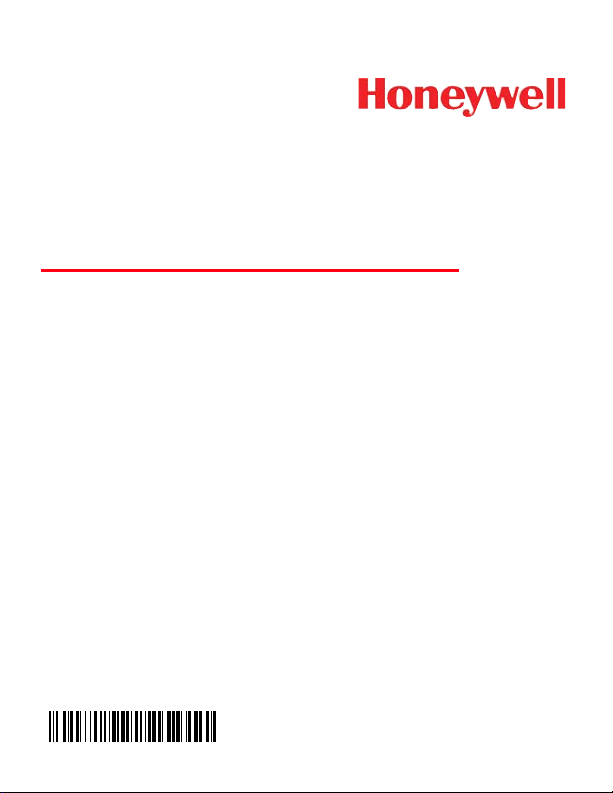
Voyager™ 1400g Series
Corded Area-Imaging Scanner
Quick Start Guide
VG1400-QS Rev A
6/12
Aller à www.honeywellaidc.com pour le français.
Vai a www.honeywellaidc.com per l'italiano.
Gehe zu www.honeywellaidc.com für Deutsch.
Ir a www.honeywellaidc.com para español.
Para Português, acesse www.honeywellaidc.com.br.
Перейти на русскоязычный сайт www.honeywellaidc.com.
Pro češtinu jdi na www.honeywellaidc.com.
Pre slovenčinu choď na www.honeywellaidc.com
日本語 : www.honeywellaidc.com をご覧ください。
如要到中国 www.honeywellaidc.com(简体)。
한글 www.honeywellaidc.com 로 이동합니다 .
Page 2
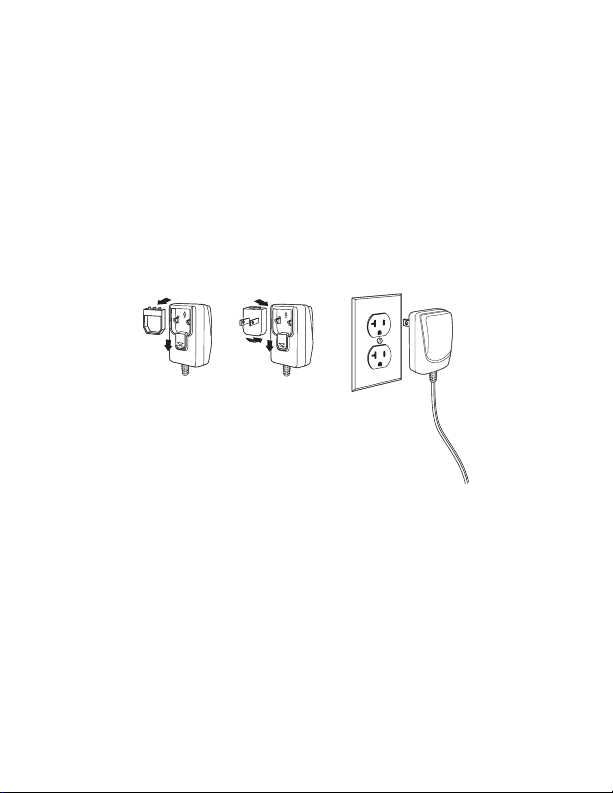
Note: Refer to your user’s guide for information about cleaning your
device.
For localized language versions of this document, go to
www.honeywellaidc.com.
Getting Started
Turn off computer’s power before connecting the scanner, then
power up the computer once the scanner is fully connected.
Power Supply Assembly (if included)
Page 3
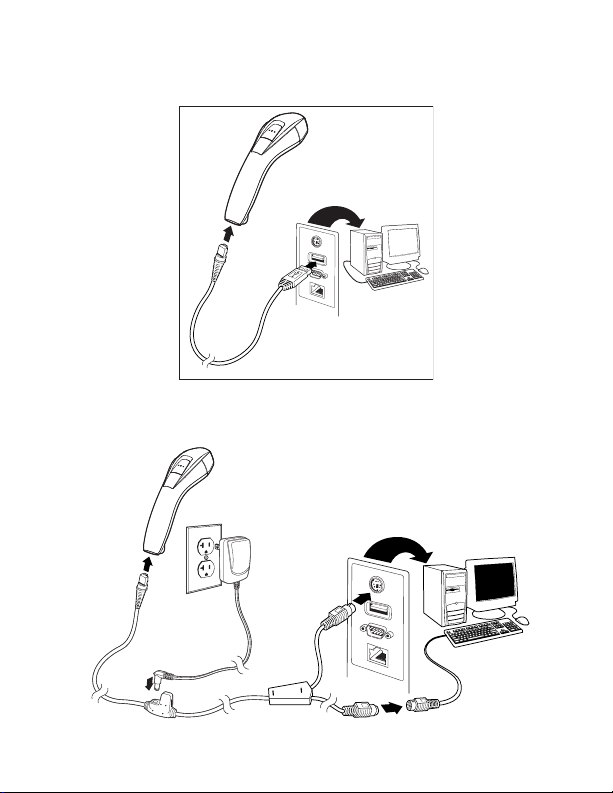
Connecting the Scanner
USB:
Keyboard Wedge:
Page 4
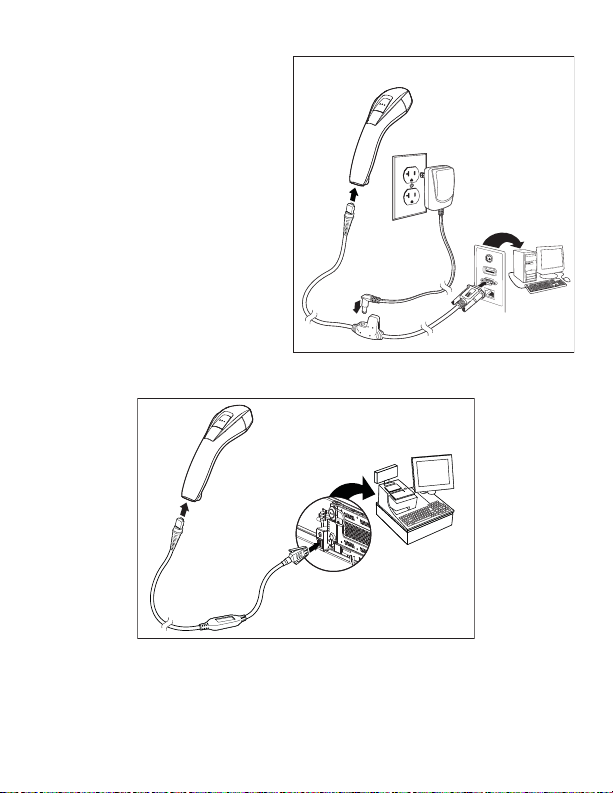
RS232 Serial Port:
RS485:
Page 5
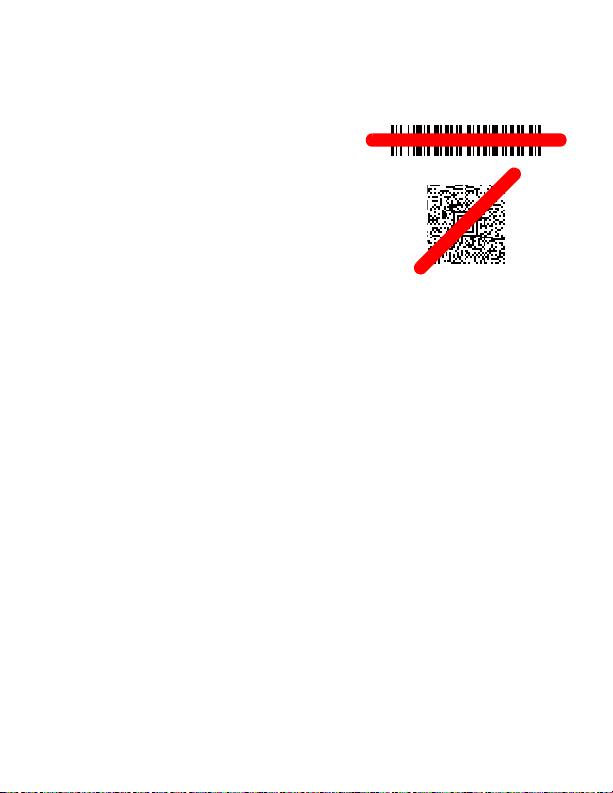
Reading Techniques
The view finder projects an aiming
beam that should be centered over the
bar code, but it can be positioned in any
direction for a good read.
Hold the scanner over the bar code,
press the button, and center the aiming
beam on the bar code.
The aiming beam is smaller when the
scanner is closer to the code and larger
when it is farther from the code. Hold
the scanner close to smaller bar codes,
and farther away from large bar codes
to get a proper read.
If the bar code is highly reflective (e.g., laminated), you may need to
tilt the scanner at an angle so the bar code can be scanned.
Note: PDF bar codes can only be read by Voyager models
1400gPDF or 1400g2D and cannot be read by model
1400g1D. 2D bar codes can only be read by Voyager model
1400g2D and cannot be read by models 1400g1D or
1400gPDF.
Page 6

Standard Product Defaults
Standard Product Defaults
IBM Port 9B HHBCR-1
Interface
IBM Port 9B HHBCR-2
Interface
The following bar code resets all standard product default settings.
RS485 Interface
The RS485 interface defaults to port 5B. If you have an IBM POS
terminal using port 9B, scan the appropriate code below to program
the terminal, then power cycle the cash register.
Note: For additional RS485 interface selections, see the User’s
Guide for your product at our website,
www.honeywellaidc.com.
Page 7

Keyboard Country
Program Keyboard Country
Save
Scan the Program Keyboard Country bar code below, then scan
the numeric bar code(s) from page 11, then the Save bar code to
program the keyboard for your country. As a general rule, the
following characters are not supported by the scanner for countries
other than the United States:
@ | $ # { } [ ] = / ‘ \ < > ~.
Country Code Scan Country Code Scan
Belgium 1 Italy 5
Denmark 8 Norway 9
Finland 2 Spain 10
France 3 Switzerland 6
Germany/Austria 4 USA (Default) 0
Great Britain 7
Note: For a complete list of country codes, see the User’s Guide for
your product at our website, www.honeywellaidc.com.
Page 8

Trigger
Manual Trigger - Normal
(Default)
Presentation Mode
Add CR Suffix
Remove Suffix
Add Tab Suffix
The following bar codes will allow you to use the scanner in Manual
Trigger - Normal Mode (need to press the button to read) or
Presentation mode (the scanner is activated when it “sees” a bar
code).
Suffix
If you want a carriage return after the bar code, scan the Add CR
Suffix bar code. To add a tab after the bar code, scan the Add Tab
Suffix bar code. Otherwise, scan the Remove Suffix bar code to
remove the suffixes.
Page 9

Add Code ID Prefix to all Symbologies
Add Code ID Prefix To All Symbologies
(Temporary)
Enable
(Default)
Disable
Scan the following bar code if you wish to add a Code ID prefix to all
symbologies at once.
Note: For a complete list of Code IDs, see the User’s Guide for your
product at our website, www.honeywellaidc.com.
Function Code Transmit
When this selection is enabled and function codes are contained
within the scanned data, the scanner transmits the function code to
the terminal. Charts of these function codes are provided in your
User’s Guide. When the scanner is in keyboard wedge mode, the
scan code is converted to a key code before it is transmitted.
Page 10

Data Format Editor Instructions
Enter Data Format
Clear All Data Formats
Save
The following are abbreviated instructions for entering a data format.
For complete instructions refer to your User’s Guide, available at our
website,
1. Scan the Enter Data Format symbol.
2. Primary/Alternate Format: scan 0 for Primary Format
3. Terminal Type: scan 099 for any terminal type
4. Code I.D.: scan 99 for any bar code type
5. Length: scan 9999 for any length bar code.
6. Editor commands: use the Programming Chart that follows.
7. Scan Save to save your entries.
www.honeywellaidc.com.
Page 11

Programming Chart
0
2
1
4
3
5
6
7
Page 12

A
B
C
D
E
F
9
8
Save
Page 13

EZConfig-Scanning
To access additional features for the scanner use EZConfigScanning, an online configuration software tool, available from our
website at
www.honeywellaidc.com.
Technical Assistance
Contact information for technical support, product service, and repair
can be found at
www.honeywellaidc.com.
Limited Warranty
Refer to www.honeywellaidc.com/warranty_information for your
product’s warranty information.
Patents
For patent information, refer to www.honeywellaidc.com/patents.
User Documentation
For localized versions of this document, and to download the User’s
Guide, go to
www.honeywellaidc.com.
Disclaimer
Honeywell International Inc. (“HII”) reserves the right to make changes in
specifications and other information contained in this document without prior
notice, and the reader should in all cases consult HII to determine whether
any such changes have been made. The information in this publication does
not represent a commitment on the part of HII.
HII shall not be liable for technical or editorial errors or omissions contained
herein; nor for incidental or consequential damages resulting from the
furnishing, performance, or use of this material.
This document contains proprietary information that is protected by copyright.
All rights are reserved. No part of this document may be photocopied,
reproduced, or translated into another language without the prior written
consent of HII.
© 2012 Honeywell International Inc. All rights reserved.
Web Address: www.honeywellaidc.com
Page 14

