Page 1

honestech
VHS to DVD Plus
User Guide
Page 2

2. honestech
End User License Agreement
IMPORTANT : READ THE FOLLOWING TERMS AND CONDITIONS CAREFULLY BEFORE CONTINUING
THIS INSTALLATION.
IF YOU DO NOT AGREE WITH THESE TERMS AND CONDITIONS, PROMPTLY REMOVE THE
SOFTWARE FROM YOUR COMPUTER AND RETURN THE SOFTWARE, INCLUDING THE
DOCUMENTATION, TO YOUR SUPPLIER AND YOUR MONEY WILL BE REFUNDED. IF YOU
DOWNLOADED THIS SOFTWARE, PLEASE REMOVE THE SOFTWARE FROM YOUR COMPUTER AND
CONTACT YOUR SUPPLIER TO REQUEST A REFUND.
In this license agreement (the “License Agreement”), you (either individual or an entity), the purchaser of
the license rights granted by this License Agreement, are referred to as “licensee” or “You”. Honest
Technology is referred to as the “Licensor”. The current version of the accompanying software
(“Software”) and documentation (“Documentation”) are collectively referred to as the “Licensed Product”.
Licensor may furnish hardware with the Licensed Product (“Hardware”)
1. License
In accordance with the terms and conditions of this License Agreement, the Software is the property of
the Licensor and is protected by Copyright Law. While the Licensor continues to own the Software,
the Licensor grants the Licensee, after Licensee’s acceptance of this License Agreement, the Limited,
non-exclusive license to use on copy of the current version of Licensed Product as described below.
The Software is “used” on a computer when it is loaded into the temporary memory (i.e., RAM) or
installed into the permanent memory (e.g., hard disc, CD-ROM, or other storage device) of that
computer, except that a copy installed on a network server for the sole purpose of distribution to
another computer is not considered “in use”. Except as may be modified by a license addendum which
accompanies this License Agreement, the Licensee’s rights and obligations with respect to the use of
this Software are as follows:
You May,
1. Use the Software for commercial or business purposes in the manner described in the
Documentation.
2. Use the Software to share Internet connection, transfer data, files and images among the
computer in the manner described in the Documentation.
You May Not,
I. Copy the documentation that accompanies Software.
II. Sublicense or lease any portion of the Software.
III. Make illegal duplication of the software.
2. Copyright and Trade Secrets. All rights in and to the Licensed Product including, but not limited to,
copyrights and trade secrets rights, belong to Licensor, and Licensor holds title to each copy of the
Software. The licensed Product is protected by United States Copyright Laws and international treaty
Provisions.
3. Term. This License Agreement is effective until terminated. Licensee may terminate this License
Agreement if Licensee breaches any of the terms and conditions herein. Upon termination of this
License Agreement for any reason, Licensee shall return to Licensor or otherwise destroy the Licensed
Product and all copies of the Licensed Product. Upon request of Licensor, Licensee agrees to certify in
writing that all copies of the Software have been destroyed or returned to Licensor. All provisions of
this Agreement relating to disclaimers of warranties, limitation of liability, remedies, or damages, and
Licensor’s proprietary rights shall survive termination.
4. Executable Code. The Software is delivered in executable code only. Licensee shall not reverse
engineer, compile or otherwise disassemble the Software.
Page 3

3. VHS to DVD Plus
5. Limited Warranty
a. Licensor does not warrant that the functions contained in the Licensed Product and Hardware
will meet Licensee’s requirements or that the operation of the Software and Hardware will be
uninterrupted or error-free. Licensor does warrant that the media on which the Software is
furnished and the hardware will be free from defects in materials and workmanship under normal
use for a period of thirty (30) days from the date of delivery (“Warranty Period”). This Limited
Warranty is void of failure of the media on which the Software is furnished has resulted from
accident, abuse, or misapplications.
b. EXCEPT AS PROVIDED ABOVE, THE LICENSED PRODUCT IS PROVIDED “AS IS”
WITHOUT WARRANTY OF ANY KIND, EITHER EXPRESS OR IMPLIED INCLUDING, BUT
NOT LIMITED TO, IMPLIED WARRANTIES OF MERCHANTABILITY AND FITNESS FOR A
PARTICULAR PURPOSE, AND THE ENTIRE RISK AS TO THE QUALITY AND
PERFORMANCE OF THE LICNESED PRODUCT AND HARDWARE IS WITH LICENSE.
6. Limitation of Liability
a. Licensor’s sole obligation or liability and licensee’s exclusive remedy under this agreement shall
be the replacement of the defective media on which the software is furnished and/or the
hardware according to the limited warranty above.
b. In no event will licensor be liable for any consequential, incidental or indirect damages including,
without limitation, any loss of data or information, loss of profits, loss savings, business
interruption or other pecuniary loss, arising out of use of or liability to use the software or
documentation or any hardware, even if licensor has been advised of the possibility of such
damages, or for any claim by any third party.
7. General
a. Any Software and Hardware provided to Licensee by Licensor shall not be exported or re-
exported in violation of any export provisions of the United States or any other applicable
jurisdiction. Any attempt to sublicense, assign or transfer any of the rights, duties or obligations
hereunder is void. This Agreement shall be governed by and interpreted under the laws of the
State of New Jersey, United States of America, without regard to its conflicts of law provisions.
Licensor and Licensee agree that the U.N. Convention on Contracts for the International Sales of
Goods shall not apply to this License Agreement.
b. This License Agreement may only be modified or amended by a written license addendum that
accompanies this License Agreement or by written document that has been signed by both you
and Licensor. Site licenses and other types of enterprise licenses are available upon request.
Pleas contact Licensor or your supplier for further information.
c. Any controversy or claim arising out of or relating to this Agreement, or the breach of this
Agreement, shall be settled by arbitration administered by the American Arbitration Association in
accordance with its Commercial Arbitration Rules and Judgment upon the award rendered by the
arbitrator may be entered in any court having jurisdiction thereof. The arbitration shall be held in
New Jersey, United States of America.
If you have any other questions concerning this License Agreement, or if you desire to contact Licensor for
any reason, please contact Honest Technology.
Copyright 2008
Honest Technology Inc.
All Rights reserved.
Page 4

4. honestech
Table of Contents
END USER LICENSE AGREEMENT ...................................................................................... 2
TABLE OF CONTENTS .......................................................................................................... 4
1. Introduction ................................................................................................................... 5
1.1. System Requirements .............................................................................................. 6
2. Overview of steps .......................................................................................................... 7
3. honestech VHS to DVD Plus Installation ..................................................................... 8
3.1. Installing honestech VHS to DVD Plus ..................................................................... 8
3.2. Install the h/w device driver for MY-IPBOX ............................................................. 13
4. Using honestech VHS to DVD Plus ............................................................................ 18
4.1. Easy Wizard Mode ................................................................................................. 19
4.2. Advanced Mode ..................................................................................................... 23
4.3. Audio Recorder ...................................................................................................... 53
5. Output Specification ................................................................................................... 58
6. Product Registration ................................................................................................... 60
7. Unistall honestech VHS to DVD Plus ......................................................................... 61
Page 5

5. VHS to DVD Plus
1. Introduction
Video tapes can deteriorate over time. Deteriorated videos will exhibit color bleed, white
specks, and other distortions. Don’t let this happen to your precious memories by archiving
your videotape collection onto DVD/CD. honestech VHS to DVD Plus offers the fastest and
easiest way to do just that.
Capture video from VCR, Digital Camcorder, PC camera, TV, or DVD players and
convert them into home DVD movies.
All-in-one solution: provides everything you need to easily transfer and convert your
video into VCD, SVCD, or DVD movies.
Advanced scene editing tools: trim out unwanted scenes, combine multiple tapes,
and add transition effects.
Transition effects: many different screen effects and filters to create professional
lookiing videos.
Watch video on new gadgets: convert captured video into PSP or iPod formats.
Video input: Capture Device (VCR, Digital Camcorder, TV, DVD Player, etc)
Video output: VCD, SVCD, DVD, Long DVD, AVI, WMV, MPEG-4 (PSP and iPod)
honestech VHS to DVD Plus is revolutionary software that provides users with a complete
and fully featured program for easy and simple conversion of their videos into VCD, SVCD or
DVD movies. Now you can save all your old home videos and burn them to DVD to keep your
precious memories alive forever. You can also convert captured video into MPEG-4 or WMV
format and watch them on your PSP, iPod, or Windows-based PDA device.
honestech VHS to DVD Plus has three modes: 1) Easy Wizard Mode, 2) Advanced Mode,
and 3) Audio Recorder. The Easy Wizard mode provides step-by-step pictorial instructions
which assist the user through the conversion process. The Advanced Mode simplifies
capturing, editing and burning DVD/CD movies into a simple three-step process.
1. Capture: Capture your video from camcorder, VCR, DVD player etc...
2. Edit: Trim unwanted scenes, combine clips, and add transition effects.
3. Burn: Burn your movie onto a DVD, VCD, or SVCD disc, or convert the video into
MPEG-4 or WMV format that you can watch on your PSP, iPod, or Windows-based
PDA device.
The Audio Recorder records audio from from your cassettes, LP records, and video tapes to
MP3 files. Using the recorded MP3 files, you can create audio CDs, MP3 CDs or audio DVDs.
Whether you’re a novice or professional, honestech VHS to DVD Plus is your best choice for
editing and producing home movies on VCD, SVCD or DVD. honestech VHS to DVD Plus
provides everything you need to easily create DVD movies. honestech VHS to DVD Plus autodetects capture devices on your PC and captures video from a wide variety of devices:, VCR,
Digital Camcorder, DVD player, TV, etc…
Page 6

6. honestech
Whether you create VCD, SVCD, DVD or mini-DVD discs, all of your home movies will play in
superb digital quality. Simply load the disc you have created and play it on your home DVD
player or PC. Sit back, relax and enjoy the show!
1.1. System Requirements
• Operating System:
Windows XP Service Pack 2
Windows Vista
(http://www.honestech.com/vista)
• USB 2.0 Host Controller/Port
• Processor:
Intel® Pentium® 4 2.4 GHz,
Pentium® D, Pentium® M 1.3 GHz,
Pentium Core™ Duo or equivalent,
or AMD® Athlon® 64 processor is
recommended
• Memory:
256MB of RAM
• Video Output:
DVD,VCD, SVCD,AVI,WMV,MPEG-4
• Other:
Composite (RCA) cable
1. Audio cable (3.5mm to composite)
2. Audio cable (3.5mm to 3.5mm)
DirectX 9.0 or higher
Windows Media Player 6.4 (or higher)
CD Writer for VCD, SVCD
DVD Writer for DVD
Page 7

7. VHS to DVD Plus
2. Overview of steps
honestech VHS to DVD Plus allows you to converts analog videotapes to CD or DVD. You can
create VCD/DVDs of TV programs, movies or videos from your camcorder or VCR in real time.
The Edit function enables you to combine clips with transition effects, and remove unwanted
scenes with cut and paste features. The Burning function enables you to save your video clips
onto DVD or VCD so that you can play them later using a player. Now you can make your own
VCD/DVDs using honestech VHS to DVD Plus.
honestech VHS to DVD Plus has three modes: 1) Easy Wizard Mode, 2) Advanced Mode and
3) Audio Recorder.
- Easy Wizard Mode
This is a guided mode that is very easy to use. Follow the step-by-step guide to get
started.
- Advanced Mode
This mode provides additional features but keeps the process of producing videos
easy by splitting it into three simple steps.
1. Capture
Capture video from your VCR, camcorder, or DVD player. Select the
appropriate format including DVD, LongDVD, VCD, or SVCD.
2. Edit
Trim out unwanted scenes from your videos, combine clips, and add
transition effects to create professional quality videos.
3. Burn
Create DVD, VCD, or SVCD discs with the videos that you have captured
and edited. You can also convert the video into MPEG-4 or WMV format
to watch it on your PSP, iPod, or Windows-based PDA device.
- Audio Recorder
Record audio from cassettes, LP records, and video tapes to create MP3 files, MP3
CDs, and audio CDs.
Page 8

8. honestech
3. honestech VHS to DVD Plus Installation
3.1. Installing honestech VHS to DVD Plus
3.1.1. Insert the installation CD into the CD/DVD drive on your computer.
Do Not connect the My Vidbox – if you have connected the device, unplug it now.
Disable any Anti-Virus or Spyware.
3.1.2. The installation process will start automatically.
Note: If the installation does NOT start automatically, double-click on “Setup.exe”
file on the installation CD to begin the installation process.
3.1.3. Click [Next >] to continue the installation.
Page 9

9. VHS to DVD Plus
3.1.4. Read the License Agreement. Click [Next >] after accepting the License Agreement to
continue with the installation.
3.1.5. Click [Change… ] if you want to install the software in a different folder. Click [Next >] to
continue with the installation.
Page 10

10. honestech
3.1.6. Accept the default program folder or create your own program folder by entering a new
folder name. Then click [Next >] to continue with the installation.
3.1.7. Click [Install] to start installing the software with the current settings. If you want to
change the settings, click on [< Back] to go back to the previous screen.
Page 11

11. VHS to DVD Plus
3.1.8. The setup status screen will display the installation progress. Please wait for completion.
3.1.9. Click on [Finish] to complete the installation.
3.1.10. When the software has completely installed, the device driver for the MY-VIDBOX
capture device must be installed. This process will start automatically after you complete the
installation of the Windows Media Runtime Setup. (see section 3.2).
Page 12

12. honestech
3.1.11. Windows Media Runtime Setup window will appear, click [YES] to continue, click [No]
if you already have Windows Media Player version 11 or later installed.
3.1.12. Windows Media User License Agreement will appear, click [YES] to continue.
3.1.13. After Windows Media Format Series installs, the following window will appear. Click
[OK] to finish the Windows Media Runtime Setup.
Page 13

3.2. Install the h/w device driver for MY-IPBOX
3.2.1. Click [Next >] to continue the installation.
3.2.2. The necessary h/w device driver files will be copied.
13. VHS to DVD Plus
Page 14
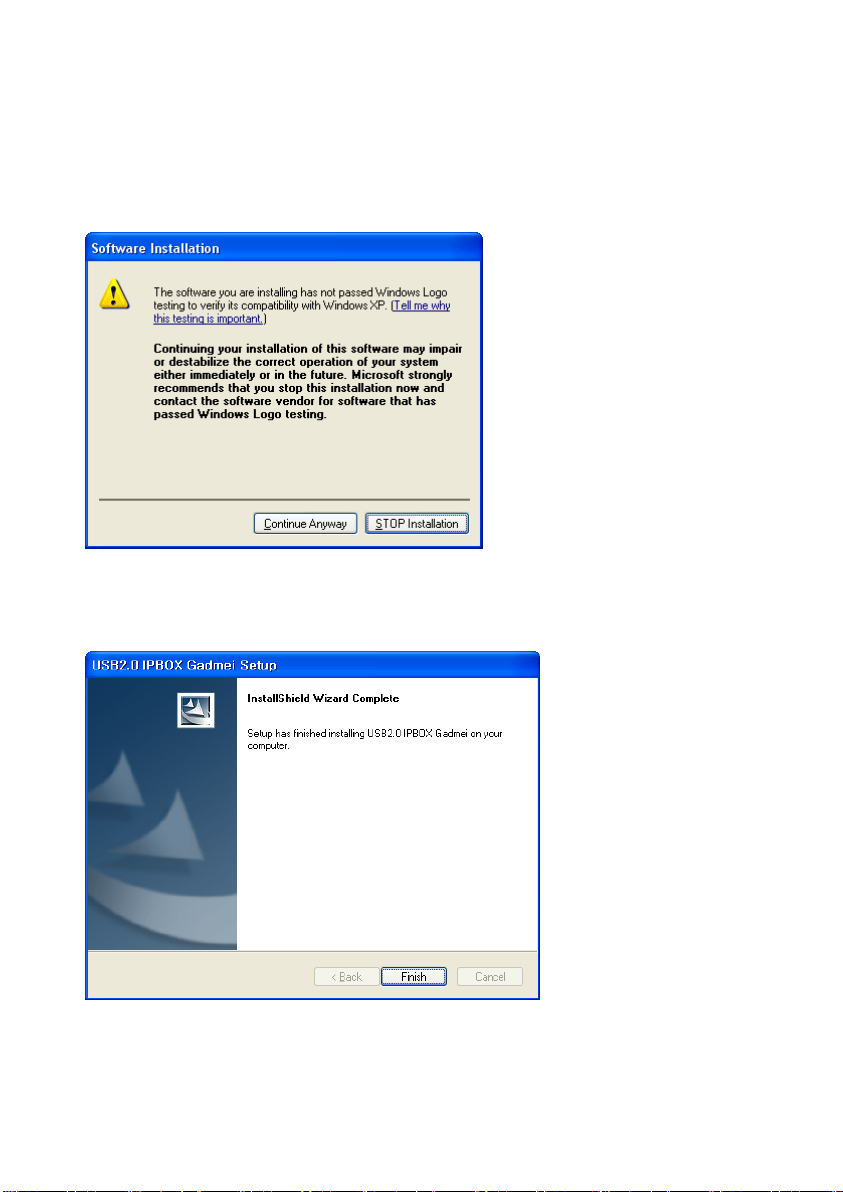
14. honestech
3.2.3. When you see the dialog below, just click [Continue Anyway]. This device has been
tested and is fully compatible with Windows XP and Vista.
3.2.4. The necessary h/w device driver files were copied. Please click Finish to continue.
Page 15

15. VHS to DVD Plus
3.2.5. You can continue the h/w device driver installation procedure by clicking [Next].
3.2.6. When you see the dialog below, just click [Continue Anyway]. This device has been
tested and is fully compatible with Windows XP and Vista.
Page 16

16. honestech
3.2.7. The installation is in progress. Please wait for completion.
3.2.8. Please click [Finish] to complete.
Page 17

17. VHS to DVD Plus
3.2.9. In the last step of h/w device driver installation, your computer will install “USB2.0
IPBOX-Gad”.
The installation procedure will proceed automatically. Please wait for completion.
Page 18

18. honestech
4. Using honestech VHS to DVD Plus
You can start honestech VHS to DVD Plus by simply double-clicking on
this icon.
Or you can start the program from the Start menu button by clicking:
Start All Programs honestech VHS to DVD Plus honestech VHS to DVD Plus
The following main menu screen will be displayed when the program starts.
Page 19

19. VHS to DVD Plus
4.1. Easy Wizard Mode
Begin the Easy Wizard Mode by clicking “Easy Wizard Mode” from the main menu screen.
Step 1. Insert a blank DVD disc
Insert a blank disc (DVD+R/RW / DVD-R) into your DVD Writer.
Page 20

20. honestech
Step 2. Video Test
If you see the video and hear the audio, move on to the next step. If you do not, please go
back to the previous step and check your settings and connections.
If the “Show message box” option is checked, the below confirmation message will be
displayed to make sure that you have the correct setting.
Click [Yes] to continue.
Page 21
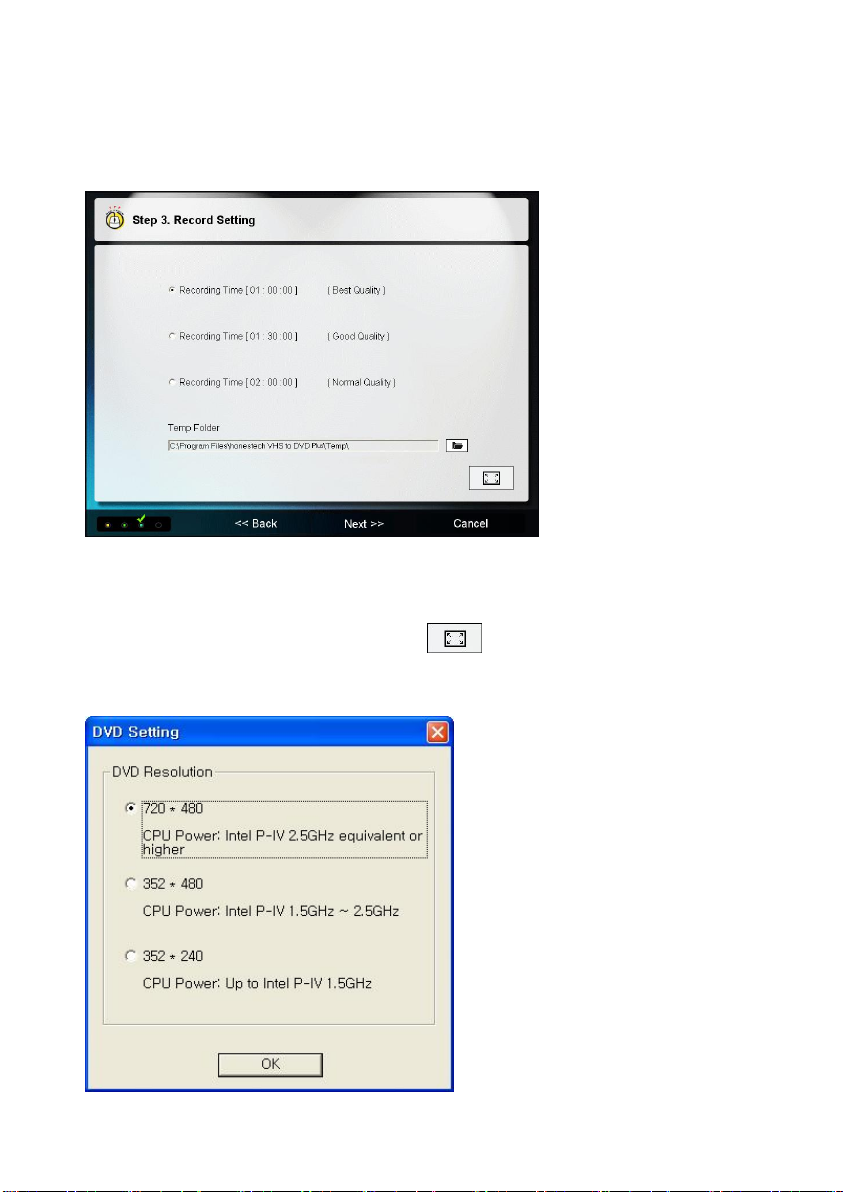
Step 3. Record Setting
Select a recording time based on the length of your video.
Optional: DVD Resolution Settings
Change your DVD Resolution by selecting the button.
You can select the DVD resolution
based on your CPU capability
(352*240(288) / 352*480(576) /
720*480(576)).
Note : Selecting higher than the
recommended resolution setting may
cause dropped frames which results in
poor video quality.
21. VHS to DVD Plus
Page 22

22. honestech
Step 4. Record and Burn DVD
Video will be recorded and burned to DVD.
• Position your video source to the point where you want to record.
• Click [Record] to begin recording
• After the selected recording time has elapsed, the program will automatically begin the DVD
creation and burning process. The DVD will eject automatically upon completion.
Warning: Manually ejecting the DVD disc before completion can cause the disc to malfunction.
Page 23

23. VHS to DVD Plus
4.2. Advanced Mode
You can start the Advanced Mode by clicking “Advanced Mode” from the main menu screen.
Project options:
• New Project
• Open Project
• Save Project.
A new project will be created when you start honestech VHS to DVD 3.0 Plus for the first time.
You can choose to save your current project before you exit the program so that you may
continue working on the project at another time.
A project file (e.g. myproject.ilj) will be created when saving. This file serves as a reference file
to all video clips and edits contained within the current project. A project file will not contain
your actual videos, edits, etc.., but instead indicates to the program which video files are
needed and what editing etc.., you have done within that particular project.
Button : Displays help menu. Button : Minimizes the program window.
Button : Exits the program.
Page 24

24. honestech
4.2.1. STEP 1 – CAPTURE
In this section, you will capture your video.
* Make sure to select the appropriate video recording format options,
based on the type of video file you want to create (see Option Button).
Record Button
Click to start recording.
Stop Button
Click to stop the recording. The recorded video will be saved in the output
folder (see section 4.2.1.1)
Page 25

25. VHS to DVD Plus
4.2.1.1 Options
Option Button
Use the option button to access the video recording format, recording quality
(recording time) and your input video & audio devices.
Selecting Video Capture Device:
Using the drop-down menu shown above, you can select the video input device.
VHS to DVD 3.0 Plus will detect and list all available video input devices.
(Select USB2.0 IPBOX if you are using MY-IPBOX).
Video Device Settings - Select the type of video input cable you have
connected to your video device.
Page 26

26. honestech
Selecting Audio Capture Device:
Select the audio device that you want to use (Select USB IPBOX Audio if you are using
MY-IPBOX).
Audio Device Settings – Configure the settings of the selected audio device
and adjust the volume (if allowed).
Video Recording Format:
Select the video file format from the drop down menu.
(VCD / SVCD / DVD / LongDVD / AVI / WMV)
Video Format Settings – Configure additional settings based on the selected
video format.
Page 27

27. VHS to DVD Plus
(Video Recording Format Settings cont’d)
- DVD, Long DVD
You can select from three Resolution Settings: ( 352*240(288) / 352*480(576) /
720*480(576) ). Long DVD format will allow you to record longer video to your writable
DVD than the normal DVD format, but video quality will be slightly lower.
Note : Selecting higher than the recommended resolution setting may cause dropped
frames which results in poor video quality.
- AVI
You can select the appropriate codec for video and audio compression. The number of
available codecs may differ depending on the various programs installed on your computer.
If you do not use any codec, the file size of your recorded video will be very large.
Page 28

28. honestech
(Video Recording Format Settings cont’d)
- WMV
Enter Header Information for WMV files.
Selecting Video Type:
Select the video standard format you wish to record your video in (NTSC / PAL; *
Select NTSC for North America).
Selecting Video Quality:
Adjust the quality for the recorded file (Best / Good / Normal / Average). The higher the
quality, the bigger the file size. Lower quality settings will enable you to burn more
video to a single CD/DVD.
Maximum recording time under each setting for DVD (This is an approximate
calculation, and the results may vary slightly depending on the video/audio type.)
Best: 1 hour (SL DVD); 2 hours (DL DVD)
Good: 1 hour & 20 minutes (SL DVD); 2 hours & 40 minutes (DL DVD)
Normal: 1 hour & 40 minutes (SL DVD); 3 hours & 20 minutes (DL DVD)
Average: 2 hours (SL DVD); 4 hours (DL DVD)
SL DVD = Single Layer DVD (4.7GB); DL DVD = Dual Layer DVD (8.5GB)
Note: The difference between Best and Average quality settings is nominal and will be difficult
to detect on average display/TV screens.
Page 29

29. VHS to DVD Plus
Selecting Split Size:
The Split Size feature automatically splits recorded video files if they exceed the selected
size. This helps to ensure that your video files will fit onto one DVD/CD. Use 4.38 GB
when burning to single layer DVDs and 7.5 GB for dual layer DVDs.
Selecting Output Folder:
Specify the location on your hard drive where your recorded video files will be saved.
4.2.1.2 Capture section: Options & Features
•
This feature displays the maximum amount of video you can capture onto your
computers hard drive. The maximum recording time will depend upon the video
recording format selected, and the amount of hard drive space available.
•
Set the duration of recording, and the recording will stop automatically after the
duration has elapsed. This is very useful if you know the length of the movie you are
recording. It is recommended that you always set a recording time to prevent
unnecessary or unwanted recordings from consuming valuable recording space on
your computers hard drive. You can always stop the recording manually before the
recording time has fully elapsed.
•
When “Record and Burn” is checked, video recording will occur for the duration of time
set, and immediately afterwards, the software will burn the recorded video to DVD/CD.
This option automates the entire process.
Page 30

30. honestech
•
Recording Status: Displays the selected recording format, recording time elapsed, file
size of current recording, and percentage of timed recording completed.
Help: View Help files, Product Registration, Enter Registration Key, Online
Support link, Upgrade check, and Product Version info.
Minimize: Minimize the screen.
Exit: Exit the program.
4.2.1.3 File Pool
• Add, Delete Buttons
Add video files to the file pool, or delete selected video files. Please
note: deleting files from the file pool will move them to your Recycle
Bin.
• iPod, PSP Buttons
Convert captured video clips into MPEG-4 format for viewing on your
iPod or PSP.
Page 31

4.2.1.4 iPod and PSP conversion
31. VHS to DVD Plus
Page 32

32. honestech
(iPod and PSP conversion cont’d)
* Video File List
- Displays information on the captured or imported video files.
* Add/Remove Button
Add a file that you want to convert to PSP/iPod format, or remove a video from the
Video File List.
* Encoder Options
Select video format. (mp4: MPEG-4 Format, avc: H264 Format)
* Target Folder - Specify a location where the converted video (iPod/PSP format) will be
saved.
* Video Profile - Select video setting.
* Current Status - Displays the progress status of the video conversion.
*
Start Button - Start video conversion.
Close Button – Close and exit the conversion program.
Page 33

33. VHS to DVD Plus
4.2.2. STEP 2 – EDIT
1 2 4
Once all your videos are recorded, you can continue to the Edit or Burn
phase.
3
The above image is a screenshot of the Edit section. The Edit section consists of the Player
Panel, Transition List, Storyboard Panel, and File Pool.
1. Player Panel
This panel has buttons for Play/Pause, Stop, Previous Frame, Next Frame, Cut Clip Start
Point, and Cut Clip Endpoint functions.
2. Transition Panel
Transitions allow you to add a segue between two clips, like a fade-in-fade-out effect.
3. Storyboard Panel
The Storyboard panel displays thumbnail format clips in order of play.
4. File Pool
The File Pool displays recorded clips in thumbnail format.
In the EDIT phase, you can trim out unwanted scenes from your recorded video or split one
video clip into multiple clips. You can add transition effects between clips or merge multiple
recorded clips into one video clip.
Page 34

34. honestech
4.2.2.1 Editing in Player Panel
Editing video clips (or removing unwanted scenes).
In order to remove a section of footage from the video you have recorded, you must cut out the
sections you wish to keep, leaving the unwanted video behind. Place your 'Mark in' and 'Mark
out' edit points around the section of video you want to keep and click the scissors to "cut it
out" and move it to the storyboard section below. After you have "cut out" all the video you wish
to keep and arranged them within the storyboard, you need to recombine them by using the
“merge and save” floppy disk button.
Editing video clips (or removing unwanted scenes).
1. Play the video in the Player Panel (Double-click on the recorded thumbnail clip in
the File Pool to play).
2. Position the scroll bar ( ) to the beginning of the segment that you want
keep. You can also play the video and click on the Start Edit Point ( )
button at the beginning of the section that you want to keep.
3. Position the scroll bar ( ) at the end of the segment that you want to keep.
You can also play the video and click on the End Edit Point ( ) button at the
end of the segment you want to keep.
Page 35

(Editing in the Player Panel cont’d)
4. Click on ( ) to cut the file clip. The selected segment will be placed in the
Storyboard.
35. VHS to DVD Plus
5. Click Merge & Save ( ) button to apply the changes and combine all clip(s) in
the Storyboard into one new video.
Note : When you merge and save video clip(s) from the Storyboard, a new, merged
clip will be created in the File Pool. Your original video clip will remain
unchanged.
Page 36

36. honestech
4.2.2.2 Importing into the Storyboard
• Importing images and other existing video files.
- To add an existing image or video clip(s) to the storyboard:
1) Click on the Add file ( ) button.
2) Select the file type and the image (or video clip) that you want to add to the
Storyboard.
• To change the duration of an image clip :
1) Right-click on an image clip in the storyboard.
2) From the popup menu, select "Set photo duration..."
3) A window opens in which you can adjust the image duration time
(hours:minutes:seconds:frames).
Page 37

37. VHS to DVD Plus
4.2.2.3 Transition Effects
Various types of transition effects are available for adding between scenes or clips.
• Adding Transition Effects
- To add a Transition Effect:
Drag the transition effect of your choice to the transition box located between clips in the
Storyboard.
Page 38

38. honestech
• Transition Properties
Once the transition has been added, a Transition Properties window will appear at the bottom
of the Transition panel. This allows you to set the direction and duration of each transition.
1. Preview: Displays the current direction of the transition.
2. Direction: Set the direction of the transition.
3. Duration: Adjust the duration of the transition in seconds.
You can also click on any Transition Box between clips in the Storyboard to access the
Transition Properties window.
Page 39

39. VHS to DVD Plus
4.2.2.4 Adjust, Organize & Preview Edited clips
Video clips in the Storyboard can be further adjusted, rearranged and previewed before saving.
- To make additional adjustments to your clips/transitions
Right click on any clip or transition to view the additional editing options available for
each.
- To rearrange or reorganize your edited clips
Click on the clip you want to move and drag it with your mouse cursor to the desired
location and drop it.
- To remove a clip from the Storyboard.
Select a clip and click the remove ( ) button.
- To preview your edited clips
Click the preview ( ) button
Page 40

40. honestech
4.2.2.5 Merge and Save
This saves all the contents in the Storyboard into a single merged video clip.
Click the Merge and Save button to apply changes (editing), merge all clips in the
Storyboard, and save them as one new clip.
There are 4 video format options to save as.
- DVD/VCD (MPEG) Format
- DV-AVI Format
- AVI Format
- (WMV) Window Media Video Format
• Saving in DVD/VCD(MPEG) Format
Page 41

(Merge and Save cont’d)
* Fast MPEG merge (GOP boundary cut)
1) Rendering Method : Fast MPEG merge
- All video clips must have identical MPEG formats.
- Makes inserting and deleting frames simple and fast.
- The output video format will match the original MPEG format.
- Customizing of video and audio settings is not possible; function
property settings are made inactive.
2) Type : Displays MPEG format of file to be rendered.
3) Video
- Resolution: Video resolution (screen size).
- Frame Rate: Frames per second (fps).
- Bitrate: Number of data bits used per second (bps).
4) Audio
- Sampling Rate: Sampling Frequency (KHz).
- Bitrate: Number of data bits used per second (bps).
* Smart Rendering
1) Rendering Method : Smart Rendering
- Encode a portion or the whole video.
- Only the edited segments of the original video will be encoded.
- If the entired movie clip was edited, the entire movie will be re-rendered.
- When movie clips with different video formats are combined, the format
of the output file will be set to match the format of the "base video file".
Movie clips with formats that don't match the "base video file" will be rerendered.
- Select the "base video file" using the button.
- Although the video settings cannot be changed, the audio settings can
be changed.
2) Type : Display MPEG type
3) Video
- Resolution: Video resolution (screen size).
- Frame Rate: Frames per second (fps).
- Bitrate: Number of data bits used per second (bps).
4) Audio
- Sampling Rate: Sampling Frequency (KHz).
- Bitrate: Number of data bits used per second (bps).
41. VHS to DVD Plus
Page 42

42. honestech
(Merge and Save cont’d)
* Full Rendering
1) Rendering Method: Full Rendering
- Renders the entire movie. This rendering option will take longer than
the other rendering options.
2) Type : Select MPEG type
- Supports MPEG-1 (VCD) and MPEG-2 (SVCD and DVD). Both NTSC
and PAL standards are supported.
3) Video
- Resolution: Video resolution (screen size).
- Frame Rate: Frames per second (fps).
- Bitrate: Number of data bits used per second (bps).
4) Audio
- Sampling Rate: Sampling Frequency (KHz).
- Bitrate: Number of data bits used per second (bps).
* Advanced encoding option
1) Interlace encoding mode:
Encodes each frame by separating the field units into even numbered line fields
and odd numbered line fields. You can improve screen quality using this option
when horizontal lines appear in the input source screen. When the Interlace
Encoding Mode is set, an MPEG file whose frame type is interlaced is created.
This option is available only in MPEG2.
2) De-interlace:
Removes the horizontal lines on the screen entered in the frame unit before
encoding. If you select the Interlace Encoding Mode above, you don’t have to
use this option. In addition, if you select De-interlace, you can obtain a good
quality MPEG file without using the Interlace Encoding Mode.
Interlace Encoding Mode and De-Interlace are very effective when converting
DV-AVI files created by Camcorders into MPEG files.
Page 43

(Merge and Save cont’d)
• Saving in AVI Format
* Smart Rendering
- Encode a portion or the whole video.
- Only the edited segments of the original video will be encoded.
- If the entired movie clip was edited, the entire movie will be re-rendered.
- When movie clips with different video formats are combined, the format
of the output file will be set to match the format of the "base video file".
Movie clips with formats that don't match the "base video file" will be rerendered.
* Video (both NTSC and PAL supported)
- Resolution: Video screen size (Resolution: 160 x 120 ~ 720 x 576).
Resolution settings are inactive when the Smart Rendering method is
selected.
- Frame Rate (FPS): Set video frame rate (frames per second): range: 10
FPS - 30 FPS. This feature is inactive when Smart Rendering is selected.
- Video CODEC: Displays drop-down list of codec's registered on user's
computer.
- Set video Properties of the selected video codec using the
button.
* Audio
- Sampling Rate : Audio Sampling Frequency(Sampling Frequency:
16000Hz ~ 48000Hz).
- Audio CODEC: Displays the list of audio codec available on your
computer.
43. VHS to DVD Plus
Page 44

44. honestech
(Merge and Save cont’d)
• Saving in DV-AVI Format
* Smart Rendering (honestech's intelligent method of encoding edited segments of
an original streaming video)
- Encode a portion or the whole video.
- Only the edited segments of the original video will be encoded.
- If the entired movie clip was edited, the entire movie will be re-rendered.
- When movie clips with different video formats are combined, the format
of the output file will be set to match the format of the "base video file".
Movie clips with formats that don't match the "base video file" will be rerendered.
- Although the video settings cannot be changed, the audio settings can
be changed.
* DV-AVI Type
- Type 1 : Video file in Digital Video format.
1) Native video format in digital camcorder.
2) Video and audio are in the same stream.
3) Requires a splitter to divide video and audio.
- Type 2 : Video file in general AVI format.
1) Video is compressed in DV format.
2) Video and audio are in separate streams.
3) Must be converted back to type 1 to be transferred to a digital camcorder.
Page 45

(Merge and Save cont’d)
* Video resolution : Select NTSC or PAL.
- NTSC: 720 x 480 resolution
- PAL: 720x 576 resolution
* Audio sample rate : Select audio frequency.
- 32kHz
- 48kHz
• Saving Windows Media(WMV) File
- Select a CODEC from the Profile Index.
- Displays the CODEC's setting.
45. VHS to DVD Plus
* Profile : The profile includes the audio and video codec, output video size, audio
sample rate, bitrate, etc. You can select a video codec and an audio codec of
your choice and create your own custom profile by using Profile Generator of
Windows Media Encoder.
Page 46

46. honestech
(Merge and Save cont’d)
- To output using your own custom profile:
1) Check [Use Custom Profile].
2) Click on [Import] button, and import your custom profile..
3) You can modify bitrate, audio codec, and audio format (however, this value
cannot be save in the the imported profile.).
4) Click [OK] button to create an output in WMV format.
For more information of making a custom profile, please refer to the manual
provided by Windows Media Encoder.
- Video: Supports both NTSC and PAL standards (NTSC is used in North
America and PAL in Europe).
- Resolution: Video resolution (screen size).
- Frame Rate: Frames per second (fps).
- Bitrate: Number of data bits used per second (bps).
* Audio
- Sampling Rate: Sampling Frequency (KHz).
- Bitrate: Number of data bits used per second (bps).
- Stereo: Audio presentation type (Stereo or Mono)
Contact Microsoft(R) for more information on the settings and uses of Windows Media
Format (Video/Audio CODEC). All rights to Microsoft CODECs belong to Microsoft(R).
Page 47

47. VHS to DVD Plus
4.2.3 STEP 3 –BURN
Burn captured and edited video onto DVD/CD.
1 2
The above image is a screenshot of the Burn section. The Burn section consists of a Disc
Content Window, and the File Pool.
1. Disc Content Window
Add the video content (clips) you want to burn to a DVD or CD. You can drag the
thumbnail clips from the File Pool into the Disc Content Window, or import clips from other
locations using the Add button (see button descriptions below).
2. File Pool
The File Pool displays recorded clips in thumbnail format.
Page 48

48. honestech
• Select output format
: Select your output format (DVD/Long DVD/VCD/SVCD/Data CD/
Data DVD). This setting should correspond to the format your
video clip was recorded in using the Capture section.
*Typically you will need to select this first before adding any
clips to the Content Window
• Add or remove files
: Add (import) files directly to the Disc Content Window
] : Remove files from the Disc Content Window.
• Chapter Points
: Add chapter points to your video. (Chapter Points are invisible markers
imbedded within the video that allow you to skip ahead using the skip or jump
button on your DVD player).
- To add chapter points to your video:
1. Select a video clip in the Content Window.
2. Click the Chapter Points button from the menu bar.
Page 49

49. VHS to DVD Plus
4.2.3.1. Menu Creation
Menus can be created for DVD and Long DVD formatted video.
• Create menu
: Check this option to create and add a menu to a DVD.
• Select a Menu background image
: Select from the list of available background themes.
: Select from the list of available background images.
: Select from the list of available navigation buttons.
Page 50

50. honestech
(Menu Creation cont’d)
• Menu Page navigation
Use the Menu Page navigation buttons to navigate to and edit more
than one menu page.
: Previous Menu Page
: Next Menu Page
• Titles
You can create your own title for the DVD menu and individual clips.
- To personalize a title for the DVD menu or video clips:
1. Scroll the mouse cursor over the title you wish to change.
2. When the cursor changes to a hand, double click the title to open the
Text Input window.
3. Enter a personalized title, change fonts, color, and/or size.
Page 51

51. VHS to DVD Plus
4.2.3.2 Burning to DVD/CD
• Disc management
: Displays information for the disc currently in your drive.
: Erase a re-writable disc before burning to it.
• Burn disc
: Select this button when you are ready to burn all
clips in the DVD Content window to a disc.
• Option
The Option screen will appear after selecting the Burn button.
Use the Option screen to select your DVD drive, burn speed, additional
burn outputs, and to change disc names for the DVD.
Page 52

52. honestech
(Burning to DVD/CD cont’d)
- Record to media
Check this option when burning to DVD or CD. Typically this is the only option you will
need to have checked.
Disc name: Enter disc name
Drive : Select a DVD writer
Write Speed : Select disc writing speed.
- Create DVD folder
Create DVD video folder (VIDEO_TS) and select a folder where you want to save the
DVD video folder.
- Make UDI
Select a folder where an image of the DVD disc will be saved as a file.
- Temp Folder
Select a temp folder where temporary files/folders will be stored.
Page 53

53. VHS to DVD Plus
4.3. Audio Recorder
You can start the audio recorder by clicking “Audio Recorder” from the main menu screen.
The Audio Recorder allows you to create MP3 files and audio CD/DVDs from LP records,
cassettes, video tapes and more.
4.3.1 Setup & Recording
1) Simply connect an Audio source to your capture device and press play.
2) Verify your signal is detected with the Signal Frequency Bars (see illustration below).
(If no Bars are visible when playing your audio source, re-check your cables and
connections between your audio player and the capture device. You may need to
verify the output signal from your audio source by connecting the player to a stereo,
using the same connections and cables, or, if using a headphone output, test the
output with headphones.)
3) Position your audio source to the start position, press play, and then press the
Record button in the Audio Recorder (see the Transport Functions section 4.3.2).
4) Press the Stop button when you have finished recording.
5) Repeat steps 3 and 4 to record additional tracks.
Click the Burn button if you wish to burn your audio tracks to CD or DVD (see the Burning
section 4.3.6).
Page 54

54. honestech
2
1 3
4
The above image is a screenshot of the Audio Recorder. The Audio Recorder consists of
Transport functions, Signal Frequency Bars, an Options section, and a Track List.
1.Transport Functions
Functions for recording and stopping after each track.
2. Signal Frequency Bars
A graphic representation of your audio signal. Indicates a signal is being received
and is ready to record.
3. Options
Change settings for capture device, recording time and output folder where audio
recordings will be saved.
4. Track List
Lists audio tracks that have been recorded during the current session.
Page 55

55. VHS to DVD Plus
4.3.2 Transport Functions
Record Button
Click to start recording.
Stop Button
Click to stop the recording. The recorded video will be saved in the output
folder.
4.3.3 Options
•
Audio Device: Select your audio device.
•
Video Device**: Select your video device.
** This is REQUIRED only when you select "USB IPBOX Audio" as your audio device. You
must select the matching USB2.0 IPBOX as your video device.
•
Set Record Time: Set the duration of recording, and the recording will stop
automatically after the duration has elapsed. This is very useful if you know the length
of the audio you are recording. You can stop the recording manually before the
recording time has fully elapsed by pressing the stop button.
•
Output Folder: Recorded audio files will be saved in this folder.
Page 56

56. honestech
4.3.4 Tracklist features
Play Button
Play selected audio files from the Tracklist.
Delete Button
Delete selected files from the Tracklist.
4.3.5 Additional buttons
Help Menu
View Help files, Product Registration, Enter Registration Key, Online Support
link, Upgrade check, and Product Version info.
Minimize
Minimize the screen.
Exit
Exit the program.
Burn Button
Burn selected files from the Tracklist.
Audio CD – Burn a typical music CD
MP3 CD (CD) – Burn an MP3 CD
MP3 DVD (DVD) – Burn an MP3 DVD
Page 57

57. VHS to DVD Plus
4.3.6 Burning
After choosing to burn an Audio (music) CD, MP3 CD or MP3 DVD, a Burn window will appear
similar to the one below.
• Burn window - Features & Options:
Drive: Select your CD or DVD writer.
Eject Disc: Opens CD/DVD writer tray; insert a blank CD or DVD.
Load Disc: Closes the CD/DVD writer’s tray.
Erase Disc: Erases CD/DVD if it’s a re-writable disc.
Add: Add audio files to be burned. Only MP3 audio files can be added.
Delete: Remove selected audio files from the list.
Burn: Burns the added files to an Audio or MP3 CD/DVD.
Close: Exit the Burn window.
Page 58

58. honestech
5. Output Specification
DVD (Digital Versatile Disc) Spec
VCD (Video CD)
SVCD (Super Video CD)
NTSC
• Size: MPEG-2 720 X 480 pixels
• Video bitrate: Up to 9.8 Mbit/sec
• Frame rate: 29.97 frames/sec
• Audio: MPEG-1 Layer2
PAL
• Size: MPEG-2 720 X 576 pixels
• Video bitrate: Up to 9.8 Mbit/sec
• Frame rate: 25.00 frames/sec
• Audio: MPEG-1 Layer2
MPEG1 352 X 240 NTSC
• Size: MPEG-1 352 X 240 pixels
• Video bitrate: 1150 kbit/sec
• Frame rate: 29.97 frames/sec
• Audio: 224 kbit/sec MPEG-1 Layer2
MPEG1 352 X 288 PAL
• Size: MPEG-1 352 X 288 pixels
• Video bitrate: 1150 kbit/sec
• Frame rate: 25.00 frames/sec
• Audio: 224 kbit/sec MPEG-1 Layer2
NTSC
• Size: MPEG-2 480 X 480 pixels
• Video bitrate: max 2524 kbit/sec MPEG-2 (if the audio is in 224 kbit/sec), audio +
video max bitrate is 2748 kbit/sec.
• Frame rate: 29.97 frames/sec
• Audio: from 32 - 224 kbit/sec MPEG-1 Layer2
PAL
• Size: MPEG-2 480 X 576 pixels
• Video bitrate: max 2524 kbit/sec MPEG-2 (if the audio is in 224 kbit/sec), audio +
video max bitrate is 2748 kbit/sec.
• Frame rate: 25.00 frames/sec
• Audio: from 32 - 224 kbit/sec MPEG-1 Layer2
Page 59

Long DVD
NTSC
PAL
WMV
NTSC
PAL
AVI
59. VHS to DVD Plus
• Size : MPEG2 720 X 480 pixels
• Video bitrate : Up to 2.5 Mbit/sec
• Frame rate : 29.97 frames/sec
• Audio : MPEG-1 Layer2
• Size : MPEG2 720 X 576 pixels
• Video bitrate : Up to 2.5 Mbit/sec
• Frame rate : 25.00 frames/sec
• Audio : MPEG-1 Layer2
• Size : Windows Media Video 9 352 X 240 pixels
• Video bitrate : 240 ~760 kbit/sec
• Frame rate : 29.97 frames/sec
• Audio : Windows Media Audio 9 (44.1Khz ,stereo)
• Size : Windows Media Video 9 352 X 288 pixels
• Video bitrate : 240 ~760 kbit/sec
• Frame rate : 25.00 frames/sec
• Audio : Windows Media Audio 9 (44.1Khz ,stereo)
• The output will vary depending on the type of AVI Codec
Page 60

60. honestech
6. Product Registration
1. Go to the Help menu in the Advanced Mode or Audio Recorder, and select Product
registration.
2. Click the [Register Online] button to register your product. If you want to mail or fax us the
product registration forms, please select [PDF Format] or [Word Format] to print a product
registration form.
3. After registering your product key, you will receive a product registration key. The product
registration key will be displayed online, and also within a confirmation email.
4. After receiving your Registration key, go back to the Help menu (see step 1) and select
Enter registration key. Enter the product registration key that you received.
5. After you complete the product registration, you will also receive various updates, patches
and discount coupons. The information that you submit will be used strictly for customer
support and will not be used to send unsolicited e-mail or sold to a third party.
Page 61

7. Unistall honestech VHS to DVD Plus
1. Find its program group
Start All Programs honestech VHS to DVD Plus
2. Select Uninstall honestech VHS to DVD Plus
Please click [Yes] to uninstall.
3. Uninstalling progress.
61. VHS to DVD Plus
4. Uninstall Completed
You will see a screen confirming a successful completion.
Please click OK to finish the process.
Page 62

62. honestech
honestech Products
Page 63

63. VHS to DVD Plus
honestech
VHS to DVD 3.0
honestech VHS to DVD 3.0 is a revolutionary
software that allows the easy and simple
production of DVD/CD movies. Now you can save
and keep your priceless home videos forever in
sharp and crystal clear DVD/CD.
Videotapes can deteriorate over time. Deteriorated
videos will have color bleed, white specks, and
other distortions. Don’t risk this happening to
YOUR home video collection!
Archive your home video collection with its
irreplaceable memories onto lasting DVD/CD with
honestech VHS to DVD 3.0.
Features
1. Adjustable Recording Time
Recording will be made for the duration of time
you set. With one click, you can capture and
burn it onto a media of your choice.
2. Various Effects and Menu Creation
Offers many different transition effects and
filters, and lets you create your own menus.
3. Convenient File Management
Movie clips are managed in a File Pool for ease
of viewing, editing, and deleting.
4. Supports Most Burning Devices
Supports CD-R/RW, DVD+/-R/RW, DVD+/-RW,
DVD+/-RW DL.
5. PSP and iPod Formats Supported
Capture and convert video into MPEG-4 format,
and watch it on your PSP, and iPod.
6. Audio Recording
Record audio from cassettes, LP records, and
video tapes; and create MP3 files or audio CDs.
System Requirements
• Capture Device:
TV/Video Capture Card or
USB Video Capture Box
• Operating system:
Windows XP
Windows Vista
(http://www.honestech.com/vista)
• Processor:
Pentium IV 2.0 GHz
or equivalent
• Memory:
256MB of RAM
• Video Output:
DVD,VCD, SVCD,AVI,WMV,
MPEG-4
• Other:
DirectX 9.0 or higher
Windows Media Player 6.4
(or higher)
CD Writer for VCD, SVCD
DVD Writer for DVD
Page 64

64. honestech
honestech
VHS to DVD 3.0 Deluxe
honestech VHS to DVD 3.0 Deluxe is a
revolutionary software that allows the easy and
simple production of DVD/CD movies. Now you
can save and keep your priceless home videos
forever in sharp and crystal clear DVD/CD.
Videotapes can deteriorate over time. Deteriorated
videos will have color bleed, white specks, and
other distortions. Don’t risk this happening to
YOUR home video collection!
Archive your home video collection with its
irreplaceable memories onto lasting DVD/CD with
honestech VHS to DVD 3.0 Deluxe
Features
1. Adjustable Recording Time
Recording will be made for the duration of time
you set. With one click, you can capture and
burn it onto a media of your choice.
2. Various Effects and Menu Creation
Offers many different transition effects and
filters, and lets you create your own menus.
3. Convenient File Management
Movie clips are managed in a File Pool for ease
of viewing, editing, and deleting.
4. Supports Most Burning Devices
Supports CD-R/RW, DVD+/-R/RW, DVD+/-RW,
DVD+/-RW DL.
5. PSP and iPod Formats Supported
Capture and convert video into MPEG-4 format,
and watch it on your PSP, and iPod.
6. Audio Recording
Record audio from cassettes, LP records, and
video tapes; and create MP3 files or audio CDs.
System Requirements
• Operating System:
Windows XP Service Pack 2
Windows Vista
(http://www.honestech.com/vista)
• USB 2.0 Host Controller/Port
• Processor:
Intel® Pentium® 4 2.4 GHz,
Pentium® D, Pentium® M 1.3 GHz,
Pentium Core™ Duo or equivalent,
or AMD® Athlon® 64 processor is
recommended
• Memory:
256MB of RAM
• Video Output:
DVD,VCD, SVCD,AVI,WMV,MPEG-4
• Other:
Composite (RCA) cable
1. Audio cable (3.5mm to composite)
2. Audio cable (3.5mm to 3.5mm)
DirectX 9.0 or higher
Windows Media Player 6.4 (or higher)
CD Writer for VCD, SVCD
DVD Writer for DVD
* USB 2.0 Video Capture Device Included.
Page 65

honestech
Fireman CD/DVD Burner 3.0
honestech Fireman CD/DVD Burner 3.0 allows
you to create data, audio, or video discs. You can
also import audio from music CDs and create
system backup/recovery discs and
bootableCD/DVD.
With DVD Authoring Studio, you can create your
own stylish video DVD with ease. Create photo
slideshow DVD of using your digital photos that
you can also play on your home DVD player.
Using LightScribe discs, you can create custom
laser-etched CD/DVD labels with your own photos,
artwork, and text.
You can make and burn ISO images which provide
a way to store all files on a disc as a single file.
Erase CD/DVD RW discs and create CD/DVD
labels and covers.
Features
1. Data Burnning
- Data CD
- Data DVD
- Audio and data CD
- Bootable CD
- Bootable DVD
2. Audio Burning
- Audio CD
- MP3 CD/DVD
- WMA CD/DVD
- Audio and data CD
- Import audio from music CD
3. Video Burning
- DVD
- Video CD
- Super Video CD
- DVD-video files
4. Backup
- Create backup files
- Restore from backup files
5. Utilities
- Erase CD/DVD
- View disc information
- Create disc Label/Cover
- Supports LightScribe
65. VHS to DVD Plus
- Can view/slideshow photo
- Create/burn ISO image
BONUS SOFTWARE
- honestech DVD Authoring Studio 2.0
System Requirements
• Operating System:
Windows XP
Windows Vista
(http://www.honestech.com/vista)
• Processor:
Pentium III 800 MHz or equivalent
• Memory: 256MB of RAM
• HDD:
Minimum 10GB of free space
• Writer:
DVD-ROM, DVD-R/RW, DVD-RAM,
DVD+R/RW, DVD-Dual, DVD-Multi,
or DVD-ROM/CD-RW drive with 1394,
USB2.0, ATAPI, or SCSI interface
• LightScribe:
requires optical drive with
LighScribe feature
• Audio device:
PCI sound card, USB audio box,
or integrated sound card
• AGP or PCI graphics card that
supports DirectDraw overlay.
• Resolution:
minimum of 1024 x 768 or
1280 x 1024 recommended.
Page 66

66. honestech
honestech
DVD Authoring Studio 2.0
With honestech DVD Authoring Studio 2.0, you
can archive up to 27 hours movie in one dual-layer
DVD. Create your own high-quality DVD movies
with thie powerful software. Simply capture video
from your web cam, digital camera or TV using
your TV tuner/capture device and convert the
video into DVD.
Features
1. Ultra-Long DVD format
Archive 16 hours of video on a DVD or 27 hours
of video on dual-layer DVD.
2. Capture
Capture videos in various formats from TV
capture card and USB camera or DV
Camcorder.
3. Import from DVD
Import videos from existing DVD movies.
4. Edit
Edit videos or photo shows, transitions, effects,
texts, audios and trims.
5. Menu
Provides various DVD menu themes, and
supports motion menu.
6. Various outputs
Support Ultra-Long DVD, DVD, VCD, SVCD,
MPEG files, VIDEO_TS folder and disc image
file.
7. Dual-Layer Support
Support dual-layer DVD burning.
8. Copy Disc
Make back up copies of your CD/DVD.
Operation System
Windows XP SP2
Windows Vista Ready
(http://www.honestech.com/vista)
System Requirements
DirectX 9.0 or higher
Pentium IV 1 GHz or higher
256MB RAM or more
Page 67

67. VHS to DVD Plus
honestech
Burn DVD 3.2
honestech Burn DVD 3.2 lets your convert your
video of various formats into DVD, VCD and
SVCD. The simple 3 step interface guides user
through the entire process. honestech Burn DVD
3.2 is easy enough for novice yet powerful enough
for experienced users.
Features
1. Automatic MPEG Conversion Feature
Atomatically detects and convert the original
video file into DVD, Video CD or SVCD format.
2. Audio Format Selection
Audio formats can be converted to LPCM in
order to be played at PS2.
3. Menu Creation
Create customized DVD or Video CD menus
with ease using the templates.
4. Test Recording Feature
Test your DVD/CD writer before actually
burning DVD/CD.
5. Data CD
Supports data burning on CD media.
6. UDF (Universal Disc Format, DVD Image
File) Creation
You can make and burn UDF image file which
provides a way to store all files on a disc as a
single file.
7. XVCD and XSVCD Format Support
Create high-quality video CDs using XVCD and
XSVCD formats.
Operation System
Windows XP SP2
Windows Vista Ready
(http://www.honestech.com/vista)
System Requirements
DirectX 9.0 or higher
Pentium IV 1 GHz or higher
256MB RAM or more
Page 68

68. honestech
honestech
Video Editor 7.0
honestech Video Editor 7.0 provides user-friendly
interface which allows even beginners to create
and edit amazing videos.
Compress and save your edited videos in high
quality MPEG-1, MPEG-2, AVI, DV-AVI and WMV
video format.
Various rendering options: Full Rendering, Smart
Rendering or Fast GOP (Group of Pictures)
encoding methods.
Title, Transition, Special Effects, and Overlay
features allow you to personalize your videos with
ease.
Features
1. Cut/Merge video clips.
2. Add special effects to your video clips (82
special effects provided).
3. Add Transiton effects to your video clips (84
transition effects provided).
4. Add Title effects to your video clips (79 title
effects provided).
5. Import video from various video sources (VCRs,
camcorders, TV, etc.) using your video capture
device.
6. Create DVD, VCD, SVCD, and mini-DVD.
System Requirements
• Video Input:
AVI, DV-AVI, MPEG-1, MPEG-2,
VCD, SVCD, DVD, WMV,
DVR-MS(only Windows XP)
• Image input:
JPEG, BMP, PNG
• Audio input:
MP3, WAV
• Video Output:
AVI, DV-AVI, MPEG-1, MPEG-2,
WMV, VCD, SVCD, DVD
• Audio Output:
WAV
• Operating system:
Windows XP, Vista
• Processor:
Pentium IV 1GHz or equivalent
• Memory:
256MB of RAM
• Other:
Microsoft DirectX 9.0 or higher
Windows Media Format SDK 9
(or higher)
Windows Media Player 7
(or higher)
CD Writer for VCD, SVCD
DVD Writer for DVD
Page 69

69. VHS to DVD Plus
honestech
Easy Video Editor 2.0
honestech Easy Video Editor 2.0 is an easy-to-use
program that allows even a novice to split and
merge video files of various formats.
Features
1. Supports various video formats: AVI, DV-AVI,
MPEG and WMV and are supported for input
and output. WMV output format is supported for
video streaming on the internet.
2. Multiple video files can be rendered
simultaneously.
3. Large files can easily be split to several smaller
video files: split by play time, number of files, or
by file size.
4. Merge multiple small files, regardless of video
formats.
Operation System
Windows XP SP2
Windows Vista Ready
(http://www.honestech.com/vista)
System Requirements
Intel Pentium MMX or IV
64MB RAM or more
DirectX 8.1 (or above)
Windows Media Player 7 (or above)
Windows Media Format 9 (or above)
Page 70

70. honestech
honestech
Photo DVD 3.0
honestech Photo DVD 3.0 is a simple program
that allows you to create personalized photo slide
shows on CD/DVD to watch on your television or
computer. You can even add background music
or a narrated audio file to your slide show.
Features
1. Create photo slide shows to various video
formats including DVD, VCD, SVCD, mini-DVD,
MPEG, AVI, DV-AVI, and WMV.
2. Edit Pictures
honestech Photo DVD 3.0 allows you to edit
your pictures and add text or special effects.
3. Add Background Music
You can add audio files to your photo slide show.
4. Add Transition Effects
You can add transition effects between your
pictures.
5. Preview
Preview your photo slide show before burning it
to CD/DVD.
Operation System
Windows XP SP2
Windows Vista Ready
(http://www.honestech.com/vista)
System Requirements
DirectX 9.0 or higher
Pentium IV 1GHz or higher
256MB RAM or more
15GB HDD or more
CD or DVD writer
Page 71

honestech
Video Patrol 5.0
honestech Video Patrol 5.0 provides a
comprehensive personal video monitoring
surveillance solution. You can monitor your
home or office from anywhere with broadband
internet access. You can control up to three
cameras at a time, send e-mail notices to specified
email accounts, and schedule monitoring time
slots. You can record surveillance videos in
MPEG format when a motion is detected.
Features
1. Basic Surveillance
Record video (in mpeg format) continuously or
only when a motion is detected. You can also
specify motion from certain area within viewing
area of PC camera to trigger the surveillance
system.
2. Email Notification
Send email notices to specified e-mail
adresses
3. Scheduled Monitoring
Specify desired monitoring time slots for
surveillance system to be active. (e.g…: one,
daily, or weekly)
4. Multiple PC Cameras
Supports up to three PC cameras, and you
select individual detection mode and response
action for each PC camera. In order to avoid
conflict in device recognition by your PC, we
recommend that you use different brand or
model for multiple PC camera opration.
5. Data Backup/Burning
You can create backup video files on CD or
DVD
6. File List Management
Easily manage the recorded video files with
browsing and selection feature for watching or
burning.
7. FTP Server Option
Back up your videos by uploading them to your
FTP server or burn DVD (if available)
71. VHS to DVD Plus
8. Free Online membership (www.my-iptv.com)
View surveillance video from PDA, Sony PSP
and PDA mobile phone
System Requirements
• Capture Device:
USB Camera
• Operating System:
Windows XP
Windows Vista
(http://www.honestech.com/vista)
• Processor:
Pentium IV 2.0 GHz or
equivalent
• Memory:
256MB of RAM
• Other:
DirectX 8.1 or higher
Windows Media Player 6.4
(or higher)
CD Writer for Data-CD
DVD Writer for Data-DVD
• Video Output:
MPEG-1, MPEG-1 VBR
Page 72

72. honestech
honestech
MY-IPTV Anywhere
Deluxe
MY-IPTV Anywhere provides a sensible solution to
set up your own broadcasting company from home.
The software allows you to deliver your home or
local TV programs to anywhere in the world as
long as you have broadband internet access.
Experience your local, hometown TV programs
while traveling to another city, state or even
overseas.
Your local, hometown TV programs can be
delivered to you using MY-IPTV AnywhereTM's built
in MPEG-4, H.264 software compression
technology.
Once you have registered with honestech's free
online membership, connection to your home PC
and local TV programs is completely hassle free.
No need to worry about IP addresses or servers.
The connection is peer to peer so you can be
assured of a secured connection.
Features
1. Channel Changing & Surfing
Switch and search TV channels from outside
your home or anywhere else in the world.
2. PVR and Scheduled Recording
Schedule and record TV programs with an
intuitive Internet based TV programming tool.
3. DVD Burning
Burn recorded TV programs onto a DVD with
ease (DVD burner required).
4. High Quality Picture
MY-IPTV Anywhere™ utilizes the latest MPEG-
4 H.264 giving a television quality broadcast.
Operation System
Windows XP SP2
Windows Vista
(http://www.honestech.com/vista)
System Requirements
USB 2.0 Connection
Pentium IV 1.4 GHz or higher
128MB RAM or more
2GB HDD or more
DirectX 9.0 or later
Windows Media Player 6.4 or higher
Broadband Internet Connection Required
* MY- IPBOX (USB 2.0 TV/Video Capture Box) included.
Page 73

73. VHS to DVD Plus
honestech
MY-IPTV&CAM Anywhere
Deluxe
MY-IPTV & CAM Anywhere combines the power to
access your home TV programs and personal
video monitoring surveillance system from
anywhere in the world where broadband internet is
available!
MY-IPTV Anywhere
The software allows you to deliver your home or
local TV programs to anywhere in the world as
long as you have broadband internet access.
Experience your local, hometown TV programs
while traveling to another city, state or wherever
your travels take you. Your local, hometown TV
programs can be delivered to you using MY-IPTV
Anywhere's built-in H.264 video compression
technology.
MY-IPCAM Anywhere
Provides a comprehensive personal video
monitoring surveillance solution. With MY-IPCAM
Anywhere, your PC becomes a powerful
surveillance system. MY-IPCAM Anywhere
records video when motion is detected, and
provides remote real-time monitoring function.
Controls up to three cameras at a time, send
e-mail notices to specified email accounts, and
schedule monitoring time slots. You can record
and burn surveillance videos in MPEG format.
You can manage watching TV and monitoring
personal surveillance from Honestech’s FREE
online membership, which also takes care of
hassle-free per-to-peer connection to your PC
from anywhere.
Features
1. MY-IPTV Anywhere
• Channel Changing & Surfing
• PVR and Scheduled Recording
• DVD Burning
• High Quality H.264 video compression
2. MY-IPCAM Anywhere
• Basic Surveillance
• Email Notification
• Scheduled Monitoring
• Multiple PC Cameras
• Data Backup/Burning
• File List Management
Operation System
Windows XP SP2
Windows Vista
(http://www.honestech.com/vista)
System Requirements
Designed for analog signals/channels only.
USB 2.0 host controller
Processor : Pentium IV 1.8 GHz or higher
Memory : RAM 256MB or higher
HDD : 2GB or more
DirectX 9.0 or later
Windows Media Player 6.4 or higher
Broadband Internet Connection Required
* MY-IPBOX - TV&CAM (USB 2.0 TV/Video Capture
Device & PC Camera) included.
Page 74

74. honestech
honestech
DVD Player 3.0
honestech DVD Player 3.0 is a small but powerful
DVD player. Supports all standard formats, and
provides complete navigation controls. You can
also customize the DVD player with various skins
provided.
Features
• Parental controls
• Various skins available
• Auto-resume playback
• Bookmark feature
Video Support
• MPEG 1 / 2 decoding
• Subtitle display
• Video always on top
Audio Support
• Dolby
• LPCM
• MPEG 1 Layer 2
Operation System
Windows XP
Windows Vista
(http://www.honestech.com/vista)
System Requirements
DirectX 8.1 or higher
Windows Media Player 6.4 or higher
Pentium III 700 MHz or higher
256MB RAM or more
DVD Optical Drive
VGA Card with H/W acceleration
Sound Card
Page 75

75. VHS to DVD Plus
honestech
Rapid Video Blogger
Easily create User-Generated Content from any
media type with the honestech Rapid Video
Blogger.
Compile a video blog content with your music,
photos, video and more.
Features
• Various Templates
• Photo Editing
• Supports TV/video capture cards &
USB PC cameras
• Video Editing
• Preview
• Various Output Formats
System Requirements
• Operating System:
Windows XP Service Pack 2
Windows Vista
(http://www.honestech.com/vista)
• Processor:
Pentium III 1.0 GHz or equivalent
• Memory:
512MB of RAM
• Other:
16 MB or more of video memory
Microsoft DirectX 9.0c or higher
Optional Devices
• DVD Burner
• TV/video capture card or
USB PC cam
Input/Output Formats
• Video Input:
MPEG-1, MPEG-2, WMV,
ASF, AVI
• Photo Input:
BMP, JPEG
• Audio Input:
MP3, WAV
• File Output:
MPEG-1, MPEG-2, WMV
• Disc Output:
VCD, SVCD, DVD
• Photo Editing:
BMP, JPEG, GIF, PNG, TIFF
Page 76

76. honestech
honestech
Claymation Studio
Capture images using a digital camera, webcam
or DV camcorder,
create characters, apply small changes, and add
background images
and music to create your own claymation movies.
Features
• Onionskin
• Rotoscope
• Chroma key
• Supports WMV & AVI format
• Audio Recording
• Simple Frame Editing
• Supports Project Format
System Requirements
• Operating System:
Windows XP
Windows Vista
(http://www.honestech.com/vista)
• Processor:
Pentium IV 1.8GHz or equivalent
• Memory:
128MB of RAM
(256MB or higher recommended)
• Other:
Microsoft DirectX 9.0(or higher)
Windows Media Format
SDK 9 (or higher)
Windows Media Player 7
(or higher)
Optional Devices
• Video Capture Device:
Web Camera , DV-Camcorder
• Audio Capture Device:
microphone
Input/Output Formats
• Image input:
JPEG, BMP, PNG, GIF
• Audio input:
MP3, WAV
• Video Output:
AVI, WMV
Page 77

honestech
Backpack Journalist
Powerful digital video editing software that allows
users to capture and edit audio/video and then
transmit over the internet, all in real-time.
Features
1. Capture
• DV Connection Display
• Device Control
• Auto Capture
• Manual Capture
• Batch Capture
• Scene Change Detection (SCD)
• Continuous recording and Pre-Roll playback
option
• Timer
• Audio Information Display
2. Editong
• 3 timeline tracks
• Clip source management based on Bin type
• Automatic clip insertion from Clip monitor to
timeline
• Adding still images to the beginning or the end
of a clip
• .Customizing the timeline for production of
news clips with time length restriction
3. Rendering & Transmission
• Easy Transmission
• Transmission Configuration
• Auto Error Correction
System Requirements
• Operating System:
Windows XP Service Pack 2
Windows Vista Ready
(http://www.honestech.com/vista)
• Processor:
Pentium IV 2.4 GHz or equivalent
• Memory:
512MB of RAM
(1024 MB or more recommended)
77. VHS to DVD Plus
Coming soon..
• HDD:
20 GB+ hard drive space for video capture
and editing
• Screen Resolution:
1024 x 768, 32-bit color or above
• Microphone:
Required for recording voice-overs
• Video Capturing Device:
DV camcorder connected via OHCI-compliant
IEEE1394
• File Transfer:
Internet connection request for file transfer
• Other:
Microsoft DirectX 9.0c (or higher)
Windows Media Player 7 (or higher)
• Video Input:
DV-AVI
• Image Input:
JPEG, BMP, TGA
• Audio Input:
MP3, WAV
• Video Output:
WMV, DV
• Output Resolution:
720x480, 360x240
Page 78

78. honestech
Honestech, Inc.
North and Latin America
P.O. Box 26365 Austin, TX 78755
Toll Free Number : 1-877-484-6246
Fax : 512-248-2215
eMail :support@honestech.com
http://www.honestech.com
Honest Technology Europe
United Kingdom: support.uk@honestech.com
France: support@honestech-fr.com
Germany: support@honestech.com
Spain: support@honestech-es.com
Honest Technology Taiwan
Address : Room 6E08, No. 5, Sec. 5, Hsin-Yi Road., Taipei, Taiwan, R.O.C
< Taipei World Trade Center >
Tel : +886 2 8780 8023
Fax : +886 2 8780 4582
eMail : Taiwan@honestech.com
Honest Technology Japan
Address : MS Bldg 6F, 2-25-4, Taitou, Taitou-Ku, Tokyo, 110-0016 JAPAN
eMail : japan@honestech.com
Honest Technology Korea
Address : Kyung-Dong Bldg, 5F, 906-5 Jijok-Dong, Yuseong-Gu, Daejeon, Korea 305-330
Tel : +82-42-477-0717~8
Fax : +82-42-477-0719
eMail : support@honestech.co.kr
