Page 1

honestech
VHS to DVD 3.0
User Guide
Page 2

2. honestec h
End User Li cense Ag reement
IMPORTANT : READ THE FOLLOWING TERMS AND CONDITIONS CAREFULLY BEFORE CONT INUING
T HIS INSTALLATION.
IF YOU DO NOT AGREE WITH THESE TERMS AND CONDITIONS, PROMPTLY REMOVE THE
SOFTWA RE FROM Y OUR COMPUTER AND RETURN THE SOFTWARE , INCLUDING THE
DOCUMENTATION, TO YOUR SUPPLIER AND YOUR MONEY WILL BE REFUNDED. IF YOU
DOWNLOADED THIS SOFTWARE, PLEASE REMOVE T HE SOFTWARE FROM YOUR COMPUTER AND
CONTACT YOUR SUPPLIE R TO REQUEST A REFUND.
In this lic ense agreement (the “License A greement”), you (either indiv idual or an entity), the purchaser of
the license rights granted by this License Agreement, are referred to as “licensee” or “You”. Honest
Technol ogy is referred to as the “Licensor”. The current version of the accompanying software
(“Software”) and documentation (“Documentation”) are collectively referred to as the “Li censed Product”.
Licensor may furnish hardware with the Li censed Product (“Hardware”)
1. License
In accordanc e with the terms and conditions of this Lic ense Agreement, the Software is the property of
the Lic ensor and is protected by Copyright Law. While the Licensor continues to own the Software,
the Lic ensor grants the Licensee, after Licensee’s acceptance of this License Agreement, the Limited,
non-excl usive license to use on copy of the current version of Licensed Product as desc ribed below.
The Software is “used” on a computer when it is loaded into the temporary memory (i.e., RAM) or
installed into the permanent memory (e.g., hard disk, CD-ROM, or other storage device) of that
computer, except that a copy ins talled on a network server for the sole purpos e of distribution to
another computer is not considered “in use”. Except as m ay be modified by a license addendum which
accompanies this License Agreement, the Licensee’s rights and obligations with respect to the use of
this Software are as follows:
You Ma y,
1. Use the Software for commercial or business purposes in the manner described in the
Documentation.
2. Use the Software to share Internet connec tion, transfer data, files and images among the
computer in the manner described in the Doc umentation.
You Ma y N ot,
I. Copy the documentation that accompanies Software.
II. Sub licens e o r le ase any portion of the Software.
III. M ake illegal duplication of the software.
2. Copyright and Trade Secrets. All rights in and to the Licensed Product including, but not limited to,
copyrights and trade secrets rights, belong to Licensor, and Lic ensor holds title to each copy of the
Software. The licensed Produc t is protected by United States Copyright Laws and international treaty
Provisions.
3. Term. This License Agreement is effective unti l terminated. Licensee may terminate this License
Agreement if Licensee breaches any of the terms and conditions herein. Upon termination of this
License Agreement for any reason, Licensee shall return to Licensor or otherwise destroy the Licensed
Product and all copies of the Licensed Product. Upon request of Lic ensor, Licensee agrees to certify in
writing that all copies of the Software have been destroyed or returned to Licensor. All provisions of
this Agreement relating to disclaimers of warranties, limitation of liability, remedies, or dam ages, and
Licensor’s proprietary rights shall s urvive termination.
4. Executable Code. The Software is delivered in executable code only. Licensee shall not reverse
engineer, compile or otherwise disassemble the Software.
Page 3
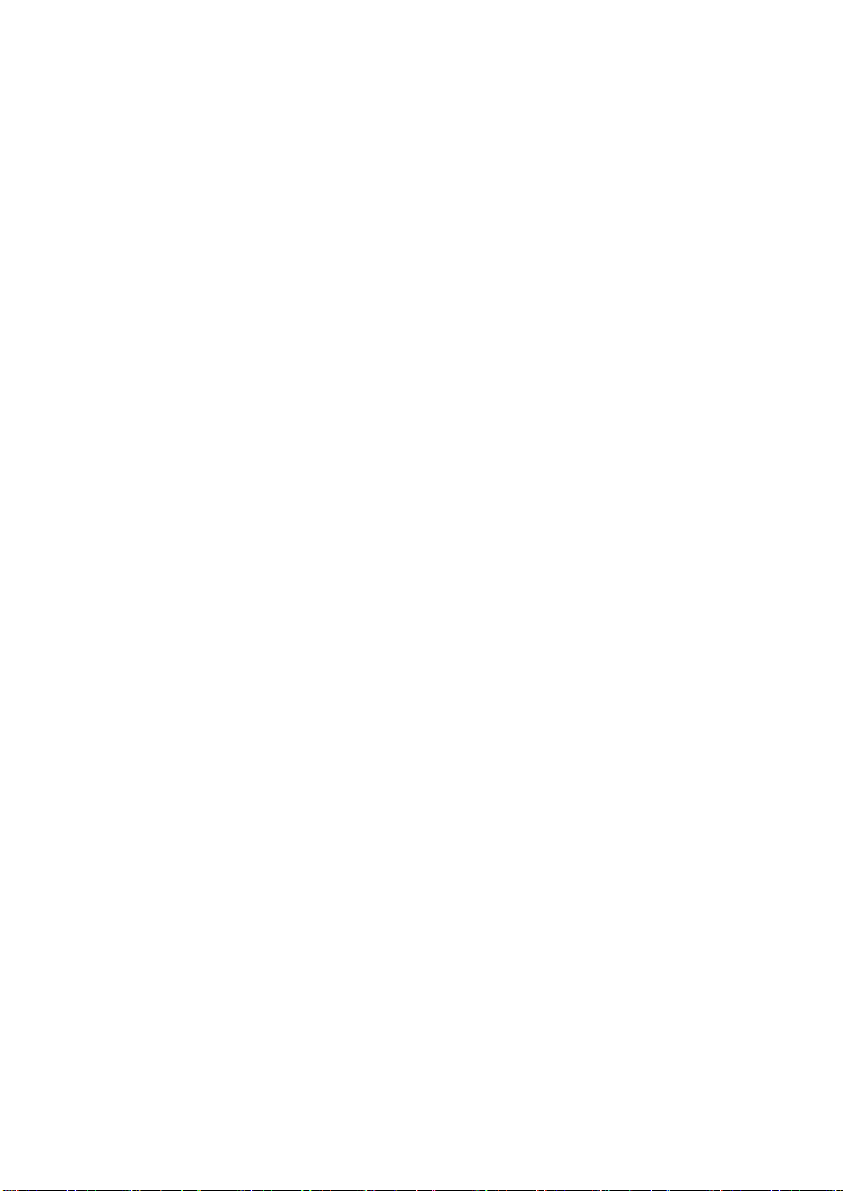
3. VHS to DVD 3.0
5. Limite d W ar ra nty
a. Licens or does not warrant that the functions contained in the Licensed Product and Hardware
will meet Licensee’s requirements or that the operation of the Software and Hardware will be
uninterrupted or error-free. Licens or does warrant that the media on which the Software is
furnished and the hardware will be free from defects in materials and workmanship under normal
use for a period of thi rty (30) days from the date of delivery (“Warranty Period”). This Limited
Warranty is void of failure of the media on which the Software is furnished has resulted from
accident, abuse, or mis applic ations.
b. EX CEPT AS PROVIDED ABOVE, THE LICENSED PRODUCT IS PROVIDED “AS IS”
WITHOUT WARRANTY OF ANY KIND, EITHER EXPRESS OR IMPLIED INCLUDING, BUT
NOT LIMITED TO, IMP LIED WARRANTIES OF MERCHANTABILITY AND FITNESS FOR A
PARTICULAR PURPOSE, AND THE ENTIRE RISK AS T O THE QUALITY AND
PERFORMANCE OF THE LICNESED PRODUCT AND HARDWARE IS W ITH LICENSE.
6. Limitation o f Liability
a. Licens or’s sole obligation or liability and licensee’s exclusive remedy under this agreement s hall
be the replacement of the defective media on which the software i s furnished and/or the
hardware according to the limited warranty above.
b. In no event will licensor be liable for any c onsequential, incidental or indirect damages including,
without limitation, any loss of data or information, loss of profits, loss savings, business
interruption or other pecuniary loss, arising out of us e of or liability to use the software or
documentation or any hardware, even if licensor has been advis ed of the possibility of such
damages, or for any claim by any third party.
7. General
a. Any Software and Hardware provided to Licensee by Licensor shall not be exported or re-
exported in violation of any export provisions of the United States or any other applicable
jurisdiction. Any attempt to sublicense, assign or transfer any of the rights, duties or obligations
hereunder is void. This Agreement shall be governed by and interpreted under the laws of the
State of New Jersey, United States of America, without regard to its conflicts of law provisions.
Licensor and Lic ensee agree that the U.N. Convention on Contracts for the International S ales of
Goods shall not apply to this License Agreement.
b. This License Agreement may only be modified or amended by a written license addendum that
accompanies this License Agreement or by written document that has been signed by both you
and Licensor. Site licenses and other types of enterprise licens es are available upon request.
Pleas contac t Licens or or your supplier for further information.
c. Any controversy or claim arising out of or relating to this Agreement, or the breach of this
Agreement, shall be settled by arbitration administered by the American Arbitration Association in
accordanc e with its Commercial Arbitration Rules and Judgment upon the award rendered by the
arbitrator may be entered in any c ourt having jurisdiction thereof. The arbitration shall be held in
New Jersey, United States of America.
If you have any other questions concerning this License Agreement, or if you desire to contact Lic ensor for
any reason, please contact Honest Technology.
Copyright 2007
Honest Techno logy Inc.
All Rights reserved.
Page 4

4. honestec h
T able of Contents
END U SER LIC EN SE AGREEMEN T ……………………...……………………………………… 2
1 . INTRODUCTION …………………………………………………………………………………… 5
1.1. SYST EM REQUIREMENTS
2. OVERVIEW OF STEPS …………………………………………………………………………… 7
3. HONESTECH VHS TO DVD 3.0 INSTALLATION …….….………………………..8
4. USING HONESTEC H VH S T O D VD 3.0 ………… ………………… …………… ... 13
5. OUTPU T S PEC IFIC ATION S …………………………………………………………………… 4 8
6. PRODUCT REGISTRATION…………………………… …….……………………………… .. 50
7. UN IN STALL HONESTECH VH S TO DVD 3.0 …………… …………… ………… .. 51
3.1 Installing honestec h VHS TO DVD 3.0
4.1 EASY WIZARD M ODE ………………………………………….………………… 1 4
4.2 ADVANCED MODE …………………………………………………………..…… 20
4.2.1 STEP 1 – CAPTUR E ……………………………………..………….. 21
4.2.1.1 OPTI ON BUTTON
4.2.1.1.1 SELECTING CAPTURE DEVICES
4.2.1.1.2 SELECTING AUDIO DEVICES
4.2.1.1.3 OUTPUT VIDEO FORMAT SETTING
4.2.2 STE P 2 – EDIT ……………………………………….…………….. 29
4.2.2.1 EDITING IN STORYBOARD
4.2.2.1 TRANSITION
4.2.2.3 MERGE AND SAVE
4.2.3 STEP 3 – BURN ……………………………………………………. 41
4.3 AUDIO RECORDER……………………………………………………………... 44
Page 5
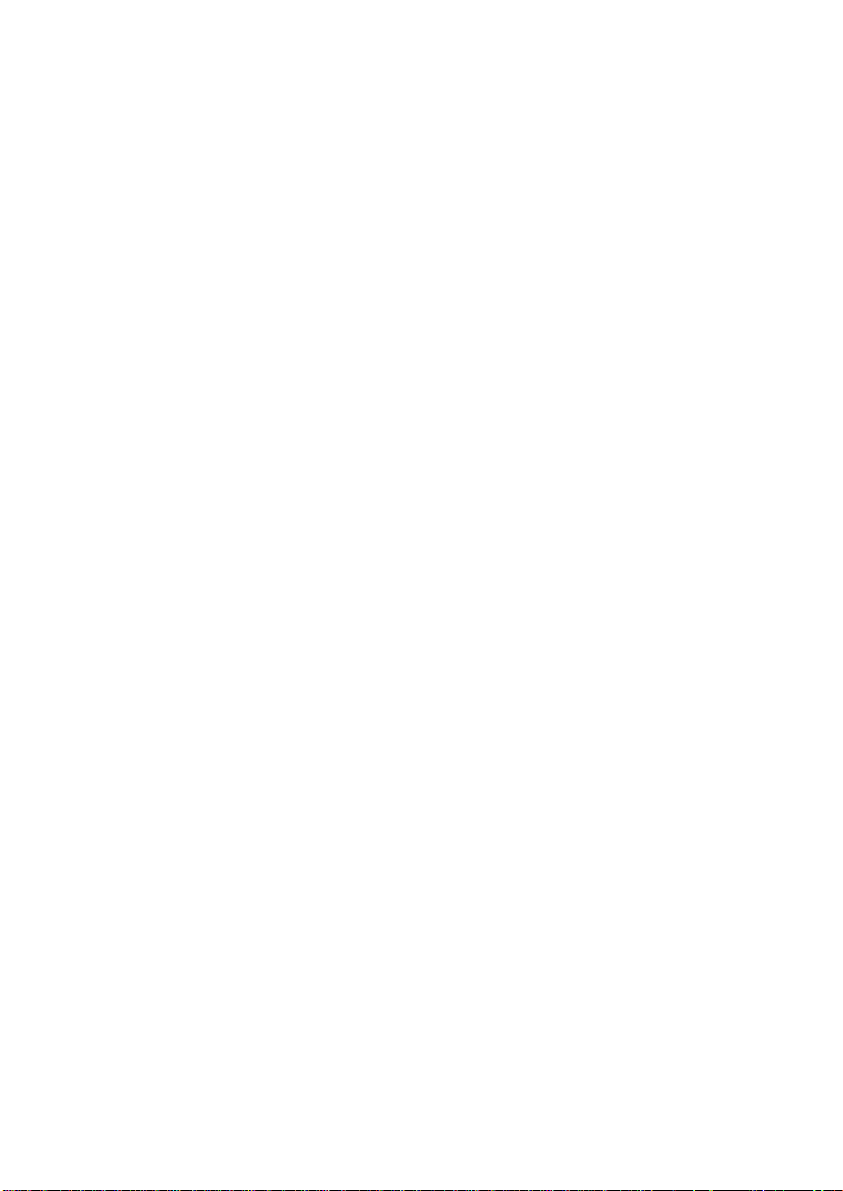
5. VHS to DVD 3.0
1. Introduction
Video tap es car deteriorate over time. Deteriorated v ide os will have colo r ble ed , white s pe cks,
and other distortions . Don’t let this happen to your precious memories, and archive your
videotape collecti on onto DVD/CD. honestech VHS t o DVD 3.0 offers the fastest and easiest
wa y to do j us t t hat .
• Capture video from VCR, Digital Camcorder, PC camera, TV, DVD pl ayers and
conv e rt them into home DVD movies.
• All-in-one solution: pr ovides every thing you need to easily transfer your video onto
VCD, SVCD, or DVD mov ies.
• Advanced scene editi ng tools: trim out unwant ed sc enes and add transition effects.
• Transition effects : many diff erent screen ef fects and filters to create prof essional
q ual i ty vi deos.
• Watch video on new gadgets: convert captured video int o PSP or iPod for mats.
Vi deo input: Cap ture Device (VCR, Digit al Camcorder, T V, DV D Player, et c )
Vi deo output: VCD, SVCD, DVD, Lo ng DVD, AVI, W MV, MP EG-4 (P SP and iPo d)
honestech VHS to DVD 3. 0 is rev olutionar y software that provides users with a c omplet e
and full y feat ured program for easy and simple c onversion of t heir videos onto VCD, SVCD or
DVD movies . Now you c an save all your old home videos and bur n them to DVD to keep your
precious memories ali ve forever. You can also convert c aptured v ideo into MPEG-4 or WMV
format and watch them on y our PSP, iPod, or Windows-based PDA device.
honestech VHS to DVD 3. 0 has t hree modes: 1) Easy Wizard Mode, 2) Advanced Mode, and
3) Audio Recorder. The Easy Wizard mode provides step-by-step pictorial ins tructions which
assist the user thr ough t he proc ess. The Advanced Mode si mplifies c apturing, editing and
burning DVD/CD movies into a si mple three-step process.
1. Capture: Capture your video from camcor der, VCR, or DVD player.
2. Edit: Trim unwanted scenes and add transiti on effects.
3. Burn: Burn your movie into DVD, VCD, or SVCD or convert t he video into
MPEG-4 or WMV format that you can watch on your PSP, iPod, or Windowsbased PDA device.
The Audio Rec order rec ords audio from from your c assettes, LP r ecords, and video tapes to
MP3 files. Using the rec orded MP3 files, you c an creat e audi o CDs.
Whe th er you’ r e a no vic e or pr ofes si o nal , honestech VHS to DVD 3.0 is y our best choice for
editing and producing home movies on VCD, SVCD or DVD. honest ech VHS to DVD 3.0
provides everything you need to easily produce D VD movies. honestech VHS to DVD 3.0
auto-det ects capture devices on your PC and capt ures video from a wide variet y of dev ices: T V,
PC Camera , DVD Player, VCRs , Camcorders, etc.
Page 6

6. honestec h
Whether you create Video CD, Super Vi deo CD, DVD or mini-DVD, all of your home movies
will p lay in a superb digital quality . Simply load the disc you have prod uced and play it on
your home DVD play er or PC. Sit back, relax and enjoy the show!
1.1. System Requirements
• TV/Video Capture Card or USB Video Capture Box
• USB 2.0 Host Controller/port
• Operating System:
o Windows XP SP2
o Windows Vista Ready
• Processor
• Composite cable
• DirectX: 9.0 or higher
• Memory: 256 MB or more
• Video Card: 16MB or more
• Other:
o Pentium IV 2.0GHz or equivalent.
o Windows Media Player 6.4 (or higher)
o DVD Writer for DVD
o CD Writer for VCD, S VCD
Page 7

7. VHS to DVD 3.0
2. Overview of steps
honestec h VH S to DVD 3.0 allows you to converts anal og videotapes to CD or DVD. You can
create VCD/DVDs of TV programs, movies or videos from your camcorder in real time. The
Edit functi on enables you to mak e beautiful titles with transition effects and cut and paste
features. T he Burning function enables you to sav e y our video clips as DVD or VCD s o that
you c an play them later usi ng the player. Now you can make your own VCD/DVDs using
honestec h VHS to DVD 3.0 .
honestec h VH S to DVD 3.0 has three modes: 1) Easy Wizard M ode, 2) Advanced Mode and
3) Audio Recorder.
- Easy W izard Mode
This is a self- descripti ve mode that is very easy to use. Follow the step-by-step
guide to get started.
- Advanced Mode
This mode is designed to si mplify the process of producing videos by making it into
th ree si mp le steps.
• Step O ne – C aptur e
Capture video from your VCR, c amcorder, or DVD player. Select
appropriate for mat includi ng DVD, VCD, or SVCD.
• Step Two – Edit
Trim out unwanted sc enes from your videos and add tr ansition effects to
cr eat e pr of es si on al qual i ty vi d eos .
• Step T hree - Burn
Create DVD, VCD, or SVCD with the v ideos that you have c aptured and
edited. Y ou can als o convert the video int o MPEG-4 or WMV format to
watch it on your PSP , iPod, or Windows-bas ed PDA dev ice.
- Audio Recorder
Record audio from cass ett es, LP rec ords, and video tapes to create MP3 files and
audio CDs.
Page 8

8. honestec h
3. honestech VHS to DVD 3.0 Installation
3.1. Instal ling honestech VHS to DV D 3.0
3.1.1. Insert the installation CD into your CD/DVD drive on your computer.
3 .1.2 . The installation p rocess will s ta rt automatically.
N ote: If th e i ns t al l ati on do es N O T s tar t aut omatic al l y, do ubl e- cl i c k o n “Setup.exe”
3 .1.3 . Click [Next >] to continue the installation.
file on the installation CD to begin the installation proc ess.
Page 9

9. VHS to DVD 3.0
3 .1.4 . Read the Licen se Agreement. Click [Next >] after accepting the Lic ense Agreement to
continue with t he installati on.
3 .1.5 . Click [Change… ] if you want to install the sof tware in a different folder. Click [Next >]
to continue with the installation.
Page 10

10. hones tech
3.1.6. Acc ept the default program folder or create your own program fol der by entering a new
folder name. Then click [Next >] to continue w ith the installation.
3 .1.7 . Click [Install] to sta rt insta lling the software with the cu rrent setting. If you want to
change the setting, click on [< Back] t o go back to t he pr e vious scr e en.
Page 11

11. VHS to DV D 3.0
3 .1.8 . Se tu p status s c reen will display t he ins ta llation progre s s . P lea se wait for com ple tion.
3 .1.9 . Click on [Finish] to complete the installation.
Page 12

12. hones tech
3.1.11. Windows Media Runtime Setup window will appear, click [YES] to continue.
3 .1.12 . W indow s Media Us er License Ag reement will appear, click [YES] to continue.
3 .1.13 . File s will automatica lly inst all and following setup completed window will appear. Click [OK] to
finish Windows Media Runtime Setup.
Page 13

13. VHS to DV D 3.0
4. Using honestech VHS to DVD 3. 0
Y ou can start honestech VHS to DVD 3.0 by sim ply do uble-clicking on
this icon.
Or you can start the program through the Start me nu butto n by c li c king
Start Æ A ll P rograms Æ honestech VHS to DVD 3.0 Æ honestech VHS to DVD 3 .0
Fo llowing screen will be dis played when the progra m sta rt s .
Page 14

14. hones tech
4.1. Easy W izard Mod e
Y ou can start Easy Wizard Mode by clicking “Easy Wiza rd Mode” on the main scr een.
4.1.1. Step 1. Insert a blank DVD disc
Insert a b lank d is c (DVD+R/RW / DVD-R/ RW) into your DVD Writer.
4.1.2. Step 2. Select your video device (e.g. VCR or camcorder)
Please selec t y our video capture dev ice, connector, and video s ource device.
Page 15

4.1.2.1 Step 2- 1. Connect Video Device (e.g VCR or camcorder)
Connect your VCR or c amcorder to Capture Device.
1. Connect the CAPTURE DEVIC E to your computer.
2 . Connec t VCR or cam c order t o t he CAPTURE DEV ICE.
3. Play your VCR or camcorder t o test t he s etti ng (required).
4.1.2.2 Step 2-2. Select your capture device
15. VHS to DV D 3.0
Select your Video Device and Audio Dev ice.
Page 16

16. hones tech
4.1.3. Step 3. Video Test
If y ou see t he video mov e on to the next step. If you do not, pl ease go bac k to the prev ious
st ep an d chec k your set ti ngs.
If the “Sho w messag e box” o ption is checked, t he below confirmat ion message will be
d is played to make su re that you have the corre c t settin g. Click [Yes] to continue.
Page 17

17. VHS to DV D 3.0
4.1.3.1 Step 3- 1. Audio Test
Please selec t y our audio s ource, and click PLAY on your VCR/camc order. If you do not hear
an y s oun d, pl eas e go bac k to the pr e vious st ep an d ch ec k your s e t ti ng s .
If the “Sho w messag e box” o ption is checked, t he below confirmat ion message will be
d is played to make su re that you have the corre c t settin g. Click [Yes] to continue.
* Audio Testin g w ill be by passed if USB Audio Deivce is selected as your audio device.
Page 18

18. hones tech
4.1.4. Step 4. R ecord Set ting
Select a recording time option.
: DVD Re s olution
Y ou can sel ect the DVD r esoluti on
b ased on your CPU capabilit y
(352*240(288) / 352*480(576) /
720*480(576)).
Note : Selecting higher than the
recommended res olution setting may
result in dropped frames w hich res ults
in poor video qualit y.
Page 19

4.1.5. Step 5. R ecord and Burn DVD
Video will be re corded an d b urned to DV D.
• Position the video source to the point where you want to record.
• Click [Record] to begin recording
• After the s ele c ted du ration time, the DVD w ill autom atically b e cre ated.
19. VHS to DV D 3.0
Page 20

20. hones tech
4.2. Ad van ced Mod e
Y ou can start the Advanced Mode by clic king “Advanced Mode ” on the main screen.
Pr oj ect opti o ns :
• New Project
• Open Project
• Sav e Project.
A new proje c t will be created when y ou start honestech VHS to DVD 3 .0 for the first ti me.
Y ou may choose to save your current pr oject bef ore you exit the program s o that you can
continue working on the proj ect at another ti me.
Butt on : S hows h elp file. B utt on : Minimizes th e progra m wind ow.
Button : Exits the program.
Page 21

4.2.1. ST EP 1 – CAPT U RE
In this phase, you will capture your video. You must select proper l y
format depending on the type of output you want.
4.2.1.1 Option But ton
Sel ect your in pu t vide o de vic e , audi o de vic e a nd t h e vide o out put format.
21. VHS to DV D 3.0
Page 22

22. hones tech
4.2.1.1.1. Selecti ng Capt ure Device.
Using the dr op-down menu shown abov e, you can select the v ideo input device. honestech
VHS to DVD 3 .0 will detect a nd list all ava ilable v ideo input devic es.
• Vi deo D e vic e - S el ec t the vide o de vi ce that yo u want t o us e fr om the l i s t
• Video D e vice S etti ngs - Select i nput c able t yp e for the vi deo devic e you s electe d.
4.2.1.1.2. Sel ecting Audio Device.
• Audio D evice - Select the audio device that you want to us e (Selec t USB Audio Device if
you ar e using USB2.0 Capture Device ).
• Audio D e vice S etti ngs – Co nfigur e the s etting s o f t he s elect ed au dio de vi ce an d
adjust the volume (if allowed).
Page 23

23. VHS to DV D 3.0
4.2.1.1.3. Output Video format settings.
•
Select the output file forma t from drop down menu.
(VCD / SVCD / DVD / Lon gDV D / AVI / WMV)
• Video F orma t S etting s – Con fig ure th e se ttings of the sel ecte d vid eo for mat.
- DVD, Long DV D
Y ou can sel ect the DVD/ Long DVD Resolution ( 352*240(288) / 352* 480( 576) /
720*480(576) ). Long DVD for mat will allow you to r ecor d l onger video on your writable
DVD th an th e n orma l DVD format, bu t it will result in slightly lower video qua lity.
Note : Selecting higher than the recommended resolution setti ng may result i n dropped
frames and poor video quality.
Page 24

24. hones tech
- AV I
You can sel ect appropriate codec for video and audio compression. The number of
availabl e codec may differ depending on various programs i nstalled on your computer.
If y ou do not u s e a ny code c , th e file size of the ou tput v ideo will be v ery large.
- W MV
Enter the Hea der I nfor mati on on WMV fi les.
•
Select video ty pe (NTSC / PAL; * Select NTSC f or North A merica).
•
Adjust the qualit y of the output file (Best / Good / Normal / Average). The higher quality
will res ult in bigger f ile size, a nd the lower qua lity will allow y ou to b urn longer video on your
CD/DVD.
Maximum recor ding time under eac h s etting for DVD (This is an approx imate
calcu lation, and the result w ill v ary depending on the v ideo/audio type. )
Page 25

25. VHS to DV D 3.0
• Bes t: 1 hour an d 10 mi nu t es
• Good: 1 hour and 30 mi nutes
• Normal: 1 hour and 50 mi nutes
• Average: 2 hours and 20 mi nutes
•
Split Size feature automaticall y splits the captur e video file int o two or more files if it would
becomes too large to fit on a single DVD/CD. T his is a great tool if you have many long
videos that cannot fit on a si ngle DVD/CD.
•
Specify the location w he re the ca pt ure video will be saved.
• Record and Burn
W hen checked, the re c ording will be made for t he dura tion of tim e you set, and
DVD/CD b urnin g w ill s tart au tomatic ally afterward. This option makes the whole
pr oces s aut om ati c .
• Maximum Recording Time
Thi s fea t ur e l ets you k no w t he m a ximu m am ou nt of vid eo y ou can c a ptur e on yo ur
computer. The maximum reco rding time will dep en d o n the output format and amou nt
of h ar d dr i ve spac e a vail able. T hi s is useful when y ou w ant to mo ni t or an d r ecor d
activiti es at home while you are away for a short period of ti me (Few hours are ideal).
• Set Recording Time
Set the dur ation of recordi ng, and the recording will stop automatically after the
duration you s et. This is ver y useful if you k now the length of the movie you are
capturing. It is recommended that you al ways set the recordi ng duration time to
prevent the recording from continuing until it reac hes the maximum recordi ng time.
Y ou can al ways stop the rec ording manuall y before t he recording duration ti me is
reached.
• Record Button
Click to start re cording.
Page 26

26. hones tech
• Stop Button
Click to stop the recording. The recorded video will be saved in the
out put fol d er .
• Current State
Displays th e r ecording st at us an d t he re maining time f or t he recor di ng d uratio n ti me or
the ma ximum rec ord ti me
• Add, Delete Button
Add or delet e selec ted video files.
Page 27

• iPod, PSP But ton
Convert captured video int o MPEG-4 format to watch it on your iPod or PSP.
27. VHS to DV D 3.0
Page 28

28. hones tech
* Vi deo Fi le Li st
- Displays i nfor mation on the captured or i mported v ideo files.
- After the file has been converted, double-click on the file name to sav e the file.
* Add/Remove Button
Add a file that you want to convert to PSP/iPod format, or remove a video fr om the
Video File List.
* Encoder Options
Select video format. (mp4: MPEG-4 Format, avc: H264 Format)
* T arget F old er - Specify a locat ion where the conve rt ed video (iPod /PSP fo rmat) will be
saved.
* Video Profile - Selec t video s etting.
* Current State - Displ ays the progress status on video c onversion.
*
Start Button - Start video conversion.
Close Button – Close and exit the program.
Page 29

29. VHS to DV D 3.0
4.2.2. ST EP 2 – EDIT
Onc e all your vi deos ar e cap tur e d, you c an mo ve on t o t he edi t ph as e
of honestech VHS to DVD 3.0
1 2 4
3
The above image is a screenshot of t he Edit Window's Main Window. T he M ain Window
consists of Player, Transition List, Stor yboard panels and the File Pool.
1. Player Panel
Th is panel has buttons for Play/Pause, Stop, Prev ious Fram e, Next Frame, Cut Clip Start
Point , and Cut Clip En dpoint func tions.
2. Transition List Panel
Transition allows you to add a v ideo transition between t he t wo clips, like a fade-in-fadeout effect .
3. Storyboard P anel
The Storyboard panel displ ays clips in thumbnail format in time order.
4. File Pool
The File Pool display s clips in thumbnail format that you have c aptured.
In the EDIT phase, you can trim out unwanted scenes from your recorded video or split one
video clip into multiple clips . You c an add transition effects bet weem clips or merge multi ple
cl i ps i nt o on e vide o cli p.
Page 30

30. hones tech
4.2.2.1. E diting in Storyboard
Editing video clips (or removing unwanted sc enes).
1. Play the v ideo i n t he Play Panel (Doubl e-click on t he video clip to pl ay).
2. Posi tion th e scroll b ar ( ) to t he beg in ning of the seg ment that you want
keep. You can als o pl a y the video and cl i c k on Start Edit Point ( ) button at
the beginni ng of the section that you want to keep. (THIS IS THE WRONG PIC)
3. Position the scroll bar ( ) to the ending of the seg ment that you want to
keep. You can also play the video and click on End Edit Point ( ) button at
the end of the s egment that you want to keep. (THIS IS THE WRONG PIC)
4. Click on (SCISSORS PIC) to cut the file clip. The s elect ed s eg m ent will be placed
in the Stor yboar d.
5 . Click Me rge & Save ( ) but ton to apply the changes and save the new file from
the Stor yboard.
• NOTE: When y ou edit a video clip and s ave, a new c lip will be c rea te d. Your
o rigin al file will remain unchanged.
Page 31

Merge multiple video clips and add transition effects between scenes .
• Addin a tra nsition ef fect :
1) Sel ect a tr ansition box (b etween two clips).
2) In the Transition Properties window, sel ect a transiti on effect of your choice.
31. VHS to DV D 3.0
• To change the duration of an image clip :
1) Select an image clip.
2) R ight- click on th e sel ecte d im age clip t o di spla y a pop up menu .
3) Fr om t he popu p menu, s elect "Set p hoto d urati on.. ."
4) A wind ow o pens in which you c an adj ust t he i mage durati on time .
Page 32

32. hones tech
4.2.2.2. Transition Effects
V arious ty pes of transition effects c an be added in between t he scenes (clips).
• Adding Tr ansitio n Eff ects
To add a transition effects:
1) Drag a transiti on effect of your choice to the tr ansition box (between clips) in the
Storyboard other to add the tr ansition effect.
2 ) O nce the t ran s ition has been added, the T ransit ion Properties window will open to
the right of the screen. Here you can set the directi on, background color, and
nu mber of hor i zontal a nd ver ti cal li n es .
Page 33

• Appl ying Tr ansition Eff ects
When you click on a Transition Box (in between the clips) in the Stor yboard, the
Transition Pr operti es window opens as s hown below. In t he Transition Properties
window, you can set the direction and background color of the transition. You can also
preview your changes.
[Transi tion Prop erti es wind ow]
1. Prev iew Window : Prov ides immediate playbac k of the edited videos .
2. Direction : Set the direction of the transition.
3. Section Setup: You can adjust the secti on where the t wo clips overlap.
33. VHS to DV D 3.0
Page 34

34. hones tech
4.2.2.3. Merge and Save
This saves the contents edit ed in Stor yboard into a file.
Click button to merge the clips, apply the changes ( editing), and save.
There are 4 output f ormat options.
- DV D /VCD (MPEG) Format
- DV -AVI Format
- AV I Format
- W i ndow Media (WMV) Format
• S aving in DVD/VCD(MP EG) Form at
Page 35

* Fast M PEG merg e (GOP bound ary cut)
1) R ender ing Meth od : Fast M PEG m erg e
- All video clips must have iden tical MPEG formats.
- Makes inserti ng and deleting frames simple and fast.
- Th e outp ut v ideo format will match th e o rigin al MPEG format.
- Customizing of video and audio settings is not possible; function
property setti ngs are made i nacti ve.
2) Type : Displays MPEG format of file to be r endere d.
3) Video
- Resolu t ion: Video resolution (scree n size).
- Frame Rate: Frames per sec ond (fps).
- Bitrate: Number of dat a bits used per sec ond (bps).
4) Audio
- Sampling Rate: Sampling Frequency (KHz).
- Bitrate: Number of dat a bits used per sec ond (bps).
* Smart Rendering
1) R ender ing Meth od : S mart R en dering
- Encode a portion or the whole video.
- Only the ed ited seg m ents of the origin al v ideo will be encoded.
- If the en tired movie clip was ed ited, the entire mov ie will be re-rendered .
- When movie cli ps with differe nt vid eo for mats are c ombi ned, the for mat
o f the ou tp ut file will be se t to match the format of the "ba s e video file ".
Movie clips with formats that don't match the "bas e video file" w ill be re-
render ed.
- Select the "base video file" using the button.
- Although the video s etti ngs cannot be changed, the audio settings can
be changed.
2) Type : Dis play M PE G type
3) Video
- Resolu t ion: Video resolution (scree n size).
- Frame Rate: Frames per sec ond (fps).
- Bitrate: Number of dat a bits used per sec ond (bps).
4) Audio
- Sampling Rate: Sampling Frequency (KHz).
- Bitrate: Number of dat a bits used per sec ond (bps).
35. VHS to DV D 3.0
Page 36

36. hones tech
* Full R endering
1) R ender ing Meth od: F ull R ender ing
- Renders the entire movie. This rendering option will t ake lon ge r than
t he othe r r end ering op tions.
2) Type : Select MPEG type
- Supports MPEG-1 (VCD) and MPEG-2 (SVCD and DVD). Both NTSC
and PAL standards are s upported.
3) Video
- Resolu t ion: Video resolution (scree n size).
- Frame Rate: Frames per sec ond (fps).
- Bitrate: Number of dat a bits used per sec ond (bps).
4) Audio
- Sampling Rate: Sampling Frequency (KHz).
- Bitrate: Number of dat a bits used per sec ond (bps).
* Ad va nced e nco ding opti on
1) Int erlace enc oding mode:
Enco des eac h fr ame by s eparati ng th e fi eld u nits int o e ven n umbere d li ne fields
and odd numbered line fi elds. You can improve screen quality using this option
when horizontal lines appear in the input source screen. When t he Interlace
Encoding Mode is set , an MPEG file whose frame t ype is interlaced is created.
This opti on is available only in MPEG2.
2) De-interlace:
Removes t he horizo ntal l ines o n t he scre en en tere d in the fra me unit be fore
encoding. If you selec t t he Int erlace Encoding Mode above, you don’t have to
use this option. I n additi on, if you selec t De-int erlace, you can obtain a good
quality MPEG file without using the Interlac e Encodi ng Mode.
Inter lac e E ncoding Mode and D e-Int erl ace ar e ver y effec ti ve wh en c onverti ng
DV-AVI files crea ted by Cam c orders into MP EG files .
Page 37

• Sav ing in AVI Format
* Smart Rendering
- Encode a portion or the whole video.
- Only the ed ited seg m ents of the origin al v ideo will be encoded.
- If the en tired movie clip was ed ited, the entire mov ie will be re-rendered .
- When movie cli ps with differe nt vid eo for mats are c ombi ned, the for mat
o f the ou tp ut file will be se t to match the format of the "ba s e video file ".
Movie clips with formats that don't match the "bas e video file" w ill be rerender ed.
* Video (both NTSC and PAL suppor ted)
- Resolution: Video screen size (Reso lution: 160 x 120 ~ 720 x 576).
Resolution settings are inactive when the Smart Rendering method is
selected.
- Frame Rate (FPS): Set video frame rate (frames per second): range: 10 FPS
- 30 FPS. This feature is inactive when Smart Rendering is selected.
- Video CODEC: Displays drop-down list of codec's registered on user's
computer.
- Set video Properti es of the sel ected video codec using the
button.
37. VHS to DV D 3.0
Page 38

38. hones tech
* Audio
- Sampling Rate : Audio Sampli ng Fr eq uency(Sampling Fr equency: 16000Hz ~
48000Hz).
- Audio CODEC: Displays the list of audio codec available on y our computer.
• Saving in DV-AVI Format
* Smart Rendering (honestech's intelligent method of encoding edited segments of
an original streaming vi deo)
- Encode a portion or the whole video.
- Only the ed ited seg m ents of the origin al v ideo will be encoded.
- If the en tired movie clip was ed ited, the entire mov ie will be re-rendered .
- When movie cli ps with differe nt vid eo for mats are c ombi ned, the for mat
o f the ou tp ut file will be se t to match the format of the "ba s e video file ".
Movie clips with formats that don't match the "bas e video file" w ill be re-
render ed.
- Although the video s etti ngs cannot be changed, the audio settings can
be changed.
* DV-AVI Type
- Type 1 : Vide o file i n Digital Video for mat .
1) Native video format in digital camcorder.
2) Vi deo a nd audio are i n th e sa me strea m.
3) R equir es a s plitter t o di vid e vid eo an d audi o.
Page 39

39. VHS to DV D 3.0
- Type 2 : Video file in general AVI format.
1) Video is compressed in DV format.
2) Vi deo a nd audio are i n s epar ate str eams.
3) M ust b e con vert ed bac k to t yp e 1 to be transf err ed to a dig ital ca mcor der.
* Video resolution : Select NTSC or PAL.
- NTSC: 720 x 480 resolution
- P AL: 720x 576 res olution
* Audi o sa mpl e rat e : Select a udio freq uenc y.
- 32kHz
- 48kHz
• Saving Windows Media(WMV) File
- Select a CO DEC from the Pro file Index.
- Disp lay s the CO DEC's settin g.
* Pr ofile : T he pr ofile i nclud es t he au dio and vide o co dec , outp ut vid eo si ze, audio
sample rat e, bitrate , etc. You can sel ect a video codec and an audio c odec of
your choice and creat e your own custom profile by using Profile Generator of
Windows Media Encoder .
Page 40

40. hones tech
To output using your own custom profil e,
1) Check [Use Custom Profi le].
2) Click on [Import] button, and import your custom pr ofile..
3) You can mo dif y bitr ate, audio c odec, and a udio for mat (h owever, this val ue
cannot be s ave in the the imported pr ofile.).
4) Click [OK] button to create an output in WMV format.
For more inf orma tion of maki ng a cus to m profi le, pleas e r efer to th e manual
provided by Windows Media Encoder.
- Video: S upports both NTSC and P AL standards (NTSC is us ed in North
America and PAL in E urope).
- Reso lu t ion: V ideo reso lution (scree n size).
- Frame R ate: Frames per sec ond (fps).
- Bitrate: Number of data bits used per sec ond (bps).
* Audio
- Sampling Rate: Sampling Frequency (KHz).
- Bitrate: Number of data bits used per sec ond (bps).
- Stereo: Audi o pres entation t ype (Stereo or Mono)
Contact M icrosoft(R) for more i nfor mati on on t he set ting s an d us es of Wind ows Media
Forma t (Video/Audio CODEC). All rights to Microsoft CODECs belong to Microsoft(R).
Page 41

4.2.3. STEP 3 –BURN
Y ou can burn c aptured and edited video onto DVD/CD.
41. VHS to DV D 3.0
• Select out put for mat
: Select your output format (DVD/Long DVD/VCD/SVCD/Data CD/
Da ta DVD).
• Add or r emo ve files
: Add (import) files. : Remove files.
Page 42

42. hones tech
• Select bac kg rou nd i mage
: List available background themes.
: List available background images.
: List available navigation buttons.
• C hapters
: Add chapters
• Page navigation
: Previous Page : Next Page.
• C reate menu page
Check this option to add a menu to t he DVD.
• Disc management
: Displays the disc information.
: Erase the re-writable disc.
Page 43

• Burn disc
: Start burning disc.
* Option
43. VHS to DV D 3.0
- Record to media
Disc nam e : Ent er disc name
Drive : Select a D VD writer
Write Speed : Select dis c writing spe ed.
- Create DVD folder
Create DVD video fol der (VIDEO_TS) and select a folder where y ou want to save the
DVD video folder.
- Create UDI
Select a folder where disc image file will be stored.
- Temp Folder
Select temp folder where the temporar y files/fol ders will be stored.
Page 44

44. hones tech
4.3. Au d i o reco rder
Y ou can start audio rec order by clicking “A udi o recorder”
Create MP3 files and audi o CDs from LP records, cass ett es, and video tapes .
Op tions :
•
Audio Device : Select your audio device
•
Video Device : Sel ect your vid eo device .
** This is REQUIRED onl y when you s elect "USB Audio D evice" as your audio device. You
must select USB2.0 Cature Dev ice as your video device.
•
Set Record Time : Set recording duration.
Page 45

•
Outpu t Folder : Recorded audio file s w ill be s to red in this fo lde r.
•
REC : Start recording.
•
Stop : Stop the recording.
•
Play : Play selected audio file.
•
Delete : Delete selected files.
•
Burn
- CD : Crea te DAT A CD.
45. VHS to DV D 3.0
1) Drive : Select your CD writer.
Page 46

46. hones tech
2 ) Ejec t Disc : Ope ns CD writ er’s tray ; in s ert blank CD.
3) L oad Dis c : Clo s es the CD writer’s tray .
4) Erase Disc : Eras es CD if it’s a re-writabl e disc.
5) Add : Add files to be burned. Onl y audio files can be added.
6) Delete : Remove selected files from the list.
7) Finalize Disc (Close session) : You cannot add additi onal data onc e it’s finalized.
8) Burn : Burns data CD wit h the selected files.
9) Close : Exit B urn win dow.
- DVD : Create DATA DVD.
1 ) Drive : Sele c t your DVD w rit er.
2) E ject Disc : Open s DVD writer’s tray; inse rt blank DVD.
3) Load Disc : Clos es t he DVD writer’s tr ay.
4) Erase Disc : Erases DVD if it’s a r e-writabl e disc.
5) Add : Add files to be bur ned. Onl y au dio files can be add ed.
6) Delete : Remove selected files from the list.
7) Finalize Disc (Close session) : You cannot add additi onal data onc e it’s finalized.
8) Bur n : Bur ns data D VD wit h t he s elect ed fi les.
9) Close : Exit Burn w indow.
Page 47

- Audio CD : Create audio CD.
1 ) Drive : Sele c t your CD writer.
2) Eject Disc : Opens CD writer tray; i nsert blank CD.
3) Load Disc : Clos es the CD writer’s tray.
4) Erase Disc : Erases CD if it’s a re- writable disc.
5) Add : Add files to be burned. Onl y audio files can be added.
6) Delete : Rem ove selected files from the list.
7) Burn : Bur ns audio CD with the s elect ed files .
8 ) Close : Exit Burn w indow.
• Help : View H elp files.
• M inimize : Minimiz e th e scre en.
• Exit : Exit the program.
47. VHS to DV D 3.0
Page 48

48. hones tech
5. OUTPUT SPECIFICATION
DVD (Digital Ve rsatile Disk) Spec
VCD (Video CD)
SVCD (Super Video CD)
NTSC
• Size: MPEG-2 720 X 480 pi xels
• Video bitrate: Up to 9.8 Mbit/s ec
• Frame rate: 29.97 frames /sec
• Audio: MPEG-1 Layer2
PAL
• Size: MPEG-2 720 X 576 pi xels
• Video bitrate: Up to 9.8 Mbit/s ec
• Frame rate: 25.00 frames /sec
• Audio: MPEG-1 Layer2
M PEG1 352 X 24 0 NT SC
• Size: MPEG-1 352 X 240 pi xels
• Video bitrate: 1150 kbit/s ec
• Frame rate: 29.97 frames /sec
• Audio: 224 kbi t/ sec M P EG - 1 La y er 2
M PEG1 352 X 28 8 PAL
• Size: MPEG-1 352 X 288 pi xels
• Video bitrate: 1150 kbit/s ec
• Frame rate: 25.00 frames /sec
• Audio: 224 kbi t/ sec M P EG - 1 La y er 2
NTSC
• Size: MPEG-2 480 X 480 pi xels
• Video bitrate: max 2524 kbit/s ec MPEG-2 (if the audio is in 224 kbit /sec), audi o +
vid eo ma x bi tr at e is 274 8 kbi t /sec .
• Frame rate: 29.97 frames /sec
• Audio: from 32 - 224 kbit/sec MPEG-1 Layer2
PAL
• Size: MPEG-2 480 X 576 pi xels
• Video bitrate: max 2524 kbit/s ec MPEG-2 (if the audio is in 224 kbit /sec), audi o +
vid eo ma x bi tr at e is 274 8 kbi t /sec .
• Frame rate: 25.00 frames /sec
• Audio: from 32 - 224 kbit/sec MPEG-1 Layer2
Page 49

Long DVD
NTSC
PAL
WMV
PAL
AVI
49. VHS to DV D 3.0
• Size : MPEG2 720 X 480 pixels
• Video bitrate : U p t o 2.5 Mbit/s ec
• Frame rate : 29.97 frames/sec
• Audio : MPEG-1 Layer2
• Size : MPEG2 720 X 576 pixels
• Video bitrate : U p t o 2.5 Mbit/s ec
• Frame rate : 25.00 frames/sec
• Audio : MPEG-1 Layer2
NTSC
• Size : Windows Medi a Video 9 352 X 240 pi xels
• Video bitrate : 240 ~760 kbit/sec
• Frame rate : 29.97 frames/sec
• Audio : Windows M edia Audio 9 (44.1Khz ,ster eo)
• Size : Windows Medi a Video 9 352 X 288 pi xels
• Video bitrate : 240 ~760 kbit/sec
• Frame rate : 25.00 frames/sec
• Audio : Windows M edia Audio 9 (44.1Khz ,ster eo)
• Th e output will v ary depending on the t ype of A VI Codec
Page 50

50. hones tech
6. Product Registration
1. Go to Help me nu an d cl ic k on Product re gistration
2. C l i ck o n [R eg i s ter Onl i ne ] t o reg i s ter y our pr od uc t. If yo u wa nt to mai l or fa x us th e pr oduct
r eg i st r ati on for ms , pl eas e cl i c k on [PDF format] or [W ord Format] to do w nl oa d the pr od uc t
registratio n forms.
3. After entering the product key, you will receive the product registration key. The product
registration key will be dis played, an d yo u will recei ve a confirmation e mail
4. G o to Help menu and clic k on Register product registration key. Then enter your
pr oduct r eg i st r ati on ke y tha t yo u r ec ei v ed .
5. Aft er you complete the product registration:
* You will receive the product registration key which is require d to use t he progr am.
You will also receive various updates, patches and disc ount cou pons. The information
that you sub mit will be us ed strictly for customer support and will not be us ed t o send
unsolicited e-mail or s old to a third part y.
Page 51

7. Unistall honestech VHS to DVD 3.0
1. Find its program group
Start Æ A ll P rograms Æ honestech VHS to DVD 3.0
2. Select Unin stall honestech VHS to DVD 3.0
Please click [Yes] to uninstall.
3 . Uninstalling progress .
51. VHS to DV D 3.0
4 . Uninstall Comple te d
You will se e a screen con firm ing a s uccess ful complet ion .
Please click OK to finish the proc ess.
