Page 1

honestech™
Stopmotion Studio™ 4.0
User Guide
Page 2

2. honestech™
End User License Agreement
IMPORTANT: READ THE FOLLOWING TERMS AND CONDITIONS CAREFULLY BEFORE CONTINUING
THIS INSTALLATION.
IF YOU DO NOT AGREE WITH THESE TERMS AND CONDITIONS, PROMPTLY REMOVE THE SOFTWARE
FROM YOUR COMPUTER AND RETURN THE SOFTWARE AND APPLICABLE HARDWARE, INCLUDING
THE DOCUMENTATION, TO YOUR SUPPLIER AND YOUR MONEY WILL BE REFUNDED. IF YOU
DOWNLOADED THIS SOFTWARE, PLEASE REMOVE THE SOFTWARE FROM YOUR COMPUTER AND
CONTACT YOUR SUPPLIER TO REQUEST A REFUND.
In this license agreement (the “License Agreement”), you (either individual or an entity), the purchaser of the
license rights granted by this License Agreement, are referred to as “licensee” or “You”. Honest Technology is
referred to as the “Licensor”. The current version of the accompanying software (“Software”) and documentation
(“Documentation”) are collectively referred to as the “Licensed Product”. Licensor m ay furnish hardware with the
Licensed Product (“Hardware”)
1. License
In accordance with the terms and conditions of this License Agreement, the Software is the property of the
Licensor and is protected by Copyright Law. While the Licensor continues to own the Software, the
Licensor grants the Licensee, after Licensee’s acceptance of this License Agreement, the Limited, nonexclusive license to use on copy of the current version of Licensed Product as described below. The
Software is “used” on a computer when it is loaded into the temporary memory (i.e., RAM) or installed into
the permanent memory (e.g., hard disk, CD-ROM, or other storage device) of that computer, except that a
copy installed on a network server for the sole purpose of distribution to another computer is not
considered “in use”. Except as may be modified by a license addendum which accompanies this License
Agreement, the Licensee’s rights and obligations with respect to the use of this Software are as follows:
You May,
1. Use the Software for commercial or business purposes in the manner described in the
Documentation.
2. Use the Software to share Internet connection, transfer data, files and images among the
computer in the manner described in the Documentation.
You May Not,
I. Copy the documentation that accompanies Software.
II. Sublicense or lease any portion of the Software.
III. Make illegal duplication of the software.
2. Copyright and Trade Secrets. All rights in and to the Licensed Product including, but not limited to,
copyrights and trade secrets rights, belong to Licensor, and Licensor holds title to each copy of the
Software. The licensed Product is protected by United States Copyright Laws and international treaty
Provisions.
3. Term. This License Agreement is effective until terminated. Licensee may terminate this License
Agreement if Licensee breaches any of the terms and conditions herein. Upon termination of this License
Agreement for any reason, Licensee shall return to Licensor or otherwise destroy the Licensed Product
and all copies of the Licensed Product. Upon request of Licensor, Licensee agrees to certify in writing that
all copies of the Software have been destroyed or returned to Licensor. All provisions of this Agreement
relating to disclaimers of warranties, limitation of liability, remedies, or damages, and Licensor’s proprietary
rights shall survive termination.
4. Executable Code. The Software is delivered in executable code only. Licensee shall not reverse engineer,
compile or otherwise disassemble the Software.
Page 3

3. Stopmotion Studio™ 4.0
5. Limited Warranty
a. Licensor does not warrant that the functions contained in the Licensed Product and Hardware will
meet Licensee’s requirements or that the operation of the Software and Hardware will be
uninterrupted or error-free. Licensor does warrant that the media on which the Software is furnished
and the hardware will be free from defects in materials and workmanship under normal use for a
period of thirty (30) days for software and ninety (90) days for hardware from the date of purchase
and/or delivery (“Warranty Period”). This Limited Warranty is void of failure of the media on which the
Software is furnished has resulted from accident, abuse, or misapplications.
b. EXCEPT AS PROVIDED ABOVE, THE LICENSED PRODUCT IS PROVIDED “AS IS” WITHOUT
WARRANTY OF ANY KIND, EITHER EXPRESS OR IMPLIED INCLUDING, BUT NOT LIMITED TO,
IMPLIED WARRANTIES OF MERCHANTABILITY AND FITNESS FOR A PARTICULAR PURPOSE,
AND THE ENTIRE RISK AS TO THE QUALITY AND PERFORMANCE OF THE LICNESED
PRODUCT AND HARDWARE IS WITH LICENSE.
6. Limitation of Liability
a. Licensor’s sole obligation or liability and licensee’s exclusive remedy under this agreement shall be
the replacement of the defective media on which the software is furnished and/or the hardware
according to the limited warranty above.
b. In no event will licensor be liable for any consequential, incidental or indirect damages including,
without limitation, any loss of data or information, loss of profits, loss savings, business interruption
or other pecuniary loss, arising out of use of or liability to use the software or documentation or any
hardware, even if licensor has been advised of the possibility of such damages, or for any claim by
any third party.
7. General
a. Any Software and Hardware provided to Licensee by Licensor shall not be exported or re-exported in
violation of any export provisions of the United States or any other applicable jurisdiction. Any
attempt to sublicense, assign or transfer any of the rights, duties or obligations hereunder is void.
This Agreement shall be governed by and interpreted under the laws of the State of Texas, United
States of America, without regard to its conflicts of law provisions. Licensor and Licensee agree that
the U.N. Convention on Contracts for the International Sales of Goods shall not apply to this License
Agreement.
b. This License Agreement may only be modified or amended by a written license addendum that
accompanies this License Agreement or by written document that has been signed by both you and
Licensor. Site licenses and other types of enterprise licenses are available upon request. Please
contact Licensor or your supplier for further information.
c. Any controversy or claim arising out of or relating to this Agreement, or the breach of this Agreement,
shall be settled by arbitration administered by the American Arbitration Association in accordance
with its Commercial Arbitration Rules and Judgment upon the award rendered by the arbitrator may
be entered in any court having jurisdiction thereof. The arbitration shall be held in Texas, United
States of America.
If you have any other questions concerning this License Agreement, or if you desire to contact Licensor for any
reason, please contact Honest Technology.
Copyright 2013
Honest Technology Inc.
All Rights reserved.
Page 4

4. honestech™
Table of Contents
End User License Agreement ..................................................................................................... 2
Table of Contents ........................................................................................................................ 4
1. About honestech™ Stopmotion Studio™ 4.0 ............................................................... 6
1.1. What is Stopmotion Studio™? ............................................................................... 6
1.2. Minimum System requirements ............................................................................. 6
2. Installation and Un-installation of honestech™ Stopmotion Studio™ 4.0 .................. 7
2.1. Installing honestech™ Stopmotion Studio™ .......................................................... 7
2.2. Uninstalling honestech™ Stopmotion Studio™ 4.0............................................... 11
3. Program Interface ......................................................................................................... 13
3.1. Menu Button ....................................................................................................... 13
3.2. View Screen ........................................................................................................ 14
3.3. Control Panels .................................................................................................... 14
3.4. Storyboard .......................................................................................................... 14
4. Managing Projects ........................................................................................................ 15
4.1. What is a project? ............................................................................................... 15
4.2. Create New Project ............................................................................................. 15
4.3. Open Project ....................................................................................................... 15
4.4. Save Project ....................................................................................................... 15
5. Capture .......................................................................................................................... 16
5.1. Select Camera Device ........................................................................................ 16
5.2. Camera Setup ..................................................................................................... 17
5.3. Capture Images .................................................................................................. 18
5.4. Auto Capture ....................................................................................................... 19
5.5. Review frames .................................................................................................... 20
5.6. Chroma Key ........................................................................................................ 21
Page 5

5. Stopmotion Studio™ 4.0
5.7. Rotoscope ........................................................................................................... 24
6. Storyboard .................................................................................................................... 25
6.1. Full Storyboard .................................................................................................... 25
6.2. String Removal ................................................................................................... 25
6.3. String Removal screen ........................................................................................ 26
6.4. Image Editor ....................................................................................................... 27
6.5. Overlay Frames .................................................................................................. 30
6.6. Add Image Frame(s) ........................................................................................... 31
6.7. Cut Frame(s) ................................................................ ....................................... 32
6.8. Copy Frame(s) .................................................................................................... 32
6.9. Paste Frame(s) ................................................................................................... 32
6.10. Moving Frame(s) ............................................................................................... 33
6.11. Delete Frame(s) ................................................................................................ 33
6.12. Insert Blank Frame ................................ ............................................................ 34
6.13. Add Intro/Ending Credits ................................................................................... 35
7. Audio Recording ........................................................................................................... 36
7.1. Record audio for voice-overs, sound effects, etc... .............................................. 36
7.2. Add Background Music ....................................................................................... 37
8. Creating Output ............................................................................................................ 38
8.1. WMV Format Settings ......................................................................................... 39
8.2. MPEG1, MPEG2, and HD MPEG Settings .......................................................... 40
8.3. iPad / iPhone / iPod Settings ............................................................................... 41
8.4. PSP Settings ....................................................................................................... 42
8.5. YouTube Settings ................................................................................................ 43
8.6. Facebook Settings .............................................................................................. 44
9. Hot-keys ........................................................................................................................ 45
Page 6

6. honestech™
1. About honestech™ Stopmotion Studio™ 4.0
1.1. What is Stopmotion Studio™?
With honestech™ Stopmotion Studio™, you can easily create stop-motion video. Capture
images using a digital camera, webcam or DV camcorder and add background images, audio,
and music to create your own stop-motion movies. Capturing images is easier and faster
than ever with the new auto capture feature. The grid and key drawing options will help
make your characters’ movements more precise and accurate, resulting in professional
quality animation. Using a solid-color background and chroma key function, you can take
your animation to the next level by placing your character wherever your imagination takes
you. You can even apply chroma key to existing photos that you have.
1.2. Minimum System requirements
• Operating system: Windows® 8, Windows® 7, Windows Vista® , Windows® XP
• Processor: Pentium IV 1.8GHz or equivalent
• Memory: 128MB of RAM (256MB or higher recommended)
• Free Hard Disk Space: 50MB for program installation
• Microsoft DirectX 9.0 or higher
• Windows Media Format SDK 9 or higher
• Windows Media Player 7 or higher
• Image Input: JPEG, BMP, PNG, GIF
• Audio Input: MP3, WAV
• Video Output: AVI, WMV, MPEG
• Video Capture: Web Camera, DV-Camcorder
• Audio Capture: Microphone, etc…
Page 7

7. Stopmotion Studio™ 4.0
2. Installation and Un-installation of honestech™ Stopmotion
Studio™ 4.0
Note: To optimize performance of the product and your computer, defragmenting the Hard
Disk Drive (HDD) prior to installing honestech™ Stopmotion Studio™ software is
recommended. Also, if there is any security software on your PC that may block or
interfere with the installation or removal of the software, please disable it or turn it off
prior to installing or uninstalling the software.
2.1. Installing honestech™ Stopmotion Studio™
2.1.1. Insert the installation CD into your CD/DVD drive on your computer. The installation should
start automatically.
Note: If the installation does not start automatically, choose Run from the Windows Start
menu. Then enter “d:\autorun” (assuming the installation CD is in D drive) in the run
dialog box. You can also double-click on “Setup.exe” file on the installation CD to
being the installation.
2.1.2. Click [Install] button to start installing honestech™ Stopmotion Studio™ 4.0.
2.1.3. Installation process will begin with the following screen.
Page 8

8. honestech™
2.1.4. The following welcome screen will appear. Click [Next >] to continue.
2.1.5. End-User License Agreement will appear as shown below, read the agreement and if you
accept the agreement, click [Next>] to continue.
Page 9

9. Stopmotion Studio™ 4.0
2.1.6. Choose Destination Location screen will appear as shown below. Accept the default or
change the installation location by clicking change. When you are ready to install Stopmotion
Studio™, click [Next >] to continue.
2.1.7. Select Program Folder screen will be displayed next. Accept the default folder or choose
your program folder then click [Next >] to continue.
Page 10

10. honestech™
2.1.8. The Setup status screen will appear as shown below. This step occurs automatically.
2.1.12. Stopmotion Studio™ Setup is now complete; click [Finish] to complete the installation.
Page 11

11. Stopmotion Studio™ 4.0
2.2. Uninstalling honestech™ Stopmotion Studio™ 4.0
2.2.1. Uninstall honestech™ Stopmotion Studio™ 4.0 using its own uninstallation file or the Add
or Remove Programs in the Control Panel.
2.2.1.1. To uninstall using the uninstallation file: from the task bar, go to Start All Programs
honestech Stopmotion Studio 4.0 and click on Uninstall honestech Stopmotion Studio 4.0
2.2.1.2. To uninstall with Add or Remove Programs: from the task bar, go to Start Control
Panel Add or Remove Programs. Select honestech™ Stopmotion Studio™ 4.0, and click
the Change/Remove button.
2.2.1.3. Click [Yes] to confirm and uninstall the program.
Page 12

12. honestech™
2.2.2. The uninstallation is in progress. Please wait for completion.
Page 13

3. Program Interface
13. Stopmotion Studio™ 4.0
3.1. Menu Button
Manage projects (new, open and save/save as)
Create output
Settings
Help Button
The Help Button provides descriptions and usage information about certain features.
How to use:
1. Click the Help button ( ).
2. Move your mouse cursor over any tab or button you wish to know more about. If
the Help Button is applicable, the mouse cursor will change to
3. Click on the tab or button and an information window will pop up describing the
specific feature and how to use it.
Page 14
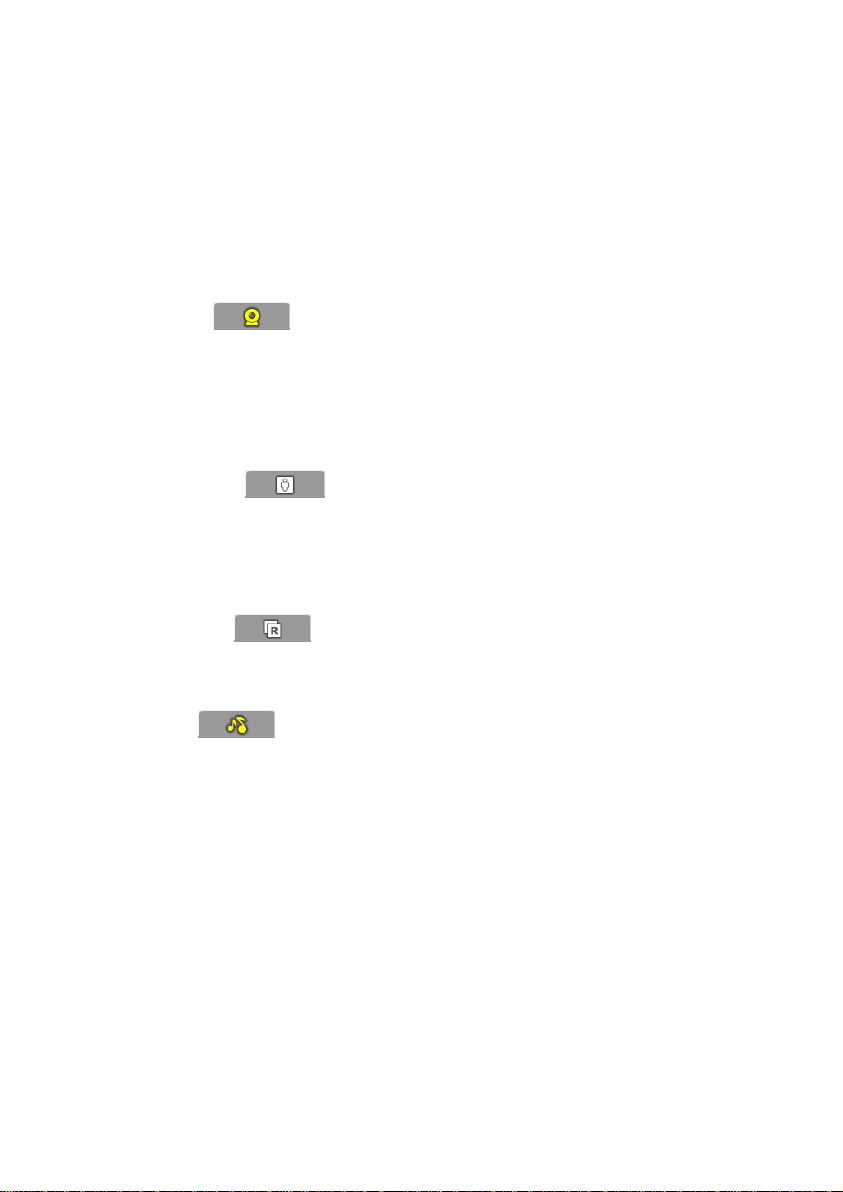
14. honestech™
3.2. View Screen
Capture screen
Storyboard preview
Image overlays
3.3. Control Panels
1. Camera
A. Brightness Control
B. Image Flip
C. Grid
D. Key Drawing
E. Auto Capture
2. Chroma Key
A. Preview captured frames
B. Open and view background images
C. Manual chroma key section adjustment
D. Mask option
3. Rotoscope
A. Open reference image
B. Control transparency
4. Audio
A. Import audio or record your own audio
B. Easily synchronize audio clips to specific frames
C. Add background music
3.4. Storyboard
Organize captured frames
Edit frames (cut, copy and paste)
Add audio
Add text and titles
Page 15

15. Stopmotion Studio™ 4.0
4. Managing Projects
4.1. What is a project?
A project file is a small reference file that points the program to your Stopmotion content (pictures,
audio recordings, titles etc.), typically saved elsewhere on your computer. A project file will not
contain your actual work, but instead indicates which files are needed and what work you have
done within that particular project.
4.2. Create New Project
1. Click and select New Project… to create a new project. (Hot-key :
Ctrl+Alt+N)
2. If you are currently working on another project, the program will ask you if you want to
save the current work.
4.3. Open Project
1. Click and select Open Project… to open an existing project.
(Hot-key: Ctrl+O)
2. If you are currently working on another project, the program will ask you if you want to
save the current work.
3. Select a project file, and click Open.
4.4. Save Project
1. Click and select ‘Save Project…’ to save the current project.
(Hot-key: Ctrl+S, Ctrl+Shift+N)
2. If you want to save the project under a different name, select ‘Save Project As…’ then,
select a folder, name your project, and click Save.
Page 16

16. honestech™
5. Capture
5.1. Select Camera Device
1. Click and select Settings. The Settings window will open up as shown
below.
A. Camera Device: select a camera from the list of available devices.
a. Your camera must already be connected to your PC and installed
properly. Please refer to the installation manual for your camera or
webcam for details.
B. Capture Size: select the capture resolution
C. Frame Rate: adjust the number of frames to be played per second. Higher frame
rates may give you smoother video playback, but more frames are required.
D. Optional Settings
a. You can enter “Title”, “Author”, and “Comments” for your project.
Page 17

17. Stopmotion Studio™ 4.0
5.2. Camera Setup
You can use various tools available here to help you create/modify your figures. The view screen
will switch to capture mode.
1. Click to access camera options.
A. Capture Device
: adjust the brightness
: flip image horizontally (mirror image)
: flip image vertically
: return to default setting
B. Grid: Displays grid on the window to help users adjust the figure more accurately.
: Control the grid size using the slide bar.
: turn the grid feature on/off
Page 18

18. honestech™
C. Key Drawing: Make a sketch in the Capture window
: Freehand drawing
: Line drawing
: Show/Hide key drawing lines
: Erase key drawing lines
: Select the color and thickness of the lines
5.3. Capture Images
1. Use the View Screen mode buttons to toggle the View screen for capture mode.
: Switch to capture mode – the view screen will show the image from the camera.
: Switch to preview mode – the view screen will show the image from the storyboard.
2. Place your subject in front of the camera to see it in the View Screen.
Page 19

19. Stopmotion Studio™ 4.0
3. Click the Capture button to capture your first image. This image will be added to the
Storyboard window as a frame.
4. Once you have captured your first frame, adjust your figure/object slightly and capture your
next frame.
5. The “Onionskin” feature allows you to overlay the previous frame/pose with the current
frame/pose in transparency mode. This provides you with a guide for your animation, helping
you perfect your image for the next frame.
Drag to the left or right to control the transparency level of previous
image/frame versus the new image/frame.
6. Continue to move your figure slightly through its actions, capturing each adjustment with
your camera. This will create the illusion of movement when the series of frames/images are
played back in sequence.
5.4. Auto Capture
Auto capture allows you to automatically capture images of your figure at a pre-defined time
interval without manually clicking on the capture button. The display screen will switch to capture
mode.
: Displays the auto-capture speed.
: Define auto-capture speed (i.e. Automatically capture a frame
every 3 seconds)
: Start capture
Page 20

20. honestech™
5.5. Review frames
You can review your work before you create the final output. If you don’t like any of the frames you
have created, you can go back and edit your work.
1. Click to switch the View Screen to preview mode.
2. Click to play the frames you have created so far in sequence.
3. Use the buttons below to review your work.
: Play the frames.
: Jump to the first frame.
: Jump to the last frame.
: Move to the previous frame.
: Move to the next frame.
Page 21

21. Stopmotion Studio™ 4.0
5.6. Chroma Key
To take your movie to the next level, you can use the “Chroma Key” feature, which works similar to
the Green Screen visual effect used commonly in the film industry and news programs when
reporting the weather.
1. Click to access chroma key options.
2. Click / to switch the chroma key on/off.
3. Click on the View Screen to select a chroma key
color using the mouse pointer ( ).
: The “+” indicates the selected color, and the box displays the
tolerance range. You can change the color/tolerance range that you want to use as the chroma
key color here.
4. Use the handles on either side of the horizontal yellow bar to adjust the color range:
5. Use the handles on either side of the vertical yellow bar to adjust the saturation range:
Page 22

22. honestech™
Camera Pane: Displays the image from the camera or capture device.
: Mask areas of your current image in the viewer pane with the background image
(Background image selection required). Select the free line or straight line option to
draw over your image in the viewer pane and create a masked area.
Background Pane: Displays the background image.
: Browse and select a background image.
: Select the free or straight line option to unmask all, or portions of the image in the
viewer pane.
: Clear - Erases all masking in the View Screen.
: Soften Image - Uses anti-aliasing to minimize distortion and artifacts in the View
Screen that can occur when masking.
: Undo - Click to undo the last adjustment.
: Redo - Click to redo the last adjustment.
Page 23

6. How to apply chroma key to imported images:
A. Click in the Storyboard Tools.
B. Browse and locate the image file(s) you want to add to the Storyboard.
C. The selected image will be shown in the display screen. It will say “Imported
Image” on the top left corner.
23. Stopmotion Studio™ 4.0
D. Click tab.
E. Click to browse and select background image.
F. Click to add the image to the Storyboard. The view screen will switch to
capture mode.
Page 24

24. honestech™
5.7. Rotoscope
If you need help in setting up your figure, the "Rotoscope" option allows you to view a still
photo on top of your subject. You can use this feature to line up the images, and then capture
a frame using the capture button.
1. Click to access rotoscope options.
2. Click / to switch rotoscope on/off.
3. Click to browse and select a picture that you want to import as a reference photo.
4. You will see the reference photo and the current frame of your figure in transparent
overlay mode in the “Capture” window.
5. : Adjust the visibility between the two images.
Note: Onionskin will be disabled when using the rotoscope feature.
Page 25

25. Stopmotion Studio™ 4.0
6. Storyboard
Storyboard Tools: Located at the left end of the Storyboard, these tools allow you to manage
your frames/images in the Storyboard.
6.1. Full Storyboard
Click to view the Full Storyboard.
Click in the top right corner to expand the Storyboard to full screen.
Click in the top right corner to restore the Storyboard from full screen to default size.
6.2. String Removal
Click to open the String Removal tool.
String Removal allows you to draw parts of a reference image onto a selected image in the
Storyboard. This can be used to remove a hanging wire similar to how Hollywood movies appear
to make people fly.
To start, select an image from the Storyboard, then click the String Removal button.
Page 26

26. honestech™
6.3. String Removal screen
The String Removal screen features two panes, one for the Current Image and one for the
Reference Image. The Current Image contains the image selected in the Storyboard. The
Reference Image is selected from a saved picture.
Start by clicking to select a Reference Image. The Reference Image can be changed at
any time. A cursor appears in both panes when working in the Current Image pane. The marker in
the Current Image pane will clone corresponding spots from the Reference Image.
Adjust the Magnification and Marker sliders for more control.
: Magnification - Drag the slider to zoom in or zoom out of the
images.
: Marker Size - Drag the slider to change the size of the Marker
used for drawing.
Use the Change and Move mode buttons to switch between the drawing and moving tool/cursor.
: Change Mode - Select this mode to draw on the Current Image.
: Move Mode - Select this mode to reposition the images.
: Click to undo the last change to the Current Image. You can undo up to 10 times.
Page 27

27. Stopmotion Studio™ 4.0
: Click to redo the last change to the Current Image. You can redo as many Undo
operations you have made without saving.
: Click to clear all changes to the Current Image since the last save.
: Click to save all changes to the Current Image.
Click to exit String Removal screen when finished. When prompted, select ‘OK’ to save the
changes or “Cancel” to exit without saving.
Note: Any changes that were saved by clicking will remain saved.
6.4. Image Editor
Click from the Storyboard Tools to open the Image Editor.
The Image Editor allows you to add effects or paint onto a selected image in the Storyboard.
Page 28

28. honestech™
To add an effect, select the Effects button at the top.
Select the Effect you wish to add to your image from the menu below the “Effects” Icon:
For example, if you wish to brighten your image, you will want to select “Brightness”:
Once selected, you may see the effects in the small Preview Pane located below the selectable
effect options.
By adjusting the slider bar, you may increase or decrease the chosen effect’s impact on the image.
For example, moving the slider to the far right will maximize brightness while moving the slider to
the far left will minimize the effect.
Once set, select the “OK” button to have your changes take effect.
Some effects, however, such as the Sepia filter will not be adjustable with a slider underneath the
Preview screen.
Page 29

29. Stopmotion Studio™ 4.0
To paint or draw on an image in the Storyboard, select the Paint button at the top.
Boundary Color Picker
: Rectangular Selection : Polygonal Selection
: Free-form Selection : Color Picker
Edit
: Cut : Copy
: Paste : Magnify
Drawing Tools
: Pencil : Brush
: Fill with Color : Airbrush
: Eraser
Page 30

30. honestech™
Shapes
: Line Shape : Curved Line Shape
: Polygon Shape : Rounded Square Shape
: Square Shape : Circular Shape
Option
: Adjust Shape Outline or Size
Select Color
: Select Primary and Secondary Color
Image History and Flip Tools
: Undo : Redo
: Reset : Flip Horizontally
: Flip Vertically
6.5. Overlay Frames
Click to overlay two or more frames in the Storyboard. This feature will allow you to merge
two or more frames/images into one.
To get started, first select two or more original images from the storyboard.
Page 31

31. Stopmotion Studio™ 4.0
Then click the “Overlay Frames” button.
The Overlay Image will be processed and placed in the storyboard just before the frames selected
for overlay.
6.6. Add Image Frame(s)
1. Click , or right-click on the Storyboard window.
2. Select “Import Image File(s)” from the context menu.
3. Browse and locate the image file(s) you want to add to the Storyboard. The selected
image(s) will appear in the Storyboard.
Page 32

32. honestech™
6.7. Cut Frame(s)
1. Select the frame(s) in the Storyboard you wish to cut, and right-click on it.
2. Select “Cut Frame(s)” from the context menu (Hot-key: Ctrl + X).
6.8. Copy Frame(s)
1. Select the frame(s) in the Storyboard you wish to copy and right-click on them.
2. Select “Copy Frame(s)” from the context menu (Hot-key: Ctrl + C).
6.9. Paste Frame(s)
1. Select the frame in the Storyboard you wish to place frames before, and right-click on it.
2. Select “Paste Frame(s)” from the context menu to paste frames after the selected item
(Hot-key: Ctrl + V).
Page 33

6.10. Moving Frame(s)
1. Select the frame(s) in the Storyboard you wish to move.
2. Click and hold, then drag the frame(s) to a different location.
3. Release your mouse button, and the frame will drop into the new location.
Note: Intro/Ending title frames cannot be moved to different location.
33. Stopmotion Studio™ 4.0
6.11. Delete Frame(s)
1. Select the frame(s) in the Storyboard you wish to delete.
2. Click , or right-click on the frame and select “Delete frame(s)” from the context
menu. (Hot-key: Delete)
Page 34

34. honestech™
6.12. Insert Blank Frame
1. Select the frame in the Storyboard you wish to insert a blank frame before and rightclick on it.
2. Select “Insert Blank Frame” from the context menu.
3. Select a color for the blank frame being inserted.
4. The blank frame will be inserted right before the selected frame.
Page 35

35. Stopmotion Studio™ 4.0
6.13. Add Intro/Ending Credits
Click from the Storyboard Tools or select “Add Intro Title” from the context menu to add an
introduction title frame to the Storyboard.
Click from the Storyboard Tools or select “Add Ending Title” from the context menu to add
an ending title frame to the Storyboard.
Enter text into the dialogue screen.
a) Move the text location within the frame/window by clicking on the text and
dragging.
b) Enter text here. Click to change the font and size.
c) Select the duration of time for the title frame to display.
d) Select the background for the title frame. Click to change the background
color, or click to select an image for the background.
Page 36

36. honestech™
7. Audio Recording
7.1. Record audio for voice-overs, sound effects, etc...
1. Select a frame in the Storyboard to start recording audio from, and right-click on it.
2. Select “Record audio” from the context menu.
3. Audio recording will begin after a 3-second countdown
4. When the recording begins, your project will play in the Preview window.
5. When you stop recording, the recorded audio will be added to the selected frame. The
audio clip will be visible at the top of the Storyboard in green.
To delete audio recordings from your project/storyboard:
1. Select the frame in the Storyboard you wish to delete audio files from and right-click on
it.
2. Select “Delete Audio” from the context menu.
3. The audio clip will be removed from the selected frame and top of the Storyboard.
Page 37

7.2. Add Background Music
Add background music to enhance your animation.
1. Click to access audio options.
37. Stopmotion Studio™ 4.0
2. Click to browse and select an audio file you want to add.
3. The selected audio file will become the background music for your stop motion video.
Page 38

38. honestech™
8. Creating Output
Create video output in the format of your choice.
1. Click and select ‘Save As Movie’.
2. Select output video format: WMV, MPEG1, MPEG2, HD MPEG, etc.
3. Output Formats:
WMV (Windows Media Video)
MPEG (MPEG1/MPEG2/HD MPEG)
iPad: this option allows you to save your Stopmotion as an MP4 file which can be
transferred to an iPad.
iPhone: this option allows you to save your Stopmotion as an MP4 file which can
be transferred to an iPhone.
iPod: this option allows you to save your Stopmotion as an MP4 file which can be
transferred to an iPod.
PSP: this option allows you to save your Stopmotion as a WMV file which can be
transferred to a PSP.
YouTube: this option allows you to upload your Stopmotion directly to the YouTube
website.
Facebook: this option allows you to upload your Stopmotion directly to the
Facebook website.
Page 39

39. Stopmotion Studio™ 4.0
8.1. WMV Format Settings
1. Select a quality setting. Higher quality setting will result in larger file size and longer
processing time.
2. Select output folder (optional). Changing the output folder location is not recommended
unless space is low on the current drive.
3. Click the Start button ( ) to create the video…
Page 40

40. honestech™
8.2. MPEG1, MPEG2, and HD MPEG Settings
1. Select a quality setting. Higher quality setting will result in larger file size and longer
processing time.
2. Select output folder (optional). Changing the output folder location is not recommended
unless space is low on the current drive.
Page 41

41. Stopmotion Studio™ 4.0
8.3. iPad / iPhone / iPod Settings
1. Encoder Option – select the format you wish to convert your video file into for iPad, iPhone or
iPod compatibility.
2. Video/Audio Settings – select the Video and Audio settings for your video file that best meet
your iPad, iPhone or iPod requirements.
3. Output Folder – Click the Folder button ( ) on the right to change the output folder
location. Changing the output folder location is not recommended unless space is low on the
current drive.
4. Click the Plus button ( ) to add additional video files to the list for conversion to the
iPad, iPhone and iPod format.
5. Click the Minus button ( ) to remove any selected video files in the list.
6. Click the Save button ( ) to complete the conversion process.
Page 42

42. honestech™
8.4. PSP Settings
1. Encoder Option – select the format you wish to convert your video file into for PSP
compatibility: MP4 or AVC. See your PSP documentation for more info.
2. Video/Audio Settings – select the Video and Audio settings for your video file that best meet
your PSP requirements.
3. Output Folder – Click the Folder button ( ) on the right to change the output folder
location. Changing the output folder location is not recommended unless space is low on the
current drive.
4. Click the Plus button ( ) to add additional video files to the list for conversion to the
iPod format.
5. Click the Minus button ( ) to remove any selected video files in the list.
6. Click the Save button ( ) to complete the ‘save to iPod format’ process.
Page 43

43. Stopmotion Studio™ 4.0
8.5. YouTube Settings
1. Account Type – select your account type – YouTube or Google.
2. Username/Password - enter your Username and Password for your YouTube or Google
account.
3. Upload Information – enter information about the slide show you will be uploading to YouTube,
including Title, Description, Keywords, etc…
4. Click the Upload button ( ) to begin the video conversion and upload to YouTube
process. The Video Conversion bar at the bottom of the screen will display the conversion
status.
5. Click the Stop button ( ) to halt the video conversion and uploading process
Page 44

44. honestech™
8.6. Facebook Settings
1. Click the Key button ( ) to login into your Facebook account.
2. Upload Information – enter information about the slide show you will be uploading to
Facebook, including Title and Description.
3. Click the Upload button ( ) to begin the video conversion and upload to
Facebook process.
4. The Video Conversion bar at the bottom of the screen will display the conversion status.
5. Click the Stop button ( ) to halt the video conversion and uploading process.
Page 45

9. Hot-keys
Ctrl + E : Import image file(s)
Ctrl + B: Controls the background volume.
Ctrl + C : Copy
Ctrl + V : Paste
Ctrl + X : Cut
[Del] key : Delete frame(s)
[Home] key : Select the first frame
[End] key : Select the last frame
[< ] key : Select the previous frame
[ >] key : Select the next frame
Ctrl + G : Find specific frame (using frame number)
Click on frame while holding Ctrl : Select multiple frames
Click on frame while holding Shift: Select multiple frames that are in sequence.
45. Stopmotion Studio™ 4.0
Page 46

Honestech™, Inc.
North and Latin America
P.O. Box 26365 Austin, TX 78755
Tel : 512-346-3700
Fax : 512-346-3701
Email : support@honestech.com
Web: www.honestech.com/support
Honest Technology Europe
United Kingdom: support.uk@honestech.com
France: support.fr@honestech.com
Germany: support.de@honestech.com
Spain: support.es@honestech.com
Honest Technology Taiwan
Address : Room 6E08, No. 5, Sec. 5, Hsin-Yi Road., Taipei, Taiwan, R.O.C
< Taipei World Trade Center >
Tel : +886 2 8780 8023
Fax : +886 2 8780 4582
Email : taiwan@honestech.com
Honest Technology Japan
Address : MS Bldg 6F, 2-25-4, Taitou, Taitou-Ku, Tokyo, 110-0016 JAPAN
Email : japan@honestech.com
Honest Technology Korea
Address : Kyung-Dong Bldg, 5F, 906-5 Jijok-Dong, Yuseong-Gu, Daejeon, Korea 305-330
Tel : +82-42-477-0717~8
Fax : +82-42-477-0719
Email : support@honestech.co.kr
