Page 1

honestech
nScreen™ Deluxe
User Guide
Page 2

2 honestech™
End User License Agreement
IMPORTANT: READ THE FOLLOWING TERMS AND CONDITIONS CAREFULLY BEFORE CONTINUING
THIS INSTALLATION.
IF YOU DO NOT AGREE WITH THESE TERMS AND CONDITIONS, PROMPTLY REMOVE THE
SOFTWARE FROM YOUR COMPUTER AND RETURN THE SOFTWARE, INCLUDING THE
DOCUMENTATION, TO YOUR SUPPLIER AND YOUR MONEY WILL BE REFUNDED. IF YOU
DOWNLOADED THIS SOFTWARE, PLEASE REMOVE THE SOFTWARE FROM YOUR COMPUTER AND
CONTACT YOUR SUPPLIER TO REQUEST A REFUND.
In this license agreement (the “License Agreement”), you (either individual or an entity), the purchaser of
the license rights granted by this License Agreement, are referred to as “licensee” or “You”. Honest
Technology is referred to as the “Licensor”. The current version of the accompanying software
(“Software”) and documentation (“Documentation”) are collectively referred to as the “Licensed Product”.
Licensor may furnish hardware with the Licensed Product (“Hardware”)
1. License
In accordance with the terms and conditions of this License Agreement, the Software is the property of
the Licensor and is protected by Copyright Law. While the Licensor continues to own the Software,
the Licensor grants the Licensee, after Licensee‟s acceptance of this License Agreement, the Limited,
non-exclusive license to use on copy of the current version of Licensed Product as described below.
The Software is “used” on a computer when it is loaded into the temporary memory (i.e., RAM) or
installed into the permanent memory (e.g., hard disk, CD-ROM, or other storage device) of that
computer, except that a copy installed on a network server for the sole purpose of distribution to
another computer is not considered “in use”. Except as may be modified by a license addendum
which accompanies this License Agreement, the Licensee‟s rights and obligations with respect to the
use of this Software are as follows:
You May,
I. Use the Software for commercial or business purposes in the manner described in the
Documentation.
II. Use the Software to share Internet connection, transfer data, files and images among the
computer in the manner described in the Documentation.
You May Not,
I. Copy the documentation that accompanies Software.
II. Sublicense or lease any portion of the Software.
III. Make illegal duplication of the software.
2. Copyright and Trade Secrets. All rights in and to the Licensed Product including, but not limited to,
copyrights and trade secrets rights, belong to Licensor, and Licensor holds title to each copy of the
Software. The licensed Product is protected by United States Copyright Laws and international treaty
Provisions.
3. Term. This License Agreement is effective until terminated. Licensee may terminate this License
Agreement if Licensee breaches any of the terms and conditions herein. Upon termination of this
License Agreement for any reason, Licensee shall return to Licensor or otherwise destroy the
Licensed Product and all copies of the Licensed Product. Upon request of Licensor, Licensee agrees
to certify in writing that all copies of the Software have been destroyed or returned to Licensor. All
provisions of this Agreement relating to disclaimers of warranties, limitation of liability, remedies, or
damages, and Licensor‟s proprietary rights shall survive termination.
4. Executable Code. The Software is delivered in executable code only. Licensee shall not reverse
engineer, compile or otherwise disassemble the Software.
Page 3

nScreen™ Deluxe 3
5. Limited Warranty
a. Licensor does not warrant that the functions contained in the Licensed Product and Hardware
will meet Licensee‟s requirements or that the operation of the Software and Hardware will be
uninterrupted or error-free. Licensor does warrant that the media on which the Software is
furnished and the hardware will be free from defects in materials and workmanship under
normal use for a period of thirty (30) days from the date of delivery (“Warranty Period”). This
Limited Warranty is void of failure of the media on which the Software is furnished has resulted
from accident, abuse, or misapplications.
b. EXCEPT AS PROVIDED ABOVE, THE LICENSED PRODUCT IS PROVIDED “AS IS”
WITHOUT WARRANTY OF ANY KIND, EITHER EXPRESS OR IMPLIED INCLUDING, BUT
NOT LIMITED TO, IMPLIED WARRANTIES OF MERCHANTABILITY AND FITNESS FOR A
PARTICULAR PURPOSE, AND THE ENTIRE RISK AS TO THE QUALITY AND
PERFORMANCE OF THE LICNESED PRODUCT AND HARDWARE IS WITH LICENSE.
6. Limitation of Liability
a. Licensor‟s sole obligation or liability and licensee‟s exclusive remedy under this agreement shall
be the replacement of the defective media on which the software is furnished and/or the
hardware according to the limited warranty above.
b. In no event will licensor be liable for any consequential, incidental or indirect damages including,
without limitation, any loss of data or information, loss of profits, loss savings, business
interruption or other pecuniary loss, arising out of use of or liability to use the software or
documentation or any hardware, even if licensor has been advised of the possibility of such
damages, or for any claim by any third party.
7. General
a. Any Software and Hardware provided to Licensee by Licensor shall not be exported or re-
exported in violation of any export provisions of the United States or any other applicable
jurisdiction. Any attempt to sublicense, assign or transfer any of the rights, duties or obligations
hereunder is void. This Agreement shall be governed by and interpreted under the laws of the
State of New Jersey, United States of America, without regard to its conflicts of law provisions.
Licensor and Licensee agree that the U.N. Convention on Contracts for the International Sales
of Goods shall not apply to this License Agreement.
b. This License Agreement may only be modified or amended by a written license addendum that
accompanies this License Agreement or by written document that has been signed by both you
and Licensor. Site licenses and other types of enterprise licenses are available upon request.
Pleas contact Licensor or your supplier for further information.
c. Any controversy or claim arising out of or relating to this Agreement, or the breach of this
Agreement, shall be settled by arbitration administered by the American Arbitration Association
in accordance with its Commercial Arbitration Rules and Judgment upon the award rendered by
the arbitrator may be entered in any court having jurisdiction thereof. The arbitration shall be
held in New Jersey, United States of America.
If you have any other questions concerning this License Agreement, or if you desire to contact Licensor for
any reason, please contact Honest Technology.
Copyright 2012
Honest Technology Inc.
All Rights reserved.
Page 4
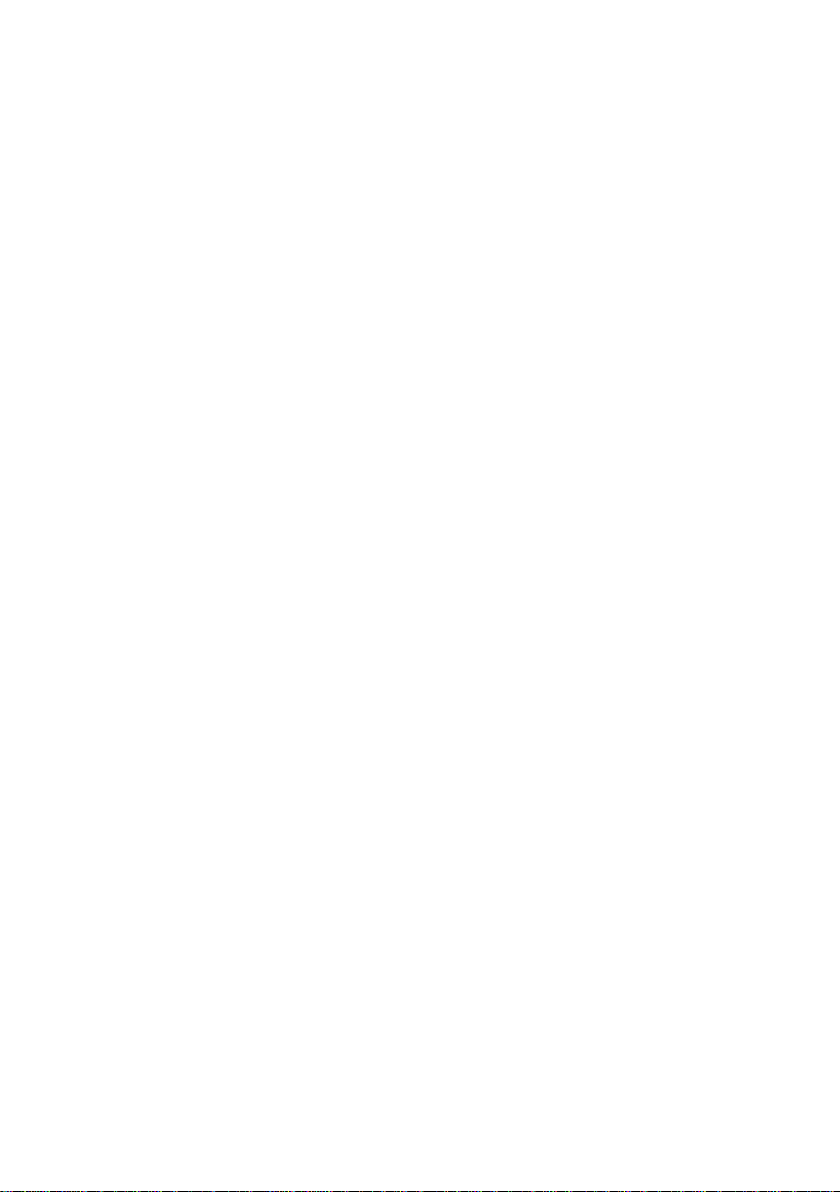
4 honestech™
Table of Contents
End User License Agreement ............................................................................................... 2
Table of Contents .................................................................................................................. 4
1. Introduction ................................................................................................................. 5
1.1. What is honestech nScreen™ Deluxe? ........................................................... 5
1.2. Main Features ................................ ................................................................ . 5
1.3. System Requirements ..................................................................................... 5
1.4. Contents ......................................................................................................... 6
2. nScreenBOX™ Installation ......................................................................................... 6
3. Software Installation .................................................................................................... 9
4. How to Use ................................................................................................ ............... 12
4.1. Product Registration ...................................................................................... 12
4.2. Connect to nScreenBOX network .................................................................. 12
4.3. Projection mode ............................................................................................ 13
4.4. Projection mode settings ............................................................................... 15
4.5. Streaming mode ............................................................................................ 18
4.6. Streaming mode settings ............................................................................... 20
5. Using nScreen on Android Phones/Devices .............................................................. 22
5.1. Installing nScreen app on your Android Device.............................................. 22
5.2. Connect to the nScreen Wi-Fi network .......................................................... 24
5.3. How to use the nScreen app ......................................................................... 26
6. Using nScreen on iPhone/iPad ................................................................................. 22
6.1. Install the nScreen app on your iPhone/iPad ................................................. 28
6.2. Sync your iPhone with iTunes ....................................................................... 28
6.3. Import and associate multimedia files with nScreen ...................................... 28
6.4. Connect to the nScreen Wi-Fi network .......................................................... 29
6.5. How to use the nScreen app ................................ ......................................... 30
7. Uninstall nScreen Deluxe .......................................................................................... 32
8. Advanced Settings for nScreenBOX™ ...................................................................... 33
8.1. nScreenBOX™ Setup ................................................................................... 33
8.2. Factory Reset ................................................................................................ 38
8.3. Firmware Update ........................................................................................... 39
9. nScreenBOX™ H/W Specifications ........................................................................... 41
Page 5

nScreen™ Deluxe 5
1. Introduction
1.1. What is honestech nScreen™ Deluxe?
honestech nScreen™ Deluxe enables you to project your PC screen and sound to a display
device such as a TV, projector, or monitor using a wireless network. You can also stream
multimedia content from PC, smartphones or tablets. The TV in your living room can be used
as a screen for your laptop or desktop PC through your home Wi-Fi connection. For example,
the content you are viewing on your PC can also be viewed on your TV screen simultaneously.
Honestech nScreen™ Deluxe can also serve as a great presentation tool for business
applications.
1.2. Main Features
PC : Capture screen in HD format and stream with sound via Wi-Fi connection.
HD Quality: supports high-definition video up to 1280x720 resolution.
Multi-User Support: Stream from multiple devices/users to a single display device.
Project: Stream your presentation through a Wi-Fi connection and project it on a display
device.
Mobile Devices: Stream multimedia content from a mobile device including iPhone®,
Android™ and Windows Mobile phones.
1.3. System Requirements
Operating Systems:
Windows® 7 (32/64 bit)
Windows Vista® (32/64 bit)
Windows® XP Service Pack 2/3 (32 bit)
Processor:
Intel® Core™ 2 Duo 2.1GHz or higher
Free Hard Disk Space:
200MB
Wireless LAN:
802.11 n/g Wi-Fi Card
802.11 n/g Wi-Fi Router
TV or Projector
HDMI cable for HD resolution
Composite cable for standard resolution
Page 6

6 honestech™
1.4. Contents
nScreen software CD
nScreen hardware (nScreenBOX™)
Composite AV cable
Power adaptor
QSG
2. nScreenBOX™ Installation
Connect the power adaptor to a power outlet. Connect the other end of the power adaptor to
the back of the nScreenBOX™
Connect the HDMI cable to the back of the nScreenBOX™. Connect the other end of the
Page 7

nScreen™ Deluxe 7
HDMI cable to your TV or projector. If your TV/projector does not support an HDMI connection,
use the RCA cables to connect the nScreenBOX™.
HDMI Cable option:
RCA Cable option
Select the HDMI input option on your TV or projector (if there is more than one HDMI
connection, please select the corresponding input).
Optional: Connect the nScreenBOX™ to your internet router with an ethernet cable to access
Page 8

8 honestech™
internet and use the nScreen simultaneously.
Page 9

3. Software Installation
Run the install shield.
Read and Check the license agreement.
nScreen™ Deluxe 9
Page 10

10 honestech™
Choose installation location and program folder.
Page 11

The Installation is complete.
nScreen™ Deluxe 11
Page 12

12 honestech™
4. How to Use
4.1. Product Registration
Start honestech nScreen™ Deluxe by simply double-clicking the nScreen™
icon on your desktop
Enter the required information and click to register the product. The
product key is found on the front or back of the CD sleeve.
Note: by registering your product, your product key will be safe and easily retrievable in the
event that it is lost or stolen. If you do not have internet access, please contact our tech
support line to register.
4.2. Connect to nScreenBOX network
The honestech Wireless Connection Wizard will launch to help you connect to the
nScreenBOX network. You can also manually launch the Wireless Connection Wizard via
the Start menu button by clicking:
Start All Programs honestech nScreen honestech Wireless Connection
Wizard.
Select a network adapter/card from the list, and click [Next >] to continue.
Page 13

nScreen™ Deluxe 13
Select “nScreenBOX” from the list. When prompted, enter the network password. By default
the password is „12345678‟.
* Windows XP users only:
If you are experiencing network connectivity problems in Windows XP, please refer to the
following link for help.
http://support.microsoft.com/kb/870702/en-us
4.3. Projection mode
Use the Projection mode to project the entire content of your PC screen and any audio played.
To avoid displaying your entire PC screen, and stream multimedia content only, switch to
Streaming mode. (see section 4.5 - Streaming Mode).
The following screen will be displayed when the program starts.
Page 14

14 honestech™
Click the Settings button to adjust optional settings. Please refer to section 4.4.
Settings for more information.
Select “nScreenBOX™” from the list. Click [|> ] to begin projection of your PC screen.
* If you do not see the “nScreenBOX™” in the list, please check the following:
A) Make sure a wireless connection is made to the nScreenBOX™ instead of your router.
B) Make sure the nScreenBOX™ is turned ON.
The following screen may appear if the current resolution on your PC is higher than the
maximum resolution supported by the nScreenBOX™.
Click [OK] to allow nScreen to change the resolution and continue.
When projecting your PC screen, nScreen functions can only be accessed from the nScreen
icon in the Notification Area (System Tray) of your Windows Taskbar at the bottom of your PC
screen.
Right-click the nScreen icon to display the functions pop-up menu.
Page 15

nScreen™ Deluxe 15
4.4. Projection mode settings
nScreen Settings can be accessed by clicking the Settings button on the main
screen or by right-clicking the tray-icon in the bottom-right corner of your Windows screen.
Resolution
Auto: automatically selects the best resolution setting based on the speed and type of your PC.
The lower resolution option will provide smoother video streaming.
Click the [Apply] button to save any changes made.
Page 16

16 honestech™
Bitrate
Higher bit rate settings result in better picture quality but may slow down your network.
Click the [Apply] button to save any changes made.
Overscan
If you cannot see the edges of your PC screen when projecting to your TV, adjust the
Overscan slider as needed.
Click the [Apply] button to save any changes made.
Page 17

Hot Keys (Start/Stop Projection)
Select a hot-key combination to start or stop projection.
Click the [Apply] button to save any changes made.
Misc
nScreen™ Deluxe 17
Stop your PC from going into power-saving mode if you close the lid while projecting
(Allows your PC to continue projecting when the laptop lid is closed, by temporarily
disabling the power-saving mode)
Enable mouse display on TV (Displays your mouse cursor on the TV screen)
Page 18

18 honestech™
Software update
Displays the current nScreen software version.
Use the link to check for updates to the nScreen software.
4.5. Streaming mode
Use the Streaming mode to stream multimedia content (video/audio files) from your PC. To
project your entire PC screen instead, switch to Projection mode. (see section 4.3 - Projection
Mode).
The following screen will be displayed when the program starts.
Page 19

nScreen™ Deluxe 19
To stream files, click the Streaming Mode button.
Click the Settings button to adjust optional settings. Please refer to section 4.6
Settings for more information.
Click the Browse button to add multimedia files to the nScreen file list. The
selected multimedia files will be displayed as shown below.
Page 20

20 honestech™
Select a multimedia file to stream and click the play button to start streaming.
Playback Options:
: Play the previous file in the list.
: Play the next file in the list.
: Stop streaming.
: Adjust the volume by moving the volume
slider right or left.
: Click the mute button to mute any audio.
4.6. Streaming mode settings
The Streaming mode settings screen can be accessed by clicking the Settings
button from the main screen.
Page 21

Hot Keys (Start/Stop Projection)
Select a hot-key combination to start or stop projection.
Click the [Apply] button to save any changes made.
Software update
nScreen™ Deluxe 21
Displays the current nScreen software version.
Use the link to check for updates to the nScreen software.
Page 22

22 honestech™
5. Using nScreen on Android Phones/Devices
5.1. Installing nScreen app
Launch the Play Store (formerly known as Android Market) on your Android device. Then
search with the keyword honestech. When you find the honestech nScreen™ app,
select it to install on your device.
Page 23

nScreen™ Deluxe 23
Page 24

24 honestech™
5.2. Connect to the nScreen Wi-Fi network
Go to Settings > Wireless & network settings > Wi-Fi settings. Check the Wi-Fi option to
turn it on.
Page 25

nScreen™ Deluxe 25
Connect to the Wi-Fi network named „nScreenBOX‟. When prompted, enter the password
(default password: 12345678).
Confirm that your phone/device is successfully connected to the proper network
(nScreenBOX). If not, try repeating the steps above again.
Page 26

26 honestech™
5.3. How to use the nScreen app
Tap the 'nScreen' icon on your phone/device to launch the nScreen app.
Browse and select a media file on your phone/device.
The controller screen below will appear after media has been selected.
Page 27

nScreen™ Deluxe 27
Touch the red box below the media controller to select another compatible device, if
available.
Press the play button to stream the multimedia content to your TV or projector. Use the
seek bar to jump to various points of the multimedia file.
Use the back button on your phone/device to return to the media browser and select a
different media file
Page 28

28 honestech™
6. Using nScreen on iPhone/iPad
6.1. Install the nScreen app on your iPhone/iPad
Launch the App Store on your iPhone/iPad. Then search with the keyword honestech. When
you find the honestech nScreenTM app, select it to install it on your device.
6.2. Sync your iPhone with iTunes
1) Connect the iPhone/iPad to your Mac or Windows PC using the iPhone/iPad USB
cable.
2) Once the iPhone is synced, select the iPhone under the DEVICES section on the
6.3. Import and associate multimedia files with nScreen
left side of iTunes. Then select the Apps tab to find the nScreen app.
1) Select the nScreen app from the Apps list (you may have to scroll down the iTunes
screen to find it). Then click the Add button to browse and select the video, audio
or photo files stored on your Mac or PC.
2) Click on the Sync button to synchronize your iPhone with iTunes.
Page 29

nScreen™ Deluxe 29
6.4. Connect to the nScreen Wi-Fi network
1) Go to Settings -> Wi-Fi settings. Check the Wi-Fi option to turn it on.
2) Connect to the Wi-Fi network named nScreenBOXTM. When promoted, enter the
password (default password: 12345678).
Page 30

30 honestech™
6.5. How to use the nScreen app
1) Tap the nScreen icon on your iPhone/iPad to launch the app.
2) Select file(s) to be streamed from the Movie, Music, Photo and Camera Roll
categories. The selected files will be marked with the checkmarks.
3) Click the [Play] button, and the selected files will be added to the Playlist.
Page 31

nScreen™ Deluxe 31
4) The Now Playing screen will open, and the files on the Playlist will be streamed to
your TV or projector. You can adjust the volume or skip to the next file using the
control buttons and slider.
Note: If you have more than one ScreenBOX™ device, make sure that you are connected to
the correct nScreenBOX network. If you are using the Wi-Fi Client mode and have multiple
nScreenBOX devices in same network, click the Settings ( ) to select the correct
nScreenBOX™ that you are trying to use from the DMR list. Please refer to the section 8.1 for
more information on Wi-Fi Client mode setup.
Page 32

32 honestech™
7. Uninstall nScreen Deluxe
Select „UnInstall honestech nScreen‟ in the „honestech nScreen‟ folder under the Windows
„Start' menu in the bottom left corner of your PC screen.
Click “Yes” to confirm the removal of the nScreen program.
Page 33

nScreen™ Deluxe 33
8. Advanced Settings for nScreenBOX™
8.1. nScreenBOX™ Setup
Connect your PC to the “nScreenBOX” network using the instructions below.
1) Click the “Wireless Network Connection” tray-icon in the bottom-right corner of your
Windows screen.
2) Select the “nScreenBOX” wireless connection option.
When prompted, enter the network password. By default the password is „12345678‟.
Open a web browser and enter “http://192.168.55.1” in the address bar and press the “Enter”
key on your keyboard.
When prompted, enter the nScreenBox password. By default the password is „12345678‟.
Page 34

34 honestech™
Network Type:
1) Access Point (recommended mode): the nScreenBOX™ works as an access point
allowing access to the internet while simultaneously using the nScreenBOX™.
(nScreenBox must be connected to an internet router via a network/ethernet cable)
Network Name (SSID): assign a network name for the nScreenBOX™. This name
will be displayed in your Windows available networks list.
Channel: change the nScreenBox wireless network channel if you experience
problems or interference from other wireless networks.
Internet access: allow or deny access to internet services if available.
Security Mode and Passphrase: Change the Security Mode (encryption) and
Passphrase for your nScreenBox when needed.
Page 35

nScreen™ Deluxe 35
2) Ethernet: allows you to select a local wireless network instead of the nScreenBOX™ in
your Windows “Wireless Network Connection” task menu and still use the nScreen
simultaneously. The nScreenBOX™ must be connected to a router using a wired (Ethernet)
connection.
Note: Once the network type is changed to “Ethernet”, you can access the nScreenBOX™
web user interface with the IP address (web address) assigned to the nScreenBOX™ by your
router (i.e: http://192.168.1.xx). Please check the IP address (circled in red above) before
applying the change. You can also check the IP address on the nScreen™ startup screen as
shown below. The nScreen startup screen is displayed when nothing (media files or PC
screen) is being projected.
Page 36

36 honestech™
3) Wi-Fi Client: allows you to select a local wireless network instead of the nScreenBOX™
in your Windows “Wireless Network Connection” task menu, and still use the nScreen
simultaneously.
Enter the information below to set up the Wi-Fi Client network (recommended for advanced
users).
Security Mode: must match the encryption setting on your router.
- Please refer to your router settings and manual for detail.
Network Name (SSID): wireless network name
- It must be the same network your PC or mobile device is connected to.
Passphrase: enter the network passphrase/password.
Note: if the nScreenBOX™ fails to connect to your router wirelessly, the Network Type will
switch back to the “AP (Access Point)” mode automatically.
Page 37

Other Settings
nScreen™ Deluxe 37
Country: select your country. Different countries have different Wi-Fi channel regulations.
Language: select a language for the web interface.
Admin Password: change the admin password when needed. The default password is
„12345678‟.
Device Name: enter a name for the nScreenBOX™. nScreen software/app will access
the nScreenBOX™ by this name. This option is recommended for networks with more
than one nScreenBOX™ device attached.
Firmware Update: check for the latest firmware update. If an update is available, follow
the on-screen instructions to download and install new firmware.
Page 38

38 honestech™
8.2. Factory Reset
The nScreenBOX™ settings can be returned to the factory settings using the instructions
below.
1) Power OFF the nScreenBOX™ by pressing the power button on the back so it protrudes
from the box.
2) Using a pointed tool or object, press and hold the reset switch.
3) Power ON the nScreenBOX™ while pressing the reset switch.
4) Continue pressing and holding the reset switch until the green light on the top of the
nScreenBOX™ turns off (takes approximately 5 to 7 seconds).
Once the nScreenBOX™ finishes powering on it will be reset to the factory default settings.
Page 39

nScreen™ Deluxe 39
8.3. Firmware Update
The nScreenBOX™ firmware can be updated if a firmware update is available. You can visit
http://www.honestech.com to see if a firmware update is available. Follow the instructions
below to update the firmware.
1) Go to http://www.honestech.com/main/FirmwareUpdates.asp#nScreenBOXFirmware
2) Click the download link to download and save the firmware files (*.bin and *.inf) onto a
USB memory stick. **The firmware files must be saved to the root or top directory of the
USB memory stick (not inside a folder). The root directory is the top-level directory
represented by a backslash (\), as in F:\ or G:\.
3) Connect the nScreenBOX™ to a TV/projector.
4) Plug the USB memory stick into the USB port on the back of the nScreenBOX™.
5) Push in the Power button to turn on the nScreenBOX™, and wait until you see the
startup (white & green) screen on your TV/projector.
6) Using a pointed tool or object, press and hold the reset switch until your TV/projector
screen turns black (takes approximately 10 seconds).
The nScreenBOX™ firmware will be updated once the nScreen™ startup screen appears on
your TV/projector.
Page 40

40 honestech™
* The firmware can also be updated through the nScreenBOX™ setup screen. Please refer to
section 7.1 for details.
Page 41

Symbol(Domain)
Parameter
Min
Typ
Max
Unit
DC 5V
Main input supply from AC Adaptor
4.75
5.0
5.5
V
To
Operating temperature
-10
+20
+60
°C
TEST FREQUENCY
#1
2400 MHz
#2
2421 MHz
#3
2442 MHz
#4
2463 MHz
#5
2484 MHz
#6
2500 MHz
IMPEDANCE(NORMAL)
50 ohm
RADIATION PATTERN
OMNI-DIRECTIONAL
9. nScreenBOX™ H/W Specifications
Power Supply Mode
RECOMMENDED OPERATING CONDITIONS
Frequency range (2400 MHz ~ 2500MHz)
nScreen™ Deluxe 41
Modulation system : OFDM
802.11b : BPSK / QPSK
802.11g/n : 16-QAM / 64-QAM
Antenna type : PCB Pattern Antenna
Page 42

42 honestech™
Gain
Page 43

nScreen™ Deluxe 43
FCC Warning
Changes or modifications not expressly approved by the party responsible
for compliance could void the user's authority to operate the equipment.
This equipment has been tested and found to comply with the limits for a
Class B digital device, pursuant to Part 15 of the FCC Rules. These limits
are designed to provide reasonable protection against harmful interference
in a residential installation. This equipment generates uses and can
radiate radio frequency energy and, if not installed and used in accordance
with the instructions, may cause harmful interference to radio
communications. However, there is no guarantee that interference will not
occur in a particular installation. If this equipment does cause harmful
interference to radio or television reception, which can be determined by
turning the equipment off and on, the user is encouraged to try to correct
the interference by one or more of the following measures:
Reorient or relocate the receiving antenna.
Increase the separation between the equipment and receiver.
Connect the equipment into an outlet on a circuit different from that
to which the receiver is connected.
Consult the dealer or an experienced radio/TV technician for help
RF Exposure warning statement:
The antennas used for this transmitter must be installed to provide a
separation distance of at least 20cm from all persons and must not be colocated or operating in conjunction with any other antenna or transmitter.
Notes : If you enabled the USB Storage Device when your MID is
connected with your USB cable, you would not be able to visit storage card
of MID, if you need to visit the storage card of MID, please disconnect the
USB cable with the MID.
IMPORTANT : CE in which countries where the product may be used freely:
Germany, UK, Italy, Spain, Belgium, Netherlands, Portugal, Greece, Ireland,
Denmark, Luxembourg, Austria, Finland, Sweden, Norway and Iceland.
France: except the channel 10 through 13, law prohibits use of other
channels.
