Honestech FOTOBOX Plus User Manual

honestech
FOTOBOX™ PLUS
User Guide
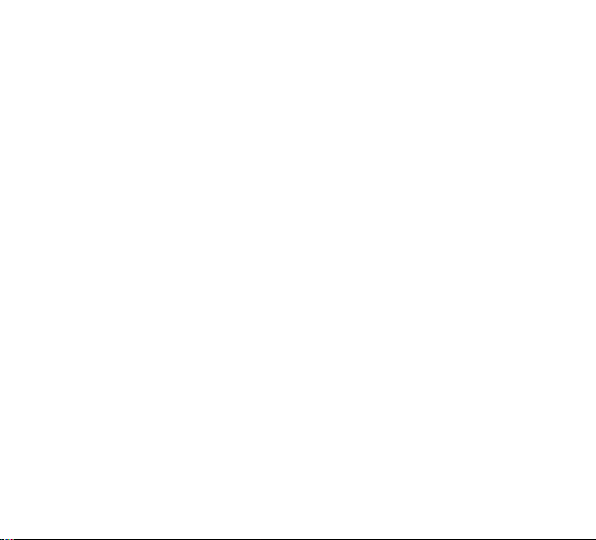
2. honesteh
End User License Agreement
IMPORTANT : READ THE FOLLOWING TERMS AND CONDITIONS
CAREFULLY BEFORE CONTINUING THIS INSTALLATION.
IF YOU DO NOT AGREE WITH THESE TERMS AND CONDITIONS,
PROMPTLY REMOVE THE SOFTWARE FROM YOUR COMPUTER AND
RETURN THE SOFTWARE, INCLUDING THE DOCUMENTATION, TO YOUR
SUPPLIER AND YOUR MONEY WILL BE REFUNDED. IF YOU
DOWNLOADED THIS SOFTWARE, PLEASE REMOVE THE SOFTWARE
FROM YOUR COMPUTER AND CONTACT YOUR SUPPLIER TO REQUEST A
REFUND.
In this license agreement (the “License Agreement”), you (either individual or an
entity), the purchaser of the license rights granted by this License Agreement, are
referred to as “licensee” or “You”. Honest Technology is referred to as the
“Licensor”. The current version of the accompanying software (“Software”) and
documentation (“Documentation”) are collectively referred to as the “Licensed
Product”. Licensor may furnish hardware with the Licensed Product (“Hardware”)
1. License
In accordance with the terms and conditions of this License Agreement, the
Software is the property of the Licensor and is protected by Copyright Law.
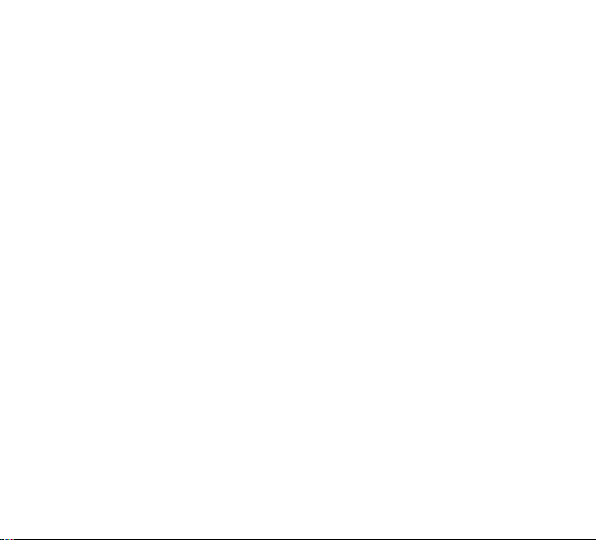
3. F OTOBOX™ PLUS
While the Licensor continues to own the Software, the Licensor grants the
Licensee, after Licensee‟s acceptance of this License Agreement, the
Limited, non-exclusive license to use on copy of the current version of
Licensed Product as described below. The Software is “used” on a
computer when it is loaded into the temporary memory (i.e., RAM) or
installed into the permanent memory (e.g., hard disk, CD-ROM, or other
storage device) of that computer, except that a copy installed on a network
server for the sole purpose of distribution to another computer is not
considered “in use”. Except as may be modified by a license addendum
which accompanies this License Agreement, the Licensee‟s rights and
obligations with respect to the use of this Software are as follows:
You May,
1. Use the Software for commercial or business purposes in the
manner described in the Documentation.
2. Use the Software to share Internet connection, transfer data, files
and images among the computer in the manner described in the
Documentation.
You May Not,
I. Copy the documentation that accompanies Software.
II. Sublicense or lease any portion of the Software.
III. Make illegal duplication of the software.

4. honesteh
2. Copyright and Trade Secrets. All rights in and to the Licensed Product
including, but not limited to, copyrights and trade secrets rights, belong to
Licensor, and Licensor holds title to each copy of the Software. The
licensed Product is protected by United States Copyright Laws and
international treaty Provisions.
3. Term. This License Agreement is effective until terminated. Licensee may
terminate this License Agreement if Licensee breaches any of the terms
and conditions herein. Upon termination of this License Agreement for any
reason, Licensee shall return to Licensor or otherwise destroy the Licensed
Product and all copies of the Licensed Product. Upon request of Licensor,
Licensee agrees to certify in writing that all copies of the Software have
been destroyed or returned to Licensor. All provisions of this Agreement
relating to disclaimers of warranties, limitation of liability, remedies, or
damages, and Licensor‟s proprietary rights shall survive termination.
4. Executable Code. The Software is delivered in executable code only.
Licensee shall not reverse engineer, compile or otherwise disassemble the
Software.
5. Limited Warranty
a. Licensor does not warrant that the functions contained in the
Licensed Product and Hardware will meet Licensee‟s requirements or
that the operation of the Software and Hardware will be uninterrupted
or error-free. Licensor does warrant that the media on which the

5. F OTOBOX™ PLUS
Software is furnished and the hardware will be free from defects in
materials and workmanship under normal use for a period of thirty
(30) days from the date of delivery (“Warranty Period”). This Limited
Warranty is void of failure of the media on which the Software is
furnished has resulted from accident, abuse, or misapplications.
b. EXCEPT AS PROVIDED ABOVE, THE LICENSED PRODUCT IS
PROVIDED “AS IS” WITHOUT WARRANTY OF ANY KIND, EITHER
EXPRESS OR IMPLIED INCLUDING, BUT NOT LIMITED TO,
IMPLIED WARRANTIES OF MERCHANTABILITY AND FITNESS
FOR A PARTICULAR PURPOSE, AND THE ENTIRE RISK AS TO
THE QUALITY AND PERFORMANCE OF THE LICNESED
PRODUCT AND HARDWARE IS WITH LICENSE.
6. Limitation of Liability
a. Licensor‟s sole obligation or liability and licensee‟s exclusive remedy
under this agreement shall be the replacement of the defective media
on which the software is furnished and/or the hardware according to
the limited warranty above.
b. In no event will licensor be liable for any consequential, incidental or
indirect damages including, without limitation, any loss of data or
information, loss of profits, loss savings, business interruption or other
pecuniary loss, arising out of use of or liability to use the software or

6. honesteh
documentation or any hardware, even if licensor has been advised of
the possibility of such damages, or for any claim by any third party.
7. General
a. Any Software and Hardware provided to Licensee by Licensor shall
not be exported or re-exported in violation of any export provisions of
the United States or any other applicable jurisdiction. Any attempt to
sublicense, assign or transfer any of the rights, duties or obligations
hereunder is void. This Agreement shall be governed by and
interpreted under the laws of the State of New Jersey, United States
of America, without regard to its conflicts of law provisions. Licensor
and Licensee agree that the U.N. Convention on Contracts for the
International Sales of Goods shall not apply to this License
Agreement.
b. This License Agreement may only be modified or amended by a
written license addendum that accompanies this License Agreement
or by written document that has been signed by both you and
Licensor. Site licenses and other types of enterprise licenses are
available upon request. Pleas contact Licensor or your supplier for
further information.
c. Any controversy or claim arising out of or relating to this Agreement,
or the breach of this Agreement, shall be settled by arbitration
administered by the American Arbitration Association in accordance
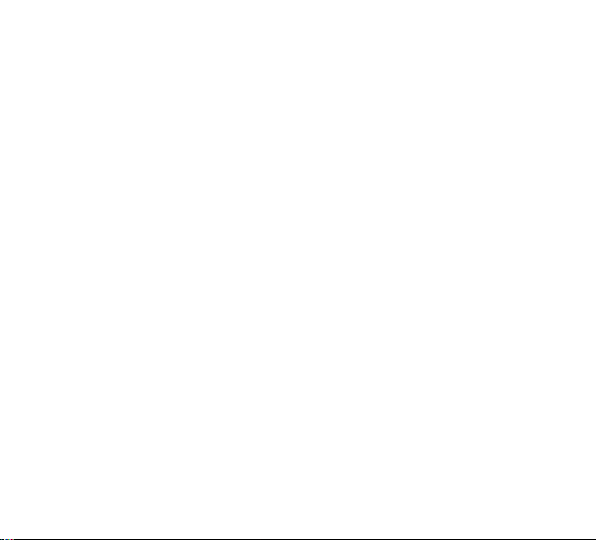
7. F OTOBOX™ PLUS
with its Commercial Arbitration Rules and Judgment upon the award
rendered by the arbitrator may be entered in any court having
jurisdiction thereof. The arbitration shall be held in Taxas, United
States of America.
If you have any other questions concerning this License Agreement, or if you
desire to contact Licensor for any reason, please contact Honest Technology.
Copyright 2009~2010
Honest Technology Inc.
All Rights reserved.

8. honesteh
Table of Contents
END USER LICENSE AGREEMENT……………………………………2
TABLE OF CONTENTS…………………………………………………….8
1. INTRODUCTION……………………………………………………..…9
What is honestech FOTOBOX™ PLUS…………………..……...9
Main Features………………………………………………..……...9
System Requirements……………………………..…….…..…….10
Contents……………………………………………………….…….12
honestech FOTOBOX™ PLUS has two modes:………….……13
2.PRODUCT REGISTRATION………………………………………..…..14
3. STARTING HONESTECH FOTOBOX™ PLUS………………….…..16
Easy Mode…………………………………………………………19
Advanced Mode……………………………………………………60
Publish……………………………………………..……..………..109

9. F OTOBOX™ PLUS
1. Introduction
What is honestech FOTOBOX™ PLUS
honestech FOTOBOX™ PLUS allows you to create spectacular
photo slideshows using ready-made themes or custom building your
own to create that one of a kind memory. Using the latest in multimedia technology, you can add motion effects, transitions and text to
your images, along with background music and voice over narration.
When you are finished, upload your memories to YouTube, or burn
them to CD or DVD to give to your friends and family.
Main Features
SD Memory Card Reader Included
Supports SD, SDHC, MMC, MMC Plus, Mini SD*, Micro SD* (*
Requires SD adaptor).
No Software Installation
The program runs directly fro the FOTBOX™. Simply plug in and

10. honesteh
start creating a slideshow.
Various Themed Templates
Create amazing slideshows with the help of ready-made themes.
Create Video Slideshow
Convert your favorite pictures into a slideshow DVD or movie files.
Edit Pictures
Add text or graphic effects to pictures with only a few clicks.
Add Background Music
Add music or voice over narration to your favorite pictures.
Add Transition Effects
Add transition effects in between the pictures or video clips.
System Requirements
Operating System:
Windows XP Service Pack 2/3
Windows Vista, Windows 7
USB 2.0 Host Controller/Port
Processor:

Intel® Pentium® iV 2.4 GHz or higher
Pentium® D, Pentium® M 1.3GHz,
Pentium Core® Duo or
AMD® Ahtlon® Athlon 64 processor
Memory:
512MB of RAM
Free Hard Disk Space
10GB for DVD creation
Other:
DirectX 9.0 or higher
Windows Media Format SDK 9 (or higher)
Windows Media Player 7 (or higher)
CD Writer for VCD, SVCD
DVD Writer for DVD
Microphone for narration
11. FOTOBOX™ PLUS
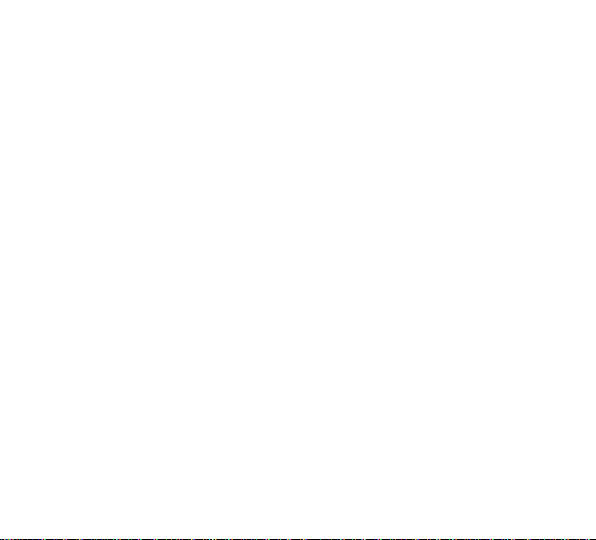
12. honesteh
Contents
FOTOBOX™ PLUS (SD memory card reader with built-in
256MB Flash memory)
USB extension cable
Neck Strap
Quick Start Guide

13. FOTOBOX™ PLUS
honestech FOTOBOX™ PLUS has two modes:
1. Easy Mode
Simple three step process to turn your photos into
spectacular slideshows.
2. Advanced Mode
Users can control the transitions, effects and audio in detail.
The advanced mode is composed of the following 6 steps.
1) Import & Select Theme
2) Edit & Title
3) Add Background Music
4) Add Narration
5) Effects
6) Publish

14. honesteh
2. Product Registration
Complete the registration form to receive exclusive information via
email, regarding product updates, patches, and discount coupons.
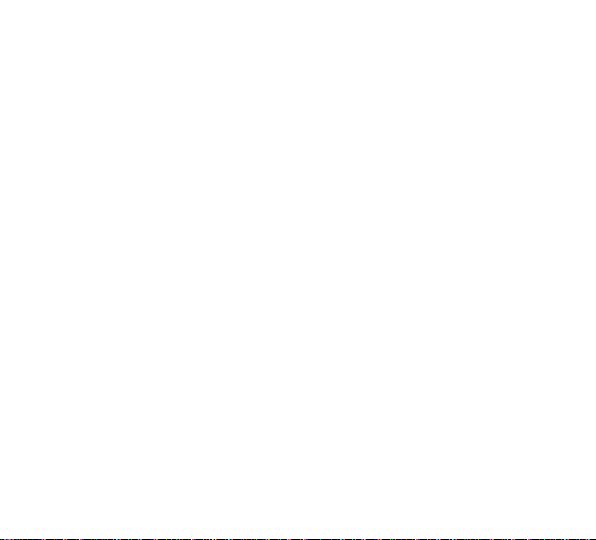
15. FOTOBOX™ PLUS
To temporarily turn off the registration reminder, use the “Do not display
this message for… days” option at the bottom of the window.
Select the Cancel button to bypass registration and proceed into the
program. The registration reminder will be permanently deactivated
upon completion of registration.

16. honesteh
3. Starting honestech FOTOBOX™ PLUS
Remove the SD memory card from your digital camera, and insert it
into the FOTOBOX™ PLUS. Then plug the FOTOBOX™ PLUS into
the USB port on your PC.
→
The following Menu screen will be displayed once the FOTOBOX™
PLUS is connected to your PC.
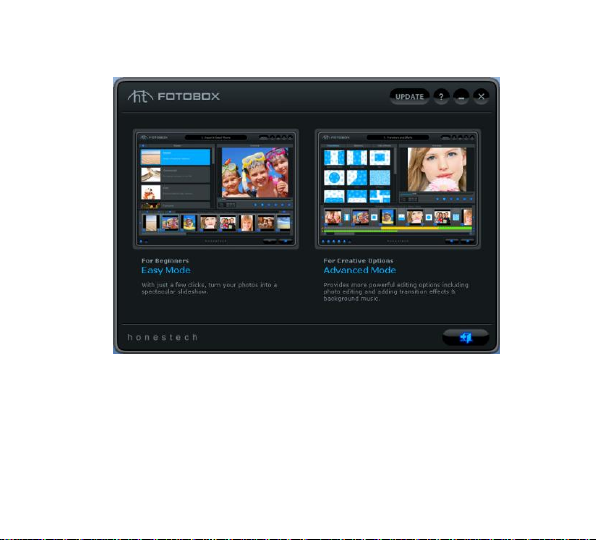
17. FOTOBOX™ PLUS
The Easy Mode is recommended for those who wish to get started
quickly, have limited knowledge of photo software or do not require the
use of any editing tools. This mode will allow you to create a photo
slideshow, add a theme and allow you to burn your show to disc or
output to multiple file formats, YouTube, iPod and PSP.

18. honesteh
The Advanced Mode is recommended for users who want more
control to shape their slideshow with photo editing capabilities, effects,
title options, adding background music and recording voice over
narration.

19. FOTOBOX™ PLUS
Easy Mode
To open the Easy Mode, select “Easy Mode” from the main menu
screen.

20. honesteh
The Easy Mode allows you to create amazing slideshows with the help
of ready-made Themes. The Themes included provide a specific mood
or atmosphere to your photos, giving your slideshows that extra
pizzazz. The process is kept simple to minimize any confusion and
allow you to still have fun in three basic steps:
1. Add photos
2. Select a Theme
3. Publish (CD/DVD, File Format, YouTube, iPod or PSP)
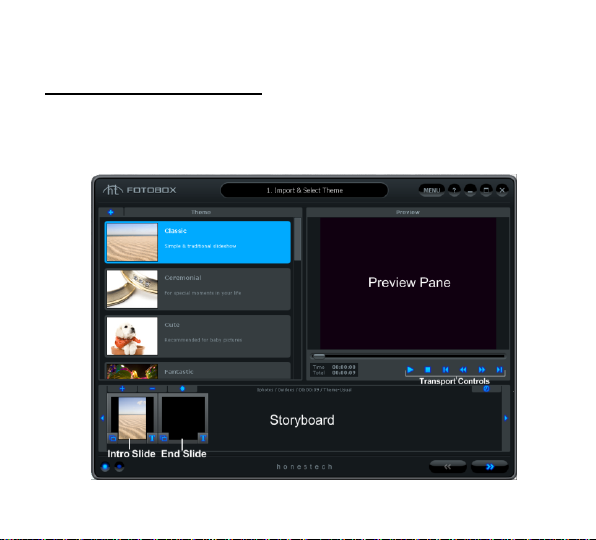
21. FOTOBOX™ PLUS
Import & Select Theme
The Easy Mode will open to the Import & Select Theme screen upon
selection from the main screen.

22. honesteh
The Import & Select Theme screen is used to build your photo
slideshow. It provides several functions and task areas to make the
slideshow creation process as easy as possible. Below are
descriptions for some of the functions and areas found within the
Import & Select Theme screen.
Theme Selection – select the Theme you wish to use from the list of
available themes.
Preview Pane – used to preview your slideshow with or without a
theme selected. The Preview Pane displays your slideshow exactly
how it will appear once burned to disc or output to another format.
Storyboard – used to add and organize your photos and video clips.
Title Slide – an introductory slide added automatically by the program
that includes a text title. The Title Slide will change based on the
Theme selected.

23. FOTOBOX™ PLUS
End Slide – an ending slide added automatically by the program that
includes a date stamp. The End Slide will change based on the Theme
selected.
Getting Started: Import & Theme Selection
There are four important steps to the Import and Theme Selection
screen:
Step 1 – Select Theme
Step 2 – Import
Step 3 – Organize
Step 4 – Preview
These steps are described in more detail below.

24. honesteh
Step One – Select Theme
Before creating your slideshow, you can select a Theme from the
Theme list on the left side of the screen. Use the scroll bar to browse
the Theme listings and find a suitable theme for the type of slideshow
you want to produce.
Themes are designed to provide a specific mood or atmosphere to
your slideshow by combining specific transitions and motion effects to
a selection of images.

25. FOTOBOX™ PLUS
Step Two – Import
Next, you will need to import your photos and any video clips to the
Storyboard.
If you have inserted an SD memory card into the FOTOBOX™ PLUS,
the photos from the SD memory card will be imported automatically.
You can also import photos and video clips manually. Use the Import
and Remove buttons at the left end of the Storyboard to add or remove
photos and video clips.

26. honesteh
You can also drag and drop photo files directly into the Storyboard.
Regardless of where you drop your photo files, they will always be
added just to the left of the End Slide.
Note: Video clips added will be represented by a single slide frame in
the Storyboard.
Step Three – Organize
Once you have added all necessary photos and video clips to the
Storyboard, you can arrange them by dragging and dropping them to
the left or right.
A white highlight bar will
appear between two
slides indicating where
the moved slide will be
placed.

27. FOTOBOX™ PLUS
Time – Use the Time button to adjust the Photo Time
(slide duration), and Transition Time (duration between slides) for all
photo slides in the Storyboard.
Note: Video Clips will not be affected by any Photo or Transition Time
adjustments.
You can change the duration of individual photo slides by right clicking
on one and accessing the „Set Duration‟ option from the pop-up menu

28. honesteh
Tip: You can also delete or remove the motion effect from
individual slides using the pop-up menu.
Intro/End Slides – Use the Star button to add or
remove the Intro and/or End Slides from the Storyboard.
Remove Intro/End Title - Right click on the Intro and/or End Slides to
access the additional option to remove the text Title from either slide.

29. FOTOBOX™ PLUS
Note: To add the text titles back to the Intro or End Slides, you must
select another Theme in the Theme List and then switch back again.

30. honesteh
Step Four – Preview
Use the Preview Pane to preview your slides in the Storyboard.
Use the transport controls at the bottom of the Preview Panel to
preview your slideshow.
Play: click to play your slideshow. (changes to the Pause
