Page 1
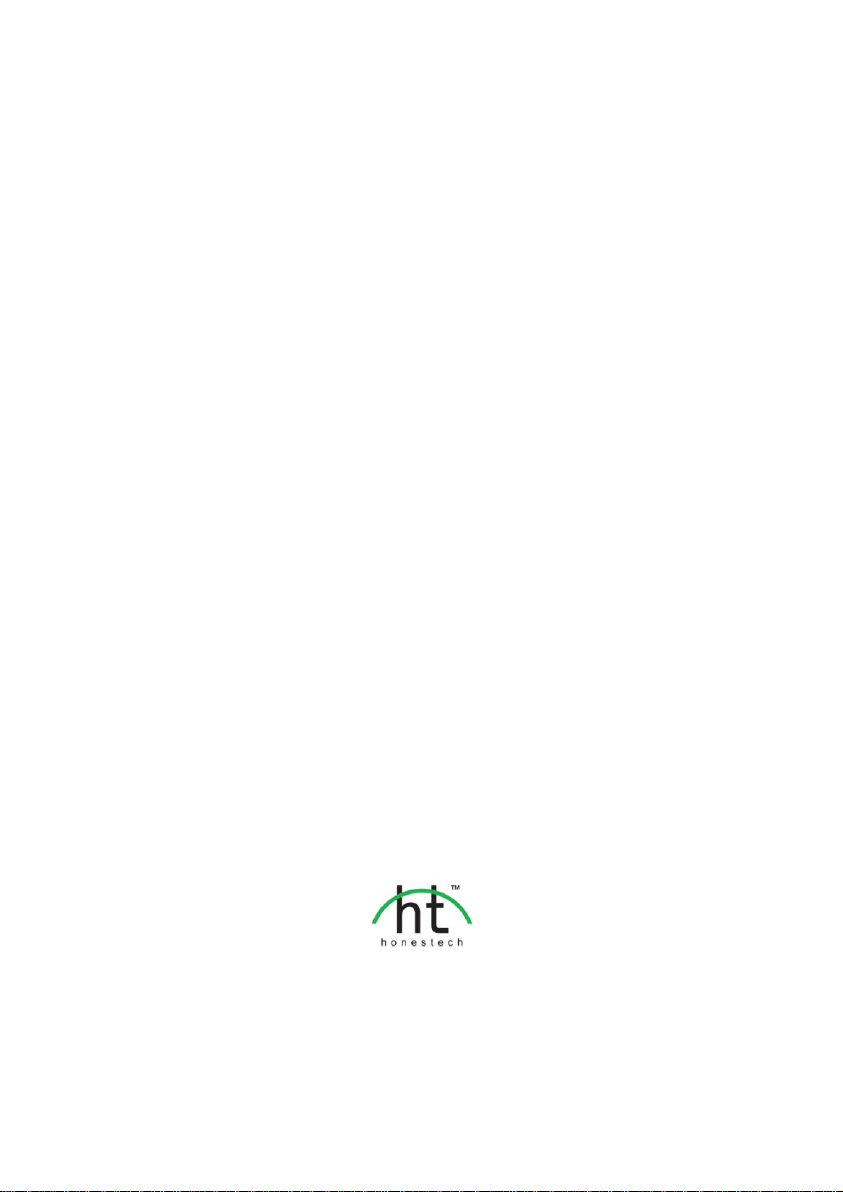
honestech™
Audio Recorder™ 3.0 Plus
User Guide
Page 2

2. honestech
End User License Agreement
IMPORTANT : READ THE FOLLOWING TERMS AND CONDITIONS CAREFULLY BEFORE CONTINUING
THIS INSTALLATION.
IF YOU DO NOT AGREE WITH THESE TERMS AND CONDITIONS, PROMPTLY REMOVE THE
SOFTWARE FROM YOUR COMPUTER AND RETURN THE SOFTWARE, INCLUDING THE
DOCUMENTATION, TO YOUR SUPPLIER AND YOUR MONEY WILL BE REFUNDED. IF YOU
DOWNLOADED THIS SOFTWARE, PLEASE REMOVE THE SOFTWARE FROM YOUR COMPUTER AND
CONTACT YOUR SUPPLIER TO REQUEST A REFUND.
In this license agreement (the “License Agreement”), you (either individual or an entity), the purchaser of
the license rights granted by this License Agreement, are referred to as “licensee” or “You”. Honest
Technology is referred to as the “Licensor”. The current version of the accompanying software
(“Software”) and documentation (“Documentation”) are collectively referred to as the “Licensed Product”.
Licensor may furnish hardware with the Licensed Product (“Hardware”)
1. License
In accordance with the terms and conditions of this License Agreement, the Software is the property of
the Licensor and is protected by Copyright Law. While the Licensor continues to own the Software,
the Licensor grants the Licensee, after Licensee’s acceptance of this License Agreement, the Limited,
non-exclusive license to use on copy of the current version of Licensed Product as described below.
The Software is “used” on a computer when it is loaded into the temporary memory (i.e., RAM) or
installed into the permanent memory (e.g., hard disk, CD-ROM, or other storage device) of that
computer, except that a copy installed on a network server for the sole purpose of distribution to
another computer is not considered “in use”. Except as may be modified by a license addendum which
accompanies this License Agreement, the Licensee’s rights and obligations with respect to the use of
this Software are as follows:
You May,
1. Use the Software for commercial or business purposes in the manner described in the
Documentation.
2. Use the Software to share Internet connection, transfer data, files and images among the
computer in the manner described in the Documentation.
You May Not,
I. Copy the documentation that accompanies Software.
II. Sublicense or lease any portion of the Software.
III. Make illegal duplication of the software.
2. Copyright and Trade Secrets. All rights in and to the Licensed Product including, but not limited to,
copyrights and trade secrets rights, belong to Licensor, and Licensor holds title to each copy of the
Software. The licensed Product is protected by United States Copyright Laws and international treaty
Provisions.
3. Term. This License Agreement is effective until terminated. Licensee may terminate this License
Agreement if Licensee breaches any of the terms and conditions herein. Upon termination of this
License Agreement for any reason, Licensee shall return to Licensor or otherwise destroy the Licensed
Product and all copies of the Licensed Product. Upon request of Licensor, Licensee agrees to certify in
writing that all copies of the Software have been destroyed or returned to Licensor. All provisions of
this Agreement relating to disclaimers of warranties, limitation of liability, remedies, or damages, and
Licensor’s proprietary rights shall survive termination.
4. Executable Code. The Software is delivered in executable code only. Licensee shall not reverse
engineer, compile or otherwise disassemble the Software.
Page 3

3. Audio Recorder 3.0 Plus
5. Limited Warranty
a. Licensor does not warrant that the functions contained in the Licensed Product and Hardware
will meet Licensee’s requirements or that the operation of the Software and Hardware will be
uninterrupted or error-free. Licensor does warrant that the media on which the Software is
furnished and the hardware will be free from defects in materials and workmanship under normal
use for a period of thirty (30) days from the date of delivery (“Warranty Period”). This Limited
Warranty is void of failure of the media on which the Software is furnished has resulted from
accident, abuse, or misapplications.
b. EXCEPT AS PROVIDED ABOVE, THE LICENSED PRODUCT IS PROVIDED “AS IS”
WITHOUT WARRANTY OF ANY KIND, EITHER EXPRESS OR IMPLIED INCLUDING, BUT
NOT LIMITED TO, IMPLIED WARRANTIES OF MERCHANTABILITY AND FITNESS FOR A
PARTICULAR PURPOSE, AND THE ENTIRE RISK AS TO THE QUALITY AND
PERFORMANCE OF THE LICNESED PRODUCT AND HARDWARE IS WITH LICENSE.
6. Limitation of Liability
a. Licensor’s sole obligation or liability and licensee’s exclusive remedy under this agreement shall
be the replacement of the defective media on which the software is furnished and/or the
hardware according to the limited warranty above.
b. In no event will licensor be liable for any consequential, incidental or indirect damages including,
without limitation, any loss of data or information, loss of profits, loss savings, business
interruption or other pecuniary loss, arising out of use of or liability to use the software or
documentation or any hardware, even if licensor has been advised of the possibility of such
damages, or for any claim by any third party.
7. General
a. Any Software and Hardware provided to Licensee by Licensor shall not be exported or re-
exported in violation of any export provisions of the United States or any other applicable
jurisdiction. Any attempt to sublicense, assign or transfer any of the rights, duties or obligations
hereunder is void. This Agreement shall be governed by and interpreted under the laws of the
State of New Jersey, United States of America, without regard to its conflicts of law provisions.
Licensor and Licensee agree that the U.N. Convention on Contracts for the International Sales of
Goods shall not apply to this License Agreement.
b. This License Agreement may only be modified or amended by a written license addendum that
accompanies this License Agreement or by written document that has been signed by both you
and Licensor. Site licenses and other types of enterprise licenses are available upon request.
Pleas contact Licensor or your supplier for further information.
c. Any controversy or claim arising out of or relating to this Agreement, or the breach of this
Agreement, shall be settled by arbitration administered by the American Arbitration Association in
accordance with its Commercial Arbitration Rules and Judgment upon the award rendered by the
arbitrator may be entered in any court having jurisdiction thereof. The arbitration shall be held in
New Jersey, United States of America.
If you have any other questions concerning this License Agreement, or if you desire to contact Licensor for
any reason, please contact Honest Technology.
Copyright 2008~2011
Honest Technology Inc.
All Rights reserved.
Page 4

4. honestech
Table of Contents
END USER LICENSE AGREEMENT .................................................................2
TABLE OF CONTENTS ........................................................................................4
1. INTRODUCTION ...................................................................................................5
1.1. What is honestech™ Audio Recorder™ 3.0 Plus .......................................5
1.2. Main Features ............................................................................................5
1.3. System Requirements ..................................................................................6
1.4. Sorftware Components ...............................................................................6
2. HONESTECH™ AUDIO RECORDER™ 3.0 PLUS INSTALLATION ............................. 7
2.1. Installing honestech™ Audio Recorder™ 3.0 Plus ....................................7
3. USING HONESTECH™ AUDIO RECORDER™ 3.0 PLUS ....................................... 11
3.1. Easy Wizard Mode .................................................................................... 12
3.2. Advanced Mode ........................................................................................ 24
4. UNISTALL HONESTECH™ AUDIO RECORDER™ 3.0 PLUS .................................. 41
Page 5

5. Audio Recorder 3.0 Plus
1. Introduction
1.1. What is honestech™ Audio Recorder™ 3.0 Plus
honestech™ Audio Recorder™ 3.0 Plus allows you to keep the audio from your cassettes and
LP records permanently by converting them to MP3, MP3 CDs, and audio CDs. You can also
reduce unwanted noise or static, and the built-in normalizer and digital amplifier will help
control the volume. Users can split the tracks automatically by letting the software detect the
muted sections.
1.2. Main Features
Wizard Mode
Follow the on-screen instructions and convert audio from cassettes and LP records to MP3,
Audio CD, or MP3 CD.
WAV , MP3 Recording
Record your audio into WAV or MP3 format in real-time.
Audio Conversion
Convert WAV files into MP3 format.
Noise Reduction
Reduce unwanted noise or static.
Audio Normalizer
Control irregular volume by by increasing or decreasing as needed.
Digital Amplifier
Increase audio volume for Cassette Digitizer with low output volume.
Audio Editing
Split audio clips and remove unwanted segments.
Auto Track Split
Automatically separates audio tracks.
ID3 Tag support (MP3)
Add artist name, album name, and song title information to your MP3 file.
USB Cassette Player
A true plug-n-play device that digitizes audio while preserving the quality.
CD Burning
Convert captured audio files into audio CDs or MP3 CDs.
Page 6
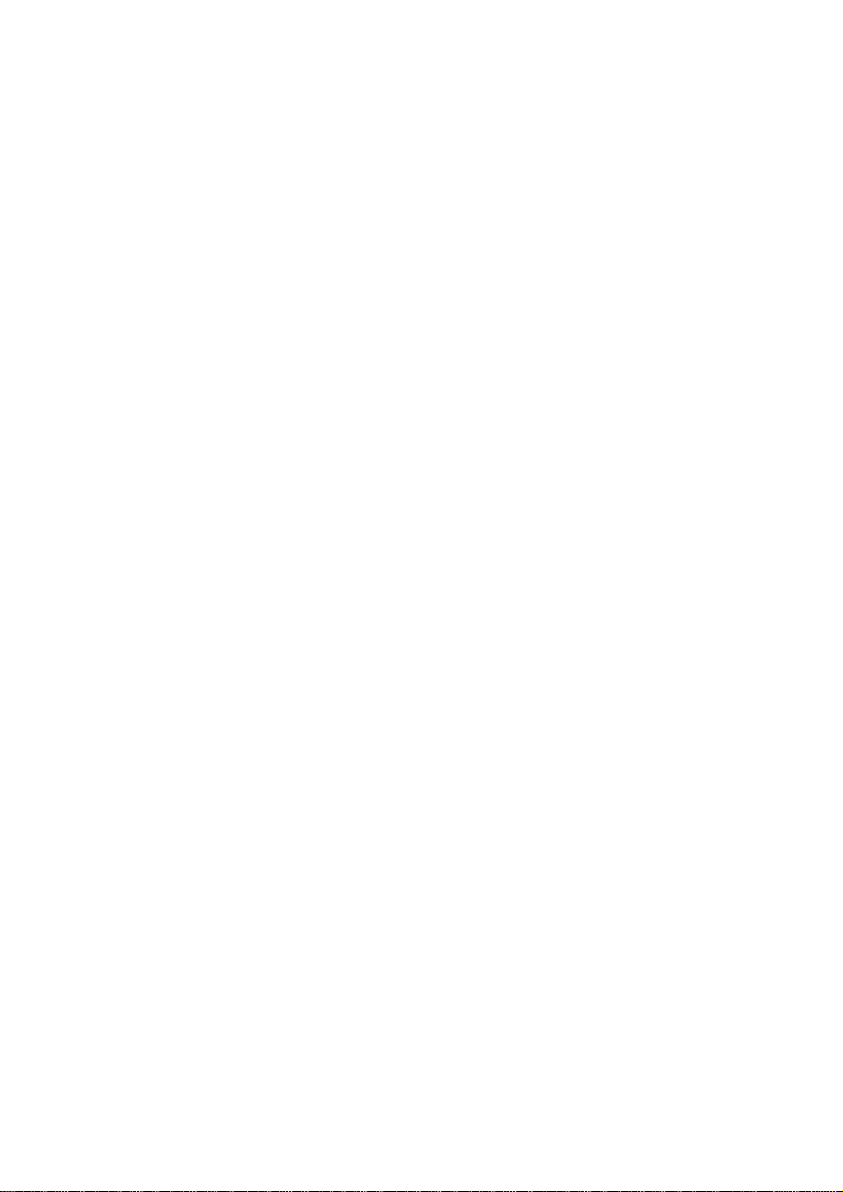
6. honestech
1.3. System Requirements
Operating System:
Windows XP Service Pack 2/3, Windows Vista, Windows 7
USB 2.0 Host Controller/Port
Processor:
Intel® Pentium® 3 800 MHz or higher
Memory:
256MB of RAM
Free Hard Disk Space
70MB for program intallation and 4GB for Audio Editing
Other:
DirectX 9.0 or higher
Windows Media Player 6.4 (or higher)
CD Writer for Audio CD, MP3 CD
Input File Formats:
WAV, MP3
Audio Output Formats:
WAV, MP3, MP3 CD, Audio CD
1.4. Sorftware Components
honestech™ Audio Recorder™ 3.0 Plus has 2 modes:
1. Easy Wizard Mode
Follow on-screen instructions to record audio from your cassette or LP record
players and create MP3s, MP3 CDs, or audio CDs.
2. Advanced Mode
Users can control the volume and edit audio tracks in detail. The advanced mode is
composed of the following 3 steps.
1) Record
2) Edit
3) Publish
Page 7

7. Audio Recorder 3.0 Plus
2. honestech™ Audio Recorder™ 3.0 Plus Installation
2.1. Installing honestech™ Audio Recorder™ 3.0 Plus
2.1.1. Insert the installation CD into your CD/DVD drive on your computer.
2.1.2. The installation process will start automatically.
Note: If the installation does NOT start automatically, double-click on “Setup.exe”
file on the installation CD to begin the installation process.
2.1.3. Click [Next>] to continue the installation.
Page 8
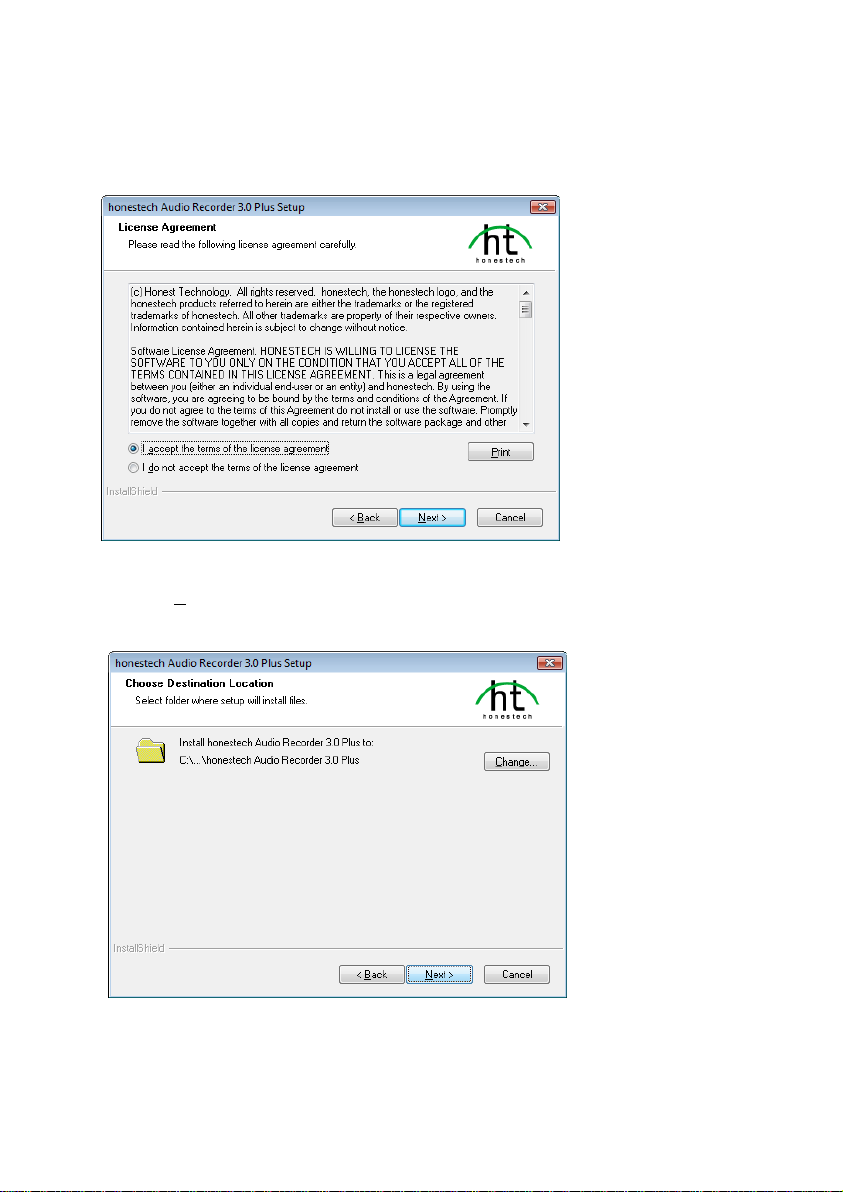
8. honestech
2.1.4. Read the License Agreement.
Click [Next >] after accepting the License Agreement to continue with the installation.
2.1.5. Click [Change… ] if you want to install the software in a different folder. Click [Next >]
to continue with the installation.
Page 9

9. Audio Recorder 3.0 Plus
2.1.6. Accept the default program folder or create your own program folder by entering a new
folder name. Then click [Next >] to continue with the installation.
2.1.7. Click [Install] to start installing the software with the current setting. If you want to
change the setting, click on [<Back] to go back to the previous screen.
Page 10
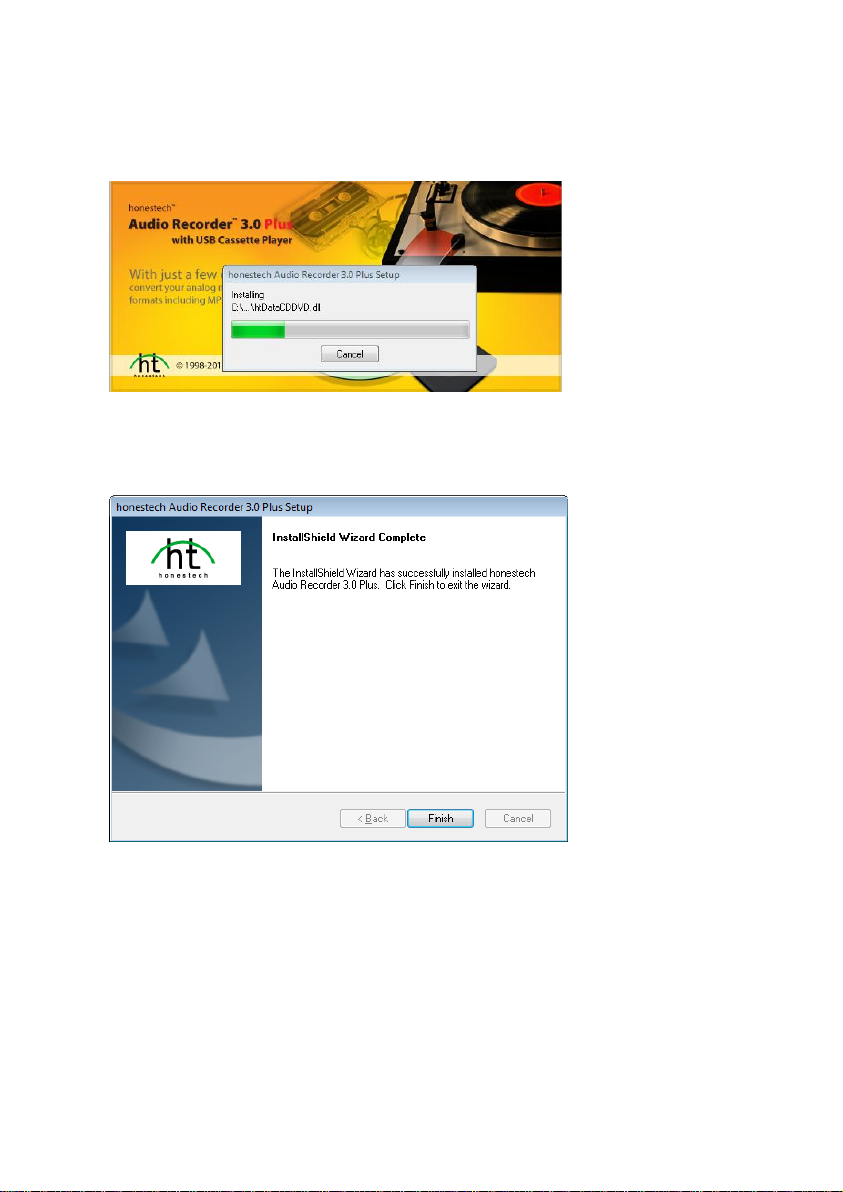
10. honestech
2.1.8. Setup status screen will display the installation progress. Please wait for completion.
2.1.9. Click on [Finish] to complete the installation.
Page 11
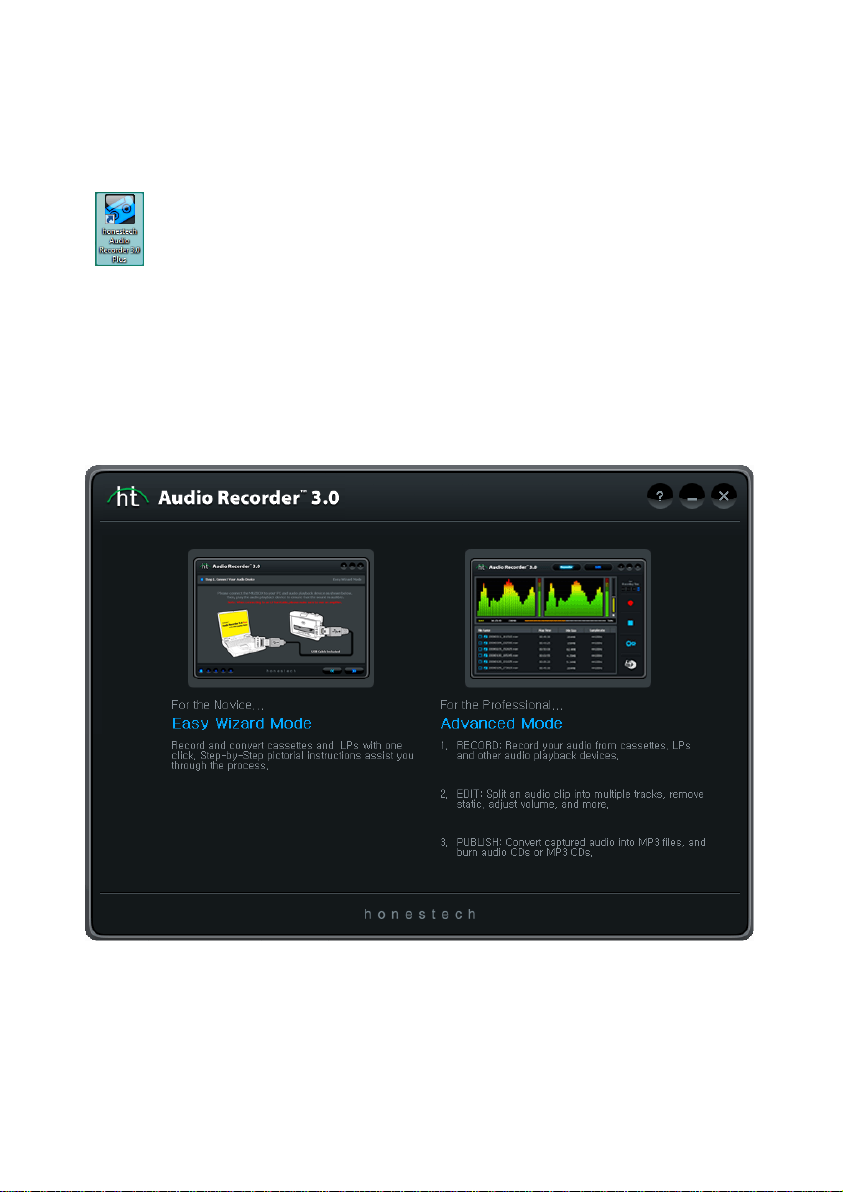
11. Audio Recorder 3.0 Plus
3. Using honestech™ Audio Recorder™ 3.0 Plus
You can start honestech™ Audio Recorder™ 3.0 Plus by simply double-clicking
on this icon.
Or you can start the program through the Start menu button by clicking
Start All Programs honestech Audio Recorder 3.0 Plus honestech Audio
Recorder 3.0 Plus
Following screen will be displayed when the program starts.
Page 12

12. honestech
3.1. Easy Wizard Mode
You can start Easy Wizard Mode by clicking “Easy Wizard Mode” on the main screen.
3.1.1. Step 1. Select Your Audio Player
A. Select [USB Cassette Player] option to record cassettes.
a. Please refer to the section 3.1.1 A for further instructions.
B. Select [Other Audio Players] to convert from other audio players such as turntable,
8-track or others.
a. Please refer to the section 3.1.1. B for further instructions.
Page 13

13. Audio Recorder 3.0 Plus
3.1.1.A Step 1. Connect the USB Cassette Player.
Connect the USB Cassette Player to your PC using the USB cable.
Note: The USB cassette player does not require batteries when it is used with honestech Audio
Recorder 3.0 Plus. The cassette player draws power through the USB cable when connected
to a PC.
Page 14

14. honestech
3.1.1. B Step 1-1. Connect Your Audio Device
1. If your audio playback device has RCA Line-Out connectors, please use an RCA to
3.5mm audio cable.
A. Connect the RCA connectors to the Line-Out (NOT “Line-In”) connectors
on your audio playback device.
B. Connect the 3.5mm connector to the Line-In or Microphone jack on your
computer.
2. If your audio playback device has headphone jack, please use a 3.5mm to 3.5mm
audio cable.
A. Connect one end of the audio cable to the headphone jack on your
audio playback device.
B. Connect the other end to the Line-In or Microphone jack on your
computer.
3. If you are using an external audio capture device, please refer to the user guide for
that device.
Page 15

3.1.1. B-1. Step 1-2. Select Your Audio Capture Device
15. Audio Recorder 3.0 Plus
Select Your Audio Capture Device (i.e. Mic, Line-In or your sound card)
Page 16

16. honestech
3.1.2. Step 2. Volume setting
Adjust the volume on your Cassette Digitizer for best audio quality. Set your recording levels
so they do not exceed the red area beyond. Rare occurrences are acceptable, but continual
playback in red may result in distorted sound.
Note: The Cassette Digitizer must be playing audio.
1. : Help button
Click on the button to view the help document.
Page 17

17. Audio Recorder 3.0 Plus
3.1.2.1. Help
You can control various volume settings at the hardware level or software level.
1. Adjust the volume on the USB Cassette Player.
2. Adjust the recording volume.
3. Adjust the master volume on your Windows OS. This does not affect the recording.
Page 18

18. honestech
3.1.3. Step 3. Record settings
You can turn the noise reduction option on/off and select the output folder.
1. : Noise reduction option.
Reduces static or hiss during recording.
2. : Output folder setting.
Select a folder where the recorded audio tracks will be stored.
Page 19

19. Audio Recorder 3.0 Plus
3.1.4. Step 4. Record
Prepare for recording.
Step 1. Rewind the position of the music player to the point where you want to record.
Step 2. Enter album name.
This album name will be used as prefix for your output file, and is limited to 30
characters or less.
Step 3. Play your Cassette Digitizer and click on the Start Recording button
Step 4. Click the Stop Recording button, and a recorded track in MP3 format will be created.
If the track size is over 2GB, it will be split into 2 or more files.
1. : Recording time setting
Set the recording time, and the recording will stop automatically after pre-defined time
(HH:MM:SS).
Maximum time is 23:59:59 (23 hours 59 minutes and 59 seconds).
If you do not set the recording time, you will need to stop the recording manually
by clicking on the Stop button
Page 20

20. honestech
2. : Record button
Play your Cassette Digitizer and click on the Record button to start recording.
Once the recording begins, the Record button will change to a Stop button.
When you click the Stop button, the recording will stop.
3. : Recording status
Displays the recording status (only when the “Set Recording Time” option is used).
Page 21

21. Audio Recorder 3.0 Plus
3.1.5. Step 5. Burn settings
Select a burning device (CD/DVD writer) and output format.
Step 1. Select a burning device from the list of available CD/DVD writers on your PC.
Step 2. Insert a blank CD.
Step 3. Select your output disc format (Audio CD or MP3 CD).
1. : Select CD/DVD writer
Select a burning device from the list of available CD/DVD writers on your PC.
2. : Eject button
Eject the tray.
3. : Output format option
Select the output format (default setting : audio CD).
Page 22

22. honestech
3.1.6. Step 6. Burn CD
Getting ready for CD burning
Step 1. Create a list of audio tracks to be burned onto the CD.
Step 2. Burn the audio files to CD.
1. : Add / Remove buttons
Add or remove audio files from the list.
2. Click in the “Track Name” field and enter the song title / track name.
3. : Available disc space.
Displays the amount of available space remaining on the CD.
The red mark indicates that the reauired space exceeds what is available on the CD.
If the red mark appears, you will need to remove one or more audio files from the list.
Page 23

4. : Burn button
Click to start burning.
5. : Burning status
Displays the burning progress.
23. Audio Recorder 3.0 Plus
Page 24

24. honestech
3.2. Advanced Mode
You can start the Advanced Mode by clicking “Advanced Mode” on the main screen.
3.2.1. Record
In the Record phase, you can adjust the input volume and
reduce unwanted noise or static. The audio is recorded in WAV
format, but you can convert it into MP3 format.
Adjust the volume bar on the screen or your Cassette Digitizer for best audio quality. Set your
recording levels so they do not exceed the red area beyond. Rare occurrences are acceptable,
but continual playback in red may result in distorted sound.
1. : Record button
Click to record the audio from your Cassette Digitizer .
Page 25

25. Audio Recorder 3.0 Plus
2. : Stop button
Stop recording. Recorded tracks will be added to the list as shown below.
3. : Selection box
Place a check mark in the box next to each audio track you wish to convert or burn to CD.
4. : Options button
Adjust various recording settings.
5. : Publish button
Adds the selected audio tracks to the burn list and opens the Publish window.
Page 26

26. honestech
6. : Recording volume
Controls the loudness of your audio by increasing or decreasing the volume.
7. : Recording time setting
Set the recording time, and the recording will stop automatically after a pre-defined time
(HH:MM:SS).
Maximum time is 23:59:59 (23 hours 59 minutes and 59 seconds).
8. : File status
Displays the track length and size during the recording.
9. : Recording status
Displays the recording progress (only when the “Set Recording Time” option is used).
Page 27

27. Audio Recorder 3.0 Plus
3.2.1.1 Options
These options allow you to select a recording device, audio quality, noise reductions, etc.
1. : Capture device setting
Select a recording device from the available devices.
Page 28

28. honestech
2. : Capture device setting
.
Adjust the volume for the capture device.
3. : Audio format setting
Select the audio quality format for your recording
4. : Noise reduction setting
Adjust the noise reduction setting to eliminate unwanted background noise or static.
5. : Prefix file name setting
The name you enter will be the prefix for all output file names.
6. : Output folder setting
Select output folder where recorded audio files will be saved to.
Page 29

3.2.2. Edit
29. Audio Recorder 3.0 Plus
Once all your videos In the Edit phase, you can edit the WAV
files you have captured. You can also import and edit existing
WAV files.
You can split tracks manually or automatically using the “Auto Split” option. You can add
various special effects to your audio recordings.
1. : Open File button
Add recorded WAV files to the list or import pre-existing WAV files.
2. : Auto Split button
Searches for the gaps in between songs and automatically creates split marks for each
track. This eliminates the need for the long editing process required to split the tracks
manually.
Page 30

30. honestech
3. : Clear button
Undo “Auto Split” and merge the tracks back into a single file.
4. : Split button
Splits the audio file into multiple tracks marked by split marks.
5. : Zoom In / Out / Fix Window buttons
Zoom in and out, or view the entire waveform at once.
6. : Play / Pause / Stop buttons
Play the selected segment or pause / stop the playback.
7. : Start / End position buttons
Jump to the start or end position.
8. : Rewind / Forward buttons
Rewind or fast forward (in 5 sec units).
9. : Play Time display
Displays the current location and the total playback time.
10. : Volume control
Controls the playback volume.
Page 31

31. Audio Recorder 3.0 Plus
11. : Effect button
Add various effects to the audio file. Select one of the following options to choose from.
Please refer to the Effects section for detail.
12. : Undo button
Undo all the effects you added to the audio file.
13. : Selection box
Place a check mark in the box next to teach audio track you wish to convert or burn to
CD.
14. : Publish button
Add selected audio tracks to the burn list and open the Publish window.
Page 32

32. honestech
3.2.2.1 Split options
Step 1. Import WAV file to be edited.
- Click and browse for WAV file that you want to edit.
(After importing one WAV file)
Step 2. Click on the waveform where you want to split your tracks, and a split line will be
added as shown below.
The split line can be moved or adjusted by clicking and dragging anywhere on the line.
Page 33

33. Audio Recorder 3.0 Plus
Step 3. Click button to split tracks where split line(s) have been placed. When
you split tracks, split mark with an [X] on top will appear where the audio track has been
split( ). And the separated tracks will be added to the burn list.
- Undo “Split” :
Click the on top of the split mark to merge the tracks before and after the split
mark.
- Select/deselect track :
You can check or uncheck the checkbox for each audio track in the burn list or ab
ove the waveform.
Page 34

34. honestech
3.2.2.2 Adding effects
You can add the following effects to your audio tracks.
1) Amplify
2) Normalize
3) Noise Reduction
4) Fade In / Out
- The first three effects will be added to the entire track while “fade in/out” will be applied
to selected sections only.
Amplify
The digital amplifier allows you to increase or decrease the volume level for the select audio
track. Click the Preview button to check it before finalizing the effect.
Normalize
Use the digital normalizer to control irregular volume.
(Before) (After)
Page 35

35. Audio Recorder 3.0 Plus
Noise Reduction
You can reduce unwanted noise or static from recorded audio tracks.
1. Adjust the noise reduction level and click the Preview button to check the result.
2. If acceptable, click OK to apply the effect.
Fade In/Out
You can apply Fade In/Out to the beginning and end of the audio clip.
- Fade In
Slowly increase the volume for the selected duration.
- Fade Out
Slowly decreasing the volume for the selected duration.
Page 36

36. honestech
3.2.3. Publish
Convert audio files into WAV, MP3, MP3 CDs, or audio CDs.
1. : Output format option
1) Audio CD:
- Create audio CD using the selected audio files.
2) MP3 CD:
- Convert selected audio files into MP3 files and burn them to MP3 CD.
3) WAV File:
- Convert selected audio files into WAV files.
4) MP3 File:
- Convert selected audio files into MP3 files.
※
ID3 Tag information (album name, song title and year) will be added to the MP3 files.
Page 37

37. Audio Recorder 3.0 Plus
2. : Options button
1) Audio CD:
Select a burning mode
TAO (Track at once): Burns one track at a time; 2-second gap is created
between the tracks.
DAO (Disc at once): Burns all tracks at once; no audio gap is created between
tracks.
Note) Some older CD players may not play CDs burned in DAO mode. TAO
mode is recommended if you have an older CD player.
2) WAV File:
Select the channel and sample rate settings.
Page 38

38. honestech
3) MP3 CD and MP3 File
Adjust the MP3 file settings including the channel, sample rate and bitrate settings.
Page 39

39. Audio Recorder 3.0 Plus
3. : Eject button
Eject the tray of CD/DVD writer.
4. : Output folder setting
Select an output folder.
5. : Add / Remove buttons
Add or remove tracks from the burn list.
For MP3 files, the ID3 Tag information will be shown in the Track Name field.
6. : Start button
Begin the burning / conversion process.
7. : Close button
Close the Publish window.
8. : Available disc space status
Displays the amount of available free space remaining on the CD.
A red mark will indicate that the required space exceeds the space available on the CD.
If you see the red mark, you will need to remove one or more audio tracks from the list.
9. : Burning status
Displays the burning progress.
10. : Select burning device
Select a CD/DVD writer.
11. : Output folder setting
Select a folder where the converted tracks will be saved.
12. : Set Album Name
Enter an album name*. If the MP3 file already has an album name in its ID3 Tag, the
album name will be entered automatically.
* Use 30 characters or less (this will be used as CD label also).
Page 40

40. honestech
• Help : View Help files.
• Minimize : Minimize the screen.
• Exit : Exit the program.
Page 41

4. Unistall honestech™ Audio Recorder™ 3.0 Plus
1. Find its program group
Start All Programs honestech Audio Recorder 3.0 Plus UnInstall
honestech Audio Recorder 3.0 Plus.
2. Select Uninstall honestech™ Audio Recorder™ 3.0 Plus
Please click [Yes] to uninstall.
3. Uninstalling progress.
41. Audio Recorder 3.0 Plus
Page 42

42. honestech
4. Uninstall Completed
You will see a screen confirming a successful completion.
Please click [Finish] to finish the process.
Page 43

43. Audio Recorder 3.0 Plus
Honestech™, Inc
North and Latin America
P.O. Box 26365 Austin, TX 78755
Toll Free Number : 1-877-484-6246 (U.S. Only)
Fax : 512-248-2215
Email : support@honestech.com
For local and international support phone number,
please visit our website: www.honestech.com/support
Honest Technology Europe
United Kingdom: support.uk@honestech.com
Germany: support.de@honestech.com
France: support.fr@honestech.com
Spain: support.es@honestech.com
Honest Technology Taiwan
Address : Room 6E08, No. 5, Sec. 5, Hsin-Yi Road., Taipei, Taiwan, R.O.C
< Taipei World Trade Center >
Tel : +886 2 8780 8023
Fax : +886 2 8780 4582
Email : taiwan@honestech.com
Honest Technology Japan
Address : MS Bldg 6F, 2-25-4, Taitou, Taitou-Ku, Tokyo, 110-0016 JAPAN
Email : info@honestech.co.jp
Honest Technology Korea
Address : Kyung-Dong Bldg, 5F, 906-5 Jijok-Dong, Yuseong-Gu, Daejeon, Korea 305-330
Tel : +82-42-477-0717~8
Fax : +82-42-477-0719
Email: support@honestech.co.kr
