Page 1
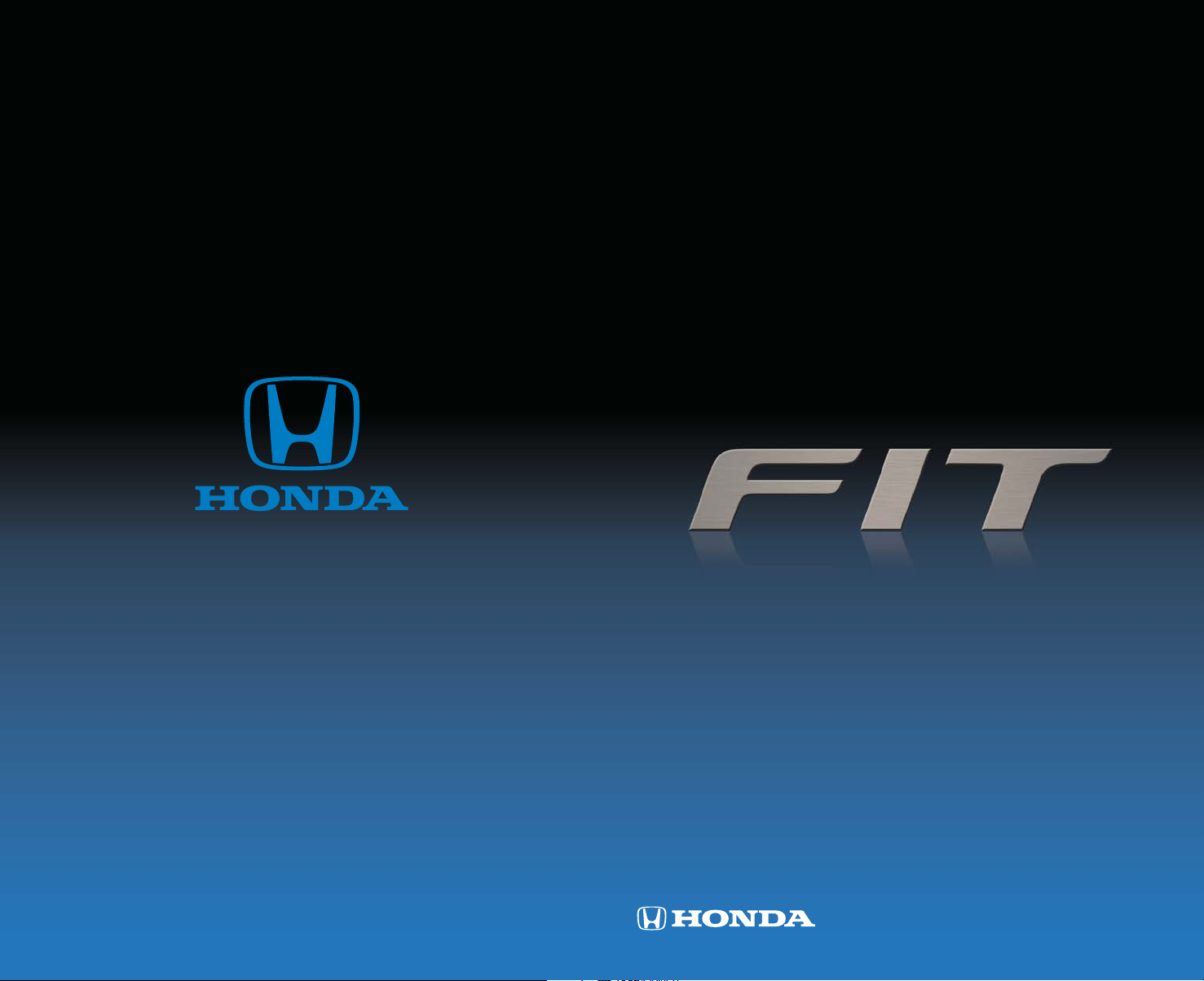
TECHNOLOGY
REFERENCE
GUIDE
2015 Honda Fit EX and EX-L
31T5AB00 Technology Reference Guide
00X31-T5A-B001 ©2014 American Honda Motor Co., Inc. — All Rights Reserved Printed in U.S.A.
owners.honda.com
2015 Fit
EX and EX-L
Page 2
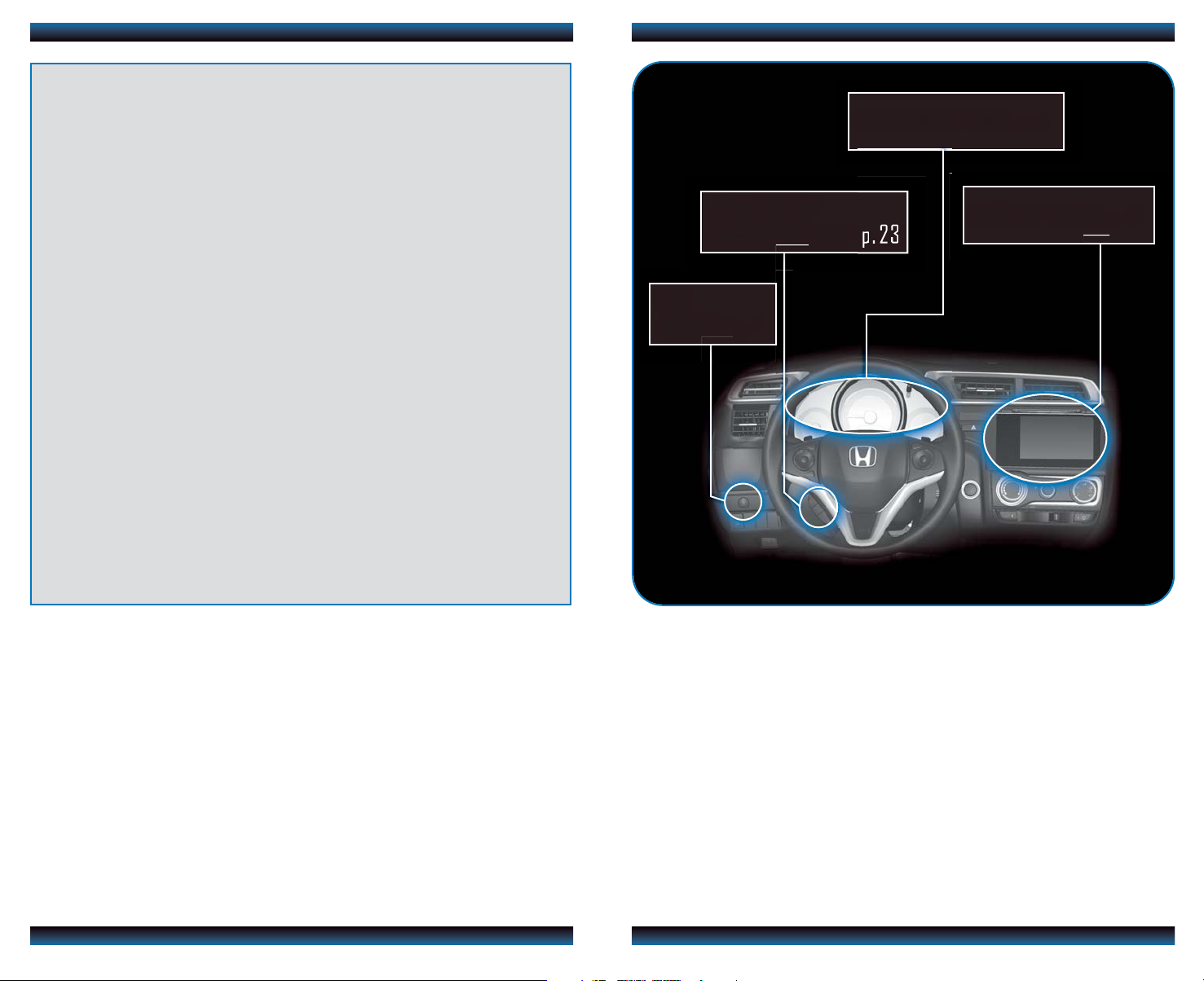
TECHNOLOGY REFERENCE GUIDE
This Technology Reference Guide is designed to help you
get acquainted with your 2015 Honda Fit EX or EX-L and
provide basic instructions on some of its technology and
INSTRUMENT PANEL p.4
BLUETOOTH
®
HANDSFREELINK®p.23
DISPLAY AUDIO p.14
convenience features.
This guide is not intended as a substitute for the Owner’s
Manual. For complete information on vehicle controls and
operation, please refer to the respective sections in the
Owner’s Manual or Navigation Manual.
Images shown in this guide are examples and should be used for
demonstration purposes only.
Smart Entry with Push Button Start.....................................................................2
Instrument Panel Indicators ...................................................................................4
Information Display..................................................................................................6
Eco Assist
Tire Pre ssure Monitoring System (TPMS)...........................................................8
Auto Door Locks .....................................................................................................9
One-Touch Turn Signal...........................................................................................10
Auto Headlights with Wiper Integration...........................................................10
Multi-View Rear Camera ......................................................................................11
LaneWatch™...........................................................................................................12
Settings for Your Vehicle ........................................................................................13
Display Audio...........................................................................................................14
Voice Recognition*.................................................................................................16
TM
................................................................................................................7
ECO
ASSISTTMp.7
Navigation*...............................................................................................................20
Bluetooth
SMS Text Messaging and E-Mail............................................................................27
Siri Eyes Free Mode ...............................................................................................28
HondaLink Assist ....................................................................................................29
Basic Audio Operation ..........................................................................................30
iPod
Bluetooth
Pandora
HDMI Video .............................................................................................................34
Honda Owners .......................................................................................................35
Safety Reminder......................................................................................................35
Fuel Information......................................................................................................36
®
HandsFreeLink®(HFL)........................................................................23
®
or USB Flash Drive .....................................................................................31
®
Audio......................................................................................................32
®
...................................................................................................................33
*if equipped
Page 3
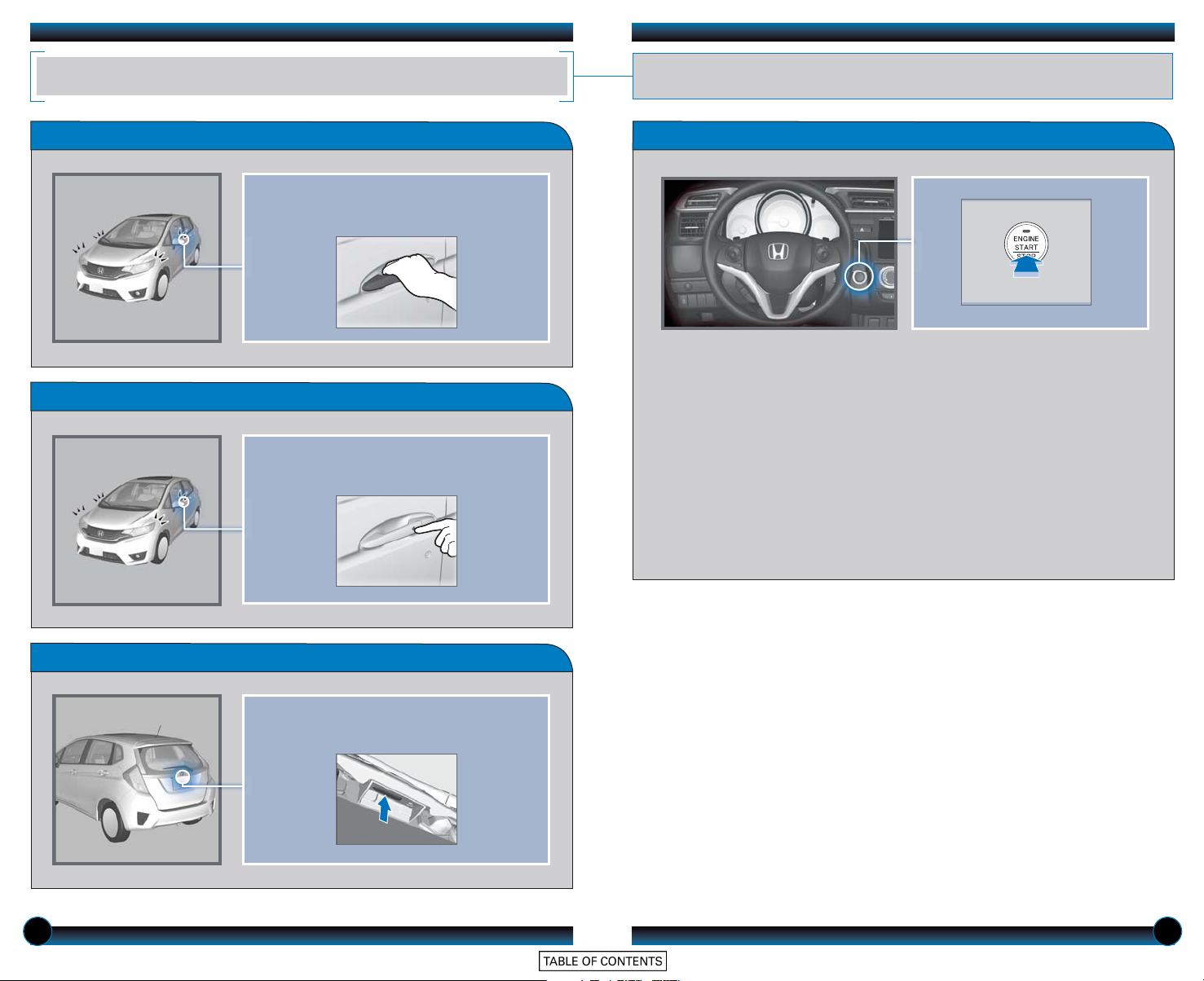
SMART ENTRY WITH PUSH BUTTON START
Operate certain functions of your vehicle by simply having the remote transmitter
within operating range.
Unlocking the Doors
Locking the Doors
Grab either one of the front door handles
when the vehicle is off. Wait until the doors
unlock, then pull the handle to open.
Press the door lock button on either front
door handle when the vehicle is off.
Engine Start/Stop Button
Accessory or On Mode
Press ENGINE START/STOP once without pressing the brake pedal for Accessory
mode. Press it again for On mode.
Starting the Engine
Press and hold the brake pedal*, then press ENGINE START/STOP.
*For manual transmission, press and hold the clutch.
Turning the Vehicle Off
Shift to Park*, then press ENGINE START/STOP.
*For manual transmission, apply the parking brake.
Note: If you press ENGINE START/STOP and the shift lever is not in Park, the vehicle goes
into Accessory mode.
Opening the Tailgate
Press the tailgate release button under the
tailgate handle. The vehicle can be on or off.
2 3
Page 4
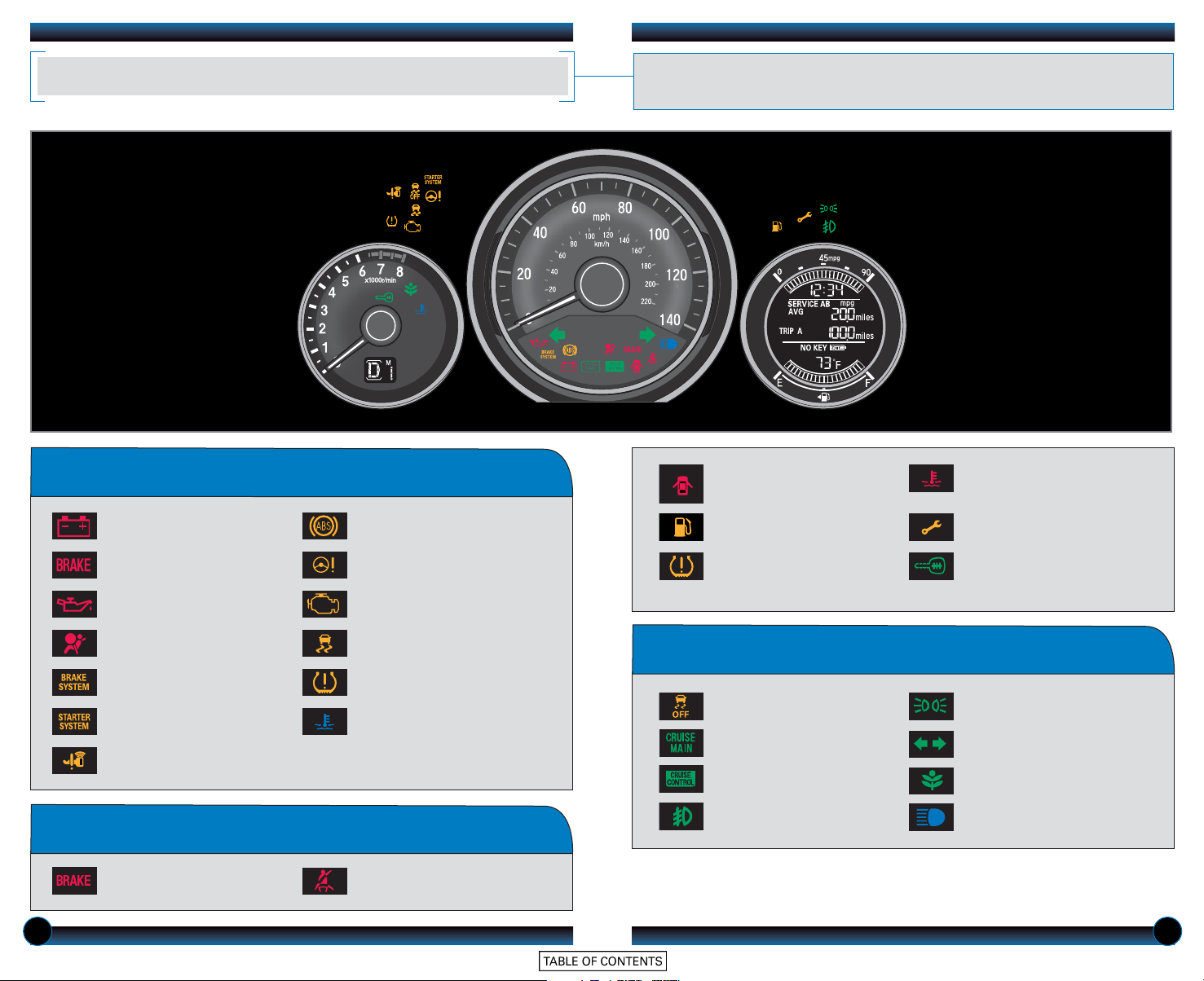
INSTRUMENT PANEL INDICATORS
Briefly appear with each engine start. Red and amber indicators are most critical.
Blue and green indicators are used for general information. See your Owner’s
Manual for more information.
If an indicator remains on, there may be a problem; see your dealer
Charging system
Low brake fluid, Brake system
Low oil pressure
Supplemental Restraint System
(SRS)
Brake System
Starter System
Smart Entry System
Anti-Lock Brake System (ABS)
Electric Power Steering (EPS)
Malfunction indicator lamp
(check engine light)
Vehicle Stability Assist®(VSA)
Tire Pressure Monitoring System
(TPMS) (blinks and stays on)
Low temperature
Condition Indicators
Malfunction Indicators
Door/Tailgate open:
Close door(s) / tailgate
Low fuel:
Refill
Low tire pressure:
Add air
On/Off Indicators
VSA OFF
CRUISE MAIN on
CRUISE CONTROL on
Fog lights on
High temperature:
Drive slowly or pull over
Maintenance minder:
Make dealer appointment
Immobilizer (blinks):
Use other vehicle key and
see dealer
Exterior lights on
Turn signals/hazards on
ECON Mode on
High beams on
Action is needed by driver
Parking brake on:
Release
Seat belt reminder:
Fasten seat belt(s)
4 5
Page 5
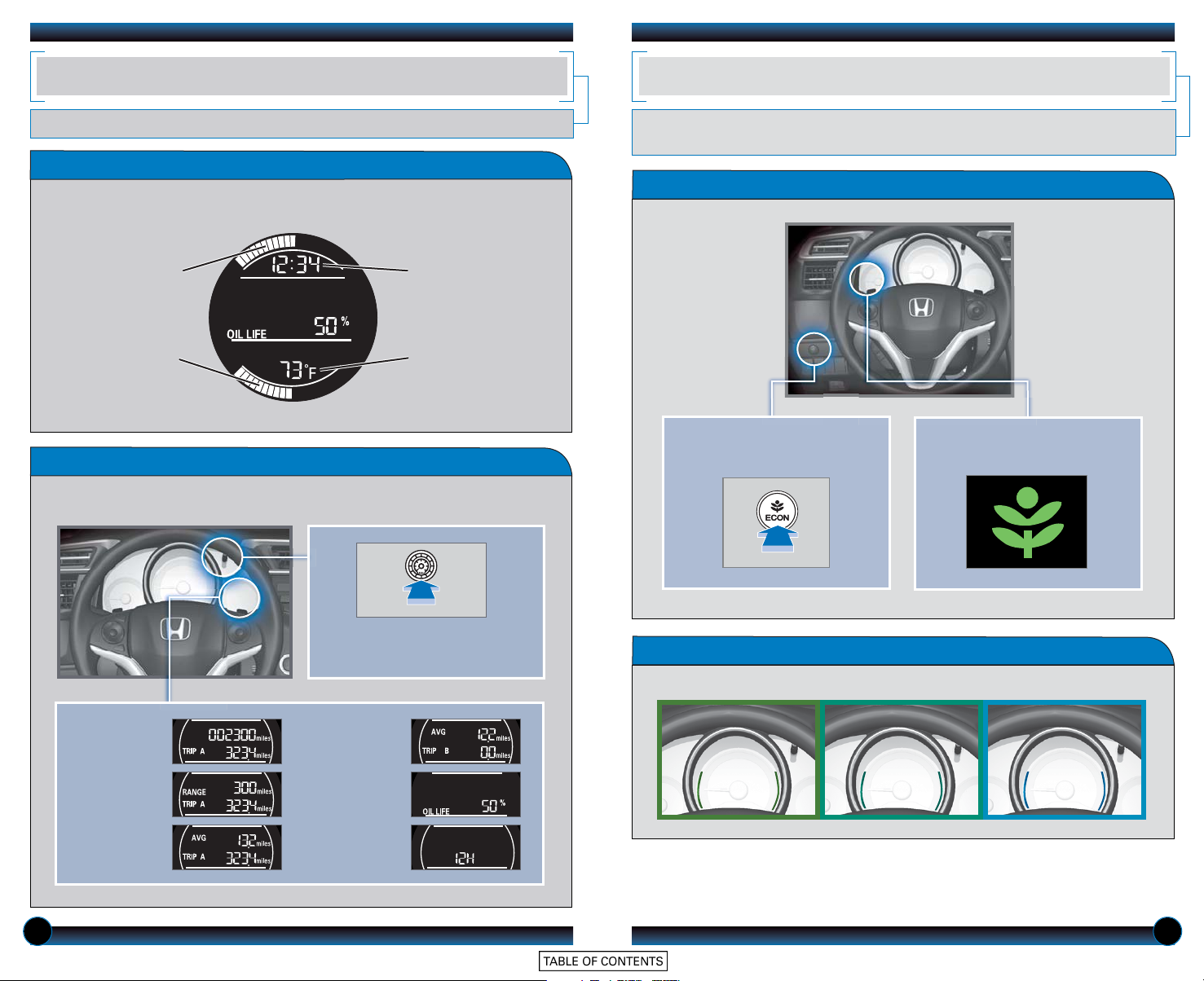
INFORMATION DISPLAY
ECO ASSIST
TM
Consists of several displays that provide you with useful information.
Reading the Display
These items are shown on each display.
Instant fuel
economy
Fuel gauge
Clock
Outside
temperature
Changing the Display
You can change the information in the middle of the display.
When turned on, performance of the vehicle’s engine, transmission, cruise control, and
air conditioning system are adjusted to maximize fuel efficiency.
ECON Mode
1. Press ECON to turn the
system on or off.
2. The ECON mode indicator
appears when the system is on.
Press the select/reset knob to
Odometer,
Trip meter A
Range,
Trip meter A
Average fuel
economy A,
Trip meter A
change displays.
Average fuel
economy B,
Trip meter B
Engine oil life
Clock
adjustment
Ambient Meter
Indicates real-time fuel efficiency using color-coded bars.
High fuel efficiency Moderate fuel efficiency Low fuel efficiency
6 7
Page 6
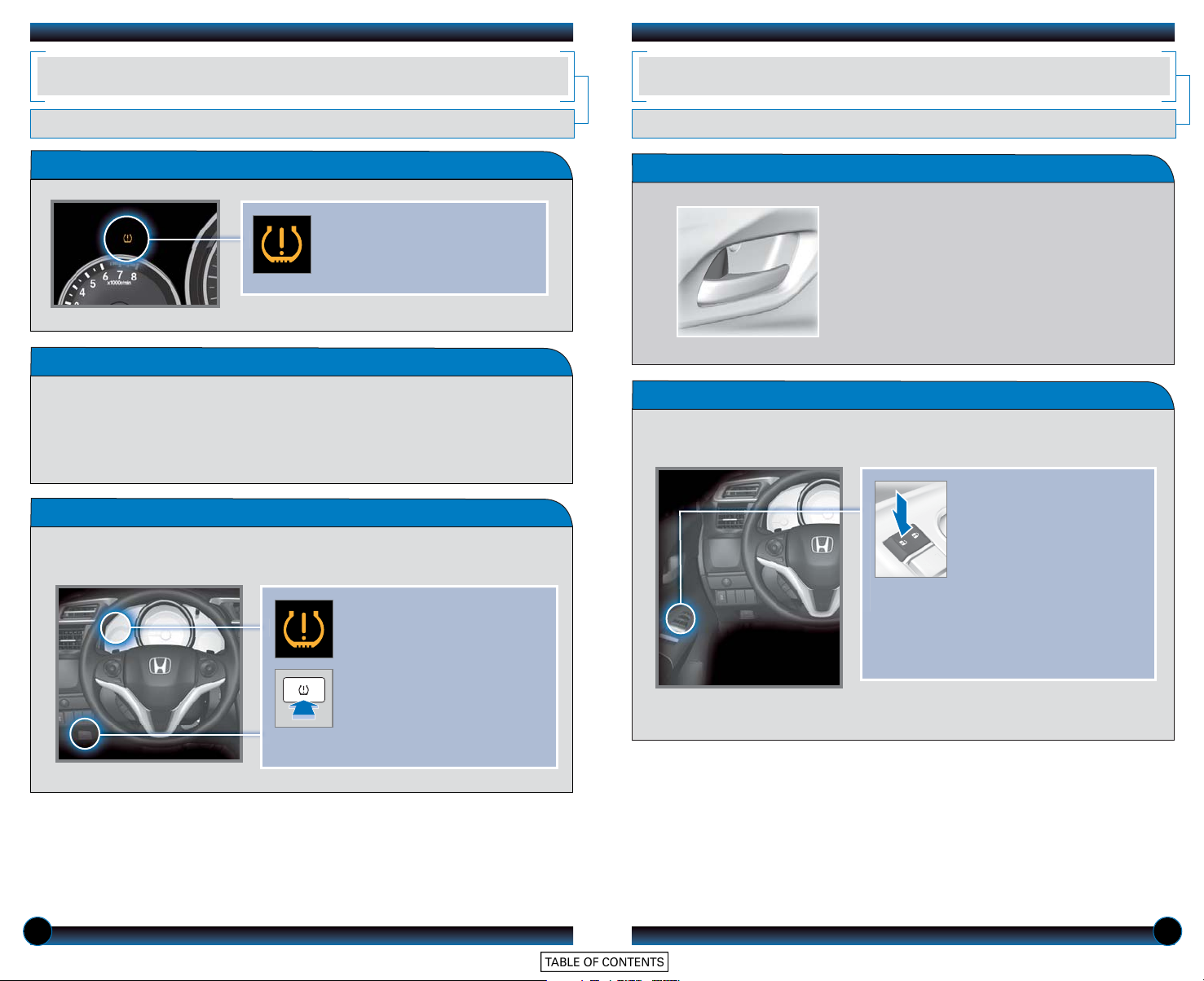
TIRE PRESSURE MONITORING SYSTEM (TPMS)
AUTO DOOR LOCKS
Monitors the vehicle’s tire pressures.
How It Works
When the tire pressure drops
significantly below recommended
levels, the low tire pressure
indicator comes on.
What to Do
1. Visually inspect the tires for damage.
2. Use a tire air pressure gauge to
check which tire(s) have low
pressure.
3. Inflate the tire(s), if necessary, to the
recommended pressures listed on
the label on the driver’s doorjamb.
4. Start TPMS calibration.
What to Do
Any time you inflate, change, or rotate one or more of your tires, you need to
recalibrate the system.
1. Make sure the shift lever is in
Park (P) or the parking brake
is applied and the vehicle is on.
2. Press and hold the TPMS
button until the low tire
pressure indicator blinks twice.
Calibration begins and will
finish automatically.
Program how and when the vehicle doors automatically lock and unlock.
Door Locks
Default Lock Setting
All doors are preset to lock when your vehicle
reaches about 10 mph.
Default Unlock Setting
All doors are set to unlock when the driver’s door
is opened.
Changing Settings
Program all doors to unlock when you shift to Park. See your Owner’s Manual for
other programmable settings.
1. Close the driver’s door.
Shift into Park (P) or apply
the parking brake.
2. Turn the vehicle on.
3. Press and hold the unlock
side of the master door
lock switch for about 10
seconds. In that time, you
will hear three clicks.
4. Within 20 seconds, turn
the vehicle off.
Note: The driver’s and front passenger’s door can be opened by pulling the inner front door
handle, regardless of the setting.
8 9
Page 7

ONE-TOUCH TURN SIGNAL
MULTI-VIEW REAR CAMERA
Use this quick and convenient method to signal a lane change.
How It Works
• Lightly push the turn signal lever up or down for a
three-blink sequence.
• For a continuous signal, push the lever up or down
until it locks into place.
AUTO HEADLIGHTS WITH WIPER INTEGRATION
For your convenience, your vehicle’s headlights automatically turn on when the
windshield wipers operate.
How It Works
For added convenience, the area behind your vehicle is displayed to help you navigate
while backing up.
How It Works
• When you shift into Reverse (R), a real-time image of the area behind your vehicle
is shown in the display, along with parking guidelines.
• The rearview display turns off when you shift out of Reverse.
Wide (default) Normal Top down
Select icons on the screen to change the view.
Changing Settings
Turn the guidelines on or off.
Touch items on the screen to make selections.
1. From the HOME screen, select SETTINGS.
2. Select Camera.
3.
Select Rear Camera.
4. Select one of the options.
Fixed Guidelines: Guidelines appear when
Make sure your headlights are in
the AUTO position.
Turn on your windshield wipers.
The headlights also turn on.
When you turn off the windshield
wipers, the headlights turn off
shortly after.
you shift into Reverse. Select On or Off.
Dynamic Guidelines: Guidelines move as you
turn the steering wheel. Select On or Off.
5. Press BACK to exit the menu.
10 11
Page 8

LANEWATCH
TM
SETTINGS FOR YOUR VEHICLE
Helps you check your right blind spot when you make a lane change to the right.
How It Works
When the right turn signal is activated, a camera located in the passenger side
door mirror shows the right rear area outside your vehicle on the display.
Display
Visibility Area
LaneWatch Display
Press the LaneWatch button on the turn signal switch to view a constant real-time
display. Press it again to turn the display off. The display still appears when the right
turn signal is activated.
Change different settings for many features in your vehicle. See your Owner’s Manual
or Navigation Manual for detailed information on settings and options.
Adjusting Vehicle Settings
From the Home screen,
select Settings.
Choose from the available options:
Navigation*
Change navigation and map
settings.
Info
Import wallpaper and select
clock settings.
Camera
Change rear camera and
LaneWatch settings.
System
Adjust display settings, system
sounds, and more.
Phone
Pair a phone, change call and
text/e-mail settings, and more.
Audio
Change sound settings and
connection methods.
Bluetooth
Change Bluetooth settings for
phone functions.
*if equipped
See your Owner’s Manual for information on adjusting LaneWatch settings.
12 13
Page 9

DISPLAY AUDIO
Control various features of your vehicle using a touchscreen interface that is similar to
a smartphone.
Home Screen
Select HOME to view the main menu to select vehicle functions.
Using the Touchscreen
Use simple gestures to operate the screen.
Touch items on the
screen to select them.
Swipe to scroll through
a list.
Touch items to select them.
Navi screen
HOME
screen
Volume
MENU:
Display the
menu for
the selected
screen.
BACK:
Return to
the previous
screen.
*HondaLink can only be accessed if the app is installed on your smartphone, and
the phone is connected to the system (see page 15).
(if equipped)
Audio
screen
Phone
screen
Settings
screen
Info
screen
Smartphone
connection:
View apps
when your
phone is
connected
through
HondaLink.
HondaLink
apps*
Pinch two fingers open
or closed to zoom in
or out of a map (if
equipped).
Notes:
• Wearing gloves may limit or prevent touchscreen response.
• Some items may be grayed out during driving to reduce the potential for distraction. You can
select them when the vehicle is stopped.
Slide your finger in any
direction to scroll the
map (if equipped).
Smartphone Connection
You can connect a compatible smartphone to the Display Audio system to enable
integration between the smartphone’s approved apps and the vehicle. This allows
you to control the phone through the vehicle display.
To check smartphone compatibility and connection instructions, visit
handsfreelink.honda.com.
To get more information on HondaLink features and apps, visit www.hondalink.com.
14 15
Page 10

VOICE RECOGNITION
VOL
HOME
MENU
BACK
To keep your eyes on the road and hands on the wheel, use the Talk button to
say voice commands to operate certain vehicle features. For a full list of commands,
say “Voice Help.” Available on EX-L with Navigation.
How It Works
The voice control system uses the steering wheel buttons and the microphones at
the top of the screen.
To reduce the potential for driver distraction, certain manual functions
may be inoperable or grayed out while the vehicle is moving. Voice
commands are always available.
Microphones
Pick-Up button: Answer an
incoming call.
Hang-Up/Back button: End a call,
decline an incoming call, or cancel an
operation.
Talk button: Give voice commands.
Voice Command Portal
When you press the Talk button from most screens, the voice portal screen
appears and the system gives you examples of voice commands that can be used.
For more examples, see page 18.
Press the Talk button
again, and the system waits
for you to say a command.
The system recognizes
your command.
The system confirms the
command.
Voice Command Tips
• When the Talk button is pressed, all available voice commands are highlighted
in yellow. To bypass the system prompts, press and release the Talk button
again to say a command.
• To hear a list of available commands at any time, press and release the Talk
button, then say “Voice Help.”
• Speak in a clear, natural voice.
• Reduce all background noise.
• Close the windows.
16 17
Page 11

Commonly Used Voice Commands
Here are some examples of commonly used voice commands, most of which are
accepted on the Voice Portal screen. Try some of these to familiarize yourself
with the voice command system.
Press and release the Talk button before you say a command.Press and release the Talk button before you say a command.
General Commands
• Display map
• Display menu
• Display phone
• Display information
• Display audio screen
• What time is it?
Find Place Commands
• Find nearest:
- ATM - Honda dealer
- gas station - airport
- Mexican - hospital
restaurant - bank
- post office
Navigation Commands
• How long/far to the destination?
• Display destination map
• Display entire route
Traffic Commands
• Display traffic
• Display traffic list
• Display traffic incidents
• Display traffic on my route
Audio Commands
• Radio on
• Radio # FM/AM
• Radio pr
• DISC play
• DISC play track #
• DISC skip forward/back
• iPod/USB play
eset 1/2/3/4/5/6
Phone Commands
• Call by name
• Call by number
Display Commands
• Display (or hide):
- ATM
- gas station
- restaurant
• Display north up/heading up
• Zoom in/out
• Go home
• Display current location
Help Commands
• Voice help (list of all
available commands by category)
18 19
Page 12

NAVIGATION
Real-time navigation system uses GPS and a map database to show your current
location and help guide you to a desired destination. Available on EX-L with Navigation.
Steering Wheel Controls
+/- buttons: Scroll the list.
SOURCE button: Press to enter a selection.
MENU button: From the navigation screen, press
and hold to display Go Home and other options.
Hang-Up/Back button: Cancel a selection.
Talk button: Say a navigation command.
Map Screen Legend
Calculated route
Map scale
Time to go
Distance to go
Entering a Destination Using Voice Commands
You can enter a destination at any time using voice commands. Destinations can
also be entered manually, but limitations apply while driving. For information on
setting other destination options, see your Navigation Manual.
Entering a Street Address
Press and release the Talk button before you say a command.
1. From the Voice Portal screen, say
“Address.”
2. The system prompts you to say the
entire address. For example, say “1-2-3-4
Main Street, Los Angeles, California.”
3. The system interprets the address by
state, city, street, and address number.
If necessary, you may have to clarify
similar matches.
4. Say “Set as destination” to set the route.
If you would rather enter the address saying each individual item, say “Display menu”
from the map screen, then say “Address” (or another option) and follow the prompts.
Using the “Find Nearest” Command
Press and release the Talk button before you say a command.
1. From the Voice Portal screen, say “Find
nearest ATM.”
2. A list of the nearest ATMs in your area
is displayed by shortest distance to
destination.
3. Say the number next to the destination
you want to select.
4. Say “Set as destination” to set the route.
Note: It is recommended that you enter your destination before driving or when the
vehicle is stopped.
Current vehicle
location
20 21
Page 13

Traffic
Provides continuously updated traffic information, including traffic flow for
freeways and surface streets, incidents, and construction in major metro areas.
Displaying Traffic Information
Press and release the Talk button before you say a command.
Say “Display traffic” to view traffic flow and incident icons.
Traffic
flow
Incident
icon
Heavy traffic
Moderate traffic
Free-flow traffic
Note: Traffic flow and incident icons
are displayed on map scales of 5 miles
or less.
Incident Icons
Incident
Congestion
Construction
Road
closed
Weather
BLUETOOTH
Place and receive phone calls through your vehicle’s audio system. Visit
handsfreelink.honda.com to check if this feature is compatible with your phone.
To reduce the potential for driver distraction, certain functions may be
inoperable or grayed out while the vehicle is moving. Stop or pull over to
perform the function.
®
HANDSFREELINK® (HFL)
How to Use HFL
Pick-Up button: Answer an incoming
call, or go to a phone-specfic voice portal.
Hang-Up/Back button: End a call,
decline an incoming call, or cancel a
selection.
Talk button: Make a call using a stored
voice tag.
+/- buttons: Scroll the list.
SOURCE button: Press to enter a selection.
MENU button: From the phone screen, press and
hold to display speed dial, call history, or redial.
Traffic Rerouting
The system can automatically provide detours around traffic or incidents when
a destination is set and Traffic Rerouting is turned on in Navigation Settings (see
page 13), or you can manually reroute.
Press and release the Talk button before you say a command.
1. Say “Display traffic incidents” to view a
list of incidents on your route.
2. Say the number of the incident you
want to avoid.
3. Say “Avoid” and the incident list returns.
4. Say “Recalculate route” to set the new
route.
TM
MENU: From
the phone
screen, select
various call
options.
BACK: Return
to the previous
screen.
Phone: Display
the phone screen.
Settings: Display
the settings
screen and select
Phone for phone
pairing and more.
22 23
Page 14

Pairing Your Phone
Dialing a Number
Pair your phone when the vehicle is stopped to begin using hands-free phone and
related audio functions.
Touch items on the screen to make selections.
1. From the Home screen, select Settings.
2. Select Phone.
3. Select Bluetooth Device List.
4. Select Add Bluetooth Device.
5. Make sure your phone is in discovery
mode and select OK.
6. HFL searches for your phone. Select
your phone when it appears on the list.
If your phone does not appear:
Select Phone Not Found and search for
HandsFreeLink from your phone.
7. HFL gives you a six-digit code. Compare
it to the code that appears on your
phone. Connect to HFL from your
phone.
8. The system asks if you want to enable
options:
HondaLink Assist: Select On to enable
emergency notification in the event of a
collision (see page 29).
Phone Synchronization: Select On to
automatically import contacts and call
history from your phone.
Enter a 10-digit phone number to call. Manual operation is limited while the
ehicle is moving. Voice commands are always available.*
v
Touch items on the screen to make selections.
1. From the Home screen, select Phone.
2. Select MENU.
3. Select Dial.
4. Enter the phone number.
5. Select the green Dial icon to begin the
call.
*To use voice commands to call a number at any time, press the Talk button
from the voice portal screen and say “Call by number,” followed by the entire
phone number. For example, “3-1-0-5-5-5-1-2-3-4.”
Using the Phonebook
When your phone is paired to the system, its entire phonebook can be
automatically imported to the system. Phone synchronization must be on for this
feature to work. Manual operation is limited while the vehicle is moving. Voice
commands are always available.*
Touch items on the screen to make selections.
1. From the Home screen, select Phone.
2. Select MENU.
3. Select Phonebook.
4. Scroll through the list to find the
name and number you want.
5. Select the entry to begin the call.
*To use voice commands to call a phonebook entry at any time, press the
Talk button from the voice portal screen and say “Call by name,” followed by the
phonebook name and phone type. For example, “John Smith mobile.”
24 25
Page 15

Using Speed Dial or Call History
Store up to 20 speed dial entries, or view the last 20 calls for quick calling.
Touch items on the screen to make selections.
1. From the Home screen, select Phone.
2. Select a speed dial entry to call, or
select Call History and a number.
Scroll through the list if necessary.
For the full list of entries, select MENU
and Speed Dial or Call History.
Receiving a Call
A notification is heard and the following screen appears:
Press the Pick-Up button
or select Answer on the screen
to answer the call.
Press the Hang-Up/Back
button or select Ignore on the
screen to decline the call.
SMS TEXT MESSAGING AND E-MAIL
Receive and send text messages or e-mails from your paired and linked compatible
phone. Visit handsfreelink.honda.com to check if this feature is compatible with your
phone. Standard message rates apply. This feature is limited while the vehicle is moving.
Receiving Messages
Touch items on the screen to make selections.
1. A notification appears on the screen.
Select Read to open the message.
2. The message is displayed, and the system
reads it aloud.
Replying to Messages
Touch items on the screen to make selections.
1. With the message open, select Reply.
2. Select one of the six available reply
messages.
3. Select Send.
Calling the Sender
Touch items on the screen to make selections.
1. With the message open, select Call.
2. The system begins dialing the number.
Note: Notifications and operation for SMS Text and E-mail are separate. Choose your
desired account in Phone Settings (see page 13).
26 27
Page 16

SIRI EYES FREE MODE
HONDALINK ASSIST
Activate Siri through your vehicle when an iPhone®is paired to the system. Visit
handsfreelink.honda.com to check if this feature is compatible with your phone.
How It Works
Make sure your phone is paired to Bluetooth®HandsFreeLink®before using Siri in
the vehicle (see page 24).
Hang-Up/
Back button
Talk button
To activate Siri: Press and hold the Talk button
until the Smartphone screen appears and you
hear the Siri tone. Say your Siri command.
If you only press and release the Talk button, the
standard voice recognition system is activated.
To cancel a command: Press the Back button.
Siri Commands
Automatically connect and talk to an operator who can locate your vehicle and
request emergency help in the event of a collision. Visit www.hondalink.com for more
information.
How It Works
®
Make sure your phone is on and paired to Bluetooth
Touch items on the screen to make selections.
1. Select Call Now, or the system
automatically connects after 10 seconds.
The vehicle information and its position
is sent to the operator.
2. Select Talk Now to immediately talk to
the operator.
3. When the call is complete, select Hang
Up or press the Hang-Up/Back
button.
HandsFreeLink® (see page 24).
Here are some examples of Siri commands:
•“Call John Smith”
•“Read my new text message”
•“Find a nearby sushi restaurant”
Notes:
• Any requests that include visual feedback from Siri on your phone are not displayed in the
vehicle.
• Certain commands rely on the iPhone’s features and existing apps.
• To hear turn-by-turn directions or songs through the vehicle, set the audio mode to
Bluetooth
®
Audio.
•“Remind me to pick up dinner”
•“Set up a meeting today at 3 p.m.”
•“Play song XYZ”
Siri and iPhone are trademarks of Apple, Inc.
28 29
Page 17

BASIC AUDIO OPERATION
iPod®OR USB FLASH DRIVE
Operate basic controls of your audio system using several convenient methods.
Steering Wheel Controls
+ button: Increase
volume, or scroll up
in a menu.
button: Go to
t
previous stations
or tracks.
- button: Decrease
volume, or scroll
down in a menu.
SOURCE button:
Select an audio source,
or make a selection in
a menu.
button: Go to next
u
stations or tracks.
MENU button: From
the audio screen, press
and hold to display
audio options.
Touchscreen Controls
From the Home screen, select Audio to view or control audio being played.
SOURCE: Select
an audio source.
Volume
MENU: Choose
menu options for
the selected source.
FM screen shown
Open/close tab:
View and select
presets or tracks.
Audio control:
Tune to a station,
change tracks, or
other options.
Play audio files from your compatible iPod or USB flash drive through your vehicle’s
audio system. See your Owner’s Manual for a list of compatible devices.
Playing Audio Files
Select the iPod
or USB icon
from Source.
1. Connect the iPod cable or USB flash drive to the USB port in the front or
center console (see page 30).
2. From the Home screen, select Audio. Select Source and select the iPod or USB
icon.
3. Use the touchscreen or steering wheel controls to change tracks.
iPod is a trademark of Apple, Inc.
Searching for Music
Touch items on the screen to make selections.
1. From the Audio screen, select the
USB/HDMI Connection
Connect your device only when your
vehicle is stopped.
HDMI
port
Connect an iPhone or iPod cable or a
USB flash drive to the USB port in the
front console. There is an additional
USB port in the center console.
Connect an HDMI cable to the HDMI
port.
USB
ports
open/close tab
2. Select the left tab to view categories
or folders.
3. Select a category or folder.
4. Select a track to begin playing.
.
30 31
Page 18

BLUETOOTH
®
AUDIO
PANDORA
®
Play stored or streaming audio from your compatible phone through your vehicle’s audio
system. Visit handsfreelink.honda.com to check if this feature is compatible with your phone.
Playing
Bluetooth
Select the
Bluetooth icon
from Source.
1. Make sure your phone is on and paired to Bluetooth® HandsFreeLink®(see
page 24).
2. From the Home screen, select Audio. Select Source and select the Bluetooth
icon.
3. From your phone, open the desired audio player or app and begin playing.
Sound is redirected to the audio system. Make sure the volume on your
phone is properly adjusted.
4. Use the touchscreen or steering wheel controls to change tracks.
Notes:
• You may need to enable additional settings on your phone for playback.
• The play/pause function and remote audio controls are not supported on all phones.
• Operate your phone only when your vehicle is stopped.
Audio
Play and operate Pandora from your compatible phone through your vehicle’s audio
system. Visit handsfreelink.honda.com to check if this feature is compatible with your
phone. Standard data rates apply.
Playing Pandora
Select the
Pandora icon
from Source.
1. For Bluetooth connection: Make sure your phone is paired to Bluetooth
HandsFreeLink®(see page 24) and the screen is on and unlocked.
For USB connection: Connect the dock connector to the USB port in the front
or center console (see page 30).
2. From the Home screen, select Audio. Select Source and select the Pandora
icon. Streaming begins.
3. Use the touchscreen to like/dislike songs, and the touchscreen or steering
wheel controls to change tracks.
iPhone is a trademark of Apple, Inc.
Notes:
• iPhone can connect via Bluetooth or USB; Android and BlackBerry can connect via
Bluetooth only.
• If you cannot operate Pandora through the audio system, it may be streaming through
Bluetooth®Audio. Make sure the Pandora source on your audio system is selected.
• A pop-up may appear on your phone requesting you to allow access for the app to be
launched.
• Operate your phone only when your vehicle is stopped.
®
32 33
Page 19

HDMI VIDEO
HONDA OWNERS
Play video from a compatible device through your vehicle when it is stopped.
Playing HDMI Video
Select the
HDMI icon
from Source.
1. Connect a compatible device to an HDMI cable. Connect the HDMI cable to
the HDMI port in the front console (see page 30).
2. From the Home screen, select Audio. Select Source and select the HDMI icon.
3. From the connected device, launch the video to view on the display in the
vehicle.
Notes:
• Video will not display while the vehicle is moving.
• The device or video resolution must be 720p or lower to view in the vehicle.
Visit owners.honda.com and register to explore features and technologies specific to
your vehicle, obtain and update maintenance and service records, manage your
financial services account, and access other useful information. For added convenience,
Honda Owners can also be accessed on a mobile device.
SAFETY REMINDER
Your vehicle is equipped with airbags. Airbags do not replace seat belts; they add to
the protection offered by seat belts. Airbags can help protect you in some types of
collisions, but they do not provide protection in all collisions.
Always make sure you and your passengers wear seat belts, and that young children
are properly secured in a child seat or booster in the rear seat. Never place an
infant seat in the front passenger’s seat as the force of a deploying airbag can
seriously injure an infant.
See your Owner’s Manual for more information.
34 35
Page 20

FUEL INFORMATION
Use of unleaded gasoline of 87 octane or higher is recommended.
• Honda recommends TOP TIER Detergent Gasoline where available.
• Do NOT use gasoline containing more than 15% ethanol.
• Do NOT use gasoline containing methanol.
• Do NOT use gasoline containing MMT.
See your Owner’s Manual for more information.
Some gasoline in North America contains MMT, a manganese-based fuel additive.
Prolonged and consistent use of gasoline containing MMT can deteriorate your
vehicle’s performance, fuel economy, and the emission control system. Always use
MMT-free gasoline if available. Failures caused by use of gasoline containing MMT may
not be covered under your new vehicle warranty.
TOP TIER Detergent Gasoline (recommended) never contains MMT and has
detergent additives to keep your engine clean. For further information on fuel and
lubricants for your car and information on gasoline that does not contain MMT,
contact your dealer or visit owners.honda.com.
36 37
