Hitachi cpx880, cpx885 Service Manual
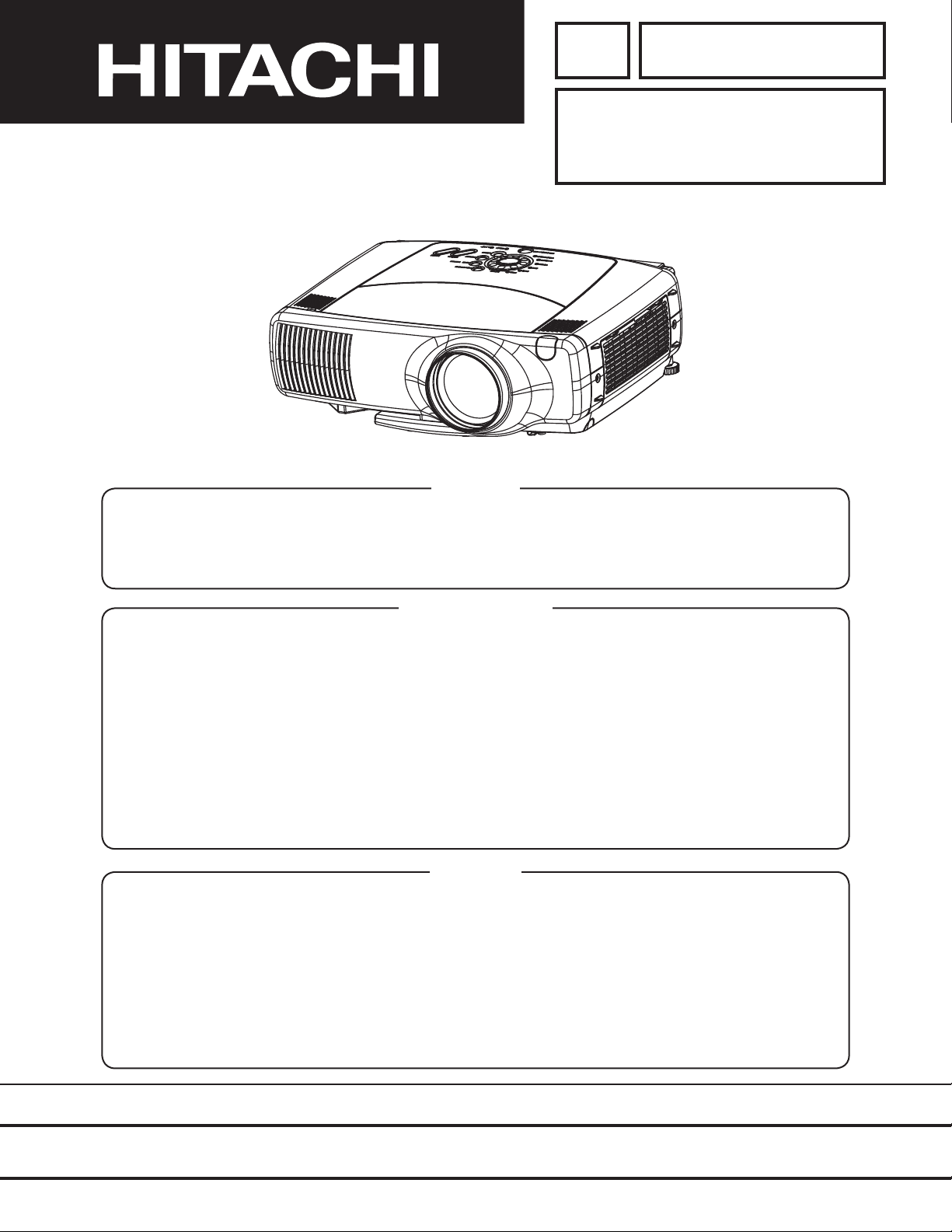
YK
No.0526E
CP-X880
SERVICE MANUAL
Caution
Be sure to read this manual before servicing. To assure safety from fi re, electric shock, injury, harmful
radiation and materials, various measures are provided in this HITACHI Multimedia LCD Projector. Be
sure to read cautionary items described in the manual to maintain safety before servicing.
CP-X885
(C8X)
(C8XM)
Service Warning
1. When replace the lamp, to avoid burns to your fi ngers. The lamp becomes too hot.
2. Never touch the lamp bulb with a fi nger or anything else. Never drop it or give it a shock. They may
cause bursting of the bulb.
3. This projector is provided with a high voltage circuit for the lamp. Do not touch the electric parts of
power unit (main), when turn on the projector.
4. Do not touch the exhaust fan, during operation.
5. The LCD module assembly is likely to be damaged. If replacing to the LCD module assembly, do
not hold the FPC of the LCD module assembly.
6. Use the cables which are included with the projector or specifi ed.
Contents
1. Features -----------------------------------------------2
2. Specifi cations-----------------------------------------2
3. Names of each part ---------------------------------3
4. Adjustment --------------------------------------------5
5. Troubleshooting------------------------------------ 11
6. Service points -------------------------------------- 16
7. Wiring diagram ------------------------------------- 31
8. Disassembly diagram----------------------------- 37
9. Replacement parts list---------------------------- 39
10.RS-232C communication ------------------------ 40
11.Block diagram -------------------------------------- 46
12.Connector connection diagram ---------------- 47
13.Basic circuit diagram------------------------------ 48
SPECIFICATIONS AND PARTS ARE SUBJECT TO CHANGE FOR IMPROVEMENT.
Multimedia LCD Projector
November 2002 Digital Media Division
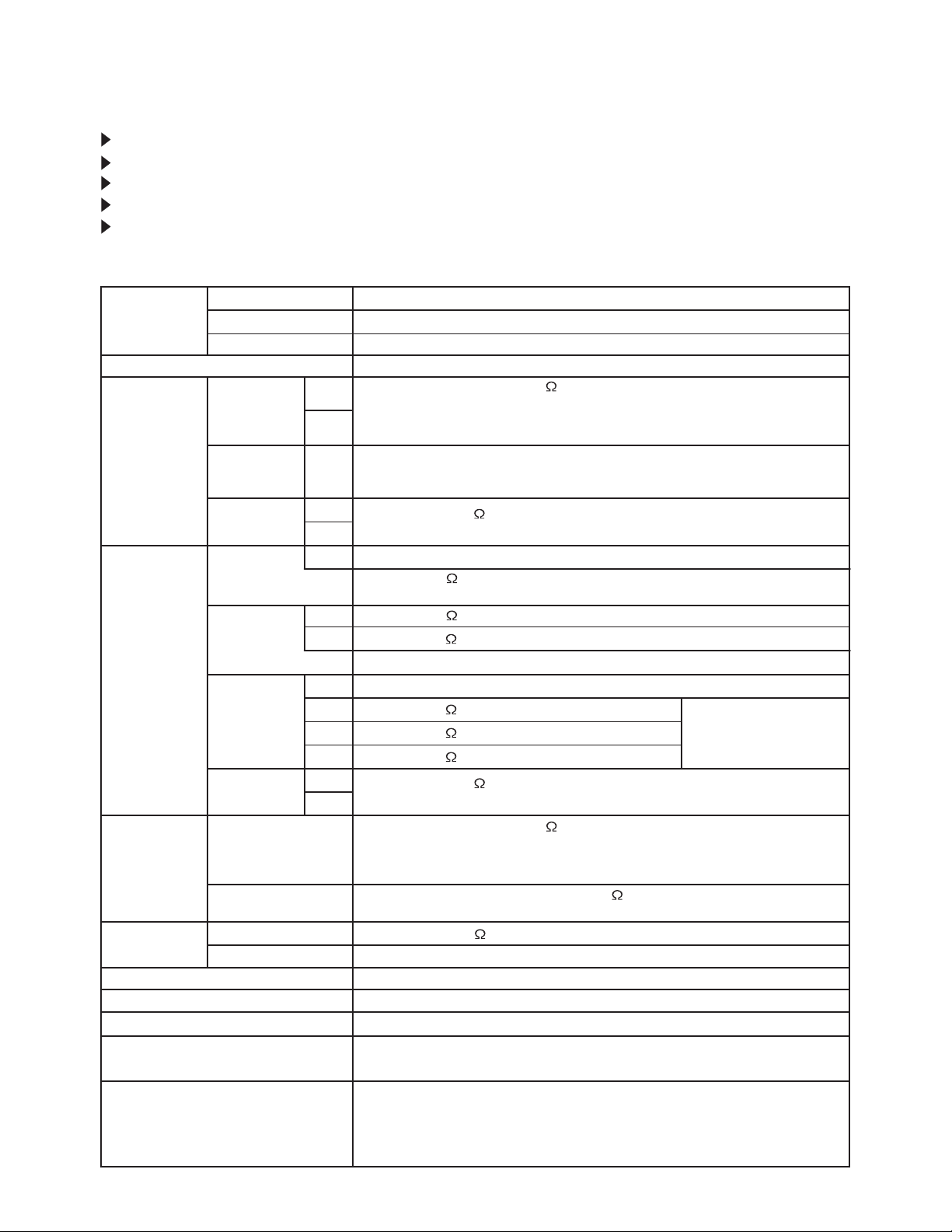
1. Features
High brightness
Full connectivity (BNC)
Easy operation
My screen
Convenient lamp replacement
2. Specifications
Liquid crystal
panel
Lamp
RGB
signal
input
Video
signal
input
Signal
output
Audio signal
Power supply
Power consumption
Weight
Temperature range
Accessories
Drive system
Panel size
Number of pixels
RGB IN
Digital input
AUDIO IN
COMPOSITE
VIDEO
S-VIDEO
COMPONENT
VIDEO
AUDIO IN
RGB OUT
AUDIO OUT
Input
Output (Speaker)
1
2
Signal
1
2
System
Y
C
System
Y
CB/CR
PB/PR
L
R
CP-X880/CP-X885
TFT active matrix
0.99 inches
1024 (H) × 768 (V)
275W UHB
Video: Analog 0.7Vp-p, 75 terminator
H/V. sync.: TTL level (positive/negative)
Composite sync.: TTL level
D-sub 15-pin shrink jack
Type: T.M.D.S
Amplitude differential signal: DC: 150~1200mV AC: 1.56Vp-p
Amplitude signal: TTL level
200mVrms, 57k
Stereo mini jack
NTSC, NTSC4.43, PAL (BGDHI), SECAM, PAL-M, PAL-N, PAL60
1.0Vp-p, 75 terminator
RCA jack
1.0Vp-p, 75 terminator
0.3Vp-p, 75 terminator
Mini DIN 4-pin jack
525i (480i), 525p (480p), 625i (575i), 720p, 1080i/1035i
1.0Vp-p, 75 terminator
0.7Vp-p, 75 terminator
0.7Vp-p, 75 terminator
200mVrms, 57k (max. 3.0Vp-p)
RCA jack ×2
Video: Analog 0.7Vp-p, 75 output impedance (positive)
H/V. sync.: TTL level (positive/negative)
Composite sync.: TTL level
D-sub 15-pin shrink jack
0~200mVrms, output impedance 1k
Stereo mini jack
200mVrms, 57k
1W +1W (stereo)
AC100~120V/4.7A, AC220~240V/2.0A
430W
5.7kg (12.6lbs)
Operation : 0~35°C
Storage : -20~60°C
Remote control transmitter × 1
RGB cable × 1
Video/Audio cable × 1
USB cable × 1
RS-232C adapter (15P-9P) × 1
POWER cord × 3
Battery × 2
Carrying bag × 1
Operator's manual × 1
Safety manual × 1
RCA jack ×3, BNC ×3
2
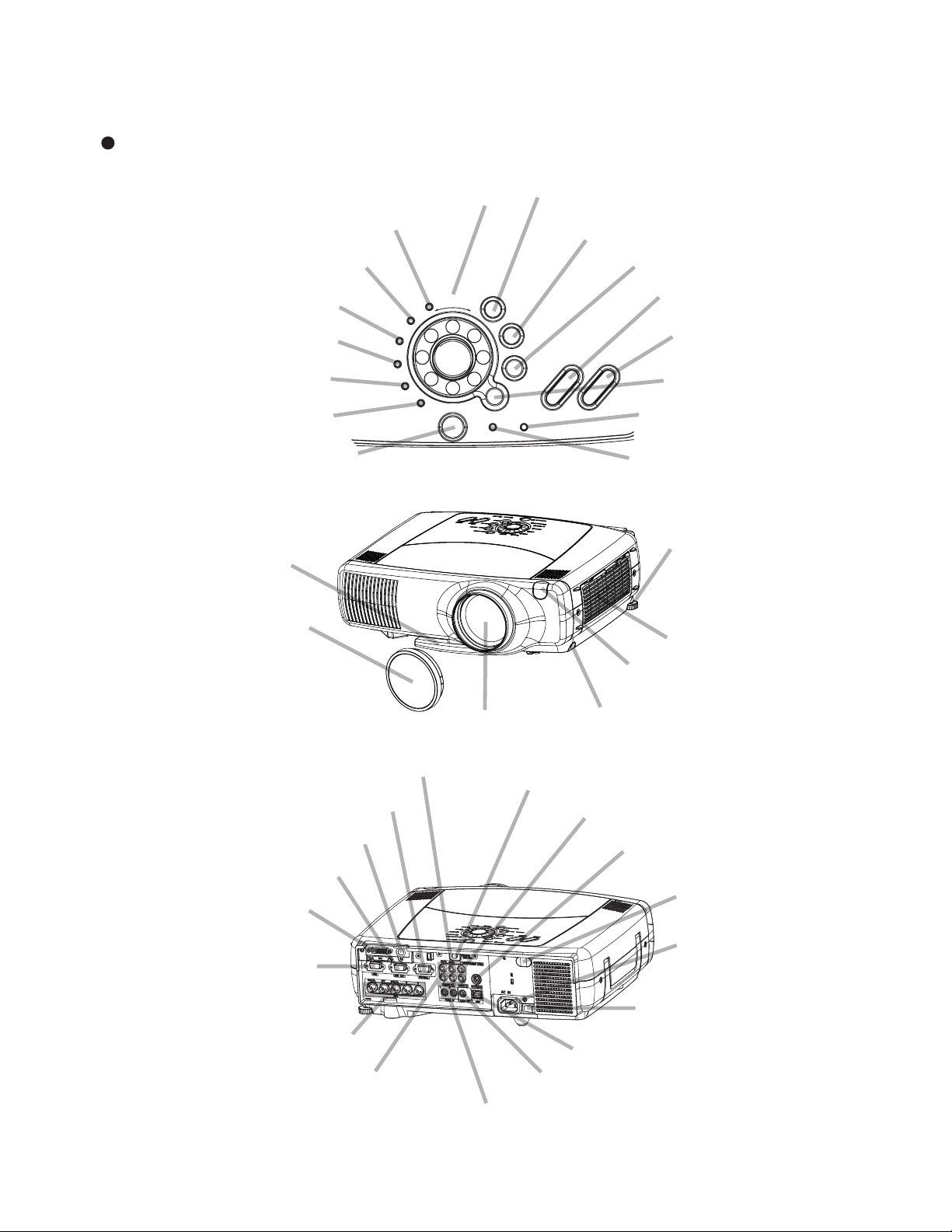
3. Names of each part
Air filter
Elevator button
Elevator screw
COMPONENT indicator
S-VIDEO indicator
VIDEO indicator
DVI indicator
BNC indicator
RGB indicator
INPUT dial
ZOOM
button
FOCUS button
RESET button
MENU button
ONE TOUCH button
KEYSTONE button
TEMP indicator
LAMP indicator
Lens
Remote sensor
Lens cap
Elevator feet
Remote sensor
S-VIDEO IN port
VIDEO IN port
DVI port
RGB port
BNC port
AUDIO IN R/L port
AUDIO IN 1/2 port
AUDIO OUT port
REMOTE CONTROL port
CONTROL port
WIRELESS & NETWORK
MODULE port
RGB OUT port
USB port
COMPONENT VIDEO port
Power switch
STANDBY/ON
INPUT
KEYSTONE
RESET
MENU
LANP
TENP
ONE TOUCH
RGB
BNC
DVI
VIDEO
S-VIDEO
COMPONENT
FOCUS ZOOM
Control Panel
AC power inlet
STANDBY/ON button
Parts names
CP-X880/CP-X885
3

Remote control transmitter
ZOOM
buttons
Right mouse button
VIDEO button
LASER INDICATOR
RGB button
LASER button
FOCUS buttons
PAGE buttons
BLANK button
ASPECT button
ESC button
MENU button
POSITION button
MAGNIFY buttons
KEYSTONE button
REMOTE CONTROL port
Left /Right
Key buttons
Lever switch (*)
RESET button
AUTO button
PinP button
VOLUME button
MUTE button
FREEZE button
ONE TOUCH button
STANDBY/ON button
<For mouse control>
Mouse cursor movement
Left mouse click
<For mouse control>
Right mouse click
WIRELESS button
Disk pad
Precautions to observe when using the remote control
• Do not disassemble the remote control.
• Do not drop or otherwise expose the remote control to physical impact.
•
Do not get the remote control wet or place it on wet objects. Doing so may result in malfunction.
• Do not place the remote control near the projector’s lens, fan, or vents.
• Remove the batteries from the remote control and store them in a safe place if you
won't be using the remote control for an extended period.
• Replace the batteries whenever the remote control starts to malfunction.
•
When strong light, such as direct sunlight or light from an extremely close range (such as from an
inverter fluorescent lamp), hits the projector's remote sensor, the remote control may cease to function.
Adjust the direction of the projector to keep light from directly hitting the projector's remote sensor.
ATTENTION
WARNING • The laser pointer of the remote control transmitter is used in
place of a finger or rod. Never look directly into the laser beam outlet or point
the laser beam at other people. The laser beam can cause vision problems.
CAUTION
• Use of controls or adjustments or performance of procedures
other than those specified herein may result in hazardous radiation exposure.
* Using the lever switch
Flip toward disk pad : Up ( ) key
Flip toward MENU button
: Down ( ) key
Press in center : ENTER button
VIDEO
STANDBY/ON
CP-X880/CP-X885
LASER
INDICATOR
RGB
FOCUS
BLANK
ASPECT
PUSH
ENTER
ESC MENU RESET
POSITION
MAGNIFY VOLUME
ON
OFF
WIRELESS KEYSTONE
ZOOM
AUTO
FREEZE
PAGE
DOWN
PinP
MUTE
ONE TOUCH
UP
LASER
Battery box
12
LASER switch
1: Enable
2: Disable
4
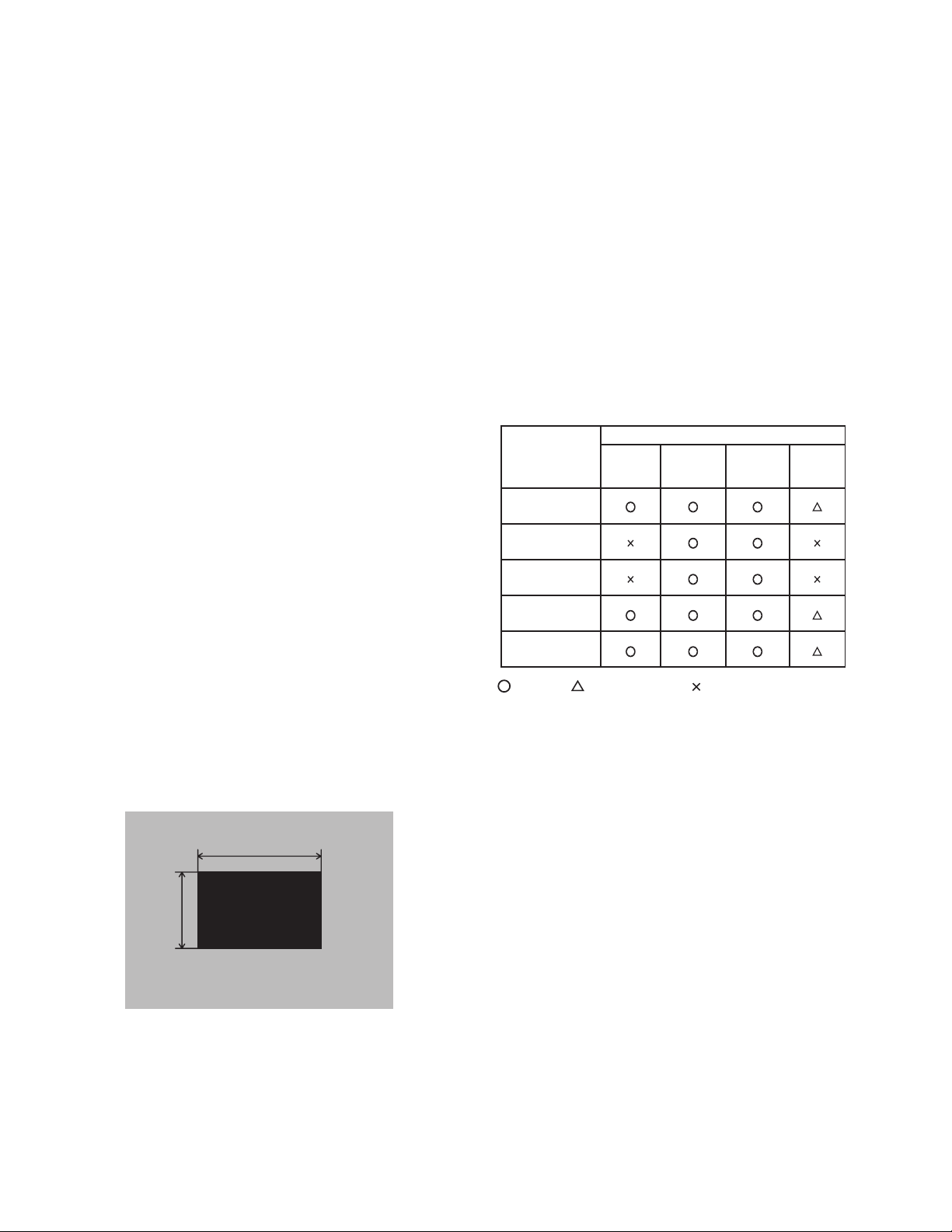
CP-X880/CP-X885
4. Adjustment
4-1 Before adjusting
4-1-1 Adjustment menu
1. Before starting adjustment, warm up the
projector for about 10 minutes. (Blank white)
2. Set Zoom Wide to Max. and project an image a
distance of more than 40 inches.
3. Normalizing the video adjustment.
(Press the [MENU] button of the Remote control
transmitter to display the Setup menu, then press
the [RESET] button. And select the [DEFAULT].)
4. Perform all adjustments from the Adjustment
menu.
Perform the following operations to display the
Adjustment menu.
a. Press the [MENU] button of the Remote control
transmitter (the Setup menu will appear).
b. Next, press the [RESET] button one time. And
press the [RESET] button again for 5 seconds
or more (the Adjustment menu will appear).
4-1-2 Required adjustment
Relation between the replacement part and
required adjustment are shown in Table 4-1-2.
4-2 Ghost adjustment
Signals for internal adjustment
30%
30%
0/255
112/255
Tabel 4-1-2: Required adjustment
Replaced part
Required
adjustment
Ghost
(Chap.4-2)
Flicker
(Chap.4-3)
NRSH
(Chap.4-4)
White balance
(Chap.4-5)
Color uniformity
(Chap.4-6)
Dichroic
optics unit
LCD/LENS
prism
assembly
PWB
assembly
drive
Lamp
unit
: need : recommend : no need
Adjustment procedure
1.
Use DAC-P - GHOST - R: in the Adjustment menu
to adjust so that R color ghost is at a minimum.
(Press the [RESET] button, then raise the value.
When a ghost appears to the left of a vertical
line, reduce the value by 2 steps.)
2. In the same way, use DAC-P - GHOST-G: in the
Adjustment menu to adjust so that G color
ghost is at a minimum.
3. In the same way, use DAC-P - GHOST-B: in the
Adjustment menu to adjust so that B color ghost
is at a minimum.
5
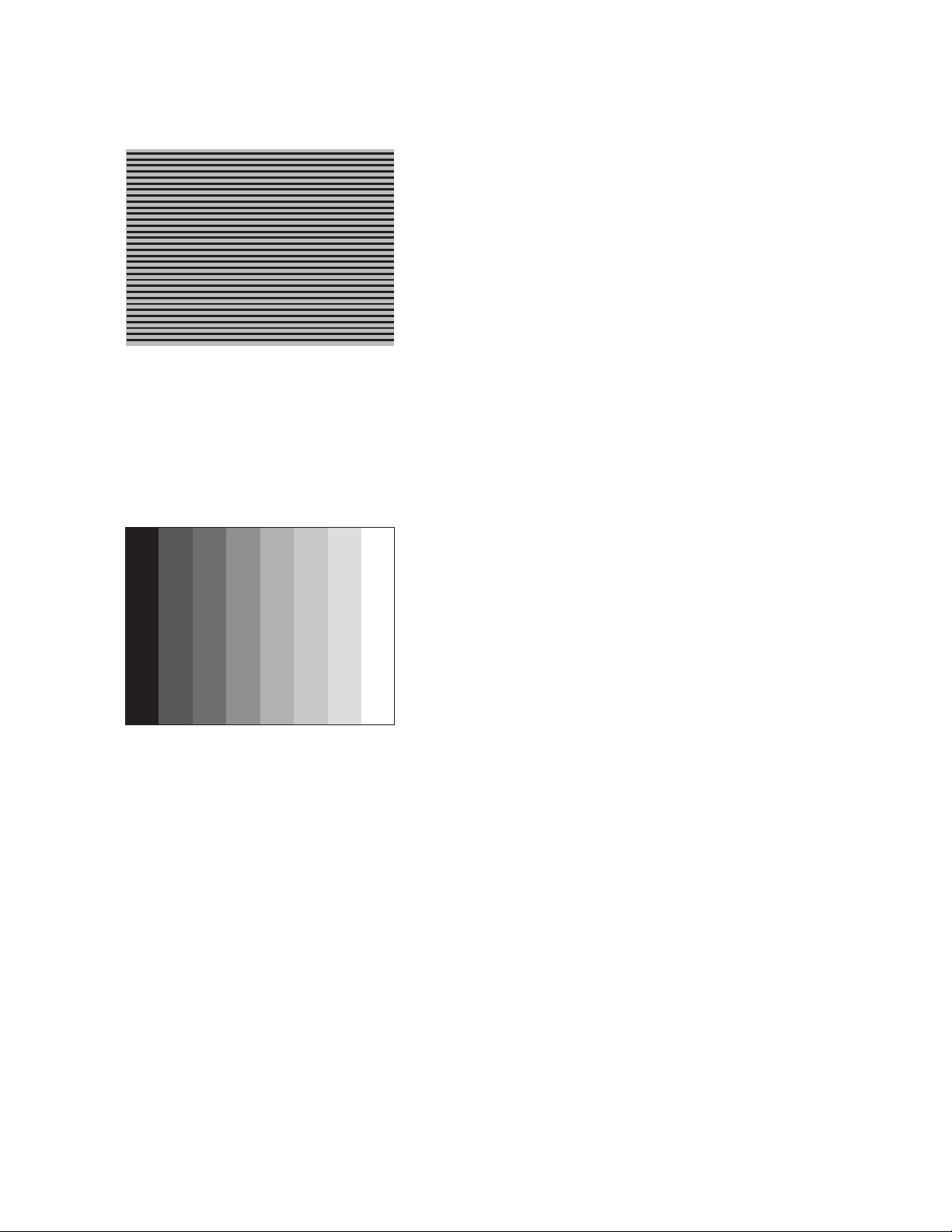
CP-X880/CP-X885
4-3 Flicker adjustment
(V.COM adjustment)
Signals for internal adjustment
4-4
NRSH adjustment
(vertical stripe adjustment)
Signals for internal adjustment
144
120
96
72
48
24
/255
/255
/255
/255
/255
/255
168
/255
192
/255
Adjustment procedure
1. Make this adjustment after completing the
adjustment in 4-2 Ghost adjustment.
2. Use DAC-P - V.COM - R: in the Adjustment menu
to adjust so that the flicker at the center of the
screen is less than the flicker at the periphery.
(When the flicker is about the same across the
whole screen, adjust so that the flicker at the center
of the screen is somewhat less than elsewhere.)
3. In the same way, use DAC-P - V.COM-G: in the
Adjustment menu to adjust the G color flicker.
4. In the same way, use DAC-P - V.COM-B: in the
Adjustment menu to adjust the B color flicker.
Adjustment procedure
1. Make this adjustment after completing the
adjustment in 4-3 Flicker adjustment.
2. Use DAC-P - NRSH - R: in the Adjustment menu
to adjust so that the vertical lines spaced every
12 dots are as inconspicuous as possible.
(Reduce the adjustment value when black
stripes appear in the 2nd or 3rd tone from the
black side. Note that when the adjustment value
is lowered, white stripes may appear in the 2nd
or 3rd tone from the bright side. Should this
happen, adjust so that the stripes are as
inconspicuous as possible.)
3. In the same way, use DAC-P - NRSH - G: in the
Adjustment menu to adjust vertical stripes of G
color.
4. In the same way, use DAC-P - NRSH - B: in the
Adjustment menu to adjust vertical stripes of B
color.
6
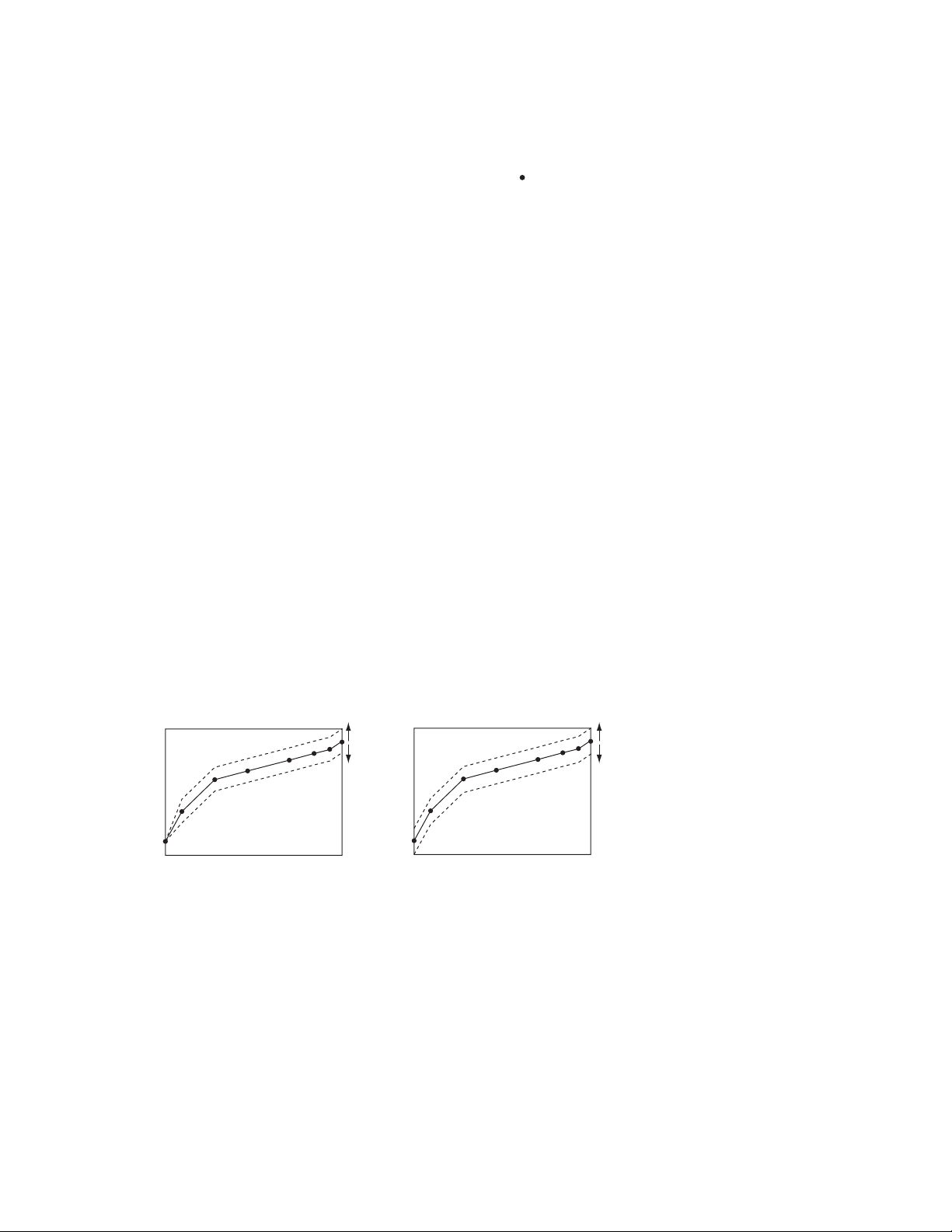
CP-X880/CP-X885
4-5
White balance adjustment
Preparations
1. Perform these adjustments after the NRSH
adjustment described in Section 4-4.
Adjustment procedure
1. First, adjust the G color.
2. Select GAMMA, SUB-CONTRAST, and G: in the
Adjust menu. If the background is white solid,
press the [ENTER] key on the Remote control
transmitter to change to [G] monochrome in the
28-tone grayscale.
3. Adjust GAMMA, SUB-CONTRAST, and G: in
the Adjust menu so that brightness of 28 steps
is best.
4. Don’t adjust GAMMA, SUB-BRIGHT, and G: in
the Adjust menu. Because we want to keep the
best contrast ratio.
5. Then adjust colors R and B.
(visual inspection)
2. Reset gamma correction before adjustment.
Place the cursor on [GAMMA] in the Adjustment
menu, press the [RESET] key and select
[DEFAULT].
6. Select GAMMA, SUB-CONTRAST, and G: in the
Adjust menu. If the background is white solid,
press the [ENTER] key on the Remote control
trasmitter to change to [W] monochrome in the
28-tone grayscale.
7. Adjust GAMMA, SUB-BRIGHT, R: and B: in the
Adjust menu so that low-brigtness white
balance is best.
8. Adjust GAMMA, SUB-CONTRAST, R: and B: in
the Adjust menu so that middle-brightness white
balance is best.
9. Repeat steps 7 to 8 above, and adjust so that
brightness white balance of 28 steps is best.
Adjustment operations (reference)
SUB-CONTRAST operation
Brightness
014 29 43 869375 100
Input signal (%)
SUB-BRIGHT operation
Brightness
014 29 43 869375 100
Input signal (%)
7
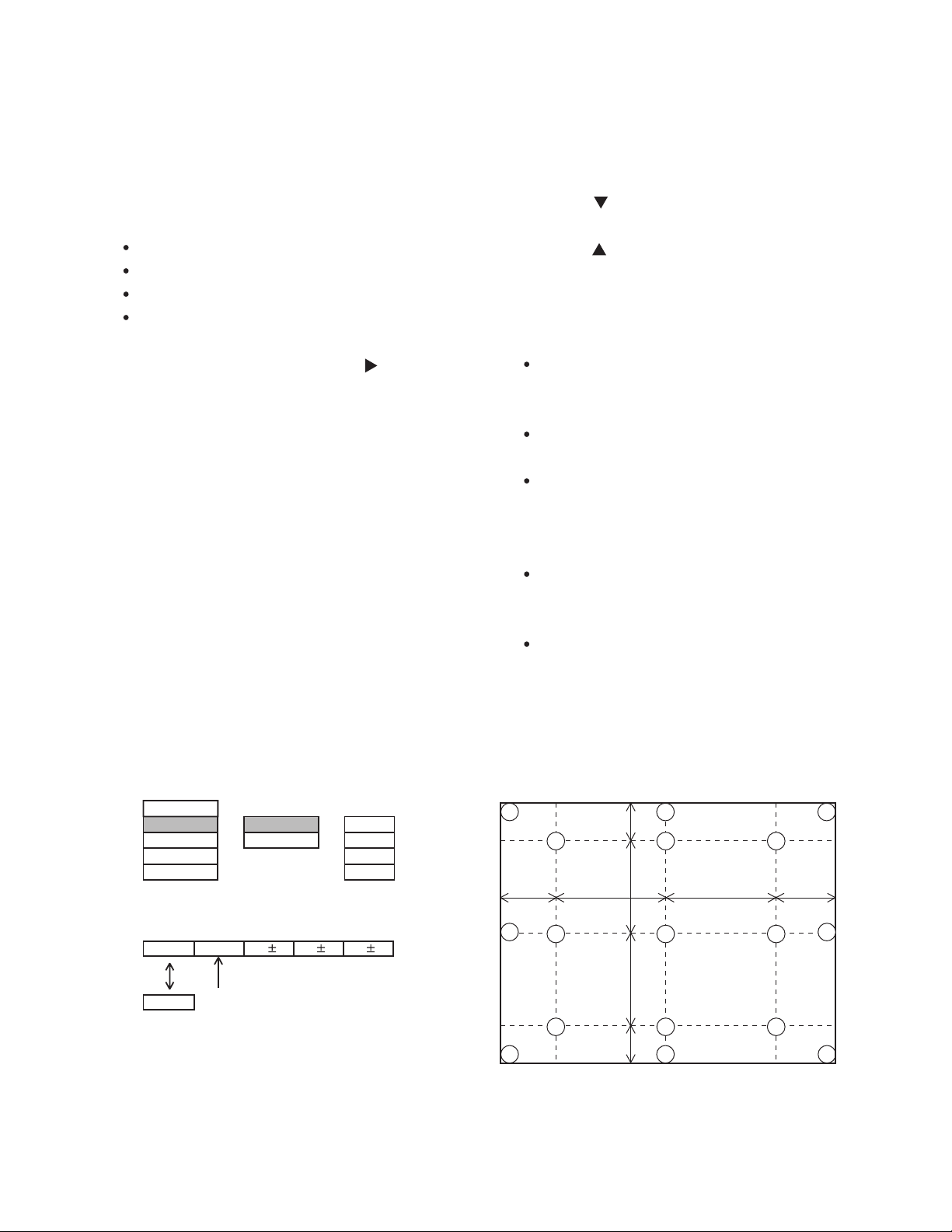
CP-X880/CP-X885
4-6 Color uniformity adjustment
Preparations
1. Perform these adjustments after the white
balance adjustment described in Section 4-5.
2. Make a color uniformity adjustment for the
following four tones.
MIN tone (approx. 7% input signal)
MID-L tone (approx. 18% input signal)
MID-H tone (approx. 50% input signal)
MAX tone (approx. 75% input signal)
3. Place the cursor on the tone to be adjusted in
the Adjust menu and press the [ ] key. This
displays the Adjust Tone menu at the bottom of
the screen. Select the major adjustment lattice
point No. and color, and then adjust them.
4. The major adjustment lattice point numbers (a
total of 17 points) corresponds to the major
adjustment lattice point positions in the diagram
on the right. The color uniformity of the entire
screen can be adjusted by adjusting the white
balance for each of the points starting in order
from the low numbers.
5. Adjustment point No.1 should not be adjusted,
because it controls the brightness of the entire
screen.
6. To temporarily turn correction off, place the
cursor on “ON” in the Adjust Tone menu and
press the [ ] key. To turn it on again, place the
cursor on OFF in the Adjust Tone menu and
press the [ ] key.
7. Although this adjustment can also be made
using internal signals, we will here use the
[ENTER] key on the Remote control transmitter
to select the following two signals.
Solid monochrome adjustment color (use G
color adjustment when a color differential
meter is used).
Solid white (use for adjustment other than above).
8. Reset color-shading correction before adjustment.
When 4 tones and all colors are to be reset,
place the cursor on [C.UNIF.] in the
Adjustment menu, press the [RESET] key and
select [DEFAULT].
When only 1 tone is to be reset, place the
cursor on the tone to be reset, press the
[RESET] key and select [DEFAULT].
Single tone and monochrome resets cannot
be performed.
Adjust menu
VID-AD
C. UNIF.
DAC-P
GAMMA
Adjust Tone menu
No. 1 R 0
ON
OFF
Major adjustment lattice point No.
LEVEL
BLACK
MIN
MID-L
MID-H
MAXSTRIPE
G 0 B 0
Major adjustment lattice point position
14 12
6 4 8
H/6 H/3 H/3 H/6
10 11
15 17
2 1 3
7 5 9
V/6
V/3
V/3
V/6
13
8
16
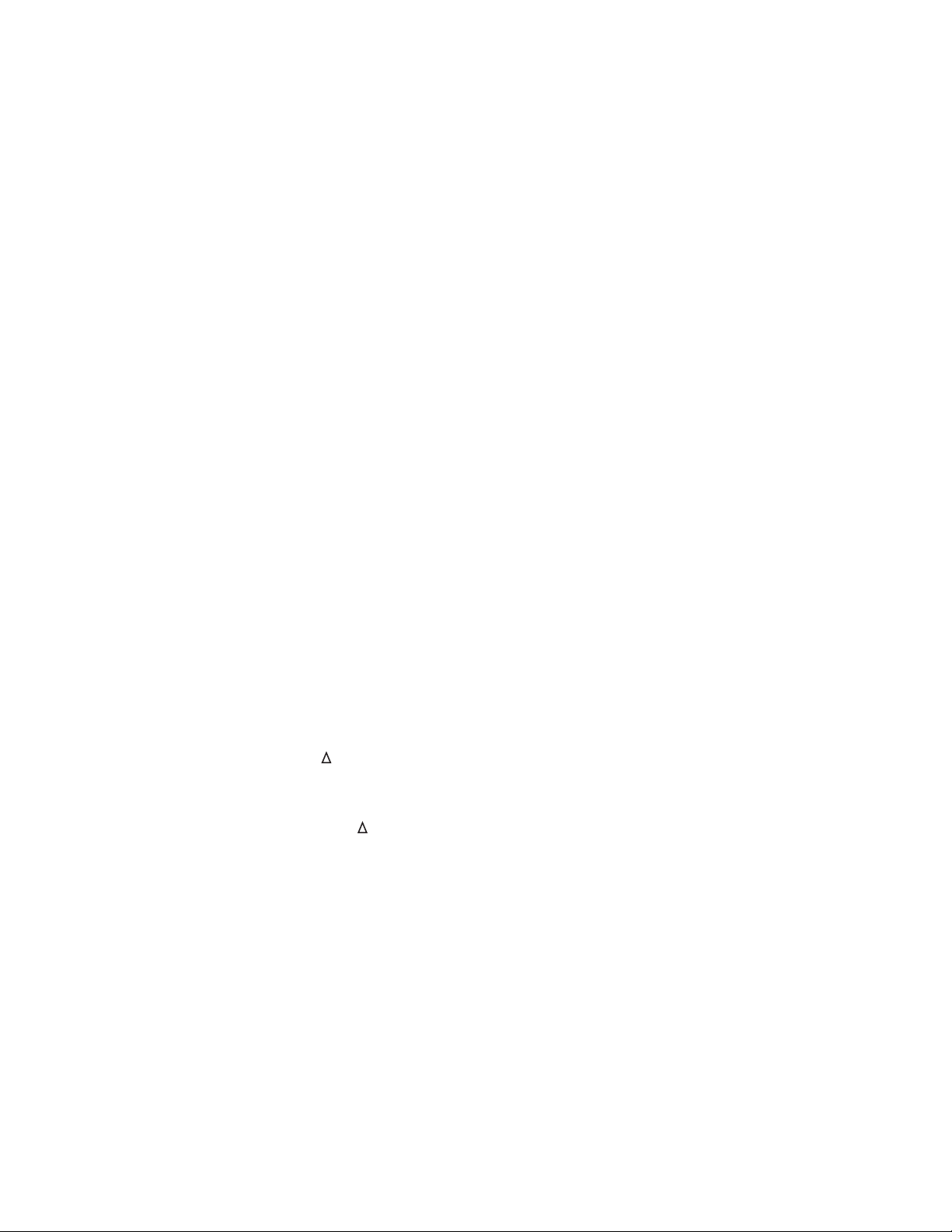
CP-X880/CP-X885
Adjustment procedure 1
(when a color differential meter is used)
1. First adjust [MID-L] tone [G:].
2. Select adjustment point [No.2][G:].
When the background is not [G] monochrome,
press the [ENTER] key on the Remote control
transmitter to change to solid [G] monochrome.
3. Measure the illumination at adjustment points
No. 2, No.3, No.10 and No.11.
The values should be:
No.2 = Y2 [lx] No.10 = Y10 [lx]
No.3 = Y3 [lx] No.11 = Y11 [lx]
4. No.2 and No.3 adjustment point have the
average of Y2 and Y3.
Y2 = ( Y2 + Y3 ) / 2 ± 2 [%]
Y3 = ( Y2 + Y3 ) / 2 ± 2 [%]
5. No.10 and No.11 adjustment point have the
average of Y10 and Y11.
Y10 = ( Y10 + Y11 ) / 2 ± 2 [%]
Y11 = ( Y10 + Y11 ) / 2 ± 2 [%]
6. Then adjust [MID-L] tone [R] and [B].
When the background is [G] monochrome,
press the [ENTER] key on the Remote control
transmitter to change to solid white.
7. Measure the color coordinates of adjustment
point [No.1] and make a note of them.
Assume that they are x = x1, y = y1.
Note: When the CL-100 color and color difference
meter is used, the [ ](delta) mode is
convenient. When adjustment point [No.1]
color coordinate has been selected, set the
slide switch on the side to [ ](delta) while
holding down the [F] button on the front
panel. The measurement shown after this
displays the deviation from measurement
point 1.
8. Measure the color coordinates of measurement
point [No.2] and adjust [No.2][R:] and [B:] so
that the coordinates are as follows.
x = x1 ± 0.005 , y = y1 ± 0.010 (Target)
x = x1 ± 0.020 , y = y1 ± 0.050
9. Similarly, measure adjustment points [No.3] to
[No.17] and adjust their color coordinates
starting in order from the small number points.
This completes adjustments required for [MIN].
Note: Since excessive correction may lead to a
correction data overview during internal
calculations, use the following values for
reference.
[No.2] to [No.5] ± 40 or less
[No.6] to [No.9] ± 50 or less
[No.10] to [No.13] ± 70 or less
[No.14] to [No.17] ± 120 or less
10. Then adjust [MIN] tone [G] so that the adjustment
data set three times as much as [MID-L] tone [G].
This completes [G] color adjustments.
11. Then adjust [MIN] tone [R] and [B].
Select [No.2] [B:] and press the [ENTER] key
on the Remote control transmitter to change to
solid white.
12. Measure the color coordinates of adjustment
point [No.1] and make a note of them.
Assume that they are x = x1, y = y1.
Now measure the color coordinates of measurement
13.
point [No.2] and adjust [No.2][R:] and [B:] so that the
coordinates are as follows.
x = x1 ± 0.005 , y = y1 ± 0.010 (Target)
x = x1 ± 0.020 , y = y1 ± 0.040
14. Similarly, measure adjustment points [No.3] to
[No.17] and adjust their color coordinates
starting in order from the small number points.
This completes [MIN] tone adjustments.
15. Now make similar adjustments for [MID-H] tone.
(Adjust [MID-H] tone [G] so that the adjustment
data set half as many as [MID-L] tone [G].)
16. Now make similar adjustments for [MAX] tone.
Don't adjust [MAX] tone [G].
Adjust [MAX] tone [R], [B] only.
9
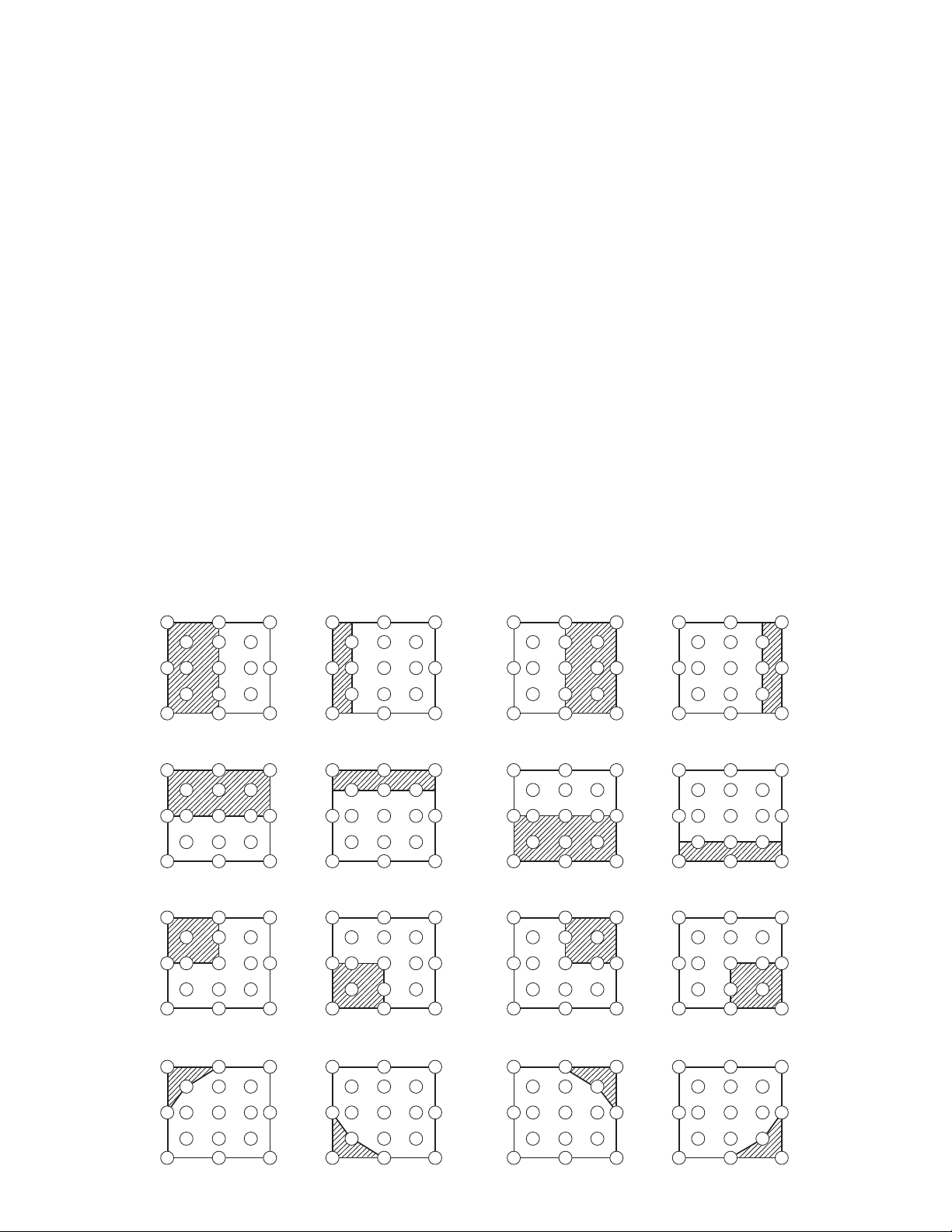
CP-X880/CP-X885
Adjustment procedure 2
(visual inspection)
1. First adjust [MIN] tone [G:].
2. Select [No.2] [G:].
If the background is [G] monochrome, press the
[ENTER] key on the Remote control transmitter
to change to solid white.
3. View measurement point [No.2] and [No.3].
Lower the [G] color intensity only of the color
point whose [G] color is more intense than
measurement point [No.1].
4. View measurement point [No.10] and [No.11].
Lower the [G] color intensity only of the color
point whose [G] color is more intense than
measurement point [No.1], and raise the
intensity of the point whose color intensity is
lower than measurement point [No.1].
5. Now adjust the [MIN] tone for colors [R] and [B].
6. View measurement points [No.2], [No.3],
[No.10] and [No.11]. Adjust the [R] and [B] of
each measurement point so that they have the
same color as measurement point [No.1].
Adjustment technique:
First, adjust [B:] of the point whose color is to be
adjusted so that it approximates that of [No.1]. If
[R:] is low at this time, the image will have cyan
cast, in which case [R:] is increased. On the other
hand, if [R:] is excessive, the image will have a
magenta cast, in which case [R:] is decreased.
Overall, a cyan cast makes it easy to see color shading.
7. Next, view measurement points [No.4], [No.5],
[No.12], [No.13] and make similar adjustments.
8. Then adjust measurement points [No.6], [No.7],
[No.8], [No.9], [No.14], [No.15], [No.16] and [No.17].
This completes the [MIN] tone adjustments.
9. Make similar another three tones as described
in steps 1 to 8 above.
No. 2 deviation range No. 10 deviation range No. 3 deviation range No. 11 deviation range
14
10
15 13
12
6
2
7
4
1
5
16
8
3
11
9
17
14 12
6
10
2
7
15 13
4
1
5
16
8
3
11
9
17
14
10
15
12
6
4
2
1
5
7
13
16
8
3
11
9
17
14 12
6
10
2
7
15 13
16
4
8
1
3
11
5
9
17
No. 4 deviation range No. 12 deviation range No. 5 deviation range No. 13 deviation range
16
8
3 112
9
17
14 12
6
10
2
7
15 13
16
4
8
1
3
113 11210 1
9
5
17
7
15 13
1614 12
86 4 84
9
5
17
6
10 1
2
7
15 13
1614 12
3
11
9
5
17
14
10 1
15
12
6
4
5
7
13
No. 6 deviation range No. 7 deviation range No. 8 deviation range No. 9 deviation range
7
15 13
1614 12
86 4 84
3 11210 1
9
5
17
10 12
1614 12
6
3
11
9
5
7
1315
17
14
10
15
12
6
418
5
7
13
16
3 112
9
17
14 12
10
2
7
15
46
1 3 11
5
16
8
95
1713
No. 14 deviation range No. 15 deviation range No. 16 deviation range No. 17 deviation range
6
10
7
15 13
1614 12
84 84
3 112 1
9
5
17
10 12
15
1614 12
6
3
11
9
5
7
13
17
14
10
15
12
6
4
1
5
7
13
16
8
32
11
9
17
14 12
2
10
7
15
13
46
1 3511
5
16
8
9
17
10
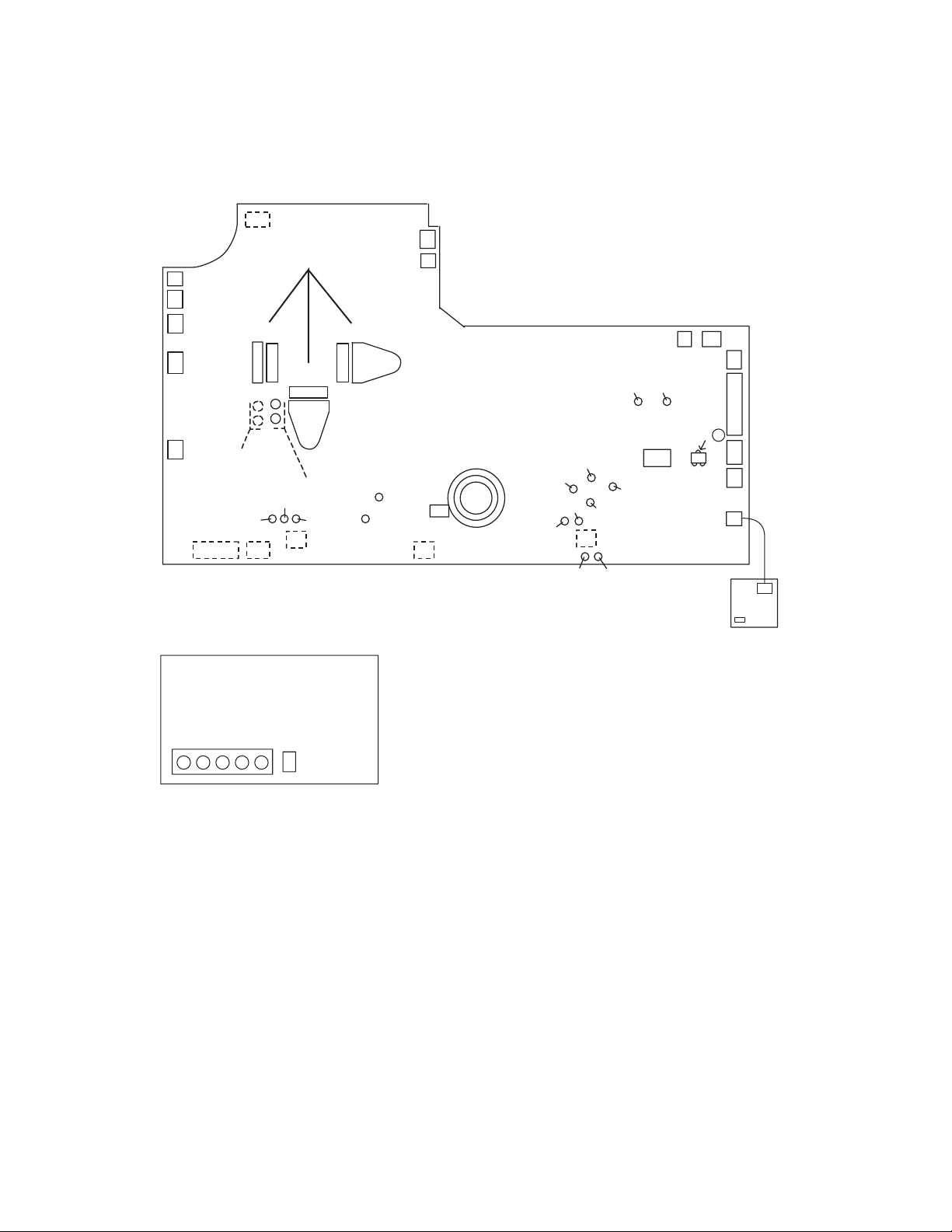
5. Troubleshooting
r
Check points at trouble shooting
EE51(Parts side)
CPC30 low connector
ESPL
E806
E803
E802
E801
AP98(Parts side)
AP99(Parts side)
EG03
(Parts side)
P501 P701
TPX26
TPX29
EW01
(Parts side)
P601
TP98
TP99
TPX23
E101
(Parts side)
TPX19
TPX20
CP-X880/CP-X885
E808
E807
PWB assembly Drive
S315(IN)
CHV34
CHV28
CHV29
I104
2
E812
S314(OUT)
3
1
(Parts side)
CHV26
CHV35
CHV36
CHV27
EV01
(Parts side)
CHV22 CHV23
ESPR
CHV33
I256
11 20
10 1
E804
Q801 C
E811
E800
E805
E809
E302
TH950
PWB assembly Signal
ES02
EL4332CS
(IS01)
PWB assembly Senso
11
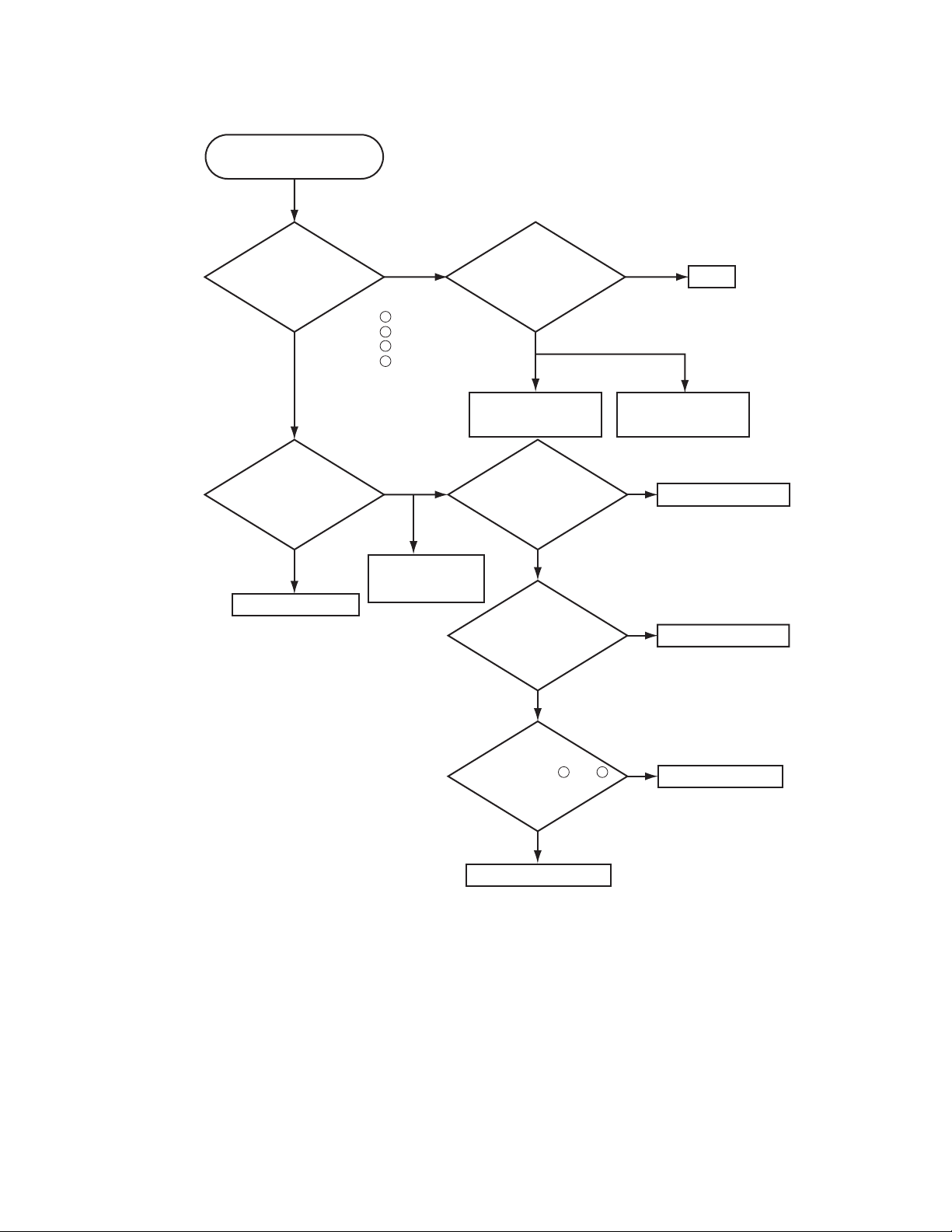
Power can not be turned on
CP-X880/CP-X885
Are voltage
input on the PWB
assembly Drive at
standby mode?
YES
What is the state of
LAMP indicator
D302?
Not light
PWB assembly Drive
NO
: +16.5V
E800
1
: +15V
E800
4
: +4V
E800
6
: +6V
E800
12
Blinks
Lights
Lamp
Power unit (ballast)
Disconnect
TSW from Power unit
(circuit). And check
TSW short or
open?
Short
Power unit (circuit)
Is the LAMP COVER
set?
OK
or
Is the LAMP
connection?
OK
Open
on Power unit (circuit)
NG
NG
TSW
Fuse
Set the LAMP COVER
Set the LAMP again
Is the
voltage at pin and
of E807 same?
PWB assembly Limit SW
1 2
NO
12
YES
PWB assembly Drive
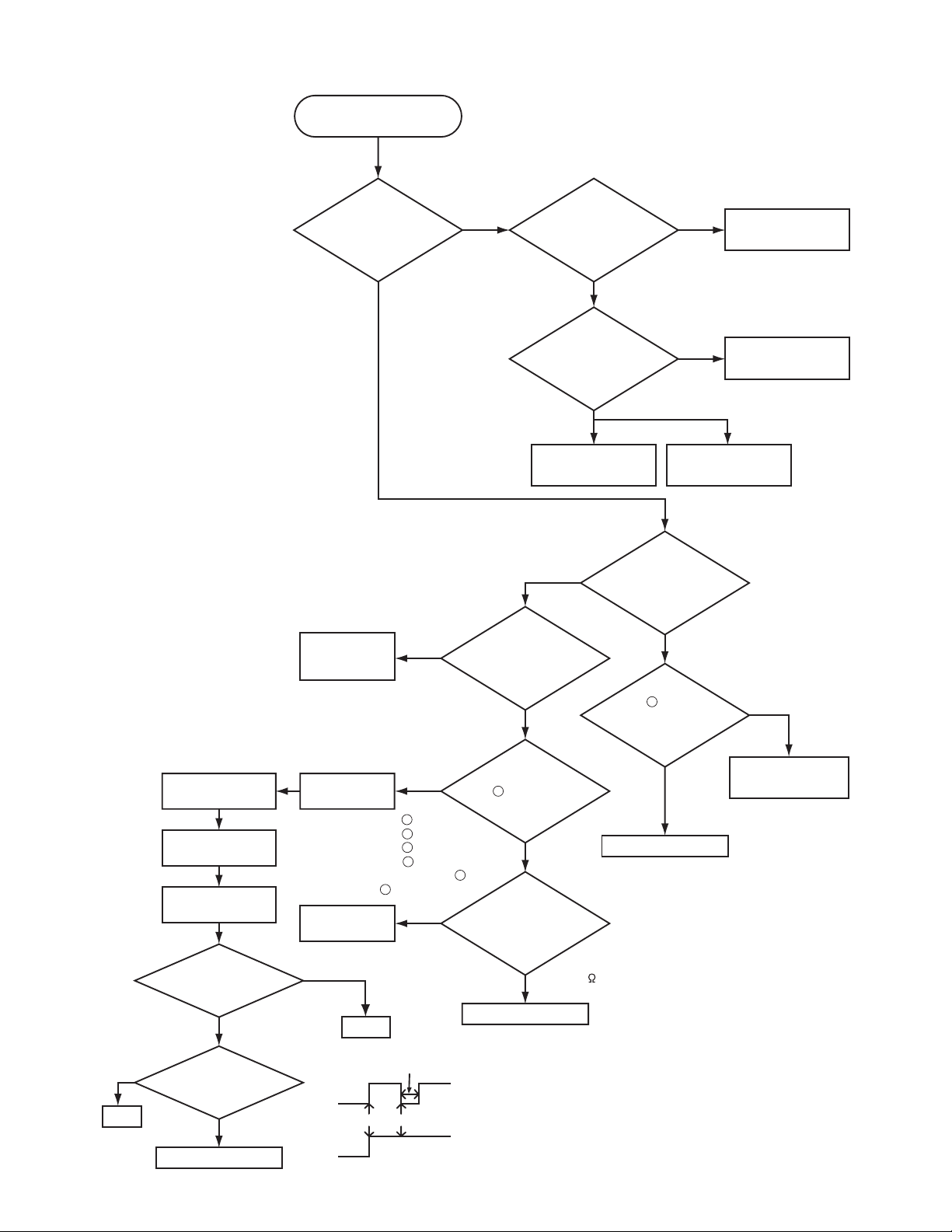
CP-X880/CP-X885
Lamp does not light
DC fan malfunction
Measure the voltage
at each pin
Set AC to ON and
enter standby status
The voltage is
H (3.3V)
Turn on the
power supply and check
the voltage
H (3.3V)
The voltage
(about 1 sec.)
What is the state of
LAMP indicator D302
during operation?
Connect
E302
(for PWB
assembly Sensor)
DC FAN
INTAKE B : E801
INTAKE G : E802
INTAKE R : E803
EXHAUST : E804
EXHAUST(POWER) : E809
LAMP : E808
PWB assembly
Sensor
once
to L (0V)
Normal
Not light
H (3.3V)
1
1
1
1
1
Infinity
NO
Light Light
Change the lamp.
Does lamp light?
Not light
Is the
voltage at collector
of Q801 on the PWB assembly
Drive fixed to "L" during
warming-up?
"L" = 0V
NO
Power unit (ballast)
Blinks
What is the state of
TEMP indicator
D301?
Is E302
(PWB assembly Sensor)
Not light
surely connected with
PWB assembly Drive
by the cable?
YES
Is the voltage
3
at pin of E805 on
the PWB assembly Drive
set to "L" during
warming-up?
Measure
sure voltage at
2
the of I256 on the
YES
PWB assembly
Drive.
L (0V)
1
Power unit (ballast)
Measure
the resistance of
TH950 on the PWB
assembly Sensor at
disconnecting
E302.
about 4.7k
PWB assembly Drive
YES
PWB assembly Drive
Power unit (circuit)
"L" = 0V
PWB assembly Drive
Lamp
NO
OK
FAN
Check the fan connector
connection
NG
Connector connection
about 1 sec.
H
OK
AC ON Power ON
H
NG
13
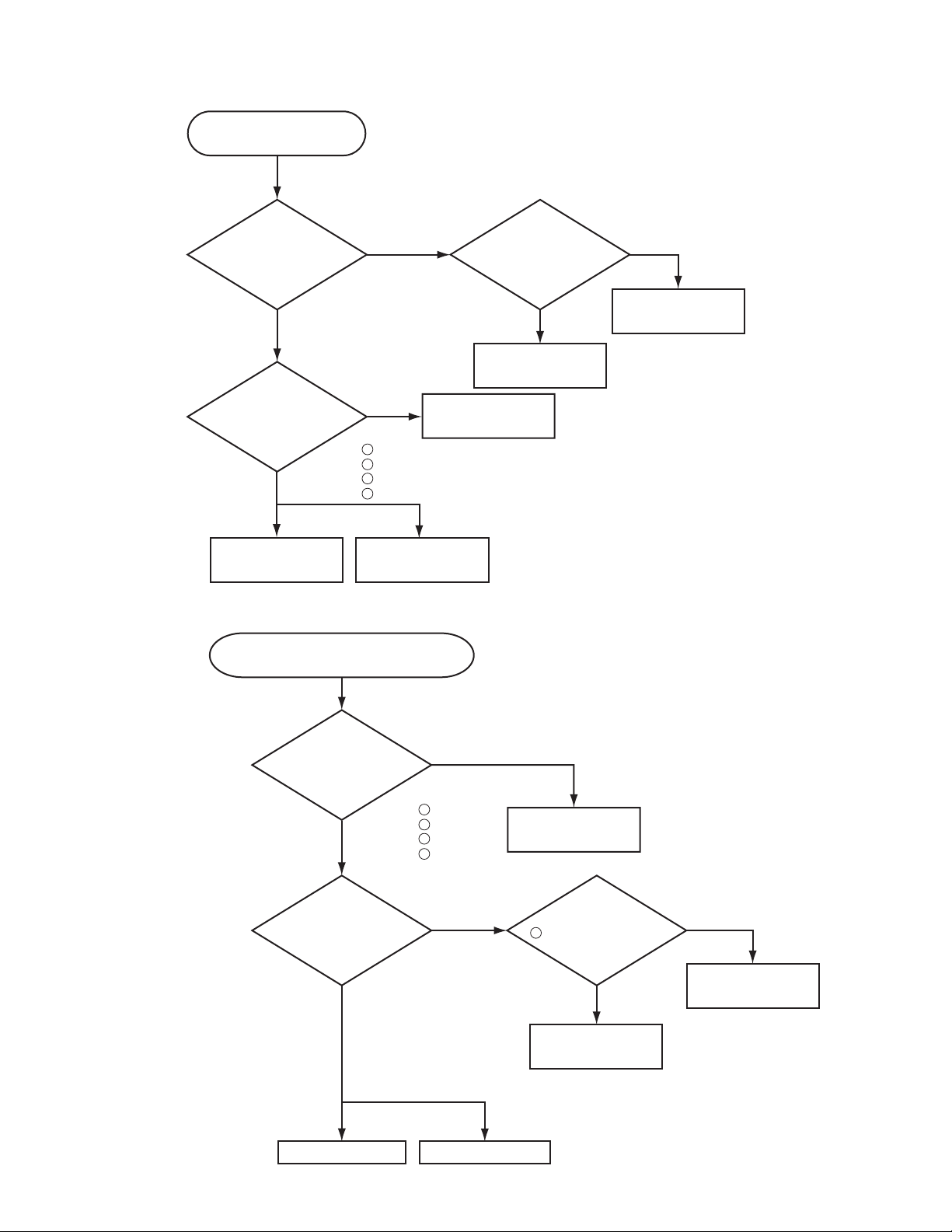
Picture is not displayed when
the RGB signal is input
Check at operating mode
CP-X880/CP-X885
Are signal
input at each pin on the
NO
PWB assembly
Drive?
TPX29 : R signal
YES
TPX26 : G signal
TPX23 : B signal
TPX20 : H sync
TPX19 : V sync
Are voltage input
at each pin on the PWB
NO
assembly Drive?
: +16.5V
E800
1
: +15V
E800
YES
PWB assembly Drive
E800
E800
4
6
12
: +4V
: +6V
LCD panel
Picture is not displayed when the VIDEO,
S-VIDEO, Component Signal is input
Change the
IS01 on the PWB
assembly Signal is it
repaired?
NO
PWB assembly Signal
Power unit
(circuit)
YES
IC (IS01)
EL4332CS
Check at operating mode
Are voltage
input at each pin on
the PWB assembly
Drive?
YES
Are signal
input at these
pins of EV01 on the
PWB assembly
Drive?
YES
CHV29 : VIDEO (Composite)
CHV28 : S-VIDEO (Y)
CHV27 : S-VIDEO (C)
CHV34 : Component (Y)
CHV35 : Component (Cb)
CHV36 : Component (Cr)
E800
E800
E800
E800
NO
: +16.5V
1
: +15V
4
: +4V
6
: +6V
12
NO
Power unit (circuit)
Measure
the voltage at pin
3
of I104 on the PWB
assembly
Drive.
5V
PWB assembly Signal
0V
PWB assembly Drive
PWB assembly Drive LCD module assembly
14
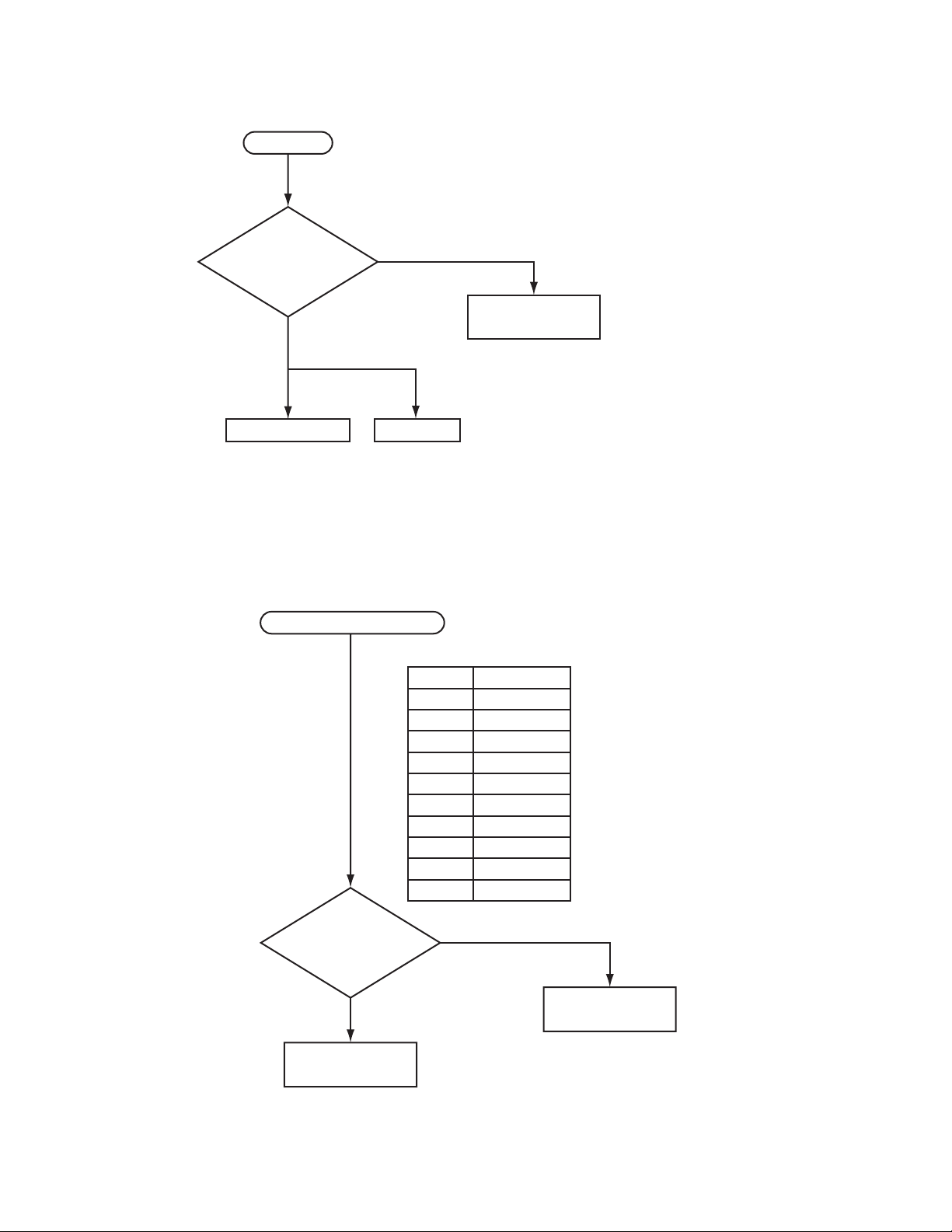
No sound
Check at operating mode
CP-X880/CP-X885
Are signal input
at each pin on the PWB
assembly Drive?
YES
CHV26 : Audio (L)
CHV33 : Audio (R)
PWB assembly Drive Speaker
Can not control to RS-232C
Are the
signals input at each
pin of EV01 on the PWB
assembly
Drive?
NO
Check at operating mode
CHV22: RX
YES
CHV23: TX
PWB assembly Signal
Pin No RS-232C
1
2
3
6
7
9
10
12
13
14
NO
SEL0
RTS
GND
RDP
TDP
PWB assembly Drive
PWB assembly Signal
15
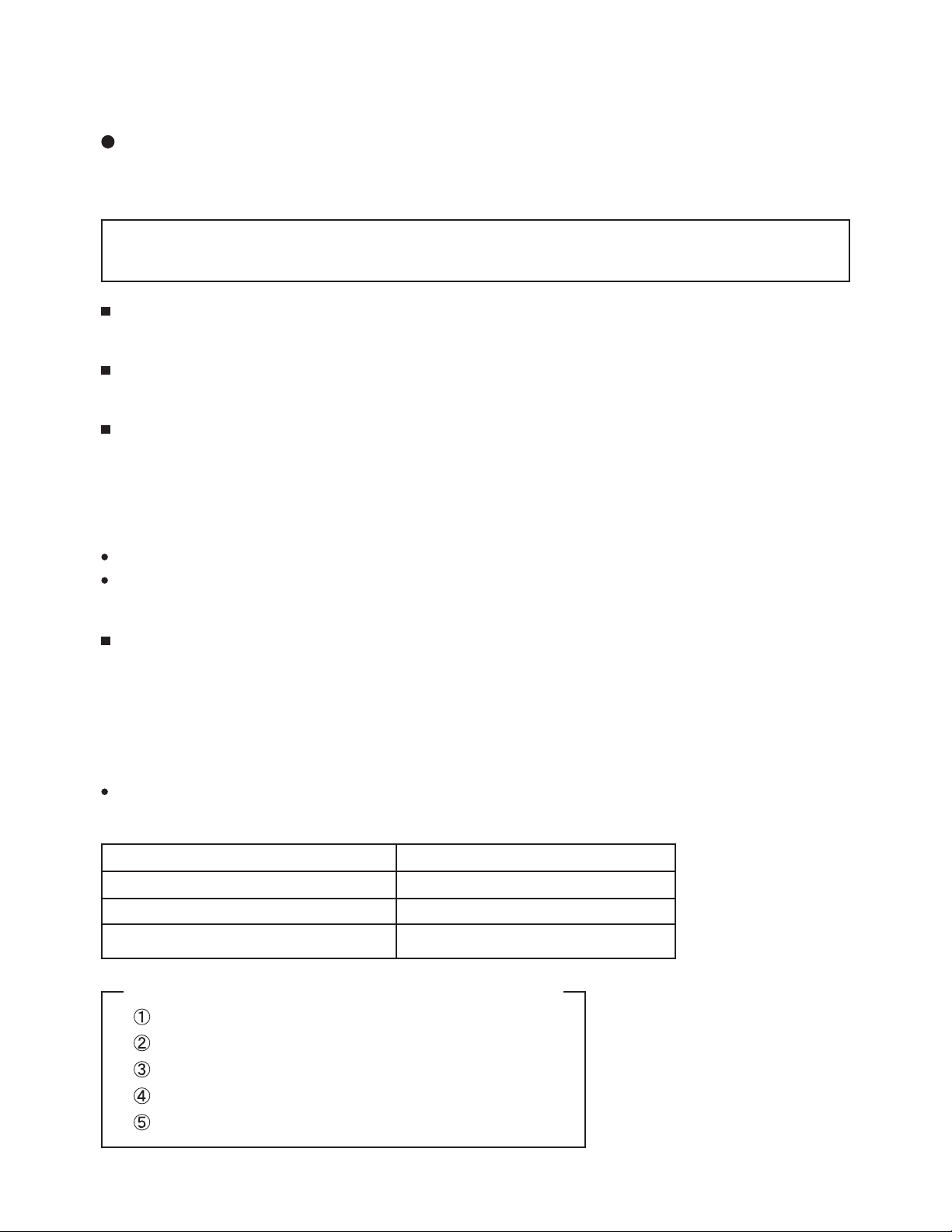
CP-X880/CP-X885
6. Service points
Lead free solder [CAUTION]
This product uses lead free solder (unleaded) to help preserve the environment. Please read these
instructions before attempting any soldering work.
Caution: Always wear safety glasses to prevent fumes or molten solder from getting into the eyes. Lead
free solder can splatter at high temperatures (600˚C).
Lead free solder indicator
Printed circuit boards using lead free solder are engraved with an "F."
Properties of lead free solder
The melting point of lead free solder is 40-50˚C higher than leaded solder.
Servicing solder
Solder with an alloy composition of Sn-3.0Ag-0.5Cu or Sn-0.7Cu is recommended.
Although servicing with leaded solder is possible, there are a few precautions that have to be taken. (Not
taking these precautions may cause the solder to not harden properly, and lead to consequent malfunctions.)
Precautions when using leaded solder
Remove all lead free solder from soldered joints when replacing components.
If leaded solder should be added to existing lead free joints, mix in the leaded solder thoroughly after the
lead free solder has been completely melted (do not apply the soldering iron without solder).
Servicing soldering iron
A soldering iron with a temperature setting capability (temperature control function) is recommended.
The melting point of lead free solder is higher than leaded solder. Use a soldering iron that maintains a high
stable temperature (large heat capacity), and that allows temperature adjustment according to the part being
serviced, to avoid poor servicing performance.
Recommended soldering iron:
Soldering iron with temperature control function (temperature range: 320-450˚C)
Recommended temperature range per part:
Part Soldering iron temperature
Mounting (chips) on mounted PCB 320˚C±30˚C
Mounting (chips) on empty PCB 380˚C±30˚C
Chassis, metallic shield, etc. 420˚C±30˚C
The PWB assembly which has used lead free solder
PWB assembly DRIVE
PWB assembly SIGNAL
PWB assembly REMOTE CONTROL
PWB assembly LIMIT SWITCH
PWB assembly SENSOR
16
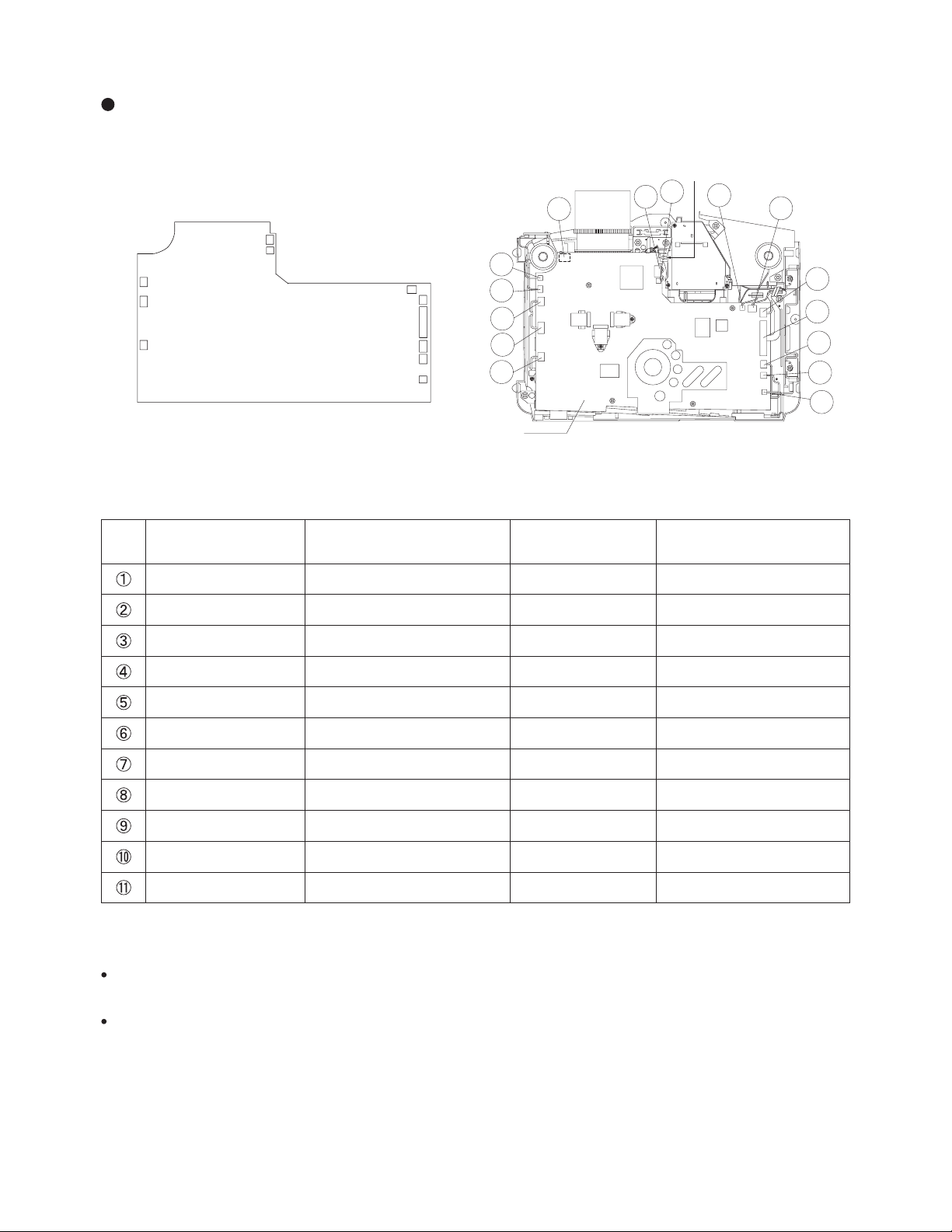
CP-X880/CP-X885
When cleaning the optical system with the PWB assembly Drive connected
More efficient operation is possible if the optional JOINT PWB (JP056511) is used because the cable can
then be extended.
A
E803
E802
E801
CNLC
Motor lead
E808
E807
PWB assembly Drive
E804
E811
E800
E805
E809
E302
A83
CNRM
#6606
#6607
#6606
#680
A84
#3055
CNPW2
CNPW1
CNBAR
#3054
CNTH
PWB assembly Drive connector name PWB assembly Drive connection cable name
Drive board
Operational Method
No.
PWB assembly Drive
connection cable name
CNPW1 12P PH (JA04721-G) E72 E800 Power supply secondary
CNPW2 3P PH (JA04721-B) E22 E811 Power supply secondary
CNBAR 4P PH (JA04721-C) E32 E805 Ballast power supply control
#3054 3P PH (JA04721-B) E22 E809 Power supply air intake fan
CNTH 2P DF13 (JA04721-D) E42 E302
#3055 3P ZH (JA04721-E) E52 E804 Exhaust fan
CNLC 2P DF13 (JA04721-D) E42 E807 Lamp door switch
#680 4P ZH (JA04721-F) E62 E808 Lamp fan
#6606 3P ZH (JA04721-E) E52 E803 Red (R) panel fan
#6606 3P ZH (JA04721-E) E52 E801 Blue (B) panel fan
JOINT PWB type
and connector
PWB assembly Drive
connector name
Signal content
Air intake temperature sensor
#6607 4P ZH (JA04721-F) E62 E802 Green (G) panel fan
Cautions
There is no front remote control PWB extension; therefore, the remote control cannot be used during
operation unless Remote Control Photoreceptor only rear is selected from the Menu beforehand.
The lamp door switch is turned off when the upper case is removed; therefore, it is necessary to turn on the
lamp door switch by using a thin object to continuously press where indicated by "A" in the illustration.
17
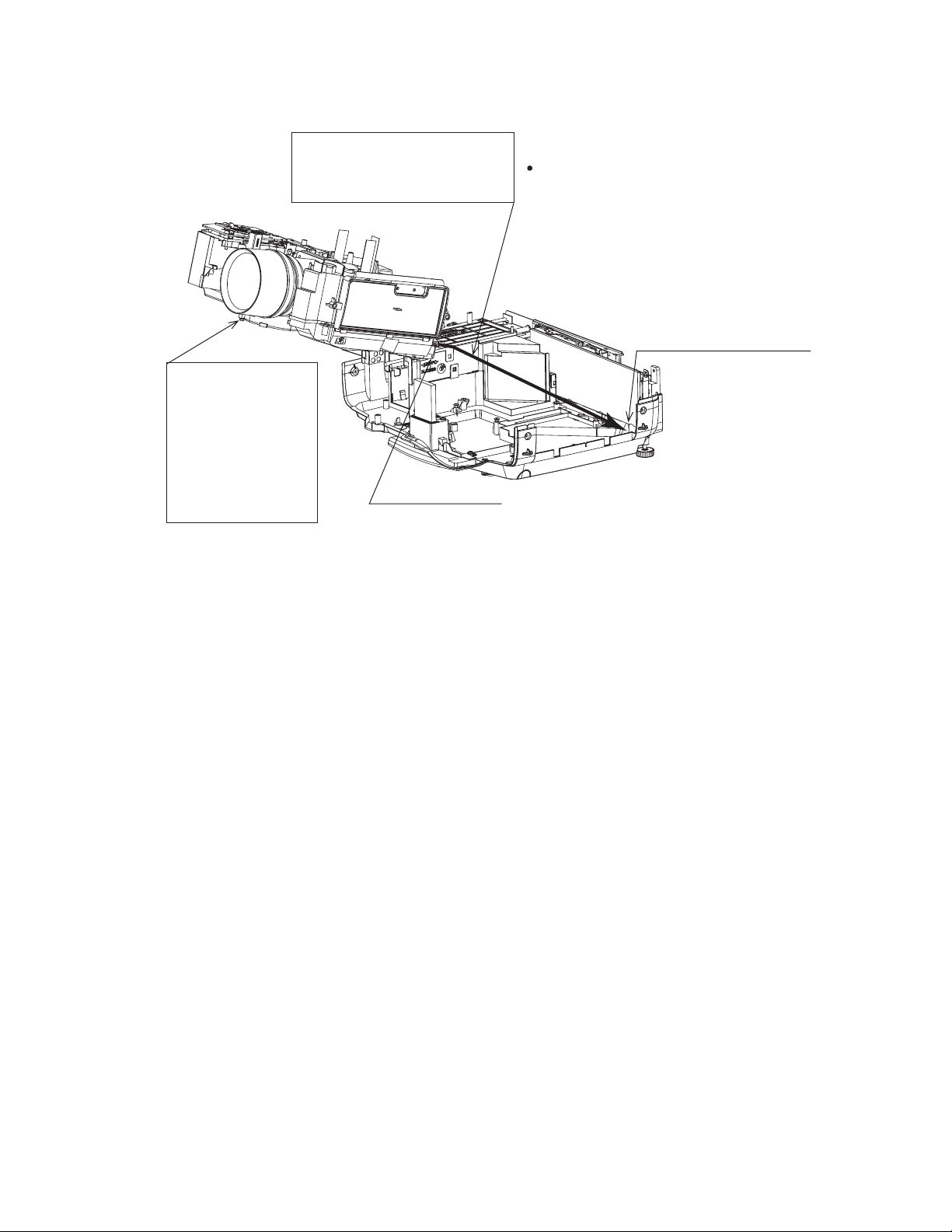
Remove the optical unit before
removing the power supply
PWB block.
The fan cooling
sirocco fan is easily
damaged; therefore,
use care to avoid
applying any impact
after removing the
optical unit.
CP-X880/CP-X885
Fan protuberance
When removing the optical unit, move
it in the direction of the arrow so that
the protuberance of the optical unit
fan does not become caught in the
indentation in the bottom case.
Use care to avoid applying any stress
to the optical unit.
Bottom case indentation
18
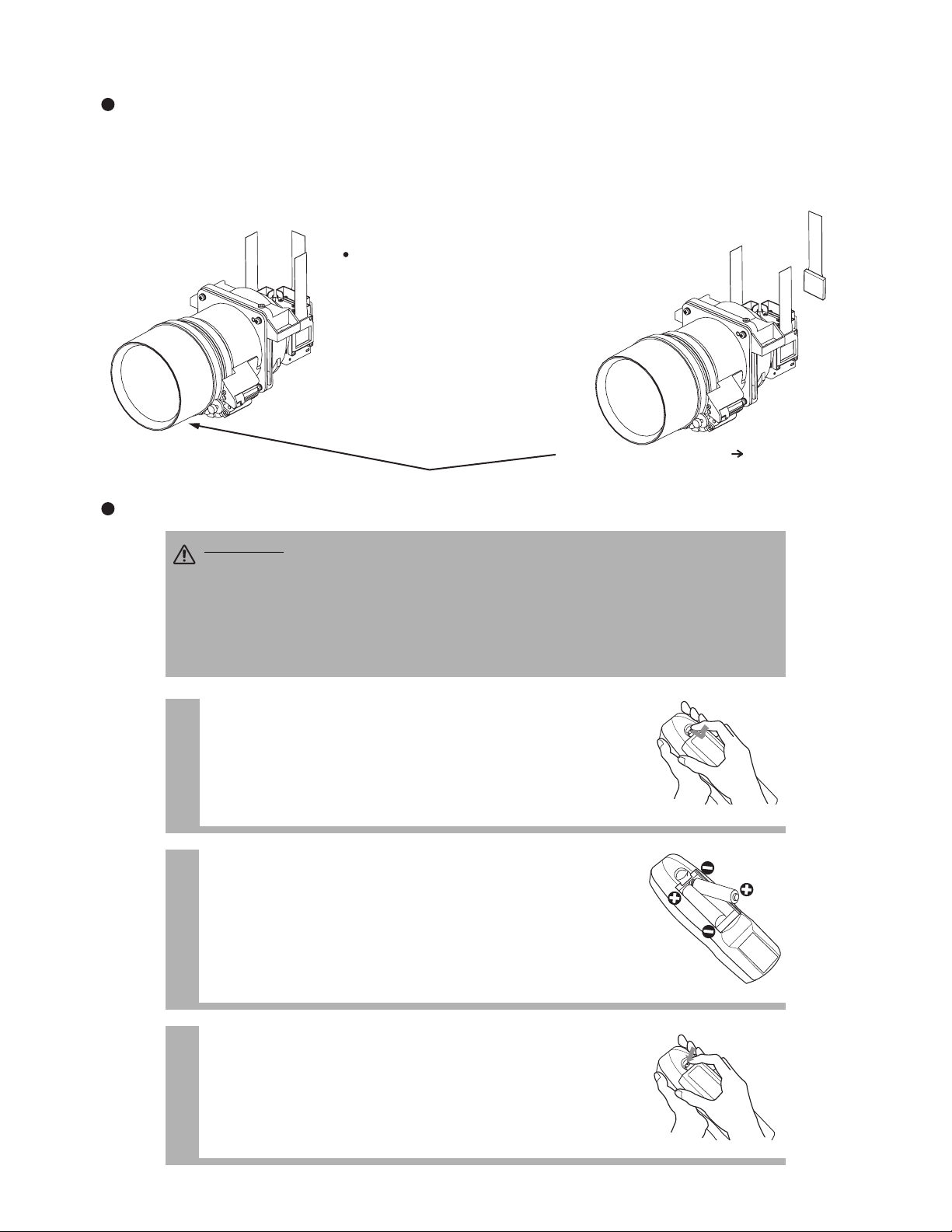
CP-X880/CP-X885
1
Remove the battery cover
Slide back and remove the battery cover in the direction of the
arrow.
Insert the batteries
Align and insert the two AA batteries (that came with the
projector) according to their plus and minus terminals (as
indicated in the remote control).
Close the battery cover
Replace the battery cover in the direction of the arrow and
snap it back into place.
2
3
CAUTION
Precautions to observe in regards to the batteries
Always handle the batteries with care and use them only as directed. Improper use may result in
battery cracking or leakage, which could result in fire, injury and/or pollution of the surrounding environment.
• Keep the battery away from children and pets.
•
Be sure to use only the batteries specified for use with the remote control. Do not mix new batteries with used ones.
•
When inserting batteries, verify that the plus and minus terminals are aligned correctly (as indicated in the remote control).
• When you dispose the battery, you should obey the law in the relative area or country.
Before Replacing the LCD / Lens Prism
You should not replace separately the parts of the liquid crystal LCD / Lens Prism because it works properly
only when used together. Therefore, regarding these parts, you can either replace part, LCD / Lens Prism
assembly, or send the whole unit LCD / Lens Prism assembly back to HITACHI, where we will replace the
malfunctioning part, recondition the device and send it back to you. In that case please contact our distributor.
DISTRIBUTOR HITACHI
Do not disassemble the unit
because replacement of separate
parts is not possible.
Replacement of G Panel Reconditioning
Return
G Panel
Putting batteries into the remote control unit
19
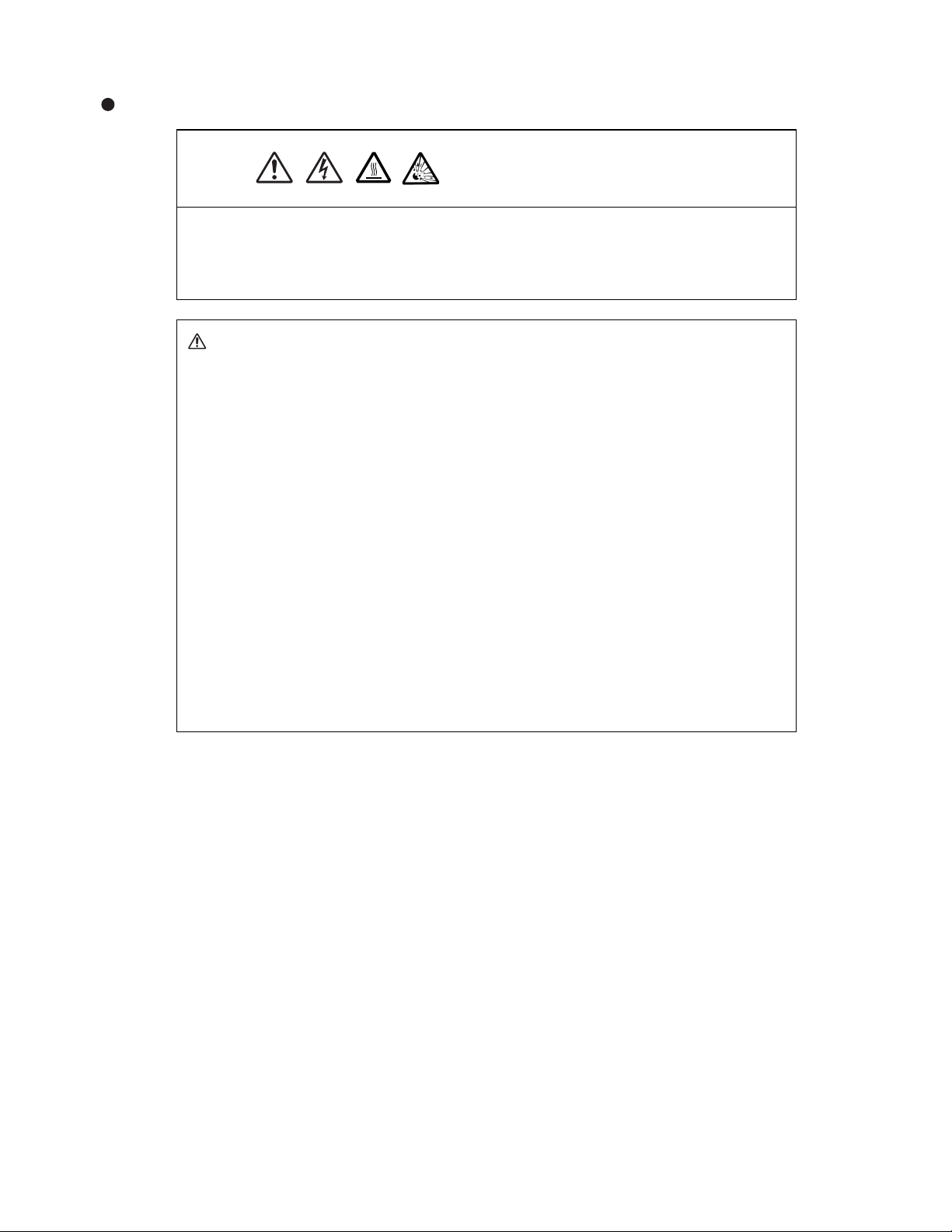
Lamp (Option Lamp:DT00531)
HIGH VOLTAGE
HIGH TEMPERATURE
HIGH PRESSURE
To replace the lamp, check the model number of the replacement lamp (sold separately)
.
Replacement lamp model number: DT00531
Before replacing the lamp, make sure the power switch is off and the power cable is not plugged in,
then wait at least 45 minutes for the lamp to cool sufficiently. Handling the lamp while hot can cause
burns, as well as damaging the lamp.
The LCD projector uses a glass lamp bulb. It is a mercury lamp with high
internal pressure. High-pressure mercury lamps can break with a loud
bang, or burn out, if jolted or scratched, or through wear over time. Each lamp has a
different lifetime, and some may burst or burn out soon after you start using them. In
addition, when the bulb bursts, it is possible for shards of glass to fly into the lamp housing,
and for gas containing mercury to escape from the projector’s vent holes.
•
Do not open the lamp cover while the projector is suspended from above. This is
dangerous, since if the lamp’s bulb has broken, the shards will fall out when the cover is
•
Handle with care: jolting or scratching could cause the lamp bulb to burst during use.
lamp for long periods of time, or past the replacement date, could cause it to burst. Do
not use old (used) lamps; this is a cause of breakage.
•
If the lamp breaks soon after the first time it is used, it is possible that there are electrical problems
•
If the lamp should break (it will make a loud bang when it does), ventilate the room well, and make
sure not to breathe the gas that comes out of the projector vents, or get it in your eyes or mouth.
•
Obey local ordinances when disposing of used lamps. In most cases, it is possible to dispose of used
bulbs in the same manner as used glass bottles, but in some cases, bulbs are sorted separately.
• Do not use the projector with the lamp cover removed.
WARNING
opened.
CP-X880/CP-X885
•
If the replace lamp indicator (see "Related Messages" and "Regarding the
indicator Lamps") comes on, replace the lamp as soon as possible. Using the
elsewhere besides the lamp.
20
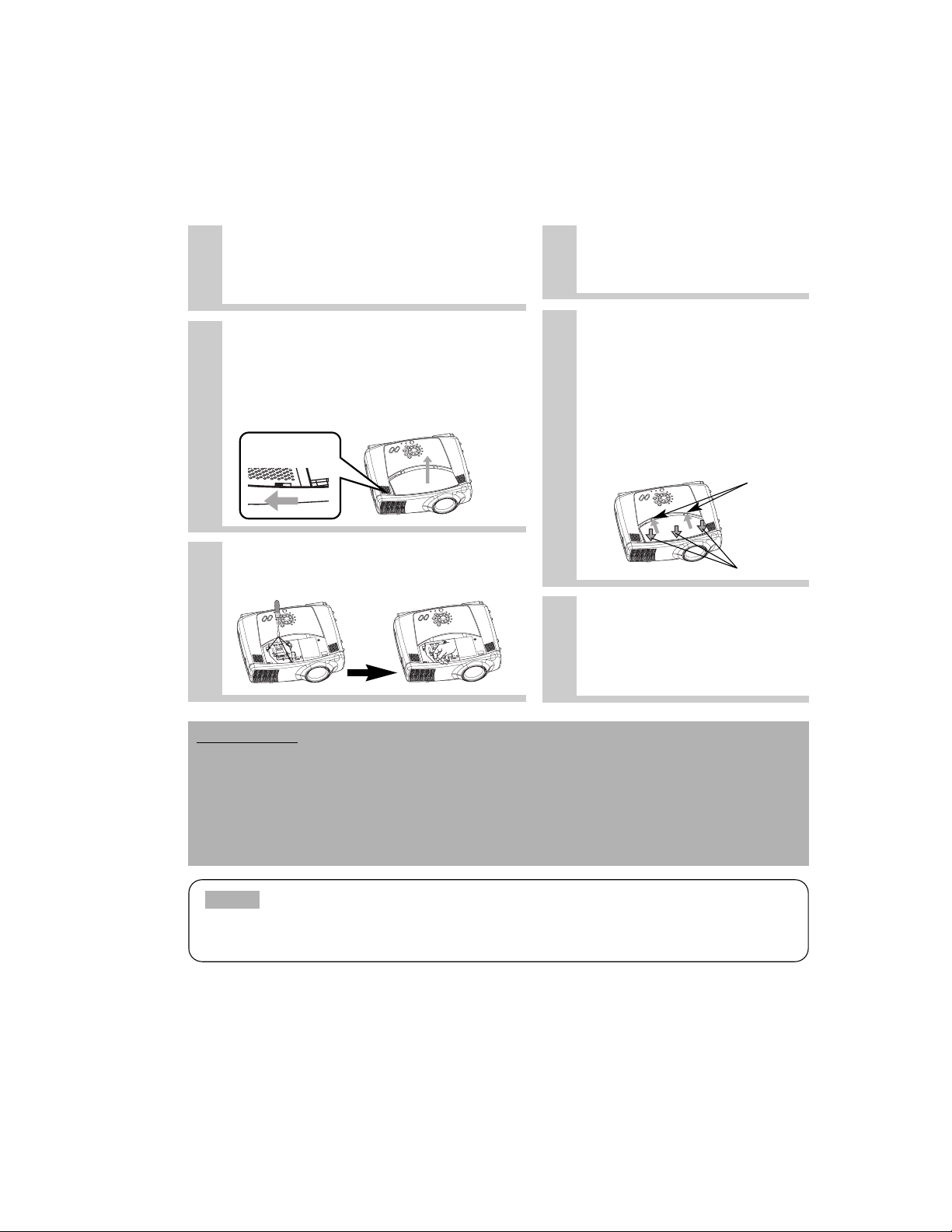
CP-X880/CP-X885
• The LAMP indicator is also red when the lamp unit reaches high temperature.
Before replacing the lamp, switch power off, wait approximately 20 minutes, and switch power on
again. If the LAMP indicator is still red, replace the lamp.
NOTE
All projector lamps will wear out eventually. If used for long periods of time, the image could become
darkened, and the color contrast could be impacted as well. We recommend that you replace your lamps
early. If the LAMP indicator turns red, or a message prompts you to replace the lamp when you power up
the projector, the lamp needs to be replaced. (See "Related Messages" and "Regarding the
1
Turn off the projector, and unplug the
power cord. Allow the lamp bulb to cool
for at least 45 minutes, and prepare a
new lamp (serial number: DT00531)
4
Insert the new lamp, and
tighten the 3 screws firmly to
lock it in place
5
Interlocking the 2 tabs of the
lamp cover to the projector,
put the lamp cover on the
projector.
Then push the point of the
lamp cover to fix it, as shown
in the figure.
Make sure that the lamp
cover does’t come up
2
After making sure that the projector has
cooled adequately, slide the knob of a
lamp cover lock as shown in the figure.
Then, one side of the lamp cover is
raised. Pull up the lamp cover and
remove it, as shown in the figure
3
Unscrew the 3 screws, and slowly pull
out the lamp by the handle
•
Be careful not to touch the inside of the lamp case.
ATTENTION •
Make sure that the screws are screwed in firmly. Loose screws could result in damage or injury.
• Do not use with lamp cover removed.
•
Do not reset the lamp timer without replacing the lamp. Reset the lamp timer always when replacing
the lamp. The message functions will not operate properly if the lamp timer is not reset correctly.
• When the lamp has been replaced after the message of “CHANGE THE LAMP .....THE POWER
WILL TURN OFF AFTER 0 hr.” is displayed, or the LAMP indicator is red, complete the following
operation within 10 minutes of switching power on.
6
Turn on the projector power,
and reset the lamp timer
• To reset the lamp timer, from the
OPTION menu, select the LAMP
TIME.
Knob of Lamp
Cover Lock
Tabs
Push
Replacing the Lamp
Indicator Lamps" for details.)
PC
P
M
LA
O
C
PC
P
M
LA
O
C
PC
P
M
LA
O
C
PC
P
M
LA
O
C
21
