Page 1
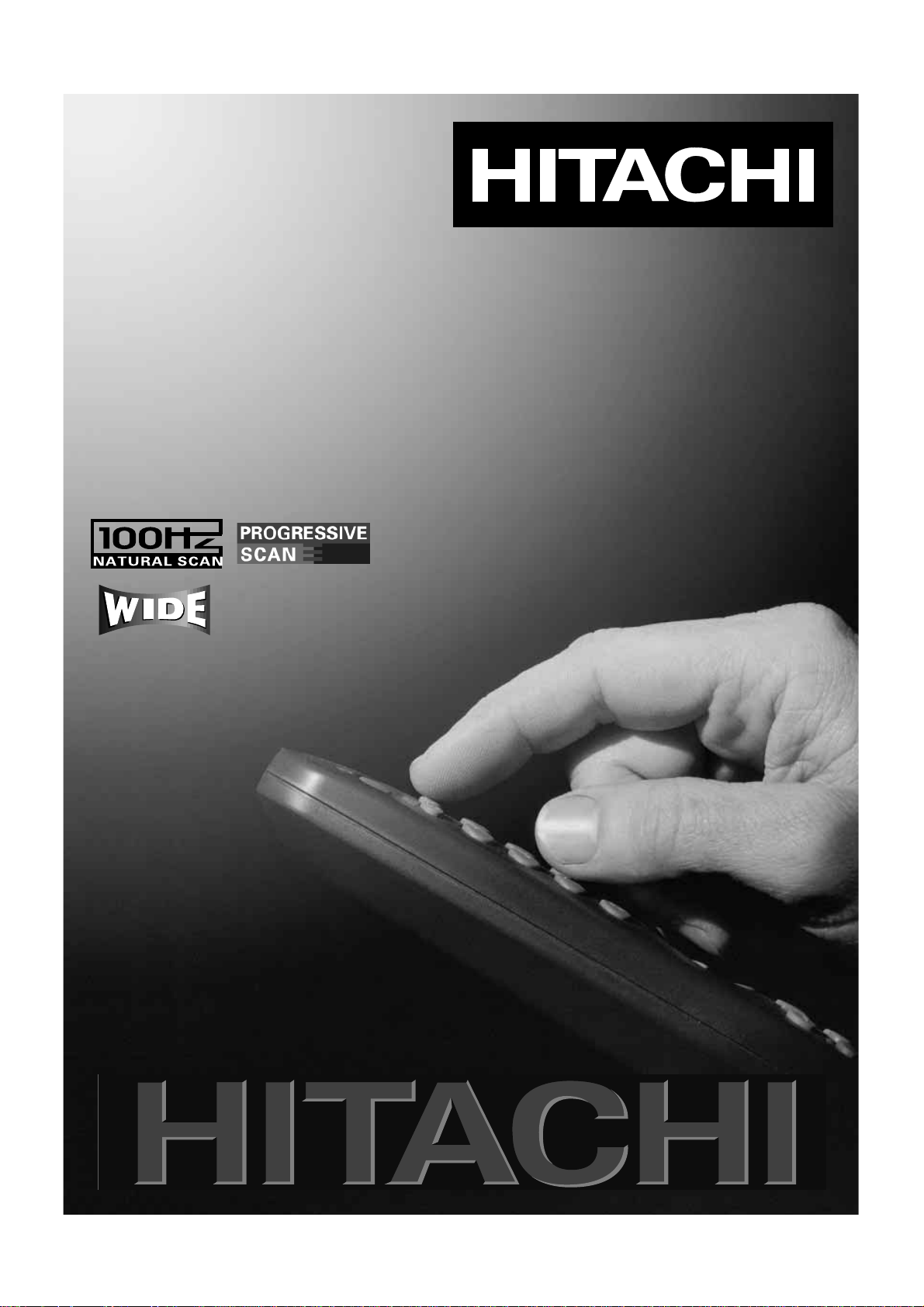
Users
Guide
C28WF727N
C32WF727N
SCREEN
SCREEN
Page 2

Page 3

ìntroduction and contents
contents
Dear HITACHI customer
Congratulations on your purchase of the very latest state of the art technology.
At Hitachi we pride ourselves on producing high quality televisions with outstanding
picture and audio capabilities, coupled with Hitachi’s reputation for superior reliability.
You should enjoy many years of trouble free operation from your TV. Take some time
to read this Users Guide thoroughly, and if you encounter any difficulty, firstly refer
to the Trouble Shooting Guide at the rear of this manual.
In the unlikely event of a problem occurring with your TV,
contact your dealer immediately.
safety aspects
Television Safety ............................................................................................4
Battery Safety and Installation........................................................................5
set-up and tuning in
Aerial and VCR Installation..............................................................................6
Aerial, Satellite and VCR Installation ..............................................................7
TV Set Up and Automatic Tuning Procedure ................................................8
Manual Tuning Procedure..............................................................................9
handset controls
Program Tuning..............................................................................................11
Television Operation ......................................................................................12
Teletext Functions..........................................................................................13
program, sound and vision adjustment
Picture Controls ............................................................................................14
Program Swap ..............................................................................................15
Program Name Change ................................................................................16
Speaker Setup ..............................................................................................17
Nicam and stereo sound controls..................................................................18
Audio and Equaliser controls ........................................................................19
television features
Sleep Timer....................................................................................................21
Wide Screen Viewing ....................................................................................22
Teletext ........................................................................................................24
Teletext Dual Page ........................................................................................25
Progressive Scan and 100Hz picture ............................................................26
Multi-Picture ..................................................................................................27
other equipment connection
Rear socket and Scart details. ......................................................................28
Camcorder and Computer ............................................................................29
Signal Source Entry........................................................................................30
Front Control panel details ............................................................................32
Audio Visual Setup ........................................................................................33
television information
Trouble Shooting Guide..................................................................................34
Guarantee......................................................................................................35
Hitachi Environmental Notice ........................................................................36
Technical Data ..............................................................................................37
Software Notice
It is prohibited for the end user of this product to copy, reverse engineer or
reverse compile the software included therein, save to the extent permitted by law.
Page 4
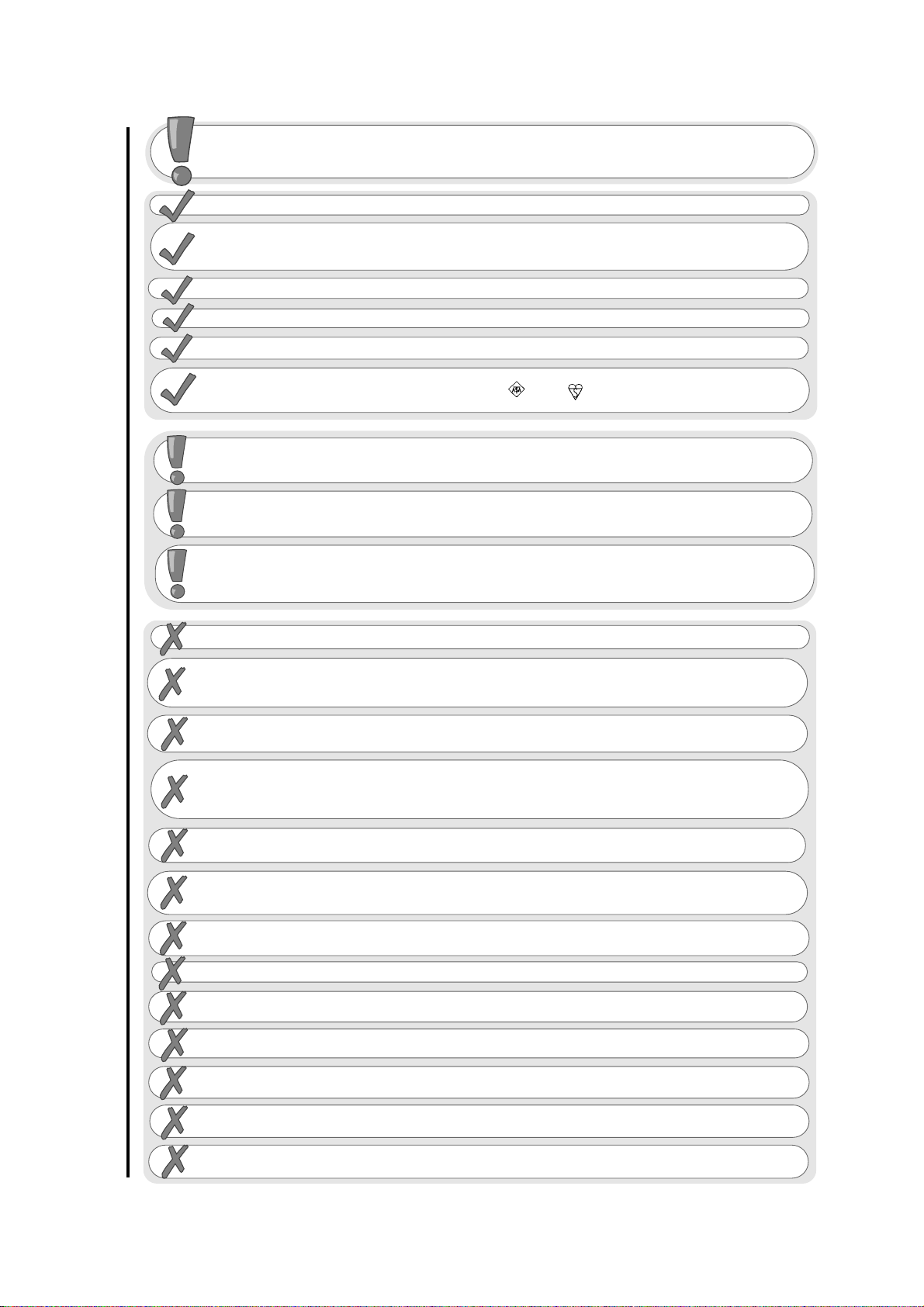
television safety
safety aspects
4
This television has been designed and manufactured to meet international
safety standards, but like any electrical equipment, care must be taken if
you are to obtain the best results and safety is to be assured.
DO NOT cut off the fitted mains plug as it may contain a special radio interference filter, the
removal of which could lead to impaired performance. If you wish to extend the lead, obtain an
appropriate extension lead or consult your dealer.
DO NOT continue to operate the equipment if you are in any doubt about it working normally or if
it is damaged in any way - switch off, withdraw the mains plug and consult your dealer.
IF you intend placing this TV into a cabinet or a wall alcove, please ensure there is at least a
100mm (10cm) gap to the sides, rear and top of the TV. This is to allow for adequate ventilation
during your TV's operation.
DO NOT leave equipment switched on when it is unattended unless it is specifically stated that it
is designed for unattended operation or has a stand-by mode. Switch off using the switch on the
equipment and show your family how to do this. Make special arrangements for infirm or
handicapped people.
DO NOT obstruct the ventilation of the equipment, for example with curtains or soft
furnishings. Overheating will cause damage and shorten the lifespan of your equipment.
DO NOT use makeshift stands and NEVER fix legs with wood screws - to ensure complete safety,
always fit the manufacturers approved stand or legs with the fixings provided according to the
instructions.
DO NOT allow electrical equipment to be exposed to rain or moisture.
NEVER let anyone, especially children, push anything into holes, slots, or any
other opening in the case - this could result in a fatal electrical shock.
NEVER guess or take chances with electrical equipment of any kind -
it is better to be safe than sorry!
DO be careful with any glass panels or doors on equipment.
DO place your TV on a flat surface, or if supplied, the stand accessory.
DO NOT remove any fixed cover as this may expose dangerous voltages.
DO ensure that all connections, (including the mains plug, extension leads and inter-connections
between the pieces of equipment), are properly made and in accordance with the manufacturers
instructions
. Switch off and withdraw the mains plug before making or changing connections.
DO NOT listen to headphones at high volume, as such use can permanently damage your
hearing.
DO read the operating instructions before you attempt to use the equipment.
DO NOT use equipment such as personal stereos or radios so that you are distracted from the
requirements of traffic safety. It is illegal to watch television whilst driving.
DO NOT place hot objects such as candles or nightlights on, or close to, equipment. High
temperatures can melt plastic and lead to fires.
DO consult your dealer if you are in any doubt about installation, operation or safety of your equipment.
DO NOT place objects filled with liquids, e.g. a vase, on, or close to the equipment, to avoid
spillages into the inside of the apparatus.
Should you require to replace the fuse in the moulded plug with a new fuse, then please replace
with one of the same value, type and approval as the original. Ensure the fuse cover is returned to
its original position.
DO observe the manufacturers instructions when connecting extension leads to your TV. The fuse
should be a 5 Amp fuse with the safety symbols and displayed. If you are in any doubt
about the extension installation, please consult a competent electrician.
To prevent scratching or damaging the tube face, do not knock or rub the surface with sharp or
hard objects. Clean the screen with a soft cloth moistened with warm water and dry with a soft
cloth. A mild soap may be used if the screen is extremely dirty. Do not use harsh or abrasive
cleaners!
Page 5

always
battery safety and installation
safety aspects
5
1. When inserting the batteries make sure the polarities are correct, that is, ‘+’ to ‘+’, ‘-’ to ‘-’.
2. Replace the batteries with the equivalent ‘AA’ type.
3. Discard old batteries safely, following the battery safety guidelines.
battery installation
1
2
Remove cover of handset by lifting up the cover at the recess.
Insert batteries into handset as shown and replace cover.
Take care to fit your batteries
correctly, observing the plus
‘+’ and minus ‘-’ marks on
the battery and appliance.
Incorrect fitting can cause
leakage, or in extreme
cases, fire or explosion.
always
Replace the whole set of
batteries at one time, taking
care not to mix old and new
batteries of different types,
since this can result in
leakage, or in extreme
cases, fire or explosion.
always
Store unused batteries in
their packaging and away
from metal objects which
may cause a short circuit
resulting in leakage, or in
extreme cases, fire or
explosion.
+-+-+-+
-
always
Remove dead batteries from
equipment, and all batteries
from equipment that is to be
left for long periods of time
without any use. Otherwise
the batteries may leak and
cause damage.
never!
Never dispose of batteries in
fire as this can cause an
explosion.
Respect the environment -
always dispose of batteries in
an environmentally friendly
manner.
never!
Never attempt to recharge
ordinary batteries, either in a
charger or by applying heat to
them. They may leak, cause
fire or even explode.
Rechargeable NiCAD batteries
and chargers can be
purchased from any good
High Street electrical retailer.
+
CHARGE
-
Page 6

aerial and VCR installation
set-up and tuning in
6
aerial connection
AV1
AV2
R
L
AUDIO LINE OUT
2 X 15W 8
aerial and VCR connection
AV1
AV2
R
L
AUDIO LINE OUT
2 X 15W 8
IMPORTANT NOTE. When you connect your VCR to your television, the Audio Visual value
has to be set correctly to ensure best picture quality - see AV setup on page 33
connect
VCR ‘out’
to analogue
TV socket ‘in’
marked
scart leads are an
optional extra*
aerial wall socket
receiving aerial
Video
Cassette
Recorder
(this should be plugged
into a mains socket)
connect aerial
connection lead to
the analogue‘in’
socket marked
1
2
connect aerial
connection lead to
the analogue‘in’ socket
marked
1
aerial wall socket
receiving aerial
Page 7

connecting to the mains socket
aerial, satellite and VCR installation
set-up and tuning in
7
VHS video equipment should be connected to the AV1 scart socket located at the rear of
your TV. A dedicated program number may be assigned to AV1, allowing you easier access
to view external equipment broadcasts. How to assign an AV signal to dedicated program
numbers is explained in Signal Source Entry on page 30.
satellite and VCR installation
AV1
AV2
R
L
AUDIO LINE OUT
2 X 15W 8
Important - If you have not already done so, please read television safety on
page 4 before connecting your television and external equipment.
insert plug...
...and switch on
*
A scart lead should be fitted between your TV and VCR to enhance your picture and sound
quality. Scart leads are essential if you have a stereo TV and VCR and wish to obtain stereo
sound from your equipment.
These leads can be purchased from your Hitachi dealer or
any good High Street electrical retailer.
connect VCR ‘out’ to analogue
TV socket ‘in’
marked
scart leads are an
optional extra*
aerial wall socket
receiving aerial
Video Cassette
Recorder
(this should be plugged
into a mains socket)
connect aerial
connection lead to
the analogue‘in’ socket
marked
1
3
Satellite
Decoder
(this should be
plugged
into a mains
socket)
connect Satellite ‘out’ to VCR
socket ‘in’ marked
2
Page 8
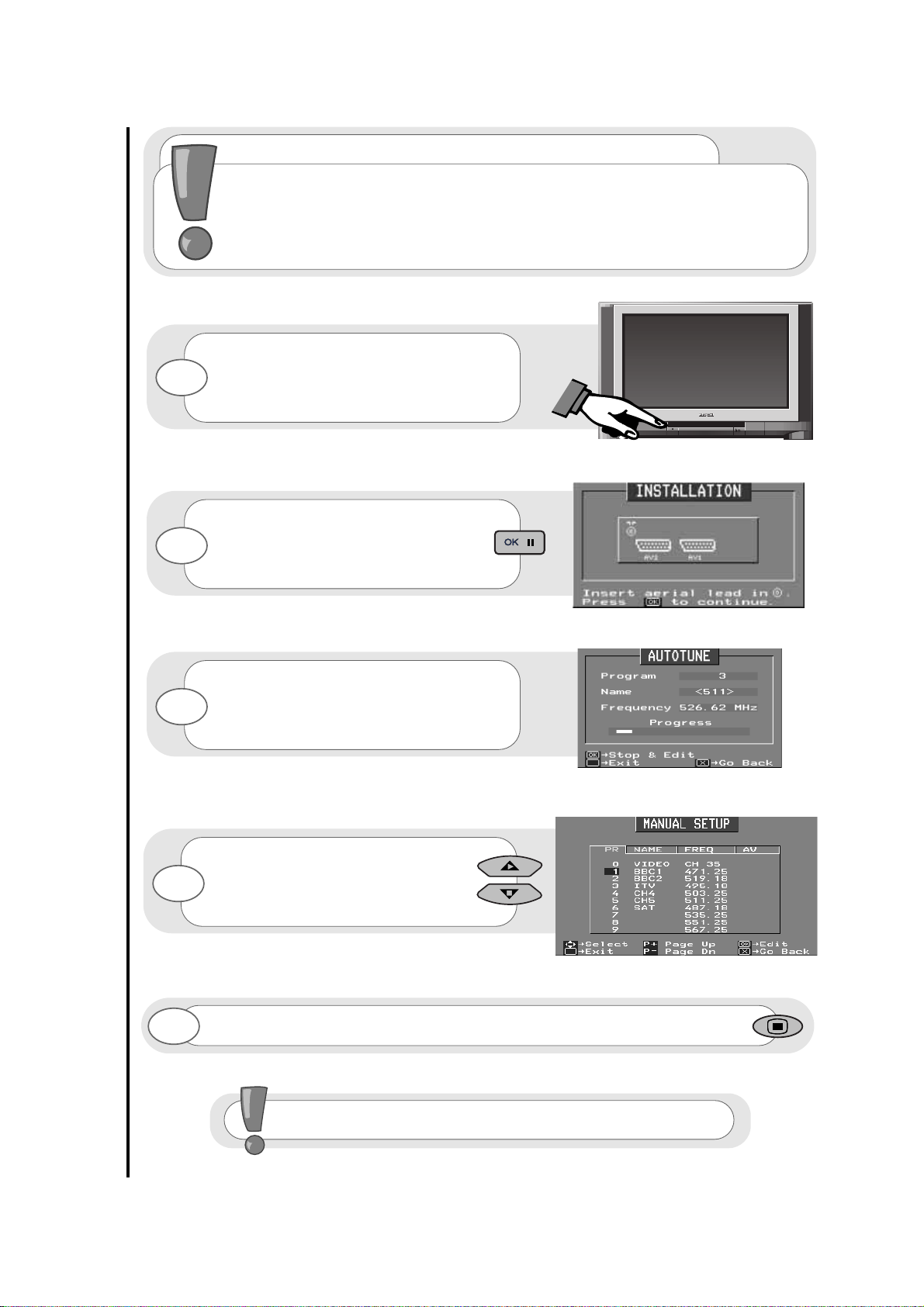
8
important note on VCR and satellite
Do not switch your TV on until all external equipment is connected. If you have a Video
Cassette Recorder or a Satellite receiver connected to this TV please ensure that they
are switched on before automatic tuning begins. In the case of a VCR, insert a
pre-recorded tape and begin playback of your equipment. With a Satellite receiver select
Sky News. These measures ensure that all your external equipment is tuned in during
the autotune procedure.
If you are satisfied all external equipment
has been connected, press the OK button
on your handset and AUTOTUNE will begin.
Your TV will now search through the
frequencies, listing them in into the following
order - 1.BBC1, 2.BBC2, 3.ITV
4.CH4/S4C, 5.CH5 (subject to availability)
6.Satellite.
By using the up and down buttons you can
view all the programs found and stored
during AUTOTUNE.
To make your program tuning easier, HITACHI
have installed an automatic tuning procedure to
find the programs. Switch your TV on.
1
2
3
4
To finish the installation process and return to normal TV operation press the menu
button on your handset twice.
5
TV set-up and automatic tuning procedure
set-up and tuning in
VCR should be tuned into Program 0.
Page 9
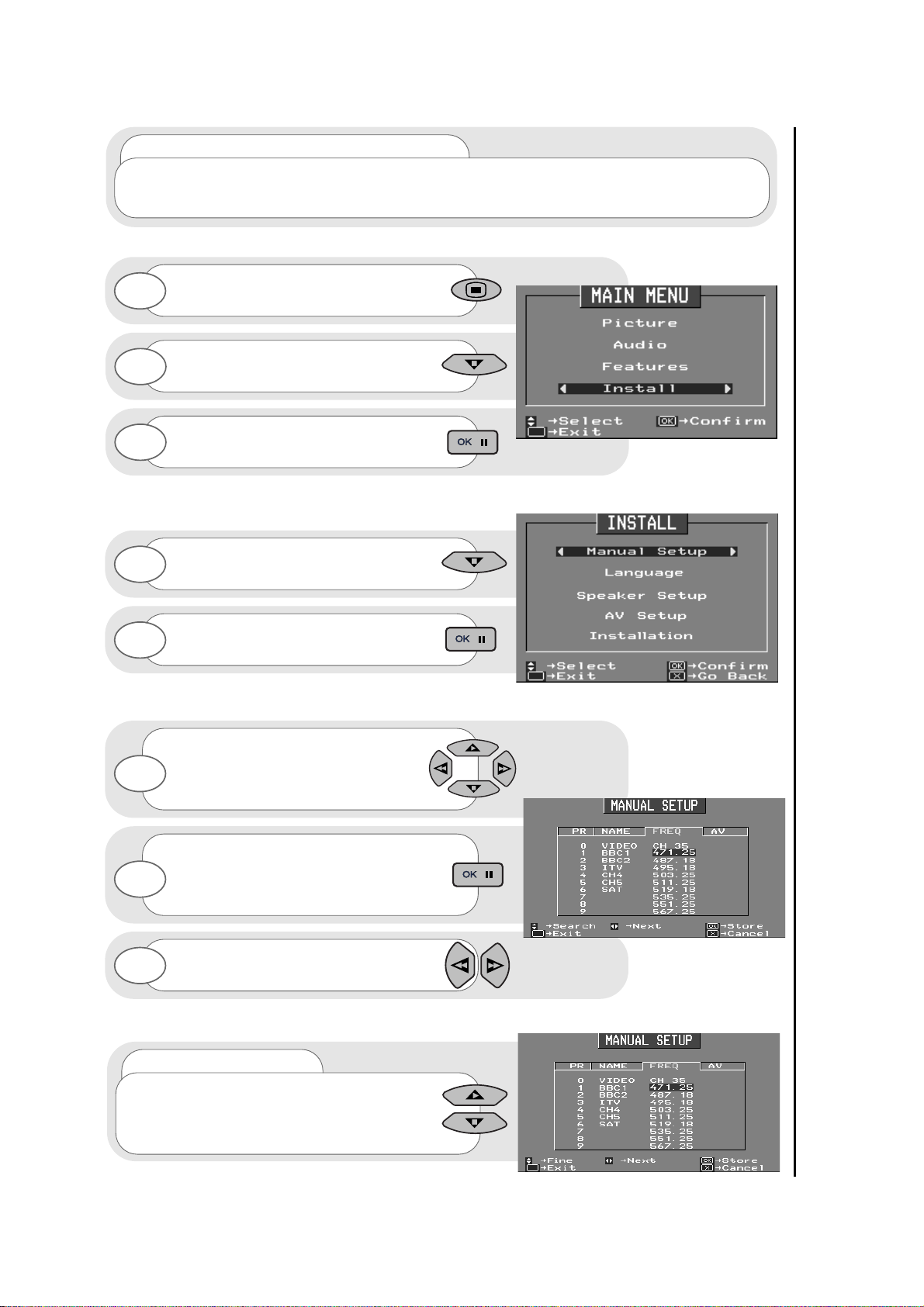
9
manual tuning procedure
set-up and tuning in
Press and hold the MENU button for 5
seconds. The INSTALL option in the
MAIN MENU appears.
Press the cursor down button to select
INSTALL.
Once highlighted, accept selection.
Press the cursor down button to select
MANUAL SETUP.
Once highlighted, accept selection
Once highlighted, accept the selection to
change the frequency and you will see the
selection bar turn red
- it is ready to be changed.
Use the cursor keys to move the
selection bar over the program
FREQUENCY required to be adjusted.
entry method 1
The first option will be to fine tune the
chosen frequency either up or down.
1
2
3
4
5
6
7
Select your choice of FREQUENCY entry
method using the left/right cursor keys.
8
...notes on manual tuning
As well as an automatic tuning procedure your HITACHI television also allows you to input
broadcast frequencies through a number of different entry methods. Follow the below steps and
choose one of the 5 entry methods to input broadcast frequencies.
Page 10

10
manual tuning procedure
set-up and tuning in
Once the method of entry has been decided
upon and the new frequency or channel
entered, this can then be stored in the TV's
memory by pressing the confirmation button.
To return to normal TV operation press the
television button on your handset.
entry method 2
If the right cursor key is pressed,
autosearch becomes an option
- you can search either up or down.
entry method 3
If the right cursor key is pressed
again, you can enter a two digit channel
number (CH) using the buttons 0-9.
entry method 4
If the right cursor key is pressed
again, you can enter a two digit S-Band
number using the buttons 0-9.
entry method 5
If the right cursor key is pressed
again, you can manually input a five digit
frequency using the numbered handset
buttons 0-9.
9
10
Page 11

11
This button is
used to return to the
previous screen you
were viewing, or to
cancel a selection.
Press this
button to leave the
menu you are on and
return to normal TV
operation.
This button is
used to enter the
main menu. This is
where your TV’s
features options are
displayed.
Use this button
to move the menu
selection box right.
Use this button
to move the menu
selection box down.
cursor down
cursor up
go back
accept
menu
exit
cursor right
The handset controls shown below
are used when programming your TV and
to adjust the sound and picture features.
cursor left
Use this button to
move the menu
selection box left.
Use this button to
move the menu
selection box up.
This button is used
to confirm a
highlighted
selection.
program tuning
handset controls
Page 12
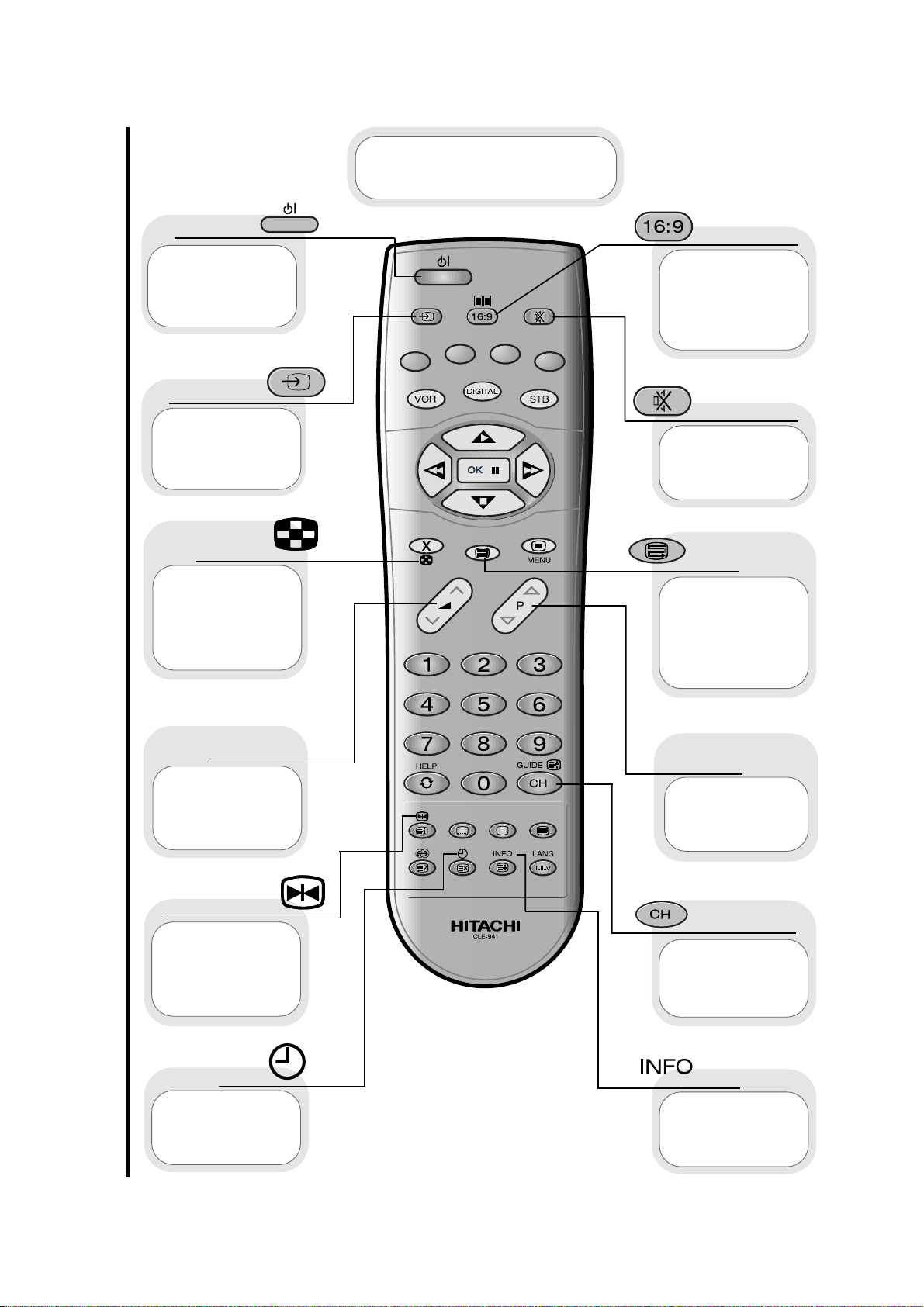
This button
allows you to ‘freeze’
the picture being
viewed on your
television.
freeze frame
Use this button
to display the current
time on screen.
time
Used to switch
your TV in and out of
standby mode (see
page 32 for details).
standby
Used to
increase ‘+’ or
decrease ‘-’ your
TV’s volume.
volume
controls
Used to select a
signal source for
external equipment
(see pages 30,
31 and 33)
AV setup
Used to display
all received
broadcasts on screen
(see television
features, multi-picture,
page 27)
multi-
picture
12
This button
allows you to switch
the TV’s sound on and
off.
sound mute
This allows you
to directly input known
broadcasting CH or
frequency numbers.
frequency
Press this button
to view the current
TV status.
info
The handset controls
shown here are used when
your TV is in normal operation.
This button
allows you to switch
between the various
wide screen features
of your TV
(see page 22).
16:9 button
Used to change
channels either up ‘+’
or down ‘-’
programme
controls
Use this button
to change the
scanning mode of your
TV - from 100Hz to
Progressive scan (see
page 26).
Progressive
Scan
television operation
handset controls
Page 13

13
teletext functions
handset controls
(red, green,
yellow, blue)
On certain pages in
teletext, these will have
coded instructions i.e. a
shortcut to a teletext
page or title.
colours
Restores TV
picture whilst the TV is
l
ooking for the entered
Teletext page.
Use this to
access a subtitle
service directly rather
than through a teletext
service (subject to
subtitle service
broadcasting).
Use this button
to expand the size of
the teletext page on
view.
Press this
button to return to
normal TV operations
when in the teletext
mode.
When in
Teletext mode, press
once to display dual
page mode, press
again to view current
page and TV picture
(see page 25 for
details)
Used in Teletext
mode to show hidden
information eg. quiz
pages answers.
reveal
dual page
television
expand
subtitles
Pressing this
button will take you to
the index.
index
In Teletext mode
views the previous
magazine page
entered. (in TV mode
returns from your
current viewing channel
to the previous one).
swap
Use this to
‘freeze’ the teletext
page on display to
prevent the page
changing (press again
to continue).
hold
Press this
button to use the
Teletext services.
teletext
update
The handset
controls shown here
are used when you are
operating Teletext.
Teletext features
start on page 24
Page 14

14
Press the MENU button to obtain
MAIN MENU.
The MAIN MENU highlights the PICTURE
option automatically - press OK to select.
1
2
Select the picture control to be adjusted by
using the up / down cursor buttons.
Once highlighted, adjust the chosen
controls by pressing the right / left cursor
buttons.
3
4
To select MORE options use the up/down
buttons to highlight selection and then
press OK to confirm.
5
Select the picture control to be adjusted by
using the up/down cursor buttons.
Once highlighted, adjust the chosen controls
by pressing the right/left cursor buttons (for
explanation see below)
6
7
The values changed will remain until they are
next altered. Press the TV button on your
handset to return to normal TV operation.
8
For picture and sound values, moving the cursor
left will decrease
values, whilst moving
the cursor
right will increase
values.
Noise Reduction
Helps reduce the noise interference visible on your television, especially in weaker signal reception areas.
AUTO is recommended for normal viewing as this automatically compensates for the amount of noise in the picture.
White Point
NORMAL - gives an equally balanced spectrum of colour.
COOL - exaggerates the blue tones of your television picture.
WARM - this exaggerates the red tones of your television picture.
CTI
Colour Transient Improvement - This control lets you improve the clarity of your televisions colour edges.
VM
Velocity Modulator - this increases or decreases the sharpness of your televisions picture so it appears less blurred
especially in left and right edges of the screen.
Comb Filter
This control lets you remove ‘swirling’ cross colour when your picture contains close or small check patterns.
Black Stretch
This control turns all dark grey pixels black.
picture controls
program, sound and vision adjustment
Page 15

15
program swap
program, sound and vision adjustment
Press and hold the MENU button for 5
seconds. The INSTALL option in the
MAIN MENU appears.
Press the cursor down button to select
INSTALL.
Once highlighted, accept selection.
Press the cursor down button to select
MANUAL SETUP.
Once highlighted, accept selection.
Once highlighted, accept the selection
and you will see the selection bar
turn red - it is ready to be swapped.
Using the up/down buttons again you can
move the selection to occupy a new
position of your choice.
Note: Using the P+/P- buttons for
movement will make selections in
multiples of 10.
Once this has been done, accept selection
and the chosen programs will now occupy
its new position - repeat if necessary.
To return to normal TV operation press the
television button on your handset.
Select your program to swap by moving
the selection bar using the
up/down cursor buttons over a channels
PR number, highlighted in blue.
1
2
3
4
5
6
7
8
9
10
When a channel has been selected, you also have the option to ‘hide’ a program - this
makes your TV skip the hidden channel when the program controls are used to change
channels. Press the ‘0’ digit on your handset and you will see the text within your chosen
selection turn red. Your selection is hidden. Pressing the ‘0’ button again to ‘unhide’ the
selection. If a hidden channel is to be viewed, this can be achieved by entering the channel
number with the handset digits 0 to 9.
Page 16

16
Press and hold the MENU button for 5
seconds. The INSTALL option in the
MAIN MENU appears.
Press the cursor down button to select
INSTALL.
Once highlighted, accept selection.
Press the cursor down button to select
MANUAL SETUP.
Once highlighted, accept selection.
Once highlighted, accept the selection to
change the name and you will see the selection bar
turn red and the chosen character will flash on
and off - it is ready to be changed.
Note: Pressing the ‘0’
button will clear all the characters of the
chosen name.
You can input up to 5 characters
- to
change
each character use the
up/down cursor buttons.
To
move
from character to character
use the right/left cursor buttons.
Once the new NAME has been chosen and
entered, confirm your entry to be stored
and repeat if necessary.
To return to normal TV operation press the
television button on your handset.
Use the cursor keys to move the
selection bar over the NAME
required to be adjusted.
1
2
3
4
5
6
7
8
9
10
11
program name change
program, sound and vision adjustment
...notes on program name change
Program name change can be very useful if you connect external equipment to your television.
For example, if you have a games machine connected, you can name the allocated channel ‘GAME’,
making it easier to find.
Page 17

17
Press and hold the MENU button for 5
seconds. The INSTALL option in the
MAIN MENU appears.
Press the cursor down button to select
INSTALL
Once highlighted, accept selection.
To return to normal TV operation press the
television button on your handset.
Use the left right buttons to make your
selection.
1
2
3
6
7
Press the cursor down button to select
SPEAKER SETUP.
Once highlighted, accept selection.
4
5
...notes on speaker setup
You may want to replace your TV's internal speaker sound to a full external amplified speaker
setup using the audio line out sockets (see page 28). In this case the you can mute the TV's
speakers by turning the Internal TV Speakers ‘OFF’, allowing sound only to be heard through the
external amplified sound sources.
speaker setup
program, sound and vision adjustment
When exiting the SPEAKER SETUP menu the
selection you have chosen will remain as the
setting until next adjusted.
Page 18

18
...notes on nicam features
Nicam is a method for transmitting and receiving stereo sound. If your TV is unable to receive
Nicam because of the wrong geography, climate etc., or when Nicam in not transmitted in your
location it will produce a monaural sound source.
stereo
This effect produces nicam digital
stereo sound from your TV. Use this mode for
the majority of TV viewing. When selected the
stereo symbol appears.
Use the button on your handset to switch
to stereo.
wide stereo
This effect enhances nicam
digital stereo by forcing a wide area of sound
from the TV. Use this mode when viewing action
movies or sports events to obtain spatialising
acoustic performance.
Use the button on your handset to switch
to wide stereo.
monaural
In this mode the TV produces a single
sound source. The TV will automatically select
this sound when a mono signal is found. Some
stereo signals can be poor in adverse weather
conditions, and mono should be selected to
avoid poor sound.
Use the button on your handset to switch
to mono.
pseudo stereo
This creates an ambient
sound from mono signals imitating that of
stereo sound.
Use the button on your handset to switch
to pseudo stereo sound.
Note: Pseudo Stereo is only available in
monaural transmissions.
nicam and stereo sound controls
program, sound and vision adjustment
Page 19

19
Select the control to be adjusted by
using the up/down cursor buttons.
Once highlighted, adjust the chosen controls
by pressing the right/left cursor buttons.
You can view the EQUALISER screen by
selecting ‘MORE’ using the up/down
cursor buttons.
Once highlighted, accept selection.
Press the MENU button to obtain
MAIN MENU.
Press the cursor down button to select
AUDIO.
Once highlighted, accept selection.
1
2
3
4
5
6
7
equaliser
The EQUALISER menu is used to adjust the tonal ranges of your TV’s sound.
balance
This control is used to adjust balance of sound from left to right and vice versa.
volume control
This control is used to increase, or decrease the sound from your TV's speakers.
loudness on/off control
When listening to your TV at a low volume, switch this control ON to compensate for the lack of
low and high frequencies.
audio and equaliser controls
program, sound and vision adjustment
Page 20

20
Select the mode or sound frequency to be
adjusted by using the up/down cursor
buttons.
Once highlighted, adjust the chosen
controls by pressing the right/left cursor
buttons.
120Hz bass range
This range controls the bass sound from your television - if the bass sound from your TV is too
'boomy' turn this control down.
500Hz mid bass range
This range is the basis of your sound - if your televisions sound is to rich, or not rich
enough, adjust this control to enhance the TV's sound.
1.5kHz mid range
Use this control to adjust the mid-range voice area of your TV's sound.
5kHz mid high range
When this control is increased it emphasises the flute and string instruments of your TV's sound
- when decreased it has a soothing effect on the sound.
10kHz high range
The sharp sound of triangles and cymbals are emphasised if this control is increased.
To return to normal TV operation press the
television button on your handset.
8
9
10
mode
You have a choice of 3 individual ‘modes’ which can be adjusted to suit personal needs.
Set a complete range value (detailed below) and your TV will remember the settings in the
appropriate mode number.
audio and equaliser controls
program, sound and vision adjustment
Page 21

21
sleep timer
television features
Use up/down cursor buttons to select
option to adjust.
Once highlighted, accept selection - when
you turn your TV off, and the TV will
memorise your adjustments
Press the MENU button to obtain
MAIN MENU.
Press the cursor down button to select
FEATURES.
Once highlighted, accept selection.
1
2
3
4
6
Use right/left buttons to adjust chosen
feature.
5
...notes on Sleep Timer
This feature is used to automatically place your TV into standby mode after a set number of
minutes - use the right/left cursor buttons to set the timer between 5 and 120 minutes.
When the timer has only a minute left this will be shown on the screen as a countdown from 59
seconds to zero, after which your TV’s status will be standby.
Page 22

wide screen viewing
television features
22
...notes on auto mode
...notes on wide screen features
Various broadcast stations now transmit movies and programs in true wide screen format.
Your TV detects these signals and automatically switches your TV to the correct viewing format.
However, some broadcasters do not transmit this automatic sensing signal, and so your TV will not
recognise which format is being transmitted. Your viewing format can be selected manually by simply
pressing the key on your handset to scroll through the viewing format options
See the examples below for the available viewing formats.
suggested TV
format
4:3
16:9
4:3
14:9L
4:3
panoramic
C16:9L
C14:9L
C14:9LS
result
result
The Auto format is also one which can be selected manually.
Auto mode automatically detects various screen formats that are
transmitted in either conventional (4:3) or wide screen (16:9 or
14:9) format. After detecting which signal is being transmitted the
TV will automatically switch to the correct screen ratio.
This broadcast is a wide
screen picture format.
This type of picture fills
the entire TV screen.
The 14:9 format is the
medium between the 4:3
and 16:9 ratio signals.
The 4:3 broadcast signal
gives black bars to the
sides of the screen which
is consistent with screen
compression.
16:9
14:9
4:3
4:3
C16:9L
4:3
C14:9L
C14:9L
C14:9L
broadcast
format
TV
format
Page 23

23
wide screen viewing
television features
...notes on Default Zoom Default 4:3
Various broadcast stations now transmit WSS (Wide Screen Signals) which identifies the picture
format movies and programs are broadcast in.
Your TV can detect these Wide Screen Signals and automatically switches your TV to the correct
format. However, some broadcasters do not transmit this WSS, and so your TV will not recognise
which format is being transmitted. Therefore, DEFAULT ZOOM is used to choose your picture
requirements when a Wide Screen Signal has not been sent or has not been detected
The DEFAULT 4:3 acts in the same manner, but only looks for a 4:3 WSS. If this is detected your TV’s
picture format will be in accordance with the setting in the DEFAULT 4:3 option.
...notes on Default 4:3
If your TV is receiving a 4:3 Wide Screen Signal, the viewing format displayed can be set using
the 4:3 default.
...notes Auto WS Detect
Auto Wide Screen Detect, when switched ON (and there is no WSS signal) enables your TV to
look for the black bands at the top and bottom of the picture received and displays your picture in the
format it is received in.If this is set to ‘OFF’, these black bands cannot be detected. Therefore the
picture format will revert to the setting specified in the DEFAULT ZOOM option if there is no WSS signal.
Use up/down cursor buttons to select
option to adjust.
Once highlighted, accept selection - when
you turn your TV off, and the TV will
memorise your adjustments
Press the MENU button to obtain
MAIN MENU.
Press the cursor down button to select
FEATURES.
Once highlighted, accept selection.
1
2
3
4
6
Use right/left buttons to adjust chosen
feature.
5
...notes on Default features
Your TV also has default features which can control the viewing format of your TV’s picture.
See below for entry into and adjustment of these features.
Page 24

24
...notes on Teletext
Teletext is an on screen information magazine and it is entered by pressing the teletext
button on your handset - a page similar to the one below will appear.
Select the topic you want to view by entering a three digit number on your handset
corresponding to the page number eg. press 1,0,1 for the News Headlines.
Alternately, press a coloured button which relates to one of the topics at the bottom of the
screen(the Fastext service) eg. press the green button on your handset for the sport magazine.
...notes on favourite pages
Your TV is capable of storing up to four of your favourite Teletext pages - maybe the sports page,
cookery page or gardening page - the choice is yours. These are accessed, like Fastext, by pressing
the colour coded buttons on your handset. Follow the steps below to enter your favourite pages.
Enter Telextext by pressing the Teletext button.
Enter favourite page mode by pressing the menu button
(this allows you to swap between Fastext and favourite
page mode).
Press a colour coded key you wish to use as a
favourite page.
Repeat if necessary using a different coloured key, or
press the menu button to return to normal viewing.
Enter the 3-digit page number using the buttons.
time
datemagazine name
magazine page number
page contents
Fastext/favourite pages
Once this number has been entered, press
and hold the same colour coded button until
the favourite page box turns white, then
returns to its original colour.
favourite page box
1
2
3
4
5
6
magazine title
teletext operation
television features
Page 25

25
teletext dual page
television features
option 1
option 2
option 3
teletext page and TV viewing
An advance on the previous ‘mixing’ facility where a
transparent page overlaps the program on view, this option
splits the screen in half. Press the 16:9 button
twice on your handset (from option 1) to use this feature.
This option has the same function as the standard teletext
page
(see option 1)
but with the capacity to also view
the program being watched before Teletext was entered.
standard teletext
Standard teletext can be entered by pressing the teletext
button on your handset -
see page 13 for details -
and this
screen must be entered before any of the dual page
options can be used.
...notes on teletext dual page feature
At Hitachi we are committed to the constant development of our televisions
capabilities. One of the features developed for the benefit of you, the customer, is the
expansion of the Teletext service from a one page screen display to a feature that can be
manipulated in a number of ways.
The instructions below show how to take advantage of this excellent feature whatever your
viewing environment or demands.
dual teletext page operation
This option splits the viewable screen area in half so that
two teletext pages can be viewed together - although only
one page can be changed at a time. This is achieved by
pressing the 16:9 button on your handset once. Pressing the
OK button on your handset places the
right hand screen on the left side and ‘freezes’ the page.
When a new page number is entered, the right hand
side will change while the left will remain the same.
Pressing the button on your handset will erase the left
hand page.
To return to normal TV operation press the television button on your handset.
Page 26

26
standard 50Hz picture
1
2
3
4
5
6
1
2
3
4
5
6
+
=
1
2
3
4
5
6
In a standard 50Hz television the picture is created in two separate stages. For example, scan lines 1, 3, and
5 etc. are filled in first. Once this stage is complete scan lines 2, 4, and 6 etc. are filled. This means that after
these two stages all the lines on your television screen have been filled (625 in total) resulting in a complete
frame. This process is then repeated creating the picture you see on the screen of a conventional TV.
Note: a standard 50Hz picture is not available on your model
Progressive Scan
1
2
3
4
5
6
first stage
second stage
100Hz Natural Scan
Our 100Hz TV’s create double the number of images per second, compared to a conventional
50Hz set. This delivers sharper, clearer, more stable total pictures which are flicker free. Our 100Hz sets
also feature “Natural Scan” technology. This process eliminates the slight trembling of lines on the
picture that is visible on conventional TV sets giving a rock steady picture which is clear and detailed.
To switch between Progressive Scan and 100Hz press the button on your handset.
Hitachi’s Progressive Scan TV’s are constantly thinking ahead, filling in all the 625 scan lines in one
go to make up a complete frame. This progressive addition of extra line information produces a
picture that is brighter, more detailed than conventional televisions and displays the picture without
the line ‘flicker’ often associated with 50Hz sets.
progressive scan and 100Hz picture
television features
Page 27

27
Note: If the Display Mode is set to and
you can only receive 10 channels, 6 of these will
be repeated.
Use up/down cursor buttons to select
MULTI PICTURE feature.
Press the MENU button to obtain
MAIN MENU.
Press the cursor down button to select
FEATURES.
Once highlighted, accept selection.
1
2
3
4
Press the OK button on your handset to
accept selection.
5
Use the up and down buttons to
select an option, use the left and
right keys to adjust values.
6
displays
This determines the amount of
channels which can be
viewed at one time - either 4, 12, or 16.
To return to normal TV operation
press the television button
on your handset.
7
mode
Use this to show multi-pictures of different
channels (option ‘Multi’), or multiple pictures of the
same channel (option ‘Single’).
speed
This is used to decide the time delay
between the pictures appearing on
your TV screen when in Multi Picture mode -
the pointer to the left means a short delay,
pointer to the right means a longer delay.
...notes on multiple picture
By pressing the multiple picture button on the
handset ( ) your TV screen will step through and
display all channels received through your aerial
(depending on the display mode - see below).
Example on right shows a Display Mode of
multiple picture
television features
Page 28

28
AV1
AV2
R
L
AUDIO LINE OUT
2 X 15W 8
.
Use this socket to
connect ordinary VHS,
S-VHS or Hi8 equipment
to your TV.
Use these connections to attach your
leads to the amplifiers and speakers:
R is for the right amplifier and speaker
L is for the left amplifier and speaker
AV1
AV2
R
L
AUDIO LINE OUT
2 X 15W 8
Use this to connect
digital video broadcasting
equipment, home
computers and home
entertainment systems to
your TV
This should be
permanently connected to
an RF source - i.e your
aerial antenna.
The DIN sockets are
used to connect two
external speakers for which
no amplifier is necessary.
R is for the right external
speaker, and L is for the
left external speaker.
AV2 scart input
AV1 scart input
RF aerial socket
audio line out sockets
DIN sockets
Before
connecting external
equipment, please
consult
Audio Visual
Setup on page 33.
rear socket and scart details
other equipment connection
Page 29

29
To use headphones with
your TV insert the headphone
jack plug (3.5mm) into the
corresponding socket.
Use this socket, along with
audio in right to obtain sound
from your external equipment
through your TV’s speakers.
Use this socket with an
S-VHS or Hi8 camera to view
your recordings.
Use this in conjunction
with a standard 8mm camera to
see the picture from your
equipment.
Use this socket, along with
audio in left to obtain sound
from your external equipment
through your TV’s speakers.
camcorder
Connecting a camcorder to
your TV is easy. First, identify the
type of camcorder and its
connecting sockets. If it is a
standard 8mm type camera then
this is likely to have 'RCA' type
sockets. If you have a S-VHS or
Hi8 camera you may have a S-
VHS socket. Open the front
control panel door and connect
your equipment as detailed here.
Switch your TV on and press the
TV/AV button on your
handset until AV3 is displayed on
your TV screen. Now begin
playback operation of your
equipment. Alternatively, you
could allocate an individual
channel number for your
camcorder equipment - see
Signal Source Entry
on page 30.
connecting to the mains socket
Important - Please read Television Safety on page 4 before connecting your
television and external equipment.
headphone connection
S-VHS socket
audio in right
audio in left
video in
If digital video broadcasting equipment, computer equipment or video games are to be
connected to this TV, use the AV2 located on the rear of your TV for RGB input.
PLEASE NOTE: Prolonged use of computer equipment or games on this TV may cause permanent
damage to your picture tube. To avoid such damage, reduce the brightness and contrast to an
acceptable level and limit the duration of use of computer equipment.
Before connecting
external equipment, please
consult
Audio Visual Setup
on page 33.
camcorder and computer
other equipment connection
Page 30

30
Press and hold the MENU button for 5
seconds. The INSTALL option in the
MAIN MENU appears.
Press the cursor down button to select
INSTALL.
Once highlighted, accept selection.
Press the cursor down button to select
MANUAL SETUP.
Once highlighted, accept selection.
Use the cursor keys to move the
selection bar over the AV required
to be adjusted.
Select your method of signal source
entry using the up/down cursor buttons.
Once highlighted, accept the selection to
change your TV’s Audio Visual setting and
you will see the selection bar turn red - it
is ready to be changed.
option 1
AV1 is the signal source used when connecting
external equipment (eg. VCR) through a scart lead
to the AV1 socket at the rear of your TV.
1
2
3
4
5
6
7
8
...notes on signal source entry
Each piece of external equipment connected to your TV must have its own input socket. It
would also be easier, and more organised, if the external equipment connected also had its own
channel number.
Signal Source entry allows us to tell the allocated channel what equipment is
connected to which socket.
This would make the switching between normal operation and the
connected equipment much smoother.
For example, if you want to connect a games machine to your TV -
1. connect to socket AV2 via a scart lead (see page 28).
2. give your games machine an empty channel number of its own.
3. if desired change this channel name (see page 16).
4. give this channel the correct AV signal source (in this case AV2 - option 2, page 31).
signal source entry
other equipment connection
Page 31

31
option 2
AV2 is the signal source used when connecting
external equipment such as home entertainment
systems and satellite decoders through a scart lead
to the AV2 socket at the rear of your TV.
option 3
AV3 is the signal source used when connecting
temporary equipment like a camcorder to your TV
through the audio/video sockets at the front of your TV.
option 4
RGB is the signal source used when connecting
digital video broadcasting equipment or home
entertainment systems to your TV through the
AV2 scart lead at the rear of your TV.
Once the signal source for each relevant
program number has been decided, this
can be stored in your TV's memory by
pressing the conformation button.
To return to normal TV operation press the
television button on your handset.
9
10
...notes on RF signal source
RF is the signal source used for standard
television broadcasting and this should be used as the
setting for programs BBC1, BBC2, ITV, CH4/S4C, and
CH5 (where available). This source appears blank.
signal source entry
other equipment connection
Page 32

32
This will be lit when
your TV is on and when in
standby mode, and flash
when a function
from your remote control
is being sent to the TV.
This is for reading
commands sent
from your remote control
handset.
Use this to switch your TV on and
off.(when switched off using this button
your TV consumes no power - unlike
when in standby mode).
To use the controls push the door in and release.
These sockets are for
use with external equipment
-
see page 29.
This socket is for use
with external equipment
-
see page 29.
Used with
headphones (3.5mm stereo
jack plug required).
Used to access your
on screen MAIN MENU for
TV features adjustment.
Used to change the TV
channel up ‘+’ or down ‘-’ (or
cursor up and down when using the
On Screen Display menus).
Used to increase ‘+’, or
decrease ‘-’ your TV's sound (or
cursor right and left when in On
Screen Display menus).
on/off button
TV mode light
infra-red lens
television controls door panel
headphone socket
S-VHS sockets
audio/video sockets
volume buttons
program buttons
menu button
front control panel details
other equipment connection
Page 33

33
Press and hold the MENU button for 5
seconds. The INSTALL option in the
MAIN MENU appears.
Press the cursor down button to select
INSTALL.
Once highlighted, accept selection.
Press the cursor down button to select
AV SETUP.
Once highlighted, accept selection.
1
2
3
4
5
Use the up/down cursor keys to select AV
to adjust.
Adjust chosen AV by using the left/right
cursor buttons.
6
7
Once highlighted, accept selection.
8
...notes on using VCR’s and camcorders through AV input
The AV Input screen is used as a means of instructing your television to recognise what external
equipment is being connected to your TV’s scart, S-VHS and/or phono sockets. If you have any
equipment connected to your TV (either permanently, like a VCR, or temporary, like a camcorder) it is
important your TV recognises which kind of equipment is connected and so you must switch the
relevant AV to ON for all VCR’s and camcorders (in the case of having S-VHS or Hi8 equipment, AV1
SAV MODE must be set to the appropriate setting - it is recommended that this setting is AUTO). For
example, your VCR should be connected to AV1, therefore AV1 mode should be set to ON.
important note
It is very important that the AV menu setup is adjusted correctly when connecting external
equipment to your TV - the incorrect setting may lead to picture breaking and splitting.
Audio Visual setup
other equipment connection
Page 34

trouble shooting guide
information
34
questions
answers
remedypossible reason
problem identification
snowy picture - poor sound
multiple images - sound O.K
intermittent interference
no picture or sound
Connection of aerial lead
to the TV is poor.
Corroded or poor aerial
connections.
Aerial has moved position.
Adverse weather conditions.
Transmitter problems.
Make new connection
and/or change aerial plug.
Make new connections
or renew lead.
Re-align aerial.
None.
Check with local Operator.
Transmitter problems.
Aerial has moved position.
TV not tuned correctly.
Adverse weather conditions.
Re-align aerial.
None.
Re-tune or fine tune TV.
Check with local Operator.
Magnetic interference from
electrical or mechanical
motors, fluorescent lights,
portable radios etc.
Check devices for shielding
and renew if necessary or
move further from TV.
TV may be in AV mode.
Picture/sound controls set to
minimum.
TV in standby mode.
Press television button
or to buttons on
your handset to return to
normal TV mode.
Check picture/sound
controls (go to MAIN
MENU).
press one of the
buttons to .
Why doesn't my remote control handset work?
Why won't my TV switch on?
Check that your plug is connected to the socket
and switched on,check fuse and make sure TV
is not in standby mode (see below)
Make sure there are no obstructions between
the handset and the TV's infra-red lens, or the
batteries may be exhausted - replace the whole
set of batteries.
AV Input not set correctly.
Check what external
equipment is connected
and check its scart AV
status (see page 33).
If a problem still continues after referring to this guide contact your dealer immediately.
Under NO circumstances remove the rear cover of your TV.
Page 35

guarantee
information
35
Thank You for purchasing this Hitachi Television.
In the unlikely event that this product should develop a fault, we
undertake to repair or replace any part of the product which fails
due to a manufacturing defect within 12 months of the date of
purchase provided that...
1. the product has been installed and used only in accordance
with the instructions supplied with the product.
2. the product has not been repaired, maintained, or modified by
any person other than a Hitachi authorised dealer.
3. the product serial number has not been removed or altered.
•this guarantee does not apply to a product acquired second hand
or for commercial or communal use.
•this guarantee does not cover the replacement of exhausted
batteries, the adjustment of user controls, or aerial alignment.
•any parts replaced under this guarantee shall become the property
of Hitachi Home Electronics (Europe) Ltd,
•please note that evidence of the date of purchase will be required
before any service under this guarantee is carried out
Use the boxes provided below to record your TV’s Model and Serial
Number - these are found on the rating plate located on the rear of the TV.
Also, record where and when you purchased this T.V. This information will
help any future queries you may have and should be used in all
correspondence with Hitachi service centres.
SERIAL NUMBERMODEL DEALER/STORE DATE PURCHASED
This guarantee does not affect your statuary rights.
In all cases of difficulty please
consult your Hitachi dealer.
Page 36

HITACHI environmental notice
information
36
Hitachi are signatories to the commitment made by the
consumer electronics industry on reducing energy
consumption by televisions and video recorders on standby.
Even though your TV has a low power consumption, you can
reduce waste to zero if you switch off the set at the mains
after use. Your TV should certainly be switched off overnight
or when you are away from home. Other factors should also
be considered when operating your TV. Reducing volume
settings to sensible levels can reduce power consumption as
well as reducing noise pollution, and
reducing contrast can provide a more pleasing picture as
well as reducing power consumption.
Hitachi Home Electronics (Europe) Ltd. manufacturing site in
Wales is a BSI Registered Company, and has been assessed
to ISO 9001 Quality Management Standard, certificate
FM32366. Your television has been manufactured under the
Environmental Quality Management Standard ISO14001,
certificate EMS 36168.
The paper used for this Users Guide has been produced from
sustainable forests, part of Hitachi’s on going commitment to
the global environment.
Environmental Notice
Page 37

technical data
information
37
S-VHS socket
television specification
TV Standard ............................................................................................100Hz
Progressive Scan....................................................................................50Hz
Aerial Impedance....................................................................................75Ω unbalanced
Picture Tube .......................................................................................... 66cm type
76cm type
Mains Voltage ........................................................................................220 - 240V AC 50 Hz
Internal Speakers....................................................................................8Ω 15Watt
Power Consumption....................................................................................................66cm models = 120W (approx)
76cm models = 126W (approx)
Standby <6W (all models)
Weight............................................................................................................................66cm = 33.50kg (NET)
76cm = 55kg (NET)
Dimensions (Width x Depth x Height)........................................................................66cm = 790 x 525 x 516 (mm)
76cm = 883 x 572 x 551 (mm)
Remote Control Batteries............................................................................................2 X HITACHI R6P(G)
(equivalent ‘AA ’)
scart socket AV1
scart socket AV2
21 19 17 15 13 11 9 7 5 3 1
20 18 16 14 12 10 8 6 4 2
21 19 17 15 13 11 9 7 5 3 1
20 18 16 14 12 10 8 6 4 2
AUDIO OUT (RIGHT)
AUDIO INPUT (RIGHT)
AUDIO OUT (LEFT)
GROUND (AUDIO)
NOT USED
AUDIO INPUT (LEFT)
NOT USED
SWITCHING INPUT
NOT USED
NOT USED
NOT USED
NOT USED
CHROMINANCE GROUND
NOT USED
CHROMINANCE INPUT S–VHS
NOT USED
GROUND (VIDEO)
GROUND (VIDEO)
COMPOSITE VIDEO OUTPUT
COMPOSITE VIDEO OR
COMPOSITE LUMINANCE S–VHS
GROUND
1
2
3
4
5
6
7
8
9
10
11
12
13
14
15
16
17
18
19
20
21
AUDIO OUT (RIGHT)
AUDIO INPUT (RIGHT)
AUDIO OUT (LEFT)
GROUND (AUDIO)
GROUND (BLUE)
AUDIO INPUT (LEFT)
BLUE INPUT
SWITCHING INPUT
GROUND (GREEN)
NOT USED
GREEN INPUT
NOT USED
GROUND (RED)
GROUND (BLANKING)
RED INPUT
STATUS (BLANKING) INPUT
GROUND (VIDEO)
GROUND (VIDEO)
COMPOSITE VIDEO OUTPUT
COMPOSITE VIDEO INPUT
GROUND
1
2
3
4
5
6
7
8
9
10
11
12
13
14
15
16
17
18
19
20
21
FUNCTION
Chrominance input
Luminance input
Chrominance ground
Luminance ground
Frame ground
PIN
1
2
3
4
5
1
2
4
5
3
Page 38

Hitachi, Ltd. Tokyo, Japan
International Sales Division
THE HITACHI ATAGO BUILDING,
No. 15 –12 Nishi Shinbashi, 2 – Chome,
Minato – Ku, Tokyo 105-8430, Japan.
Tel: 03 35022111
HITACHI EUROPE LTD,
Whitebrook Park
Lower Cookham Road
Maidenhead
Berkshire
SL6 8YA
UNITED KINGDOM
Tel: 01628 643000
Fax: 01628 643400
Email: consumer-service@hitachi-eu.com
HITACHI EUROPE GmbH
Munich Office
Dornacher Strasse 3
D-85622 Feldkirchen bei München
GERMANY
Tel: +49-89-991 80-0
Fax: +49-89-991 80-224
Hotline: +49-180-551 25 51 (12ct/min)
Email: HSE-DUS.service@hitachi-eu.com
HITACHI EUROPE srl
Via Tommaso Gulli N.39, 20147
Milano, Italia
ITALY
Tel: +39 02 487861
Tel: +39 02 38073415 Servizio Clienti
Fax: +39 02 48786381/2
Email: customerservice.italy@hitachi-eu.com
HITACHI EUROPE S.A.S
Lyon Office
B.P. 45, 69671 BRON CEDEX
FRANCE
Tel: 04 72 14 29 70
Fax: 04 72 14 29 99
Email: france.consommateur@hitachi-eu.com
HITACH EUROPE AB
Egebækgård
Egebækvej 98
DK-2850 Nærum
DENMARK
Tel: +45 43 43 6050
Fax: +45 43 60 51
Email: csgnor@hitachi-eu.com
Hitachi Europe Ltd
Bergensesteenweg 421
1600 Sint-Pieters-Leeuw
BELGIUM
Tel: +32 2 363 99 01
Fax: +32 2 363 99 00
Email: sofie.van.bom@hitachi-eu.com
www.hitachidigitalmedia.com
HITACHI EUROPE S.A.
364 Kifissias Ave. & 1, Delfon Str.
152 33 Chalandri
Athens
GREECE
Tel: 1-6837200
Fax: 1-6835964
Email: service.hellas@hitachi-eu.com
HITACHI EUROPE S.A.
Gran Via Carlos III, 86, planta 5
Edificios Trade - Torre Este
08028 Barcelona
SPAIN
Tel: 93 409 2550
Fax: 93 491 3513
Email: atencion.cliente@hitachi-eu.com
HITACHI Europe AB
Box 77 S-164 94 Kista
SWEDEN
Tel: +46 (0) 8 562 711 00
Fax: +46 (0) 8 562 711 13
Email: csgswe@hitachi-eu.com
HITACHI EUROPE LTD (Norway) AB
STRANDVEIEN 18
1366 Lysaker
NORWAY
Tel: 67 5190 30
Fax: 67 5190 32
Email: csgnor@hitachi-eu.com
HITACHI EUROPE AB
Neopoli / Niemenkatu 73
FIN-15140 Lahti
FINLAND
Tel : +358 3 8858 271
Fax: +358 3 8858 272
Email: csgnor@hitachi-eu.com
HITACHI EUROPE LTD
Na Sychrove 975/8
101 27 Pr aha 10 – Bohdalec
CZECH REPUBLIC
Tel: +420 267 212 383
Fax: +420 267 212 385
Email: csgnor@hitachi-eu.com
