Page 1

Users Guide
C28W440N
CL28W440AN
Page 2
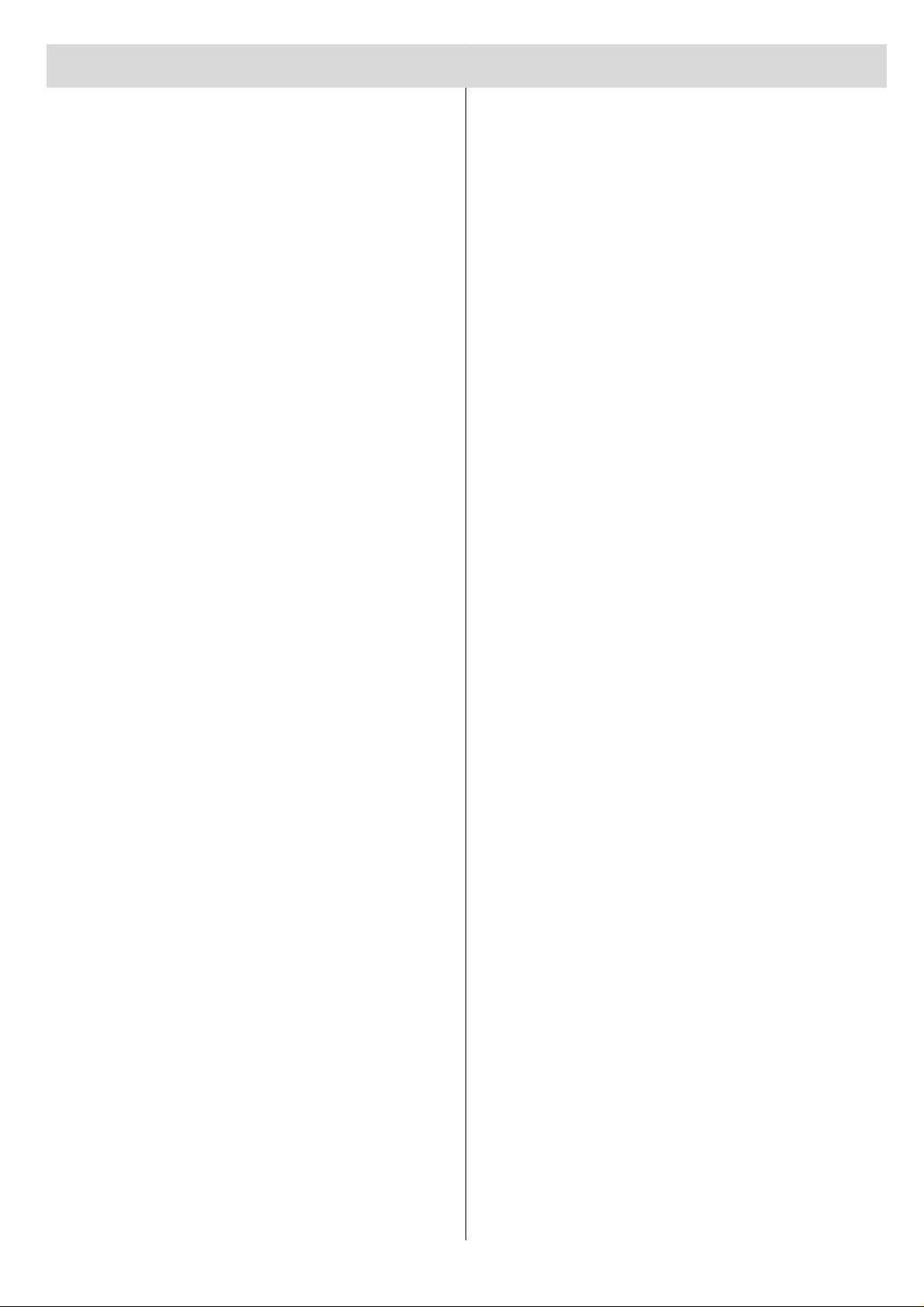
Contents
Remote Control Buttons ....................................... 2
Control Panel Buttons........................................... 3
Connect Peripheral Equipment............................ 4
Via the SCART connector .................................... 5
A V -2 S Mode ......................................................... 5
RGB mode ........................................................... 5
Via Aerial Input ...................................................... 5
Decoder................................................................ 5
Connecting a decoder with an aerial socket to
the TV.............................................................. 5
Connecting a decoder without an aerial socket
to the TV.......................................................... 5
TV and Video Recorder ........................................ 5
Playback of NTSC recordings .............................. 5
Copy Facility ......................................................... 5
Camera and Camcorder ...................................... 5
Connect the decoder to the video recorder .......... 5
Connecting Headphones ...................................... 5
Preparation............................................................. 6
Features ............................................................... 6
Safety Precautions ................................................ 6
Before Switching on your TV ............................... 9
Power connection................................................. 9
Aerial Connections ............................................... 9
How to connect other devices .............................. 9
Inserting batteries in the remote control handset.. 9
Switching the TV ON/OFF ..................................... 9
To switch the TV on .............................................. 9
To switch the TV off .............................................. 9
Operating the TV ................................................... 9
APS (Automatic Programming System)............... 9
Operating the button controls on the TV ............. 10
Operating with the Remote Control .................... 10
Menu System .........................................................11
Information Menu .................................................1 1
Sound Menu.........................................................1 1
To change sound settings ..............................11
Setting Volume:..............................................1 1
Setting Bass Level: ........................................11
Setting Treble Level:.......................................1 1
Setting Balance:............................................ 12
Setting Sound Effect: .................................... 12
To Store the Settings:.................................... 12
T o Change Head phone Sound Settings: ....... 1 2
Setting Headphone Volume:....................... 12
Setting Headphone Sound Mode: .............. 12
To Store the Settings:................................. 12
Picture Menu....................................................... 12
To change picture settings: ........................... 12
Setting Brightness:........................................ 12
Setting Colour: .............................................. 12
Setting Contrast: .......................................... 1 3
Setting Sharpness: ....................................... 13
Setting Hue: .................................................. 13
Setting CTI: ................................................... 13
Setting Black Stretch:.................................... 13
To Store the Settings:.................................... 13
Feature Menu...................................................... 13
Sleep Timer:.................................................. 13
Child Lock: .................................................... 14
Default Zoom: ............................................... 14
Install Menu......................................................... 14
Tuning Menu.................................................. 14
Automatic Search ...................................... 14
To name a Programme .............................. 14
To change Standard................................... 15
Direct Channel Access .............................. 15
Fine T uning................................................. 15
Direct Frequency Access .......................... 15
Manual Setup ................................................ 16
To delete a channel from a programme
number:...................................................... 16
To insert a channel into a programme
number:...................................................... 16
APS (Automatic Programming System) .... 16
TV Setup Menu.............................................. 17
Selecting Menu Language.......................... 17
Selecting the Country................................. 17
Setting External Source Output ................. 17
Other Features..................................................... 17
Sound Mute......................................................... 17
Blue Background During No-Signal .................... 17
Bilingual Broadcast............................................. 18
On Screen Information ....................................... 18
Teletext ................................................................. 18
T eletext Operation............................................... 18
To select a Teletext page .................................... 18
Index Page Selection .......................................... 18
To Reveal “concealed” Information ..................... 1 8
To Stop the Automatic Sub-page Change ........... 18
Sub-page Selection ............................................ 18
7 Page Fastext and Toptext ................................ 1 8
For Fastext and Toptext ................................ 19
For T optext .................................................... 1 9
T o exit Teletext .................................................... 19
To Display the T ime ............................................ 1 9
To Change the Picture Mode .............................. 19
Tips........................................................................ 19
Specifications....................................................... 20
GB - 1 -
Page 3
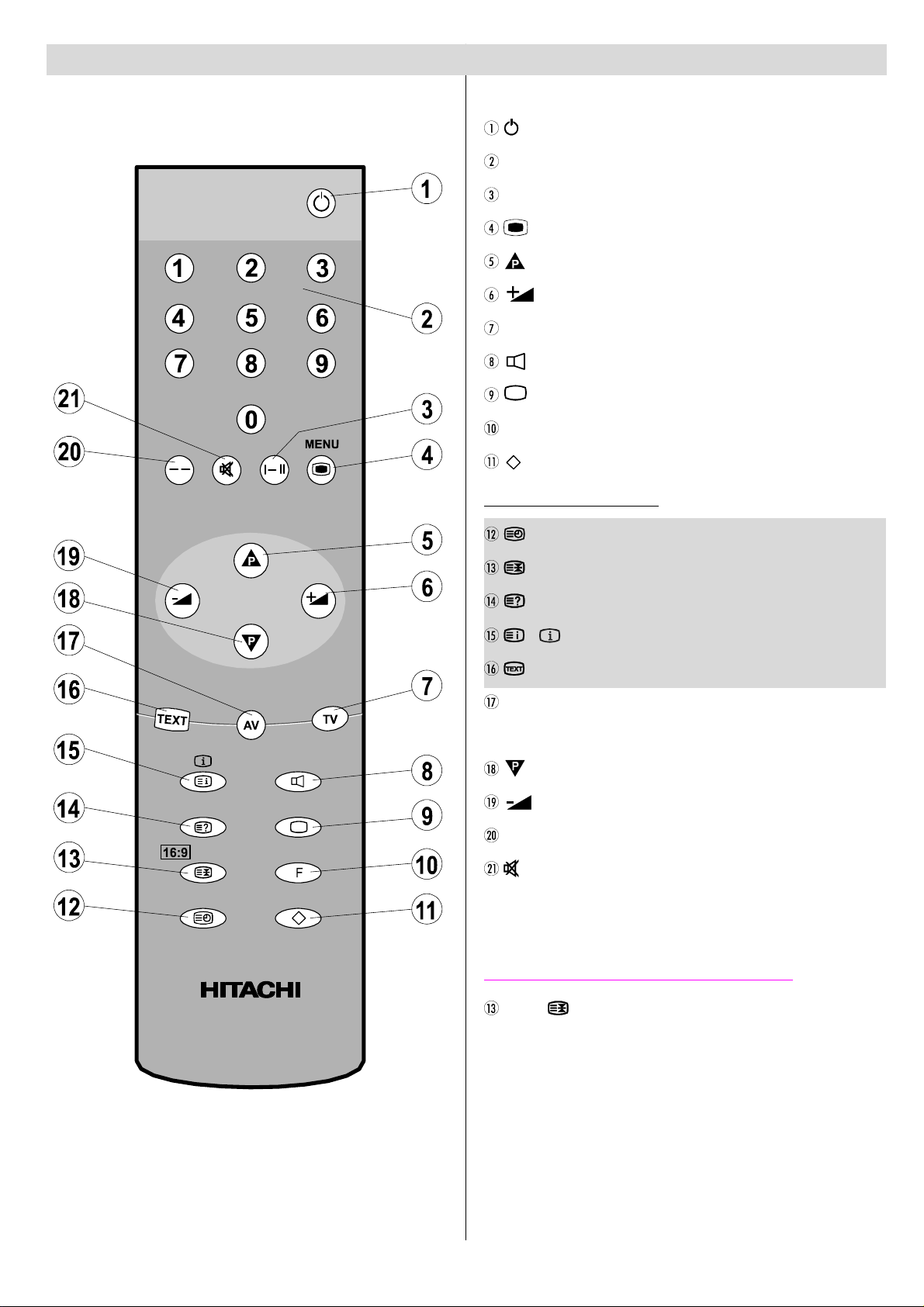
Remote Control Buttons
= Stand By
0 - 9 = Direct Program
I-II = Mono/Stereo - Dual I-II
MENU = MENU
= Programme Up (Cursor Up)
= Cursor Right / Volume +
TV = TV / Quit Menu
(Red) = Sound Menu
(Green) = Picture Menu
F (Yellow)= Feature Menu
(Blue)= Install Menu
Teletext Buttons
= Time
= Hold / 16:9
= Reveal
/ = Index Page / Information Menu
= Teletext
AV = External Source
(A V1, AV2, A V -2 S, AV3, RGB)
= Programme Down (Cursor Down)
= Cursor Left / Volume -
- - = Two Digit Program Number Entry
= Mute
Picture Mode Change Button
GB - 2 -
16:9 ( ) = Auto / 4:3 / Widescreen /
Letterbox / 14:9L / 14:9 Zoom
Page 4
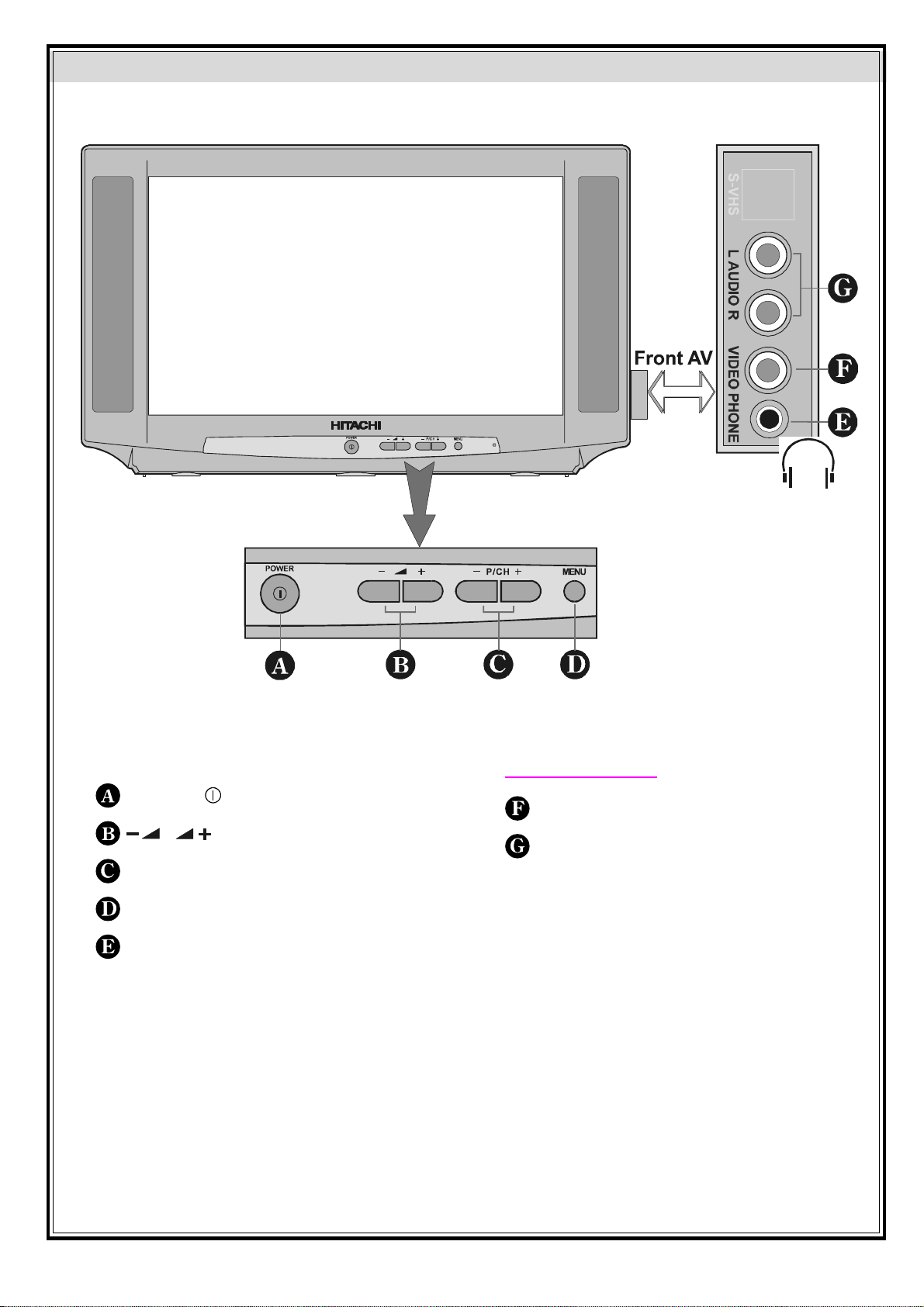
Control Panel Buttons
POWER / = Power On / Off
/ = Volume - / Volume +
- P / P + = Program - / Program +
MENU = Menu
H-PHONE = Headphone 3,6 mm Ø
Front AV input
VIDEO = VCR (yellow)
AUDIO L / R = Audio left (white) / right (red)
GB - 3 -
Page 5
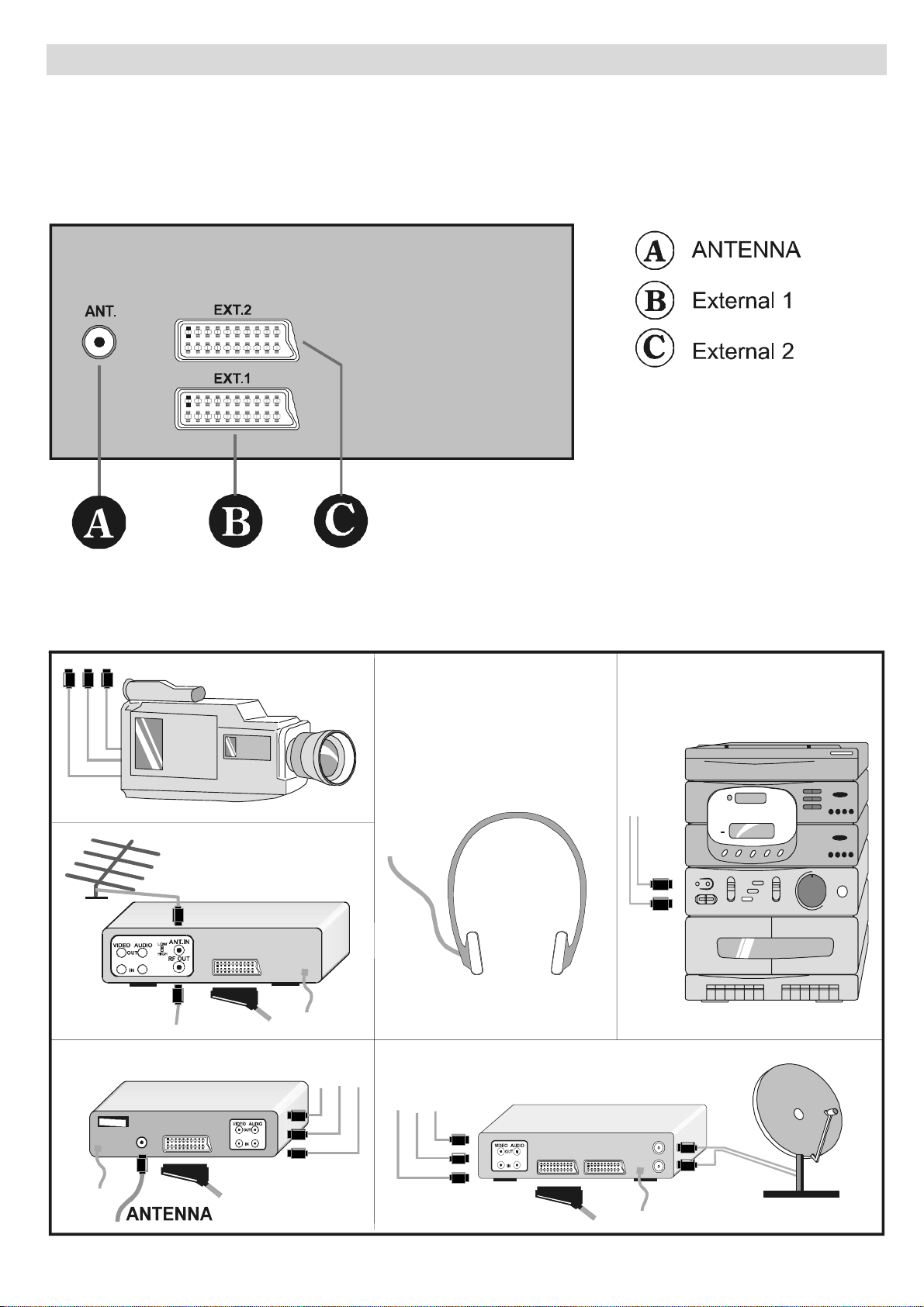
Connect Peripheral Equipment
There is a wide range of audio and video equipment that can be connected to your TV.
The connection diagrams show the back of the TV where the different equipment should be connected.
REAR PANEL
CAMERA
VIDEO
DECODER
AUDIO
HEADPHONE
FOR SATELLITE RECEIVER
GB - 4 -
Page 6
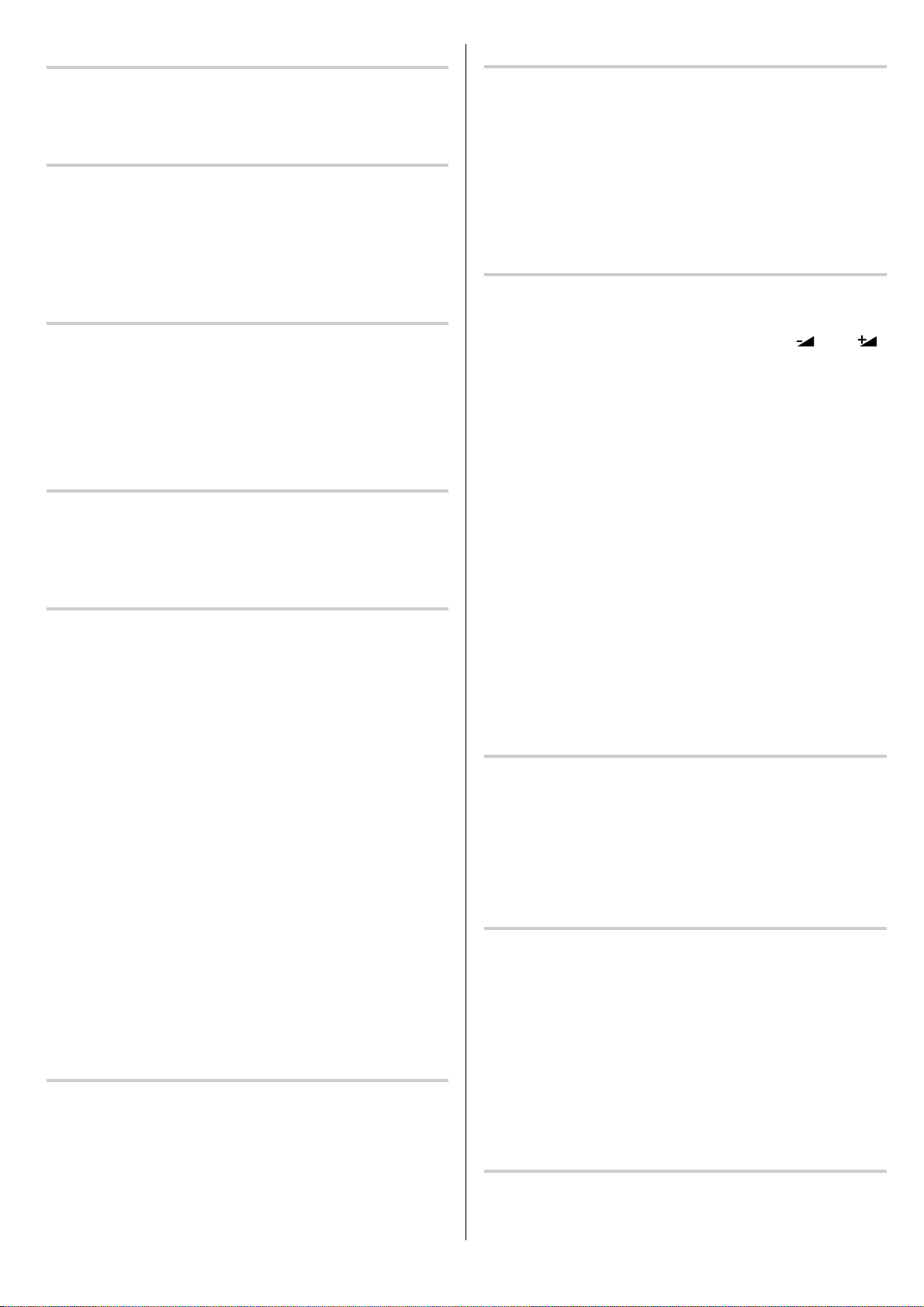
Via the SCART connector
Playback of NTSC recordings
Your TV set has two SCART connector sockets. This is
for the connection of equipment which is fitted with a
SCART socket e.g. video machine or satellite receiver.
AV-2 S Mode
If the equipment connected to your TV set supports SVideo (Y/C) output from SCART, you can have a better
picture quality by selecting AV-2 S mode and connect-
ing your equipment to the EXT.2 terminal of TV. See your
equipment's booklet to check if your equipment has
such feature.
RGB mode
If an equipment can output the RGB signals, connect it
to the AV-1 (EXT.1) terminal.
• Select the RGB mode to watch images from that
equipment.
• When not in the RGB mode, turn the RGB signals
output equipment off.
Via Aerial Input
If the equipment you want to connect to your TV e.g.
video machine or satellite receiver does not have a
SCART socket, you should connect it to the aerial (ANT)
socket on your TV.
Decoder
Cable TV offers you a wide choice of programs. Most of
them are free, others are to be paid for by the viewer.
This means that you will need to subscribe to the broadcasting organization whose programmes you wish to
receive. This organization will supply you with a corresponding decoder unit to allow the programmes to be
unscrambled.
For further information ask your dealer. See also the
booklet supplied with your decoder.
Connecting a decoder with an aerial socket to the TV
• Connect the aerial cable.
Connecting a decoder without an aerial socket to the TV
• Connect the decoder to your TV with a SCART lead
to EXT.1 or EXT.2. When your decoder has a
SCART connector you can obtain better picture quality if you connect a SCART lead to EXTERNAL.
• Then select the appropriate AV mode by pressing the
“AV” button.
TV and Video Recorder
• If your video machine has a SCART socket please
connect it to the TV using a SCART lead. Your TV
should also be connected to your video machine using the aerial RF output socket.
Please note using a SCART lead will produce better
qualitiy pictures.
This TV can display video recordings played back in the
NTSC 3.58 / 4.43 mode.
Connect a VCR which is capable of playing a NTSC
recording to the SCART socket located on the back of
your TV or the phono or RCA sockets located on the
front of the TV.
Then press the “AV” button to select either AV1, AV2,
AV-2 S, AV3 or RGB.
Copy Facility
Source selection for VCR recording.
Select TV Setup Menu in the Install Menu.
• Select AV-2 OUTPUT source pressing “
button.
“ or “ ”
Search for and store the test signal of the
video recorder
• Unplug the aerial cable from the aerial socket “ANT”
of your video recorder.
• Switch on your TV and put the video recorder on the
test signal. (See the handbook for your video recorder.)
• Enter the Tuning menu via the Install menu.
• Search for the test signal of your video recorder in
the same way as you searched for and stored the TV
signals. See Tuning, Search and Store TV channels.
Store the test signal either under programme number
0 or between 55 and 99.
• Replace the aerial cable in the aerial socket “ANT” of
your video recorder once you have stored the test signal.
Camera and Camcorder
To connect to Front-AV input
Connect your camcorder to the front of your TV.
• Connect your equipment to the TV via VIDEO (yel-
low), AUDIO R (red) and AUDIO L (white) inputs .
You should connect the jacks to the input of the same
colour.
Connect the decoder to the video recorder
Some video recorders have a special SCART connector for decoder.
• Connect a SCART lead to the SCART connector of
your decoder and to the special SCART connector of
your video recorder. See also the handbook of your
video recorder.
• To connect your video recorder to the TV , see TV and
Video Recorder section.
If you want to connect more equipment to your TV , consult your dealer.
Connecting Headphones
Use the stereo headphone socket (HP) to connect
headphones. This socket is located on the front / right
hand side of the television.
GB - 5 -
Page 7
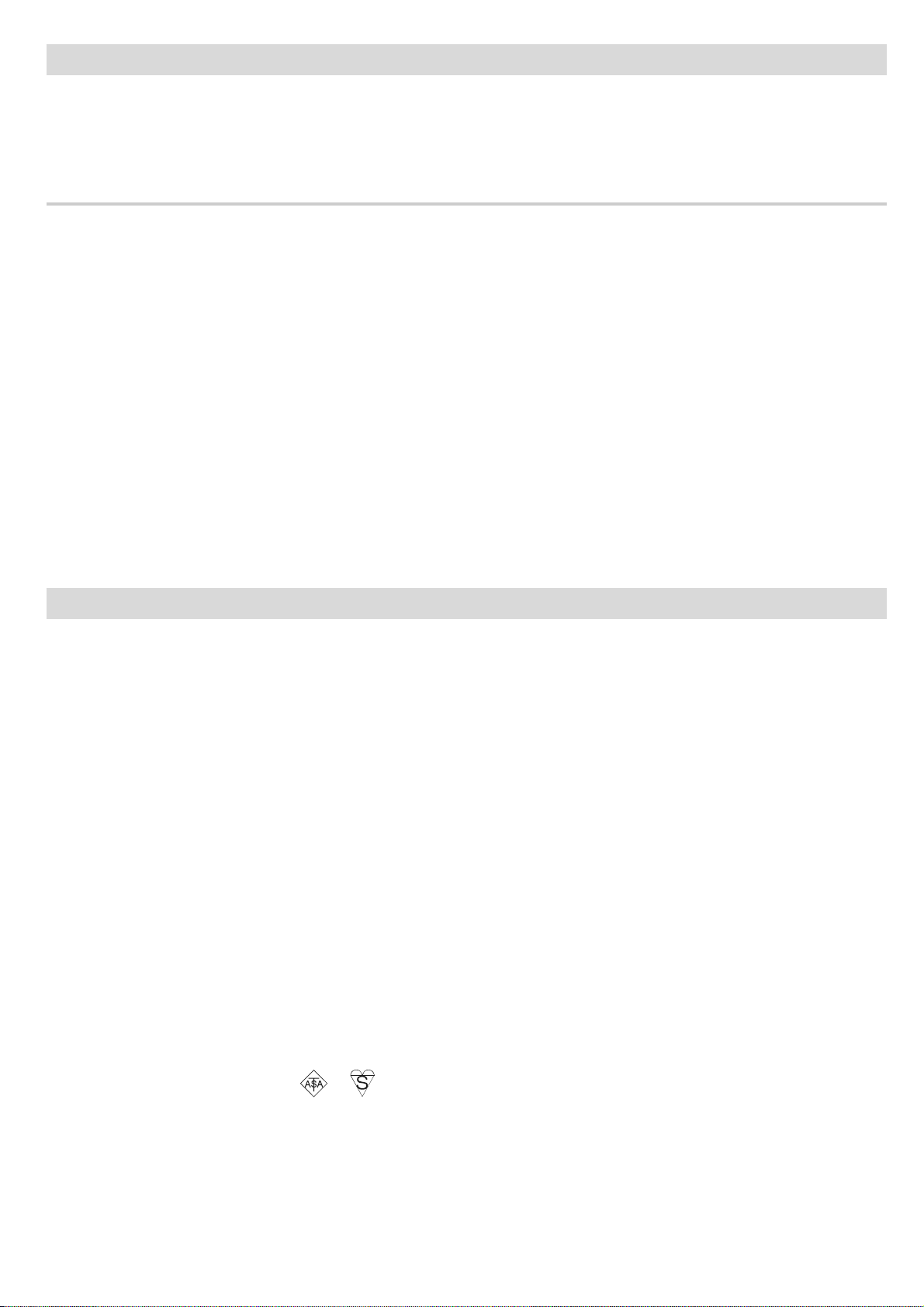
Preparation
Place the TV on a solid surface.
If placing the TV into a cabinet or alcove, ensure there is at least a 100mm (10cm) gap to the sides and rear and
top of the TV. This is to allow for adequate ventilation during operation. Please read below for more safety information before installation.
Features
• Remote controlled colour television.
• 100 programmes from VHF, UHF bands or cable channels can be preset.
• Menu system for easy control of the television.
• Two SCART connector sockets for external equipment (video machine, audio equipment, video games, etc.
• Stereo sound system.
• Full function Teletext.
• Headphone socket for personal listening.
• APS (Automatic Programming System).
• All programmes can be named.
• Forward or Backwards automatic tuning.
• Sleep timer.
• Child Lock.
• Zoom mode.
• Automatic sound Mute when there is no transmission.
• TV automatically goes to stand-by 5 minutes after the end of broadcasting.
Safety Precautions
IMPORTANT SAFETY INFORMATION ON OPERATING YOUR TV
Do’s and Don’ts
DO’s
This T elevision has been designed and manufactured to meet international safety st andards, but like any electrical
equipment, care must be taken if you are to obtain the best results and safety is to be assured.
DO read the operating instructions before you attempt to use the equipment.
DO consult your dealer if you are in any doubt about installation, operation or safety of your equipment.
DO be careful with glass panels or doors on equipment.
This TV is supplied with a fitted mains plug. This plug must not be cut off as it may contain a special radio interference filter, the removal of which could lead to impaired performance. If you wish to extend the lead, obtain an
appropriate safety approved extension lead or consult your dealer .
Observe the manufacturers instructions when connecting extension leads to the TV. Check the fuse rating on the
new plug, this should be fitted with a 5 Amp fuse which conforms to either AST A or BSI (BS1 362) approvals, these
are easily identifiable by either the
lead, please consult a competent electrician.
or symbols. If you are in any doubt about the installation of an extension
DON’Ts
DON’T continue to operate the equipment if you are in any doubt about it working normally, or if it is damaged in any
way switch off, withdraw the mains plug and consult your dealer.
DON’T place water filled vessels on top of T.V. cabinets.
GB - 6 -
Page 8

DON’T remove any fixed cover as this may expose dangerous voltages.
DON’T leave equipment switched on when it is unattended unless it is specifically stated that it is designed for
unattended operation or has a stand-by mode. Switch off using the switch on the equipment and make sure your
family know how to do this. Special arrangement s may need to be made for infirm or handicapped people.
DON’T use equipment such as personal stereos or radios so that you are distracted from the requirements of traffic
safety . It is illegal to watch television whilst driving.
DON’T obstruct the ventilation of the equipment, for example with curtains or soft furnishings. Overheating will cause
damage and shorten the life of the equipment.
DON’T use makeshift stands and NEVER fix legs or stands to the TV with any screws other than those provided
- to ensure complete safety always use the manufacturers approved stand with the fixings provided.
DON’T allow electrical equipment to be exposed to rain or moisture.
• • • • • • • • • • • • • • • • • • • • • • • • • • • • • • • • • • • • • • • • • • • • • • • • • • • • • • • •
ABOVE ALL
• NEVER let anyone, especially children push anything into holes, slots or any other opening in the case
- this could result in a fatal electric shock.
• NEVER guess or take chances with electrical equipment of any kind - it is better to be safe than sorry!
• • • • • • • • • • • • • • • • • • • • • • • • • • • • • • • • • • • • • • • • • • • • • • • • • • • • • • • •
1. Power Cord
The power supply cable should be placed so that it is not likely to be walked on or pinched by items placed on or
against it. Pay particular attention to the cable
Where it enters the plug, power outlet, and the point where it emerges from the receiver.
2. Moisture and Water
Do not use this equipment in a humid, damp place (avoid the bathroom, the sink in the kitchen, and near the washing machine). Do not expose this equipment to rain or water, as this would be dangerous.
3. Cleaning
Before cleaning, unplug the receiver from the main supply outlet. Do not use liquid or aerosol cleaners. Clean with
a soft dry cloth.
4. Lightning
To prevent damage during a storm, lightning or when going on holiday, disconnect the power lead and aerial from
the wall outlet and disconnect the aerial plug from the back of the television.
5. Ventilation
The slots and openings on the receiver are intended for ventilation and to ensure reliable operation. To prevent
overheating, these openings must not be blocked or covered in anyway .
6. Replacement Part
When replacement parts are required, be sure the service technician has used replacement parts which are specified
by the manufacturer or have the same specifications as the original one. Unauthorized substitutions may result in
fire, electrical shock, or other hazards.
GB - 7 -
Page 9

7. Servicing
Please refer all servicing to qualified personnel. Do not remove the back cover as this may result in an electric shock.
8. X-rays
This television has sheilding for protection against the emission of X-rays.
Warning!
Any intervention contrary to regulations, in particular , any modification of high voltage or a replacement of the picture tube may lead to an increased concentration of x-rays. Any television modified in this way no longer complies
with license and must not be operated.
Instructions for waste disposal:
Packaging and packaging aids are recyclable and should principally be recycled. Packaging materials, such as foil
bag, must be kept away from children.
CAUTION
RISK OF ELECTRIC SHOCK
The lightning flash with the arrowhead symbol, within an equilateral triangle, is intended to alert the
user to the presence of uninsulated ''dangerous voltage''
within the product' enclosure that may be of sufficient magnitude to constitute a risk of an electric
shock.
The exclamation point within an equilateral triangle is intended to alert the user to the presence of
important operating and maintenance (servicing) instructions in the literature accompanying the
appliance.
SET TOP BOX OPERATION
If you are watching a Digital TV broadcast and you wish to change to
a normal TV broadcast, press the TV button* on your Set Top Box
handset to revert to normal TV operation. If you do not, you may experience a “rolling” of the picture on your TV . (An example is shown in the
illustration opposite)
* PLEASE NOTE : The TV button on your Set T op Box handset will
be labelled “TV , TV/SAT or TV/DTV”, whichever
is appropriate to your type of Set Top Box.
“DO NOT LEAVE YOUR TV IN STAND-BY OR OPERATING WHEN LEFT UNATTENDED FOR A LONG TIME”
GB - 8 -
Page 10

Before Switching on your TV
Power connection
IMPORTANT: The TV set is designed to operate on
220-240V AC, 50 Hz.
• Af ter unpacking, allow the TV set to reach the ambient
room temperature before you connect the set to the
mains.
Aerial Connections
• Connect the aerial plug to the aerial input socket located at the back of the TV.
How to connect other devices
IMPORTANT: Switch off the TV before connecting any
external device.
Sockets for external connections are on the back of the
TV.
For connection of other devices via SCART connector
(or RCA Jack) refer to the manuals of the related devices.
Inserting batteries in the remote control handset
• Remove the battery cover located on the back of the
handset by gently sliding it in the direction shown below.
• Insert two MN2400 AAA or equivalent type batteries
inside.
• Replace the battery cover.
2- To switch on the TV from stand-by mode either:
Press a digit button on the remote control so that a pro-
gramme number is selected,
or,
Press Programme Up and Down buttons on the front of
the TV or on the remote control respectively , so the TV
will switch on and the RED Led will turn GREEN.
To switch the TV off
• Press the stand-by button on the remote control, so
the TV will switch to stand-by mode and the GREEN
LED will become RED, or,
• Press the power button located on the front of the
TV .
Operating the TV
You can operate your TV in two ways. First by using
the remote control handset and second by using
the controls on the TV.
APS (Automatic Programming System)
The Auto programming system automatically
programmes your TV according to the correct transmission system in your area.
When you turn on your TV for the first time, the "Auto
Setup'' menu will be displayed. In this menu if the language setting is incorrect, use either “
tons to highlight "Language'' and select the most suitable language using the “
either of the “
If the country setting is incorrect, use either of the “
or “
“
ther of the “
gramming''. The "Auto-Programming system'' (APS)
can be cancelled by pressing the "TV'' button located on
the remote control handset.
” buttons to select the correct one. Finally use
“ or “ ” buttons to highlight " Start" and press ei-
“ or “ ” buttons to highlight "Country".
“ or “ ” buttons to start the "Auto-Pro-
“ or “ ” buttons. Then use
“ or “ ” but-
“
Note: Remove the batteries from the remote control
handset when it is not going to be used for a long time.
Otherwise it could be damaged if the batteries leak.
Switching the TV ON/OFF
You can operate your TV either using the remote
control handset or directly using the buttons on
the TV.
To switch the TV on
Your TV will switch on in two steps:
1- Press the power button located on the front of the TV .
Then the TV switches itself to standby mode and the
RED LED located below the TV turns on.
GB - 9 -
When the APS has finished a table of stored stations will
be displayed on the screen with number 1 highlighted in
red. In the table you will see programme numbers and
names assigned to the stations, they will be listed in a
predetermined order.
Page 11

If you wish to check the stations press the " " button
to move the red flashing number and name down to the
programme you wish to view and press the red button
on the remote control hand set to select the programme.
• If you would like to change the order of the table, you
can rearrange it. To rearrange the table, press the
menu button to display the install menu, then in the
install menu select the TUNING menu. To use the
Tuning menu please refer to the Tuning sub menu
section that is located in the install menu part of this
manual.
• After selecting the Tuning Mode if you want to start
APS, by pressing the “
Start” item and by pressing “ “ or “ ” but-
the “
ton start the APS.
• If you do not want to start APS, you can cancel it by
pressing the “TV” button on your remote control.
• When you start APS the below menu will appear on
the screen.
“ or “ ” buttons, come to
Entering Main Menu
• Press “MENU” button to enter main menu. In the
main menu select submenu using “P +” or “P -” button and enter the submenu using “
button. To learn the usage of the menus, refer to the
Menu System section of this manual.
” or “
Operating with the Remote Control
The remote control handset of your TV is designed to
control all it's functions.
These functions will be described along with the menu
system of your TV.
Volume Setting
• Press “ ” button to increase volume.
• Press “ ” button to decrease volume.
Programme Selecting
(Previous or next programme)
• Press “
• Press “ ” button to select the previous programme.
Programme Selecting (direct access):
To select programmes between 0 and 9 use the numbered buttons on the remote control handset
For selection of programmes between 10 and 99 press
the "- -" button. The symbol "- -" will be displayed on the
TV screen. Next press the numbers for the programme
you wish e.g. 2 and 7 for programme number 27.
” button to select the next programme.
”
Operating the button controls on the TV
Setting of the volume level and selection of the programme can be done using the controls on the front of the TV.
Volume Setting
• To decrease or increase the volume press either the
''
'' or " " volume buttons. A volume level
scale will appear on the screen.
Programme Selecting
• The next programme can be selected by pressing
the "P+" or "P-" buttons.
GB - 10 -
Page 12

Menu System
Your TV is provided with a menu system that simplifies
the operation of the TV.
Selecting the commands displayed on the screen controls the TV.
The use of the menu system is described below.
Press the "
on the screen.
Each option is identified on the remote control handset
by a different coloured button. To select an option press
the button with the same colour.
E.g. for Sound setting press the RED button, for picture
settings the GREEN button.
Information Menu
When you press the “ ” in any menu an explanation is
given of how to:
Select and go to a submenu.
Select and change items.
Go to the previous.
Exit that menu.
MENU" button to display the main menu
There are two ways of entering the sound menu:
• You can enter the Sound Menu directly by pressing
the red “ ” button
or
• You can press the “ MENU” button, which takes
you to the main menu, then select sound using the
“ or “ ” buttons and then enter the sound menu
“
pressing either of the “
Setting Volume:
As you enter the sound menu, Volume will be the first
selected option.
Pressing the “
Pressing the “ ” button will decrease the volume.
Alternatively you can change the volume setting by
pressing either of the “
mote control handset.
” button will increase the volume.
“ or “ ” buttons
” or “ ” buttons on the re-
When you press the information menu button “ ” in
any of the submenu an explanation is given of how to:
• Select and change item
• To Change Item
• Select and go to submenu
• Exit menu
If the “ ” button is pressed when none of the menus
are activated, the TV status including "Program number,
name and Sound Mode" will be displayed.
In all the other menus, one of the items can be selected
by pressing either of the “
either of the “
be changed or you can go to the submenu. Pressing the
MENU” button will take you to the previous menu
“
and you can exit the menu display by pressing the "TV"
button.
“ or “ ”buttons will allow the item to
“ or “ ” buttons. Pressing
Setting Bass Level:
• Using “
• Press “ ” button to increase bass level.
• Press “ ” button to decrease bass level.
Setting Treble Level:
• Using “
• Press “ ” button to increase treble level.
• Press “ ” button to decrease treble level.
“ or “ ” button select Bass.
“ or “ ” button select Treble.
Sound Menu
To change sound settings
• To make changes to the sound settings you will have
to enter the sound menu.
GB - 11 -
Page 13

Setting Balance:
• Using “
• Press “ ” button to change balance rightwards.
• Press “ ” button to change balance leftwards.
“ or “ ” button select Balance.
Pressing “
sound mode. (e.g.: If the current sound mode is stereo,
it will be stereo or visa versa).
In case of bilingual broadcast, you can select original or
dubbed language again using mode menu. So when
somebody listens to the original language from the loudspeakers, somebody else can listen to the dubbed language from headphone.
To Store the Settings:
“ or “ ” button will change the current
Setting Sound Effect:
You can use this feature to switch on and off sound
effect. Pressing “ “ or “ ” button will turn on and off
this feature. If the current sound system is MONO and
the sound effect is set ON, then the sound will be heard
as if it is STEREO. If the current sound system is STE-
REO, switching this effect on will make the sound
deeper . Switching it of f will make no change in MONO
and STEREO.
To Store the Settings:
• Using “
“
stored values will be valid for all the programmes.
To Change Headphone Sound Settings:
“ or “ ” button select Store. Press “ “ or
” button to store current sound settings. The
• Use the “
either the “
sound settings.
• These stored values will be valid for all the programmes.
“ or “ ” buttons to select store. Press
“ or “ ” buttons to store the current
Picture Menu
To change picture settings:
• To make changes to the picture settings you will
have to enter the picture menu.
There are two ways of entering the picture menu:
• You can enter the Picture Menu directly by pressing
the Green “
or
• You can press the “ MENU” button, which takes
you to the main menu, then select picture using the
“ or “ ” buttons and then enter the picture menu
“
pressing either of the “
Setting Brightness:
• As you enter the picture menu, Brightness will be the
first selected option.
• Press “
• Press “ ” button to decrease brightness.
” button.
“ or “ ” buttons.
” button to increase brightness.
When using headphones, you can change the sound
setting in the headphone Menu. To do this select headphones using the “
headphone menu by pressing either of the “
buttons.
Setting Headphone Volume:
• As you enter the Headphone sound menu, Volume
will be the first selected option.
• Press “ ” button to increase volume.
• Press “ ” button to decrease volume.
Setting Headphone Sound Mode:
• Using “
“ or “ ” button select Mode.
“ or “ ” buttons and then enter the
“ or “ ”
GB - 12 -
Setting Colour:
• Using “
• Press “ ” button to increase colour level.
• Press “ ” button to decrease colour level.
“ or “ ” button select Colour.
Page 14

Setting Contrast:
Setting Black Stretch:
• Using “
• Press “ ” button to increase contrast level.
• Press “ ” button to decrease contrast level.
Setting Sharpness:
• Using “
• Press “ ” button to increase sharpness level.
• Press “
“ or “ ” button select Contrast.
“ or “ ” button select Sharpness.
” button to decrease sharpness level.
You can use this feature to switch black stretch on or off.
Black Stretch enhances the black level of the picture.
To Store the Settings:
• Using either of the “
Press either the “
store the current picture settings. The stored values
will be valid for all the programmes. The Picture
Mode settings are stored for each individual programme.
“ or “ ” buttons select store.
“ or “ ” volume buttons to
Setting Hue:
(AV mode only. If your TV has NTSC playback Hue will
be added to the picture menu list)
• Enter the picture menu and using the “ “ or “ ”
buttons select Hue.
• Pressing the “
• Pressing the “ ” button will decrease the hue level.
Setting CTI:
You can use this feature to switch color transient improvement on or off. When CTI is on, color transitions
are sharpened.
” button will increase the hue level.
Feature Menu
• Enter the Feature Menu directly, by pressing the
YELLOW button “F” or,
• Press the “
menu. In the main menu, select FEATURE, using either of the “
ture menu by pressing either of the “
tons.
Sleep Timer:
• The Sleep Timer is the first selected option in the feature menu.
• By pressing either of the “ “ or “ ” buttons you
can set the amount of time the TV will remain operating before it goes to stand-by. The selectable setting
are 0:15, 0:30, 0:45, 1:00, 1:15, 1:30, 1:45 and 2:00
hours.
MENU” button, you are now in the main
“ or “ ” buttons. Then enter the fea-
“ or “ ” but-
GB - 13 -
Page 15

Child Lock:
You can use this feature to stop the controls on the front
of the television being used. When the Child Lock is set
to ON only the remote control will control the TV.
• The Child Lock feature may be set to either On or Off.
When Off is selected, there will be no difference in
the operation of your TV. When On is selected, the TV
can only be controlled by the remote control handset.
In this case, the front panel buttons (except the
Switch On/Off button) will not work.
Default Zoom:
The default zoom feature is used to switch to one of the
four picture modes selected by the user. If there is no
picture mode data at broadcast and if picture mode is
selected as Auto, picture mode switches automatically
to the default zoom mode. The options for default zoom
mode are 4:3, Widescreen, 14:9 Zoom and Panaromic.
Automatic Search
• Programme is the first item on the list in the Tuning
Menu. It is entered by pressing either of the “
” buttons.
“
• Then decide the programme number where you
want the station to be stored by pressing either of the
“ or “ ” buttons. (You may instead type in the
“
programme number using the digit buttons.)
• Next select Band by using the “
and using the “
be searched. (VHF-L, VHF-H or UHF)
“ or “ ” buttons select the band to
“ or “ ” buttons
“ or
Install Menu
The Install Menu consist of the Tuning, Manual Setup
and TV Setup submenus.
Tuning Menu
• Press the “
main menu, then select Install using the “
buttons.
• Press the “
menu. In the main menu, select INSTALL, using either of the “
menu directly just press the Blue button on the remote
control hand set.)
• The Tuning submenu is selected by using the “
” buttons and entered by pressing either of the
“
“ or “ ” buttons.
“
MENU” button, this takes you to the
“ or “ ”
MENU” button, you are now in the main
“ or “ ” buttons. (To enter the Install
“ or
• Select Search With the “ “ or “ ” buttons. Search
can be made either forward, by pressing “
or backward by pressing the “
• When the tuning stops and the tuned station is not
the desired one, you can continue searching by
pressing either of the “
• When the desired station is tuned, select STORE
using the “
gramme number you previously selected by pressing
either of the “
• To stop searching before a station is found, press the
reverse direction button (for example when searching forwards press the backward direction button).
To name a Programme
• First select the programme number you want to
name.
• Then select the name option using the “ “ or “ ”
buttons.
• Next press either of the “
the position of the letter to be changed and then
press either of the “
that letter.
“ or “ ” buttons and store it to the pro-
“ or “ ” buttons.
“ or “ ” buttons again.
“ or “ ” buttons to change
“ button.
“ or “ ” buttons to set
” button
GB - 14 -
Page 16

• Then select and change the remaining letters and
when finished select STORE using the “ “ or “ ”
buttons and store using the either of the “ “ or
“ ” buttons.
To change Standard
(You can change this menu only between st andards
which your TV set supports.)
Pressing “ “ or “ ” button selects the Broadcast
Standard required. Then select the standard you want
pressing “ “ or “ ” button. When changing the standard this way, if the previous channel is not defined for
the new selected standard, then also the channel will be
changed to the first defined channel of that standard (For
example: When changing BG to K1 and the previous
channel is C12, after changing the standard, the channel will be C4, because the first defined channel of standard K1 is C4). After that, if it is returned to the previous
standard back, the channel will not be changed to the
previous one anymore (That means, in the example
above, when it is returned from K1 to BG again, the
channel will not change to C12 anymore and keep C4).
Defined channels for different standards are given as
following:
B/G : C01-C83, S01-S41
D/K : C01-C12, C21-C69, S01-S19, S22-S41
I* : C01-C17
I** : C01-C17, C21-C73, S01-S19, S22-S41
L/L’ : C01-C76, S01-S41
K1 : C04-C09
* U.K. I (UHF)
** IRELAND I (VHF, UHF)
Note : Channel Search Tuning Mode uses a channel
table. The channels and stations at the table may vary
from table to table and from country to countr y. Each
channel has an exact frequency on the table.
• Frequency Search Tuning Mode does not use a
channel table and it is slower than Channel Search
Tuning Mode.
• Channel Search Tuning Mode is recommended for
the countries which uses standard channel table.
• Frequency Search Tuning Mode recommended for
the countries which uses non-standard channel table
and recommended to use instead of VST TUNERs.
Direct Channel Access
• If you know the broadcast band and channel number
of the station you want to tune, you do not need to
make search; select Band, using “ “ or “ ” button
in the TUNING menu. Select the band of the station,
pressing “ “ or “ ” button. Then select Channel
pressing “ “ or “ ” button. Press “ “ or “ ”
button to find the channel number or directly type it using the digit buttons. As you change the channel numbers the corresponding stations will be displayed.
To store the station to the programme number selected,
select STORE option using “ “ or “ ” button and
then press “ “ or “ ” button to store it.
Now as you had selected the “Channel Search”, the
GB - 15 -
tuning mode of the program is stored as Channel
Search Mode.
Fine Tuning
In areas where the reception is weak the quality of the
picture and sound may be poor. In such cases, the picture and sound quality can sometimes be improved by
fine-tuning. Fine Tuning is done as follows:
Go to the Tuning menu and using the “ “ or “ ” buttons select Fine Tuning. Then press and hold the “ ”
button will cause the fine tuning to be carried out in the
forwards direction, pressing the “ “ button with cause
the tuning to be carried out in the opposite direction.
When you are satisfied with the reception of the transmission store it. To store, select STORE using the “ “
or “ ” buttons and store it by pressing either of the
“ “ or “ ” buttons.
• When you select "Frequency Search" , the display
of the Tuning menu will be as below :
• As "Frequency Search" is selected, TV will search
according to the channel frequencies.
• With the “ “ or “ ” button, select Search. Search
can be made either forward, pressing “ ” button or
backwards, pressing “ ” button.
• The search will be done with steps of 0.25MHz. in
each step.
• If the tuned station is not the desired one, you can
continue searching pressing “ “ or “ ” button
again.
• When the desired station is tuned, select “Store ”
using “ “ or “ ” button and store it to the program-
me number you selected pressing “ “ or “ ” button.
• Now as you had selected the "Frequency Search",
the tuning mode of the program is stored as Frequency Search Mode.
Direct Frequency Access
• If you know the broadcast band and the channel frequency of the station you want to tune, you do not
need to make search; select Frequency, using “ “
or “ ” button in the Frequency Mode Tuning Menu.
You can type the first 3 digit s of the frequency using
the digit buttons, and then you can select the decimal
part of the frequency by using “ “ or “ ” buttons
with 250kHz steps. For example if you want to tune
the station at frequency 224.25 MHz; first you can directly type 224. The bar at bottom of the menu will
show 224.00 . Then by increasing or decreasing with
Page 17

0.25 MHz steps using “ “ or “ ” buttons, you can
select the 224.25MHz .When you type and select the
frequency, the corresponding station will be displayed.
• To store the st ation to the programme number selected, select “Store” option using “ “ or “ ” but-
ton and then press “ “ or “ ” button to store it.
• Now as you had selected the “Frequency Search”,
the tuning mode of the program is stored as Frequency Search Mode.
Manual Setup
The Manual Setup Menu displays the programme
names and numbers. You can use this menu to delete
or insert a channel and to auto store the programmes.
This menu can be accessed directly via the “ ” INFO
button provided the TV is not already displaying a menu.
The Manual Setup Menu can be reached via Install in
the Main Menu.
Press the Blue button on the remote control handset this
will display the Install menu then select Manual Setup
using the “ “ or “ ” buttons. Next press either of the
“ “ or “ ” buttons.
When you have entered the Manual Setup all the pro-
gramme names and numbers will be displayed on the
screen. Programme number one (1) will be in red and
flashing while all the others are in white. By using the
“ “ or “ ” buttons you can move the flashing display
to select another programme number and name.
Pressing the RED button on the remote control will re-
tune the channel on the flashing programme number.
• Press the GREEN BUTTON on the remote control
this will insert the channel shown on the screen into
that programme number position. The channel that
was occupying that position will be moved down one
and the position from where the selected channel
was moved from will be filled by the channel below.
APS (Automatic Programming System)
The APS menu appears when you switch on your TV for
the first time.
APS automatically tunes your TV into the TV channels
received in your area.
If you wish to run the APS at another time you will have
to do the following.
• Press the BLUE button on the remote control handset this will display the Install menu then select
MANUAL SETUP using the “ “ or “ ” buttons.
Next press either of the “ “ or “ ” buttons.
• You are now in the MANUAL SETUP menu.
• Press the BLUE button on the remote control handset. This will select AutoTune and start APS. (Pressing the TV button on the remote control can stop this
operation.)
When APS has finished a table of all the channels tuned
in will be displayed on the screen. If you are not happy
with the line up of the channels this can be changed.
Please refer to the section on how to delete and insert
a channel from a programme number located in the
MANUAL SETUP section.
To delete a channel from a programme number:
• To move the red flashing display on to the channel
you want to delete.
• Press the YELLOW BUTTON on the remote control. Now the channel will be deleted and all the other
channels below this programme number will be
moved up one position.
To insert a channel into a programme number:
• Move the red flashing display on to the channel you
want to insert.
• Press the RED BUTTON on the remote control.
That channel will now be displayed on the screen.
• Move the red flashing display on to the required programme number position.
• If you do not want the stations to be stored automatically, cancel APS pressing “TV” button.
• If you want to continue, then first by pressing the “ “
or “ ” buttons, come to the “Tuning Mode ” item
and select the mode at which your TV will run the
APS. If you select Channel Tuning Mode, APS will run
according to Channel Tuning Mode and will autosearch according to the Channel numbers of the stations in your area. If you select Frequency T uning
Mode, APS will run according to Frequency Tuning
Mode and will auto-search according to the frequencies of the stations in your area. Selected tuning
mode will appear in the highlightened bar at the bottom of the WARNING menu.
• Then, after selecting the Tuning Mode if you want to
start APS, by pressing the “ “ or “ ” buttons,
come to the “ Start” item and by pressing “ “ or
“ ” button start the APS.
• When you start APS the below menu will appear on
the screen.
GB - 16 -
Page 18

After APS is finalized, a rank list will appear on the
screen. In the rank list you will see the programme numbers and names, assigned to the programmes. First the
programme with programme number 1 will be displayed
and the programme number 1 will be flashing. Using
“ or “ ” or “ “ or “ ” key you can move the
“
flashing number and then display the programme corresponding to the flashing number pressing RED button.
If you do not accept the correspondence between programme numbers and names and want to change them,
press “
you enter the Install menu. In the Install menu select
TUNING menu and enter it. To use tuning menu, refer
to the Tuning submenu in the Install Menu section of this
manual.
TV Setup Menu
MENU” button and then BLUE button, so that
• In the main menu select Install using the “
” buttons.
“
• Open the Install menu by pressing either of the
“ or “ ” buttons.
“
(To open the Install Menu directly, do not enter the main
menu just press the BLUE button located on the remote
control handset.)
• In the install menu select TV Setup using the “
” buttons.
“
• In the TV Setup menu select Country using the “ “
or “
• The country can be changed by pressing either of the
“
Setting External Source Output
• You can use this menu to select the internal or external source that will be output at euroscart2.
To set AV-2 Output:
• Press “
menu.
• In the main menu select Install using “
button.
” buttons.
“ or “ ”' buttons.
MENU” button so that you enter the main
“ or
“ or
“ or “ ”
This menu is used to select the Menu Language, the
Country name and to select source of AV-2 Out
(Scart2).
Selecting Menu Language
To select menu language:
• Press the "
main menu.
• In the main menu select Install using the “
buttons.
• Open the install menu by pressing either of the “
or “
(The Install menu can be entered directly by pressing
the blue button on the remote control handset.)
• In the Install Menu select TV SETUP using the “
or “
• Open the TV SETUP Menu using either of the “ “
or “
• In the TV SETUP Menu select language and you can
change the language to the one you require, using either of the “
change the language, the menu items will be displayed in the selected language.
Selecting the Country
• Press the "
main menu.
” buttons.
” buttons.
” buttons.
MENU " button so that you enter the
“ or “ ”
“ or “ ” buttons. As soon as you
MENU " button so that you enter the
• Open the Install Menu pressing “ “ or “ ” button. (To open the Install Menu directly, do not enter
the main menu but only press the BLUE button).
• In the Install Menu select TV Setup using “
” button.
“
• Open the TV Setup menu using “ “ or “ ” button.
• In the TV Setup menu select AV-2 Output using “
“
“
or “
be output at scart2 pressing “
(one of the sources: TV, AV-1 (Scart1) or AV-3 (Front
AV).
” button. Then select the source you want to
“ or “ ” button
Other Features
Sound Mute
To cut off the TV sound, press the " " button. This will
mute the sound.
To bring back the sound, press the "
either of the “
to its previous level.
“ or “ ” buttons. The sound will return
Blue Background During No-Signal
In case, no valid signal is detected (in TV or AV mode)
Blue Background is activated.
" button or press
“ or
“
GB - 17 -
Page 19

Bilingual Broadcast
• If the TV channel you are watching broadcasts in two
languages (e.g. Eurosport), you can select the
dubbed or the original language, pressing the I-II button.
On Screen Information
• After the selection of a TV programme from external
equipment, e. g. VCR,
• DVD player or satellite receiver. The following information will appear on your TV screen.
• The programme number and name of the selected
TV channel.
• The currently selected mode (not with a programme
coming from external equipment).
• The "
sound is turned off.
" sound sign will also be displayed when the
Teletext
Teletext is an information system that displays text on
your TV screen. You can use the Teletext system to
view a page of information on a subject that is available
in the list of contents (index).
Please note that while displaying teletext information
there will be no on screen displays and that the contrast,
brightness and colour controls will not operate.
The volume control will however function correctly.
Teletext Operation
• Select a TV station on which teletext is being transmitted. Press the Teletext "
of contents will be displayed.
" button. Usually a list
• The selected page number will then be displayed in
the top left corner of the screen and the page counter
then searches until that page number is located.
When located the page will be displayed.
• Pressing the “
forward by one page.
• Pressing the “
backward by one page.
“ button will move the Teletext page
” button will move the Teletext page
Index Page Selection
• Pressing the " " button will display the main index
page.
To Reveal “concealed” Information
• Pressing the " " button once will reveal answers on
a quiz or games page. Pressing that button again will
conceal the answers.
To Stop the Automatic Sub-page Change
The teletext page you have selected may contain more
information than shown on the screen; the rest of the
information will be displayed shortly.
• Press the “
change.
• Pressing the “
page to be displayed.
“ button to stop the automatic sub-page
“ button again will allow the next
Sub-page Selection
Sub-pages are subsections of long Teletext pages that
can only be displayed on the screen one section at a
time.
• Select the required Teletext page.
• Press the “
• The required Sub-page number is select by pressing
the corresponding numbers four numbers have to be
pressed (e.g. 0001).
• When the selected sub-page is found the Teletext
page number will be displayed in the upper left corner
of the screen.
“ button.
To select a Teletext page
• Press the appropriate digit buttons for the required
Teletext page number.
GB - 18 -
7 Page Fastext and Toptext
Teletext mode will be selected according to transmission
automatically.
Your CTV supports the 7 page Teletext system. When
the page number of any of the 7 pages in memory is
entered, the system will not search for the requested
page; instead it will display the page automatically.
• Press “
ward one page at a time.
” button to move the Teletext screen for-
Page 20

• Press “ ” button to move the Teletext screen back-
ward one page at a time.
For Fastext and Toptext
The subject-heading for the information may have a
particular colour or can be in a form located in a
coloured box.
• Press an appropriate RED, GREEN, YELLOW or
BLUE button in order to reach the relevant page
quickly.
For Toptext
If a Toptext transmission is present, colour coded buttons will appear in a status row .
If T optext transmission is not present, st atus row will not
appear.
In Toptext mode the “
quest the next or previous page. If Toptext transmission
is not available, in case of operation of these commands, wraparound occurs. For example page 100
appears to be one greater than page 199.
“ or “ ” commands will re-
Tips
Care of the Screen:
The screen is best cleaned with a damp soft cloth. Using
an abrasive material or solvents will damage the surface of the TV screen.
Poor Picture:
• Make sure that you have selected the correct TV
Band. Is your TV located too close to loud speakers,
heating radiators or fluorescence lights.
• Mountains or high building can sometimes cause
double pictures or ghost images.
• The picture quality can sometimes be improved by
changing the direction of the aerial.
• The picture quality may be degraded if two pieces of
external equipment are connected to the TV at the
same time. In such a situation disconnect one of the
pieces of equipment.
To exit Teletext
• Press the "TV" button. The screen will change back
to the TV mode.
To Display the Time
• While watching a TV programme that has Teletext,
pressing the “
the upper right corner of the screen.
• If the programme being watched does not have Teletext a blue box will be displayed in the upper right corner of the screen.
• If the “ “ button is pressed the time information will
disappear.
The time information will disappear if a menu is entered
but will return when you exit that menu.
“ button will display the current time in
To Change the Picture Mode
You can change the picture mode by pressing the 16:9
) button. Available picture modes are; Auto, 4:3,
(
Widescreen, Letterbox, 14:9L and 14:9 Zoom.
No Picture:
• Is the aerial connected properly?
• Do the aerial plugs tightly fit the aerial sockets.
• Are the plugs tightly connected to the aerial cable.
• Is the aerial cable damaged.
• Have suitable plugs been used to connect the aerial
to the TV.
• If you are in any doubt, consult your dealer.
• No picture means that your TV is not receiving any
transmission. Have you pressed the correct buttons
on the remote control? Try once more.
Sound:
Sound is coming from only one of the speakers. Is the
balance set to one direction extreme? See SOUND
menu.
Remote Control not operating the TV:
If your TV does not respond to the remote control do the
following.
• Press the “TV” button on the remote control once
more.
• Check the batteries, they may be exhausted. If so
you can still use the controls on the front of the TV.
• Have you selected the wrong menu? Pressing the
“TV” button will return the TV to the TV mode or
press the “
menu.
MENU” button to return to previous
No solution:
Switch your TV set OFF then back ON again. If this
does not work, call your dealer; never attempt to repair
the TV by yourself.
GB - 19 -
Page 21

Specifications
TV BROADCASTING STANDARD .............. PAL SECAM B/G D/K L/L’ (CL28W440AN)
RECEIVING CHANNELS.............................VHF (BAND I/III)
UHF (BAND U)
HYPERBAND
CABLE TV (BG: S01-S41 - DK: S01-S19 / S22-S41 - LL ’:S01-S41)
NUMBER OF PRESET CHANNELS...........100
CHANNEL INDICA TOR................................On Screen Display
RF AERIAL INPUT ....................................... 75 Ohm (unbalanced)
OPERA TING VOL T AGE .............................. 220-240V AC, 50 Hz.
AUDIO OUTPUT ......................................... German + Nicam Stereo
AUDIO OUTPUT POWER
(W
) (%10 THD) .................................... 2 x 12
RMS.
POWER CONSUMPTION (W) (nom.)........ 150
ST-BY POWER CONSUMPTION (W) ........ <3
PICTURE TUBE..........................................28“ 16:9 (66 cm.)
DIMENSIONS (mm)
D .................................................................532
L ..................................................................777
H..................................................................468
WEIGHT (kg)............................................... 33.4
GB - 20 -
Page 22

Hitachi, Ltd. Tokyo, Japan
International Sales Division
THE HITACHI ATAGO BUILDING,
No. 15 –12 Nishi Shinbashi, 2 – Chome,
Minato – Ku, Tokyo 105-8430, Japan.
Tel: 03 35022111
HITACHI EUROPE LTD,
Whitebrook Park
Lower Cookham Road
Maidenhead
Berkshire
SL6 8YA
UNITED KINGDOM
Tel: 01628 643000
Fax: 01628 643400
Email: consumer-service@hitachi-eu.com
HITACHI EUROPE GmbH
Munich Office
Dornacher Strasse 3
D-85622 Feldkirchen bei München
GERMANY
Tel: +49-89-991 80-0
Fax: +49-89-991 80-224
Hotline: +49-180-551 25 51 (12ct/min)
Email: HSE-DUS.service@hitachi-eu.com
HITACHI EUROPE srl
Via Tommaso Gulli N.39, 20147
Milano, Italia
ITALY
Tel: +39 02 487861
Tel: +39 02 38073415 Servizio Clienti
Fax: +39 02 48786381/2
Email: customerservice.italy@hitachi-eu.com
HITACHI EUROPE S.A.S
Lyon Office
B.P. 45, 69671 BRON CEDEX
FRANCE
Tel: +33 04 72 14 29 70
Fax: +33 04 72 14 29 99
Email: france.consommateur@hitachi-eu.com
HITACH EUROPE AB
Egebækgård
Egebækvej 98
DK-2850 Nærum
DENMARK
Tel: +45 43 43 6050
Fax: +45 43 60 51
Email: csgnor@hitachi-eu.com
Hitachi Europe Ltd
Bergensesteenweg 421
1600 Sint-Pieters-Leeuw
BELGIUM
Tel: +32 2 363 99 01
Fax: +32 2 363 99 00
Email: sofie.van.bom@hitachi-eu.com
www.hitachidigitalmedia.com
HITACHI EUROPE S.A.
364 Kifissias Ave. & 1, Delfon Str.
152 33 Chalandri
Athens
GREECE
Tel: 1-6837200
Fax: 1-6835964
Email: service.hellas@hitachi-eu.com
HITACHI EUROPE S.A.
Gran Via Carlos III, 86, planta 5
Edificios Trade - Torre Este
08028 Barcelona
SPAIN
Tel: +34 93 409 2550
Fax: +34 93 491 3513
Email: atencion.cliente@hitachi-eu.com
HITACHI Europe AB
Box 77 S-164 94 Kista
SWEDEN
Tel: +46 (0) 8 562 711 00
Fax: +46 (0) 8 562 711 13
Email: csgswe@hitachi-eu.com
HITACHI EUROPE LTD (Norway) AB
STRANDVEIEN 18
1366 Lysaker
NORWAY
Tel: 67 5190 30
Fax: 67 5190 32
Email: csgnor@hitachi-eu.com
HITACHI EUROPE AB
Neopoli / Niemenkatu 73
FIN-15140 Lahti
FINLAND
Tel : +358 3 8858 271
Fax: +358 3 8858 272
Email: csgnor@hitachi-eu.com
HITACHI EUROPE LTD
Na Sychrove 975/8
101 27 Pr aha 10 – Bohdalec
CZECH REPUBLIC
Tel: +420 267 212 383
Fax: +420 267 212 385
Email: csgnor@hitachi-eu.com
