Page 1

Users
Guide
C28W40TN
C32W40TN
Page 2
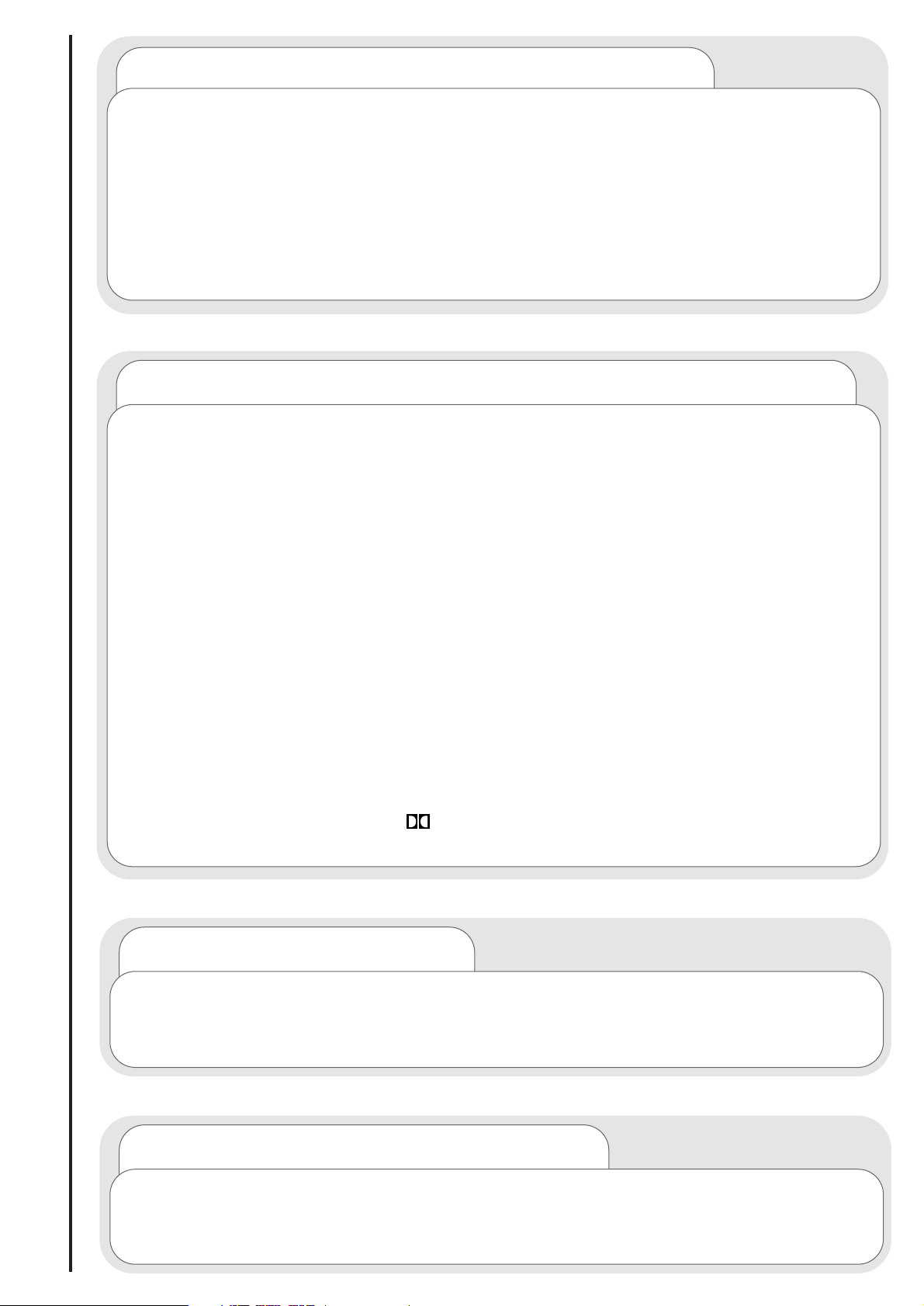
introduction
Dear HITACHI customer
Congratulations on your purchase of the very latest state of the art digital
technology. At Hitachi we pride ourselves on producing high quality digital
televisions with outstanding picture and audio capabilities, coupled with
Hitachi’s reputation for superior reliability. You should enjoy many years of
trouble free operation from your TV. Take some time to read this Users Guide
thoroughly, and if you encounter any difficulty, firstly refer to the Trouble
Shooting Guide at the rear of this manual. In the unlikely event of a problem
occurring with your TV, contact your dealer immediately.
DOLBY PRO LOGIC SURROUND SOUND*
Dolby Pro Logic Surround Sound is the domestic version of Cinema Dolby
stereo sound, and allows the viewer to enjoy full cinematic sound quality when
watching films or events recorded in Dolby Surround. The surround channels
reinforce the stereo image, allowing front to rear sound movements (such as
overhead aircraft effects) which immerses the viewer in ambience and special
effects. In addition to this, the Pro Logic circuitry is able to create a centre
channel - this anchors dialogue and central sounds to the screen so that
speech does not become disembodied or lost in sound effects.
Dolby Pro Logic together with Hitachi's unique 3DS Spatial Sound system will
allow you to enjoy the full Cinema Sound in your own home. In addition to this
your Hitachi TV has full expansion sockets to accommodate optional speaker
systems, so you can set up your listening area to match your most exacting
audio demands and aesthetic preferences. These features along with
outstanding picture quality and of course our reputation for superior reliability
will continually reward your decision for choosing HITACHI.
*Manufactured under license from Dolby Laboratories Licensing Corporation.
DOLBY, the double-D symbol and PRO LOGIC are the trademarks of Dolby
Laboratories Licensing Corporation.
...notes on illustrations
The model illustrated throughout this Users Guide is the C28W40TN.
This model differs only cosmetically from other models covered by this guide,
but all the functions and controls remain the same.
digital circuitry
To maintain efficient working temperature of your TV’s digital circuitry and
prolong component life Hitachi have installed an integral cooling fan into your
TV. Therefore on low TV volumes you may hear a slight background noise
Page 3
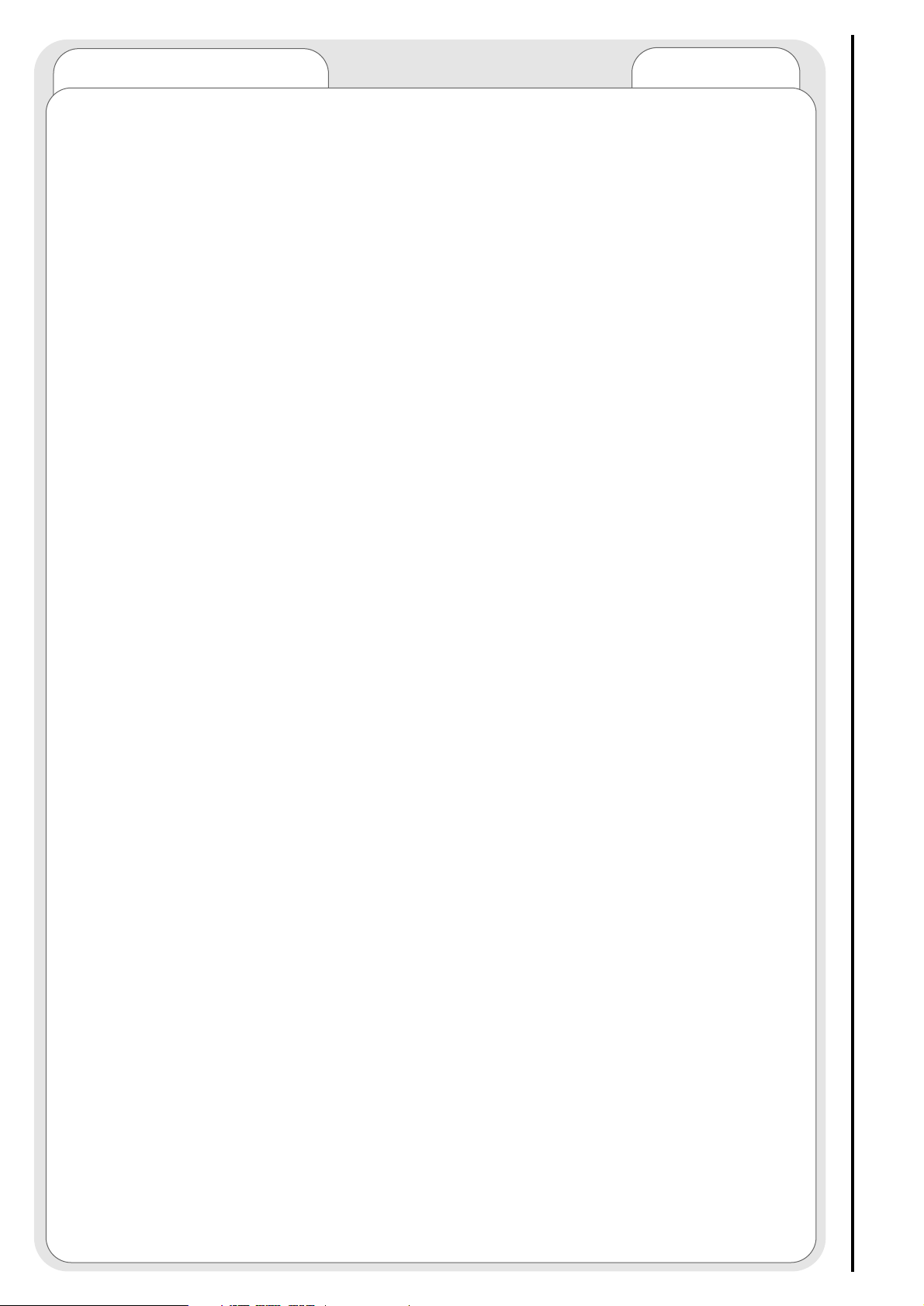
contents
page
contents
Television Safety ....................................................................4
Battery Safety and Installation................................................5
Aerial and VCR Installation ....................................................6
Aerial, Satellite and VCR Installation ......................................7
Television Control Panel ........................................................8
Camcorder and Computer Connection .................................9
External Equipment Connection............................................10
Handset Controls - Program Tuning ....................................12
Automatic Tuning Procedure and Digital Program Swap ......13
Automatic Tuning Procedure and Digital Program Delete ....14
Manual Tuning Procedure - Analogue ..................................15
Program Name Change........................................................17
Program Swap......................................................................18
Picture Controls ....................................................................19
Signal Source Entry ..............................................................20
Audio and Equaliser Controls ................................................22
Features - Sleep Timer and Wide Screen ............................24
Sound Mode ........................................................................27
Hitachi 3DS Sound System ..................................................28
Sound Features ....................................................................29
Speaker Setup ......................................................................30
Surround Setup ....................................................................31
AV Setup ..............................................................................32
Handset Controls - Television Operation ..............................33
Handset Controls - Teletext Functions ................................34
Teletext Operation ................................................................35
Digital - Personal Identification Number................................36
Digital Autotune ....................................................................37
Digital - Locking Channels ....................................................38
Digital Organiser - Program Swap ........................................39
Digital Organiser - Program Delete ......................................40
Digital - Record Event Entry..................................................41
Digital Modem Set-Up ..........................................................43
Digital Software Upgrade......................................................45
Handset Controls - Digital TV features..................................46
Digital Features - TV Guide ..................................................47
Digital Features - TV information ..........................................48
Trouble Shooting Guide ........................................................49
Guarantee ............................................................................50
Technical Data ......................................................................51
Page 4
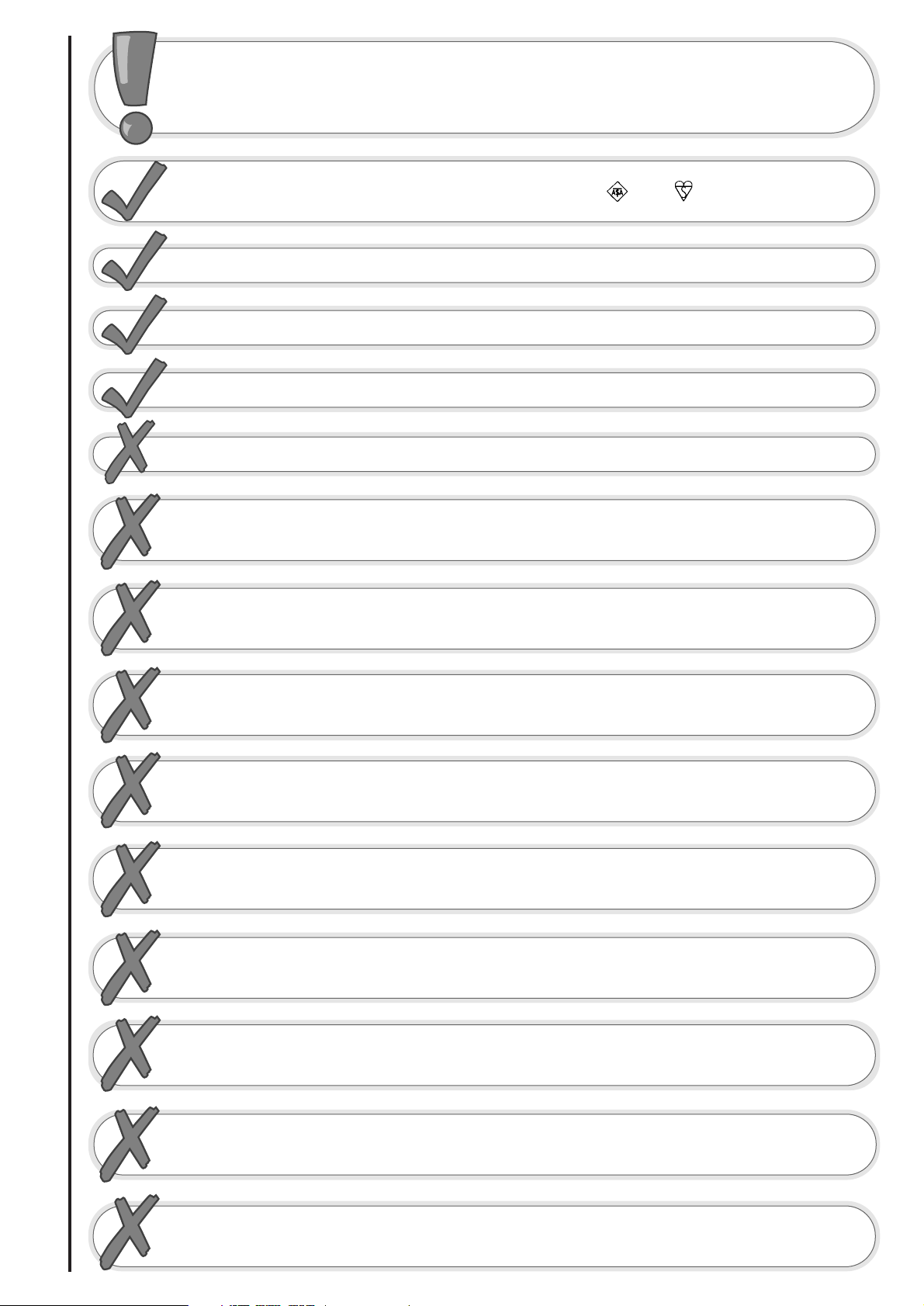
television safety
4
This television has been designed and manufactured to meet international
safety standards, but like any electrical equipment, care must be taken if
you are to obtain the best results and safety is to be assured - so please
read this users guide before you attempt to install and use this equipment.
DO NOT cut off fitted mains plug as it may contain a special radio interference filter, the
removal of which could lead to impaired performance. If you wish to extend the lead, obtain
an appropriate extension lead or consult your dealer.
DO NOT continue to operate the equipment if you are in any doubt about it working
normally or if it is damaged in any way - switch off, take out the wall socket plug and
consult your dealer.
IF you intend placing this TV into a cabinet or a wall alcove, please ensure there is at least
a 100mm (10cm) gap to the sides, rear and top of the TV. This is to allow for adequate
ventilation during your TV's operation.
DO NOT leave unattended equipment switched on unless it is stated that it is designed to
do so. Switch off using the switch on the equipment and show your family how to do this.
Make special arrangements for infirm and handicapped people.
DO NOT obstruct the ventilation of equipment, for example with curtains or soft
furnishings, or place your TV onto a carpet during operation which could also obstruct
ventilation. Overheating will cause damage and shorten the lifespan of your equipment.
DO NOT use makeshift stands and never fix legs or stands to the TV with any screws
other than those provided - to ensure complete safety always use the manufacturers
approved stand with the fixings provided.
DO NOT allow electrical equipment to be exposed to rain or moisture, or place any water
filled vessels on top of your TV.
NEVER let anyone, especially children, push anything into holes, slots, or any other opening
in the TV - this could result in a fatal shock.
NEVER guess or take chances with electrical equipment of any kind - it
is better to be safe than sorry.
DO be careful with any glass panels or doors on equipment.
DO consult your dealer if you are in any doubt about installation, operation or safety of your equipment.
DO place your TV on a flat surface, or if supplied, the stand accessory.
DO NOT remove any fixed cover as this may expose dangerous voltages.
DO observe the manufacturer’s instructions when connecting extension leads to your TV.
The fuse should be a 5 Amp fuse with the safety symbols and displayed. If you are in
any doubt about the extension installation please consult a competent electrician.
Page 5

always
battery safety and installation
5
1. When inserting the batteries make sure the polarities are correct, that is, ‘+’ to ‘+’, ‘-’ to ‘-’.
2. Replace the batteries with the equivalent ‘AAA’ type.
3. Discard old batteries safely, following the battery safety guidelines.
battery installation
1
2
2
Remove cover of handset by lifting up the cover at the recess.
Insert batteries into handset as shown and replace cover.
Take care to fit your batteries
correctly, observing the plus
‘+’ and minus ‘-’ marks on
the battery and appliance.
Incorrect fitting can cause
leakage, or in extreme
cases, fire or explosion.
always
Replace the whole set of
batteries at one time, taking
care not to mix old and new
batteries of different types,
since this can result in
leakage, or in extreme
cases, fire or explosion.
always
Store unused batteries in
their packaging and away
from metal objects which
may cause a short circuit
resulting in leakage, or in
extreme cases, fire or
explosion.
+-+-+-+
-
always
Remove dead batteries from
equipment, and all batteries
from equipment that is to be
left for long periods of time
without any use. Otherwise
the batteries may leak and
cause damage.
never!
Never dispose of batteries in
fire as this can cause an
explosion.
Respect the environment -
always dispose of batteries in
an environmentally friendly
manner.
never!
Never attempt to recharge
ordinary batteries, either in a
charger or by applying heat to
them. They may leak, cause fire
or even explode. Rechargeable
NiCAD batteries and
chargers can be purchased
from any good High Street
electrical retailer .
1
+
CHARGE
-
Page 6
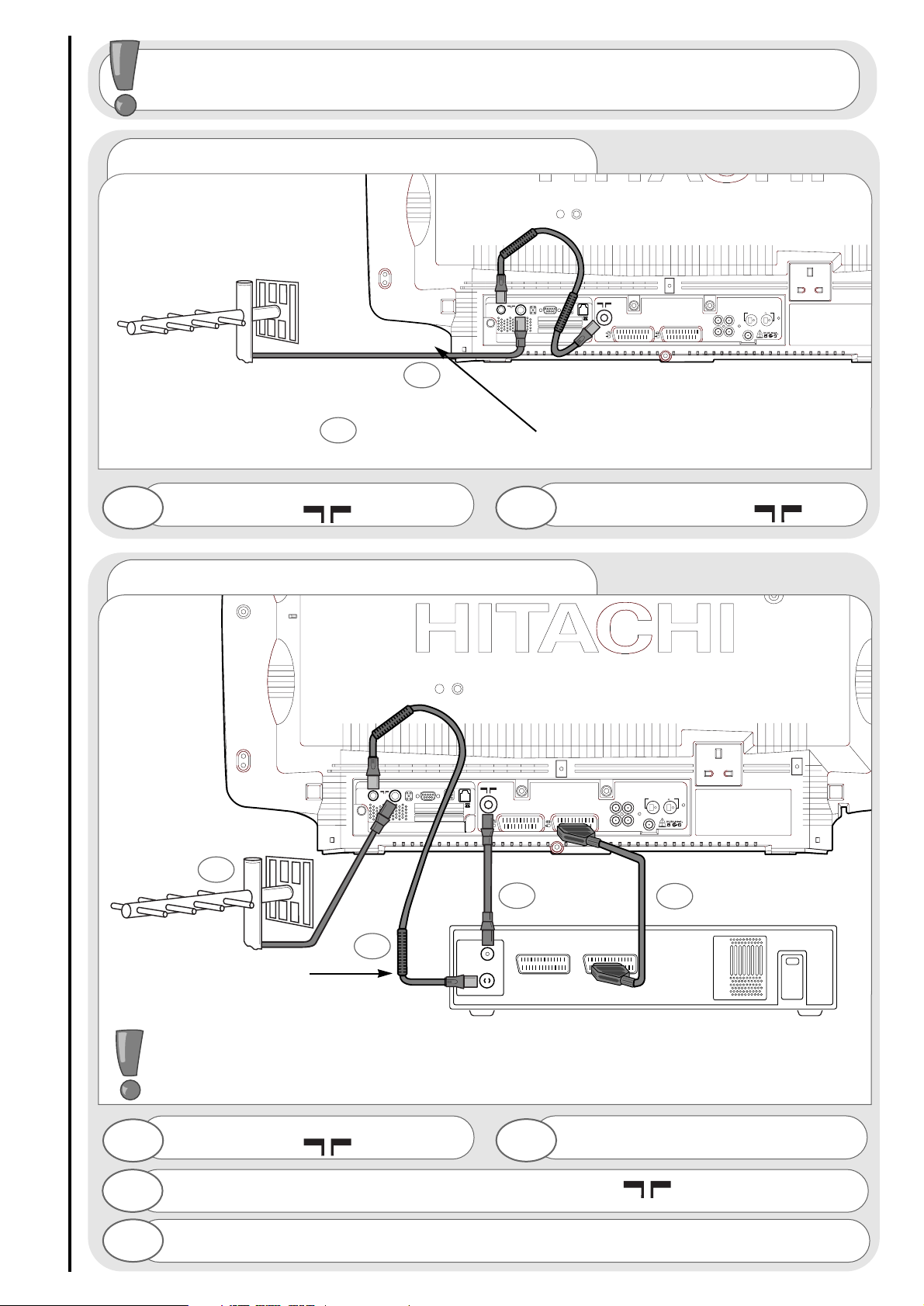
aerial and VCR installation
6
aerial connection
R
L
S
C
AUDIO LINE OUT
LR
AV1
AV2
2 X 12W 8
RF OUT
SERIAL PORT
LINE
C.1
C.2
aerial and VCR connection
Connect VCR ‘out’ to your television’s RF socket ‘in’ marked
3
LR
AV1
AV2
RF OUT
SERIAL PORT
LINE
C.1
C.2
R
L
S
C
AUDIO LINE OUT
2 X 12W 8
Scart leads are an optional extra
*
4
IMPORTANT NOTE: When you connect your VCR to your television, the Audio Visual setting
has to be set correctly to ensure best picture quality -
see AV Setup section on page 32
1
2
3
Video Cassette Recorder
Connect aerial (RF) ‘link lead’ to
VCR RF ‘in’.
2
Connect aerial (RF) lead to digital ‘in’
marked
1
Connect aerial (RF) ‘link lead’ to
TV analogue ‘in’ marked
2
Connect aerial (RF) lead to digital ‘in’
marked
1
4
1
2
It is recommended that the RF (aerial) leads which connects external equipment to your TV -
and the actual aerial lead itself - should be of the highest quality. This will reduce interferance
and produce better picture quality and recordings. You can consult your dealer on this matter.
Note: The digital ‘link lead’ is the piece of
equipment with two ‘blocks’ near the end.
Note: The digital ‘link lead’ is
the piece of equipment with
two ‘blocks’ near the end.
Page 7
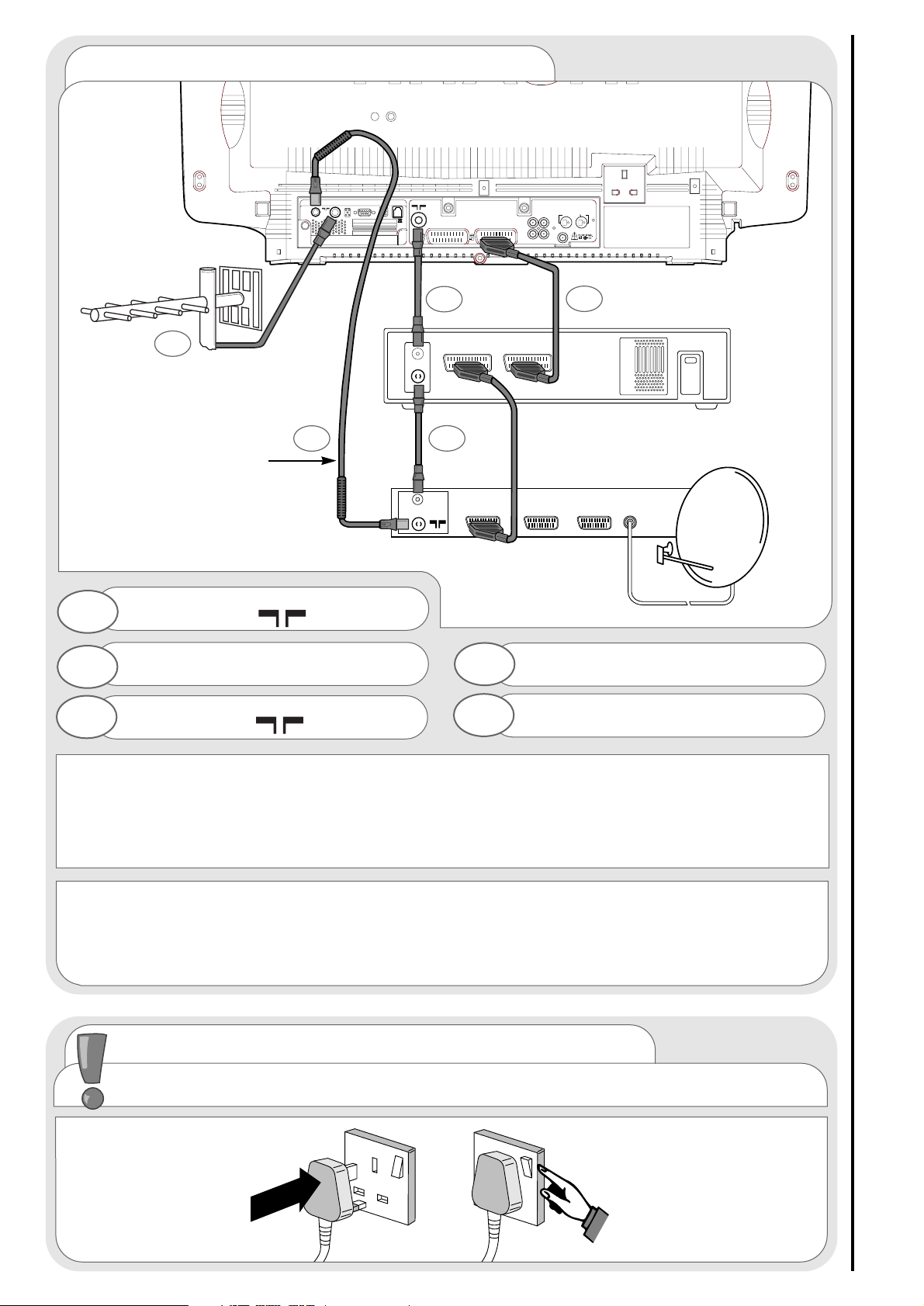
connecting to the mains socket
aerial, satellite, and VCR installation
7
Super-VHS video equipment should be connected to the AV1 scart socket located at the
rear of your TV. A dedicated program number may be assigned to AV1, allowing you
easier access to view external equipment broadcasts. How to assign an AV signal to
dedicated program numbers is explained on pages 20 and 21.
satellite and VCR installation
Connect aerial (RF) ‘link lead’ to
satellite RF ‘in’.
Connect VCR ‘out’ to TV ‘in’
marked
2
4
AV1
AV2
RF OUT
SERIAL PORT
LINE
C.1
C.2
R
L
S
C
AUDIO LINE OUT
2 X 12W 8
Scart leads are an optional extra
*
Important - If you have not already done so, please read television safety on
page 4 before connecting your television and external equipment.
insert plug...
...and switch on
5
*A scart lead should be fitted between your TV and VCR to enhance your picture and sound
quality. They are also rquired to record digital programs. Scart leads are essential if
you have a stereo TV and VCR and wish to obtain stereo sound from your equipment. These
leads can be purchased from your Hitachi dealer or any good High Street electrical
1
2
3
4
satellite decoder
Video Cassette Recorder
Connect aerial (RF) lead to digital ‘in’
marked
1
5
Connect satellite ‘out’ to
VCR RF ‘in’.
3
Note: The digital ‘link lead’
is the piece of equipment
with two ‘blocks’ near the
end.
Page 8
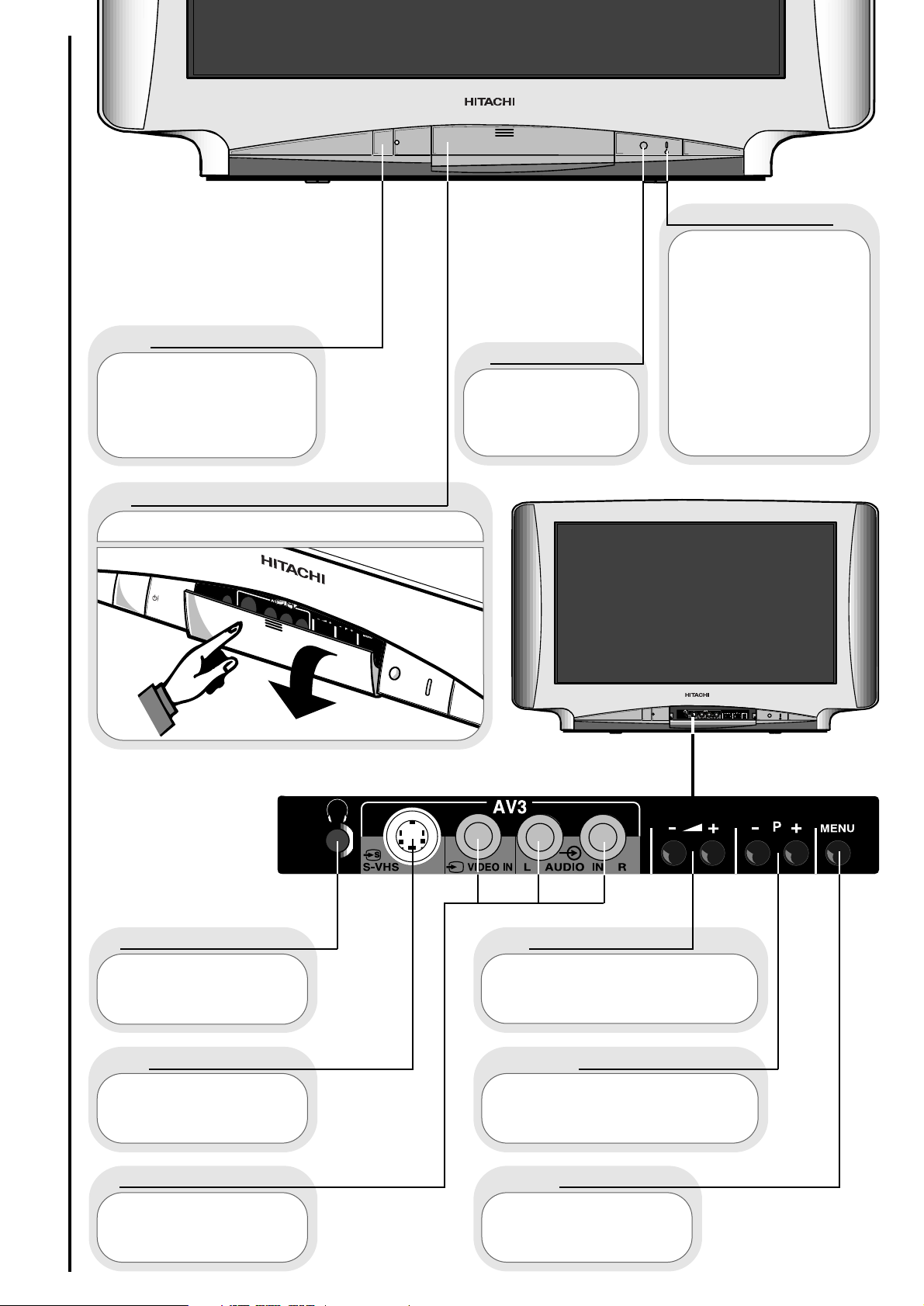
television control panel
8
This will be lit when
your TV is on and when in
standby mode. It will flash
when a function
from your remote control
is being sent to the TV, or
the modem is in use.
When the TV is placed in
‘active’ standby mode or
recording events, the
colour will be orange (see
pages 20 and 41).
This is for
reading commands
sent from your remote
control handset.
Use this to switch
your TV on and off (when
switched off by using this
button your TV consumes no
power - unlike when in
standby mode).
To use the controls push the door in and release.
These sockets are
for use with external
equipment - see page 9.
This socket is for
use with external
equipment - see page 9.
Used with
headphones (3.5mm
stereo jack plug required).
Used to access your
on screen MAIN MENU for
TV features adjustment.
Used to change the TV
channel up ‘+’ or down ‘-’ (or
cursor up and down when using On
Screen Display menus).
Used to increase ‘+’, or
decrease ‘-’ your TV's sound (or
cursor right and left when in On
Screen Display menus).
on/off button
TV mode light
infra-red lens
television controls door panel
headphone socket
S-VHS sockets
audio/video sockets
volume buttons
program buttons
menu button
Page 9
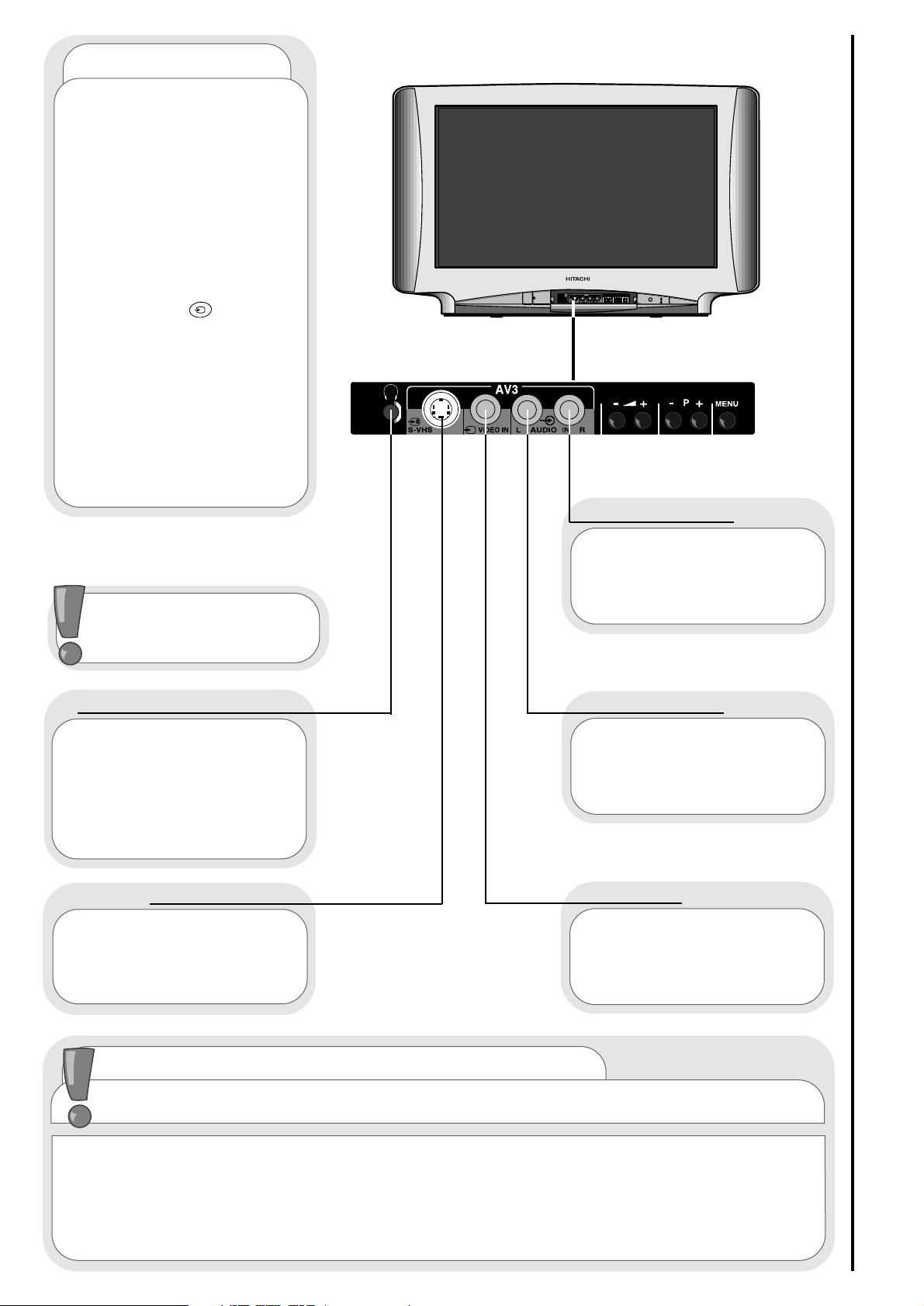
camcorder and computer connection
9
To use headphones with
your TV insert the headphone
jack plug (3.5mm) into the
corresponding socket.
(see sound mode on page 27)
Use this socket, along with
audio in right to obtain sound
from your external equipment
through your TV’s speakers.
Use this socket with an
S-VHS or Hi8 camera to view
your recordings.
Use this in conjunction
with a standard 8mm camera to
see the picture from your
equipment.
Use this socket, along with
audio in left to obtain sound from
your external equipment through
your TV’s speakers.
camcorder
Connecting a camcorder
to your TV is easy. First, identify
the type of camcorder and its
connecting sockets. If it is a
standard 8mm type camera then
this is likely to have 'RCA' type
sockets. If you have a S-VHS or
Hi8 camera you may have a S-
VHS socket. Open the front
control panel door and connect
your equipment as detailed here.
Switch your TV on and press the
TV/AV button on your
handset until AV3 is displayed on
your TV screen. Now begin
playback operation of your
equipment. Alternatively, you
could allocate an individual
channel number for your
camcorder equipment - see
signal source entry on
page 20.
connecting to the mains socket
Important - If you have not already done so, please read television safety on
page 4 before connecting your television and external equipment.
headphone connection
S-VHS socket
audio ‘in’ right
audio ‘in’ left
video ‘in’
If digital video broadcasting equipment, computer equipment or video games are to be
connected to this TV, use the AV2 located on the rear of your TV for RGB input.
PLEASE NOTE: Prolonged use of computer equipment or games on this TV may cause permanent
damage to your picture tube. To avoid such damage, reduce the brightness and contrast to an
acceptable level and limit the duration of use of computer equipment.
Before connecting external
equipment, please consult
AV setup on page 32.
Page 10

external equipment connection - digital
10
AV1
AV2
RF OUT
SERIAL PORT
LINE
C.1
C.2
R
L
S
C
AUDIO LINE OUT
LR
2 X 12W 8
RF OUT
SERIAL PORT
LINE
C.1
C.2
digital ‘RF OUT’
This should be permanently
connected directly to the ‘link
lead’, which should be either
connected to external equipment
or directly to the RF aerial
socket (see opposite page).
digital ‘RF IN’
This socket should be
permanently connected to
your RF source - i.e your
aerial antenna.
serial port
This slot is to be used to
accommodate future digital
services (such as home
banking), software upgrades
and additional external
equipment connected to your
digital system.
card slot 2
This serial port will connect
directly to external
equipment in future
developments.
To take advantage of
the modem and future
services you will require a
modem lead
(431A plug to RJ11 plug)
and a dual outlet adaptor to
connect to your existing phone
socket. Details on how to
connect the equipment are
given in modem set up
on page 42.
NOTE: Your Hitachi TV with
modem has what is called a
Ringer Equivalence Number
(REN). This is shown on a label
fitted on the back cover near
the scart sockets. With
external equipment this
modem socket is connected to
a telephone line. It is possible
that along with your modem
there will be other
communications equipment
(each of which will have its
own REN number)connected
to the telephone line. Each
piece of connected equipment
should remain operational
providing the total sum of all
the REN numbers is no greater
than 4.
modem socket
This slot is to be used to
accommodate future digital
services (such as home
banking), software upgrades
and additional external
equipment connected to your
digital system.
card slot 1
Before connecting
external equipment,
please consult
AV setup on page 32.
Page 11

external equipment connection - analogue
11
AV1
AV2
RF OUT
SERIAL PORT
LINE
C.1
C.2
R
L
S
C
AUDIO LINE OUT
LR
2 X 12W 8
Use this socket to
connect ordinary VHS,
S-VHS or Hi8 equipment
to your TV. It is also used
for digital output.
The 18V power
output socket is specifically
designed for HITACHI
accessories - under no
circumstances connect any
other accessory to this
socket as this could cause
irreparable damage to your
equipment.
Use these connections to attach your leads to the amplifiers and speakers:
S is for the surround amplifier and speakers
C is for the centre amplifier and speaker
R is for the right amplifier and speaker
L is for the left amplifier and speaker
Once connected de-activate 3DS system (see page 28) and set Speaker Setup to WIDE or NORMAL
mode (see page 30) - with this configuration, using 5 external speakers full Dolby Pro Logic can be
achieved enhancing your viewing and listening experience.
R
L
LR
S
C
AUDIO LINE OUT
AV1
AV2
2 X 12W 8
Use this to connect digital video
broadcasting equipment, home
computers and home entertainment
systems to your TV. Output from this
connector can be selected. See AV
setup on page 32.
This should be
permanently connected to
an RF source - i.e your
aerial antenna.
The DIN sockets are
used to connect two
external speakers for which
no amplifier is necessary.
R is for the right external
speaker, and L is for the
left external speaker.
...notes on audio equipment
If you have purchased your TV complete with Hitachi’s power console please refer to the Users
Guide supplied with the equipment.
Your HITACHI dealer can also advise you on the correct amplifier and speaker choice for your TV.
18V socket
AV2 scart input
AV1 scart input
RF aerial socket
quad phono sockets
DIN sockets
Before connecting
external equipment,
please consult
AV setup on page 32.
Page 12
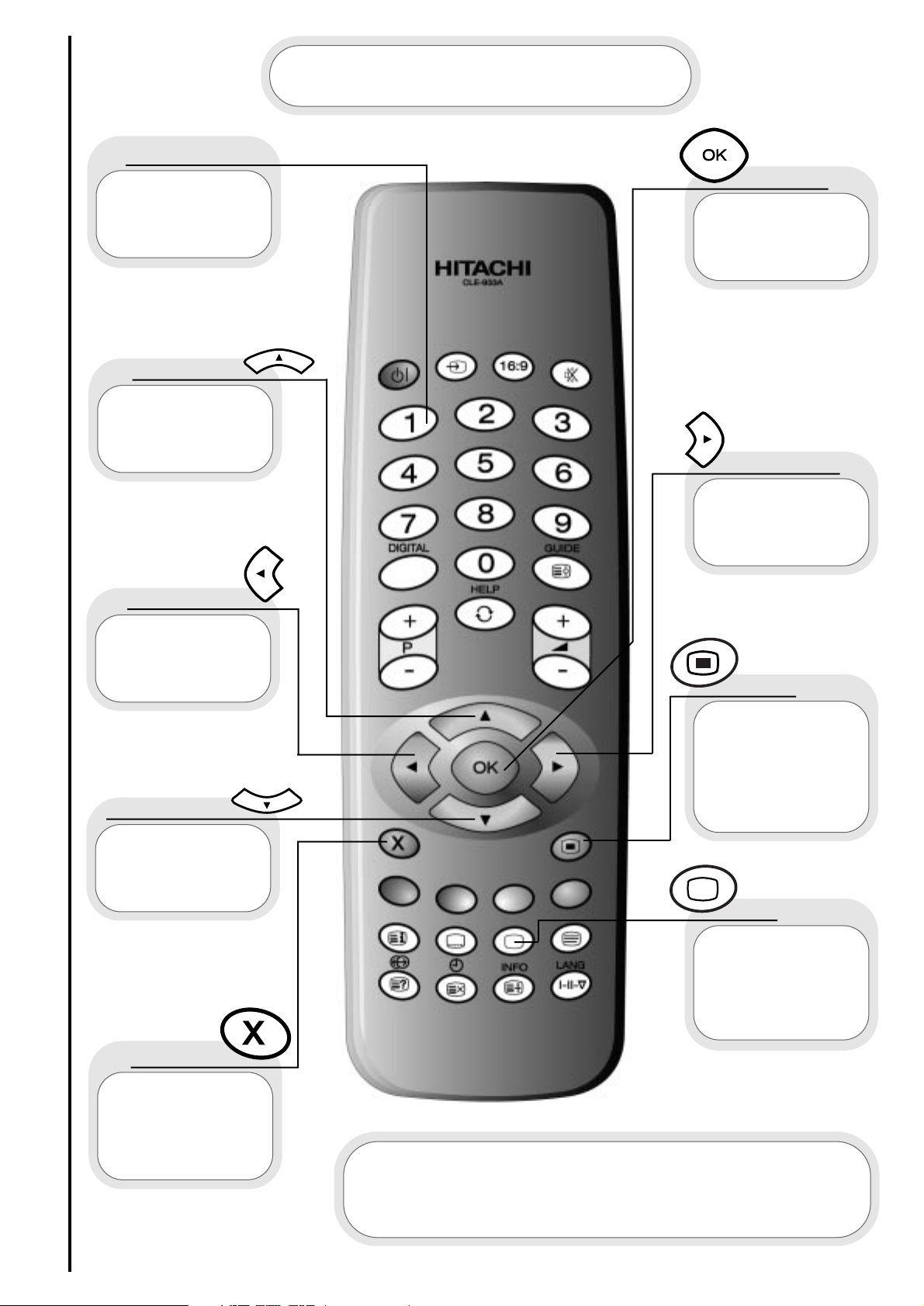
handset controls - program tuning
12
This button is
used to return to the
previous menu you
were viewing, or to
cancel a selection.
Press this
button to leave the
menu you are on and
return to normal TV
operation.
This button is
used to enter the
main menu. This is
where your TV’s
features options are
displayed.
This button is
used to confirm a
highlighted selection
Use this button
to move the menu
selection box right.
Use this button
to move the menu
selection box left.
Use this button
to move the menu
selection box up.
Use this button
to move the menu
selection box down.
cursor down
cursor up
go back
accept
menu
exit
cursor right
The handset controls shown below
are used when programming your TV and
to adjust the sound and picture features.
cursor left
Use these
buttons to enter
frequency values.
digits 0 to 9
For other handset controls see
handset controls - television operation on page 33
handset controls - analogue teletext on page 34
handset controls - digital TV features on page 46
Page 13
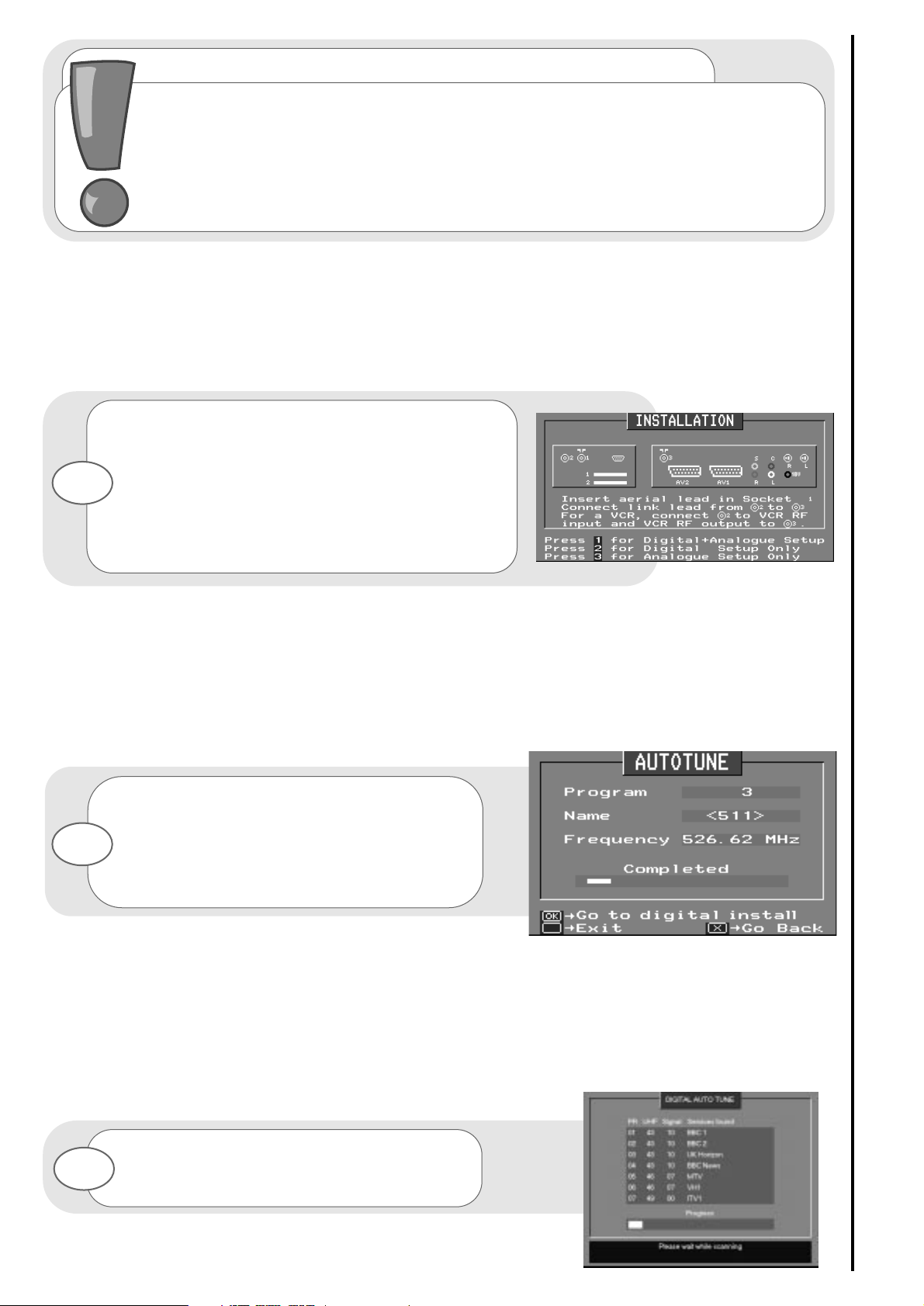
automatic tuning procedure and Digital program swap
13
important note on VCR and satellite
Do not switch your TV on until all external equipment is connected. If you have a Video
Cassette Recorder or a Satellite receiver connected to this TV please ensure that they
are switched on before automatic tuning begins. In the case of a VCR, insert a
pre-recorded tape and begin playback of your equipment. With a Satellite receiver select
Sky News. These measures ensure that all your external equipment is tuned in during
the autotune procedure.
Your TV will now search through the digital
frequencies. It stores them in the DIGITAL
ORGANISER as it finds each digital program.
3
To make your program tuning easier, HITACHI have
installed an automatic tuning procedure to find the
digital and analogue programs. Switch your TV on.
If you are satisfied all external equipment has been
connected, you can begin AUTOTUNE. It is
recommended that both analogue and digital are
stored at the same time, so press button ‘1’ on
your handset and AUTOTUNE will begin
- firstly the analogue search.
1
Your TV will now search through the
analogue frequencies, listing them into the
following order -
0.Video 1.BBC1, 2.BBC2, 3.ITV 4.CH4/S4C,
5.CH5 (subject to availability) 6.Satellite.
2
Page 14

automatic tuning procedure
14
To finish the installation process and return to
normal TV operation press the menu button
on your handset twice.
8
Once program of choice has been
highlighted, select OK to confirm - the
selection bar will turn red.
5
To organise programs you must swap their
positions. Use the up/down cursor keys to
highlight a program whose position you
want to change (in the example on the
right it is the BBC1 service).
4
Using the up/down cursor keys move your
selected program to the program number
you wish it to occupy.
6
Press OK to confirm your new
program position - repeat if necessary.
7
Programs can also be deleted - see ‘Digital
Organiser - Program Delete’ on page 39.
Use
to choose, OK to select service
Re-order service list or delete services.
▲
▼
Use
to choose, OK to select service
Re-order service list or delete services.
▲
▼
Use
to choose, OK to select service
Re-order service list or delete services.
▲
▼
Page 15

manual tuning procedure - analogue
15
Press and hold the MENU button for 5
seconds. The INSTALL option in the
MAIN MENU appears.
Press the cursor down button to select
INSTALL .
Once highlighted, accept selection.
Press the cursor down button to select
MANUAL SETUP.
Once highlighted, accept selection.
Once selected press OK to accept the
selection. The selection bar turns red
- it is ready to be changed.
Use the cursor keys to move the
selection bar over the program
FREQUENCY required to be adjusted.
entry method 1
The first option will be to fine tune the
chosen frequency either up or down.
1
2
3
4
5
6
7
Select your choice of FREQUENCY entry
method using the left/right cursor keys.
8
To switch your TV between analogue and digital systems, the
digital handset on your handset has to be pressed. Before
starting manual tuning procedure (analogue) please ensure that
your TV is in analogue mode.
Page 16
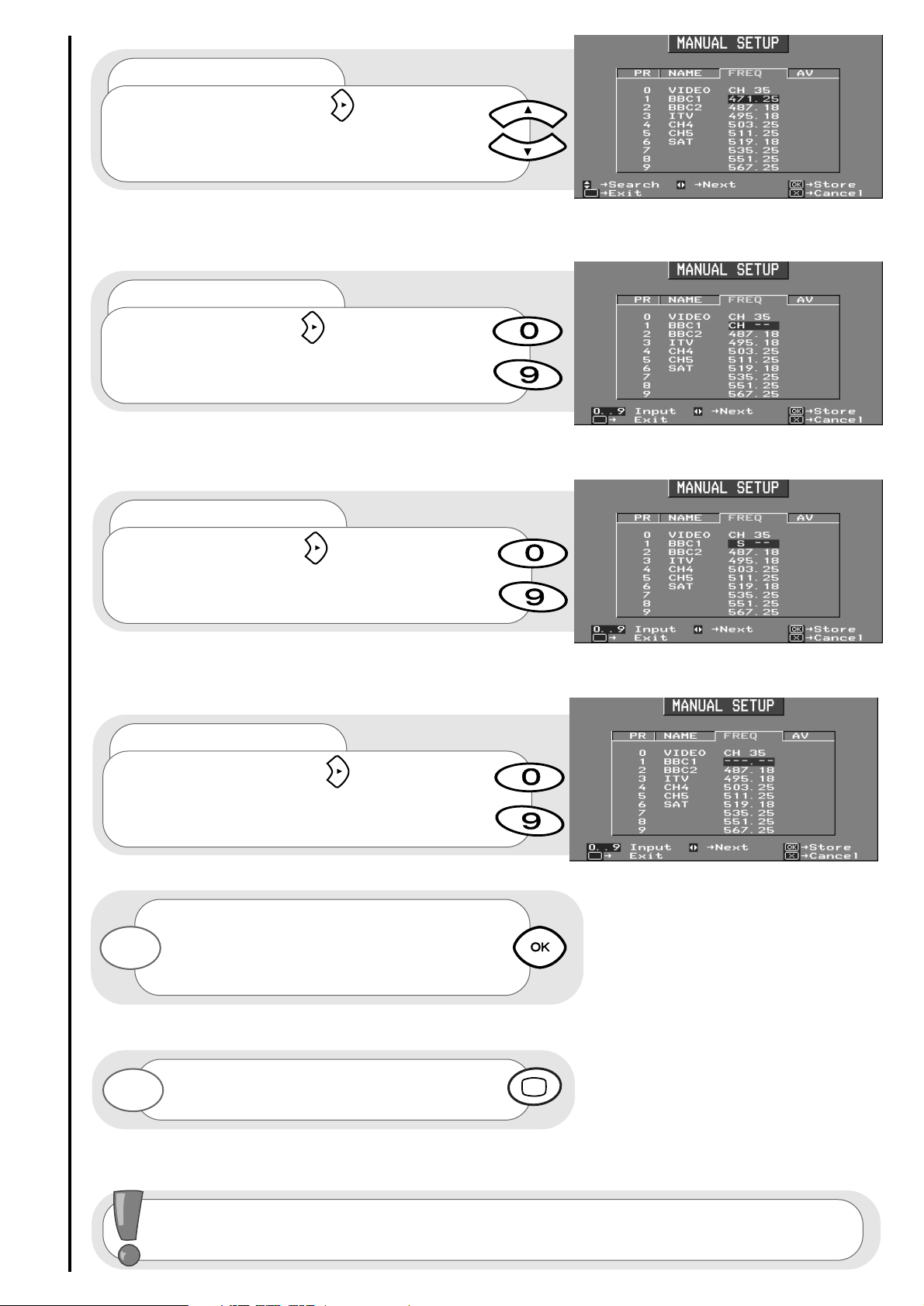
manual tuning procedure - analogue
16
Once the method of entry has been decided
upon and the new frequency, channel or band
number entered, this can then be stored in
the TV's memory by pressing the
confirmation button.
To return to normal TV operation press the
television button on your handset.
entry method 2
If the right cursor key is pressed,
autosearch becomes an option
- you can search either up or down.
entry method 3
If the right cursor key is pressed again, you
can enter a two digit channel (CH) number
using the buttons 0-9.
entry method 4
If the right cursor key is pressed again, you
can enter a two digit S-Band number
using the handset buttons 0 to 9.
entry method 5
If the right cursor key is pressed again,
you can manually input a five digit frequency
using the numbered handset buttons 0 to 9.
9
10
---
In the digital system, to tune in programs manually is not an option.
For digital autotune see page 37.
Page 17

program name change
17
Press and hold the MENU button for 5
seconds. The INSTALL option in the
MAIN MENU appears.
Press the cursor down button to select
INSTALL.
Once highlighted, accept selection.
Press the cursor down button to select
MANUAL SETUP.
Once highlighted, accept selection.
Once highlighted press OK to accept the
selection. You will see the selection bar turn
red and the chosen character will flash on
and off - it is ready to be changed.
You can input up to 5 characters
- to change each character use the
up/down cursor buttons to change each
letter or symbol
To move from character to character
use the right/left cursor buttons.
Once the new NAME has been chosen and
entered, confirm your entry to be stored and
repeat if necessary.
To return to normal TV operation press the
television button on your handset.
Use the cursor keys to move the
selection bar over the NAME
required to be adjusted.
1
2
3
4
5
6
7
8
9
10
11
Page 18

program swap
18
Press and hold the MENU button for 5
seconds. The INSTALL option in the
MAIN MENU appears.
Press the cursor down button to select
INSTALL.
Once highlighted, accept selection.
Press the cursor down button to select
MANUAL SETUP.
Once highlighted, accept selection.
Once number has been selected press the
OK button. The selection bar wil then turn
red - it is ready to be swapped.
Now select your second program to
swap. Move the red selection bar using
the up/down cursor buttons of the
program to be swapped.
Once this has been done, accept selection
and the two chosen programs will swap
position - repeat if necessary.
To return to normal TV operation press the
television button on your handset.
Select your first program to swap by
moving the selection bar using the
up/down cursor buttons over a channels
PR number.
1
2
3
4
5
6
7
8
9
10
It is advisable to organise your viewing channels at this point - Signal Source Entry
on page 20 allows you to give individual channels their own signal source for external
equipment connection such as camcorders, games machines etc.
Page 19

picture controls
19
Press the MENU button to obtain
MAIN MENU.
The MAIN MENU highlights the PICTURE
option automatically - press OK to select.
1
2
Noise Reduction
Helps reduce the noise interference visible on your television, especially in weaker signal reception areas.
White Point
NORMAL - gives an equally balanced spectrum of colour.
COOL - exaggerates the blue tones of your television picture.
WARM - this exaggerates the red tones of your television picture.
CTI
Colour Transient Improvement - this control lets you improve the clarity of your televisions colour edges.
VM
Velocity Modulator - this increases or decreases the sharpness of your televisions picture so it appears less blurred
,especially in the left and right edges of the screen.
Select the picture control to be adjusted by
using the up / down cursor buttons.
Once highlighted, adjust the chosen
controls by pressing the right / left cursor
buttons.
3
4
To select MORE options use the up/down
buttons to highlight selection and then
press OK to confirm.
5
Select the picture control to be adjusted by
using the up/down cursor buttons.
Once highlighted, adjust the chosen controls
by pressing the right/left cursor buttons (for
explanation see below)
6
7
The values changed will remain until they are
next altered, press the TV button on your
handset to return to normal TV operation.
8
For picture and sound values, moving the cursor left will decrease values, whilst
moving the cursor right will increase values.
Black Stretch
This control turns all dark grey pixels black.
Page 20

signal source entry
20
Press and hold the MENU button for 5
seconds. The INSTALL option in the
MAIN MENU appears.
Press the cursor down button to select
INSTALL.
Once highlighted, accept selection.
Press the cursor down button to select
MANUAL SETUP.
Once highlighted, accept selection.
Use the cursor keys to move the
selection bar over the AV required
to be adjusted.
Select your method of signal source entry
using the up/down cursor buttons.
Once highlighted, accept the selection to
change the signal source and you will see
the selection bar turn red - it is ready to be
changed.
1
2
3
4
5
6
7
8
NOTE: To ensure that analogue events are recorded when placing your TV in
analogue mode it is necessary to place your TV in an ‘active’ standby mode.
This is done by pressing the standby button followed within a second by
pressing the AV button. This ensures that the digital circuitry your analogue
signal passes through is ‘awake’, enabling you to record.
then
...notes on signal source entry
Each piece of external equipment connected to your TV must have its own input socket. It
would also be easier, and more organised, if the external equipment connected also had its own
program number. Signal Source entry allows us to tell the allocated program what
equipment is connected to which socket. This would make the switching between normal TV
operation and the use of connected equipment much smoother.
For example, if you want to connect a games machine to your TV -
1. connect to socket AV2 via a scart lead (see page 11)
2. give your games machine an empty channel number of its own
3. if desired change this channel name (see page 17)
4. give this channel the correct AV signal source (in this case AV2 - option 2, page 26)
Page 21

option 1
AV1 is the signal source used when connecting
external equipment (eg. VCR) through a scart lead
to the AV1 socket at the rear of your TV.
signal source entry
21
option 2
AV2 is the signal source used when connecting
external equipment such as home entertainment
systems and satellite decoders through a scart lead
to the AV2 socket at the rear of your TV.
option 3
AV3 is the signal source used when connecting
temporary equipment like a camcorder to your TV
through the audio/video sockets at
the front of your TV.
option 4
RGB is the signal source used when connecting
digital video broadcasting equipment or home
entertainment systems to your TV through the
AV2 scart lead at the rear of your TV.
Once the signal source for each relevant
program number has been decided, this
can be stored in your TV's memory by
pressing the conformation button.
To return to normal TV operation press the
television button on your handset.
9
10
...notes on RF signal source
RF is the signal source used for standard
television broadcasting and this should be used as the
setting for programs BBC1, BBC2, ITV, CH4/S4C, and
CH5 (where available). This source appears blank.
Page 22

audio and equaliser controls
22
Select the control to be adjusted by
using the up/down cursor buttons.
Once highlighted, adjust the chosen controls
by pressing the right/left cursor buttons.
You can view the EQUALISER screen by
selecting ‘MORE’ using the up/down
cursor buttons.
Once highlighted, accept selection.
loudness on/off control
When listening to your TV at a low volume switch this control ON to compensate for the lack of
low and high frequencies.
Press the MENU button to obtain
MAIN MENU.
Press the cursor down button to select
AUDIO.
Once highlighted, accept selection.
1
2
3
4
5
6
7
equaliser
The EQUALISER menu is used to adjust the tonal ranges of your TV’s sound.
balance
Only available when in ‘hall’ or ‘stereo’ sound mode. This control is used to increase or decrease
the sound volume from your right and left speakers.
volume control
This control is used to increase, or decrease the sound from your TV's speakers.
Your Tv uses thi setting when coming out of standby mode.
Page 23

audio and equaliser controls
23
Select the sound frequency to be adjusted
by using the up/down cursor buttons.
Once highlighted, adjust the chosen
controls by pressing the right/left cursor
buttons.
120Hz bass range
This range controls the bass sound from your television - if the bass sound from your TV is too
'boomy' turn this control down.
500Hz mid bass range
This range is the basis of your sound - if your televisions sound is to rich, or not rich
enough, adjust this control to enhance the TV's sound.
1.5kHz mid range
Use this control to adjust the mid-range voice area of your TV's sound.
5kHz mid high range
When this control is increased it emphasises the flute and string instruments of your TV's sound
- when decreased it has a soothing effect on the sound.
10kHz high range
The sharp sound of triangles and cymbals are emphasised if this control is increased.
To return to normal TV operation press the
television button on your handset.
8
9
10
mode
You have a choice of 3 individual ‘modes’ which can be adjusted to suit personal needs.
Set a complete range value (detailed below) and your TV will remember the settings in the
appropriate mode number.
Page 24

features - sleep timer
24
Use up/down cursor buttons to select
option to adjust.
Once highlighted, accept selection. When
you turn your TV off, the TV will remember
your adjustments.
Press the MENU button to obtain
MAIN MENU.
Press the cursor down button to select
FEATURES.
Once highlighted, accept selection.
1
2
3
4
6
Use right/left buttons to adjust chosen
feature.
5
...notes on Sleep Timer
This feature is used to automatically place your TV into standby mode after a set number of
minutes - use the right/left cursor buttons to set the timer between 5 and 120 minutes.
When the timer has only a minute left this will be shown on the screen as a countdown from 59
seconds to zero, after which your TV’s status will be standby.
...notes on Default Zoom and Default 4:3
Various broadcast stations now transmit WSS (Wide Screen Signals) which identifies the picture
format movies and programs are broadcast in.
Built into your TV is software that detects these WSS and automatically switches your TV to the
correct format. However, some broadcasters do not transmit this WSS, and so your TV will not
recognise which format is being transmitted. Therefore, DEFAULT ZOOM is used to choose your
picture requirements when a Wide Screen Signal has not been sent or has not been detected - these
choices are on the next page.
The DEFAULT 4:3 acts in the same manner, but only looks for a 4:3 WSS. If this is detected your TV’s
picture format will be in accordance with the setting in the DEFAULT4:3 option.
...notes Auto WS Detect
Auto Wide Screen Detect, when switched ON (and there is no WSS signal) enables your TV’s
software to look for the black bands at the top and bottom of the picture received (see C16:9L format,
page 26) and displays your picture in the format it is received in.
If this is set to ‘OFF’, these black bands cannot be detected. Therefore the picture format will revert to
the setting specified in the DEFAULT ZOOM option if there is no WSS signal.
Page 25

features - wide screen
25
14:9 format
16:9 format
auto format
Auto mode automatically detects various screen formats
that are transmitted in either conventional (4:3) or wide screen
(16:9 or 14:9) format. After detecting which signal is being
transmitted the TV will automatically switch to the correct
screen ratio. In example 1 (right) a 4:3 conventional picture
format is shown SEE 4:3 format below.
Hitachi recommend AUTO is selected for the majority of
analogue TV viewing.
Note: The auto format feature for setting the screen size does
not work on all digital signals. If a picture appears ‘squashed’
on the screen press the 16:9 button on your handset until
the desired screen size setting is found.
...notes on wide screen features
Various broadcast stations now transmit movies and programs in true wide screen format.
Built into your TV is software that detects these signals and automatically switches your TV to the
correct format. However, some broadcasters do not transmit this automatic sensing signal, and so
your TV will not recognise which format is being transmitted. This situation can be overcome by simply
pressing the key on your handset.
The picture (right) illustrates a true 16:9 wide screen
picture format. This type of picture fills the entire TV
screen.
The 16:9 mode can also be manually selected if desired by
pressing the button on your handset
The 14:9 format (right) is the medium between the 4:3
and 16:9 ratio signals. When this mode is selected thin
black bars appear to the sides of the screen.
4:3 format
The conventional picture format for most broadcasts is the
4:3 ratio. Black bars are seen at the sides of the screen
and thie picture shapes are consistent with
non-widescreen TV’s (see right).
Page 26

features - wide screen
26
C14:9L format
The 14:9 ratio is the format that is
sometimes transmitted by the
broadcasting stations. The C14:9L
format is used to expand a 14:9
broadcast so that it produces an
image of true proportions, but because
of the original ratio the screen will have
thin black bars to the right and to
the left of the picture.
TV set to 16:9
after
C16:9L format
The 16:9 ratio is the format that is
usually transmitted by the broadcasting
stations.
The C16:9L format is used to expand a
16:9 ‘letter box’ broadcast so that it
uses the full screen to display the
picture so that the image does not
appear ‘crushed’.
TV set to 16:9
after
panoramic format
The panoramic mode emulates that of a wide screen
broadcast for 4:3 transmissions. This is achieved by
maintaining the proportions of the centre of the screen while
shrinking the images on the top and bottom of the screen.
Note: This mode is generally recommended if AUTO is not
selected
C14:9LS format
Some broadcasters transmit in a 14:9
format, which appears with black
bands down each side of your picture.
C14:9LS enlarges the picture (which
can cut off the top) so these black
bars are no longer visible.
TV set to C14:9L
after
Page 27

sound mode
27
Use up/down cursor buttons to select
your choice of sound mode.
Once highlighted, accept selection - when
you turn your TV off, by default this will be
the sound mode when it is switched back on.
To return to normal TV operation press the
television button on your handset.
Dolby Pro Logic
In this mode virtual surround sound can be created using just the TV's internal speakers. Activate
3DS to enable virtual surround sound. This mode is also particularly suitable for films and programmes
that display the Dolby Pro Logic caption. This mode is recommended for the majority of your TV viewing.
Dolby Pro Logic Theatre
This mode creates a larger sound field for those programmes that have little surround sound content.
It is particularly effective when used in conjunction with external surround amplifiers. However, if you are
using the TV internal speakers only, activating the 3DS system will also provide a pleasing spacial sound.
hall
The hall mode creates an ambient sound effect, especially when viewing mono broadcasts.
Again, this mode is very effective when used in conjunction with external surround amplifiers. Activate
the 3DS mode whilst using the TV's internal speakers to obtain equally pleasing sound from your TV.
stereo
When stereo mode is selected, your TV produces high quality stereo sound. Select this mode
when viewing general TV programs and films (3DS sound can be activated in this mode to provide a
much wider stereo image).
important note
1. Dolby Pro Logic can only be achieved by the addition of an external surround sound
amplifier and speaker system. These are available from your HITACHI dealer.
2. Activating 3DS whilst using external surround amplifiers will cause the external
surround channels to mute.
3. Activating and deactivating 3DS can only be achieved whilst no menus are displayed on-
Press the MENU button to obtain
MAIN MENU.
Press the cursor down button to select
SOUND MODE.
Once highlighted, accept selection.
1
2
3
4
5
6
headphone mode
When using headphones, this will give a more natural sound when highlighted.
When used in 3DS mode the sound quality will be greatly improved.
Page 28

HITACHI 3DS sound system
28
...notes on internal speaker option
Through innovative design and complex internal circuitry, HITACHI have produced this
television which recreates superb Dolby Pro Logic cinematic sound. However, to enhance
your viewing pleasure when using only the TV's own internal speakers, we have created the
3DS system (3 Dimensional Spatial Sound). The 3DS system gives a much wider spread of
sound from the TV giving the impression of sound coming from the sides of the room rather
than the TV’s internal speakers, whilst the important centre dialogue channel is unaltered,
still appearing to come from the centre of the screen.
3DS/Stereo sound button
on
off
Use this button on your handset to activate the 3DS sound
spatializer, and another press to deactivate the sound system -
when activated a symbol appears in the top right hand corner
of the screen indicating that 3DS is on (see below) - when
deactivated the symbol is displayed on the screen indicating
that stereo sound capabilities are in operation - see next page.
Page 29

sound features
29
...notes on nicam features
Nicam is a method for transmitting and receiving stereo sound. If your TV is unable to
receive Nicam because of the wrong geography, climate etc., or when Nicam is not
transmitted in your location it will produce a monaural sound source.
stereo
This effect produces nicam digital
stereo sound from your TV. Use this mode for
the majority of TV viewing. When selected the
stereo symbol appears.
Use the button on your handset to switch
to stereo.
wide stereo
This effect enhances nicam
digital stereo by forcing a wide area of sound
from the TV. Use this mode when viewing action
movies or sports events to obtain spatialising
acoustic performance.
Use the button on your handset to switch
to wide stereo. If you are in Dolby Pro Logic
Mode, this button will activate the Hitachi 3DS
sound system.
monaural
In this mode the TV produces a single
sound source. The TV will automatically select
this sound when a mono signal is found. Some
stereo signals can be poor in adverse weather
conditions, and mono should be selected to
avoid poor sound.
Use the button on your handset to switch
to mono.
pseudo stereo
This creates an ambient
sound from mono signals imitating that of
stereo sound.
Use the button on your handset to switch
to pseudo stereo sound.
Note: Pseudo Stereo is only available in
monaural transmissions.
Page 30

speaker setup
30
Press and hold the MENU button for 5
seconds until the INSTALL option in the
MAIN MENU appears.
Press the cursor down button to select
INSTALL
Once highlighted, accept selection.
...notes on speaker setup
The Speaker Setup allows you to choose various centre speaker modes. This is particularly
useful if an external amplifier is connected to the Centre phono socket. In addition to these options,
you may want to replace your TV's internal speaker sound to a full external amplified speaker setup. In
this case the you can mute the TV's speakers by turning the INTERNAL TV SPEAKERS ‘OFF’, allowing
sound only to be heard through the external amplified sound sources.
phantom: option 1
If you do not have any external amplifiers connected to the TV then select the phantom mode
permanently. Phantom allows your TV to create centre dialogue information using the TV's left and
right internal speakers.
To return to normal TV operation press the
television button on your handset.
Press the up/down buttons to make
your selection. Adjust using the left/right
cursor keys.
normal
If you have a limited bass response centre amplifier connected to your TV then select the
normal mode. This mode will anchor dialogue to your centre amplifier whilst relaying bass response
through your TV's internal right and left speakers.
wide
If you have a good bass response centre amplifier connected to your TV then the mode which
best suits your needs is the wide mode. In this mode all bass response and dialogue is fed to the
centre amplifier.
1
2
3
6
7
phantom: option 2
If there are external surround amplifiers connected but no centre amplifiers connected, then
select phantom mode. This again allows your TV to create centre dialogue information using the left
and right internal speakers.
Press the cursor down button to select
SPEAKER SETUP.
Once highlighted, accept selection.
4
5
Page 31

surround setup
31
...notes on surround setup
Press the cursor down button to select
SURROUND SETUP.
...notes on seating position
The seating position control accommodates the position of the speakers with regard to your
seating position, and so further creates an atmosphere where improved sound qualities are obtained
from your TV.
• If you are seated near the front speakers,
adjust the seating position to FRONT.
• If you are seated between the front and
rear speakers, adjust the seating position to MID.
• If you are seated at a position close to the rear speakers, adjust the seating position to REAR.
Press and hold the MENU button for 5
seconds. The INSTALL option in the
MAIN MENU appears.
Press the cursor down button to select
INSTALL.
Once highlighted, accept selection.
1
2
3
4
Use the cursor keys to move the
selection bar over the channel
required to be adjusted. The effect of
these adjustments can be seen in the
accompanying on-screen display.
5
At Hitachi we appreciate the fact that not all living areas are the same, therefore the surround
setup menu allows the user to balance the sound by adjusting the volume level to each channel, thus
accommodating various room layouts. Please note that the surround setup menu is only available in
Dolby Pro Logic and Dolby Pro Logic Theatre modes and so the TV will automatically default to Dolby
Pro Logic when selected. NOTE: When the surround setup menu begins, the TV's sound is replaced by
a noise signal. This is easier to balance than normal TV sound, and will cycle between the centre, left,
right and surround channels - the centre channel cannot be adjusted unless an external amplifier for
the centre channel is connected and is adjusted from PHANTOM to WIDE or NORMAL modes in the
'Speaker Setup' menu.
When the TV automatically cycles through the various sound channels, we suggest that you listen to
the TV sound for a few moments before adjusting any of the channels. By doing this you may be able
to determine which channels need adjusting. Once you have adjusted the selected level, leave the TV
to cycle through the Surround Setup menu a few times more, this will then allow you to determine
whether you have applied the correct amount of volume level to the selected sound channel.
Note: The SEATING POSITION option is not
available when 3DS system is switched ‘on’
(see page 28)
Page 32

AV setup
32
Press and hold the MENU button for 5
seconds. The INSTALL option in the
MAIN MENU appears.
Press the cursor down button to select
INSTALL.
Once highlighted, accept selection.
Press the cursor down button to select
AV SETUP.
Once highlighted, accept selection.
1
2
3
4
5
Use the up/down cursor keys to select AV
to adjust.
Adjust chosen AV by using the left/right
cursor buttons.
6
7
Once highlighted, accept selection.
8
...notes on using VCR’s and camcorders through AV input
The AV Setup screen is used as a means of instructing your television what external equipment is
being connected to your TV’s scart, S-VHS and/or phono sockets. If you have any equipment connected
to your TV (either permanently, like a VCR, or temporary, like a camcorder) it is important your TV knows
which kind of equipment is connected and so you must switch the relevant AV VCR mode to ON for all
VCR’s (in the case of having S-VHS or Hi8 equipment, AV1 SAV MODE must be set to the appropriate
setting - it is recommended that this setting is AUTO). For example, if you have a VCR connected to your
scart socket AV1 then ‘AV1 VCR Mode’ should be placed ON, but if you have any other equipment
connected, it must be set to ‘OFF’.
Note: In order to record digital programs, a scart lead should be fitted between your TV
and VCR (see page 7).
Page 33

handset controls - TV operation
33
Used to select a
signal source for
external equipment
(see pages 20 and 21)
AV input
Use this button
to display the current
time on screen.
time
This button
allows you to switch
the TV’s sound on
and off.
sound mute
The handset controls shown
here are used when your TV is in
normal operation.
Used to change
channels either up ‘+’
or down ‘-’
programme
controls
Used to switch
your TV in and out of
standby mode (see
page 8 for details).
standby
Used to
increase ‘+’ or
decrease ‘-’ your TV’s
volume.
volume
controls
This button
allows you to switch
between the various
wide screen features
of your TV
(see page 25).
16:9 button
Use this button
to switch your TV
between digital and
analogue reception.
digital
For other handset controls see
handset controls - program tuning on page 12
handset controls - analogue teletext on page 34
handset controls - digital TV features on page 46
changes
bwteen languages
on multi-langauge
transmissions
language
Page 34

handset controls - analogue teletext
34
Use this to
‘freeze’ the teletext
page on display to
prevent the page
changing (press again
to continue).
hold
Restores TV
picture whilst the TV is
l
ooking for the entered
Teletext page.
Use this to
access a subtitle
service directly rather
than through a teletext
service (subject to
subtitle service
broadcasting).
Use this button
to expand the size of
the teletext page on
view.
Press this
button to return to
normal TV operations
when in the teletext
mode.
Used in Teletext
mode to show hidden
information eg. quiz
pages answers.
reveal
television
expand
subtitles
When entering
a page manually, this
will take you to the
index - when in
Fastext mode this will
take you to the first
page of the magazine
in view.
index
In Teletext mode
views the previous five
entered magazine
pages. (in TV mode
returns from your
current viewing channel
to the previous one).
swap
(red,green,yellow,blue)
On certain pages in
teletext, these will have
coded instructions i.e. a
shortcut to a teletext
page or title.
colours
Press this
button to use the
Teletext services.
teletext
update
The handset controls
shown here are used
when you are operating
Teletext in analogue mode.
For other handset controls see
handset controls - program tuning on page 12
handset controls - television operation on page 33
handset controls - digital TV features on page 46
Page 35

35
...notes on Teletext
Teletext is an on screen information magazine and it is entered by pressing the teletext
button on your handset - a page similar to the one below will appear.
Select the topic you want to view by entering a three digit number on your handset
corresponding to the page number eg. press 101 for the News Headlines.
Alternately, press a coloured button which relates to one of the topics at the bottom of the
screen(the Fastext service) eg. press the green button on your handset for the sport magazine.
...notes on favourite pages
Your TV is capable of storing up to four of your favourite Teletext pages for each
channel - maybe the sports page, cookery page or gardening page - the choice is yours.
These are accessed, like Fastext, by pressing the colour
coded buttons on your handset. Follow the steps
Enter Telextext by pressing the Teletext button.
Enter favourite page mode by pressing the menu button
(this allows you to swap between Fastext and favourite
page mode).
Press a colour coded key you wish to select
as a favourite page number.
Repeat if necessary using a different coloured key , or
press the television button to return to normal viewing.
Enter the 3 digit page number using the buttons.
time
datemagazine name
magazine page number
page contents
Fastext/favourite pages
Once this number has been entered, press
and hold the same colour coded button until
the favourite page box turns white, then
returns to its original colour.
favourite page box
1
2
3
4
5
6
magazine title
Teletext operation
-
Page 36

digital - Personal Identification Number
36
Press the menu button to obtain
MAIN MENU.
Press the cursor down button to select
DIGITAL MENU.
Once highlighted, accept selection.
1
2
3
In the DIGITAL MENU, PARENTAL LOCK will
be highlighted - accept selection.
For security reasons, Hitachi have installed a
Personal Identification Number (PIN) to
prevent certain programs being viewed.
This number is 1-2-3-4. Using the handset
buttons ‘0’ to ‘9’ enter this number.
4
5
-
In the DIGITAL LOCK menu press the
cursor down button to select
CHANGE DIGITAL PIN.
6
Once highlighted, accept selection.
7
You now have an opportunity to create your
own PIN. First enter your new PIN using the
handset buttons ’0’ to ‘9’.
8
-
Keep your PIN number safe
If you lose your PIN please consult
your Hitachi deale
r.
To adjust the digital features and to view digital options in your TV’s menus,
the TV must be in digital mode. This is achieved by pressing the
digital button on your handset.
Enter original PIN
Use to choose, OK to select
Select services to lock/unlock
▲
▼
Enter new PIN
Page 37

digital autotune
37
In digital mode press and hold the MENU
button for 5 seconds. The INSTALL option
in the MAIN MENU appears.
Press the cursor down button to select
INSTALL.
Once highlighted, accept selection.
1
2
3
In the INSTALL menu, DIGITAL INSTALL
will be highlighted - accept selection.
4
The DIGITAL AUTOTUNE option will be
highlighted - accept selection.
5
Use to choose, OK to select
Set-up digital services
▲
▼
Your TV will now search through the digital
frequencies. It stores them in the DIGITAL
ORGANISER as it finds each digital program.
6
To arrange the contents of your digital
organiser see pages 39 and 40.
To return to normal TV operation press the
television button on your handset.
7
Page 38

digital locking channels
38
Once the last number of the new PIN has
been entered, you will return to the
DIGITAL LOCK menu.
10
In the DIGITAL LOCK menu,
LOCKED DIGITAL SERVICES will be
highlighted - accept selection.
11
In the LOCKED CHANNELS menu you have
an opportunity to lock individual channels to
prevent them from being viewed.
First use the up/down cursor buttons to
select a program to lock.
Once selected press ‘OK’ button and a ‘key’
symbol will appear next to the selected
program - this means the program is locked.
13
To unlock a locked program select the
program and again press the ‘OK’ button -
the ‘key’ symbol will disappear.
14
12
NOTE: When attempting to view a locked
program there will be request to enter the PIN - if
this is not entered correctly access is denied.
To return to normal TV operation press the
television button on your handset.
15
Use to choose, OK to select
Select services to lock/unlock
▲
▼
Use to select service
▲
▼
Use OK to toggle lock
Use to select service
▲
▼
Use OK to toggle lock
LOCKED SERVICES
LOCKED SERVICES
Confirm your new number by
entering again.
9
-
Confirm new PIN
Page 39

digital organiser - program swap
39
In digital mode press and hold the MENU
button for 5 seconds. The INSTALL option
in the MAIN MENU appears.
Press the cursor down button to select
INSTALL.
Once highlighted, accept selection.
1
2
3
In the INSTALL menu, DIGITAL INSTALL
will be highlighted - accept selection.
4
Once program of choice has been
highlighted, select OK to confirm - the
selection bar will turn red.
8
Using the up/down cursor keys move your
selected program to the program number
you wish it to occupy.
9
To organise programs you must swap their
positions. Use the up/down cursor keys to
highlight a program whose position you
want to change (in the example on the
right it is the BBC1 program).
7
Press the cursor down button to select
DIGITAL ORGANISER.
Once highlighted, accept selection.
5
6
Use to choose, OK to select
Re-order and delete services
▲
▼
Use to choose, OK to select
Re-order service lisr or delete services
▲
▼
Use to choose, OK to select
Re-order service lisr or delete services
▲
▼
Page 40

digital organiser - program delete
40
Press OK to confirm your new
program position - repeat if necessary.
10
You can also delete a program from the
DIGITAL ORGANISER. Use the up/down
cursor keys to highlight your choice of
program to delete.
11
Press OK to confirm your selection to delete
and the selection bar will turn red.
12
To return to normal TV operation press the
television button on your handset.
16
The program table now organises itself.
Repeat if necessary.
15
Use the right cursor key to move the
selection into the DELETE column.
13
Press OK to confirm and the selection will
disappear.
14
Page 41

record event entry
41
In digital mode, press the menu key to
obtain MAIN MENU with DIGITAL MENU
option.
Press the cursor down button to select
DIGITAL MENU
Once highlighted, accept selection.
Press the cursor down button to select
RECORD EVENT.
Once highlighted, accept selection.
1
2
3
4
5
Use the up/down cursor buttons to select
an event number.
6
Once highlighted, accept selection.
7
...notes on recording events
Record events can be used in conjunction with a Video Cassette Recorder.
All the details entered in the following menus should be the same as those entered into your
VCR. This ensures that your digital receiver is programmed to receive your digital broadcast
which enables your VCR to record it.
Analogue programmes can still be watched, but during the times that your set is in
RECORD EVENT mode, watching other digital programs cannot be done (although there is
an option to cancel the recording process - view the digital program being recorded, press
any key, and follow the on screen display instructions).
Have you followed AV Setup on page 32?
In the RECORD EVENT ENTRY menu use
the up/down cursor buttons to select an
option to adjust.
8
Use to select, OK to store
Enter service number, 00 to delete
▲
▼
Time 17:45
Date 15/10/99
Use to select
▲
▼
Use OK to edit service
Time 17:45
Date 15/10/99
Page 42

record event entry
42
Input the Start time using the buttons
‘0’ to ‘9’.
11
Input the Duration time by using the
buttons ‘0’ to ‘9’ on your handset.
12
Adjust the Service number by using the
up down cursor keys (or you can use the
handset buttons ‘0’ to ‘9’).
9
NOTE: the RECORD EVENT ENTRY menu can
operate on either an a.m/p.m or 24 hour clock
service. This will depend on the broadcaster of the
service you are watching.
Input the Date of the program to be
recorded using the buttons
‘0’ to ‘9’ (
alternatively, use the right/left
cursor buttons )
10
NOTE: when using the right/left cursor
buttons to enter a date, reaching the last day of
a calender month will increase (or decrease,
depending on which way you are adjusting the
day value) the month value by one.This is also
true of the year.
For example 31-03-98 + = 01-04-98
Once RECORD EVENT is complete, accept
selection.
13
The inputed program to record can now be
viewed in RECORD MENU.
Repeat if necessary.
14
To return to normal TV operation press the
television button on your handset.
15
Use to select, OK to store
Enter service number, 00 to delete
▲
▼
Use to select, OK to store
Enter record date (maximum one month ahead)
▲
▼
Use to select, OK to store
Enter record start time
▲
▼
Use to select, OK to store
Enter record duration
▲
▼
Use to select
▲
▼
Use OK to edit service
Time 17:45
Date 15/10/99
Time 17:45
Date 15/10/99
Time 17:45
Date 15/10/99
Time 17:45
Date 15/10/99
Time 17:45
Date 15/10/99
15/10/99 17:48
01:00
BBC 1
-
-
-
Page 43

modem set-up
43
modem connection
Connect the 431A plug of the modem
lead to a socket of the dual outlet adaptor .
2
Insert the smaller RJ11 plug into the rear
socket of your TV marked
1
1
2
Connect the dual outlet adaptor to your
existing phone socket.
4
Connect your telephone to one of the
sockets of the adaptor .
3
4
3
wall socket
phone outlet
dual outlet adaptor
rear of TV
existing
telephone
RJ11 plug
431A plug
In digital mode press and hold the MENU button
for 5 seconds until the INSTALL option in the
MAIN MENU appears.
Press the cursor down button to select
INSTALL
Once highlighted, accept selection.
1
2
3
...notes on modem
The modem hardware built into your Hitachi digital television, with the addition of external equipment
(not supplied) allows you to interact with your TV. In conjunction with the card slots at the rear of the TV this will
offer you future services such as home shopping, banking facilities, sports events and home premieres.T o
access these facilities a modem lead and adaptor must be purchased. This lead will have two plugs - a
RJ11 plug for connection to your TV, and a 431A plug which is connected to your existing
telephone line (with the help of an adaptor - see illustration below).
Follow the instructions below on how to set up your modem to obtain these future services.
1. Only use this equipment as a modem connected to your Public Switched Telephone
Network - any other usage will invalidate the UK BABT Approval of your TV’s modem.
2. Do not connect this modem to a shared service, or use it as an extension to a
pay phone or connect it to one.
3. Each piece of connected equipment should remain operational providing the total sum of the REN
numbers is no greater than 4 (see external equipment connection - digital on page 10).
RF OUT
SERIAL PORT
C.1
C.2
LINE
AV2
2 X 12W 8
LR
C
S
L
R
AV1
AUDIO LINE OUT
Page 44

modem setup
44
dialling prefix
Your television may be situated in a place where it use
and viewing is communal - offices, schools or shops, for
example. If this is its environment your prefix (the
number dialled to obtain access to an external telephone
line) needs to be ENABLED. Use the right/left buttons to
adjust value and see ‘prefix number’ below.
NOTE: The dialling prefix is automatically set to DISABLE. If the
television is in a family home, this
option and the next can be ignored.
prefix number
For those television may be situated in a
place where it use and viewing is communal -
offices, factorys or shops, for example - the
prefix number needs to be adjusted to
accommodate that of the normal phonelines of
your office, factory or shop.
This number can be adjusted using the ‘0’ to
‘9’ buttons on your handset.
Press the cursor down button to select
MODEM SETUP
Once highlighted, accept selection.
4
5
Use up/down cursor keys to select option
to adjust.
6
dialling mode
The dialling mode requires you to inform the
modem of what type of phone line you use.
Pick up and listen to sound coming from your
phone. If if it continuous then the value to
choose is TONE. If the sound is intermittent,
(on - off - on - off) then set the value to
PULSE.
When selected this option can be adjusted using
the left/right buttons.
Use to select
▲
▼
Use to toggle dialling mode
▲
▼
Use to select
▲
▼
Use to toggle dialling mode
▲
▼
Use to select
▲
▼
Use to toggle prefix
▲
▼
Use to select
▲
▼
Use to toggle prefix number
▲
▼
-
Page 45

digital software upgrade
45
...notes on upgrade
Your Hitachi television is designed using the very latest technology, and also has the facility to
upgrade or add software to enable you to receive new services when they become available. Your
dealer will be able to assist you if you require any new software fitting in the future.
This is done by placing special cards into the slots at the rear of your TV to update the software
already present in your TV.
When necessary follow the steps below to enhance the capabilities of your equipment.
In digital mode, press and hold the MENU
button for 5 seconds. The INSTALL option in
the MAIN MENU appears.
Press the cursor down button to select
INSTALL
Once highlighted, accept selection.
1
2
3
Press the cursor down button to select
DTT UPGRADE.
Once highlighted, accept selection.
4
5
Follow the steps shown on the On Screen
Display to enhance your TV’s capabilities.
6
NOTE: During the upgrade procedure the power to your television should not be interrupted.
Page 46

handset controls - digital TV features
46
digital
Use this button to
switch your TV
between digital and
analogue reception.
TV guide
When in digital mode,
press this button to
view all programs on
the broadcasters
schedule
Use the handset controls
below to use the on-screen features
available with your digital TV.
help
This button is for
development as an
on-screen aid in the
use of future digital
services.
info
Use this button to
display information on
the program you are
watching.
For other handset controls see
handset controls - program tuning on page 12
handset controls - television operation on page 33
handset controls - analogue teletext on page 34
Page 47

digital features - tv guide
47
...notes on TV guide
When in digital mode it is possible to view the schedule of terrestrial digital broadcasts as an
Electronic Programme Guide , listing available digital programmes on your screen.
To view Guide press the handest button
Now Next
next program options
program box
present program options
time box
date box
program information
When in GUIDE mode use the up/down
cursor buttons to select a program number
in the program box.
When a program has been selected by
pressing the right cursor button you can see
what is on ‘Next’.
You can return to what is on in present time.
Press the left cursor button to return to
‘Now’.
1
3
4
By pressing the INFO button you can see
more details about a program in the
program information box.
2
To return to normal TV operation press the
television button on your handset.
5
DIGITAL TV GUIDE
Time 17:45
Date 15/10/99
Page 48

digital features - tv information
48
...notes on digital information
When viewing a digital program, pressing the INFO button once allows you to see various details
about the program you are viewing - program name, start time, finish time etc. in an information bar
seen at the bottom of your screen. To view information press the handest button
D 3
11:58
Gardening
Now 11:00 - 12:00
Signal Quality 07
program start / finish
signal quality
program name
program number
present time (24 hour
D 3
11:58
Gardening
Now 11:00 - 12:00
Signal Quality 07
Audio:
encryption
subtitles
parental
lock
language
availability
program
information
Pressing the INFO button once more
allows you to see further details of the
programs by the addition of another INFO
screen (see below).
By pressing the right cursor button you can
see what is on ‘Next’.
1
2
You can return to what is on in present time.
Press the left cursor button to return to
‘Now’.
3
To return to normal TV operation press the
television button on your handset.
4
Page 49

trouble shooting guide
49
questions
answers
remedypossible reason
problem
analogue...snowy picture/poor sound
digital.........no picture or picture ‘jerks’
analogue...multiple images - sound O.K
analogue...intermittent interference
(on digital this may appear as
certain parts of the screen
‘freezing’)
no picture or sound
Connection of aerial lead
to the TV is poor.
Corroded or poor aerial
connections.
Aerial has moved position.
Adverse weather conditions.
Transmitter problems.
Make new connection
and/or change aerial plug.
Make new connections
or renew lead.
Re-align aerial.
None.
Check with local Operator.
Transmitter problems.
Aerial has moved position.
TV not tuned correctly.
Adverse weather conditions.
Re-align aerial.
None.
Re-tune or fine tune TV.
Check with local Operator.
Magnetic interference from
electrical or mechanical
motors, fluorescent lights,
portable radios etc.
Check devices for shielding
and renew if necessary or
move further from TV.
TV may be in AV mode.
Picture/sound controls set to
minimum.
TV in standby mode.
Press television button
or to buttons on
handset to return to
normal TV mode.
Check picture/sound
controls (go to MAIN
MENU).
press one of the
buttons to .
Why doesn't my remote control handset work?
Why won't my TV switch on?
Check that your plug is connected to the socket
and switched on,check fuse and make sure TV
is not in standby mode (see below)
Make sure there are no obstructions between
the handset and the TV's infra-red lens, or the
batteries may be exhausted - replace whole set.
AV Input not set correctly.
Check what external
equipment is connected
and check its scart AV
status (see page 32)
If a problem still continues after referring to this guide contact your dealer immediately.
Under NO circumstances remove the rear cover of your TV.
Page 50

guarantee
50
Thank You for purchasing this Hitachi Television.
In the unlikely event that this product should develop a fault, we
undertake to repair or replace any part of the product which fails
due to a manufacturing defect within 12 months of the date of
purchase provided that...
1. the product has been installed and used only in accordance
with the instructions supplied with the product.
2. the product has not been repaired, maintained, or modified by
any person other than a Hitachi authorised dealer.
3. the product serial number has not been removed or altered.
•this guarantee does not apply to a product acquired second hand
or for commercial or communal use.
•this guarantee does not cover the replacement of exhausted
batteries, the adjustment of user controls, or aerial alignment.
•any parts replaced under this guarantee shall become the property
of Hitachi Home Electronics (Europe) Ltd,
•please note that evidence of the date of purchase will be required
before any service under this guarantee is carried out
Use the boxes provided below to record your TV’s Model and Serial
Number - these are found on the rating plate located on the rear of the TV.
Also, record where and when you purchased this T.V. This information will
help any future queries you may have and should be used in all
correspondence with Hitachi service centres.
SERIAL NUMBERMODEL DEALER/STORE DATE PURCHASED
This guarantee does not affect your statuary rights.
In all cases of difficulty please
consult your Hitachi dealer.
Page 51

technical data
51
S-VHS socket
television specification
TV Standard ............................................................................................50Hz
Aerial Impedance....................................................................................75Ω unbalanced
Picture Tube ..........................................................................................C28W40TN = 66cm type
C32W40TN = 76cm type
Mains Voltage ........................................................................................220 - 240V AC 50 Hz
Internal Speakers ....................................................................................6 x 12cm type x 2
Power Consumption....................................................................................................C28W40TN = 120W (approx)
C32W40TN = 135W (approx)
Standby <6W (all models)
Weight............................................................................................................................66cm = 34.1Kg (NET)
76cm = 46.9Kg (NET)
Dimensions (W x D x H) ..............................................................................................66cm = 782 x 515 x 495 (mm)
76cm = 879 x 569 x 554 (mm)
Remote Control Batteries............................................................................................2 X HITACHI UM-4
(equivalent ‘AAA ’)
scart socket AV1
scart socket AV2
21 19 17 15 13 11 9 7 5 3 1
20 18 16 14 12 10 8 6 4 2
21 19 17 15 13 11 9 7 5 3 1
20 18 16 14 12 10 8 6 4 2
AUDIO OUT (RIGHT)
AUDIO INPUT (RIGHT)
AUDIO OUT (LEFT)
GROUND (AUDIO)
NOT USED
AUDIO INPUT (LEFT)
NOT USED
SWITCHING INPUT
NOT USED
NOT USED
NOT USED
NOT USED
CHROMINANCE GROUND
NOT USED
CHROMINANCE INPUT S–VHS
NOT USED
GROUND (VIDEO)
GROUND (VIDEO)
COMPOSITE VIDEO OUTPUT
COMPOSITE VIDEO OR
COMPOSITE LUMINANCE S–VHS
GROUND
1
2
3
4
5
6
7
8
9
10
11
12
13
14
15
16
17
18
19
20
21
AUDIO OUT (RIGHT)
AUDIO INPUT (RIGHT)
AUDIO OUT (LEFT)
GROUND (AUDIO)
GROUND (BLUE)
AUDIO INPUT (LEFT)
BLUE INPUT
SWITCHING INPUT
GROUND (GREEN)
NOT USED
GREEN INPUT
NOT USED
GROUND (RED)
GROUND (BLANKING)
RED INPUT
STATUS (BLANKING) INPUT
GROUND (VIDEO)
GROUND (VIDEO)
COMPOSITE VIDEO OUTPUT
COMPOSITE VIDEO INPUT
GROUND
1
2
3
4
5
6
7
8
9
10
11
12
13
14
15
16
17
18
19
20
21
FUNCTION
Chrominance input
Luminance input
Chrominance ground
Luminance ground
Frame ground
PIN
1
2
3
4
5
1
4
3
2
5
Page 52

HITACHI environmental notice
52
Hitachi are signatories to the commitment made by the
consumer electronics industry on reducing energy
consumption by televisions and video recorders on standby.
Even though your TV has a low power consumption, you can
reduce waste to zero if you switch off the set at the mains
after use. Your TV should certainly be switched off overnight
or when you are away from home. Other factors should also
be considered when operating your TV. Reducing volume
settings to sensible levels can reduce power consumption as
well as reducing noise pollution, and
reducing contrast can provide a more pleasing picture as
well as reducing power consumption.
Hitachi Home Electronics (Europe) Ltd. manufacturing site in
Wales is a BSI Registered Company, and has been assessed
to ISO 9001 Quality Management Standard, certificate
FM32366. Your television has been manufactured under the
Environmental Quality Management Standard ISO14001,
certificate EMS 36168.
The paper used for this Users Guide has been produced from
sustainable forests, part of Hitachi’s on going commitment to
the global environment.
Environmental Notice
Page 53

notes
Page 54

notes
Page 55

notes
Page 56

X831625-02-03
a
c
h
,d
International Sales Division
THE HITACHI ATAGO BUILDING
Nº15 - 12 Nishi Shinbashi, 2 - Chome
Minato-Ku, Tokyo105, Japan
Tel. 3 32581111
...all around the world
HITACHI HOME ELECTRONICS ( EUROPE) Ltd, Hitachi House, Station Road, Hayes, Middlesex, UNITED KINGDOM,
UB3 4DR, Tel: 0181 8492000
HITACHI SALES EUROPA GmbH, Am Seestern18, 40547 Dusseldorf,
DEUTSCHLAND, Tel: 0211 529150
HITACHI SALES ITALIANA SPA, ViaGulli n.39,20147 Milano,
ITALIA, Tel: 0039 - 02 - 487861
HITACHI FRANCE (RADIO-TV-ELETRO-MENAGER) S.A.,
4 Allee des Sorbiers, Parc d’activite du Chene, BP 45,
69671 Bron cedex, FRANCE, Tel: (33) 04-72-14-29-70
HITACHI SALES IBERICA, S.A., Gran Via Carlos Tercero. 101,
1-1, Barcelona 08028, ESPAÑA, Tel: +34 93 409 25 50
HITACHI HOME ELECTRONICS (HELAS) S.A., 91Falirou Street,
117-41 Athens, GREECE, Tel: 01-924-2620
HITACHI HOME ELECTRONICS (NORDIC) AB, Haukadalsgatan 10,
Box 77, 164 94 Kista, SVERIGA, Tel: +46 8 562 711 00
HITACHI HOME ELECTRONICS NORWAY, Brugata 14, N-0186 Oslo, NORGE, Tel: +47 9 2205 9060
ITEM N.V./S.A.(INTERNATIONAL TRADE FOR ELECTRONIC MATERIAL & MEDIA N.V./S.A.),UCO Tower Bellevue,
17-9050 Gent, BELGIQUE (for BENELUX) Tel: (32)09 230 4801
