Page 1
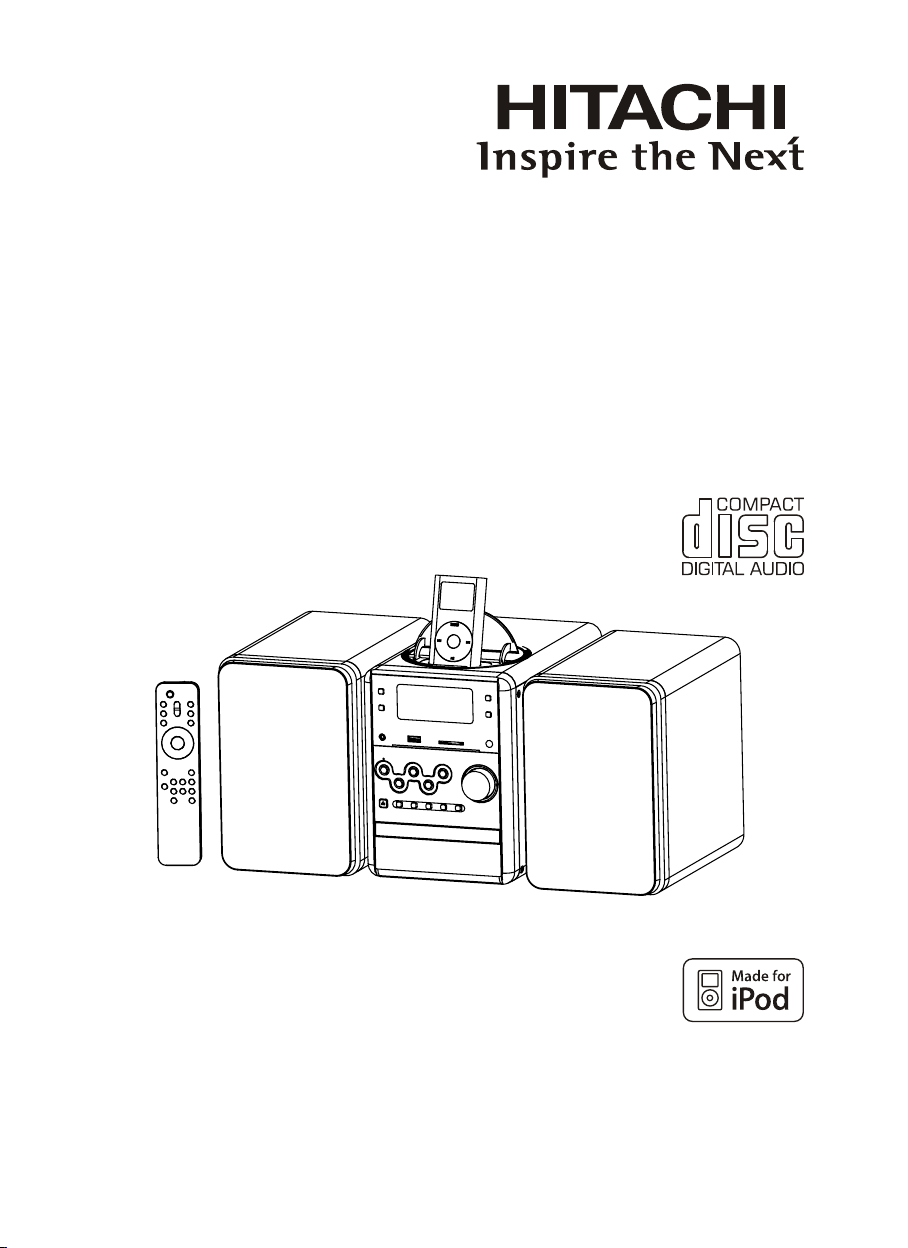
INSTRUCTION MANUAL
AXM898U
MICRO SYSTEM WITH iP od DOCKING/USB/MP3/SD/MMC CARD
Before operati ng please rea d these instruc tions tho rou ghly.
Page 2
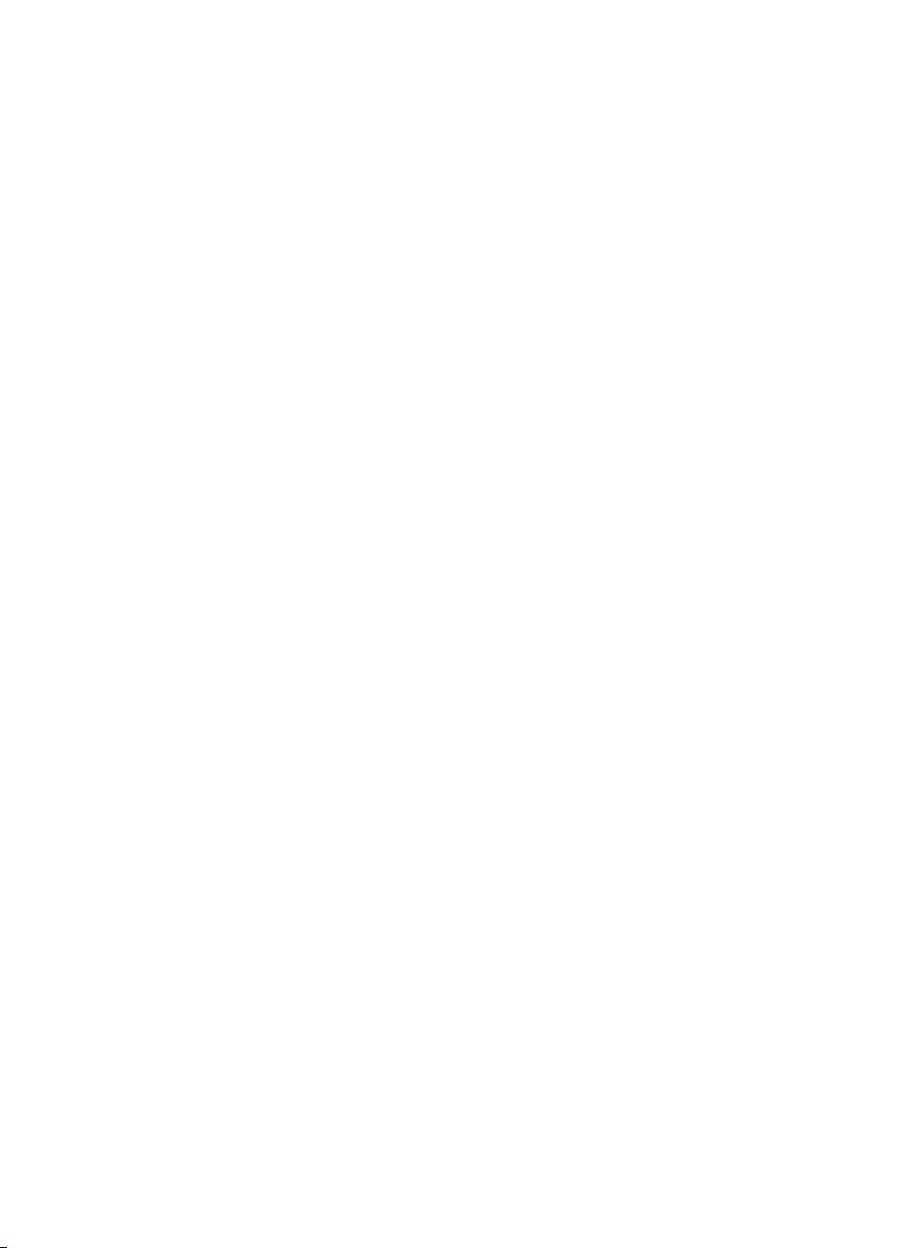
SOME DOS AND DON'TS ON THE SAFE USE OF EQUIPMENT
This equipment has been designed and manufactured to meet international safety standards
but, like any electrical equipment, care must be taken if you are to obtain the best results and
safety is to be assured.
read the operating instructions before you attempt to use the equipment.
DO
DO ensure that all electrical connections (including the mains plug, extension leads and
inter-connections between the pieces of equipment) are properly made and in
accordance with the manufacturer's instructions. Switch off and withdraw the mains
plug before making or changing connections.
DO consult your dealer if you are ever in doubt about the installation, operation
of your equipment.
DO be careful with glass panels or doors on equipment.
DO route the mains lead so that it is not likely to be walked on, crushed, chafed, or
subjected to excessive wear and tear or heat.
DON'T remove any fixed cover as this may expose dangerous voltages.
DON'T obstruct the ventilation openings of the equipment with items such as newspapers,
tablecloths,
equipment.
DON'T allow electrical equipment to be exposed to dripping or splashing, or objects filled
with liquids, such as vases, to be
DON'T place hot objects or naked flame sources such as lighted candles or nightlights on,
or close to equipment. High temperatures can melt plastic and lead to fires.
DON'T use makeshift stands and NEVER fix legs with
safety always fit the manufacturer’s approved stand or legs with the fixings provided
according to the instructions.
DON'T use equipment such as personal stereos or radios so that
the requirements of traffic safety.
DON'T listen to headphones at high volume, as such use can permanently damage your
hearing.
DON'T leave equipment switched on when it is
that it is designed for unattended operation or has a stand-by mode. Switch off
using the switch on the equipment and make sure that your family knows how to
this. Special arrangements may need to be made for infirm or handicapped people.
DON'T continue to operate the equipment if you are in any doubt about it working normally,
or if it is
dealer.
curtains, etc. Overheating will cause damage and shorten the life of the
damaged in any way - switch off, withdraw the mains plug and consult your
***************
or safety
***************
placed on the equipment.
wood screws - to ensure complete
you are distracted from
unattended unless it is specifically stated
do
ABOVE ALL
− NEVER let anyone especially children push anything into holes, slots or any other
opening in the case - this could result in a fatal electric shock;
− NEVER guess or take chances with electrical equipment of any kind
− it is better to be safe than sorry!
***************
UK-1
Page 3
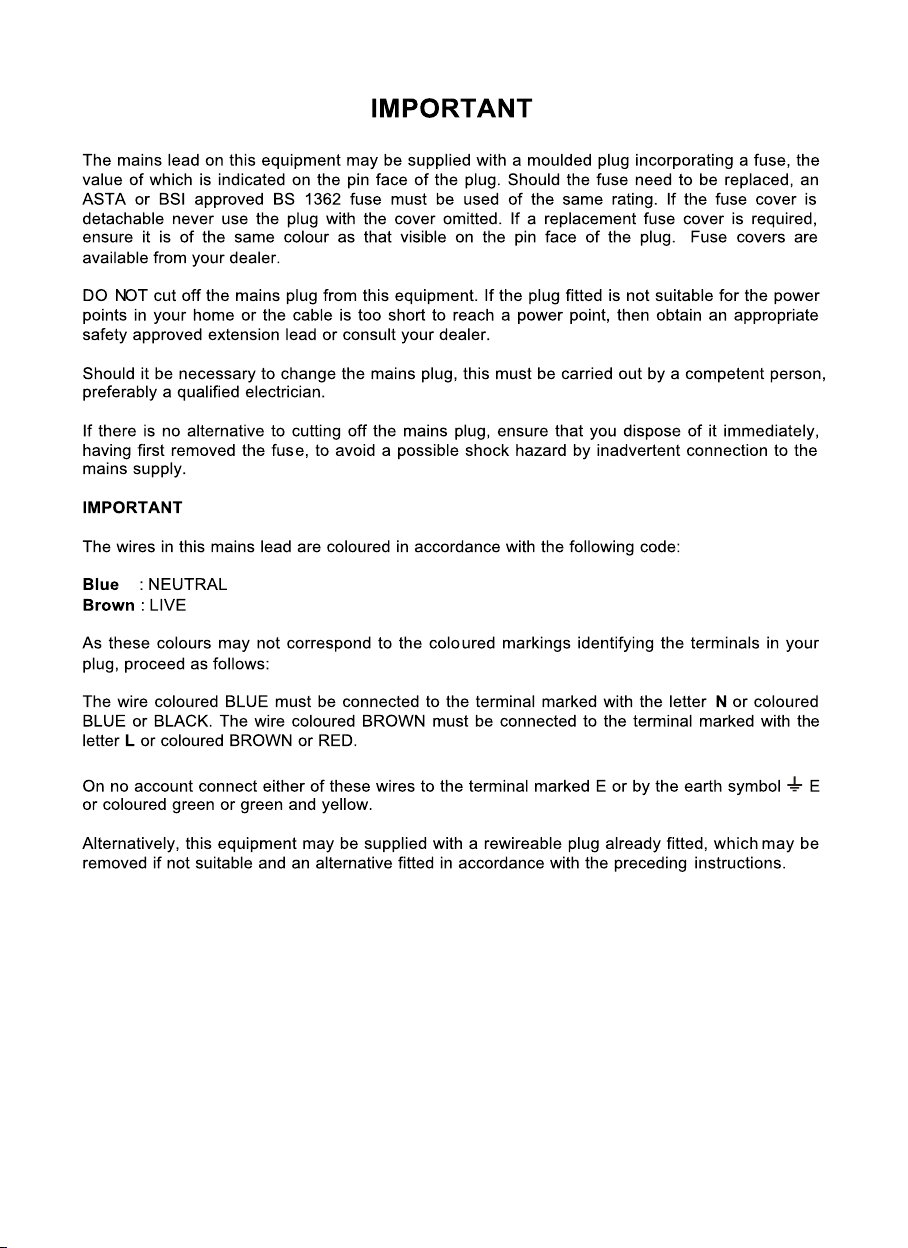
UK-2
Page 4
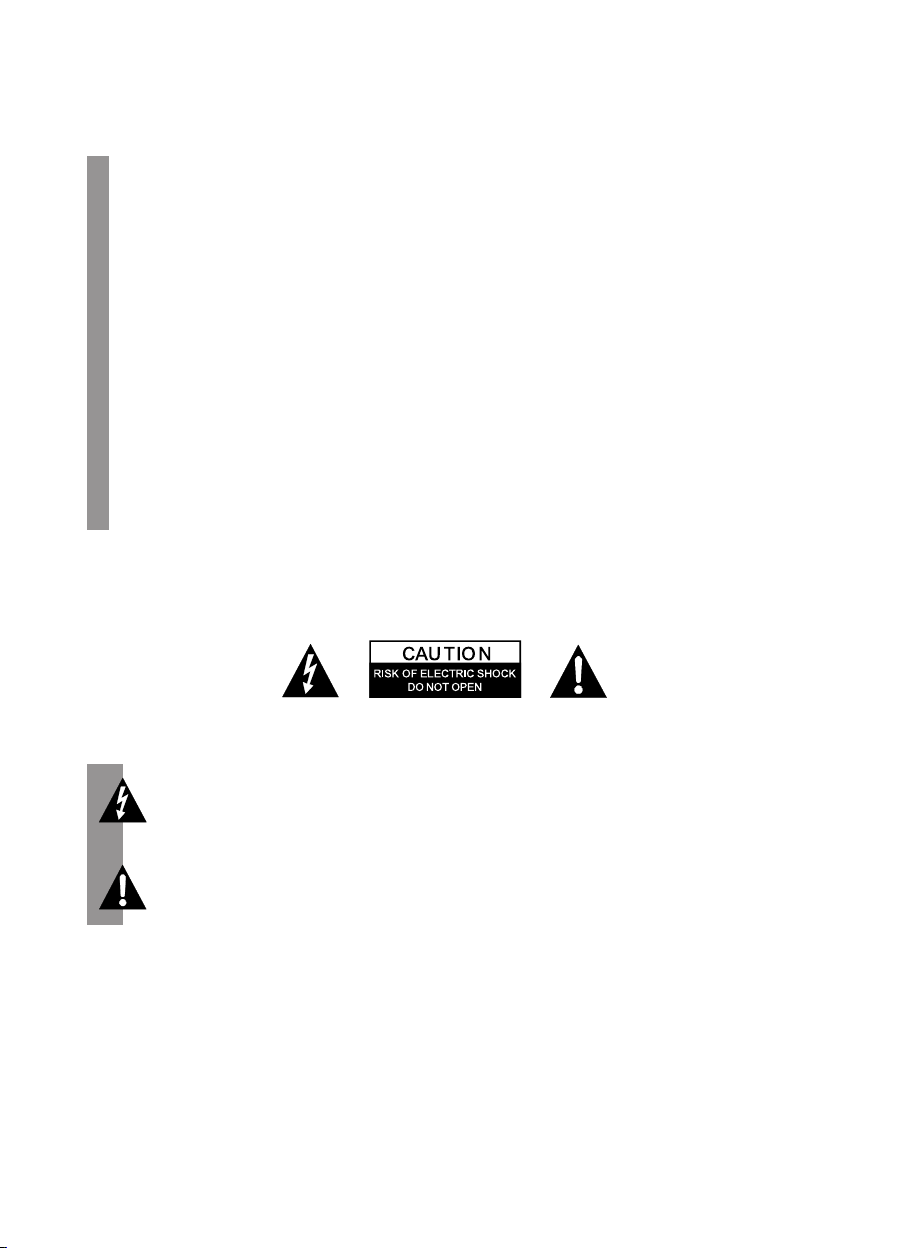
To achieve the utmost in enjoyment and performance, please read this manual carefully before
attempting to operate the unit in order to became familiar with its features, and assure you years of
faithful, trouble free performance and listening pleasure.
* Keep instructions: the safety and operating instructions should be retained for future reference.
* Avoid installing the unit in locations described below:
Places exposed to direct sunlight or close to heat radiating appliances such as electric heaters.
On top of other stereo equipment that radiate too much heat. Places lacking ventilation or dusty
places. Places subject to constant vibration. Humid or moist places.
* Make sure not to obstruct the ventilation openings.
* Before turning on the power for
* Mains plug is used as the disconnect device and it shall remain readily operable completely.
*
The product shall not be exposed to dripping or splashing and that no objects filled with liquids,
such as vases, shall be placed on the product.
* The apparatus shall not be exposed to dripping or splashing and that no objects filled with
liquids, such as vases, shall be placed on apparatus.
* To completely disconnect the power input, the mains plug of apparatus shall be
disconnected from the mains.
* When the standby LED and display are not illuminated; this indicates that the power switch is set
to off
* Minimum distances10cm around the apparatus for sufficient ventilations.
* Attention should be drawn to the environmental aspects of battery disposal.
* The use of apparatus in moderate climates.
* The
* The ventilation should not be impeded by covering the ventilation openings with items such
as newspaper, table-clothes, curtains etc.
* No naked flame sources such as
* Battery shall not be exposed to excessive heat such as sunshine, fire or the like.
For safety reasons, do not remove any covers or attempt to gain access to the inside of the product.
Refer any servicing to qualified personnel.
Do not attempt to remove any screws, or open the casing of the unit; there are no user serviceable
parts inside, refer all servicing to
Important Notes
the first time, make sure the power cord is properly installed.
or the set is disconnected from the mains.
mains plug should not be obstructed or should be easily accessed during intended use.
lighted candles should be placed on the apparatus.
qualified service personnel.
CAUTION : TO REDUCE THE RISK OF ELECTRIC SHOCK DO NOT REMOVE COVER ( OR BACK ) ,
NO USER SERVICEABLE PARTS INSIDE, REFER SERVICING TO QUALIFIED SERVICE
PERSONNEL.
There is high voltage, that may be of sufficient magnitude to constitute a risk of electric
shock to persons is present within this products enclosure.
The owners manual contains important operating and maintenance instructions, for
your safety, it is necessary to refer to the manual.
WARNING : TO PREVENT FIRE OR SHOCK
DRIPPING OR SPLASHING.
Note:
- This unit will become warm when used for a long period of time. This is normal and does not indicate
a problem with the unit.
CD player includes micro-processors which may malfunction as a result of external electrical
- The
interference or noise. If the CD player is not working properly, disconnect the power source and
then reconnect it.
-
Excessive sound pressure from earphones and headphones can cause hearing loss.
- If an unusual conditions occurs in the display window or key button, switch the unit off, then turn on the
unit again.
DANGEROUS VOLTAGE
ATTENTION
HAZARD, DO NOT EXPOSE THIS APPLIANCE TO
UK-3
Page 5
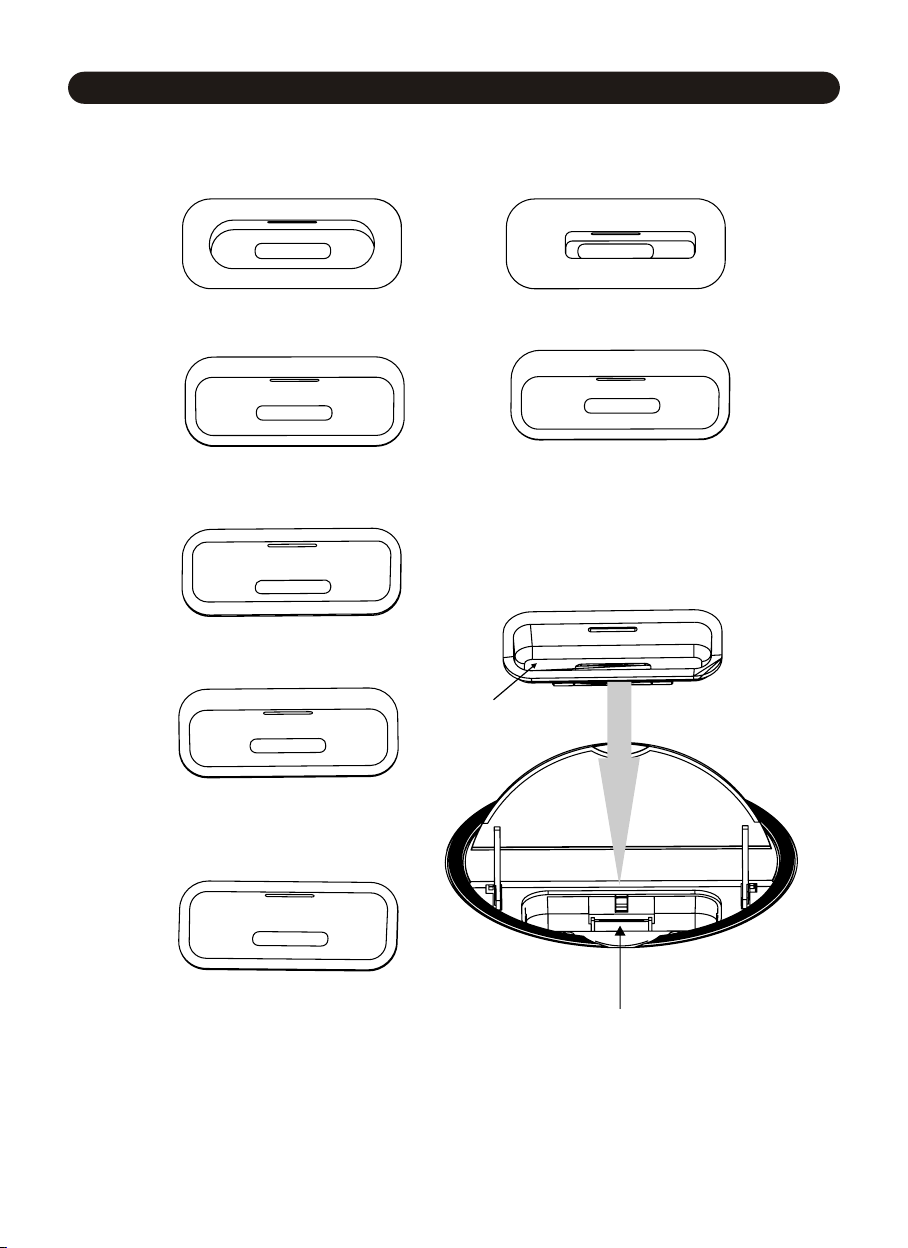
Assembly Drawing of iPod Docking
** The below iPod shown not included **
No.3
Made for iPod mini
(1st generation)4GB, 6GB only
No.4
Made for iPod
(4th generation)20GB only
U2 Special Edition
No.5
Made for iPod
(4th generation)40GB only
No.6
Made for iPod nano
(1st generation)1GB, 2GB, 4GB only
Made for iPod with video
(5th generation)30GB only
iPod classic 80GB
Made for iPod with video
(5th generation)60GB,80GB only
iPod
classic 160GB
No.10
Dock adapter
No.8
No.9
Made for iPod with
(4th generation)20GB, 30GB only
color display
U2 Special Edition
No.7
Made for iPod with
(4th generation)40GB, 60GB only
colour display
Connector dock
Note: The unit also supports iPod nano 2rd, iPod nano 3rd generation (Video) 4/8GB,
iPod touch 8/16GB, but Dock adapter is not included, please use the Dock adapter
equipped with the iPod.
UK-4
Page 6
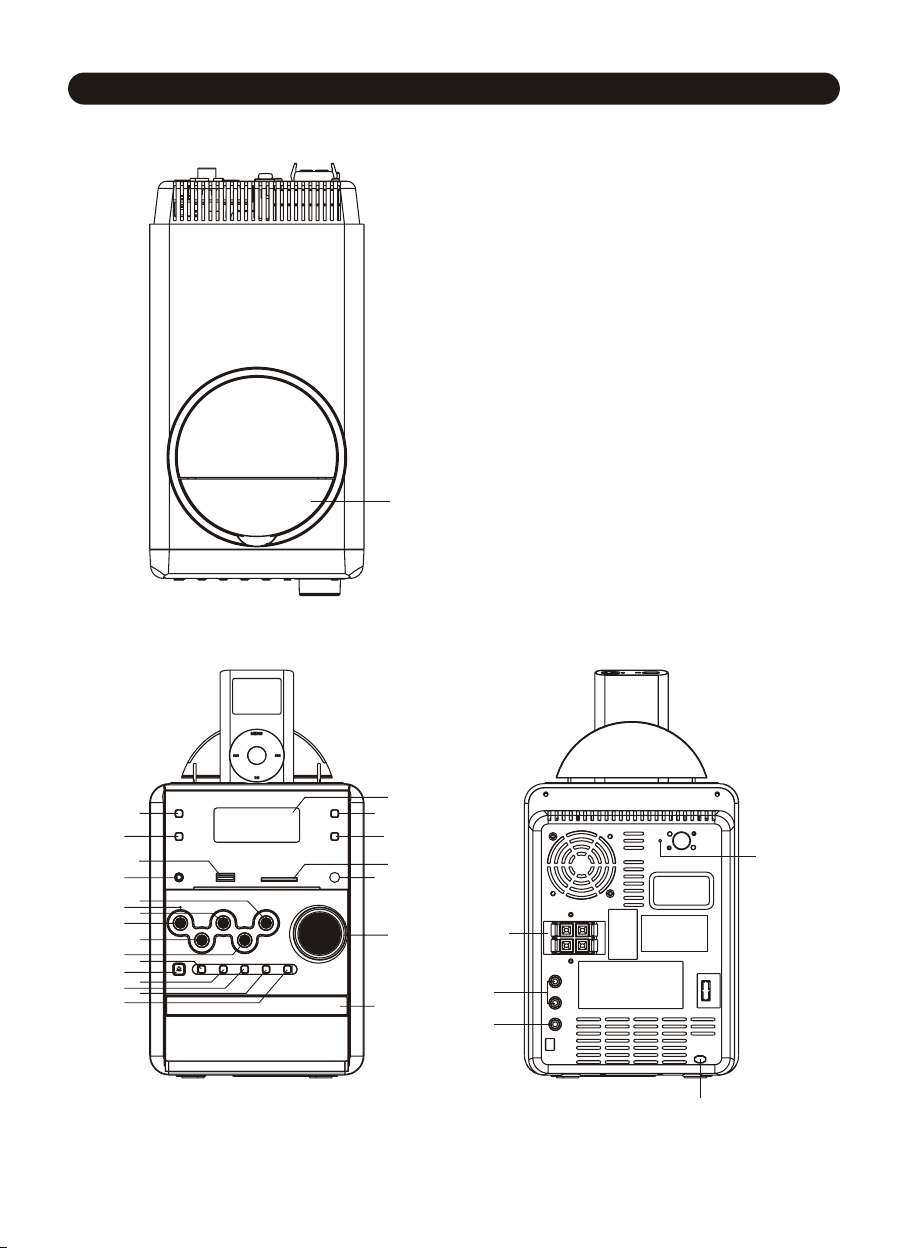
FEATURES AND CONTROLS
1
1. iPod DOOR
2. CLOCK DISPLAY BUTTON
3. EQ BUTTON
4. USB DEVICE IN PORT
5. HEADPHONES JACK
6. PLAY/PAUSE BUTTON
7. STANDBY LED INDICATOR
8. CD STOP/MENU BUTTON
9. STANDBY BUTTON
10. SKIP/SCROLL DOWN BUTTON
11. SKIP/SCROLL UP BUTTON
12.
iPod/CD BUTTON
13. OPEN/CLOSE BUTTON
14. DAB/FM BUTTON
15. AUX/USB/SD BUTTON
16. MENU/PS/FOLDER DOWN BUTTON
17. MENU/PS/FOLDER UP BUTTON
18. LCD DISPLAY
19. PROGRAM BUTTON
20. TIMER BUTTON
21. SD MMC MEMORY CARD IN SLOT
22. IR SENSOR
23. VOL/SKIP/SCROLL/JOG MODE/SELECT CONTROL
24. CD DOOR
25. SPEAKER TERMINALS
26. AUX
IN JACK
27. VIDEO OUT JACK
28. AC CORD
29. FM ANTENNA
18
2
3
4
5
6
7
8
9
10
11
12
13
14
15
16
17
19
20
21
22
23
24
25
26
27
28
29
UK-5
Page 7

REMOTE CONTROL
1. STANDBY/ON BUTTON
2. iPod/CD BUTTON
3. DAB/FM BUTTON
4. AUX/USB/SD BUTTON
5. PLAY/PAUSE BUT TON
6. SKIP/SCROLL DOWN BUTTON
7. STOP/MENU BUTTON
8. PROGRAM BUTTON
9. INTRO BUTTON
10. CLOCK DISPLAY BUTTON
11. EQ BUTTON
12. BACKLIGHT BUTTON
13. VOLUME UP
BUTTON
14. OPEN/CLOSE BUTTON
15. PS/FOL/MENU UP BUTTON
16. VOLUME DOWN BUTTON
1
2
3
4
5
6
7
8
9
10
11
12
13
14
15
16
17
18
19
20
21
22
23
24
25
17. PS/FOL/MENU DOWN BUTTON
18. SELECT/REPEAT BUTTON
19. SKIP/SCROLL UP BUTTON
20. RANDOM BUTTON
21. SLEEP BUTTON
22. TIMER BUTTON
23. X-BASS BUTTON
24. MUTE BUTTON
25. SURROUND BUTTON
PUTTING THE BATTERY INTO THE REMOTE CONTROL UNIT
Press down the compartment cover, and slide the
cover off to open the compartment. Place the two
(UM4), (AAA), (R03) batteries in the remote
control according to the polarity markings ("+"
and "-”) inside the compartment and on the
batteries. Place the cover over the compartment,
press down lightly, and push
it upward until it
snaps on.
NOTE : Remove the batteries from the remote
control if not in use for long period of the time.
Do not mix normal batteries with rechargeable
batteries, when the batteries become weak,
remote control will not function and replace
with new batteries.
INSTALLING THE SPEAKER WIRE
TO THE SPEAKER TERMINALS
1. Speakers Connection
Extend the SPEAKER WIRES and connect them
to the SPEAKER TERMINALS.
2. Power Cord Connection
Before using , connect the AC Power Cord to
the AC outlet . Standby light.
indicator
UK-6
**BATTERIES NOT INCLUDED**
R
AC Cor d
L
Page 8

CLOCK SETTING
The clock will be automatically synchronised to the DA B clock if you can receive DAB signals in your
location. If you can only receive FM, then you have to set the clock manually. The manual clock setting
must be done in standby mode.
Manual clock setting
1. When the unit is first connected
show “00:00” and flash.
2. During standby, press and hold the CLOCK/DISPLAY button until the hour digits flash in the display,
press the PS/FOLDER + or PS/FOLDER - button to set to the correct
CLOCK/DISPLAY button again to confirm.(F1)
3. After the hour is set, the minute digits will then flash, press the PS/FOLDER + or PS/FOLDER - button
to set to the correct minute.(F2)
4. When the display shows the correct time, press the CLOCK/DISPLAY button again
manual clock setting is now completed.
Synchronise the clock to DAB local time
1. Press the STANDBY/ON button once to switch the unit on.
2. Press the DAB/FM button to select DAB mode.
3. Tune to a DAB station and the clock will be automatically synchronised to the DAB local time.
to the AC mains outlet, it will be in standby mode, and the display will
hour, then press the
to confirm, the
F1 F2
LISTENING TO YOUR RADIO
Hints for better reception
This unit carries a single lead wire DAB/FM antenna, to obtain the best performance, you should fully
extend the wire antenna and adjust the position as well as the direction until you find the best reception.
For ideal DAB reception, always m aintain the lead wire antenna in a vertical position (holding it upward or
downward behind the unit) is highly recommended.
DAB mode
When the unit is powered up for the first time, it will be in standby mode. Press the STANDBY/ON button
once to turn the radio on, it will then automatically enter into the DAB mode and perform full scan
function.
progress of the scan and the amount of stations that have been found so far.(F3)(F4)
Once the scan has finished, the radio will select the first alphanumerically found station. To explore the
found
for selection, when your desired station appears on the display, press the JOG MODE/SELECT control
again to confirm your selection.
During scan, the display will show “Scanning …” together with a slide bar that indicates the
stations, first press the JOG MODE/SELECT control and then rotate the MODE/SELECT control
F3 F4
UK-7
Page 9

DAB auto scan modes
There are two types of DAB auto scan modes, one is local scan and the other is full scan. Local scan will
only search for the UK DAB Band III channels and full scan will search for all DAB Band III channels. After
the scan has finished, the first alphanumerically found
1. To activate local scan, press the MENU button once to enter into the “Setup menu”, then rotate the
JOG MODE/SELECT control for selection, when the display shows “Local scan”, press the JOG
MODE/SELECT control to confirm, the display will show “Scanning …” and
bar.(F5)
2. To activate full scan, press the MENU button once to enter into the “Setup menu”, then rotate the JOG
MODE/SELECT control for selection, when the display shows “Full scan”, press the JOG
MODE/SELECT control to confirm, the display will show “Scanning …” and a
bar.(F6)
3. All the stations that have been found will be stored automatically, to explore the stations that have
been found, first press the JOG MODE/SELECT control once, then rotate the JOG MODE/SELECT
control for selection, when you find a station that you would like to
MODE/SELECT control.
F5 F6
station will be automatically selected.
a quick progressing slide
slower progressing slide
listen to, press the JOG
DAB manual tune
1. To select manual tune, press the MENU button to enter into the “Setup m enu”, when the display shows
“Manual tune”, press the JOG MODE/SELECT control once to confirm.(F7)
2. Rotate the JOG MODE/SELECT control to scroll through the DAB channels, the display will show “5A
to 13F” and
3. When your desired frequency appears in the display, press the JOG MODE/SELECT control to
confirm. The name of the station group
(ensemble/multiplex) will be displayed.
4. To see what stations are present on the found
ensemble/multiplex, first press the JOG MODE/SELECT
control once, and then
control, when your desired station appears in the
display, press the JOG MODE/SELECT control again to
select.
their associated frequencies.
rotate the JOG MODE/SELECT
F7
Secondary Services
On some occasions you will see a “>” symbol appeared after the name of the station, this indicates that
there are secondary services available to that station. These secondary services contain extra services
that relate to the primary station. E.g. a sports station may want to add extra commentaries. The
secondary
To select the secondary station, press the JOG MODE/SELECT control when the “>” appears in the
display.
services are inserted directly after the primary station.
UK-8
Page 10

FM mode
1. To select FM, press the DA B/FM button, the display will show FM and the frequency.
2. To activate frequency auto search, press and hold the or button until it starts to scan down or up
the frequency band; it will stop automatically
3. To activate manual search, press the JOG MODE/SELECT control once, when “← Tuning →” appears
in the display, rotate the JOG MODE/SELECT control until you read the correct frequency or the
reception is at its best.
4. You can also
5. Press the MENU button to toggle select between the FM “STEREO” and “MONO” reception.
press the or button on the remote control to select your desired frequency.
once a station has been found.
Storing and recalling stored preset stations
In either DAB or FM mode, you can store up to 20 stations to the favourite presets; this will enable you to
get direct access to your favourite stations.
1. To store a preset, first tune to your desired station, then press the PROGRAM button once, the display
will
show “PRESET#” and flash.(F8)
2. Press the PS + or PS - button to select your desired station preset number, then press the PROGRAM
button to confirm your selection; the display will show “Preset # saved” in DA B mode.(F9)
3. To recall a preset station, press the
display will show “Preset # loaded” in DAB mode.
4. If you press a preset that hasn’t been allocated a station; In DAB mode, the display will show “Preset
# free”.
Note: The stored
new station into a preset location will erase the previously stored station in that location.
stations will be saved into its memory and power off will not erase it. Storing a
PS + or PS - button to select the stations that you have stored; the
F8
F9
DAB RESET
When you move the radio to another part of the country, your pre-tuned and stored DAB stations may no
longer be available. If this is the case then you will need to reset your radio back to its original factory
settings; to perform a DAB reset, please do the following:
Press the DA B/FM button to select DAB mode.
1.
2. Press the MENU button once to enter into the “Setup menu”, then rotate the JOG MODE/SELECT
control for selection.
3. When the display shows the “DAB Reset”, press the JOG MODE/SELECT control once, the display will
show “Press
4. Press the JOG MODE/SELECT control again to confirm, the display will show “Scanning …” and it will
perform DAB full scan function.
5. After the scan has finished, the radio will select and display the first alphanumerically found station.
Note: All
SELECT to confirm reset …”.(F10)(F11)
of your stored DAB presets will be lost once the reset has taken place.
F10
UK-9
F11
Page 11

DAB DISPLAY MODES
During DAB mode, repeatedly press the DISPLAY button will cycle through the following display modes:
Signal strength
DLS
Programme Type
Ensemble/Multiplex
(Group name)
EQ
Audio Bit Rate
Frequency
Time/Date
Volume
On Timer
Off Timer
Signal strength
Signal strength
The display will show a slide bar to indicate the signal strength, the stronger the signal, the longer the bar
will be from left to right.
DLS
DLS stands for Dynamic Label Segment which is a scrolling message that the broadcaster may include in
their transmissions. The message usually includes information such as programme details …etc.
Programme type
This describes the style of the programme that is being broadcast. If the information is not available, the
display will show “<Programme Ty p e > ” .
Ensemble/Multiplex (Group name)
The Ensemble/Multiplex is a collection of radio stations that are bundled and transmitted together in a
single frequency. There are national and local multiplexes, local ones contain stations that are specific to
that area.
Time and date
The time and date will be automatically updated by the broadcasted information; it is no need to set the
clock manually. In the unlikely event that no clock information is received, the display will show
“<TIME/DATE>”.
Frequency
The frequency of the present station will be displayed.
Audio bit rate
The display will show the digital audio bit rate being received.
UK-10
Page 12

LISTENING TO YOUR COMPACT DISCS
NOTE : Although this CD/MP3 player can read CD-R and CD-RW discs in addition to normal CDs,
the playability of CD-R and CD-RW discs may be affected by the type of software that was used to
create the discs, as well as the quality and condition of the blank media you are using, 100%
playability cannot be guaranteed. This is not an indication of a problem with the player.
Playing the entire CD
1. When the unit is ON, press the iPod/CD button to select CD function. The display will first show “CD”
and then finally “NO DISC ” to indicate that there is no disc
2. Press the OPEN/CLOSE button to open the CD door, the display will show “OPEN”.
3. Load the disc with the printed label side facing up and then press the OPEN/CLOSE button to close
the CD door. The display will first show “READING” and
will be displayed.
4. If a normal CD is being loaded, the display will show “CDDA”. If a MP3 disc is being loaded, the display
will show .(F14)(F15)
5. To start playback from the beginning, press the
6. To interrupt playback, press the button again, the display will show “II” and the elapsed time in the
display will flash.
7. To resume playback, press the button again.
8. To stop playback, press the button, the
the total number of folders and tracks
display will show “STOP”.
in the player(F12)(F13).
then finally the total track number and time
button.
F12
F14
F13
F15
Selecting a different track during play
1. During playback, press on the JOG MODE/SELECT control once, when the display shows “← Trac k
→”, rotate the JOG MODE/SELECT control until you read your desired track in the display and
playback will be started from this track.
2. If a MP3 disc is being played, press on the JOG MODE/SELECT control once to select a track and
twice to select a folder, when
to select other folders.
3. You can also press the or button to select your desired track.
4. To play the next track, press the button once.
5. To play the current
6. To play the previous track, press the button twice.
track again from the beginning, press the button once.
the display shows “← Folder →”, rotate the JOG MODE/SELECT control
Repeat play (remote control only)
During normal playback, you can press the REPEAT button on the remote control to select the repeat play
function:
1. To repeat the same track, press REPEAT button once, the display will show “ 1”.(F16)
2. If you are playing a MP3 disc, an additional
3. To repeat the entire disc, press the REPEAT button again, the display will show “ ”.(F17)
4. To cancel repeat play, press the REPEAT button until “NORMAL” appears in
“ ” option will appear. This will repeat the current folder.
the display.
F16 F17
UK-11
Page 13

Random play (remote control only)
You can press the RANDOM button on the remote control to select the random play function:
1. During CD stop, press the RANDOM button once to select random play, the display will show
“RANDOM”, one track will be randomly selected and started playing.
2. During playback, first press the RANDOM
the button, one track will be randomly selected and started to play.
3. To resume normal playback, press the RANDOM button again until “NORMAL” is displayed.
4. To cancel random play, press the button,
button once, the display will show “RANDOM”, then press
playback will be stopped and the display will show “ST OP”.
Intro play (remote control only)
1. Press the INTRO button on the remote control to start intro
play. The display will show “INTRO” and will start playing the
first 10 seconds of each track.(F18)
2. To resume normal playback, press the INTRO button again,
the display will show “NORMAL”.
3. To cancel intro
stopped and the display will show “STOP ”.
play, press the button, playback will be
F18
Program play
You can use the program play feature to play up to 60 tracks on a disc in any desired order. You may also
program a particular track to play several times within a programmed sequence.
1. Load your disc as usual and wait until the display shows the total number
2. Ensure it is in CD stop mode, press the PROGRAM button once, the display will show “MEM Tr 1” and
“P-01”.
3. Press the or button to select the first track number to be programmed. When the desired track
number
appears in the display, press the PROGRAM button to confirm and the first track to play is
programmed. The program memory number will advance to “P-02” and ready for the next entry.
4. Repeat the a bove steps to p rogram other tracks, a maximum n umber of 60 tracks can be
When you have completed programming, press the button to begin program play, playback will be
started on the first track you programmed and will continue until the last p rogrammed track has played.
The display will show “MEM”.
5. When the program play is completed, the player stops
in the program play mode. Press the button will play the programmed sequence again.
6. To erase the program - in CD stop mode, press the b utton once; in CD play mode, press the button
twice. The display will show “S TOP” and “M EM” will disappear.
and “MEM” will be displayed. The player remains
of tracks on the disc.
programmed.
Repeat Program play (remote control only)
You may use the program play and the repeat play features together to continuously repeat a
programmed sequence. First program the desired playback sequence, when program play begins, press
the REPEAT button to select repeating the current track or the entire programmed sequence.
CHARGING UP YOUR IPOD
Either in standby or operation mode, you can charge your iPod via the docking tray, the iPod will be
automatically charged when it is docked.
UK-12
Page 14

LISTENING TO YOUR IPOD
This unit incorporates an iPod docking function, your favourite songs in the iPod can be playback
through this unit, a range of adaptors are supplied for various of iPod models.
1. To select iPod operation, press the iPod/CD button, the display
will show “NO iPod”.(F19)
2. Op e n the door
the unit, select an adaptor which matches your iPod model and
install it into the docking tray.
3. Insert your iPod into the docking tray, playback will be started
automatically.
4. To interrupt playback, press the
5. To resume playback, press the button again.
6. To skip forward or back to other tracks during playback, press the or button.
7. To select “iPod Menu”, press the MENU button.
8. To scroll
9. To confirm the selection in the “iPod Menu”, press the JOG MODE/SELECT control.
Note: For the iPod Video, the video signal is looped to the video out jack at the
watch the video via TVs/Monitors, please connect the video out to the video in of TVs/Monitors by a
RCA video cable (cable not included).
of the iPod docking station located on the top of
F19
button.
down and up in the “iPod Menu”, press the MENU or button.
back. If you want to
USB & SD/MMC CARD MP3 PLAYBACK
1. To select USB or SD/MMC function, repeatedly press the AUX/USB/SD button until the display shows
“USB” or “SD CARD”.(F20)(F21)
2. Insert your USB device to the USB port or your SD/MMC card to the memory card slot.
3. The display will first show “READING” and then
4. To start playback from the first folder and track, press the ►/ II button. The display will show the
folder/track no., the time and together with the ID3 tag.
5. To interrupt playback, press the ►/ II button, the display will
display will flash.
6. To resume playback, press the ►/ II button again.
7. To select playing other track, first press the JOG MODE/SELECT control once, when the display shows
“ Tr ac k ”, rotate the JOG MODE/SELECT
display.
8. To select playing the track on other folder, repeatedly press the JOG MODE/SELECT control until the
display shows “ Folder ”, then rotate the JOG MODE/SELECT control to select your desired folder.
stop playback, press the ■ button, the display will show “STOP”.
9. To
10. To select different folder in the device, press the FOLDER/PS + or FOLDER/PS - button.
11. To play the next file/track, press the ►►I button once.
12. To play the current playing file/track again from the beginning, press the
13. To play the previous file/track, press the I◄◄ button twice.
the total number of folders and tracks.
show “II” and the elapsed time in the
control until you read your desired folder/track in the
I◄◄ button once.
F20 F21
AUX INPUT
The AUX input is located at the back of the unit; analogue audio sound signals from other sources can be
input to the system through the RCA jacks.
1. Use a cable with RCA jacks to connect the AU X input to other analogue audio source.
2. To select the
“AU X ” . Also the clock will be displayed.
3. Adjust the volume control for your desired sound output level.
AUX input function, repeatedly press the AUX/USB/SD button until the display shows
UK-13
Page 15

SLEEP FUNCTION (remote control only)
This function allows you to program the system to switch off itself after a set period of time. You can set
your sleep time in power on mode:
1. To activate the sleep function, press the SLEEP button on the remote, the display will show “SLEEP90” and flash.
R epeatedly press the SLEEP button to select the sleep time, it will change in sequence on every
2.
press:
80
90
70 50 40 30 10
60
20
OFF
3. When the display shows your desired sleep time, release the
button, the sleep timer is now activated. The display will show
“S#” in which “S1” is to indicate “10 minutes”
so on. When the sleep time counts to zero, the unit will go
off.(F22)
4. To cancel sleep, press the SLEEP button once again, the
display will show “SLEEP-OFF” and the “S#” will disappear.
TIMER FUNCTION
This function allows you to switch on and off the system at your desired time and mode:
1. Press the TIMER button to toggle the timer function between on and off, the display will show “Timer
On” or “Timer Off”. The display will show “ ” to
2. To set the on timer clock, press and hold the TIMER button until the display shows “On Timer” and the
“hour” digit of the timer clock will flash.(F24)
3. Press the PS/FOLDER + or PS/FOLDER - button to set to the desired hour, then
button to confirm, the minute digits will then flash, press PS/FOLDER + or PS/FOLDER - button to set
desired minutes, press TIMER button to confirm, the on timer clock is set.
4. Then you will enter into the off timer clock setting, the display will show
digit will flash. Press the PS/FOLDER + or PS/FOLDER - button to set to the desired hour, then press
the TIMER button to confirm, the minute digits will then flash, press PS/FOLDER + or PS/FOLDER -
button to set desired minutes, press TIMER button to confirm
5. Finally press the PS/FOLDER + or PS/FOLDER - button to select the timer on mode - CD, SD CARD,
USB, FM, DAB, iPod or AUX , then press the TIMER button to confirm. The timer setting is now
completed.
6. To check the
and the off timer setting.
timer setting, repeatedly press the DISPLAY button until the display shows the on timer
sleep time and
F22
indicate timer function on.(F23)
press the TIMER
“Off Timer” and the “hour”
, the off timer clock is set.
F23 F24
PRESET EQ
Press the EQ button to select different preset EQ mode, the display will show in sequence of every press:
FLAT
JAZZ
ROCK CLASSIC
POP
SURROUND SOUND (remote control only)
Press the SURROUND button on the remote control will toggle this function between on and off. The
display will show “SURROUND ON” or “SURROUND OFF ”. When the SURROUND is on, the surround
sound effect is activated.
UK-14
Page 16

X-BASS FUNCTION (remote control only)
Press the X-BASS button on the remote control will toggle this function between on and off. The display
will show “BASS ON” or “BAS S OFF”. When the X-BAS S is on, the bass sound is enhanced.
MUTE FUNCTION (remote control only)
Press the MUTE button on the remote control to stop the sound from the speakers temporarily, the sound
stops and the display will show “MUTE”.
To cancel mute, press the MUTE button again or press the VOLUME +/-, “MUTE” disappears in the
display and the sound is restored.
BACKLIGHT CONTROL (remote control only)
During unit on, press the BACKLIGHT button on the remote control will toggle the front panel backlight
between on and off.
HEADPHONE JACK
The stereo headphone jack is located on the left side of the front panel. Connect a set of stereo
headphones (not included) to this jack for private listening. When headphones are in use, the speakers
will be automatically disconnected.
IMPORTANT: When using headphones always set the volume control to a low
the headphones on, then put the headphones on and gradually increase the volume to a
comfortable listening level.
level before you put
COMPACT DISC
1. Always use compact discs bearing the mark as shown.
2. Notes on handling discs
Removing the disc from its storage case.
* Do not touch the reflective
recorded surface.
* Do not stick paper or write
anything on the surface.
* Do not bend the disc.
3. Storage
* Store the disc in its case.
* Do
places.
not expose discs to direct sunlight or high temperatures, high humidity or dusty
UK-15
Page 17

4. Cleaning a disc
* Should the disc become soiled,
wipe off dust, dirt and fingerprints
with a soft cloth.
* The disc should be cleaned from
the centre to the edge.
FROM THE CENTRE TO THE EDGE
CORRECT
* Never use benzene, thinners, record cleaner fluid or anti static spray.
* Be sure to close the CD door so the lens is not contaminated by dust.
Do not touch the lens.
*
SPECIFICATION
POWER SUPPLY: 230v~ 50Hz
OUTPUT POWER: 20W x 2
UNIT DIMENSION:
SPEAKER BOX DIMENSION: 140(W)x 225(D)x206(H)
WEIGHT:
RADIO SECTION
FREQUENCY RANGE: DAB 174 – 240 MHz
COMPACT DISC SECTION
CD MEDIA: CD-DA, CD-ROM,
SUPPORTED FORMATS: ISO9660, UDF
MP3 DECODE
FILE
SAMPLING RATE (KHz) 48, 44.1, 32, 24, 22.05, 16, 11.025, 8
BIT RATE (kbps):
ID3 TAG: V2.4, V2.3 V2.2, V2.1, V1.x
MAX. FILE NO. (Dir/Dir+File)
FOLDER/FILE NAME 30/30 (Max. no. of bytes)
ID3 Title/Artist/Album 30/30/30 (Max. no.
150(W)x 270(D)x206(H)
7.8kg
FM 87.5 – 108 MHz
CD-R, CD-RW
MPEG1/2 Layer3 [.mp3] [.Mp3]
8-320 Constant & VBR (Variable Bit Rate)
256/511 USB 128/999
of bytes)
INCORRECT
WMA DECODE (OPTIONAL)
FILE Windows Media Audio 9 [.wma] [.WMA]
SAMPLING RATE (KHz)
48, 44.1, 32, 22.05, 16, 11.025, 8
BIT RATE (kbps): 32-192
MAX. FILE NO. (Dir/Dir+File) 256/511
USB 128/999
FOLDER/FILE NAME 30/30 (Max. no. of bytes)
ID3 Title/Artist/Album 30/30/30 (Max. no. of bytes)
AUX INPUT
INPUT VOLTAGE
RANGE: 350mV – 500mV
IMPEDANCE: 47KΩ
** SPECIFICATION SUBJECT TO CHANGE WITHOUT FURTHER NOTICE**
This symbol
on the product or in the instructions means that your electrical and electronic
equipment should be disposed at the end of its life separately from your household waste.
There are separate collection systems for recycling in the EU. For more information, please
contact the local authority or your retailer where you
purchased the product.
UK-16
Page 18

iPod® is a registered trademark of Apple Computer, Inc., registered in the US and other
countries.
