Page 1

Face Recognition Terminal
Quick Start Guide
Page 2
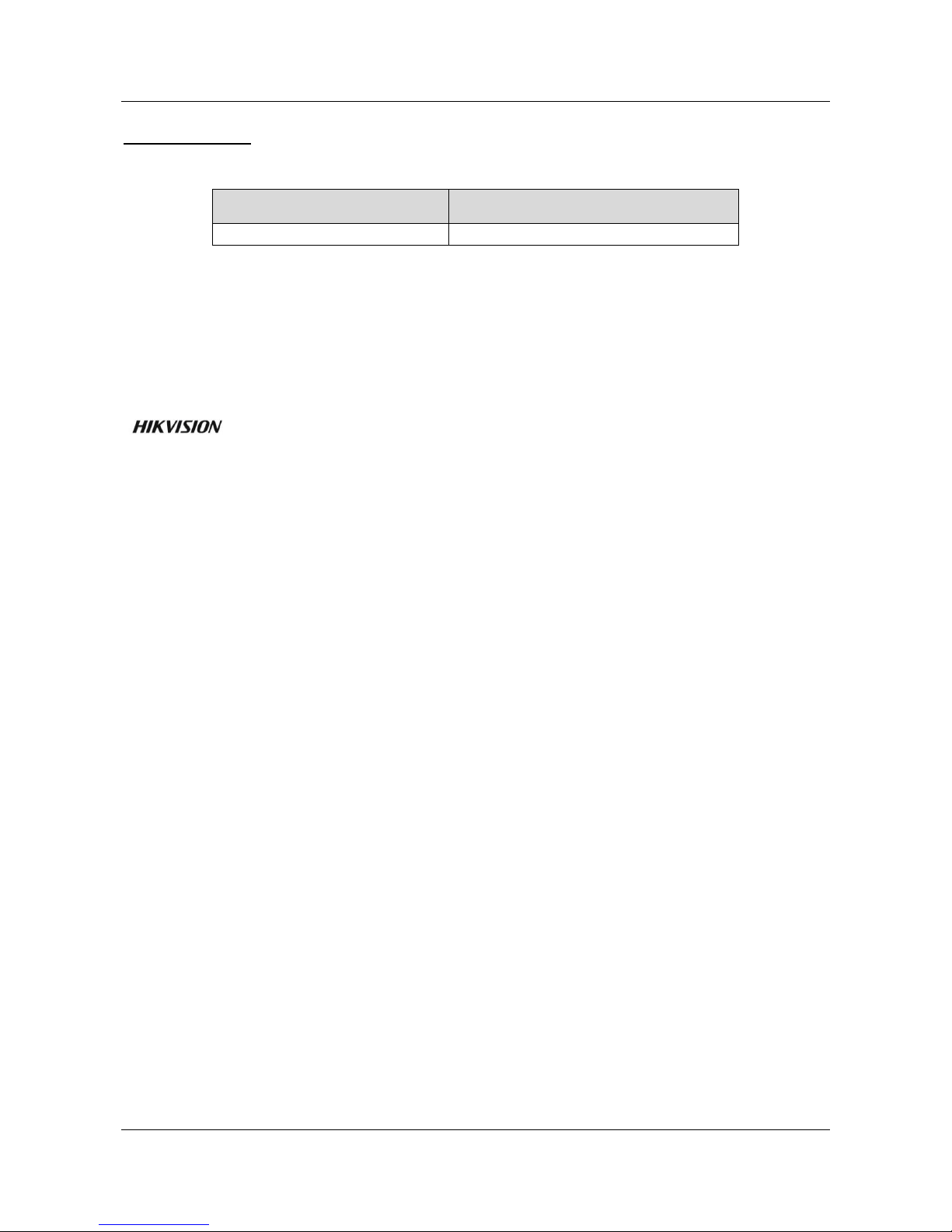
Face Recognition Terminal·Quick Start Guide
i
Quick Start Guide
© 2018 Hangzhou Hikvision Digital Technology Co., Ltd.
This manual is applied for face recognition terminal.
Name
Model
Face Recognition Terminal
DS-K5603-Z
It includes instructions on how to use the Product. The software embodied in the Product is
governed by the user license agreement covering that Product.
About this Manual
This Manual is subject to domestic and international copyright protection. Hangzhou Hikvision
Digital Technology Co., Ltd. (“Hikvision”) reserves all rights to this manual. This manual cannot be
reproduced, changed, translated, or distributed, partially or wholly, by any means, without the
prior written permission of Hikvision.
Trademarks
and other Hikvision marks are the property of Hikvision and are registered
trademarks or the subject of applications for the same by Hikvision and/or its affiliates. Other
trademarks mentioned in this manual are the properties of their respective owners. No right of
license is given to use such trademarks without express permission.
Disclaimer
TO THE MAXIMUM EXTENT PERMITTED BY APPLICABLE LAW, HIKVISION MAKES NO WARRANTIES,
EXPRESS OR IMPLIED, INCLUDING WITHOUT LIMITATION THE IMPLIED WARRANTIES OF
MERCHANTABILITY AND FITNESS FOR A PARTICULAR PURPOSE, REGARDING THIS MANUAL.
HIKVISION DOES NOT WARRANT, GUARANTEE, OR MAKE ANY REPRESENTATIONS REGARDING THE
USE OF THE MANUAL, OR THE CORRECTNESS, ACCURACY, OR RELIABILITY OF INFORMATION
CONTAINED HEREIN. YOUR USE OF THIS MANUAL AND ANY RELIANCE ON THIS MANUAL SHALL BE
WHOLLY AT YOUR OWN RISK AND RESPONSIBILITY.
REGARDING TO THE PRODUCT WITH INTERNET ACCESS, THE USE OF PRODUCT SHALL BE WHOLLY
AT YOUR OWN RISKS. OUR COMPANY SHALL NOT TAKE ANY RESPONSIBILITIES FOR ABNORMAL
OPERATION, PRIVACY LEAKAGE OR OTHER DAMAGES RESULTING FROM CYBER ATTACK, HACKER
ATTACK, VIRUS INSPECTION, OR OTHER INTERNET SECURITY RISKS; HOWEVER, OUR COMPANY
WILL PROVIDE TIMELY TECHNICAL SUPPORT IF REQUIRED.
SURVEILLANCE LAWS VARY BY JURISDICTION. PLEASE CHECK ALL RELEVANT LAWS IN YOUR
JURISDICTION BEFORE USING THIS PRODUCT IN ORDER TO ENSURE THAT YOUR USE CONFORMS
THE APPLICABLE LAW. OUR COMPANY SHALL NOT BE LIABLE IN THE EVENT THAT THIS PRODUCT IS
USED WITH ILLEGITIMATE PURPOSES.
IN THE EVENT OF ANY CONFLICTS BETWEEN THIS MANUAL AND THE APPLICABLE LAW, THE LATER
PREVAILS.
Support
Should you have any questions, please do not hesitate to contact your local dealer.
Page 3

Face Recognition Terminal·Quick Start Guide
ii
Regulatory Information
FCC Information
Please take attention that changes or modification not expressly approved by the party responsible
for compliance could void the user’s authority to operate the equipment.
FCC compliance: This equipment has been tested and found to comply with the limits for a Class B
digital device, pursuant to part 15 of the FCC Rules. These limits are designed to provide
reasonable protection against harmful interference in a residential installation. This equipment
generates, uses and can radiate radio frequency energy and, if not installed and used in accordance
with the instructions, may cause harmful interference to radio communications. However, there is
no guarantee that interference will not occur in a particular installation. If this equipment does
cause harmful interference to radio or television reception, which can be determined by turning
the equipment off and on, the user is encouraged to try to correct the interference by one or more
of the following measures:
—Reorient or relocate the receiving antenna.
—Increase the separation between the equipment and receiver.
—Connect the equipment into an outlet on a circuit different from that to which the receiver is
connected.
—Consult the dealer or an experienced radio/TV technician for help.
This equipment should be installed and operated with a minimum distance 20cm between the
radiator and your body.
FCC Conditions
This device complies with part 15 of the FCC Rules. Operation is subject to the following two
conditions:
1. This device may not cause harmful interference.
2. This device must accept any interference received, including interference that may cause
undesired operation.
EU Conformity Statement
This product and - if applicable - the supplied accessories too are marked with "CE"
and comply therefore with the applicable harmonized European standards listed
under the RE Directive 2014/53/EU, the EMC Directive 2014/30/EU, the RoHS
Directive 2011/65/EU.
2012/19/EU (WEEE directive): Products marked with this symbol cannot be disposed
of as unsorted municipal waste in the European Union. For proper recycling, return
this product to your local supplier upon the purchase of equivalent new equipment,
or dispose of it at designated collection points. For more information see:
www.recyclethis.info
Page 4
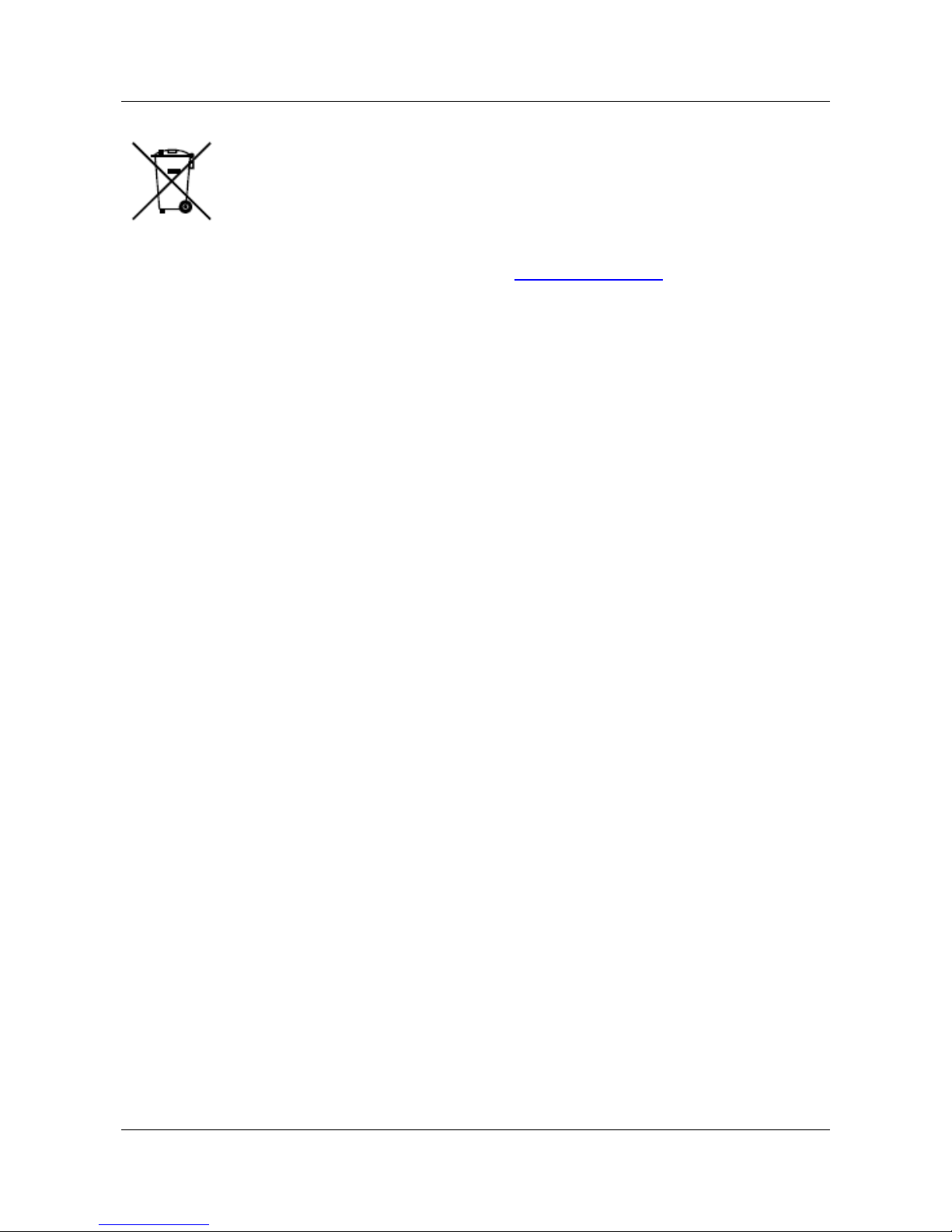
Face Recognition Terminal·Quick Start Guide
iii
2006/66/EC (battery directive): This product contains a battery that cannot be
disposed of as unsorted municipal waste in the European Union. See the product
documentation for specific battery information. The battery is marked with this
symbol, which may include lettering to indicate cadmium (Cd), lead (Pb), or
mercury (Hg). For proper recycling, return the battery to your supplier or to a
designated collection point. For more information see: www.recyclethis.info
Industry Canada ICES-003 Compliance
This device meets the CAN ICES-3 (B)/NMB-3(B) standards requirements.
This device complies with Industry Canada licence-exempt RSS standard(s). Operation is subject to
the following two conditions:
(1) this device may not cause interference, and
(2) this device must accept any interference, including interference that may cause undesired
operation of the device.
Le présent appareil est conforme aux CNR d'Industrie Canada applicables aux appareils
radioexempts de licence. L'exploitation est autorisée aux deux conditions suivantes :
(1) l'appareil ne doit pas produire de brouillage, et
(2) l'utilisateur de l'appareil doit accepter tout brouillage radioélectrique subi, même si le
brouillage est susceptible d'en compromettre le fonctionnement.
Under Industry Canada regulations, this radio transmitter may only operate using an antenna of a
type and maximum (or lesser) gain approved for the transmitter by Industry Canada. To reduce
potential radio interference to other users, the antenna type and its gain should be so chosen that
the equivalent isotropically radiated power (e.i.r.p.) is not more than that necessary for successful
communication.
Conformément à la réglementation d'Industrie Canada, le présent émetteur radio peut
fonctionner avec une antenne d'un type et d'un gain maximal (ou inférieur) approuvé pour
l'émetteur par Industrie Canada. Dans le but de réduire les risques de brouillage radioélectrique à
l'intention des autres utilisateurs, il faut choisir le type d'antenne et son gain de sorte que la
puissance isotrope rayonnée équivalente (p.i.r.e.) ne dépasse pas l'intensité nécessaire à
l'établissement d'une communication satisfaisante.
This equipment should be installed and operated with a minimum distance 20cm between the
radiator and your body.
Cet équipement doit être installé et utilisé à une distance minimale de 20 cm entre le radiateur et
votre corps.
Safety Instruction
These instructions are intended to ensure that user can use the product correctly to avoid danger
or property loss.
The precaution measure is divided into Warnings and Cautions:
Warnings: Neglecting any of the warnings may cause serious injury or death.
Cautions: Neglecting any of the cautions may cause injury or equipment damage.
Page 5
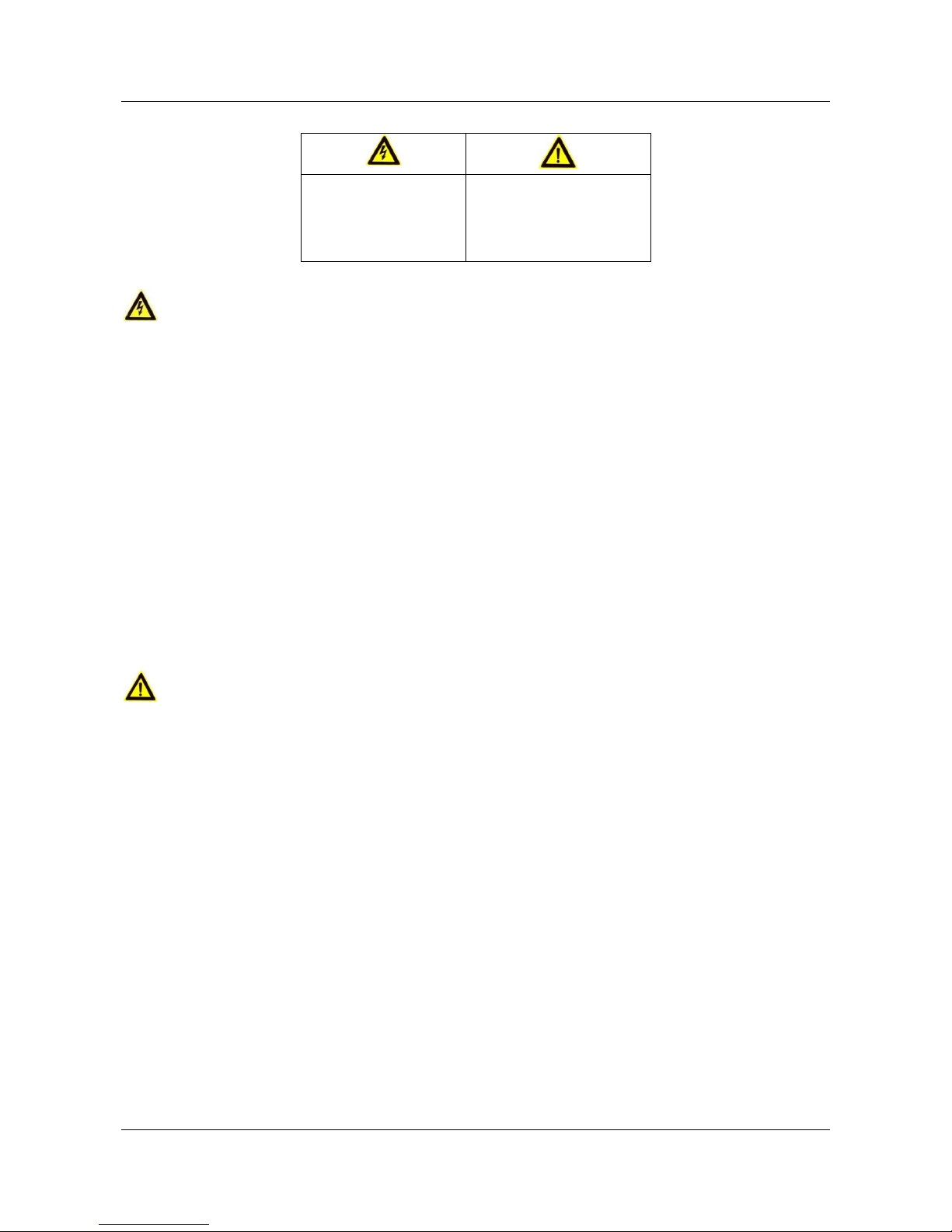
Face Recognition Terminal·Quick Start Guide
iv
Warnings
All the electronic operation should be strictly compliance with the electrical safety regulations,
fire prevention regulations and other related regulations in your local region.
Please use the power adapter, which is provided by normal company. The power consumption
cannot be less than the required value.
Do not connect several devices to one power adapter as adapter overload may cause over-heat
or fire hazard.
Please make sure that the power has been disconnected before you wire, install or dismantle
the device.
When the product is installed on wall or ceiling, the device shall be firmly fixed.
If smoke, odors or noise rise from the device, turn off the power at once and unplug the power
cable, and then please contact the service center.
If the product does not work properly, please contact your dealer or the nearest service center.
Never attempt to disassemble the device yourself. (We shall not assume any responsibility for
problems caused by unauthorized repair or maintenance.)
Cautions
Do not drop the device or subject it to physical shock, and do not expose it to high
electromagnetism radiation. Avoid the equipment installation on vibrations surface or places
subject to shock (ignorance can cause equipment damage).
Do not place the device in extremely hot (refer to the specification of the device for the detailed
operating temperature), cold, dusty or damp locations, and do not expose it to high
electromagnetic radiation.
The device cover for indoor use shall be kept from rain and moisture.
Exposing the equipment to direct sun light, low ventilation or heat source such as heater or
radiator is forbidden (ignorance can cause fire danger).
Do not aim the device at the sun or extra bright places. A blooming or smear may occur
otherwise (which is not a malfunction however), and affecting the endurance of sensor at the
same time.
Please use the provided glove when open up the device cover, avoid direct contact with the
device cover, because the acidic sweat of the fingers may erode the surface coating of the device
cover.
Please use a soft and dry cloth when clean inside and outside surfaces of the device cover, do
not use alkaline detergents.
Warnings Follow
these safeguards to
prevent serious
injury or death.
Cautions Follow these
precautions to prevent
potential injury or
material damage.
Page 6
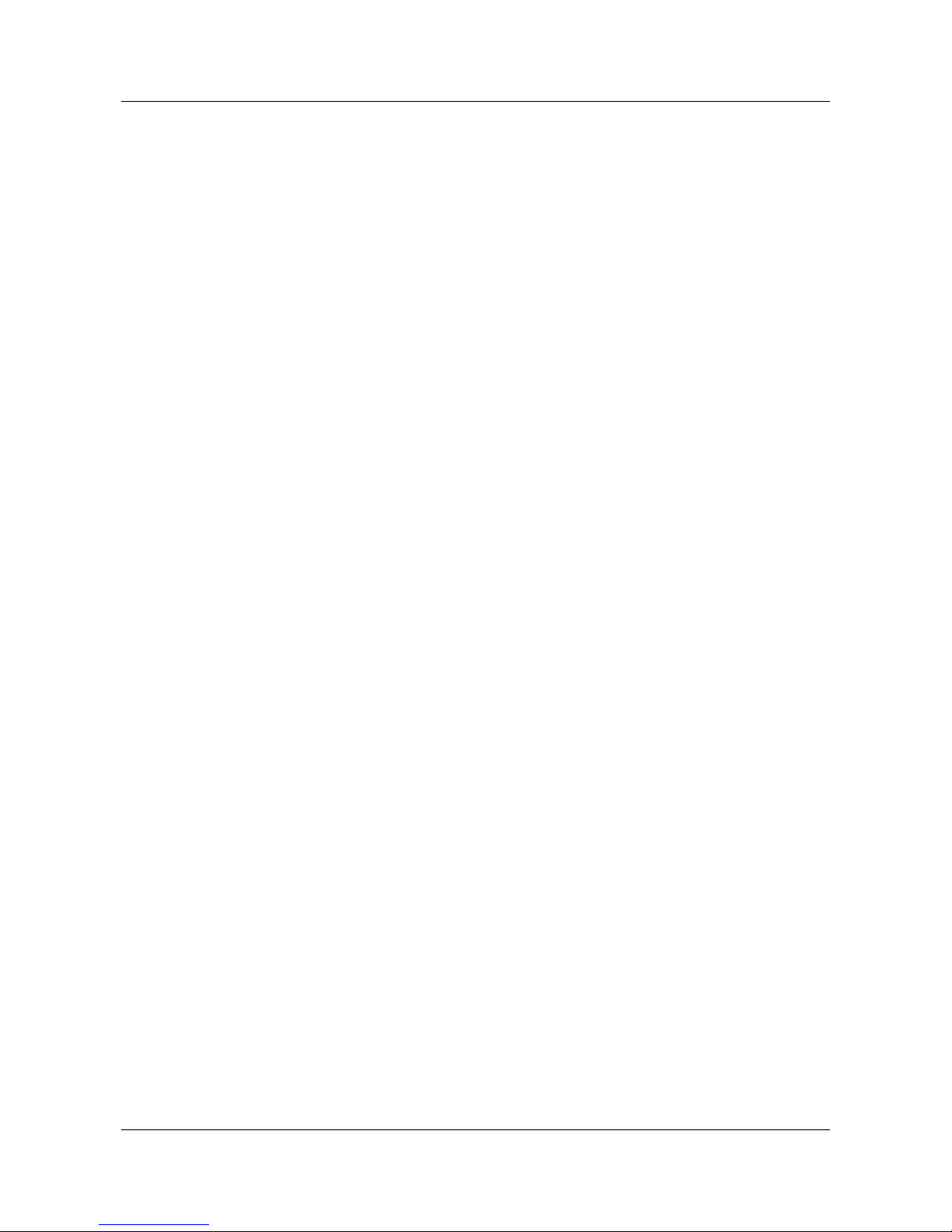
Face Recognition Terminal·Quick Start Guide
v
Please keep all wrappers after unpack them for future use. In case of any failure occurred, you
need to return the device to the factory with the original wrapper. Transportation without the
original wrapper may result in damage on the device and lead to additional costs.
Improper use or replacement of the battery may result in hazard of explosion. Replace with the
same or equivalent type only. Dispose of used batteries according to the instructions provided by
the battery manufacturer.
Suitable for mounting on concrete or other non-combustible surface only.
Page 7
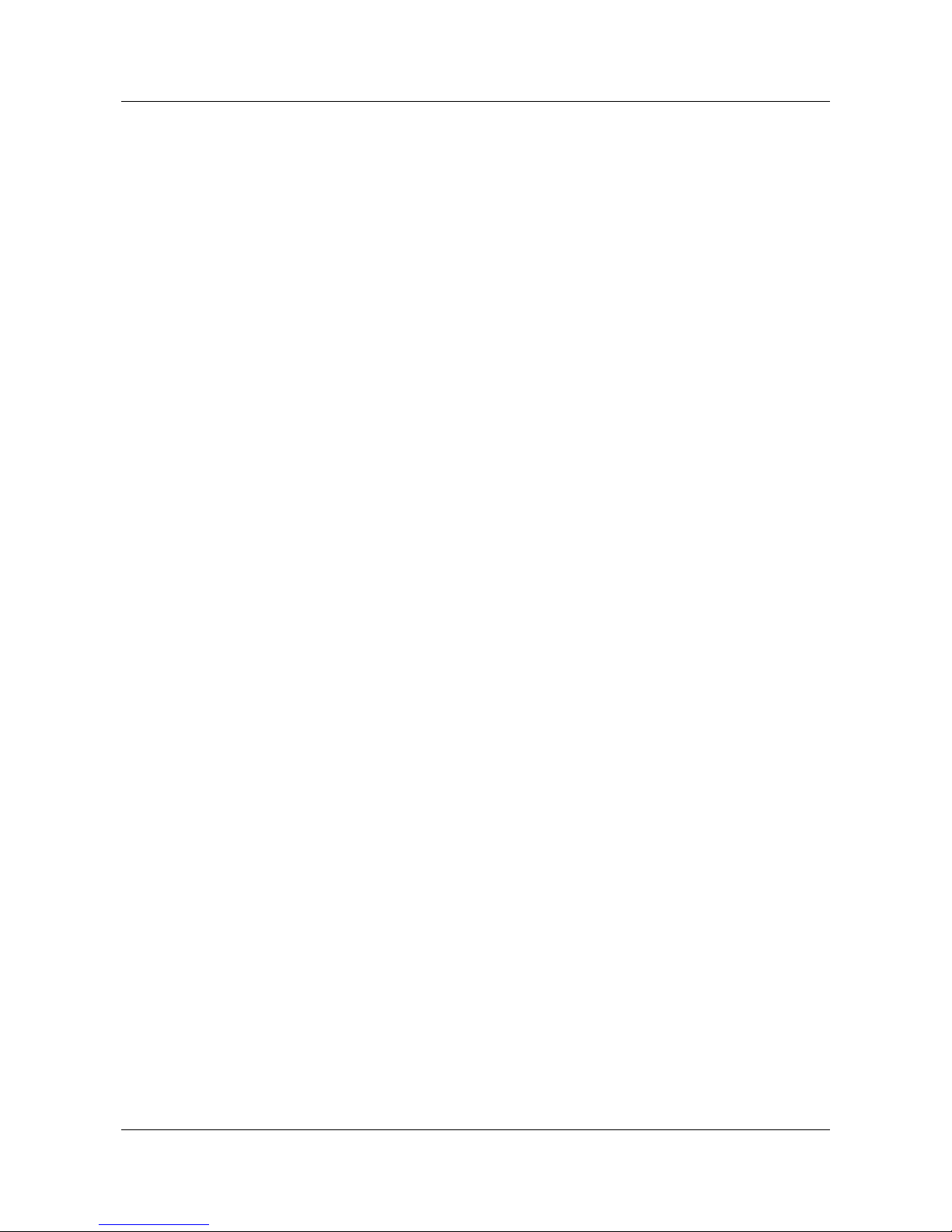
Face Recognition Terminal·Quick Start Guide
vi
Table of Contents
Chapter 1 Overview ................................................................................................................. 1
1.1 Introduction ......................................................................................................................... 1
1.2 Main Features ...................................................................................................................... 1
Chapter 2 Appearance ............................................................................................................. 3
Chapter 3 Installation .............................................................................................................. 4
Chapter 4 Wiring ..................................................................................................................... 7
Chapter 5 Device Activation ..................................................................................................... 8
5.1 Activating via Device ............................................................................................................ 8
5.2 Activating via SADP Software ............................................................................................... 8
5.3 Activating via Client Software ............................................................................................ 10
Chapter 6 Basic Operation ..................................................................................................... 13
6.1 Enter Administrative Backend ............................................................................................ 13
6.2 Communication Settings .................................................................................................... 13
6.2.1 Setting Network Parameters .......................................................................................... 13
6.2.2 Setting COM Parameters ................................................................................................ 13
6.3 System Settings .................................................................................................................. 14
6.4 User Management .............................................................................................................. 15
6.4.1 Adding User .................................................................................................................... 15
6.4.2 Searching User ................................................................................................................ 16
6.4.3 Editing User .................................................................................................................... 17
6.5 Setting Face Picture Parameters ........................................................................................ 17
6.6 Changing Password ............................................................................................................ 19
6.7 Managing Data ................................................................................................................... 19
6.8 Maintaining System ............................................................................................................ 20
6.8.1 Restoring Device Parameters ......................................................................................... 20
6.8.2 Upgrading Firmware ....................................................................................................... 20
6.9 Viewing Device Information ............................................................................................... 20
6.10 Authenticating Identity ...................................................................................................... 20
6.10.1 Authenticating via 1:1 Matching ................................................................................ 21
6.10.2 Authenticating via 1:N Matching ............................................................................... 21
6.11 Linking Access Control Device ............................................................................................ 22
Appendix A Tips When Collecting/Comparing Face Picture ....................................................... 23
A.1 Expression .......................................................................................................................... 23
Page 8
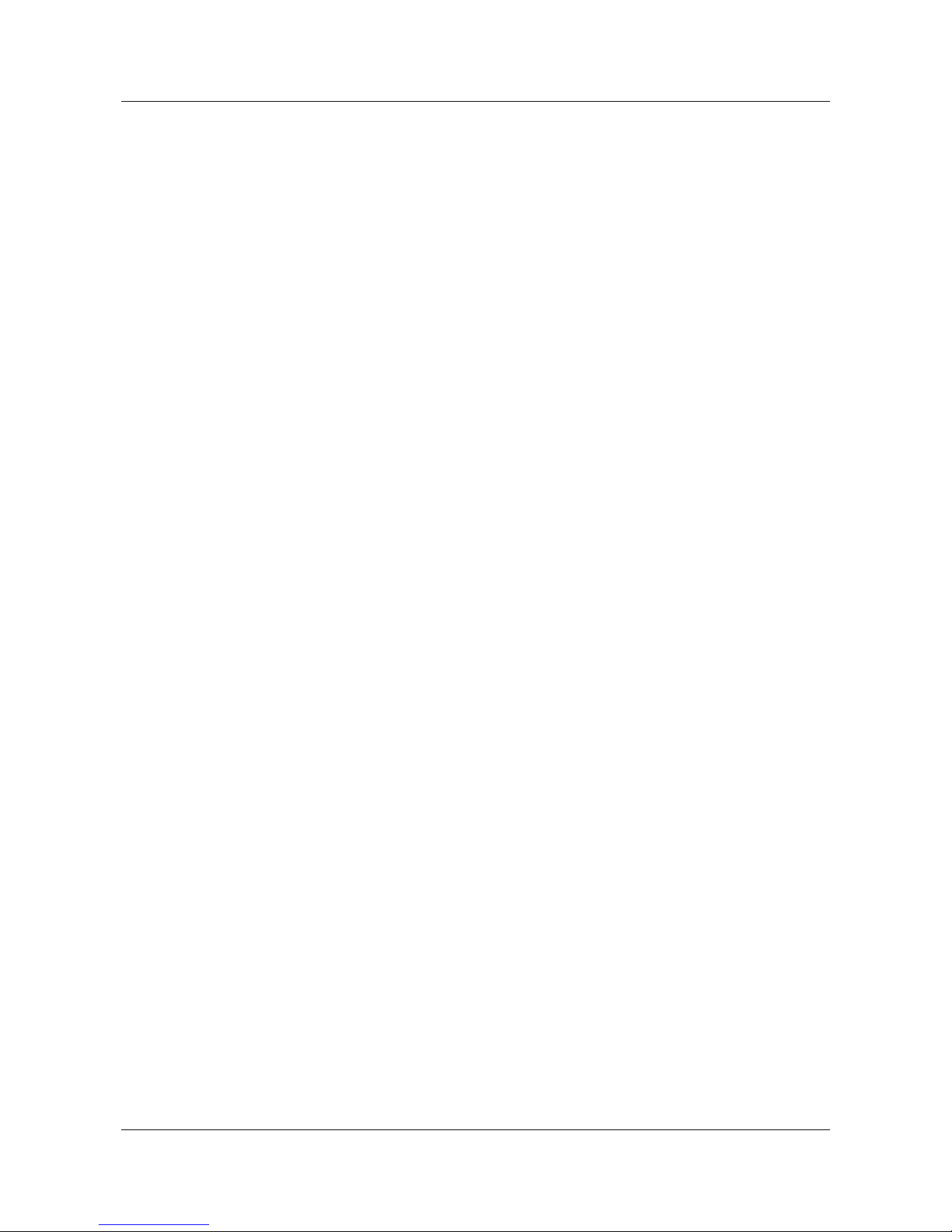
Face Recognition Terminal·Quick Start Guide
vii
A.2 Posture .............................................................................................................................. 23
A.3 Size .................................................................................................................................... 23
Page 9
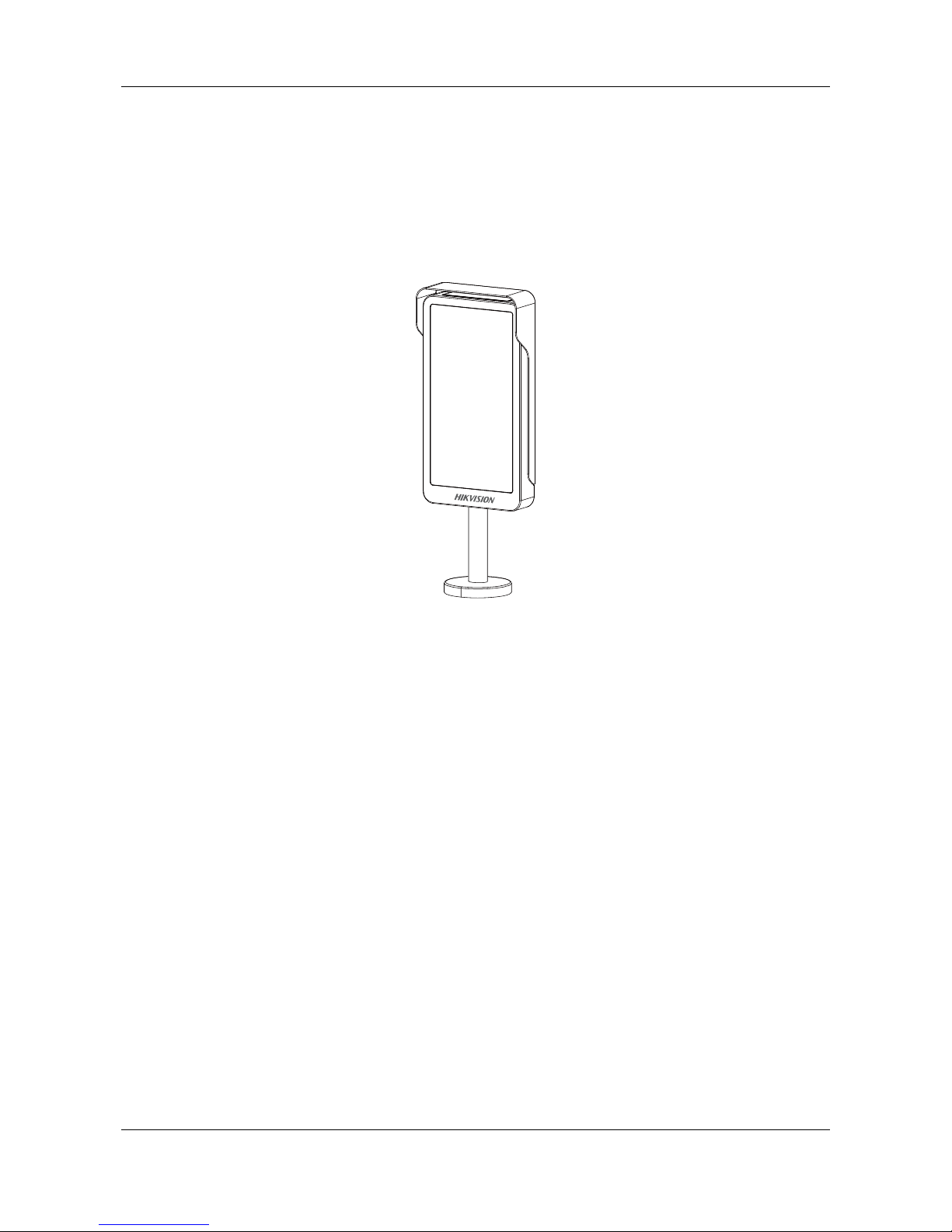
Face Recognition Terminal·Quick Start Guide
1
Chapter 1 Overview
1.1 Introduction
DS-K5603-Z Face recognition terminal, designed with TX1 system, can be applied in the scenarios of
examination hall, railway station, bank, building, hotel, etc., which needs identity verification.
1.2 Main Features
10.1-inch and 1280 × 800 resolution capacitive touch screen
2,000,000 pixel wide-angle dual-lens
Live face detection
The function can detect whether the detected face is real or not.
Max. 10,000 face pictures, Max. 10,000 face pictures in blacklist, and Max. 50,000 comparing
events
Multiple authentication modes: authentication by Mifare card + face picture, by auto mode
(card + face picture or face picture)
Identity authentication by QR code instead of Mifare card
Note: The device should connect an external card reader or the card swiping function cannot be
used.
Two network interfaces
Each network interface can auto visit the EHome server separately.
Applies persons in blacklist via iVMS-4200 control client.
Uploads blacklist authentication and blacklist event, and displays them on the main screen
Applies face pictures to the device from iVMS-4200 control client
Imports face pictures to the device via the USB interface
Page 10
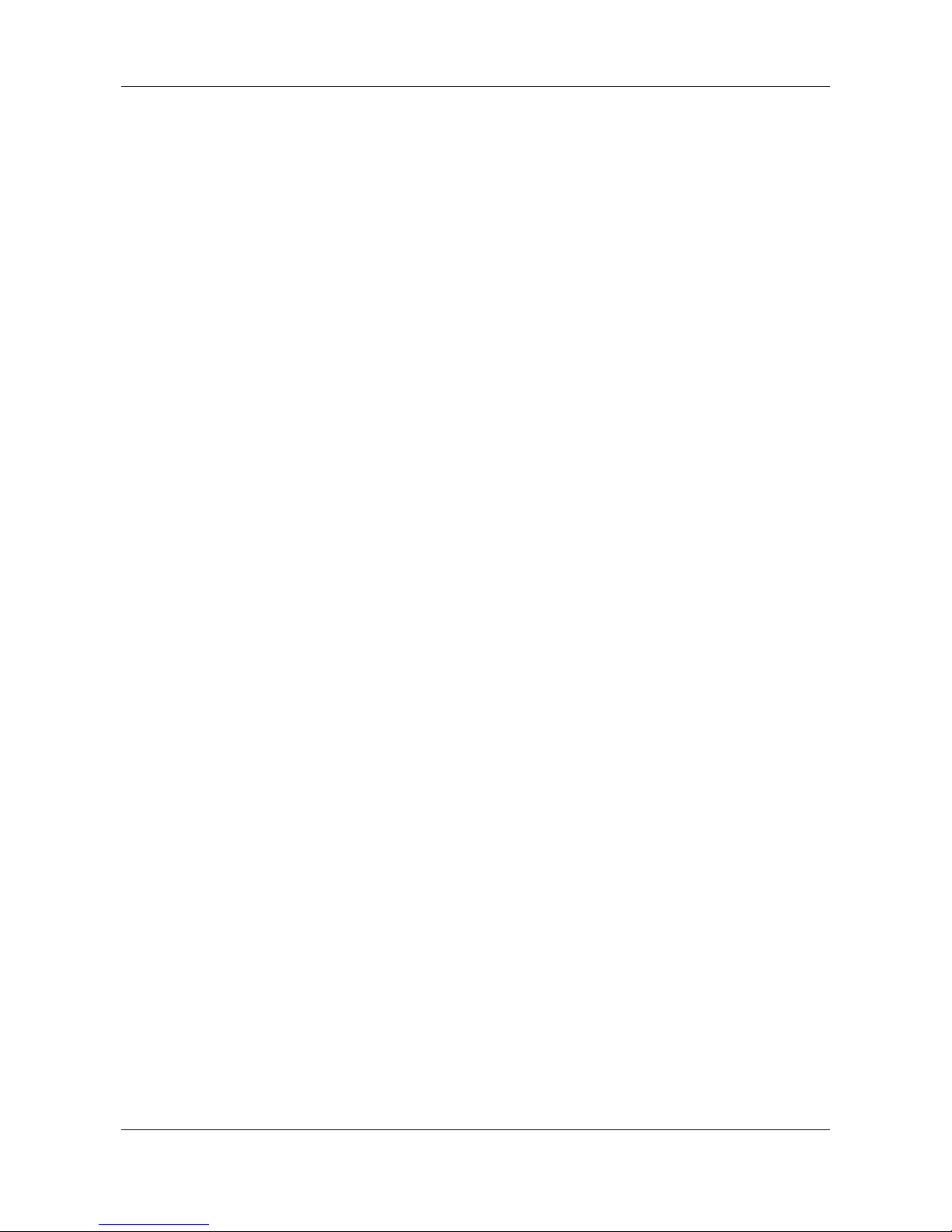
Face Recognition Terminal·Quick Start Guide
2
Exports face pictures and events from the device via the USB interface
Communication with access controller via RS-232 communication mode and communication
with the third party devices via RS-485 communication mode
Uploads offline events
Audio prompt
Page 11

Face Recognition Terminal·Quick Start Guide
3
Chapter 2 Appearance
The device appearance, dimensions and descriptions are as follows.
Table 2-1 Appearance Description
No.
Description
1
Supplement Light
2
Display Screen
3
Power Button
4
Cameras
Page 12

Face Recognition Terminal·Quick Start Guide
4
Chapter 3 Installation
Installation Environment:
Avoid backlight and direct sunlight.
If installing outdoors, install a sun shield over the device.
The device should be installed on the pedestals of the barriers.
Before you start:
Drill holes on the barrier pedestal’s top panel according to the picture displayed below
Riveted waterproof nut under the top panel.
Notes:
UITABLE FOR MOUNTING ON CONCRETE OR OTHER NON-COMBUSTIBLE SURFACE ONLY.
The waterproof nut model is BS-M6-1.
Steps:
1. Route the cables through the pipe from top to bottom and rout them through the cable holes
on the barrier pedestal’s top panel.
Page 13

Face Recognition Terminal·Quick Start Guide
5
2. Wire the cable with the terminals in the barrier pedestal.
3. Raise the pipe and make sure the pipe and the pedestal top panel are vertical.
4. Secure the pipe with hex socket screws.
1) Rotate the pipe and align the four holes on the round panel with the holes on the pedestal
top panel.
2) Thread the supplied four M6 × 15 socket screws from up to down through the four holes
respectively. (Do not tight up.)
3) Rotate the pipe a little and make sure the device display screen is in the correct direction.
4) Tight the four screws to secure the device on the barrier pedestal.
5. Install the cover on the round panel.
Page 14

Face Recognition Terminal·Quick Start Guide
6
1) Move the cover on the round panel that secured on the barrier’s pedestal.
2) Rotate the cover and hide the hole on the cover and align the hole with one of the four
small parts on the round panel.
3) Secure the cover and the round panel with one supplied M2 screw.
Page 15

Face Recognition Terminal·Quick Start Guide
7
Chapter 4 Wiring
The picture displayed below describes the wiring of the device.
Page 16

Face Recognition Terminal·Quick Start Guide
8
Chapter 5 Device Activation
Purpose:
You are required to activate the device first before using it.
Activation via device, activation via SADP, and activation via client software are supported.
The default values of the control terminal are as follows.
The default IP address: 192.0.0.64
The default port No.: 8000
The default user name: admin
5.1 Activating via Device
If the device is note activated yet, it will pop up an activation page after powering on.
Steps:
1. Create a password for the admin user.
2. Confirm the password.
3. Tap Activate.
STRONG PASSWORD RECOMMENDED– We highly recommend you create a strong
password of your own choosing (using a minimum of 8 characters, including upper case
letters, lower case letters, numbers, and special characters) in order to increase the
security of your product. And we recommend you reset your password regularly,
especially in the high security system, resetting the password monthly or weekly can
better protect your product.
5.2 Activating via SADP Software
Purpose:
SADP software is used for detecting the online device, activating the device, and resetting the
Page 17

Face Recognition Terminal·Quick Start Guide
9
password.
Get the SADP software from the supplied disk or the official website, and install the SADP
according to the prompts. Follow the steps to activate the control panel.
Steps:
1. Run the SADP software to search the online devices.
2. Check the device status from the device list, and select an inactive device.
3. Create a password and input the password in the password field, and confirm the password.
STRONG PASSWORD RECOMMENDED– We highly recommend you create a strong
password of your own choosing (using a minimum of 8 characters, including upper case
letters, lower case letters, numbers, and special characters) in order to increase the
security of your product. And we recommend you reset your password regularly,
especially in the high security system, resetting the password monthly or weekly can
better protect your product.
4. Click Activate to save the password.
5. Check the activated device. You can change the device IP address to the same network
segment with your computer by either modifying the IP address manually or checking the
checkbox of Enable DHCP.
Page 18

Face Recognition Terminal·Quick Start Guide
10
6. Input the password and click the Modify button to activate your IP address modification.
5.3 Activating via Client Software
The client software is versatile video management software for multiple kinds of devices.
Get the client software from the supplied disk or the official website, and install the software
according to the prompts. Follow the steps to activate the control panel.
Steps:
1. Run the client software and the control panel of the software pops up, as shown in the figure
below.
Page 19

Face Recognition Terminal·Quick Start Guide
11
2. Click Device Management to enter the Device Management interface.
3. Check the device status from the device list, and select an inactive device.
4. Check the device status from the device list, and select an inactive device.
5. Click the Activate button to pop up the Activation interface
6. In the pop-up window, create a password in the password field, and confirm the password.
STRONG PASSWORD RECOMMENDED– We highly recommend you create a strong
password of your own choosing (using a minimum of 8 characters, including upper
case letters, lower case letters, numbers, and special characters) in order to increase
the security of your product. And we recommend you reset your password regularly,
especially in the high security system, resetting the password monthly or weekly can
better protect your product.
Page 20

Face Recognition Terminal·Quick Start Guide
12
7. Click OK button to start activation.
8. Click the Modify Netinfor button to pop up the Network Parameter Modification interface.
9. Change the device IP address to the same network segment with your computer by either
modifying the IP address manually.
10. Input the password and click the OK button to save the settings.
After activation, you will enter the initial page.
Page 21

Face Recognition Terminal·Quick Start Guide
13
Chapter 6 Basic Operation
Purpose:
After entering the administrative backend, you can manage users, set communication parameters,
change device password, manage and maintain data, and view device information.
6.1 Enter Administrative Backend
Purpose:
You should enter the de administrative backend before setting other parameters.
Steps:
1. On the initial page, long tap the screen for 3s to enter the input password page.
2. Input the password in the text box. The password here refers to the activation password.
3. Tap OK to enter the backend.
4. (Optional) Tap Exit at the lower left corner to exit the backend.
6.2 Communication Settings
Purpose:
You can set the device network parameters and COM parameters.
6.2.1 Setting Network Parameters
Purpose:
The device contains two network interfaces. You can select to enable one of them or both of them,
and set the network parameters, including IP address, gateway, and subnet mask. The device can
use the network interface to communicate with iVMS-4200 control client.
Steps:
1. In the backend, tap to enter the Communication Settings page.
2. Tap Network to enter the Network tab.
3. Set the network interface parameters, including IP address, subnet mask, and gateway.
Notes:
The device IP address and the PC’s IP address should be in the same LAN.
If using both of the network interfaces at the same time, the IP addresses of network
interface 1 and 2 should be different to avoid IP address confliction.
4. Tap Logout to exit the page and save the parameters.
6.2.2 Setting COM Parameters
Purpose:
The device can be connected to other access control device via the COM interface. After selecting
Page 22

Face Recognition Terminal·Quick Start Guide
14
the baud rate, you can connect the device to other access control devices via RS-232 protocol or
RS-485 protocol. For details about device linkage, see 6.11 Linking Access Control Device.
Steps:
1. Tap COM in the Communication Settings page to enter the COM tab.
2. Select a baud rate for RS-232 protocol and RS-485 protocol.
The parameters will be effective as soon as you have selected.
6.3 System Settings
Purpose:
In the System Settings page, you can set the parameters of device ID, voice volume, blacklist
matching threshold, device authentication mode, QR code scanning, blacklist authentication mode,
live face detection, power saving mode, ID card reader, supplement IR light brightness, and
supplement visible light brightness.
Steps:
1. In the backend, tap to enter the System Settings page.
2. Set the parameters.
The parameters descriptions are as follows:
Parameter Item
Description
Device ID
Set the device ID for device management.
When the device is connected to a peripheral (access controller)
via the RS-485 protocol, the device ID is the RS-485 protocol’s
DIP switch address.
Note: The device ID should be numbers between 1 and 255.
Voice Volume
Adjust the voice prompt volume.
Blacklist Matching
Threshold
Set the blacklist matching threshold when comparing user with
the users in the blacklist.
The higher the value, the lower is the false acceptance rate.
The higher the value, the higher is the false rejection rate.
Device Authentication
Mode
You can select the authentication mode.
Auto:
Authenticate via face picture, or face picture
and card.
When authenticating, if no card swiped, the
device only starts 1:N authentication. If
swiping card, the device will starts 1:1
authentication according to the face picture
on the card.
Face Picture:
Authenticate via face picture only.
Card + Face
Picture:
Authenticate via face picture and card
Note: If you require a higher security level, do not use single
Page 23

Face Recognition Terminal·Quick Start Guide
15
authentication mode.
QR Code Scanning
Enable or disable the QR code scanning function.
If enabling, the device camera can scan the QR code to
authenticate instead of swiping card.
Notes:
By default, the function is disabled.
You can get the QR code from iVMS-4200 control client. For
details about the operation, see the user manual of
iVMS-4200 control client.
Blacklist Authentication
Mode
Enable or disable the function.
If enabling, you should apply blacklist via iVMS-4200 control
client before operation. After authentication, the system will
judge whether the user is in the blacklist or not.
Notes:
By default, the function is disabled.
For details about applying users in blacklist, see the user
manual of iVMS-4200 control client.
Live Face Detection
Enable or disable the function.
If enabling, the device can realize whether the user is a real one
or not.
Power Saving Mode
Enable or disable the function.
If enabling, the device power will be saved.
ID Card Reader
If the device has connected to an external ID card reader, you
should select an ID card reader model. If not, select None.
Notes:
You should wire the ID card reader to the device USB
interface if you want to connect an external ID card reader.
The available ID card reader model are DS-K1F1110-A and
DS-K1F1110-AB.
Supplement IR Light
Brightness
Set the IR light’s brightness. 0 represents the IR light is turned
off.
Supplement White
Light Brightness
Set the white light’s brightness. 0 represents the white light is
turned off.
3. Click Logout to save the settings.
6.4 User Management
Purpose:
Manually add user information for authentication. You can add user name, card No., and face
picture for the user. You can also view, search, and edit the added user.
6.4.1 Adding User
Purpose:
Page 24

Face Recognition Terminal·Quick Start Guide
16
You can manually input the user information to add the user.
Manually Adding
Steps:
1. In the backend, tap to enter the User Management page.
2. Tap Add User to enter the Add User page.
3. Tap the Name text box and input the user name.
Input the user name via the popped up soft keyboard.
4. Tap the Card No. text box and input your card No.
Or you can swipe card on the device to gain the card No.
Note: Up to 20 digits or letters are allowed in the card No.
5. Add face picture.
1) Tap Not Added on the right of the Face Picture item to enter the face picture adding page.
2) Position the face looking at the device camera.
Make sure the face picture is in the blue square on this page and wait for the device
recognition.
After adding the face picture completely, the prompt “Saved” will pop up.
3) Tap Save to save the parameters and go back to the Add User page.
Or wait for 3s and the system will go back to the Add User page automatically.
4) (Optional) Tap Try Again to delete the saved face picture and start adding face picture
again.
Note: For details about the instructions of adding face pictures, see Appendix A Tips When
Collecting/Comparing Face Picture.
6. Click Save to save the parameters.
The added user will display in the user list.
6.4.2 Searching User
Purpose:
When there are too many users in the user list, you can search for the required one via user name
or card No.
Steps:
1. On the User Management page, tap Name or Card No. at the upper right corner of the page to
Page 25

Face Recognition Terminal·Quick Start Guide
17
select the search type.
2. Input the user name or card No. for search.
3. Tap to start search.
The result will display in the user list.
6.4.3 Editing User
Purpose:
You can change the added user information by follow the steps below.
Steps:
1. On the User Management page, tap the user that you want to edit to enter the Edit User page.
2. Refer to 6.4.1 Adding User to edit the user information.
3. Tap Save to save the parameters and go back to the User Management page.
6.5 Setting Face Picture Parameters
Purpose:
You can set the face picture’s parameters for recognizing the face. The parameters includes 1:N
matching threshold, 1:1 matching threshold, min. detection area (width), min. detection area
(height), min. detection width (close to), margin (left), margin (top), margin (right), margin
(bottom), pitch angle, yaw angle, pupillary distance, and score.
Steps:
1. In the backend, tap to enter the Face Picture page.
2. Set the face picture parameters.
The description of each parameter item is as follows:
Parameter Item
Description
1:N Matching
Threshold
Set the face picture matching threshold when authenticating
via 1:N matching mode.
1:1 Matching Threshold
Set the face picture matching threshold when authenticating
via 1:1 matching mode.
Min. Detection Area
(Width)
When the distance between the camera and the user is long,
the parameter represents the minimum percentage of the
facial width in the total width of the recognition area.
The actual percentage should be larger than the configured
Page 26

Face Recognition Terminal·Quick Start Guide
18
Parameter Item
Description
value when face picture authentication. Other percentages,
distances and angles in this table should also meet their
conditions.
Recommended Value: 14
Min. Detection Area
(Height)
When the distance between the camera and the user is long,
the parameter represents the minimum percentage of the
facial height in the total height of the recognition area.
The actual percentage should be larger than the configured
value when face picture authentication. Other percentages,
distances and angles in this table should also meet their
conditions.
Recommended Value: 12
Min. Detection Width
(Close to)
When the distance between the camera and the user is
short, the parameter represents the minimum percentage of
the facial width in the total width of the recognition area.
The actual percentage should be larger than the configured
value when face picture authentication. In this condition, the
device will not detect other parameters.
Margin (Left)
The distance from the face left side to the left margin in the
recognition area.
The actual distance should be larger than the configured
value when face picture authentication. Other percentages,
distances, and angles should also meet their conditions.
Margin (Top)
The distance from the face top side to the top margin in the
recognition area.
The actual distance should be larger than the configured
value when face picture authentication. Other percentages,
distances, and angles should also meet their conditions.
Margin (Right)
The distance from the face right side to the right margin in
the recognition area.
The actual distance should be larger than the configured
value when face picture authentication. Other percentages,
distances, and angles should also meet their conditions.
Margin (Bottom)
The distance from the face bottom side to the bottom margin
in the recognition area.
The actual distance should be larger than the configured
value when face picture authentication. Other percentages,
distances, and angles should also meet their conditions.
Pitch Angle
The maximum pitch angle when face authentication.
By default, the angle is 30°.
Yaw Angle
The maximum yaw angle when face authentication.
By default, the angle is 20°.
Pupillary Distance
The minimum resolution between two pupils when face
Page 27

Face Recognition Terminal·Quick Start Guide
19
Parameter Item
Description
recognition. The actual resolution should be larger than the
configured value.
By default, the resolution is 40.
Score
Set the face picture’s score when recognition.
The device will score the captured picture according to the
yaw angle, pitch angle, and pupillary distance. If the score is
larger than the configured value, face recognition is failed.
3. Tap Logout to save the settings and leave the page.
6.6 Changing Password
Purpose:
You can change the device password (activation password).
Steps:
1. In the backend, tap to enter the Change Password page.
2. Input the old password, new password, and confirm the new password.
3. Tap Save to save the settings.
4. STRONG PASSWORD RECOMMENDED– We highly recommend you create a strong
password of your own choosing (using a minimum of 8 characters, including upper case
letters, lower case letters, numbers, and special characters) in order to increase the
security of your product. And we recommend you reset your password regularly,
especially in the high security system, resetting the password monthly or weekly can
better protect your product.
6.7 Managing Data
Purpose:
You can export added face pictures, and the authentication events from the system. You can also
import the face information in batch to the system.
Steps:
1. Plug an USB flash drive in the device.
2. On the backend page, tap to enter the Data Management page.
3. Tap Export Face Pic., Export Event, or Import Face Pic. to export the face pictures and events
to the USB flash drive, and import the face picture from the USB flash drive respectively.
Notes:
The name format of the imported face picture: Card No._Name_Department_Employee
ID_Gender
The imported face picture should contain the user’s frontal face with the format of JPEG or
JPG. The face picture’s resolution should be 640 × 480 or more. The picture size should be
between 60 KB and 200 KB.
The importing and exporting file should be Excel file.
Page 28

Face Recognition Terminal·Quick Start Guide
20
6.8 Maintaining System
Purpose:
You can restore to default settings or factory settings. You can also upgrade the system.
6.8.1 Restoring Device Parameters
Purpose:
You can restoring the device parameters to the default or to the factory.
Steps:
1. In the backend page, tap to enter the System Maintenance page.
2. Tap Restore to Default or Restore to Factory.
Restore to Default: All parameters will be restored to the default except for the device IP
address.
Restore to Factory: All parameters will be deleted. Activation is required the next time you
start the device.
6.8.2 Upgrading Firmware
Purpose:
If there is new version available or the current firmware version is too low, you can upgrade the
device firmware via the USB interface.
Steps:
1. Plug an USB flash drive in the device USB interface.
Note: Make sure there are upgrading file in the USB flash drive. The upgrading file’s name
should be digicap.dav
2. In the backend page, tap to enter the System Maintenance page.
3. Tap Upgrade Firmware.
The device will read the upgrading file in the USB flash drive automatically and start upgrading.
Note: the upgrading file should be in the root directory.
6.9 Viewing Device Information
In the backend page, tap and you can view the device name, the software version and the
firmware version.
6.10 Authenticating Identity
Purpose:
After setting network, system parameters and adding user, you can go back to the initial page for
Page 29

Face Recognition Terminal·Quick Start Guide
21
identity authentication.
The system will authenticate person according to the configured authentication mode.
You can authenticate identity via 1:1 matching or 1:N matching.
Note: If you require a higher security level, do not use single authentication mode.
1:N Matching:
Compare the captured face picture with all face pictures stored in the terminal.
1: 1 Matching:
When swiping card or ID card, compare the captured face picture with the
information stored in the card (or ID card).
Before you start:
You should configure the terminal authentication mode. For details, see 6.3 System Settings.
6.10.1 Authenticating via 1:1 Matching
Steps:
1. If the authentication mode is Card + Face Picture, or Auto, swipe card in the card swiping area.
Note: The card can be normal IC card, encrypted card, or ID card.
If the QR Code Scanning function is enabled, you can put the QR code in front of the device
camera to authenticate via QR code.
2. (Optional) If the Blacklist Authentication Mode function is enabled, the device will compare the
authentication information with the blacklist.
If the user is in the blacklist, a prompt of identity exception will pop up on the auxiliary screen
and the device will send a blacklist alarm to the control center.
Notes:
For details about enabling the Blacklist Authentication Mode function, see 6.3 System
Settings.
You can connect an external HDMI screen as an auxiliary screen.
3. If the authentication mode is Card + Face Picture or Auto, position the face looking at the
camera to authenticate face.
If authentication succeeded, the prompt “Authenticated” will pop up.
Notes:
For better face picture authentication, the user height should between 140 cm and 190 cm
and the distance between the user and the device should be between 30 cm and 100 cm.
For detailed information about authenticating face picture, see Appendix A Tips When
Collecting/Comparing Face Picture.
6.10.2 Authenticating via 1:N Matching
If the authentication mode is Face Picture or Auto, position the face looking at the camera to start
face picture authentication.
If authentication completed, a prompt “Authenticated” will pop up.
Page 30

Face Recognition Terminal·Quick Start Guide
22
6.11 Linking Access Control Device
Purpose:
The face recognition terminal can connect to an access control device via RS-232 protocol and
transmit authentication information to the access control device at the same time.
The access control device can control the door status according to authentication result and the
access control device authentication mode, and transmit the door events to the control client or
other systems.
Before you start:
Make sure the access control device has connected to the face recognition terminal via RS-232
protocol.
Make sure the face recognition terminal and the access control device are powered on.
Steps:
1. Set the baud rate of the RS-232 protocol in the COM tab.
Note: The face recognition terminal’s baud rate of RS-232 protocol should be the same as the
access control device’s. For details about setting the baud rate of the RS-232 protocol, see 6.2.2
Setting COM Parameters.
2. Authenticate via the face recognition terminal.
The face recognition terminal will send the authentication result and the card No. to the access
control device. The access control device will control the door status according to the result.
And it will also send the related events to the client or other systems.
Note: For details about access control device’s authentication mode, see the user manual of
the related access control device.
Page 31

Face Recognition Terminal·Quick Start Guide
23
Appendix ATips When
Collecting/Comparing Face Picture
A.1 Expression
Keep your expression naturally when collecting or comparing face pictures, just like the
expression in the picture below.
Do not wear hat, sunglasses, or other accessories that can affect the facial recognition function.
Do not make your hair cover your eyes, ears, etc. and heavy makeup is not allowed.
A.2 Posture
In order to get a good quality and accurate face picture, position your face looking at the camera
when collecting or comparing face pictures.
A.3 Size
Make sure your face is in the middle of the collecting window.
0100001080226
Page 32

Face Recognition Terminal·Quick Start Guide
24
UD09213B
