Page 1
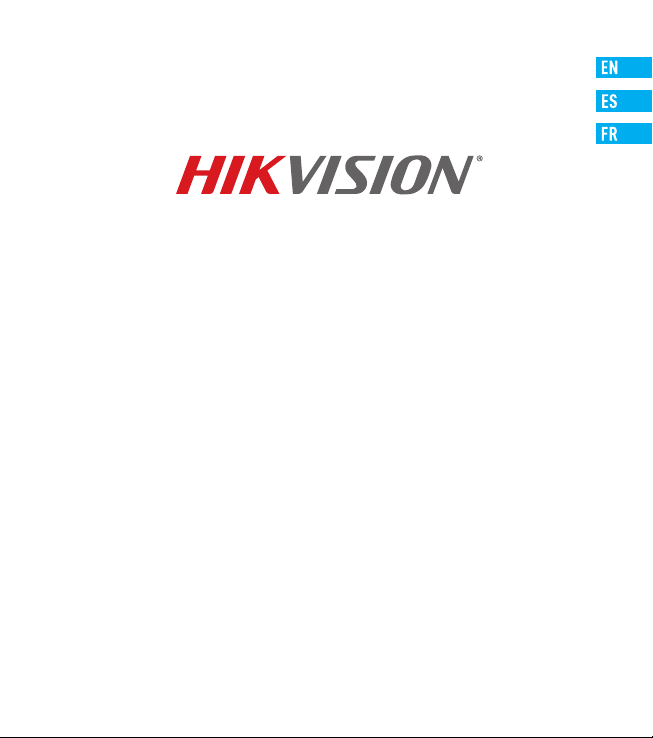
DS-HD1 Wi-Fi Video Doorbell
Quick Start Guide
https://us.hikvision.com/en
Page 2
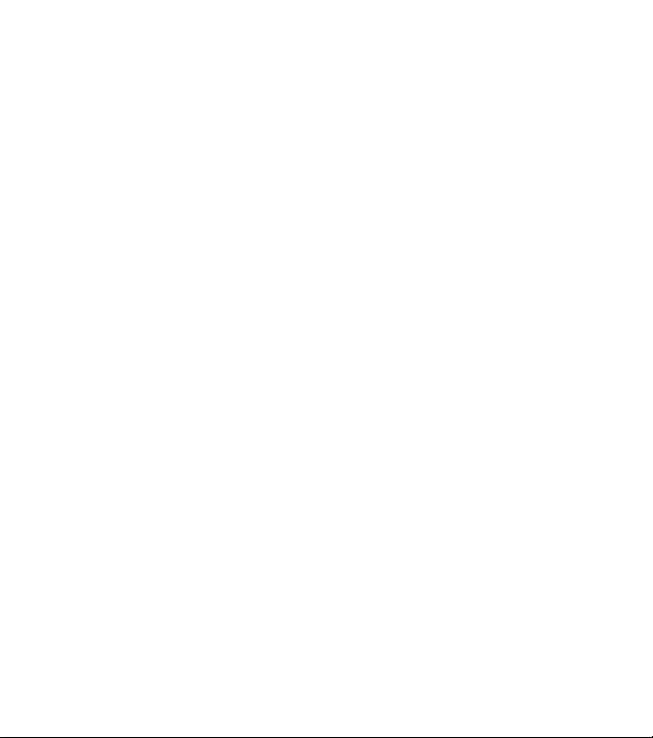
Page 3
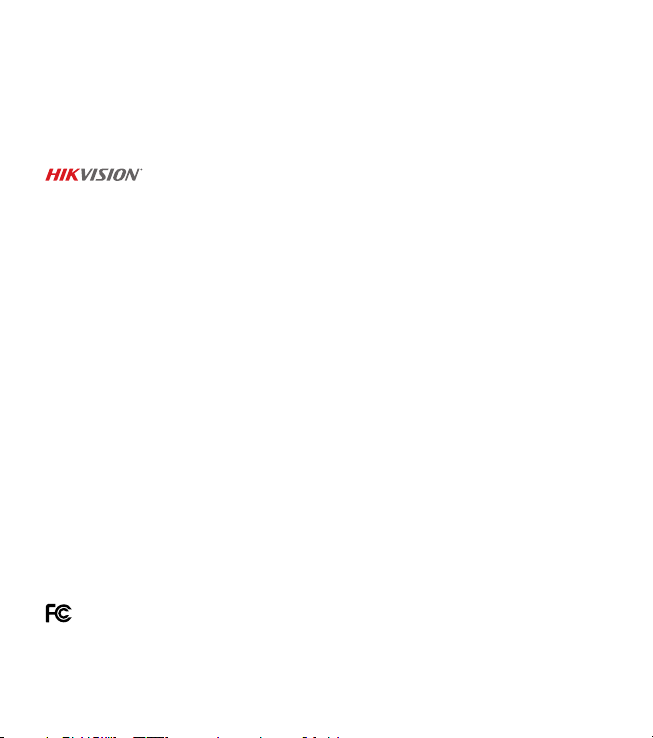
Copyright © 2018–2019 Hikvision USA Inc. and Hikvision Canada Inc.
About this Manual
The Manual includes instructions for using and managing the product. Pictures, charts, images and all other information hereinafter are for
description and explanation only. The information contained in the Manual is subject to change, without notice, due to firmware updates or
other reasons. Please find the latest version in the Hikvision Website (https://us.hikvision.com/en).
Any and all information, including, among others, wordings, pictures, graphs are the properties of Hangzhou Hikvision Digital Technology Co.,Ltd.
or its subsidiaries (hereinafter referred to be “Hikvision”). This user manual (hereinafter referred to be “the Manual”) cannot be reproduced,
changed, translated, or distributed, partially or wholly, by any means, without the prior written permission of Hikvision. Unless otherwise
stipulated, Hikvision does not make any warranties, guarantees, or representations, express or implied, regarding to the Manual.
Trademarks Acknowledgement
logos mentioned below are the properties of their respective owners.
Legal Disclaimer
TO THE MAXIMUM EXTENT PERMITTED BY APPLICABLE LAW, THE PRODUCT DESCRIBED, WITH ITS HARDWARE, SOFTWARE AND FIRMWARE,
IS PROVIDED “AS IS,” WITH ALL FAULTS AND ERRORS, AND HIKVISION MAKES NO WARRANTIES, EXPRESS OR IMPLIED, INCLUDING WITHOUT
LIMITATION, MERCHANTABILITY, SATISFACTORY QUALITY, FITNESS FOR A PARTICULAR PURPOSE, AND NON-INFRINGEMENT OF THIRD PARTY. IN NO
EVENT WILL HIKVISION, ITS DIRECTORS, OFFICERS, EMPLOYEES, OR AGENTS BE LIABLE TO YOU FOR ANY SPECIAL, CONSEQUENTIAL, INCIDENTAL, OR
INDIRECT DAMAGES, INCLUDING, AMONG OTHERS, DAMAGES FOR LOSS OF BUSINESS PROFITS, BUSINESS INTERRUPTION, OR LOSS OF DATA OR
DOCUMENTATION, IN CONNECTION WITH THE USE OF THIS PRODUCT, EVEN IF HIKVISION HAS BEEN ADVISED OF THE POSSIBILITY OF SUCH DAMAGES.
TO THE MAXIMUM EXTENT PERMITTED BY APPLICABLE LAW, IN NO EVENT SHALL HIKVISION’S TOTAL LIABILITY FOR ALL DAMAGES EXCEED THE
PURCHASE PRICE OF THE PRODUCT.
HIKVISION DOES NOT UNDERTAKE ANY LIABILITY FOR PERSONAL INJURY OR PROPERTY DAMAGE, AS THE RESULT OF PRODUCT INTERRUPTION OR
SERVICE TERMINATION CAUSED BY: A) IMPROPER INSTALLATION OR USAGE OTHER THAN AS REQUESTED; B) THE PROTECTION OF NATIONAL OR
PUBLIC INTERESTS; C) FORCE MAJEURE; D) YOURSELF OR THE THIRD PARTY, INCLUDING NOT LIMITATION, USING ANY THIRD PARTY’S PRODUCTS,
SOFTWARE, APPLICATIONS, AND AMONG OTHERS.
REGARDING TO THE PRODUCT WITH INTERNET ACCESS, THE USE OF PRODUCT SHALL BE WHOLLY AT YOUR OWN RISKS. HIKVISION SHALL NOT TAKE
ANY RESPONSIBILITIES FOR ABNORMAL OPERATION, PRIVACY LEAKAGE, OR OTHER DAMAGES RESULTING FROM CYBER ATTACK, HACKER ATTACK,
VIRUS INSPECTION, OR OTHER INTERNET SECURITY RISKS; HOWEVER, HIKVISION WILL PROVIDE TIMELY TECHNICAL SUPPORT IF REQUIRED.
THE PURPOSE OF THE PRODUCTS IS TO PROVIDE AN ADEQUATE WARNING IN THE EVENT OF ILLEGAL ENCROACHMENT IN CERTAIN AREAS;
HOWEVER, THE PROPER INSTALLATION OF THE PRODUCTS WILL NOT ELIMINATE, BUT ONLY REDUCE, THE POSSIBILITY THAT ACCIDENTS
MIGHT OCCUR WITH PERSONAL INJURY OR PROPERTY LOSS AS A RESULT. YOU ARE HIGHLY RECOMMENDED TO RAISE YOUR VIGILANCE AND
STRENGTHEN THE SAFETY AWARENESS IN THE DAILY LIFE.
SURVEILLANCE LAWS VARY BY JURISDICTION. PLEASE CHECK ALL RELEVANT LAWS IN YOUR JURISDICTION BEFORE USING THIS PRODUCT IN ORDER
TO ENSURE THAT YOUR USE CONFORMS TO THE APPLICABLE LAW. YOU FUTHER AGREE THAT THIS PRODUCT IS ONLY FOR CIVIL USE, AND HIKVISION
SHALL NOT BE LIABLE IN THE EVENT THAT THIS PRODUCT IS USED WITH ILLEGITIMATE PURPOSES SUCH AS THIRD-PARTY RIGHTS INFRINGEMENT,
MEDICAL TREATMENT, SAFETY EQUIPMENT, OR OTHER SITUATIONS WHERE THE PRODUCT FAILURE COULD LEAD TO DEATH OR PERSONAL INJURY, OR
WEAPON OF MASS DESTRUCTION, CHEMICAL AND BIOLOGICAL WEAPON, NUCLEAR EXPLOSION, AND ANY UNSAFE NUCLEAR ENERGY USES OR ANTIHUMANITY USAGES. YOU SHOULD UNDERTAKE ALL RESPONSIBILITIES FOR LOSSES OR DAMAGES RESULTING FROM THE ABOVE USAGES WHATSOEVER.
and other Hikvision trademarks and logos are the properties of Hikvision in various jurisdictions. Other trademarks and
IN THE EVENT OF ANY CONFLICTS BETWEEN THE ABOVE AND THE APPLICABLE LAW, THE LATTER PREVAILS.
Regulatory Information
FCC Information
The electromagnetic interference from the device is under limits approved by the Federal Communications Commission.
This device complies with Part 15 of the FCC Rules. Operation is subject to the following two conditions:
(1) This device may not cause harmful interference, and
(2) This device must accept any interference received, including interference that may cause undesired operation.
Note: This product has been tested and found to comply with the limits for a Class B digital device, pursuant to Part 15 of the FCC Rules. These
Page 4
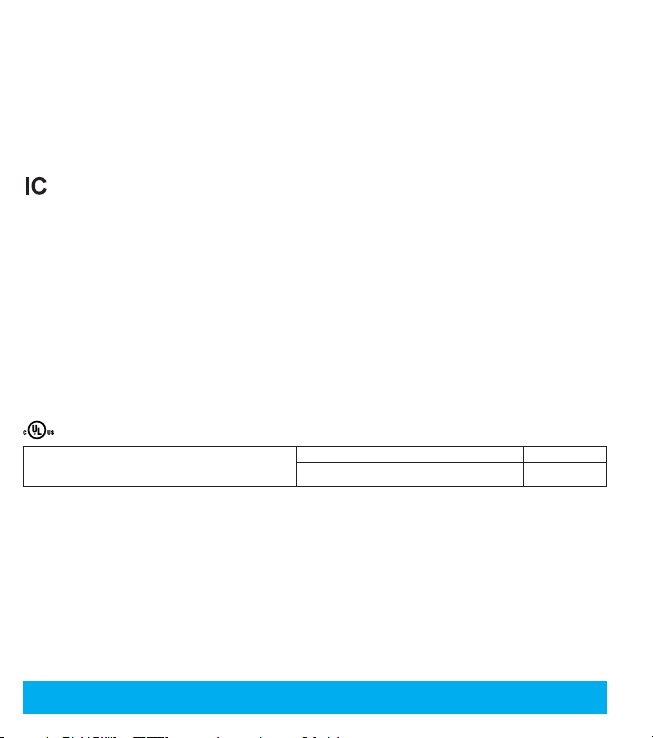
limits are designed to provide reasonable protection against harmful interference in a residential installation. This product generates, uses, and
can radiate radio frequency energy and, if not installed and used in accordance with the instructions, may cause harmful interference to radio
communications. However, there is no guarantee that interference will not occur in a particular installation. If this product does cause harmful
interference to radio or television reception, which can be determined by turning the equipment off and on, the user is encouraged to try to correct
thethe interference by one or more of the following measures:
- Reorient or relocate the receiving antenna.
- Increase the separation between the equipment and receiver.
- Connect the equipment into an outlet on a circuit different from that to which the receiver is connected.
- Consult the dealer or an experienced radio/TV technician for help.
Please take attention that changes or modifications not expressly approved by the party responsible for compliance could void the user’s authority to
operate the equipment.
This equipment should be installed and operated with a minimum distance of 20 cm between the radiator and your body.
This product meets the applicable Industry Canada technical specifications.
This device complies with Industry Canada licence-exempt RSS standard(s). Operation is subject to the following two conditions:
(1) this device may not cause interference, and
(2) this device must accept any interference, including interference that may cause undesired operation of the device.
Under Industry Canada regulations, this radio transmitter may operate only using an antenna of a type and maximum (or lesser) gain approved for
the transmitter by Industry Canada. To reduce potential radio interference to other users, the antenna type and its gain should be so chosen that the
equivalent isotropically radiated power (e.i.r.p.) is not more than that necessary for successful communication.
This equipment complies with IC RSS-102 radiation exposure limits set forth for an uncontrolled environment. This equipment should be installed
and operated with minimum distance of 20 cm between the radiator and your body.
The user manual for local area network devices shall contain instructions related to the restrictions mentioned in the above sections, namely that:
(i) the device for operation in the band 5150-5250 MHz is only for indoor use to reduce the potential for harmful interference to co-channel mobile
satellite systems;
(ii) the maximum antenna gain permitted for devices in the bands 5250-5350 MHz and 5470-5725 MHz shall comply with the e.i.r.p. limit; and
(iii) the maximum antenna gain permitted for devices in the band 5725-5825 MHz shall comply with the e.i.r.p. limits specified for point-to-point and
non point-to-point operation as appropriate.
Users should also be advised that high-power radars are allocated as primary users (i.e., priority users) of the bands 5250-5350 MHz and 5650-5850
MHz and that these radars could cause interference and/or damage to LE-LAN devices.
Product tested by UL to meet U.S. and Canadian Standards.
The power supply must conform to LPS. The recommended adaptor models
and manufacturers are shown on the right. Use the attached adapter, and do
not change the adaptor randomly.
Safety Instruction
CAUTION: Risk of explosion if battery is replaced by an incorrect type. Dispose of used batteries according to the instruction.
For more information, please visit
Need help? Please visit “
https://us.hikvision.com/en.
https://us.hikvision.com/en
Model Manufacturer
MKAC-57-242500M, MKAC-57-242200M, MKAC-57-241500M MACABLE
” for our local contact details.
SAVE THIS MANUAL FOR FUTURE REFERENCE
Page 5
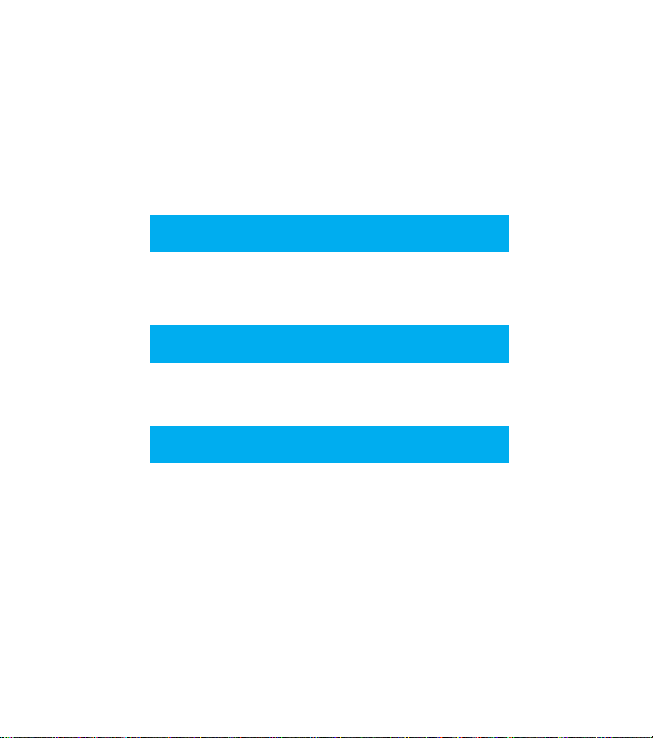
Quick Setup
Power Kit Installation
Doorbell Installation
Doorbell Setup
Page 6
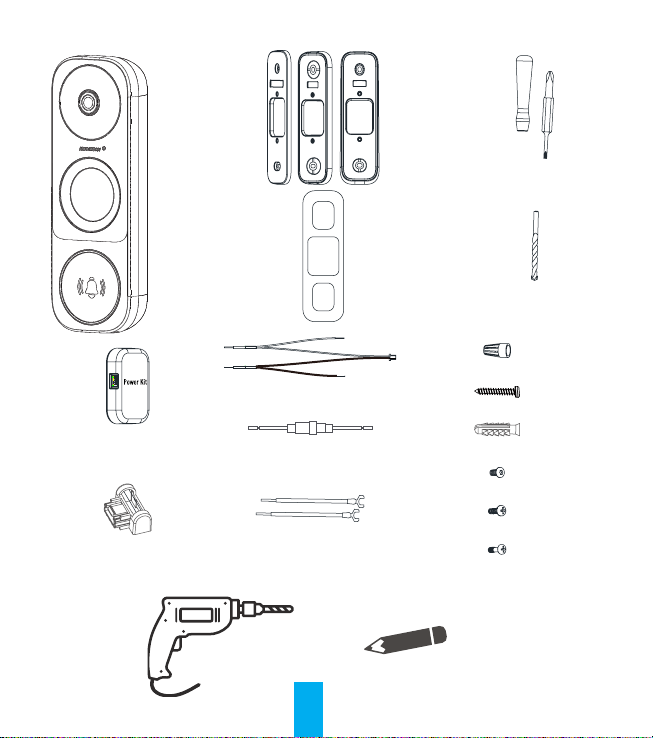
What’s in the Box
Power Kit (x1)
Doorbell (x1)
Faceplate (x3)
Pick the one that
best matches
your home, from
three faceplates.
Wire Harness (x1)
Fuse Wire (x1)
Mounting Plate (x3)
Pick the one for best
surveillance angle.
Plate Foam (x2)
Stabilize the
mounting plate when
installing it on a
rough surface.
Wire Connectors (x4)
Mounting Screws (x3)
Anchors (x3)
Security Screws (x4)
Screwdriver (x1)
Drill Bit (x1)
Mini-Level (x1)
Tools You May Need
Drill
U-shaped Wires (x2)
1
Fixing Screws (x2)
Doorbell Screws (x2)
Pencil
Page 7
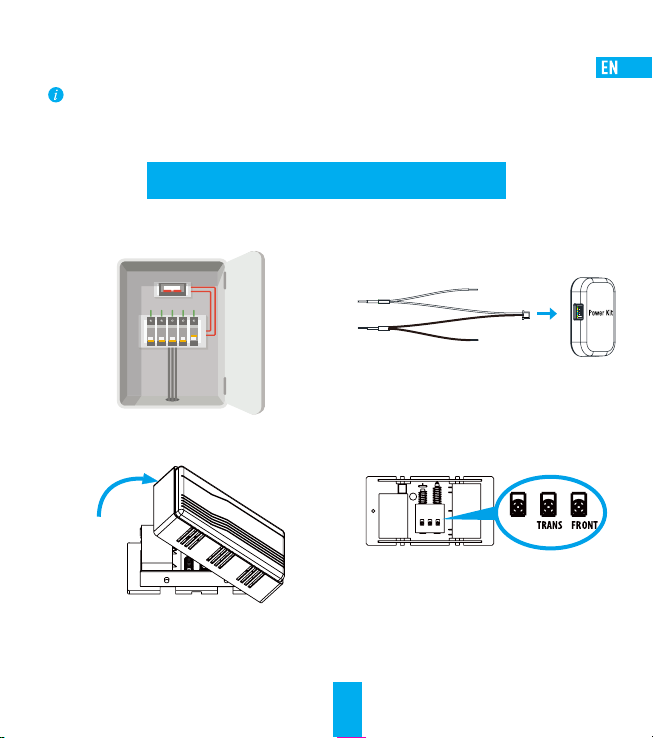
• If you have a mechanical chime installed in your home, install the power kit and doorbell.
• If you have an electronic chime installed in your home, refer to its manual to install the power kit, and install the
doorbell.
• If no chime is installed, skip power kit installation, install the doorbell, and follow Option B on page 5.
Power Kit Installation
Shut off the electricity at the breaker that controls the Shut off the electricity at the breaker that controls the
1
doorbell’s circuit.doorbell’s circuit.
Remove the cover from your mechanical chime.
3
Insert one end of the wire harness into the power kit.
2
Remove the existing chime wires from the terminals
4
named TRANS and FRONT.
TRANSF RONTREAR
REAR
2
Page 8
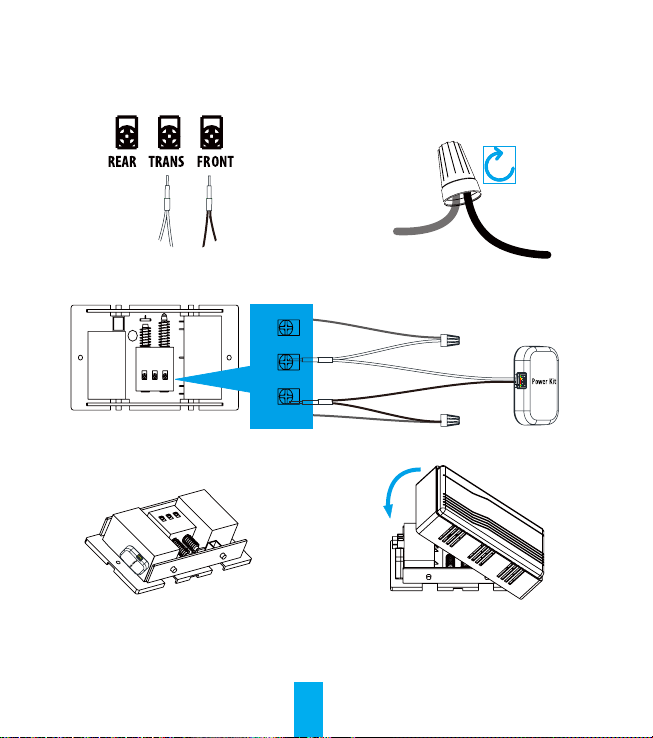
Connect the wire harness to the chime’s terminals Connect the wire harness to the chime’s terminals
5
named TRANS and FRONT.named TRANS and FRONT.
Insert the existing chime wire and the other end of Insert the existing chime wire and the other end of
6
the wire harness into the wire connector, and twist it the wire harness into the wire connector, and twist it
tightly. Repeat this step with the other chime wire.tightly. Repeat this step with the other chime wire.
Wire
Connector
TRANSFRONTREAR
DO NOT OIL
Mount the power kit to the side of the chime. Mount the power kit to the side of the chime.
7
Wiring Overview
Chime Wire
TRANS FRONTREAR
Chime Wire
Replace the chime cover.
8
3
Chime Wire
Wire Harness
Page 9
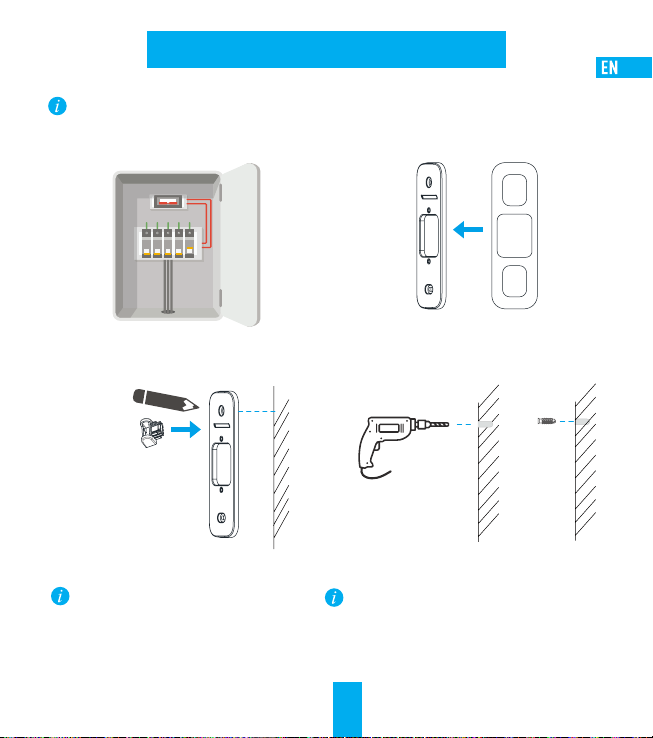
Doorbell Installation
Recommended Installation Height: 1.2 m (4 ft) above the ground.
Shut off the electricity at the breaker that controls the Shut off the electricity at the breaker that controls the
1
doorbell’s circuit.doorbell’s circuit.
Insert the mini-level into the mounting plate, and Insert the mini-level into the mounting plate, and
3
mark the drill points when its bubble stays centered.mark the drill points when its bubble stays centered.
Mini-Level
Remove the mini-level when drill points are marked.
(Optional) If the wall is uneven, paste the plate foam to the (Optional) If the wall is uneven, paste the plate foam to the
2
mounting plate.mounting plate.
Drill holes according to the drill points, and insert anchors.Drill holes according to the drill points, and insert anchors.
4
Anchor
Recommended Hole Depth: 25 to 30 mm (1 inch to 1.2 inch).
4
Page 10
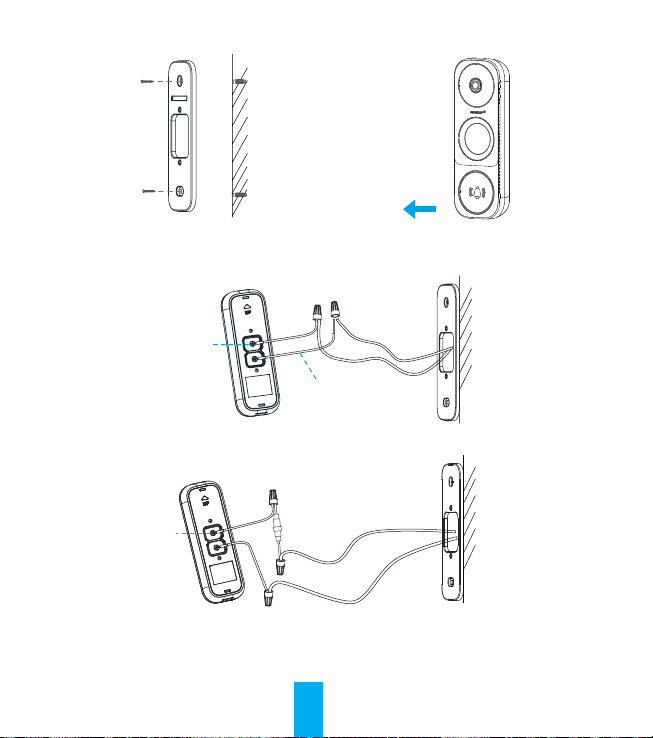
Affix the mounting plate to the wall.Affix the mounting plate to the wall.
5
Mounting Screw
If you have a chime installed, follow Option A; if not, follow Option B.
7
Option A Connect doorbell to your existing doorbell wires.
Fixing Screw
Option B Connect the fuse wire to your existing doorbell wire.Connect the fuse wire to your existing doorbell wire.
6
U-Shaped Wire
Remove faceplate on your doorbell from bottom to top.
Fixing Screw
Fuse Wire
Power Supply: 16 to 24 VAC
5
Page 11
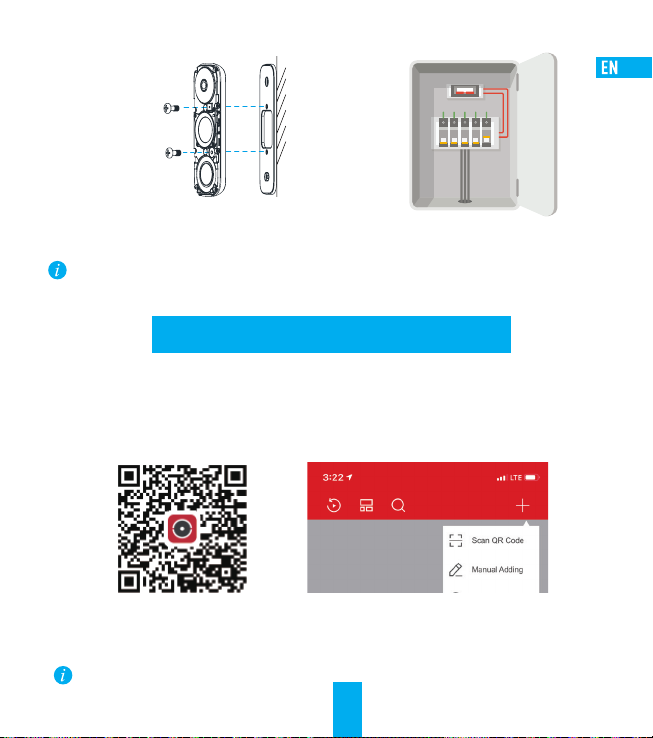
Fix the doorbell to the mounting plate by inserting the
8
doorbell screws.
Doorbell Screw
Restore the electricity at the breaker.
9
• Doorbell is powered on when its indicator flashes blue quickly. If not, make sure your electricity is
off and check the wiring. If yes, proceed to doorbell setup.
• For the first time use, please power on the doorbell and wait for 3 hours before using it, or the chime
in your home may not work.
Doorbell Setup
Add to the Hik-Connect app (v3.12.0+).
1
- - Connect your mobile phone to Wi-Fi.
- - Download and install the Hik-Connect app by scanning the QR Code below.
- - Open the Hik-Connect app and register a Hik-Connect user account following the start-up wizard, and log in.
- - On the Home screen, tap “+” on the upper-right corner to go to the Scan QR Code page.
Scan QR Code for Hik-Connect App Hik-Connect App
- - Scan the QR code on the device or the cover of this manual when the indicator flashes blue.
- - Follow the app wizard to finish Wi-Fi configuration.
If you want to change your doorbell’s Wi-Fi, press and hold the reset button for 5s and repeat this step.
6
Page 12
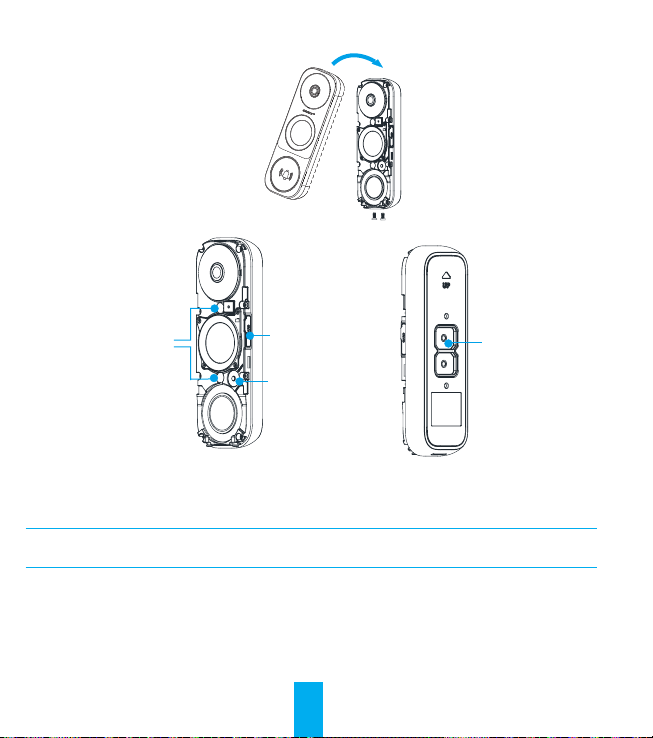
Replace the faceplate and insert two security screws into the bottom of the doorbell to secure the faceplate.
2
Appendix
Basics
Security Screw
Mounting Holes
MicroSD Card Slot
Reset Button
Hold for 5s to reset and
enter AP mode.
Terminals
LED Indicator
Blue Light Flashing Doorbell is ready for Wi-Fi configuration
Red Light Flashing Fast Device exception
Steady On Doorbell is working
Steady On Doorbell is powering on
7
Page 13
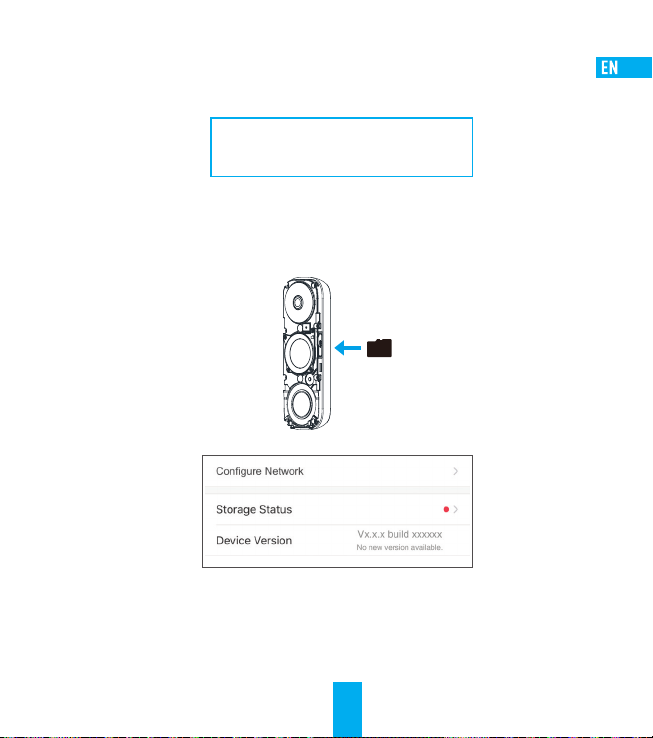
Use AP Mode for Wi-Fi Configuration
-For AP hotspot configuration, press the Reset button for 5seconds, and then you will hear a voice prompt.
-Wait for a few seconds, until you see the LED indicator flashing blue.
-Follow the voice prompt to connect Wi-Fi.
Wi-Fi Name: softap_XXXXXXXXX (9-digit Serial No.)
Default Password: softap_XXXXXX (Verification Code)
eg. Default Password: softap_ABCDEF
Serial No. and verification code are listed on the cover of this manual.
-Go back to the Hik-Connect app after successful connection. Tap Next.
-Search out the Wi-Fi you want the device to connect to, and enter password.
SD Card Management
1. 1. In the Hik-Connect app, tap the In the Hik-Connect app, tap the Storage StatusStorage Status in the Device Settings interface to check the SD card status. in the Device Settings interface to check the SD card status.
2. 2. If the card status displays as If the card status displays as UninitializedUninitialized, tap to initialize it. , tap to initialize it.
The status will then change to The status will then change to NormalNormal, and it can store videos and/or pictures., and it can store videos and/or pictures.
8
Page 14

Connecting the Doorbell to an NVR
The DS-HD1 Doorbell can be connected to a Hikvision NVR for viewing and recording.
1. Open the NVR interface (i.e., Web, local, or iVMS-4200 client).1. Open the NVR interface (i.e., Web, local, or iVMS-4200 client).
2. Go to Camera 2. Go to Camera ManagementManagement..
NOTE: The Camera Management interface location varies by NVR model.
3. Click the Custom Add tab on the title bar to enter the Add IP Camera (Custom) interface.3. Click the Custom Add tab on the title bar to enter the Add IP Camera (Custom) interface.
Add IP Camera (Custom)
IP Camera Address
110.110.1.11
Protocol
HIKVISION
Management Port
8000
Transfer Protocol
TCP
User Name
admin
Password
********
Continue to Add Add
4. Enter the following information (4. Enter the following information (use the Hikvision SADP tool (available at www.hikvision.com) to find doorbell’s IP address):):
· IP Camera Address: [doorbell’s IP address]
· Protocol: HIKVISION
· Management Port: 8000
· Transfer Protocol: TCP
· User Name: admin
· Password: [verification code on doorbell label]
5. Click Add to finish adding the doorbell.5. Click Add to finish adding the doorbell.
9
Page 15

Configuración rápida
Instalación del kit de alimentación
Instalación del timbre
Configuración del timbre
10
Page 16

Acerca de los documentos
Los documentos incluyen instrucciones para el uso y el manejo del producto. Las fotografías, cuadros, imágenes y cualquier otra información provista a continuación tienen fines
descriptivos y explicativos únicamente. La información incluida en los documentos está sujeta a cambios sin previo aviso, por motivos de actualización de firmware u otros motivos.
Encuentre la última versión en el sitio web (https://us.hikvision.com/en).
Toda la información, incluidos los términos, fotografías y gráficos, entre otros, pertenecen a Hangzhou Hikvision Digital Technology Co.,Ltd. o sus subsidiarias (en
adelante denominados “Hikvision”). Los documentos no pueden reproducirse, cambiarse, traducirse ni distribuirse total o parcialmente por ningún medio sin el permiso
escrito previo de Hikvision. Salvo disposición en contrario, Hikvision no realiza ninguna declaración garantía, ya sea expresa o implícita, en relación con los documentos.
Reconocimiento de las marcas registradas
documentos pertenecen a sus respectivos dueños.
Renuncia Legal
HASTA EL GRADO MÁXIMO QUE PERMITA LA LEY APLICABLE, EL PRODUCTO DESCRIPTO, CON SU HARDWARE, SOFTWARE Y FIRMWARE SE PROPORCIONA "TAL COMO ES," CON TODAS
LAS FALLAS Y ERRORES Y HIKVISION NO GARANTIZA, DE MANERA EXPRESA O IMPLÍCITA, LA COMERCIABILIDAD, L A CALIDAD SATISFACTORIA, LA IDONEIDAD PARA UN PROPÓSITO
EN PARTICULAR Y LA NO VIOLACIÓN POR PARTE DE TERCEROS, ENTRE OTRAS. EN NINGÚN CASO HIKVISION, SUS DIRECTORES, FUNCIONARIOS, EMPLEADOS O REPRESENTANTES
SERÁN RESPONSABLES ANTE USTED POR DAÑOS ESPECIALES, CONSECUENTES, SECUNDARIOS O INDIRECTOS, ENTRE OTROS, DAÑOS POR PÉRDIDA DE GANANCIAS DEL NEGOCIO,
INTERRUPCIÓN DEL NEGOCIO O PÉRDIDA DE DATOS O DOCUMENTACIÓN, RELACIONADA CON EL USO DE ESTE PRODUCTO, AUNQUE SE HUBIERA NOTIFICADO A HIKVISION DE LA
POSIBILIDAD DE DICHOS DAÑOS.
HASTA EL GRADO MÁXIMO QUE PERMITA LA LEY APLICABLE, EN NINGÚN CASO LA RESPONSABILIDAD TOTAL DE HIKVISION POR TODOS LOS DAÑOS EXCEDERÁ EL PRECIO DE COMPRA
DEL PRODUCTO.
HIKVISION NO ASUME NINGUNA RESPONSABILIDAD POR LOS DAÑOS A LAS PERSONAS O A LA PROPIEDAD QUE RESULTEN DE LA INTERRUPCIÓN DEL PRODUCTO O LA FINALIZACIÓN DEL
SERVICIO CAUSADA POR: A) LA INSTALACIÓN O EL USO INADECUADO DIFERENTE AL ESTIPULADO; B) L A PROTECCIÓN DE LOS INTERESES NACIONALES O PÚBLICOS; C) FUERZA MAYO; D)
EL USO, POR PARTE SUYA O DE UN TERCERO, DE PRODUCTOS DE TERCERAS MARCAS, SOFTWARE Y APLICACIONES, ENTRE OTRAS.
EN RELACIÓN AL PRODUCTO CON ACCESO A INTERNET, EL USO DEL PRODUCTO CORRERÁ COMPLETAMENTE POR SU CUENTA Y RIESGO. HIKVISION NO ASUMIRÁ NINGUNA
RESPONSABILIDAD POR EL FUNCIONAMIENTO ANORMAL, ATENTADOS CONTRA LA PRIVACIDAD U OTROS DAÑOS QUE DERIVEN DE ATAQUES CIBERNÉTICOS, ATAQUES DE HACKERS,
INSPECCIÓN DE VIRUS U OTROS RIESGOS DE SEGURIDAD DE INTERNET; SIN EMBARGO, HIKVISION PROPORCIONARÁ APOYO TÉCNICO OPORTUNO SI ES NECESARIO.
EL OBJETIVO DE LOS PRODUCTOS ES PROPORCIONAR UNA ADVERTENCIA ADECUADA EN CASOS DE USURPACIÓN ILEGAL EN ALGUNA ÁREA. NO OBSTANTE, LA CORRECTA INSTALACIÓN
DE LOS PRODUCTOS NO ELIMINARÁ SINO QUE SOLO REDUCIRÁ LA OCURRENCIA DE ESOS ACCIDENTES, LOS DAÑOS A LAS PERSONAS O LA PÉRDIDA DE PROPIEDAD RESULTANTES. ES
MUY RECOMENDABLE QUE INCREMENTE EL NIVEL DE VIGILANCIA Y CONSCIENCIA SOBRE LA SEGURIDAD EN LA VID A DIARIA.
LAS LEYES DE VIGILANCIA VARÍAN EN CADA JURISDICCIÓN. REVISE TODAS L AS LEYES PERTINENTES EN SU JURISDICCIÓN ANTES DE USAR ESTE PRODUCTO PARA GARANTIZAR QUE EL
USO CUMPLA CON LA LEGISLACIÓN APLICABLE. ADEMÁS, A CEPTA QUE ESTE PRODUCTO ES SOLO PARA USO CIVIL Y HIKVISION NO SERÁ RESPONSABLE SI FUERA UTILIZADO CON UN
PROPÓSITO ILEGÍTIMO, TALES COMO LA VIOLACIÓN DE DERECHOS DE TERCERAS PARTES, TRATAMIENTO MÉDICO, EQUIPOS DE SEGURIDAD U OTRAS SITUACIONES DONDE LA FALLA
DEL PRODUCTO PODRÍA PRODUCIR LA MUERTE O LESIONES PERSONALES O ARMA DE DESTRUCCIÓN MASIVA, ARMA QUÍMICA Y BIOLÓGICA, EXPLOSIÓN NUCLEAR Y CUALQUIER USO DE
ENERGÍA NUCLEAR NO SEGURA O USOS CONTRA LA HUMANIDAD. USTED DEBE ASUMIR TODA LA RESPONSABILIDAD POR LA S PÉRDIDAS O DAÑOS QUE RESULTEN DE CUALQUIERA DE
LOS USOS MENCIONADOS ANTERIORMENTE. EN CASO DE CONFLICTOS ENTRE LO DISPUESTO ANTERIORMENTE Y LA LEY APLICABLE, PREVALECERÁ ÉSTA ÚLTIMA.
Información Regulatoria
Información de FCC
La interferencia electromagnética del dispositivo está por debajo de los límites aprobados por la Comisión Federal de Comunicaciones.
Cumplimiento con FCC: Este dispositivo cumple con la Parte 15 de la Normativa FCC. La operación está sujeta a las siguientes
dos condiciones:
(1) Que el dispositivo no cause interferencias nocivas, y
(2) Que el dispositivo acepte cualquier interferencia recibida, incluida aquella que puede causar una funcionamiento indeseado.
Nota: Este producto fue probado y cumple con los límites para los dispositivos digitales de Clase B, según la parte 15 de la Normativa FCC. Estos límites están diseñados para
proporcionar una protección razonable contra la interferencia nociva en una instalación residencial. Este producto genera, utiliza y puede irradiar energía de radiofrecuencia y si no
está instalado y se utiliza de acuerdo con el manual de instrucciones puede causar interferencias nocivas a las radiocomunicaciones. Sin embargo, no hay garantía de que no ocurran
interferencias en una instalación en particular. Si este producto causa interferencias nocivas en la recepción de televisión que puede determinarse apagando y encendiendo el equipo, se
recomienda al usuario que intente corregir la interferencia tomando una o varias de las siguientes medidas:
- Reoriente o reubique la antena receptora.
- Aumente la separación entre el equipo y el receptor.
- Conecte el equipo a un enchufe en un circuito diferente al que está conectado el receptor.
- Consulte al comerciante o a un técnico de radio/TV experto para recibir ayuda.
Tenga en cuenta que los cambios o modificaciones no estén expresamente aprobados por la parte responsable del cumplimiento puede anular la autorización del usuario para operar el
equipo.
y otras marcas registradas y logos de Hikvision son propiedad de Hikvision en diferentes jurisdicciones. Otras marcas y logos mencionados en los
11
Page 17

Este equipo debe estar instalado y funcionar a una distancia mínima de 20 cm entre el radiador y su cuerpo.
Este producto cumple con las especificaciones técnicas aplicables de la industria de Canadá.
El dispositivo cumple con la normativa RSS exenta de licencia de Industry Canada. La operación está sujeta a las siguientes dos condiciones:
(1) que el dispositivo no cause interferencias, y
(2) que el dispositivo acepte cualquier interferencia, incluso la interferencia que pueda causar un funcionamiento no deseado del dispositivo.
De acuerdo con la normativa de Industry Canada, este transmisor de radio solo puede funcionar con una antena de un tipo y ganancia máxima (o menor a ella) aprobada
para el transmisor por Industry Canada. Para reducir la posible interferencia de radio con otros usuarios, se debe elegir un tipo de antena y ganancia cuya potencia
isotrópica radiada equivalente (e.i.r.p., por sus siglas en inglés) no supere lo necesario para una comunicación exitosa.
Este equipo cumple con los límites de exposición a la radiación IC RSS-102 establecidos para un entorno no controlado. Este equipo debe instalarse y operarse con una distancia
mínima de 20 cm entre el radiador y su cuerpo.
Declaración de conformidad de la UE
Cumplimiento con Industry Canada ICES-003
Este dispositivo cumple con los requerimientos de las normas CAN ICES-3 (B)/NMB-3(B).
El producto ha sido probado por UL para cumplir con los estándares de EE. UU. Y Canadá.
La alimentación debe cumplir con LPS. Los modelos de
adaptador y los fabricantes recomendados se muestran a la
derecha. Utilice el adaptador que se adjunta y no lo cambie de
forma aleatoria.
Instrucción de seguridad
PRECAUCIÓN: Riesgo de explosión si la batería se reemplaza por un tipo incorrecto. Deseche las baterías usadas de acuerdo con las instrucciones.
Para más información, visite
¿
Necesita ayuda? Visite “
https://us.hikvision.com/en” para obtener contactos locales.
Modelo Fabricante
MKAC-57-242500M, MKAC-57-242200M, MKAC-57-241500M MACABLE
https://us.hikvision.com/en.
GUARDE ESTE MANUAL PARA REFERENCIA FUTURA
12
Page 18

Contenido de la caja
3 placas frontales
1 kit de alimentación
Elija una de las tres
placas frontales que
mejor se adapte a su
1 timbre
casa.
1 arnés de cables
1 cable para fusible
3 placas de montaje
Elija la que brinde
mejor ángulo de
vigilancia.
2 plancha de espuma
Estabilice la placa de
montaje al instalarla en
la superficie irregular.
4 conectores de cable
3 tornillos de montaje
4 tornillos de seguridad
1 destornillador
1 broca
3 anclajes
1 mininivel
2 cables en forma de U
Herramientas que pueden ser necesarias
Perforadora
13
2 tornillos de fijación
2 tornillos para el timbre
Lápiz
Page 19

• Si usted tiene timbre mecánico instalado en su casa, instale el kit de alimentación y el timbre.
• Si usted tiene Timbre electrónico instalado, consulte su manual para instalar el kit de alimentación y colocar el
timbre.
• Si usted no tiene ningún timbre instalado, saltese la instalación del kit de alimentación, instale el timbre y
siga los pasos descritos en la Option B (Opción B) en la página 5.
Instalación del kit de alimentación
Corte la electricidad desde el interruptor que controla el Corte la electricidad desde el interruptor que controla el
1
circuito del timbre.circuito del timbre.
Retire la tapa que cubre la campana mecánica.
3
Inserte un extremo del arnés de cables en el kit de
2
alimentación.
Retire los cables de la campana existente en los
4
terminales con el nombre TRANS y FRONT.
TRANSF RONTREAR
REAR
14
Page 20

Conecte el arnés de cables a los terminales del timbre Conecte el arnés de cables a los terminales del timbre
5
con el nombre TRANS y FRONT.con el nombre TRANS y FRONT.
Generalidades del cableado
TRANSFRONTREAR
DO NOT OIL
Instale el kit de alimentación al costado del timbre. Instale el kit de alimentación al costado del timbre.
7
TRANS FRONTREAR
Inserte el cable del timbre existente y el Inserte el cable del timbre existente y el
6
otro extremo del arnés de cables en el conector otro extremo del arnés de cables en el conector
de cables y enrolle con firmeza. Repita este paso de cables y enrolle con firmeza. Repita este paso
con el otro cable de la campana.con el otro cable de la campana.
Conector
del cable
Cable del
timbre
Cable del timbre
Cable del timbre
Vuelva a colocar la tapa del timbre.
8
Arnés de
cables
15
Page 21

Instalación del timbre
Altura recomendada de instalación: 1.2 m (4 ft) del suelo.
Corte la electricidad desde el interruptor que controla el Corte la electricidad desde el interruptor que controla el
1
circuito del timbre.circuito del timbre.
(Opcional) si la pared no está pareja, pegue la (Opcional) si la pared no está pareja, pegue la
2
plancha de espuma a la placa de montaje.plancha de espuma a la placa de montaje.
Inserte el mininivel en la placa de montaje y marque los Inserte el mininivel en la placa de montaje y marque los
3
puntos de perforación cuando las burbujas se queden puntos de perforación cuando las burbujas se queden
en el medio.en el medio.
Mininivel
Retire el mininivel una vez que haya marcado los
puntos de perforación.
Perfore la pared en los puntos marcados e inserte los Perfore la pared en los puntos marcados e inserte los
4
anclajes.anclajes.
Anclaje
Profundidad recomendada del agujero: 25 a 30 mm (1
pulgada a 1,2 pulgadas).
16
Page 22

Fije la placa de montaje a la pared.Fije la placa de montaje a la pared.
5
Tornillo de
montaje
Si ya tiene un timbre instalado, siga la Option A (Opción A); si no tiene, siga la Option B (Opción B).
7
Option A (Opción A) conecta el timbre con los cables de los cables existentes del timbre.
Tornillo de fijación
Option B (Opción B) conecta el cable para fusible con el cable de timbre existente.(Opción B) conecta el cable para fusible con el cable de timbre existente.
Retire la placa frontal del timbre de abajo hacia arriba.
6
Cable en forma de U
Tornillo de fijación
Cable para fusible
Suministro de energía: De 16 a 24 VCA
17
Page 23

Fije el timbre a la placa de montaje usando los
8
tornillos proporcionados.
Tornillo del timbre
Restablezca la electricidad desde el disyuntor.
9
• El timbre está encendido cuando el indicador parpadea en azul rápidamente. De lo contrario,
asegúrese de que la electricidad esté conectada y verifique el cableado. Si el timbre está encendido,
puede configurarlo.
• Para el primer uso, encienda el timbre y espere 3 horas antes de usarlo. De lo contrario, es posible
que la campana de su casa no funcione.
Configuración del timbre
Agregado de la aplicación Hik-Connect (v3.12.0+).
1
- - Conecte su teléfono móvil a la red Wi-Fi.
- - Descargue e instale la aplicación Hik-Connect escaneando el código QR a continuación.
- - Registre una cuenta de usuario de Hik-Connect con la guía del asistente de arranque e inicio de sesión.
- - En la pantalla de inicio, toque “+” en la esquina superior derecha para ir a la página de escaneo de códigos QR.
Escanee el código QR para la aplicación Hik-Connect Aplicación Hik-Connect
- - Escanee el código QR en el dispositivo o en la tapa del manual cuando vea al indicador parpadear en azul.
- - Siga las instrucciones del asistente de la aplicación para terminar la configuración de Wi-Fi.
Si desea cambiar el Wi-Fi de su timbre, mantenga presionado el botón Reset (Reiniciar) durante 5 segundos y repita
esta parte.
18
Page 24

Vuelva a colocar la placa frontal e inserte dos tornillos de seguridad en la parte inferior del timbre para asegurar la
2
placa.
Tornillo de seguridad
Apéndice
Elementos básicos
Orificios de
montaje
Ranura para
tarjeta micro SD
Botón Reset (Reiniciar)
Mantenga presionado
el botón durante
5 segundos para reiniciar
e ingresar al Modo AP.
Terminales
Indicador LED
Luz azul Parpadeo El timbre está listo para la configuración del Wi-Fi.
Luz roja Parpadeo rápido Excepción del dispositivo
Encendido estable El timbre está en funcionamiento.
Encendido estable El timbre se está encendiendo.
19
Page 25

Uso del modo AP para la configuración de Wi-Fi
-Para configurar el punto caliente AP, presione el botón Reset (Reiniciar) durante 5 segundos hasta escuchar el mensaje de voz.
-Espere unos segundos hasta que el indicador LED parpadee en azul.
-Siga el mensaje de voz para conectar al Wi-Fi.
Nombre del Wi-Fi: softap_XXXXXXXXX (N.° de serie de 9 dígitos)
Contraseña predefinida: softap_XXXXXX (Código de verificación)
Por ejemplo: Contraseña predefinida: softap_ABCDEF
-Regrese a la aplicación Hik-Connect cuando logre una conexión exitosa. Toque Next (Siguiente).
-Busque la red Wi-Fi a la que desea conectar su dispositivo e ingrese la contraseña correspondiente.
El n.° de serie y el código de verificación se encuentran en la tapa de este manual.
Gestión de la tarjeta SD
1. 1. En la aplicación Hik-Connect, toque En la aplicación Hik-Connect, toque Storage StatusStorage Status (Estado de almacenamiento) en la interfaz Device Settings (Configuración (Estado de almacenamiento) en la interfaz Device Settings (Configuración
del dispositivo) para verificar el estado de la tarjeta SD.del dispositivo) para verificar el estado de la tarjeta SD.
2. 2. Si el estado de la tarjeta aparece como Si el estado de la tarjeta aparece como No iniciadoNo iniciado, toque para iniciarlo. , toque para iniciarlo.
El estado luego pasará a Normal, y podrá almacenar fotos y/o videos.El estado luego pasará a Normal, y podrá almacenar fotos y/o videos.
20
Page 26

Conectando el timbre a un NVR
El timbre DS-HD1 se puede conectar a un Hikvision NVR para ver y grabar.
1. Abra la interfaz del NVR (por ejemplo, web, local o iVMS-4200 del cliente)1. Abra la interfaz del NVR (por ejemplo, web, local o iVMS-4200 del cliente)
2. Vaya a la interfaz de Administración de la cámara (Camera Management) 2. Vaya a la interfaz de Administración de la cámara (Camera Management)
NOTE: La ubicación de Administración de la cámara (Camera Management) varía según el modelo del NVR.
3. Haga clic en la etiqueta de Agregar personalizado (Custom Add) en la barra del título para escribir la interfaz de Agregar 3. Haga clic en la etiqueta de Agregar personalizado (Custom Add) en la barra del título para escribir la interfaz de Agregar
cámara IP (personalizada).cámara IP (personalizada).
Add IP Camera (Custom)
IP Camera Address
110.110.1.11
Protocol
HIKVISION
Management Port
8000
Transfer Protocol
TCP
User Name
admin
Password
********
Continue to Add Add
4. Ingrese la siguiente informacion (use la herramienta Hikvision SADP (disponible en www.hikvision.com) para encontrar la 4. Ingrese la siguiente informacion (use la herramienta Hikvision SADP (disponible en www.hikvision.com) para encontrar la
dirección IP del timbre):dirección IP del timbre):
· IP Camera Address: [dirección IP del timbre]
· Protocol: HIKVISION
· Management Port: 8000
· Transfer Protocol: TCP
· User Name: admin
· Password: [código de verificación en la etiqueta del timbre]
5. Haga clic en Agregar para terminar de agregar el timbre.5. Haga clic en Agregar para terminar de agregar el timbre.
21
Page 27

Installation rapide
Installation du kit d'alimentation
Installation de la sonnette
Réglage de la sonnette
Page 28

À propos des documents
Les documents comprennent des instructions pour utiliser et gérer le produit. Les illustrations, les graphiques, les images et toutes les autres informations figurant ci-après sont
fournis à titre de description et d’explication uniquement. Les informations figurant dans les documents sont sujettes à modification sans préavis, en raison de mises à jour du
micrologiciel ou pour d’autres raisons. Veuillez consulter le site web pour obtenir la dernière version (https://us.hikvision.com/en).
Toutes les informations, notamment les textes, les images et les graphiques sont la propriété d’Hangzhou Hikvision Digital Technology Co.,Ltd., ou de ses filiales (ci-après « HIKVISION
»). Les documents ne peuvent pas être reproduits, modifiés, traduits ou distribués, en partie ou en totalité, sans le consentement écrit préalable d’HIKVISION. Sauf mention contraire,
HIKVISION n’offre aucune garantie, explicite ou implicite, en ce qui concerne les documents.
Informations sur les marques déposées
mentionnés dans les documents appartiennent à leurs propriétaires respectifs.
Mentions légales
DANS LES LIMITES AUTORISÉES PAR LE DROIT EN VIGUEUR, LE PRODUIT DÉCRIT, AVEC SON MATÉRIEL, SON LOGICIEL ET SON MICROLOGICIEL, EST FOURNI « TEL QUEL », AVEC TOUS
SES DÉFAUTS ET SES ERREURS, ET HIKVISION N’OFFRE AUCUNE GARANTIE, EXPLICITE OU IMPLICITE, NOTAMMENT DE QUALITÉ MARCHANDE, DE QUALITÉ SATISFAISANTE,
D’ADÉQUATION À UN USAGE PARTICULIER, ET DE NON-VIOLATION DES DROITS D’UN TIERS. EN AUCUN CAS HIKVISION, SES DIRECTEURS, CADRES, EMPLOYÉS OU AGENTS NE SAURONT
ÊTRE TENUS RESPONSABLES ENVERS VOUS POUR TOUS DOMMAGES SPÉCIAUX, CONSÉCUTIFS, ACCESSOIRES OU INDIRECTS, Y COMPRIS LES DOMMAGES POUR PERTE DE BÉNÉFICES
COMMERCIAUX, INTERRUPTION DU TRAVAIL, PERTE DE DONNÉES OU DE DOCUMENTATION EN LIEN AVEC L’USAGE DE CE PRODUIT, MÊME SI HIKVISION A ÉTÉ AVERTI DE L’ÉVENTUALITÉ
DE CES DOMMAGES.
DANS LES LIMITES AUTORISÉES PAR LE DROIT EN VIGUEUR, EN AUCUN CAS LA RESPONSABILITÉ TOTALE D’HIKVISION POUR LES DOMMAGES NE SAURA EXCÉDER LE PRIX D’ACHAT DU
PRODUIT.
HIKVISION N’ENDOSSERA AUCUNE RESPONSABILITÉ EN CAS DE DOMMAGES CORPORELS OU DE DÉGÂTS MATÉRIELS RÉSULTANT D’UNE INTERRUPTION DU PRODUIT OU D’UNE
RÉSILIATION DE SERVICE CAUSÉE PAR : A) UNE INSTALLATION OU UN USAGE INCORRECT ; B) LA PROTECTION DES INTÉRÊTS NATIONAUX OU PUBLICS ; C) UN CAS DE FORCE MAJEURE ;
D) VOUS-MÊME OU UN TIERS, Y COMPRIS L’USAGE DE PRODUITS, LOGICIELS OU APPLICATIONS D’UN TIERS.
EN CE QUI CONCERNE LE PRODUIT DISPOSANT D’UN ACCÈS À INTERNET, L’USAGE DU PRODUIT SE FERA ENTIÈREMENT À VOS PROPRES RISQUES. HIKVISION DÉCLINE TOUTE
RESPONSABILITÉ EN CAS DE FONCTIONNEMENT ANORMAL, DE FUITE D’INFORMATIONS CONFIDENTIELLES OU D’AUTRES DOMMAGES RÉSULTANT D’UNE CYBER-ATTAQUE, D’UN
PIRATAGE, D’UN VIRUS OU DE TOUT AUTRE RISQUE DE SÉCURITÉ SUR INTERNET ; CEPENDANT, HIKVISION OFFRIRA UNE ASSISTANCE TECHNIQUE RAPIDE EN CAS DE BESOIN.
LE BUT DU PRODUIT EST DE DONNER UN AVERTISSEMENT ADÉQUAT EN CAS D’INTRUSION DANS UN ENDROIT PARTICULIER ; CEPENDANT, LA BONNE INSTALLATION DES PRODUITS
N’ÉLIMINERA PAS, MAIS RÉDUIRA SEULEMENT LE RISQUE QUE DES ACCIDENTS SE PRODUISENT ET QU’ILS OCCASIONNENT DES DOMMAGES CORPORELS ET DES DÉGÂTS MATÉRIELS.
NOUS VOUS CONSEILLONS D’ACCROÎTRE VOTRE VIGILANCE ET DE RENFORCER VOTRE PRISE DE CONSCIENCE DE LA SÉCURITÉ AU QUOTIDIEN.
LES LOIS SUR LA SURVEILLANCE VARIENT PAR JURIDICTION. VEUILLEZ VÉRIFIER TOUTES LES LOIS PERTINENTES DANS VOTRE JURIDICTION AVANT D’UTILISER CE PRODUIT AFIN DE
VOUS ASSURER QUE VOTRE USAGE EST CONFORME AU DROIT EN VIGUEUR. VOUS RECONNAISSEZ PAR AILLEURS QUE CE PRODUIT EST UNIQUEMENT DESTINÉ À UN USAGE CIVIL, ET
HIKVISION NE POURRA ÊTRE TENU RESPONSABLE SI CE PRODUIT EST UTILISÉ À DES FINS ILLÉGITIMES, PAR EXEMPLE POUR PORTER ATTEINTE AUX DROITS D’UN TIERS, POUR UN
TRAITEMENT MÉDICAL, UN ÉQUIPEMENT DE SÉCURITÉ OU DANS D’AUTRES SITUATIONS DANS LESQUELLES UN DYSFONCTIONNEMENT DU PRODUIT POURRAIT ENTRAÎNER DES
BLESSURES OU LA MORT, POUR DES ARMES DE DESTRUCTION MASSIVE, DES ARMES CHIMIQUES ET BIOLOGIQUES, DES ARMES NUCLÉAIRES ET DES USAGES DANGEREUX DE MATIÈRES
RADIOACTIVES OU DES USAGES ALLANT À L’ENCONTRE DE L’HUMANITÉ. VOUS ENDOSSEREZ TOUTES LES RESPONSABILITÉS EN CAS DE PERTES OU DE DOMMAGES RÉSULTANT DES
USAGES DÉCRITS CI-DESSUS. EN CAS DE CONFLIT ENTRE CE QUI PRÉCÈDE ET LE DROIT EN VIGUEUR, CE DERNIER PRÉVAUDRA.
Informations réglementaires Informations FCC
Les interférences électromagnétiques émises par cet appareil sont inférieures aux limites approuvées par la Federal Communications Commission.
Conformité FCC : Cet appareil est conforme à la section 15 du règlement de la FCC. Son fonctionnement est soumis aux deux conditions suivantes :
(1) Cet appareil ne doit pas causer d’interférences nuisibles, et
(2) Cet appareil doit accepter toute interférence reçue, notamment les interférences susceptibles d’occasionner un fonctionnement indésirable.
Remarque : Ce produit a été testé et reconnu conforme aux limites imposées pour un appareil numérique de classe B, conformément à la section 15 du règlement de la FCC. Ces
limites visent à fournir une protection raisonnable contre les interférences nocives dans un environnement domestique. Ce produit génère, utilise et peut émettre des fréquences radio
et, s’il n’est pas installé et utilisé conformément aux instructions, peut causer des interférences nuisibles aux communications radio. Cependant, rien ne permet de garantir l’absence
d’interférences dans une installation particulière. Si ce produit occasionne des interférences nuisibles à la réception de la radio ou du téléviseur, ce qui peut être déterminé en éteignant
et en rallumant l’appareil, il est conseillé à l’utilisateur d’essayer de corriger les interférences en prenant une ou plusieurs des mesures suivantes :
- Réorienter ou déplacer l’antenne de réception.
- Augmenter la distance entre l’appareil et le récepteur.
- Brancher l’appareil sur un circuit différent de celui auquel le récepteur est branché.
- Consulter le revendeur ou un technicien radio/TV expérimenté pour obtenir de l’aide.
Notez que les changements ou modifications non expressément autorisés par la partie responsable de la mise en conformité sont susceptibles d’annuler le droit de l’utilisateur à se
servir de l’appareil.
Cet appareil doit être installé et utilisé en conservant une distance minimale
de 20 cm entre le radiateur et le corps.
, et les autres marques déposées et logos d’HIKVISION sont la propriété d’HIKVISION dans diverses juridictions. Les autres marques déposées et logos
23
Page 29

Le présent matériel est conforme aux spécifications techniques applicables d'Industrie Canada.
Cet appareil est conformé aux normes RSS sans licence d’Industrie Canada. Son fonctionnement est soumis aux deux conditions suivantes :
(1) cet appareil ne doit pas causer d’interférences, et
(2) cet appareil doit accepter toute interférence reçue, notamment les interférences susceptibles d’occasionner un fonctionnement indésirable de l’appareil.
Conformément aux réglementations d’Industrie Canada, ce radio-émetteur peut uniquement être utilisé avec une antenne d’un type et d’un gain maximal (ou minimal) approuvé
pour l’émetteur par Industrie Canada. Pour réduire les interférences radio potentielles avec d’autres utilisateurs, le type d’antenne et son gain doivent être choisis de sorte que la
puissance isotrope rayonnée équivalente (PIRE) ne soit pas supérieure à ce qui est nécessaire pour le bon déroulement des communications.
Déclaration de conformité UE
Conformité Industrie Canada ICES-003
Cet appareil répond aux exigences des normes CAN ICES-3 (B)/NMB-3(B).
(i)Les dispositifs fonctionnant dans la bande 5150-5250 MHz sont réservés uniquement pour une utilisation à l'intérieur afin de réduire les risques de brouillage préjudiciable
aux systèmes de satellites mobiles utilisant les mêmes canaux.
(ii) le gain d'antenne maximal autorisé pour les appareils dans les bandes 5250-5350 MHz et 5470-5725 MHz doivent respecter le pire limiter; et
(iii) le gain d'antenne maximal autorisé pour les appareils dans la bande 5725-5825 MHz doivent respecter le pire limites spécifiées pour le point-à-point et l'exploitation non
point à point, le cas échéant.
ce matériel est conforme aux limites de dose d'exposition aux rayonnements, CNR-102 énoncée dans un autre environnement.cette eqipment devrait être installé et exploité
avec distance minimale de 20 entre le radiateur et votre corps.
Les utilisateurs de radars de haute puissance sont désignés utilisateurs principaux (c.-à-d., qu'ils ont la priorité) pour les bandes 5250-5350 MHz et 5650-5850 MHz et que ces
radars pourraient causer du brouillage et/ou des dommages aux dispositifs LAN-EL.
Produit testé par UL pour répondre aux normes américaines et canadiennes.
L’adaptateur doit respecter la classe source d’alimentation limitée (LPS). Les modèles
d’adaptateurs et les fabricants recommandés sont mentionnés à droite. Utilisez l’adaptateur
fourni et ne remplacez pas l’adaptateur au hasard.
Instruction de sécurité
ATTENTION: Risque d'explosion si la batterie est remplacée par un type incorrect. Jetez les piles usagées conformément aux instructions.
Pour plus d'informations, veuillez-vous visiter
Besoin d'aide ? veuillez-vous visiter “
https://us.hikvision.com/en
https://us.hikvision.com/en
Modèle Fabricant
MKAC-57-242500M, MKAC-57-242200M, MKAC-57-241500M MACABLE
.
” pour avoir nos coordonnées locales.
CONSERVEZ CE MANUEL POUR UNE RÉFÉRENCE FUTURE
24
Page 30

Ce que contient la boîte
Sonnette (1)
panneaux de façade (3)
Choisissez parmi
Kit d'alimentation (1)
les trois panneaux
de façade celui qui
s’harmonise le mieux à
votre décor.
Faisceau de câbles (1)
Fil fusible (1)
Plaques de
montage (3)
Choisissez celle offrant
le meilleur angle de
surveillance.
Mousse pour la plaque
(2)
Stabilise la plaque de
montage si installée sur
une surface inégale.
Marrettes (4)
Vis de montage (3)
Chevilles (3)
Vis de sûreté (4)
Tournevis (1)
Mèche de perceuse
(1)
Mini niveau (1)
Fils avec embout en U (2)
Outils dont vous pourriez avoir besoin
Perceuse
Vis de fixation (2)
Vis de sonnette (2)
Crayon
25
Page 31

• Si vous avez un carillon filaire installé chez vous, installez le kit d'alimentation et la sonnette.
• Si vous avez un carillon sans fil installé chez vous, reportez-vous à son propre manuel pour installer le kit d'alimentation
et la sonnette.
• Si aucun carillon n'est installé, sautez l’installation du kit d'alimentation, installez la sonnette et suivez l’ option B
de la page 5.
Installation du kit d'alimentation
Coupez le courant du disjoncteur sur lequel se trouve le Coupez le courant du disjoncteur sur lequel se trouve le
1
circuit électrique de la sonnette.circuit électrique de la sonnette.
Retirez le couvercle du carillon filaire.
3
Insérez un bout du faisceau de câbles dans le kit
2
d'alimentation.
Dans le carillon existant, retirez les fils allant aux
4
bornes du transformateur et du bouton poussoir de la
porte avant Respectivement marquées «TRANS» et
«FRONT».
TRANSF RONTREAR
REAR
26
Page 32

Connectez le faisceau de câbles aux bornes de la sonnette Connectez le faisceau de câbles aux bornes de la sonnette
5
appelées «TRANS» et «FRONT» (qui servent pour le appelées «TRANS» et «FRONT» (qui servent pour le
transformateur et le bouton poussoir de la porte avant).transformateur et le bouton poussoir de la porte avant).
Insérez le fil du carillon existant et l’autre extrémité du Insérez le fil du carillon existant et l’autre extrémité du
6
faisceau de câbles dans la marrette et serrez-la bien. faisceau de câbles dans la marrette et serrez-la bien.
Répétez cette étape avec l’autre câble du carillon.Répétez cette étape avec l’autre câble du carillon.
Marrette
TRANSFRONTREAR
DO NOT OIL
Installez le kit d'alimentation sur le côté du carillon. Installez le kit d'alimentation sur le côté du carillon.
7
Aperçu du câblage
Câble du carillon
TRANS FRONTREAR
Câble du carillon
Replacez le couvercle du carillon.
8
27
Câble du
carillon
Faisceau
de câbles
Page 33

Installation de la sonnette
Hauteur d’installation recommandée: 1.2m (4pi) au-dessus du sol.
Coupez le courant du disjoncteur sur lequel se trouve le Coupez le courant du disjoncteur sur lequel se trouve le
1
circuit électrique de la sonnette.circuit électrique de la sonnette.
Placez le mini niveau dans la plaque de montage Placez le mini niveau dans la plaque de montage
3
et marquez le point de perçage lorsque la bulle se et marquez le point de perçage lorsque la bulle se
maintient au centre.maintient au centre.
Mini niveau
Retirez le mini niveau lorsque les points de perçage
sont marqués.
(Facultatif) Si le mur est inégal, collez la (Facultatif) Si le mur est inégal, collez la plaque plaque
2
dede mousse à la plaque de montage.mousse à la plaque de montage.
Percez les trous aux points marqués, puis insérez les Percez les trous aux points marqués, puis insérez les
4
chevilles.chevilles.
Chevilles
Profondeur du trou recommandée: 25 à 30 mm (1
pouce à 1,2 pouce).
28
Page 34

Fixez la plaque de montage au mur.Fixez la plaque de montage au mur.
5
Vis de montage
Si vous avez un carillon déjà installée, reportez-vous à l’option A ; sinon, suivez l’option B.
7
Option A Connectez la sonnette à votre câblage de sonnette existant.
Vis de fixation
Option B Connectez le fil fusible avec le fil de votre sonnette existante.Connectez le fil fusible avec le fil de votre sonnette existante.
Retirez le panneau de façade de votre sonnette de bas en haut.
6
Fils avec embout en U
Vis de fixation
Fil fusible
Bloc d’alimentation: 16 à 24VCA
29
Page 35

Fixez la sonnette à la plaque de montage en insérant les
8
vis de sonnette.
Vis de sonnette
Rétablissez le courant au disjoncteur.
9
• La sonnette est alimentée lorsque son témoin clignote rapidement en bleu. Sinon, veillez à couper
l’alimentation électrique et vérifiez le câblage. Si tout fonctionne, procédez au réglage de la sonnette.
• À la première utilisation, veuillez mettre sous tension la sonnette et attendre 3heures avant de
l’utiliser. Sinon, le carillon pourrait ne pas fonctionner dans votre habitation.
Réglage de la sonnette
Ajouter l’appareil dans l’application Hik-Connect.
1
- - Connectez votre téléphone mobile au réseau Wi-Fi.
- - Téléchargez et installez l'application Hik-Connect en scannant le code QR ci-dessous.
- - Enregistrez un compte d’utilisateur Hik-Connect une fois l’assistant de démarrage activé, puis connectez-vous.
- - Sur l’écran d’accueil, touchez le bouton « + » situé dans le coin supérieur droit pour accéder à la page de numérisation du QR code.
Scannez le code QR pour l<application Hik-Connect Application Hik-Connect
- - Balayez le QR code sur l’appareil ou sur la couverture du présent manuel lorsque l’indicateur clignote en bleu.
- - Suivez les directives de l’assistant de l’application pour compléter la configuration Wi-Fi.
Si vous souhaitez changer le Wi-Fi de votre sonnette, appuyez sur le bouton de réinitialisation et maintenez-le
enfoncé pendant 5s, puis répétez ces étapes.
30
Page 36

Replacez le panneau de façade et insérez deux vis de sûreté dans le bas de la sonnette afin de fixer le panneau de
2
façade.
Vis de sûreté
Annexe
Notions de base
Trous de fixation
Fente pour carte
microSD
Bouton de réinitialisation
Maintenez enfoncé
pendant 5s pour passer
en mode AP.
Terminaux
Indicateur LED
Témoin bleu Clignotant La sonnette est prête pour la configuration Wi-Fi.
Témoin rouge Clignote rapidement Exception de périphérique
Fixe La sonnette fonctionne.
Fixe La sonnette est allumée.
31
Page 37

Utilisation du mode AP pour configurer le Wi-Fi
-Pour la configuration du point d’accès AP, appuyez sur le bouton Reset (de réinitialisation) pendant 5 secondes, puis vous
entendrez un guide vocal.
-Attendez quelques secondes jusqu’à ce que l’indicateur DEL clignote en bleu.
-Suivez le guide vocal pour vous connecter au Wi-Fi.
Nom du Wi-Fi: softap_XXXXXXXXX (No. de série à 9 chiffres)
Mot de passe par défaut: softap_XXXXXX (Code de vérification)
Ex. Mot de passe par défaut: softap_ABCDEF
Le numéro de série et le code de vérification figurent sur la couverture du présent manuel.
- Revenez à l’application Hik-Connect une fois la connexion établie. Touchez Next (Suivant).
- Recherchez le Wi-Fi auquel vous désirez que le périphérique se connecte et entrez le mot de passe.
Gestion de la carteSD
1. 1. Dans l’application Hik-Connect, touchez Dans l’application Hik-Connect, touchez Storage Status (État du stockage)Storage Status (État du stockage) dans l’interface Settings (Paramètres) de dans l’interface Settings (Paramètres) de
l’appareil pour vérifier le statut de la carte SD.l’appareil pour vérifier le statut de la carte SD.
2. 2. Si le statut s’affiche comme Si le statut s’affiche comme Uninitialized (Non initialisé)Uninitialized (Non initialisé), touchez-le pour initialiser l’appareil. , touchez-le pour initialiser l’appareil.
Le statut passera alors à Normal et pourra enregistrer des vidéos ou des images.Le statut passera alors à Normal et pourra enregistrer des vidéos ou des images.
32
Page 38

Connecter la sonnette à un NVR
La Sonnette DS-HD1 peut être connectée à un NVR Hikvision à des fins de visualisation et d’enregistrement.
1. Ouvrez l'interface du NVR (avec un client Web, un client local ou un client iVMS-4200).1. Ouvrez l'interface du NVR (avec un client Web, un client local ou un client iVMS-4200).
2. Rendez-vous sur l’interface Camera Management.2. Rendez-vous sur l’interface Camera Management.
REMARQUE : L'emplacement de l'interface Camera Management varie selon le modèle NVR.
3. Cliquez sur l'onglet Custom Add dans la barre de titre pour accéder à l'interface Add IP Camera (Custom).3. Cliquez sur l'onglet Custom Add dans la barre de titre pour accéder à l'interface Add IP Camera (Custom).
Add IP Camera (Custom)
IP Camera Address
110.110.1.11
Protocol
HIKVISION
Management Port
8000
Transfer Protocol
TCP
User Name
admin
Password
********
Continue to Add Add
4. Entrez les informations suivantes (4. Entrez les informations suivantes (Utilisez l'outil SADP de Hikvision disponible sur www.hikvision.com pour rechercher Utilisez l'outil SADP de Hikvision disponible sur www.hikvision.com pour rechercher
l'adresse IP de la sonnettel'adresse IP de la sonnette):):
· IP Camera Address: [adresse IP de la sonnette]
· Protocol: HIKVISION
· Management Port: 8000
· Transfer Protocol: TCP
· User Name: admin
· Password: [code de vérification sur l'étiquette de sonnette]
5. Cliquez sur Add pour terminer l'ajout de la caméra réseau.5. Cliquez sur Add pour terminer l'ajout de la caméra réseau.
33
Page 39

Thank you for purchasing Hikvision products. This limited warranty gives you, the original purchaser of the Hikvision product, specific legal rights. You may also have other legal
rights that vary by state, province, or jurisdiction. The disclaimers, exclusions, and limitations of liability under this limited warranty will not apply to the extent prohibited by
applicable law. No distributor, reseller, agent, or employee is authorized to make any modification, extension, or addition to this limited warranty.
Your Hikvision product is warranted for a period of one (1) year from the date of purchase against defects in materials and workmanship, or such longer period as may be required by
law in the country or state where this product is sold, when used normally in accordance with Hikvision’s user manual.
You can request warranty service by calling us at +1-909-895-0400 or e-mail us at techsupport.usa@hikvision.com.
For any defective Hikvision products under warranty, Hikvision, Inc. will, at its option, (i) repair or replace your product free of charge; (ii) exchange your product with a functional
equivalent product; (iii) or refund the original purchase price, provided you provide the original purchase receipt or copy, brief explanation of the defect, and return the product in its
original packaging. At Hikvision’s sole discretion, repair or replacement may be made with a new or refurbished product or components. This warranty does not cover the postal cost,
insurance and any other incidental charges incurred by you in returning the product.
Except where prohibited by applicable law, this is your sole and exclusive remedy for breach of this limited warranty. Any product that has either been repaired or replaced under this
limited warranty will be covered by the terms of this limited warranty for the longer of ninety (90) days from the date of delivery or the remaining original warranty period.
This warranty does not apply and is void:
• If the warranty claim is made outside the warranty period or if the proof of purchase is not provided.
• For any malfunction, defect, or failure caused by or resulting from the evidence of impact, mishandling, tampering, use contrary to the applicable instruction manual, incorrect
power line voltage, accident, loss, theft, fire, flood or other Acts of God, shipping damage, or damage resulting from repairs performed by unauthorized personnel.
• For any consumable parts such as batteries, where the malfunction is due to the normal aging of the product.
• Cosmetic damage, including but not limited to scratches, dents, and broken plastic on ports.
• Any software, even if packaged or sold with Hikvision hardware.
• For any other damages free from defects in material or workmanship.
• Routine cleaning, normal cosmetic, and mechanical wear and tear.
DISCLAIMER OF WARRANTIES
EXCEPT AS STATED ABOVE IN THIS LIMITED WARRANTY, AND TO THE MAXIMUM EXTENT PERMITTED BY APPLICABLE LAW, HIKVISION DISCLAIMS ALL EXPRESS, IMPLIED, AND
STATUTORY WARRANTIES AND CONDITIONS WITH RESPECT TO THE PRODUCT, INCLUDING THE IMPLIED WARRANTIES OF MERCHANTABILITY AND FITNESS FOR A PARTICULAR
PURPOSE, THE DURATION OF ANY APPLICABLE IMPLIED WARRANTIES OR CONDITIONS TO THE DURATION OF THIS LIMITED WARRANTY, THE SECURITY OF THE PRODUCT, OR
AVAILABILITY AND RELIABILITY OF PRODUCT INFORMATION OR DATA.
LIMITATION OF DAMAGES
IN NO EVENT WILL HIKVISION BE LIABLE FOR ANY CONSEQUENTIAL, INCIDENTAL, EXEMPLARY, OR SPECIAL DAMAGES, INCLUDING ANY DAMAGES FOR LOST DATA OR LOST PROFITS,
ARISING FROM OR RELATING TO THIS LIMITED WARRANTY OR THE PRODUCT, AND HIKVISION’S TOTAL CUMULATIVE LIABILITY ARISING FROM OR RELATED TO THIS LIMITED WARRANTY
OR THE PRODUCT WILL NOT EXCEED THE AMOUNT ACTUALLY PAID FOR THE PRODUCT BY THE ORIGINAL PURCHASER. SOME STATES DO NOT ALLOW THE EXCLUSION OR LIMITATION
OF INCIDENTAL OR CONSEQUENTIAL DAMAGES, SO THE ABOVE LIMITATION OR EXCLUSION MAY NOT APPLY TO YOU.
LIMITATION OF LIABILITY
ALL PRODUCT INFORMATION AND DATA IS PROVIDED FOR YOUR CONVENIENCE, “AS IS,” AND “AS AVAILABLE.” HIKVISION DOES NOT REPRESENT, WARRANT, OR GUARANTEE THAT
PRODUCT INFORMATION AND DATA WILL BE AVAILABLE, ACCURATE, OR RELIABLE OR THAT PRODUCT INFORMATION AND DATA OR USE OF THE PRODUCT WILL PROVIDE SAFETY
IN YOUR HOME. YOU USE ALL PRODUCT INFORMATION, DATA, AND THE PRODUCT AT YOUR OWN DISCRETION AND RISK. YOU WILL BE SOLELY RESPONSIBLE FOR (AND HIKVISION
DISCLAIMS) ANY AND ALL LOSS, LIABILITY, OR DAMAGES, INCLUDING TO YOUR WIRING, FIXTURES, ELECTRICITY, HOME, PRODUCT, PRODUCT PERIPHERALS, COMPUTER, MOBILE
DEVICE, AND ALL OTHER ITEMS AND PETS, RESULTING FROM YOUR USE OF THE PRODUCT INFORMATION, DATA, OR PRODUCT. PRODUCT INFORMATION AND DATA PROVIDED BY
HIKVISION IS NOT INTENDED AS A SUBSTITUTE FOR DIRECT MEANS OF OBTAINING THE INFORMATION. FOR EXAMPLE, A NOTIFICATION PROVIDED THROUGH THE PRODUCT IS NOT
INTENDED AS A SUBSTITUTE FOR AUDIBLE AND VISIBLE INDICATIONS IN THE HOME AND ON THE PRODUCT, NOR FOR A THIRD-PARTY MONITORING SERVICE.
Please do not hesitate to contact your seller or send e-mail to techsupport.usa@hikvision.com, with any questions.
COPYRIGHT © 2018–2019 Hikvision USA, Inc. ALL RIGHTS RESERVED.
LIMITED WARRANTY
Gracias por comprar los productos Hikvision. Esta garantía limitada le brinda al comprador original del producto Hikvision derechos legales específicos. Además, puede tener otros
derechos legales que varían según el estado, la provincia o la jurisdicción. Las renuncias, exclusiones y limitaciones de responsabilidad bajo esta garantía limitada no se aplicarán en la
medida que lo prohibida la ley aplicable. Ningún distribuidor, revendedor, agente o empleado está autorizado a realizar modificaciones, extensiones o adiciones a ésta garantía limitada.
Su producto Hikvision está garantizado por un (1) año a partir de la fecha de compra contra defectos en los materiales o la mano de obra, o por un plazo mayor según lo requiera la ley
del país o el estado donde se vendió este producto, siempre que sea utilizado de manera normal, de acuerdo con el manual del usuario de Hikvision.
Puede solicitar el servicio de garantía comunicándose con nosotros al +1-909-895-0400 o por correo electrónico a techsupport.usa@hikvision.com.
Para cualquier producto Hikvision fallado cubierto por la garantía, Hikvision, Inc. podrá, a su criterio (i) reparar o reemplazar el producto sin cargo; (ii) cambiar el producto por otro
de igual funcionalidad; (iii) o reembolsar el precio de compra original, siempre que presente el recibo de compra original o una copia del mismo, una breve explicación del defecto y
devuelva el producto en su envoltorio original. La reparación o reemplazo pueden hacerse con productos o componentes nuevos o restaurados, a criterio de Hikvision. Esta garantía no
cubre el gasto de correo, el seguro ni otros cargos adicionales en los que incurra para devolver el producto.
Excepto en los casos prohibidos por la ley aplicable, éste será el único y exclusivo recurso en caso de incumplimiento de esta garantía limitada. Cualquier producto que se haya
reparado o reemplazado bajo ésta garantía limitada estará cubierto por los términos de ésta garantía limitada por el plazo de noventa (90) días a partir de la fecha de entrega o del
período original restante de la garantía.
Esta garantía no se aplica y es inválida en los siguientes casos:
Page 40

• Si el reclamo de garantía se realiza fuera del período de garantía o si no se proporciona prueba de la compra.
• Para cualquier disfuncionalidad, defecto o falla causada o resultante de la evidencia del impacto, maltrato, manipulación, uso contrario a lo dispuesto en el manual de instrucciones
aplicable, voltaje de cable incorrecto, accidente, pérdida, robo, incendio, inundación u otros casos fortuitos, daño de envío o daño resultante de las reparaciones realizadas por personal
no autorizado.
• Para partes consumibles, como baterías, donde el mal funcionamiento se deba al envejecimiento normal del producto.
• Daños estéticos, incluidos rayones, marcas y plástico roto en los puertos, entre otros.
• Software de terceras marcas, aunque esté incluido o se venda con el hardware de Hikvision.
• Para otros tipos de daños libre de defectos en los materiales o la mano de obra.
• Limpieza de rutina, estética normal y desgaste mecánico.
RENUNCIA DE GARANTÍAS
SALVO LO DISPUESTO ANTERIORMENTE EN ESTA GARANTÍA LIMITADA, Y HASTA EL GRADO MÁXIMO QUE PERMITA LA LEY APLICABLE, HIKVISION RENUNCIA A TODAS LAS GARANTÍA S Y
CONDICIONES EXPRESAS, IMPLÍCITAS Y REGLAMENTARIAS RELACIONADAS CON EL PRODUCTO, INCLUIDAS LAS GARANTÍAS IMPLÍCITAS DE COMERCIABILIDAD E IDONEIDAD PARA UN
PROPÓSITO EN PARTICULAR, LA DURACIÓN DE CUALQUIER GARANTÍA IMPLÍCITA APLICABLE O CONDICIONES DE DURACIÓN DE ESTA GARANTÍA LIMITADA, LA SEGURIDAD DEL PRODUCTO
O LA DISPONIBILIDAD Y CONFIABILIDAD DE LOS DATOS O INFORMACIÓN DEL PRODUCTO.
LIMITACIÓN DE LOS DAÑOS
EN NINGÚN CASO SE RESPONSABILIZARÁ A HIKVISION POR DAÑOS CONSECUENTES, SECUNDARIOS, EJEMPLARES O ESPECIALES, INCLUIDOS DAÑOS DE PÉRDIDA DE DATOS O PÉRDIDA
DE GANANCIAS, QUE DERIVEN O ESTÉN RELACIONADOS CON ESTA GARANTÍA LIMITADA O EL PRODUCTO, Y LA RESPONSABILIDAD TOTAL ACUMULADA DE HIKVISION QUE SURJA O SE
RELACIONE CON ESTA GARANTÍA LIMITADA O EL PRODUCTO NO EXCEDERÁ EL MONTO PAGADO REAL DEL PRODUCTO PAGADO POR EL COMPRADOR ORIGINAL. ALGUNOS ESTADOS NO
PERMITEN LA EXCLUSIÓN O LIMITACIÓN DE DAÑOS SECUNDARIOS O CONSECUENTES, POR LO QUE LA LIMITACIÓN ANTERIOR PODRÍA NO APLICARSE EN SU CASO.
LIMITACIÓN DE RESPONSABILIDAD
TODA LA INFORMACIÓN Y DATOS DEL PRODUCTO SE PROPORCIONAN PARA SU CONVENIENCIA “TAL COMO SON” Y “SUJETOS A SU DISPONIBILIDAD.” HIKVISION NO DECLARA,
GARANTIZA NI ASEGURA LA DISPONIBILIDAD, PRECISIÓN, NI CONFIABILIDAD DE LA INFORMACIÓN Y LOS DATOS DEL PRODUCTO, O QUE DICHA INFORMACIÓN Y DATOS O EL USO DEL
PRODUCTO BRIDEN SEGURIDAD A SU HOGAR. USTED UTILIZA TODA LA INFORMACIÓN Y DATOS DEL PRODUCTO Y EL PRODUCTO A SU PROPIO CRITERIO Y RIESGO. USTED SERÁ EL ÚNICO
RESPONSABLE POR (Y HIKVISION RENUNCIA A) CUALQUIER PÉRDIDA, RESPONSABILIDAD O DAÑOS AL CABLEADO, ACCESORIOS, ELECTRICIDAD, HOGAR, PRODUCTO, ACCESORIOS DEL
PRODUCTO, COMPUTADORA, DISPOSITIVO MÓVIL Y CUALQUIER OTRO ARTÍCULO O ANIMALES DOMÉSTICOS, QUE RESULTEN DEL USO DE LA INFORMACIÓN O DATOS DEL PRODUCTO
O DEL PRODUCTO. LA INFORMACIÓN Y LOS DATOS DEL PRODUCTO QUE PROPORCIONA HIKVISION NO PRETENDEN REEMPLAZAR A LOS MEDIOS DE OBTENCIÓN DE INFORMACIÓN
DIRECTOS. POR EJEMPLO, UNA NOTIFICACIÓN PROVISTA CON EL PRODUCTO NO PRETENDE REEMPLAZAR A LAS INDICACIONES AUDIBLES Y VISIBLES EN EL HOGAR Y EN EL PRODUCTO,
NI A UN SERVICIO DE MONITOREO DE TERCERAS PARTES.
No dude en contactar a su vendedor o enviarnos sus dudas por correo electrónico a techsupport.usa@hikvision.com
COPYRIGHT © 2018–2019 Hikvision USA, Inc. TODOS LOS DERECHOS RESERVADOS.
GARANTÍA LIMITADA
Merci d’avoir acheté un produit Hikvision. Cette garantie vous accorde des droits spécifiques en tant qu’acheteur d’origine du produit Hikvision. Vous pouvez également bénéficier d’autres
droits qui varient selon l’état, la province ou la juridiction. Les exonérations, exclusions et limitations de responsabilité établies au titre de la présente garantie limitée s’appliqueront dans les
limites du droit en vigueur. Aucun distributeur, revendeur, agent ou employé n’est autorisé à modifier, prolonger ou étendre la présente garantie limitée.
Votre produit Hikvision est garanti contre tout défaut matériel ou vice de fabrication pour une période d’un (1) an à compter de la date d’achat, ou toute autre période plus longue pouvant
être exigée par le droit du pays ou de l’état dans lequel ce produit est vendu, du moment qu’il est utilisé normalement et conformément au manuel de l’utilisateur d’Hikvision.
Pour toute demande de réparation sous garantie, appelez-nous au +1-909-895-0400 ou écrivez-nous à l’adresse techsupport.usa@hikvision.com.
En cas de produit Hikvision défectueux sous garantie, Hikvision, Inc. pourra, à sa discrétion, (i) réparer ou remplacer votre produit gratuitement ; (ii) échanger votre produit contre un produit
équivalent fonctionnel ; (iii) ou vous rembourser le prix d’achat d’origine, à condition que vous fournissiez la preuve d’achat originale ou une copie de celle-ci, une brève explication du défaut,
et que vous renvoyiez le produit dans son emballage d’origine. À l’entière discrétion d’Hikvision, le produit ou les composants pourront être réparés ou remplacés par un produit ou des
composants neufs ou remis à neuf. Cette garantie ne couvre pas les frais de port, l’assurance et tous les frais accessoires que vous pourriez engager en renvoyant le produit.
Il s’agit de votre seul et unique recours en cas de violation de la présente garantie limitée, sauf disposition contraire dans le droit en vigueur. Tout produit qui a été réparé ou remplacé en
vertu de la présente garantie limitée sera couvert par les modalités de cette garantie limitée pendant quatre-vingt-dix (90) jours à compter de la date de livraison, ou pendant le reste de la
période de garantie d’origine si elle s’avère plus longue.
Cette garantie est nulle est non avenue :
Page 41

• Si la réclamation au titre de la garantie est formulée hors garantie ou si aucune preuve d’achat n’est fournie.
• En cas de dysfonctionnement, de défaut ou de panne résultant manifestement d’un impact, d’une mauvaise manipulation, d’une altération, d’un usage contraire au mode d’emploi
applicable, d’une tension secteur incorrecte, d’un accident, d’une perte, d’un vol, d’un incendie, d’une inondation ou d’une autre catastrophe naturelle, de dommages liés à l’expédition ou à
des réparations effectuées par un personnel non autorisé.
• Pour tous les consommables, comme les piles, lorsque le dysfonctionnement est dû au vieillissement normal du produit.
• Pour les dommages esthétiques, notamment les rayures, les bosses et le plastique cassé sur les ports.
• Pour tout logiciel, même s’il est emballé ou vendu avec du matériel Hikvision.
• Pour tout dommage ne résultant pas d’un défaut matériel ni d’un vice de fabrication.
• Pour le nettoyage de routine ainsi que l’usure esthétique et mécanique normale.
EXCLUSION DE GARANTIES
SAUF INDICATION CONTRAIRE DANS CETTE GARANTIE LIMITÉE, ET DANS LES LIMITES AUTORISÉES PAR LE DROIT EN VIGUEUR, HIKVISION EXCLUT TOUTES GARANTIES ET CONDITIONS
EXPLICITES, IMPLICITES OU LÉGALES RELATIVES AU PRODUIT (NOTAMMENT LES GARANTIES IMPLICITES DE QUALITÉ MARCHANDE ET D’ADÉQUATION À UN USAGE PARTICULIER), À LA
SÉCURITÉ DU PRODUIT, OU À LA DISPONIBILITÉ ET À LA FIABILITÉ DES RENSEIGNEMENTS OU DES DONNÉES DU PRODUIT. LA DURÉE DES GARANTIES OU CONDITIONS IMPLICITES
APPLICABLES SE LIMITERA À LA DURÉE DE LA PRÉSENTE GARANTIE LIMITÉE.
LIMITATION DES DOMMAGES
EN AUCUN CAS HIKVISION NE SAURAIT ÊTRE TENU RESPONSABLE DE DOMMAGES CONSÉCUTIFS, ACCESSOIRES, EXEMPLAIRES OU SPÉCIAUX, Y COMPRIS LES DOMMAGES POUR PERTE
DE DONNÉES OU DE BÉNÉFICES, RÉSULTANT DE OU LIÉS À LA PRÉSENTE GARANTIE LIMITÉE OU AU PRODUIT, ET LA RESPONSABILITÉ TOTALE CUMULÉE D’HIKVISION RÉSULTANT DE OU
LIÉE À CETTE GARANTIE LIMITÉE OU AU PRODUIT NE SAURA EXCÉDER LE MONTANT EFFECTIVEMENT PAYÉ POUR LE PRODUIT PAR L’ACHETEUR D’ORIGINE. CERTAINS ÉTATS N’AUTORISENT
PAS L’EXCLUSION OU LA LIMITATION DES DOMMAGES ACCESSOIRES OU CONSÉCUTIFS, SI BIEN QUE LA LIMITATION OU L’EXCLUSION STIPULÉE CI-DESSUS PEUT NE PAS S’APPLIQUER DANS
VOTRE CAS.
LIMITATION DE RESPONSABILITÉ
LES RENSEIGNEMENTS ET LES DONNÉES DU PRODUIT SONT FOURNIS « TELS QUELS » ET « EN L’ÉTAT ». HIKVISION NE DÉCLARE, NE GARANTIT NI NE PROMET D’AUCUNE MANIÈRE QUE
LES RENSEIGNEMENTS ET LES DONNÉES DU PRODUIT SERONT DISPONIBLES, PRÉCIS OU FIABLES, NI QUE LES RENSEIGNEMENTS ET LES DONNÉES DU PRODUIT OU L’USAGE DU PRODUIT
GARANTIRONT LA SÉCURITÉ DE VOTRE DOMICILE. LES RENSEIGNEMENTS, LES DONNÉES ET LE PRODUIT LUI-MÊME SONT UTILISÉS À VOTRE SEULE DISCRÉTION ET À VOS PROPRES
RISQUES. VOUS SEREZ L’UNIQUE RESPONSABLE (ET HIKVISION DÉCLINE TOUTE RESPONSABILITÉ) POUR TOUTES LES PERTES, RESPONSABILITÉS OU DOMMAGES, NOTAMMENT RELATIFS
À VOTRE CÂBLAGE, VOTRE ÉCLAIRAGE, V OTRE ÉLECTRIQUE, VOTRE DOMICILE, VOTRE PRODUIT, LES PÉRIPHÉRIQUES DE VOTRE PRODUIT, VOTRE ORDINATEUR, VOTRE APPAREIL MOBILE ET
TOUT AUTRE OBJET OU ANIMAL DE COMPAGNIE, RÉSULTANT DE VOTRE USAGE DES RENSEIGNEMENTS, DES DONNÉES OU DU PRODUIT LUI-MÊME. LES RENSEIGNEMENTS ET LES DONNÉES
DU PRODUIT FOURNIS PAR HIKVISION NE SAURAIENT REMPLACER UN MOYEN DIRECT D’OBTENIR CES RENSEIGNEMENTS. PAR EXEMPLE, UNE NOTIFICATION FOURNIE À TRAVERS LE
PRODUIT NE SAURAIT REMPLACER DES INDICATIONS AUDIBLES ET VISIBLES AU DOMICILE ET SUR LE PRODUIT, NI UN SERVICE DE SURVEILLANCE TIERS.
N’hésitez pas à contacter votre revendeur, ou à nous écrire à l’adresse techsupport.usa@hikvision.com si vous avez des questions.
COPYRIGHT © 2018–2019 Hikvision USA, Inc. TOUS DROITS RÉSERVÉS.
GARANTIE LIMITÉE
Page 42

QSG DS-HD1 070920NA
