Page 1
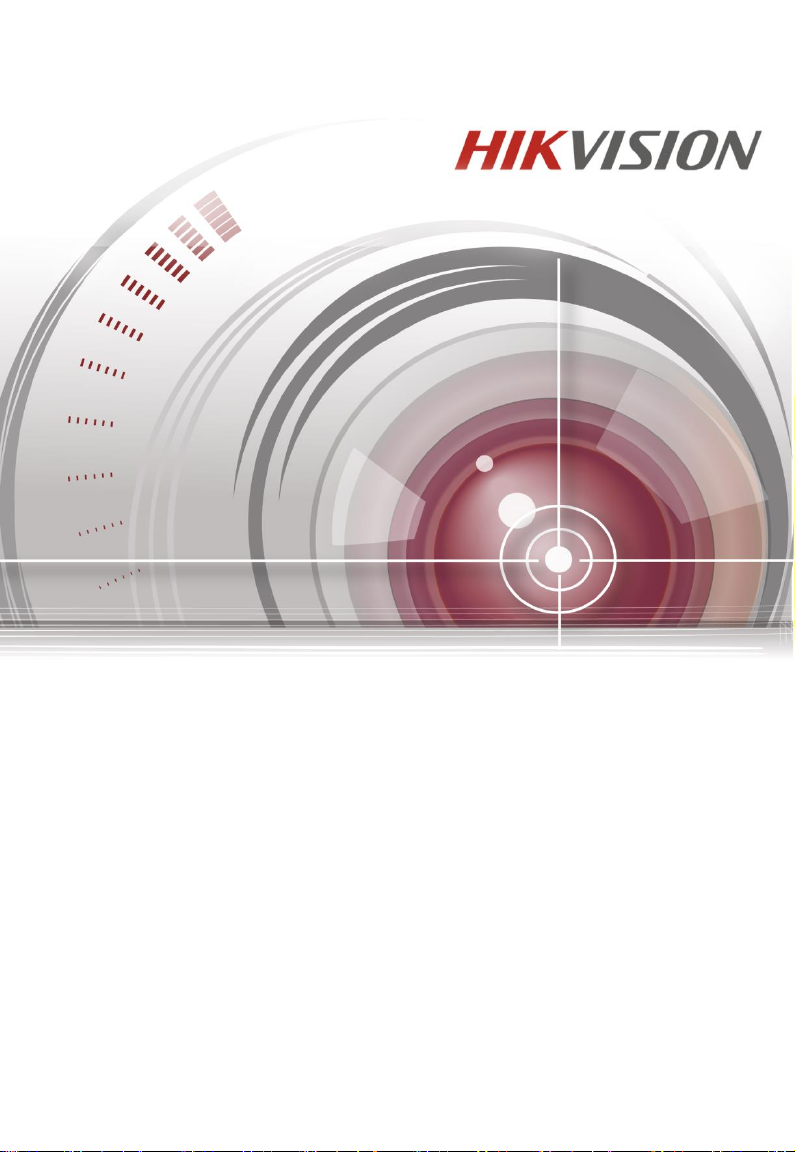
19-inch LCD Display Unit
User Manual
M6MM0M1806W001
Page 2
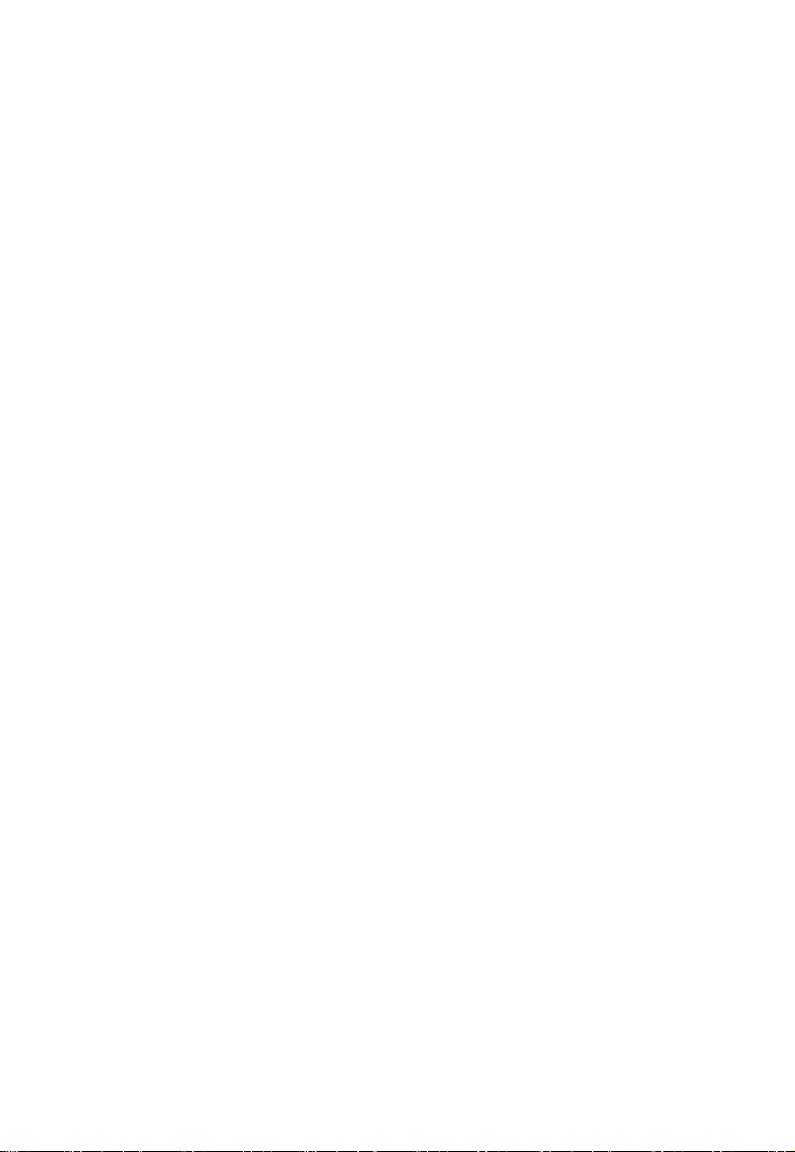
Thank you for purchasing our product. If there is any question or request, please do not hesitate to contact us.
This manual is applicable to DS-D5019 Series monitors.
This manual may contain several technically incorrect places or printing errors, and the content is subject to
change without notice. The updates will be added into the new version of this manual. We will readily
improve or update the products or described in the manual.
Page 3
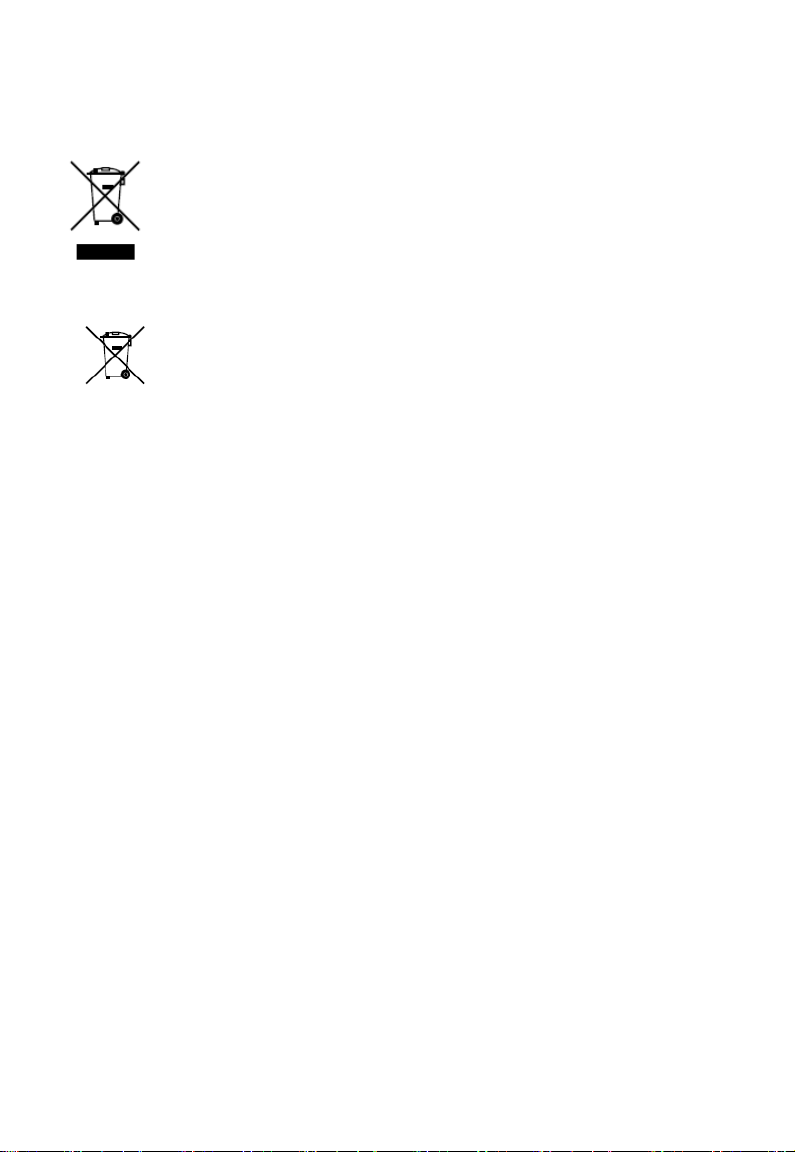
II
Regulatory Information
2002/96/EC (WEEE directive): Products marked with this
symbol cannot be disposed of as unsorted municipal waste in the
European Union. For proper recycling, return this product to
your local supplier upon the purchase of equivalent new
equipment, or dispose of it at designated collection points. For
more information see: www.recyclethis.info.
2006/66/EC (battery directive): This product contains a battery
that cannot be disposed of as unsorted municipal waste in the
European Union. See the product documentation for specific
battery information. The battery is marked with this symbol, which may
include lettering to indicate cadmium (Cd), lead (Pb), or mercury (Hg). For
proper recycling, return the battery to your supplier or to a designated
collection point. For more information see: www.recyclethis.info.
Page 4
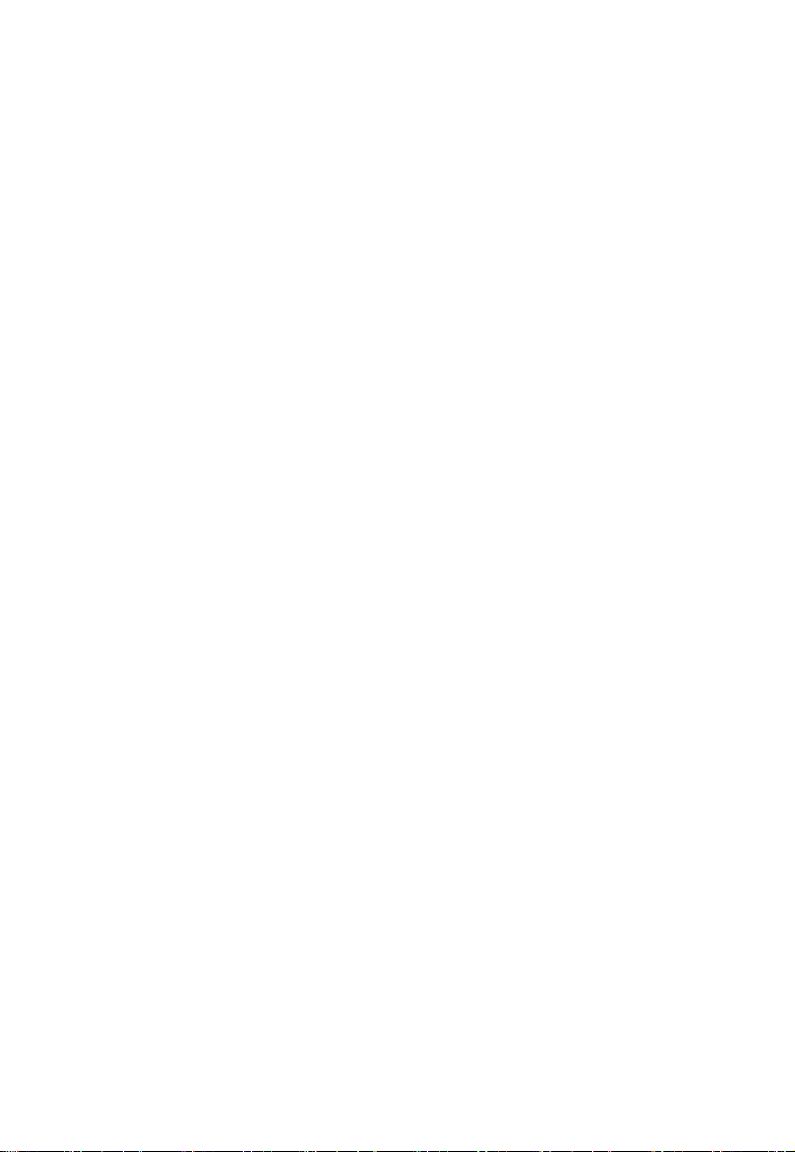
III
Hikvision® 19-inch LCD Display Unit User’s Manual
This manual, as well as the software described in it, is furnished under license and may be
used or copied only in accordance with the terms of such license. The content of this
manual is furnished for informational use only, is subject to change without notice, and
should not be construed as a commitment by Hikvision Digital Technology Co., Ltd.
(Hikvision). Hikvision assumes no responsibility or liability for any errors or inaccuracies
that may appear in the book.
Except as permitted by such license, no part of this publication may be reproduced, stored
in a retrieval system, or transmitted, in any form or by any means, electronic, mechanical,
recording, or otherwise, without the prior written permission of Hikvision.
HIKVISION MAKES NO WARRANTIES, EXPRESS OR IMPLIED, INCLUDING WITHOUT
LIMITATION THE IMPLIED WARRANTIES OF MERCHANTABILITY AND FITNESS FOR A
PARTICULAR PURPOSE, REGARDING THE HIKVISION SOFTWARE. HIKVISION DOES NOT
WARRANT, GUARANTEE, OR MAKE ANY REPRESENTATIONS REGARDING THE USE OR THE
RESULTS OF THE USE OF THE HIKVISION SOFTWARE IN TERMS OF ITS CORRECTNESS,
ACCURACY, RELIABILITY, CURRENTNESS, OR OTHERWISE. THE ENTIRE RISK AS TO THE
RESULTS AND PERFORMANCE OF THE HIKVISION SOFTWARE IS ASSUMED BY YOU. THE
EXCLUSION OF IMPLIED WARRANTIES IS NOT PERMITTED BY SOME STATES. THE ABOVE
EXCLUSION MAY NOT APPLY TO YOU.
IN NO EVENT WILL HIKVISION, ITS DIRECTORS, OFFICERS, EMPLOYEES, OR AGENTS BE
LIABLE TO YOU FOR ANY CONSEQUENTIAL, INCIDENTAL, OR INDIRECT DAMAGES
(INCLUDING DAMAGES FOR LOSS OF BUSINESS PROFITS, BUSINESS INTERRUPTION, LOSS
OF BUSINESS INFORMATION, AND THE LIKE) ARISING OUT OF THE USE OR INABILITY TO
USE THE HIKVISION SOFTWARE EVEN IF HIKVISION HAS BEEN ADVISED OF THE
POSSIBILITY OF SUCH DAMAGES. BECAUSE SOME STATES DO NOT ALLOW THE EXCLUSION
OR LIMITATION OF LIABILITY FOR CONSEQUENTIAL OR INCIDENTAL DAMAGES, THE ABOVE
LIMITATIONS MAY NOT APPLY TO YOU.
Page 5
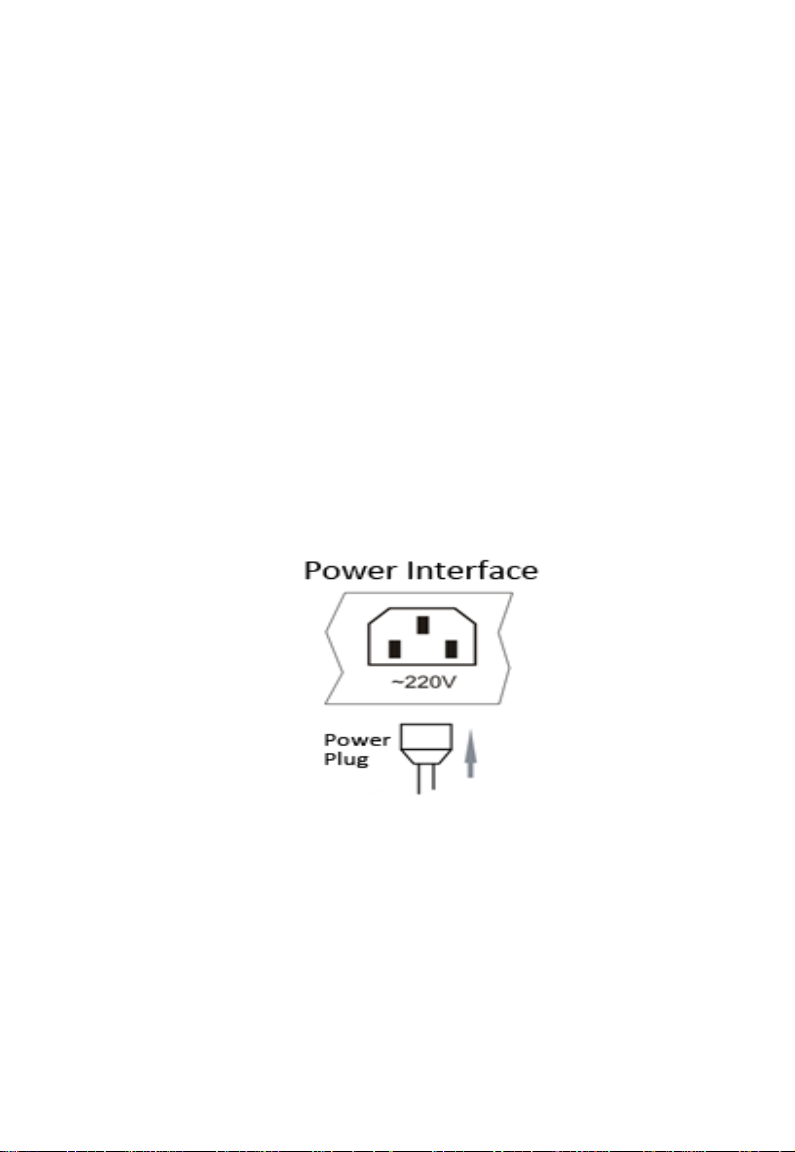
1
Chapter1. Introduction
1.1 Key Features
Support 1366×768 HD display;
User-friendly operation menu;
Three image modes to adapt different environment;
1 channel HDMI 1.3 input interface;
Support software spread-spectrum technology to reduce EMI radiation;
Standby Power Consumption is lower than 0.5W.
Viewing Angle:Horizontal 90°, Vertical 65º.
1.2 Power Supply Connection
Insert the 3-pin power device into well-grounded socket and turn the rocker switch on.
Figure 1.1 Power Input
Power input specification from 100VAC to 240VAC or provide automatic switching between
high line and low line input ranges.
Turn off the main power switch of the display unit, and pull the plug from the power outlet if
the display unit will not be used for a long time.
Never connect the device to a DC power.
Page 6
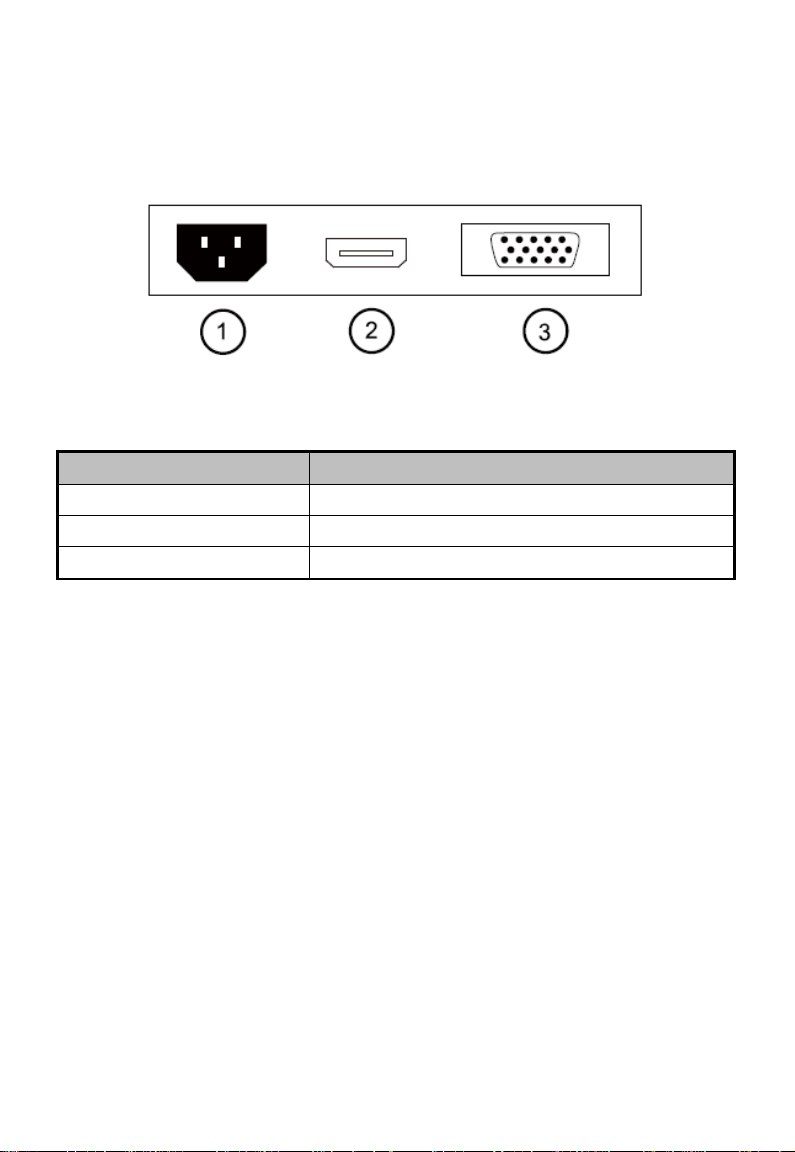
2
Chapter2. Device Interfaces
Figure 2.1 Rear Panel of Device
Interfaces
Description
POWER IN
Power Input
HDMI IN
HDMI Digital Signal Input
VGA IN
VGA Analog Signal Input
Page 7

3
Chapter3. Panel Keys
Keys on lower right corner of the display unit panel are shown in the Figure 3.1 Keys on the Display
Unit.
Figure 3.1 Keys on the Display Unit
The functions of the keys on lower right corner of the display unit vary according to different situations.
The functions are shown in the flow chart below:
Page 8

4
Chapter4. Basic Operation
4.1 Contrast
Turn on the display unit when the power supply is on
and input source is confirmed.
Press ◄ key of the remote controller to enter the menu
as shown on the right. press ◄ or ► to adjust the value
of contrast. Press MENU to accomplish the contrast
adjustment.
Figure 4.1 Input Source
4.2 Brightness
Turn on the display unit when the power supply is on
and input source is confirmed.
Press ► key of the remote controller to enter the menu
as shown on the right. press ◄ or ► to adjust the value
of brightness. Press MENU to accomplish the
brightness adjustment.
Figure 4.2 Input Source
4.3 Auto Adjust
Turn on the display unit when the power supply is on
and input source is confirmed.
Press AUTO key of the remote controller to enter the
menu as shown on the right(In VGA Signal).
Figure 4.3 Input Source
Page 9

5
4.4 Main Menu
4.4.1 Image Settings
Purpose:
You can adjust the picture parameters by switching image modes and adjust the values of contrast,
brightness, color temperature, auto adjust, color adjust.
Steps:
1. Press Menu key to enter the main menu interface as shown below.
2. Press MENU key to enter the setting you want.
3. Press ◄ or ► to adjust the value. It applies for adjusting contrast, brightness, color temp and other
parameters.
Contrast, Brightness: Press ◄ or ► to set the contrast, the range varies from 0-100.
Color temperature : Press ◄ or ► to set the color temperature you need.
Gray indicates that under current mode or current input source condition it is not adjustable; Yellow
indicates that it is adjustable.
4.Press AUTO key to return to the main menu after accomplishing the adjustment.
Figure 4.4.1 Image Settings
Page 10

6
4.4.2 Image Adjustment
Purpose:
When the input source is selected VGA, you can adjust the VGA parameters. It is for adjusting
VGA H position, V Position, clock and phase.
Steps:
1. Press Menu key to enter the main menu interface.
2. Press ◄ key to enter the VGA parameter setting interface. (You can select Auto Adjust and press ◄
or ► to adjust the VGA parameters automatically or adjust it manually)
3. Select H Position and press ◄ or ► to adjust the H Position
4. Select V Position and press ◄ or ► to adjust the V position.
5. Select Clock and press ◄ or ► to adjust the clock.
6. Select Phase and press ◄ or ► to adjust the phase.
The range of the adjustment varies between 0-100.
7. Press Menu key to return to the main menu after accomplishing the adjustment.
Figure 4.4.2 Image Adjustment
Page 11

7
4.4.3 OSD Setting
Purpose:
You can set the language, blending and OSD duration of the menu.
Steps:
1. Press MENU key to enter the main menu interface.
2. Press ◄ key twice and press MENU key to enter the 【Language】 interface, press ◄ or ► to switch
the language you want.
3. Select OSD H.Pos/OSD V.Pos to adjust the position of OSD with ◄ or ►.
4. Select OSD Timer to adjust the OSD duration with ◄ or ►: 5Sec~60Sec.
5. Select Transparency to adjust the OSD transparency value with ◄ or ►.
6. Press AUTO key to return to the main menu after accomplishing the adjustment.
Figure 4.4.3 OSD Setting
Page 12

8
4.4.4 Other Settings
Purpose:
You can set Mode, Signal Source, Aspect Ratio, DCR.
Steps:
1. Press MENU key to enter the main menu interface.
2. Press triple◄ key and press MENU key to enter the Mode interface, press ◄ or ► to switch the mode
between PC/GAME/MOVIE.
3. Press ◄ or ► to change the Signal Source between VGA and HDMI.
4. Press ◄ or ► to switch the Aspect Ratio between 16:9/AUTO/4:3.
5. Press ◄ or ► to switch the DCR On/Off.
6. Press Menu key to return to the main menu after accomplishing the adjustment.
Figure4.4.4 Other Settings
Page 13

9
4.4.5 Reset Setting
Purpose:
You can reset settings to the factory defaults.
Steps:
1.Press MENU key to enter the main menu interface.
2.Press ◄ key 4 times and press MENU key to reset settings to the factory defaults.
Figure 4.4.5 Reset Setting
Page 14

10
Appendix: Specifications
Device Model
DS-D5019 Series
Display Type
TFT-LED Backlight
Screen Size
18.5"
Dot Pitch
0.300×0.300 mm
Max Resolution
1366×768
Best Operation Resolution
1366×768@60Hz
Brightness
200cd/m²
Contrast
600:1
Response Time
5ms
Color
16.7M
Viewable Area
409.8×230.4mm
Viewing Angle
Horizontal 90°, Vertical 65º
Interfaces
VGA Input Port
1
HDMI Input Port
1
AC Input Port
1
Power Supply
AC 100-240V; 50/60Hz
Consumption
≤25W
Standby Power
Consumption
≤0.5W
Operation Temperature
0°C~40°C (32°F~104°F)
Operation Humidity
10%~85%
Storage Temperature:
-20°C~55°C (-4°F~131°F)
Storage Humidity:
5%~95%
Bezel Material
Plastic
Bezel Color
Black
Wall-mounting Dot Site
75×75mm
Wall-mounting Thread
M4
Device Dimensions
446×3 35×148mm
Package Dimensions
490×333×101mm
G.W.
3.5Kg
N.W.
2.8Kg
Standard Package
Display Unit
1
VGA Cord
1
User Manual
1
Power Cord
1
Page 15

11
Structure Figure
Page 16

12
Page 17

13
