HIKVISION DS-7600NI-E1, DS-7700NI-E4, DS-7604NI-E1/N, DS-7608NI-E2/N, DS-7616NI-E2/N Quick Operation Manual
...Page 1
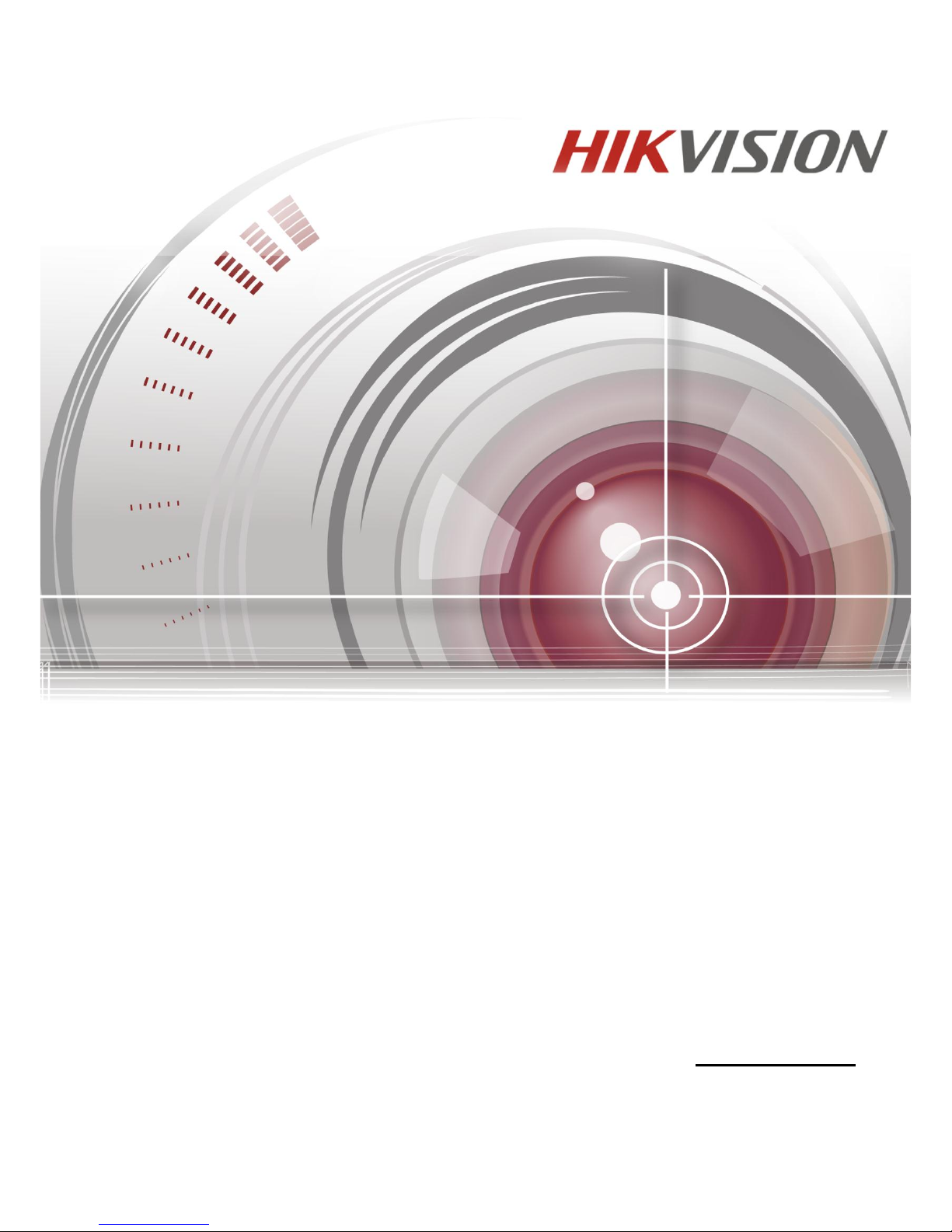
Network Video Recorder
Quick Operation Guide
UD.6L0202B1935A01
Page 2
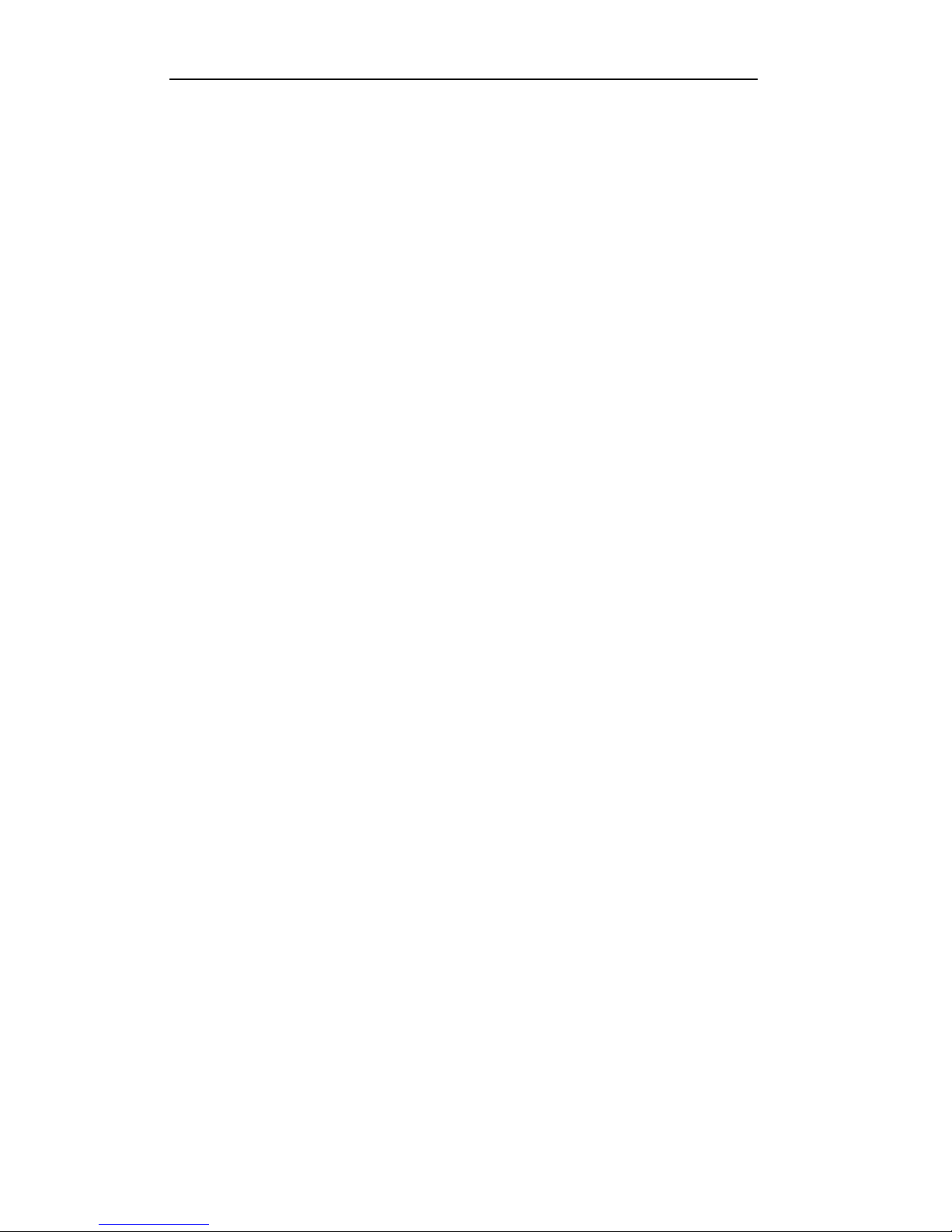
Quick Operation Guide of Network Video Recorder
1
TABLE OF CONTENTS
NVR Installation .............................................................................................................................................. 6
Hard Disk Installation ..................................................................................................................................... 6
Front Panel ....................................................................................................................................................... 9
DS-8600NI-E8 ................................................................................................................................... 9
DS-7700NI-E4(/P) ........................................................................................................................... 11
DS-7600NI-E1/E2 Series ................................................................................................................. 13
Rear Panel ...................................................................................................................................................... 14
DS-8600NI-E8, DS-7700NI-E4 and DS-7700NI-E4/P .................................................................... 14
DS-7600NI-E1, DS-7600NI-E1/4N, DS-7600NI-E2 and DS-7600NI-E2/8N ................................. 15
DS-7600NI-E1/4P and DS-7600NI-E2/8P ....................................................................................... 15
Peripheral Connections ................................................................................................................................. 17
Wiring of Alarm Input .............................................................................................................................. 17
Wiring of Alarm Output ................................................................ ........................................................... 17
Using of Alarm Connectors ...................................................................................................................... 17
Specifications .................................................................................................................................................. 18
Specifications of DS-8600NI-E8 ............................................................................................................. 18
Specifications of DS-7700NI-E4 ............................................................................................................. 19
Specifications of DS-7700NI-E4/P .......................................................................................................... 20
Specifications of DS-7600NI-E2 ............................................................................................................. 21
Specifications of DS-7600NI-E1 ............................................................................................................. 22
Specifications of DS-7604NI-E1/N and DS-7608NI-E2/N ...................................................................... 23
Specifications of DS-7616&7632NI-E2/N ............................................................................................... 24
Specifications of DS-7604NI-E1/P and DS-7608NI-E2/P ....................................................................... 25
Specifications of DS-7616&7632NI-E2/P ............................................................................................... 26
HDD Storage Calculation Chart ................................................................................................................... 27
Menu Operation ............................................................................................................................................. 28
Menu Structure ......................................................................................................................................... 28
Startup and Shutdown .............................................................................................................................. 28
Setting the Admin Password .................................................................................................................... 29
Login and Logout ..................................................................................................................................... 30
User Login ....................................................................................................................................... 30
User Logout ..................................................................................................................................... 30
Live View ................................................................................................................................................. 31
Adding IP Cameras ................................................................................................................................ .. 31
Recording ................................................................................................................................................. 34
Instant Recording ............................................................................................................................. 34
All-day Recording ............................................................................................................................ 34
Playback ................................................................................................................................................... 34
Backup ..................................................................................................................................................... 36
VCA Detection ......................................................................................................................................... 37
VCA Search ............................................................................................................................................. 38
Accessing by Web Browser ............................................................................................................................ 39
Logging In ................................................................................................................................................ 39
Live View ................................................................................................................................................. 40
Recording ................................................................................................................................................. 41
Playback ................................................................................................................................................... 43
Page 3
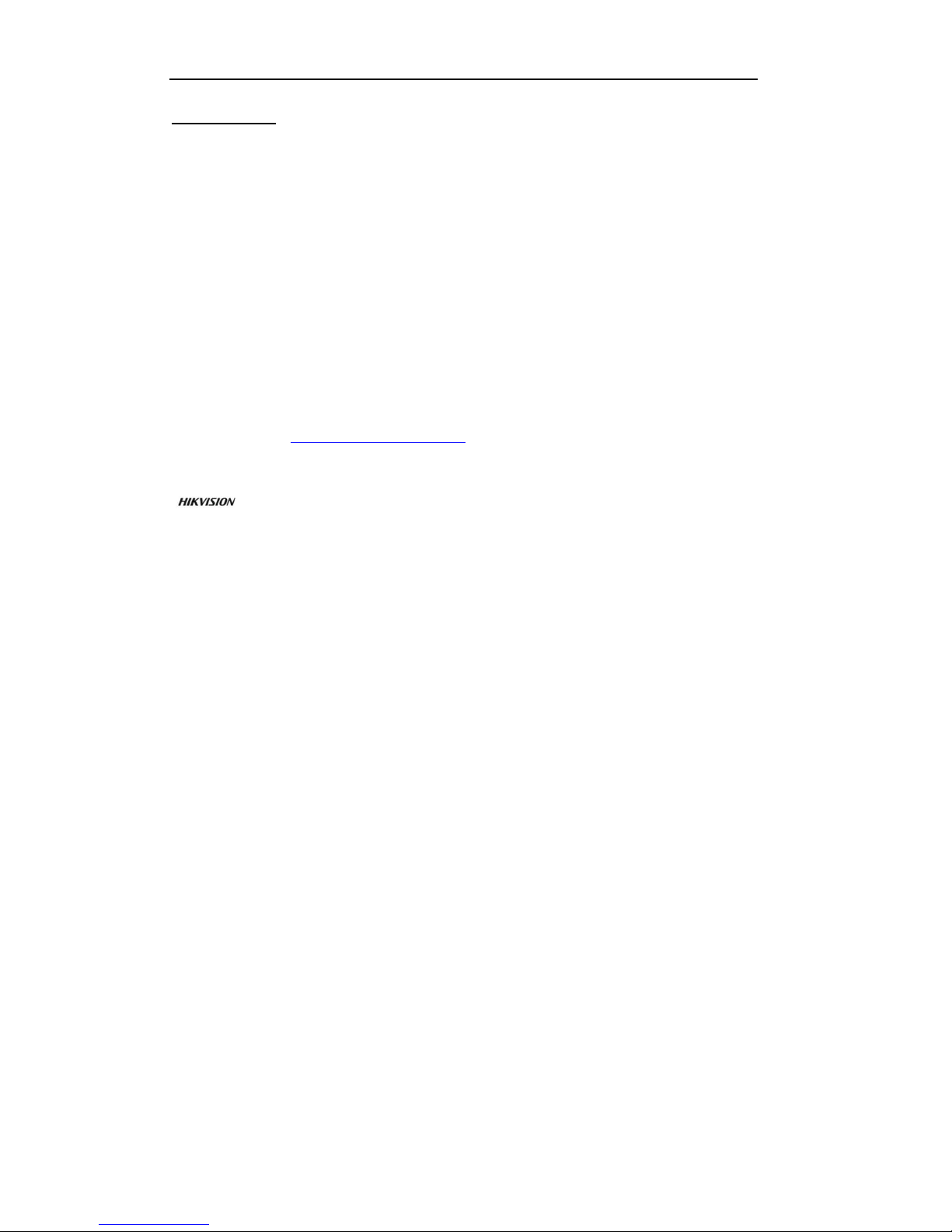
Quick Operation Guide of Network Video Recorder
2
Quick Start Guide
COPYRIGHT ©2015 Hangzhou Hikvision Digital Technology Co., Ltd.
ALL RIGHTS RESERVED.
Any and all information, including, among others, wordings, pictures, graphs are the properties of Hangzhou
Hikvision Digital Technology Co., Ltd. or its subsidiaries (hereinafter referred to be “Hikvision”). This user
manual (hereinafter referred to be “the Manual”) cannot be reproduced, changed, translated, or distributed,
partially or wholly, by any means, without the prior written permission of Hikvision. Unless otherwise
stipulated, Hikvision does not make any warranties, guarantees or representations, express or implied,
regarding to the Manual.
About this Manual
This Manual is applicable to Network Video Recorder (NVR).
The Manual includes instructions for using and managing the product. Pictures, charts, images and all other
information hereinafter are for description and explanation only. The information contained in the Manual is
subject to change, without notice, due to firmware updates or other reasons. Please find the latest version in
the company website (http://overseas.hikvision.com/en/).
Please use this user manual under the guidance of professionals.
Trademarks Acknowledgement
and other Hikvision’s trademarks and logos are the properties of Hikvision in various
jurisdictions. Other trademarks and logos mentioned below are the properties of their respective owners.
Legal Disclaimer
TO THE MAXIMUM EXTENT PERMITTED BY APPLICABLE LAW, THE PRODUCT DESCRIBED,
WITH ITS HARDWARE, SOFTWARE AND FIRMWARE, IS PROVIDED “AS IS”, WITH ALL FAULTS
AND ERRORS, AND HIKVISION MAKES NO WARRANTIES, EXPRESS OR IMPLIED, INCLUDING
WITHOUT LIMITATION, MERCHANTABILITY, SATISFACTORY QUALITY, FITNESS FOR A
PARTICULAR PURPOSE, AND NON-INFRINGEMENT OF THIRD PARTY. IN NO EVENT WILL
HIKVISION, ITS DIRECTORS, OFFICERS, EMPLOYEES, OR AGENTS BE LIABLE TO YOU FOR
ANY SPECIAL, CONSEQUENTIAL, INCIDENTAL, OR INDIRECT DAMAGES, INCLUDING, AMONG
OTHERS, DAMAGES FOR LOSS OF BUSINESS PROFITS, BUSINESS INTERRUPTION, OR LOSS OF
DATA OR DOCUMENTATION, IN CONNECTION WITH THE USE OF THIS PRODUCT, EVEN IF
HIKVISION HAS BEEN ADVISED OF THE POSSIBILITY OF SUCH DAMAGES.
REGARDING TO THE PRODUCT WITH INTERNET ACCESS, THE USE OF PRODUCT SHALL BE
WHOLLY AT YOUR OWN RISKS. HIKVISION SHALL NOT TAKE ANY RESPONSIBILITES FOR
ABNORMAL OPERATION, PRIVACY LEAKAGE OR OTHER DAMAGES RESULTING FROM
CYBER ATTACK, HACKER ATTACK, VIRUS INSPECTION, OR OTHER INTERNET SECURITY
RISKS; HOWEVER, HIKVISION WILL PROVIDE TIMELY TECHNICAL SUPPORT IF REQUIRED.
SURVEILLANCE LAWS VARY BY JURISDICTION. PLEASE CHECK ALL RELEVANT LAWS IN
YOUR JURISDICTION BEFORE USING THIS PRODUCT IN ORDER TO ENSURE THAT YOUR USE
CONFORMS THE APPLICABLE LAW. HIKVISION SHALL NOT BE LIABLE IN THE EVENT THAT
THIS PRODUCT IS USED WITH ILLEGITIMATE PURPOSES.
IN THE EVENT OF ANY CONFLICTS BETWEEN THIS MANUAL AND THE APPLICABLE LAW,
THE LATER PREVAILS.
Page 4
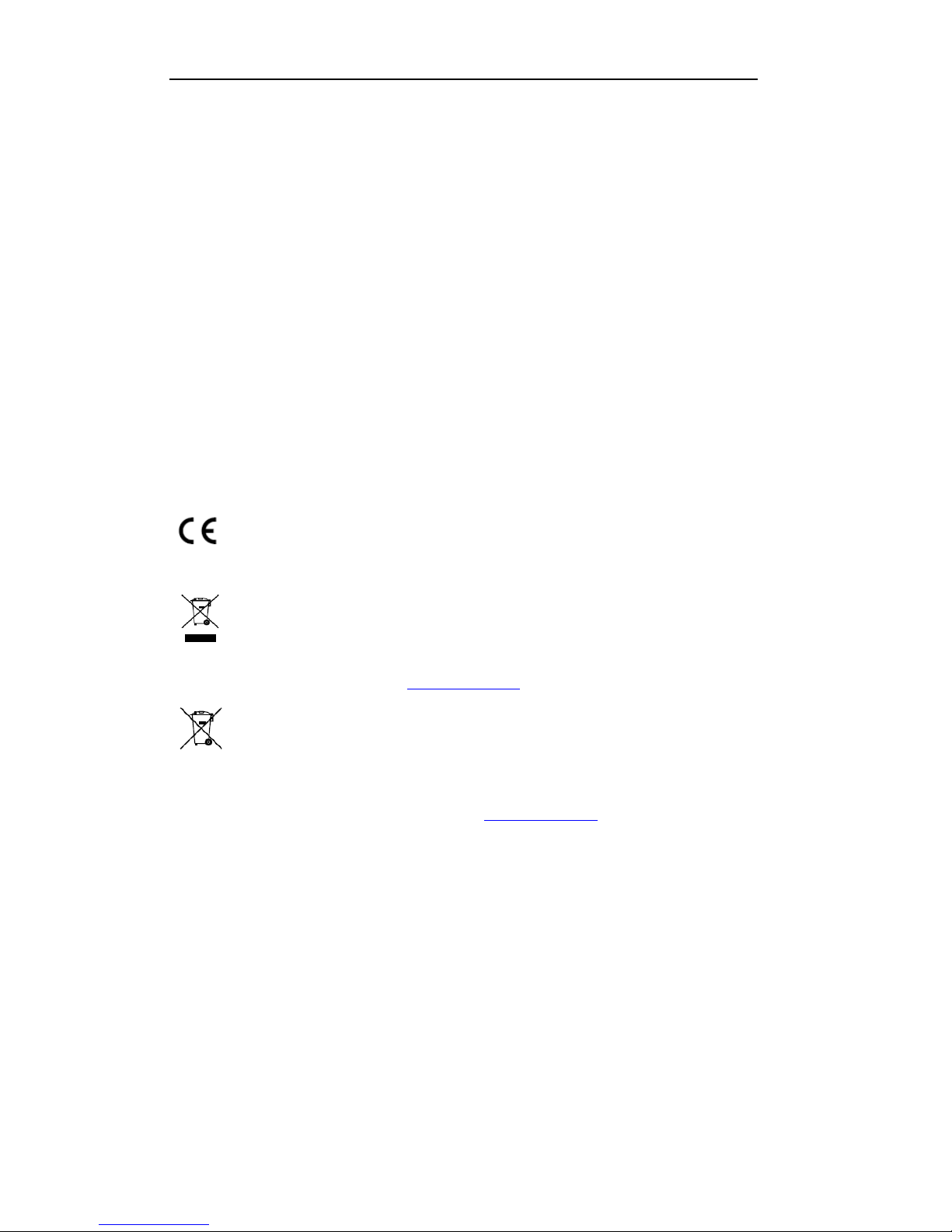
Quick Operation Guide of Network Video Recorder
3
Regulatory Information
FCC Information
FCC compliance: This equipment has been tested and found to comply with the limits for a digital device,
pursuant to part 15 of the FCC Rules. These limits are designed to provide reasonable protection against
harmful interference when the equipment is operated in a commercial environment. This equipment generates,
uses, and can radiate radio frequency energy and, if not installed and used in accordance with the instruction
manual, may cause harmful interference to radio communications. Operation of this equipment in a residential
area is likely to cause harmful interference in which case the user will be required to correct the interference at
his own expense.
FCC Conditions
This device complies with part 15 of the FCC Rules. Operation is subject to the following two conditions:
1. This device may not cause harmful interference.
2. This device must accept any interference received, including interference that may cause undesired
operation.
EU Conformity Statement
This product and - if applicable - the supplied accessories too are marked with "CE" and comply
therefore with the applicable harmonized European standards listed under the EMC Directive
2004/108/EC, the RoHS Directive 2011/65/EU.
2012/19/EU (WEEE directive): Products marked with this symbol cannot be disposed of as
unsorted municipal waste in the European Union. For proper recycling, return this product to
your local supplier upon the purchase of equivalent new equipment, or dispose of it at designated
collection points. For more information see: www.recyclethis.info
2006/66/EC (battery directive): This product contains a battery that cannot be disposed of as
unsorted municipal waste in the European Union. See the product documentation for specific
battery information. The battery is marked with this symbol, which may include lettering to
indicate cadmium (Cd), lead (Pb), or mercury (Hg). For proper recycling, return the battery to your supplier or
to a designated collection point. For more information see: www.recyclethis.info
Industry Canada ICES-003 Compliance
This device meets the CAN ICES-3 (B)/NMB-3(B) standards requirements.
Page 5
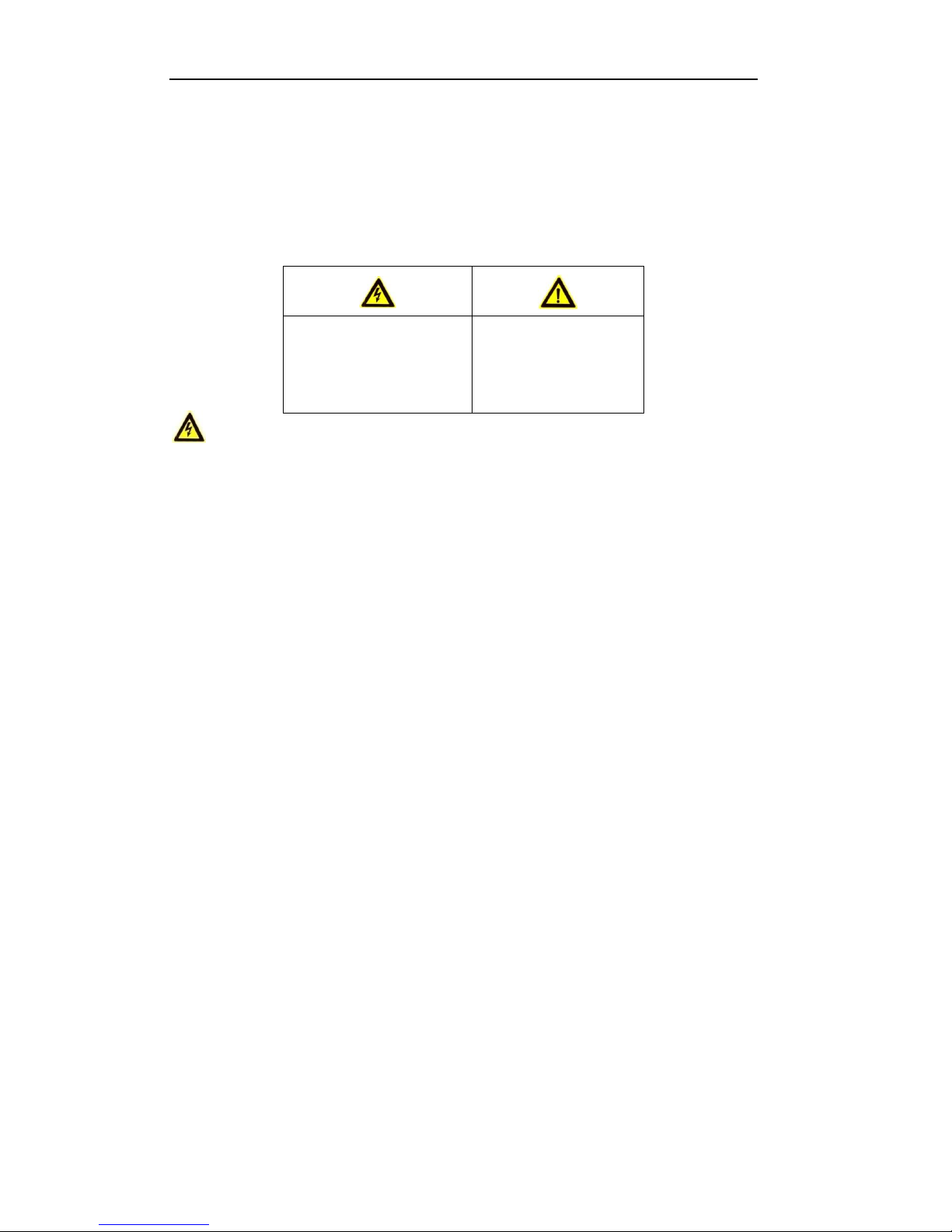
Quick Operation Guide of Network Video Recorder
4
Safety Instruction
These instructions are intended to ensure that user can use the product correctly to avoid danger or property
loss.
The precaution measure is divided into “Warnings” and “Cautions”
Warnings: Serious injury or death may occur if any of the warnings are neglected.
Cautions: Injury or equipment damage may occur if any of the cautions are neglected.
Warnings
● Proper configuration of all passwords and other security settings is the responsibility of the installer and/or
end-user.
● In the use of the product, you must be in strict compliance with the electrical safety regulations of the
nation and region. Please refer to technical specifications for detailed information.
● Input voltage should meet both the SELV (Safety Extra Low Voltage) and the Limited Power Source with
100~240 VAC or 12 VDC according to the IEC60950-1 standard. Please refer to technical specifications
for detailed information.
● Do not connect several devices to one power adapter as adapter overload may cause over-heating or a fire
hazard.
● Please make sure that the plug is firmly connected to the power socket.
If smoke, odor or noise rise from the device, turn off the power at once and unplug the power cable, and then
please contact the service center.
Warnings Follow these
safeguards to prevent serious
injury or death.
Cautions Follow these
precautions to prevent
potential injury or material
damage.
Page 6
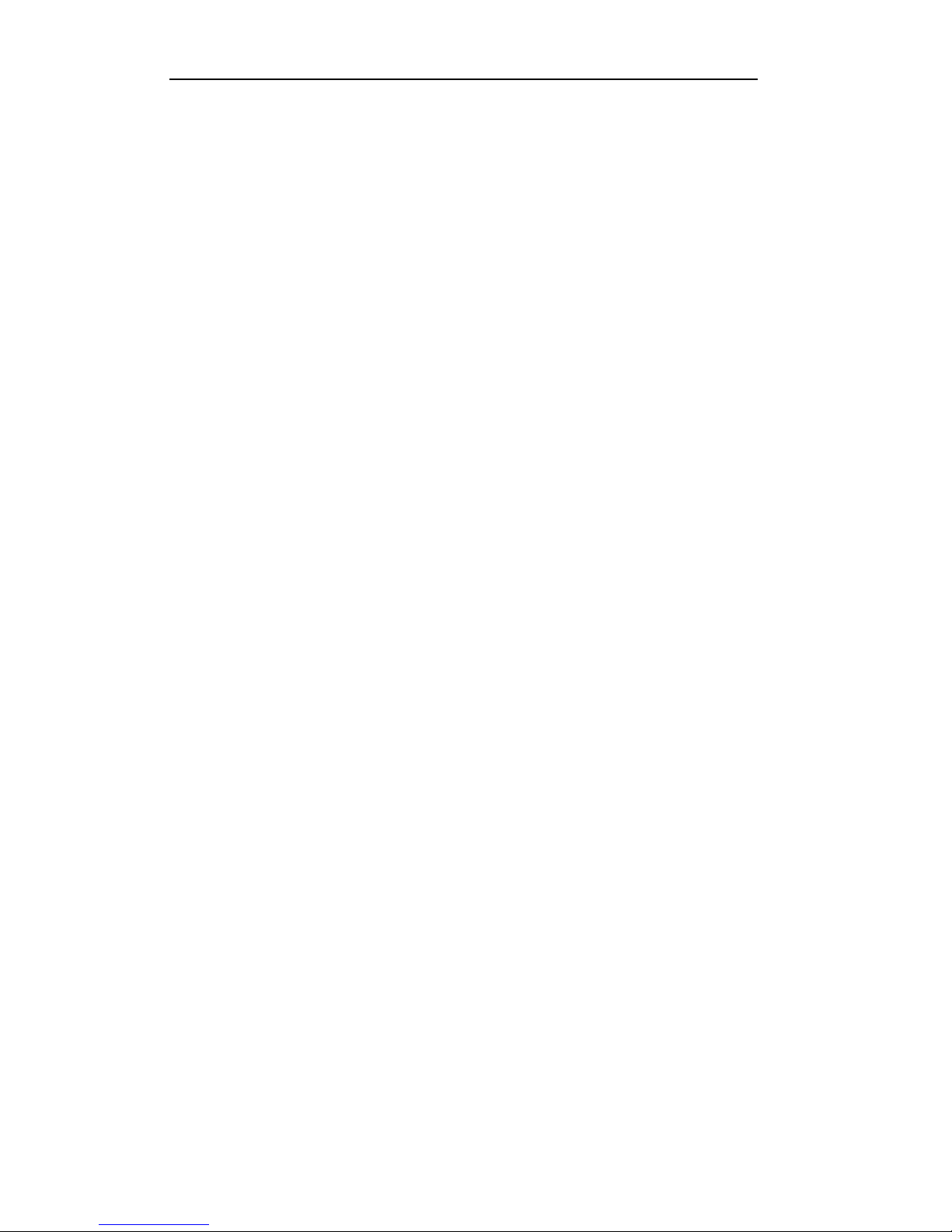
Quick Operation Guide of Network Video Recorder
5
Preventive and Cautionary Tips
Before connecting and operating your device, please be advised of the following tips:
• Ensure unit is installed in a well-ventilated, dust-free environment.
• Unit is designed for indoor use only.
• Keep all liquids away from the device.
• Ensure environmental conditions meet factory specifications.
• Ensure unit is properly secured to a rack or shelf. Major shocks or jolts to the unit as a result of dropping it
may cause damage to the sensitive electronics within the unit.
• Use the device in conjunction with an UPS if possible.
• Power down the unit before connecting and disconnecting accessories and peripherals.
• A factory recommended HDD should be used for this device.
• Improper use or replacement of the battery may result in hazard of explosion. Replace with the same or
equivalent type only. Dispose of used batteries according to the instructions provided by the battery
manufacturer.
Page 7
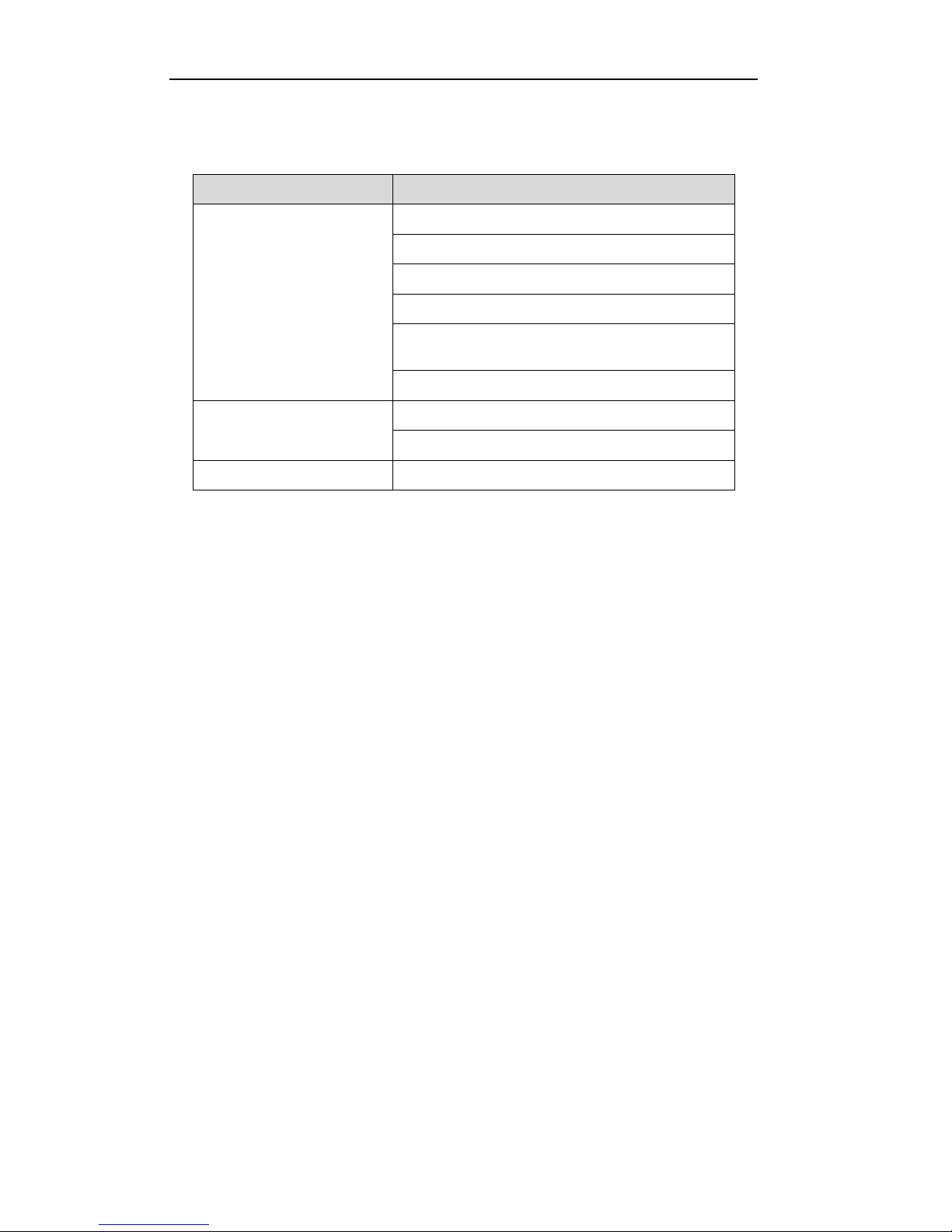
Quick Operation Guide of Network Video Recorder
6
Thank you for purchasing our product. If there is any question or request, please do not hesitate to contact
dealer.
This manual is applicable to the models listed in the following table.
Series
Models
DS-7600NI-E1/E2 series
DS-7604NI-E1, DS-7608NI-E1, DS-7616NI-E1
DS-7604NI-E1/4P
DS-7604NI-E1/4N
DS-7608NI-E2, DS-7616NI-E2, DS-7632NI-E2
DS-7608NI-E2/8P, DS-7616NI-E2/8P, DS-7616NI-E2/16P,
DS-7632NI-E2/8P
DS-7608NI-E2/8N, DS-7616NI-E2/8N, DS-7632NI-E2/8N
DS-7700NI-E4 series
DS-7708NI-E4, DS-7716NI-E4, DS-7732NI-E4
DS-7708NI-E4/8P, DS-7716NI-E4/16P, DS-7732NI-E4/16P
DS-8600NI-E8 series
DS-8608NI-E8, DS-8616NI-E8, DS-8632NI-E8
NVR Installation
During the installation of the NVR:
1. Use brackets for rack mounting.
2. Ensure there is ample room for audio and video cables.
3. When routing cables, ensure that the bend radius of the cables are no less than five times than its diameter.
4. Connect both the alarm and RS-485 cable.
5. Allow at least 2cm (≈0.75-inch) of space between racks mounted devices.
6. Ensure the NVR is grounded.
7. Environmental temperature should be within the range of -10 ºC ~ 55 ºC , 14ºF ~ 131ºF.
8. Environmental humidity should be within the range of 10% ~ 90%.
Hard Disk Installation
Before you start:
Disconnect the power from the NVR before installing a hard disk drive (HDD). A factory recommended HDD
should be used for this installation.
Up to 8 SATA hard disks can be installed on your NVR.
Tools Required: Screwdriver.
Steps (for DS-8600NI-E8):
1. Remove the cover from the NVR by unfastening the screws on the back and side.
Page 8
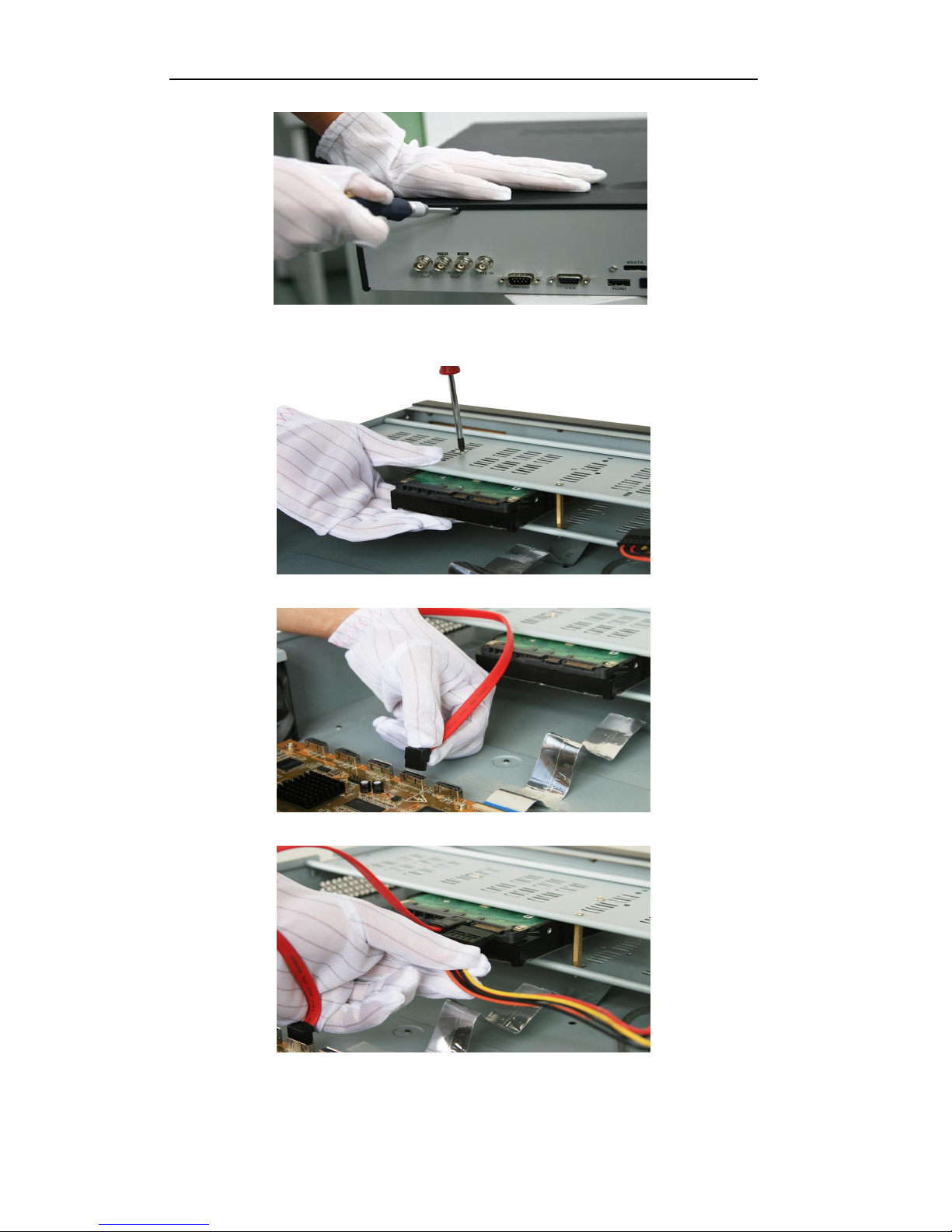
Quick Operation Guide of Network Video Recorder
7
2. Install the HDD in the HDD rack using the provided screws. Fasten the screws on the button to fix the
HDD.
3. Connect one end of the data cable to the motherboard of NVR and the other end to the HDD.
4. Connect the power cable to the HDD.
5. Re-install the cover of the NVR and fasten screws.
Page 9
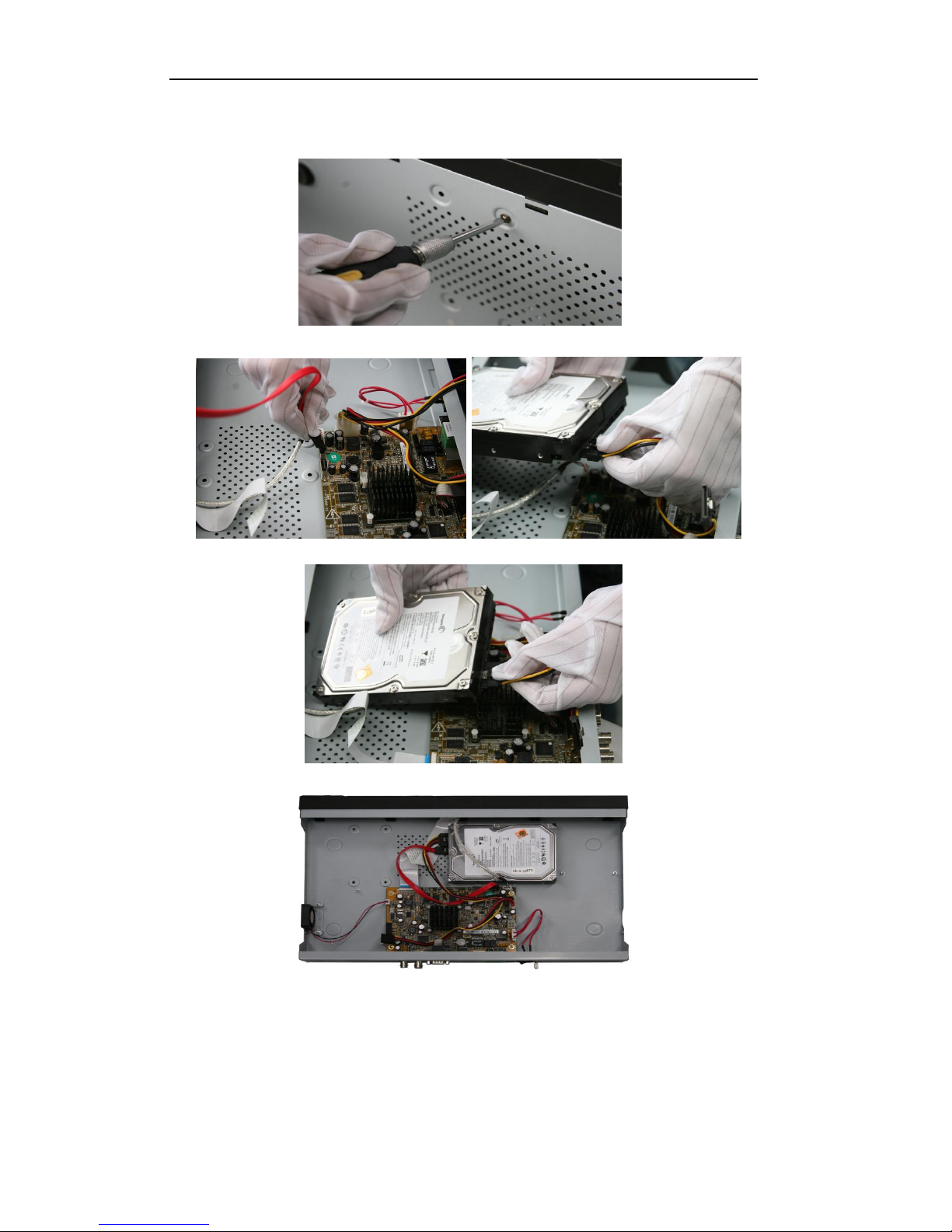
Quick Operation Guide of Network Video Recorder
8
Steps (for other models):
1. Remove the cover from the NVR by unfastening the screws on the rear and side panel.
2. Connect one end of the data cable to the motherboard of NVR and the other end to the HDD.
3. Connect the power cable to the HDD.
4. Place the HDD on the bottom of the device and then fasten the screws on the bottom to fix the HDD.
5. Re-install the cover of the NVR and fasten screws.
Page 10
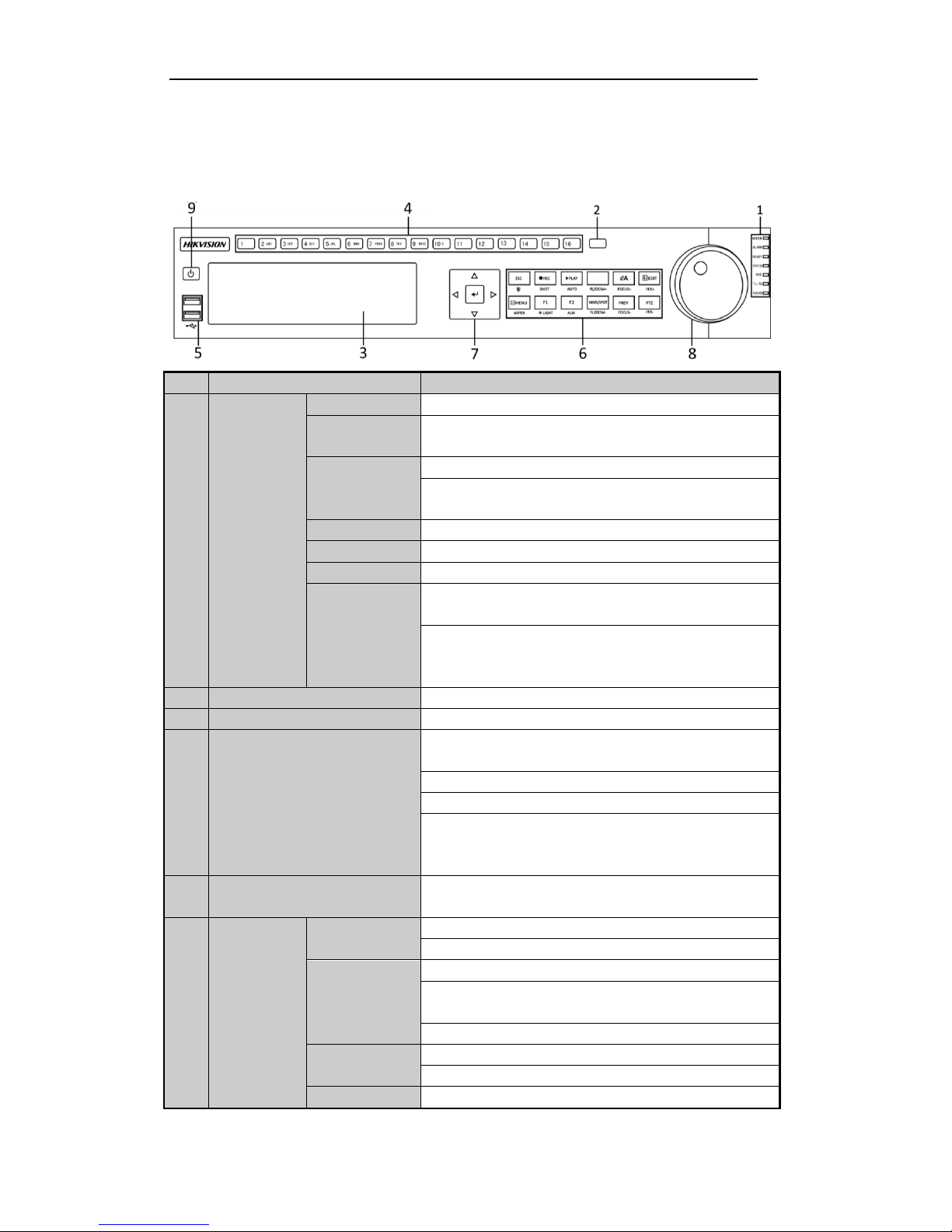
Quick Operation Guide of Network Video Recorder
9
Front Panel
DS-8600NI-E8
No.
Name
Function Description
1
Status
Indicators
ALARM
Turns red when a sensor alarm is detected.
READY
Ready LED is normally blue, indicating that the device is
functioning properly.
STATUS
Turns blue when device is controlled by an IR remote.
Turns red when controlled by a keyboard and purple when IR
remote and keyboard is used at the same time.
HDD
Flashes red when data is being read from or written to HDD.
MODEM
Reserved for future usage.
Tx/Rx
Flashes blue when network connection is functioning properly.
GUARD
Guard LED turns blue when the device is in armed status; at this
time, an alarm is enabled when an event is detected.
The LED turns off when the device is unarmed. The arm/disarm
status can be changed by pressing and holding on the ESC
button for more than 3 seconds in live view mode.
2
IR Receiver
Receiver for IR remote
3
DVD-R/W
Slot for DVD-R/W.
4
Alphanumeric Buttons
Switch to the corresponding channel in Live view or PTZ
Control mode.
Input numbers and characters in Edit mode.
Switch between different channels in Playback mode.
The light of the button is blue when the corresponding channel is
recording; it is red when the channel is in network transmission
status; it is pink when the channel is recording and transmitting.
5
USB Interfaces
Universal Serial Bus (USB) ports for additional devices such as
USB mouse and USB Hard Disk Drive (HDD).
6
Composite
Keys
ESC
Back to the previous menu.
Press for Arming/disarming the device in Live View mode.
REC/SHOT
Enter the Manual Record setting menu.
In PTZ control settings, press the button and then you can call a
PTZ preset by pressing Numeric button.
It is also used to turn audio on/off in the Playback mode.
PLAY/AUTO
The button is used to enter the Playback mode.
It is also used to auto scan in the PTZ Control menu.
ZOOM+
Zoom in the PTZ camera in the PTZ Control setting.
Page 11
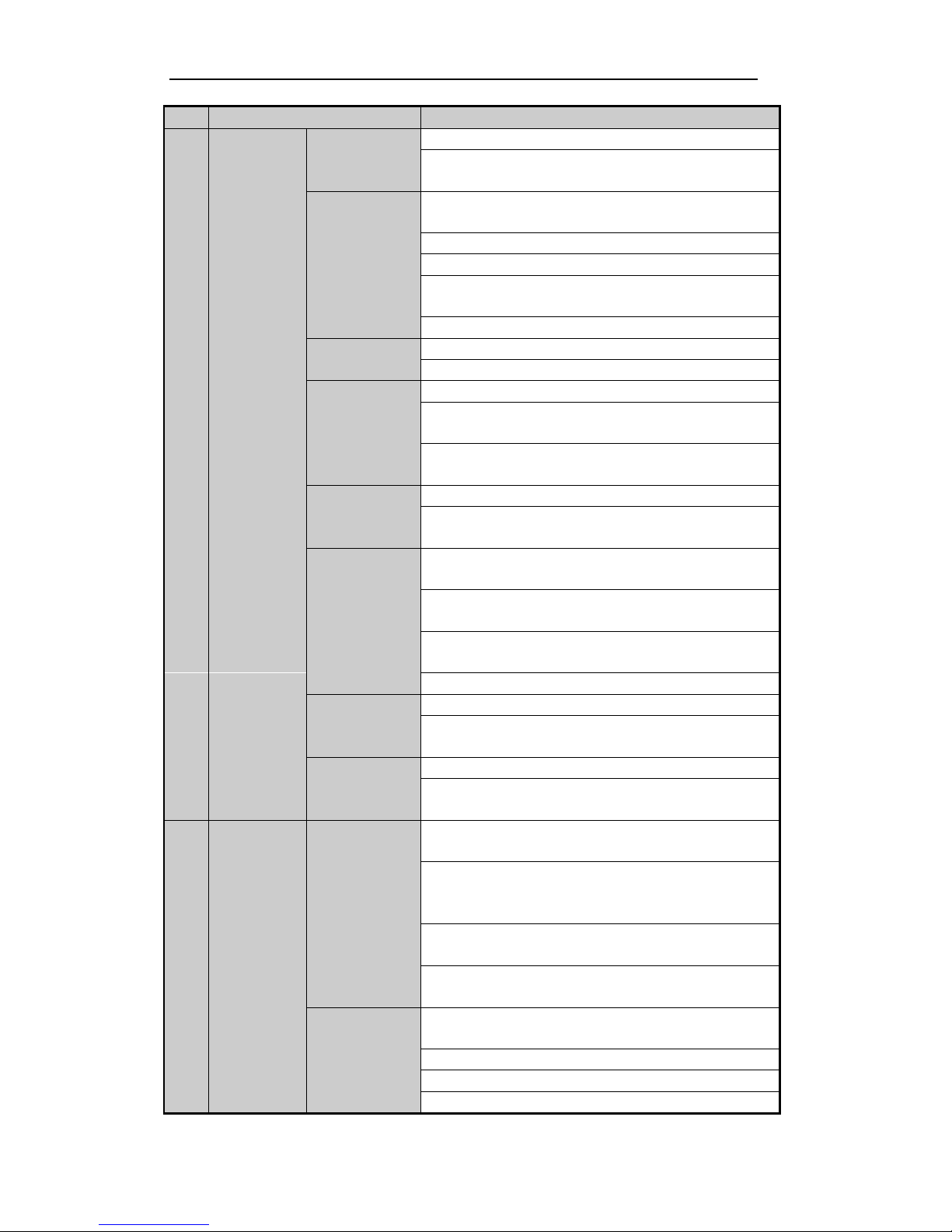
Quick Operation Guide of Network Video Recorder
10
No.
Name
Function Description
A/FOCUS+
Adjust focus in the PTZ Control menu.
It is also used to switch between input methods (upper and
lowercase alphabet, symbols and numeric input).
EDIT/IRIS+
Edit text fields. When editing text fields, it will also function as
a Backspace button to delete the character in front of the cursor.
On checkbox fields, pressing the button will tick the checkbox.
In PTZ Control mode, the button adjusts the iris of the camera.
In Playback mode, it can be used to generate video clips for
backup.
Enter/exit the folder of USB device and eSATA HDD.
MAIN/SPOT/ZOO
M-
Switch between main and spot output.
In PTZ Control mode, it can be used to zoom out the image.
F1/ LIGHT
Select all items on the list when used in a list field.
In PTZ Control mode, it will turn on/off PTZ light (if
applicable).
In Playback mode, it is used to switch between play and reverse
play.
F2/ AUX
Cycle through tab pages.
In synchronous playback mode, it is used to switch between
channels.
MENU/WIPER
Press the button will help you return to the Main menu (after
successful login).
Press and hold the button for 5 seconds will turn off audible key
beep.
In PTZ Control mode, the MENU/WIPER button will start wiper
(if applicable).
In Playback mode, it is used to show/hide the control interface.
PREV/FOCUS-
Switch between single screen and multi-screen mode.
In PTZ Control mode, it is used to adjust the focus in
conjunction with the A/FOCUS+ button.
PTZ/IRIS-
Enter the PTZ Control mode.
In the PTZ Control mode, it is used to adjust the iris of the PTZ
camera.
7
Control
Buttons
DIRECTION
The DIRECTION buttons are used to navigate between different
fields and items in menus.
In the Playback mode, the Up and Down button is used to speed
up and slow down recorded video. The Left and Right button
will select the next and previous record files.
In Live View mode, these buttons can be used to cycle through
channels.
In PTZ control mode, it can control the movement of the PTZ
camera.
ENTER
The ENTER button is used to confirm selection in any of the
menu modes.
It can also be used to tick checkbox fields.
In Playback mode, it can be used to play or pause the video.
In single-frame Playback mode, pressing the button will advance
Page 12
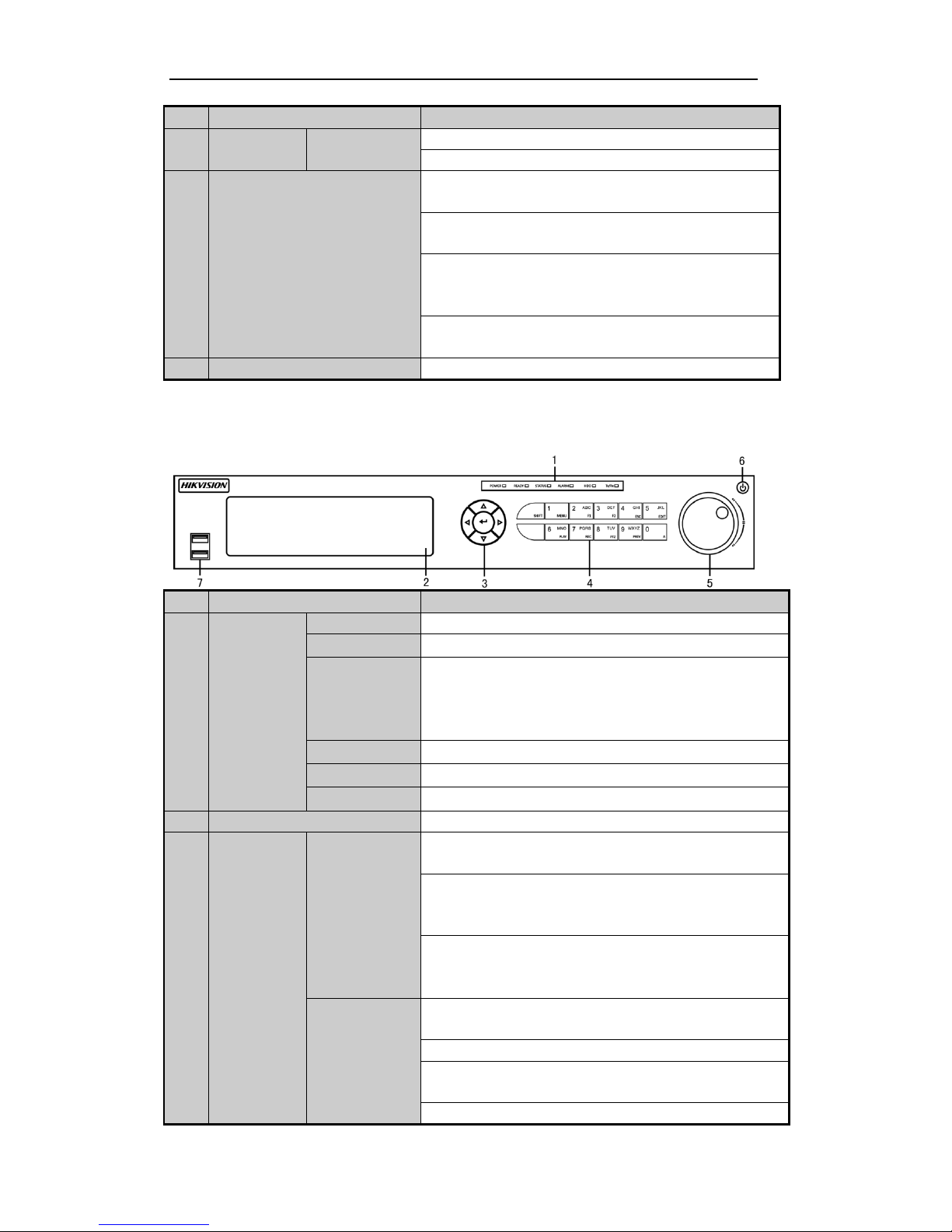
Quick Operation Guide of Network Video Recorder
11
No.
Name
Function Description
the video by a single frame.
In Auto-switch mode, it can be used to stop /start auto switch.
8
JOG SHUTTLE Control
Move the active selection in a menu. It will move the selection
up and down.
In Live View mode, it can be used to cycle through different
channels.
In the Playback mode: The outer ring is used to speed up or slow
down the record files and the inner ring is used to jump 30s
forward/backward in records files.
In PTZ control mode, it can control the movement of the PTZ
camera.
9
POWER ON/OFF
Power on/off switch.
DS-7700NI-E4(/P)
No.
Name
Function Description
1
Status
Indicators
POWER
Turns green when NVR is powered up.
READY
The LED is green when the device is running normally.
STATUS
The light is green when the IR remote control is enabled;
The light is red when the function of the composite keys (SHIFT)
are used;
The light is out when none of the above condition is met.
ALARM
The light is red when there is an alarm occurring.
HDD
Blinks red when HDD is reading/writing.
Tx/Rx
Blinks green when network connection is functioning normally.
2
DVD-R/W
Slot for DVD-R/W.
3
Control
Buttons
DIRECTION
In menu mode, the direction buttons are used to navigate between
different fields and items and select setting parameters.
In playback mode, the Up and Down buttons are used to speed up
and slow down record playing, and the Left and Right buttons are
used to move the recording 30s forwards or backwards.
In the image setting interface, the up and down button can adjust
the level bar of the image parameters.
In live view mode, these buttons can be used to switch channels.
ENTER
The Enter button is used to confirm selection in menu mode; or
used to check checkbox fields and ON/OFF switch.
In playback mode, it can be used to play or pause the video.
In single-frame play mode, pressing the Enter button will play the
video by a single frame.
In auto sequence view mode, the buttons can be used to pause or
Page 13
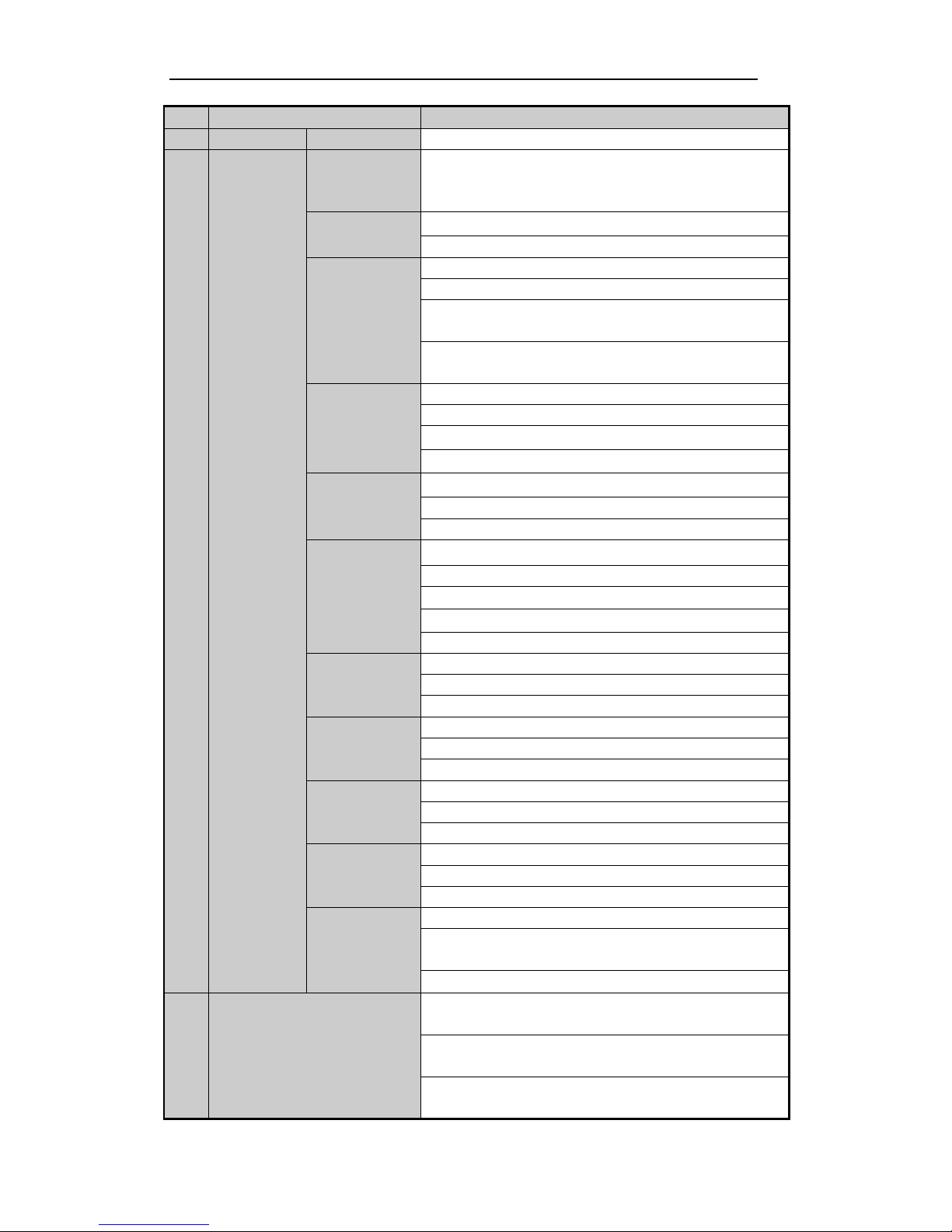
Quick Operation Guide of Network Video Recorder
12
No.
Name
Function Description
resume auto sequence.
4
Composite
Keys
SHIFT
Switch between the numeric or letter input and functions of the
composite keys. (Input letter or numbers when the light is out;
Realize functions when the light is red.)
1/MENU
Enter numeral “1”;
Access the main menu interface.
2/ABC/F1
Enter numeral “2”;
Enter letters “ABC”;
The F1 button when used in a list field will select all items in the
list.
In PTZ Control mode, it will turn on/off PTZ light and when the
image is zoomed in, the key is used to zoom out.
3/DEF/F2
Enter numeral “3”;
Enter letters “DEF”;
The F2 button is used to change the tab pages.
In PTZ control mode, it zooms in the image.
4/GHI/ESC
Enter numeral “4”;
Enter letters “GHI”;
Exit and back to the previous menu.
5/JKL/EDIT
Enter numeral “5”;
Enter letters “JKL”;
Delete characters before cursor;
Check the checkbox and select the ON/OFF switch;
Start/stop record clipping in playback.
6/MNO/PLAY
Enter numeral “6”;
Enter letters “MNO”;
Playback, for direct access to playback interface.
7/PQRS/REC
Enter numeral “7”;
Enter letters “PQRS”;
Open the manual record interface.
8/TUV/PTZ
Enter numeral “8”;
Enter letters “TUV”;
Access PTZ control interface.
9/WXYZ/PRE
V
Enter numeral “9”;
Enter letters “WXYZ”;
Multi-channel display in live view.
0/A
Enter numeral “0”;
Shift the input methods in the editing text field. (Upper and
lowercase, alphabet, symbols or numeric input).
Double press the button to switch the main and auxiliary output.
5
JOG SHUTTLE Control
Move the active selection in a menu. It will move the selection up
and down.
In Live View mode, it can be used to cycle through different
channels.
In the Playback mode, it can be used to jump 30s
forward/backward in video files.
Page 14
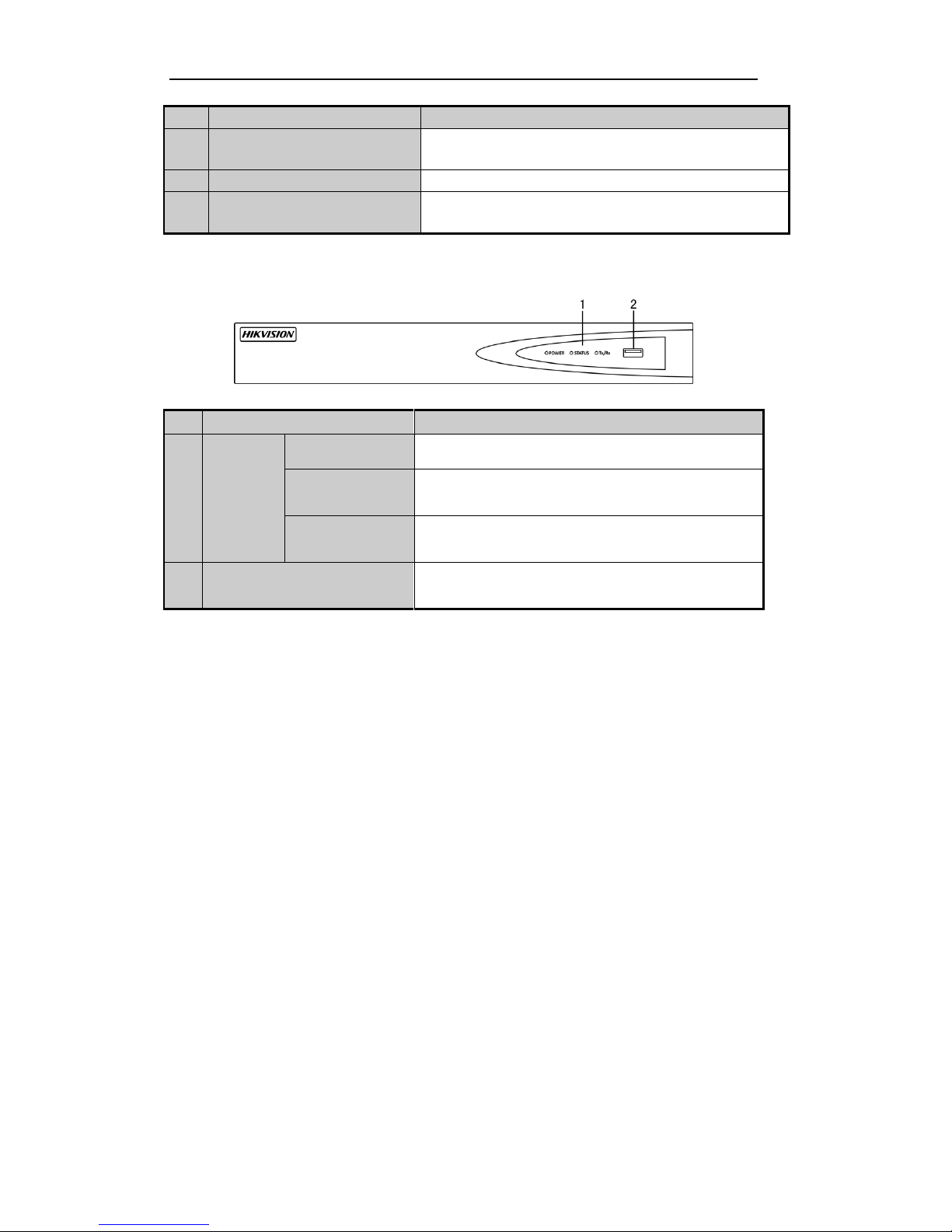
Quick Operation Guide of Network Video Recorder
13
No.
Name
Function Description
In PTZ control mode, it can control the movement of the PTZ
camera. 6 POWER ON/OFF
Power on/off switch.
7
USB Interfaces
Universal Serial Bus (USB) ports for additional devices such as
USB mouse and USB Hard Disk Drive (HDD).
DS-7600NI-E1/E2 Series
No.
Name
Description
1
Status
Indicator
Power
Power indicator turns yellow when system is running.
Status
Status indicator blinks red when data is being read from or
written to HDD.
Tx/Rx
Tx/Rx indictor blinks yellow when network connection is
functioning properly.
2
USB Interface
Universal Serial Bus (USB) ports for additional devices such
as USB mouse and USB Hard Disk Drive (HDD).
Page 15

Quick Operation Guide of Network Video Recorder
14
Rear Panel
The rear panel vaires according to different models.
DS-8600NI-E8, DS-7700NI-E4 and DS-7700NI-E4/P
DS-8600NI-E8 and DS-7700NI-E4
DS-7700NI-E4/P
No.
Item
Description
1
LAN Interface
1 network interface provided for DS-7700NI-E4/P and 2 network
interfaces for DS-7700NI-E4 and DS-8600NI-E8.
2
AUDIO OUT
RCA connector for audio output.
3
LINE IN
RCA connector for audio input.
4
HDMI
HDMI video output connector.
5
USB 3.0 interface
Universal Serial Bus (USB) ports for additional devices such as USB
mouse and USB Hard Disk Drive (HDD).
6
RS-232 Interface
Connector for RS-232 devices.
7
VGA
DB9 connector for VGA output. Display local video output and menu.
8
RS-485 Interface
Half-duplex connector for RS-485 devices.
9
ALARM IN
Connector for alarm input.
ALARM OUT
Connector for alarm output.
10
GROUND
Ground (needs to be connected when NVR starts up).
11
AC 100V ~ 240V
100V ~ 240V AC power supply.
12
Power Switch
Switch for turning on/off the device.
13
Network Interfaces with
PoE function (supported
by DS-7700NI-E4/P)
Network interfaces for the cameras and to provide power over Ethernet.
Page 16

Quick Operation Guide of Network Video Recorder
15
DS-7600NI-E1, DS-7600NI-E1/4N, DS-7600NI-E2 and DS-7600NI-E2/8N
DS-7600NI-E1/E2
DS-7600NI-E1/4N
DS-7600NI-E2/8N
No.
Item
Description
1
Power Supply
DC 12V power supply.
2
Audio In
RCA connector for audio input.
3
HDMI Interface
HDMI video output connector.
4
LAN Network Interface
1 10 /100 /1000 Mbps self-adaptive Ethernet interface
5
Audio Out
RCA connector for audio output.
6
VGA Interface
DB9 connector for VGA output. Display local video output and menu.
7
USB Interface
Universal Serial Bus (USB) ports for additional devices such as USB
mouse and USB Hard Disk Drive (HDD).
8
Ground
Ground (needs to be connected when NVR starts up).
9
Power Switch
Switch for turning on/off the device.
10
Network Interfaces with
built-in switch function
Built-in switch network interfaces for the cameras. (Supported by
DS-7600NI-E1/4N, DS-7600NI-E2/8N and DS-7600NI-SN/N).
DS-7600NI-E1/4P and DS-7600NI-E2/8P
DS-7600NI-E1/4P
Page 17

Quick Operation Guide of Network Video Recorder
16
DS-7600NI-E2/8P
No.
Item
Description
1
Power Supply
48V DC power supply for DS-7600NI-E1/4P and AC 100~240V for
DS-7600NI-E2/8P.
2
Audio In
RCA connector for audio input.
3
HDMI Interface
HDMI video output connector.
4
LAN Network Interface
1 10 /100 /1000 Mbps self-adaptive Ethernet interface
5
Audio Out
RCA connector for audio output.
6
VGA Interface
DB9 connector for VGA output. Display local video output and menu.
7
USB Interface
Universal Serial Bus (USB) ports for additional devices such as USB
mouse and USB Hard Disk Drive (HDD).
8
Ground
Ground (needs to be connected when NVR starts up).
9
Power Switch
Switch for turning on/off the device.
10
Network Interfaces with
PoE function
Network interfaces for the cameras and to provide power over Ethernet.
Page 18

Quick Operation Guide of Network Video Recorder
17
Peripheral Connections
This section is applicable for the DS-8600NI-E8, DS-7700NI-E4 and DS-7700NI-E4/P series only.
Wiring of Alarm Input
The alarm input is an open/closed relay. To connect the alarm input to the device, use the following diagram.
If the alarm input is not an open/close relay, please connect an external relay between the alarm input and the
device.
Wiring of Alarm Output
To connect to an alarm output (AC or DC load), use the following diagram:
DC Load Connection Diagram AC Load Connection Diagram
For DC load, the jumpers can be used within the limit of 12V/1A safely.
To connect an AC load, jumpers should be left open (you must remove the jumper on the motherboard in the
NVR). Use an external relay for safety (as shown in the figure above).
There are 4 jumpers (JP1, JP2, JP3, and JP4) on the motherboard, each corresponding with one alarm output.
By default, jumpers are connected. To connect an AC load, jumpers should be removed.
Example:
If you connect an AC load to the alarm output 3 of the NVR, then you must remove the JP 3.
Using of Alarm Connectors
To connect alarm devices to the NVR:
1. Disconnect pluggable block from the ALARM IN /ALARM OUT terminal block.
2. Unfasten stop screws from the pluggable block, insert signal cables into slots and fasten stop screws.
Ensure signal cables are in tight.
3. Connect pluggable block back into terminal block.
Page 19

Quick Operation Guide of Network Video Recorder
18
Specifications
Specifications of DS-8600NI-E8
Model
DS-8608NI-E8
DS-8616NI-E8
DS-8632NI-E8
Video/Audio
input
IP video input
8-ch
16-ch
32-ch
Two-way audio
1-ch, RCA (2.0 Vp-p, 1KΩ)
Network
Incoming bandwidth
80Mbps
160Mbps
160Mbps
Outgoing bandwidth
80Mbps
Remote connection
128
Video/Audio
output
Recording resolution
6MP/5MP/3MP/1080P/UXGA/720P/VGA/4CIF/DCIF/2CIF/CIF/QCIF
Frame rate
Main stream: 50 fps (P) / 60 fps (N)
Sub-stream: 50 fps (P) / 60 fps (N)
HDMI/VGA output
1-ch, resolution:
1920 × 1080 /60Hz, 1600 × 1200 /60Hz, 1280 × 1024 /60Hz, 1280 × 720
/60Hz, 1024 × 768 /60Hz
Audio output
1-ch, RCA (Linear, 1KΩ)
Decoding
Live view / Playback
resolution
6MP/5MP/3MP/1080P/UXGA/720P/VGA/4CIF/DCIF/2CIF/CIF/QCIF
Capability
8-ch@720P,
6-ch@1080P
16-ch@4CIF, 12-ch@720P, 6-ch@1080P
Hard disk
SATA
8 SATA interfaces for 4 HDDs + 1 DVD-R/W (default), or 8HDDs
eSATA (Optional)
1 eSATA interface
Capacity
Up to 6TB capacity for each HDD
External
interface
Network interface
2 RJ-45 10 /100 /1000 Mbps self-adaptive Ethernet interfaces
Serial interface
RS-232 and RS-485
USB interface
2 × USB 2.0 + 1 × USB 3.0
Alarm in / out
16 / 4 (optionally can be expanded to 16 / 8)
Others
Power supply
100 ~ 240 VAC
Consumption
(without hard disk or
DVD-R/W)
≤ 20 W
≤ 20 W
≤ 20 W
Working
temperature
-10 ºC ~ +55 ºC (14ºF ~ 131ºF)
Working humidity
10 % ~ 90 %
Chassis
19-inch rack-mounted 2U chassis
Dimensions
(W × D × H)
445 × 470 ×70 mm ( 17.5"× 18.5" × 2.8")
Weight
(without hard disk or
DVD-R/W )
≤ 8 kg (17.6 lb)
Page 20

Quick Operation Guide of Network Video Recorder
19
Specifications of DS-7700NI-E4
Model
DS-7708NI-E4
DS-7716NI-E4
DS-7732NI-E4
Video/Audio
input
IP video input
8-ch
16-ch
32-ch
Two-way audio
1-ch, RCA (2.0 Vp-p, 1kΩ)
Network
Incoming bandwidth
80Mbps
160Mbps
160Mbps
Outgoing bandwidth
80Mbps
Remote connection
128
Video/Audio
output
Recording resolution
6MP/5MP/3MP/1080P/UXGA/720P/VGA/4CIF/DCIF/2CIF/CIF/QCIF
Frame rate
Main stream: 50 fps (P) / 60 fps (N)
Sub-stream: 50 fps (P) / 60 fps (N)
HDMI/VGA output
1-ch, resolution:
1920 × 1080 /60Hz, 1600 × 1200 /60Hz, 1280 × 1024 /60Hz, 1280 × 720
/60Hz, 1024 × 768 /60Hz
Audio output
1-ch, RCA (Linear, 1KΩ)
Decoding
Live view / Playback
resolution
6MP/5MP/3MP/1080P/UXGA/720P/VGA/4CIF/DCIF/2CIF/CIF/QCIF
Capability
8-ch@720P,
6-ch@1080P
16-ch@4CIF, 12-ch@720P, 6-ch@1080P
Hard disk
SATA
4 SATA interfaces for 2 HDDs + 1 DVD-R/W (default), or 4HDDs
eSATA (Optional)
1 eSATA interface
Capacity
Up to 6TB capacity for each HDD
External
interface
Network interface
2 RJ-45 10 /100 /1000 Mbps self-adaptive Ethernet interfaces
Serial interface
RS-232 and RS-485
USB interface
2 × USB 2.0 + 1 × USB 3.0
Alarm in / out
16 / 4 (optionally can be expanded to 16 / 8)
Others
Power supply
100 ~ 240 VAC
Consumption
(without hard disk or
DVD-R/W)
≤ 20 W
≤ 20 W
≤ 20 W
Working
temperature
-10 ºC ~ +55 ºC (14ºF ~ 131ºF)
Working humidity
10 % ~ 90 %
Chassis
19-inch rack-mounted 1.5U chassis
Dimensions
(W × D × H)
445 × 390 ×70 mm ( 17.5"× 15.3" × 2.8")
Weight
(without hard disk or
DVD-R/W )
≤ 4 kg (8.82 lb)
Page 21

Quick Operation Guide of Network Video Recorder
20
Specifications of DS-7700NI-E4/P
Model
DS-7708NI-E4/8P
DS-7716NI-E4/16P
DS-7732NI-E4/16P
Video/Audio
input
IP video input
8-ch
16-ch
32-ch
Two-way audio
1-ch, RCA (2.0 Vp-p, 1kΩ)
Network
Incoming bandwidth
80Mbps
160Mbps
160Mbps
Outgoing bandwidth
80Mbps
Remote connection
128
Video/Audio
output
Recording resolution
6MP/5MP/3MP/1080P/UXGA/720P/VGA/4CIF/DCIF/2CIF/CIF/QCIF
Frame rate
Main stream: 50 fps (P) / 60 fps (N)
Sub-stream: 50 fps (P) / 60 fps (N)
HDMI/VGA output
1-ch, resolution:
1920 × 1080 /60Hz, 1600 × 1200 /60Hz, 1280 × 1024 /60Hz, 1280 × 720
/60Hz, 1024 × 768 /60Hz
Audio output
1-ch, RCA (Linear, 1KΩ)
Decoding
Live view / Playback
resolution
6MP/5MP/3MP/1080P/UXGA/720P/VGA/4CIF/DCIF/2CIF/CIF/QCIF
Capability
8-ch@720P,
6-ch@1080P
16-ch@4CIF, 12-ch@720P, 6-ch@1080P
Hard disk
SATA
4 SATA interfaces for 2 HDDs + 1 DVD-R/W (default), or 4HDDs
eSATA (Optional)
1 eSATA interface
Capacity
Up to 6TB capacity for each HDD
External
interface
Network interface
1 RJ-45 10 /100 /1000 Mbps self-adaptive Ethernet interface
Serial interface
RS-232 and RS-485
USB interface
2 × USB 2.0 + 1 × USB 3.0
Alarm in / out
16 / 4 (optionally can be expanded to 16 / 8)
PoE
Interface
8 independent 100
Mbps PoE network
interfaces
16 independent 100 Mbps PoE network interfaces
Max. Power
200W
Supported standard
AF and AT
Others
Power supply
100 ~ 240 VAC
Consumption
(without hard disk,
DVD-R/W or PoE)
≤ 20 W
Working
temperature
-10 ºC ~ +55 ºC (14ºF ~ 131ºF)
Working humidity
10 % ~ 90 %
Chassis
19-inch rack-mounted 1.5U chassis
Dimensions
(W × D × H)
445 × 390 ×70 mm ( 17.5"× 15.3" × 2.8")
Weight
(without hard disk or
DVD-R/W )
≤ 4 kg (8.82 lb)
Page 22

Quick Operation Guide of Network Video Recorder
21
Specifications of DS-7600NI-E2
Model
DS-7608NI-E2
DS-7616NI-E2
DS-7632NI-E2
Video/Audio
input
IP video input
8-ch
16-ch
32-ch
Two-way audio input
1-ch, RCA (2.0 Vp-p, 1KΩ)
Network
Incoming bandwidth
80Mbps
160Mbps
160Mbps
Outgoing bandwidth
80Mbps
Remote connection
128
Video/Audio
output
Recording resolution
6MP/5MP/3MP/1080P/UXGA/720P/VGA/4CIF/DCIF/2CIF/CIF/QCIF
Frame rate
Main stream: 50 fps (P) / 60 fps (N)
Sub-stream: 50 fps (P) / 60 fps (N)
HDMI/VGA output
1-ch, resolution:
1920 × 1080 /60Hz, 1600 × 1200 /60Hz, 1280 × 1024 /60Hz, 1280 × 720
/60Hz, 1024 × 768 /60Hz
Audio output
1-ch, RCA (Linear, 1kΩ)
Decoding
Live view / Playback
resolution
6MP/5MP/3MP/1080P/UXGA/720P/VGA/4CIF/DCIF/2CIF/CIF/QCIF
Capability
8-ch@720P,
6-ch@1080P
16-ch@4CIF, 12-ch@720P, 6-ch@1080P
Hard disk
SATA
2 SATA interfaces for 2 HDDs
Capacity
Up to 6TB for each disk
External
interface
Network interface
1 RJ-45 10 /100 /1000 Mbps self-adaptive Ethernet interface
USB interface
1 × USB 2.0 and 1 × USB 3.0
Alarm in/out
(Optional)
4 / 1
Others
Power supply
12V DC
Consumption
(without hard disk)
≤ 10W
Working
temperature
-10 ºC ~ +55 ºC (+14 ºF~ + 131 ºF)
Working humidity
10 % ~ 90 %
Chassis
380 chassis
Dimensions
(W × D × H)
380 × 290 × 48mm (15.0" ×11.4" × 1.9")
Weight
(without hard disk)
≤ 1 kg (2.2 lb)
Page 23

Quick Operation Guide of Network Video Recorder
22
Specifications of DS-7600NI-E1
Model
DS-7604NI-E1
DS-7608NI-E1
DS-7616NI-E1
Video/Audio
input
IP video input
4-ch
8-ch
16-ch
Two-way audio input
1-ch, RCA (2.0 Vp-p, 1KΩ)
Network
Incoming bandwidth
40Mbps
80Mbps
160Mbps
Outgoing bandwidth
80Mbps
Remote connection
32
128
128
Video/Audio
output
Recording resolution
6MP/5MP/3MP/1080P/UXGA/720P/VGA/4CIF/DCIF/2CIF/CIF/QCIF
Frame rate
Main stream: 50 fps (P) / 60 fps (N)
Sub-stream: 50 fps (P) / 60 fps (N)
HDMI/VGA output
1-ch, resolution:
1920 × 1080 /60Hz, 1600 × 1200 /60Hz, 1280 × 1024 /60Hz, 1280 × 720
/60Hz, 1024 × 768 /60Hz
Audio output
1-ch, RCA (Linear, 1kΩ)
Decoding
Live view / Playback
resolution
6MP/5MP/3MP/1080P/UXGA/720P/VGA/4CIF/DCIF/2CIF/CIF/QCIF
Capability
4-ch@1080P
8-ch@720P,
6-ch@1080P
16-ch@4CIF,
12-ch@720P,
6-ch@1080P
Hard disk
SATA
1 SATA interface for 1 HDD
Capacity
Up to 6TB for each disk
External
interface
Network interface
1 RJ-45 10 /100 /1000 Mbps self-adaptive Ethernet interface
USB interface
1 × USB 2.0 and 1 × USB 3.0
Alarm in/out
(Optional)
4 / 1
Others
Power supply
12V DC
Consumption
(without hard disk)
≤ 10W
Working
temperature
-10 ºC ~ +55 ºC (+14 ºF~ + 131 ºF)
Working humidity
10 % ~ 90 %
Chassis
Standalone 1U chassis
Dimensions
(W × D × H)
315 × 230 × 45 mm (12.4" × 9.0" × 1.8")
Weight
(without hard disk)
≤ 1 kg (2.2 lb)
Page 24

Quick Operation Guide of Network Video Recorder
23
Specifications of DS-7604NI-E1/N and DS-7608NI-E2/N
Model
DS-7604NI-E1/4N
DS-7608NI-E2/8N
Video/Audio
input
IP video input
4-ch
8-ch
Two-way audio
input
1-ch, RCA (2.0 Vp-p, 1kΩ)
Network
Incoming bandwidth
40Mbps
80Mbps
Outgoing bandwidth
80Mbps
Remote connection
32
128
Video/Audio
output
Recording resolution
6MP/5MP/3MP/1080P/UXGA/720P/VGA/4CIF/DCIF/2CIF/CIF/QCIF
Frame rate
Main stream: 50 fps (P) / 60 fps (N)
Sub-stream: 50 fps (P) / 60 fps (N)
HDMI/VGA output
1-ch, resolution:
1920 × 1080 /60Hz, 1600 × 1200 /60Hz, 1280 × 1024 /60Hz, 1280 × 720
/60Hz, 1024 × 768 /60Hz
Audio output
1-ch, RCA (Linear, 1kΩ)
Decoding
Live view / Playback
resolution
6MP/5MP/3MP/1080P/UXGA/720P/VGA/4CIF/DCIF/2CIF/CIF/QCIF
Capability
4-ch@1080P
8-ch@720P, 6-ch@1080P
Hard disk
SATA
1 SATA interface for 1 HDD
2 SATA interfaces for 2 HDDs
Capacity
Up to 4TB for each disk
External
interface
Network interface
1 RJ-45 10 /100 /1000 Mbps self-adaptive Ethernet interface
4 independent 100 Mbps built-in
switch network interfaces
8 independent 100 Mbps built-in
switch network interfaces
USB interface
1 × USB 2.0 and 1 × USB 3.0
Alarm in/out
(Optional)
4 / 1
Others
Power supply
12V DC
Consumption
(without hard disk)
≤10W
Working
temperature
-10 ºC ~ +55 ºC (+14 ºF~ + 131 ºF)
Working humidity
10 % ~ 90 %
Chassis
Standalone 1U chassis
380 chassis
Dimensions
(W × D × H)
315×230×45mm
(12.4"×9.1"×1.8")
380 × 290 × 48mm (15.0" × 11.4" ×
1.9")
Weight
(without hard disk)
≤ 1 kg (2.2 lb)
Page 25

Quick Operation Guide of Network Video Recorder
24
Specifications of DS-7616&7632NI-E2/N
Model
DS-7616NI-E2/
8N
DS-7632NI-E2/
8N
DS-7616NI-E2/
16N
DS-7632NI-E2/
16N
Video/Audio
input
IP video input
16-ch
32-ch
16-ch
32-ch
Two-way audio
input
1-ch, RCA (2.0 Vp-p, 1kΩ)
Network
Incoming bandwidth
160Mbps
Outgoing bandwidth
80Mbps
Remote connection
128
Video/Audio
output
Recording resolution
6MP/5MP/3MP/1080P/UXGA/720P/VGA/4CIF/DCIF/2CIF/CIF/QCIF
Frame rate
Main stream: 50 fps (P) / 60 fps (N)
Sub-stream: 50 fps (P) / 60 fps (N)
HDMI/VGA output
1-ch, resolution:
1920 × 1080 /60Hz, 1600 × 1200 /60Hz, 1280 × 1024 /60Hz, 1280 × 720 /60Hz,
1024 × 768 /60Hz
Audio output
1-ch, RCA (Linear, 1kΩ)
Decoding
Live view / Playback
resolution
6MP/5MP/3MP/1080P/UXGA/720P/VGA/4CIF/DCIF/2CIF/CIF/QCIF
Capability
16-ch@4CIF, 12-ch@720P, 6-ch@1080P
Hard disk
SATA
2 SATA interfaces for 2 HDDs
Capacity
Up to 6TB for each disk
External
interface
Network interface
1 RJ-45 10 /100 /1000 Mbps self-adaptive Ethernet interface
8 independent 100 Mbps built-in switch
network interfaces
16 independent 100 Mbps built-in
switch network interfaces
USB interface
1 × USB 2.0 and 1 × USB 3.0
Alarm in/out
(Optional)
4 / 1
Others
Power supply
12V DC
Consumption
(without hard disk)
≤10W
Working
temperature
-10 ºC ~ +55 ºC (+14 ºF~ + 131 ºF)
Working humidity
10 % ~ 90 %
Chassis
Standalone 1U
chassis
380 chassis
Dimensions
(W × D × H)
315×230×45mm
(12.4"×9.1"×1.8")
380 × 290 × 48mm (15.0" × 11.4" × 1.9")
Weight
(without hard disk)
≤ 1 kg (2.2 lb)
Page 26

Quick Operation Guide of Network Video Recorder
25
Specifications of DS-7604NI-E1/P and DS-7608NI-E2/P
Model
DS-7604NI-E1/4P
DS-7608NI-E2/8P
Video/Audio
input
IP video input
4-ch
8-ch
Two-way audio
input
1-ch, RCA (2.0 Vp-p, 1kΩ)
Network
Incoming bandwidth
40Mbps
80Mbps
Outgoing bandwidth
80Mbps
Remote connection
32
128
Video/Audio
output
Recording resolution
6MP/5MP/3MP/1080P/UXGA/720P/VGA/4CIF/DCIF/2CIF/CIF/QCIF
Frame rate
Main stream: 50 fps (P) / 60 fps (N)
Sub-stream: 50 fps (P) / 60 fps (N)
HDMI/VGA output
1-ch, resolution:
1920 × 1080 /60Hz, 1600 × 1200 /60Hz, 1280 × 1024 /60Hz, 1280 × 720 /60Hz,
1024 × 768 /60Hz
Audio output
1-ch, RCA (Linear, 1kΩ)
Decoding
Live view / Playback
resolution
6MP/5MP/3MP/1080P/UXGA/720P/VGA/4CIF/DCIF/2CIF/CIF/QCIF
Capability
4-ch@1080P
8-ch@720P, 6-ch@1080P
Hard disk
SATA
1 SATA interface for 1 HDD
2 SATA interfaces for 2 HDDs
Capacity
Up to 6TB for each disk
External
interface
Network interface
1 RJ-45 10 /100 Mbps self-adaptive
Ethernet interface
1 RJ-45 10 /1000 Mbps self-adaptive
Ethernet interface
USB interface
1 × USB 2.0 and 1 × USB 3.0
Alarm in/out
(Optional)
4 / 1
PoE
Interface
4 independent 100 Mbps PoE network
interfaces
8 independent 100 Mbps PoE network
interfaces
Max. Power
50W
120W
Supported standard
AF and AT
Others
Power supply
12V DC
Consumption
(without hard disk
and PoE)
≤10W
Working
temperature
-10 ºC ~ +55 ºC (+14 ºF~ + 131 ºF)
Working humidity
10 % ~ 90 %
Chassis
1U chassis
19-inch rack-mounted 1U chassis
Dimensions
(W × D × H)
315 × 230 × 45mm
(12.4"×9.1"×1.8")
445 × 290 × 45mm (17.5" × 11.4" ×
1.8")
Weight
(without hard disk)
≤ 1 kg (2.2 lb)
Page 27

Quick Operation Guide of Network Video Recorder
26
Specifications of DS-7616&7632NI-E2/P
Model
DS-7616NI-E2/
8P
DS-7632NI-E2/
8P
DS-7616NI-E2/
16P
DS-7632NI-E2/
16P
Video/Audio
input
IP video input
16-ch
32-ch
16-ch
32-ch
Two-way audio
input
1-ch, RCA (2.0 Vp-p, 1kΩ)
Network
Incoming bandwidth
160Mbps
Outgoing bandwidth
80Mbps
Remote connection
128
Video/Audio
output
Recording resolution
6MP/5MP/3MP/1080P/UXGA/720P/VGA/4CIF/DCIF/2CIF/CIF/QCIF
Frame rate
Main stream: 50 fps (P) / 60 fps (N)
Sub-stream: 50 fps (P) / 60 fps (N)
HDMI/VGA output
1-ch, resolution:
1920 × 1080 /60Hz, 1600 × 1200 /60Hz, 1280 × 1024 /60Hz, 1280 × 720 /60Hz,
1024 × 768 /60Hz
Audio output
1-ch, RCA (Linear, 1kΩ)
Decoding
Live view / Playback
resolution
6MP/5MP/3MP/1080P/UXGA/720P/VGA/4CIF/DCIF/2CIF/CIF/QCIF
Capability
16-ch@4CIF, 12-ch@720P, 6-ch@1080P
Hard disk
SATA
2 SATA interfaces for 2 HDDs
Capacity
Up to 6TB for each disk
External
interface
Network interface
1 RJ-45 10 /100 /1000 Mbps self-adaptive Ethernet interface
USB interface
1 × USB 2.0 and 1 × USB 3.0
Alarm in/out
(Optional)
4 / 1
PoE
Interface
8 independent 100 Mbps PoE network
interfaces
16 independent 100 Mbps PoE network
interfaces
Max. Power
120W
200W
Supported standard
AF and AT
Others
Power supply
100~240V AC
Consumption
(without hard disk
and PoE)
≤10W
≤15W
Working
temperature
-10 ºC ~ +55 ºC (+14 ºF~ + 131 ºF)
Working humidity
10 % ~ 90 %
Chassis
380 chassis
Dimensions
(W × D × H)
380 × 290 × 48mm (15.0" × 11.4" × 1.9")
Weight
(without hard disk)
≤ 1 kg (2.2 lb)
Page 28

Quick Operation Guide of Network Video Recorder
27
HDD Storage Calculation Chart
The following chart shows an estimation of storage space used based on recording at one channel for an hour
at a fixed bit rate.
Bit Rate
Storage Used
96K
42M
128K
56M
160K
70M
192K
84M
224K
98M
256K
112M
320K
140M
384K
168M
448K
196M
512K
225M
640K
281M
768K
337M
896K
393M
1024K
450M
1280K
562M
1536K
675M
1792K
787M
2048K
900M
4096K
1.8G
8192K
3.6G
16384K
7.2G
Please note that supplied values for storage space used is just for reference. The storage values in the chart are
estimated by formulas and may have some deviation from actual value.
Page 29

Quick Operation Guide of Network Video Recorder
28
Menu Operation
Menu Structure
The menu structure is shown as follows:
Menu
Export
Manual
HDD Camera
Maintenance
Shutdown
Record
Configuration
Playback
Normal
Record
General
Schedule Camera General
System Info
Logout
Event
Advanced
Parameters OSD
Network
Log
Information
Shutdown
Advanced
Image
Import/
Export
Reboot
Holiday PTZ
Upgrade
Motion
Live View Default
Privacy
Mask
Exceptions
Net Detect
Video
Tampering
User
Video Loss
HDD Detect
Alarm
RS-232
VCA
Normal
Event
Tag
Smart
Sub-periods
External
File
VCA Search
Behavior
Search
Face Search
People
Counting
Heat Map
Alarm
Hot Spare
The RS-232 is not available by the menu of DS-7600NI-E1/E2 series NVR.
Startup and Shutdown
Proper startup and shutdown procedures are crucial to expanding the life of the NVR.
To start your NVR:
Steps:
1. Check the power supply is plugged into an electrical outlet. It is HIGHLY recommended that an
Uninterruptible Power Supply (UPS) be used in conjunction with the device. The Power button (for the
DS-8600 series NVR) on the front panel should be red, indicating the device gets the power supply.
2. Press the POWER button on the front panel. The Power LED should turn blue (for the DS-8600-E8
series NVR) or green (for the DS-7700NI-E4(P) and DS-7600NI-E1/E2 series NVR). The unit will
begin to start.
After the device starting up, the wizard will guide you through the initial settings, including modifying
password, date and time settings, network settings, HDD initializing, and recording.
To shut down the NVR:
Steps:
1. Enter the Shutdown menu.
Menu > Shutdown
Page 30

Quick Operation Guide of Network Video Recorder
29
2. Select the Shutdown button.
3. Click the Yes button.
4. Turn off the power switch on the rear panel when the attention pops up.
Setting the Admin Password
Purpose:
For the first-time access, you need to activate the device by setting an admin password. No operation is
allowed before activation. You can also activate the device via Web Browser, SADP or Client Software.
Steps:
1. Input the same password in the text field of Create New Password and Confirm New Password.
STRONG PASSWORD RECOMMENDED– We highly recommend you create a strong
password of your own choosing (using a minimum of 8 characters, including upper case letters,
lower case letters, numbers, and special characters) in order to increase the security of your
product. And we recommend you reset your password regularly, especially in the high security
system, resetting the password monthly or weekly can better protect your product.
2. Click OK to save the password and activate the device.
For the old version device, if you update it to the new version, the following dialog box will pop up once the
device starts up. You can click YES and follow the wizard to set a strong password.
Page 31

Quick Operation Guide of Network Video Recorder
30
Login and Logout
User Login
Purpose:
If NVR has logged out, you must login the device before operating the menu and other functions.
Steps:
1. Select the User Name in the dropdown list.
2. Input Password.
3. Click OK to log in.
The device gets locked for 60 seconds if the admin user performs 7 failed password attempts (5 attempts for
the guest/operator).
User Logout
Purpose:
After logging out, the monitor turns to the live view mode and if you want to do some operation, you need to
enter user name and password tog in again.
Steps:
1. Enter the Shutdown menu.
Menu > Shutdown
Page 32

Quick Operation Guide of Network Video Recorder
31
2. Click Logout.
After you have logged out the system, menu operation on the screen is invalid. It is required to input a user
name and password to unlock the system.
Live View
Some icons are provided on screen in Live View mode to indicate different camera status. These icons
include:
Live View Icons
In the live view mode, there are icons at the upper-right corner of the screen for each channel, showing the
status of the record and alarm in the channel, so that you can find problems as soon as possible.
Alarm (video loss, tampering, motion detection, VCA or sensor alarm)
Record (manual record, continuous record, motion detection, VCA and alarm triggered record)
Alarm & Record
Event/Exception (event and exception information, appears at the lower-left corner of the screen.)
Adding IP Cameras
Purpose:
Before you can get a live view or record of the video, you should add the network cameras to the connection
list of the device.
Before you start:
Ensure the network connection is valid and correct, and the IP camera to add has already been activated.
Please refer to the User Manual for activating the inactive IP camera.
You can select one of the following three options to add the IP camera.
OPTION 1:
Steps:
1. Click to select an idle window in the live view mode.
2. Click the icon in the center of the windw to pop up the adding IP camera interface.
Page 33

Quick Operation Guide of Network Video Recorder
32
3. Select the detected IP camera and click the Add button to add it directly, and you can click the Search
button to refresh the online IP camera manually.
Or you can choose to custom add the IP camera by editing the parameters in the corresponding textfiled
and then click the Add button to add it.
OPTION 2:
Steps:
1. Select the Add IP Camera option from the right-click menu in live view mode or click Menu> Camera>
Camera to enter the IP camera management interface.
2. The online cameras with same network segment will be detected and displayed in the camera list.
3. Select the IP camera from the list and click the button to add the camera. Or you can click the
One-touch Adding button to add all cameras from the list.
OPTION 3:
Steps:
1) On the IP Camera Management interface, click the Custom Adding button to pop up the Add IP
Camera (Custom) interface.
Page 34

Quick Operation Guide of Network Video Recorder
33
2) You can edit the IP address, protocol, management port, and other information of the IP camera to
be added.
3) Click Add to add the camera.
For the successfully added IP cameras, the Security status shows the security level of the password of
camera: strong password, weak password and risk password.
Explanation of the icons
Icon
Explanation
Icon
Explanation
Edit basic parameters of the camera
Add the detected IP camera.
The camera is disconnected; you can
click the icon to get the exception
information of camera.
Delete the IP camera
Play the live video of the connected
camera.
Advanced settings of the camera.
Upgrade the connected IP camera.
Security
Show the security status of the camera
to be active/inactive or the password
strength (strong/medium/weak/risk)
Page 35

Quick Operation Guide of Network Video Recorder
34
Recording
Before you start:
Make sure that the HDD has already been installed. If not, please install a HDD and initialize it. You can refer
to the user manual for detailed information.
Purpose:
Two kinds of record types are introduced in the following section, including Instant Record and All-day
Record. And for other record types, you may refer to the user manual for detailed information.
After rebooting all the manual records enabled are canceled.
Instant Recording
On the live view window of each channel, there is a quick setting toolbar which shows on the bottom of the
window when you click on it.
Click the icon to enable the record, and the icon turns to . And click icon to disable the record,
then the icon turns to .
All-day Recording
Steps:
1. On the live view window, right lick the window and move the cursor to the Start Recording option,
and select Continuous Record or Motion Detection Record on your demand.
2. And click the Yes button in the popup Attention message box to confirm the settings.
Then all the channels will start to record in the selected mode.
Playback
Play back the record files of a specific channel in the live view menu. Channel switch is supported.
Option 1:
Choose a channel under live view using the mouse and click the button in the shortcut operation menu.
Only record files recorded during the past five minutes on this channel will be played back.
Page 36

Quick Operation Guide of Network Video Recorder
35
Option 2:
Steps:
1. Enter the Playback menu.
Mouse: right click a channel in live view mode and select Playback from the menu.
Front Panel (not applicable for the DS-7600NI-E1/E2 series): press PLAY button to play back record
files of the channel under single-screen live view.
Under multi-screen live view, record files of the selected channel will be played back.
Pressing numerical buttons will switch playback to related channels during playback process.
2. Playback management.
The toolbar in the bottom part of Playback interface can be used to control playing process.
Page 37

Quick Operation Guide of Network Video Recorder
36
Just check the channel or channels if you want to switch playback to another channel or execute
simultaneous playback of multiple channels.
Backup
Recorded files can be backed up to various devices, such as USB flash drives, USB HDDs or a DVD writer.
Steps:
1. Enter Video Export interface.
Choose the channel(s) you want to back up and click on the Quick Export button.
2. Enter Export interface, choose backup device and click Export button to start exporting.
3. Check backup result.
Page 38

Quick Operation Guide of Network Video Recorder
37
VCA Detection
Purpose:
The NVR supports the VCA detection alarm (face detection, vehicle detection, line crossing detection and
intrusion detection, region entrance detection, region exiting detection, loitering detection, people gathering
detection, fast moving detection, parking detection, unattended baggage detection, object removal detection,
audio loss exception detection, sudden change of sound intensity detection, and defocus detection) sent by IP
camera. The VCA detection must be enabled and configured on the IP camera settings interface first.
Steps:
1. Enter VCA Alarm interface of Camera Management and select a camera you want to detect VCA alarm.
Menu > Camera > VCA
2. Enable the VCA detection and configure the rule settings. Please refer to the User Manual for detailed
instructions.
VCA detection is only supported by DS-7700NI/E4(P) and DS-8600NI-E8. For detailed steps, please refer to
the User Manual for detailed instructions to set the VCA rules.
Page 39

Quick Operation Guide of Network Video Recorder
38
VCA Search
The NVR supports the VCA search for the behavior analysis, face capture, people counting and heat map.
Face Search: Search the captured face picture results triggered by face detection.
Behavior Search: Search and view the behavior detection (including the line crossing detection, intrusion
detection, unattended baggage detection, etc.) results in pictures and video files.
Plate Search: You can search and view the matched captured vehicle plate picture and related information
according to the plate searching conditions including the start time/end time, country and plate No..
People Counting: Calculate the number of people entered or exited from a certain configured area and show
in chart of daily/weekly/monthly/annual report.
Heat Map: Analyze the visit times and dwell time of customers in a configured area. The heat map is a
graphical representation of data represented by colors.
VCA search is only supported by DS-7700NI/E4(P) and DS-8600NI-E8. For detailed steps, please refer to the
User Manual for detailed instructions of VCA Search.
Page 40

Quick Operation Guide of Network Video Recorder
39
Accessing by Web Browser
You shall acknowledge that the use of the product with Internet access might be under network security risks.
For avoidance of any network attacks and information leakage, please strengthen your own protection. If the
product does not work properly, please contact with your dealer or the nearest service center.
Logging In
You can get access to the device via web browser. You may use one of the following listed web browsers:
Internet Explorer 6.0, Internet Explorer 7.0, Internet Explorer 8.0, Internet Explorer 9.0, Internet Explorer 10.0,
Apple Safari, Mozilla Firefox, and Google Chrome. The supported resolutions include 1024*768 and above.
Steps:
1. Open web browser, input the IP address of the device and then press Enter.
2. Login to the device.
If the device has not been activated, you need to activate the device first before login.
1) Set the password for the admin user account.
2) Click OK to login to the device.
STRONG PASSWORD RECOMMENDED– We highly recommend you create a strong
password of your own choosing (using a minimum of 8 characters, including upper case letters,
lower case letters, numbers, and special characters) in order to increase the security of your
product. And we recommend you reset your password regularly, especially in the high security
system, resetting the password monthly or weekly can better protect your product.
If the device is already activated, enter the user name and password in the login interface, and click
the Login button.
3. Install the plug-in before viewing the live video and managing the camera. Please follow the installation
Page 41

Quick Operation Guide of Network Video Recorder
40
prompts to install the plug-in.
You may have to close the web browser to finish the installation of the plug-in.
Live View
The live view interface appears by default when you log in the device.
1
2
3
4
The live view interface may differ according to different models.
Interface Introduction
No.
Name
Description
1
Channel List
Displays the list of channels and the playing and recording status of each
channel.
2
Live View
Window
Displays the image of channel, and multi-window division is supported.
3
Play Control Bar
Play control operations are supported.
4
PTZ Control
Pan, tilt, zoom operations are supported, as well as preset editing and
calling.
PTZ function can only be realized if the connected camera supports PTZ control.
The PTZ control is supported by the DS-8600NI-E8 and DS-7700NI-E4(P) series NVR only.
Start Live View
Steps:
1. In the live view window, select a playing window by clicking the mouse.
2. Double click a camera from the device list to start the live view.
3. You can click the button on the toolbar to start the live view of all cameras on the device list.
Refer to the following table for the description of buttons on the live view window:
Page 42

Quick Operation Guide of Network Video Recorder
41
Icon
Description
Icon
Description
Select the window-division mode
/
Open/Close audio
/
Start/Stop all live view
/
Start/Stop two-way Audio
Capture pictures in the live view
mode
Adjust volume
/
Start/Stop all recording
/
Enable/Disable digital zoom
/
Previous/Next page
Full screen
Select different stream type for
live view by clicking the icon
: live view in main stream;
: live view in sub stream;
Recording
Before you start
Make sure the device is connected with HDD or network disk, and the HDD or network disk has been
initialized for the first time to use.
Two recording types can be configured: Manual and Scheduled. The following section introduces the
configuration of scheduled recording.
Steps:
1. Click Configuration > Storage > Schedule Settings to enter Schedule Settings interface.
2. Select the camera to configure the record schedule.
3. Check the checkbox of Enable to enable recording schedule.
4. Choose the day in a week configure the recording schedule.
1) Click a day to set the start time and end time for recording.
Page 43

Quick Operation Guide of Network Video Recorder
42
2) Select the Record Type for the period. The record type can be Schedule, Motion, Alarm, Motion &
Alarm, Motion | Alarm and Event.
3) Click Save to save the settings.
4) Click the icon of the day to copy the settings of current day to other days of the week if
required.
5) Click OK to save the settings.
5. Click Advanced to configure advanced record parameters, and click the OK button to save the settings.
6. You can click to configure advanced record parameters to copy the schedule of current
camera to other cameras.
7. Click Save to activate the above settings.
Page 44

Quick Operation Guide of Network Video Recorder
43
Playback
The playback interface may differ according to different models.
Interface Introduction
No.
Name
Description
1
Channel List
Displays the list of channels and the playing status of each channel.
2
Playback
Window
Displays the image of channel.
3
Play Control Bar
Play control operations are supported.
4
Time Line
Displays the time bar and the records marked with different colors.
5
Playback Status
Displays the playback status, including channel number and playback
speed.
6
Calendar
You can select the date to play.
Start Playback
Steps:
1. Click Playback on the menu bar to enter playback interface.
2. Click the camera from the device list for playback.
3. Select the date from the calendar and click Search.
4. Click the Play button to play the video file searched on the current date.
5. Use the buttons on the toolbar to operate in playback mode.
Button
Description
Button
Description
/
Play/Pause
Stop
Speed down
Speed up
Play by single frame
Capture
Page 45

Quick Operation Guide of Network Video Recorder
44
Button
Description
Button
Description
Stop all playback
Download
/
Start/Stop video clipping
/
Open/Close audio
Full screen
Reverse playback
6. You can drag the progress bar with the mouse to locate the exact playback point. You can also input the
time in the textbox and click button to locate the playback point.
The color of the video on the progress bar stands for the different video types.
0303001050324
Page 46

Quick Operation Guide of Network Video Recorder
45
0300061040722
