Page 1
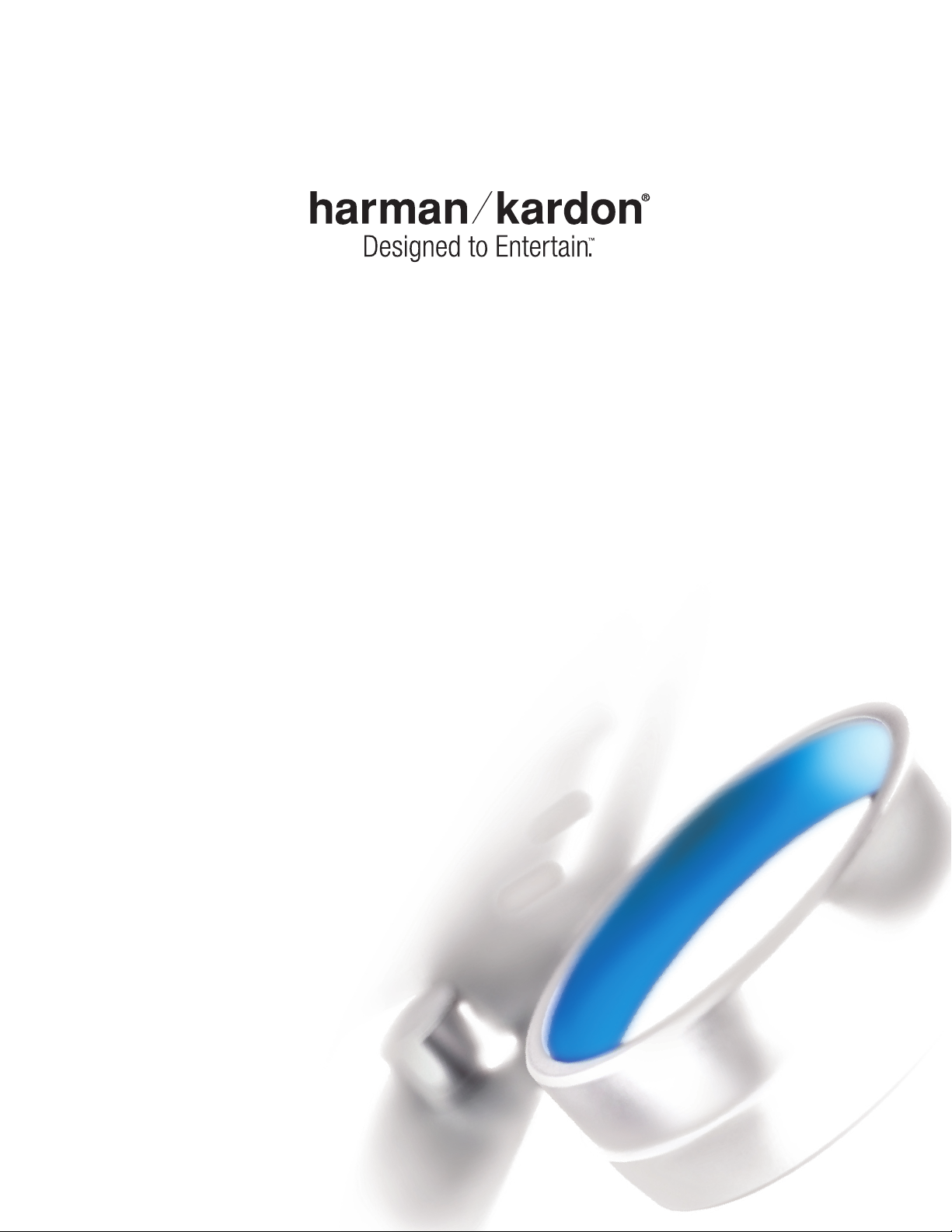
RCP 6
SYSTEM REMOTE
OWNER’S MANUAL
(FOR USE WITH CP 60 SYSTEM)
Page 2
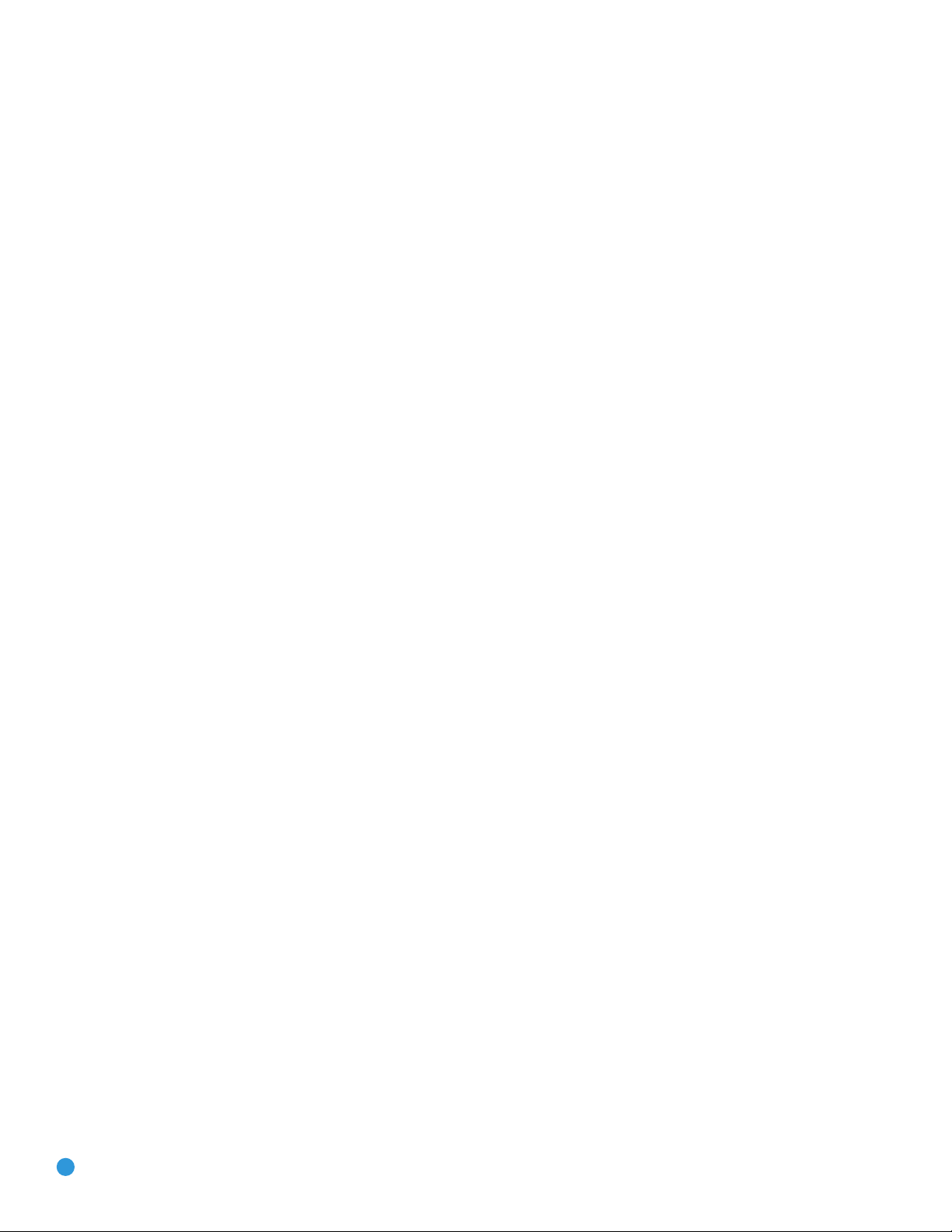
TABLE OF CONTENTS
3 INTRODUCTION AND FEATURES
4 REMOTE CONTROL FUNCTIONS
8 BATTERIES
9 PROGRAMMING SOURCES
11 ADVANCED FUNCTIONS
11 Punch-Through Programming
11 Macros
11 Resetting the Remote
APPENDIX
12
13 Remote Control Function List
15 Remote Control Product Codes
15 TV
16 VCR
17 CD
17 DVD
18 SAT
18 TAPE
18 CBL
19 THE BRIDGE/DMP
2
Page 3
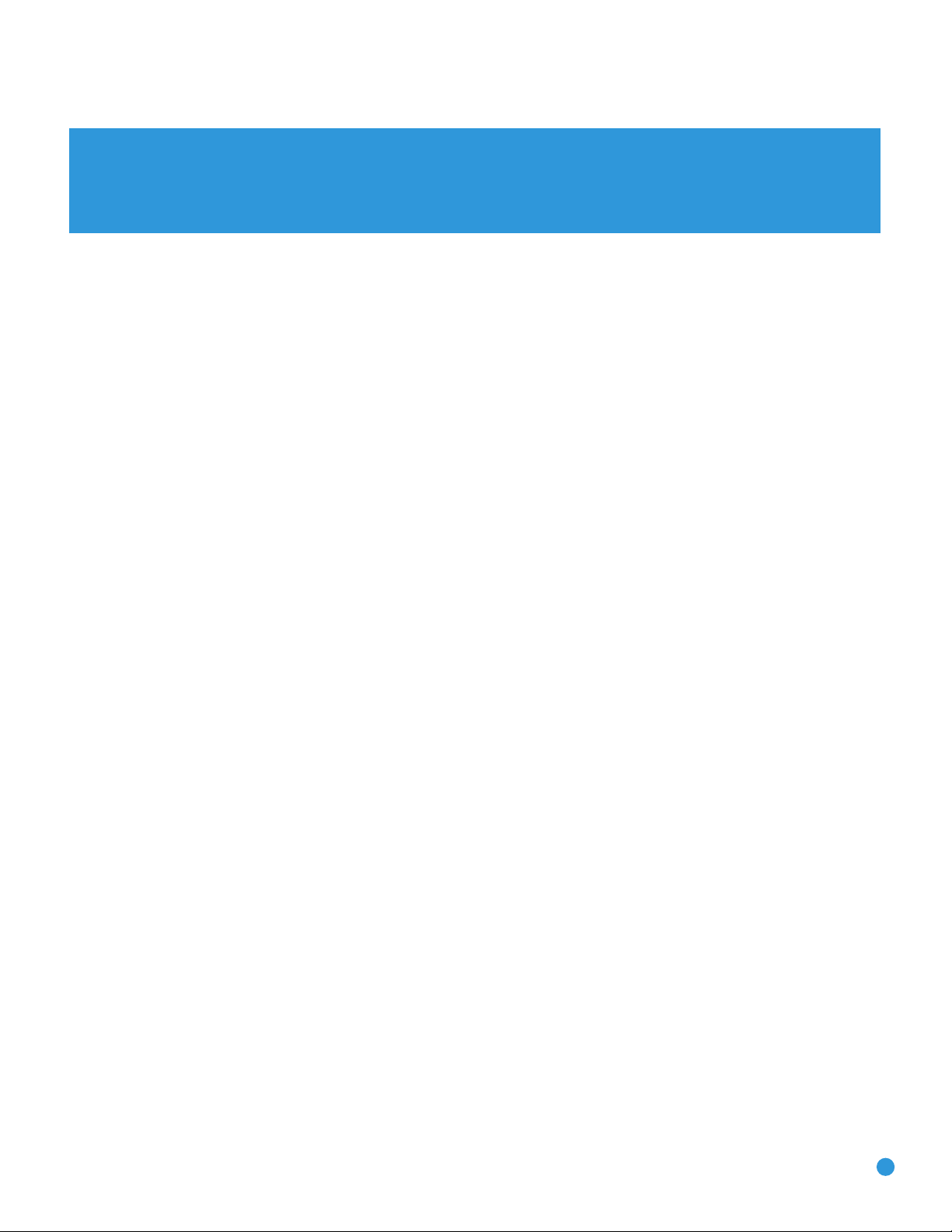
INTRODUCTION AND FEATURES
Please register your product on our Web site at www.harmankardon.com.
Note: You’ll need the product’s serial number. At the same time, you can choose to be notified about our new products
and/or special promotions.
WWW.HARMANKARDON.COM
Thank you for choosing Harman Kardon®!
Your CP Series system combines the superior performance and practical
flexibility of high-quality separate audio/video components with the
convenience of a complete system in one carton. You will need to
provide a video display or television, but you may also add almost any
source device, ranging from a cassette deck or VCR all the way up
to the latest high-definition digital cable or satellite television set-top
box (or even products that may be released in the future).
The single RCP 6 remote replaces the original remotes supplied with
the AVR 247 receiver and DVD 38 DVD player. Although the RCP 6
operates both products, along with a host of other products you may
have added to your system, this manual describes a few differences
from the original remotes.
To obtain the maximum enjoyment from your new home theater
system, we urge you to read this manual, as well as the manuals
included with the system components, and refer back to it as you
become more familiar with its features and their operation. If you
have any questions about this product, its installation or its operation,
please contact your retailer or custom installer, or visit our Web site
at www.harmankardon.com.
3
Page 4
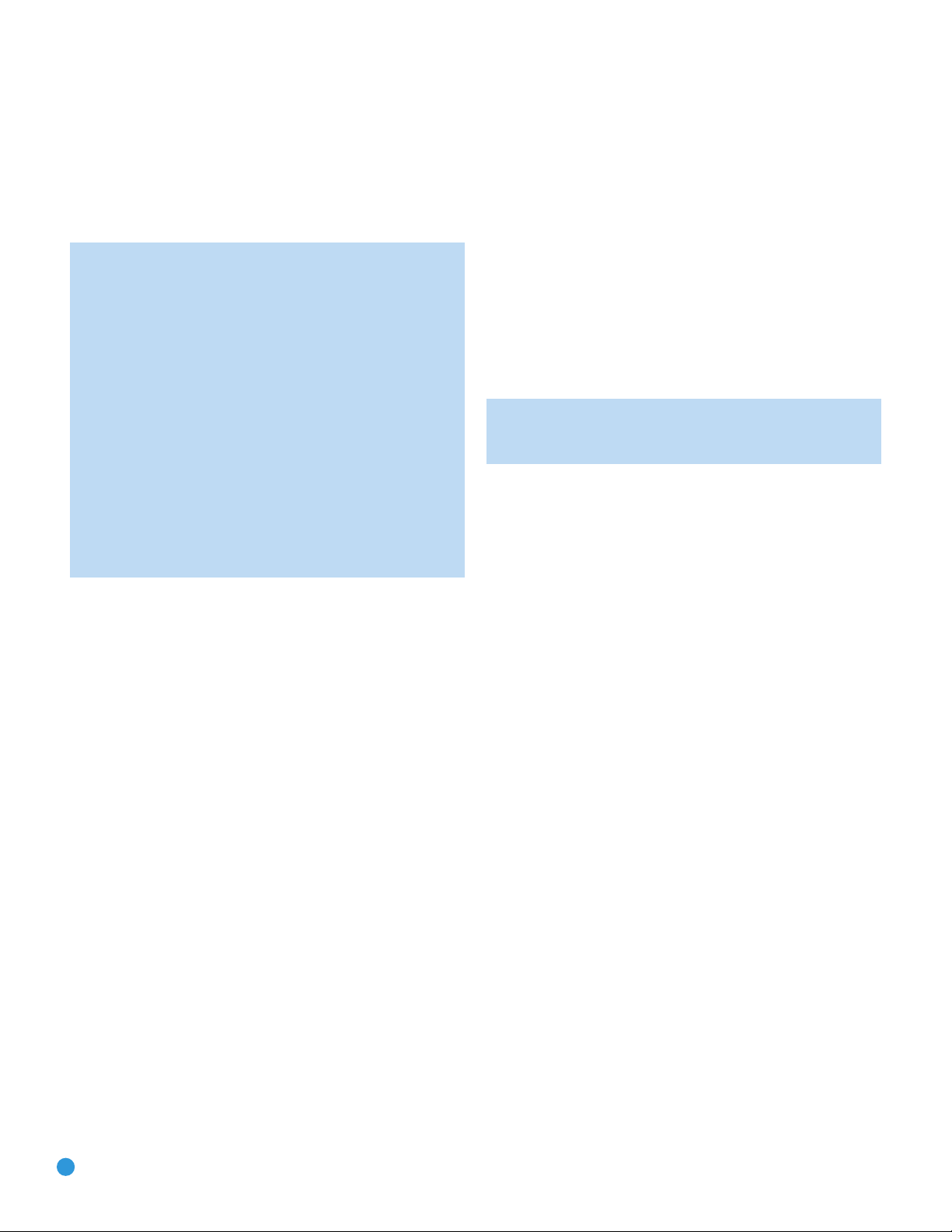
REMOTE CONTROL FUNCTIONS
The RCP 6 remote is capable of controlling 11 devices, including the
AVR 247 and the DVD 38 included in the CP 60 system. During the
installation process, you may program the codes for each of your source
components into the remote. Each time you wish to use the codes for
any component, first press that component’s selector. This changes the
button functions to the appropriate codes for that product.
NOTE: Several of the Input Selectors are shared between two
devices. The selector button will light in red when the remote is in
the device mode printed on the button, and it will light in green for
the device mode printed above the button. To switch between the
two device modes, press the selector
The selector will remain in the last-selected mode until the next
time you press it twice quickly.
For example, the first time you press the DVD Button, the button
will light in red, indicating that the remote is in DVD mode. If you
press another selector, such as the VID3 Selector, and then press
the DVD Button again, the DVD Button will remain red, indicating
the remote is still in DVD mode. Now press the DVD Button twice
quickly. At the first press the button will light in red, indicating that
the remote is in DVD mode. On the second press the button will
turn green, indicating that the remote is now in CD mode. If you
press a different selector and return to the DVD/CD Selector, you
will observe that the remote is still in CD mode.
Each Input Selector has been preprogrammed to control certain types
of components, with only the codes specific to each brand and model
changing, depending on which product code is programmed. The
device types programmed into each selector (except HDMI 1 and 2)
may not be changed.
twice
quickly in succession.
2. Press the Play Button (in the Transport Controls section) if the disc
is not already playing.
3. Press the Skip Up Button three times to advance three tracks.
4. Press the AVR Button so that you can access the volume controls.
5. Press the Volume Down Button until the volume level is satisfactory.
Any given button may have different functions, depending on which
component is being controlled. The buttons are labeled with some of
these functions, with the receiver’s functions shown in gray, and the
DVD player’s functions shown in blue. For example, the Sleep and DSP
Surround Buttons are labeled for use as Channel Up/Down Buttons
when controlling a television or cable box. See Table A1 in the Appendix
for listings of the different functions for each type of component.
NOTE: Although we have described the applicable DVD functions
in this section, we strongly recommend that you review the
DVD 38 manual for more information about using these functions.
IR Transmitter Lens: As buttons are pressed on the remote,
infrared codes are emitted through this lens. Make sure it is pointing
toward the component being operated.
Power On Button: Press this button to turn on the AVR or another
device. The Master Power Switch on the AVR 247’s front panel must
be switched on first.
Mute Button: Press this button to mute the AVR 247’s speaker and
headphones outputs temporarily. To turn off muting, press this button
or adjust the volume. Muting is also canceled when the receiver is
turned off.
DVD: Controls DVD players and recorders. The DVD Button functions
are labeled in blue on the remote.
CD: Controls CD players and recorders.
Tape: Controls cassette decks.
®
and DVRs.
®
docked in The Bridge.
The Bridge/DMP: Controls an iPod
Video 1: Controls VCRs, TiVo
Video 2: Controls cable and satellite television set-top boxes.
Video 3: Controls televisions and other video displays.
Video 4: Controls a TV connected to the front-panel inputs.
HDMI 1 and 2: Each code set controls a source device (such as
a VCR/PVR, DVD player or cable/satellite set-top box) connected to
one of these two inputs.
XM: Controls the AVR functions for XM
For example, if you have inserted a disc in your CD player and you
would like to skip ahead three tracks, but you then find that the volume
is too loud, you would follow this procedure:
®
Satellite Radio.
1. Press the CD Input Selector to switch to the codes that control your
CD player. If the remote is in DVD mode, press the selector twice quickly
to switch to CD mode, indicated by the selector turning green.
Program Indicator: This LED lights up or flashes in one of three colors
as the remote is programmed with codes.
Power Off Button: Press this button to turn off the AVR 247 or
another device.
AVR Selector: Press this button to switch the remote to the codes
that operate the receiver.
Input Selectors: Press one of these buttons to select a source
device, which is a component where a playback signal originates (e.g.,
DVD, CD, cable TV, satellite or HDTV tuner). This will also turn on the
receiver (if it is not already on) and switch the remote’s mode to operate
the source device.
AM/FM Button: Press this button to select the tuner as the source,
or to switch between the AM and FM bands.
6-/8-Channel Input Selector: Press this button to select the
6-/8-Channel Inputs as the audio source. The receiver will use the video
input and remote control codes for the last-selected video source.
XM Radio Button: Press this button to select XM Satellite Radio as
the source. You will need to have purchased and activated an XM antenna
module, and you will also need to subscribe to the XM Satellite Radio
service. Visit www.xmradio.com for more information.
4
Page 5
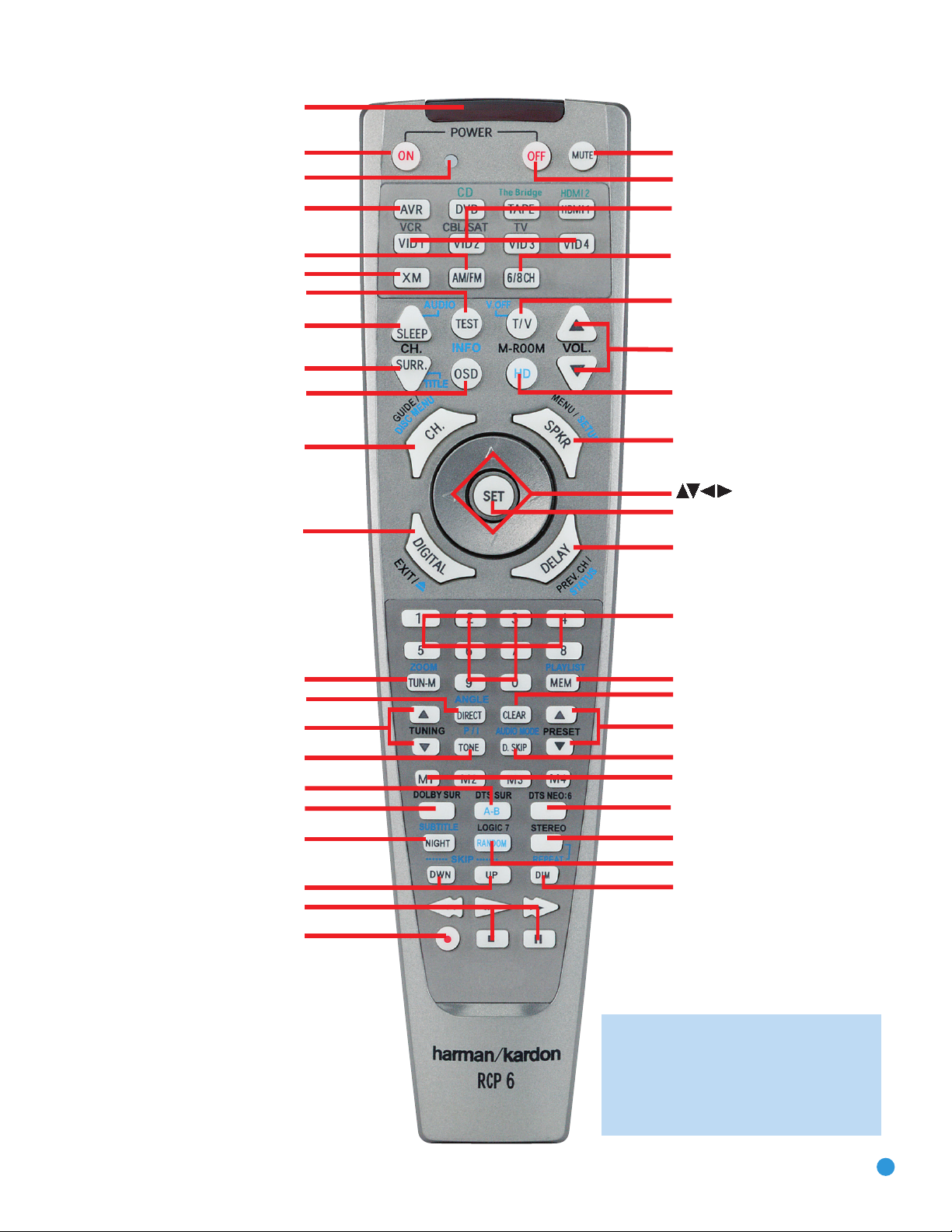
IR Transmitter Lens
Program Indicator
Power On
AVR Selector
AM/FM
XM Radio
Test Tone
Sleep/Audio Select
DSP Surround/Title
On-Screen Display/Disc Info
Channel Level/Disc Menu
Digital Input Select/
Drawer Open/Close
Tuning Mode/Zoom
Direct Station Entry/Angle
Tuning
Dolby
®
Surround
Tone Mode/DVD Scan Type
DTS
®
Surround/A-B Repeat
Night Mode/Subtitle
Track Skip
Transport Controls
Power Off
Mute
Input Selectors
6-/8-Channel Input Selector
TV/Video/Video Off
Volume Controls
Multiroom/HD Mode
Speaker Setup/DVD Setup
Set/Enter
Numeric Keys
Delay/DVD Status
Memory/Playlist
Clear
Preset Stations Selectors
Disc Skip/Audio Mode
Macros
DTS Neo:6
®
Surround
Stereo Modes/Repeat
Dim
Logic 7
®
Surround/Random
Record
Navigation
®
NOTE: To make it easier to follow the
instructions throughout the manual that refer
to this illustration, a copy of this page may be
downloaded from the Product Support section
at www.harmankardon.com.
5
Page 6
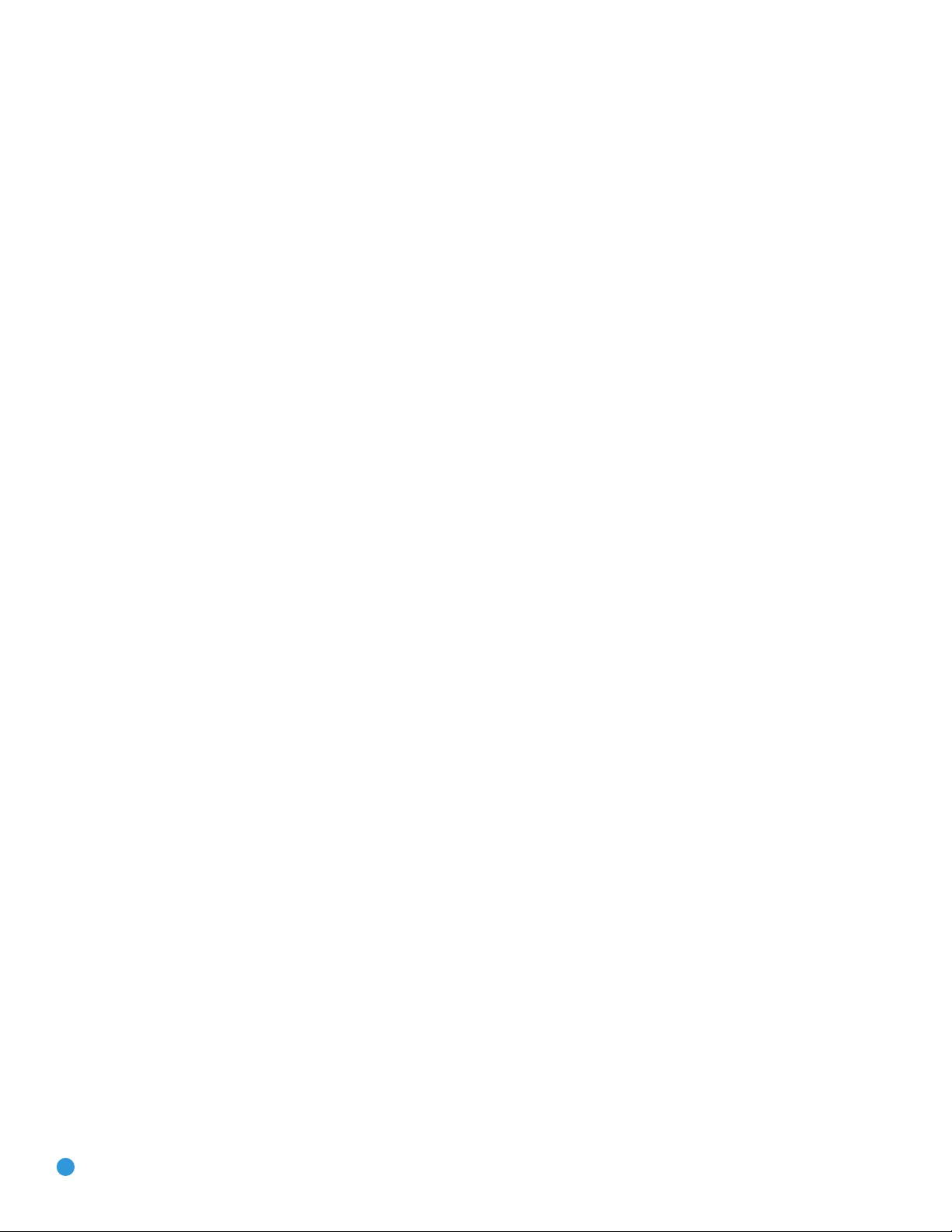
REMOTE CONTROL FUNCTIONS
Test Tone Button: Press this button to activate the test tone for
manual output-level calibration.
TV/Video/Video Off Button: This button has no effect on the receiver,
but is used to switch video inputs on some video source components.
When the DVD player has been selected (by pressing the DVD Input
Selector), pressing this button disables the DVD 38’s video output to
avoid “burning in” menus or still images on sensitive video displays. This
feature is particularly useful when listening to CDs or other audio-only
presentations.
Sleep/Audio Select Button: Press this button to activate the sleep
timer, which shuts off the receiver after a programmed period of up to
90 minutes.
When the DVD player has been selected, this button may be used to
select another audio format or language, if one is available on the disc.
Volume Controls: Press these buttons to raise or lower the volume,
which will be shown in decibels (dB) in the Message Display.
DSP Surround/Title Button: Press this button to select a DSP
Surround mode (Hall 1, Hall 2, Theater).
When the DVD player has been selected, this button serves the Title
function. When a DVD is playing, press this button to go back to the
main title menu for the disc. If you are playing a DVD-Audio disc that
contains other audio formats, such as linear PCM or Dolby
pressing this button may enable you to switch playback from one audio
format to another.
®
Digital 5.1,
On-Screen Display (OSD)/Disc Info Button: Press this button
to activate the AVR 247’s on-screen menu system.
When the DVD player has been selected, this button serves the Disc Menu
function. While a disc is playing, press this button to view the disc’s menu.
This function is different from the Disc Info and DVD Setup functions.
Speaker Setup/DVD Setup: Press this button to configure
speaker sizes, that is, the frequency-range capability of each speaker.
This may be done using the on-screen menu system, as described
in the Advanced Functions section of the AVR 247 owner’s guide.
When the DVD player has been selected, this button serves the DVD
Setup function. Press it to use the DVD 38’s on-screen menu system to
adjust the player’s configuration settings. This function is different from
the Disc Info and Disc Menu functions.
Navigation and Set Buttons: These buttons are used together
to make selections within the AVR 247’s or DVD 38’s on-screen menu
system, or when accessing the AVR functions of the four buttons
surrounding this area of the remote – Channel Level, Speaker Setup,
Digital Input or Delay.
Digital Input Select/Drawer Open/Close: Press this button to
select the specific digital audio input (or analog audio input) you used
for the current source.
When the DVD player has been selected, this button is used to open
or close the disc drawer.
Delay/DVD Status: Press this button to set delay times that
compensate for placing the speakers at different distances from the
listening position, or to resolve a “lip sync” issue that may be caused
by digital video processing. This may also be done using the on-screen
menu system, as described in the Advanced Functions section of the
AVR 247 owner’s guide.
When the DVD player has been selected, this button serves the Disc
Info function. Press it once to access the Player Information menu for
information on the current disc and the playback mode settings. This
function is different from the Disc Menu and DVD Setup functions.
Multiroom/HD Mode: Press this button to control the multiroom
system. Three settings are available: MULTI ON/OFF, which is used to
turn the multiroom system on or off; MULTI LEVEL, which adjusts the
volume of the remote zone; and MULTI INPUT, which is used to select
the source input for the remote zone. See Multiroom Operation in
the Advanced Functions section of the AVR 247 manual for more
information on using the multiroom system.
When the DVD player has been selected, this button serves the HD
Mode function, which is available when the DVD 38’s HDMI
is used. Pressing this button enables you to select a lower resolution
than the maximum your video display is capable of handling, as
determined by the “handshake” procedure between the DVD 38 and
AVR 247 and your video display. See the DVD 38 owner’s manual
for more information on HDMI and the HD Mode Selector.
™
output
Channel Level/Disc Menu: Press this button to set the output
levels for each channel so that all speakers sound equally loud at the
listening position. This may be done while playing an audio selection,
such as a favorite CD, after you have calibrated the levels using EzSet/EQ.
6
When the DVD player has been selected, this button serves the DVD
Status function. Press it while a DVD is playing to view the on-screen
Status Bar, which will display the current title and chapter, the Play Mode
icon and the elapsed time, in addition to a “temperature bar” display of
the time elapsed. The Status Bar may be navigated as described in the
DVD 38 manual.
Numeric Keys: Use these buttons to enter radio station frequencies
or to select station presets. When the AM or FM band is in use, press
the Direct Button before entering the station frequency.
When listening to XM Radio, you may enter channel numbers without
first pressing the Direct Button; however, to access the preset stations,
you will need to use the Preset Stations Selectors. To access another
bank of XM presets, press the Set Button repeatedly until PRESET
⁄/¤
SEARCH appears, then use the
of the desired bank.
Buttons to select the letter
Tuning Mode/ Zoom: When listening to AM or FM radio, this button
toggles between Manual (one frequency step at a time) and Automatic
(seeks frequencies with acceptable signal strength) Tuning modes. It also
toggles between Stereo and Mono modes when an FM station is tuned.
When listening to XM Radio, press the Tuning Mode Button once to view
the category name of the current channel. Additional presses will display
™
the artist, song title and channel name.
Page 7
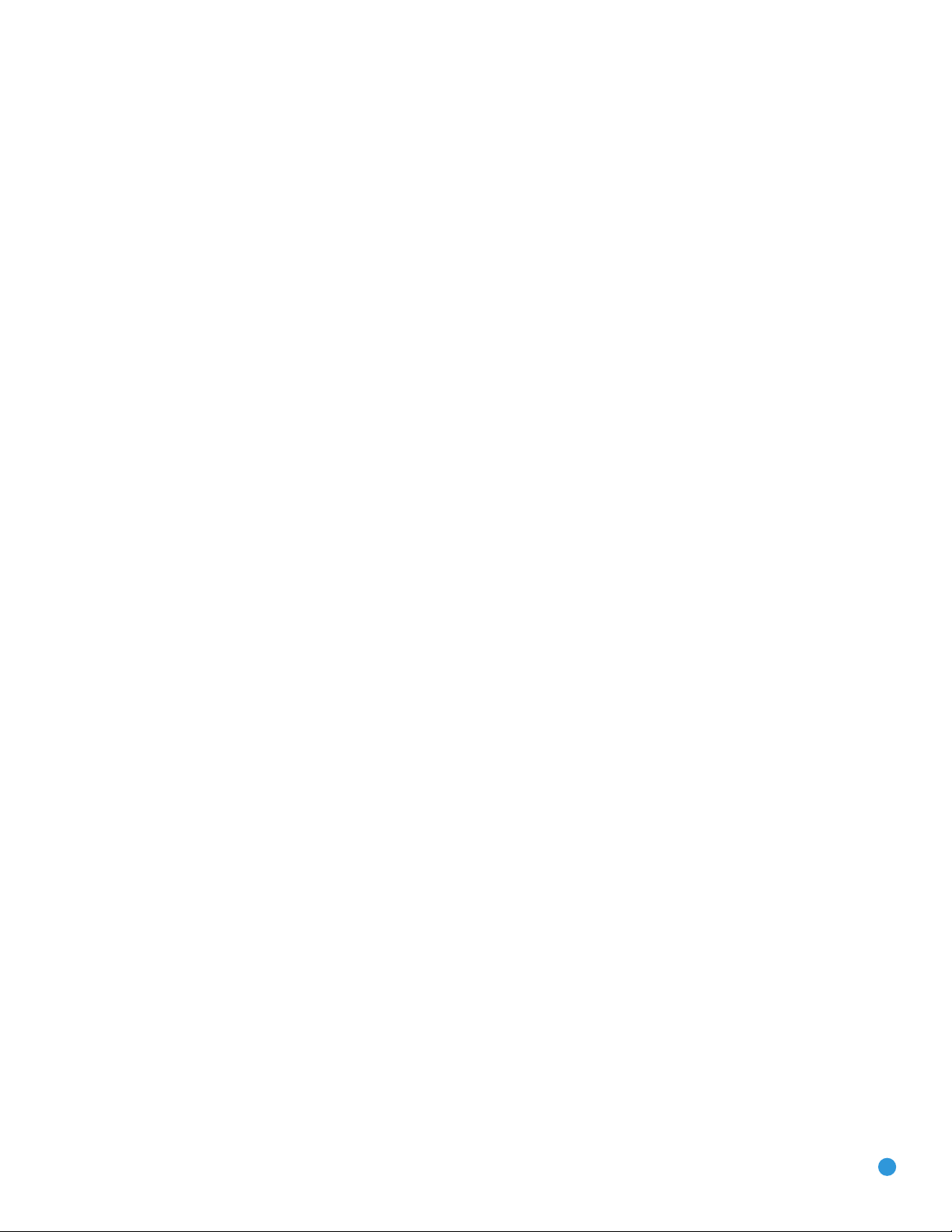
REMOTE CONTROL FUNCTIONS
When the DVD player has been selected, this button performs the Zoom
function. Press it to zoom in on a DVD, VCD or JPEG image. The image
may be enlarged by a factor of 2x, 3x, 4x or 5x. Once the on-screen
indication of the zoom ratio disappears from the screen, you may use
the Navigation Buttons to explore the picture.
Memory/Playlist: After you have tuned a particular radio station, press
this button, then a Numeric Key, to save that station as a radio preset.
For XM Radio, the procedure for saving a preset is a little different. To
save the current channel in one of the 40 available preset locations,
press the Set Button repeatedly until PRESET SEARCH appears. Use
⁄/¤
the
the five banks of preset memory slots. Then press the Memory Button,
followed by a Numeric Key (1 through 8) for the precise preset memory
location you wish to save the channel in.
When the DVD player has been selected, this button performs the
Playlist function, which enables you to change the order in which tracks
or chapters are played.
Buttons to select a letter (A through E) representing one of
Tuning: Press these buttons to tune a radio station or XM Radio
channel. For the AM and FM bands, and depending on whether the
tuning mode has been set to Manual or Automatic, each press will either
change one frequency step at a time, or seek the next frequency with
acceptable signal strength.
Direct Station Entry/Angle: Press this button before using
the Numeric Keys to directly enter a radio station frequency (AM or
FM bands only).
When the DVD player has been selected, this button is used for the
Angle function. Press it during passages on a DVD where the director
has programmed multiple camera angles to view the alternate
perspectives. When a JPEG file is on-screen, each press of this button
rotates the image by 90 degrees clockwise.
Clear: Press this button to clear a radio station frequency you have
started to enter.
When the DVD player has been selected, this button may be used
to clear any on-screen displays from view. In addition, press and hold
it for five seconds to reset all user settings on the DVD 38 to their
factory defaults.
Preset Stations Selectors: Press these buttons to select a preset
radio station.
For XM Radio, first press the Set Button repeatedly until PRESET SEARCH
⁄/¤
appears, and then use the
desired bank of presets.
Buttons to select the letter of the
Tone Mode/DVD Scan Type: Press this button to access the tone
controls (bass and treble). Use the Navigation Buttons to make your
selections.
When the DVD player has been selected, this button adjusts the Video
Scan Type setting for the component video outputs. Each press toggles
between progressive and interlaced scanning. This button is useful if you
inadvertently set the scan type to progressive when your video display
or television is not capable of displaying progressively scanned video.
Although your video display may be distorted, you may restore
interlaced scanning by pressing this button.
Disc Skip/Audio Mode: This button has no effect on the AVR 247,
but is used with some optical disc changers to skip to the next disc.
When the DVD 38 is in use, each press of this button cycles through
the three Bass Management settings, which may also be adjusted using
the AUDIO SETUP menu: Bypass, On and Stereo.
The Bypass and On settings are used with the 6-Channel Analog Audio
Outputs to bypass or activate the DVD 38’s speaker settings. With either
of these settings, only the front left and right channel information will be
available at the DVD 38’s 2-Channel Analog Audio Outputs, rather than
a downmix that includes the center and surround information as well.
The Stereo setting is used when a two-channel downmix is desired. The
downmix will be available at both the 2-Channel Analog Audio Outputs
and the front left and right jacks of the 6-Channel Analog Audio Outputs.
However, the center and surround jacks of the 6-Channel Analog Audio
Outputs will be silent.
Macros: These buttons may be programmed to execute long
command sequences with a single button press. They are useful for
programming the command to turn on or off all of your components, or
for accessing specialized functions for a different component than the one
you are currently operating.
Dolby Surround Mode Selector: The first press of this button
will select the last-used Dolby Surround mode, and each additional
press will cycle through the variants that are currently available. Not
all modes are available with all sources; see the AVR 247 manual for
more information.
DTS®Surround Mode Selector/A-B Repeat: The first press of
this button will select the last-used DTS Digital mode if DTS processing is
available, and each additional press will toggle between the 2.0, 5.1 and
®
DTS-ES
When the DVD player has been selected, this button serves the A-B
Repeat function. The first press while a disc is playing selects the
beginning of the passage you wish to repeat, and the second press
selects the end of the passage. The selected passage will play
continuously until the A-B Button is pressed a third time, or play is
stopped.
variants. See the AVR 247 manual for more information.
DTS Neo:6®Surround Mode Selector: The first press of this
button will select the last-used DTS Neo:6 Surround mode if it is
available, and each additional press will cycle through the variants that
are currently available. See the AVR 247 manual for more information.
Logic 7®Surround Mode Selector/Random: The first press
of this button will select the last-used Logic 7 Surround mode if it is
available, and each additional press will cycle through the Cinema, Music
and Enhance modes. See the AVR 247 manual for more information.
7
Page 8

REMOTE CONTROL FUNCTIONS
When the DVD player has been selected, this button serves the Random
function. When a CD is playing and no playlist is active, each press of
this button turns random track selection on or off.
Night Mode/Subtitle: Press this button to activate Night mode
with specially encoded Dolby Digital discs or broadcasts. Night mode
compresses the audio so that louder passages are reduced in volume
to avoid disturbing others, while dialogue remains intelligible.
When the DVD player has been selected, this button performs the Subtitle
function. Press it to select a subtitle language or to turn subtitles off.
NOTE: Due to the variations in how DVD discs are authored, the
subtitle languages displayed by the DVD 38 may not accurately
reflect the actual languages available on the disc. It is
recommended that subtitles be selected using the disc’s menu.
Stereo Modes/Repeat: The first press of this button will select
the last-used Stereo mode, which may be Surround Off or Two-Channel
Processing. Each additional press will toggle between Surround Off,
5-Channel Stereo and 7-Channel Stereo. When an analog audio source
is in use and the AVR 247’s Tone Mode control has been set to Out,
you may also select Analog Bypass mode, which passes the analog
input signal to the volume control, bypassing digital signal processing.
See the AVR 247 manual for more information.
When the DVD player has been selected, each press of this button
cycles through the available Repeat modes, excluding A-B Repeat.
Track Skip: These buttons have no effect on the receiver, but are
used with the DVD 38 and many other source components to change
tracks or chapters.
Dim: Press this button to partially or fully dim the AVR 247’s or
DVD 38’s front-panel display.
Transport Controls: These buttons have no effect on the receiver
but are used to control the DVD 38 and many other source
components. By default, when the remote is operating the receiver,
these buttons will control the DVD 38.
Record: This button has no function on the AVR 247 or DVD 38.
It is used with many audio and video recorders.
BATTERIES
The RCP 6 remote control uses three AAA batteries, which are included.
To remove the battery cover located on the back of the remote, firmly
press the ridged depression and slide the cover toward the top of
the remote.
Insert the batteries as shown in Figure 1, making sure to observe
the correct polarity.
Figure 1 – Remote Battery Compartment
When using the remote, remember to point the lens toward the front
panel of the AVR 247 or DVD 38. Make sure no objects, such as
furniture, are blocking the remote’s path. Bright lights, fluorescent lights
and plasma video displays may interfere with the remote’s functioning.
The remote has a range of about 20 feet, depending on the lighting
conditions. It may be used at an angle of up to 30 degrees to either
side of the component.
If the remote seems to operate intermittently, or if pressing a button
on the remote does not cause the AVR Selector or one of the Input
Selectors to light up, then make sure the batteries have been inserted
correctly, or replace all three batteries with fresh ones.
8
Page 9

PROGRAMMING SOURCES
Programming Sources
The RCP 6 remote is capable of controlling not only the receiver and
DVD player included in your CP system, but it may also be programmed
to control many brands and models of VCRs, CD players, cable boxes,
satellite receivers, cassette decks and TVs, as well as an iPod (not
included) docked in Harman Kardon’s optional The Bridge.
It may help to think of the remote as a book with pages. Each page
represents the button functions for a different device. To access the
functions for a particular device, you first need to turn to that page, that
is, switch the remote to that device mode. This is done by pressing the
AVR Button to access the codes that control the receiver, or the Input
Selectors to access the codes for the devices programmed into the
remote.
You may have noticed that three of the Input Selectors look different
from the others (see Figure 2). For the DVD/CD, TAPE/The Bridge and
HDMI 1/HDMI 2 Selectors, there is a primary source, whose name is
printed on the button, and a secondary source, whose name is printed
above the button.
When the remote is in the device mode for the primary source (e.g.,
DVD) pressing the device selector will cause it to light in red. When the
remote is in the secondary source’s device mode, the selector will light
in green when pressed.
To switch between the primary and secondary device modes, press the
selector twice quickly in succession. The selector will retain this selection
until the next time you toggle between the primary and secondary
device modes. That is, if you press the DVD/CD Selector twice quickly
so that the CD source is activated, then press another source selector,
such as Video 1, the next time you press the DVD/CD Selector, the
remote will return to the CD device mode.
The RCP 6 remote is factory-programmed to control the AVR 247, the
DVD 38 and an iPod docked in The Bridge. If you have other source
devices in your system, such as a VCR, or a cable or satellite television
set-top box, follow these steps to program the correct codes into the
remote:
1. Using the codes in Tables A2–A9 of the Appendix, look up the
product type (e.g., cable TV box) and the brand name of your source.
The number(s) listed are potential candidates for the correct code set
for your particular device.
2. Turn on your source device.
3. This step places the remote in Program mode and varies slightly,
depending on which Input Selector is being programmed. Refer to
Figure 2.
a) DVD, Tape, Video 1, Video 2, Video 3 and Video 4 Sources:
Press and hold the Input Selector until the Program Indicator LED
starts to flash, then release it. Follow the directions in Step 4.
c) HDMI 1 Source: Press and hold the Input Selector until the
selector relights and the Program Indicator flashes, then release it.
Next, press the Input Selector that corresponds to the device type
you want to program into the HDMI 1 mode, i.e., DVD, VCR or
CBL/SAT. Follow the directions in Step 4.
d) HDMI 2 Source: Press and release the Input Selector once, then
quickly press the Input Selector again so that it turns green, then
release it. Now press and hold the Input Selector until the selector
relights and the Program Indicator flashes, then release it. Next,
press the Input Selector that corresponds to the device type you
want to program into the HDMI 2 mode, i.e., DVD, VCR or
CBL/SAT. Follow the directions in Step 4.
Figure 2 – Input Selectors
4. Enter a code from Step 1 above.
a) If the device turns off, then press the Input Selector again to accept
the code; the selector will flash. The remote will exit the Program mode.
b) If the device does not turn off, try entering another code. If you
run out of codes, you may search through all of the codes in the
remote’s library for that product type by pressing the
Button repeatedly until the device turns off. When the device turns
off, enter the code by pressing the Input Selector, which will flash.
The remote then exits Program mode.
NOTE: When you enter a valid three-digit code, the Program
Indicator LED will change color to green. However, entering an
invalid code changes the color of the LED to red.
5. Once you have accepted a code, it’s a good idea to try using some
other functions to control the device. Sometimes manufacturers
use the same power code for several different models, while other
codes will vary. You may wish to repeat this process until you’ve
programmed a satisfactory code set that operates most of the
functions you frequently use.
6. You may find out which code number you have programmed by
pressing and holding the Input Selector to enter Program mode. Then
press the Set Button, and the LED will flash in the code sequence.
One flash represents “1”, two flashes for “2” and so forth. A series of
many fast flashes represents “0”. Record the codes programmed for
each device in Table 1.
⁄ or ¤
b) CD Source: Press the DVD/CD Input Selector twice quickly so
that it turns green, then hold it until the selector relights and the
Program Indicator flashes. Follow the directions in Step 4.
9
9
Page 10

PROGRAMMING SOURCES
Table 1 – Remote Control Codes
Source Input Product Type Remote Control Code
(circle one)
Video 1 VCR, PVR
Video 2 Cable, Satellite
Video 3 TV
Video 4 TV
HDMI 1 DVD, VCR/PVR,
Cable, Satellite
HDMI 2 DVD, VCR/PVR,
Cable, Satellite
DVD
*
CD CD, CD-R
Tape Cassette
Do not reprogram the DVD Source Selector unless you are replacing
*
the DVD player included in the CP 60 system with another product.
If you are unable to locate a code set that correctly operates your
source device, it will not be possible to use the RCP 6 remote to control
that device. However, you may still connect the source to the AVR 247
and operate it using the device’s original remote control.
DVD
Most of the button labels on the remote describe the button’s function
when used to control the AVR 247 (gray labels) or DVD 38 (blue
labels). However, the button may perform a very different function when
used to control another device. Refer to the Remote Control Function
List, Table A1 in the Appendix, for a list of each button’s
functions with the various product types.
If you wish, you may program macros, which are preprogrammed
code sequences that execute many code commands with a single
button press. You may also program “punch-through” codes, which
allow the remote to operate the volume, channel or transport controls
of another device without having to switch the remote’s device mode.
See page 12 for instructions on these advanced programming
functions.
NOTE: The RCP 6 remote is preprogrammed to operate the
transport controls of the DVD 38 when the AVR or VID2 or
VID3 device
is selected.
You may change this punch-through
programming at any time, as explained in the Advanced
Functions section.
10
10
Page 11

ADVANCED FUNCTIONS
The RCP 6 remote control not only operates the AVR 247 and DVD 38,
but it also serves as a universal remote that may be programmed to
operate many of your other home theater components. The punchthrough and macro features add even more flexibility and versatility.
Punch-Through Programming
The RCP 6 remote allows you to select one component for the remote
to operate, while simultaneously setting certain groups of controls to
operate another component. For example, while using the remote to
control video functions on your TV, you may wish to use your cable box
to change channels and the AVR to control the volume.
This is possible using punch-through programming.
NOTE: It is not necessary to program the remote to control
your DVD player’s transport controls while the AVR or a device
connected to the VID2 or VID3 inputs is in use, as the remote
is preprogrammed at the factory with this function.
To program punch-through control while operating any device:
1. Press and hold the Input Selector (or AVR Selector) for the main
device the remote will be operating until the Input Selector lights,
the Program Indicator LED flashes and the remote enters Program
mode.
2. Select the type of punch-through programming:
If you wish to reprogram these selectors to have no transportcontrol punch-through, follow the same procedure as for
programming punch-through, but in Step 3 press either of the
other two of these three selectors. For example, to remove
transport-control punch-through from the VID2 device, follow the
instructions in Steps 1 through 3, but press either the AVR or
VID3 Button in Step 3.
Macros
Macros are used to program sequences of up to 19 commands
that are executed with a single button press. Macros are well-suited
for Power On and Off commands, to send out a favorite multidigit
channel number with one button press, or to have the ability to send
out a code sequence to control another device while the remote is
operating one device but with more flexibility than the built-in punchthrough controls.
Some commands may not be programmed into macros: Mute, Dim,
Channel Up/Down and any of the Surround Mode commands.
NOTE: Use caution when programming complicated macros. It
isn’t possible to program a pause or delay before sending
commands after powering on, and the component may not be
ready to respond to commands instantaneously after powering on.
To program, or “record,” a macro, follow these steps:
a) To program volume control punch-through, press the Volume
Up Button.
b) To program channel control punch-through, press the Volume
Down Button.
NOTE: Do not program channel-control punch-through for the
AVR. Doing so will override the Sleep command, which is not
accessible in any other way, and the DSP Surround Mode
Selector. If you have inadvertently done so, repeat Steps 1
through 3, but press the AVR Selector in both Steps 1 and 3.
c) To program transport control punch-through, press the Play Button.
3. Press the Input Selector (or AVR Selector) for the device whose
volume, channel or transport controls you would like to be active
while operating the device you selected in the first step. The LED
will flash green to confirm the programming.
For example, if you wish to watch your TV (programmed into the Video 3
Button) while changing channels using your cable box (Video 2), first
press the Video 3 Button until the LED flashes. Then press the Volume
Down Button, followed by the Video 2 Button.
To undo punch-through programming, follow the same steps as above,
but press the same Input (or AVR) Selector in Steps 1 and 3.
NOTE: The AVR, VID2 and VID3 devices are factory-programmed
with transport-control punch-through to operate the DVD player. You
may reprogram these selectors following the instructions in Steps 1
through 3 to operate another device, such as a CD player.
11
1. Simultaneously press one of the four Macro Buttons or the Power On
Button and the Mute Button at the same time to enter Program mode.
2. Press the Input (or AVR) Selector for each device before you enter
commands to be transmitted to that device. This step counts as one
of the 19 commands allowed for each macro.
NOTE: Even if you previously switched one of the dual-source
Input Selectors (DVD/CD, TAPE/THE BRIDGE, HDMI 1/HDMI 2)
to the primary or secondary source prior to programming the
macro, the remote always requires you to press any of these
once
selectors
source and
3. For the Power On command, do not press the Power On Button.
Press the Mute Button instead.
4. Press the Power Off Button to program the Power Off command.
5. Press the Sleep Button to end the programming process.
It isn’t possible to “edit” a command within a macro. However, you
may erase the macro as follows:
1. Simultaneously press and hold the Mute Button and the Macro
Button containing the macro until the Program LED flashes.
2. Press the Surround Button to erase the macro.
to program the macro to select the primary
twice
for the secondary source.
Resetting the Remote
To reset the remote to its factory defaults, simultaneously press and
hold any Input Selector and the “0” Numeric Key. When the LED flashes
amber, enter the code “333”. When the green LED goes out, the remote
will have been fully reset.
11
Page 12

APPENDIX
Refer to the numbered buttons in this drawing when using the Function List.
Figure 3 – Remote Control Function List Reference
12
Page 13

APPENDIX
The
Bridge
TM
The
Bridge
TM
Table A1 – Remote Control Function List
No. Button Name AVR Function DVD CD/CD-R Tape VCR (VID1) TiVo (VID1) CBL (VID2) SAT (VID2) TV (VID3/VID4) (DMP) XM HDMI 1/2
1
Power On Power On Power On Power On Power On (AVR) Power On Power On/Off Power On Power On Power On Power On (AVR)
2
Power Off Power Off Power Off Power Off Power Off (AVR) Power Off TV Power Power Off Power Off Power Off Power Off (AVR)
3 Mute Mute Mute (AVR) Mute (AVR) Mute (AVR) Mute Mute Mute Mute Mute Mute (AVR) Mute (AVR) Mute
4
AVR AVR Select AVR Select AVR Select AVR Select AVR Select AVR Select AVR Select AVR Select AVR Select AVR Select AVR Select AVR Select
5
DVD/CD DVD Input Select DVD Select DVD Select DVD Select DVD Select DVD Select DVD Select DVD Select DVD Select DVD Select DVD Select DVD Input Select
CD Input Select CD Select CD Select CD Select CD Select CD Select CD Select CD Select CD Select CD Select CD Select CD Input Select
6Tape/ Tape Select Tape Select Tape Select Tape Select Tape Select Tape Select Tape Select Tape Select Tape Select Tape Select Tape Select Tape Select
The Bridge (DMP) Select The Bridge (DMP) Select
7
HDMI 1/HDMI 2 HDMI 1 Select HDMI 1 Select HDMI 1 Select HDMI 1 Select HDMI 1 Select HDMI 1 Select HDMI 1 Select HDMI 1 Select HDMI 1 Select HDMI 1 Select HDMI 1 Select HDMI 1 Select
The Bridge (DMP) Select
The Bridge (DMP) Select
The Bridge (DMP) Select The Bridge (DMP) Select
The Bridge (DMP) Select
The Bridge (DMP) Select The Bridge (DMP) Select The Bridge (DMP) Select
HDMI 2 Select HDMI 2 Select HDMI 2 Select HDMI 2 Select HDMI 2 Select HDMI 2 Select HDMI 2 Select HDMI 2 Select HDMI 2 Select HDMI 2 Select HDMI 2 Select HDMI 2 Select
8
VID 1 (VCR) Video 1 Select
9
VID 2 (CBL/SAT) Video 2 Select CBL/SAT Select CBL/SAT Select CBL/SAT Select CBL/SAT Select CBL/SAT Select CBL Select SAT Select CBL/SAT Select CBL/SAT Select CBL/SAT Select CBL/SAT Select
10
VID 3 (TV) Video 3 Select TV Select TV Select TV Select TV Select TV Select TV Select TV Select TV Select TV Select TV Select TV Select
11
VID 4 Video 4 Select
12
XM
13
AM/FM Tuner Select Tuner Select Tuner Select Tuner Select Tuner Select Tuner Select Tuner Select Tuner Select Tuner Select Tuner Select Tuner Select Tuner Select
14
6/8CH
15
Sleep/Audio
XM Select XM Select XM Select XM Select XM Select XM Select XM Select XM Select XM Select XM Select XM Select XM Select
6/8 Ch. Input Select 6/8 Ch. Input Select
Sleep Audio Channel + Channel + Channel + Channel + Channel + Channel +
VCR Select VCR Select VCR Select VCR Select VCR Select VCR Select VCR Select VCR Select VCR Select VCR Select VCR Select
TV Select TV Select TV Select TV Select TV Select TV Select TV Select TV Select TV Select TV Select TV Select
6/8 Ch. Input Select
6/8 Ch. Input Select
6/8 Ch. Input Select 6/8 Ch. Input Select 6/8 Ch. Input Select 6/8 Ch. Input Select 6/8 Ch. Input Select 6/8 Ch. Input Select
16 Test Tone Test Tone
17
T/V/V.Off V. OFF Input Select TV/VCR TV Input TV/CBL TV/SAT TV/VCR TV/Video
18 Vol Up Volume Up Volume Up Volume Up Volume Up Volume Up Volume Up
19 Surr/Title
20
OSD/Info OSD Disc Info Program OSD Live TV OSD OSD OSD OSD
21
M-Room/HD
22 Vol Down Volume Down
23
CH./Disc Menu Channel Trim
24
Speaker/Setup
⁄
25
26
fi Move/Adjust Left Left Left Left Left Left Left Scroll – Left Left
DSP Surround Mode Select
Title
Multiroom HD Mode
Volume Down
Disc Menu
Speaker Setup
Move/Adjust Up
Setup
Up Up Up Up Up Up Up Up
CDR Select Channel – Channel – Channel – Channel – Channel – Channel –
Volume Down Volume Down Volume Down
Continuous Play
Guide Guide
Info
Intro Scan Menu Menu Menu Menu Menu Menu Menu
27 Set Set Enter Enter Select Enter Enter Enter Select Set Set/Enter
28
fl
¤
29
30
Digital/Open/Close
31
Delay/Status
32
1 111 11111 11
33
2 222 22222 22
34
3 333 33333 33
35
4 444 44444 44
36
5 555 55555 55
37
6 666 66666 66
38
7 777 77777 77
39
8 888 88888 88
Move/Adjust Right
Move/Adjust Down
Digital Input Select
Delay Adjust
Right Right Right Right Right Right Scroll + Right Right
Down Down Down Down Down Down Down Down
Open/Close Open/Close Return/Exit
Status
Prev Channel Prev Channel Prev Channel Prev. Channel
Power On (AVR)
Power Off (AVR)
The Bridge (DMP) Select
6/8 Ch. Input Select
Power On
Power Off
The Bridge (DMP) Select
6/8 Ch. Input Select
Volume Down
Guide
13
13
Page 14

APPENDIX
The
Bridge
TM
Table A1 – (continued)
No. Button Name AVR Function DVD CD/CD-R Tape VCR (VID1) TiVo (VID1) CBL (VID2) SAT (VID2) TV (VID3/VID4) (DMP) XM HDMI 1/2
40
Tun-M/Zoom Tuning Mode Zoom Repeat Tuning Mode
41
9 999 9 9 99 9 99
42
0 000 0 0 00 0 00
43
Memory/Playlist
44
Tuning Up Tuning Up Track Direct Cancel Cancel Sleep
45
Direct/Angle Direct Tuner Entry Angle Random Play FAV/Angle FAV Angle/FAV
46 Clear Clear Clear Clear Clear Clear Next Clear
47
Preset Up Preset Tune Up +10 Alt
48
Tuning Down Tuning Down Track Increment
49 Tone/P/I Tone Mode P/I Program Tone Mode Tone Mode Tone Mode Tone Mode
50
D. Skip/Audio
51
Preset Down Preset Down Preset Down
52
M1 Macro 1 Macro 1 Macro 1 Macro 1 Macro 1 Macro 1 Macro 1 Macro 1 Macro 1 Macro 1 Macro 1 Macro 1
53
M2 Macro 2 Macro 2 Macro 2 Macro 2 Macro 2 Macro 2 Macro 2 Macro 2 Macro 2 Macro 2 Macro 2 Macro 2
54
M3 Macro 3 Macro 3 Macro 3 Macro 3 Macro 3 Macro 3 Macro 3 Macro 3 Macro 3 Macro 3 Macro 3 Macro 3
55
M4 Macro 4 Macro 4 Macro 4 Macro 4 Macro 4 Macro 4 Macro 4 Macro 4 Macro 4 Macro 4 Macro 4 Macro 4
56
Dolby Surround Dolby Modes
57
DTS/A-B DTS Digital Modes
58
DTS Neo:6 DTS Neo:6 Select
59
Night/Subtitle Night Mode Select Subtitle On/Off CDP Select
60
Logic 7/Random
61
Stereo/Repeat Stereo Mode Select
62
Skip Down Skip – (DVD) Step – Skip – Scan – Thumbs Down Skip – (DVD) Skip – (DVD) Skip – (DVD)
63
Skip Up Skip + (DVD) Step + Skip + Scan + Thumbs Up Skip + (DVD) Skip + (DVD) Skip + (DVD)
64
Dim Dimmer Dimmer
65
Rewind (‹‹ ) R. Search (DVD) R. Search/Slow R. Search Rewind Rewind R. Search R. Search (DVD) R. Search (DVD) R. Search (DVD) Skip–/R. Search R. Search
66
Play (‹›) Play (DVD) Play Play R. Play/F. Play Play Play Play (DVD) Play (DVD) Play (DVD) Play Play
67
Fast-Forward
68 Record Record Record/Pause Record Record Record
69 Stop Stop (DVD) Stop Stop Stop Stop Slow Stop (DVD) Stop (DVD) Stop (DVD) Stop
70 Pause Pause (DVD) Pause Pause Pause Pause Pause (DVD) Pause (DVD) Pause (DVD) Pause Pause
Memory
Playlist
Time
Memory
Tuning Up
Preset Up
Tuning Down
Disc Skip (DVD)
Audio Mode Disc Skip Skip
A-B Repeat
Logic 7 Select Random
Repeat
(››)
F. Search (DVD) F. Search/Slow F. Search Fast Fwd Fast Fwd F. Search F. Search (DVD) F. Search (DVD) F. Search (DVD) Skip+/F. Search F. Search
NOTE: When any of the transport controls are pressed while the remote is in AVR, Video 2 or Video 3 mode, the remote will automatically switch to DVD mode and the command will be
applied to the DVD player. If you then press a button native to the original mode, e.g., Volume Down for the AVR, the remote will revert to the original mode. See Punch-Through Programming,
as described in the Advanced Functions section, for more information.
14
Page 15

APPENDIX
Refer to Tables A2 through A9 when programming the codes for your components into the remote.
Table A2 – Remote Control Product Codes – TV
TV Manufacturer/Brand Setup Code Number
A MARK 122 132
ADMIRAL 192
AIWA 027
AKAI 123 160
AMPRO 164
ANAM 045 106 109 112 122
AOC 122 123 128
BLAUPUNKT 084
BROKSONIC 205 206
CANDLE 123 128
CAPEHART 059
CENTRONIC 045
CENTURION 123 171
CITIZEN 045 123 128 132
CLASSIC 045
CONCERTO 128
CONTEC 045
CORANDO 172
CORONADO 132
CRAIG 045 157 158 159
CROWN 045 132
CURTIS MATHES 123 128 132
CXC 045
DAEWOO 045 087 102 105 106 108 111 114 116 119
127 128 132
DAYTRON 128 132
DIGILINK 200
DYNASTY 045
DYNATECH 063
ELECTROHOME 115 132
EMERSON 045 123 128 132 139 157 158 159 162 205
FUNAI 045
FUTURETECH 045
GE 029 087 121 123 128 133 145 159 163
GOLDSTAR/LG 101 110 122 128 132
GRUNDIG 193
HALL MARK 128
HARMAN KARDON 201
HITACHI 123 128 132 147
INFINITY 148
INKEL 120
JBL 148
JC PENNEY 115 123 128 132 145
JENSEN 019
JVC 079 087 134
KAWASHO 173
KEC 045
KENWOOD 123 204
KMC 132
KTV 045 123 132 162
LLOYTRON 172 173
TV Manufacturer/Brand Setup Code Number
LODGENET 069
LOGIK 069
LUXMAN 128
LXI 077 145 148
MAGNAVOX 030 123 128 132 145 148
MARANTZ 115 123 148
MATSUI 148
MEMOREX 069 128
METZ 084
MGA 115 123 128
MINERVA 084
MITSUBISHI 077 115 123 128 160 167 168
MTC 175 176
NATIONAL 148 177 179 180 181 182
NEC 115 121 123 125
NIKEI 045
ONKING 045
ONWA 045
OPTONICA 077
ORION 207 208 209 210 211
PANASONIC 087 148 169
PHILCO 045 115 123 128 132 148
PHILIPS 033 034 035 036 123 128 132 145 148
PIONEER 024 123 128
PORTLAND 128 132
PROSCAN 133
PROTON 059 122 128 132 165
QUASAR 032 087
RADIO SHACK 045 128 132 180 196 197
RCA 021 115 123 128 133 145 161 163
REALISTIC 045 167 196
RUNCO 152 153
SAA 183
SAMPO 059 123 128
SAMSUNG 020 022 124 128 132 145
SANYO 026 054
SCOTT 045 128 132
SEARS 128 132 145
SHARP 077 128 132
SIEMENS 084
SIGNATURE 069
SONY 028 031 117 130 136 194 212
SOUNDESIGN 045 128
SPECTRICON 122
SSS 045
SYLVANIA 025 123 128 145 148
SYMPHONIC 184
TANDY 077
TATUNG 063
TECHNICS 181
TECHWOOD 128
15
15
Page 16

APPENDIX
Table A2 (continued)
TV Manufacturer/Brand Setup Code Number
TEKNIKA 045 069 115 123 128 132
TELERENT 069
TERA 156
THOMSON 190 191
TMK 128
TOSHIBA 063 129 202
TOTEVISION 132
VIDEO CONCEPTS 160
VIDTECH 128
WARDS 069 128 132 148
YAMAHA 123 128
YORK 128
YUPITERU 045
ZENITH 069 090
ZONDA 122
Table A3 – Remote Control Product Codes – VCR
VCR Manufacturer/Brand Setup Code Number
AIWA 040
AKAI 048 108 109 126
AMPRO 076
ASA 134
AUDIO DYNAMICS 018 048
BROKSONIC 110 147
CANDLE 134 135
CANON 135 140
CAPEHART 094
CITIZEN 134
CRAIG 045 116
DAEWOO 017 094 104
DAYTRON 094
DBX 018 048
DYNATECH 040
EMERSON 013 040 042 110 112
FISHER 017
FUNAI 040
GE 076 095 124
GO VIDEO 113
GOLDSTAR/LG 018 107
HARMAN KARDON 002 003 018 049
HITACHI 040 048
JC PENNEY 018 045
JENSEN 048
JVC 018 048 111 132
KENWOOD 020 048
LLOYD 040
LXI 020 040
MAGIN 045
MAGNAVOX 040
Table A3 (continued)
VCR Manufacturer/Brand Setup Code Number
MARANTZ 018
MEMOREX 017 020 040 052 053 054 076
MGA 049
MITSUBISHI 049 131
MULTITECH 040
NAD 139
NATIONAL 140
NEC 018 048
NORDMENDE 048
OPTIMUS 159
ORION 147
PANASONIC 125 150 167 172
PHILCO 040
PHILIPS 040 075
PORTLAND 094
PULSAR 076
QUASAR 001 125
RADIO SHACK 055 134 140 142 158 159
RCA 095 124 125 157 172
REALISTIC 017 020 040 045 159
SALORA 020
SAMSUNG 045 051 095 105 109
SANSUI 048 116 147
SANYO 017 020
SCOTT 110 112
SEARS 017 020
SHARP 129 156
SONY 080 129
SOUNDESIGN 040
SYLVANIA 040
SYMPHONIC 040
TANDY 017 040
TASHICO 134
TATUNG 048
TEAC 040 048
TEKNIKA 040
THOMAS 040
TiVo 004 005 006 007 008 009 010 012
TMK 013
TOSHIBA 112 155
TOTEVISION 045
UNITECH 045
VECTOR RESEARCH 018
VIDEO CONCEPTS 018 040
VIDEOSONIC 045
WARDS 040 045 112
YAMAHA 018 040 048
ZENITH 040 050 076 083
16
Page 17

APPENDIX
Table A4 – Remote Control Product Codes – CD
CD Manufacturer/Brand Setup Code Number
ADCOM 063 069
AIWA 072 111 118 156 170
AKAI 050 177 184
AUDIO TECHNICA 053
AUDIOACCESS 125
AUDIOFILE 211
BSR 044
CALIFORNIA AUDIO 109
CAPETRONIC 070
CARRERA 087
CARVER 136 140 141 143 144 145 185 186
CASIO 117 166
CLARINETTE 166
DENON 187 188 213
EMERSON 052 093 108
FISHER 055 095
FRABA 117
FUNAI 126
GE 164
GENEXXA 108
GOLDSTAR/LG 016 087
HAITAI 099 214
HARMAN KARDON 001 002 025 054 190
HITACHI 093
INKEL 216
JC PENNEY 098 147
JENSEN 153
JVC 176 195 196
KENWOOD 030 062 078 079 148 151 176 178 181
LOTTE 108
LUXMAN 077 102
LXI 164
MAGNAVOX 039 113
MARANTZ 058 084 191 192 193
MCINTOSH 194
MCS 080 098
MITSUMI 152
MODULAIRE 166
NAD 013 074 197 198
NAKAMICHI 199 200 201
NEC 069
NIKKO 053 055
ONKYO 037 038 045 046 171 175 202 203
OPTIMUS 065 089 091 092 099 104 212
PANASONIC 075 109 119 158 183 204
PHILIPS 039 138 149 209
PIONEER 071 094 100 112 123 131 161 162 215
PROTON 210
QUASAR 109
RADIO SHACK 126 166 213
RCA 024 081 093 150
Table A4 (continued)
CD Manufacturer/Brand Setup Code Number
RCX 169
REALISTIC 058 093 095 104 105 108 164 166
SANSUI 047 081 134 157 172
SANYO 033 082 095
SCOTT 108
SHARP 058 105 114 151 159 167 180 181
SHERWOOD 003 041 058 105 133
SONY 103 115 116 118 132 139 163 205 206 207
208 212 217
SOUNDSTREAM 124
SYMPHONIC 059 110
TAEKWANG 177
TEAC 011 058 085 086 106 107 110 121 137 146
154
THETA DIGITAL 039
TOSHIBA 013 074 097 151 155 173
VECTOR RESEARCH 087
VICTOR 120 130
WARDS 095
YAMAHA 019 031 053 061 135 169
YORK 166
Table A5 – Remote Control Product Codes – DVD
DVD Manufacturer/Brand Setup Code Number
APEX DIGITAL 061
DENON 019 051
GE 003 004
GOLDSTAR/LG 005 055 064 066
HARMAN KARDON 001 002 007(Default) 068
JVC 006
MAGNAVOX 056
MARANTZ 059
MITSUBISHI 023
NAD 062
ONKYO 009 048
PANASONIC 024 030 044
PHILIPS 056
PIONEER 041 065
PROCEED 060
PROSCAN 003 004
RCA 003 004
SAMSUNG 053 054
SHARP 028
SONY 043 045
THOMSON 003 004
TOSHIBA 009 058 067
YAMAHA 030 063
ZENITH 005 055 064
17
Page 18

APPENDIX
Table A6 – Remote Control Product Codes – SAT
SAT Manufacturer/Brand Setup Code Number
ALPHASTAR 472
ALPHASTAR DBS 450
ALPHASTAR DSR 442
BIRDVIEW 425
CHANNEL MASTER 320 321 325 361
CHAPARRAL 315 316 451
CITOH 360
DRAKE 313 317 318 413 481
DX ANTENNA 331 352 379 483
ECHOSTAR 395 397 452 453 463 477 478 484 485
ELECTRO HOME 392
FUJITSU 324 329 334
GENERAL INSTRUMENT 303 311 323 365 403 454 468 474
HITACHI DBS 455
HOUSTON TRACKER 463
HUGHES 437 489
JANIEL 366
JERROLD 454 468 484
KATHREIN 410
LEGEND 453
MACOM 317 365 369 370 371
MAGNAVOX 461 473
MEMOREX 453
NEXTWAVE 423
NORSAT 373
OPTIMUS 466
PACE DSS 487
PANASONIC 366 469
PANASONIC DBS 457
PANSAT 420
PERSONAL CABLE 418
PHILIPS 375
PICO 407
PRESIDENT 381 404
PRIMESTAR 412 454 468 475
RCA 301 439 465 490
RCA DSS 458
REALISTIC 349 480
SAMSUNG 442
SATELLITE SERVICE CO 335 388
SCIENTIFIC ATLANTA 339
SONY 405
STAR CHOICE DBS 459
STARCAST 347
SUPER GUIDE 327 423
TEECOM 330 333 390 391 393 409
TOSHIBA 302 426 460 461 462
UNIDEN 323 332 348 349 350 351 354 355 381 383
389 403 466 479 480
ZENITH 384 385 387 394 419 488
Table A7 – Remote Control Product Code – TAPE
TAPE Manufacturer/Brand Setup Code Number
HARMAN KARDON 001
Table A8 – Remote Control Product Codes – CBL
CBL Manufacturer/Brand Setup Code Number
ABC 001 011
ALLEGRO 111
AMERICAST 212
ARCHER 112
BELCOR 113
CABLE STAR 033 113
CITIZEN 111
COLOUR VOICE 085 090
DIGI 114
EAGLE 186
EASTERN 066 070
ELECTRICORD 039
EMERSON 112
FOCUS 116
G.I. 001 011 017 096 097
GC ELECTRONICS 113
GEMINI 032 060
GENERAL 210
GENERAL INSTRUMENT 210
GOODMIND 112
HAMLIN 056 099 100 101 117 175 208
HITACHI 001 188
JASCO 111
JERROLD 001 002 011 017 073 096 097 162 188 210
LINSAY 118
MACOM 191
MAGNAVOX 017 019 068
MOVIE TIME 035 039
NSC 035 190
OAK 197 220
PACE 179
PANASONIC 053 176 177 189 214
PANTHER 114
PHILIPS 013 019 020 085 090
PIONEER 001 041 119 171 209 215 216
POPULAR MECHANICS 116
PRELUDE 120
PRIMESTAR 162
RADIO SHACK 111 112 213
RCA 053 214
RECOTON 116
REGAL 056 099 100 101 208
REMBRANT 032
SAMSUNG 003 072 186
18
Page 19

Table A8 (continued)
CBL Manufacturer/Brand Setup Code Number
SCIENTIFIC ATLANTA 183 203 221 222
SEAM 121
SIGNATURE 001 188
SPRUCER 053 081 177 189
STARCOM 002 011 163
STARGATE 120
TANDY 024
TELECAPATION 028
TEXSCAN 036
TFC 122
TIMELESS 123
TOCOM 170 205
UNITED CABLE 011
UNIVERSAL 033 034 039 042 113
VIDEOWAY 124 211
VIEWSTAR 019 025 086 089 190
ZENITH 065 125 211 219
ZENTEK 116
APPENDIX
Table A9 – Remote Control Product Codes – THE BRIDGE/DMP
DMP Manufacturer/Brand
HARMAN KARDON 001
TEN TECHNOLOGIES 002
Harman Kardon and Logic 7 are trademarks of Harman International Industries, Incorporated, registered in the United States and/or other countries.
Designed to Entertain and EzSet/EQ are trademarks of Harman International Industries, Incorporated.
Dolby is a registered trademark of Dolby Laboratories.
DTS, DTS Neo:6 and DTS-ES are registered trademark of DTS, Inc.
HDMI (High-Definition Multimedia Interface) is a trademark of HDMI Licensing LLC.
iPod is a registered trademark of Apple Inc.
TiVo is a registered trademark of TiVo Inc.
XM is a registered trademark of XM Satellite Radio.
Setup Code Number
19
Page 20

250 Crossways Park Drive, Woodbury, New York 11797
www.harmankardon.com
© 2007 Harman International Industries, Incorporated. All rights reserved.
Part No. CQX1A1210Z
