Page 1
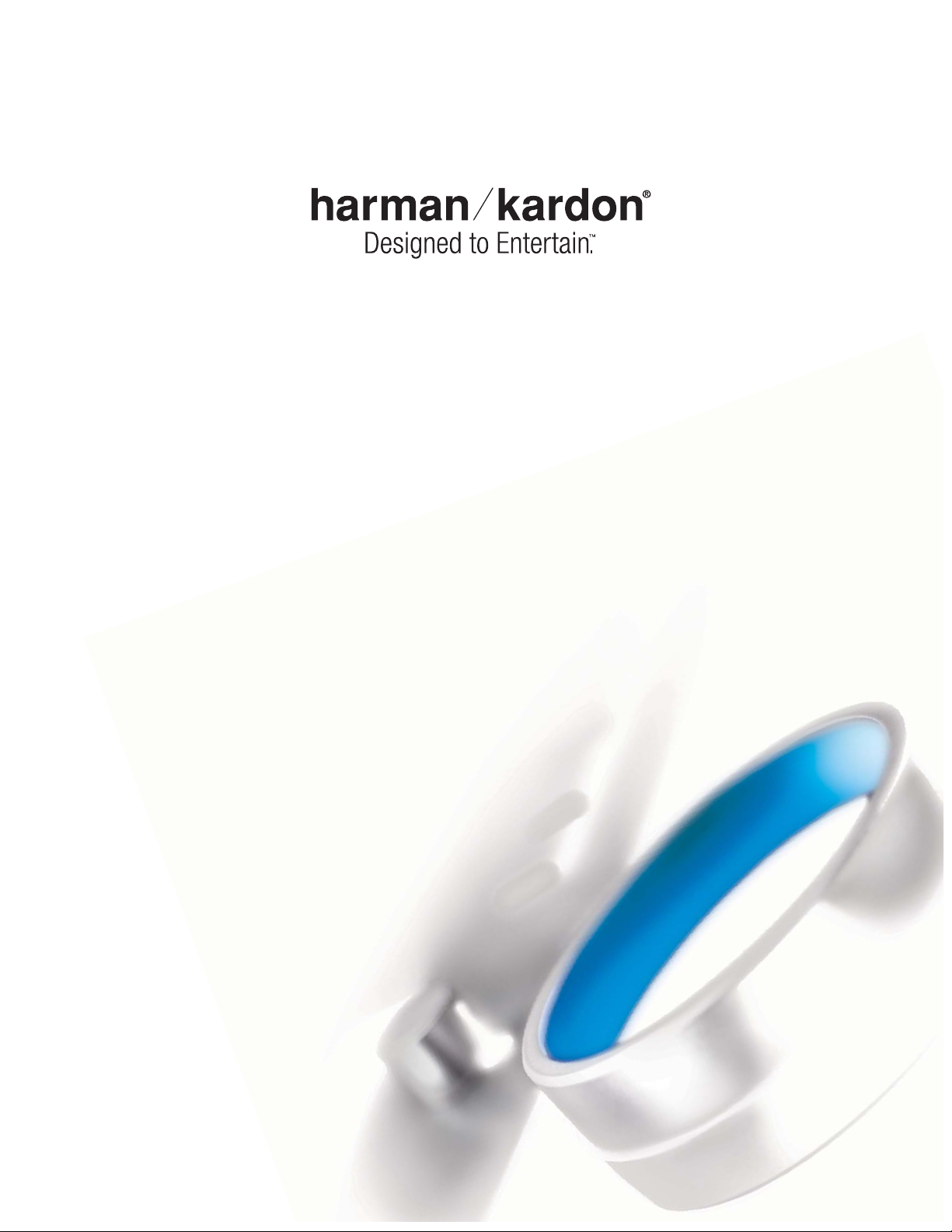
HS 500
INTEGRATED HOME THEATER SYSTEM
OWNER’S M ANUAL
Page 2
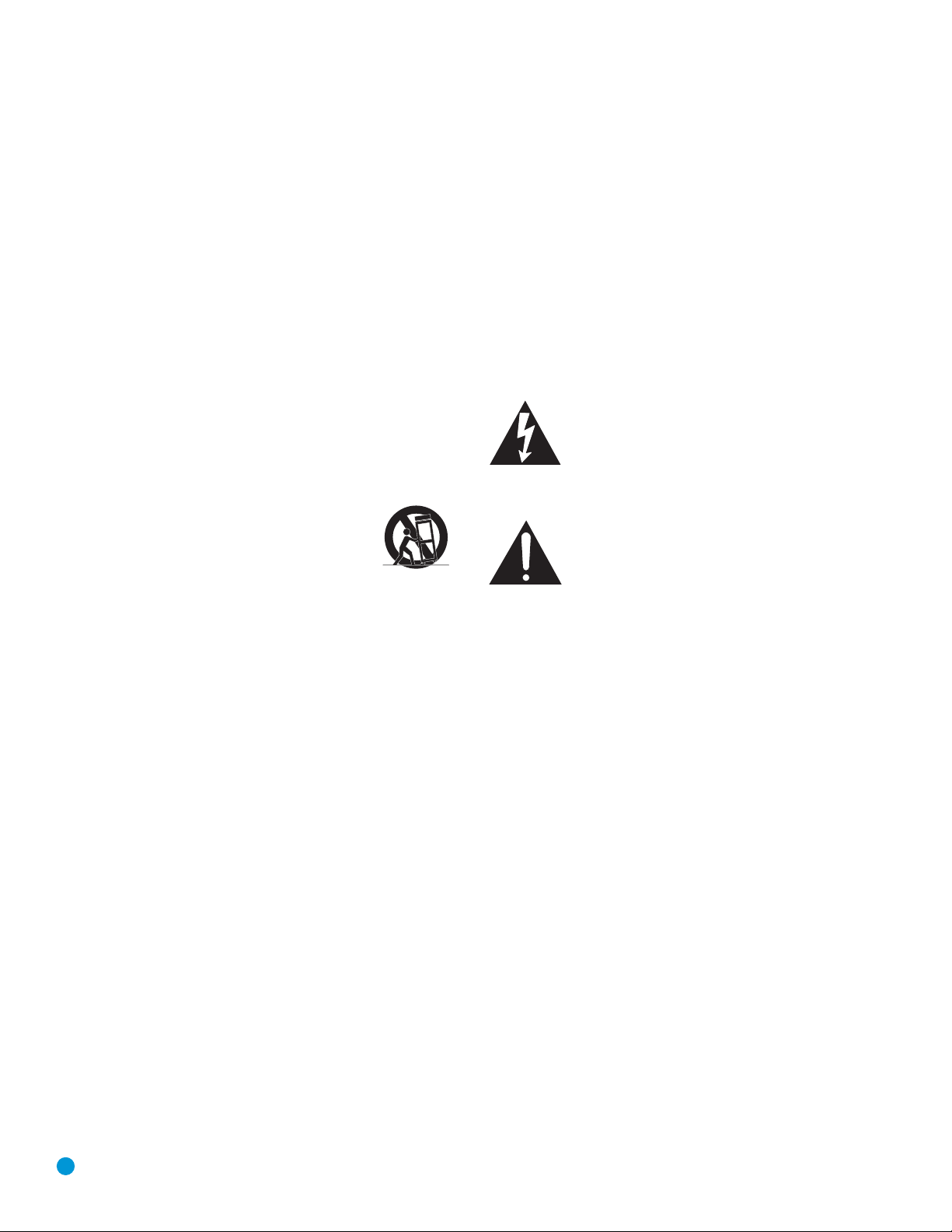
2
SAFETY INFORMATION
1. Read these instructions.
2. Keep these instructions.
3. Heed all warnings.
4. Follow all instructions.
5. Do not use this apparatus near water.
6. Clean only with a dry cloth.
7. Do not block any ventilation openings. Install in accordance
with the manufacturer’s instructions.
8. Do not install near any heat sources such as radiators, heat
registers, stoves or other apparatus (including amplifiers) that
produce heat.
9. Do not defeat the safety purpose of the polarized or groundingtype plug. A polarized plug has two blades with one wider than
the other. A grounding-type plug has two blades and a third
grounding prong. The wide blade or the third prong is provided
for your safety. If the provided plug does not fit into your outlet,
consult an electrician for replacement of the obsolete outlet.
10. Protect the power cord from being walked on or pinched,
particularly at plugs, convenience receptacles and the point
where they exit from the apparatus.
11. Only use attachments/accessories specified by the
manufacturer.
12. Use only with the cart, stand, tripod, bracket or
table specified by the manufacturer or sold with the
apparatus. When a cart is used, use caution when
moving the cart/apparatus combination to avoid
injury from tip-over.
13. Unplug this apparatus during lightning storms or when unused
for long periods of time.
14. Refer all servicing to qualified service personnel. Servicing is
required when the apparatus has been damaged in any way, such
as power supply cord or plug is damaged, liquid has been spilled
or objects have fallen into the apparatus, the apparatus has been
exposed to rain or moisture, does not operate normally, or has
been dropped.
15. Do not expose this apparatus to dripping or splashing and
ensure that no objects filled with liquids, such as vases, are
placed on the apparatus.
16. To completely disconnect this apparatus from the AC Mains,
disconnect the power supply cord plug from the AC receptacle.
17. The mains plug of the power supply cord shall remain readily
operable.
18. Do not expose batteries to excessive heat such as sunshine,
fire or the like.
The lightning flash with arrowhead symbol, within
an equilateral triangle, is intended to alert the
user to the presence of uninsulated “dangerous
voltage” within the product’s enclosure that may
be of sufficient magnitude to constitute a risk of electric shock
to persons.
The exclamation point within an equilateral
triangle is intended to alert the user to the
presence of important operating and mainte-
nance (servicing) instructions in the literature
accompanying the product.
WARNING: To reduce the risk of fire or electric shock, do not
expose this apparatus to rain or moisture.
Page 3
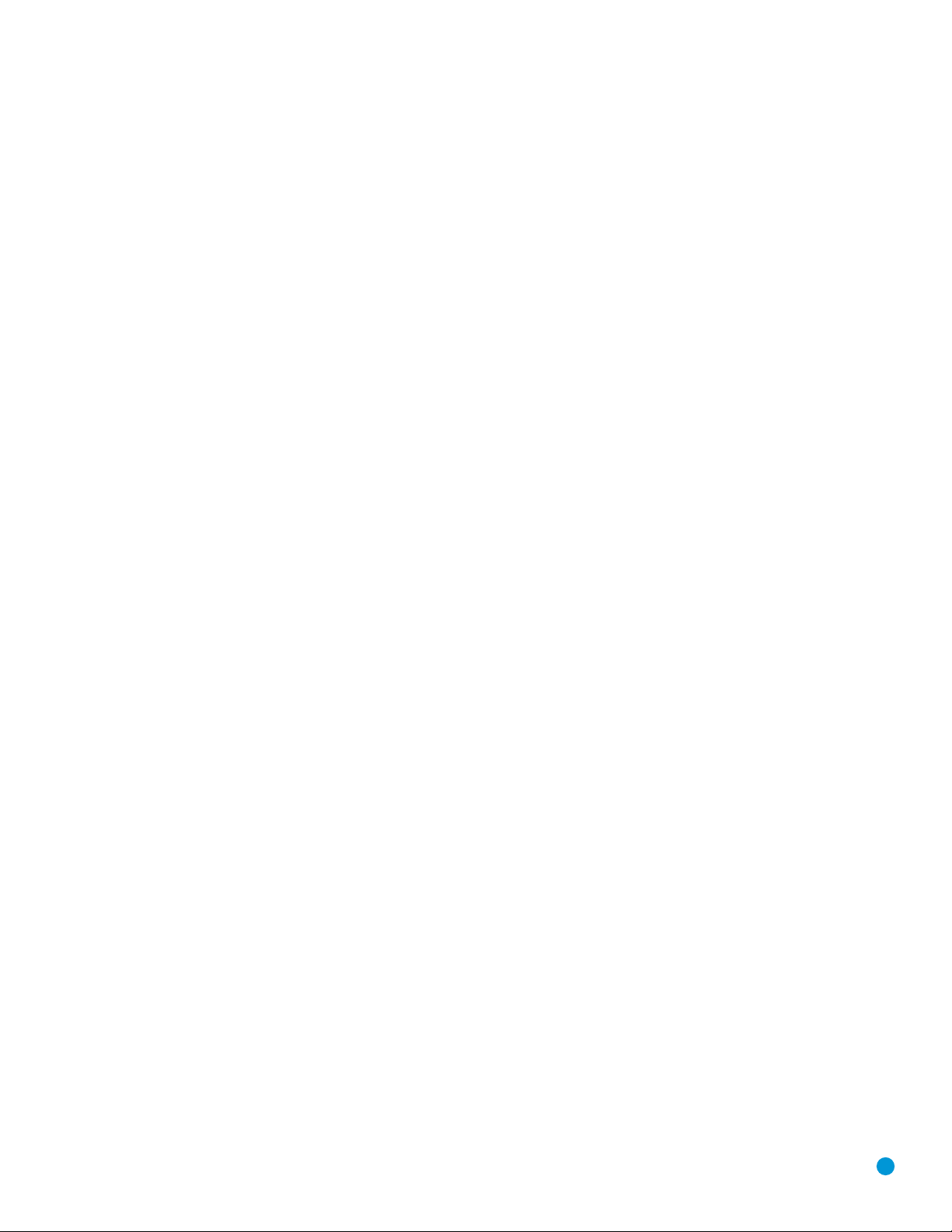
3
Important Safety Information
Verify Line Voltage Before Use
Your HS 500 has been designed for use with 120-volt AC current. Connection to
a line voltage other than that for which it is intended can create a safety and fire
hazard and may damage the unit.
If you have any questions about the voltage requirements for your specific model, or
about the line voltage in your area, contact your selling dealer before plugging the unit
into a wall outlet.
Do Not Use Extension Cords
To avoid safety hazards, use only the power cord attached to your unit. We do not
recommend that extension cords be used with this product. As with all electrical
devices, do not run power cords under rugs or carpets or place heavy objects on
them. Damaged power cords should be replaced immediately by an authorized service
center with a cord meeting factory specifications.
Handle the AC Power Cord Gently
When disconnecting the power cord from an AC outlet, always pull the plug; never
pull the cord. If you do not intend to use the unit for any considerable length of time,
disconnect the plug from the AC outlet.
Do Not Open the Cabinet
There are no user-serviceable components inside this product. Opening the cabinet
may present a shock hazard, and any modification to the product will void your
guarantee. If water or any metal object such as a paper clip, wire or staple accidentally
falls inside the unit, disconnect it from the AC power source immediately, and consult
an authorized service center.
CATV or Antenna Grounding
If an outside antenna or cable system is connected to this product, be certain that it is
grounded so as to provide some protection against voltage surges and static charges.
Section 810 of the National Electrical Code, ANSI/NFPA No. 70-1984, provides
information with
respect to proper grounding of the mast and supporting structure,
grounding of the lead-in wire to an antenna
discharge unit, size of grounding conductors,
location of antenna discharge unit,
connection to grounding electrodes and requirements
of the grounding electrode.
NOTE TO CATV SYSTEM INSTALLER: This reminder is provided to call the CATV
(cable TV) system installer’s attention to article 820-40 of the NEC, which provides
guidelines for proper grounding and, in particular, specifies that the cable ground
shall be connected to the grounding system of the building, as close to the point
of cable entry as possible.
Installation Location
• To ensure proper operation and to avoid the potential for safety hazards, place the
unit on a firm and level surface. When placing the unit on a shelf, be certain that
the shelf and any mounting hardware can support the weight of the product.
• Make certain that proper space is provided both above and below the unit for
ventilation. If this product will be installed in a cabinet or other enclosed area,
make certain that there is sufficient air movement within the cabinet. Under some
circumstances, a fan may be required.
• Do not place the unit directly on a carpeted surface.
• Avoid installation in extremely hot or cold locations, or in an area that is exposed
to direct sunlight or heating equipment.
• Avoid moist or humid locations.
• Do not obstruct the ventilation slots on the top of the unit, or place objects
directly over them.
• Due to the weight of the HS 500 and the heat generated by the amplifiers,
there is the remote possibility that the rubber padding on the bottom of the
unit’s feet may leave marks on certain wood or veneer materials. Use caution
when placing the unit on soft woods or other materials that may be damaged
by heat or heavy objects. Some surface finishes may be particularly sensitive to
absorbing such marks, due to a variety of factors beyond Harman Kardon's control,
including the nature of the finish, cleaning materials used, and normal heat and
vibration caused by the use of the product, or other factors. We recommend that
caution be exercised in choosing an installation location for the component and in
normal maintenance practices, as your warranty will not cover this type of damage to
furniture.
Cleaning
When the unit gets dirty, wipe it with a clean, soft, dry cloth. If necessary, and only after
unplugging the AC power cord, wipe it with a soft cloth dampened with mild soapy
water, then a fresh cloth with clean water.Wipe it dry immediately with a dry cloth.
NEVER use benzene, aerosol cleaners, thinner, alcohol or any other volatile cleaning
agent. Do not use abrasive cleaners, as they may damage the finish of metal parts.
Avoid spraying insecticide near the unit.
Moving the Unit
Before moving the unit, be certain to disconnect any interconnection cords
with other components, and make certain that you disconnect the unit from
the AC outlet.
Important Information for the User
This equipment has been tested and found to comply with the limits for a Class B
digital device, pursuant to Part 15 of the FCC Rules.The limits are designed to
provide reasonable protection against harmful interference in a residential installation.
This equipment generates,
uses and can radiate radio-frequency energy
and, if not
installed and used in accordance with the instructions, may cause harmful interference
to radio communication. However, there is no guarantee that harmful interference will
not occur in a particular installation. If this equipment does cause harmful interference
to radio or television reception, which can be determined by turning the equipment
off and on, the user is encouraged to try to correct the interference by one or more
of the following measures:
• Reorient or relocate the receiving antenna.
• Increase the separation between the equipment and receiver.
• Connect the equipment into an outlet on a circuit
different from that to which the
receiver is connected.
• Consult the dealer or an experienced radio/TV technician for help.
This device complies with Part 15 of the FCC Rules. Operation is subject to the
following two conditions: (1) this device may not cause harmful interference, and (2)
this device must accept interference received, including interference that may cause
undesired operation.
NOTE: Changes or modifications may cause this unit to fail to comply with Part
15 of
the FCC Rules and may void the user’s authority to operate the equipment.
Unpacking
The carton and shipping materials used to protect your new receiver during shipment
were specially designed to cushion it from shock and vibration. We suggest that you
save the carton and packing materials for use in shipping if you move, or should the
unit ever need repair.
To minimize the size of the carton in storage, you may wish to flatten it. This is
done by carefully slitting the tape seams on the bottom and collapsing the carton. Other
cardboard inserts may be stored in the same manner. Packing materials that cannot be
collapsed should be saved along with the carton in a plastic bag.
If you do not wish to save the packaging materials, please note that the carton
and other sections of the shipping protection are recyclable. Please
respect the
environment and discard those materials at a local recycling center.
It is important that you remove the protective plastic film from the front-panel lens.
Leaving the film in place will affect the performance of your remote control.
SAFETY INFORMATION
Page 4
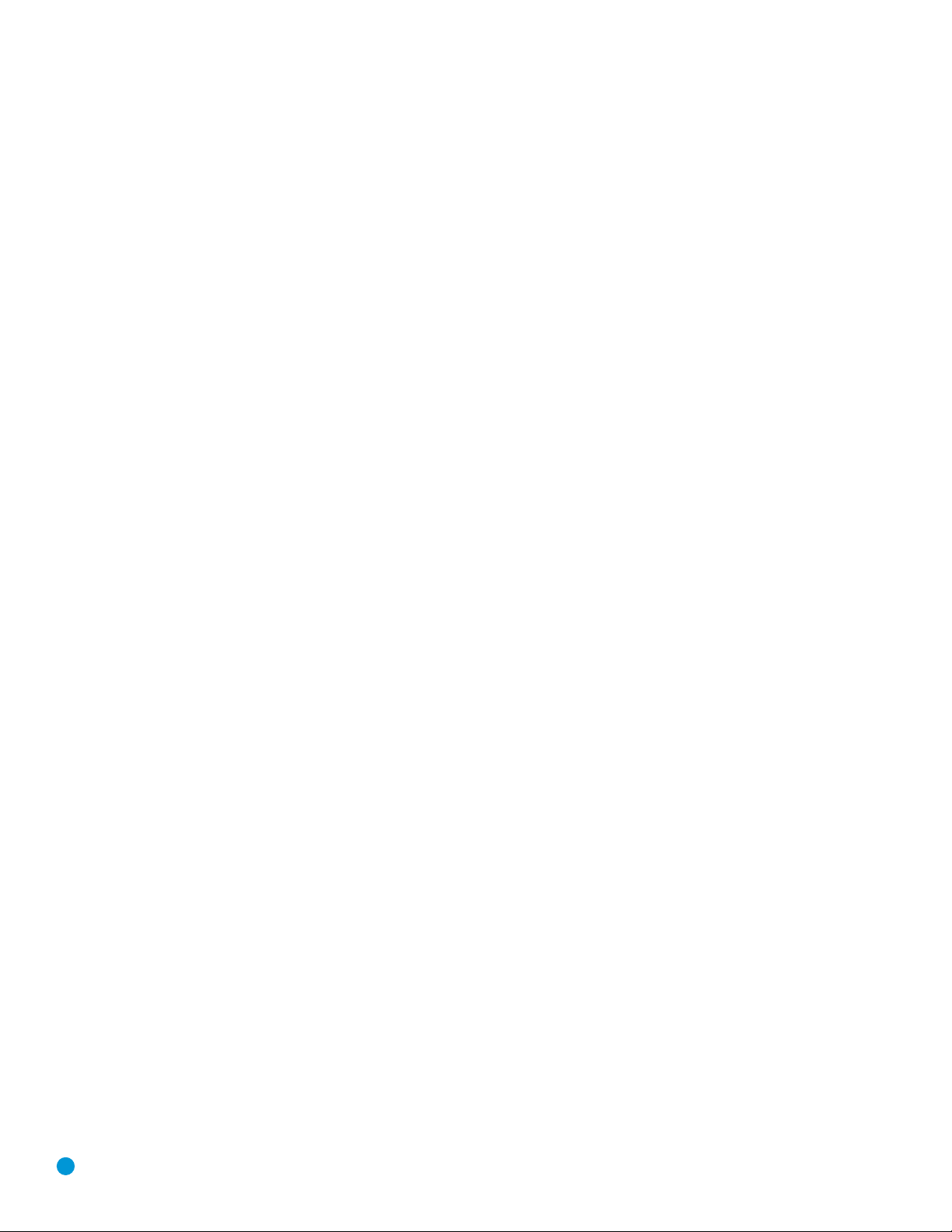
4
STAPLE INVOICE HERE
Page 5
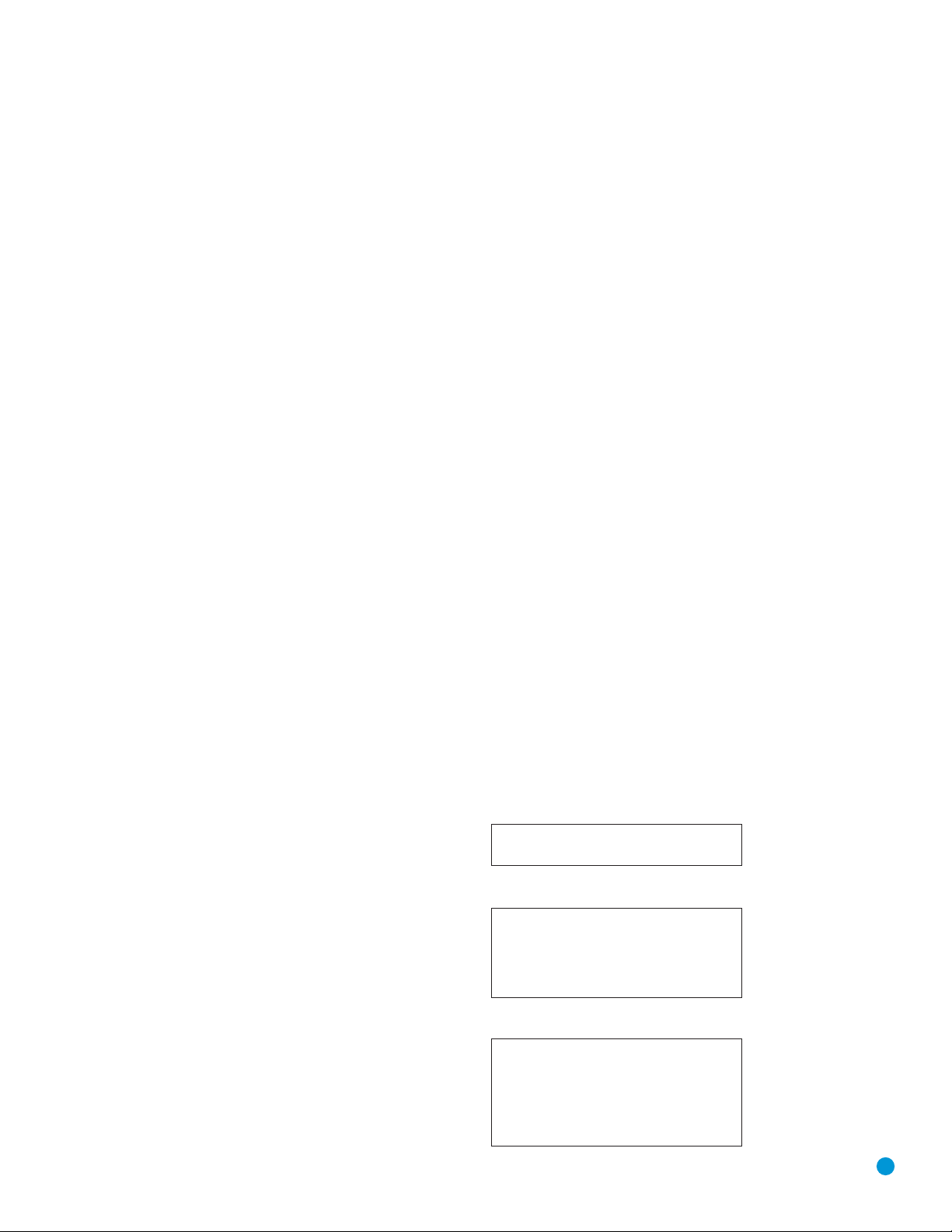
5
2 SAFETY INFORMATION
6 INTRODUCTION
8 FRONT-PANEL CONTROLS
10 REAR-PANEL CONNECTIONS
12 REMOTE CONTROL FUNCTIONS
15 INTRODUCTION TO HOME THEATER
16 CONNECTIONS
16 Speaker Connections
16 Subwoofer
16 Connecting External Source Devices to the HS 500
17 Audio Connections
17 Digital Audio
17 Analog Audio
17 Video Connections
17 Digital Video Connections
17 Analog Video Connections
18 Antennas
18 Remote IR Input and Output
19 SPEAKER PLACEMENT
20 INSTALLATION
20 Step One – Connect the Speakers
20 Step Two – Connect the Subwoofer
20 Step Three – Connect the Antennas
20 Step Four – Connect Any External Source Components
22 Step Five – Connect Video Display
22 Step Six – Plug In AC Power
22 Step Seven – Insert Batteries in Remote
22 Step Eight – Program Sources Into the Remote
24 Step Nine – Turn On the HS 500
26 INITIAL SETUP
26 Using the On-Screen Menu System
26 Step One – System Setup
29 Step Two – Audio Setup
29 Step Three – Configure Speakers
30 Step Four – Video Setup
31 Step Five – Video Adjustments
33 Step Six – Configure Sources
34 OPERATION
34 Turning On the HS 500
34 Volume Control
34 Mute Function
34 Tone Controls
35 Headphones
35 Source Selection
36 Using the HS 500 Disc Player
36 Playback Basics
37 Playback Features for DVD and CD Discs
39 DVD Playback
44 CD Playback
46 MP3, Windows Media and JPEG Playback
48 VCD Playback
49 Programming a Playlist
50 Using the HS 500 Tuner
52 Selecting an External Source
52 TV Source
52 Auxiliary Source
52 Digital Input Source
52 Recording
53 USB Source
54 ADVANCED FUNCTIONS
54 Advanced Remote Control Functions
54 Punch-Through Programming
54 Macros
54 Resetting the Remote
55 Processor Reset
55 Memory
56 TROUBLESHOOTING GUIDE
58 TECHNICAL SPECIFICATIONS
58 Trademark Acknowledgements
59 GLOSSARY
61 APPENDIX
WARNING
For Canadian model
Modèle pour les Canadien
Cet appareil numérique de la Classe B est conforme
à la norme NMB-003 du Canada.
Sur les modèles dont la fiche est polarisee:
ATTENTION: Pour éviter les chocs électriques, introduire
la lame la plus large de la fiche dans la borne
correspondante de la prise et pousser jusqu’au fond.
This Class B digital apparatus complies with Canadian
ICES-003.
For models having a power cord with a polarized plug:
CAUTION: To prevent electric shock, match wide blade
of plug to wide slot, fully insert.
To prevent fire or shock hazard, do not expose this appliance to rain or moisture.
TABLE OF CONTENTS
Page 6
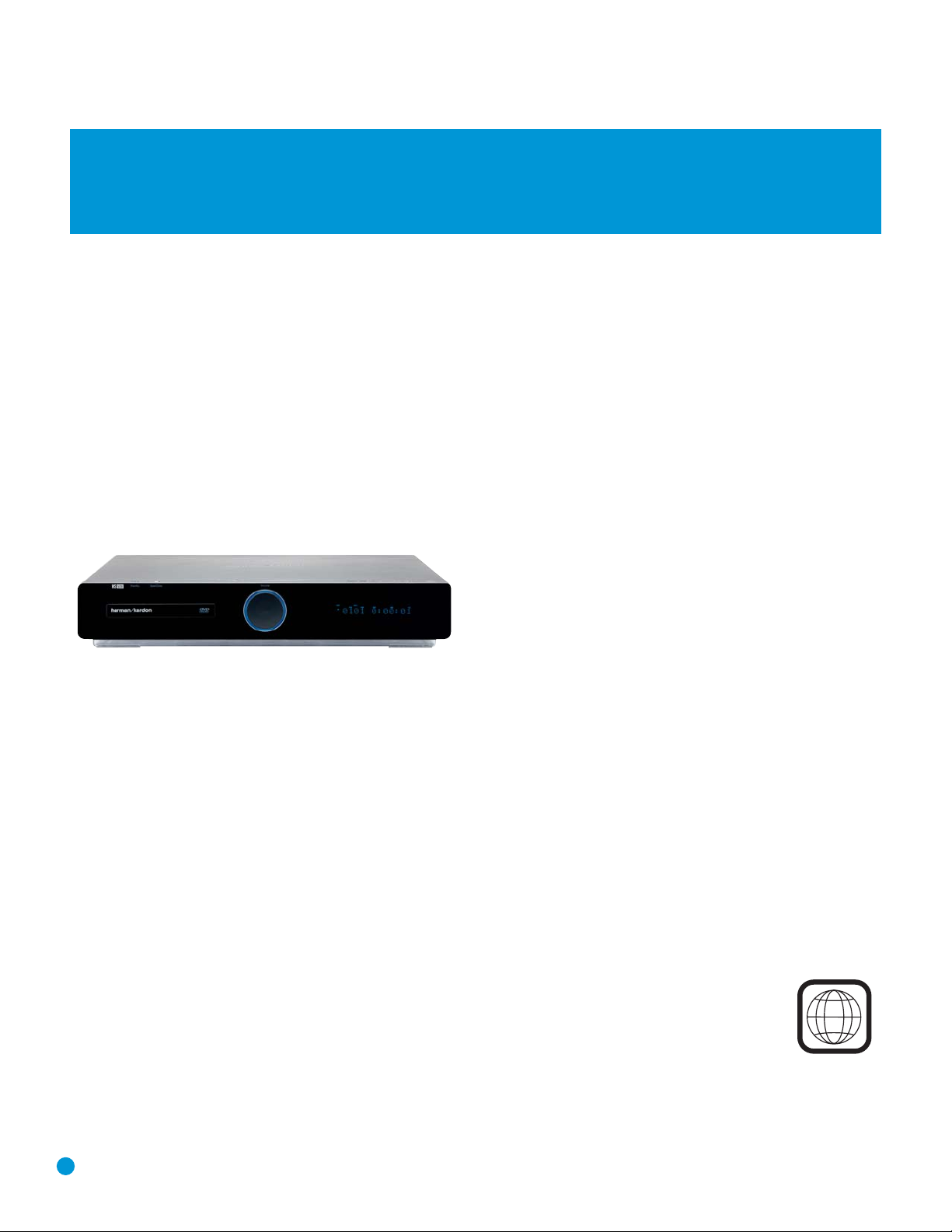
6
Thank you for choosing Harman Kardon®!
In the years since Harman Kardon invented the high-fidelity receiver,
we have taken to heart the philosophy of bringing the joy of home
entertainment to as many people as possible, adding performance
and ease-of-use features that enhance the home entertainment experience. With the introduction of the HS series of home theater systems,
Harman Kardon offers a complete home theater solution with a wealth
of listening and viewing options in one sleek component. Each HS series
system also includes a 5.1-channel loudspeaker system, a system
remote control and all the cables and accessories you need to enjoy
movies and music entertainment in your own home, when used with
your television or video display.
To obtain the maximum enjoyment from your new HS system, we
urge you to read this manual and refer back to it as you become more
familiar with its features and their operation.
If you have any questions about this product, its installation or its
operation, please contact your retailer or customer installer, or visit our
Web site at www.harmankardon.com.
Please register your product on our Web site at www.harmankardon.com.
Note: You’ll need the product’s serial number. At the same time, you can choose to be notified about our new products
and/or special promotions.
HS 500 5.1-Channel DVD Receiver
Audio Section
• 65 Watts x 5, five channels driven at full power at 6 ohms,
20Hz – 20kHz, <0.5% THD (surround modes); 325 watts total
• Digital Path amplifier design
• 192kHz/24-bit D/A conversion
• Sampling upconversion to 96kHz
Surround Modes
• Dolby®Digital
• Dolby Pro Logic
®
II (Movie and Music)
• Dolby Pro Logic
• DTS
®
(5.1)
• Stereo (Surround Off)
Audio Inputs
• AM/FM tuner (internal)
• DVD-Audio/Video/CD player (internal)
• TV
• Auxiliary
Digital Audio Inputs
• Coaxial
• Optical
• USB (front-side and rear panels)
WWW.HARMANKARDON.COM
INTRODUCTION
NOTE: This player is designed and manufactured for compatibility with
Region Management Information that is encoded on most DVD discs.
This player is designed only for playback of discs with Region Code 1,
or for discs that do not contain Region Code information. If there is any
other Region Code on a disc, that disc will not play on the DVD.
1
Page 7
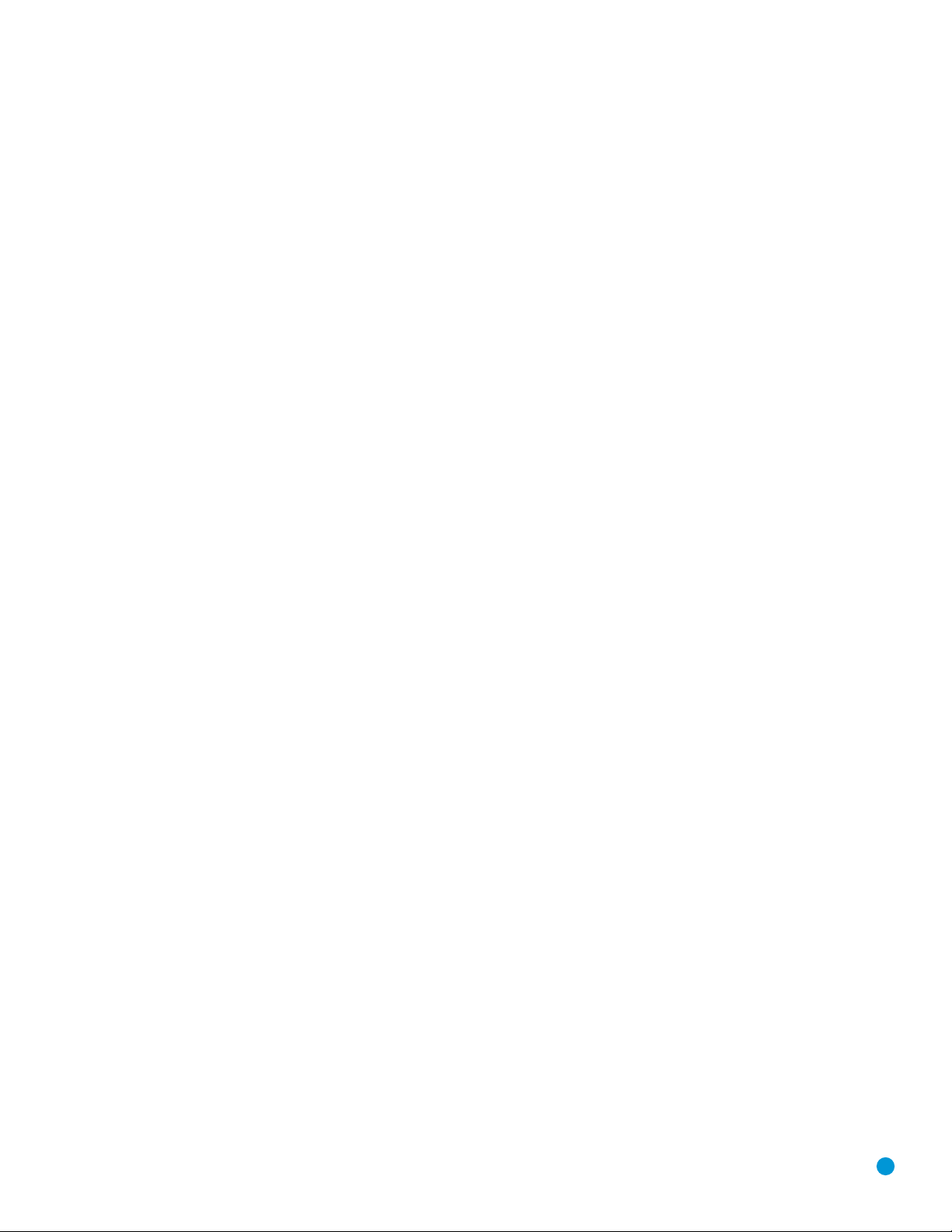
7
INTRODUCTION
Outputs
• Subwoofer output
• Analog audio
• Video monitor (composite, S-video, component and HDMI)
• One coaxial digital audio
• Headphone
• Subwoofer trigger
Ease of Use
• Graphic user interface with composite, S-video,
component video and HDMI
• Dot-matrix front-panel display
• Color-coded connections
• Programmable, learning six-device main remote control
DVD Player
• Plays 5-inch (12cm) and 3-inch (8cm) discs
• Video formats supported: DVD, DVD-R/RW, DVD+R/RW, VCD, SVCD
• Audio formats supported: DVD-Audio, CD, CD-R/RW, MP3,
Windows
®
Media WMA
• Still-image formats supported: JPEG, Kodak
®
Picture Disc
• Video upscaling to 720p and 1080i
• Progressive-scan video outputs
• MP3 bit rates: 32kbps – 320kbps
• WMA bit rates: 16kbps – 192kbps
• JPEG resolution supported: 5 megapixels, 5MB file size
• Still-image rotation in 90-degree increments
• Thumbnail still-image menu
• Internal video test signal
• Fast Play: 2x, 4x, 16x, 100x
• Slow Play: 1/2x, 1/4x, 1/8x, 1/16x
• Zoom (DVDs, VCDs and JPEGs): 1x, 2x, 3x, 4x, 5x (two steps only
for VCDs)
• Random Play (CDs only)
• Repeat Play: 1 group/title, 1 track/chapter, 1 folder, 1 disc
• A-B Repeat Play (DVDs, CDs and VCDs only)
• Parental control system with user-programmable password
• Disc recognition for up to 100 discs
• Playback control for VCDs
• Aspect-ratio adjustment
Supplied Accessories
The following accessory items are supplied with the HS 500. If any
of these items is missing, please contact Harman Kardon customer
service at www.harmankardon.com.
• System remote control
• AM loop antenna
• FM wire antenna
• Three AAA batteries
• AC power cord
• HDMI cable
Page 8
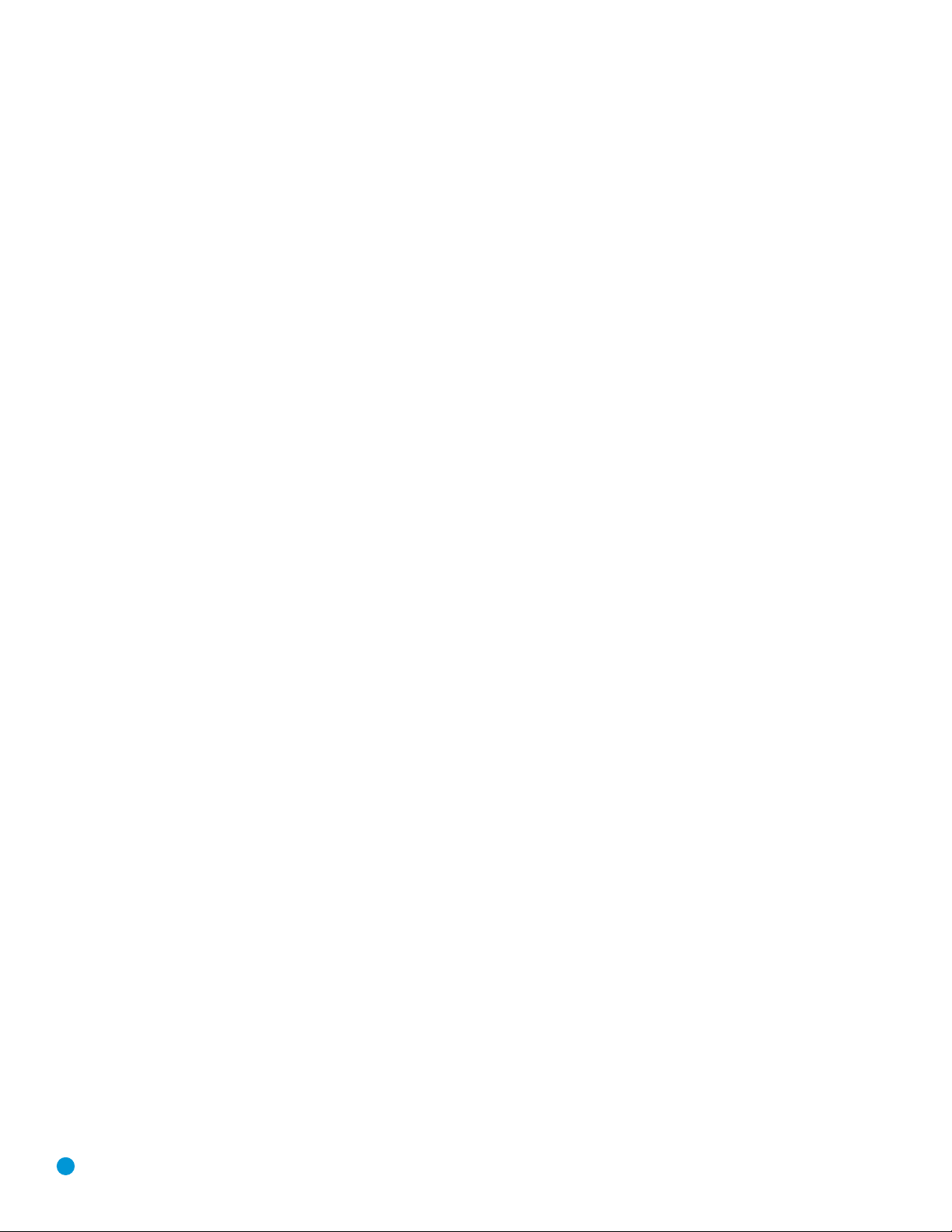
8
Standby/On Switch: This is an electrical switch that turns the
HS 500 on for playback, or leaves it in standby mode for quick turn-on
using this switch or the remote control.
Power Indicator: This LED surrounds the Standby/On Switch. When
the HS 500 is plugged into AC power, the LED turns amber to indicate
that the HS 500 is in Standby mode (ready to be turned on). When the
HS 500 is turned on (by pressing the Standby/On Switch or one of the
Source Selectors on the remote), the LED turns blue. If this LED ever
turns red, immediately unplug the HS 500. Check the speaker-wire
connections to make sure no wires are shorting out by touching each
other. If the LED remains red, bring the HS 500 to an authorized
Harman Kardon service provider.
Open/Close: Press this button to open or close the disc drawer.
When the HS 500 is in standby mode, press this button to turn on the
HS 500 and open the drawer. Before pressing this button, always make
sure no objects are blocking the drawer. Remember to close the door
or turn off the HS 500 when you have finished. The door will only close
automatically when the unit is turned off.
Volume Control: Turn this knob to raise or lower the volume,
which will be shown on screen as an increasing or decreasing row
of bars in the Message Display.
Message Display: Various messages appear in this display
in response to commands. In addition, a variety of indicators will
light at various times to display the current source, playback mode
(if appropriate), video settings or other aspects of the HS 500’s
status as described throughout this manual.
Disc Drawer: This drawer holds a disc that is played in the HS 500.
Press the Open/Close button on top of the HS 500 to access it. Be sure
to carefully seat all discs in the recess in the drawer tray. Remember to
close the drawer when you are finished, as it will not close automatically
without turning off the unit.
Headphone Jack: Insert a 1/8" headphone plug into this jack for
private listening. An optional adapter is necessary to use 1/4" or other
size headphone plugs.
USB 1 Port: Gently insert a flash drive, card reader, digital camera
or other USB device, or a USB standard-A cable connected to a USB
device, in this port. Be certain to orient the plug’s plastic tongue so that
it will insert adjacent to the receptacle’s tongue, and seat the plug fully.
You may insert or remove the device at any time; there is no installation
or ejection procedure. The HS 500 is capable of playing MP3 and
Windows Media
®
WMA audio files, and MPEG 2 and uncompressed
AVI files that are stored on the device. The HS 500 can also display
still-image files, but only in the JPEG format.
Do not
connect a PC or
other USB host/controller to this port, or you may damage both the
HS 500 and your device.
FRONT-PANEL CONTROLS
Page 9
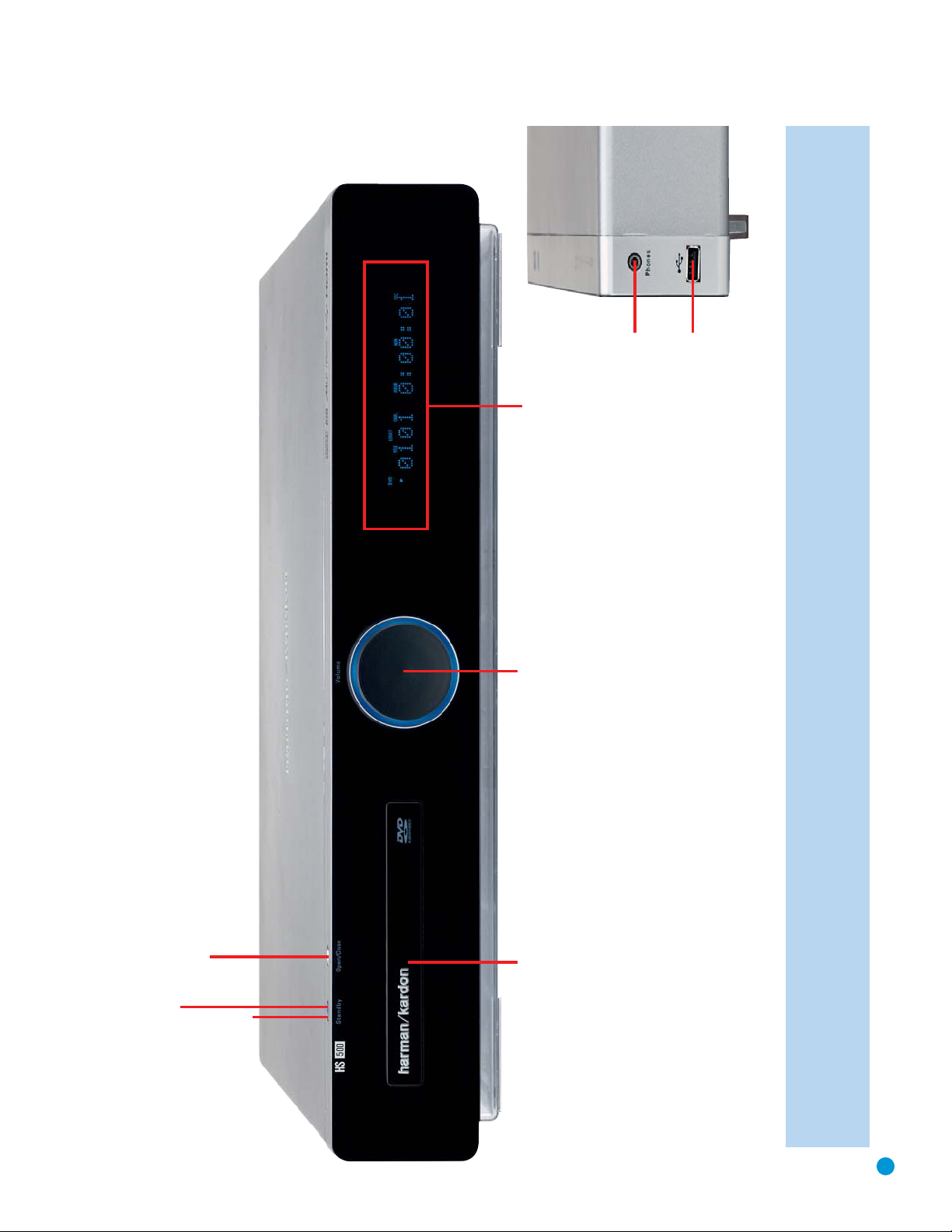
9
Disc Drawer
Volume Control
Message Display
and Indicators
Power
Indicator
Standby/On
Open/Close
Headphone Jack
USB 1 Port
NOTE: To make it easier to follow the instructions throughout the manual that refer to this illustration, a copy of this page may be downloaded from the Product Support section at
www.harmankardon.com.
FRONT-PANEL CONTROLS
Page 10
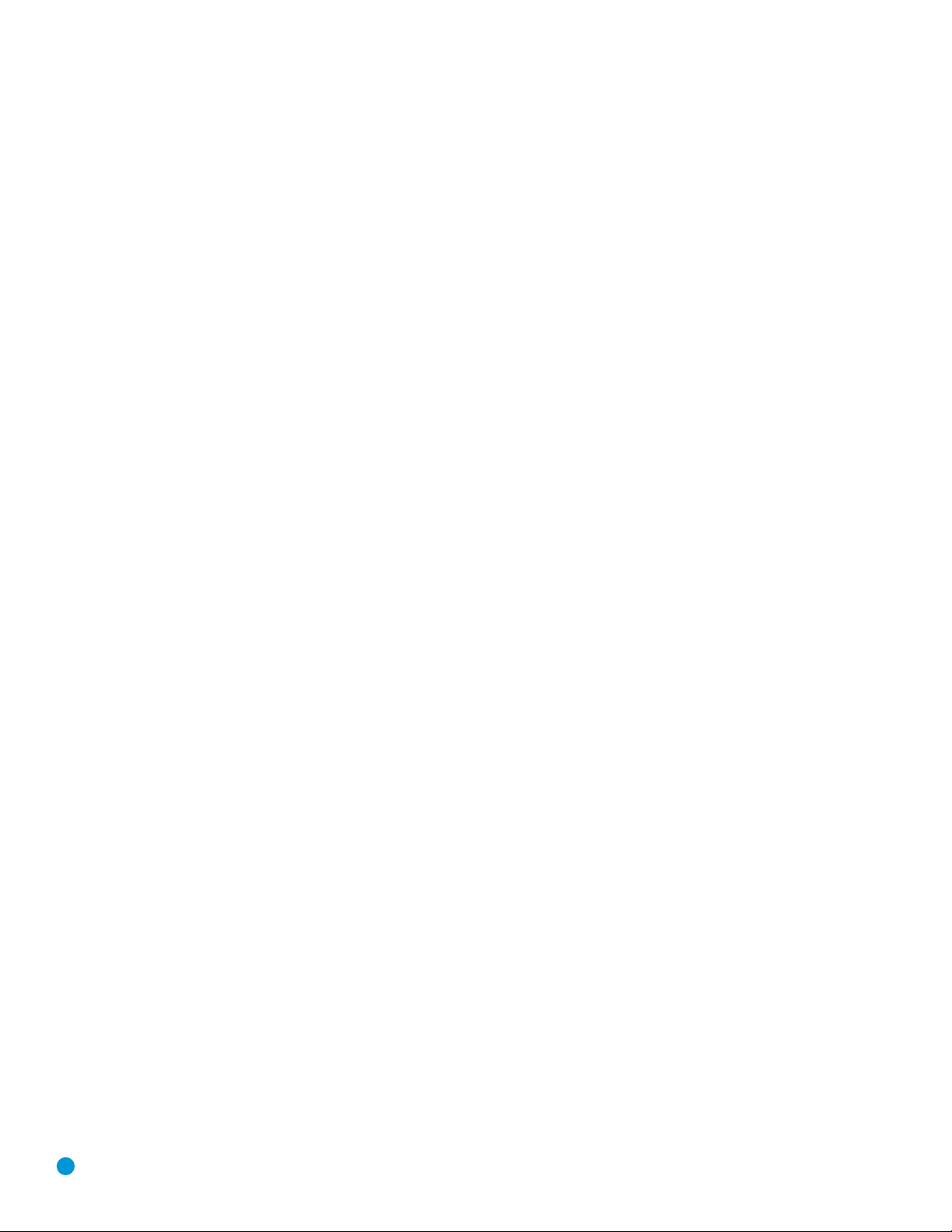
10
REAR-PANEL CONNECTIONS
AM Antenna Terminals: Assemble the AM loop antenna supplied
and make sure to connect the white wire to the “AM” terminal and the
black wire to the “GND” terminal.
FM Antenna Terminal: Connect the included FM antenna to its
terminal.
Front, Center and Surround Speaker Outputs: Use two-
conductor speaker wire to connect each set of terminals to the correct
speaker. Remember to observe the correct polarity (positive and
negative connections). Always connect the positive lead to the colored
terminal on the HS 500 and the red terminal on the speaker. Connect
the
negative lead to the black terminal on both the HS 500 and the
speaker.
See the Connections section for more information on
connecting your speakers.
Subwoofer Output: Connect a powered subwoofer to this jack.
Subwoofer Trigger Output: A 1/8" mini-plug cable is supplied
with the speakers included in the HS 500 system. Connect one end
of the cable to this jack, and the other end to the trigger input on
the subwoofer to automatically turn on the subwoofer whenever the
HS 500 system is turned on. The subwoofer’s master power switch
must be turned on for the trigger turn-on to operate.
USB 2 Port: Gently insert a flash drive, card reader, digital camera
or other USB device, or a USB Standard-A cable connected to a USB
device, in this port. Be certain to orient the plug’s plastic tongue so that
it will insert adjacent to the receptacle’s tongue, and seat the plug fully.
You may insert or remove the device at any time; there is no installation
or ejection procedure. The HS 500 is capable of playing MP3 and
Windows Media
®
WMA audio files, and MPEG 2 and uncompressed
AVI video files that are stored on the device. The HS 500 can also
display still-image files, but only in the JPEG format.
Do not
connect
a PC or other USB host/controller to this port, or you may damage
both the HS 500 and your device.
HDMI™Output: HDMI (High-Definition Multimedia Interface
™
) is
a newer type of connection for transmitting digital audio and video
signals between devices. If your video display is HDMI-capable, you
may connect the HDMI output to your video display for improved
video performance. It is recommended that you disable the HDMI audio
function of your video display to benefit from the HS 500’s multichannel
audio processing.
Remote Infrared (IR) Input and Output: When the remote
IR sensor on the front panel is blocked, such as when the HS 500 is
placed inside a cabinet, connect an optional IR receiver to the Remote
IR Input jack for use with the remote control. The Remote IR Output
may be connected to the Remote IR Input of a compatible source
device (or other product) to enable remote control through the HS 500.
When several source devices are used, connect them in “daisy chain”
fashion.
Composite and S-Video Monitor Outputs: If your video display
is not equipped with component video inputs, connect one of these
monitor outputs to the corresponding inputs on your television or video
display in order to view the sources. S-video is preferred when available.
Auxiliary Analog Audio Inputs: These jacks may be used to
connect an audio-only source component (e.g., tape deck). Do not
connect a turntable to these jacks without a phono preamp.
Analog Audio Outputs: These jacks may be used to connect a
CDR or another audio-only recorder.
TV Analog Audio Inputs: Depending on how you receive broadcast
television, connect the analog audio outputs of your cable television,
satellite or HDTV set-top box to these inputs. Connect the video output
of any of these devices directly to your video display or television. If you
receive television programming using an antenna and tuner built into the
television set, connect the TV’s analog audio outputs to these jacks to
take advantage of the HS 500’s high-quality audio performance.
Coaxial and Optical Digital Audio Inputs: If your source has
a compatible digital audio output, connect it to one of these jacks.
Remember to use only one type of digital audio connection for each
source.
Coaxial Digital Audio Output: If you have connected an audio
recorder to one of the digital audio inputs, you may connect the coaxial
digital audio output to the recorder’s input.
Component Video Monitor Outputs: If your television or video
display is component-video-capable, you may connect these jacks to
the corresponding inputs on your video display.
AC Power Input: After you have made all other connections, plug
the AC power cord into this input and into an unswitched outlet.
Page 11
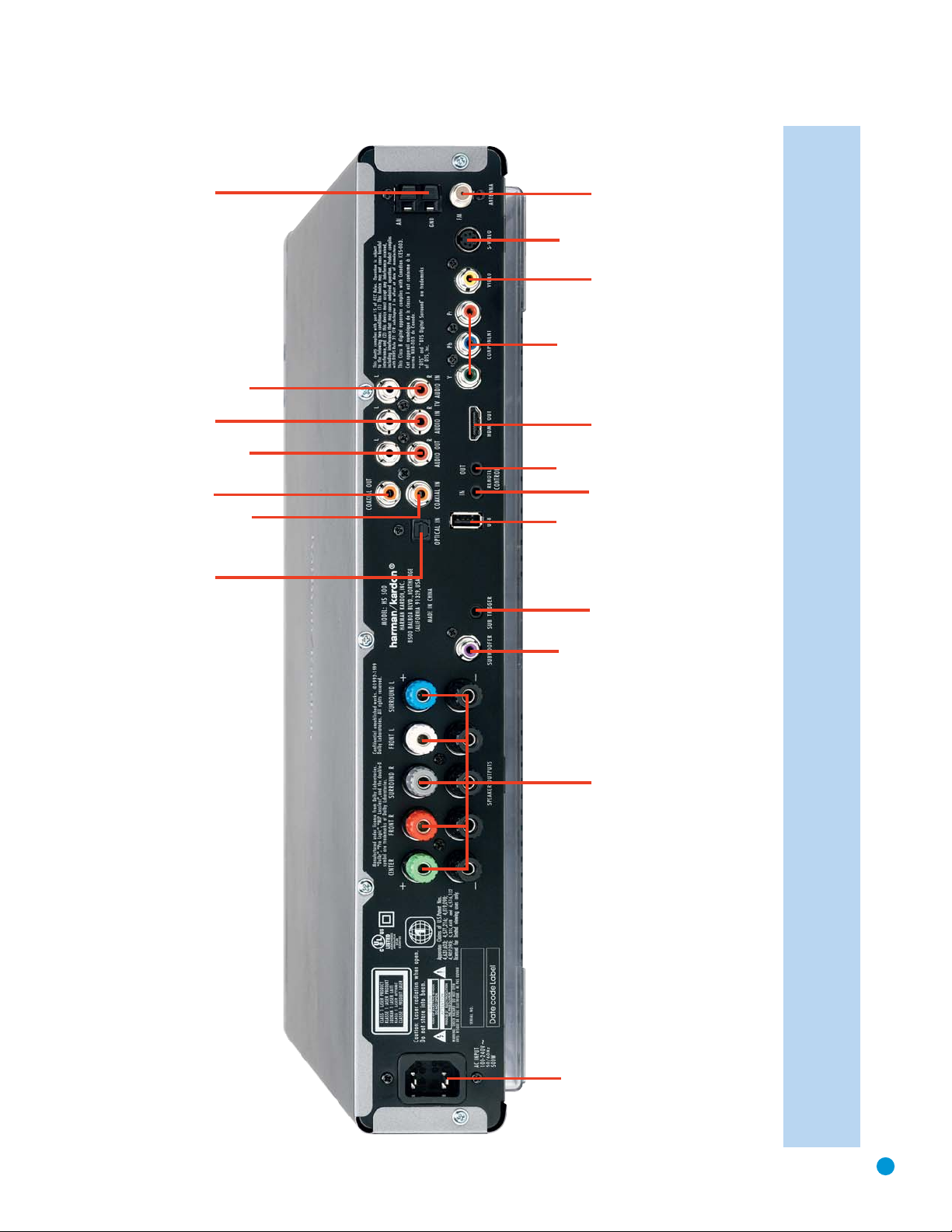
11
NOTE: To make it easier to follow the instructions throughout the manual that refer to this illustration, a copy of this page may be downloaded from the Product Support section at
www.harmankardon.com.
REAR-PANEL CONNECTIONS
AM Antenna
TV Analog
Audio Inputs
Auxiliary Analog
Audio Inputs
Analog
Audio Outputs
Coaxial Digital
Audio Output
Coaxial Digital
Audio Input
Optical Digital
Audio Input
FM Antenna
S-Video Monitor
Output
Composite Video
Monitor Output
Component Video
Monitor Outputs
HDMI
Output
Remote
IR Output
Remote
IR Input
USB 2
Port
Subwoofer
Trigger Output
Subwoofer
Output
Speaker Outputs
AC Power Input
Page 12
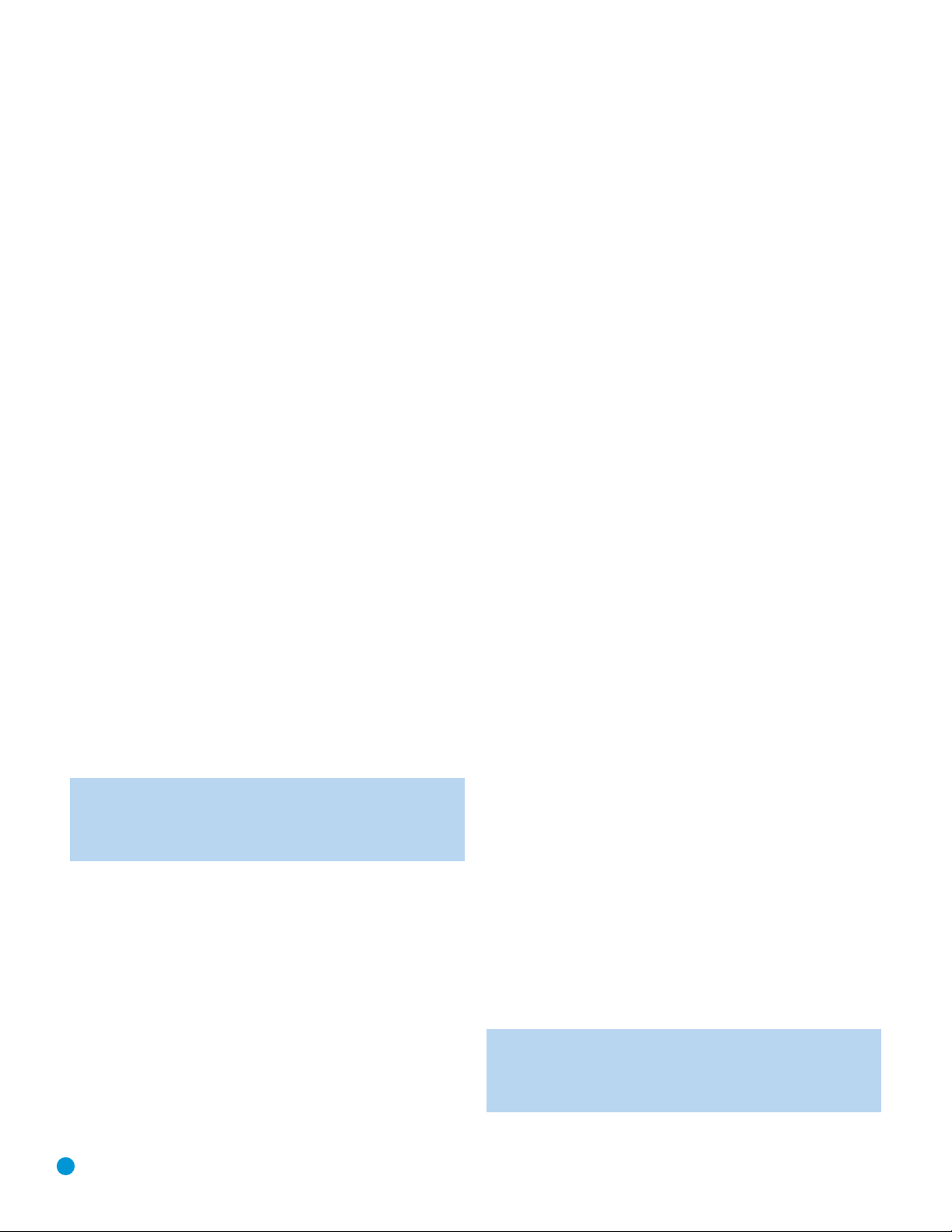
12
The HS 500 remote is capable of controlling four devices, including the
HS 500 with its internal disc player and tuner, as well as a TV and
devices connected to the Auxiliary and Digital Audio Inputs. Each time
you wish to use the codes for any component, press the Selector button
for that component to change the button functions to the correct codes.
Each Source Selector is used to power on the HS 500, select the
source indicated, and switch the remote’s mode to operate the source
and the HS 500 system, i.e., volume, mute, source selection and
on-screen displays. The Source Selectors that operate the HS 500’s
internal sources, including the DVD player, the tuner and the USB ports,
are not programmable. As explained in the Initial Setup section, you may
program the TV, Auxiliary and Digital Input Source Selectors to operate
any external components you connect to the HS 500.
TV: Selects the source connected to the analog or digital audio input
assigned to the TV and switches the remote to operate a television set.
Disc: Selects the HS 500’s internal disc player as the source and
switches the remote to Disc mode.
Radio: Selects the HS 500’s internal tuner as the source and switches
the remote to Tuner mode. Additional presses toggle the tuner band
between AM and FM.
AUX: Selects the source connected to the Auxiliary analog audio inputs
and switches the remote to operate the device.
D-IN: Selects the source connected to the digital audio input assigned
to the D-IN source and switches the remote to operate the device.
USB 1: Selects the device connected to the front-panel USB port
(on right side of unit) as the source and switches the remote to operate
the device using the HS 500’s on-screen menu system.
USB 2: Selects the device connected to the rear-panel USB port as
the source and switches the remote to operate the device using the
HS 500’s on-screen menu system.
NOTE: When the remote is switched to USB mode, it does not
directly operate the USB device. The device is navigated and
controlled indirectly using the HS 500’s on-screen menu
system.
The Mode button allows you to change the remote’s mode to control a
different device without selecting that device as a source. This is useful
if, for example, you wish to adjust your video display screen (TV mode)
while watching a DVD (Disc Mode).
Any given button may have different functions, depending on the
remote’s mode. Some buttons are labeled with these functions. For
example, the Preset Buttons are labeled for use as Picture Up/Down
Buttons when viewing JPEGs on a CD or USB device. See Table A8
in the appendix for listings of the different functions for each type of
component.
IR Transmitter Lens: As buttons are pressed on the remote,
infrared codes are emitted through this lens. Make sure it is pointing
toward the component being operated. In Learning mode, the remote
receives codes transmitted by your source component’s original remote
through this lens. The remote is then capable of storing the new code
in the memory for a button you select. See the Installation section for
more information.
Program Indicator: This LED lights up or flashes in one of three colors
as the remote is programmed or operated.
System Power Off Button: Press this button to turn off the
HS 500 or another device.
Screen Power On and Off: Press these buttons to turn your video
display on or off.
Source Selectors: Press one of these buttons to select a source
device, which is a section of the HS 500 (DVD player or tuner) or an
external component where a playback signal originates, e.g., cable TV,
satellite or HDTV tuner. This will also turn on the HS 500 and switch
the remote to the codes that operate the source device.
TV/Video: This button has no effect on the receiver, but is used to
switch video inputs on the TV.
SAP: This button toggles the SAP (Secondary Audio Program) feature
on and off. Some television programs are broadcast with a second
audio track, such as a translation into another language, and this button
allows you to access that audio.
Mode: This button has no effect on the HS 500, but enables you to
switch the remote to another mode so that it operates another device
without selecting it as the source. Each press of the Mode button
changes the remote’s mode in this order: TV, DISC, RADIO, AUX, D-IN,
USB 1 and USB 2, and then back to TV again. The corresponding
Source Selector will light to indicate the mode.
Presets/Picture Up/Down: When the tuner is the source, these
buttons scroll through the preset stations. When the DVD player or USB
is the source these buttons scroll through still images stored on a disc
or USB device.
Disc Info: Press this button to display the Disc Information screen,
which contains detailed information about the current disc.
Mute Button: Press this button to mute the HS 500’s speaker and
headphones outputs temporarily. To end muting, press this button
or adjust the volume. Muting also ends when the system is turned off.
Volume Controls: Press these buttons to raise or lower the volume,
which will be shown in decibels (dB) in the Message Display.
Subtitle: Press this button while a DVD containing subtitle information
is playing to turn subtitles off or select a subtitle language. This setting
will only be in effect for the current disc.
NOTE: When you wish to make a recording, if you have
programmed the recorder’s control codes into the remote, you
will need to simultaneously press both the Subtitle button and
the Record button to transmit the Record control code.
REMOTE CONTROL FUNCTIONS
Page 13
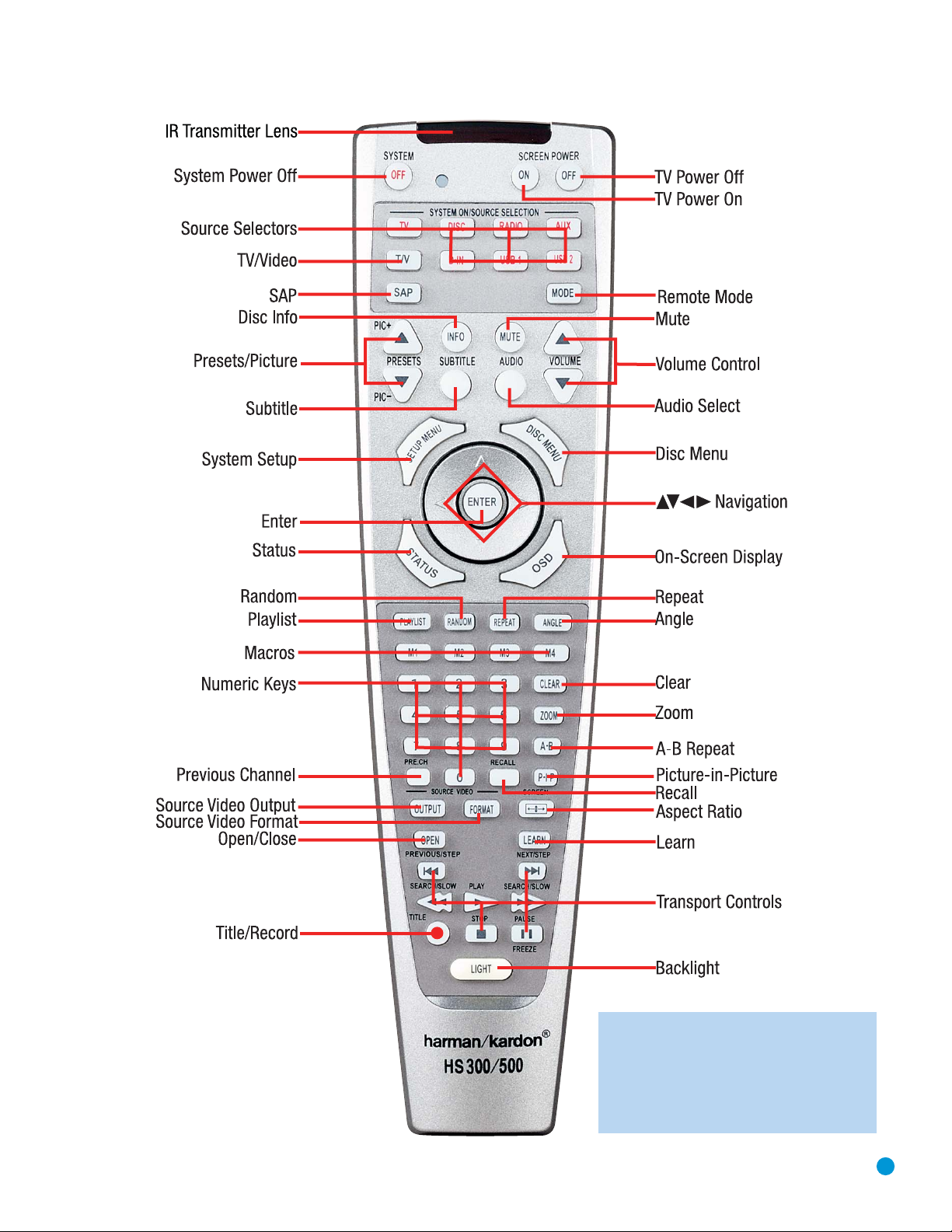
13
NOTE: To make it easier to follow the instructions throughout the manual that refer to this
illustration, a copy of this page may be downloaded from the Product Support section at
www.harmankardon.com.
REMOTE CONTROL FUNCTIONS
Page 14
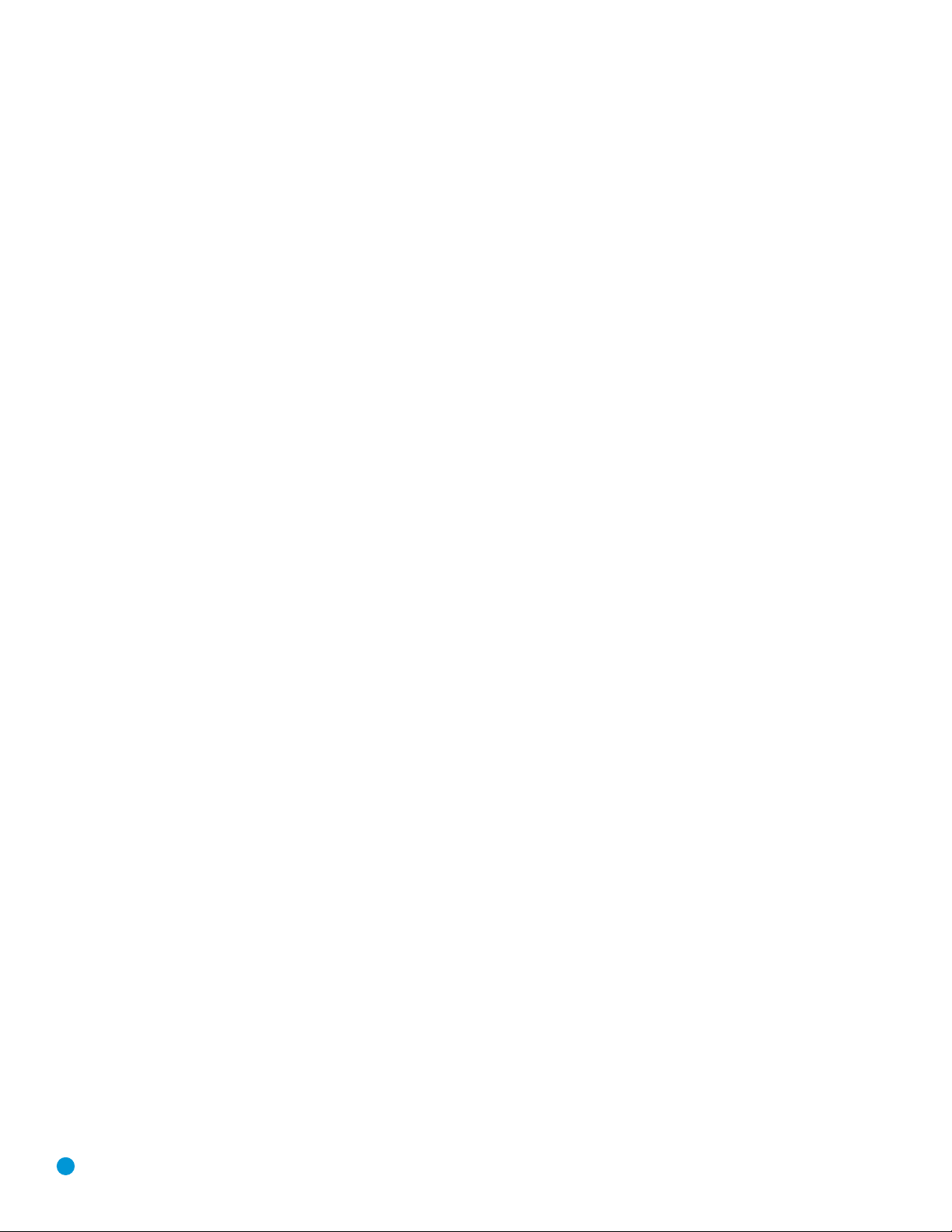
14
REMOTE CONTROL FUNCTIONS
Audio: Press this button while a DVD is playing to display the current
audio track information and to select another audio format.
Setup Menu: Press this button to access the System Setup menu.
See the Initial Setup section for more information.
Disc Menu: Press this button while a DVD is playing to view the
disc’s menu.
Navigation and Enter Buttons: These buttons are used together
to make selections within the on-screen menu system.
Status: When a DVD or VCD is playing, press this button to view the
Status Bar, which contains playback mode information.
On-Screen Display (OSD): Press this button to activate the
on-screen menu system.
Playlist: Each press of this button toggles between playback in the
disc’s original order and play of a previously programmed playlist.
Press the Play Button to begin playback.
Random: This button turns on or off random play mode, which plays
the tracks on a CD in random order.
Repeat: Press this button repeatedly to cycle through the repeat
modes available with the current disc. Repeat may also be used with
the tracks stored on a device connected to one of the USB ports.
This button is not used to access A-B Repeat mode.
Angle: When a DVD encoded with multiple camera angles is playing
and when the Angle Icon appears to indicate that the multiple-angle
passage has been reached, press this button to cycle through the
various available angles.
This button is also used to rotate still images. Each press rotates the
image 90 degrees.
Macros: These buttons may be programmed to execute long
command sequences with a single button press. They are useful for
programming the command to turn on or off all of your components, or
for accessing specialized functions for a different component than you
are currently operating.
Numeric Keys: Use these buttons to enter radio station frequencies
when using the tuner, or to select station presets. When a disc is playing,
you may directly enter a track or chapter number to skip to that section
of the disc.
Clear: Press this button to clear a radio station frequency or other
number you have started to enter. This button may also be used to clear
the on-screen displays. Press and hold this button for 5 seconds to
reset the HS 500 to its factory-default settings.
Zoom: When viewing a DVD, VCD or JPEG still image, press this button
repeatedly to enlarge the on-screen image by 2x, 3x, 4x or 5x (2x or
3x only for VCDs) before returning to the original size. While enlarged,
use the Navigation buttons to explore the image.
A-B Repeat: While a disc is playing, the A-B Repeat function allows
you to repeatedly play a passage, which may include several tracks or
chapters. Press the button once to select the starting point (“A”), and
a second time to select the end of the passage (“B”). Press the button
again to end repeat play.
Pre. Ch: This button has no function with the HS 500. However, for many
televisions pressing this button returns the TV to the previous channel.
Recall: This button has no function with the HS 500. However, for
many televisions pressing this button displays the channel number, time
or other information.
Picture-in-Picture: This button has no function with the HS 500.
However, for many televisions pressing this button activates the picturein-picture function for simultaneous viewing of two channels or inputs.
Source Video Output: This button selects the S-video, component
video or HDMI output to be used when the internal disc player or a
device connected to one of the USB ports is the source. Since the
HS 500 cannot output S-video and component video simultaneously,
the S-video or YUV (for component video) indicator will light in the
front-panel display when that video output has been selected.
Source Video Format: This button selects the upscaled video
output resolution (480i, 720p, 1080i) when the internal disc player or
a device connected to one of the USB ports is the source. The 720p
or 1080i indicator will light in the front-panel display to indicate the
upscaled resolution.
Aspect Ratio: This button has no effect on the HS 500, but pressing
it adjusts the aspect ratio on some video displays.
Open/Close: Press this button to open or close the disc drawer. If
the HS 500 is in standby mode, pressing this button will turn it on.
Learn: The HS 500 remote is capable of “learning” individual IR
codes from the original remote that came with your TV or a device that
is connected to the Auxiliary or Digital Audio Inputs. See the Installation
section for instructions for learning remote codes. There is also a quick
reference for learning remote codes on the back of the remote.
Transport Controls: These buttons are used to operate the
HS 500’s internal disc player. Use the controls to skip forward or
reverse by track or chapter; to fast-search forward or reverse; and
to play, pause or stop the disc. After pressing the Pause button, the
skip buttons may be used to step frame-by-frame through a video
presentation, and the fast-search buttons may be used for slow-play.
Title/Record: When used with the internal disc player, this button
allows you to select from the titles stored on the disc, which may include
“making of” or other featurettes. If you have connected a recorder to the
HS 500, this button may be used to make recordings when it is pressed
simultaneously with the Subtitle button.
Backlight: Press this button to turn on the backlight to make it easier
to see the buttons in a darkened room. The backlight will remain on for
a few seconds after your last button press before going out, or you may
turn off the backlight by pressing this button again.
Page 15
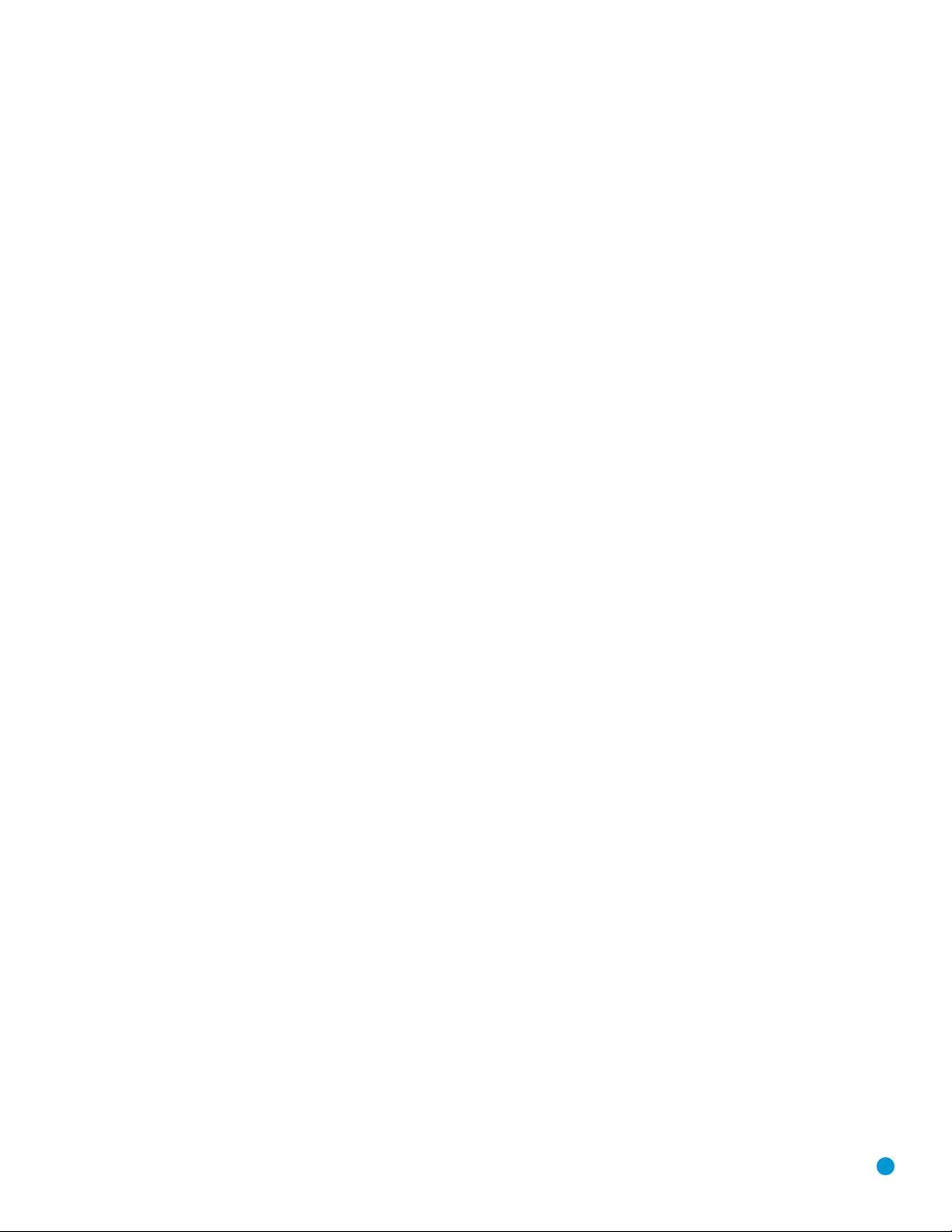
15
INTRODUCTION TO HOME THEATER
The HS 500 may be the first multichannel surround sound component
you’ve owned. This introductory section will help you to familiarize yourself
with the basic concepts, which make setup and operation smoother.
If you are already familiar with home theater, you may skip this section
and proceed to the Connections section on page 16.
Typical Home Theater System
A home theater typically includes your audio/video receiver, which con
trols
the system; a DVD player; a source component
(e.g., a cable box, a
satellite dish receiver, an HDTV tuner or simply an antenna connected to
the TV) for television broadcasts; a video display (TV); and loudspeakers.
The HS 500 offers a simpler solution by integrating the DVD player with
the receiver, resulting in a sleek, streamlined component with just a few
connections needed to enjoy a complete home theater experience.
All of these components are connected by various types of cables for
audio and video signals.
Multichannel Audio
The benefit of a home theater system is that several loudspeakers are
used in various locations around the room to produce “surround sound,”
immersing you in the musical or film presentation for increased realism.
The HS 500 may have up to five speakers connected to it (plus a
subwoofer). Each speaker is powered by its own amplifier channel,
and the subwoofer has its own amplifier on board.
• Front Left and Right – The main speakers are used the same way
as in a two-channel system. However, you may notice that in many
surround modes, these speakers are used more for ambient sound
while the main action and dialogue are moved to the center speaker.
• Center – The center speaker is usually placed above or below the
video screen, and is used mostly for dialogue in movies and television
programs. This placement allows the dialogue to originate near the
actors’ faces, for a more natural sound.
• Surround Left and Right – The surround speakers are used to
improve directionality of ambient sounds. In addition, by using more
loudspeakers in the system, more dynamic soundtracks may be
played without risk of overloading any one speaker.
Many people expect the surround speakers to play as loudly as the
front speakers. Although all of the speakers in the system will be
calibrated to sound equally loud at the listening position, most sound
tracks use the surround speaker for ambient effects only, and they
program their materials to steer very little sound to these speakers.
• Subwoofer – A subwoofer is a special-purpose speaker designed
to play only the lowest frequencies (bass). It is used to augment the
smaller, limited-range satellite speakers used for the other channels.
In addition, many digital-format programs, such as movies recorded
in Dolby Digital, contain a special low-frequency effects (LFE) channel
that is directed only to the subwoofer. The LFE channel packs the
punch of a rumbling train or airplane, or the power of an explosion,
adding realism and excitement to your home theater.
Surround Modes
There are different theories as to the best way to present surround
sound and to distribute soundtrack information among the various
speakers. A variety of algorithms have been developed in an effort to
accurately reproduce the way we hear sounds in the real world. The
result is a rich variety of surround mode options. Some modes are
selected automatically, depending on the signal being received from
the source. In many cases, you may select a surround mode manually.
Several companies have taken surround sound in slightly different
directions. It is helpful to group the numerous surround modes either
by their brand name, or by using a generic name:
• Dolby Laboratories, Inc., Modes:
Í Dolby Digital – This mode is encoded in the program material
either on a disc or within a television broadcast. It provides up to
five separate main audio channels and a dedicated low-frequency
effects (LFE) channel.
Í Dolby Pro Logic II – This mode is derived by an analog decoder
built into the HS 500 that derives five full-range, discrete main
audio channels from matrix surround-encoded or 2-channel analog
sources. Select from Dolby Pro Logic II Movie, which is optimized
for movies and television programs; Dolby Pro Logic II Music,
which is optimized for music selections; or Dolby Pro Logic, the
original version that steered a mono signal containing information
below 7kHz to the surround channels.
• DTS Mode – DTS is a digital surround format that is encoded in the
program material. It uses a different encoding and decoding method
than Dolby Digital to provide up to 5 discrete main channels, plus an
LFE channel. The HS 500 is capable of playing DTS materials when
the Original setting is selected for the audio mode.
• Stereo Mode – Two-channel mode with no surround sound.
These surround modes may be selected on the HS 500 using the DVD
Sound Mode setting found in the Audio Setup submenu (for the Disc
Player), or the Audio Mode Setting within the on-screen menu for each
source. For digital audio sources, such as the internal disc player or any
source using one of the digital audio inputs, select Original to benefit
from any digital surround modes encoded in the source materials.
Digital modes, such as Dolby Digital and DTS, are only available with
specially encoded programs, such as DVDs and digital cable or satellite
television. Other modes may be used with various digital and analog
signals to create a different surround presentation, or to use a different
number of speakers. Surround mode selection depends upon the
number of speakers in your system, the materials you are watching
or listening to, and your personal tastes. Feel free to experiment.
Page 16
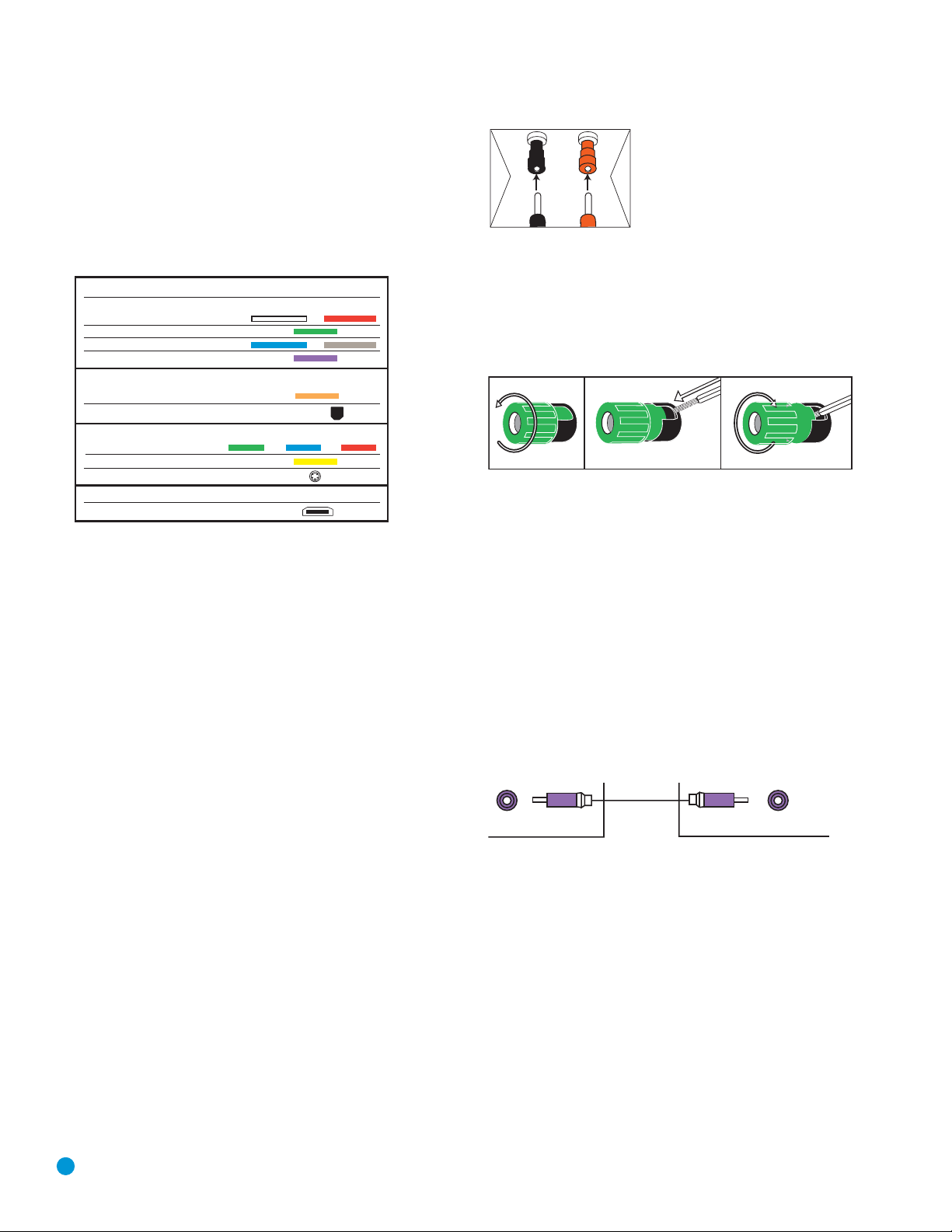
16
CONNECTIONS
There are different types of audio and video connections used to
connect the HS 500 to the speakers and video display, and to connect
any source devices to the HS 500. To make it easier to keep them all
straight, the Consumer Electronics Association (CEA) has established
a color-coding standard. Table 1 may be helpful to you as a reference
while you set up your system.
Table 1 – Connection Color Guide
Types of Connections
This section will briefly review different types of cables and connections
that you may use to set up your system.
Speaker Connections
Speaker cables carry an amplified signal from the receiver’s speaker
terminals to each loudspeaker. Speaker cables generally contain two
wire conductors, or leads, inside plastic insulation. The two conductors
are usually differentiated in some way, by using different colors, or
stripes, or even by adding a ridge to the insulation.
The differentiation is important because each speaker must be
connected to the HS 500’s speaker-output terminals using two wires,
one positive (+) and one negative (–). This is called speaker polarity.
It’s important to maintain the proper polarity for all speakers in the
system. If some speakers have their negative terminals connected to
the HS 500’s positive terminals, performance can suffer, especially for
the low frequencies.
Always connect the positive terminal on the loudspeaker, which is
colored red, to the positive terminal on the HS 500, which is colored
as shown in the Connection Color Guide (Table 1). Similarly, always
connect the black negative terminal on the speaker to the black
negative terminal on the HS 500. The wires in the speaker system
included with your HS 500 Home Theater System are color-coded
with bands.
The HS 500 uses binding-post speaker terminals that can accept
banana plugs or bare-wire cables, should you wish to upgrade your
system in the future.
Banana plugs are simply plugged into the hole in the middle of the
terminal cap. See Figure 1.
Figure 1 – Binding-Post Speaker Terminals With
Banana Plugs
Bare wire cables are installed as follows (see Figure 2):
1. Unscrew the terminal cap until the pass-through hole in the collar
is revealed.
2. Insert the bare end of the wire into the hole.
3. Screw the cap back into place until the wire is held snugly.
Figure 2 – Binding-Post Speaker Terminals With Bare Wires
Subwoofer
The subwoofer is a specialized type of loudspeaker that is usually
connected in a different way. The subwoofer is used to play only the
low frequencies (bass), which require much more power than the other
speaker channels. In order to obtain the best results, the HS 500
includes a powered subwoofer that contains its own amplifier on board.
A line-level (nonamplified) connection is made from the HS 500’s
Subwoofer Output to a corresponding jack on the subwoofer.
See Figure 3.
Although the subwoofer output looks similar to the analog audio jacks
used for the various components, it is filtered and only allows the low
frequencies to pass. Don’t connect this output to your other devices.
Although doing so won’t cause any harm, performance will suffer.
Figure 3 – Subwoofer
Connecting External Source Devices to the
HS 500
The HS 500 is designed to process audio input signals. These signals
originate in what are known as “source devices,” including the internal
DVD/CD player, a DVR (digital video recorder) or other recorder, a tape
deck, a game console, a cable or satellite television box, a flash drive
or an MP3 player. Although the tuner and disc player are built into the
HS 500, they also count as sources, even though no external connections are needed, other than the FM and AM antennas.
In general, separate connections are required for the audio and
video portions of the signal. The types of connections used depend
upon what’s available on the source device, and for video signals, the
capabilities of your video display.
Audio Connections
Left Right
Front (FL/FR)
Center (C)
Surround (SL/SR)
Subwoofer (SUB)
Digital Audio Connections
Coaxial
Optical Input
Video Connections
Component Y Pb Pr
Composite
S-Video
HDMI™ Connections
HDMI
+
12 3
Pre-out
Subwoofer
Page 17
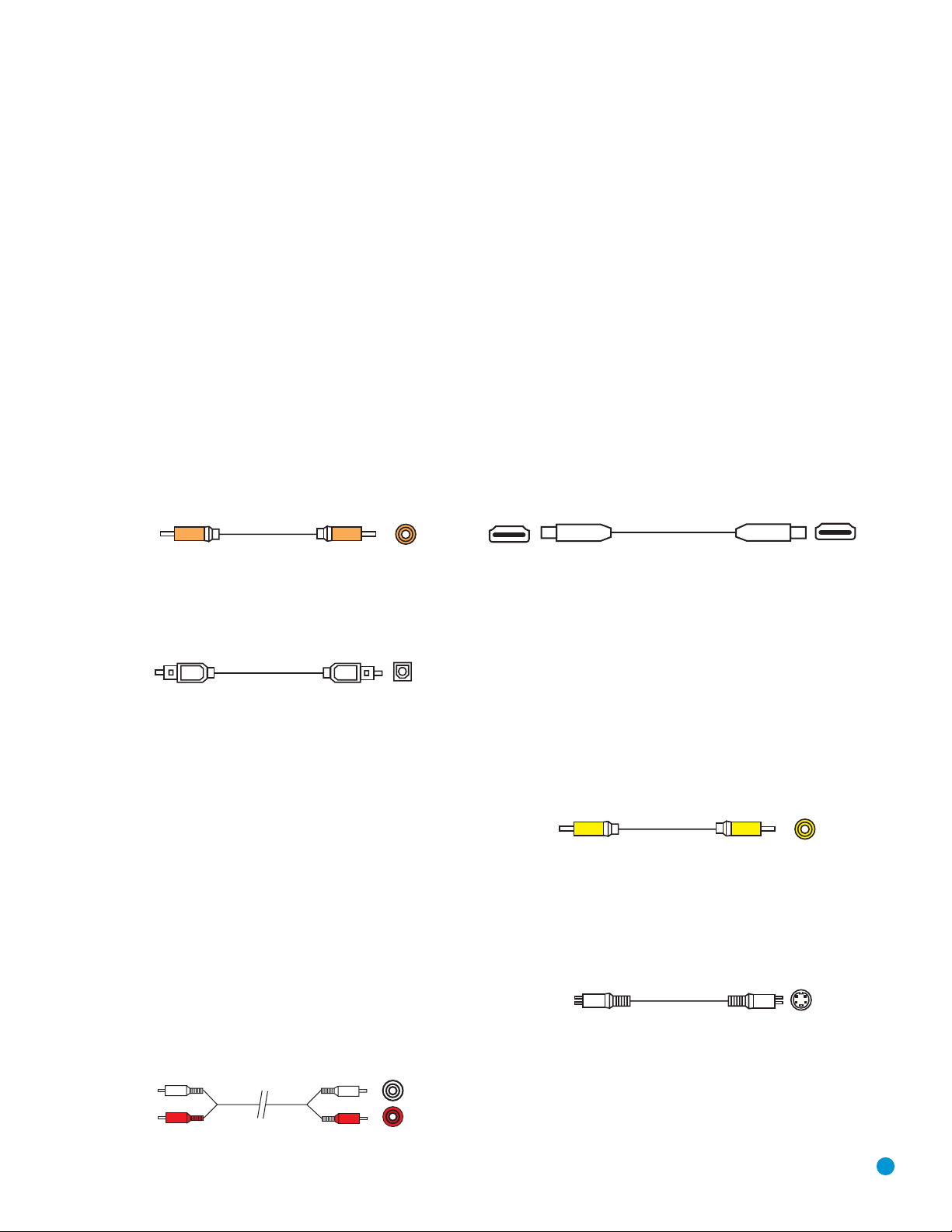
17
17
CONNECTIONS
Audio Connections
There are two formats for audio connections: digital and analog. Digital
audio signals are of higher quality, and are required for listening to
sources encoded with digital surround modes, such as Dolby Digital and
DTS. There are two types of digital audio connections commonly used:
coaxial and optical. Either type of digital audio connection may be used
for each source device, but never both simultaneously for the same
source. However, it’s okay to make both analog and digital audio connections at the same time to the same source.
The HS 500 allows you to connect different devices to each of the
TV and Auxiliary analog audio inputs, and the coaxial or optical digital
audio inputs.
Digital Audio
Coaxial digital audio jacks are usually color-coded in orange. Although
they look similar to analog jacks, they should not be confused, and you
should not connect coaxial digital audio outputs to analog inputs or
vice versa. See Figure 4.
Figure 4 – Coaxial Digital Audio
Optical digital audio connectors are normally covered by a shutter to
protect them from dust. The shutter opens as the cable is inserted.
See Figure 5.
Figure 5 – Optical Digital Audio
Due to the nature of digital signals as binary bits, they aren’t subject
to signal degradation the way analog signals are. Therefore, the quality
of coaxial and optical digital audio connections should be the same,
although it is important to limit the length of the cable. Whichever type of
connection you choose, Harman Kardon recommends that you always
select the highest quality cables available within your budget.
Analog Audio
Analog connections require two cables, one for the left channel (white)
and one for the right channel (red). See Figure 6. These two cables are
often attached to each other for most of their length. Most sources that
have digital audio jacks also have analog audio jacks, although some
older types of sources, such as tape decks, have only analog jacks. For
sources that are capable of both digital and analog audio, you may wish
to make both connections. If you wish to record materials from DVDs or
other copy-protected sources, you may only be able to do so using
analog connections. Remember to comply with all laws regarding copyright if you choose to make a copy for your own personal use.
Figure 6 – Analog Audio
Video Connections
Although some sources produce an audio signal only (e.g., tape deck),
many sources output both audio and video signals (e.g., cable television
box, HDTV tuner, satellite box, VCR, DVR). You will need to connect one
of the HS 500’s video outputs to your video display.
Digital Video Connections
The HS 500 is equipped with an HDMI (High-Definition Multimedia
Interface) output. HDMI is capable of carrying digital audio and video
information using a single cable, delivering high-quality picture and
sound.
There are different versions of HDMI, depending on the capability of the
source device and the type of signal it is capable of transmitting via the
HDMI connection.
The physical HDMI connection is simple. The connector is shaped for
easy plug-in (see Figure 7). If your video display has a DVI input, you
may use an HDMI-to-DVI adapter (not included) to connect it to the
HDMI Output.
Figure 7 – HDMI Connection
Analog Video Connections
There are three types of analog video connections: composite video,
S-video and component video.
Composite video is the basic connection most commonly available.
The jack is usually color-coded yellow, and looks like an analog audio
jack, although it is important never to confuse the two. Do not plug a
composite video cable into an analog or coaxial digital audio jack, or
vice versa. Both the chrominance (color) and luminance (intensity)
components of the video signal are transmitted using a single cable.
See Figure 8.
Figure 8 – Composite Video
S-video, or “separate” video, transmits the chrominance and luminance
components using separate wires contained within a single cable. The
plug on an S-video cable contains four metal pins, plus a plastic guide
pin. Be careful to line up the plug correctly when you insert it into the
jack on the receiver, source or video display. See Figure 9.
Figure 9 – S-Video
Component video separates the video signal into three components –
one luminance (“Y”) and two sub-sampled color signals (“Pb” and “Pr”) –
that are transmitted using three separate cables. The “Y” cable is
color-coded green, the “Pb” cable is colored blue and the “Pr” cable
is colored red. See Figure 10.
A
Optical
Coaxial digital
audio cable
Optical digital
audio cable
Coaxial
Composite
video cable
nalog audio
cable (RCA)
L
R
S-video cable
Page 18
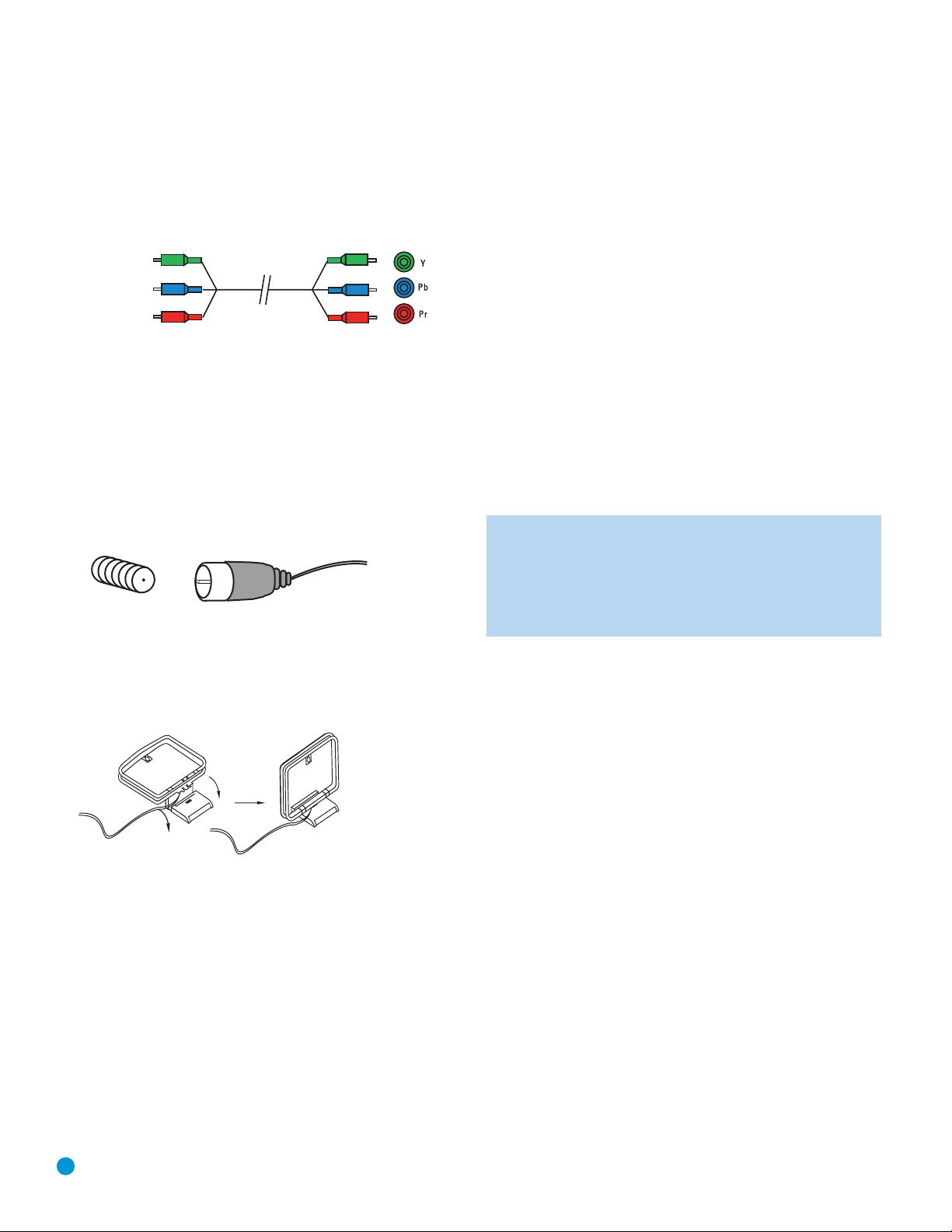
18
18
CONNECTIONS
Do not confuse component video connections with composite video
(described above). Although the plugs and jacks may look similar, they
are not compatible and cross-connecting them will result in no picture
or a very distorted picture. Remember that component video uses three
connections, colored green, blue and red, while composite video uses
a single connection, which is often color-coded yellow.
Figure 10 – Component Video
If it’s available on your video display, HDMI is recommended as the
best-quality connection, followed in preference by component video,
S-video and then composite video.
Antennas
The HS 500 uses separate terminals for the included FM and AM
antennas that provide proper reception for the tuner.
The FM antenna uses a 75-ohm F-connector. See Figure 11.
Figure 11 – FM Antenna
The AM loop antenna needs to be assembled. Then connect the two
leads to the spring terminals on the receiver, being certain to connect
the white wire to the terminal marked “AM”, and the black wire to the
terminal marked “GND.” See Figure 12.
Figure 12 – AM Antenna
Remote IR Input and Output
The HS 500 is equipped with an infrared input and output to facilitate
use of your system with a remote control in a variety of situations.
When the HS 500 is placed in such a way that aiming the remote at the
front-panel IR sensor is difficult, such as inside a cabinet or facing away
from the listener, you may connect an external IR receiver, such as the
optional Harman Kardon HE 1000, to the Remote IR Input jack.
If any of your source devices are equipped with a compatible remote IR
input, you may use a 1/8" mini-plug interconnect cable (not included) to
connect the Remote IR Output to the source device’s remote IR input,
which will pass any applicable remote signals transmitted through the
HS 500 to the source device. This enables you to control your sources
even when the HS 500 itself is controlled via an external IR receiver.
To control more than one source device using the Remote IR Output,
connect all sources in “daisy chain” fashion, with the HS 500’s Remote
IR Output connected to the first device’s remote IR input, that device’s
remote IR output connected to the next device’s remote IR input, and
so forth.
NOTE: Not all remote controllable devices are equipped with
compatible IR inputs and outputs. Check with the manufacturer
of the source device for more information on the type of IR
signal expected. The HS 500 will output a “stripped carrier”
IR signal.
Component
video cable
Page 19
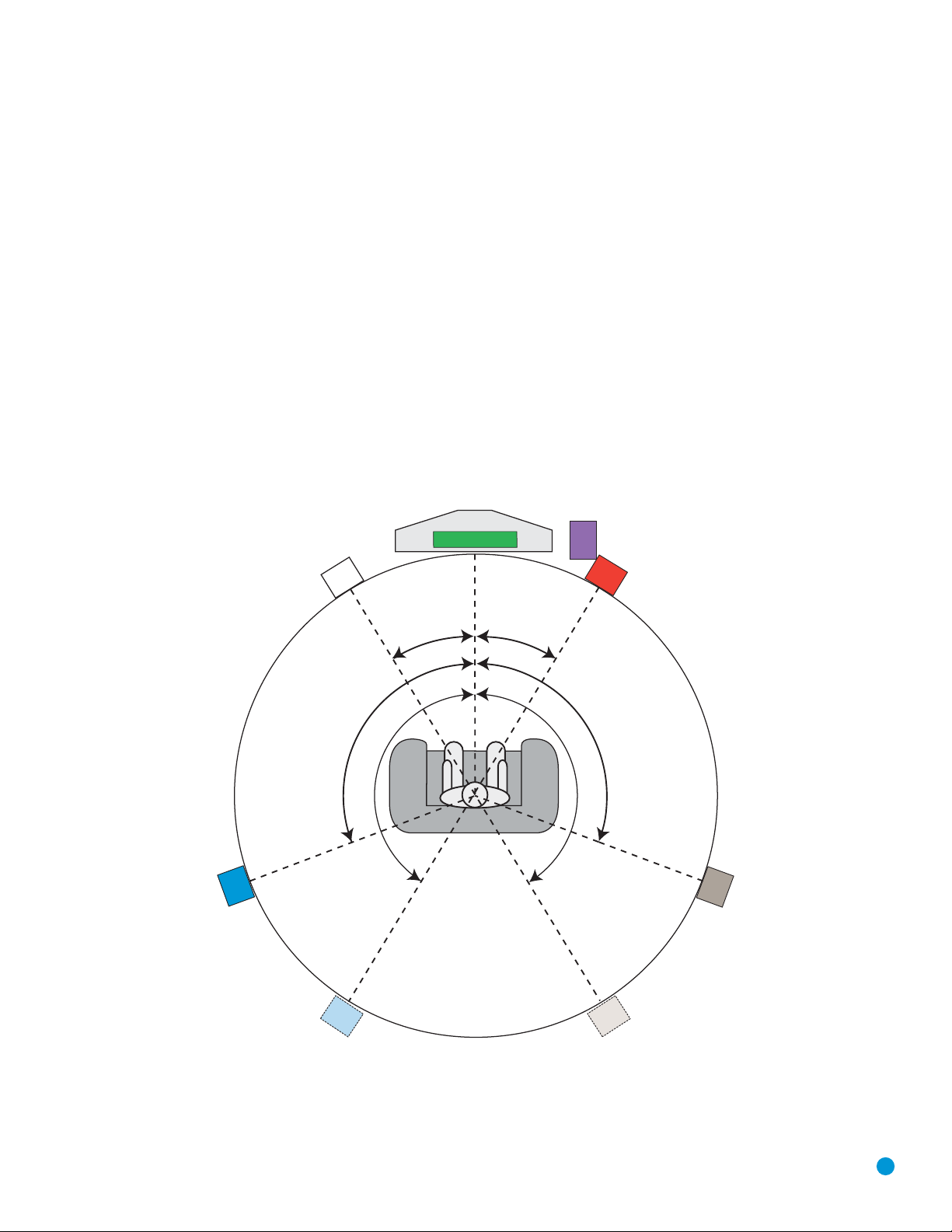
19
19
Before you begin to connect cables, it is important to set up your
speakers in their correct locations in the room.
Optimally, the speakers should be placed in a circle with the listening
position at its center. The distance from the listening position to the
video display forms the radius of the circle. See Figure 13.
The speakers should be angled so that they directly face the listening
position.
The center speaker is placed either on top of, below or on a shelf below
the video display screen.
The front left and right speakers are placed along the circle, about 30
degrees from the center speaker and angled toward the listener.
It is best to place the front left/right and center speakers as close to
the same height as possible, preferably at about the same height as the
listener’s ears. In any event the center speaker should be no more than
two feet above or below the left/right speakers.
The side surround speakers should be placed 110 degrees from the
center speaker, that is, slightly behind and angled toward the listener.
If this isn’t feasible, place the surround speakers behind the listener,
with each surround speaker facing the opposite-side front speaker. The
surround speakers may be placed a little higher than the listener’s ears.
The subwoofer’s location is less critical, since low-frequency sounds are
omnidirectional. Placing the subwoofer close to a wall or in a corner will
reinforce the low frequencies, and may create a “boomy” sound. You
may wish to experiment over time by placing the subwoofer where the
listener normally sits and then walking around the room until the low
frequencies sound best. Place the subwoofer in that spot.
SPEAKER PLACEMENT
Figure 13 – Speaker Placement
Video Screen
Center Speaker
Subwoofer
110°
Surround
Left Speaker
Front Left
Speaker
150°
Front Right
Speaker
30° 30°
110°
150°
Surround
Right Speaker
Alternate placement
for Surround
Left Speaker
Alternate placement
for Surround
Right Speaker
Page 20
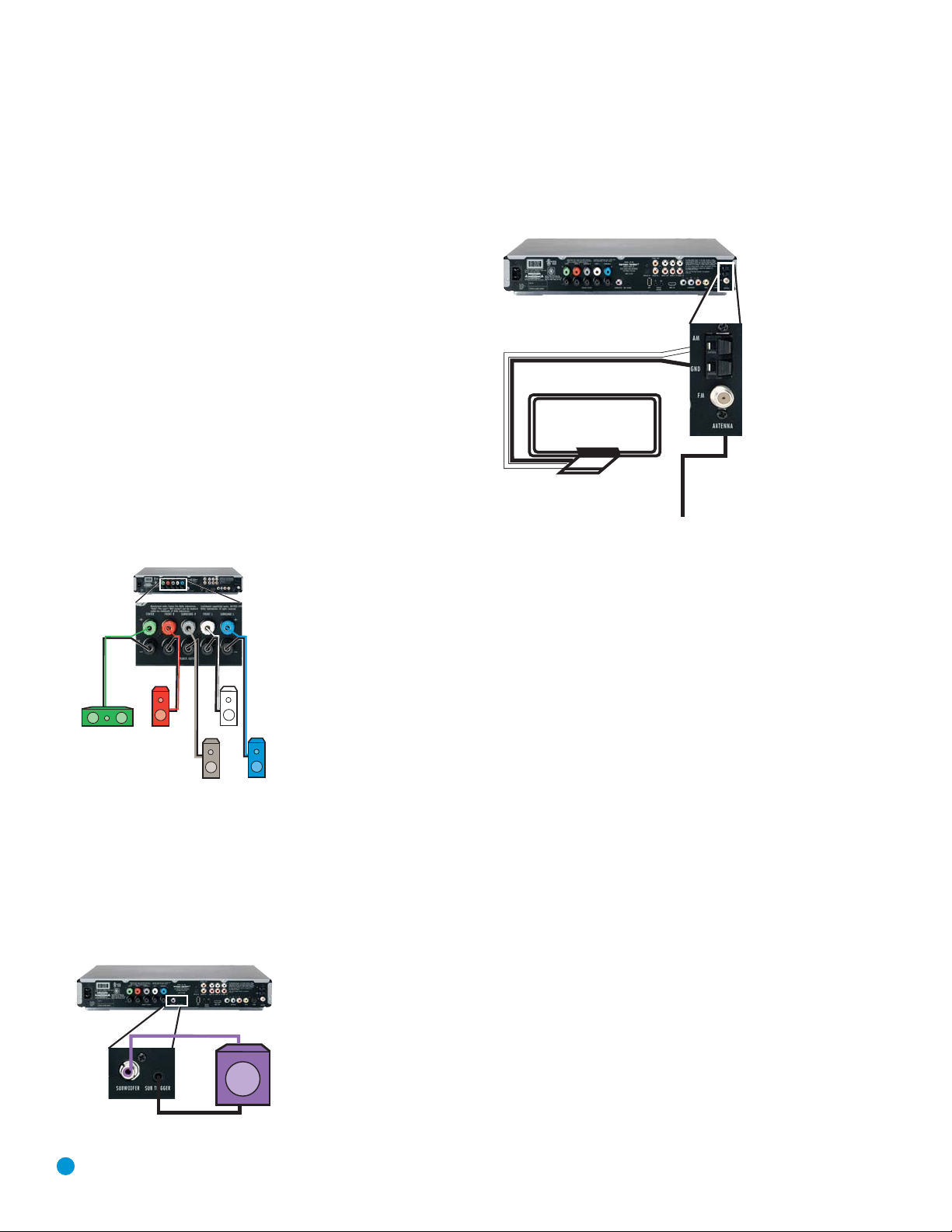
20
20
INSTALLATION
You are now ready to connect the various components to the HS 500.
Before beginning, make sure that all components, including the HS 500,
are turned completely off and their power cords are unplugged. Don’t
plug any of the power cords back in until you have finished
making all of your connections.
The HS 500 generates heat while it is playing. Select a location that
leaves several inches of space on all sides. It is preferable to avoid
completely enclosing it inside a cabinet. It is also preferable to stack
components on separate shelves rather than directly on top of the
HS 500. Some surface finishes are delicate. Try to select a location
with a sturdy surface finish.
Step One – Connect the Speakers
If you have not yet done so, place your speakers in the listening room
as described in the Speaker Placement section above.
Connect the center, front left, front right, surround left and surround right
loudspeakers to the corresponding speaker terminals on the HS 500.
Remember to maintain the proper polarity by always connecting the
positive and negative terminals on each speaker to the positive and
negative terminals on the receiver. Use the Connection Color Guide
on page 16 as a reference. See Figure 14.
Figure 14 – Speaker Connections
Step Two – Connect the Subwoofer
Connect the Subwoofer Output on the HS 500 to the line-level input on
your subwoofer. Use the 1/8-inch mini-plug cable packed with the
speaker system to connect the Subwoofer Trigger on the HS 500 to the
External Trigger Input on the subwoofer. See Figure 16. The trigger will
automatically turn on the subwoofer when the HS 500 is turned on.
Consult the owner’s guide for the subwoofer for additional information.
Figure 16 – Subwoofer Connection
Step Three – Connect the Antennas
Connect the FM and AM antennas to their terminals. Keep in mind that the
AM terminals are polarized. Connect the white lead to the AM terminal and
the black lead to the GND terminal.
Figure 16 – Antenna
Connections
Step Four (Optional) – Connect Any External
Source Components
Although the HS 500 already contains an FM/AM tuner and DVDAudio/Video player on board, you may have other components you
would like to use with your home theater system. The HS 500 can
accommodate up to two analog audio, two digital audio and two USB
devices. You may connect different devices to the digital and analog
audio inputs; they are treated as separate sources. You will notice that
the HS 500 has no video inputs. Connect each source’s video output
directly to your television, but connect its audio output to the HS 500
to benefit from the multichannel surround sound. If you wish to make a
recording from the disc player, you will only be able to make an analog
recording of copy-protected materials, and you will need to connect the
video inputs of your recorder to either the composite or S-video output
of the HS 500.
When deciding which components to connect to each input, bear in
mind that the remote may be programmed to control the device. By
default, the Auxiliary input is preprogrammed to operate a VCR or DVR
(TiVo), and the digital inputs (D-IN) are preprogrammed to operate a
cable or satellite set-top box. Thus, you may want to connect your
components accordingly. However, you may reassign the product types
when you program the remote, and any compatible component with
the correct audio outputs may be connected to any of the sources.
Use the worksheets in the Appendix to note which connections you will
use for each of your source devices.
For each source, select a source input (TV, AUX, D-IN). In Table 2 we
recommend connecting certain types of sources to certain source inputs
to make it easier to program and use the remote control.
Decide which audio connections you will use. If your source has them,
use
either
the coaxial digital or the optical digital audio connection.
AM
FM
C
FR
FL
SL
SR
SUB
Page 21
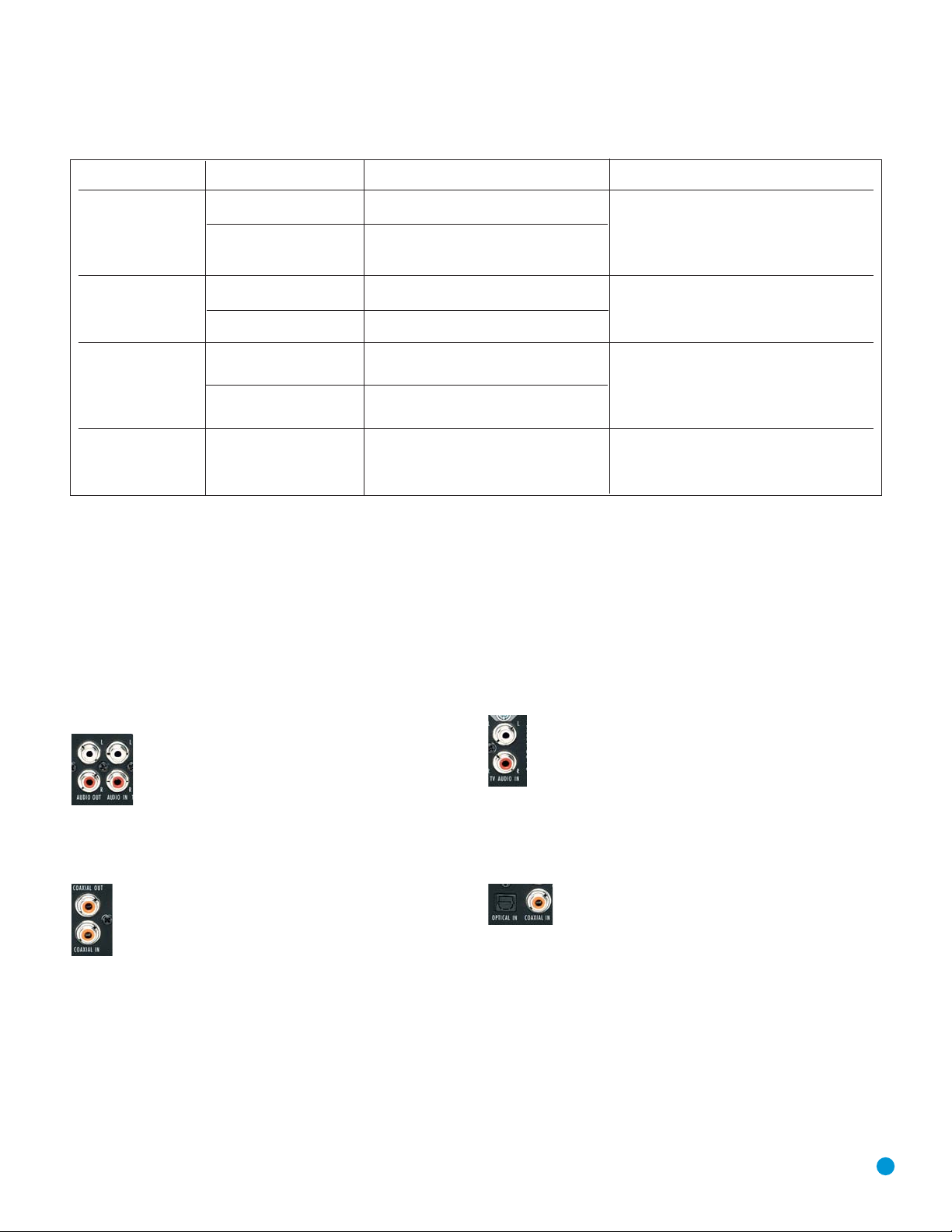
21
Device Type HS 500 Source Input Audio Connections Video Connections
VCR, DVR, PVR, • AUX • Analog inputs and outputs • Connect recorder’s video output directly
TiVo®or other to video display
audio/video recorder • D-IN • Coaxial input and output • For recording, use S-video or
composite video output
CDR, MiniDisc, • AUX • Analog inputs and outputs Not required
cassette
• D-IN • Coaxial input and output
TV, cable TV, satellite, • TV • Analog inputs or Not required for television set; connect other
HDTV or other device • Coaxial or Optical input device’s video output directly to video display
that delivers television
programs
• D-IN • Coaxial or Optical input
Digital camera*, flash • USB 1 • Side input at front of unit Included in single USB connection
drive, hard disc drive or • USB 2 • Rear-panel input
other USB device**
INSTALLATION
Audio/Video Recorder
Select either the analog or digital audio connections for your recorder.
Each connection is treated as a separate source by the HS 500.
If you are using analog audio, connect the analog audio outputs on your
recorder to the AUX analog audio inputs on the HS 500, and the AUX
analog audio outputs to the analog audio inputs on your recorder.
See Figure 17.
Figure 17 – AUX Analog Audio Inputs and Outputs
If you are using the digital audio connections, you will need to use the
D-IN coaxial input and output, as there is no optical audio output on the
HS 500. See Figure 18.
Figure 18 – D-IN Coaxial Digital Audio Input and Output
When connecting a recorder, be careful to always connect one device’s
input to the other device’s output.
If you would like to record video from the HS 500’s internal disc player
or a USB device, connect the recorder’s S- or composite video input to
either the S- or composite video output on the HS 500. When recording from the S-video output, select the S-video output in the Video
Setup Menu, as component and S-video outputs are not available
simultaneously. Connect
one
video output on the recorder directly to
your video display or television.
TV, Cable, Satellite, HDTV
Select either the analog or coaxial or optical digital audio connection
for your device. You may select either for the TV source.
If you are using analog audio, connect the analog audio outputs on your
TV or set-top box to the TV analog audio inputs on the HS 500.
See Figure 19.
Figure 19 – TV Analog Audio Inputs
If you are using digital audio, your TV or set-top box must have a
compatible digital audio output, which should be connected to either
the Coaxial or Optical Input on the HS 500. See Figure 20. The set-top
box should be selected as the D-IN source.
Figure 20 – Coaxial and Optical Digital Audio Inputs
When you select TV as your source input, you may select between the
analog audio (line) or either digital audio input.
If you are using a cable or satellite set-top box to receive television
broadcasts, connect
one
of its video outputs directly to your video
display.
Table 2 – Recommended Source Component Connections
* The HS 500 is only compatible with cameras that output files in the JPEG format.
** The HS 500 is only compatible with video files in the MPEG 2 and AVI formats.
Do not
connect a PC or other “host” USB device to the HS 500’s USB ports.
Page 22
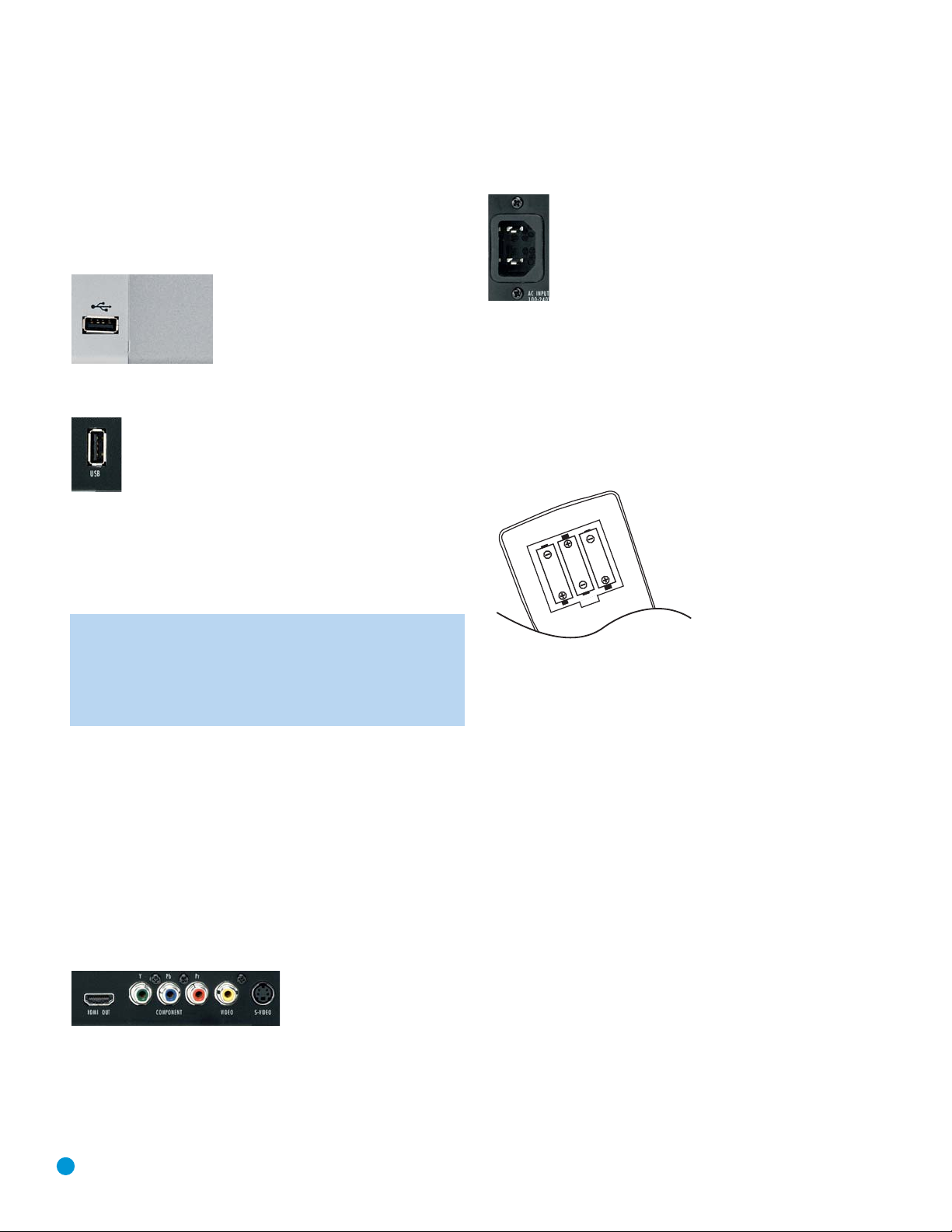
22
INSTALLATION
Digital Camera, Flash Drive, Hard Disc Drive
The HS 500 is equipped with two independent USB ports for use with
USB devices, but not “host” devices, such as your PC. Do not connect
your PC to either of the HS 500’s USB ports.
The USB 1 port is located on the right side of the HS 500, near the
front panel. See Figure 21.
Figure 21 – USB 1 Port
The USB 2 port is located on the rear panel. See Figure 22.
Figure 22 – USB 2 Port
You may connect any USB device, such as a digital camera, flash drive
or hard disc drive to either USB port. The HS 500 will automatically
recognize any of the following types of files stored on the device: MP3
or WMA audio; MPEG 2 or uncompressed AVI video; JPEG still image.
You may navigate the files using the HS 500’s on-screen menu system,
as explained in the Operation section.
NOTES:
• The HS 500 is not compatible with digital cameras that do
not produce images in the JPEG file format.
• There is no special procedure for installing or removing USB
devices; simply plug in or remove the device at any time.
Step Five – Connect Video Display
Only video connections should be made between the receiver and
your video display (TV), unless your TV is the source for your television
programming (see above).
Determine what types of video your display is capable of handling.
Remember that HDMI is preferred, followed by component video
S-video and then composite video.
Select the best type of video your display is capable of handling,
and connect only one of the HS 500’s video outputs to your display.
See Figure 23.
Figure 23 – Video Outputs
Step Six – Plug In AC Power
Having made all of your wiring connections, it is now time to power
up the HS 500. The HS 500 comes with a detachable power cord,
which enables you to pre-install all wiring before final installation of the
HS 500. Connect the female end of the power cord to the HS 500’s
AC Input, and plug the other end of the cord into a working, unswitched
AC outlet. See Figure 24. If you are using any external components with
the HS 500 system, you may plug those into AC power at this time.
Figure 24 – AC Input for Power Cord
Step Seven – Insert Batteries in Remote
The HS 500 remote control uses three AAA batteries (included).
To remove the battery cover located on the back of the remote, firmly
press the ridged depression and slide the cover towards the top of
the remote.
Insert the batteries as shown in Figure 25, making sure to observe
the correct polarity.
Figure 25 – Remote Battery
Compartment
When using the remote, remember to point the lens toward the front
panel of the HS 500. Make sure no objects, such as furniture, are
blocking the remote’s path to the receiver. Bright lights, fluorescent lights
and plasma video displays may interfere with the remote’s functioning.
The remote has a range of about 20 feet, depending on the lighting
conditions. It may be used at an angle of up to 30 degrees to either
side of the HS 500.
If the remote seems to operate intermittently, or if pressing a button
on the remote does not cause one of the source selectors to light up,
then make sure the batteries have been inserted correctly, or replace
all three batteries with fresh ones.
Step Eight – Program Sources Into the Remote
The HS 500 remote is capable of controlling not only the HS 500,
but it may also be programmed to control many brands and models of
VCRs, cable boxes, satellite receivers, cassette decks and TVs.
It may help to think of the remote as a book with pages. Each page
represents the button functions for a different device. In order to access
the functions for a particular device, you first need to turn to that page.
This is done by pressing the Source Selector buttons to access the
codes for the devices programmed into the remote. There is no “page”
specifically set aside for the HS 500’s system functions. Instead, the
volume and audio controls are always active, and the functions for the
internal disc player and tuner are active when those sources are selected.
Page 23

23
INSTALLATION STEPS
At the factory, the codes to operate the HS 500 are preprogrammed.
If you have other source devices in your system, follow these steps to
program the correct codes into the remote.
1. Using the codes in Tables A9–A13 of the Appendix, look up the
product type (e.g., TV, cable TV box) and the brand name of your
source. The number(s) listed are potential candidates for the correct
code set for your particular device.
2. Turn on your source device.
3. By default, the AUX Source Selector is assigned device type
VCR/Tivo, and the D-IN Source Selector is assigned device type
CBL/SAT. However, you may reassign the device type of either
Source Selector.
To program the device type for the AUX or D-IN Source Selector:
a) Press and hold the Source Selector for at least three seconds until
the Program Indicator LED flashes in green. The Source Selector
button will also light up in red, and will then flash once, twice or three
times to indicate the current device assignment (refer to Table 3).
b) To change the device assignment, within five seconds hold down
the Mode button on the remote while pressing the Numeric Key
corresponding to the desired device type.
c) Release and press the Source Selector button to record the entry.
Table 3 – Device Types for AUX and D-IN Source
Selectors
NOTE: The TV Source Selector is programmable, but its device
type may not be changed. Since the Disc and Radio Source
Selectors control the HS 500 itself, they are not programmable.
USB devices are also controlled using the HS 500’s menu system, and these Source Selectors are also not programmable.
4. To program a particular product into the TV, AUX or D-IN Source
Selector, press and hold the Source Selector and the Mute Button
simultaneously until the Program Indicator flashes in amber, then
release. See Figure 26.
Figure 26 – Source Selectors
5. Enter a three-digit code from Step 1 above.
a) If the device turns off, then press the Source Selector again to
accept the code, and it will flash. The remote will exit Program
mode.
b) If the device does not turn off, try entering another code. If you
run out of codes, you may search through all of the codes in the
remote’s library for that product type by pressing the
⁄ or ¤
button repeatedly until the device turns off. When the device turns
off, enter the code by pressing the Source Selector, which will
flash. The remote then exits Program mode.
NOTE: When you have entered a valid three-digit product code,
the Program Indicator LED will flash in green. However, if you
enter an invalid product code, the Program Indicator LED will
flash in red. You may then enter another code.
6. Once you have accepted a code, it’s a good idea to try using some
other functions to control the device. Sometimes manufacturers
use the same Power code for several different models, while other
codes will vary. You may wish to repeat this process until you’ve
programmed a satisfactory code set that operates most of the
functions you frequently use. You will be able to program individual
codes into the buttons on the HS 500 remote by “learning” them
from the original component’s remote as explained in Step 8 below.
7. You may find out which code number you have programmed by
pressing and holding the Source Selector and Mute Button simultaneously to enter Program mode. Then press the Enter Button, and
the Program Indicator LED will flash in green in the code sequence.
One flash represents “1”, two blinks for “2”, and so forth. A series of
many fast flashes represents “0”. Record the codes programmed for
each device in Table 4.
Table 4 – Remote Control Codes
8. After you have programmed a code set to operate a device, test the
functions to see which ones may be missing or not operating correctly.
You may “learn” individual key codes if you have the device’s original
remote control by following this procedure:
Source Input Product Type Remote Control Code
AUX
D-IN
TV TV
Device Type Indicated by Flashes Numeric Key
to Select
Tape One 1
VCR/TiVo Two 2
CBL/SAT Three 3
Default (VCR/TiVo for Ten (or many fast flashes) 0
AUX; CBL/SAT for D-IN)
Page 24

24
a) Place the two remotes so that their IR transmitters face each other
end to end, separated by about one inch. See Figure 27. The HS
500 remote’s transmitter also serves as an IR receiver during the
learning process.
Figure 27 – HS 500 and Original Remote Head-to-Head
b) Place the HS 500 remote in Learning mode by simultaneously
pressing and holding the Source Selector you wish to learn a
code for and the Learn buttons until the Program Indicator flashes
in amber, then release. See Figure 28.
Figure 28 – Learning Remote Commands
c) Press and hold the button on the HS 500 remote you wish to
program with the new code until the Program Indicator remains
steadily lit in amber, then release it.
d) Press and hold the button on the device’s original remote whose
code you wish to “learn” until the Program Indicator flashes in
green, then release it.
e) You may program additional buttons by repeating steps c) and d).
To exit Learning mode, press the Learn button once. If you prefer,
you may wait for the remote to “time out” and exit Learning mode
on its own, but this will take about thirty seconds.
NOTE: The following buttons on the remote are not programmable,
and are not subject to learning new codes: System Off, all of the
Source Selectors, Mode, Subtitle, Audio, Status, Source Video
Output, Source Video Format, Learn and Light. If you learn a
code into a Macro key, you will not be able to program a Macro
into that key, as the learned code will take priority.
If you are unable to locate a code set that correctly operates your
source device, you may still connect the source to the HS 500 and
operate it using the device’s original remote control. Alternatively, you
may wish to consider purchasing Harman Kardon’s optional TC 30
activity-based remote, which is programmed by accessing a large database of product codes on the Internet. The TC 30 is also capable of
“learning” codes from your device’s original remote.
Most of the button labels on the remote describe the button’s function
when used to control the HS 500. However, the button may perform a
very different function when used to control another device. Refer to the
Remote Control Function List, Table A9 in the Appendix, for a list of
each button’s functions with the various product types.
If you wish, you may program Macros, which are preprogrammed code
sequences that execute many code commands with a single button
press. You may also program “punch-through” codes, which allow the
remote to operate the volume, channel or transport controls of another
device without having to switch the remote to the mode for that device.
See pages 55 through 56 for instructions on these advanced programming functions.
If you make a mistake in programming your remote and you wish to
completely reset it to its factory defaults, follow this procedure:
1. Simultaneously press any Source Selector and the “0” Numeric Key
until the Program Indicator LED flashes in amber, and release.
2. Enter the numeric code “333”.
3. The Program Indicator LED will light steadily in green, indicating that
it is resetting the remote. Do not press any buttons while the LED is
lit green. When it goes dark, the remote has been completely reset.
Step Nine – Turn On the HS 500
Plugging the HS 500 into AC power places it in Standby mode, which
is indicated by the Power Indicator (surrounding the Standby/On Switch)
turning amber.
There are several ways in which the HS 500 may be turned on from
Standby mode.
a) Press the Standby/On Switch on the top panel. See Figure 29.
Figure 29 – Standby/On Switch on Top Panel
b) Press the Open/Close Button on the top panel. See Figure 30.
Figure 30 – Open/Close Button
INSTALLATION
Page 25

25
INSTALLATION
Pressing the Open/Close Button will also select the Disc Player as the
source input, and open the disc drawer.
c) Using the remote, press any one of these buttons: TV, DISC, RADIO,
D-IN, USB 1 or USB 2, the HS 500 will select that source. See
Figure 31.
Figure 31 – Source Selectors
NOTE: Any time you press one of the Input Selectors on the
remote (i.e., TV, DISC, RADIO, AUX, D-IN, USB 1 or USB 2),
the remote will switch modes so that it will transmit the codes
programmed to operate that device.
Page 26

26
Before you begin enjoying your new home theater, a few adjustments
should be made to configure the system.
Make sure that you have connected a video display to one of the video
monitor outputs. When you turn on your display and the HS 500, you
should see the HS 500’s splash screen. The last-used source will be
selected. If it was the Disc Player, the HS 500 will determine whether a
disc is loaded and, if so, begin play. If not, the splash screen will remain.
For other sources the corresponding screen will be displayed.
Using the On-Screen Menu System
The HS 500 uses two types of menu screens: Setup menus and
Source menus.
Press the Setup Menu button on the remote to display the System
Setup menu. See Figures 32 and 33.
Figure 32 – Setup Menu Button
Figure 33 – System Setup Menu Screen
All of the HS 500’s menu screens follow the same basic format.
The top line is the Main Menu line. The first six selections correspond
to the source inputs. Selecting one of these menus also selects that
source. The last item is the Setup menu that is used to configure the
HS 500’s system settings.
The HS 500 displays instructions at the bottom of the screen to guide
you in making your selections. When adjusting a setting, available
options will appear below the instructions line.
On the left side of the screen are navigation icons that may be used to
access the submenus or display information. Use the Navigation buttons
on the remote to highlight an icon, and press the Enter button to select
or deselect it. When the icon is selected, it will look like a button that
has been pressed in. When it is deselected, it looks like a button in the
out position.
Most of the screen contains the various configuration settings, with the
current setting displayed to the right. Use the Navigation buttons to
highlight a setting. See Figure 34.
Figure 34 – Selecting a Setting
Press the Enter Button to make changes to the setting. The screen’s
appearance will change to alert you that you are affecting the system
configuration. The selected setting line will remain fully lit, and the setting
itself will change from a button to plain text with arrows on both sides.
The remaining setting lines on the screen will dim. On the options line
at the bottom of the screen, the current setting will be highlighted as
a button. Use the
‹/› buttons to scroll through the options list. As
various options are highlighted at the bottom of the screen, the new
setting will appear on the setting line. See Figure 35.
Figure 35 – Choosing a New Option for a Setting
Press the Enter Button when the desired setting is highlighted, and use
the
⁄/¤ buttons to select another setting line.
When you have made all desired adjustments to the current submenu,
use the Navigation buttons to highlight the icon for the next submenu,
and press the Enter Button to switch to that submenu.
When you have finished adjusting all settings, press the OSD button
(but not the Setup Menu button) to clear the menu from the display.
See Figure 32.
Step One – System Setup
In this step you will configure some basic system settings using the
System Setup submenu. Press the Setup Menu button and the Enter
button as explained above to access the settings in this submenu. Your
screen should look similar to the one shown in Figure 33.
DISPLAY LANGUAGE: This setting selects the language that will be
used for the HS 500’s OSD menus and other system messages.
The default is English, but you may select French, Spanish, German
or Italian.
INITIAL SETUP
Page 27

27
PREFERRED SUBTITLE LANGUAGE: This setting selects the language
used for the display of subtitles. The default setting is OFF, to play discs
without subtitles. To set the player so that subtitles will always play in a
specific language when they are available, select from the choices
shown.
If you do not find your preferred language in the options list, you may
select a preferred language by first pressing the
‹/› Buttons so that
UNKNOWN or OTHER is highlighted in the options list. Press the Enter
Button, and you will be prompted to enter a four-digit language code.
See Figure 34. Select the code for the desired language from the list
in Table A14 in the Appendix, and use the Numeric Keys to enter the
code, then press the Enter Button.
Figure 36 – Entering a Code for a
Subtitle Language
This procedure selects a preferred subtitle language, but it will only be
available when the disc being played contains that language. The list of
subtitles available on any given disc is always shown on the disc jacket,
usually at the bottom of the back cover. The subtitles may also be
switched on or off, or a new language selected during playback using
the Subtitle Button.
If you have selected a subtitle language and subtitles do not appear on
screen, press the Subtitle Button to display the Subtitle banner. Press
the Enter button to display the subtitle language options available on
the disc. Use the
‹/› Buttons to select the desired option, and press
the Enter button. Then use the
‹/› buttons to navigate to the Done
button, and press Enter to clear the banner from the screen.
If subtitles still do not appear, press the Disc Menu Button to make
sure that subtitling has been selected in the disc’s menu system. See
Figure 32.
NOTE: Due to the variations in how DVD discs are authored,
the subtitle languages displayed by the HS 500 may not accurately reflect the actual languages available on the disc. It is
recommended that subtitles be selected using the disc’s menu.
PANEL TIME-OUT: This setting allows you to select the length of time
the Front-Panel Display remains lit during disc playback (as some people
find the front-panel display distracting while a movie is playing). You may
program the HS 500 to refresh the front-panel display only when a
button is pressed on the remote or front panel, and to turn the display
off again after either five or 20 seconds. When the display is off, the
blue Power Indicator will remain lit to remind you that the unit is turned
on. When the Panel Time-Out setting is set to “Off,” the display remains
lit at all times.
STATUS BAR TIME-OUT: This setting selects the timeout interval for
the on-screen Status Bar that appears at the top of your video screen
when the Status Button is pressed while a disc is playing. During DVD
playback, the status bar shows the current title and chapter, playback
mode, the elapsed or remaining time in the current chapter or title, a
setting to adjust the time display, and a temperature bar for the time
display.
You may program the status bar to remain on screen for either five or
20 seconds after the Status Button is pressed. When OFF is selected,
the timeout is disabled, and the status bar will remain on the screen until
the Status Button or Clear Button is pressed. We strongly recommend
programming the Status Bar to disappear on its own to avoid burning
its image into a plasma or CRT display.
PARENTAL CONTROL: The HS 500’s password system allows you to
restrict viewing of certain materials that may not be suitable for younger
members of the household by requiring the viewer to enter a password
to view those materials. The system is based on rating information
encoded in some DVDs that classifies materials into eight levels, roughly
corresponding to the Motion Picture Association of America (MPAA)
voluntary ratings system:
Level 1G: Corresponds to the MPAA’s “G” (General Audiences) rating,
and is considered suitable for all viewers.
Level 2: Intermediate level between the “PG” and “G” ratings.
Level 3PG: Corresponds to the MPAA’s “PG” (Parental Guidance) rating.
Level 4PG13: Corresponds to the MPAA’s “PG-13” (Parental
Guidance and 13 years old) rating.
Level 5: Intermediate level between the “R” and “PG-13” ratings.
Level 6PG-R: Corresponds to the MPAA’s “R” (Restricted) rating.
Level 7NC17: Corresponds to the MPAA’s “NC-17” (17 years and
older) rating.
Level 8Adult: All DVDs, including adult materials, can be played.
Off: Any DVD may be viewed without entering the password.
The HS 500 is shipped from the factory with the parental control system
unlocked (no password is required to view any DVD), and with the
password set to the four-digit code “8888.” To activate the system,
highlight the Parental Control Setting on the SYSTEM SETUP submenu,
and press the Enter Button. You will be prompted to enter the four-digit
password. See Figure 37.
Figure 37 – Parental Control
INITIAL SETUP
Page 28

28
INITIAL SETUP
If you have entered the password correctly, the ratings levels will be
displayed on the options line. See Figure 38.
Figure 38 – Parental Control Ratings
Scroll to the left or right to select a rating, or to display additional
options, including Off and New Password. See Figure 39.
Figure 39 – Additional Parental Control Ratings
The first time you use the HS 500, it is recommended that you scroll
to the New Password setting and press the Enter Button to enter a new
password. Use the Numeric Keys to enter your new password once at
the New Password prompt, and a second time at the Confirm Password
prompt. See Figures 40 and 41. The HS 500 will return to the screen
shown in Figure 38, and you may then change the Ratings Setting.
Once you press the Enter Button and return to the SYSTEM SETUP
submenu, the new password will take effect.
Figure 40 – Enter New Password
Figure 41 – Confirm New Password
DISC RECOGNITION: The setting for the Disc Recognition feature,
when turned on, allows you to stop a DVD-Video disc, remove it from
the player, play another disc, and then resume playback of the original
disc at a later time from the point at which you paused. When a previously played disc is reinserted in the HS 500, you will be presented with
an on-screen status message asking whether you wish to start playback
from the beginning of the disc or resume at the point where you left off.
Even when the setting is activated, you must press the Stop Button
either once (Resume mode) or twice (Stop mode), but not the Pause
Button. The unit may be turned off between discs. The HS 500 can
store the information for up to 100 DVDs at a time.
PBC SUPPORT: This setting controls the activation of PBC (Play Back
Control) Support for VCD discs. If you plan to play VCD discs, which are
a CD-ROM-based format that predates DVD, we recommend that the
setting be turned ON. However, with PBC enabled, the Repeat Track,
Repeat Disc and Random functions may not be available for VCDs.
NOTE: The PBC indicator will light in the front-panel display any
time a VCD encoded with playback control is loaded, regardless
of whether the PBC Support setting has been activated.
SCREEN SAVER: The HS 500 offers a Screen Saver option to protect
your TV or video display from damage that may occur if the player is left
turned on with the same still image for a period of time, as there is a
possibility that the image may be “burned” into some display devices.
This is particularly important for plasma displays and some CRT devices.
Set Screen Saver to ON so that the HS 500 will run the screen saver
when no action has been detected for two minutes. Press a desired
command key on the front panel or remote to “wake” the HS 500 and
resume normal operation.
IMPORTANT NOTE: If the screen cursor is left either on the
Main title line (without selecting a source or the Setup menus)
or on one of the navigation icons on the left side of the screen,
the screen saver will not be activated. Moreover, some discs,
such as DVD-Audio discs and JPEG discs, can leave a still
image displayed indefinitely. Use caution in both of these situations to avoid causing burn-in on your video display.
SHOW ANGLE ICON: Some DVDs are programmed with multiple-angle
capability, allowing you to view the same scene from a different camera
angle. Normally, the angle icon will be displayed on screen at the
beginning of those sections of the disc to inform you that you may press
the Angle Button to change to a different view. The front-panel Angle
indicator will remain lit for the duration of the sequence containing multiple camera angles. If you find the appearance of the icon on-screen
distracting, select the Show Angle Icon setting in the System submenu,
and set it to OFF.
NOTE: When the on-screen angle icon is disabled, the frontpanel Angle indicator will also be disabled.
Page 29

29
INITIAL SETUP
Step Two – Audio Setup
In this step you may make adjustments to the audio settings using the
Audio Setup submenu.
Use the
‹/› Buttons to move the cursor to the submenu icons on the
left side of the screen, and then use the
⁄/¤ buttons to highlight the
Audio Setup icon, which has a picture of a gear on it. See Figure 42.
Press the Enter Button, and then use the Navigation Buttons to move
the cursor to the settings on the Audio Setup submenu.
Figure 42 – Audio Setup Submenu
PREFERRED AUDIO LANGUAGE: This setting is used to select the
default language that will be used for program playback. The factory
default setting is English, but you may choose French, Spanish, German
or Italian by making a selection from the options list as explained in the
Using the On-Screen Menus section. To select a language other than
those shown, select UNKNOWN (or OTHER) from the options list and
press the Enter Button. You will be prompted to enter a four-digit
language code. Look up the code for the desired language in the
Language Code List, Table A14 in the Appendix.
This procedure selects a preferred audio program language, but it will
only be available when the disc being played contains that language.
The list of languages available on any given disc is always shown on the
disc jacket, usually at the bottom of the back cover. The audio playback
language may also be changed during playback using the Audio Select
Button, but any changes made will only be effective during playback of
that disc.
NOTE: The Audio Select Button is also used to change the
disc’s audio output format, e.g., Dolby Digital 5.1 versus Dolby
Digital 2.0.
DYNAMIC RANGE: This setting allows you to take advantage of the
Night-mode encoding present on some Dolby Digital recordings to
reduce the volume of louder passages while maintaining intelligibility of
quieter passages. This allows you to listen to programs at a level that
allows the full impact of a soundtrack to be heard at a volume that is
lower than you might otherwise use to avoid disturbing others. The
HS 500 accomplishes this by compressing the audio to a greater or
lesser degree, depending on which setting you choose. Three options
are available:
• MAXIMUM does not make any changes to the original playback,
and should be used when the volume setting in the listening room
may be as loud as you desire.
• MEDIUM applies a moderate amount of compression so that
louder passages are a little bit quieter.
• MINIMUM applies more compression so that louder passages are
much softer.
Feel free to experiment with the settings at any time.
DELAY UNIT: This setting selects the unit of distance used for calculating delay times when the AUDIO ADJUSTMENTS submenu is activated.
The default unit is feet, but you may select meters.
TONE CONTROL: This setting determines whether the Tone Controls
are activated. When OFF is selected, the audio output is run “flat” with
no tone cut or boost. When ON is selected, the tone control settings
made in the next two adjustments are applied.
BASS LEVEL: When the Tone Control setting (above) is ON, you may
boost or cut the amount of bass (low frequency) by up to ±6dB.
TREBLE LEVEL: When the Tone Control setting (above) is ON, you may
boost or cut the amount of treble (high frequency) by up to ±6dB.
DVD SOUND MODE: This setting selects the surround mode that will
be used when a DVD is playing. (To set the surround mode option for
another input, such as “TV,” “Digital In,” “AUX” or the tuner, go to the
specific menu for that input.) The factory default is ORIGINAL, which will
play back DVDs in the format output from the disc, such as Dolby Digital
or DTS. When only two-channel audio is available on the disc, such as
for a CD, you may select Stereo (no surround sound), or one of the
Dolby Pro Logic II modes (Movie, Music or original Dolby Pro Logic).
Step Three – Configure Speakers
Although the HS 500 is custom-designed to be used specifically with
the loudspeakers that are included in your system, a few adjustments
need to be made to insure optimum performance in your particular
listening room.
You will need to measure the distance from each of the five main
speakers to the listening position. If you use the metric system, return
to the Audio Setup submenu and change the Delay Unit setting from its
default of FEET to METER.
You may find it convenient to record the measurements in Table A3 in
the Appendix before entering them into the HS 500.
NOTE: The HS 500 is designed to accommodate speaker
placements of up to 15 feet from the listening position. If you
have placed your speakers further from the listening position,
move them closer.
Before you begin to make the audio adjustments, select test program
material, either a test DVD you have purchased, or a movie or music
selection you are familiar with. For best results, you may wish to also
purchase a sound-pressure level (SPL) meter to assist you in setting
the output levels correctly. If you use an SPL meter, set it to the
C-Weighting, Slow scale, and adjust the HS 500 volume control until
the meter measures 75dB. If you don’t have an SPL meter, you may
set the output levels “by ear”.
Page 30

30
INITIAL SETUP
Use the ‹/› Buttons to move the cursor to the submenu icons on the
left side of the screen, and then use the
⁄/¤ buttons to highlight the
Audio Adjustments icon, which has a picture of a set of slide switches
on it. See Figure 43. Press the Enter Button, and then use the
Navigation Buttons to move the cursor to the settings on the Audio
Adjustments submenu.
Figure 43 – Audio Adjustments
Submenu
DELAY SETTINGS: The delay settings indicate the distance from each
speaker to the listening position. Although ideally you placed all of your
speakers in a circle equidistant from the listening position, we recognize
that it isn’t always practical to do so. This setting enables the HS 500 to
delay the signal from some speakers by up to 16 mS to compensate.
You will notice that the delay settings are set in tandem for the front left
and right speaker pair, and for the surround left and right speaker pair.
Changing the settings for either speaker in these pairs also affects that
setting for the other speaker in that pair. For this reason, it is important
to place both speakers in each pair at about the same distance from the
listening position.
Use the Navigation buttons to highlight the distance for each speaker,
and press the Enter button to change it. Use the
‹/› Buttons to scroll
through the available settings.
NOTE: There is no delay setting for the subwoofer. Lowfrequency sound waves by their nature are not noticeably
affected by the distances in a typical listening room.
OUTPUT LEVEL SETTINGS: Output level adjustment is a key part of
the configuration process for any surround sound system. The goal is to
set the output levels so that all channels sound equally loud at the listening
position. This is important because movie directors adjust the loudness
of each channel in the recording to produce a desired sound presentation.
Usually the director reduces the loudness, or even the presence, of
information in the surround channels so as not to distract the viewer
from the main action taking place on screen. If the test tones on your
test disc sound as loud in the rear speakers as they do coming from
the other speakers, the HS 500 is performing correctly.
In many cases the factory default setting of 0dB should accomplish that.
However, in some cases the specifics of your listening room may require
some adjustments.
To adjust the output levels, first insert a disc with test tones or content
you are familiar with, and that has a reasonably even level without many
dynamic changes.
If you are using an SPL meter with a disc containing test tones, adjust
the level of each channel so that the meter reads 75dB. If you don’t
have a meter or a test disc, adjust the levels until all channels sound
equally loud. Make sure not to use a surround sound-encoded disc for
this process, or the surround channels will be set too high.
Use the Navigation Buttons to highlight the level setting for the front left
channel. Press the Enter Button to display the available settings, which
range from –6 dB to +6dB, and use the
‹/› Buttons to scroll through
them until you are satisfied with the level setting for that channel. Press
the Enter button to select the setting, and use the Navigation Buttons to
select the next channel. Repeat the procedure to enter the output level
offset, if needed, that brings all of the channels to the same output
volume. You may need to repeat this procedure more than once to
accurately set the levels.
Step Four – Video Setup
In this step you will make a few adjustments to ensure that the video
signal is output in a way that is compatible with your video display.
Use the
‹/› Buttons to move the cursor to the submenu icons on the
left side of the screen, and then use the
⁄/¤ buttons to highlight the
Video Setup icon that has a picture of a gear on it. See Figure 44.
Press the Enter Button, and then use the Navigation Buttons to move
the cursor to the settings on the Video Setup submenu.
Figure 44 – Video Setup Submenu
ASPECT RATIO: This setting selects the aspect ratio of video programming. Your choice should be made according to the shape of your video
display and your personal preferences. Three choices are available:
• 16:9: If you have a widescreen (16:9) display, or a display that has
a widescreen mode, choose this setting. The HS 500 will adjust the
output for widescreen movies so that they fill the entire screen in the
proper aspect ratio. However, a disc recorded in the 4:3 aspect ratio
will appear as a boxed image in the center, with black or gray bars on
the left and right side of the screen. If the widescreen option is chosen
and a widescreen movie is played on a conventional 4:3 aspect ratio
set, the image will be distorted due to vertical compression.
• 4:3 Letterbox: If you have a standard, 4:3 aspect ratio video display,
choose this setting to see the entire frame of the movie as it is
recorded on the disc without any image cutoff at the left and right
sides. While this allows widescreen movies to be shown in their entirety,
they will occupy a smaller portion of the screen and black “letterbox”
bars may appear at the top and bottom of the screen.
Page 31

31
INITIAL SETUP
• 4:3 PanScan: If you have a standard, 4:3 aspect ratio video display
and prefer to view widescreen movies without the black bars at the
top and bottom of the screen, choose this option. However, since
most DVDs do not contain special “pan/scan” coding that keeps
the action in the frame, you may find that while the image will fill
the screen, the vertical spread will cause it to be cropped at the
left and right side.
SCAN TYPE: This setting allows you to select between progressive and
interlaced scanning for the Component Video Outputs to maximize the
image resolution for the type of video display in use. The output at the
S-video and Composite Video Outputs will always be standard-rate video
that is compatible with any television set or video display.
Two choices are available:
• Progressive: Select this option if you have a video display that is
compatible with input sources of 480p or greater. Displays labeled
as “HDTV Ready,” including virtually all large-screen LCD and plasma
displays, are compatible with progressive scan.
• Interlaced: Select this option when you are using an older video
display that has Y/Pr/Pb component inputs, but which is not capable
of displaying high scan rate, or “HD,” signals.
NOTE: Changing the Scan Type setting from Interlaced to
Progressive will automatically change the Video Output setting
from S-video to Component.
VIDEO OUTPUT: The HS 500 is not designed to output both S-video
and component video signals simultaneously, and this setting selects
between them. If you have connected the HS 500’s component video
outputs to your video display and are not seeing a picture, this setting
may be the problem. In that case, you may adjust this setting without
viewing the on-screen menu by pressing the Source Video Output
button on the remote repeatedly.
VIDEO MODE: This setting only affects the HDMI and Component Video
Outputs, and it controls how the video signals are optimized for progressive-scan display.
In most cases, the “automatic” mode is your best choice, as it senses
whether the disc being played was originally recorded on video or shot
on film. However, in some cases you may wish to compensate for errors
in the disc authoring that occur when the frame rate is not properly
maintained when films are converted to video. Three choices are
available:
• Auto: This is the recommended setting, as it lets the HS 500 analyze
the signals from the DVD and adjust the output accordingly.
• Movie: Choose this option for optimal playback of material that was
shot on film, even though you are viewing it on video via a DVD.
• Video: Choose this option for optimal playback of material that was
shot directly to video, such as concerts and sports programming.
VIDEO RESOLUTION: This setting displays the characteristics of the
video output signal. When the HS 500 is connected to a video display
using the HDMI Output, the display sends information to the HS 500
that indicates the highest video resolution it is capable of handling, and
the HS 500 automatically sets the video output to match it. That resolution is displayed here, and may also be indicated by the corresponding
indicator in the front-panel display. You may use this setting to manually
select a lower video output resolution. Changes made here remain
active until the HS 500 or the display is turned off. When either is turned
off, and then on again, the HS 500 will revert to the default setting
transmitted by the display. Make sure your video display is capable of
handling the HS 500’s HDMI output signal.
This setting also may be used to adjust the resolution of the component
video output signal. If you wish to increase the resolution to 480p or
better, make sure your video display device is capable of properly
displaying the signal.
Do not attempt to change this setting from 480i to the progressive or
high-definition settings (480p, 720p or 1080i) when the Composite
or S-video Output is in use.
You may also access this setting by repeatedly pressing the Source
Video Format button on the remote.
Step Five – Video Adjustments
In this step you may adjust five key parameters of the video signal to
compensate for differences between HS 500 and other video sources.
You may use either the HS 500’s built-in color bar test signal or a test
disc as the standard for the adjustments. To ensure that your system is
properly optimized, we strongly recommend that you adjust your video
display using the display’s own controls before making any changes to
the HS 500’s output. Once the display is properly calibrated with all
settings on the HS 500 set to their midpoint, use the controls on this
menu to fine tune the HS 500’s output.
Due to the nature of these settings, the navigation is somewhat different
from the HS 500’s other menus and controls. The menu itself is called
up in the same way as the other menus. Use the
‹/› Buttons to move
the cursor to the submenu icons on the left side of the screen, and then
use the
⁄/¤ buttons to highlight the Video Adjustments icon that has
a picture of a set of slide switches on it. Press the Enter Button, and
the video adjustments will appear as a banner at the top of the screen.
See Figure 45.
Figure 45 – Video Adjustments Banner
Page 32

32
INITIAL SETUP
To change any of the video adjustments shown at the top of the screen,
use the Navigation Buttons to highlight the “+” to the right of a parameter name to increase the setting, or “–” to the left of a parameter name
to decrease the setting. Then press the Enter Button to change the value
as shown by the number of lines to the left or right of the center line in
the temperature bar for the parameter.
When only the dark center line is shown with no blue lines, the setting
is at the default midpoint value.
When adjusting the Black Level setting, only two adjustments are available:
“0 to 100” provides a full black level setting, which is indicated by the
bar at the midpoint
“7.5 to 100” or “full,” which complies with standards for video with
“setup”
Changes to any of the settings may be made with a test disc or broadcast signal playing, or you may use the internal test screen by using the
Navigation Buttons to highlight the word OFF next to the TEST SCREEN
line. Press the Enter Button and the setting will change to ON. A special
combination test screen, including both color bars and gray scale along
with 100% black and white fields, will be displayed. See Figure 46. To
recall the video controls, press the OSD Button. Navigate the settings to
make any necessary changes.
Figure 46 – Video Test Screen
With the test screen showing on your video display, the following
adjustments may be made:
• The proper color intensity setting on your TV.
• Proper color adjustments using the color bars, which should be
(left to right) black, white, yellow, cyan (turquoise), green, magenta,
red, blue, black.
• The proper color transition, seen as sharp separation of the bars.
• The performance of the color circuits in your TV (with “Video”
signals); bar edges should show no vertical crawling dots.
With the gray scale and the black/white fields below the color bars, the
brightness and contrast of your screen can be adjusted.
Brightness Adjustment
1. Turn down the color control on your TV until the color bars are
visible in black and white.
2. Adjust the contrast to the lowest level where you still can see all
bars within the gray scale in the test picture separately and clearly.
3. Adjust the brightness so that the bars in the gray scale are all
visible. The bar farthest to the left has to be as black as possible
rather than gray but the next gradation must clearly be distinct from
it. All the bars in the gray scale should be gradually and evenly
changing from black to white, left to right.
Contrast Adjustment
1. Adjust the contrast on your TV until you see a bright white bar in
the lower right corner of the screen and a deep-dark-black bar to
the left. The optimal contrast setting will depend on your preference
and the surrounding light in the TV room.
2. If the brightness of the white bar no longer increases when the
contrast is turned up or the borders of the white “harman/kardon”
letters on top bloom (overlight) into the black areas (drastically
decreasing the sharpness of the type), the contrast has been turned
up too much. Reduce the contrast until these effects disappear and
the video still looks realistic.
3. If you are watching TV with customary surrounding daylight, adjust
the contrast so that a normal video picture has about the same look
as the surroundings in your room. That way the eye is relaxed when
watching the TV picture. This contrast setting may be reduced when
the surrounding light is dimmed, thereby usually improving the
sharpness of a video significantly.
4. The gray scale in the middle line needs to have the same clear
difference between each bar as before the contrast adjustment.
If not, go back to “Brightness Adjustment” and repeat Step 3 and
then “Contrast Adjustment,” making only minor adjustments each
time for optimization.
Color and Tint Adjustment
1. When the brightness and contrast are set optimally, adjust the color
control to the level of your preference. Set the level where the colors
look strong but still natural, not overdone. If the color level is too
high, depending on the TV, some of the bars will seem wider or the
color intensity will not increase while the control is turned up. Then
the color control must be reduced again. Ultimately, you also should
test the color intensity with a video – e.g., pictures of natural faces,
flowers, fruit and vegetables, and other common natural articles for
an optimal setting of the color intensity.
2. Use the large white bar below the gray scale to tweak the warmth
of the picture. Every viewer has a preference as to how the glow of
the picture should be. Some prefer a little colder picture, some a
warmer glow. The Tint function and the white bar can be used to
control this. Adjust the Tint to the level where you feel the white
color has the tone you prefer.
Color Bars
Gray Scale
100%
Black/White
Fields
Page 33

33
INITIAL SETUP
Step Six – Configure Sources
This is the last step in the configuration process. It is necessary so
that the correct inputs are selected as you use various sources with
your HS 500.
NOTE: If you have not connected any devices to the TV or D-IN
input jacks on the HS 500, then you may skip this step. You are
now ready to begin enjoying the finest in home entertainment
using your HS 500 system. Turn to the Operation section to
learn how to make the most of the many features of the
HS 500.
Select the TV, AUX or D-IN source either by pressing its Source Selector
on the remote (see Figure 47), or by pressing the OSD button and
using the ‹/› Buttons to select the source from the list at the top of
the screen. See Figure 48 for the screen for the TV source.
Figure 47 – Source Selectors
Figure 48 – TV Source Menu
Press the Enter Button to access the TV menu settings, and use the
¤ Button to select the Audio Input setting. Press the Enter Button
to display the input options: Coaxial or Optical (digital audio) or Line
(analog audio). Use the ‹/› buttons to select the input to which
you connected your TV’s audio output, and press the Enter Button.
You may also select a surround mode for this source at the Audio
setting line, and you may adjust the volume level for this source at the
Level Adjustment setting line, but it is not necessary to make these
adjustments now. These settings only apply to the TV source.
To configure the D-IN (Digital Input) source, use the Navigation Buttons
to highlight D-IN on the top line, and press the Enter Button to access
the settings for the D-IN source. See Figure 49.
Figure 49 – Digital Input (D-IN) Source Menu
Use the ¤ Button to select the Digital Input setting line, and press the
Enter Button to view the options of Coaxial or Optical digital audio input.
Select the input to which you have connected the source device you
wish to listen to, and press the Enter Button.
You may also select a surround mode for this source at the Audio
setting line, and you may adjust the volume level for this source at the
Level Adjustment setting line, but it is not necessary to make these
adjustments now. These settings only apply to the D-IN source.
You are now ready to begin enjoying the finest in home entertainment
with your HS 500 home theater system!
Page 34

34
OPERATION
Now that you have installed and configured your system components,
you are ready to begin enjoying your home theater system.
Turning On the HS 500
When you have plugged in the HS 500, the Power Indicator surrounding
the power switch should light up in amber. This indicates that the HS 500
is in Standby mode and is ready to be turned on. See Figure 50.
Figure 50 – Power Indicator and Standby/On Switch
There are several ways in which the HS 500 may be turned on:
a) Press the Standby/On Switch on the top panel. See Figure 50.
b) Press the Open/Close Button on the top panel. See Figure 50.
c) Using the remote, press any one of these buttons: TV, DISC, RADIO,
AUX, D-IN, USB 1 or USB 2. See Figure 51.
Figure 51 – Source Selectors
NOTE: Any time you press one of the remote’s Source
Selectors (i.e., TV, DISC, RADIO, AUX, D-IN, USB 1 or USB 2),
the remote will switch modes so that it will transmit the codes
programmed to operate that device.
To turn the HS 500 off, press either the Standby/On Switch on the top
panel, or press the System OFF Button on the remote. See Figure 51.
When the HS 500 is unplugged, any settings you have programmed,
including system configuration and preset radio stations, will be
preserved for up to four weeks.
Volume Control
The volume may be adjusted either by turning the knob on the front
panel (clockwise to increase volume or counterclockwise to decrease
volume), or by pressing the Volume Control Buttons on the remote. See
Figure 52. The volume is displayed as a negative number of decibels
(dB) below the 0dB reference point. Unlike some volume controls on
other products, 0dB is the maximum volume for the HS 500. Although
it’s physically possible to turn the volume to a higher level, doing so may
damage your hearing and your speakers. For certain more dynamic
audio materials, even 0dB may be too high, allowing for damage
to equipment.
Figure 52 – Volume Controls
The HS 500 is designed to reproduce audio with a minimum amount
of distortion. This clarity may lead you to think that your hearing and the
equipment can handle higher volumes. We urge caution with regard to
volume levels.
Mute Function
To temporarily mute all speakers and the headphones, press the Mute
Button on the remote. See Figure 53. Any recording in progress will not
be affected. The MUTE message will appear briefly in the display. To
restore normal audio, either press the Mute Button again, or adjust the
volume. Turning off the HS 500 will also end muting.
Figure 53 – Mute Button
Tone Controls
You may boost or cut either the treble or the bass frequencies by
up to 6dB.
The tone controls are adjusted using the Audio Setup submenu as
described in Step Two of the Initial Setup section.
Press the Setup Menu button on the remote, and use the Navigation
Buttons to highlight the Audio Setup menu icon on the left side of the
screen (has picture of a gear). Press the Enter Button to view the Audio
Setup menu, and use the Navigation Buttons to highlight the Tone
Control setting. To adjust the tone controls, the Tone Control setting
must be ON. The Bass and Treble controls may then be boost or cut
as desired. See Figure 42.
If you wish to remove the tone controls from the circuit for “flat”
response without losing bass or treble settings for future use, set
the Tone Control to OFF.
NOTE: The HS 500 does not have a conventional balance control.
The settings made using the Audio Adjustments submenu as
explained in Step Three of the Initial Setup section compensate
for any special acoustic characteristics of your room or speakers,
and we recommend that you leave the settings as they are after
you have completed the configuration process. It is possible to
manually adjust the levels of the left and right channels –
Page 35

35
OPERATION
decreasing one and increasing the other by the same amount –
using the Audio Adjustments submenu. This achieves the same
effect as using a balance control.
Headphones
Plug the 1/8" plug on a pair of headphones into the headphone jack
on the right side of the HS 500 for private listening.
Figure 54 – Headphone Jack
The HS 500 cannot accommodate a 1/4” headphone plug without
an adapter (not included). Using the headphones output mutes the
speakers.
Source Selection
Most of the time you may find it convenient to select a source by
pressing its Source Selector on the remote. See Figure 51.
Pressing a Source Selector not only selects that source as the HS 500’s
input, but also turns on the HS 500 if it is in Standby mode, and switches
the remote to the mode that operates the source.
NOTE: Press the Mode button on the remote to switch it to
operate another device without changing the source selection
for the HS 500. See Figure 55.
Figure 55 – Mode Button on Remote
When the source is selected, the HS 500 will make the following
selections as appropriate to the source:
1. For the TV and D-IN sources, the HS 500 will select the correct
analog or digital audio input. See Step Six of the Initial Setup
section for more information on configuring the audio input.
2. For all sources, the HS 500 will select the correct audio, or
surround sound, mode. The Audio Mode setting is adjusted using
the Source submenu for the RADIO, TV, AUX and D-IN sources.
The adjustment is called DVD Sound Mode for the Disc Player, and
is adjusted using the System Audio Setup submenu. There is no
surround sound processing available for materials on USB devices,
and they are always played in their original formats.
3. For the TV, AUX and D-IN sources, the HS 500 will adjust the audio
level (volume) for that source only, based on the setting in the
Source submenu.
NOTE: Pressing the Open/Close button always causes the
HS 500 to select the Disc Player as the source.
The following sections describe the operation of the internal disc player
and tuner, as well as the other sources.
Page 36

36
OPERATION
USING THE HS 500 DISC PLAYER
Thanks to advanced digital technology, the HS 500 features an internal
DVD-Audio/Video disc player within its low-profile chassis. Although
you may previously have owned a CD or DVD player, we recommend
you take a few minutes to learn the specifics of operating the HS 500
disc player. You also may want to take a moment now to review the
glossary terms in the back of the manual to familiarize yourself with
the terminology used to describe DVD players.
Playback Basics
In some respects disc playback is the same for all types of discs.
We suggest you read through the basic instructions, and then read
the sections pertaining to the various disc types.
Disc Handling Precautions
• To keep the disc clean, handle the disc by its edge. Do not touch
the surface. See Figure 56.
Figure 56 – How to Handle a Disc
• Do not stick paper or tape on the disc. If there is glue (or a similar
substance) on the disc, remove the glue completely before using
the disc.
• Do not expose the disc to direct sunlight or sources such as hot air
ducts, or leave it in a car parked in direct sunlight, as there can be
a considerable rise in temperature inside the car.
• After playing, store the disc in its case.
• Do not write on the label side with a ball-point pen or other sharp
writing utensil.
• Be careful not to drop or bend the disc.
Disc Cleaning Precautions
• Before playing, clean the disc with a cleaning cloth. Wipe the disc
from the center out.
• Do not use solvents such as benzene, thinner, commercially available
cleaners or anti-static spray intended for vinyl LPs.
Disc Loading Precautions
• Do not load more than one disc on disc tray.
• Do not place a disc on the tray upside down.
• Do not try to close the disc tray when the disc is not positioned or
centered properly.
Loading Discs
To load discs in the HS 500, first turn it on by pressing in the
Standby/On Switch or the Open/Close button on the top panel or the
DISC button on the remote. The Power Indicator is amber when the
unit is connected to an AC power source, and it turns blue when the
HS 500 is turned on.
Next, if you have not already done so, press the Open/Close Button so
that the disc tray opens.
Hold the disc by the edge, and gently place it into the disc drawer, making
certain that the disc is properly seated in the tray’s insert. If the disc is
not correctly centered, you may damage both the disc and the player
when the drawer closes. When loading discs, please note the following:
• The HS 500 will play discs with the following logos as well as
most DVD-RW or DVD+RW discs and most WMA and JPEG discs,
including Kodak Picture CDs, but not Kodak Photo CDs. DO NOT
attempt to play another type of disc.
• The HS 500 will only display video in the NTSC format. Although the
PAL format is generally used in Europe and other regions of the world
outside North America, some music or other DVDs are available in
PAL with a Region Code of “0,” which means they may be played
on any DVD player around the world. The HS 500 will automatically
detect the PAL format, and make the necessary conversions so that
the video may be displayed on an NTSC TV. PAL discs bearing a
Region Code other than “0” or “1” may not be played on the
HS 500.
• Playback capability for CD-RW, DVD-RW, DVD-R, DVD+RW or
DVD+R discs will vary according to the quality of the disc. On some
occasions it is possible that these discs may not play on the HS 500.
This does not indicate any problem with the HS 500.
• The HS 500 will only play discs that are coded for Region 1 or discs
that are open to being played in all regions (Region Code “0”). Discs
that contain a Region Code of 2, 3, 4, 5 or 6 (as noted by a number
inside a world map logo on the disc’s jacket) will not play.
• Both 5-inch (12cm) and 3-inch (8cm) discs may be used.
Page 37

37
OPERATION
• Load CDs or DVD-Audio discs, with the label side up.
• When loading DVD-Video discs with printed labels, load them label
side up. If the disc contains both standard and high-definition (not
HD-DVD or Blu-ray Disc) versions of the program, make sure the
desired label faces up.
• Some DVD-Video discs are double-sided. The title information for
these will be printed on the inner ring of the disc, very close to the
center hole. The title for the side you wish to play should be facing up.
After a disc is properly loaded, press the Open/Close Button to close
the disc drawer. After the drawer closes, you will see the READING message in the Main Information Display to alert you to the fact that the unit
is determining the type of disc (DVD-Video, DVD-Audio, CD, VCD, JPEG,
WMA or MP3) and is reading the data for track, chapter, title and other
information about the disc.
Once the disc’s data has been read, the type of disc will be displayed
by the Disc-Type Indicator in the front-panel display. If the disc is a DVD,
CD or VCD2.0 disc, it will automatically begin playing. The disc’s track
and timing information and other relevant data will appear in the Main
Information Display.
Any time a control button is pressed, an icon will appear in the upper
right corner of the screen to indicate the player’s action. These icons
include the standard transport modes (play, stop, pause, forward and
reverse fast and slow search, track skip), the opening or closing of the
disc drawer, or the prohibit icon (Ø) if the command action is not available at that time or for that disc. As explained in more detail below,
pressing the Status Button displays the Status Banner for DVDs, and
pressing the Info Button displays the Player submenu.
• When a DVD is detected, playback will automatically begin and the
screen will show the program or the disc’s menu, depending on how
the disc was created.
• If a CD is detected, playback will begin automatically.
• If the disc contains MP3, WMA or JPEG files, or if it is a VCD without
playback control, the Player Information display will appear. See Figure
57. To play one of these files, use the Navigation Buttons to select a
folder and press the Enter Button to open it. Use the Navigation
Buttons to select a file for playback, and press the Enter Button to
begin play.
Figure 57 – Player Information Screen (JPEG/WMA Disc)
• VCD2.0 discs will begin play automatically, similar to a conventional
audio CD. Not all VCDs will play on the HS 500. VCDs containing raw
MPEG files will not play.
If a disc is already in the drawer when the unit is turned on, it will begin
playing. If the disc was stopped using the Resume function, playback
will begin from the point where it was stopped. If the disc was stopped
by pressing the Stop Button twice, the disc will begin playing from its
beginning. If the Disc Recognition feature was turned on in the System
Setup menu (see Figure 33), a screen will appear asking you whether to
begin playback from the beginning of the disc, or from the point where
playback was stopped during the last viewing session. See Figure 58.
Figure 58 – Disc-Recognition Resume Screen
Playback Features for DVD and CD Discs
See Figure 59 for reference to the transport controls described below.
Figure 59 – Transport Controls
• To momentarily pause playback and freeze the current picture frame
on a DVD, press the Pause Button. To resume playback after pressing
the Pause button, press the Play Button.
• To move forward or backward through the tracks on a DVD-Audio
disc or CD, or the chapters on a DVD, press the Previous/Next
Buttons on the remote.
• To move forward or backward through the DVD or CD disc being
played at fast speed, press the Search Forward/Reverse Buttons.
Once one of these buttons is pressed, the fast search will continue
until the Play Button is pressed. Each additional press of the Search
Forward/Reverse Buttons will cycle through the five available fastsearch speeds. The speed will be indicated by the number of filled-in
triangles that appear in the upper right corner of the screen.
Page 38

38
OPERATION
NOTE: Fast search is available when DVD-Audio, MP3 and
WMA discs are playing. Search speeds available may vary for
different types of discs.
• When a DVD is playing, you may move forward or backward through
the disc in slow motion by first pressing the Pause Button and then
pressing the Search/Slow Forward or Search/Slow Reverse Buttons.
Each additional press of the buttons will cycle the player through one
of the five forward or reverse slow-play speeds, as indicated by the
number of filled-in triangles appearing in the upper right corner of the
screen. Press the Play Button to resume normal playback.
NOTE:There is no audio playback during fast or slow-forward or
-reverse play. This is normal for DVDs, as surround processors
cannot process the digital audio streams during slow modes.
Slow-play is available for VCDs, but not for audio CDs, MP3s or
WMAs. Slow-play speeds may vary for different types of discs.
• To advance frame by frame while a DVD is playing, first press the
Pause Button, then press the Skip/Step (Previous) or Skip/Step (Next)
button repeatedly. Press the Pause or Play Button to resume normal
play. Frame-by-frame movement in reverse is not available.
NOTE: Playback of a disc with 96kHz/24-bit audio requires the
use of circuitry normally used for other features. Accordingly,
Slow Play Reverse and Step Advance features are not available
with these discs.
• When a camera icon appears on screen, or the Angle Indicator
appears on the front panel, it indicates that there is multiple-angle
information on the disc being played. To change the angle, press the
Angle Button repeatedly until the desired angle view appears. An onscreen banner message will appear to indicate the angle view in use.
• To illuminate the buttons on the remote control so that they may be
seen in low-light conditions, press the Light Button.
The availability of the Zoom, Repeat, Repeat A-B and Random functions
depends on the type of disc. In addition, the availability of the Player
Information screens and Status Bar vary from one disc type to another.
These features are described in the following sections describing playback of DVDs, CDs, MP3s, WMAs, JPEGs and VCDs. Programming
playlists is explained after the section on VCDs.
Page 39

39
OPERATION
DVD PLAYBACK
Using a DVD’s Menu
One of the unique features of the DVD system is that it offers a producer the opportunity to include a wide range of features on a disc, including multiple language tracks; subtitles in a variety of languages; special
information such as movie trailers and cast information; and other customized information. In addition, producers may divide a movie or program into chapters that allow for quick access to specific parts of the
program. These chapters may be accompanied by thumbnail pictures of
a scene from the specific chapter to help you select the desired spot on
the disc.
When a disc is playing, press the Disc Menu Button to pause the playback and display the disc’s menu. As there are no hard rules about style
and contents for DVD menus, the way they appear on the screen and
the information they contain will vary from one disc to another. However,
the following general rules apply to most menus:
• You may move through the options on a menu with the Navigation
Buttons, as the disc’s programming allows. The option selected will
typically be highlighted in a certain color or inside an outline box.
• To select a highlighted option, which may either play a portion of the
disc or move to a submenu, press the Enter Button.
• On some discs, when you select the DVD menu during the playback
of a movie, the disc will return to the point in the program where the
menu was selected by offering a “Play Movie” option. Press the Enter
Button or Play Button to resume play. However, not all discs offer this
feature, and selecting the menu while playing a movie may mean that
you will have to go back to either the beginning of the program or the
start of a chapter. This feature is out of the control of the HS 500, as
it is set by the disc’s internal programming.
IMPORTANT NOTE ON DVD PLAYBACK
The HS 500 is capable of all the features and options covered
by the DVD standards. However, not all discs will function identically, and some discs will not have many of the features of the
DVD system. For example, most current DVD discs do not take
advantage of the multiple-angle feature.
When you press a button and the player displays the “Feature
Prohibited” icon “Ø”, this is an indication that the disc has not
been programmed for that feature. In addition, it is common for
the producers of DVD discs to block the use of certain functions
during only some parts of a disc. For example, many discs
prohibit the use of fast-play buttons or prohibit access to the
Chapter Menu display during the playback of copyright notices,
studio logos, movie credits or trailers.
Zoom
The HS 500’s advanced digital video processing circuits include a
Zoom feature that allows you to enlarge the image of a DVD, VCD or
JPEG for closer examination of a particular part of the picture. Four
steps of enlargement are available.
Figure 60 – Zoom Button
• To use the Zoom feature, press the Zoom Button while a disc is
playing or paused. See Figure 60. Each press of the button will
increase the zoom-in effect. When you have zoomed through all
four steps (two steps of enlargement for VCDs), the picture will return
to normal size.
• When the zoom feature is activated, you may use the Navigation
Buttons to explore the enlarged picture once the information box with
the zoom ratio and playback time no longer appears on the screen.
• Some discs are created in a way that prevents the Zoom feature
from operating. In addition, the Zoom feature will not operate on disc
menus and may not operate on subtitles.
Playback Resume
The HS 500 offers a “Resume” feature for DVD playback that is different from the conventional “Stop” function you may be used to on CD
players. When the Stop Button is pressed once, the disc will stop and
Resume will appear briefly in the upper right corner of the video screen
and in the Main Information Display. While the Resume feature is active,
the disc’s position is entered into the unit’s memory so that when the
Play Button is pressed to resume playback, the program will continue at
the point where it was when the Stop Button was pressed. To completely
stop playback, press the Stop Button twice.
You may resume a DVD (Audio or Video), CD, VCD with Playback
Control, MP3 or JPEG disc after placing the HS 500 in Standby mode.
Resume will not operate for WMA files or for VCDs that do not have
playback control.
Disc Recognition
When the Disc Recognition feature is turned on in the SYSTEM SETUP
menu, you may press the Stop Button either once (to enter Resume
mode) or twice (to enter Stop mode) and remove the DVD from the
player. Even if you turn the HS 500 off, the next time you insert that
DVD, you will be presented with the option of either starting playback
from the beginning, or resuming playback at the point at which you
stopped previously. The HS 500 can recognize up to 100 DVDs total.
Page 40

40
OPERATION
Player Information Menu
The HS 500’s Player Information menu displays disc information and
enables you to program playback modes. Press the Info Button to
display the Player Information menu. See Figure 61.
Figure 61 – Player Information Screen (Info Button)
The Player Information menu has three submenus, which may be
accessed by using the Navigation Buttons to highlight the submenu’s
icon, and pressing the Enter Button to select it. These submenus are
different from the Setup menus in that many items are for display only
and cannot be changed using the menu system.
PLAYBACK INFO Submenu: This submenu displays basic disc and
playback mode information. See Figure 62. Access it either by pressing
the OSD button, or by highlighting the Info icon with the lower case “i”
(see Figure 61) and selecting it twice.
Figure 62 – Player Information Screen (OSD Button)
Disc: This line displays the disc type, such as DVD-Video.
Audio: The current audio track will be displayed here. You may navigate
to this line, press the Enter button, and use the
‹/›
buttons to scroll
through the available audio tracks, which are usually the available surround sound formats or audio languages. You may also change this
setting by repeatedly pressing the Audio button on the remote.
Playlist: This line indicates whether playback will occur in the disc’s
order, or following a programmed playlist.
Repeat: This line displays the current repeat mode, or Off if Repeat
mode is not active.
Random: Random play is not available for DVDs.
Subtitle: You may select from the subtitles available on the disc at
this line.
The disc’s contents are displayed below this basic information.
The top line shown in the contents section of Figure 62 is the current
title. Move the cursor to highlight this line and press the Enter button
to view a list of all the titles on the disc. Select any title and press Enter
to expand it and view the chapter list for that title. Select a chapter and
press the Enter button to begin play of that chapter.
The arrow(s) at the lower left of the screen enable you to advance forward or backward through the contents of the disc a page at a time.
PROGRAM submenu: The Program submenu displays the play order
of each title or chapter, depending on the current view, and allows you
to edit the order. See the section on Programming a Playlist for more
information.
Figure 63 – Disc Info Submenu
DISC INFO Submenu: This submenu displays detailed information
about the disc content (see Figure 63). You will not be able to make any
changes to the items on this submenu. However, you may use the Video
Setup submenu to change the HS 500 player settings for video aspect
ratio or scan type.
Disc: This line displays the disc type.
Disc ID: If the disc is encoded with an identification label, it will appear here.
Aspect Ratio: This line displays the aspect ratio of the video content
on the disc, and the format in which it is being played back according to
the setting established in the VIDEO SETUP submenu. Some discs may
contain two versions of the same program with a widescreen aspect
ratio on one side of the disc, and a standard aspect ratio on the other.
Video Standard:
The disc’s format is shown here. For Region 1 players,
this will normally be NTSC, although some DVDs that are open region
(playable in all regions) may be in the PAL format. The HS 500 will
convert the video to the NTSC format used by your television.
Scan Type: This line displays whether the video program on the DVD
was recorded with a progressive- or interlaced-scan rate. It also displays
how the program is being played back, based on the setting established
in the VIDEO SETUP submenu.
Audio Resolution: This line displays the sample rate and bit rate for
the current audio format.
Audio Format: This line displays the current audio track, such as
Dolby Digital 5.1 or linear PCM.
Page 41

41
OPERATION
Video Bit Rate: This line displays the video bit rate up to the maximum
of 10 Mbps. This indication will vary as a disc is played in response to
changes in the amount of compression that was applied to the video
signal when the disc was created. Thus, as shown in Figure 63, when
the disc is stopped or paused, this line will remain blank.
Audio Bit Rate: This line displays the audio bit rate up to the maximum
of 5 Mbps.
When you have finished viewing the Player menus, press the Info, OSD
or Clear Button to remove the displays from the screen and return to
normal play.
On-Screen Status Display
When a DVD is playing, you may press the Status Button at any time to
view a quick summary of the disc’s playback status. The Status Bar not
only gives you a snapshot of the unit’s current state, it also provides an
easy way to select a different group, title, chapter or track, or use the
time search feature. See Figure 64.
Figure 64 – Status Bar
• Group/Title: For DVD-Video discs, this displays the current title
number. For DVD-Audio discs, the group number is shown.
• Chapter: For DVD-Video discs, this shows the current chapter.
For DVD-Audio discs, the current track is shown.
• Play Mode Icon: This displays the current play mode icon;
e.g., Play
›, Pause ±, Stop Í.
• Time Display: This section of the display shows the time correspon-
ding to the type of display indicated in the Time Display Type. The
Time Search function enables you to start playback at any point in the
program. Use the
‹/› Navigation Buttons to highlight this display.
You may then use the Numeric Keys to enter the numbers corresponding to the time on the disc at which you wish play to commence.
After you enter the last digit, there will be a momentary delay before
the digit appears while the HS 500 locates the selected time position,
then play will begin.
• Time Display Type: This section identifies the type of information
in the Time Display section of the display. Use the Navigation Buttons
to select this setting, and each subsequent press of the Enter Button
will change the time display from Title Elapsed, to Title Remaining,
to Chapter Elapsed to Chapter Remaining, and cycle back to Title
Elapsed. The time displayed on screen and in the front-panel
Information Display will change accordingly. For DVD-Audio discs,
the time display options are Group Elapsed, Group Remaining, Track
Elapsed and Track Remaining.
• Time Bar: This display is a graphic representation of the time elapsed
for the title being played. As the disc plays, the number of bars will
increase to reflect approximately what percentage of the title has been
played thus far.
Titles and Groups
To select a title or group, first press the Status Button so that the Status
Display appears. The Current Title or Group will be highlighted in a blue
box. Press the Enter Button and arrows will appear on either side of the
current title or group number, enabling you to either use the Numeric
Keys to enter the desired title/group or to use the
‹/› Navigation
Buttons to scroll through the available title/group numbers. Press the
Enter Button again to begin playing the new title or group. See Figure 65.
Figure 65 – Selecting a Title
If a “ø” icon appears when you attempt to select a new title (group),
this is an indication that the disc does not allow the title (group) to be
changed in this manner, even though a list of numbers will appear. This
is a function of the way the disc was created and is not a flaw in the
HS 500.
For some discs, you may press the Title or Audio Button during playback
to change the current title or group. Other discs will switch to the disc
menu, and some discs may simply restart play from the beginning of the
current title or group. This is a function of how the disc was authored,
and does not reflect a problem with the HS 500.
Chapters and Tracks
To select a chapter for DVD-Video discs or a track for DVD-Audio discs,
first press the Status Button so that the Status Display appears. Next,
press the
› Navigation Button so that the Current Chapter or Track
Number is highlighted. Press the Enter Button and arrows will appear on
either side of the current chapter or track number, enabling you to either
use the Numeric Keys to enter the desired chapter/track or to use the
‹/› Navigation Buttons to scroll through the available chapter/track
numbers. Press the Enter Button again to begin playing the new chapter
or track.
To select a specific chapter or track on a DVD at any time during playback, simply press the number corresponding to the chapter or track
you wish to view using the Numeric Keys. You may also move one by
one through the chapters or tracks at any time by pressing the Skip
Reverse (Previous)/Skip Forward (Next) Buttons.
Page 42

42
Audio Soundtracks
Many DVDs contain more than one audio soundtrack. On many discs,
you will find multiple languages, while others will offer a choice of different audio formats or mixes (e.g., Dolby Digital or DTS), while some will
also contain commentary from the director or stars. The default audio
language is set in the Audio Setup menu.
To change the audio soundtrack, press the Audio Select Button to
display the Audio banner and show the current audio soundtrack
configuration. See Figure 66.
Figure 66 – Audio Status Bar
Each press of the Audio Select Button will change the current audio
soundtrack. Alternatively, press the Enter Button to enable you to scroll
through the choices of available soundtracks. See Figure 67.
Figure 67 – Selecting an Audio Track
When the desired selection appears, press the ‹/› Navigation Buttons
so that Done is highlighted, and then press the Enter Button to remove
the banner display and return to normal playback.
NOTES ON AUDIO TRACKS:
• Not all discs contain multiple audio soundtrack choices.
Check the information on back of the disc jacket to see what
audio languages or format options are available.
• Some DVDs do not allow direct selection of the audio track
during playback. For these discs, you must change the audio
soundtrack using the disc’s menu system. Press the Disc Menu
Button to display the disc’s menu and then use the Navigation
Buttons to make your selection following the navigation scheme
of the individual disc.
• When you change the audio soundtrack or language with the
Audio Select Button on the remote control as shown above, you
only override the audio language setting established in the Audio
Setup menu for the disc currently being played. The unit will
revert to its default setting with the next disc.
Subtitles (DVD-Video Discs Only)
Many DVDs contain one or more subtitle languages. The default subtitle
language is set in the System Setup menu, but you may also turn the
subtitles on or off, or change the language at any time during a disc’s
playback. To change the subtitle language or turn the subtitles on or off,
press the Subtitle Button to display the Subtitle banner and show the
current configuration. Each press of either the Subtitle Button will
change the current subtitle language, or turn subtitling off. Or you may
press the Enter Button and scroll through the available choices. When
your desired selection appears, press the
‹/› Navigation Buttons until
Done is highlighted and then press the Enter Button to remove the
banner display and return to normal playback.
NOTE: Due to the variations in how DVD discs are authored,
subtitle languages displayed by the HS 500 may not accurately
reflect the actual languages available on the disc. It is recommended that subtitles be selected using the disc’s menu.
Angles (DVD-Video Discs Only)
Some DVDs contain multiple-angle views, which allow the disc’s creators
to provide different camera views of the same scene. In many cases
the disc will alert you to the presence of multiple angles by showing a
camera icon or other indication, but in any case where multiple-angle
material is available, if the Show Angle Icon setting in the System Setup
menu has been set to On, the Multiple Angle Icon will appear on screen
briefly at the beginning of the passage where multiple camera angles
are available, and the Angle Indicator will light in the front panel
Information Display for the entire duration of the passage.
If the Show Angle Icon setting has been set to Off, neither the on-screen
nor front-panel icons will appear at any time, although you may still
change the camera angle as described below if you are familiar with the
presentation.
When multiple angle views are available, press the Angle Button to
change the view. See Figure 68. The current angle number and total
available angles will be displayed in the upper right corner of the screen.
Each press of the Angle Button will change the current camera angle.
Wait a brief moment for the angle status bar to disappear from view on
its own. If you press the Angle Button during a section where multiple
views are not available, the prohibit icon will appear.
Figure 68 – Angle Button
OPERATION
Page 43

43
Repeat Play
The HS 500 offers several repeat functions that allow you to take
advantage of the capacity of the unit for unattended playback. Press the
Repeat button once to display the Repeat/Random Status Bar on-screen.
See Figure 69. Press the Repeat Button again to cycle through the
options, or press the Enter Button and scroll through the options:
Figure 69 – Repeat/Random Status Bar
• Repeat 1: Repeats the DVD chapter or DVD-Audio track currently
being played until the disc is manually stopped. The Repeat (“Rep.”)
and 1 indicators will light in the front-panel display.
• Repeat Title or Group: This mode repeats the title or group currently
being played until the disc is manually stopped. The Repeat (“Rep.”)
indicator will light in the front-panel display.
A-B Repeat Play
The Repeat A-B function allows you to select any portion of a DVDVideo disc and have it repeat continually until stopped.
To initiate a Repeat A-B playback sequence, follow these steps while
a disc is playing:
Figure 70 – A-B Repeat Button
1. Press the A-B Repeat Button (see Figure 70) on the remote when
you want to choose the beginning point; the Status Bar will appear
on screen, and “REPEAT A-” will appear next to the playback mode
indicator. The “A” indicator will light in the front-panel display.
2. Press the A-B Repeat Button again to choose the end point. Repeat
A-B has been set, and the A-B section will be played continuously.
3. Press the A-B Repeat Button on the remote again to cancel Repeat
A-B mode.
OPERATION
Page 44

44
CD PLAYBACK
Many functions of the HS 500 operate the same way for CD playback
as for DVD play; however, there are some important differences. When
a CD is loaded, the HS 500 will automatically display the Player
Information menu. See Figure 71. Status banners are not available during CD play. Features unique to CD play are described in this section.
Figure 71 – CD Player Information Screen
Player Information Menu
The HS 500’s Player Information menu displays disc information and
enables you to program playback modes. If it is not already on screen,
press the Info Button to display the Player Information menu. See
Figure 71.
The Player Information menu has two submenus, Playback Info and
Program, which may be accessed by using the Navigation Buttons to
highlight the submenu’s icon, and pressing the Enter Button to select.
Playback Info Submenu: This submenu displays basic disc and
playback mode information. See Figure 71.
Disc: This line displays the disc type, such as CD.
Audio: This line displays the type of audio recorded on the disc, usually
Stereo for CDs.
Playlist: You may choose to play the tracks in order as they appear on
the disc, or you may program a playlist containing some or all of the
tracks in the order in which you wish to hear them. This line indicates
which of these two modes has been selected.
Repeat: With this line highlighted, press the Enter Button or the Repeat
Button to activate Repeat mode. Each press will change the repeat
mode from Repeat 1 (repeat one track) to Repeat All (repeat all tracks
on the disc) to Repeat Off. Repeat A-B is not selected using this setting.
Random: With this line highlighted, press the Enter Button or the
Random Button to activate Random play mode, in which the tracks on
the disc are played in random order. Each press will toggle between
turning Random play on or off.
Time: This line indicates the time display mode (Track Elapsed, Track
Remaining, Disc Elapsed, Disc Remaining), with the time displayed to
the right. Press the Enter Button to enable scrolling through the time display options, and press the Enter Button again to make your selection.
Time Search Function: While the disc is in Play mode, you may begin
playback from a specific time in the track or disc by navigating until the
time is highlighted. Use the Numeric Keys to enter the desired start time,
remembering to enter leading zeros. For example, if you wish to begin
play at one minute and thirty seconds into the current track, enter “0-01-3-0.” After you enter the last digit, there will be a momentary delay
before the digit appears while the HS 500 locates the selected time
position, then play will begin.
Track List: A list of tracks on the disc will appear. Use the Navigation
Buttons to scroll through the list. Press the Enter Button or the Play
Button while a track is highlighted to begin play. If the disc contains
more tracks than there is room to display at once, a page down arrow
will appear in the lower left corner of the screen. Highlight it and press
the Enter button to view the next page of track listings. On subsequent
pages a page up arrow will also appear.
Figure 72 – CD Program Screen
Program Submenu: This submenu lets you program a playlist. See
Figure 72. It looks similar to the Player Information submenu, but adds
a column to the right of the track list for indicating the play order. See
the section on Programming a Playlist for more information. When you
have finished viewing the Player menus, press the OSD or Clear Button
to remove the displays from the screen.
Tracks
To select a track, make sure the Player Information menu is on screen.
Press the Info or OSD Button to activate it if necessary. Next, press the
Navigation Buttons so that the Track is highlighted, and press the Enter
Button to begin playing the new track.
During playback, you may move one by one through the chapters at
any time by pressing the Skip Reverse (Previous)/Skip Forward (Next)
Buttons. When you press the Previous or Skip Reverse button once, the
player will return to the start of the current track. Additional presses of
either button will step back through the available tracks, one at a time.
See Figure 73.
Figure 73 – Skip Reverse (Previous) and Skip Forward (Next) Buttons
NOTE: When a JPEG, MP3 or Windows Media disc is playing, a
special screen will appear. See the section describing those
types of discs for more information.
OPERATION
Page 45

45
Repeat Play
The HS 500 offers several repeat functions for CDs that allow you to
take advantage of the capacity of the unit for unattended playback:
• Repeat Program: Repeats the current playlist if Programmed Order
has been selected at the Playlist setting.
• Repeat 1 Track: For CDs, VCDs, MP3s and WMAs, repeats the track
or file currently being played until the disc is manually stopped. The
Repeat and 1 indicators will light in the front-panel display.
• Repeat Disc: For CDs, VCDs, MP3s, WMAs and JPEGs, repeats the
entire disc until play is manually stopped. The Repeat indicator will
light in the front-panel display.
• Repeat Folder: For MP3s, WMAs and JPEGs, repeats all tracks with-
in the current folder until play is manually stopped. The Repeat indicator will light in the front-panel display.
• Repeat A-B: Repeats any selected portion of the disc until the disc
is manually stopped (see below for more information).
Each press of the Repeat Button (see Figure 74) cycles through the
available Repeat options (except Repeat A-B). In addition, the Repeat
setting in the Player Information menu will change.
Figure 74 – Repeat Button
A-B Repeat Play
The Repeat A-B function allows you to select any portion of a CD and
have it repeat continually until the unit is manually stopped.
To initiate a Repeat A-B playback sequence, follow these steps while
a disc is playing:
1. Press the A-B Repeat Button on the remote (see Figure 70) when
you want to choose the beginning point; the Repeat A- icon appears
on the Repeat line of the Player Information menu to indicate the
beginning of the passage to be repeated.
2. Press the A-B Repeat Button again to choose the end point. Repeat
A-B has been set, and the A-B section will be played continuously.
3. Press the A-B Repeat Button again to cancel Repeat A-B mode.
Random Play
The Random Play function will play all of the tracks on a CD in a
random order, as selected by the HS 500. Once the HS 500 has
played all of the tracks on the disc once, it will stop.
Select the random mode by pressing the Random Button on the
remote. See Figure 75. Each press of the Random Button will toggle
the setting between “Off” and “On”, meaning that the remaining tracks
on the disc will be played in random order.
The Random Indicator in the Front-Panel Information Display will light
when the Random setting is on.
Figure 75 – Random Button
OPERATION
Page 46

46
MP3, WINDOWS MEDIA AND JPEG PLAYBACK
The HS 500 will recognize data on CD-ROM discs and USB devices
recorded in the MP3, Windows Media 9 (WMA) or JPEG formats,
including images stored on Kodak
®
Picture CDs. You may also play
discs with more than one of the three formats.
The specific file types that may be played on the HS 500 are:
• MP3 Files: MP3 is a popular audio compression format that was
developed by the Motion Picture Experts Group as part of the MPEG1 video compression format. Depending on the specific MP3 encoder
used, file size is greatly reduced so that you store many more songs
on one compact disc than in the standard audio CD format. MP3 is
also used to download audio files to computers for home use. In
order to play an MP3 file on the HS 500, the disc may not contain
any encryption or coding that prevents playback. Always be certain
that you have, or have purchased, the proper rights or authorization
before creating a CD-ROM with MP3 or any other codec format.
• WMA Files: WMA (Windows Media Audio) is an audio compression
format developed by the Microsoft
®
Corporation for use with its
Windows Media Player. WMA files may be created with greater
compression than MP3 without sacrificing audio quality so that even
more songs may be recorded on a disc. There have been a number
of versions of Windows Media, and the HS 500 is compatible only
with files that end in the “wma” extension and that were recorded
using the Windows Media Series 9 encoding, but only up to 320kbps.
• JPEG Files: “JPEG” is the acronym used to identify image files
recorded according to specifications established by Joint
Photographic Experts Group for compressing still images. Identified by
the file extension “jpg” when they are recorded on most computers,
JPEG files may be created by a digital still camera and then edited
and “burned” to a disc in your personal computer, recorded on a
CD-ROM disc from film images by a photo processor, or scanned
from printed photos into your personal computer and then burned
onto a CD-ROM. You may also connect a digital camera directly to
one of the HS 500’s USB ports, if the camera is equipped with a
USB connection, and if it stores its images in the JPEG format.
Discs containing MP3, WMA or JPEG files are navigated and controlled
a little differently from standard DVDs and CDs. When a disc containing
one or more of these types of files is loaded in the HS 500, the Player
Information menu screen will appear. See Figure 76.
Figure 76 – Player Information Screen
(JPEG/WMA Disc)
This screen will display a list of the main folders contained on the disc
The elapsed time will appear in the upper right corner of the screen. It
isn’t possible to change the time display, and the Time Search function
is not available.
MP3 or WMA Disc Playback
MP3 and WMA discs may contain 200 tracks or even more. To get the
best overview about all tracks on the disc and their names and to select
them comfortably, use the on-screen display rather than the front-panel
display. The front-panel display will only show the number and the
elapsed time of the track being played.
The supported bit rate for WMA files is between 64kbps and 320kbps.
The supported bit rate for MP3 files is between 32kbps and 320kbps.
• To select a folder (if any), press the Navigation Buttons until the
desired folder name is highlighted, then press the Enter Button.
• To select a track, press the Navigation Buttons until the desired track
name is highlighted.
To start play of the selected track, press the Enter or Play Button.
During MP3/WMA playback, some of the standard CD/DVD playback
controls operate in their normal fashion (refer to Figure 59):
• You may skip forward to the next track on the disc by pressing the
Skip/Next Button.
• You may skip back to the previous track on the disc by pressing the
Skip/Prev Button
twice
.
• Press the Pause Button to momentarily stop playback. Press the Play
Button to resume play. Press the Stop Button to enter stop mode.
• Press the Search Forward or Search Reverse buttons, for fast search
of a track. Press the Play ›, Pause
± or Stop Button Í to end fast
play.
• Slow-play is not available during MP3/WMA playback.
• You may play an MP3 or WMA disc in random mode by adjusting
the Random setting in the Player Information submenu. You may also
access the Random function while an MP3 or WMA disc is playing
by pressing the Random Button. See Figure 75.
• The Repeat function may be accessed during playback of an MP3 or
WMA disc by pressing the Repeat Button on the remote. See Figure
74. Repeatedly press the Repeat Button to scroll through the options
of Repeat 1 (repeat one file), Repeat All (repeat all files) or Repeat
Folder (repeat all files within the current folder). The next press will
turn the repeat function off. Repeat A-B is not available during
MP3/WMA playback.
NOTES ON MP3 AND WMA PLAYBACK
• During playback, the front-panel display and the time indicator
on the screen above the list will show the elapsed time of the
track being played. Other time display options are not available
with MP3/WMA playback.
• The HS 500 is only compatible with standard MP3- and
WMA-encoded discs. Other compressed audio formats used
for Internet audio downloads will not play on the HS 500.
OPERATION
Page 47

47
• Due to the differences in various versions of the MP3 and
WMA formats, and the many differences between the CD-R
machines used to record discs on a computer, it is possible
that some discs may not play on the HS 500 even though
they will work on a computer. This is normal and does not
indicate a fault with the unit.
• When a multisession disc with both standard CD audio and
MP3 or WMA content is in use, the HS 500 will play only the
CD audio sections of the disc. Track numbers will be visible in
the display, but the files will not be decoded.
• If a disc containing MP3, WMA and/or JPEG files is created
in more than one session, the HS 500 may not recognize
files added during the later sessions, especially if the disc was
finalized after the first session.
• When a disc with multiple folders is playing, only tracks from
one folder can be displayed and played at a time. Select the
desired folder and press the Play Button or Enter Button to
start the first track. To see and play tracks from other folders,
you must first select the root folder using the Navigation
Buttons, and press the Enter Button to open or close that
folder. You may then navigate an open folder and select the
desired folder. Press the Enter Button to open the folder, and
select the desired track. Then press the Play Button.
• Only stereo-audio playback is available for MP3 and WMA
discs.
• Programmed playlists are not available for MP3/WMA discs.
• Use the Navigation Buttons to select the DISC INFO Submenu
icon on the left side of the screen, and press the Enter Button
to view it. If the disc contains ID3 tag information, then the
current MP3 track information – song title, artist, album, year,
genre, and any comments – for WMA and JPEG files, only
the file name will appear.
JPEG Playback
The HS 500 is capable of recognizing JPEG still-image files and displaying them. When a disc or folder containing JPEG files is loaded, the
JPEG Disc-Type Indicator will light in the Main Information Display. The
disc will immediately begin displaying the images on the disc in order.
When viewing JPEG images, the Angle Button may be used to rotate
the image. With the image onscreen, press the Angle Button once to
display the current orientation of the image, usually +0. Press the Angle
Button again to rotate the image clockwise 90 degrees. Each additional
press of the Angle Button will continue to rotate the image clockwise by
90 degrees.
You may use the Zoom Button to enlarge a JPEG image, and the
Navigation Buttons to explore the enlarged image.
You may view thumbnails of the images in the selected folder by pressing the Disc Menu Button. When the images appear on screen, you may
use the Navigation Buttons to move the picture frame until the desired
image is selected. Press the Enter Button to display a full-size view of
that image. See Figure 77.
Figure 77 – Thumbnail Image Menu
Simultaneous Playback
When MP3 audio files are stored on the same disc as the JPEG stillimage files, you may simultaneously play the audio and view the still
images. To access each set of folders, i.e., audio and still-image, select
both the Music and Picture icons on the left side of the screen. See
Figure 78. Each click on one of the icons selects or deselects the
relevant folders for listening or viewing. For WMA files, you may only
select one of the icons at a time, as simultaneous playback is not
available for JPEG and WMA files.
Figure 78 – Simultaneous Playback
NOTE: High-resolution images may not display correctly during
simultaneous playback due to the HS 500’s memory limitations.
Slide Shows
If several JPEG still-image files are available in the selected folder, the
HS 500 will display them in turn automatically as a “slide show.” You
may program the amount of time each still image remains on screen
using the Picture setting in the Player Information menu. See Figure 79.
Select from a viewing time of 15, 30 or 45 seconds, or when simultaneous playback with MP3 audio files is desired, you may program the
HS 500 to synchronize display of the still images to the audio track by
selecting the Follow Audio Track option.
Figure 79 – Picture Viewing Time
OPERATION
Page 48

48
VCD PLAYBACK
VCD, a video-playback format that predates DVD, is based on a different
compression format than DVD and uses a recording method that is
similar to CD. Although the DVD has, for the most part, replaced VCD
as a format, the HS 500 offers VCD playback so that you may play your
existing library of VCD discs, or home movies that you have recorded
as VCDs on your computer.
There are two versions of the VCD format: an early version which is
simply called “VCD” and a later version with Playback Control that’s
called “Version 2.0” or “PBC.” The HS 500 is compatible with both
forms of VCD, although playback will vary according to which version
is used and the specific way in which the disc was created.
Even though VCD discs provide video, because the format is based on
CD technology, the playback functions for a VCD disc are similar to CD.
To play a VCD disc, place it in the HS 500 as you would do with any
other CD or DVD disc. The unit takes a few seconds to read the disc’s
contents; the VCD Disc Type Indicator in the front-panel display will light
and the disc will begin playing.
Keep in mind that the exact level of functionality for any VCD will vary
widely and it is ultimately determined by the way the disc was created,
not by the HS 500, particularly if the disc has been created under VCD
Version 2.0 with Playback Control (see “Playback Control”).
NOTE: VCDs that contain only raw MPEG files will not play in the
HS 500.
When playing VCD discs, most standard DVD/CD playback controls are
used, including Play, Stop, Pause, Resume, Track Skip Forward and
Reverse, Slow Forward, Step Forward and Fast Forward. The Reverse
Search and Step Reverse functions are not available with VCDs.
With VCDs, you have access to information on the disc playing by
pressing the Info Button on the remote. The availability of the Repeat
and Random functions will depend on whether PBC Support has been
activated using the System Setup Submenu. With PBC Support on,
Repeat and Random will not be available.
Repeat A-B is always available. Simply press the Repeat A-B Button
once at the beginning of the passage to be repeated, again at the end
of the passage, and a third time to cancel Repeat A-B mode.
Status Bar
When playing VCD discs, it is possible to access the disc’s features
using the Status Bar. Press the Status Button to view it.
The Status Bar will appear the same as for DVDs (see Figure 80),
except that the current track number will be shown, rather than the title,
and there is no chapter display. You may select the track number and
change it to skip to another track. You may also begin play from a
specific time marker by selecting the numeric time display and entering
the desired starting point using the Numeric Keys. You may also change
the time display from Track Elapsed, to Track Remaining, to Disc
Elapsed, to Disc Remaining, and back to Track Elapsed, just as with
DVDs. The elapsed time will appear as a graphic temperature bar, with
additional lines added as more of the track or disc is played.
Figure 80 – VCD Status Bar
Zoom
The Zoom function is available for VCDs by pressing the Zoom Button.
Repeatedly pressing this button will cycle through the possible settings of
1x, 2x and 3x zoom, as shown in the upper right corner of the screen.
After the enlargement indication disappears from view, you may explore
the image using the Navigation Buttons.
Playback Control
VCD discs made under the Revision 2.0 specification will usually offer
PBC playback control. The PBC Indicator in the front display will turn on
automatically with any VCD when the disc is played. With PBC, you can
select titles and navigate the disc as with DVDs. However, the access to
some functions may be prohibited by PBC playback control; in that case,
the prohibit icon will appear on screen.
When a VCD is made without PBC, the disc can be controlled the
same as an audio CD, but direct track access by entering a number
is not possible without opening the Status Bar. With PBC, many discs
include chapter selection menus that are similar to those found on
DVDs. However, on VCD discs, the disc menu (if any) is accessed and
controlled differently than on DVDs.
• Play will start with the first track (which may be an intro), then proceed
to the VCD menu (if any) automatically.
• The Next (Skip Forward) command will skip to the VCD menu from
the intro (Track 1) directly.
• Once the menu options appear on the screen, make your selection
by pressing the Numeric Keys that correspond to your desired choice.
The desired selection will begin playing automatically.
• Direct number entry without any VCD menu shown on-screen has no
effect – even when the Status Bar is on.
The Disc Menu Button used during DVD playback is not used for VCD
playback. Use of functions when PBC is on will vary according to the
disc type. Note that if the disc was created with Playback Control (PBC)
it is not possible to change track numbers directly.
OPERATION
Page 49

49
PROGRAMMING A PLAYLIST
You may program a playlist for any type of disc except for VCDs by
following these steps:
1. If the disc is playing press the Stop button. Playlists may only be
programmed in Stop mode.
2. If the Player Information screen is not visible, press the OSD button
to display it. Make sure to press the Program icon on the left side of
the screen so that you may view the column indicating the play order
of the tracks, chapters or titles. Navigate until the Disc List setting is
highlighted. See Figure 81.
Figure 81 – Program Submenu
3. Press the Enter Button and select the Clear Program option, which
clears all tracks from the playlist. See Figure 82.
Figure 82 – Clearing Play-Order List
4. The simplest way to program your playlist is to scroll down to each
track in the desired playlist order. Press the Enter Button and select
the Add option. Remember to stay in the Play Order column. If you
press Enter while the track name is highlighted, the HS 500 will
simply play that track.
See Figure 83, in which the user scrolled to Track 5 in the list, pressed
the Enter Button to program it, and selected the Add option. Track 5
was automatically programmed as the next track in the playlist. Since
the playlist was empty, Track 5 was programmed to play first.
Figure 83 – Adding a Track to the Playlist
5. Repeat Step 4 to add as many tracks as you desire to your playlist.
You need not add all tracks on the disc.
NOTE: If you select a track that was already added to the playlist and add it again, it will not repeat. Instead it will be moved
to the end of the playlist. If you wish to repeat a track during
programmed play, use the Repeat functions.
6. Navigate to the Disc list column heading and select the Prg list option
to view the tracks in programmed play order. You will notice that the
tracks have automatically been reordered, and that any gaps in the
play order have been filled. See Figure 84.
Figure 84 – Programmed Playlist
7. To play your programmed playlist, navigate to the Playlist setting near
the top of the screen. Select it, and choose the Programmed order
option. See Figure 85.
Figure 85 – Playlist Setting
OPERATION
Page 50

50
Alternatively, press the Playlist Button to toggle the Playlist setting
between Disc and Programmed order. See Figure 86.
Figure 86 – Playlist Button
9. Press the Play button to begin play.
Editing a Programmed Playlist
You may edit your playlist by following these steps:
1. If the disc is playing press the Stop button. Playlists may only be
programmed or edited in Stop mode.
2. If the Player Information screen is not visible, press the OSD button
to display it. Make sure to press the Program icon on the left side of
the screen so that you may view the play order column, and navigate
until the Prg list setting is highlighted. See Figure 87. Select it and
change it to the Disc List option so that you may view all tracks on
the disc.
Figure 87 – Viewing a Programmed Playlist
3. Scroll to the play order number for the track you wish to edit, and
select it. See Figure 88.
Figure 88 – Editing a Track Within a Playlist
a) To move the selected track to the end of the playlist, select the
Add option.
b) To move the selected track to a different position in the playlist, scroll
to the option that shows three dashed lines. Use the Numeric Keys to
enter the desired order in the playlist, and press the Enter button.
c) To delete the track from the playlist, select the Clear option.
d) If you wish to add a track that was not previously programmed
into your playlist, then scroll to its play order number, select it and
program it into the list using either option a) to add it to the end of
the list or option b) to program it to a specific place in the list. See
Figure 89.
Figure 89 – Adding a New Track to an Existing Playlist
Canceling A Programmed Playlist
If you wish to play the tracks in the original order in which they appear
on the disc, navigate to the Playlist setting and select the Disc’s order
option. Your playlist will be saved, and you may play the tracks in
programmed order by changing the Playlist setting.
To clear a programmed playlist from the HS 500’s memory, follow one
of these procedures:
1. Navigate to the heading of the play-order column (either Disc list or
Prg list) and select it. Choose the Clear Program option.
2. Open the disc drawer. When you close it, even if the same disc is
loaded, the playlist will have been cleared.
Using the HS 500 Tuner
Select the HS 500 tuner as the source either by pressing the RADIO
button on the remote, which will also turn on the system if it is in
Standby mode, or by pressing the OSD button to access the menu for
the current source. Use the
‹/› Navigation Buttons to highlight RADIO
and press Enter to select it. The Radio screen will appear as shown in
Figure 90.
Figure 90 – Radio (Tuner) Screen
The screen contains the following information:
AUDIO: This setting is used to select the audio surround mode.
STATION NAME: If you have selected the RDS (Radio Data Service)
display by selecting its icon on the left side of the screen, this line will
OPERATION
Page 51

51
OPERATION
display any identifier transmitted by the radio station. Press the RDS icon
to deselect it and remove the Station Name line from view.
#: The HS 500’s tuner includes a total of 60 preset station locations,
30 for each band (AM or FM), which may be viewed on screen. The
numeric column on the left side of the station list indicates the preset
number for each station. The first time you select the tuner as the
source you will see a default list of presets. Most likely these stations
are not in use in your area. You may select the # symbol at the head
of this column and you will be presented with the following options
(see Figure 91):
Auto Preset: Select this option to have the HS 500 automatically
scan for stations with acceptable signal strength. Each station found
will be added as a preset.
Clear List: Select this option to clear the list of presets.
Restore Default List: Select this option to reset the presets to
the factory default list.
Figure 91 – Programming Presets
Station: The Station column lists your preset stations by name. Press
the Enter Button to listen to the highlighted station, and press the Enter
Button again when the proper name of the station is shown on the
Station Name line to capture the station’s name, if it is being transmitted
as an RDS signal and if you have selected RDS display using the icon.
Frequency: Unlike other tuners you may have used previously, the
HS 500 is tuned using the preset locations. You may select a preset
station to listen to as described above, or you may tune a new
frequency for that preset using the Frequency column.
NOTE: Changing the frequency so that you may listen to
a different station permanently changes the preset for that
location. If you wish to listen to a new station, we recommend
that you scroll down to an unused preset location, or one which
you don’t wish to listen to before tuning to a new frequency.
To tune a new frequency:
1. Highlight the frequency of an unused preset, or a preset you no
longer wish to save.
2. Tune to the new frequency in one of three ways:
Auto Tuning: If the Tuning icon on the left side of the screen is
depressed so that the word AUTO appears, then the tuner is in auto
tuning mode. Use the Forward or Reverse Search/Slow Buttons on
the remote (see Figure 92) to scan to a higher or lower frequency.
Press the Search Button once, and the tuner will scan until it finds a
station of acceptable signal strength. To stop scanning without finding
such a station, press the opposite-direction Search Button.
Figure 92 – Tuning a Radio Station
Manual Tuning: If the Tuning icon on the left side of the screen is
deselected so that the word MANUAL appears, then the tuner is in
manual tuning mode. The HS 500 defaults to auto tuning mode;
thus you may find it necessary to select manual tuning mode first.
Use the Forward or Reverse Search/Slow Buttons on the remote
(see Figure 92) to tune to a higher or lower frequency by one
frequency increment at a time (0.1MHz for FM, or 10kHz for AM).
Direct Tuning: If you know the frequency of the station you wish
to listen to, use the Numeric Keys to enter it, and it will be tuned
immediately. You must enter digits for all places in the frequency for
it to be accepted; e.g., if you wish to tune to station 92.3 FM, enter
9 – 2 – 3 – 0.
To switch between the AM and FM bands, navigate to the tuner band
selector icon on the left side of the screen. Press the Enter Button until
the desired band appears on the icon. Alternatively, press the Radio
button on the remote repeatedly to toggle between the bands.
Deselect the Info icon on the left side of the screen to remove the
Audio and Station Name lines from view, enabling you to view a few
more presets at a time on screen.
Select a preset station by following one of these steps:
1. With the cursor anywhere on the screen
except
in the Frequency
column, use the Numeric Keys to directly enter the desired preset
number, and press the Enter Button to begin listening to that station.
Remember to first select the desired tuner band.
2. With the cursor anywhere on the screen use the Preset Buttons on
the remote to scroll through the list of stations. The Preset Up Button
will navigate to a higher-numbered preset, and the Preset Down
Button navigates to a lower-numbered preset. However, the cursor
will appear to travel in the wrong direction, as the preset stations list
is numbered in increasing order down the screen.
3. With any station highlighted, use the
⁄/¤ Navigation Buttons to
scroll through the list of presets, and press Enter to tune the highlighted station. Use the Navigation Buttons to highlight the large Page
Up and Page Down icons when visible on the left side of the screen.
Each press of either icon will skip one page of preset stations.
NOTE: Be aware that the screen saver may not activate itself
when the tuner is in operation. After selecting the desired station,
you may wish to turn off your video display to avoid “burn-in.”
You will still be able to use the Search and Preset buttons, as
well as the Numeric Keys, to tune a new station or preset, which
will be displayed on the HS 500’s front panel.
Page 52

52
OPERATION
Selecting an External Source
As explained in the Installation and Initial Setup sections, you may
connect the audio outputs of an external source device, such as a cable
television set-top box, to any of the HS 500’s analog or digital inputs.
You may select any one of the three source inputs: TV, AUX (Auxiliary)
or D-IN (Digital Input).
Select the source in one of two ways:
1. Press the correct Source Selector on the remote. If the HS 500 is
in Standby mode, this will turn it on.
2. Press the OSD button and use the
‹/› Buttons to highlight the
source in the list at the top of the screen. Press the Enter Button to
select the source, and its menu screen will be displayed. Press the
OSD button to clear the menu from view.
TV Source
When you highlight TV at the top of the screen, the screen shown in
Figure 93 will appear.
Figure 93 – TV Source Screen
Press the Enter Button to select TV as the source input, and to access
the menu settings.
Audio: Use this setting to select a surround mode.
Audio Input: Use this setting to select either the Coaxial or Optical
Digital or TV Analog Audio input, depending on which input the TV
source device is connected to.
Level Adjustment: This setting allows you to adjust the volume
independently for this source.
Press the OSD button to clear this menu from the screen.
Auxiliary Source
When you highlight AUX at the top of the screen, the screen shown in
Figure 94 will appear.
Figure 94 – AUX Source Screen
Press the Enter Button to select AUX as the source input, and to
access the menu settings.
Audio: Use this setting to select a surround mode.
Level Adjustment: This setting allows you to adjust the volume
independently for this source.
NOTE: There is no setting for selection of the audio input for
this source. Only the Auxiliary analog audio input is available.
Press the OSD button to clear this menu from the screen.
Digital Input Source
When you highlight D-IN at the top of the screen, the screen shown
in Figure 95 will appear.
Figure 95 – D-IN Source Screen
Press the Enter Button to select D-IN as the source input, and to
access the menu settings.
Digital Input: Use this setting to select either the coaxial or optical digital
audio input, depending on which input the source device is connected
to. If you have used the coaxial input for the TV source, then connect
the D-IN source device to the optical input, and select that input here.
Audio: Use this setting to select a surround mode.
Level Adjustment: This setting allows you to adjust the volume
independently for this source.
Press the OSD button to clear this menu from the screen.
Recording
Two-channel analog and digital audio signals are normally available at
the Coaxial Digital and Analog Audio recording outputs. Thus, to make a
recording, you need only make sure to connect your audio recorder to
Page 53

53
OPERATION
the appropriate output jacks, insert blank media and make sure the
recorder is turned on and recording while the source is playing.
NOTES:
1. Analog audio signals are not converted to digital form, and
digital audio signals are not converted to analog audio form.
However, you may record a coaxial digital audio source using
the digital audio output.
2. Only PCM digital audio signals are available for recording.
Proprietary formats such as Dolby Digital and DTS may not
be recorded using the digital audio connection, although, if
the source is connected using the analog audio connections,
an analog recording may be made.
3. To activate recording using the HS 500 remote, if you have
programmed your recorder’s codes, press the title and subtitle buttons simultaneously.
4. Please make certain that you are aware of any copyright
restrictions on any material you record. Unauthorized duplication of copyrighted materials is prohibited by federal law.
USB Source
The HS 500 is equipped with two USB ports, located on the front right
side (USB 1) and the rear (USB 2) of the unit. See Figure 96.
Figure 96 – Front and Rear USB ports
You may insert or remove a client USB device at any time.Donot connect a host USB device, such as a personal computer, to either USB
port. Doing so may damage the HS 500 or the computer, which would
not be covered under warranty.
The USB source device is controlled on-screen. See Figure 97.
Figure 97 – USB Menu Screen
Many of the elements of the screen are similar to the Disc Player
Information screen used to navigate CDs.
Disc: Identifies the type of files found on the device.
Time: The time appears in the upper right corner of the screen.
It is for display only, and the time-search function is not available.
Audio: This setting allows you to select a surround mode.
Playlist: This setting cannot be changed for USB devices, as
programmed play is not available.
Repeat: This setting allows you to repeat play of one track, one folder
of files or to turn off repeat play.
Random: Random play is not available for USB devices.
Picture: If there are JPEG still-image files stored on the device, you
may select the amount of time each remains on-screen – 15, 30 or 45
seconds. There is no option for simultaneous playback of JPEG and
MP3 or other audio files.
You may remove the above lines from view by highlighting the Info icon
on the left side of the screen. Pressing the Enter Button to deselect it.
Navigate the files stored on the device as you would the tracks on a
CD. Press the Enter Button to expand or collapse a folder, and use the
⁄/¤ buttons to scroll through the files. Press the Enter Button to
play the highlighted file.
Select the ID3 icon on the left side of the screen to display additional
information about the current file, if it has been encoded. ID3 tag information is for display only, and no settings on that screen may be
changed.
You may select which types of files on the device are available at any
time by selecting the Music, Picture and/or Movie icon. You may select
up to three file types at the same time, but at least one file type will
always be selected.
• MPEG 2 files: MPEG stands for the Motion Pictures Expert Group,
which defines digital audio/video standards. The MPEG 2 format is
a method of compressing video presentations, and is the standard
generally used for television broadcasting and DVD, with some minor
modifications appropriate to each type of use.
• AVI (Audio Video Interleave) files: The AVI format was developed
by Microsoft Corporation to contain media files. AVI files can be quite
large, and a number of compression techniques have been developed. Due to the lack of standardization among these compression
programs, the HS 500 is not able to play compressed AVI files.
Because enthusiasts have adopted a variety of techniques for adding
features to the AVI format, it is possible that any particular AVI file will
not be compatible with the HS 500.
Page 54

54
ADVANCED FUNCTIONS
Advanced Remote Control Functions
The remote control not only operates the HS 500, but it also serves as
a universal remote that may be programmed to operate your other
home theater components, as described in the Installation section. Each
time you select one of your other components, the remote switches to
the control functions for that component. Since many buttons will have
unique functions for each component, refer to the Function List in the
Appendix for assistance. The function of each button will not necessarily
correspond to the label printed on the button.
Punch-Through Programming
The HS 500 remote allows you to select one component for the remote
to operate, while simultaneously setting certain groups of controls to
operate another component. For example, while using the HS 500 to
control surround modes and other audio functions, you may wish to
operate the transport controls of your tape player. Or while using the
remote to control video functions on your TV, you may wish to use your
cable box to change channels and the HS 500 to control the volume.
All of this is possible using punch-through programming.
To program punch-through control while operating any device:
1. Simultaneously press and hold the Source Selector for the main
device the remote will be operating and the Mute button until the
LED flashes and the remote enters program mode.
2. Select the type of punch-through programming.
a) To program volume control punch-through, press the Volume Up
Button.
b) To program channel control punch-through, press the Volume
Down Button.
c) To program transport control punch-through, press the Play Button.
3. Press the Source Selector for the device whose volume, channel
or transport controls you would like to be active while operating the
device you selected in the first step. The LED will flash green to
confirm the programming.
For example, if you wish to watch your TV while changing channels
using your cable box (D-IN), you would first press the TV and Mute
buttons until the LED flashed. You would then press the Play Button,
followed by the D-IN button.
To undo punch-through programming, follow the same steps as above,
but press the same Source Selector in steps 1 and 3.
To switch the remote to operate another device without changing the
source selection on the HS 500, press the Mode button. Each press
cycles through the devices, indicated by the LED behind the Source
Selector lighting up.
Macros
Macros are used to program sequences of up to nineteen commands
that are executed with a single button press. Macros are well-suited for
power on and off commands, or to send out a favorite multidigit channel
number with one button press, or to have the ability to send out a code
sequence to control another device while the remote is operating one
device.
NOTES:
• Use caution when programming complicated macros. It isn’t
possible to program a pause or delay before sending commands after Power On, and the component may not be ready
to respond to commands instantaneously after powering on.
• Some brands of TVs use the Macro Buttons for the User
Settings function (see the Function List in the Appendix).
When one of those brands of TVs has been programmed into
the remote, you may not program macros.
• If you have learned a code into one of the Macro Buttons, the
learned code will take priority, and you may not program a
macro into that button.
To program, or “record” a macro, follow these steps:
1. Simultaneously press one of the four Macro Buttons or the Power
On Button and the Mute Button at the same time until the Program
Indicator LED flashes in amber.
2. Press the Source Selector for each device before you enter commands to be transmitted to that device. This step counts as one of
the 19 commands allowed for each macro. The Program Indicator
LED will flash twice in green to acknowledge each command.
3. For the Power On command, do not press the Power On button.
Press the Mute Button instead.
4. Press the Power Off Button to program the Power Off command.
5. Press the Preset Up Button to end the programming process, and
the Program Indicator LED will flash three times in green.
It isn’t possible to “edit” a command within a macro. However, you may
erase the macro as follows:
1. Simultaneously press and hold the Mute Button and the Macro
Button containing the macro until the LED flashes in amber.
2. Press the Preset Down Button to erase the macro, and the Program
Indicator LED will flash three times in green.
Resetting the Remote
To reset the remote to its factory defaults, simultaneously press and hold
any Source Selector and the Mute Button until the Program Indicator
LED flashes in amber, then enter the code “333”. The Program
Indicator LED will light steadily in green while the remote is resetting.
When the LED goes out, the remote will have been fully reset.
Page 55

55
ADVANCED FUNCTIONS
Processor Reset
There may be instances where you wish to fully reset the HS 500 to its
factory defaults, or the unit may behave erratically after a power surge.
For erratic behavior, we recommend you first turn the Power Switch off
and unplug the AC Power Cord for at least three minutes. Plug the cord
back in and turn the unit back on. If this doesn’t work, you may want to
try a system reset.
NOTE: A system reset erases all user configurations, including
parental control, audio, video, speaker and level settings and
tuner presets. After a reset, you will need to reenter all of these
settings.
To reset the HS 500, turn it on, stop playback and remove any disc or
USB device. Press the Clear Button to remove any on-screen displays,
so that only the HS 500 “splash screen” is visible. Press and hold the
Clear Button for five seconds. The on-screen picture may jump, indicating a successful reset.
If the unit still does not function correctly after a processor reset, contact
an authorized Harman Kardon service center for assistance. Service
centers may be located by visiting our Web site at www.harmankardon.com.
Memory
If the HS 500 is unplugged or experiences a power outage, it will retain
user settings for up to four weeks.
Page 56

56
TROUBLESHOOTING GUIDE
SYMPTOM CAUSE SOLUTION
Unit does not function when Main • No AC Power • Make certain AC power cord is plugged into
Power Switch is pushed a live outlet
• Check to see whether outlet is switch-controlled
Display lights, but no sound • Intermittent input connections • Make certain that all input and speaker connections
or picture are secure
• Mute is on • Press Mute Button
• Volume control is down • Turn up volume control
No sound from any speaker; • Amplifier is in protection mode • Check speaker wire connections for shorts at receiver and
light around power switch is red due to possible short speaker ends
• Amplifier is in protection mode • Contact your local Harman Kardon service center
due to internal problems
No sound from surround or • Incorrect surround mode • Select a mode other than Stereo
center speakers • Input is monaural • There is no surround information from mono sources
• Incorrect configuration • Check speaker-mode configuration in Audio Adjustments
• Stereo or Mono program material submenu
• The surround decoder may not create center- or rear-channel
information from nonencoded programs
Unit does not respond to • Weak batteries in remote • Change remote batteries
remote commands • Wrong device selected • Press the correct selector
• Remote sensor is obscured • Make certain front panel sensor is visible to remote
or connect an optional remote sensor
Intermittent buzzing in tuner • Local interference • Move unit or antenna away from computers, fluorescent
lights, motors or other electrical appliances
No picture • Intermittent connections • Check all video connections.
• Wrong input • Check input selection of TV or video display.
• Progressive Scan output selected • Use Progressive Scan mode only with compatible TV. Press
Source Video Format Button to toggle to the correct resolution.
• HDMI Output is connected to a video • The HDMI Output may not be used with video displays that
display that is not HDCP-compliant are not HDCP-compliant. Unplug the cable and select
another audio and video connection
• Wrong video output setting • S- and component video are not available simultaneously.
Press Source Video Output Button to toggle to the correct
video output.
Disc does not play • Disc loaded improperly • Load disc label-side up; align the disc with the guides and
place it in its proper position.
• Incorrect disc type • Check to see that the disc is CD, CD-R, CD-RW, VCD, MP3,
WMA, JPEG, DVD-R/RW, DVD+R/RW (standard-conforming),
DVD-Audio or DVD-Video; other types will not play.
• Invalid Region Code • Use Region 1 or Open Region (0) disc only.
• Rating is above parental control setting • Enter password to override or change rating settings
No sound • Intermittent connections • Check all audio connections.
• Incorrect audio input selection for • Make sure audio input selection matches physical
external source connection.
• DVD disc is in fast or slow mode • There is no audio playback on DVD discs during fast
or slow modes.
Picture is distorted or jumps • MPEG-2 decoding • It is a normal artifact of DVD playback for pictures to jump
during fast forward or reverse play or show some distortion during rapid play.
Page 57

57
SYMPTOM CAUSE SOLUTION
Some remote buttons do not operate • Function not permitted at this time • With most discs, some functions are not permitted at certain
during DVD play; prohibited symbol times (e.g., Track Skip) or at all (e.g., direct audio track
Ø appears selection).
The OSD menu is in a foreign • Incorrect OSD language • Change the display language selection in the System Setup
language menu.
The Ø symbol appears • Requested function not available • Certain functions may be disabled by the DVD itself during
at this time some passages of a disc.
Picture is displayed in the • Incorrect match of aspect-ratio • Change aspect-ratio settings.
wrong aspect ratio settings to disc
Disc will not copy to VCR • Copy protection • Many DVDs are encoded with copy protection to prevent
copying to VCR.
Password not accepted. • Incorrect password being used or • Stop play of disc and clear all displays from screen.
password has been forgotten Press and hold Clear Button until the display blinks.
This resets the password and all settings to their defaults.
You will need to reenter all audio, video and system settings.
Disc Drawer remains open indefinitely • Drawer does not close automatically • Press Open/Close button or turn off HS 500 to
close disc drawer.
Screen Saver not activated • Screen saver will not activate when • Move cursor to main disc information or playlist area
cursor is on top main title line of OSD, to avoid burn-in on plasma and CRT displays.
or in column of icons on left side of
screen
Front-panel PBC indicator remains • PBC indicator reflects disc encoding, • This is normal behavior.
list even when PBC setting is Off not HS 500 status
in System Setup menu
Pressing Setup Menu button during • This is normal behavior when activating • Press Setup Menu button a second time to view System
disc playback displays Player OSD during disc playback Setup menu.
Information menu
Cannot program playlist • Programmed play is not available for • Programmed play is available only for CDs, DVD-Audio and
all disc types Video discs, MP3s, WMAs and JPEGs. Programmed play
is not available for VCD discs or for files stored on
a USB device.
• HS 500 must be in Stop mode to • Stop play of disc before programming a playlist.
program a playlist
In addition to the items shown above, additional information on troubleshooting possible problems with your HS 500, or installation-related issues,
may be found in the list of "Frequently Asked Questions" which is located in the Product Support section of our Web site at www.harmankardon.com.
TROUBLESHOOTING GUIDE
Page 58

58
HS 500 TECHNICAL SPECIFICATIONS
Please register your product on our Web site at www.harmankardon.com. Note: You’ll need your serial number. At the same time, you can choose to be notified about our
new products and/or special promotions.
DVD Player
Pickup: Semiconductor laser, wavelength 650nm
Video signal system: NTSC
Video signal vertical resolution: >480 lines (DVD)
Video signal-to-noise ratio: > 60dB (DVD)
Audio frequency response: DVD (PCM): 20Hz – 22kHz (±1dB)
(Stereo) CD (PCM): 20Hz – 20kHz (±1dB)
Audio signal-to-noise ratio: > 80dB (PCM)
Total harmonic distortion: <0.01% (PCM)
Dynamic range: DVD (PCM): > 85dB (EIAJ, 2kHz)
CD: >85dB (EIAJ)
FM Tuner
System: PLL quartz-locked digital synthesizer system
Tuning range: 87.50 – 108.00MHz
Antenna terminals: 75 Ohms, unbalanced
Intermediate frequency: 10.7MHz
AM Tuner Section
Frequency range: 520 – 1720kHz
Signal-to-noise ratio: 45dB
Usable sensitivity: Loop 500µV
Distortion: 1kHz, 50% Mod 0.8%
Selectivity: ±10kHz, 30dB
Video Outputs
HDMI output Video: 480p, 720p, 1080i
HDMI Version 1.0-compliant
HDCP Version 1.1-compliant
Component video output: Y: 1 Vp-p/75 ohms, sync negative polarity
Pr: 0.7 Vp-p/75 ohms
Pb: 0.7 Vp-p/75 ohms
Composite video output: 1 Vp-p/75 ohms
S-video output: Y: 1 Vp-p/75 ohms
C: NTSC 0.286 Vp-p/75 ohms
Audio Section
Amplifer power: 65 Watts per channel, 20Hz – 20kHz,
< 0.5% THD into 6 ohms
Line output: 1 Vrms, 1 k ohm
Frequency response: DVD-Audio (5-channel): 2Hz – 48kHz,+_0.5dB
DVD (linear PCM): 2Hz – 22kHz,+_0.5dB
(48kHz sampling)
SNR (A-weighted): >115dB
THD: 0.0025%
Dynamic range: (DVD-Audio): 115dB (24-bit)
(DVD): 105dB (20-bit)
(CD): 100dB
Channel separation: >90dB
General
Power requirements: AC 120V, 50Hz
Power consumption: 3W Standby, 500W Maximum, all channels driven
Dimensions (H x W x D): 3-3/16" x 17-15/16" x 15-3/4"
(81mm x 456mm x 400mm)
Weight: 12 lb (5.5kg)
Depth measurement includes knobs, buttons and terminal connections. Height measurement includes feet and chassis.
All features and specifications are subject to change without notice.
Harman Kardon is a registered trademark, and Designed to Entertain is a trademark, of Harman International Industries, Incorporated.
Dolby, Pro Logic and the double-D symbol are trademarks of Dolby Laboratories, registered in the United States and/or other countries. All rights reserved.
DTS, DTS ES and DTS Neo:6 are registered trademarks of DTS, Inc. 96/24 is a trademark of DTS, Inc.
Blu-ray Disc is a trademark of the Blu-ray Disc Association.
HD-DVD is a trademark of the DVD Format/Logo Licensing Corporation (DVD FLLC).
HDMI and High-Definition Multimedia Interface are trademarks of HDMI Licensing LLC.
Kodak is a registered trademark of Eastman Kodak Company.
TiVo is a registered trademark of TiVo Inc.
*
Windows Media®Audio (WMA) is a proprietary file format developed by Microsoft. Microsoft, Windows and Windows Media are registered trademarks of Microsoft Corporation in the United States
and/or other countries.
This product incorporates copyright protection technology that is protected by method claims of certain U.S. patents and other intellectual property rights owned by Macrovision
Corporation and other rights owners. Use of this copyright protection technology must be authorized by Macrovision Corporation and is intended for home and other limited
viewing uses only unless otherwise authorized by Macrovision Corporation. Reverse engineering or disassembly is prohibited.
Page 59

59
GLOSSARY
Aspect Ratio: This is a description of the width of a video image in
relation to its height. A conventional video screen is four units wide for
every three units of height, making it almost square. Newer wide-aspectratio video displays are 16 units wide for every nine units of height,
making them more like the screen in a movie theater. The program
material on a DVD may be recorded in either format and, in addition,
you may configure the HS 500 to play back in either format, depending
on the features recorded on a disc.
AVI (Audio Video Interleave) Files: The AVI format was developed by
Microsoft Corporation to contain media files. AVI files can be quite large,
and a number of compression techniques have been developed. Due
to the lack of standardization among these compression programs, the
HS 500 is not able to play compressed AVI files. Because enthusiasts
have adopted a variety of techniques for adding features to the AVI
format, it is possible that any particular AVI file will not be compatible
with the HS 500.
Chapter: DVD programs are divided into chapters and titles. Chapters
are the subsections programmed into a single title on a disc. Chapters
may be compared to the individual tracks on an audio CD. Press the
Disc Menu Button to see a listing of the chapters on a disc.
Component Video: This form of video signal eliminates many of the
artifacts of traditional composite video signals by splitting the signal into
a separate luminance channel (the “Y” signal channel) and two colordifference signals (the Pr and Pb signal channels). With a component
video connection, you will see greater picture resolution and eliminate
many picture imperfections such as the moiré patterns often seen on
check-patterned cloth. However, in order to benefit from component
video, you must have a video display with Y/Pr/Pb component video
inputs. Do not connect the component video outputs of the HS 500
to the standard composite or S-video inputs of a TV or recorder.
Group: The individual tracks on a DVD-Audio disc may be combined
into Groups. There may be more than one Group on a disc. Depending
on the way a disc’s producers create the program, the Groups can
contain different program material, or they may repeat the disc’s content
in different audio formats, such as 5.1 audio or high-resolution stereo.
HDCP (High-Bandwidth Digital Content Protection): HDCP is the
specification for protecting digitally encoded content from unauthorized
copying when it is transmitted from a DVD player (or other video source)
to a video display using HDMI or DVI connections. In order to take
advantage of the high-resolution output of the HS 500 via its HDMI
output, your display must be HDCP-compliant. Virtually all displays with
HDMI inputs are HDCP-compliant, but not all DVI-equipped displays are.
If you are using the HS 500 with an optional HDMI-to-DVI cable or
adapter, check the owner’s manual for your display to determine
whether it is HDCP-compliant.
HDMI (High-Definition Multimedia Interface): HDMI is a serial-bus
form of communication between the DVD player and the video display
or audio/video receiver. It is capable of passing digital audio and highdefinition digital video using a single cable. With HDMI, the HS 500 is
capable of outputting high-resolution (720p or 1080i) video and 5.1channel Dolby Digital or DTS digital audio, with the convenience of just
a single cable connection.
JPEG Files: JPEG stands for the Joint Photographic Experts Group,
which developed a standard for compressing still images, such as
photographs. JPEG files may be created on a personal computer by
importing images from a digital camera, or scanning printed photographs. These files may be burned onto a compact disc or stored on
a USB device. The HS 500 is capable of recognizing JPEG files and
enabling you to view them on your video screen.
MP3 Files: MP3 is an audio compression format that was developed
by the Motion Picture Experts Group as an adjunct to the MPEG-1 video
compression format. A number of encoding software programs are
available for transferring CDs and other audio programs into the MP3
format. The main benefit of MP3 is that it reduces the size of audio files
considerably, depending on the amount of compression selected during
the encoding process, enabling you to store many more songs on one
compact disc than in the standard audio CD format. The HS 500 is
capable of playing MP3 files stored either on a disc or a USB device
using its advanced graphic interface.
MPEG 2 files: MPEG stands for the Motion Pictures Expert Group,
which defines digital audio/video standards. The MPEG 2 format is
a method of compressing video presentations, and is the standard
generally used for television broadcasting and DVD, with some minor
modifications appropriate to each type of use.
Multiple Angle: DVDs have the capability to show up to four different
views of the same scene in a program. When a disc is encoded with
multiple-angle information, pressing the Angle Button will enable you to
switch between these different views. Note that, at present, few discs
take advantage of this capability and, when they do, the multiple-angle
technology may only be present for short periods of time within the disc.
Producers will usually insert some sort of icon or graphic in the picture
to alert you to the availability of multiple-angle scenes. In addition, the
HS 500’s angle indicator will remain lit in the front-panel display for the
duration of multi-angle availability.
Progressive Scan: Progressive-scan playback takes the original video
signal on the disc and formats it as a high-scan-rate output with twice
the scan lines of conventional video images. Progressive-scan outputs
must be connected to “digital-ready” or high-definition video displays,
regardless of the technology of the specific display (e.g., conventional
direct-view television, front or rear projector, plasma display panel or
LCD). In some cases, the displays may have special inputs for use with
high-scan-rate inputs, and in others you may need to make adjustments
to the display’s setup menus to make certain that the inputs used are
configured for an “HD” signal. Although the progressive-scan output
uses the component video jacks, it is not compatible with older conventional analog video displays, even when they have component inputs,
unless you change the Scan Rate setting in the Video Setup submenu.
Reading: This is a message that you will see when you first press the
Play Button. It refers to the fact that the player must first examine the
contents of the disc to determine its type, and then extract the information
GLOSSARY
Page 60

60
GLOSSARY
about the material on the disc, such as languages, aspect ratios, subtitles,
number of titles and more. The slight delay while the contents of the
disc are read is normal.
Resume: The operation of the Stop Button on the HS 500 works
differently from what you are used to on CD players. On a traditional CD
player, when you press the Stop button, the unit does just that – it stops
playback. On a CD player, when you press the Start button again, the
disc starts from the beginning.
With the HS 500, however, you have two options when playing most
discs. Pressing the Stop Button once will stop the playback, but it actually
puts the unit in the Resume mode. This means that you can turn the
machine off and, when you press the Play Button the next time, the disc
will resume playback from the point on the disc where the Stop Button
was pressed. This is helpful if you are watching a movie and must
interrupt your viewing session but wish to pick up where you left off.
Pressing the Stop Button twice will stop the machine in a traditional
manner and, when the disc is played again, it will start from the beginning. In Resume mode, the Harman Kardon screen will appear, and the
RESUME message will appear in the Information Display.
The resume function is not available for WMA files. For DVDs, CDs, MP3
files, JPEG files, and VCDs with PBC (Playback Control) only, the resume
function will be retained even after the HS 500 has been placed in
Standby mode by pressing the Standby/On Switch, but not after the unit
has been unplugged from AC power.
Title: For a DVD, a title is defined as an entire movie or program. There
may be as many chapters within a title as the producers decide to
include. Most discs include only one title, but some may have more than
one, to give you a “Double Feature” presentation or to include other
special features. Press the Title Button to see a listing of the titles on a
disc. When a disc has only one title, pressing the Title Button may show
a list of the chapters.
WMA Files: WMA (Windows Media
®
Audio) is an audio compression
format that was developed by the Microsoft
®
Corporation for use with its
Windows Media Player and other devices. WMA files can be even smaller
in size than MP3 files, while maintaining similar quality. The HS 500 is
capable of playing WMA files stored on a disc or USB device. Although
Windows Media Player uses other file formats, the HS 500 is only
capable of playing WMA files that end in the “.wma” extension.
Page 61

61
Appendix – Default settings, worksheets, remote product codes
Table A1 – System Setup Menu Settings
Setting Default Your Setting
Display Language English
Preferred Subtitle Language Off
Panel Time-Out Off
Status Bar Time-Out 5 Seconds
Parental Control Off
Disc Recognition On
PBC Support On
Screen Saver On
Show Angle Icon Off
Table A2 – Audio Setup Menu Settings
Setting Default Your Setting
Preferred Audio Language English
Dynamic Range Maximum
Delay Unit Feet
Tone Control Off
Bass Level 0dB
Treble Level 0dB
DVD Sound Mode Original
Table A3 – Audio Adjustments Menu (Bass Management)
Speaker Default Delay Distance (From
Position Speaker to Listening Position) Your Delay Distance Default Output Level Your Output Level
Front Left 11 Feet 0dB
Center 11 Feet 0dB
Front Right 11 Feet 0dB
Surround Right 10 Feet 0dB
Surround Left 10 Feet 0dB
Subwoofer N/A -------------- 0dB
APPENDIX
Page 62

62
Table A4 – Video Setup Menu
Setting Default Your Setting
Aspect Ratio 16:9
Scan Type Progressive
Video Output Component
Video Mode Auto
Video Resolution Standard
Table A5 – Video Adjustments Menu
All settings default to “0”, showing only one bar in the center of the graph.
Setting Your Setting
Color
Contrast
Brightness
Tint
Black Level
Table A6 – Source Input Settings
Source Audio Mode Your Audio Mode Input Your Input Level Your Level
TV Dolby Pro Logic II Movie Coaxial 0dB
AUX Stereo N/A 0dB
D-IN Original Optical 0dB
Table A7 – Remote Control Codes
Source Product Type (Circle One, Default Is Bold) Remote Control Code
TV TV
AUX Tape, VCR/TiVo, CBL/SAT
D-IN Tape, VCR/TiVo, CBL/SAT
APPENDIX
Page 63

63
Refer to the numbered buttons in this drawing when using the Function List.
Figure 98 – Remote Control Function List Reference
APPENDIX
Page 64

64
APPENDIX
Source Mode TV Disc Radio AUX & D-IN USB 1 & USB 2
Key # Button Name TV Function DVD/CD Tuner Function Tape Function VCR/TiVo CBL/SAT
Function Function Function
1 System Off System Off System Off System Off System Off System Off System Off System Off
2 Screen Power On TV On TV On TV On TV On TV On TV On TV On
3 Screen Power Off TV Off (Power) TV Off (Power) TV Off (Power) TV Off (Power) TV Off (Power) TV Off (Power) TV Off (Power)
4TVTVTVTV TV TV TV TV
5 Disc Disc Disc Disc Disc Disc Disc Disc
6 Radio Radio Radio AM/FM Radio Radio Radio Radio
7 AUX AUX AUX AUX AUX AUX AUX AUX
8 T/V Input Select TV/VCR TV/CBL (SAT)
9 D-IN D-IN D-IN D-IN D-IN D-IN D-IN D-IN
10 USB 1 USB 1 USB 1 USB 1 USB 1 USB 1 USB 1 USB 1
11 USB 2 USB 2 USB 2 USB 2 USB 2 USB 2 USB 2 USB 2
12 SAP SAP
13 Mode Mode Mode Mode Mode Mode Mode Mode
14 Preset/Pic + Ch + Picture + Preset + Ch + Ch + Picture +
15 Info Input Info Disc Info Info Guide Info/Guide Disc Info
16 Mute Mute Mute Mute Mute Mute Mute Mute
17 Vol + Vol + Vol + Vol + Vol + Vol + Vol + Vol +
18 Preset/Pic – Ch – Picture – Preset – Ch – Ch – Picture –
19 Subtitle Subtitle Subtitle
20 Audio Audio Audio Select Audio Audio Audio Audio Audio Select
21 Vol – Vol – Vol – Vol – Vol – Vol – Vol – Vol –
22 Setup Menu Setup Menu Setup Menu Setup Menu Setup Menu Setup Menu Setup Menu Setup Menu
23 Disc Menu Disc Menu Menu Menu Disc Menu
24 Cursor Up Cursor Up Cursor Up Cursor Up Cursor Up Up Up Cursor Up
25 Cursor Left Cursor Left Cursor Left Cursor Left Cursor Left Left Left Cursor Left
26 Enter Enter Enter Enter Enter Enter/Select Enter Enter
27 Cursor Right Cursor Right Cursor Right Cursor Right Cursor Right Right Right Cursor Right
28 Cursor Down Cursor Down Cursor Down Cursor Down Cursor Down Down Down Cursor Down
29 Status Status Status Status RDS On/Off Status Status Status
30 OSD OSD OSD OSD OSD OSD/Live TV OSD OSD
31 Playlist Playlist Intro Scan List FAV Playlist
32 Random Random Thumb Down Music/Alt Random
33 Repeat Repeat Thumb Up Repeat
34 Angle Angle Music Scan Return/Exit Angle
Table A8 – Remote Control Function List
Page 65

65
Source Mode TV Disc Radio AUX & D-IN USB 1 & USB 2
Key # Button Name TV Function DVD/CD Tuner Function Tape Function VCR/TiVo CBL/SAT
Function Function Function
35 M1 User 1 M1 M1 M1 M1 M1 M1
36 M2 User 2 M2 M2 M2 M2 M2 M2
37 M3 User 3 M3 M3 M3 M3 M3 M3
38 M4 User 4 M4 M4 M4 M4 M4 M4
391111 1 1 1 1
402222 2 2 2 2
413333 3 3 3 3
42 Clear Clear Clear Clear Counter Reset Clear Bypass/Next Clear
434444 4 4 4 4
445555 5 5 5 5
456666 6 6 6 6
46 Zoom Zoom Cancel PPV/Cancel Zoom
477777 7 7 7 7
488888 8 8 8 8
499999 9 9 9 9
50 A-B A-B A-B
51 Pre. Ch Previous Ch PIP Previous Ch
520000 0 0 0 0
53 Recall Recall Display Slow
54 PIP PIP PIP PIP PIP PIP PIP PIP
55
Source Video Output
Video Output Video Output
56
Source Video Format
Video Format Video Format
57 Screen Aspect Change Aspect Change Aspect Change Aspect Change Aspect Change Aspect Change Aspect Change
58 Open Open Open/Close Open/Close Open/Close Eject/Skip Open/Close Open/Close
59 Learn Learn Learn Learn Learn Learn Learn Learn
60 Previous/Step – Previous/Step – Preset – Rev Skip Scan – Previous/Step –
61 Next/Step + Next/Step + Preset + Fwd Skip Scan + Next/Step +
62 R. Search/Slow R. Search/Slow Tuning Down Rewind Rew R. Search/Slow
63 Play Play Play Play Play
64 F. Search/Slow F. Search/Slow Tuning UP FF FF F. Search/Slow
65 Title Title Rec (w/Subtitle) Rec (w/Subtitle) Title
66 Stop Stop Stop Stop Stop
67 Pause Freeze Pause Rec Pause Pause Pause
68 Light Light Light Light Light Light Light Light
APPENDIX
Page 66

66
APPENDIX
TV Brand Name Code Number List
A MARK 103 132
ADMIRAL 192
ADVENT 004
AKAI 001 160
AMPRO 070 164
AMSTRAD 053
ANAM 045 055 057 076 095 099 103 106 109 112
122 138 240
AOC 001 011 103
APEX 007
BLAUPUNKT 084
BROCKSONIC 140 205 206
CANDLE 001 002 003 011
CAPEHART 059
CENTURION 170 171
CENTRONIC 045
CITIZEN 001 002 003 011 045 092 094 132
CLASSIC 045
CONCERTO 011
CONTEC 041 045 051 052
CORANDO 172
CORNEA SYSTEM 006
CORONADO 132
CRAIG 045 049 055 157 158 159
CROWN 045 132
CURTIS MATHES 001 011 092 132 241
CXC 045
DAEWOO 011 022 023 038 045 046 056 068 073 094
098 102 105 108 111 114 116 118 119 127
132 241
DAYTRON 011 132
DIGI LINK 200
DYNASTY 045
DYNATECH 063
ELECTROHOME 074 132
EMERSON 001 008 011 012 033 045 048 049 051 052
091 132 137 139 141 157 158 162 205
FISHER 013 058
FUJITSU 135
FUNAI 008 033 045
FUTURETECH 045
GE 001 011 014 015 038 057 070 071 121 133
141 145 163 199 219
GRADIENTE 222
GRUNDIG 193
HAIER 009
HALLMARK 011
HARMAN KARDON 039 201
HITACHI 001 011 015 016 017 018 029 043 072 132
144 147
INFINITY 148
TV Brand Name Code Number List
INKEL 120
JBL 148
JC PENNEY 001 011 014 015 030 035 092 132 145
JENSEN 019
JVC 010 038 040 079
KAWASHO 173
KEC 045
KENWOOD 001 204
KLOSS 002 060
KMC 132
KTV 001 045 132 162
LG (GOLDSTAR) 011 093 097 101 103 104 110 113 118
128 132
LLOYTRON 172 173
LODGENET 069
LOGIK 069
LUXMAN 011
LXI 013 021 053 077 145 148
MAGNAVOX 001 003 011 060 061 062 064 065 066 118
132 145 148 220 226 227
MARANTZ 005 074 148
MATSUI 148
MEMOREX 011 013 069 230
METZ 084
MGA 001 011 033 044 050 074
MIDLAND 199
MINERVA 084
MITSUBISHI 001 011 030 033 042 044 100 115 134 154
160 167 168 229
MOTOROLA 221
MTC 175 176
NAD 021 031
NATIONAL 169 177 178 179 181 182
NEC 001 013 022 025 030 042 057 121 123 125
NIKEI 045
ONKING 045
ONWA 045
OPTONICA 025 077
ORION 207 208 209 210 211
PANASONIC 038 057 076 081 087 148 169
PENNEY 199
PHILCO 001 003 011 030 045 057 060 061 064 065
118 132 148
PHILIPS 001 003 011 040 060 066 067 088 132 145
148 242
PIONEER 001 011 024 029 031 032 213 214
PORTLAND 011 132
PROSCAN 133
PROTON 011 059 122 132 165
QUASAR 038 057 087
RADIO SHACK 011 025 045 048 118 132 195 196 197 198
Refer to Tables A9 through A13 when programming the codes for your components into the remote.
Table A9 – Remote Control Product Codes – TV
Page 67

67
APPENDIX
TV Brand Name Code Number List
RCA 011 029 030 057 071 082 133 145 161 163
199 224 225
REALISTIC 013 025 045 048 195 196 197
RUNCO 152 153
SAA 183
SAMPO 005 011 059
SAMSUNG 011 051 085 092 096 104 118 124 128 132
145 243
SANYO 013 026 027 037 041 054 058 078 216 228
SCOTT 011 033 045 049 132
SEARS 011 013 021 033 035 049 058 078 092
132 145
SHARP 011 020 025 028 033 034 077 086 132
154 244
SIEMENS 084
SIGNATURE 069
SONY 001 043 067 075 089 107 117 130 136 194
212 218 223
SOUNDESIGN 003 011 033 045
SPECTRICON 103
SSS 011 045
SUPREMACY 002
SYLVANIA 001 003 008 011 060 061 064 065 118 131
145 148 215
SYMPHONIC 008 184
TANDY 077
TATUNG 057 063
TECHNICS 080
TECHWOOD 011
TEKNIKA 001 002 003 011 030 033 036 045 069 074
092 094 132
TELEFUNKEN 047 083 142
TELERENT 069
TERA 156
THOMAS 008
THOMSON 190 191
TMK 011
TOSHIBA 013 021 035 042 052 063 092 126 129 202
TOTEVISION 132
UNIVERSAL 014 015
VIDEO CONCEPTS 160
VIDTECH 011
WARDS 011 014 015 025 033 061 062 064 065 069
071 132 148
WHITE WESTINGHOUSE
008
YAMAHA 001 011
YORK 011
YUPITERU 045
ZENITH 069 070 090 094 245
ZONDA 103
Table A9 – continued
Tape Brand Name Code Number List
AIWA 015 071 100 114
CARVER 006 008 027 036
DENON 105 227 229
FISHER 064
LG (GOLDSTAR) 011
HARMAN KARDON 001 233
JVC 106 116 239 240
KENWOOD 005 013 023 026 064 146 181
LINN 124
LUXMAN 035 137 139
MAGNAVOX 027
MARANTZ 014 027 056 065 087
MCINTOSH 238
MITSUBISHI 242 243
NAD 029 048
NAKAMICHI 025 244 245
ONKYO 002 012 016 017 018 019 115 247
OPTIMUS 026 054 055
PANASONIC 007 010 032 088 195
PHILIPS 027 087
PIONEER 003 039 047 050 066 098 222
QUASAR 007 088
SANSUI 027 113 119 224
SHARP 026 181
SONY 020 022 052 084 089 246
TEAC 009
TECHNICS 007 010 076 088 109 122 193
TOSHIBA 112
VICTOR 106
YAMAHA 021 026 031 040 067
Table A10 – Remote Control Product Codes – TAPE
Page 68

68
APPENDIX
VCR Brand Name Code Number List
AIWA 040
AKAI 022 048 050 108 109 126
AMPRO 076
AMSTRAD 133
ANAM 037 039 089
ASA 134
AUDIO DYNAMICS 018 029 044 048
BROCKSONIC 041 043 110 147 166
CANDLE 134 135 137
CANON 034 037 039 135 140
CAPEHART 094
CITIZEN 134
CRAIG 003 045 116
CURTIS MATHES 037 039
DAEWOO 012 014 017 068 069 094 096 097 098 102
103 104
DAYTRON 094
DBX 018 029 044 048
DUAL 136
DYNATECH 040 057
ELECTROHOME 063
EMERSON 013 023 031 033 035 037 040 041 042 043
050 087 110 112 119
FERGUSON 136
FINLUX 133
FISHER 003 015 016 017
FUNAI 040 133
GE 037 039 067 076 093 095 124 127
GO VIDEO 113 117
GRAETZ 136
HARMAN KARDON 004 018 024 049
HITACHI 011 040 048 067 118 130
INSTANT REPLAY 037 039
ITT 136
JCL 037 039
JC PENNEY 018 019 021 039 045 070 087
JENSEN 048
JVC 018 037 039 048 052 054 059 064 111
130 132
KENWOOD 020 044 048 052
LG (GOLDSTAR) 018 019 026 087 092 100 107
LLOYD 040
LXI 019 020 040 087
MAGIN 045
MAGNAVOX 037 039 040 071 072
MARNATZ 018 037 039 071 073
MARTA 087
MATSUI 033 036
MEI 037 039
MEMOREX 003 017 020 037 039 040 057 076 087
115 120
MGA 049 050 063
VCR Brand Name Code Number List
MINOLTA 019 026
MITSUBISHI 019 026 049 050 053 055 063 065 131 145
146 178
MOTOROLA 175 176
MTC 133
MULTITECH 030 040
NAD 139
NATIONAL 140
NEC 018 029 044 048 052
NORDMENDE 048
OPTIMUS 159
OPTONICA 057 058
ORION 147 166
PANASONIC 007 009 010 037 070 074 078 114 125 150
167 172 177 183 185 186
PENTAX 019 026 037 039 067
PHILCO 037 039 040 071
PHILIPS 037 039 040 058 071 075 087
PILOT 087
PIONEER 019 027 052
PORTLAND 094
PROSCAN 179 180
PULSAR 076
QUARTZ 001 020
QUASAR 039 070 079 125 144
RADIO SHACK 133 134 137 140 141 142 152 158 159
160 161
RCA 019 026 039 066 067 093 095 124 125 127
157 172 184
REALISTIC 003 015 017 020 037 039 040 045 057 058
087 137 152 159 160
RICOH 062
RUNCO 128
SABA 136
SAISHO 143
SALORA 020
SAMSUNG 038 045 088 090 091 093 095 098 099 101
105 106 109 182
SANSUI 028 048 052 116 147 166
SANYO 003 014 017 020 115
SCHAUB LORENZ 136
SCOTT 023 043 098 110 112
SEARS 003 015 016 017 019 020 026 037 047 077
084 087
SHARP 006 037 058 129 156
SHINTOM 030
SONY 001 002 003 016 037 056 060 061 062 080
081 082 129 173
SOUNDESIGN 040
STS 019
SYLVANIA 008 037 039 040 063 071
SYMPHONIC 040
Table A11 – Table A11 – Remote Control Product Codes – VCR
Page 69

69
APPENDIX
VCR Brand Name Code Number List
TANDY 017 040
TASHICO 134
TATUNG 044 048
TEAC 040 044 048
TECHNICS 037 039
TEKNIKA 025 037 039 040 087
TELEFUNKEN 136
THOMAS 040
THOMSON 136
THORN 136
TIVO 187 188 189 190 191 192 193 194 195
TMK 013
TOSHIBA 015 019 047 051 063 085 098 112 155
TOTEVISION 045 087
UNITECH 045
VECTOR RESEARCH 018
VICTOR 052
VIDEO CONCEPTS 018 040 050
VIDEOSONIC 045
WARDS 003 019 023 030 037 039 040 045 057
058 112
YAMAHA 018 040 044 048
ZENITH 040 052 060 062 076 083 087 181
CBL Brand Name Code Number List
ABC 003 005 011 045 048 052 059 110
ALLEGRO 111
AMERICAST 212
ANTRONIX 021
ARCHER 012 014 021 031 112
AT&T 007
BELCOR 113
CABLE STAR 033 113
CENTURION 092
CENTURY 014
CITIZEN 014 111
CLEARMAX 006
COLOUR VOICE 069 090
COMBANO 083 084
COMTRONICS 026 037
DIAMOND 030
DIGI 114
EAGLE 027 037 046 186
EASTERN 063 066 070 115
ELECTRICORD 039
EMERSON 112
FOCUS 116
GENERAL INSTRUMENT
003 007 011 015 017 093 095 096 097
168 210
GC ELECTRONICS 113
CBL Brand Name Code Number List
GE 076
GEMINI 015 029 032 060
GOLDEN CHANNEL 037
GOODMIND 112
HAMLIN 055 056 061 099 100 101 117 175 207 208
HITACHI 007 061 188
HOSPITALITY 074 080
JASCO 111
JERROLD 002 003 007 011 015 016 017 073 093 095
096 097 162 167
LINSAY 118
M-NET 043
MACOM 040 191
MAGNAVOX 017 019 068 082
MEMOREX 058
MOTOROLA 007
MOVIE TIME 035 039
NSC 022 035 044 075 190
OAK 023 038 043 059 094 196 197
PACE 179
PANASONIC 050 053 176 177 189 214
PANTHER 114
PARAGON 058
PHILIPS 013 019 020 027 069 085 090
PIONEER 007 041 057 119 171 200 209
POPULAR MECHANICS
116
POST NEWS WEEK 023
PRELUDE 120
PRIMESTAR 162
PTS 018 054 075 076
PULSAR 058
RADIO SHACK 111 112 213
RCA 053 214
RECOTON 116
REGAL 055 056 061 099 100 101 207
REGENCY 063 115
REMBRANT 032
SAMSUNG 004 037 072 186
SCIENTIFIC ATLANTA 003 018 047 048 049 051 052 058 110 183
184 203 204 215 216 217 218 219 220 221
222 223 224 225 227 228
SEAM 121
SHERITECH 029
SIGNAL 037
SIGNATURE 007 188
SL MARX 037
SONY 229
SPRUCER 053 081 177 189
STARCOM 002 011 015 016 163
STARGATE 015 037 120
SYLVANIA 071
TADIRAN 037
Table A11 – continued
Table A12 – Remote Control Product Codes – CBL
Table A12 – continued
Page 70

70
APPENDIX
CBL Brand Name Code Number List
TANDY 024
TELECAPATION 028
TEXSCAN 036 071
TFC 122
TIMELESS 123
TOCOM 045 046 062 170 205
TOSHIBA 058
UNIKA 014 021 031
UNITED CABLE 011 059
UNIVERSAL 012 014 021 031 033 034 039 042 113
VIDEOWAY 124 211
VIEWSTAR 019 022 025 086 087 088 089 190
ZENITH 058 065 098 125 211
ZENTEK 116
SAT Brand Name Code Number List
ALPHASTAR 422 442 450 472
AMPLICA 356
BIRDVIEW 414 425
BSR 359
CAPETRONICS 359
CHANNEL MASTER 320 321 322 325 361
CHAPARRAL 315 316 319 380 451
CITOH 360
CURTIS MATHES 356
DRAKE 312 317 318 413 481
DX ANTENNA 331 352 362 379 483
ECHOSTAR 304 364 395 397 452 453 463 477 478
484 485
ELECTRO HOME 392
EUROPLUS 415
FUJITSU 324 328 329 334
GENERAL INSTRUMENT
303 311 323 365 403 454 468 474
HITACHI DBS 455
HOUSTON TRACKER 463
HUGHES 372 437 486
HYTEK 359
JANIEL 366
JERROLD 367 454 464 468
JVC 308
KATHREIN 410
LEGEND 453
LUXOR 368
MACOM 317 365 369 370 371
MAGNAVOX 461 473
MEMOREX 453
NEXTWAVE 423 424
NORSAT 373 374
OPTIMUS 466
PANASONIC 366 457 469
PANSAT 420
SAT Brand Name Code Number List
PERSONAL CABLE 418
PHILIPS 304 375
PICO 407
PRESIDENT 326 404
PRIMESTAR 412 454 464 475
RCA 306 309 408 436 439 465 488
RCA DSS 458
REALISTIC 349 377 480
SAMSUNG 306 307 422 442
SATELLITE SERVICE CO
335 341 353 388
SCIENTIFIC ATLANTA 339
SONY 309 405 487
STAR CHOICE DBS 459
STARCAST 347
SUPER GUIDE 327 423 424
TEECOM 330 333 378 390 391 393 409
TOSHIBA 302 426 460 461 462 470
UNIDEN 323 332 348 349 350 351 354 355 381 382
383 389 403 466 479 480
ZENITH 385 386 387 394 419
Table A12 – continued
Table A13 – Remote Control Product Codes – SAT
Table A13 – continued
Page 71

71
APPENDIX
Language Code
Abkhazian 6566
Afar 6565
Afrikaans 6570
Albanian 8381
Ameharic 6577
Arabic 6582
Armenian 7289
Assamese 6583
Aymara 6588
Azerbaijani 6590
Bashkir 6665
Basque 6985
Bengali, Bangla 6678
Bhutani 6890
Bihari 6672
Bislama 6673
Breton 6682
Bulgarian 6671
Burmese 7789
Byelorussian 6669
Cambodian 7577
Catalan 6765
Chinese 9072
Corsican 6779
Croatian 7282
Czech 6783
Danish 6865
Dutch 7876
English 6978
Esperanto 6979
Estonian 6984
Faroese 7079
Fiji 7074
Finnish 7073
French 7082
Frisian 7089
Galician 7176
Language Code
Georgian 7565
German 6869
Greek 6976
Greenlandic 7576
Guarani 7178
Gujarati 7185
Hausa 7265
Hebrew 7387
Hindi 7273
Hungarian 7285
Icelandic 7383
Indonesian 7378
Interlingua 7365
Interlingue 7369
Iunpiak 7375
Irish 7165
Italian 7384
Japanese 7465
Javanese 7487
Kannada 7578
Kashmiri 7583
Kazakh 7575
Kinyarwanda 8287
Kirghiz 7589
Kirundi 8278
Korean 7579
Kurdish 7585
Laothian 7679
Latin 7665
Latvian, Lettish 7686
Lingala 7678
Lithuanian 7684
Macedonian 7775
Malagsy 7771
Malay 7783
Malayalam 7776
Maltese 7784
Language Code
Maori 7773
Marathi 7782
Moldavian 7779
Mongolian 7778
Naru 7865
Nepali 7869
Norwegian 7879
Occitan 7967
Oriya 7982
Oromo (Afan) 7977
Panjabi 8065
Pashto, Pushto 8083
Persian 7065
Polish 8076
Portuguese 8084
Quechua 8185
Rhaero-Romance 8277
Romanian 8279
Russian 8285
Language Code
Samoan 8377
Sangho 8371
Sanskrit 8365
Scots Gaelic 7168
Serbian 8382
Serbo-Croatian 8372
Sesotho 8384
Setswana 8478
Shona 8378
Sindhi 8368
Singhalese 8373
Siswati 8383
Slovak 8375
Slovenian 8376
Somali 8379
Spanish 6983
Sundanese 8385
Language Code
Swahili 8387
Swedish 8386
Tagalog 8476
Tajik 8471
Tamil 8465
Tatar 8484
Telugu 8469
Thai 8472
Tibetan 6679
Tigrinya 8473
Tonga 8479
Tsonga 8483
Turkish 8482
Turkmen 8475
Twi 8487
Ukrainian 8575
Urdu 8582
Uzbek 8590
Vietnamese 8673
Volapuk 8679
Welsh 6789
Wolof 8779
Xhosa 8872
Yiddish 7473
Yoruba 8979
Zulu 9085
Table A14 – DVD Language Codes
The availability of specific languages for the main audio track or subtitles is dependent on the choices made by a disc’s producer.
You should always consult the disc’s jacket for information on languages for any disc. In the case of some languages, you may be required
to enter a code from the list below to access that language.
Page 72

®
250 Crossways Park Drive,Woodbury, New York 11797
www.harmankardon.com
© 2006 Harman International Industries, Incorporated. All rights reserved.
Part No. 01.00.YS.SM1.356
