Page 1
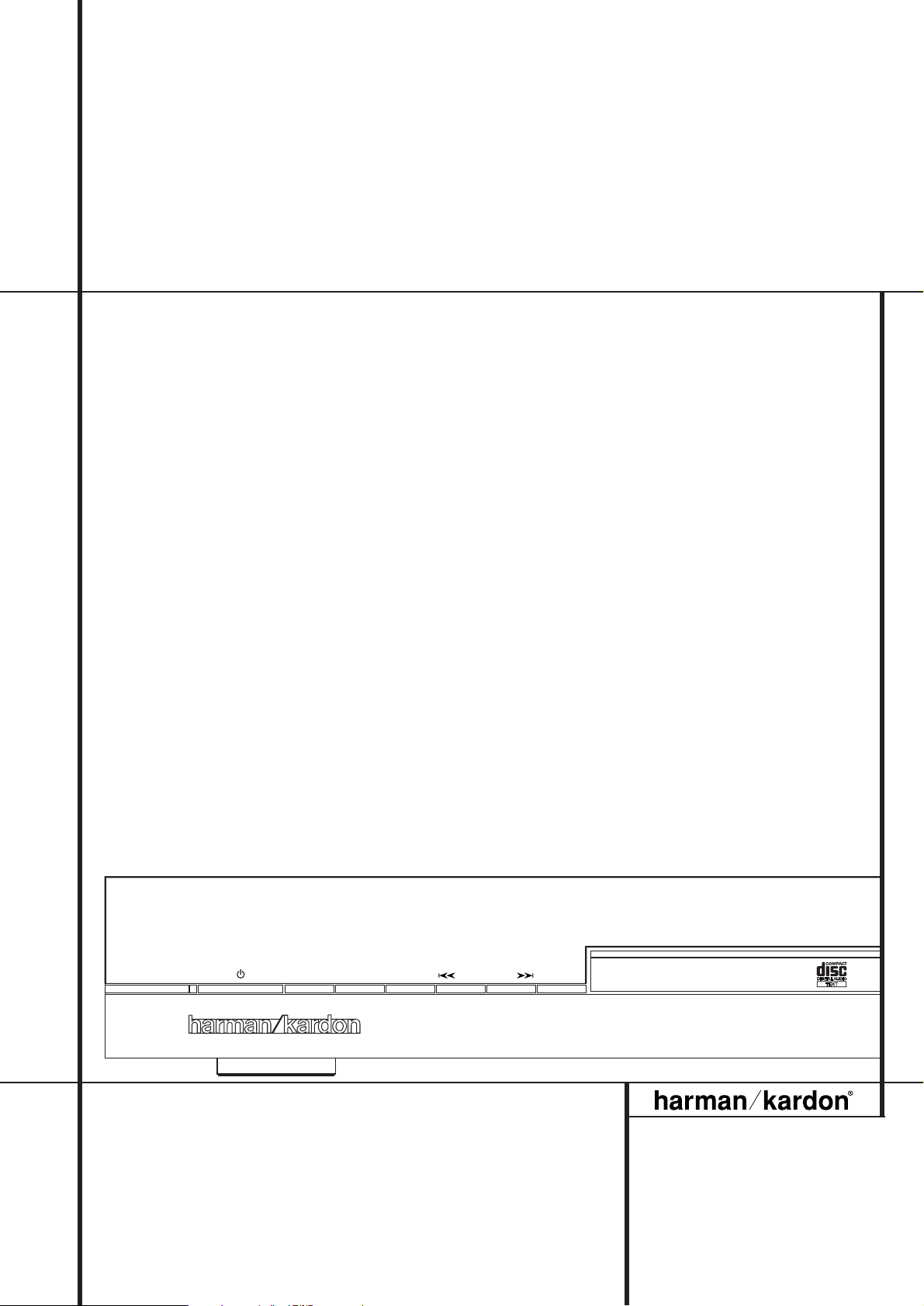
HD 970 CD Player
OWNER’S MANUAL
HD 970
Play Display SKip/SearchStopPause
Power for the Digital Revolution
®
Page 2
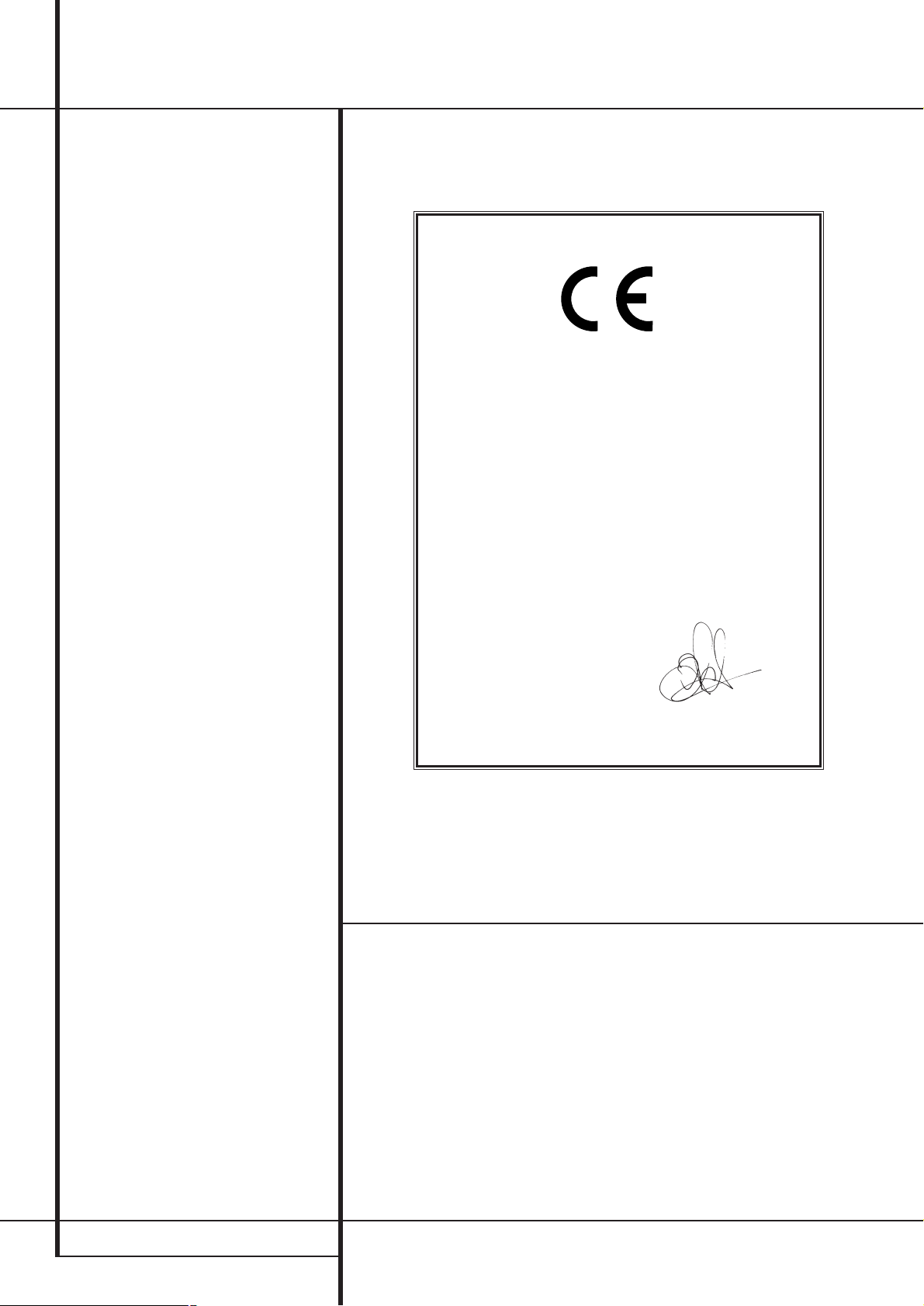
2 TABLE OF CONTENS
Table of Contents
2 Typographic Conventions
3 Introduction
4 Information
4 Unpacking
5 Front Panel Controls
6 Rear Panel Connections
7 Remote Control Functions
9 Installation
10 Operation
10 Loading and Unloading Discs
10 Normal Play
11 Display Dim
11 Time Display
11 Disc Info
12 Search
12 Skip
12 Folder
12 +10/-10
12 Input/Source Selection
13 Programmed Play Operation
13 Programmed Play
13 Checking Program Contents
13 Clearing Programs
14 Repeat Play
15 Troubleshooting Guide
16 Technical Specifications
Typographic Conventions
In order to help you use this manual with the remote control, front panel controls and rear panel
connections, certain conventions have been used.
EXAMPLE – (bold type) indicates a specific remote control or front panel button, or rear panel
connection jack.
EXAMPLE – (bold type) indicates a message in the front panel information display.
1 – (number in a square) indicates a specific front panel control.
a – (number in an oval) indicates a button or indicator on the remote.
¡ – (number in a circle) indicates a rear panel connection.
Declaration of Conformity
We, Harman Consumer Group International
2, route de Tours
72500 Château-du-Loir,
FRANCE
declare in own responsibility, that the product described
in this owner’s manual is in compliance with technical
standards:
EN 55013:2001+A1:2003
EN 55020:2002+A1:2003
EN 61000-3-2:2000
EN 61000-3-3.1995+A1:2001
EN 60065:2002
Jurjen Amsterdam
Harman Consumer Group International
01/05
Page 3
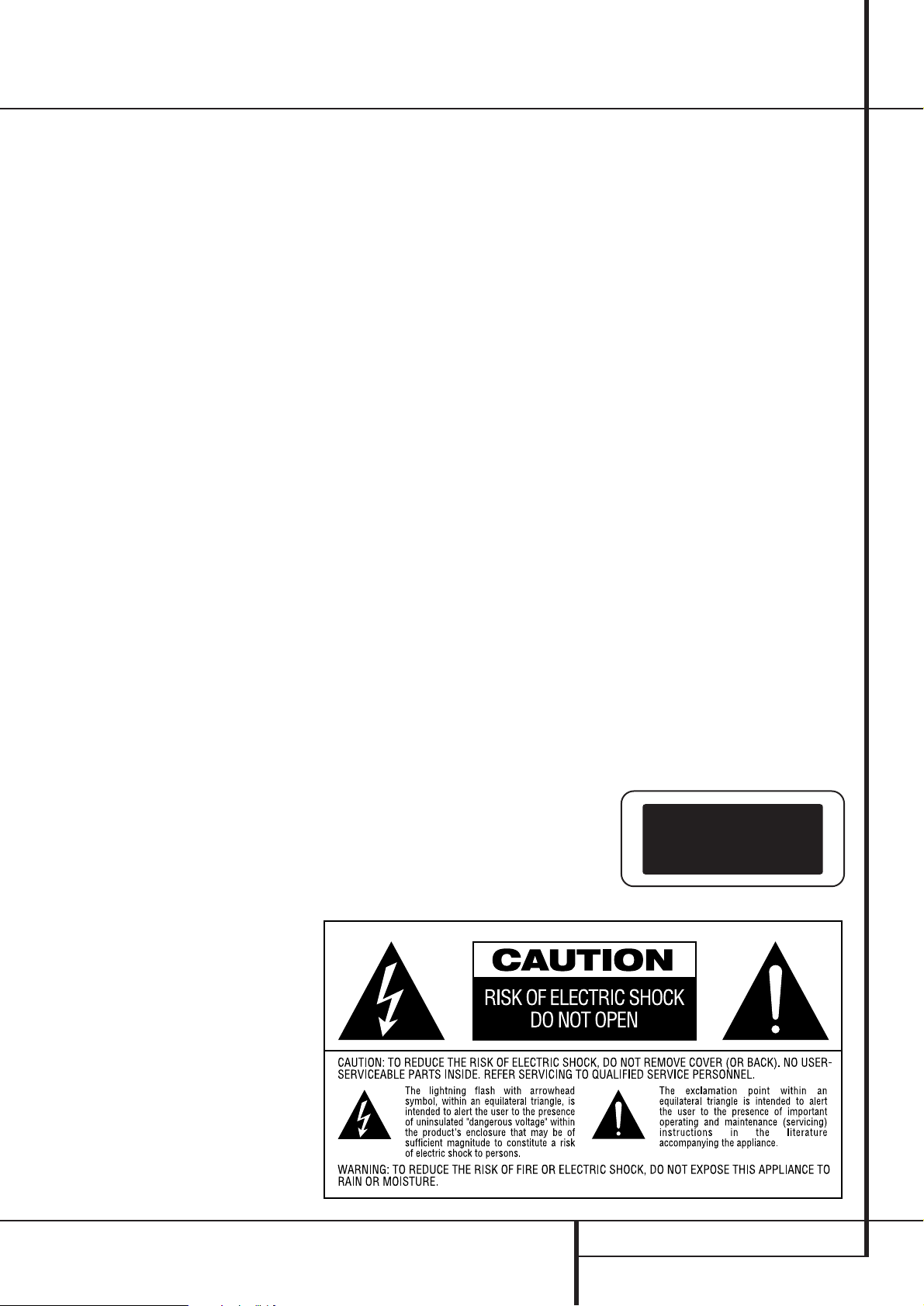
INTRODUCTION 3
Introduction
Thank you for choosing Harman Kardon
HD 970 CD player.
The HD 970 is an exceptionally well-engineered
product that offers high performance and ease
of use.
Along with conventional CD audio discs, the
HD 970 is also compatible with MP3 data from
CDs and most recordable CD formats.
We ask that you take a few minutes to read
through this Owner’s Manual to familiarize yourself with the controls and functions.This brief
investment of time will yield dividends in the
form of years of listening pleasure.
If you have any questions about this product, its
installation or operation, please contact your
dealer, as they are your best source of local
information.
Description and Features
Ever since its introduction in 1992,
Harman Kardon RLS (Real-time Linear
Smoothing) conversion technology has been
hailed as an efficient, high performance means
of transforming the, at that time 16-bit, digital
signal from CD to high quality analog. The short
RLS signal path resulted in hitherto unknown
clarity and detail, in combination with awesome
dynamic resolution of the critical bass frequencies.
RLS-II was a natural, yet radical evolution of the
original RLS concept.
Since then, dramatic progress has been made in
Digital Signal Processing, allowing the integration of DSP's in a standalone CD Player and the
implementation of a very powerful algorithm in
the digital domain: the birth of the RLS-III.
Using theoretical roots of the RLS, RLS-III has set
new standards for dynamic range and shifted
noise to an absolute non-audible frequency
range with very high jitter rejection. The result is
an astonishing common signal format of 24 bits
at a sampling frequency of 384 kHz.
This 24 bits/384 kHz signal format allows
Harman Kardon engineers to take a minimalist
approach to the subsequent analog filtering,
without paying any penalty in the form of the
aliasing errors and artifacts.
Harman Kardon's analog processing legacy has
been expressed to its optimal level in the output
stage of the HD 970 with High Definition, Wide
Bandwidth and Low Feedback circuitry in a pure
Class A configuration, using only high grade
components.
A unique feature of the HD 970 is that it allows
other source components to be played back
using the high-grade audiophile digital-to-analog convertors inside the CD player. Especially
source components using older and less powerful convertors will benefit from this feature.
Important Note: The player will only output
2-channel PCM signals. Neither multi-channel
Dolby Digital or DTS nor their 2-channel downmix signals will be output.
■ Asynchronous Digital Processing for
Highest Possible Jitter Rejection based
on a 32bit DSP
■ Real-time Linear Smoothing III
■ Two Digital Inputs (One Optical and
One Coaxial) for Dramatic Sound
Quality Improvement of External
Devices
■ CD Playback with CD Text Functionality,
MP3 Playback with ID3 Tag Information
■ Digital Output for Direct Connection to
Outboard Digital-to-Analog Converters
■ Sophisticated Programming Features to
Automatically Play Tracks in
Preprogrammed or Random Order
■ Full compatibility with CD-R and CD-RW
format to play (finalized) recordable
and erasable discs without problems.
CLASS 1
LASER
Page 4
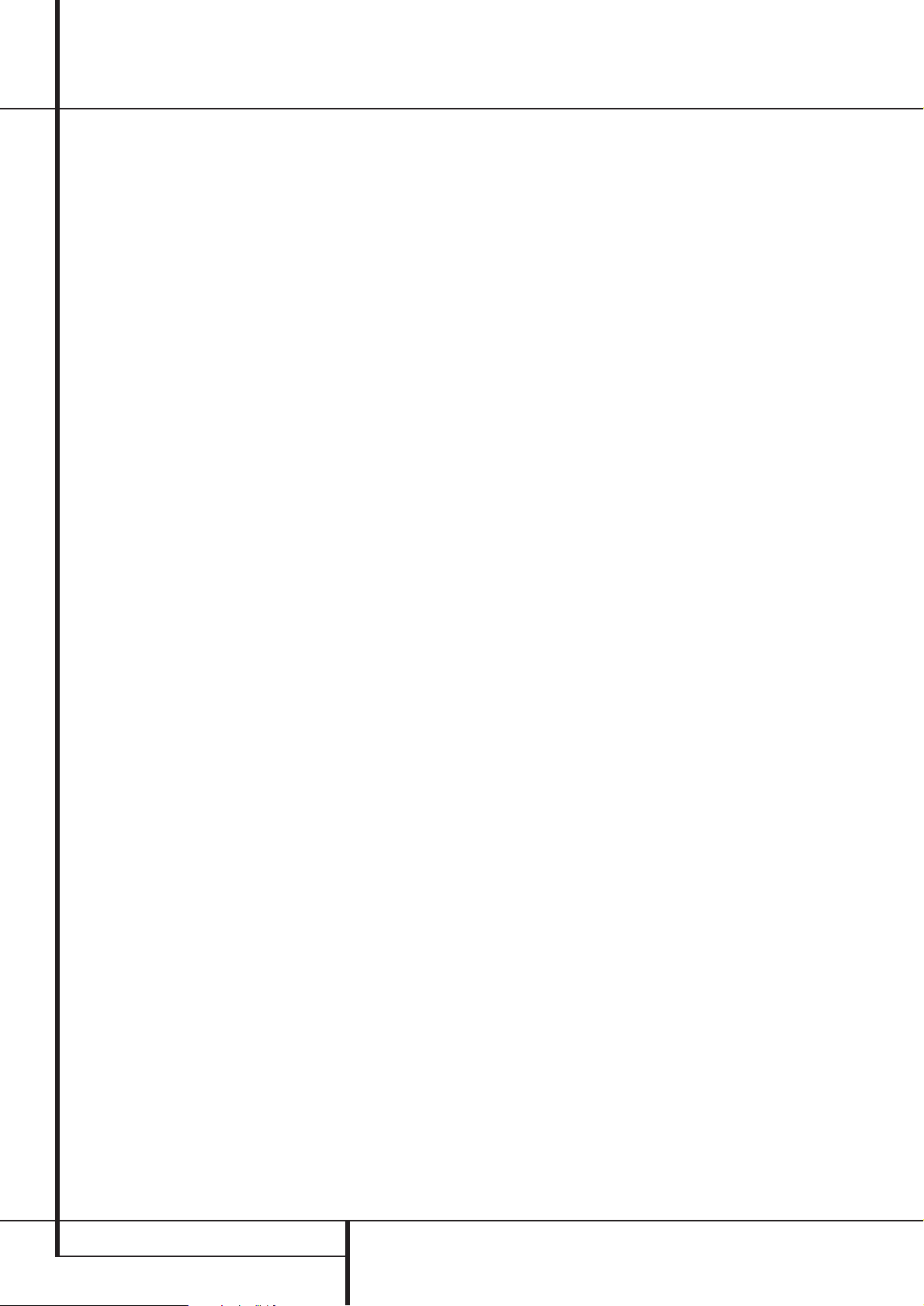
4 INFORMATION
Information
Important Safety Information
Verify Line Voltage Before Use
Your HD 970 has been designed for use with
230-volt AC current. Connection to a line voltage
other than that for which it is intended can create
a safety and fire hazard, and may damage the
unit.
If you have any questions about the voltage
requirements for your specific model, or about
the line voltage in your area, contact your selling
dealer before plugging the unit into a wall outlet.
Do Not Use Extension Cords
We do not recommend that extension cords be
used with this product. As with all electrical
devices, do not run power cords under rugs or
carpets or place heavy objects on them.
Damaged power cords should be replaced
immediately by an authorized service depot with
cords meeting factory specifications.
Handle The AC Power Cord Gently
When disconnecting the power cord from an AC
outlet always pull the plug, never pull the cord.
If you do not intend to use the unit for any considerable length of time, disconnect the plug
from the AC outlet.
Do Not Open The Cabinet
There are no user-serviceable components inside
this product. Opening the cabinet may present a
shock hazard, and any modification to the product will void your guarantee. If water or any
metal object such as a paper clip, wire or a
staple accidentally falls inside the unit, disconnect it from the AC power source immediately,
and consult an authorized service station.
CAUTION: The HD 970 uses a laser system.To
prevent direct exposure to the laser beam, do
not open the cabinet enclosure or defeat any of
the safety mechanisms provided for your protection. DO NOT STARE INTO THE LASER BEAM. To
ensure proper use of this product, please read
this owner’s manual carefully and retain it for
future use. Should the unit require maintenance
or repair, please contact your local
Harman Kardon service station. Refer servicing
to qualified personnel only.
Installation Location
■ To assure proper operation, and to avoid the
potential for safety hazards, place the unit on
a firm and level surface.When placing the unit
on a shelf, be certain that the shelf and any
mounting hardware can support the weight of
the product.
■ Make certain that proper space is provided
both above and below the unit for ventilation.
If this product will be installed in a cabinet or
other enclosed area, make certain that there is
sufficient air movement within the cabinet.
■ Do not place the unit directly on a carpeted
surface.
■ Avoid installation in extremely hot or cold
locations, or an area that is exposed to direct
sunlight or heating equipment.
■ Avoid moist or humid locations.
Cleaning
When the unit gets dirty, wipe it with a clean,
soft dry cloth. If necessary, wipe it with a soft
cloth dampened with mild soapy water, then a
fresh cloth with clean water. Wipe dry immediately with a dry cloth. NEVER use benzene, thinner, alcohol or any other volatile cleaning agent.
Do not use abrasive cleaners, as they may damage the finish of metal parts.Avoid spraying
insecticide near the unit.
Moving The Unit
Before moving the unit, be certain to disconnect
any interconnection cords with other components, and make certain that you disconnect the
unit from the AC outlet.
Unpacking
The carton and shipping materials used to protect your new HD 970 during shipment were
specially designed to cushion it from shock and
vibration. We suggest that you save the carton
and packing materials for use in shipping if you
move or should the unit ever need repair.
To minimize the size of the carton in storage,
you may wish to flatten it. This is done by carefully slitting the tape seams on the bottom and
collapsing the carton down to a more twodimensional appearance. Other cardboard
inserts may be stored in the same manner.
Packing materials that cannot be collapsed
should be saved along with the carton in a
plastic bag.
If you do not wish to save the packaging
materials, please note that the carton and other
sections of the shipping protection are
recyclable. Please respect the environment and
discard those materials at a local recycling
center.
Page 5
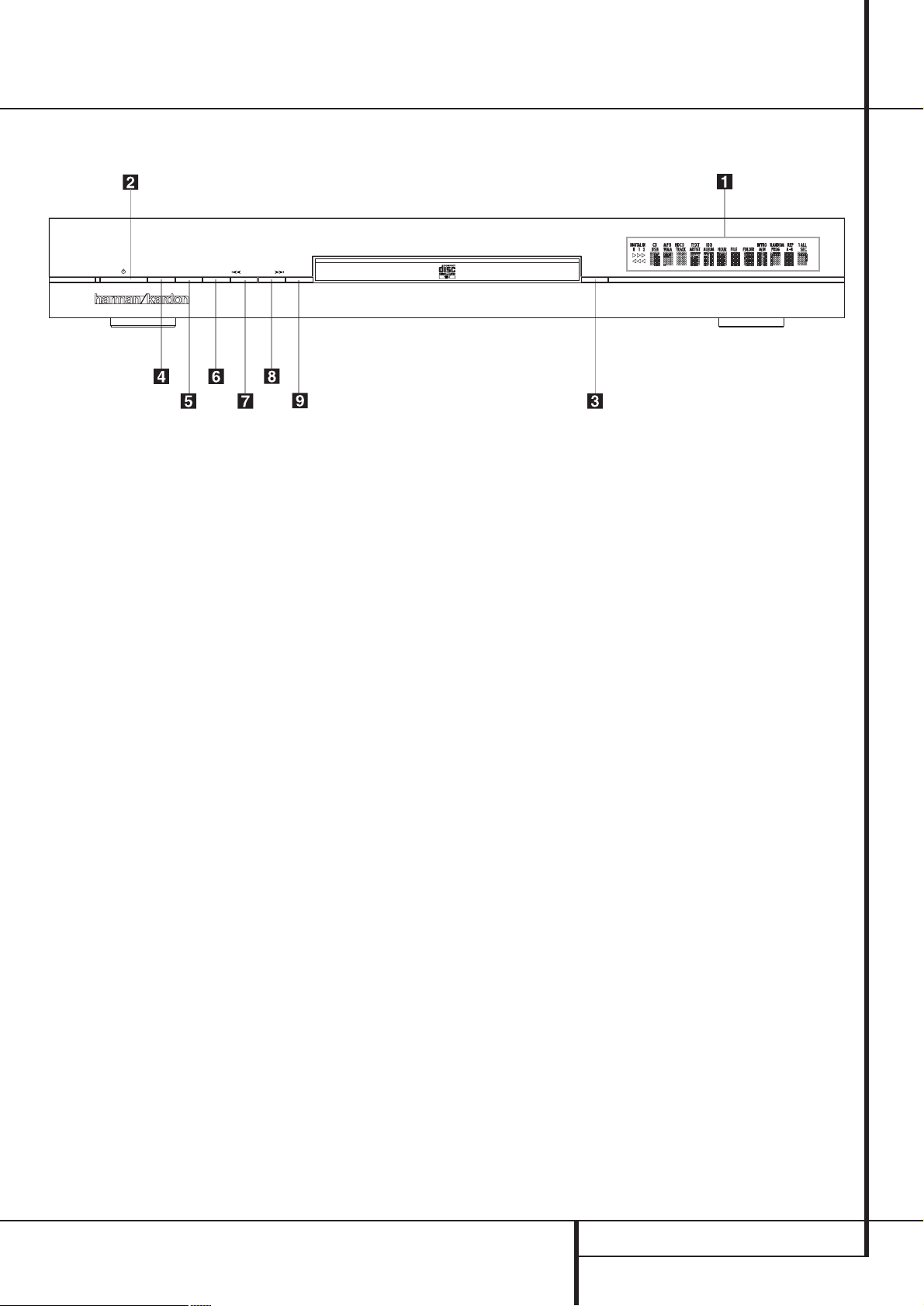
FRONT-PANEL CONTROLS 5
Front-Panel Controls
1
Main Information Display: This display
delivers messages and status indications to help
you operate the CD player.
2
Power On/Off (Standby): Press the button
once to turn the CD player on, press it again to
put the unit in the Standby mode.
3
Open/Close: Press this button to open or
close the Disc Tray.
4
Play: Press to initiate playback or to resume
playback after Pause has been pressed.
5
Pause: Press this button to momentarily
pause playback. To resume playback, press the
button again. If a CD is playing, the sound will
be muted.
6
Stop: Press this button to stop the disc
currently being played or to exit program mode
(see page 13 for complete information).
7
Skip/Search (Previous): Press this button
to move backward through the music tracks on
a CD disc. Keep the button pressed to search
backwards at one of the available speeds.
8
Skip/Search (Next): Press to move forward
through the music tracks on a CD. Keep the
button pressed to search forwards at one of the
available speeds.
9
Dimmer: Press this button to reduce the
brightness of the Information Display by 50% or
to turn the display off completely in the
following order: FULL BRIGHTNESS ➜ HALF
BRIGHTNESS ➜ OFF ➜ FULL BRIGHTNESS.
Important Note: When the unit is turned off
(to Standby), pressing the Play button
4
9
on the front or on the remote will automatically
turn on the player and start playback.
1
2
3
4
5
6
7
8
9
Main Information Display
Power On/Off (Standby)
Open/Close
Play
Pause
Stop
Skip/Search (Previous)
Skip/Search (Next)
Dimmer
HD 970
Play Display SKip/SearchStopPause Open/Close
Page 6

6 REAR-PANEL CONNECTIONS
Rear-Panel Connections
¡
™
£
¢
∞
§
Digital Output
Audio Outputs
Remote Control Input
Remote Control Output
AC Power Cord
Coaxial and Optical Digital Inputs
¡ Digital Output: Connect this jack to the
coaxial digital input of an external digital-to-analog converter for direct access to the digital signals
of the CD player or the external digital audio
source. DO NOT connect this jack to the standard
audio inputs of any device.
™ Audio Outputs: Connect these jacks to the
CD audio inputs of your receiver, surround
processor or preamplifier.
£ Remote Control Input:
Connect the output of a remote infrared sensor
or the remote control output of another compatible Harman Kardon product. This will enable the
remote control system to operate even when the
front panel Remote Sensor
3
is blocked.
It will also allow use of the CD player with
optional, external control systems.
¢ Remote Control Output: Connect this
jack to the input of another compatible
Harman Kardon remote controlled device to
have the remote sensor on the CD player provide signals to other products.
∞ AC Power Cord: Connect this plug to an
AC outlet. If the outlet is switch controlled, make
certain that the switch is in the ON position.
§ Coaxial and Optical Digital Inputs:
Connect these jacks to the coaxial or optical
digital output of an external audio source.This
will enable you to have the digital-to-analog
conversion of that source done by the highgrade audiophile digital-to-analog convertors in
the HD 970 rather than the (older ones) in the
external source, for better audio quality.
Page 7

REMOTE CONTROL FUNCTIONS 7
0
1
2
3
4
5
6
7
8
9
A
B
C
D
E
F
G
H
I
J
Power Off
Power On
Numeric Controls
Program Button
Clear Button
Repeat Button
Repeat A
›
B Button
Skip Buttons
Search Buttons
Play/Pause Button
Stop Button
+10/-10 Buttons
Random Button
Time Button
Check Button
Open/Close Button
Display Button
Folder Buttons
Source Button
Info Button
Remote Control Functions
Page 8

8 REMOTE CONTROL FUNCTIONS
Remote Control Functions
0
Power Off: Press this button to put the
unit in the Standby mode.
1
Power On: Press this button to turn on the
CD player. Note that in order for the Power On
button to operate,AC power must be applied to
the unit, and the Status Mode Indicator
2
should glow orange (See page 11 for more information). The unit will also turn on when the Play
49or Open/Close 6B
button is pressed.
2
Numeric Controls: Press these buttons to
select a specific track on a disc.The unit will
immediately search for the track and begin to play
it. For tracks 1 through 9 on a disc, you need only
press the desired number. For tracks 10 and
above, the second and third digit of the number
must be entered within two seconds of the first
digit. (See page 10 for more information.) These
buttons are also used to enter track numbers into
the memory for pre-programmed play lists. (See
page 13 for complete information on programming the CD player.)
3
Program Button: Press this button to
begin the process of programming the CD player
to play the tracks on a disc in a specific order.
Once the button is pressed, enter each of the
desired track numbers in quick succession using
the Numeric Controls
2
. When you have
entered the tracks to be played, press the Play
button
9
to begin the programmed sequence.
(See page 13 for complete information
on programming the CD player.)
4
Clear Button: Press this button to remove
selected or all tracks from the programmed
sequence. (See page 13 for complete information
on programming the CD player.)
5
Repeat Button: Press this button once to
repeat only the track that is currently being
played, and note that the REPEAT and ONE indi-
cators will light in the Information Display.
Press the button a second time so that the
REPEAT and ALL indicators are illuminated to
repeat all tracks on the disc. (See page 14 for
more information on Repeat Play.)
6
Repeat A ›B Button: Press this button to
repeat a segment of the disc. Press the button
once to mark the start of the portion to be repeated. Press it again at the end of the desired
sequence.The marked passage will play continuously until the Stop button
A
is pressed. (See
page 14 for more information on Repeat Play.)
7
Skip Buttons: Press one of these buttons
to move to the next track
fl·
, or to move
back to the previous track
‡fi
(See page 12).
8
Search Buttons: Press one of these buttons to search forward
—
or backwards
‚
through a disc to locate a particular portion of the selection being played. Holding the
buttons pressed for some seconds will increase
the search speed (see page 12).
9
Play/Pause Button: Press this button to
start the playback of a CD. If the CD drawer is
open, pressing this button will automatically
close the drawer. Press this button once during
playback to momentarily stop a disc. When the
button is pressed again, the disc will resume play
at the point it was stopped.
A
Stop: Press this button to stop the disc currently being played or to escape from the program mode (see page 13 for complete information).
B
+10/-10 Buttons: Press the +10 button to
move to the 10th track after the current track
playing. Press the -10 button to move to the
10th track before the track currently playing.
C
Random Button: Press this button to
have all of the tracks played in a random order.
(See page 10 for more information.)
D
Time Button: Press this button to select
the time display. In normal operation, the display
will show the running time of a track being
played. Press the button once to check the time
remaining for the track in play. Press the button
a third time to view the elapsed time for the CD
being played, and a last time for the total play
time remaining for the disc in play (See page 11).
E
Check Button: Press this button to check
the order of tracks programmed into the
CD player's memory. (See page 13 for complete
information on programming the CD player.)
F
Open/Close: Press this button to open or
close the disc drawer. The drawer may also be
closed by pressing the Play button
49,or
by gently pressing the edge of the drawer.
However, we do not recommend pushing the
drawer, as damage to the transport mechanism
may result.
G
Display Button: Press this button once to
dim the front panel display to half brightness.
Press it again to turn the display lights off completely.Another press will return the display to
normal brightness.
H
Folder Buttons: Press the Folder + button
to move to the next folder with MP3 data, and
the Folder - button to move to the previous folder with MP3 data.
I
Source Button: Press this button to
switch between the CD player's output and the
output of other sources connected to one of the
digital inputs § (See page 12 for more information).
J
Info Button: Pressing this button consecutive times shows the different CD Text information available on a CD, or ID3 and other information available on a disc with MP3 data. To
return to normal Track number / Time indication
press the Time button
D
. (See page 11 for
more).
Page 9

INSTALLATION 9
Installation
To prevent possible damage to your speakers
and other components in your audio system, it is
important that ALL components, including the
HD 970 and your receiver or preamp and amplifiers, are turned off and unplugged from their AC
power source when installing any new component.
Connecting the HD 970 to your audio system is
simple. Using standard RCA-to-RCA interconnect
cords, connect the left and right Audio Output
jacks ™ on the rear panel to the CD input jacks
on your receiver, surround processor or preamplifier.
If your system includes an optional external
digital-to-analog converter, or if you are using a
receiver or other processor that has the capability to decode PCM digital input signals, connect
the Digital Output jack ¡ to the Coaxial
Digital input on the decoder. Make certain to use
a coaxial-style interconnect cable, as standard
audio cables will not perform as well.
If you have additional external audio sources,
you might want to connect their coaxial or optical digital output to the Coaxial or Optical
Digital Inputs § on the rear panel of the CD
player. This will enable you to use the audiophile
high-grade digital-to-analog convertors and processing power in the HD 970 rather than the
(older and less-powerful) convertors of your
external source.
Note that in order to hear the sound from the
external source when connected like this, the
input of your amplifier or receiver should be the
one to which the HD 970 is connected.
Install two AA batteries by turning the remote
over so that you are holding the bottom side up.
Press lightly on the embossed arrow on the
cover and gently slide the cover towards you in
the direction of the arrow. Insert the batteries
inside the compartment, being careful to follow
the + and – polarity indications at the bottom of
the compartment. Replace the cover by placing it
on the remote and sliding it back towards the
top of the remote.
NOTE: When replacing batteries, always replace
both at the same time.When the unit will not be
used for an extended period of time, it is also a
good idea to remove the batteries so that the
potential for corrosion or damage is avoided.
If the HD 970 is installed behind a cabinet or
other obstruction that may block the path
between the front-panel Remote Sensor and
the location of the remote, an optional external
IR sensor may be used. Connect the sensor to
the Remote IR-In Jack £ on the rear panel.
This jack may also be connected to the IROutput jack of another compatible Harman
Kardon component or a compatible IR-systemremote product.
You may also use the IR Sensor in the HD 970 to
send commands to other compatible remote
controlled products. Connect the Remote IR-
Out jack ¢ to the input of the other product
or system.
Connect the power to a nonswitched AC wall
outlet or to the accessory outlet on the rear of
another audio device in your system and you are
ready to go!
NOTE: When using the accessory outlet on
another product to power the HD 970 make certain that it has the compatibility to power a
device that draws at least 14 watts of current in
addition to being able to handle the requirements of the other devices that may be plugged
into the accessory outlets. If you use a
“switched” outlet, it is important to remember
that the host product must be turned on in order
for the HD 970 to operate.
Page 10

10 OPERATION
Operation
Loading and Unloading Discs
To load a disc, first turn the unit on (if not so
already) by pressing the Power Switch
2
on
the front panel or the Power On button
1
on
the remote, then press the Open/Close button
3Ftaking care to make certain that the
space in front of the drawer is not obstructed.
When the unit is turned off (to Standby), pressing the Play button
49on the front or on
the remote will automatically turn on the CD
player and start playback.
Load the disc in the tray with the printed (label)
side facing up. Make certain that the disc is centered in the tray. Either 12cm (5") or 8cm (3")
discs may be used. When an 8cm disc is played, it
should be carefully centered within the smaller
ridges inside the cassette drawer.
To retract the drawer back into the player after
loading a disc, press the Open/Close button
3
F
.When the drawer is closed the display will
indicate the total number of tracks on the disc
and the total running time of the disc.
The drawer will also close when the Play button
49is pressed. The drawer will close and the
disc will start playing the first track.
To remove a disc from the player, press the
Open/Close button
3F. The drawer will
open, allowing the disc to be removed.
Disc Handling Notes
When loading or unloading discs, it is best to
hold them by the edges.
While Compact Discs are very reliable, rough
handling may damage them. Avoid scratching the
bottom (non-printed) side of discs, or any
handling which will leave fingerprints.
To avoid damage to the disc and player, always
seat discs so that they are centered in the tray.
Do not lift the player while the disc tray is
opening or closing, as this may cause the disc to
unseat from the tray and possibly jam.
Normal Play
To play a disc, first turn the HD 970 on using the
Power Switch
2
on the front panel or the
Power On button
1
on the remote control.
When the unit is turned off (to Standby), pressing the Play button
49on the front or on
the remote will automatically turn on the CD
player and start playback.
To load or change a disc open the disc drawer
by pressing the Open/Close button
3F.
Place a disc in the tray following the instructions
shown above.
Pressing the Open/Close button once a disc has
been carefully seated will close the disc drawer
while the message CLOSING will appear in the
information display.As soon as the tray is closed
the display will show the message READING
while the table of content (TOC) of the disc is
read. Note that particulary with CD-RW discs
this tracking may take some time due to the
reflectibility and data structure different from
normal discs.Afterwards the Information Display
will show the total number of tracks on a disc
and the total running time of the disc. Note that
with MP3-CDs the total running time will not
be shown.
The drawer will also close when the Play button
49is pressed. The drawer will close and the
disc will start playing the first track.
To play all of the tracks on the disc in order, press
the Play button
49. A play indication fl
will appear in the Information Display
1
.
To play all of the tracks in random order, press
the Random button
C
.The RANDOM indicator will light when that mode is in use. Random
can be activated also while a track is playing.
When Random is activated while programmed
play is in use (see page 13), all programmed
tracks will be played in random order.
You may also select a specific track by pressing
the Skip buttons
77until the desired track
number is displayed (see page 12). The track
may also be selected directly by entering the
track number via the Numeric Controls
2
,
simply enter the track number by pressing the
buttons that correspond to the desired track.
Note that when a two- or three-digit track number is being entered, the second and third digit
of the number must be pressed within two seconds of the first digit. After the track is selected,
press the Play button
49.
Labeled
Surface
HOUR
A_B AUTO
MIN SEC
TRACK
Page 11

OPERATION 11
Operation
While the disc is playing, the track being played
will show as a number in the middle of the display just below the word TRACK. The elapsed
time of the track being played will also appear in
the display (see figure page 10). As a disc plays,
the track numbers will change, and the time will
reset to at the start of each new track.
To momentarily pause the play of a disc, press
the Pause button
59. Note that a Pause
indication ±will appear in the display to remind
you that the disc is paused. Press either the Play
button
49or the Pause button 59
to
resume normal play.
To stop the disc, press the Stop button
6A.
When the Stop button is pressed the display
again will show the total number of tracks and
total running time of the disc.
To remove a disc from the player, press the
Open/Close button
3F. To prevent dirt and
dust from entering the unit, do not leave the
disc tray open.
To place the unit in a Standby mode, press the
Power Switch
2
on the front panel or the
Power Off button
0
on the remote.The display will show a STANDBY message for a
moment and the Status Mode Indicator will
glow orange, indicating that the unit is off, but
ready to accept a Power On command from the
remote. If the disc drawer is open, it will automatically close when the unit is placed in the
Standby mode.This ensures that the unit will not
be harmed from dust, dirt or inadvertent
damage to the drawer mechanism.
Note that the unit is not removed from AC main
power when it is in the Standby mode but its
power consumption is reduced to a low value.To
remove the AC power completely from the unit
its Power Cord ∞ must be plugged into a
switch controlled AC outlet that is turned off. We
recommend to use the switched AC outlet on
the rear side of a receiver or amplifier. When that
AC outlet will be turned on, the HD 970 will
always turn to the Standby mode even if it was
on before the AC power was removed.
Display Dim
In some situations, it may be desirable to reduce
the brightness of the display or to turn it off
completely.To do this, press the Display button
G
on the remote once to dim the display to
half brightness. Press it again to turn the display
off.A third press will return the display to normal
level.
Time Display
The CD player's time display is capable of showing a wide range of information about a CD.
In normal operation the display will show the
total running time of a CD after the disc is first
put in the unit. When the disc is played, the display will show the running time of a track in
play. Each time the track changes, the time display will reset to and begin to increase
again as the new track plays.
To view the time remaining on an individual
track, press the Time button
D
on the remote
once.The display will now show the time left in
the track in play, and a ”-” will light in front of
the time display as a reminder of the display’s
status.
To view the elapsed time of the disc currently
playing, press the Time button
D
again.
To view the total time remaining to play on the
disc, press the Time button again, a number
greater than the formerly shown track remaining
time (except the last track of the disc is played)
will appear in the display, again with a ”-” in
front.
When the Time button is pressed again the display will return to show the running time of the
track in play.
Note: When a program is played (see page 13),
all time modes are selectable too except the
total time remaining on the disc.
The time mode is not available when playing
back discs containing compressed MP3 data.
Disc Info
The HD 970 is able to show CD-Text information
from CD discs, as well as ID3 tag and other
information from discs containing MP3 data.
Please note that not all CD's contain CD-Text. In
that case, the Main Information Display will
show NO CD-TEXT and will return to the time
mode previously selected.
If you play back a CD that contains CD-Text
information the TEXT indicator will light in the
Information display
1
. During play, the
Artist name,Track name and Album name can be
made visible on the Main Information
Display
1
by pressing the Info button
J
several consecutive times. Each press of the Info
button
J
will show the next line of information. If the text is longer than 12 characters, the
text will scroll continuously from right to left on
the Main Information Display
1
.
If you play a disc with MP3 data, the File name,
the Data Rate (Constant Bit Rate CBR and
Variable Bit Rate VBR) and Folder/Root name
can be made visible on the Main Information
Display
1
by pressing the Info button
J
several consecutive times. If ID3 tag information
is included in the MP3 data, the Artist name,
Track name and Album name can also be made
visible. Each press of the Info button
J
will
show the next line of information. If the text is
longer than 12 characters, the text will scroll
continuously from right to left on the Main
Information Display
1
. To return to the nor-
mal Track/Time indication press the Time button
D
.
Page 12

12 OPERATION
Operation
Search
If you wish to quickly scan through a disc to
locate a particular passage or track, press and
hold the Search buttons.The Forward Search
button
—88
plays the disc forward in
high speed, while the Reverse Search button
‚78
plays the disc backwards in high
speed. Holding the buttons pressed will tripple
the search speed after 3 seconds.When the
desired part of the disc is heard, release the
Search button to resume normal play speed.
Skip
To move from one track on the disc to another
during play mode, press one of the Skip
buttons. Pressing the Forward Skip button
fl· 87
will move you forwards through
the disc, one track at a time, while pressing the
Reverse Skip button
‡fi77
once will
move you back to the start of the actual track
(as long as >3 second of the track have elapsed)
and pressing it multiple times will move you
back one track at a time. Holding any Skip button pressed will scan quickly through all tracks
on the disc, as described in the previous paragraph.
The Skip buttons may be used when the CD
player is either playing or stopped. If the unit is
stopped, the Skip buttons may be used to locate
the first track to be played. The Play button
4
9
must be pressed to begin play. If the Skip
buttons are used while the unit is already playing (as described above), the audio output will
stop while the new track is located, and play will
automatically resume with the new track.
If the Skip buttons are pressed when program
play is in use (see page 13), the unit will move
from one programmed track to another.
Folder
Discs containing compressed MP3 data often
contain several directories and folders with data.
To show the name of the current directory or
folder playing, press one of the Folder +/-
buttons
H
once.To change to the next direc-
tory or folder, press the Folder + button
H
again within three seconds after the first press.
For the previous directory or folder, press the
Folder - button
H
.
The CD player counts each directory and folder
as one folder. The player starts to count in the
main directory, and pressing the Folder +
button
H
will start playback of the first folder
in this directory. Pressing the Folder + button
H
again will start playback of the second folder in the directory. Continue pressing the Folder
+ button
H
until the last folder in the directory has been played. At this time, pressing the
Folder + button
H
will start playing the next
directory.
Note that the Folder +/- buttons do not function
when the CD player is playing the tracks of a
disc containing MP3 data in random order.
+10/-10
Due to the compressed format of MP3 data,
discs can contain several hundred audio tracks.
In order to find the right track within these hundreds of tracks, the CD player lets you skip
through the contents of your disc in steps of
10 tracks. Press the +10 button
B
to change
to the 10th track after the track currently
playing. If there are less then 10 tracks remaining on the disc, the last track will be played.
Press the -10 button
B
to change to the 10th
track before the track currently playing. If there
are less then 10 tracks since the beginning of
the disc, the first track will be played.
Input/Source Selection
A unique feature of the HD 970 is that it allows
other source components to be played back
using the high-grade audiophile digital-to-analog convertors inside the CD player. Especially
source components using older and less powerful convertors will benefit from this feature.
Connect the coaxial or optical digital output of
the external source component to the Coaxial
or Optical Digital Inputs § on the rear panel
of the CD player.
In order to select the external source component
for playback, press the Source Button
I
.The
first press of this button will show the input currently played, indicated by PLAYER for the CD
player, COAXIAL IN (Digital in 1) or OPTICAL IN
(Digital in 2). Within 2 seconds, press the
Source Button
I
again until the requested
source has been selected.
Note that in order to hear the sound from the
external source when connected via the HD 970,
the input of your amplifier or receiver should be
the one to which the HD 970 is connected.
Important Note: The player will only output
2-channel PCM signals. Neither multi-channel
Dolby Digital or DTS nor their 2-channel downmix signals will be.
Page 13

PROGRAMMED PLAY OPERATION 13
Programmed Play Operation
The HD 970’s advanced programming capability
enables you to select certain tracks, to preset the
order in which these tracks play, and to clear
specific programmed tracks after the program
was made.
Programmed Play
Programmed play allows you to program up to
32 tracks into the HD 970’s memory. To begin
programming the CD player, make sure that the
unit is in Stop mode, then press the Program
button
3
. The PROGRAM indicator will light in
the Information Display
1
, the number
001 will blink below the Program indicator,
showing the track number selected, and
PROG-01: 001 will appear in the
Information Display, replacing the track time.
This indicates that you are about to program the
first track.
You may now begin to enter the tracks in the
order in which you wish to have them play.To
select a track on the disc, press the Numeric
buttons
2
corresponding to the desired track,
be certain to enter the second and/or third number of two- or three-digit numbers within two
seconds after the first number was entered. You
may also use the Skip buttons
787to
select a track. When the track is selected, press
the Program button
3
. Note that the
program-step indication on the right side of
the Information Display will change to
PROG-02: 001.
You may now select another track for the next
program step, following the instruction shown
above.When the track is selected, press the
Program button
3
again. Repeat this procedure for each program step until you have completed the desired programming. Press the Stop
button
6Aonce to complete a program
sequence, or press Play
49to begin
immediate play of a program sequence. If the
maximum of 99 program steps is reached, the
program-step indication at the right side of the
Information Display will go out, and the disc and
track that have been programmed as the first
program step will be shown.
Once a program list has been entered, press the
Play button
49to begin listening to the
sequence.After the entire program has been
played, the CD player will stop.As long as the
Stop button
6Ahas not been pressed twice
and the PROGRAM indicator remains lit, you may
repeat the programmed-play sequence again by
pressing the Play button
49.
Editing a Program
A program can be edited even after it was completed by pressing the Stop button
6
A
once: Each time you press the Program button
3
the track number and program step number
will be displayed in the programmed order, but
with steady tracks numbers (not blinking) in contrast to the programming mode.As soon as the
track number starts blinking (this will take
1 second), the appropriate program step number
shown at the left side is not programmed yet;
now you can change the track number with the
Skip buttons
787or the Numeric but-
tons
2
as described above and add it to the
program list by pressing the Program button
3
.
Pressing the Stop button
6Atwice will
return to normal mode and the PROGRAM indicator will go out, but the program will stay in
memory and can be recalled easily by pressing
the Program button. But pressing the Clear
button
4
(see below) or opening the disc
drawer by pressing Open/Close
3F, will
erase the program information from the unit’s
memory.
Checking Program Contents
To check the contents of a program while the
unit is stopped at first note that the PROGRAM
indicator is lit (otherwise press Program) and
the program step indication PROG-01: is
not lit (otherwise press Stop once). Each time
the Check button
E
is pressed now, the
Information Display will step through each of the
programmed tracks.To cancel the check mode
press the Stop button twice.
Clearing Programs
To clear a single track from the program list,press
the Program button
3
until the track to be delet-
ed from the program sequence appears in the
Information Display
1
.When the track number
appears, press the Clear
4
once, the track
selected will be deleted and the track number
will be replaced by the next programmed one.
Now you can delete that track too with the
Clear button or press the Stop button
6
A
and again the Program3button to select
lower track numbers to be deleted.
When the unit is stopped and the program step
indication PROG-01: 001 is not lit
(otherwise press Stop once), but the PROGRAM
indicator is still lit (otherwise press Program
3
)
you may clear the entire contents of a program by
pressing the Clear button
4
.
Important Note: When you’ve pressed the
Program button
3
(once or several times) and
the track number on the right starts blinking, the
appropriate program step number (e.g.
PROG-02: 008) shown at the left display
side is not programmed yet. Do not continue to
press the Program button now, otherwise the
track selected will be memorized too. If you´re in
doubt, press Stop button
6Aand start the
procedure again with Program
3
.
IMPORTANT NOTE: Tracks programmed as
described above in chapter ”Programmed Play”
can be played repeatedly too: When you press
Repeat
5
once after a program is created
(the PROGRAM indicator must be lit, (otherwise
press Program) and the program is played, the
REPEAT 1 indicator will light and the track
currently playing will be repeated continuously.
If Repeat is pressed twice REPEAT ALL will be
displayed, all programmed tracks will be played
subsequently and the sequence will be repeated
continuously until the Stop button is pressed.
Page 14

14 REPEAT PLAY OPERATION
Repeat Play Operation
Repeat Play
The HD 970’s programming system enables you
to repeat either a single track, the entire disc
(respectively all programmed tracks) or a specially programmed passage that you select.
Repeat One Track
To repeat the track in play, press the Repeat
button
5
once.The REPEAT and 1 indicators
will light and the track will continue to play over
and over again continuously. If the track is
changed by pressing the Skip buttons
78
7
while the Repeat function is in use, the
newly selected track will be played normally.To
stop the repeat play, press the Stop button
6
A
or press the Repeat button 5until the
REPEAT indicator goes out.
Repeat All Tracks
To repeat all of the tracks on a disc during play
mode, press the Repeat button
5
until the
REPEAT and ALL indicators light up.When you
see these indicators, the entire disc or all programmed tracks will play through to the end,
and then start again from the beginning. The
disc will play continually until the Stop button
6Ais pressed.
Repeat A–B
The CD player may be programmed to repeat
any section within a track, or a complete passage or program that includes material in a
series of tracks.
To program the unit for A–B play, first locate the
point on the disc where you wish to begin the
repeated section. At that point, press the Repeat
A–B button
6
. The REPEAT indicators will
light in the Information Display and an
A– indicator to show that the program process
has started. Let the disc continue to play or
press the Search
—
button
788or
Skip
fl·
button
787on the front or
remote until you have reached the end of the
section to be repeated. When the end point is
reached, press the Repeat A–B button
6
again. Note that the REPEAT and A–B indicators
will now be illuminated.
Once the Repeat A–B button
6
is pressed
for the second time to complete the programming, the CD player will automatically go to the
beginning of the selected passage and continue
to play the section over and over.
To resume normal play press the Repeat A–B
button
6
again. The REPEAT and A–B indicators will go out, and the rest of the disc will play
normally.
IMPORTANT Note: Tracks programmed as
described before in chapter ”Programmed Play”
can be repeated too: When you press Repeat
5
once after a program is created (the
PROGRAM indicator must be lit, otherwise press
Program) and the program is played, the
REPEAT 1 indicator will light and the track currently playing will be repeated continuously. If
Repeat is pressed twice REPEAT ALL will be dis-
played, all programmed tracks will be played
subsequently and the sequence will be repeated
continuously until Stop is pressed.
Page 15

TROUBLESHOOTING GUIDE 15
Troubleshooting Guide
TROUBLE SHOOTING GUIDE
SYMPTOM
No lights on Front Panel
Remote does not appear
to operate
Front panel lights, but CD
does not play
Play indicator lights, but
no sound is heard
Sound skips or stutters
during play
Sound is continually distorted
ERROR lights up continuously
in the display
CAUSE
• No AC power
• Power Switch turned off
• Weak batteries
• Blocked sensor
• Disc upside down
• Poor connections
• Wrong source connected
• Disc may be damaged
• Surface vibrations
• Incorrect input
• Various
SOLUTION
• Make certain AC power cord is plugged into
a live outlet.
• Turn on Power Switch.
• Install fresh batteries, observing polarity indications.
• Remove obstructions from the front panel sensor or connect a
remote sensor to the
Remote In jack on the rear panel.
• Reload disc with label side facing up.
• Make certain connections are secure and made
to the correct (e.g.,
CD) input.
• Select CD source on receiver or preamp.
• Try another disc.
• Isolate the unit from vibration by placing it on a
firm surface or move it further away from speakers.
• Make certain that the analog
Audio Outputs ™ of the
CD player are connected to a line level audio input, NOT to a
digital audio or phono input.
• Turn the unit off and on again. If the problem persists, turn the AC
power to the CD player off and on.
Page 16

Signal Format
Sampling Frequency 32 kHz to 96 kHz
D/A Conversion Multi-Level Delta-Sigma
Oversampling 24 Bits/384 kHz Asynchronous Sample Rate Convertor
Discrete Analog Output Section
Error Correction CIRC System
Frequency Response 20 Hz – 20 kHz +0/-0.5dB
Total Harmonic Distortion (THD) <0.0009% @1kHz
Dynamic Range > 116 dB
Signal-to-Noise Ratio 116 dB
Channel Separation > 115 dB
Line-Output Level 2.0 V
General
Power Requirement 230V/50 Hz
Power Consumption <10 Watts (On)
Dimensions
Height 63mm
Width 440mm
Depth 332mm
Weight 4.6 kg
Depth measurement includes knobs, buttons and connection jacks.
Height measurement includes feet and chassis.
All features and specifications are subject to change without notice.
Harman Kardon is a registered trademark, and
Power for the digital revolution is a trademark, of Harman Kardon, Inc.
Technical Specifications
250 Crossways Park Drive,Woodbury, New York 11797
www.harmankardon.com
Harman Consumer Group International:
2, route de Tours, 72500 Château-du-Loir, France
© 2005 Harman Kardon, Incorporated
Part 321-A00HD970-0010
