Page 1
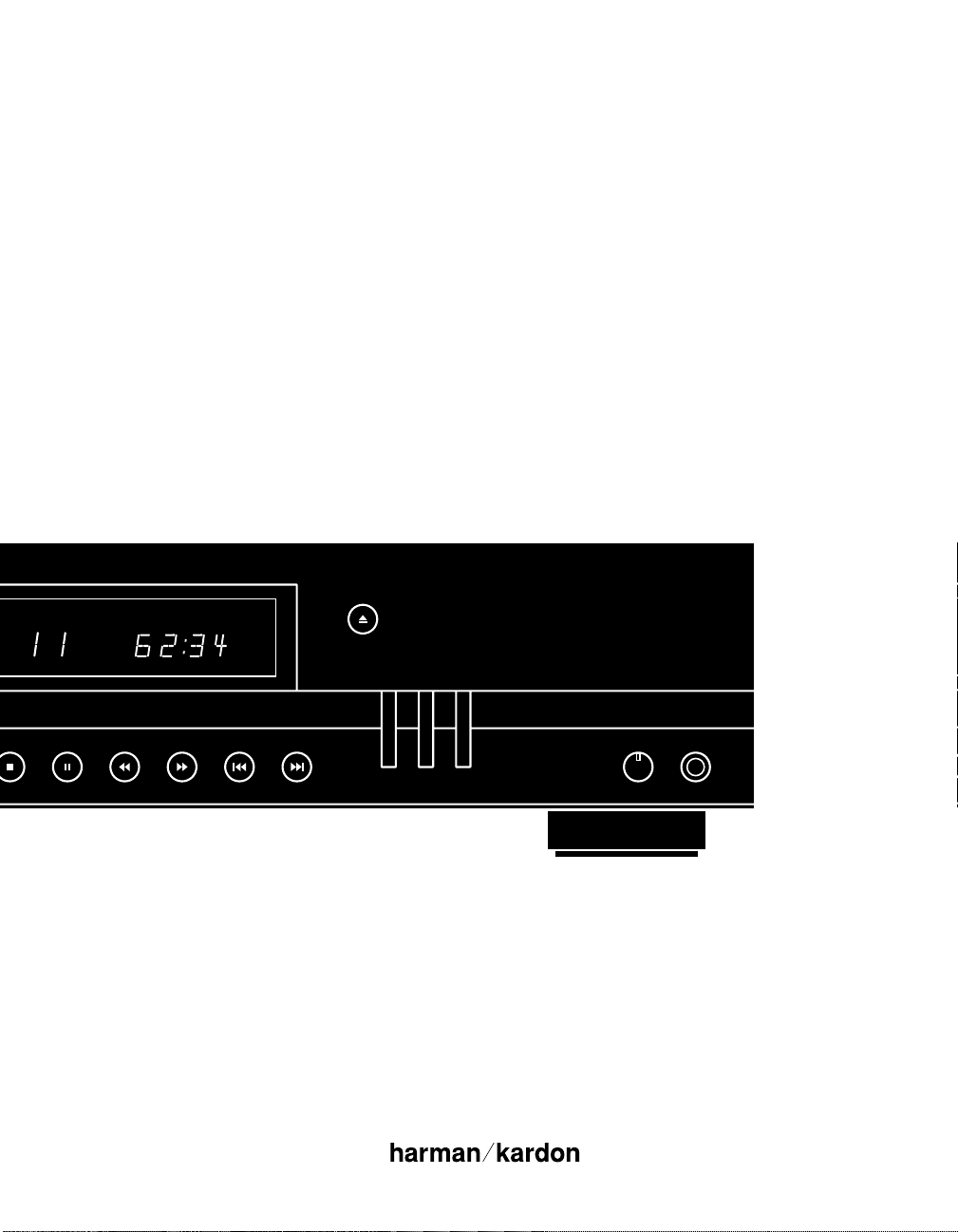
Harman Kardon
Display
Time
RandomProgram
Program
Check
Repeat
Skip
Open/Close
TOTAL
OVER
›
MIN SEC
TRACK
1 2 3 4 5 6 7 8 9 10 11 12 13 14 15 16 17 18 19 20
HD720
Compact Disc Player
Owner’s Manual
Page 2
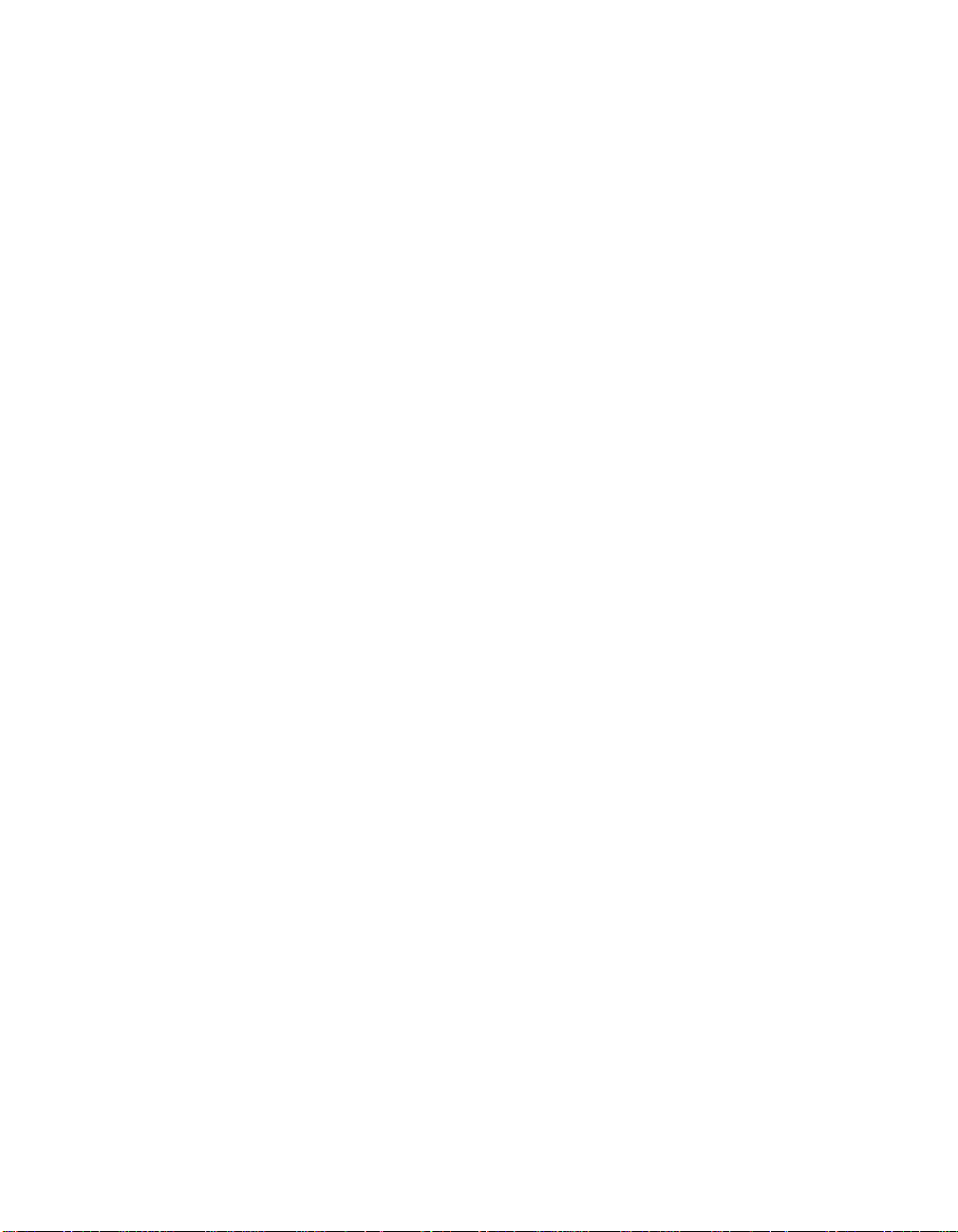
Staple or clip original invoice here. ▼
Page 3
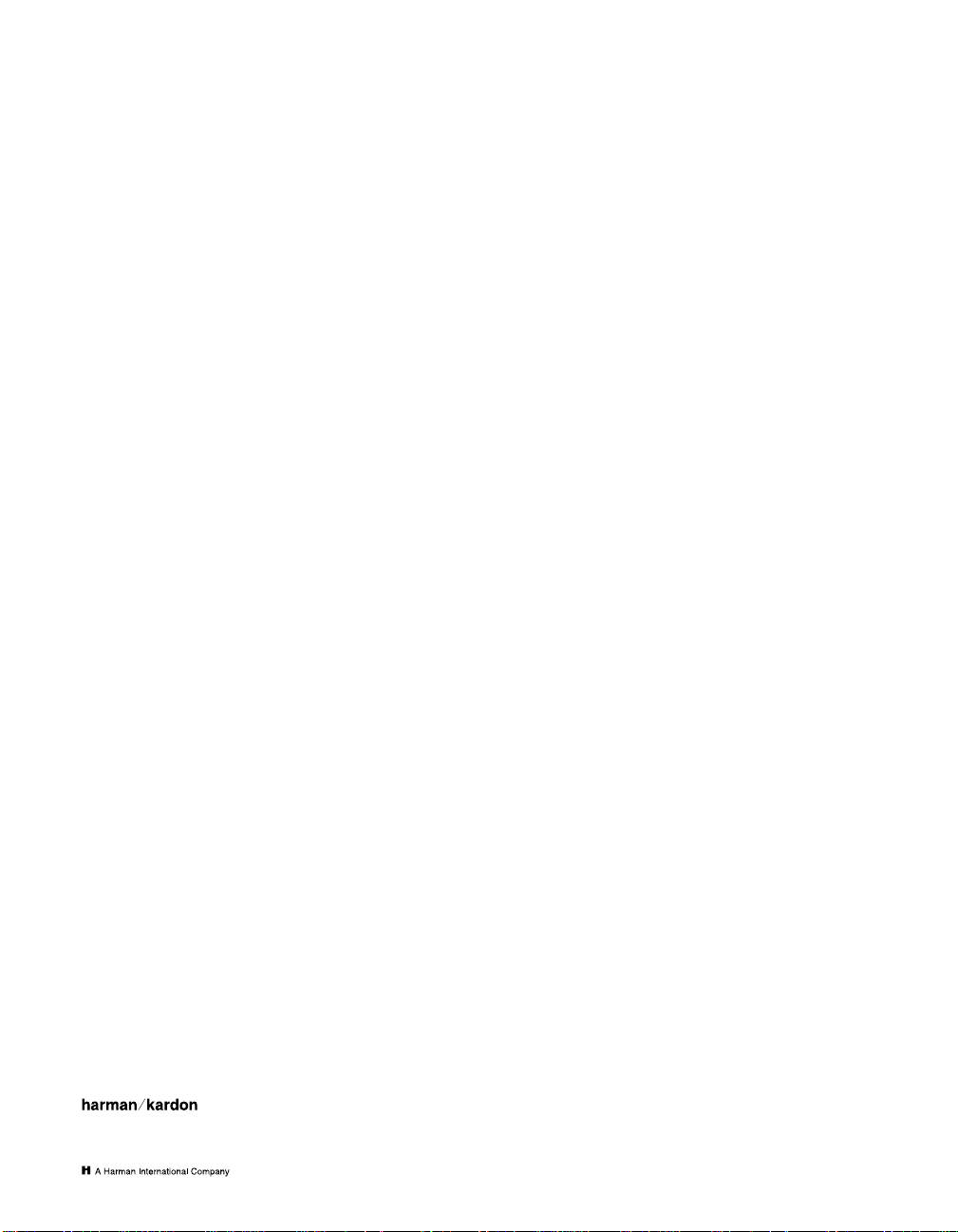
Owner’s Manual
HD720 Compact Disc Player
Table of Contents
Introduction . . . . . . . . . . . . . . . . . . . . . . . . . . . . . . . . . . 1
Safety Information . . . . . . . . . . . . . . . . . . . . . . . . . . . 2–3
Unpacking. . . . . . . . . . . . . . . . . . . . . . . . . . . . . . 3
Front Panel Controls. . . . . . . . . . . . . . . . . . . . . . . . . . 4–5
Rear Panel Connections . . . . . . . . . . . . . . . . . . . . . . . . . 6
Remote Control Functions . . . . . . . . . . . . . . . . . . . . . 7–8
Installation . . . . . . . . . . . . . . . . . . . . . . . . . . . . . . . . . . . 9
Operation . . . . . . . . . . . . . . . . . . . . . . . . . . . . . . . . 10–11
Normal Play . . . . . . . . . . . . . . . . . . . . . . . . 10–11
Disc-Handling Notes . . . . . . . . . . . . . . . . . . . . . 11
Headphone Listening . . . . . . . . . . . . . . . . . . . . 11
Display Dim. . . . . . . . . . . . . . . . . . . . . . . . . . . . 11
Time Display . . . . . . . . . . . . . . . . . . . . . . . . . . . 11
Program Search. . . . . . . . . . . . . . . . . . . . . . . . . . . . . . . 12
Search . . . . . . . . . . . . . . . . . . . . . . . . . . . . . . . . 12
Skip . . . . . . . . . . . . . . . . . . . . . . . . . . . . . . . . . . 12
Intro Search . . . . . . . . . . . . . . . . . . . . . . . . . . . 12
Programmed Play Operation . . . . . . . . . . . . . . . . . 13–14
Programmed Play. . . . . . . . . . . . . . . . . . . . . . . 13
Checking Program Contents. . . . . . . . . . . . . . . 13
Clearing Program Tracks . . . . . . . . . . . . . . . . . 13
Repeat Programmed Play. . . . . . . . . . . . . . . . . 14
Auto Play . . . . . . . . . . . . . . . . . . . . . . . . . . . . . . 14
Troubleshooting . . . . . . . . . . . . . . . . . . . . . . . . . . . . . . 15
Technical Specifications . . . . . . . . . . . . . . . . . . . . . . . . 16
250 Crossways Park Drive
Woodbury, NY 11797
©1998 Harman Kardon, Incorporated
Page 4
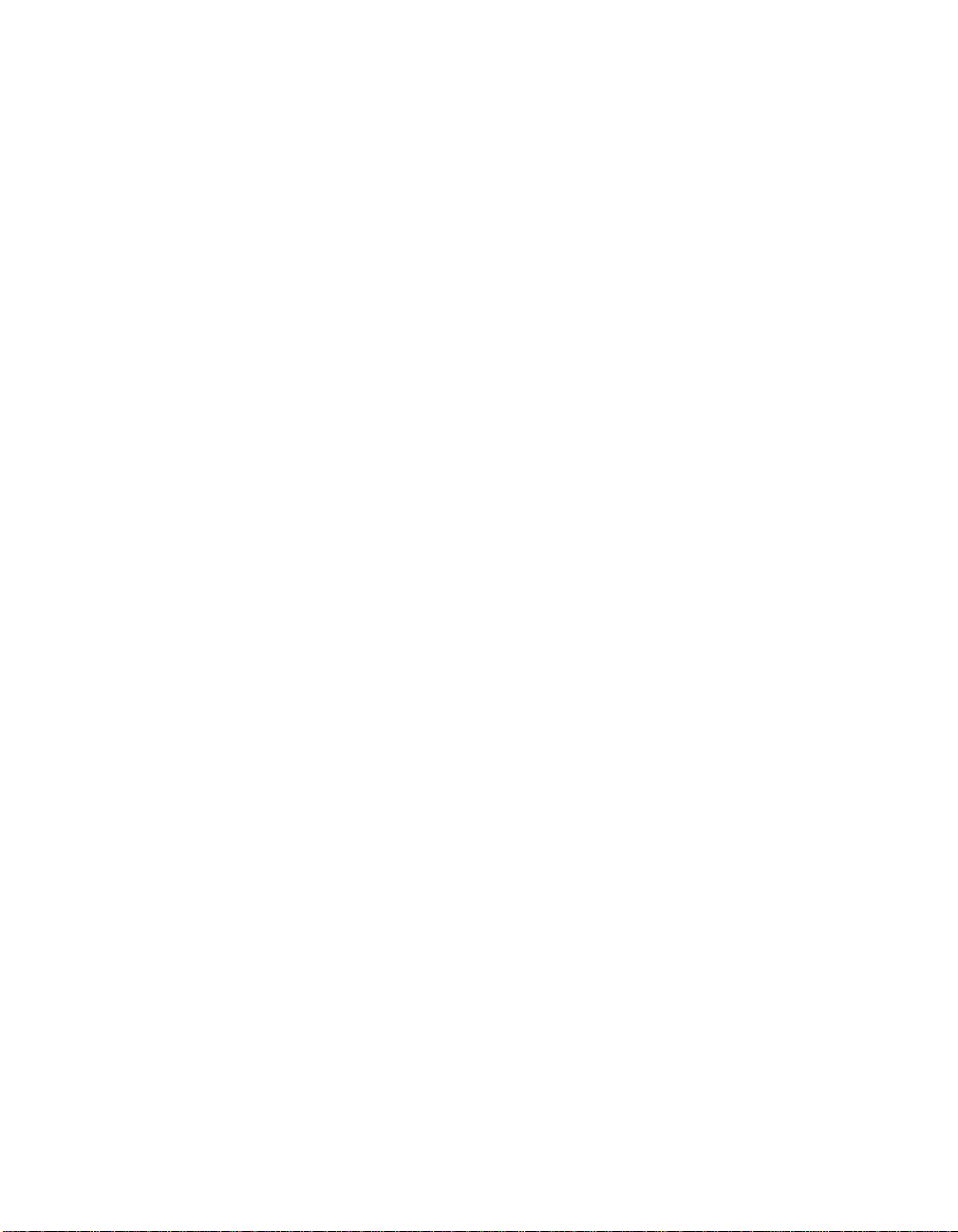
Introduction
1
Thank you for choosing the Harman
Kardon HD720 CD player. The HD720
is an exceptionally well-engineered
product that offers high performance
and ease of use.
We ask that you take a few minutes to
read through this Owner’s Manual to
familiarize yourself with the controls and
functions. This brief investment of time
will yield dividends in the form of years
of listening pleasure.
If you have any questions about this
product, its installation or operation,
please contact your dealer, as they are
your best source of local information.
Description and Features
■ Digital Output for Direct Connection
to Outboard Digital-to-Analog
Converters
■ Sophisticated Programming
Features to Automatically Play
Tracks in Preprogrammed or
Random Order
■ Intro Search to Automatically Scan
a Brief Portion of Each Track to
Quickly Locate Your Favorite
Selections
■ Sophisticated Digital-to-Analog
Processing Using Premium-Grade
1-Bit Circuits with Multilevel
Delta-Sigma Conversion
Page 5
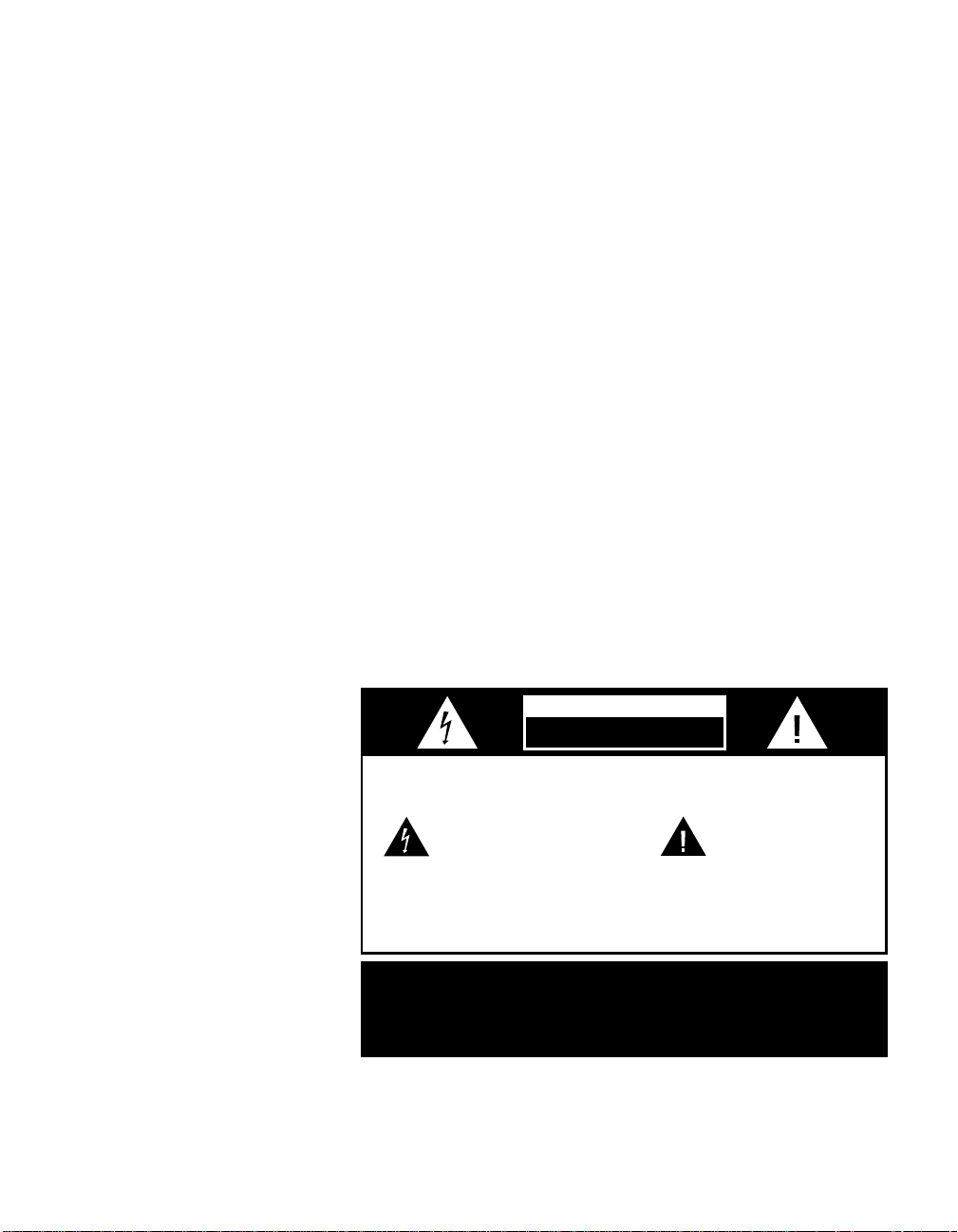
Safety Information
CAUTION:
TO REDUCE THE RISK OF ELECTRIC SHOCK, DO NOT REMOVE
COVER (OR BACK). NO USER-SERVICEABLE PARTS INSIDE. REFER
SERVICING TO QUALIFIED SERVICE PERSONNEL.
WARNING:
TO REDUCE THE RISK OF FIRE OR ELECTRIC SHOCK,
DO NOT EXPOSE THIS APPLIANCE TO RAIN OR MOISTURE.
CAUTION:
TO PREVENT ELECTRIC SHOCK, MATCH WIDE
BLADE OF PLUG TO WIDE SLOT, FULLY INSERT.
ATTENTION:
POUR EVITER LES CHOCS ELECTRIQUES, INRODUIRE LA
LAME LA PLUS LARGE DE LA FICHE DANS LA BORNE CORRESPONDANTE DE
LA PRISE ET POUSSER JUSQU'AU FOND.
The lightning flash with arrowhead
symbol, within an equilateral triangle, is
intended to alert the user to the
presence of uninsulated “dangerous voltage”
within the product’s enclosure that may be of
sufficient magnitude to consittute a risk of
electric shock to persons.
The exclamation point within an
equilateral triangle is intended to
alert the user to the presence of
important operating and maintenance
(servicing) instructions in the literature
accompanying the appliance.
CAUTION
RISK OF ELECTRIC SHOCK
DO NOT OPEN
2
Important Safety Information
CAUTION: The HD720 uses a Laser
System. To prevent direct exposure to
Verify Line Voltage Before Use
Your HD720 has been designed for use
with 120-volt AC current. Connection to
a line voltage other than that for which it
is intended can create a safety and fire
hazard, and may damage the unit.
the laser beam, do not open the cabinet
enclosure or defeat any of the safety
mechanisms provided for your protection. DO NOT STARE INTO THE LASER
BEAM. To ensure proper use of this product, please read this Owner’s Manual
carefully and retain it for future use.
If you have any questions about the
voltage requirements for your specific
model, or about the line voltage in your
area, contact your selling dealer before
Should the unit require maintenance or
repair, please contact your local Harman
Kardon Service Station. Refer servicing to
qualified personnel only.
plugging the unit into a wall outlet.
Installation Location
Do Not Use Extension Cords
We do not recommend that extension
cords be used with this product. As with
all electrical devices, do not run power
cords under rugs or carpets or place
heavy objects on them. Damaged power
cords should be replaced immediately by
■ To assure proper operation, and to
avoid the potential for safety hazards,
place the unit on a firm and level surface. When placing the unit on a shelf,
be certain that the shelf and any
mounting hardware can support the
weight of the product.
an authorized service depot with cords
meeting factory specifications.
Handle the AC Power Cord Gently
When disconnecting the power cord from
an AC outlet, always pull the plug, never
pull the cord. If you do not intend to use
the unit for any considerable length of
time, disconnect the plug from the AC
outlet.
Do Not Open The Cabinet
There are no user-serviceable components inside this product. Opening the
cabinet may present a shock hazard, and
any modification to the product will void
your guarantee. If water or any metal
object such as a paper clip, wire or a
staple accidentally falls inside the unit,
disconnect it from the AC power source
immediately, and consult an authorized
service station.
■ Make certain that proper space is pro-
vided both above and below the unit
for ventilation. If this product will be
installed in a cabinet or other enclosed
area, make certain that there is sufficient air movement within the cabinet.
■ Do not place the unit directly on a
carpeted surface.
■ Avoid installation in extremely hot or
cold locations, or an area that is
exposed to direct sunlight or heating
equipment.
■ Avoid moist or humid locations.
■ Do not obstruct the ventilation slots on
the top of the unit, or place objects
directly over them.
Page 6
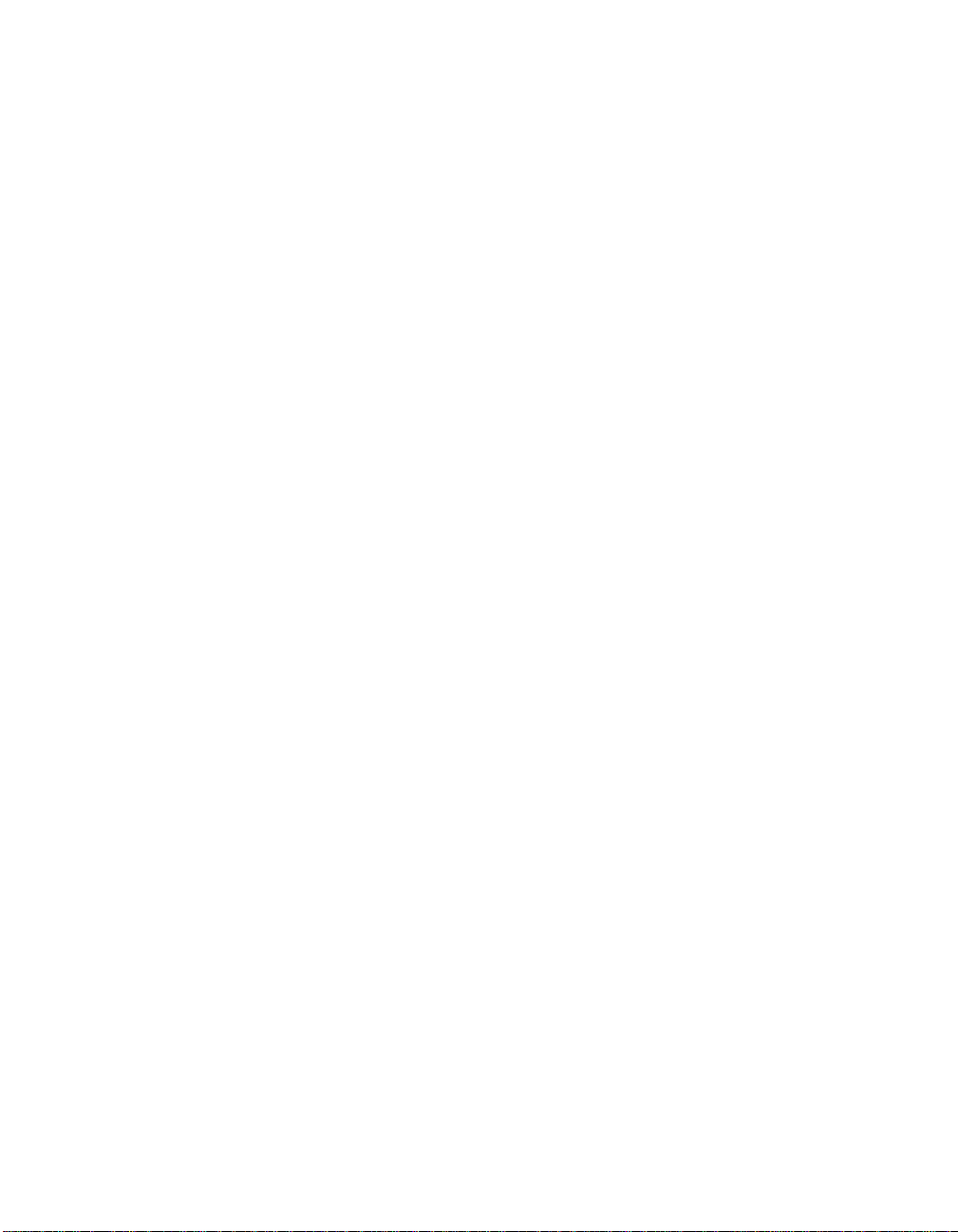
Safety Information
3
Cleaning
When the unit gets dirty, wipe it with a
clean, soft dry cloth. If necessary, wipe it
with a soft cloth dampened with mild
soapy water, then a fresh cloth with clean
water. Wipe dry immediately with a dry
cloth. NEVER use benzene, aerosol
cleaners, thinner, alcohol or any other
volatile cleaning agent. Do not use
abrasive cleaners, as they may damage
the finish of metal parts. Avoid spraying
insecticide near the unit.
Moving The Unit
Before moving the unit, be certain to disconnect any interconnection cords with
other components, and make certain
that you disconnect the unit from the AC
outlet.
Important information for the user
NOTE: This equipment has been tested
and found to comply with the limits
for a Class B digital device, pursuant to
Part 15 of the FCC Rules. The limits are
designed to provide reasonable protection
against harmful interference in a
residential installation. This equipment
generates, uses and can radiate radio
frequency energy and, if not installed and
used in accordance with the instructions,
may cause harmful interference to radio
communication. However, there is no
guarantee that harmful interference will
not occur in a particular installation.
If this equipment does cause harmful
interference to radio or television reception, which can be determined by turning
the equipment off and on, the user
is encouraged to try to correct the interference by one or more of the following
measures:
■ Reorient or relocate the receiving
antenna.
■ Increase the separation between the
equipment and receiver.
■ Connect the equipment into an outlet
on a circuit different from that to
which the receiver is connected.
■ Consult the dealer or an experienced
radio/TV technician for help.
This device complies with Part 15 of the
FCC Rules. Operation is subject to the
following two conditions: (1) this device
may not cause harmful interference, and
(2) this device must accept interference
received, including interference that may
cause undesired operation.
NOTE: Changes or modifications may
cause this unit to fail to comply with
Part 15 of the FCC Rules and may void
the user’s authority to operate the
equipment.
Unpacking
The carton and shipping materials used
to protect your new receiver during shipment were specially designed to cushion
it from shock and vibration. We suggest
that you save the carton and packing
materials for use in shipping if you move,
or should the unit ever need repair.
To minimize the size of the carton in
storage, you may wish to flatten it. This
is done by carefully slitting the tape
seams on the bottom and collapsing the
carton down to a more two-dimensional
appearance. Other cardboard inserts may
be stored in the same manner. Packing
materials that cannot be collapsed
should be saved along with the carton in
a plastic bag.
If you do not wish to save the packaging
materials, please note that the carton
and other sections of the shipping protection are recyclable. Please respect the
environment and discard those materials
at a local recycling center.
Typographic Conventions
In order to help you use this manual
with the remote control, front panel
controls, rear panel connections and
on-screen menus, certain conventions
have been used.
EXAMPLE – (bold type) indicates a
specific remote control or front panel
button, or rear panel connection jack
EXAMPLE – (OCR type) indicates a
message that is visible on the front panel
information display
1 – (number in a square) indicates a
specific front panel control
a – (number in an oval) indicates a
button or indicator on the remote
¡ – (number in a circle) indicates a
rear panel connection
Page 7

Front Panel Controls
HD 720
Power Stop/Clear SearchPlay Pause PhonesPhones Level
Display
Time
RandomProgram
Program
Check
Repeat
Skip
Open/Close
RANDOM
PROGRAM
ELAPSED
REMAIN
TOTAL
EACH
OVER
›
INTRO REPEAT ALL ONE A_B AUTO
MIN SECINDEX
TRACK
1 2 3 4 5 6 7 8 9 10 11 12 13 14 15 16 17 18 19 20
fl
±
6
5
4
3
)!9@#$
%
^
1
2
7
8
*&(
4
1 Power Switch
2 Status Mode Indicator
3 Remote Sensor Window
4 Play Button
5 Stop/Clear
6 Pause Button
7 Search Buttons
8 Skip Buttons
9 Display Button
) Time Button
! Program Button
@ Program Check Button
# Random Button
$ Repeat Button
% Headphones Level
^ Headphones Jack
& Open/Close
* Information Display
( Disc Drawer
Page 8

Front Panel Controls
5
1 Power Switch: Press this switch
to apply power to the HD720. When
the switch is first turned on, the
Status Mode Indicator light 2 sur-
rounding the switch will turn green.
Once the unit has been turned on
with this switch it may be operated
from either the front panel or remote
control. Press the switch again to
turn the unit completely off.
2 Status Mode Indicator: When
the HD720 is in the ON mode, this
indicator will glow green. When the
unit has been placed in the Standby
mode by pressing the Off button a
on the remote, the indicator will glow
amber, indicating that the unit is still
connected to the AC main supply
and is ready to be turned on from
the remote control.
3 Remote Sensor Window: The
sensor behind this window receives
commands from the remote control.
Keep this area clear if you wish to
use the HD720 with a remote control.
4 Play Button: Press this button to
start the playback of a CD. If the CD
drawer is open, pressing this button
will automatically close the drawer.
5 Stop/Clear: Press this button to
stop the disc currently being played.
During programming functions, this
button is also used to clear the
system memory (see page 13).
6 Pause Button: Press this button
once to momentarily stop a disc.
When the button is pressed again,
the disc will resume play at the point
it was stopped.
7 Search Buttons: Press one of
these buttons to search forward
—
or backwards
disc to locate a particular portion of
the selection.
8 Skip Buttons: Press one of
these buttons to move to the next
track
fl·
previous track
9 Display Button: Press this button
once to dim the brightness of the
display. Press it again to turn the display off completely. An additional
press of the button will return the
display to normal brightness.
) Time Button: Press this button to
select the time display. In normal
operation, the display will show the
running time of a track being played.
Press the button once to check the
time remaining for the track in play.
Press the button a third time to view
the total time remaining for the disc
in play.
! Program Button: This button
is used to program the playback
of a disc in a particular order. (See
page 13 for complete instructions
on programming the HD720.)
@ Program Check Button: Press
this button to check the order of
tracks programmed into the HD720’s
memory. (See page 13 for complete
information on programming the
HD720.)
# Random Button: Press this
button to put a disc into play, and
to have all of the tracks played in
a random order. (See page 10 for
more information.)
, or to move back to the
‚
‡fi
.
through a
$ Repeat Button: Press this button
once to continually repeat all tracks
on a disc. Press it again to repeat
only the track currently being played.
(See page 14 for more information.)
% Headphones Level: Turn this
knob to increase or decrease the
volume level for headphones connected to the HD720’s Headphones
Jack ^. Note that changing this
level will not change the sound level
for the unit’s main output, as that
remains constant.
^ Headphones Jack: Connect a
set of standard headphones to this
jack for private listening.
& Open/Close: Press this button
to open or close the disc drawer.
The drawer may also be closed
by pressing the Play button 4j,
or by gently pressing the edge of
the drawer. However, we do not recommend pushing the drawer, as
damage to the transport mechanism
may result.
* Information Display: This
display provides details about the
operation of the HD720.
( Disc Drawer: To play a disc,
open the drawer by pressing the
Open/Close button & and place
a full-size (5") or CD single (3") disc
in the drawer with the printed side
facing upwards. Press the Play
button 4jto close the drawer
and begin playback.
Page 9

Rear Panel Connections
DIGITAL
OUTPUT
OUTPUT
COAXIAL
FIXED
LEFT
RIGHT
REMOTE
IN OUT
ON OFF
AUTOPLAY
MODEL NO.: HD720
HARMAN KARDON
WOODBURY
NEW YORK
SERIAL NO.
MADE IN CHINA
MANUFACTURED
AVIS: RISQUE DE CHOC ELECTRIQUE - NE PAS OUVRIR
CAUTION
RISK OF ELECTRIC SHOCK
DO NOT OPEN
AC 120V~ 60 Hz 12 W
¡™ £¢∞ §
6
¡ Coaxial Digital Output
™ Fixed Audio Outputs
¡ Coaxial Digital Output: Connect
this jack to the coaxial digital input of
an external digital-to-analog converter
for direct access to the digital signals
of the HD720. DO NOT connect this
jack to the standard audio inputs of
any device.
™ Fixed Audio Outputs: Connect
these jacks to the CD audio inputs
of your receiver, surround processor
or preamplifier.
£ Autoplay Switch
¢ Remote Control Input
£ Autoplay Switch: When this
switch is in the “ON” position, the
HD720 will automatically go into the
Play mode whenever the power is
turned on and a disc is in the CD
drawer. To disable the Autoplay function, put the switch in the OFF position.
(See page 14 for more information.)
¢ Remote Control Input:
Connect the output of a remote
infrared sensor or the remote control
output of another compatible
Harman Kardon product. This will
∞ Remote Control Output
§ AC Power Cord
enable the remote control system to
operate even when the front panel
Remote Sensor 3 is blocked. It will
also allow use of the HD720 with
optional, external control systems.
∞ Remote Control Output:
Connect this jack to the input of
another compatible Harman Kardon
remote controlled device to have the
remote sensor on the HD720 provide
signals to other products.
§ AC Power Cord: Connect this
plug to an AC outlet. If the outlet is
switch controlled, make certain that
the switch is in the ON position.
Page 10

123
456
789
0 INTRO
PROGRAM CLEAR CHECK TIME
1/ALL
Repeat
A-B RANDOM
HD 720
ON OFF DISPLAY
SKIP
SEARCH
h
ba
j
k
l
m
n
o
p
q
c
e
g
i
f
d
Remote Control Functions
7
a Power Off
b Power On
c Numeric Controls
d Program Button
e Clear Button
f Repeat 1/All Button
g Repeat A–B Button
h Skip Buttons
i Search Buttons
j Play Button
k Stop
l Pause Button
m Random Button
n Time Button
o Check Button
p Intro Button
q Display Button
Page 11

Remote Control Functions
8
a Power Off: Press this button to
put the unit in the Standby mode.
b Power On: Press this button to
turn on the HD720. Note that in
order for the Power On button to
operate, the front panel Power
Switch 1 must be pressed, and the
Status Mode Indicator 2 should
glow amber. (See page 11 for more
information.)
c Numeric Controls: Press these
buttons to select a specific track on a
disc. The unit will immediately search
for the track and begin to play it. For
tracks 1 through 9 on a disc, you
need only press the desired number.
For tracks 10 and above, the second
digit of the number must be entered
within two seconds of the first digit.
(See page 10 for more information.)
These buttons are also used to enter
track numbers into the memory for
pre-programmed play lists. (See
page 13 for complete information on
programming the HD720.)
d Program Button: Press this
button to begin the process of programming the HD720 to play the
tracks on a disc in a specific order.
Once the button is pressed, enter
each of the desired track numbers in
quick succession using the Numeric
Controls c. When you have
entered the tracks to be played,
press the Play button j to begin
the programmed sequence. (See
page 13 for complete information
on programming the HD720.)
e Clear Button: Press this button
to remove tracks from a programmed
sequence. Each press of the button
will remove one track, starting with
the last track programmed to play.
(See page 13 for complete information on programming the HD720.)
f Repeat 1/All Button: Press this
button once so that the REPEAT and
ALL indicators are illuminated to
repeat all tracks on the disc. Press
the button a second time to repeat
only the track that is currently being
played, and note that the REPEAT
and ONE indicators will light in the
Information Display. (See page 14
for more information on Repeat Play.)
g Repeat A–B Button: Press this
button to repeat a segment of the
disc. Press the button once to mark
the start of the portion to be repeated.
Press it again at the end of the desired
sequence. The marked passage will
not play continuously until the Stop
button k is pressed. (See page 14
for more information on Repeat Play.)
h Skip Buttons: Press one of
these buttons to move to the next
track ·, or to move back to the
previous track ‡.
i Search Buttons: Press one of
these buttons to search forward
—
or backwards
disc to locate a particular portion of
the selection being played.
j Play Button: Press this button to
start the playback of a CD. If the CD
drawer is open, pressing this button
will automatically close the drawer.
‚
through a
k Stop: Press this button to stop the
disc currently being played.
l Pause Button: Press this button
once to momentarily stop a disc.
When the button is pressed again,
the disc will resume play at the point
it was stopped.
m Random Button: Press this
button to put a disc into play, and to
have all of the tracks played in a
random order. (See page 10 for
more information.)
n Time Button: Press this button
to select the time display. In normal
operation, the display will show the
running time of a track being played.
Press the button once to check the
time remaining for the track in play.
Press the button a third time to view
the total play time remaining for the
disc in play.
o Check Button: Press this button
to check the order of tracks programmed into the HD720’s memory.
(See page 13 for complete information
on programming the HD720.)
p Intro Button: Press this button
to put the HD720 in the Intro Scan
mode. When you press the button,
the unit will play the first 15 seconds
of each track on the disc, and then
move to the next track. Press the button again to defeat the function and
continue full play of the current track.
(See page 12 for more information.)
q Display Button: Press this
button once to dim the front panel
display to half brightness. Press it
again to turn the display lights off
completely. Another press will return
the display to normal brightness.
Page 12

Installation
9
To prevent possible damage to your
speakers and other components in your
audio system, it is important that ALL
components, including the HD720 and
receivers are turned off and unplugged
from their AC power source when
installing any new component.
Connecting the HD720 to your audio
system is simple. Using standard RCAto-RCA interconnect cords, connect the
left and right Fixed Audio Output
jacks ™ on the rear panel to the CD
input jacks on your receiver, surround
processor or preamplifier.
If your system includes an optional,
external digital-to-analog converter, or
if you are using a receiver or other processor that has the capability to decode
PCM digital input signals, connect the
Coaxial Digital Output jack ¡ to
the Datastream Digital input on the
decoder. Make certain to use a coaxialstyle interconnect cable, as standard
audio cables will not perform as well.
Install the two AA batteries supplied with
the HD720’s remote by turning the remote
over so that you are holding the bottom
side up. Press lightly on the embossed
arrow on the cover, and gently slide the
cover towards you in the direction of the
arrow. Insert the batteries inside the compartment, being careful to follow the +
and –polarity indications at the bottom of
the compartment. Replace the cover by
placing it on the remote and sliding it
back towards the top of the remote.
NOTE: When replacing batteries it is
always a good idea to replace both at the
same time. When the unit will not be
used for an extended period of time, it is
also a good idea to remove the batteries
so that the potential for corrosion or
damage is avoided.
Connect the power to a non-switched AC
wall outlet, or to the accessory outlet on
the rear of another audio device in your
system and you are ready to go!
NOTE: When using the accessory outlet
on another product to power the HD720
make certain that it has the ability to
power a device that draws at least 14
watts of current in addition to the
requirements of other devices that may
be plugged into the accessory outlets. If
you use a “switched” outlet, it is important to remember that the host product
must be turned on in order for the
HD720 to operate.
Page 13

Operation
Labeled
Surface
TOTAL
MIN SEC
TRACK
1 2 3 4 5 6 7 8 9 10 11 12
10
Normal Play
To play a disc, first turn the HD720 on
using the Main Power Switch1. If the
unit has previously been turned on with
the Main Power Switch, but then turned
off using the remote control, the Status
Mode Indicator 2 will glow amber. In
that case, the HD720 may be turned on
using the Power Onbutton b on the
remote control.
To load a disc, first press the Open/Close
button &, taking care to make certain
that the space in front of the drawer is not
obstructed. Note that if the drawer is
blocked when attempting to open it, it will
automatically close within five seconds to
protect the mechanism.
Load the disc in the tray with the printed
(label) side facing up. Make certain that
the disc is centered in the tray. Either 5"
or 3" discs may be used. When a 3" disc
is played, it should be carefully centered
within the smaller ridges inside the
cassette drawer.
After a brief pause, the Information
Display will show the total number of
tracks on a disc and the total running
time of the disc. The number of tracks
will be shown in a large number within
the display, and all of the available tracks
will light in the smaller boxed number
indicators at the bottom of the display.
NOTE: When there are more than 20
tracks on a disc, the OVER›indicator will
light in the bottom right corner of the
display.
NOTE: If a disc with CD-ROM data or
other information that is not compatible
with a CD player is used, the display will
indicate NO AUDIO.
When a mixed CD Audio and CD-ROM
disc is played, the HD720 will automatically bypass the data portion of the disc
and search for the CD Audio section.
To play all of the tracks on the disc in
order, press the Play button 4j. A
play indication fl will appear in the
Information Display *.
To play all of the tracks in random order,
press the Random button #m. The
RANDOM indicator will light when that
mode is in use.
You may also select a specific track
directly by entering the track number
via the Numeric Controls c.
Simply enter the track number by pressing the buttons that correspond to the
desired track and the unit will automatically find it and begin play. Note that
when a two-digit track number is being
entered, the second digit of the number
must be pressed within two seconds of the
first digit.
To retract the drawer back into the
player after loading a disc, press the
Open/Close button &.
Page 14

Operation
11
While the disc is playing, the track being
played will show both as a large number
in the middle of the display and as a
smaller, flashing number at the bottom
of the display. The elapsed time of the
track being played will also appear in the
display. As a disc plays, the track numbers will change, and the time will reset
to at the start of each new track.
To momentarily pause the play of a disc,
press the Pause button 6l. Note
that a Pause indication ±will appear in
the display to remind you that the disc is
paused. Press either the Play button 4
j or the Pausebutton 6lto
resume normal play.
To stop the disc, press the Stop/Clear
button 5k. When the Stop button is
pressed the display again will show the
total number of tracks and total running
time of the disc.
To remove a disc from the player, press
the Open/Close button &. To prevent
dirt and dust from entering the unit, do
not leave the disc tray open.
To place the unit in a Standby mode,
press the Power Offbutton a on
the remote. The Status Mode
Indicator 2 will glow amber, indicat-
ing that the unit is off, but ready to
accept a Power On command from the
remote. If the disc drawer is open, it will
automatically close when the unit is
placed in the Standby mode. This ensures
that the unit will not be harmed from
dust, dirt or inadvertent damage to the
drawer mechanism.
Note that the unit is not removed from
AC main power when it is in the Standby
mode. During long periods of inactivity,
it is recommended that the Main Power
Switch 1 be used to turn the unit off.
The Status Mode indicator will not be lit
when the unit is totally turned off.
Remember to turn the unit back on with
the Main Power Switch1 in order to
use the remote control.
Disc-Handling Notes
When loading or unloading discs, it is
best to hold them by the edges.
While Compact Discs are very reliable,
rough handling may damage them. Avoid
scratching the bottom (non-printed) side
of discs, or any handling which will leave
fingerprints.
To avoid damage to the disc and player,
always seat discs so that they are centered
in the tray.
Do not lift the player while the disc tray
is opening or closing, as this may cause
the disc to unseat from the tray and
possibly jam.
Headphone Listening
You may listen to the output of the
HD720 through headphones by plugging
a set of standard headphones with a
headphone plug into the front panel
Headphones Jack ^. The volume of
the headphone output may be adjusted
with the Headphones Level knob
%. Note that changing the headphone
level will not change the volume for the
main audio output. This is a fixed output, and it is changed using the volume
control on your receiver, preamplifier or
surround processor.
1
⁄4
"
Display Dim
In some instances, it may be desirable to
reduce the brightness of the display or to
turn it off completely. To do this, press
the Display button 9qonce to dim
the display to half brightness. Press it
again to turn the display off. A third press
will return the display to normal level.
Time Display
The HD720’s time display is capable of
showing a wide range of information
about a CD.
In normal operation the display will
show the total running time of a CD after
the disc is first put in the unit. When the
disc is played, the display will show the
running time of a track in play. Each
time the track changes, the time display
will reset to and begin to
increase again as the disc plays.
To view the time remaining on an individual track, press the Time button )
n once. The display will now show the
time left in the track in play, and the
REMAIN indicator will light next to the
time display as a reminder of the display’s status.
To view the total time remaining to play
on the disc, press the time button twice.
The REMAIN and TOTAL indicators will
light to remind you of the function in
use.
NOTE: When a disc contains more than
thirty (30) tracks, the time display may
read “– – : – –”. This is normal and
it does not indicate any problem with the
disc or the HD720.
Page 15

Program Search
12
The HD720 is equipped with a variety of
functions that make it easy to search for
specific parts of any CD.
Search
If you wish to quickly scan through a
disc to locate a particular passage or
program, press the Search buttons
7i. The Forward Search button
—
plays the disc forward in high
speed, while the Reverse Search
button
‚
plays the disc backwards in
high speed. When the desired part of the
disc is heard, release the Search button
to resume normal play speed.
Skip
To move from one track on the disc to
another, press one of the Skip buttons
8h. Pressing the Forward Skip
button
fl·
will move you forwards
through the disc, one track at a time,
while pressing the Reverse Skip
button
‡fi
will move you back one
track at a time.
The Skip buttons may be used when
the HD720 is either playing or stopped.
If the unit is stopped, the Skip buttons
may be used to locate the first track to
be played. The Play button 4jmust
be pressed to begin play. If the Skip buttons are used while the unit is already
playing, the audio output will stop while
the new track is located, and play will
automatically resume after the Skip
button is released.
Intro Search
This feature lets you locate a track by
playing the first 15 seconds of each track.
When the Intro button p is pressed,
the unit will play only 15 seconds of each
track, and then automatically move to
the next track. When you have reached a
track that you wish to listen to in its
entirety, press the Intro button again to
resume normal operation. When the
Intro feature is activated, the INTRO
indicator will illuminate in the
Information Display * to remind
you that Intro Search is in use.
Page 16

Programmed Play Operation
PROGRAM
TRACK
3 4 6 7 9
PROGRAM
TOTAL
MIN SEC
TRACK
3 4 6 7 9
13
The HD720’s advanced programming
capability enables you to preset the order
in which tracks play, to repeat one track
or all tracks, and to repeat any portion of
a disc without regard to track numbers.
Programmed Play
To program the order in which the
tracks on a disc play, begin by pressing
the Program button !d. Note that
the PROGRAM indicator will light in
the Information Display *. The total
number of tracks and total disc playing
time is also displayed.
You may now begin to enter the tracks in
the order in which you wish to have
them play. When entering track numbers
from the remote control, simply enter the
numbers using the Numeric Controls
c. Be certain to enter the second digit
of track numbers 10 and above within
two seconds of the first number. Tracks
may also be entered from the front panel
or remote by pressing the Skip buttons
8huntil the desired track number
appears. Press the Program button !
d to enter the track to memory, and
then proceed to select the next track you
wish to program.
As tracks are entered, two displays will
appear in the display. The first will indicate the total number of tracks that have
been programmed along with the last
track number entered.
The second display will show the total
cumulative running time of all tracks
entered along with the last track number
programmed. After 5 seconds, only this
display will appear if no other track
number is entered.
As each track is added to the program
list, its number will illuminate at the
bottom of the display.
When you have entered all the tracks
that you wish to program, press the Play
button 4jto begin playback of the
programmed sequence. The tracks will
now play back in the order in which they
were programmed.
When the complete set of programmed
tracks has played, the unit will stop.
The program will remain and may be
started again by pressing the Play button
4j. The program will remain in the
player’s memory as long as the disc is
not removed.
NOTE: Once the disc drawer is opened,
the program information is lost, and
must be re-entered even if the same disc
is placed back in the machine.
Checking Program Contents
To check the contents of a program, press
the Check button @o. Each press of
the button will show the actual track
number, the position the track occupies
in memory (e.g., second track to play)
and the cumulative time for all tracks
that have been programmed up to the
one that is indicated.
Clearing Program Tracks
To clear one or all tracks from a program,
first press the Stop button 5k.
Pressing the Clear button e on the
remote, or the Stop/Clear button 5 on
the front panel will remove tracks from
the program sequence one at a time,
starting with the last track programmed.
For example, if track #6 was the last
selection in the program order, it will be
the first to be deleted from the program,
regardless of how many tracks are on the
disc, and how many individual tracks
have been programmed.
To clear all tracks at once, press and
hold either the Stop/Clear button 5
on the front panel, or the Clear button
e on the remote until the PROGRAM
indicator goes out and the display of the
disc’s total running time and number of
tracks appear. You may also clear the
total contents of a track programming
sequence by pressing the Open/Close
button &, or by turning the unit off.
Page 17

Programmed Play Operation
14
To remove tracks from the middle of a
previously programmed sequence, press
the Check @obutton, and then
press the Skip buttons 8huntil the
desired track number appears in the display. Press the Clear e or Stop/Clear
5 button to remove the track from the
sequence.
Repeat Programmed Play
The HD720’s programming system
enables you to repeat either a single
track, the entire disc or a specially
programmed passage that you select.
Repeat All
To repeat all of the tracks on a disc, press
the Repeat 1/All button f or the
Repeat button $ once until the
REPEAT and ALL indicators light up.
When you see these indicators, the entire
disc will play through to the end, and
then start again from the beginning. The
disc will play continually until the Stop
button 5kis pressed.
Repeat One
To repeat the track in play, press the
Repeat 1/All button f or the Repeat
button $ twice. The REPEAT and ONE
indicators will light and the track will
continue to play over and over again
continuously. If the track is changed by
pressing the Skip buttons 8hwhile
the Repeat function is in use, the newly
selected track will be repeated. To stop
the repeat play, press the Stop button 5
k or press the Repeat button $f
until the REPEAT indicator goes out.
Repeat A–B
The HD720 may be programmed to
repeat any section within a track, or a
complete passage or program that
includes material in a series of tracks.
To program the unit for A–B play, first
locate the point on the disc where you
wish to begin the repeated section. At that
point, press the Repeat A–B button
g. The REPEAT and A indicators will
light in the Information Displayto
show that the program process has started. Let the disc continue to play until you
have reached the end of the section to be
repeated. When the end point is reached,
press the Repeat A–B button g
again. Note that the REPEAT and A–B
indicators will now be illuminated.
Auto Play
The HD720 may be programmed to automatically go into the play mode when
the unit is turned on.
To use this feature, insert a disc in the
drawer and close the drawer as explained
on page 10. Next, locate the Autoplay
switch £ on the rear panel. Place the
switch in the ON position and then either
turn the unit off by pressing the front
panel Power Switch1 until the
Statue Mode Indicator 2 goes dark,
or place the unit in the Standby mode by
pressing the Power Offbutton a on the
remote.
When the HD720 is turned on using
either the Power Switch1 or the
Power Onbutton b the unit will
automatically go into the Play mode and
the disc will play through from the first
track to the last.
To return the unit to normal operation,
put the Autoplayswitch £ in the OFF
position.
Once the Repeat A–B button g is
pressed for the second time to complete
the programming, the HD720 will automatically go to the start of the selected
passage and continue to play the section
over and over.
To resume normal play press the Repeat
A–B button g again. The REPEAT and
A–B indicators will go out, and the rest of
the disc will play normally.
Page 18

Troubleshooting Guide
Troubleshooting
15
SYMPTOM
No lights on Front Panel
Remote does not appear
to operate
Front panel lights, but CD
does not play
Play indicator lights, but
no sound is heard
Sound skips or stutters
during play
Sound is continually distorted
CAUSE
• No AC power
• Main Power Switch turned off
• Weak batteries
• Blocked sensor
• Disc upside down
•Poor connections
• Wrong source connected
• Disc may be damaged
• Surface vibrations
• Incorrect input
SOLUTION
• Make certain AC power cord is plugged into
a live outlet.
• Turn on Main Power Switch.
• Install fresh batteries, observing polarity indications.
• Remove obstructions from the front panel sensor or
connect a remote sensor to the
on the rear panel.
• Reload disc with label side facing up.
• Make certain connections are secure and made
to the correct (e.g.,
• Select CD source on receiver or preamp.
• Try another disc.
• Isolate the unit from vibration by placing it on a
firm surface or move it further away from speakers.
• Make certain that the HD720 is connected to a linelevel audio input, NOT a digital audio or phono input.
CD) input.
Remote In jack
Page 19

Signal Format
Sampling Frequency 44.1kHz
D/A Conversion 1-bit, Multilevel Delta-Sigma Conversion
Oversampling 8 times
Discrete Analog Output Section
Error Correction CIRC System
Frequency Response 8Hz to 20kHz ±1dB
Total Harmonic Distortion (THD) 0.006%
Dynamic Range 96dB
Signal-to-Noise Ratio 105dB
Channel Separation 92dB
Line Output Level 2.0V RMS
General
Power Requirement AC 120V/60Hz
Power Consumption 12 Watts
Dimensions
Width 17.3" (440 mm)
Height 4.3" (110 mm)
Depth 9.1" (232 mm)
Weight 9.3 lbs (4.2 kg)
Technical Specifications
16
All features and specifications are subject to change without notice.
Page 20

HD 720
Power Stop/Clear SearchPlay Pause
Display
Time
Program
Program
Check
Skip
Open/Close
TOTAL
OVER
›
MIN SEC
TRACK
1 2 3 4 5 6 7 8 9 10 11 12 13 14 15 16 17 18 19 20
fl
Printed in China Part #1111-HD720
CEC6P10068030
