Page 1
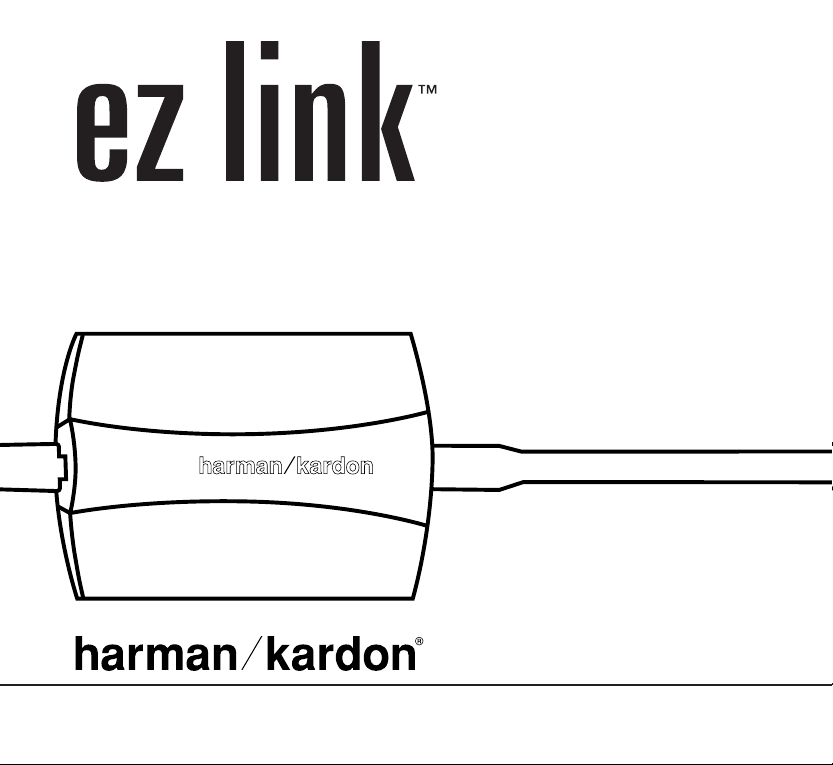
DAL 150
OWNER’S GUIDE
Power for the Digital Revolution.
™
Page 2
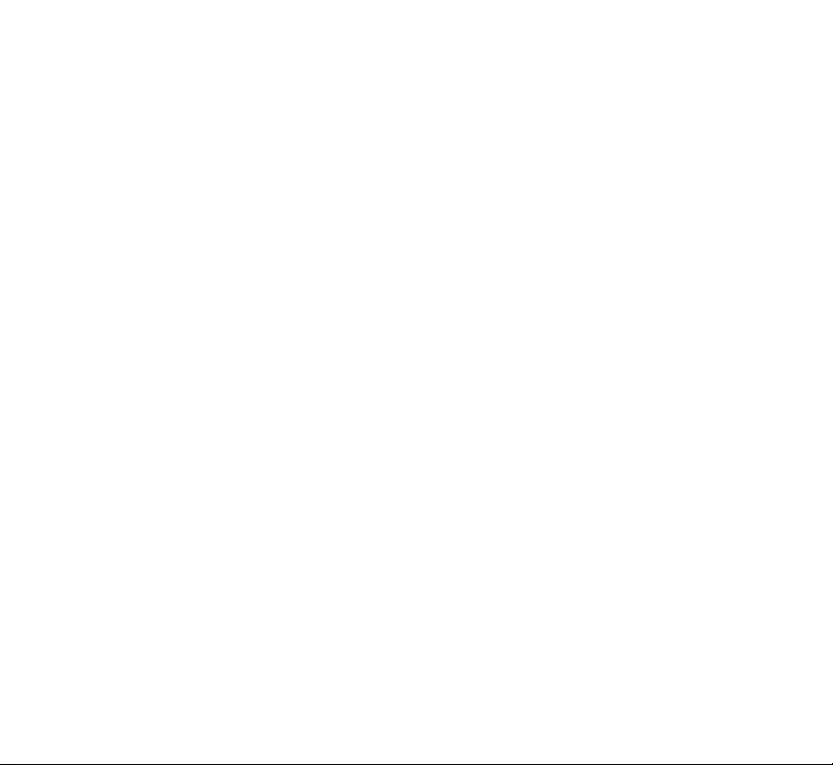
ITEMS INCLUDED
The following items should be included in the carton. If any of these items is missing or damaged,please
contact your dealer for assistance. If that is not possible, please contact Harman Kardon Customer Service
either by e-mailing us at our Web site, www.harmankardon.com.
• DAL 150 EzLink Computer-to-Home-Audio Link
®
• CD-ROM with software drivers and Microsoft
Windows Media™ Player
• Installation Guide (this document)
• 0.5-Meter USB Cable
• 1.0-Meter Coaxial Digital Audio Cable
SYSTEM REQUIREMENTS
In order for the DAL 150 EzLink to function correctly, the following is required:
• PC-compatible computer with USB port
• Microsoft Windows 98,Me, XP or 2000 operating system
• Pentium
• At least 32MB of system memory
• At least 10MB of free hard-disk space
• CD-ROM or DVD-ROM drive
• A/V receiver or processor with a coaxial digital input and PCM- or MP3-
• Windows Media Player Version 7.0 or higher (Version 7.1 is provided
®
processor, 200MHz or higher
decoding capability
on the included CD-ROM)
Page 3
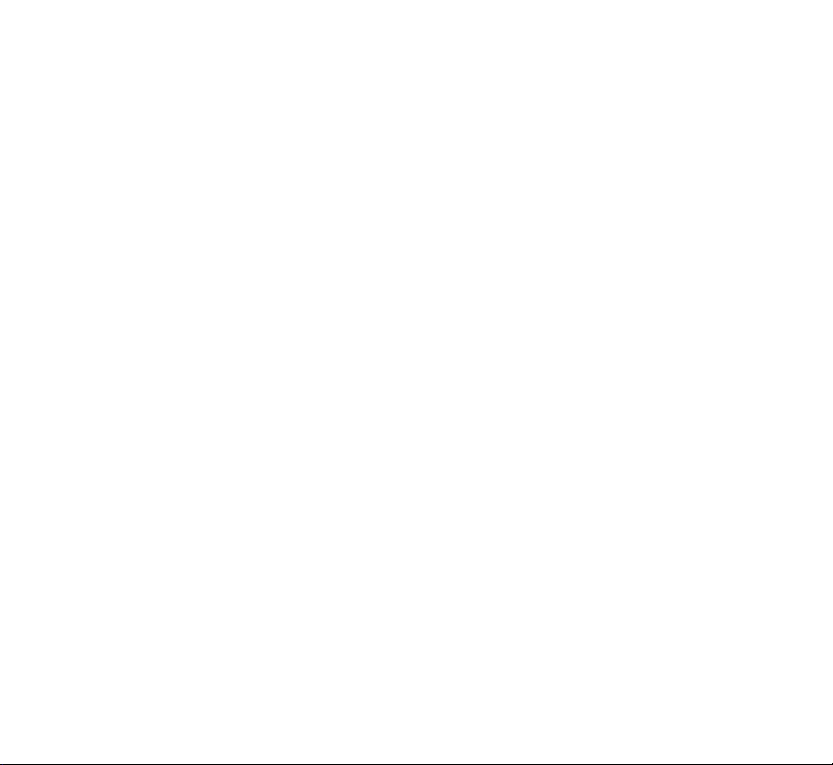
INTRODUCTION
Congratulations! As the owner of a DAL 150 EzLink™ Computer-to-Home-Audio Link, you have an accessory
that will enable you to listen to your library of MP3 files,with playback quality approaching that of CDs,by using
your home audio system.
The DAL 150 is a unique device that accepts compressed-audio MP3 files from your compatible personal computer,
and outputs audio selections in PCM format using a coaxial digital S/P-DIF connection that enables playback using
any A/V receiver that has a coaxial digital input.When used with any one of many Harman Kardon A/V receivers, the
DAL 150 allows you to select a native MP3 output, which can be decoded onboard the Harman Kardon receiver.
If you would like detailed information, you may wish to read the complete installation instructions, which can be found in
a pdf file on the supplied CD-ROM. It contains a comprehensive,step-by-step guide to installing the
DAL 150, with separate sections for the various versions of the Windows
®
DAL 150.You will need to install the Adobe
Acrobat®Reader™, which may be downloaded free from
www.adobe.com, in order to read the complete installation manual. It is also recommended that you read the
README file included on the supplied disc; it may contain information too recent to have been included
in this guide.
However, since you may be familiar with the procedure for adding USB-compatible hardware devices to your computer,
you may use this brief installation guide to quickly install and start enjoying your DAL150 EzLink.
If you have any questions during the installation procedure, or if you require technical support at any time, please contact
one of our technical support representatives by visiting our Web site at
www.harmankardon.com.
You may also write to us at
Harman Kardon Technical Support Department, 2, Route de Tours, 72500 Château-du-Loir, France,
Attn: Department DAL150 EzLink™
Software updates may be posted on the Harman Kardon Web site at www.harmankardon.com.To be informed of
these upgrades,please visit the Web site and be sure to register your product at http://www.prodregister.com/hk.
You may also check for software upgrades after you have installed the DAL 150 by double-clicking on the
“hk” logo in your systray, and clicking on the “Update Software” button in the dialog box.
®
operating system that are compatible with the
3
Page 4
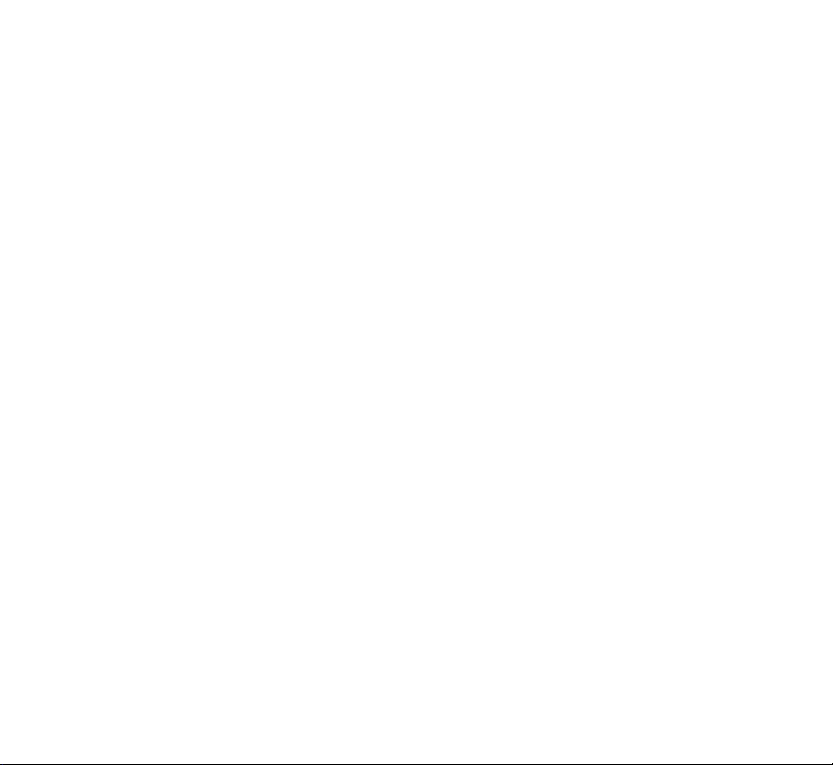
SAFETY INFORMATION
Do Not Open the Cabinet
There are no user-serviceable components inside this product. Opening the cabinet may present a shock hazard,
and any modification to the product will void your warranty.
Installation Location
To ensure proper operation and to avoid the potential for safety hazards, place the unit on a firm and level surface.
Since it is normal for the DAL 150 to become slightly warm during operation, do not place it directly on a
carpeted or other soft surface.
Avoid stringing the cables connected to the DAL 150 across open areas that may present a potential safety
hazard for the user or other persons. Make certain to avoid the possibility of one of the cables being pulled
inadvertently and causing either the DAL 150 or other equipment to fall.
Avoid installation in extremely hot or cold locations, or in an area that is exposed to direct sunlight or heating
equipment.Avoid moist or humid locations.
Cleaning
When the unit gets dirty, wipe it with a clean, soft, dry cloth. If necessary, after disconnecting the unit’s cables, wipe it
with a soft cloth dampened with mild soapy water, then with a fresh cloth with clean water.Wipe dry immediately with a
dry cloth. NEVER use benzene,aerosol cleaners, thinner, alcohol or any other volatile cleaning agent.Do not use abrasive
cleaners, which may damage the finish of metal or other parts.Avoid spraying insecticide near the unit.
Moving the Unit
Before moving the unit, be certain to disconnect any cables that connect with other components.
4
Page 5
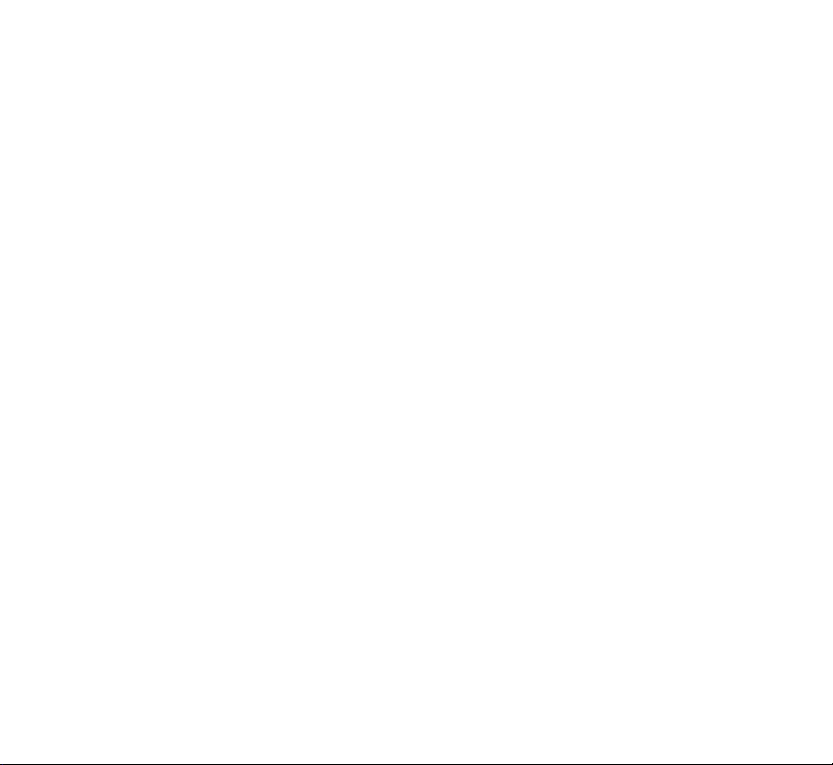
Important Information for the User
This equipment has been tested and found to comply with the limits for a Class B digital device,pursuant to
Part 15 of the FCC Rules.The limits are designed to provide reasonable protection against harmful interference
in a residential installation.This equipment generates, uses and can radiate radio-frequency energy and, if not
installed and used in accordance with the instructions, may cause harmful interference to radio communication.
However, there is no guarantee that harmful interference will not occur in a particular installation. If this equipment
does cause harmful interference to radio or television reception, which can be determined by turning the equipment
off and on, the user is encouraged to try to correct the interference by one or more of the following measures:
• Reorient or relocate the receiving antenna.
• Increase the separation between the equipment and receiver.
• Connect the computer to which the equipment is connected into an
AC outlet on a circuit different from that to which the receiver is connected.
• Consult your dealer or an experienced radio/TV technician for help.
This device complies with Part 15 of the FCC Rules. Operation is subject to the following two conditions:
(1) this device may not cause harmful interference, and (2) this device must accept interference received,
including interference that may cause undesired operation.
NOTE: Changes or modifications may cause this unit to fail to comply with Part 15 of the FCC Rules and
may void the user’s authority to operate the equipment.
This Class B digital apparatus complies with Canadian ICES-003.
5
Page 6

GENERAL INSTALLATION INSTRUCTIONS
The precise dialog boxes and messages that will appear on your computer screen at various points during the
installation procedure will vary depending upon the version of the Windows operating system that has been installed on
your computer. Since installing a USB device on your computer is a fairly automatic process,you may wish to
proceed by following these general installation instructions.
Step One – Connect USB Cable to DAL150 and PC
Plug the USB cable into the DAL 150 and into an available USB port on either your computer or an optional,
powered, external USB hub.
Step Two – Install CD-ROM
At this point your computer should recognize that a USB device has been attached to it, and one or more screens will
appear to confirm that the “Found New Hardware Wizard” has been launched.You may need to click the “Next” button
through several dialog boxes in order to reach a box similar to the one shown in Figure 1 (which was taken from a
Windows XP installation) that asks you to install the supplied CD-ROM and install the
software driver automatically.Click the “Next” button to begin the installation.
Figure 1– Windows Operating System
Found New Hardware Wizard
6
Page 7

If you are using the Windows XP operating system,you may see a screen warning you that the DAL 150
software has not been verified as compatible.Other versions of Windows may report that the software may not work
correctly.You may confidently proceed.Although there was no Digital Signature for the 8051 firmware used by the DAL
150 as of the printing of this installation guide, the software has been thoroughly tested for
full compatibility with the Windows 98SE,Me, 2000 and XP operating systems and is safe to install.
Step Three – PC Installs Software
At the same point during the installation, the computer should indicate that the software program being loaded is called
“Loader 8051 firmware.” The computer may also indicate its location as “D:\MGMP3.INF” (or some other drive letter
associated with the CD-ROM or DVD-ROM drive on your computer) in some versions of the Windows operating system.If
your computer is attempting to install a different software driver, cancel the
installation and go back to the screen that will allow you to specify the location of the correct software driver.
Allow the computer a few minutes to install the software driver without interruption.A dialog box, similar
to the one shown in Figure 2, should appear. Click the “Finish” button to complete the installation.
Figure 2 – Software Driver Installation Complete
7
Page 8

Step Four – Verify Installation
When the installation has finished, a small “hk”logo should appear in the Windows systray or task bar in the lower right
corner of your screen (see Figure 3). If you do not see this logo,try momentarily unplugging the USB cable from your
computer’s USB port,or from the external hub, and then plugging in the USB cable again.
or
Figure 3 – “hk” logo in systray
Step Five – Install Windows Media Player
Upon installation of the software driver for the DAL 150, the software will automatically check your system
for the presence of the proper version of Windows Media Player. If you are using the Windows Me or Windows XP
operating system, you should already have Windows Media Player Version 7.0 or higher installed on your system. If the
Player is not found, you will be prompted to install it.
Exit your other applications, and click on the “Yes”button.
You will be prompted by several dialog boxes to:
• Read the license agreement and click “Yes” to accept it;
• Read the “Welcome”box and click “Next” to proceed with the Windows Media Component Setup;
• Read the Privacy Statement, check the box indicating that you have read it,and click the
“Next” button to proceed;
• Read the list of components that will be installed, uncheck any you do not desire (we recommend installing
all components at this time), and click the “Next”button to proceed;
• Read the configuration screen that determines when the Player will be launched automatically,uncheck any
configurations not desired (you must leave the MPEG Layer 3 files box checked in order for the DAL 150 to
function correctly), and click the “Next”button to proceed;
• Click the “Next” button to install Windows Media Player; and
• Click the “Finish” button once the Setup has completed, which will reboot your computer.
8
Page 9

If you do not see the “hk” logo in the systray after your computer has rebooted, momentarily unplug the
USB cable from your computer’s USB port or hub, and then plug it in again.
Step Six – Connect Coaxial Digital Cable to DAL 150 and Home Audio System
Plug one end of the supplied coaxial digital cable into the DAL 150, and plug the other end into any available coaxial
digital input used by your home audio system. If the digital cable supplied is not long enough to
reach your home audio system, you may replace it with a longer cable designed for video or digital audio use,which may
be purchased from your local electronics dealer. Do not use RCA-type audio interconnect cables that are not designated
for video or digital use.Try to avoid using a longer USB cable, in order to avoid
degradation of the data.
Consult the owner’s guide for your home audio system for information on configuring your audio system to select the
digital input you have selected for playback. Make sure that your audio system has been powered on,and that you have
selected the appropriate source input for your digital audio input.
OPERATION
Before you play your MP3 selections, you must configure the output of the DAL 150 to match the decoding capabilities
of your home audio system.To do this, double-click on the “hk” icon in your systray to bring up
the dialog box shown in Figure 4.
Figure 4 – DAL 150 Dialog Box
9
Page 10

Choose the correct Output Mode for your system: MP3 to PCM for most systems,or MP3 to MP3 for those
systems that feature onboard MP3 decoding, such as many current Harman Kardon A/V receivers.Then, click
on the “OK” button to enter your selection.
If your home audio system is capable of internal MP3 decoding, either choice has advantages. By choosing the MP3 to
PCM mode, your audio system will perceive the data stream to be no different than the data it might receive from your
CD player, and you will be able to select available DSP or surround sound processing modes
to increase your audio enjoyment. However, by choosing the MP3 to MP3 mode, although you will only be able to play
the selections in traditional stereo mode,you will free up your computer’s processing unit from the task of performing the
MP3 decoding.
Launch the Windows Media Player from either your desktop or taskbar shortcut,or by double-clicking on the “hk” logo
in your systray and clicking on the “Open WMP” button. Select the “Media Library” button.
A screen similar to the one shown in Figure 5 will appear.
10
Figure 5 – Windows Media Player Media Library
Page 11

Click on the “+” button to add MP3 files stored on your computer to the Media Library.
Click on the “Media Guide” button to download files directly from the Internet (see Figure 6).You will also
find that when you surf the Internet and visit sites that contain MP3 downloads, such as www.mp3.com,
if you attempt to play these selections, they will start to stream using Windows Media Player. If your DAL 150
is connected to your computer, playback will occur through the DAL 150.
Figure 6 – WindowsMedia.com Home Page
You may create a playlist using the Media Library by clicking on the “New Playlist” and “Add to Playlist”
buttons as shown in Figure 5, as needed, or you may simply double-click on any selection stored in the
Media Library to play it.The Windows Media Player will search for a USB device for its audio output.You should
mute or disconnect any external speakers connected to another USB output on your computer or hub.When the
DAL 150 is in use, the volume control on your computer and the software volume control in Windows Media Player
will not operate.Volume can be adjusted using your A/V receiver or processor.
11
Page 12

If the Windows Media Player does not detect the presence of a USB device, it will display an error box.You may,
if you have disconnected your DAL 150 from your computer, click the “OK”button and allow the Player to
continue with playback using your computer’s internal speakers.
An alternative method of accessing the DAL 150 software is to right-click on the “hk”logo in the systray to bring up the
drop-down menu.
UNINSTALLATION
You may at some time find it necessary to uninstall the software for the DAL 150 from your computer.If the
DAL 150 is connected to your computer, then right-click on the “hk”logo in your systray, and then click on “Uninstall.”A
warning dialog box will appear asking you to confirm that you wish to remove the software decoder from your computer.
Click the “OK” button to continue.
If you need to uninstall the device without having the DAL 150 connected to the computer, you will need to
start the uninstallation process by running the program C:\HK\DAL 150\RemoveMp3.exe.
The computer will uninstall the software, and then a dialog box will appear when the uninstallation has
finished.You may unplug the DAL 150 from the USB port or hub and reboot your computer.This completes
the uninstallation.
12
Page 13

TROUBLESHOOTING GUIDE
Your DAL 150 EzLink Computer-to-Home-Audio Link has been designed to operate automatically and
with minimal user involvement once installation has been completed. If you do experience any difficulties,please consult
this troubleshooting guide for assistance.
Symptom Possible Cause Solution
DAL 150 was disconnected from PC needs to reload driver Any time the DAL 150 is plugged into a
PC without uninstall procedure, software into system memory different USB port from the initial
and PC is now requiring CD-ROM if a different USB port was used installation, such as the second port on a
computer with two ports, or switching
from the docking station to the port
directly in the laptop or vice versa, the
Windows operating system will need to
reload the driver in order to associate it
with the new port. If you have misplaced
your CD-ROM, you can specify the driver
location as C:\Windows\System32\Drivers,
with some folders having different names
depending on the version of the operating
system installed on your PC.
Unable to uninstall DAL 150 DAL 150 not connected In order to initiate the uninstallation
to computer procedure, you must run the program
C:\HK\DAL 150\RemoveMp3.exe.
Icon still appears in systray – For Windows 2000 or XP systems, go to
uninstallation procedure the Device Manager and make sure that
not complete both “HK DAL 150” and “Loader 8051
Firmware” have been uninstalled.Try
repeating the uninstallation procedure.
13
Page 14

Symptom Possible Cause Solution
No icon in systray USB port needs to be reset Unplug DAL 150 from USB port or hub,
and then plug it in again.
No sound from home audio system Output mode set incorrectly Double-click on the “hk” logo in the systray,
when an MP3 selection is playing and make sure the correct output mode
has been selected. Make sure to click on
the“OK” button to enter the selection.
Home audio system Since analog audio input jacks look similar
not able to process to coaxial digital audio input jacks, make
selected output mode sure you have plugged the coaxial digital
audio cable into the correct input jack,
and that your home audio system includes
a coaxial digital audio (S/P-DIF) input.
If your home audio system features a
coaxial digital audio input jack, then it is
most likely capable of processing data in
the PCM format. Double-click on the “hk”
logo in the systray,and make sure that the
MP3 to PCM mode has been selected. Enter
the selection by clicking the “OK” button.
If your home audio system features
onboard MP3 decoding, and you have
selected the MP3 to MP3 output mode
for the DAL 150, you may wish to check
the bit rate of your MP3 selection to
ensure that it is not higher than the bit
rate capable of being decoded by your
home audio system.
14
Page 15

Symptom Possible Cause Solution
No sound from home audio system File format incompatible The DAL150 is only capable of playing back files
when an MP3 selection is playing with DAL 150 encoded in the MP3 compressed-audio format.
Check that the file extension is “.MP3.”Also,
files downloaded from private sources on the
Internet may not be in the correct format,
despite having a file name ending in .MP3.
After uninstalling the DAL 150, Windows software volume Sometimes the uninstall procedure causes
Windows Media Player does not control turned down the PC’s software volume control to be
play files turned all the way down to protect the
equipment. Double-click on the speaker
icon in the systray to adjust the control.
Noise when streaming MP3 files Internet browser is Click on the “Mute” icon at the bottom
from the Internet distorting files of the Windows Media Player screen.
SPECIFICATIONS
Maximum MP3 Compression Bit Rate: 320kb/sec*
Power Supply:Via USB connection
Dimensions (H x W x D):22mm x 95mm x 67mm (7/8"x 3-3/4"x 2-5/8")
Weight: 86g (3 oz.)
*Although the DAL 150 is compatible with MP3 files encoded at bit rates up to 320kbps, due to the wide variety of MP3 encoders and hardware environments,
it is possible that some files are incompatible with the DAL 150, even though they were encoded at a lower bit rate.
15
Page 16

Declaration of Conformity
We, Harman Consumer International
2, route de Tours
72500 Château-du-Loir,FRANCE
declare in own responsibility, that the product described
in this owner’s manual is in compliance with technical
standards:
EN 5502:1998
EN 55024:1998
Carsten Olesen
Harman Kardon Europe A/S
04/02
is a trademark of Harman International Industries, Inc.
Adobe,Acrobat and Acrobat Reader are registered trademarks of Adobe Systems Incorporated in the U.S.and/or other countries.
Microsoft, Windows and Windows Media are either registered trademarks or trademarks of Microsoft Corporation in the United States and/or other countries.
Pentium is a registered trademark of Intel Corporation.
Harman Kardon is a registered trademark, and Power for the Digital Revolution is a trademark,of Harman Kardon, Inc.
Harman Consumer International: 2, route de Tours, 72500 Château-du-Loir, France
©2002 Harman Kardon, Incorporated · www.harmankardon.com
Printed 04/02
