Page 1

harman/kardon
AVR154
5 X 30W 5.1 CHANNEL A/V RECEIVER
SERVICE MANUAL
CONTENTS
ESD WAR N ING……………………………….2
LEAKAGE TESTING……………….…..…....3
BASIC SPECIFICATIONS…………………..4
PACKAGING…………………………….……5
FRO NT PANEL CO NTRO L S ………..…..…..6
REAR PANEL CONNECTIONS………….…8
REMOTE CONTROL FUNCTIONS……….10
CONNECTIONS/INSTALLATION………....13
OPERATION………………………...………24
TROUBLESHOOTING GUIDE…...……..…29
REMOTE & PR OCESSOR R ESETS……....30
harman/k ar don, Inc.
250 Crossways Park Dr.
Released 2008 Woodbur y, New York 11797 Rev0 5/2008
Discontinued XXXX
DISASSEM BLY…...…………………………..31
UNIT EXPLOD ED VI EW…………..…….…..32
EXPLODED VIEW PARTS LIST……………33
AMP BIAS ADJUSTMENT……………….…34
BLOCK DIAGRAM…………………………..35
PCB DRAWINGS……………………………36
ELECTRICAL PARTS LIST………..….……42
SEMICONDUCTOR PINOUTS…….………71
SCHEMATICS………….….……………….132
WIRING DIAGRAM…….….……………….140
Page 2
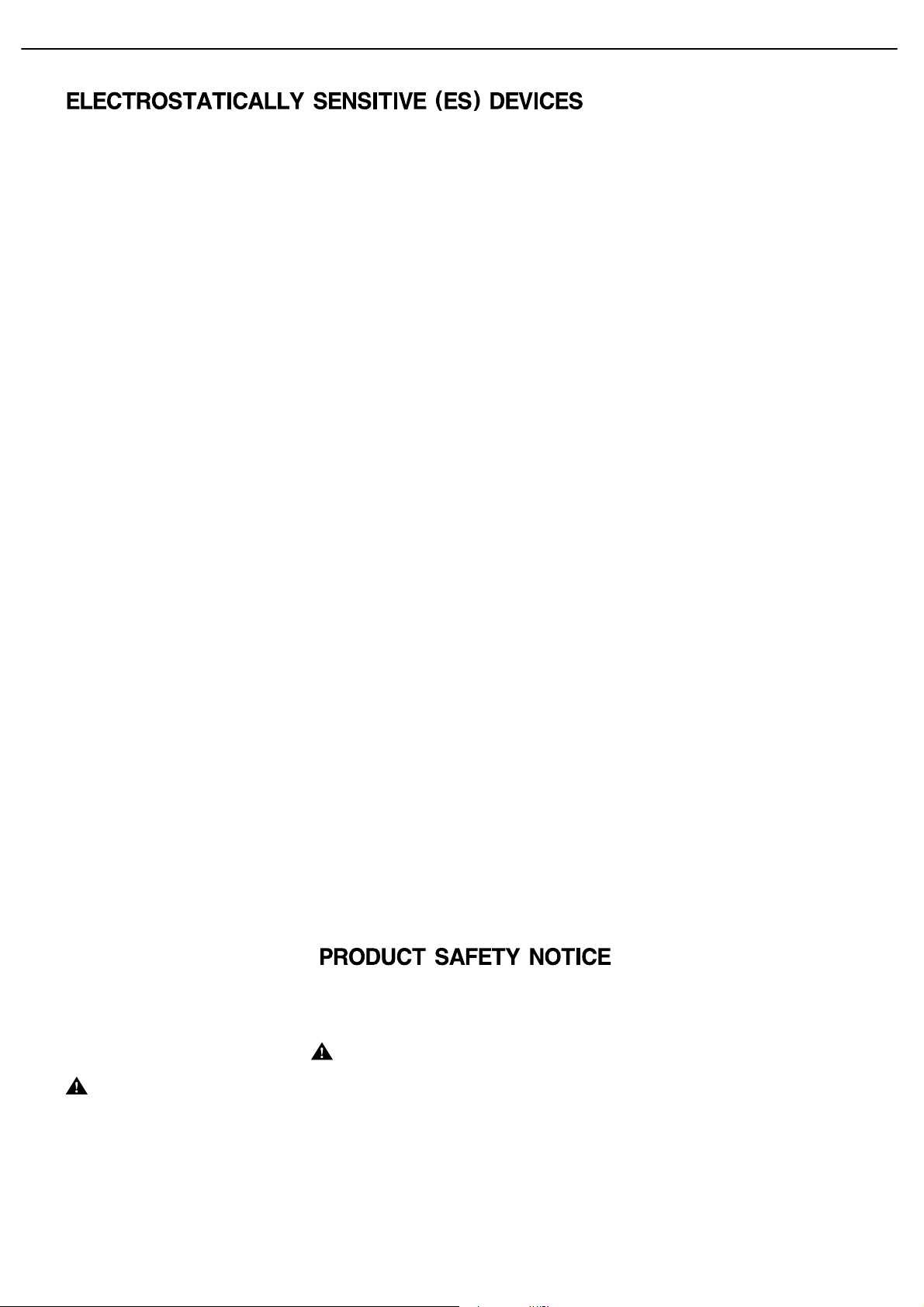
AVR154 harman/kardon
2
Some semiconductor (solid state) devices can be damaged easily by static electricity. Such components commonly are called
Electrostatically Sensitive (ES) Devices. Examples of typical ES devices are integrated circuits and some field effect transistors and
semiconductor "chip" components.
The following techniques should be used to help reduce the incidence of component damage caused by static electricity.
1. Immediately before handling any semiconductor component or semiconductor-equipped assembly, drain off any electrostatic charge on
your body by touching a known earth ground. Alternatively, obtain and wear a commercially available discharging wrist strap device,
which should be removed for potential shock reasons prior to applying power to the unit under test.
2. After removing an electrical assembly equipped with ES devices, place the assembly on a conductive surface such as aluminum foil, to
prevent electrostatic charge build-up or exposure of the assembly.
3. Use only a grounded-tip soldering iron to solder or unsolder ES devices.
4. Use only an anti-static solder removal device. Some solder removal devices not classified as "anti-static" can generate electrical charges
sufficient to damage ES devices.
5. Do not use freon-propelled chemicals. These can generate electrical change sufficient to damage ES devices.
6. Do not remove a replacement ES device from its protective package until immediately before you are ready to install it. (Most replacement
ES devices are packaged with leads electrically shorted together by conductive foam, aluminum foil or comparable conductive material.)
7. Immediately before removing the protective material from the leads of a replacement ES device, touch the protective material to the
chassis or circuit assembly into which the device will be installed.
CAUTION :
8. Minimize bodily motions when handling unpackaged replacement ES devices. (Otherwise harmless motion such as the brushing together
or your clothes fabric or the lifting of your foot from a carpeted floor can generate static electricity sufficient to damage an ES devices.
Be sure no power is applied to the chassis or circuit, and observe all other safety precautions.
Each precaution in this manual should be followed during servicing.
Components identified with the IEC symbol in the parts list are special significance to safety. When replacing a component identified with
, use only the replacement parts designated, or parts with the same ratings or resistance, wattage, or voltage that are designated in the
parts list in this manual. Leakage-current or resistance measurements must be made to determine that exposed parts are acceptably
insulated from the supply circuit before retuming the product to the customer.
Page 3
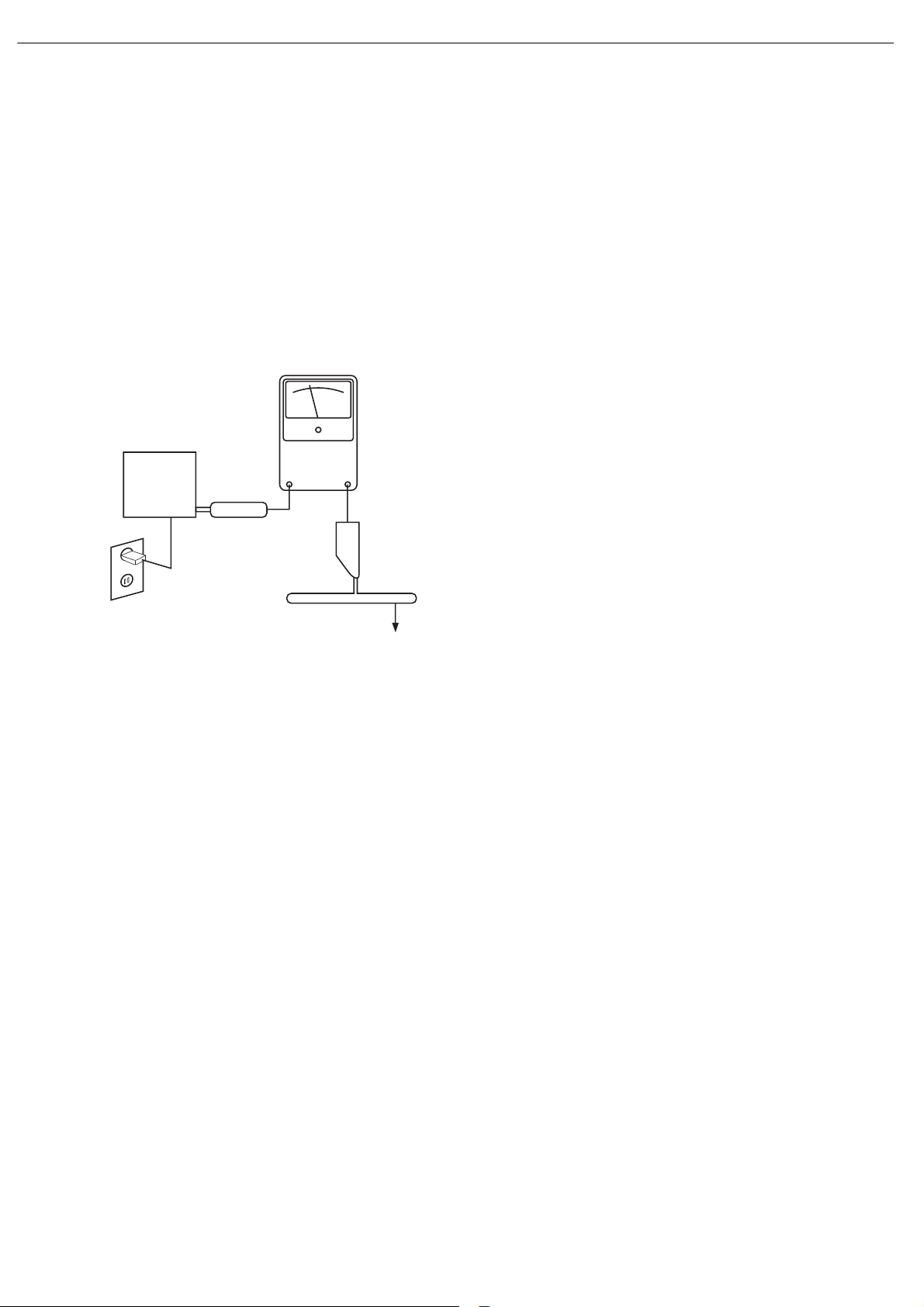
SAFETY PRECAUTIONS
The following check should be performed for the continued
protection of the customer and service technician.
LEAKAGE CURRENT CHECK
Measure leakage current to a known earth ground (water
pipe, conduit, etc.) by connecting a leakage current tester
between the earth ground and all exposed metal parts of the
appliance (input/output terminals, screwheads, metal
overlays, control shaft, etc.). Plug the AC line cord of the
appliance directly into a 120V AC 60Hz outlet and turn the
AC power switch on. Any current measured must not exceed
o.5mA.
ANY MEASUREMENTS NOT WITHIN THE LIMITS
OUTLINED ABOVE ARE INDICATIVE OF A
POTENTIAL SHOCK HAZARD AND MUST BE
CORRECTED BEFORE RETURNING THE APPLIANCE
TO THE CUSTOMER.
AVR154 harman/kardon
3
Reading should
not be above
0.5mA
Device
under
test
Leakage
current
tester
Test all
exposed metal
surfaces
Also test with
plug reversed
(Using AC adapter
plug as required)
Earth
ground
AC Leakage Test
Page 4
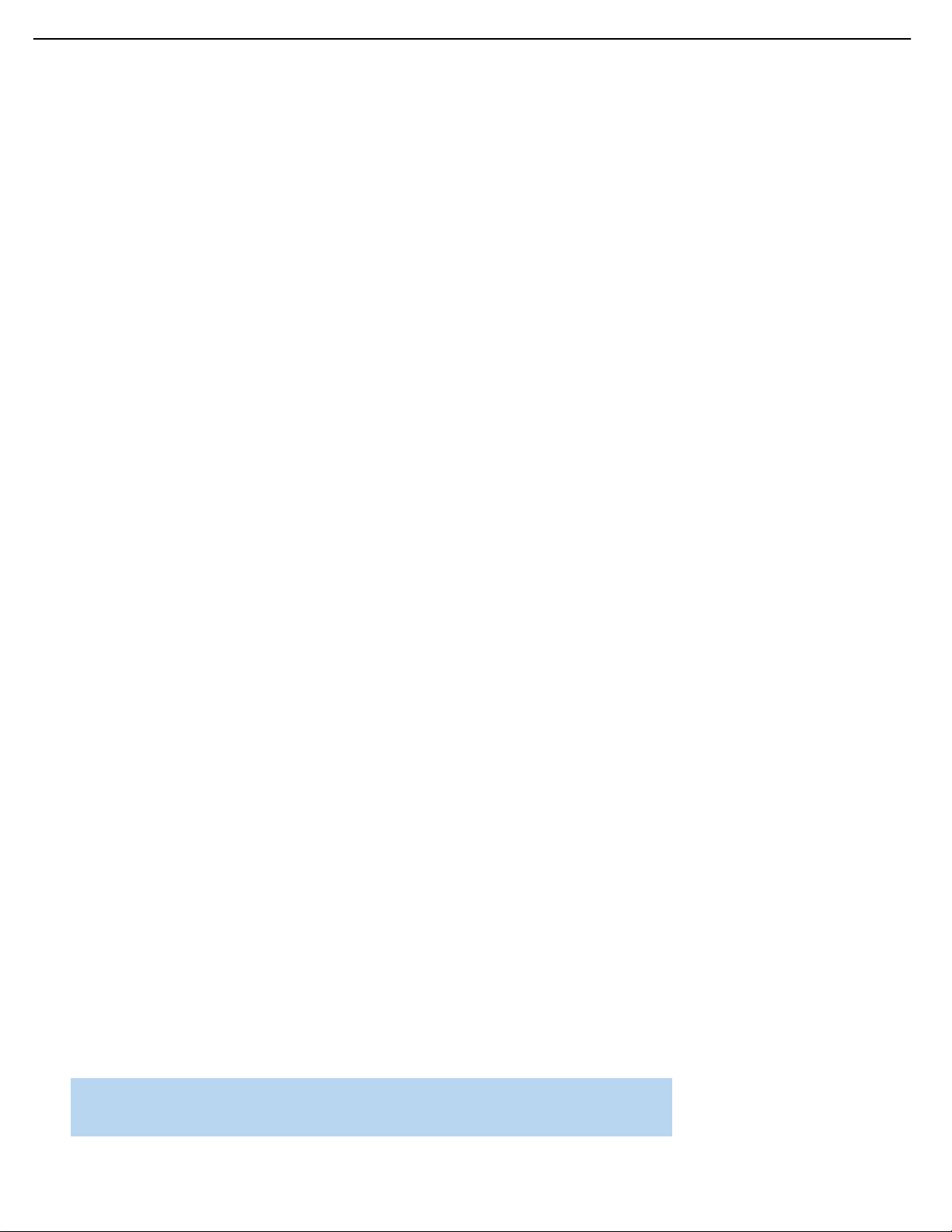
AVR 154 TECHNICAL SPECIFICATIONS
Audio Section
Stereo Mode
Continuous Average Power (FTC)
40 Watts per channel,20Hz–20kHz,
@ <0.07% THD, both channels driven into 8 ohms
Five-Channel Surround Modes
Power per Individual Channel
Front L&R channels:
30 Watts per channel
@ <0.07% THD, 20Hz–20kHz into 8 ohms
Center channel:
30 Watts @ <0.07% THD,20Hz–20kHz into 8 ohms
Surround (L & R Side) channels:
30 Watts per channel
@ <0.07% THD, 20Hz–20kHz into 8 ohms
Input Sensitivity/Impedance
Linear (High-Level) 200mV/47k ohms
Signal-to-Noise Ratio (IHF-A) 100dB
Surround System Adjacent Channel Separation
Pro Logic I/II 40dB
Dolby Digital (AC-3) 55dB
DTS 55dB
Frequency Response
@ 1W (+0dB,–3dB) 10Hz – 130kHz
High Instantaneous
Current Capability (HCC) ±25 Amps
Transient Intermodulation
Distortion (TIM) Unmeasurable
Slew Rate 40V/µsec
FM Tuner Section
Frequency Range 87.5–108.0MHz
Usable Sensitivity IHF 1.3µV/13.2dBf
Signal-to-Noise Ratio Mono/Stereo 70/68dB
Distortion Mono/Stereo 0.2/0.3%
Stereo Separation 40dB @ 1kHz
Selectivity ±400kHz, 70dB
Image Rejection 80dB
IF Rejection 90dB
AM Tuner Section
Frequency Range 520–1720kHz
Signal-to-Noise Ratio 45dB
Usable Sensitivity Loop 500 µV
Distortion 1kHz, 50% Mod 0.8%
Selectivity ±10kHz, 30dB
Video Section
Television Format NTSC
Input Level/Impedance 1Vp-p /75 ohms
Output Level/Impedance 1Vp-p /75 ohms
Video Frequency Response
(Composite and S-Video) 10Hz–8MHz (–3dB)
Video Frequency Response
(Component Video) 10Hz–100MHz (–3dB)
HDMI Switching
General
Power Requirement AC 120V/60Hz
Power Consumption 65W idle,540W maximum
(5 channels driven)
Dimensions (Product) (Shipping)
Width 17-5/16 inches (440mm) 22 inches (559mm)
Height 6-1/2 inches (165mm) 10-1/2 inches (267mm)
Depth 15 inches (382mm) 18-3/4 inches (476mm)
(Product) (Shipping)
Weight 20.5 lb (9.3kg) 25.3 lb (11.5kg)
Depth measurement includes knobs,buttons and ter minal connections.
Height measurement includes feet and chassis.
All features and specifications are subject to change without notice.
Harman Kardon and Logic 7 are trademarks of Harman International Industries,Incorporated, registered
in the United States and/or other countries.Designed to Entertain is a trademark of Har man International
Industries,Incorporated.
Blu-ray Disc is a trademark of the Blu-ray Disc Association.
Cirrus Logic is a registered trademark of Cirrus Logic,Inc.
Dolby,Pro Logic and the double-D symbol are trademarks of Dolby Laboratories.
Manufactured under license from Dolby Laboratories.
Manufactured under license under U.S. Patent #’s: 5,451,942; 5,956,674; 5,974,380; 5,978,762;
6,487,535; 7,003,467 & other U.S. and worldwide patents issued & pending. DTS,DTS Digital Surround,
ES,and Neo:6 are registered trademarks and the DTS logos and Symbol are trademarks of DTS, Inc.
© 1996-2007 DTS,Inc.All rights reserved.
HD-DVD is a trademark of the DVD Format/Logo Licensing Corporation (DVD FLLC).
HDMI is a trademark or registered trademark of HDMI Licensing LLC.
iPod is a trademark of Apple Inc., registered in the U.S. and other countries.
SACD is a trademark of Sony Corporation.
TiVo is a registered trademark of TiVo Inc.
Please register your AVR 154 on our Web site at www.harmankardon.com. Note:You’ll need the product’s serial number.
At the same time,you can choose to be notified about our new products and/or special promotions.
AVR154 harman/kardon
4
Page 5
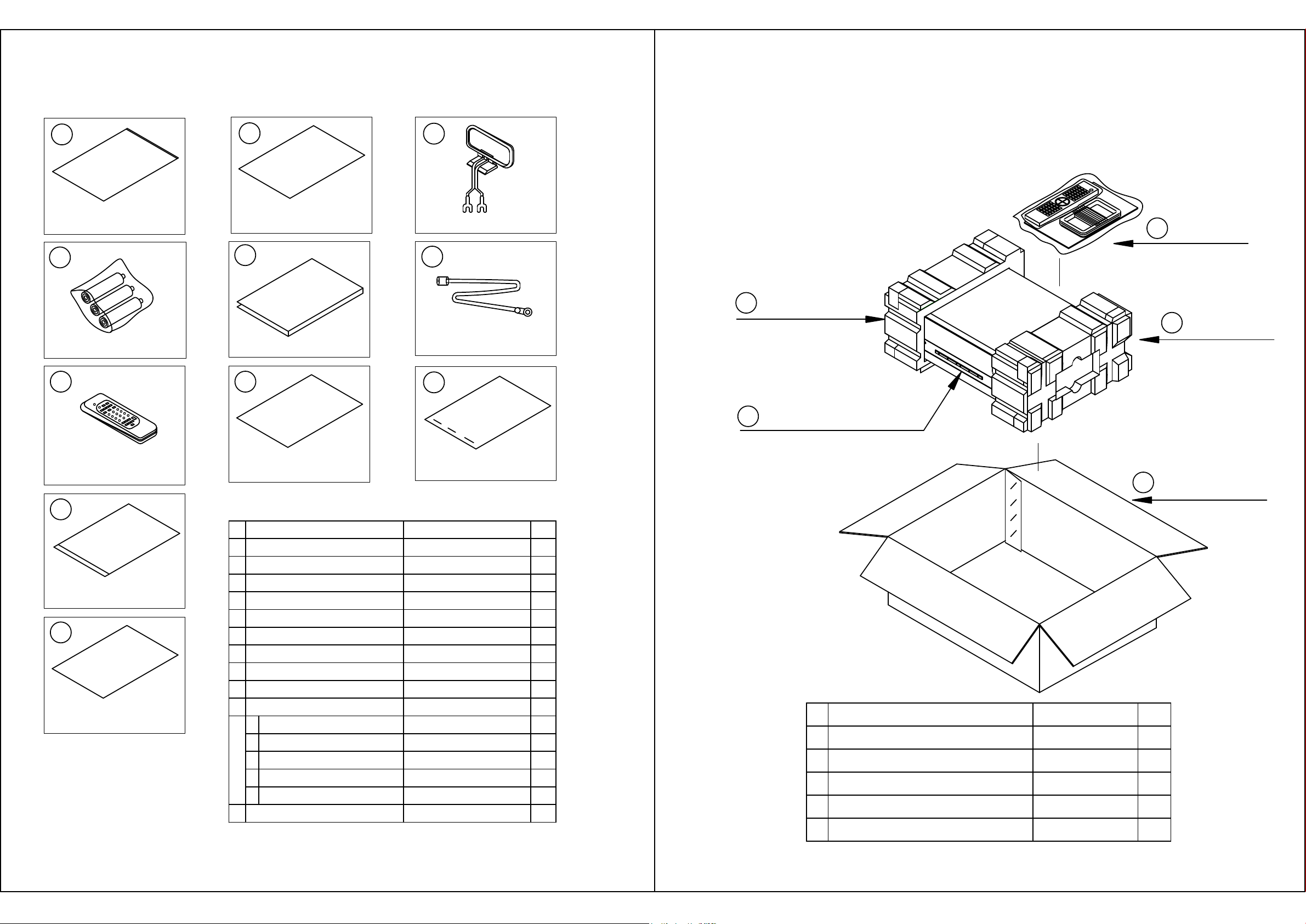
1. Instruction manual ass'y - Accessories
5
AVR154
2. Package Drawing
1
4
POLY BAG
BATTERY ASS'Y
2
CARD WARRANTY
5
MANUAL INSTRUCTION
87
3
AM LOOP ANTENNA ASS'Y
6
FM 1 POLE ANT(UL)
9
2
SNOW PAD (L)
AVR154
4
MANUAL ASS'Y
1
SNOW PAD (R)
3
REMOCON
TRANSMITTER ASS'Y
10
COVER ASS'Y
11
IMAGE BROCHURES
SHEET GUIDE
NO DESCRIPTION PARTS NO. Q,ty
1
CARD WARRANTY
2
3
AM LOOP ANTENNA
4
BATTERY
5
INSTRUCTION MANUAL
6
FM 1 POL ANT(UL)
7
REMOCON TRANSMITTER ASS'Y
SHEET GUIDE(QUICK START GUIDE)
8
STAPLE
9
10
COVER ASS'Y CGRAVR154ZA 1
1
COVER A
2
COVER B
3
SHEET,FRONT COVER
4
PAD, COVER
5
BAG,POLY
IMAGE BROCHURES11 HQE1A273Z 1
STAPLE
CPB1061WPOLY BAG
CQE1A172X 1
CSA1A020Z
CABR03P3
visit www.harmankardon.com
CQX1A1309Z
CSA1A019Z 1
CARTAVR154
CQE1A379Z
CPL0905
CGR1A331H63
CGR1A332H63
CQE1A219Z
CPS1A676
CPB1A176Z
BOX ,OUT CARTON
5
1
1
3
1
1
1
1
3
1
DESCRIPTIONNO
MANUAL ASS'Y
11
1
1
1
1
2
SNOW,PAD(L)
4
SET 1A
AVR154
BOX,OUT CARTON
5
CQXAVR154
CPS5A564
CPS5A565SNOW,PAD(R)3 1
AVR 154
CPG1A854Z
Q,tyPARTS NO.
1
1
1
Page 6
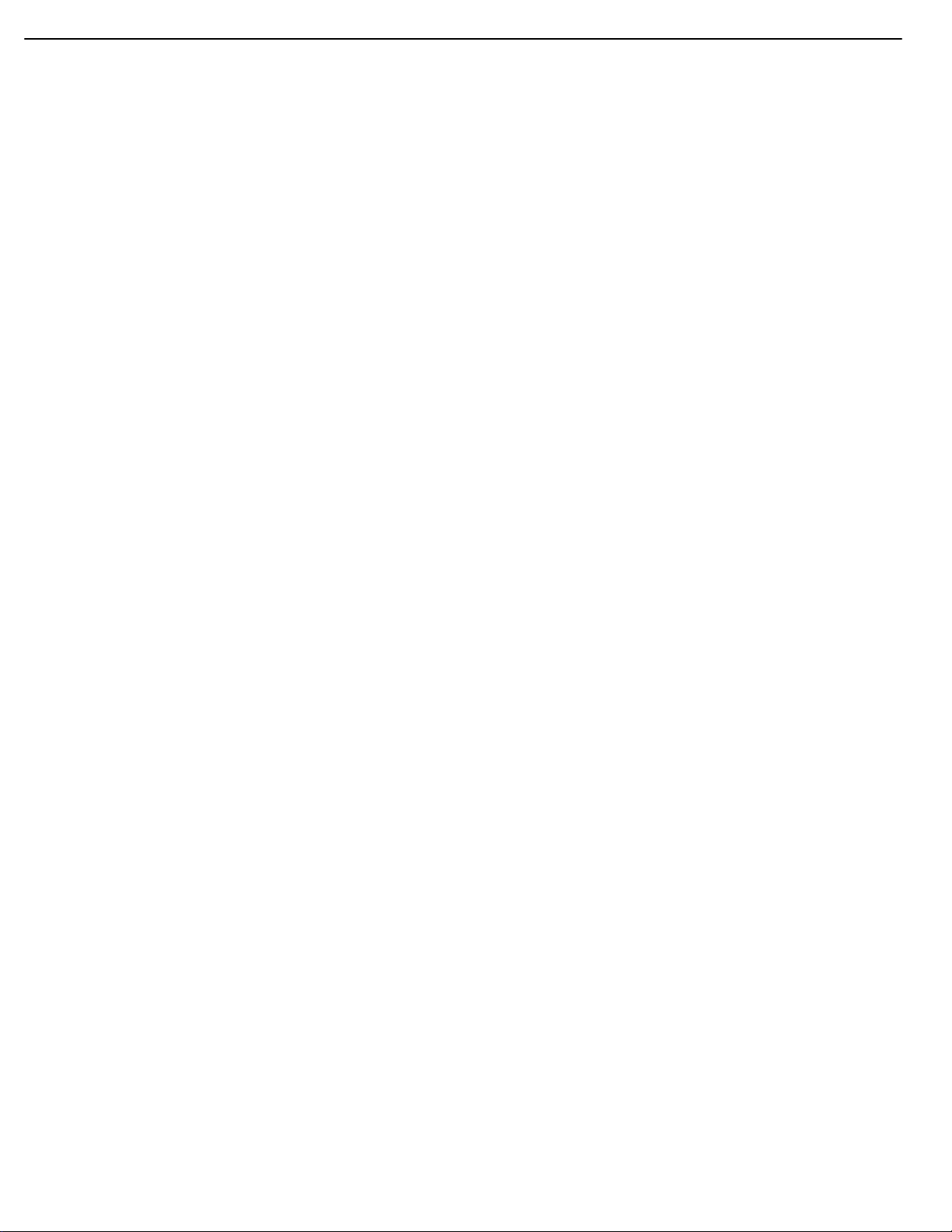
8
Main Power Switch:This mechanical switch turns the power supply
on or off. It is usually left pressed in (On position), and cannot be turned
on using the remote control.
Standby/On Switch: This electrical switch turns the receiver on
for playback, or leaves it in Standby mode for quick turn-on using this
switch or the remote control.
Power Indicator:This LED has four possible modes:
• Main Power Off: When the AVR is unplugged or the Main Power
Switch is off, this LED remains unlit.
• Standby: This LED turns amber, indicating that the AVR is ready to
be turned on.
• On: This LED turns white,and the AVR operates normally.
• Protect: If this LED ever turns red, turn off the AVR and unplug it.
Check all speaker wires for a possible short. If none is found, bring
the unit to an authorized Harman Kardon service center for inspection
and repair before using it again.
When the main power is turned off, the LED is dark and the receiver
won’t respond to any button presses.When the main power is turned
on, but before the Standby/On Switch is used, the LED turns amber to
indicate that the receiver is in standby mode and is ready to be turned
on.When the receiver is turned on, the LED tur ns white.
Source Select: Press this button to select a source device,which
is a component where a playback signal originates,e.g., DVD,CD,
cable TV,satellite or HDTV tuner.The source’s name will appear in
the Message Display.
Volume Knob:Turn this knob to raise or lower the volume, which
will be shown in decibels (dB) in the Message Display.
Message Display:Various messages appear in this two-line display
in response to commands and changes in the incoming signal. In
normal operation, the current source name and the analog or digital
audio input assigned to it appear on the upper line,while the surround
mode is displayed on the lower line.When the on-screen display menu
system (OSD) is in use,the message OSD ON will appear to remind
you to check the video display.
Tuner Band: Press this button to select the tuner as the source, or
to switch between the AM and FM bands.
Tuning: Press either side of this button to tune a radio station.
Tuning Mode: This button toggles between manual (one frequency
step at a time) and automatic (seeks frequencies with acceptable signal
strength) tuning mode.It also toggles between stereo and mono modes
when an FM station is tuned.
Preset Stations: Press this button to select a preset radio station.
Headphone Jack: Plug a 1/4" headphone plug into this jack for
private listening.
Surround Mode: Press this button to select a surround sound
(e.g., multichannel) mode group.Choose from the Dolby modes,
DTS modes,Logic 7 modes,DSP modes or Stereo modes.
Surround Select:After you have selected the desired surround
mode group,press this button to select a specific mode.
Analog Audio,Video and Digital Audio Inputs: Connect a
source component that will only be used temporarily, such as a camera
or game console to these jacks.Use only one type of audio and one
type of video connection.
Speaker/Channel Input Indicators:The box icons indicate
which speaker positions you have configured (see the Initial Setup
section), and the size (frequency range) of each speaker.When a digital
audio input is used, letters will light inside the boxes to indicate which
channels are present in the incoming signal.
Remote IR Sensor:This sensor receives infrared (IR) commands
from the remote control. It is important to ensure that it is not blocked.
If covering the sensor is unavoidable,such as when the AVR 154 is
placed inside a cabinet, you may use an optional Harman Kardon
HE 1000, or other infrared receiver, with an IR emitter (“blaster”)
placed directly over this sensor.
FRONT-PANEL CONTROLS
AVR154 harman/kardon
6
Page 7
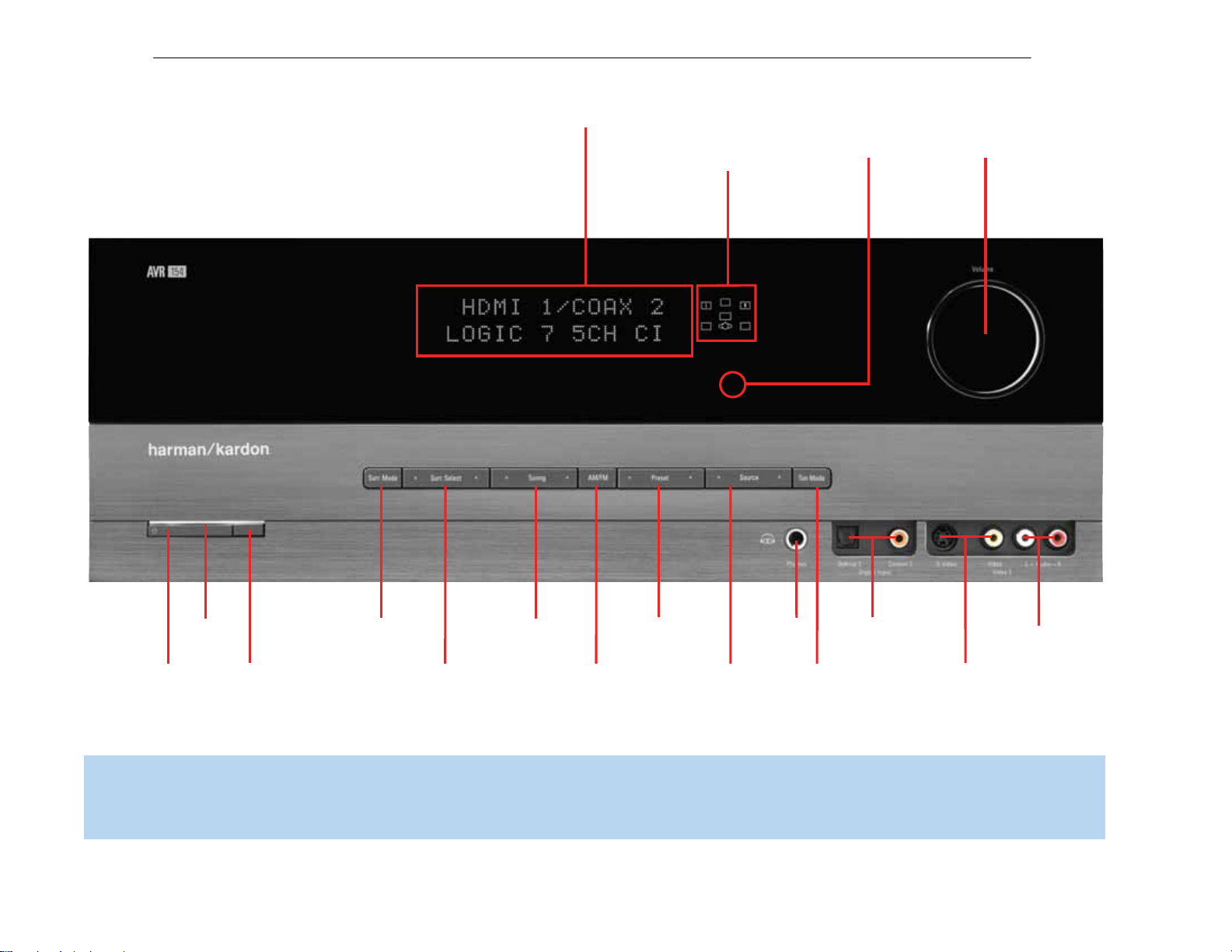
9
NOTE: To make it easier to follow the instructions throughout the manual that refer to this illustration, a copy of this page may be downloaded from the Product Support section at
www.harmankardon.com.
AVR154 harman/kardon
7
Message Display
Speaker/Channel
Input Indicators
Remote
IR Sensor
Volume
Power
Indicator
Standby/On
Switch
Main Power
Switch
Surround
Mode
Surround
Select
Tuning
Tuner Band
Preset Stations
Source
Select
Headphone
Jack
Tuning
Mode
Digital
Audio Inputs
(Optical 3 and
Coaxial 3)
Video 3
Video Inputs
Video 3
Analog Audio
Inputs
Page 8
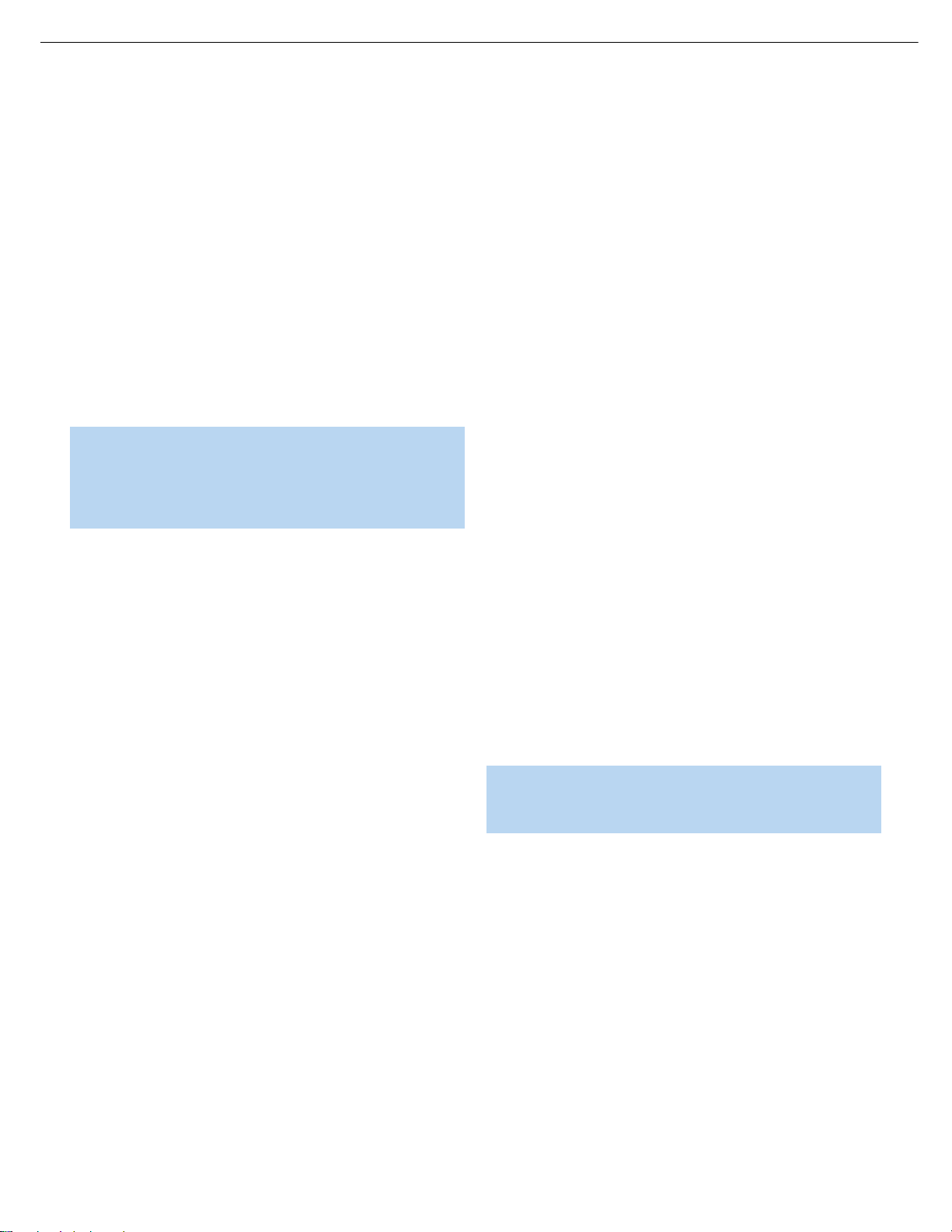
10
REAR-PANEL CONNECTIONS
AM and FM Antenna Terminals: Connect the included AM and
FM antennas to their respective terminals for radio reception.
Front,Center and Surround Speaker Outputs: Use two-
conductor speaker wire to connect each set of terminals to the correct
speaker. Remember to observe the correct polarity (positive and negative
connections).Always connect the positive lead to the colored terminal
on the receiver and the red terminal on the speaker. Connect the negative
lead to the black terminal on both the receiver and the speaker. See the
Connections section for more information on connecting your speakers.
Subwoofer Output: If you have a powered subwoofer with a
line-level input, connect it to this jack.
Video 1,Video 2 and DVD Audio/Video Inputs:These jacks
may be used to connect your video-capable source components (e.g.,
VCR, DVD player, cable TV box) to the receiver.
NOTE: If a source is HDMI-capable,it is preferable to connect it
to one of the AVR’s HDMI Inputs.If HDMI is not available on the
source,then select one of the following types of video connection
for each source device,in order of preference: component
video,S-video or composite video.
See the Connections section for more information on audio and video
connection options.
Video 1 Audio/Video Outputs:These jacks may be used to
connect your VCR or another recorder.
Composite and S-Video Monitor Outputs: If any of your
sources use composite or S-video connections,connect one or both
of these monitor outputs to the corresponding inputs on your television
or video display.
CD and Tape Audio Inputs:These jacks may be used to connect
audio-only source components (e.g., CD player, tape deck). Do not
connect a turntable to these jacks unless you are using it with a phono
preamp.
Tape Outputs: These jacks may be used to connect a CDR or
another audio-only recorder.
Coaxial and Optical Digital Audio Inputs:If your source
has a compatible digital audio output, connect it to one of these jacks
for improved audio performance.Use only one type of digital audio
connection for each source.
Coaxial Digital Audio Output:If a source is also a digital audio
recorder, connect the coaxial digital audio output to the recorder’s
coaxial digital input.
AUX Input: Enjoy audio from an iPod (not included), CD player or
other portable player by connecting its headphone jack to this input
using a 1/8" stereo mini-plug cable (not included).Video and still-image
playback are not available at this input.
6-Channel Analog Audio Inputs: Connect the multichannel analog
audio outputs of a DVD-Audio,SACD
™
, Blu-ray Disc™or HD-DVD™player
(or any other external decoder) to these jacks.
Component Video Inputs: If both your video source (e.g.,DVD
player or HDTV tuner) and your television or video display have analog
component video (Y/Pb/Pr) capability, then you may connect the
component video outputs of your source to one of the two component
video inputs.Do not make any other video connections to that source.
Component Video Monitor Outputs:If you are using either
of the Component Video Inputs and your television or video display is
component-video-capable,connect these jacks to the corresponding
inputs on your video display. In addition, connect the composite and/or
S-video monitor outputs to your video display to view the AVR 154’s
on-screen menu displays.
HDMI™Inputs and Output: HDMI (High-Definition Multimedia
Interface) is a newer type of connection for transmitting digital audio
and video signals between devices.Although the AVR 154 is not capable
of processing HDMI signals,if your video display is HDMI-capable,
connect up to three HDMI sources here,and then connect the HDMI
Output to your video display for improved video performance.Disable
the HDMI audio function of your video display, and make a separate
digital audio connection from the source device to one of the AVR’s
coaxial or optical digital audio inputs to benefit from the AVR 154’s
multichannel audio processing.
NOTE: The AVR 154 does not convert other types of video to
HDMI, and you will not be able to view the on-screen displays
using the HDMI connection.
AVR154 harman/kardon
8
Page 9
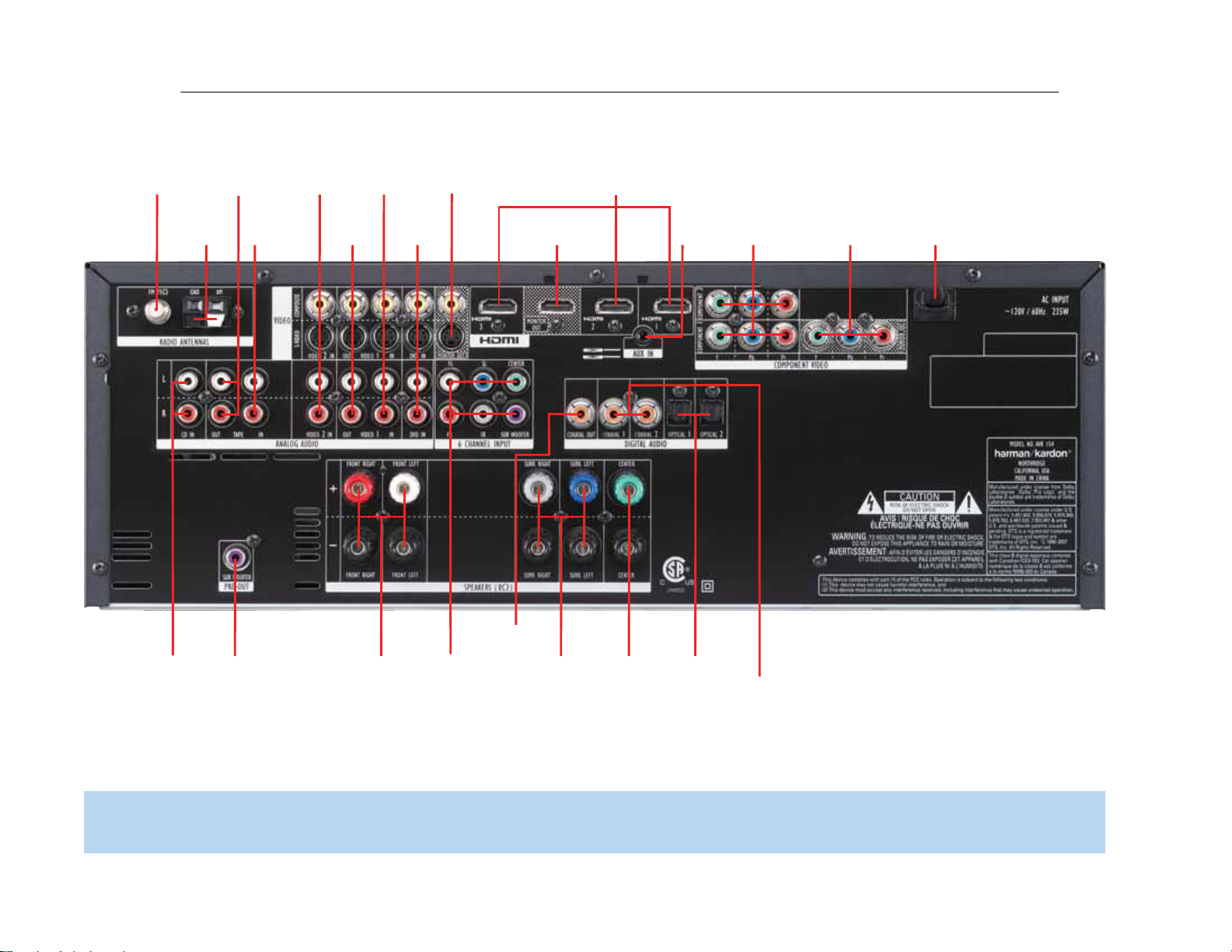
FM Antenna
CD Inputs
Tape
Outputs
Tape
Inputs
AM Antenna
Video 2
A/V
Inputs
Video 1
A/V
Outputs
Video 1
A/V
Inputs
Video
Monitor
Outputs
DVD A/V
Inputs
HDMI
Monitor Output
HDMI
Inputs (1, 2 and 3)
AUX
Input
Component
Video Inputs
(1 and 2)
Component
Video Monitor
Outputs
AC Power
Cord
Front
Speaker
Outputs
Surround
Speaker
Outputs
6-Channel
Analog Audio
Inputs
Center
Speaker
Outputs
Coaxial Digital
Audio Output
Optical Digital
Audio Inputs
(1 and 2)
Coaxial Digital
Audio Inputs
(1 and 2)
Subwoofer
Output
NOTE: To make it easier to follow the instructions throughout the manual that refer to this illustration, a copy of this page may be downloaded from the Product Support section at
www.harmankardon.com.
AVR154 harman/kardon
9
Page 10
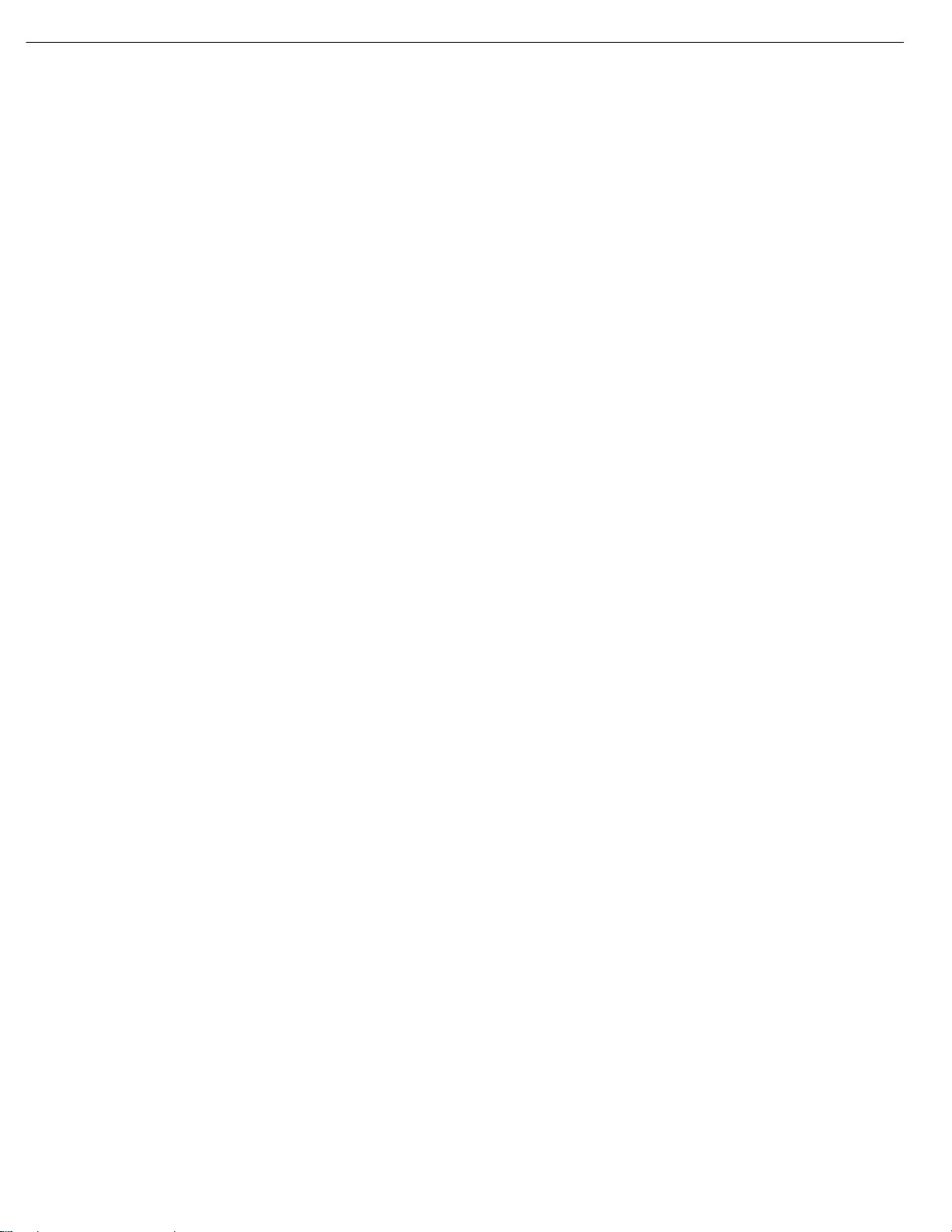
12
12
REMOTE CONTROL FUNCTIONS
The AVR 154 remote is capable of controlling up to 11 devices,including
the AVR itself and a device connected to the Auxiliary Input. During the
installation process,you may program the codes for each of your source
components into the remote.Each time you wish to use the codes for
any component, first press the Selector button for that component.This
changes the button functions to the appropriate codes.
Each Input Selector has been preprogrammed to control certain types
of components,with only the codes specific to each brand and model
changing,depending on which product code is programmed. The
device types programmed into each selector, except the HDMI selectors,
may not be changed.
DVD: Controls DVD players and recorders.
CD: Controls CD players and recorders.
Tape: Controls cassette decks.
Video 1: Controls VCRs,TiVo
®
devices and DVRs,and the
Harman Kardon DMC 1000 digital media center.
Video 2: Controls cable and satellite television set-top boxes.
Video 3: Controls televisions and other video displays.
HDMI 1,2 and 3: Each code set controls a source device
(VCR/PVR/DVD player or cable/satellite set-top box) connected to
one of these inputs.
AUX: Controls a device connected to the Auxiliary Input.
Any given button may have different functions,depending on which
component is being controlled. Some buttons are labeled with these
functions.For example,the Sleep and DSP Surround Buttons are
labeled for use as Channel Up/Down Buttons when controlling a television or cable box. See Table A8 in the appendix for listings of the
different functions for each type of component.
IR Transmitter Lens: As buttons are pressed on the remote,
infrared codes are emitted through this lens.Make sure it is pointing
toward the component being operated.
Power On Button: Press this button to turn on the AVR or another
device.The Main Power Switch on the AVR 154’s front panel must first
have been switched on.
Mute Button: Press this button to mute the AVR 154’s speaker and
headphone outputs temporarily. To end the muting,press this button
or adjust the volume.Muting is also canceled when the receiver is
turned off.
Program Indicator:This LED lights up or flashes in one of three colors
as the remote is programmed with codes.
Power Off Button: Press this button to turn off the AVR 154 or
another device.
AVR Selector:Press this button to switch the remote to the codes
that operate the receiver.
Input Selectors: Press one of these buttons to select a source
device,which is a component where a playback signal originates,e.g.,
DVD, CD,cable TV, satellite or HDTV tuner.This will also turn on the
receiver and switch the remote’s mode to operate the source device.
AM/FM Button: Press this button to select the tuner as the source,
or to switch between the AM and FM bands.
6-Channel Input Selector: Press this button to select the
6-Channel Inputs as the audio source.If a signal is present at the component video inputs assigned to this source,it will be used. If not, the receiver
will use the video input and remote control codes for the last-selected
analog video source.
Test T one:Press this button to activate the test tone for manual
output-level calibration.
TV/Video: This button has no effect on the receiver,but is used to
switch video inputs on some video source components.
Sleep Button: Press this button to activate the sleep timer,which
turns off the receiver after a programmed period of time of up to
90 minutes.
Volume Controls: Press these buttons to raise or lower the volume,
which will be shown in decibels (dB) in the Message Display.
DSP Surround: Press this button to select a DSP surround mode
(Hall 1, Hall 2,Theater).
On-Screen Display (OSD): Press this button to activate the
on-screen menu system.
Channel Level: Press this button to adjust the output levels for
each channel so that all speakers sound equally loud at the listening
position. Usually this is done while playing an audio selection, such as
a favorite CD, after you have configured the speakers,as described in
the Initial Setup section.
Speaker Setup: Press this button to configure speaker sizes,that is,
the low-frequency capability of each speaker. Usually this is done using
the on-screen menu system, as described in the Initial Setup section.
Navigation (⁄/¤/‹/›) and OK Buttons: These buttons are
used to make selections within the on-screen menu system, or when
accessing the functions of the four buttons surrounding this area of the
remote – Channel Level, Speaker Setup,Digital Input or Delay.
Digital Input Select: Press this button to select the specific digital
audio input (or analog audio input) you used for the current source.
Delay: Press this button to set delay times that compensate for placing
the speakers at different distances from the listening position, or to
resolve a “lip sync”issue that may be caused by digital video processing.
This may also be done using the on-screen menu system, as described
in the Initial Setup section.
Numeric Keys: Use these buttons to enter radio station frequencies
or to select station presets.Press the Direct Button before entering the
station frequency.
AVR154 harman/kardon
10
Page 11
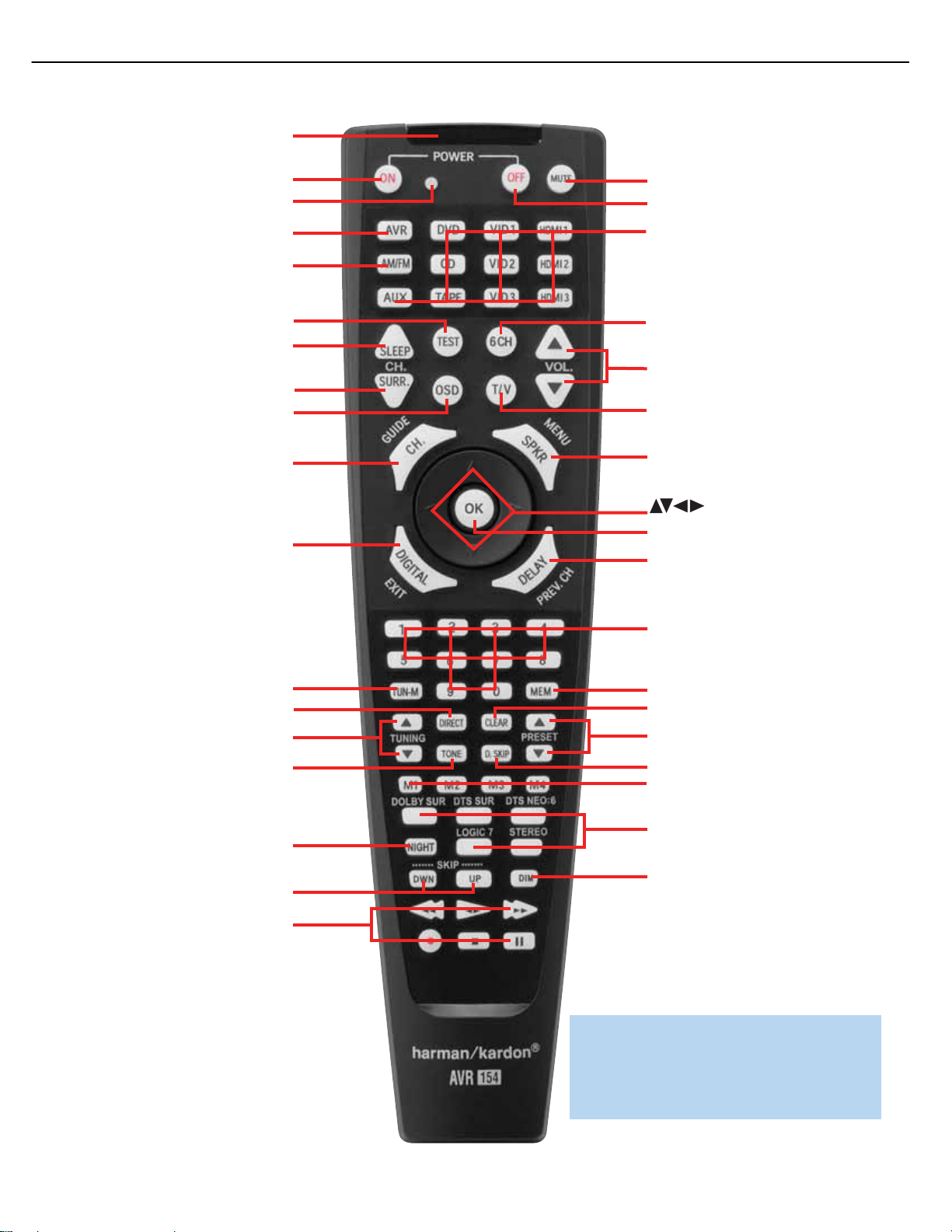
13
13
IR T ransmitter Lens
Program Indicator
Power On
AVR Selector
AM/FM
Test T one
Sleep
DSP Surround
On-Screen Display
Channel Level
Digital Input
Tuning Mode
Direct Station Entry
Tuning
Tone Mode
Night Mode
Track Skip
Transport Controls
Power Off
Mute
Input Selectors
6-Channel Input Selector
Volume Controls
TV/Video
Speaker Setup
OK
Numeric Keys
Delay
Memory
Clear
Preset Stations Selectors
Disc Skip
Macros
Surround Mode Selectors
Dim
Navigation
NOTE: To make it easier to follow the instructions
throughout the manual that refer to this illustration,
a copy of this page may be downloaded from the
Product Support section at www.harmankardon.com.
AVR154 harman/kardon
11
Page 12
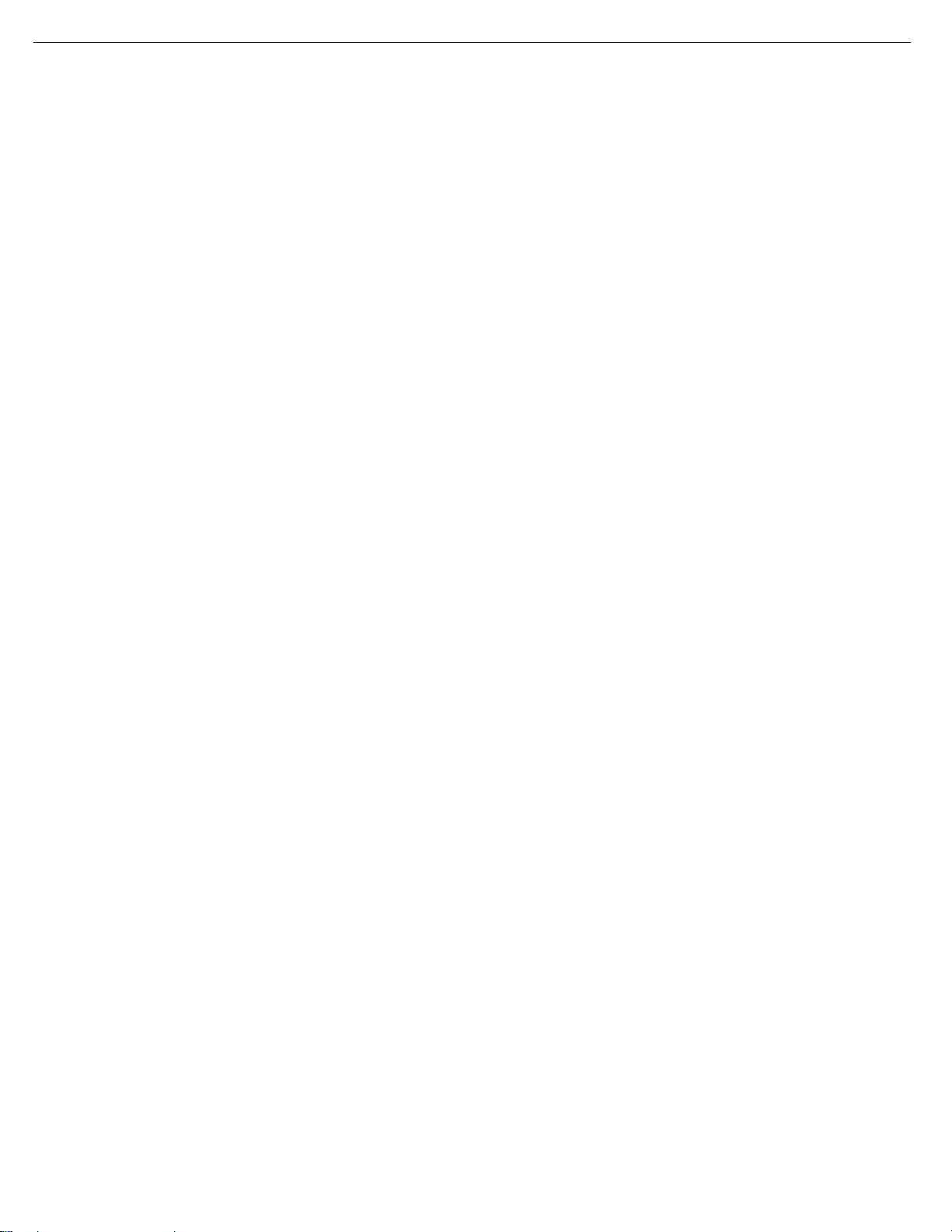
14
14
REMOTE CONTROL FUNCTIONS
Tuning Mode: This button toggles between manual (one frequency
step at a time) and automatic (seeks frequencies with acceptable signal
strength) tuning mode.It also toggles between stereo and mono modes
when an FM station is tuned.
Memory: After you have tuned a particular radio station, press this
button, then the numeric keys,to save that station as a radio preset.
Tuning: Press these buttons to tune a radio station. Depending on
whether the tuning mode has been set to manual or automatic,each
press will either change one frequency step at a time,or seek the next
frequency with acceptable signal strength.
Direct: Press this button before using the Numeric Keys to directly
enter a radio station frequency.
Clear: Press this button to clear a radio station frequency you have
started to enter.
Preset Stations Selector: Press these buttons to select a preset
radio station.
Tone Mode: Press this button to access the tone controls (bass and
treble). Use the Navigation Buttons to make your selections.
Disc Skip:This button has no effect on the receiver, but is used with
some optical disc changers to skip to the next disc.
Macros:These buttons may be programmed to execute long
command sequences with a single button press.They are useful for
programming the command to turn on or off all of your components,
or for accessing specialized functions for a different component than
you are currently operating.
Surround Mode Selectors: Press any of these buttons to select
a type of surround sound (e.g., multichannel) mode.Choose from the
Dolby modes,DTS modes,Logic 7 modes or Stereo modes. Each
press of a button will cycle to the next available variant of that mode.
Not all modes or mode groups are available with all sources.
Night Mode: Press this button to activate Night mode with specially
encoded Dolby Digital discs or broadcasts.Night mode compresses the
audio so that louder passages are reduced in volume to avoid disturbing
others,while dialogue remains intelligible.
Track Skip: These buttons have no effect on the receiver, but are
used with many source components to change tracks or chapters.
Dim: Press this button to partially or fully dim the front-panel display.
Transport Controls: These buttons have no effect on the receiver,
but are used to control many source components.By default, when the
remote is operating the receiver, these buttons will control a DVD player.
AVR154 harman/kardon
12
Page 13

16
16
CONNECTIONS
There are different types of audio and video connections used to
connect the receiver to the speakers and video display, and to connect
the source devices to the receiver.To make it easier to keep them all
straight, the Consumer Electronics Association (CEA) has established
a color-coding standard. See Table 1.
Table 1 – Connection Color Guide
Types of Connections
This section will briefly review different types of cables and connections.
Speaker Connections
Speaker cables carry an amplified signal from the receiver’s speaker
terminals to each loudspeaker. Speaker cables generally contain two
wire conductors,or leads,inside plastic insulation. The two conductors
are usually differentiated in some way, by using different colors,or
stripes,or by adding a ridge to the insulation. Sometimes the wires
are different colors,e.g., copper-colored and silver.
The differentiation is important because each speaker must be connected
to the receiver’s speaker-output terminals using two wires,one positive
(+) and one negative (–).This is called speaker polarity.It’s important
to maintain the proper polarity for all speakers in the system, or performance can suffer,especially for the low frequencies.
Always connect the positive terminal on the loudspeaker, which is usually
colored red, to the positive terminal on the receiver, which is colored as
shown in the Connection Color Guide (Table 1). Similarly,always connect
the black negative terminal on the speaker to the black negative terminal
on the receiver.
The AVR 154 uses binding-post speaker
terminals that can accept banana plugs
or bare-wire cables.
Banana plugs are simply plugged into the
hole in the middle of the terminal cap.
Figure 1 – Binding-Post Speaker
See Figure 1.
Terminals With Banana Plugs
Bare wire cables are installed as follows (see Figure 2):
1. Unscrew the terminal cap until the pass-through hole in the collar
is revealed.
2. Insert the bare end of the wire into the hole.
3. Screw the cap back into place until the wire is held snugly.
Figure 2 – Binding-Post Speaker Terminals With Bare Wires
Subwoofer
The subwoofer is a specialized type of loudspeaker used to play only
the low frequencies (bass), which require much more power than the
other speaker channels.In order to obtain the best results,most speaker
manufacturers offer powered subwoofers,in which the speaker contains
its own amplifier on board. Usually, a line-level (nonamplified) connection
is made from the receiver’s Subwoofer Output to a corresponding jack
on the subwoofer, as shown in Figure 3, but sometimes the subwoofer
is connected to the receiver using the front left and right speaker outputs,
and then the front left and right speakers are connected to terminals on
the subwoofer.
Although the subwoofer output looks similar to the analog audio jacks
used for the various components,it is filtered and only allows the low
frequencies to pass.Don’t connect this output to your other devices.
Although doing so won’t cause any harm, performance will suffer.
Figure 3 – Subwoofer
Connecting Source Devices to the AVR
The AVR 154 is designed to process audio and video input signals,
playing back the audio and displaying the video on a television or monitor
connected to the AVR. These signals originate in what are known as
“source devices,” including your DVD player, CD player, DVR (digital
video recorder) or other recorder, tape deck, game console,cable or
satellite television box or MP3 player.Although the tuner is built into the
AVR,it also counts as a source, even though no external connections
are needed, other than the FM and AM antennas.
Separate connections are required for the audio and video portions of
the signal.The types of connections used depend upon what’s available
on the source device,and for video signals,the capabilities of your
video display.
Subwoofer
Pre-out
12 3
Audio Connections
Left Right
Front (FL/FR)
Center (C)
Surround (SL/SR)
Subwoofer (SUB)
Digital Audio Connections
Coaxial
Optical Input
Video Connections
Component Y Pb Pr
Composite
S-Video
HDMI™ Connections (switching only)
HDMI
AVR154 harman/kardon
13
+
Page 14
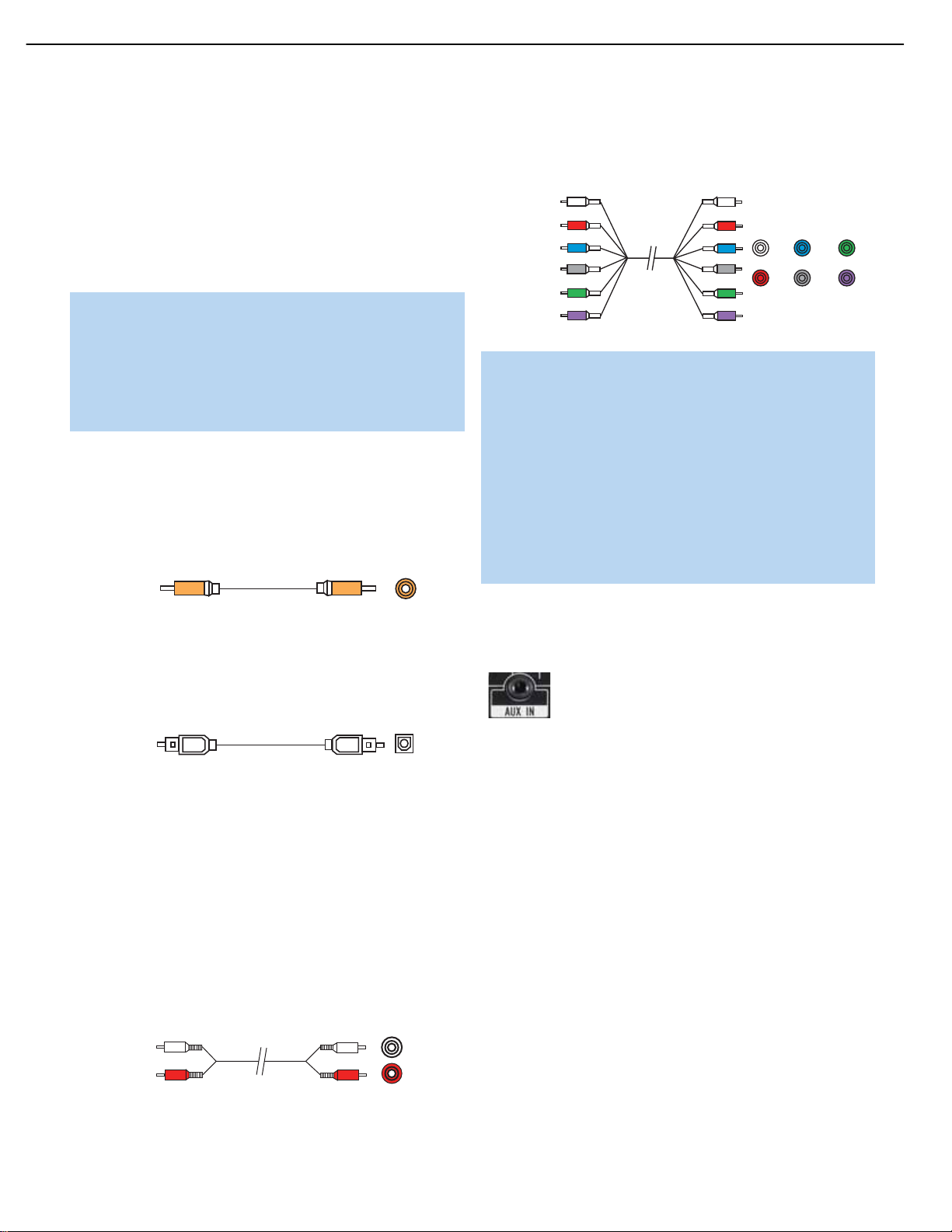
17
17
CONNECTIONS
Audio Connections
There are two formats for audio connections: digital and analog.Digital
audio signals are required for listening to sources encoded with digital
surround modes,such as Dolby Digital and DTS.The AVR 154 uses two
types of digital audio connections: coaxial and optical. Either type of digital
audio connection may be used for each source device,but never both
simultaneously for the same source.However, it’s okay to make both
analog and digital audio connections to the same source.
NOTE: Although HDMI cables are capable of carrying digital
audio signals,the AVR 154 is not designed to process those
signals.Therefore, if your source and video display are both
HDMI-capable,use the HDMI connections for video only.Make
a separate audio connection from the source device to the
AVR 154,and consult the owner’s manual for the source device
for instructions on muting the device’s HDMI audio output.
Digital Audio
Coaxial digital audio jacks are usually color-coded in orange.Although
they look similar to analog jacks,they should not be confused, and you
should not connect coaxial digital audio outputs to analog inputs or
vice versa. See Figure 4.
Figure 4 – Coaxial Digital Audio
Optical digital audio connectors are normally covered by a shutter to
protect them from dust.The shutter opens as the cable is inserted.Input
connectors are color-coded using a black shutter, while outputs use a
gray shutter. See Figure 5.
Figure 5 – Optical Digital Audio
Analog Audio
Analog connections require two cables,one for the left channel (white)
and one for the right channel (red).These two cables are often attached
to each other for most of their length. See Figure 6. Most sources that
have digital audio jacks also have analog audio jacks,although some
older types of sources,such as tape decks,have only analog jacks. For
sources that are capable of both digital and analog audio,you may wish
to make both connections.If you wish to record materials from DVDs
or other copy-protected sources,you may only be able to do so using
analog connections.Remember to comply with all copyright laws if you
choose to make a copy for your own personal use.
Figure 6 – Analog Audio
Multichannel analog connections are used with some high-definition
sources where the copy-protected digital content is decoded inside
the source.These types of connections are usually used with DVDAudio,SACD,Blu-ray Disc,HD-DVD and other multichannel players.
See Figure 7.
Figure 7 – Multichannel Analog Audio
NOTE: When using the 6-Channel Analog Audio Inputs,make
an analog video connection for the device.To enjoy a multichannel disc,select the source input for the video connection,
e.g., DVD, or simply use the component video inputs assigned
to the 6-Channel Analog Audio Inputs (see Initial Setup section
for an explanation on assigning video inputs), then select the
6-Channel Analog Audio Inputs as the source. If no signal is
present at the component video inputs assigned to the 6-Channel
Analog Audio Inputs, the AVR 154 will use the last-selected
analog video input, which is DVD in this example. It is not possible
to select an HDMI input for video while using the 6-Channel
Analog Audio Inputs for audio.
The AVR 154 also offers an Auxiliary Audio Input on the rear panel in
the form of a stereo 1/8" mini jack. Connect the headphone output of
any audio source,such as an MP3 player or portable CD player, to the
Auxiliary Audio Input.See Figure 8.
Figure 8 – Auxiliary Audio Input
Video Connections
Although some sources produce an audio signal only (e.g., CD player,
tape deck), many sources output both audio and video signals (e.g.,
DVD player, cable television box, HDTV tuner, satellite box, VCR, DVR).
In addition to the audio connection, make one type of video connection
for each of these sources (but only one at a time for any source).
Digital Video
The AVR 154 is equipped with three HDMI (High-Definition Multimedia
Interface) inputs,and one output. HDMI is capable of carrying digital
audio and video information using a single cable,thus delivering the
highest possible quality picture and sound.
The AVR 154 is capable of switching the HDMI data, passing the
incoming audio and video data (including 1080i and 1080p video),
directly to your HDMI-capable video display, without processing any of
the data.Although the AVR 154 is compatible with virtually any HDMIcapable source device and video display,a separate audio connection
is required for each source,since the AVR 154 doesn’t have access
to the audio data in the HDMI stream.
A
Optical
Optical digital
audio cable
Coaxial
Coaxial digital
audio cable
AVR154 harman/kardon
14
Front Surround Center
Multichannel
analog audio
cable (RCA)
Subwoofer
nalog audio
cable (RCA)
L
R
Page 15
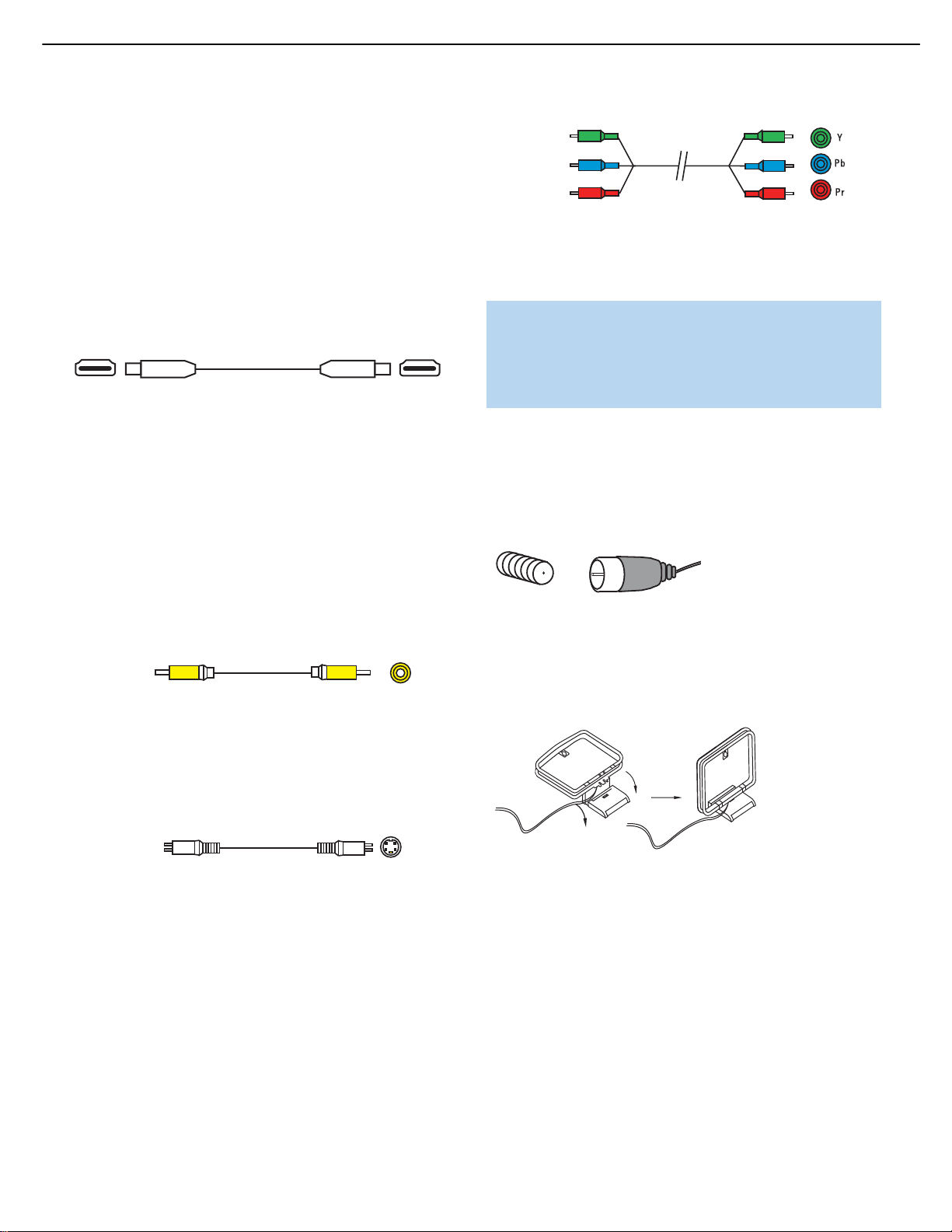
18
18
CONNECTIONS
The AVR 154 will not convert analog video signals to the HDMI format,
and the on-screen displays are not visible when using an HDMI source.
Connect the composite or S-video monitor output (or both, depending
on which video connections your sources use) to your video display to
view the on-screen menus.
The physical HDMI connection is simple.The connector is shaped for
easy plug-in (see Figure 9). If your video display has a DVI input, you
may use an HDMI-to-DVI adapter (not included) to connect it to the
AVR’s HDMI Output,but the HDMI-to-DVI connection will not carry
audio.In addition, your DVI-equipped display should be HDCP (HighDefinition Copy Protection)-compliant.
Figure 9 – HDMI Connection
Analog Video
There are three types of analog video connections: composite video,
S-video and component video.
Composite video is the basic connection most commonly available.
The jack is usually color-coded yellow,and looks like an analog audio
jack, although it is important never to confuse the two.Do not plug a
composite video cable into an analog or coaxial digital audio jack, or
vice versa. Both the chrominance (color) and luminance (intensity)
components of the video signal are transmitted using a single cable.
See Figure 10.
Figure 10 – Composite Video
S-video,or “separate” video, transmits the chrominance and luminance
components using separate wires contained within a single cable.The
plug on an S-video cable contains four metal pins,plus a plastic guide
pin. Be careful to line up the plug correctly when you insert it into the
jack on the receiver, source or video display.See Figure 11.
Figure 11 – S-Video
Component video separates the video signal into three components –
one luminance (“Y”) and two subsampled color signals (“Pb” and “Pr”) –
that are transmitted using three separate cables.The “Y”cable is
color-coded green, the “Pb”cable is colored blue and the “Pr” cable
is colored red. See Figure 12.
Figure 12 – Component Video
If it’s available on your video display, HDMI is recommended as the best
quality connection, followed by component video,S-video and then
composite video.
NOTES:
• A composite or S-video connection to your TV is required to
view the AVR’s on-screen displays.
• Copy-protected sources are not available at the Component
Video Monitor Outputs.
Antennas
The AVR 154 uses separate terminals for the included FM and AM
antennas that provide proper reception for the tuner.
The FM antenna uses a 75-ohm F-connector. See Figure 13.
Figure 13 – FM Antenna
The AM loop antenna needs to be assembled.Then connect the two
leads to the push-type terminals on the receiver.Although the terminals
are color-coded, you may connect either antenna lead to either terminal.
See Figure 14.
Figure 14 – AMAntenna
S-video cable
Composite
video cable
AVR154 harman/kardon
15
Component
video cable
Page 16
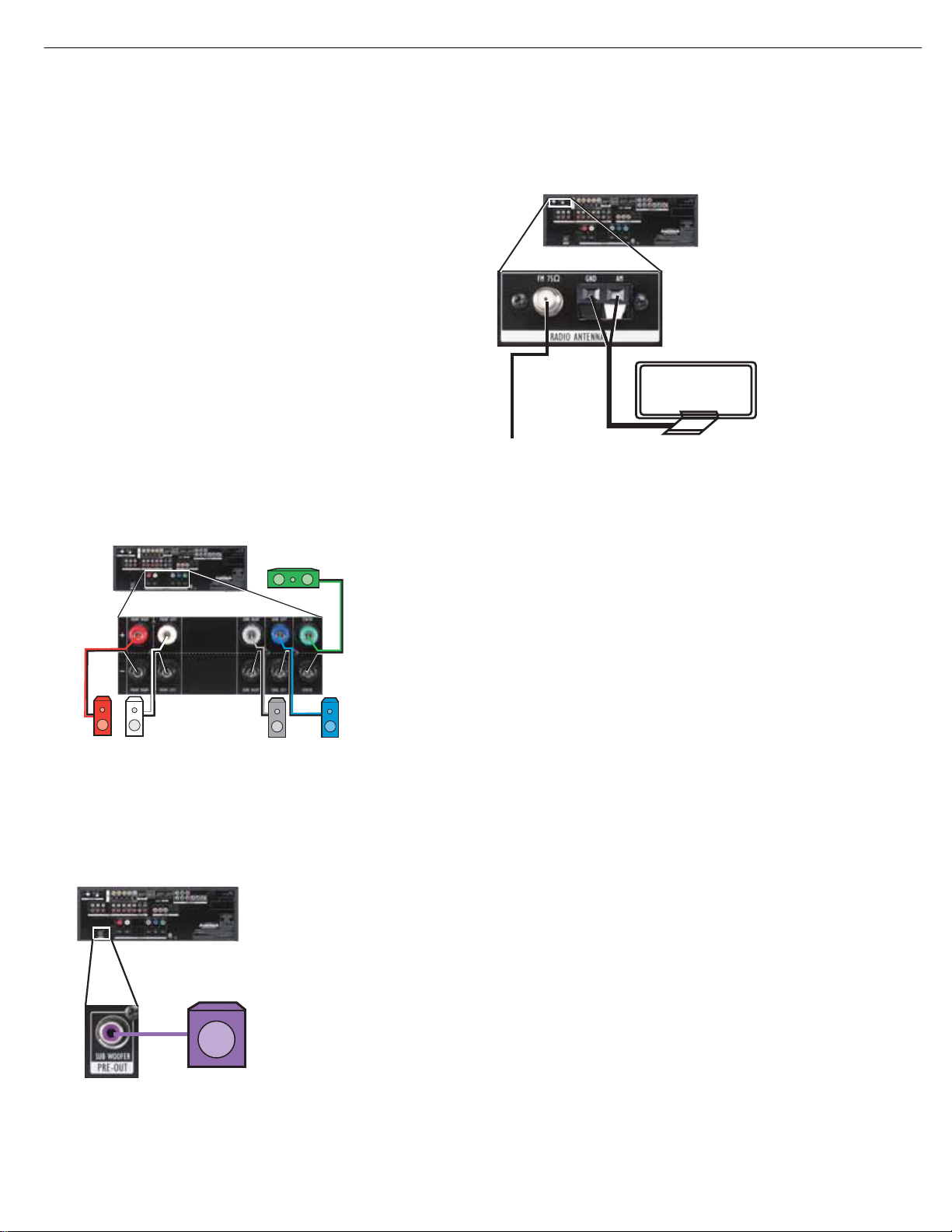
You are now ready to connect your various components to your receiver.
Before beginning,turn off all components, including the AVR 154,
and
unplug their power cords.Don’t plug any of the power cords back
in until you have finished making all of your connections.
Remember that your receiver generates heat while it is on. Select a
location that leaves several inches of space on all sides of the receiver.
Avoid completely enclosing the receiver inside an unventilated cabinet.
It is preferable to place components on separate shelves rather than
stacking them directly on top of the receiver. Some surface finishes are
delicate.Try to select a location with a sturdy surface finish.
Step One – Connect the Speakers
If you have not yet done so,place your speakers in the listening room
as described in the Speaker Placement section above.
Connect the center, front left, front right, surround left and surround right
loudspeakers to the corresponding speaker terminals on the AVR 154.
See Figure 16. Maintain the proper polarity by always connecting the
positive and negative terminals on each speaker to the positive and
negative terminals on the receiver. Use the Connection Color Guide on
page 16 as a reference.
Figure 16 – Speaker Connections
Step Two – Connect the Subwoofer
Connect the Subwoofer Output on the AVR 154 to the line-level input on
your subwoofer. See Figure 17. Consult the manufacturer’s guide for the
subwoofer for additional information.
Figure 17 – Subwoofer Connection
Step Three – Connect the Antennas
Connect the FM and AM antennas to their terminals. See Figure 18.
Figure 18 – Antenna Connections
Step Four – Connect the Source Components
Use the Table A5 worksheet in the Appendix to note which connections
you will use for each of your source devices.
A source is a device where the audio and video signals originate.Some
sources,such as CD players,only offer audio, while sources used for
watching movies or broadcast-television programming deliver a video
signal as well.
Referring to the photograph of the AVR 154 remote control on page
13, there is a section of 12 buttons near the top of the remote designated “Input Selectors”: DVD,AM/FM, CD ,AUX,TAPE,VID1, VID2,VID3,
HDMI1, HDMI2, HDMI3 and 6CH. Each of these buttons corresponds
to a set of input connectors on the AVR. The set of connectors is
referred to as a “source input”.
The goal of Step Four of the Installation is to match up each of your
source devices,e.g., DVD player and cable television box, with the
correct connectors on the AVR 154.
We recommend that you refer to Table A1 in the appendix when making
these connections.Although you may connect a source to any source
input with the matching types of connectors,by selecting the source
input dedicated to the same type of component, you will be able to
program the AVR’s universal remote to control it, simplifying operation.
The precise connections to be made depend on the capabilities of the
source device and your video display (TV). Select the best audio and
video connections for each source.The types of connections are listed
in order of preference:
Audio Connections
• Choose one digital audio connection: Optical or Coaxial
• Optional, or where digital audio is not available:Analog audio for
making recordings for personal use or as a backup.Analog audio is
required for older analog sources that don’t have digital audio outputs,
such as cassette decks.
FM
AM
AVR 154
20
20
INSTALLATION
AVR154 harman/kardon
16
AVR 154
C
FR FL
SL
SR
AVR 154
SUB
Page 17
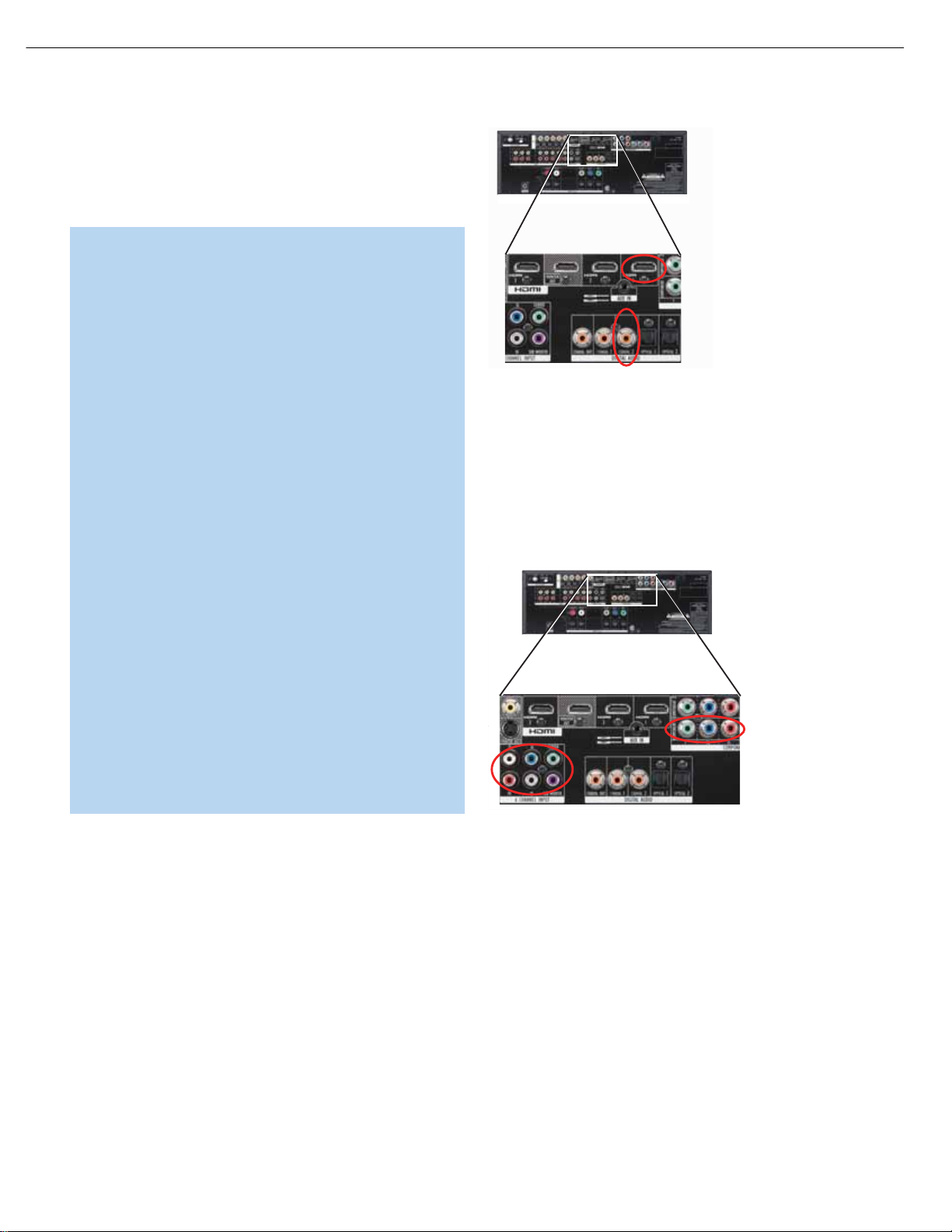
21
INSTALLATION
Video Connections:
(choose only one,and make sure that type is available on your TV)
• HDMI • S-video
• Component video • Composite video
NOTES:
• Digital audio,HDMI and component video connections are not
dedicated to any source input.When any of these physical
connections are used, they must be assigned to the desired
source input as described in the Initial Setup section. It’s
possible for a source input to use none of the connectors
named for it; e.g., the DVD source may use the Component
Video 1 inputs for video and the Coaxial Digital Audio Input 1
for audio,both of which require assignment.
• If the video display is equipped with an HDMI or DVI digital
video input, make sure it is also HDCP-compliant (HighBandwith Digital Content Protection) to display copy-protected
materials.
• If the source or video display has a DVI input, use an HDMIto-DVI adapter (not included), and make separate audio
connections.
• Although the 6-Channel Analog Audio Inputs are designated
as a separate source input, the 6CH button on the remote
may not be programmed to operate a source device.The
6-Channel Analog Audio Inputs are used with an analog video
input (component video,S-video or composite video,but not
HDMI) that may also be assigned to another source input,
such as DVD. Program the corresponding Input Selector on
the remote,e.g., DVD,with the device’s product code.To enjoy
audio from the 6-Channel Analog Audio Inputs,first select the
source for the video input (DVD, in this example), and then
switch the source to the 6-Channel Analog Audio Inputs.The
AVR 154 will use the last-selected analog video input while
obtaining audio from the 6-Channel Analog Audio Inputs.
Connect a DVD, SACD, HD-DVD or Blu-ray Disc Player
HDMI Video: If the DVD player and the TV both have an HDMI
connector, connect the player as follows (see Figure 19):
• Connect the DVD player’s HDMI output to the HDMI 1 Input on the AVR.
• Connect the DVD player’s coaxial digital audio output to the Coaxial 2
input on the AVR.
Figure 19 – Connecting an HDMI-Equipped Disc Player
If the player is capable of playing multichannel discs,including DVDAudio,SACD,HD-DVD and Blu-ray Disc,make the following additional
connections (see Figure 20):
• Connect the DVD player’s component video output to the Component
Video 1 Input on the AVR.
• Connect the DVD player’s 6-channel analog audio outputs to the
6-Channel Analog Audio Inputs on the AVR.
Figure 20 – Connecting a Multichannel Audio Player
Component Video: If the DVD player or the TV does not have an
HDMI connector, but they both have component video connectors,
connect the player as follows (see Figure 21):
• Connect the DVD player’s component video output to the Component
Video 1 Input on the AVR.
• Connect the DVD player’s coaxial digital audio output to the Coaxial 1
input on the AVR.
AVR 154
AVR 154
AVR154 harman/kardon
17
Page 18
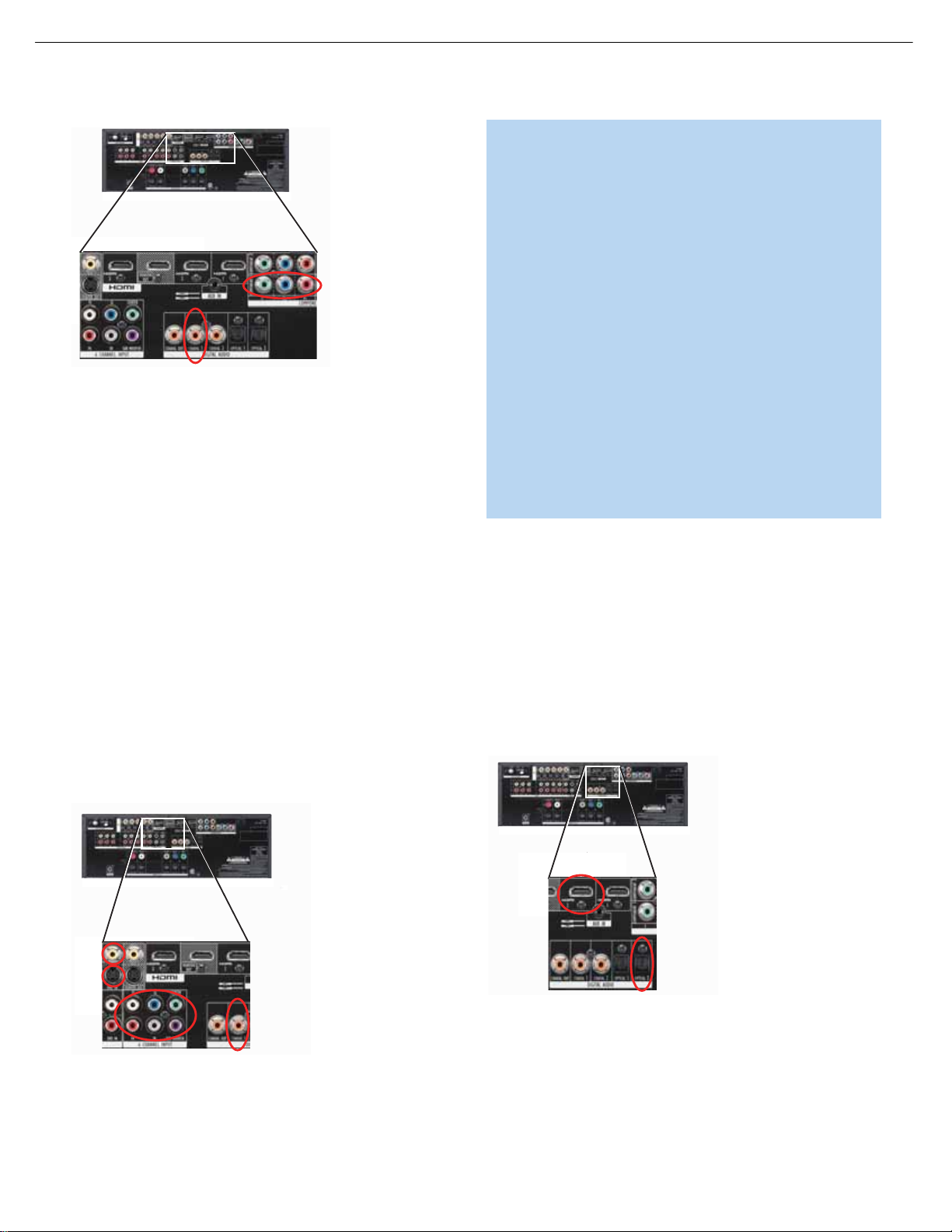
22
INSTALLATION
Figure 21 – Connecting a Component-Video-Equipped Disc Player
If the player is capable of playing multichannel discs,including DVD-Audio,
SACD, HD-DVD and Blu-ray Disc,make the following additional connection
(see Figure 20):
• Connect the DVD player’s 6-channel analog audio outputs to the
6-Channel Analog Audio Inputs on the AVR.
Composite/S-Video: If the best video connection common to both the
DVD player and the TV is either S-video or composite video, follow these
steps (see Figure 22):
• Connect the DVD player’s S-video or composite video output (use one
connection only) to the corresponding DVD Video Input on the AVR.
• Connect the DVD player’s coaxial digital audio output to the Coaxial 1
input on the AVR.
If the player is capable of playing multichannel discs,including DVD-Audio,
SACD, HD-DVD and Blu-ray Disc,make the following additional connection
(see Figure 22):
• Connect the DVD player’s 6-channel analog audio outputs to the
6-Channel Analog Audio Inputs on the AVR.
Figure 22 – Connecting a Composite- or S-Video-Equipped Disc Player
NOTES:
• Where a given type of connection is called for, e.g.,HDMI,
component video or digital audio,you may use any available
input of that type.We recommend connections solely because
they are assigned by default to certain source inputs.
• If you wish to make recordings from a DVD, use the DVD
S-video or composite video input, and the DVD Analog Audio
inputs in addition to any other connections.The AVR cannot
make recordings from HDMI or component video sources,and
digital audio sources may only be recorded in two channels.
• You may connect the DVD player to the Video 1,Video 2 or
Video 3 source inputs,but you will then be unable to program
the AVR remote to operate the player.
• Connect a Harman Kardon DMC 1000 digital media center to
any available HDMI Input for digital video and any available input
for digital audio,or to the Video 1 Audio/Video Inputs for analog
audio and video.You may make both the analog and digital
audio and video connections,depending on your system
requirements.
Connect an Audio/Video Recorder (PVR,DVR or TiVo)
HDMI Video: If the recorder and the TV both have an HDMI connector,
connect the recorder as follows (see Figure 23):
• Connect the recorder’s HDMI output to the HDMI 2 Input on the AVR.
• Connect the recorder’s optical digital audio output to the Optical 2
input on the AVR.
• Then go to “Composite/S-Video” on page 23 to make recordings,
as the AVR 154 cannot make recordings from digital audio (except
2-channel) and video sources.
Figure 23 – Connecting an HDMI-Equipped Recorder
Component Video: If the recorder or the TV does not have an
HDMI connector, but they both have component video connectors,
connect the recorder as follows (see Figure 24):
• Connect the recorder’s component video output to the Component
Video 2 Input on the AVR.
AVR 154
AVR 154
AVR 154
AVR154 harman/kardon
18
Page 19
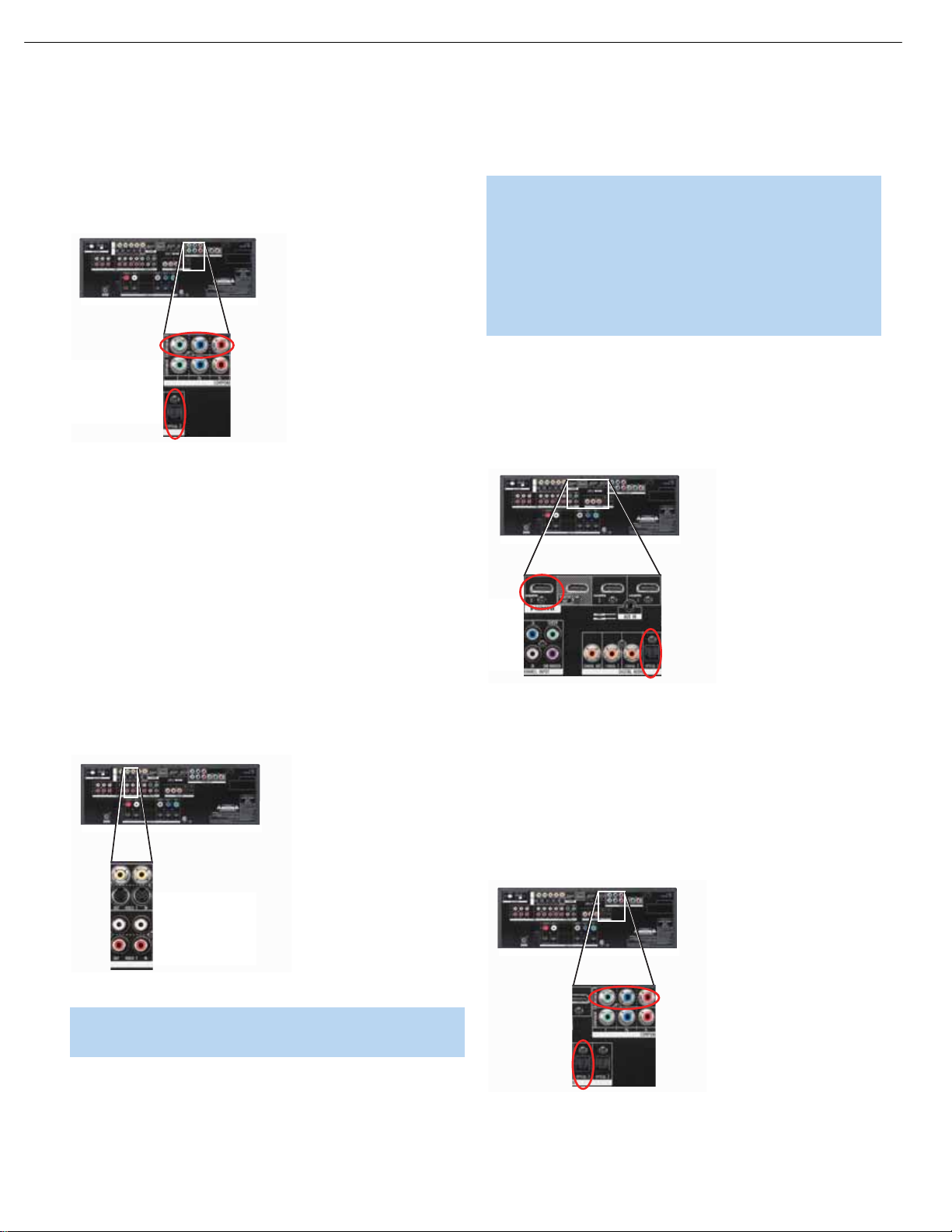
23
INSTALLATION
• Connect the recorder’s optical digital audio output to the Optical 2
Input on the AVR (if available).
• Then go to “Composite/S-Video” below to make recordings,as the
AVR 154 cannot make recordings from copy-protected component
video sources or digital audio (except 2-channel) sources.
Figure 24 – Connecting a Component-Video-Equipped Recorder
Composite/S-Video: If the best video connection common to both
the recorder and the TV is either S-video or composite video, or to
make recordings,follow these steps,using only one type of video
connection throughout (see Figure 25):
• Connect the recorder’s S-video/composite video output to the
Video 1 S-Video/Composite Video Input on the AVR.
• Connect the recorder’s S-video/composite video input to the Video 1
S-Video/Composite Video Output on the AVR.
• Connect the recorder’s analog audio outputs to the Video 1 Audio
Inputs on the AVR.
• Connect the recorder’s analog audio inputs to the Video 1 Audio
Outputs on the AVR.
Figure 25 – Connecting a Video Recorder
NOTE: If S-video or composite video is the only video connection, you may also use any available digital audio connection.
Connect a Cable TV, Sa tellite, HDTV or Other Set-Top
Box for Broadcast Television
NOTE: If you receive your television programming using your
TV with an antenna or direct cable connection, connect the TV’s
analog audio outputs to the Video 3 Analog Audio Inputs. If the
TV has a digital audio output, connect it to one of the frontpanel digital audio inputs.
Do not
connect any video output on
the television set to any video input on the receiver. See Step
Five for information on connecting the receiver’s video monitor
outputs to the television.
HDMI Video: If the set-top box and the TV both have an HDMI
connector, connect the set-top box as follows (see Figure 26):
• Connect the set-top’s HDMI output to the HDMI 3 Input on the AVR.
• Connect the set-top’s optical digital audio output to the Optical 1 Input
on the AVR (if available).
Figure 26 – Connecting an HDMI-Equipped Set-Top Box
Component Video: If the set-top box or the TV does not have an
HDMI connector, but they both have component video connectors,
connect the set-top box as follows (see Figure 27):
• Connect the set-top’s component video output to the Component
Video 2 Input on the AVR (if available).
• Connect the set-top’s optical digital audio output to the Optical 1
Input on the AVR (if available).
Figure 27 – Connecting a Component-Video-Equipped Set-Top Box
AVR 154
AVR 154
AVR 154
AVR 154
AVR154 harman/kardon
19
Page 20
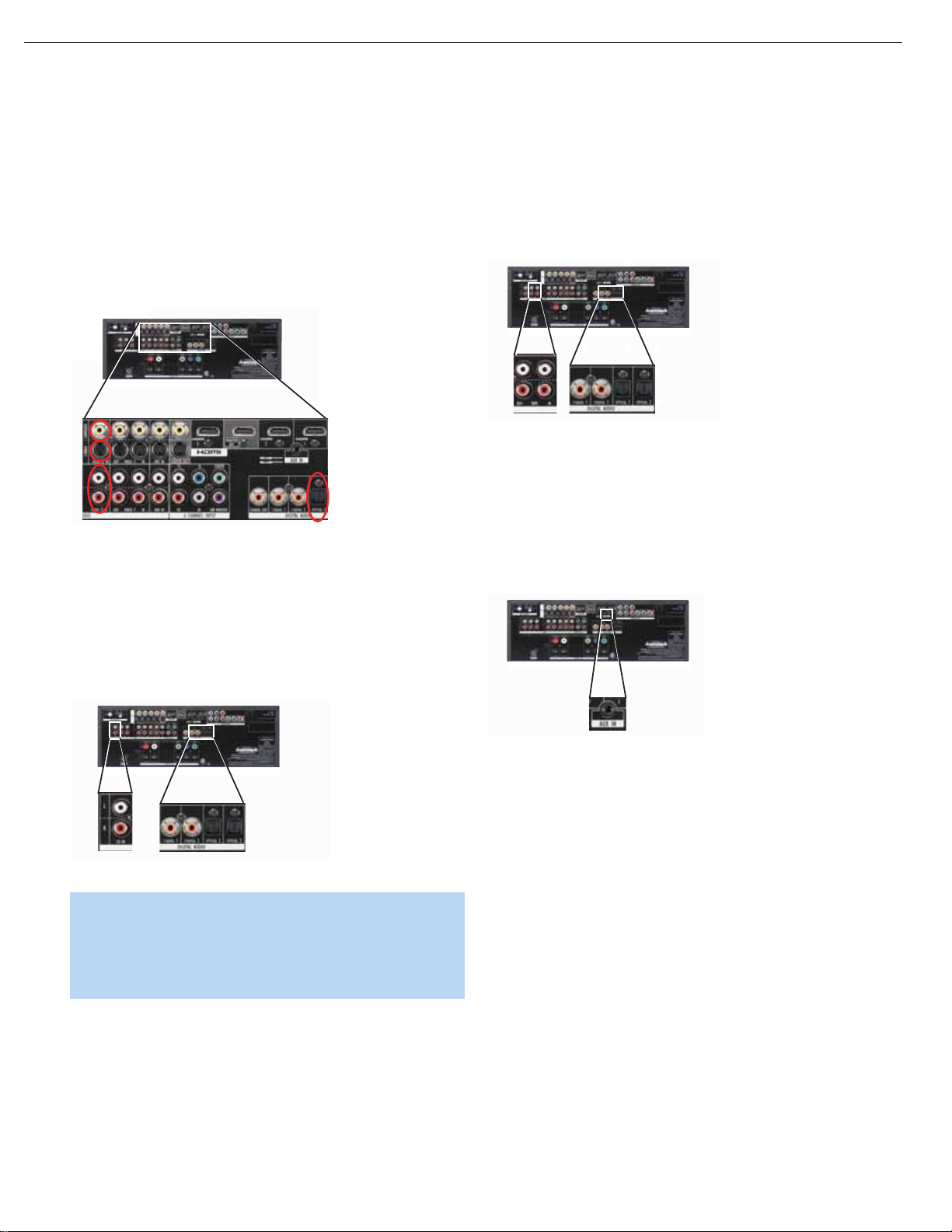
24
INSTALLATION
Composite/S-Video: If the best video connection common to both
the set-top box and the TV is either S-video or composite video, follow
these steps (see Figure 28):
• Connect the set-top’s S-video or composite video output (use one
connection only) to the corresponding Video 2 Input on the AVR.
• Connect the set-top’s optical digital audio output to the Optical 1 Input
on the AVR (if available). For fully analog set-top boxes,connect the
box’s analog audio outputs to the AVR’s Video 2 Audio Inputs.
Figure 28 – Connecting a Set-Top Box
Connect a CD Player or Any Audio-Only Device
If the CD player or other component has a digital audio output, connect
it to any available digital audio input on the AVR. If not, connect the CD
player’s left and right analog audio outputs to the CD Audio Inputs. No
video connection is required, but the AVR will display the last-selected
analog video source when the CD source is selected. See Figure 29.
Figure 29 – Connecting a CD Player
NOTE: A turntable may only be connected to the AVR if it is
equipped with an internal phono preamp,or if you supply an
external phono preamp,available at some audio specialty stores
or through the Harman Kardon Parts Dept.You may then
connect it to any set of analog audio inputs.
Connect a Tape Deck or Any Audio-Only Recorder
If the recorder has digital audio inputs and outputs,connect either its
coaxial or optical digital audio output (not both) to the corresponding
available input on the AVR, and connect the AVR’s Coaxial Digital Audio
Output to the recorder’s coaxial digital audio input.
To make analog audio recordings,connect the recorder’s left and right
analog audio outputs to the Tape Inputs on the AVR,and the recorder ’s
analog audio inputs to the AVR’s Tape Outputs.
No video connection is required, although the AVR will display the lastselected analog video source when the Tape source is selected. See
Figure 30.
Figure 30 – Connecting an Audio Recorder
Connect a Portable Audio Player
For audio-only playback from a portable CD player, cassette deck, MP3
player or other device equipped with a 1/8-inch headphone jack, use
a stereo 1/8-inch mini-plug interconnect (not included) to connect the
device’s headphone jack to the AUX Input on the AVR.Use the device’s
own controls to operate it. See Figure 31.
Figure 31 – Connecting a Portable Audio Player
Alternatively, use an interconnect with a stereo 1/8-inch mini-plug at
one end and two RCA plugs at the other end to connect the player to
the Video 3 Audio Inputs on the AVR’s front panel (see Figure 32).
Connecting a Game Console, Camera or Other Device
If a device will only be connected temporarily, you may use the Video 3
Inputs on the front panel.When not in use, place the supplied covers
over the Video 3 jacks for a cleaner appearance by snapping the covers
in place.To remove the covers,gently press on the left side of each
cover so that it pivots out.
Video Components: Install video components,e.g.,game consoles
and camcorders,as follows (see Figure 32):
• Connect the component’s S-video or composite video output (use
only one connection) to the corresponding Video 3 Input on the AVR.
• Connect the component’s optical or coaxial digital audio output to
either the Optical 3 or Coaxial 3 Input on the front panel (if available).
For fully analog devices, connect the device’s analog audio outputs to
the AVR’s Video 3 Audio Inputs.
AVR 154
AVR 154
AVR 154
AVR 154
AVR154 harman/kardon
20
Page 21
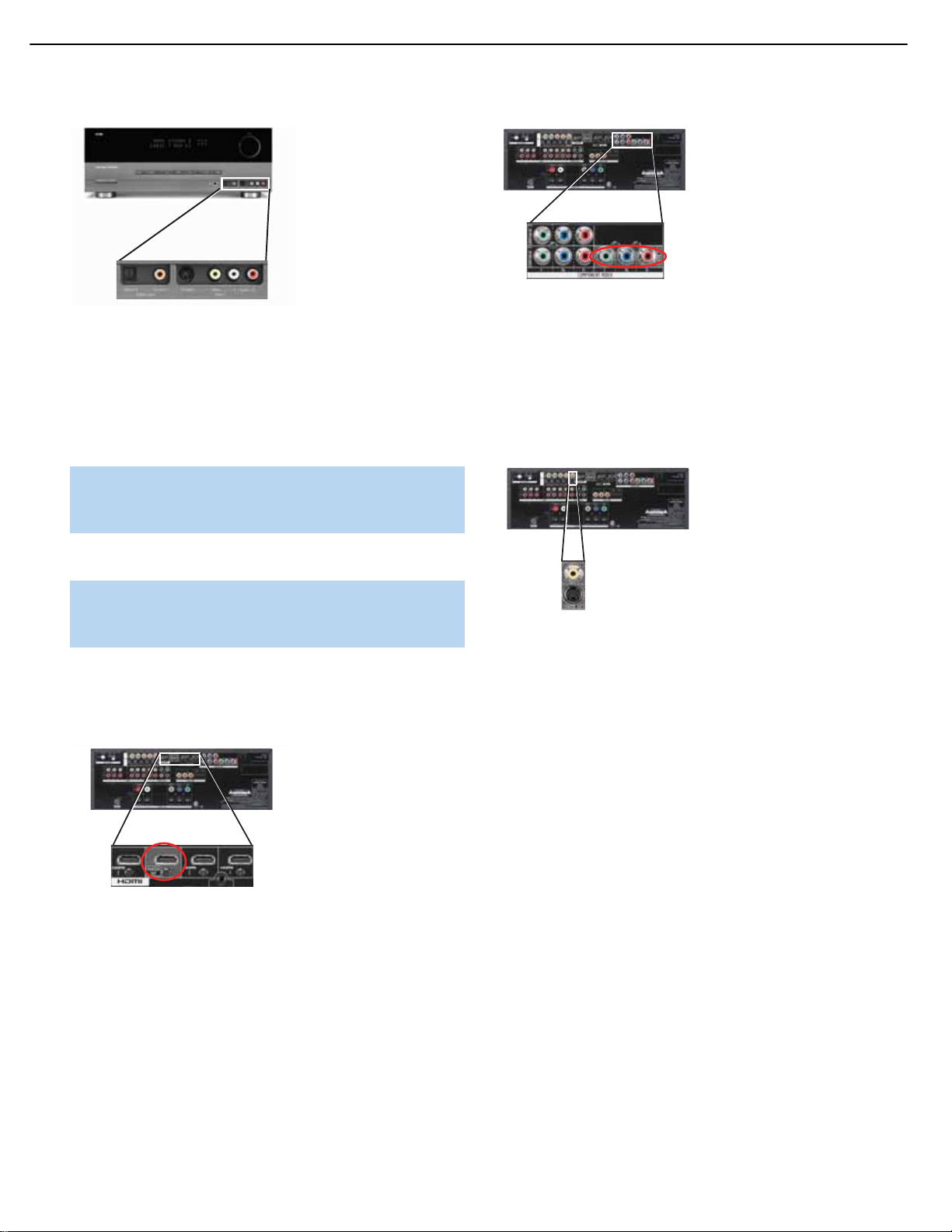
25
INSTALLATION
Figure 32 – Connecting a Device to the Front-Panel Inputs
Audio Components: Connect audio-only devices,such as CD players,
to either the Coaxial 3 or Optical 3 Digital Audio Inputs, or the Video 3
Analog Audio Inputs (see Figure 32).If you obtain your broadcast
programming from the TV, connect its audio outputs to the front-panel
inputs and program the AVR remote to operate the TV, as described in
Step Eight.
NOTE: If your video devices are equipped with HDMI or component video outputs,you may connect them to any available
audio and video input on the AVR.
Step Five – Connect the Video Display
IMPORTANT NOTE: Do not connect any video output on the
video display (TV) to any video input on the AVR. Doing so may
cause undesirable video interference.
HDMI Video: If the display has an HDMI input, and if any sources are
connected to any of the AVR’s HDMI Inputs,connect the HDMI Monitor
Output to the display (see Figure 33). Go to “Composite/S-Video”below
for an additional required connection.
Figure 33 – HDMI Monitor Output
Component Video: If the display has component video inputs,and
if any sources are connected to either of the AVR’s Component Video
Inputs,connect the Component Video Monitor Outputs to the display
(see Figure 34). Go to “Composite/S-Video”below for an additional
required connection.
Figure 34 – Component Video Monitor Outputs
Composite/S-Video: Important – do not skip this step, even
if you have connected the AVR’s HDMI or Component Video Monitor
Outputs to the display.To view the AVR’s on-screen menus and messages,
connect either the Composite or S-Video Monitor Output to the display.
In addition, if any sources are connected to the AVR via a composite or
S-video connection, connect the corresponding Monitor Output to the
display. See Figure 35.
Figure 35 – Composite and S-Video Monitor Outputs
Consult the manual for your TV to make sure you understand how
to select each video input.As you play different source devices that
use different types of video connections,select the correct video input
on your video display.
Step Six – Plug in AC Power
Having made all of your wiring connections,it is now time to plug
each component’s AC power cord into a working outlet.
Before plugging the AVR 154’s AC Power Cord into an electrical
outlet, make sure that the Master Power Switch on the front panel
is popped out so that the word OFF appears on its top.Gently press
the button to turn the switch off.This will prevent the possibility of
damaging the AVR in case of a transient power surge.
Step Seven – Insert Batteries in Remote
The AVR 154 remote control uses three AAA batteries, which
are included.
To remove the battery cover located on the back of the remote,fir mly
press the ridged depression and slide the cover toward the top of
the remote.
Insert the batteries as shown in Figure 36, making sure to observe
the correct polarity.
AVR 154
AVR 154
AVR 154
AVR 154
AVR154 harman/kardon
21
Page 22
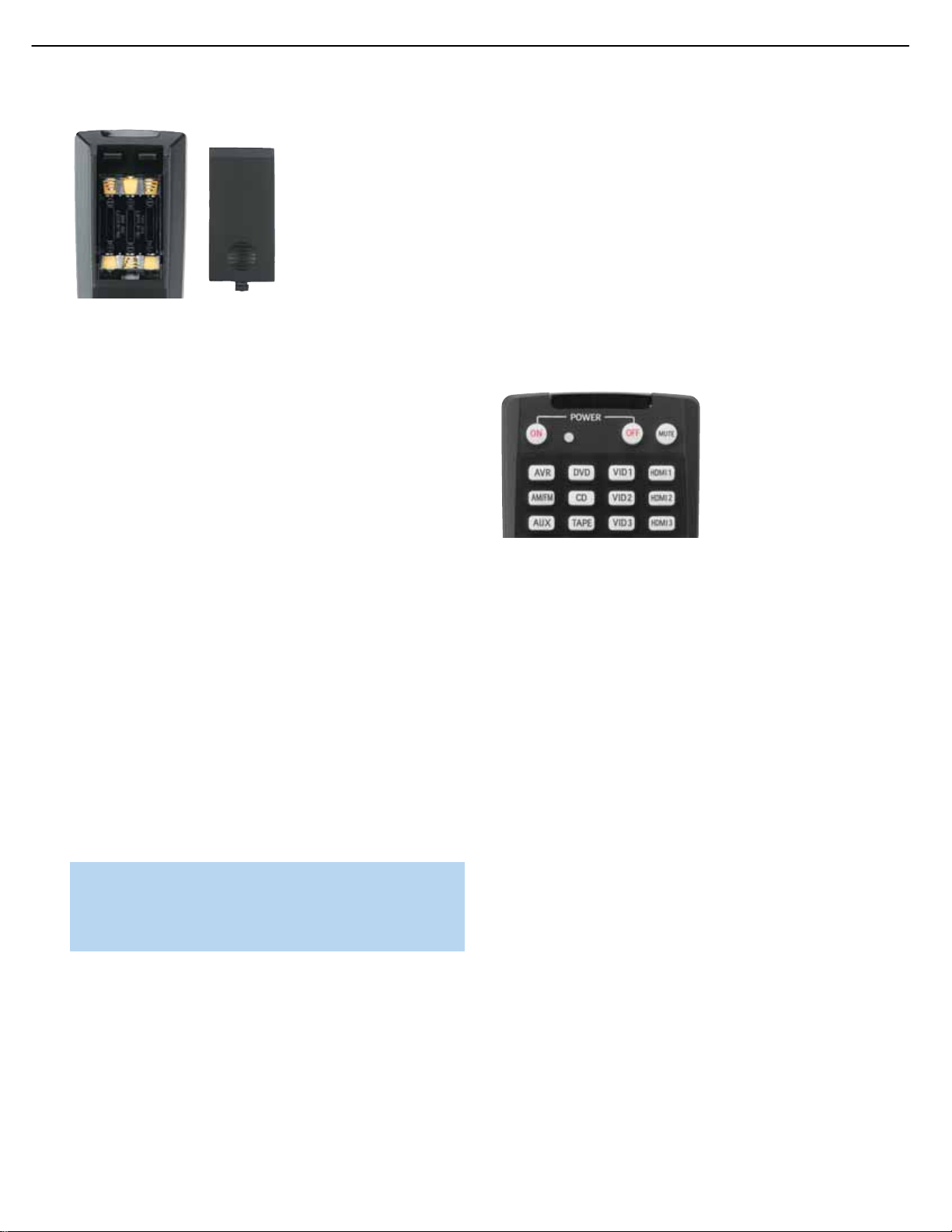
26
INSTALLATION
Figure 36 – Remote Control Battery Compartment
When using the remote,remember to point the lens toward the front
panel of the AVR 154. Make sure no objects,such as fur niture, are
blocking the remote’s path to the receiver. Bright lights,fluorescent lights
and plasma video displays may interfere with the remote’s functioning.
The remote has a range of about 20 feet, depending on the lighting
conditions.It may be used at an angle of up to 30 degrees to either
side of the AVR.
If the remote seems to operate intermittently, or if pressing a button
on the remote does not cause the AVR Selector or one of the Input
Selectors to light up,then make sure the batteries have been inserted
correctly, or replace all three batteries with fresh ones.
Step Eight – Program Sources Into the Remote
The AVR 154 remote not only is capable of controlling the receiver,
but it may also be programmed to control many brands and models of
VCRs,DVD players,CD players, cable boxes,satellite receivers,cassette
decks and TVs.
It may help to think of the remote as a book with pages.Each page
represents the button functions for a different device.In order to access
the functions for a particular device,first turn to that page; that is,switch
the remote to that device mode.This is done by pressing the AVR
Button to access the codes that control the receiver, or the Input
Selector buttons to access the codes for the devices programmed
into the remote.
The AVR 154’s remote is factory-programmed to control many
Harman Kardon DVD and CD players.
NOTE: The remote may be easily programmed to operate the
DMC 1000 digital media center, using the Video 1 or any of the
HDMI Input Selectors,by following the instructions below.Select
the VCR/PVR/DMC device type in number 4.Enter code 003.
If you have other source devices in your system, follow these steps to
program the correct codes into the remote.
1. Using the codes in Tables A10–A16 of the Appendix,look up the
product type (e.g., DVD, cable TV box) and the brand name of your
source.The number(s) listed is/are potential candidates for the
correct code set for your particular device.
2.Turn on your source device.
3.This step places the remote in program mode.Refer to Figure 37.
Press and hold the Input Selector until the LED on the remote starts
to flash, then release it.When pressed, the Input Selector will light red
briefly, go dark, and then relight when the Program Indicator LED
starts to flash.
4. Program the desired device type for any of the three HDMI selectors
by pressing the corresponding Input Selector:
• Press DVD to operate a DVD player.
• Press VID1 to operate a VCR or PVR, or a Harman Kardon digital
media center.
• Press VID2 to operate a cable or satellite set-top box.
Figure 37 – Input Selectors
5. Enter a code from number 1 above.
a) If the device turns off, then press the Input Selector again to accept
the code; it will flash.The remote will exit the Program mode.
b) If the device does not turn off, try entering another code.If you
run out of codes,you may search through all of the codes in the
remote’s library for that product type by pressing the
⁄or¤
Button repeatedly until the device turns off.When the device turns
off, enter the code by pressing the Input Selector;it will flash. The
remote then exits Program mode.
6. Once you have programmed a code,try using some other functions
to control the device.Sometimes manufacturers use the same Power
code for several different models,while other codes vary.Repeat this
process until you’ve programmed a satisfactory code set that operates most of the functions you frequently use.
7. Find out which code number you have programmed by pressing
and holding the Input Selector to enter the Program mode. Press the
OK Button, and the Program Indicator LED will flash in the code
sequence.One flash represents “1”,two flashes for “2”, and so forth.
A series of many fast flashes represents “0”.Record the codes
programmed for each device in Table A7 in the Appendix.
If you are unable to locate a code set that correctly operates your
source device,it will not be possible to use the AVR remote to control
that device.You may still connect the source to the AVR 154 and
operate it using the device’s original remote control.
Most of the button labels on the remote describe the button’s function
when used to control the AVR 154. However,the button may perform
a very different function when used to control another device.Refer to
AVR154 harman/kardon
22
Page 23
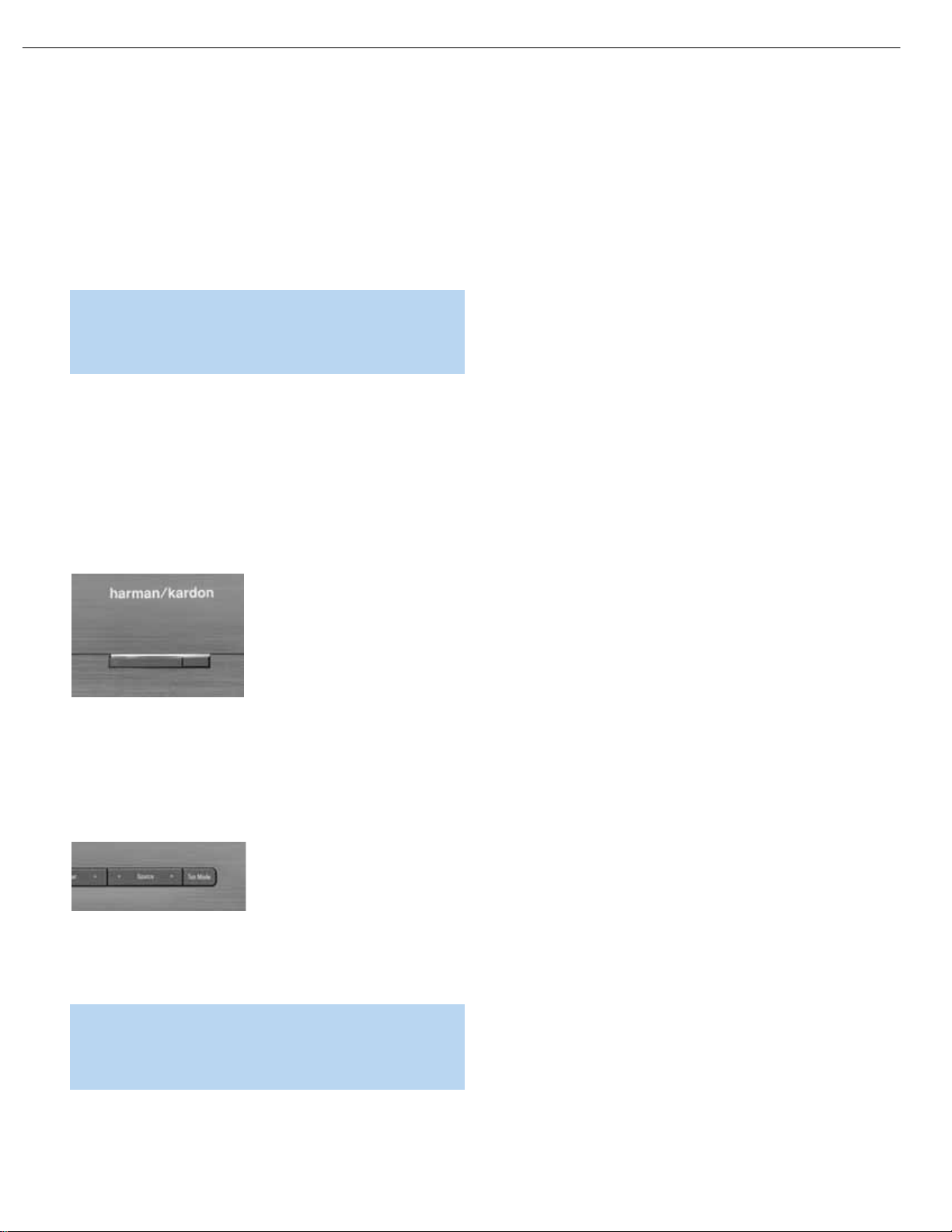
27
INSTALLATION
the Remote Control Function List,Table A9 in the Appendix, for each
button’s functions with the various product types.
You may program Macros,which are preprogrammed code sequences
that execute many code commands with a single button press.You may
also program “punch-through”codes, which allow the remote to operate
the volume,channel or transport controls of another device without
having to switch the remote’s device mode. See pages 44 through
45 for instructions on these advanced programming functions.
NOTE: The AVR 154 remote is preprogrammed to operate the
transport controls of Harman Kardon DVD players when the AVR
or the Video 2 (cable/satellite) or Video 3 (TV) source is selected.
You may change this punch-through programming at any time.
Step Nine – Turn On the AVR 154
Two steps are required the first time you turn on the AVR 154.
1. Gently press the Master Power Switch until the word OFF is no longer
visible.The Power Indicator above the two power switches should
light up in amber, indicating that the AVR is in Standby mode and is
ready to be turned on. See Figure 38. Normally,you may leave the
Master Power Switch in the ON position,even when the receiver is
not being used.
Figure 38 – Power Switches
2.There are several ways in which the AVR 154 may be turned on from
Standby mode.
a) Press the Standby/On Switch on the front panel. See Figure 38.
b) Press the Source Select Button on the front panel. See Figure 39.
Figure 39 – Source Select Button
c) Using the remote,press any one of these buttons: AVR,DVD,CD,
TAPE,AUX, HDMI 1, HDMI 2, HDMI 3,VID1, VID2,VID3, AM/FM
or 6CH. See page 13.
NOTE: Any time you press one of the Input Selectors,the
remote will switch to the corresponding device mode and will
only operate that device.To control the receiver, press the AVR
Button to return the remote to AVR mode.
AVR154 harman/kardon
23
Page 24
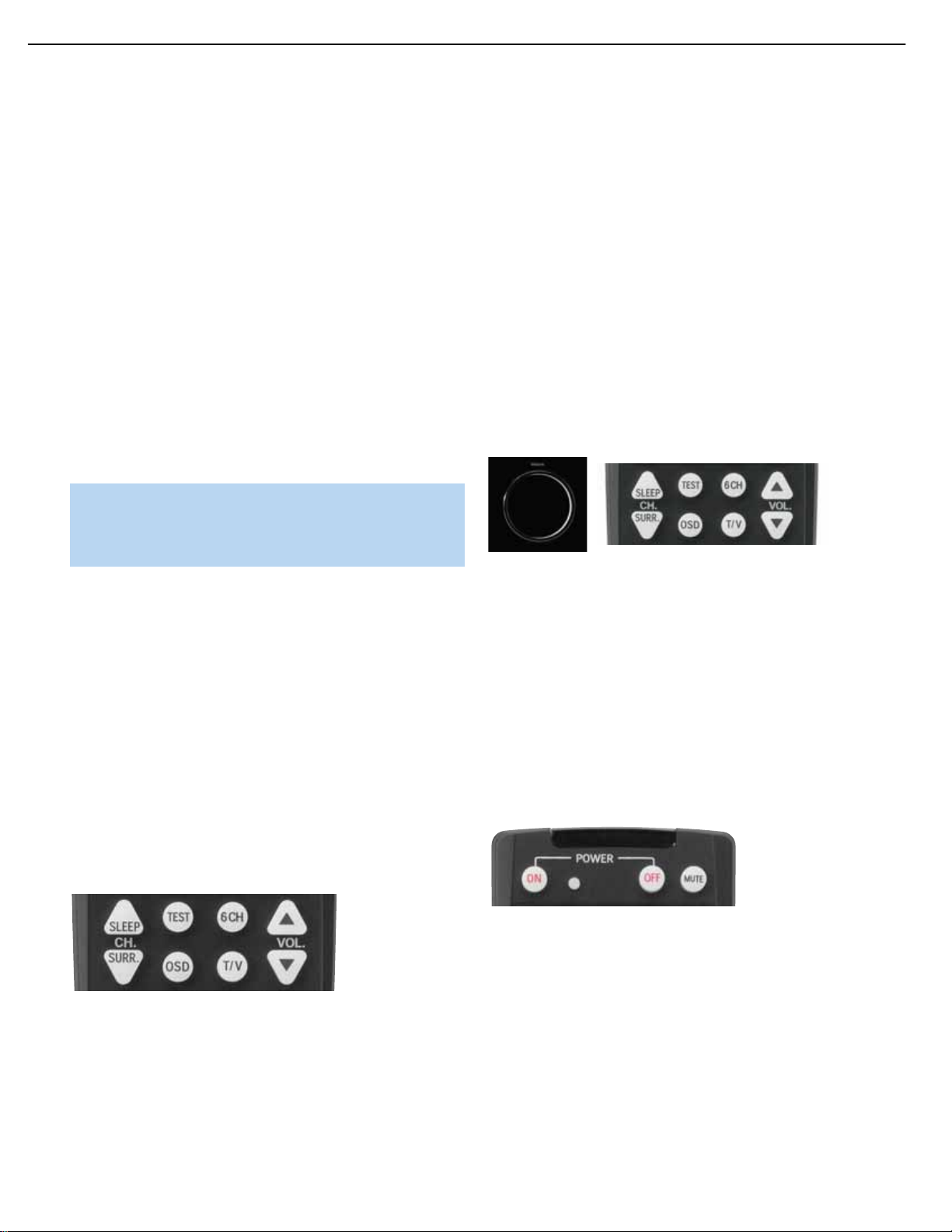
34
OPERATION
Now that you have installed your system components and completed
at least a basic configuration of your receiver, you are ready to begin
enjoying your home theater system.
Turning On the AVR 154
Gently press the Master Power Switch until the word OFF is no longer
visible.The Power Indicator above the two power switches should light up
in amber.This indicates that the AVR is in Standby mode and is ready to
be turned on. Normally,you may leave the Master Power Switch in the
ON position, even when the receiver is not being used. See Figure 38.
There are several ways in which the AVR 154 may be turned on:
a) Press the Standby/On Switch on the front panel. See Figure 38.
b) Press the Source Select Button on the front panel. See Figure 39.
c) Using the remote,press any one of these buttons:AVR,DVD,CD,
TAPE,AUX, HDMI 1, HDMI 2, HDMI 3,VID1, VID2,VID3, AM/FM
or 6CH. See page 13.
NOTE: Any time you press one of the remote’s Input Selectors,
the remote will switch modes so that it will only operate that
device.To control the receiver, press the AVR Button to return
the remote to AVR mode.
To turn the receiver off, press either the Standby/On Switch on the
front panel, or press the AVR Button and the OFF Button on the remote.
Unless the receiver will not be used for an extended period of time
(for example,if you will be on vacation), it is not necessary to turn off
the Master Power Switch.When the Master Power Switch is turned off,
any settings you have programmed, including system configuration and
preset radio stations,will be preserved for up to four weeks.
Sleep Timer
You may program the AVR to play for up to 90 minutes and then turn
off automatically using the sleep timer.
Press the Sleep Button on the remote,and the time until turn-off will be
displayed. See Figure 51. Each additional press of the Sleep Button will
reduce the time until turn-off by 10 minutes,until the OFF setting is
reached, which disables the sleep timer.
Figure 51 – Sleep Button
When the sleep timer has been set, the front-panel display will automatically dim to half-brightness.If you press any button on the remote or
front panel, the display will return to full-brightness.The display will dim
again several seconds after your last command.
If you press the Sleep Button after the timer has been set, the remaining
time until turn-off will be displayed.You may press the Sleep Button to
change the time until turn-off. Press and hold the Sleep Button to turn
the sleep timer off.
Volume Control
The volume may be adjusted either by turning the knob on the front
panel (clockwise to increase volume or counterclockwise to decrease
volume), or by pressing the Volume Control Buttons on the remote.
See Figure 52.The volume is displayed as a negative number of
decibels (dB) below the 0dB reference point.
Unlike the volume controls on some other products,0dB is the maximum
volume for the AVR 154. Although it’s physically possible to turn the
volume to a higher level, doing so may damage your hearing and your
speakers.For certain more dynamic audio materials,even 0dB may be
too high, allowing for damage to equipment.
Figure 52 – Volume Controls
The AVR 154 is designed to reproduce audio with a minimum amount
of distortion, which may lead you to think that your hearing and the
equipment can handle higher volumes.We urge caution with regard
to volume levels.
Mute Function
To temporarily mute all speakers and the headphones,press the Mute
Button on the remote.See Figure 53. Any recording in progress will not
be affected.The MUTE message will flash in the display as a reminder.
To restore normal audio,either press the Mute Button again, or adjust
the volume.Turning off the AVR will also end muting.
Figure 53 – Mute Button
Tone Controls
You may boost or cut either the treble or the bass frequencies by
up to 10dB.
Press the Tone Mode Button once. See Figure 54.This will indicate
whether the tone controls are in or out of the circuitry.With the TONE IN
message displayed, press the Tone Mode Button repeatedly to access
TREBLE MODE and BASS MODE. Use the
⁄/¤
Buttons to change
the treble or bass settings,as desired.
AVR154 harman/kardon
24
Page 25
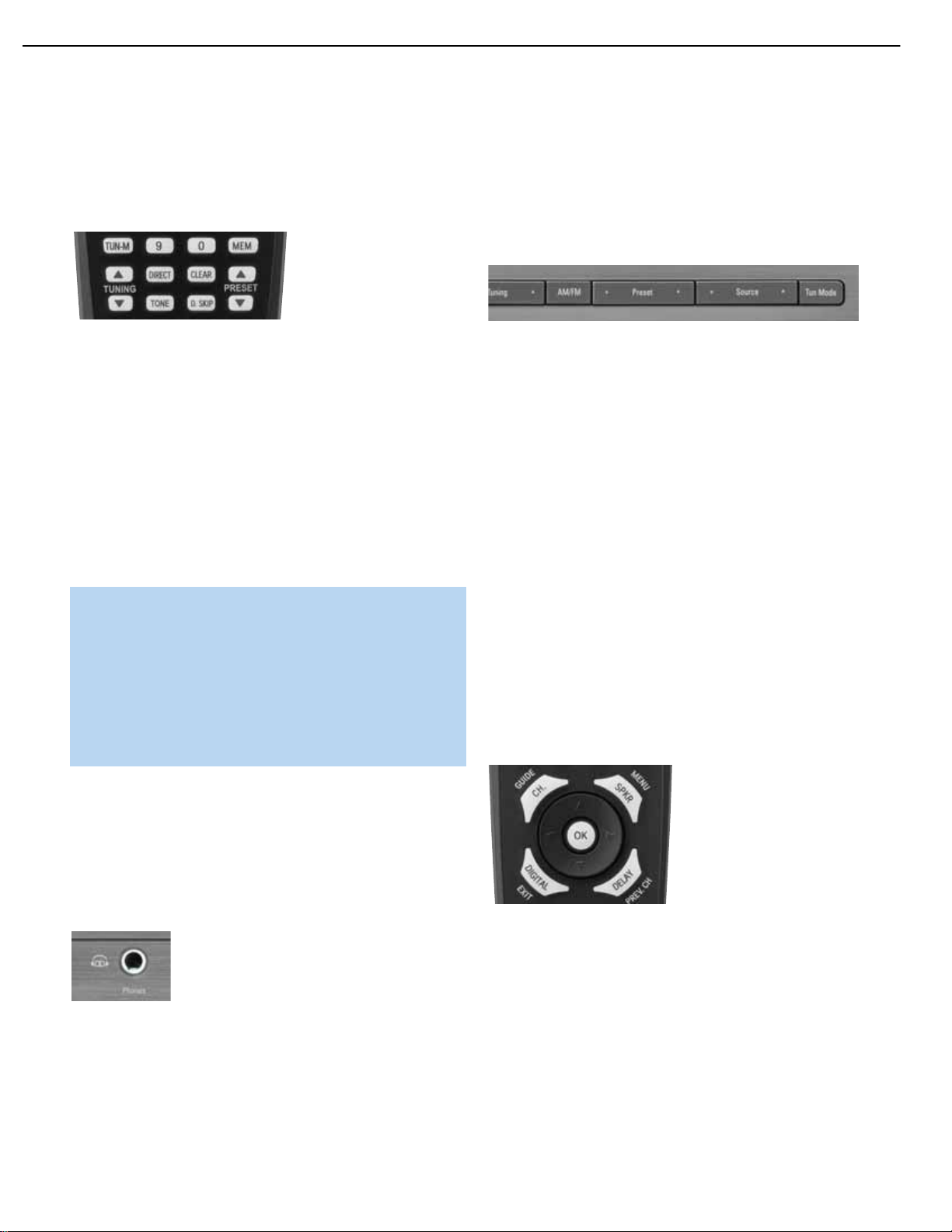
35
OPERATION
If you wish to return the tone controls to 0, or “flat”response, press the
⁄/¤
Buttons,until the TONE OUT message appears, which preserves
any changes you have made to the bass or treble settings for later use.
To reactivate your changes,the tone control must again be set to TONE IN.
The display will return to normal a few seconds after your last command.
Figure 54 – Tone Button
You may also adjust the tone controls using the full-OSD menu system.
Press the OSD Button on the remote to view the Master Menu.The
cursor will be pointing to the INPUT SETUP line; press the OK Button to
display that menu and view the current tone settings.If you wish to make
any changes to the TONE,BASS or TREBLE settings,use the
⁄/¤
Buttons to move the cursor to the line you wish to change.Once you
have changed the setting using the
‹/›
Buttons,simply move the
cursor to a different line; it isn’t necessary to press the OK Button to
enter the new setting.When you have finished, either wait until the display
times-out and disappears,press the OSD Button to clear the display,or
move the cursor to the BACK TO MASTER MENU line if you wish to
make other changes using the menu system.
NOTE: The AVR 154 does not have a conventional balance
control.The speaker output level calibration process compensates for any characteristics of your room or speakers,and we
recommend that you leave the settings as they are after you
have completed Initial Setup.However, you may manually adjust
the levels of the left and right channels – decreasing one and
increasing the other by the same amount – using the Channel
Adjust submenu, as described on page 32.This achieves the
same effect as a balance control.
Headphones
Plug the 1/4" plug on a pair of headphones into the headphone jack
on the front of the receiver for private listening.See Figure 55. The
first time you use the headphones,the DOLBY H:BP message will be
displayed, indicating that Dolby Headphone surround processing is in
the bypass mode,which delivers a conventional 2-channel signal to
the headphones.
Figure 55 – Headphone Jack
Press the Surround Select Button on the front panel, or the Dolby
Button on the remote,to switch to Dolby Headphone virtual surround
processing,indicated by the DOLBY H:DH message. Dolby Headphone
delivers an enhanced sound field that emulates a 5.1-channel speaker
system. No other surround modes are available for the headphones.
Source Selection
Press the front-panel Source Select Button to scroll through the sources.
Each side of the button scrolls through the list in the opposite order. For
direct access to the tuner, press the Tuner Band Button, which switches
to the last-used band and frequency. See Figure 56. For direct access to
any source,press its Input Selector on the remote (see Figure 37).
Figure 56 – Source Select and Tuner Band Buttons
The AVR 154 will switch to the audio and video inputs and surround
mode assigned to the source.If you set the BASS MGR setting in the
Speaker X-Over menu to INDEPENDENT, the AVR 154 will change the
speaker size configuration to the one programmed for the source.
The source name appears in the upper line of the front-panel display.
If you retitled the source,the new title will appear by itself. Otherwise,the
audio input assigned to the source (analog or one of the digital audio
inputs) will also be displayed.The surround mode is displayed on the
lower line.The same information appears on screen in the semi-OSD,
unless you have set the semi-OSD to OFF in the System Setup menu,
as described in the Advanced Functions section.
Audio Input Selection
The AVR 154 is programmed at the factory to use the default audio
inputs for each source,as indicated in Table A2 in the Appendix. To
assign a digital audio input to a source (if you have not done so using
the Input Setup menu during Initial Setup), press the Digital Button on
the remote.The current audio input selection will flash in the display.
Press the
⁄/¤
Buttons to scroll through the audio inputs.When the
desired input appears,press the OK Button to select it. See Figure 57.
Figure 57 – Digital Input Selection
If the Auto Poll feature is ON in the Input Setup menu,and if a digital
audio input has been assigned to the source,the AVR 154 will first
check the digital audio input for a signal. If a signal is present, the
AVR 154 will select the digital audio input.If no signal is present, the
AVR 154 will switch to the analog audio inputs for the source.
Video Input Selection
When a source is selected, the AVR 154 switches to a video input
as follows:
AVR154 harman/kardon
25
Page 26
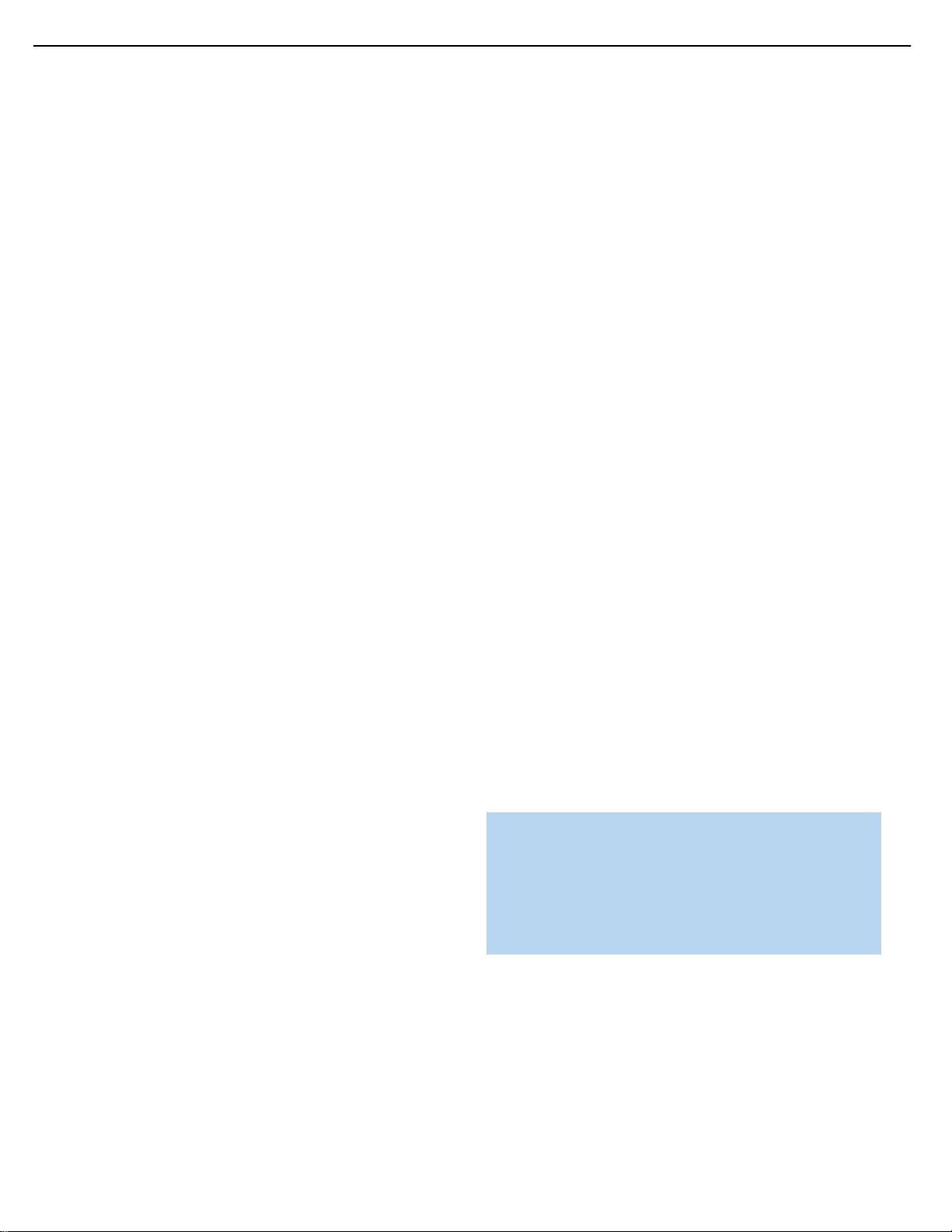
36
OPERATION
The COMPONENT IN line of the Input Setup menu indicates which of
the two component video inputs on the AVR 154 is assigned to each
source.The default assignments are indicated in Table A2 in the Appendix.
As shown, various sources share the component video input assignments,
but only one source may be physically connected at a time.
You may reassign either component video input to another source if it
is physically connected to that input, but there is no option to disable
the component video inputs for any source.If a signal is present at the
component video input assigned to that source,it will be selected. If
your device is not using component video,make sure that other devices
connected to the component video inputs are turned off.
If no signal is present at the component video input, then the S-video or
composite video input for the source will be selected. It is not possible
to reassign the S-video or composite video inputs to other sources.
For audio-only sources, such as the tuner or CD inputs,when no component video signal is present, the last-used analog video source,but not
an HDMI source,will be selected.
6-Channel Direct Inputs
If you wish to hear audio through the 6-Channel Direct Inputs together
with video,then connect your multichannel player to the Component
Video 1 Inputs,and connect the player’s 6-channel analog audio
outputs to the 6-Channel Inputs on the AVR. Assign the component
video inputs you selected to the 6-Channel Input source.The AVR will
automatically select the correct component video and audio inputs
when you select this source.
If you need to use composite or S-video for your multichannel player,
e.g., if your video display does not have component video inputs,then
use the video inputs for another source.Since the AVR automatically
selects the last-used analog video inputs for audio sources,you would
first select the source you connected the video cables to,and then the
6-Channel Inputs for the audio.
Example 1: Connect a non-HDMI-equipped DVD-Audio player to
the AVR 154. You plan on playing a variety of discs using this player,
including conventional DVDs and even CDs as well as multichannel
discs.When playing DVDs and CDs, it is preferable to use a digital
audio connection to obtain the best sound quality and the benefit of any
digital surround formats contained on the DVD. However,when playing
DVD-Audio discs,you will use the 6-channel analog audio connections.
In addition, some of these discs contain video materials.
We recommend that you connect this player as follows:
a) Connect the player’s coaxial digital audio output to the Coaxial 1 Input
on the AVR. This input is assigned by default to the DVD source.
b) Connect the player’s component video outputs to the Component
Video 1 Inputs on the AVR, which are assigned by default to the DVD
source.If your video display doesn’t have component video inputs,
then connect the player’s composite or S-video output to the DVD’s
corresponding video input.
c) Connect the player’s 6-channel analog audio outputs to the AVR’s
6-Channel Inputs and assign the Component Video 1 Inputs to
this source using the Input Setup menu, as described in the Initial
Setup section.
d) Program the player’s remote control codes into the DVD Input
Selector.
When you wish to view a DVD, select the DVD source.
When you wish to listen to a DVD-Audio disc and view the menus
and other still images on the disc,first select DVD,and then the
6-Channel Inputs as the source.
Example 2: Connect a multichannel disc player equipped with an
HDMI output.
a) Connect the player’s coaxial digital audio output to the Coaxial 2 Input
on the AVR. This input is assigned by default to the HDMI 1 source.
b) Connect the player’s HDMI output to the HDMI 1 source input, and
connect the AVR’s HDMI Output to your video display.
c) Connect the player’s 6-channel analog audio outputs to the AVR’s
6-Channel Inputs.
d) Connect the player’s component video outputs to the Component
Video 1 Inputs,as the AVR’s 6-Channel Analog Audio Inputs cannot
be used together with an HDMI input.
e) Program the player’s remote control codes into the HDMI 1 Input
Selector.
When you wish to view a DVD, select the HDMI 1 source.
When you wish to play a multichannel disc,select the 6-Channel Inputs
to select the audio signal and the analog component video signal.
To select the 6-Channel Inputs as the source,use either the Source
Selector on the front panel or press the 6CH Input Selector on the
remote.See Figures 37 and 39.
NOTE: The 6-Channel Inputs pass the incoming signals directly
to the volume control, without digitizing or processing them.
Therefore,configure bass management settings (i.e.,speaker
size,delay and output level) on your source device so that
they match the settings you programmed during Initial Setup.
Consult the owner’s guide for your multichannel player for more
information.
Using the Tuner
The AVR 154’s built-in tuner may be selected in one of three ways
(see Figure 58):
1. Press the Source Selector Button on the front panel repeatedly until
the tuner is selected.The last-used band (AM or FM) will be active.
2. Press the Tuner Band Button (marked AM/FM). Press this button
again to switch bands.
AVR154 harman/kardon
26
Page 27
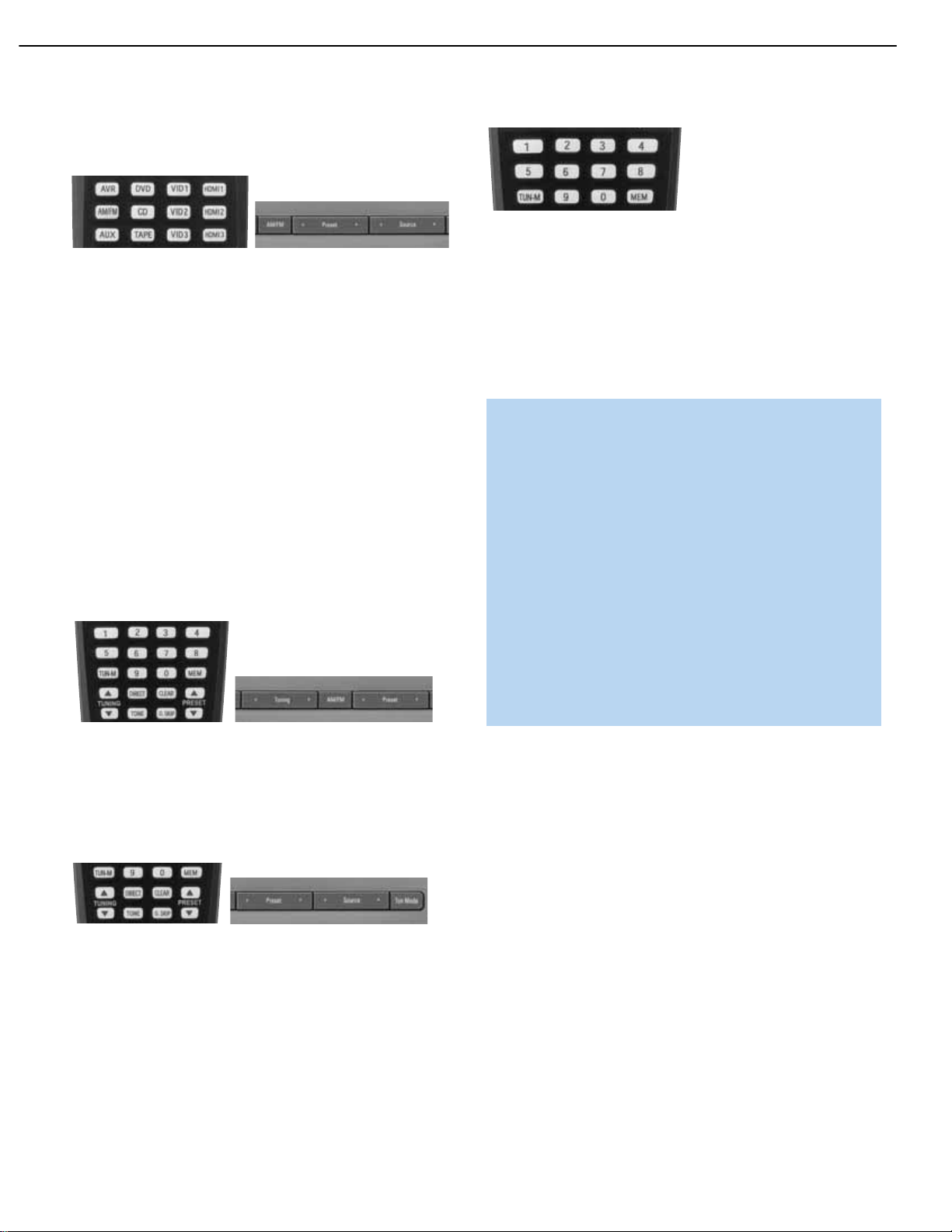
37
OPERATION
3. Press the Tuner Input Selector (marked AM/FM) on the remote.
Press this button again to switch bands.
Figure 58 – Tuner Input Selection
Radio stations may be selected in one of four ways (see Figure 59):
1. If you know the frequency number, enter it directly by first pressing
the Direct Button on the remote,and then using the Numeric Keys.
2.After you have programmed Preset stations (see below), either enter
the Preset number (1 through 30) using the remote or use the Preset
Stations Button (front-panel or remote), to scroll through the list of
presets.
3. In Auto tuning mode, with each press of the Tuning Buttons (frontpanel or remote) the AVR 154 will scan in the chosen direction until
a station with acceptable signal strength is detected. Press the Tuning
Button again to stop scanning.
4. In Manual tuning mode,with each press of the Tuning Buttons the
AVR 154 will tune the next frequency increment (0.1MHz for FM,or
10kHz for AM) in the selected direction.Press and hold the Tuning
Button for faster scanning.
Figure 59 – Tuning a Station
Press the Tuning Mode Button (TUN-M on the remote) to switch
between Auto and Manual tuning modes. See Figure 60.When an FM
station has been tuned, pressing the Tuning Mode Button will switch
between stereo and mono tuning,which may improve reception of
weaker stations.
Figure 60 – Tuning Mode
To store a station in one of the 30 presets (see Figure 61):
1.Tune the desired station.
2. Press the Memory Button on the remote.
3. Use the Numeric Keys to enter the desired preset number.
Figure 61 – Storing a Preset Station
Recording
Two-channel analog and digital audio signals,as well as composite
and S-video signals,are normally available at the appropriate recording
outputs.Thus, to make a recording,you need only make sure to connect
your audio or video recorder to the appropriate output jacks,as described
in the Installation section, insert blank media and make sure the recorder
is turned on and recording while the source is playing.
NOTES:
1.Analog audio signals are not converted to digital form, and
digital audio signals are not converted to analog audio form.
However, you may record a coaxial or optical digital audio
source using either type of digital audio output.
2. Only PCM digital audio signals are available for recording.
Proprietary formats such as Dolby Digital and DTS may not
be recorded using the digital audio connections.If the source
is connected to the AVR using the analog audio connections,
an analog recording may be made.
3. HDMI and Component video sources are not available for
recording.
4. Please make certain that you are aware of any copyright
restrictions on any material you record. Unauthorized duplication of copyrighted materials is prohibited by federal law.
AUX Input
Enjoy the full power and resolution of your Harman Kardon system,
including a variety of analog surround modes,while listening to content
stored on your portable device.
The Auxiliary Audio Input mini jack is provided on the AVR’s rear panel
for convenient connection of portable players,such as CD players and
the iPod (iPod and cable not included).Purchase a stereo cable with
a 1/8" plug on at least one end for connection to the Auxiliary Audio
Input. Plug the other end of the cable into the portable device’s headphone output, and operate the device using its own controls.You may
also use a cable with separate left and right audio plugs at one end for
connection to any component equipped with analog audio outputs.
No video connection is available with the AUX input.However,the AVR
will use the last-selected analog video input when the AUX source is
selected.
AVR154 harman/kardon
27
Page 28
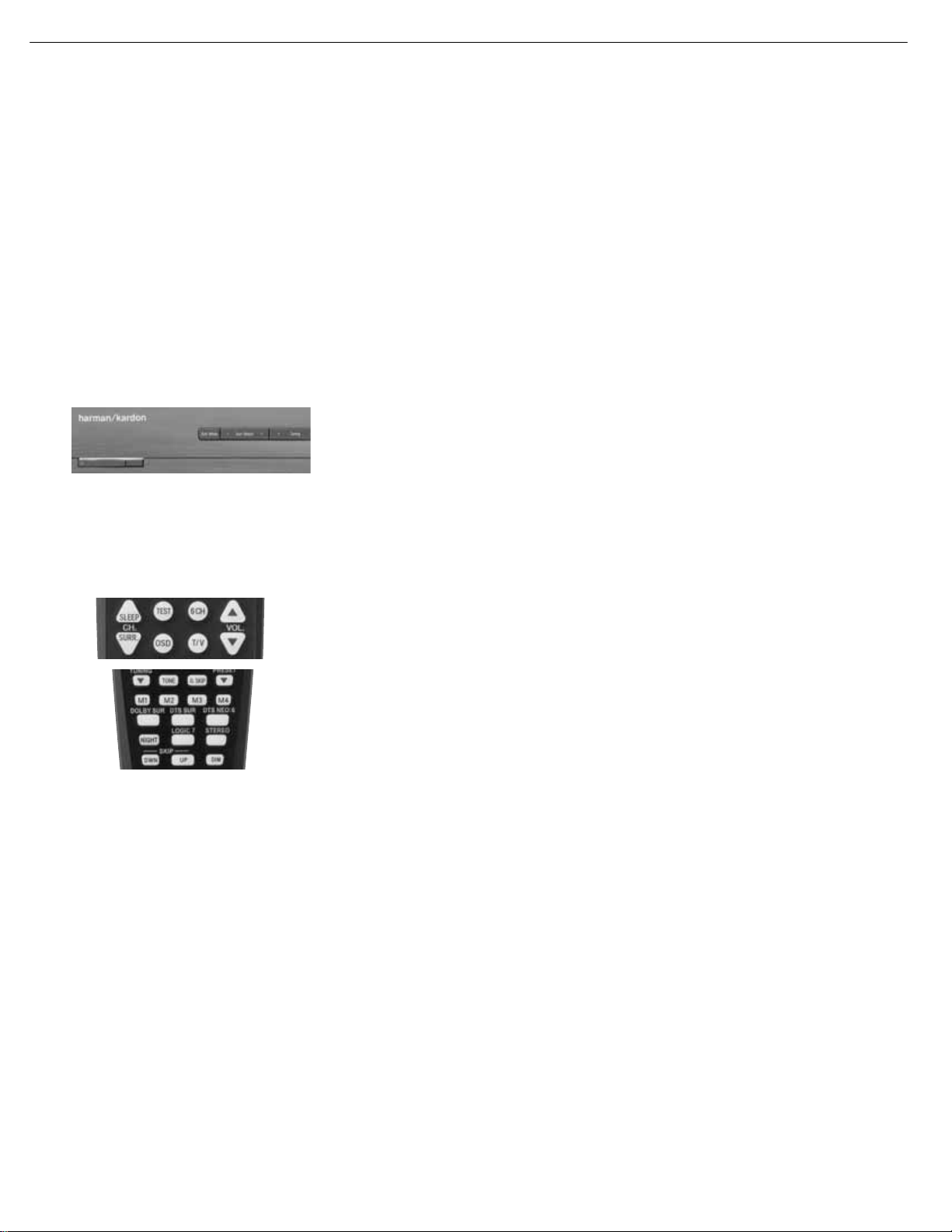
Selecting a Surround Mode
Surround mode selection can be as simple or sophisticated as your
individual system and tastes.Feel free to experiment with the many
available surround modes on the AVR 154, and you may find a few that
become your favorites for certain sources or program types.Although
more detailed information on surround modes may be found in the
Advanced Functions section, it is easy to select any of the modes
available at a given time:
To select a surround mode using the front-panel controls,press the
Surround Mode Button repeatedly until the desired group of modes is
selected: Logic 7, Dolby, DTS,DSP or Stereo.Then press the Surround
Select Button repeatedly to select the desired mode within the group.
See Figure 62.
Figure 62 – Select a Surround Mode (Front Panel)
To select a surround mode using the remote control, locate the button
dedicated to the desired group of modes: Logic 7, Dolby Sur, DTS Sur,
DTS Neo:6, Surr (DSP) or Stereo.Press that button repeatedly to select
the desired mode.See Figure 63.
Figure 63 – Select a Surround Mode (Remote)
To select a surround mode using the full-OSD menu system, press the
OSD Button to display the Master Menu. Navigate to the SURROUND
SELECT line and press the OK Button to view the Surround Select menu
(see Figure 64 on page 40). Each of the major surround mode groups
is listed here.Select a group to access the MODE setting for selection of
an individual mode.As explained in the Advanced Functions section,
there are also some additional settings that may be made.
You are now ready to enjoy the best in home theater entertainment with
your AVR 154. As you become more familiar with the receiver, you may
wish to explore some of its advanced functions,which are described in
the following section.
38
OPERATION
AVR154 harman/kardon
28
Page 29
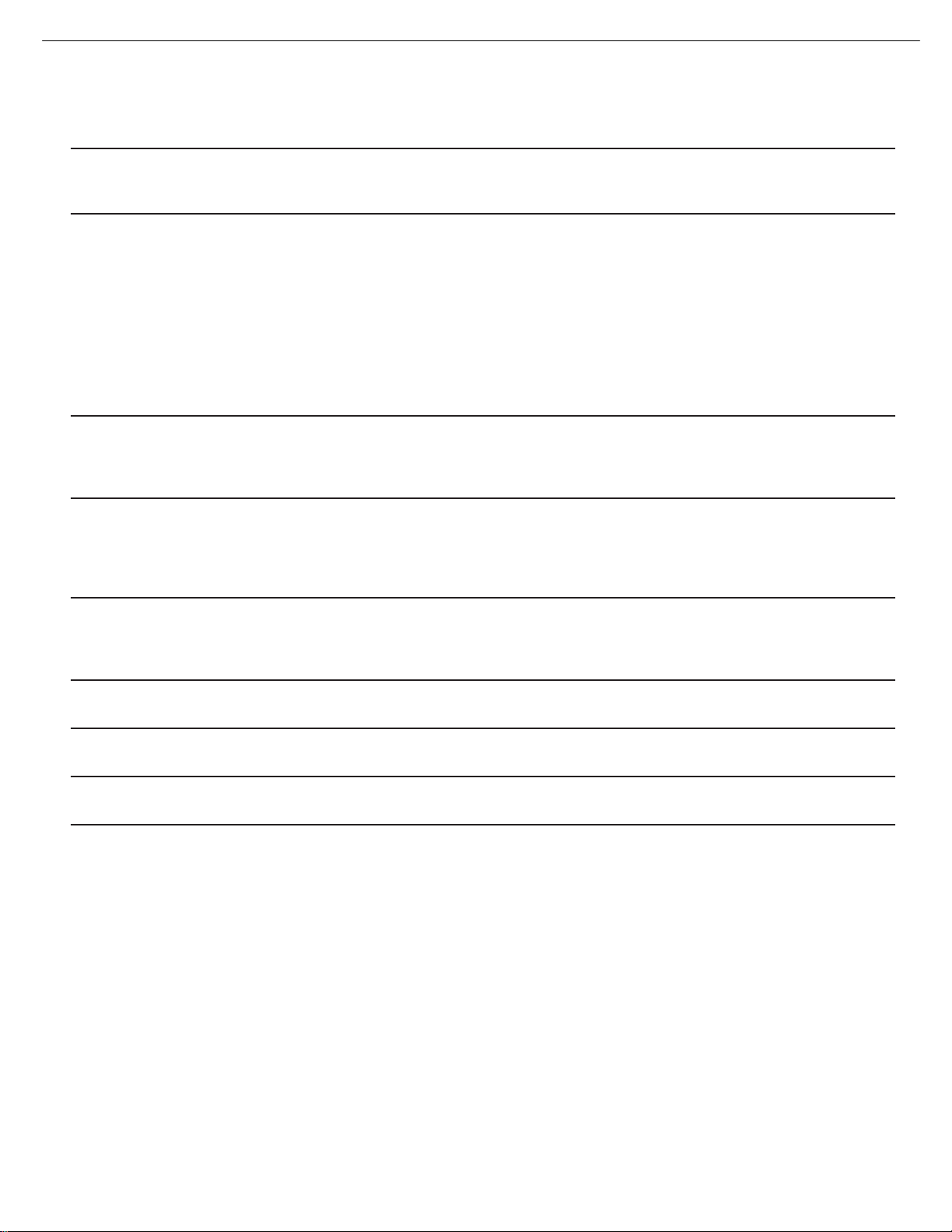
46
46
TROUBLESHOOTING GUIDE
SYMPTOM CAUSE SOLUTION
Unit does not function when Main • No AC power • Make certain AC power cord is plugged into
Power Switch is pushed a live outlet
• Check whether outlet is switch-controlled
Display lights,but no sound • Intermittent input connections • Make certain that all input and speaker connections
or picture are secure
• Mute is on • Press Mute Button
• Volume control is down • Tur n up volume control
• Source device is turned off • Tur n on source and check its settings
• Incorrect audio/video inputs assigned • Use Input Setup menu to assign inputs
to source
• Attempting to view HDMI video with • The AVR 154 will select the last-used analog video input for an
another audio source input audio-only source,but will not select an HDMI video input; for
multichannel disc players,use a component, composite or
S-video connection
No sound from any speaker; • Amplifier is in protection mode • Check speaker wire connections for shorts at receiver and
light around power switch is red due to possible short speaker ends
• Amplifier is in protection mode • Contact your local Har man Kardon ser vice center
due to internal problems
No sound from surround or • Incorrect surround mode • Select a mode other than Stereo
center speakers • Input is monaural • There is no surround information from mono sources
• Incorrect configuration • Check speaker mode configuration
• Stereo or Mono program material • The surround decoder may not create center- or rear-channel
information from nonencoded programs
Unit does not respond to • Weak batteries in remote • Change remote batteries
remote commands • Wrong device selected • Press the AVR selector
• Remote sensor is obscured • Make certain front-panel sensor is in line of sight of remote
or connect an optional remote sensor
Intermittent buzzing in tuner • Local interference • Move unit or antenna away from computers,fluorescent
lights,motors or other electrical appliances
Letters flash in the channel indicator • Digital audio feed paused • Resume play for DVD
display and digital audio stops • Check Digital Input selection
In addition to the items shown above,additional information on troubleshooting possible problems with your AVR 154,or installation-related issues, may
be found in the list of "Frequently Asked Questions" which is located in the Product Support section of our Web site at www.harmankardon.com.
AVR154 harman/kardon
29
Page 30
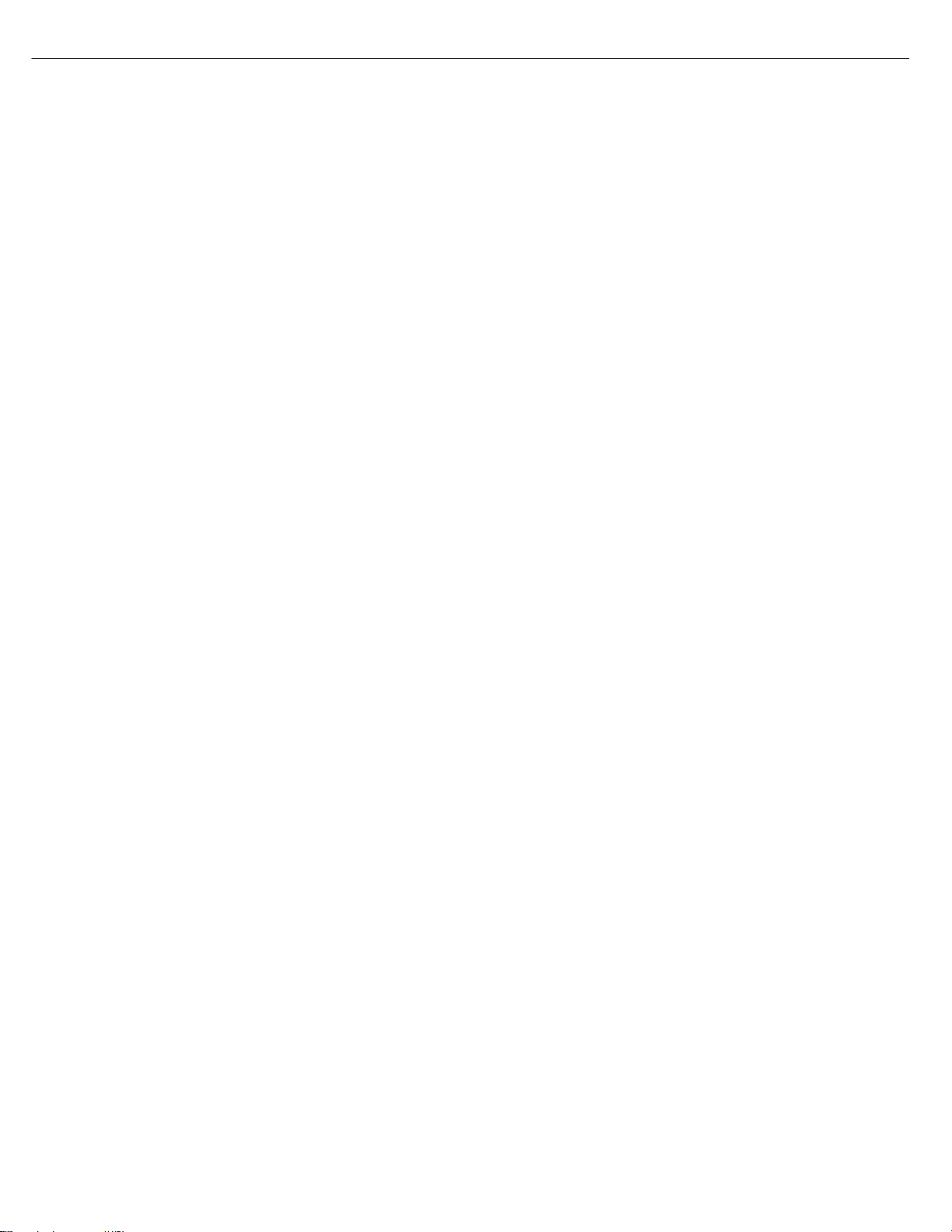
AVR154 harman/kardon
30
Erase a macro as follows:
1. Simultaneously press and hold the Mute Button and the Macro Button
containing the macro until the LED flashes.
2. Press the Surround Button to erase the macro.
Resetting the Remote
To reset the remote to its factory defaults, simultaneously press and hold any
Input Selector and the “0” Numeric Key. When the Program LED flashes in
amber, enter the code “333”. When the green LED goes out, the remote will have
been fully reset.
Processor Reset
There may be instances when you wish to fully reset the AVR 154 to its factory
defaults, or the unit may behave erratically after a power surge. To correct erratic
behavior, first try turning the Master Power Switch off and unplugging the AC
power cord for at least three minutes. Plug the cord back in and turn the receiver
back on. If this doesn’t help, try a system reset.
NOTES:
• A system reset erases all user configurations, including video resolution,
speaker and level settings, and tuner presets. After a reset, you will need
to reenter all of these settings.
To reset the AVR 154, place the receiver in Standby mode (press the frontpanel Standby/On Switch so that the Power Indicator turns amber).
Press and hold the front-panel Surround Mode Button for 5 to 10 seconds
until the RESET message appears in the display.
Follow the directions in the owner’s manual on page 32 to restore the picture if
necessary.
Memory
If the AVR 154 is unplugged or experiences a power outage, it will retain user
settings for up to four weeks.
Page 31

DISASSEMBLY
31
AVR154 harman/kardon
AVR154
1. Removing the Top Cabinet
Remove the Screws
6
4
5
9
8
13
1
~
10
9
11
2. Removing the Front Panel
Remove the Screws
3. Removing the Rear Panel
Remove the Screws
11
7
8
12
13
3
1
2
12
13
14
15
16
17
18
9 8
10
19
20 21 22
23
1
~
3
4 2
1
567
0N
OFF
23
4. Removing the Main PCB
1 7
~
1 9
~
Remove the Screws
1
5
2
6
3
7
6
5
4
3
1
2
4
7
Page 32

AVR154 harman/kardon
32
35
34
AVR154 EXPLODED VIEW
40-3
S1
29
S15
42
33
S8
40-4
36
40-1
41
S5
S5
40-5
S13
S16
39
S9
S15
S7
30
x2
S10
32
S8
40-6
S13
23
46
S12
38-2
S10
S10
S5
38-1
S10
43
S10
S6
25
S5
22
44
28
21
45
S2
15
13
14-1
14
S2
10
S2
37-3
37-4
12
20
37-1
37-8
S2
S2
S6
23
S4
9
8
7
37-2
S2
37-6
S14
24
23
S4
S2
S2
37-5
37-9
19
16
17
11
S2
10
S1
6
S1
5
4
3
1
2
30
S14
S5
26
24
DESCRIPTION PARTS NO. Q,ty
NO
S1
SCREW
S2
S3
SCREW
S4
SCREW
S5
SCREW
S6
SCREW
S7
SCREW
S8
SCREW,TRANS
S9
SCREW
S10
SCREW
S11
S12
SCREW
S13
SCREW,SPECIAL
S14
S15
SCREW,SPECIAL
S16
SCREW,SPECIAL
S17
40-2
27
CTB3+10GR
CTW3+8JR
CTB3+8JR
CTW3+12JR
CTB4+6FFC
CTB3+10GFZR
CHD1A023R
CTB3+6JR
CTB3+16GFZR
CTB3+8JFZR
CHD1A012R
CHD1A012ZR
CHD3A012R
CHD4A012R
13CTB3+8JFCSCREW
31
9
10
3
6
22
4
19
2
3
16
2SCREW,SPECIAL
6
5
DESCRIPTION
NO
ORNAMENT,VOLUME CGU1A318Z 1
1
CAP,VOLUME
2
HOLDER,VOLUME
3
INDICATOR,VOLUME
4
WINDOW ASS'Y
5
WINDOW,FIP CGU2A399X
1
BADGE,MODEL CGB1A191Z
2
6
FILTER,FIP
7
BDAGE,HARMAN/KARDON
8
PANEL,FRONT
9
BRACKET,SIDE
10
KNOB,FUNCTION
11
SHEET,REFLECTION CMZ1A120 1
12
KNOB,POWER
13
INDICATOR,POWER
14
KNOB,MOMS
15
BRACKET,PCB CMK2A010
16
PLATE,SHIELD
17
18
HOLDER,LED
19
BRACKET,FIP
20
CABINET,TOP
21
CHASSIS,BOTTOM
22
RUBBER,CUSHION
23
FOOT
24
SUPPORT,CUSHION
25
HEAT SINK
26
BRACKET,PCB
27
HOLDER,PCB
28
BRACKET,TRANS
29
BRACKET,PCB(H/T)
30
31
BRACKET,PCB
32
PANEL,REAR
33
BUSHING,AC CORD
34
CORD,POWER
35
TRANS,POWER
36
FRONT PAB ASS'Y
37
MAIN PCB ASS'Y COP12026B 1
38
INPUT PCB ASS'Y COP12028B 1
39
POWER PCB ASS'Y
40
VIDEO PCB ASS'Y
41
HDMI PCB ASS'Y COP12034B
42
TUNER MODULE
43
44
45
46
PARTS NO.
CGX1A338MBC63
CMH1A214
CGL1A222
CGUAVR154
CMZ2A090SHEET,VOLUME 1
CMZ1A088Z
CGB1A158Y
CGW2A427RHZH63
CMD2A443
CBT1A1028ZB24
CBT1A1026MMZB24
CGL1A258Z
CBC1A158ZB24
CMC1A302
CMH2A215
CMD1A209
CKC7B145S60
CUA3A229
CHG1A360
CKL2A063H43
CHG1A104Z
CMY1A273
CMD1A417
CHE170
CMD2A487
CMD1A398
CMD1A387
CKF1A337Z
KHR1A028
CJA523FBXA
CLT5U026ZU
COP12025B
FIP PCB
37-1
KEY PCB
37-2
POWER LED PCB
37-3
MOMS PCB
37-4
PHONE PCB
37-5
VOLUME PCB
37-6
37-7
GUIDE PCB(CARD CABLE)
37-8
MAIN PCB
38-1
GUIDE PCB(CARD CABLE) 1
38-2
COP12027B 1
DIGITAL IN/OUT PCB 1
40-1
REGULATOR PCB(A) 5
40-2
TRANS PCB 1
40-3
TRANS PCB 1
40-4
REGULATOR PCB(B) 1
40-5
REGULATOR PCB(C) 1
40-6
COP12030B 1
CHG1A160ZCUSHION
CHG1A104ZSUPPORT,CUSHION
CMY1A249HEAT SINK 1
Werigh t
Q,ty
1
1
1
1
1
1
1
1
1
2
11
1
1
1
1
1
1
1
2
1
1
4
4
1
1
2
2
1
2
2
1
1
1
1
1
1
1
1
1
1
1
1
1
1
1
1
1CNVM9001MSOJ73L
1
1
Page 33

AVR154 harman/kardon
33
Page 34

C
C
C
C
AVR154 harman/kardon
34
AMPLIFIER SECTION BIAS ADJUSTMENT
Measurement condition
.No input signal or volume position is minimum.
Standard value
.Ideal current = 48mA (± 5%)
.Ideal DC Voltage = 25.92mV (± 5%)
DC EVM
N61 CN64
VR82
VR83 VR84 VR85
CUP12026* (MAIN PCB)
N63
DC VOLTMETER ; Connect to
CN61(CEN),CN64(SR),CN63(FL),CN65(SBL/SL
NO.
1
2
3
4
5
Channel
Front Left
Front Right
Center
Surround Left
Surround Right
25.92mV (± 5%) CN63
25.92mV (± 5%)
25.92mV (± 5%)
25.92mV (± 5%)
25.92mV (± 5%)
N65
(AVR154, 155)),CN62(FR)
N62
VR86
Adjust for Adjustment
CN62
CN61
CN65
CN64
Page 35

AVR154 BLOCK DIAGRAM
35
Page 36

AVR154 harman/kardon
36
Page 37

AVR154 harman/kardon
37
Page 38

AVR154 harman/kardon
38
Page 39

AVR154 harman/kardon
39
Page 40

AVR154 harman/kardon
40
Page 41

AVR154 harman/kardon
41
Page 42

42
AVR154 harman/kardon
AVR154 Electrical Parts List
Ref. Designator Part Number Description Qty
FRONT PCB ASSY CUP12025
Capacitors
C714 CCBS1H151KBT CAP , CERAMIC 150UF 50V K 1 EA
C716 CCEA1AH331T CAP , ELECT 330UF 10V 1 EA
C719 CCBS1H102KBT CAP , CERAMIC 1000PF 50V K 1 EA
C720 CCBS1H102KBT CAP , CERAMIC 1000PF 50V K 1 EA
C721 CCBS1H102KBT CAP , CERAMIC 1000PF 50V K 1 EA
C723 CCBS1H104ZFT CAP , CERAMIC 0.1UF 50V Z 1 EA
C728 CCBS1H104ZFT CAP , CERAMIC 0.1UF 50V Z 1 EA
C729 CCBS1H473ZFT CAP , CERAMIC 0.047UF 50V Z 1 EA
C735 CCEA1CKS100T CAP , ELECT 10UF 16V 1 EA
C742 CCBS1H223ZFT CAP , CERAMIC 0.022UF 50V Z 1 EA
C793 CCBS1H104ZFT CAP , CERAMIC 0.1UF 50V Z 1 EA
C794 CCBS1C222MXT CAP , CERAMIC 2200PF 16V 1 EA
C795 CCBS1H102KBT CAP , CERAMIC 1000PF 50V K 1 EA
C796 CCBS1H102KBT CAP , CERAMIC 1000PF 50V K 1 EA
C805 CCBS1H223ZFT CAP , CERAMIC 0.022UF 50V Z 1 EA
C806 CCBS1H223ZFT CAP , CERAMIC 0.022UF 50V Z 1 EA
C807 CCBS1H104ZFT CAP , CERAMIC 0.1UF 50V Z 1 EA
C808 CCBS1H181KBT CAP , CERAMIC 180PF 50V 1 EA
C809 CCEA1AH471T CAP , ELECT 470UF 10V 1 EA
C812 CCBS1H104ZFT CAP , CERAMIC 0.1UF 50V Z 1 EA
C817 CCBS1H100JCT CAP , CERAMIC 10PF 50V 1 EA
C841 CCEA1HH100T CAP , ELECT 10UF 50V 1 EA
C842 CCEA1HH100T CAP , ELECT 10UF 50V 1 EA
C843 CCEA1HH100T CAP , ELECT 10UF 50V 1 EA
C850 CCBS1H471KBT CAP , CERAMIC 470PF 50V 1 EA
C851 CCBS1H471KBT CAP , CERAMIC 470PF 50V 1 EA
C852 CCBS1H104ZFT CAP , CERAMIC 0.1UF 50V Z 1 EA
C855 CCBS1H101KBT CAP , CERAMIC 100PF 50V K 1 EA
C856 CCBS1H101KBT CAP , CERAMIC 100PF 50V K 1 EA
C857 CCBS1H104ZFT CAP , CERAMIC 0.1UF 50V Z 1 EA
C862 CCBS1H101KBT CAP , CERAMIC 100PF 50V K 1 EA
C863 CCBS1H101KBT CAP , CERAMIC 100PF 50V K 1 EA
C866 CCEA1HKS100T CAP , ELECT 10UF 50V SMALL SIZE 1 EA
C867 CCEA1HKS100T CAP , ELECT 10UF 50V SMALL SIZE 1 EA
C868 CCEA1EKS470T CAP , ELECT 47UF 25V 1 EA
C869 CCEA1EKS470T CAP , ELECT 47UF 25V 1 EA
C870 CCBS1H681KBT CAP , CERAMIC 680PF 50V K 1 EA
C871 CCBS1H681KBT CAP , CERAMIC 680PF 50V K 1 EA
C872 CCEA1CH331T CAP , ELECT 330UF 16V 1 EA
C873 CCEA1CH331T CAP , ELECT 330UF 16V 1 EA
C874 CCBS1H101KBT CAP , CERAMIC 100PF 50V K 1 EA
C882 CCBS1H104ZFT CAP , CERAMIC 0.1UF 50V Z 1 EA
C888 CCBS1H104ZFT CAP , CERAMIC 0.1UF 50V Z 1 EA
C889 CCBS1H104ZFT CAP , CERAMIC 0.1UF 50V Z 1 EA
C891 CCBS1H223ZFT CAP , CERAMIC 0.022UF 50V Z 1 EA
C892 CCBS1H223ZFT CAP , CERAMIC 0.022UF 50V Z 1 EA
C893 CCBS1H223ZFT CAP , CERAMIC 0.022UF 50V Z 1 EA
C894 CCEA1CKS100T CAP , ELECT 10UF 16V 1 EA
C896 CCBS1H223ZFT CAP , CERAMIC 0.1UF 50V Z 1 EA
C897 CCEA1AH471T CAP , ELECT 470UF 10V 1 EA
C903 CCEA1HKS2R2T CAP , ELECT 2.2UF 50V SMALL SIZE 1 EA
C905 CCEA1HKS2R2T CAP , ELECT 2.2UF 50V SMALL SIZE 1 EA
Semiconductors
D730 USE BUSS WIRE WIRE , COPPER 1 EA
D774 CVD1SS133MT DIODE 1SS133 1 EA
Page 43

43
AVR154 harman/kardon
Ref. Designator Part Number Description Qty
FRONT PCB ASSY CUP12025
D775 CVD1SS133MT DIODE 1SS133 1 EA
D784 CVD1SS133MT DIODE 1SS133 1 EA
D785 CVD1SS133MT DIODE 1SS133 1 EA
Q701 HVTKRC107MT
Q722 HVTKRA107MT
Q724 HVTKRC107MT
Q725 HVTKRC107MT
Q734 HVTKTC2874BT
Q735 HVTKTC2874BT
Q736 HVTKTC2874BT
Q737 HVTKTC2874BT
Q738 HVTKRC107MT
Q739 HVTKTA1271YT
Q740 HVTKTC3200GRT
D778 HVD1N5819T DIODE , SCHOTTKY 1N5819 1 EA
D786 CVD1SS133MT DIODE 1SS133 1 EA
D787 CVD1SS133MT DIODE 1SS133 1 EA
IC73 HRVNJL34H380A SENSOR , REMOCON SENSOR 1 EA
IC75 HVI74ACT04MTR I.C , HEX INVERTER JRC(74ACT04MTR) 1 EA
IC76 HVI74HCU04AFNG I.C , INVERTER FAIRCHILD(74HCU04AFNG) 1 EA
IC86 HVINJM4556AL
D701 CVD1L0345W31BOCT20 L.E.D , WHITE LED 1 EA
D703 CVD1L0345W31BOCT20 L.E.D , WHITE LED 1 EA
D705 CVD1L0345W31BOCT20 L.E.D , WHITE LED 1 EA
D723 CVD30ASOGCAA-S7 L.E.D , ORANGE LED 1 EA
D724 CVD30ASOGCAA-S7 L.E.D , ORANGE LED 1 EA
D727 CVD1L0345W31BOCT20 L.E.D , WHITE LED 1 EA
D728 CVD1L0345W31BOCT20 L.E.D , WHITE LED 1 EA
Resistors
TRANSISTOR NPN
TRANSISTOR PNP
TRANSISTOR NPN
TRANSISTOR NPN
TRANSISTOR , MUTE NPN
TRANSISTOR , MUTE NPN
TRANSISTOR , MUTE NPN
TRANSISTOR , MUTE NPN
TRANSISTOR NPN
TRANSISTOR PNP
TRANSISTOR NPN
I.C , DUAL OP AMP
KRC107M 1 EA
KRA107M 1 EA
KRC107M 1 EA
KRC107M 1 EA
KTC2874B 1 EA
KTC2874B 1 EA
KTC2874B 1 EA
KTC2874B 1 EA
KRC107M 1 EA
KTA1271Y 1 EA
KTC3200GR 1 EA
JRC(NJM4556AL) 1 EA
R456 USE BUSS WIRE WIRE , COPPER 1 EA
R457 USE BUSS WIRE WIRE , COPPER 1 EA
R701 CRD20TJ103T RES , CARBON 10K OHM 1/5W J 1 EA
R704 CRD20TJ100T RES , CARBON 10 OHM 1/5W J 1 EA
R705 CRD20TJ101T RES , CARBON 100 OHM 1/5W J 1 EA
R706 CRD20TJ101T RES , CARBON 100 OHM 1/5W J 1 EA
R708 CRD20TJ101T RES , CARBON 100 OHM 1/5W J 1 EA
R709 CRD20TJ470T RES , CARBON 47 OHM 1/5W J 1 EA
R710 CRD20TJ470T RES , CARBON 47 OHM 1/5W J 1 EA
R711 CRD20TJ470T RES , CARBON 47 OHM 1/5W J 1 EA
R718 CRD20TJ222T RES , CARBON 2.2K OHM 1/5W J 1 EA
R721 CRD20TJ101T RES , CARBON 100 OHM 1/5W J 1 EA
R722 CRD20TJ104T RES , CARBON 100K OHM 1/5W J 1 EA
R723 CRD20TJ393T RES , CARBON 39K OHM 1/5W J 1 EA
R724 CRD20TJ100T RES , CARBON 10 OHM 1/5W J 1 EA
R725 CRD20TJ100T RES , CARBON 10 OHM 1/5W J 1 EA
R737 CRD20TJ100T RES , CARBON 10 OHM 1/5W J 1 EA
R747 CRD20TJ103T RES , CARBON 10K OHM 1/5W J 1 EA
R753 CRD20TF1001T RES , CARBON 1K /1/5W /F 1 EA
R754 CRD20TF1501T RES , CARBON 1.5K /1/5W /F 1 EA
R755 CRD20TF1801T RES , CARBON 1.8K /1/5W /F 1 EA
R756 CRD20TF2701T RES , CARBON 2.7K /1/5W/F 1 EA
R757 CRD20TF3301T RES , CARBON 3.3K /1/5W/F 1 EA
R758 CRD20TF5601T RES , CARBON 5.6K /1/5W/F 1 EA
R759 CRD20TF1001T RES , CARBON 1K /1/5W /F 1 EA
R760 CRD20TF1501T RES , CARBON 1.5K /1/5W /F 1 EA
R761 CRD20TF1801T RES , CARBON 1.8K /1/5W /F 1 EA
R762 CRD20TF2701T RES , CARBON 2.7K /1/5W/F 1 EA
R763 CRD20TF3301T RES , CARBON 3.3K /1/5W/F 1 EA
Page 44

44
AVR154 harman/kardon
Ref. Designator Part Number Description Qty
FRONT PCB ASSY CUP12025
R764 CRD20TF5601T RES , CARBON 5.6K /1/5W/F 1 EA
R765 CRD20TF7501T RES , CARBON 7.5K /1/5W/F 1 EA
R781 CRD20TJ102T RES , CARBON 1K OHM 1/5W J 1 EA
R783 CRD20TJ102T RES , CARBON 1K OHM 1/5W J 1 EA
R784 CRD20TJ102T RES , CARBON 1K OHM 1/5W J 1 EA
R786 CRD20TJ152T RES , CARBON 1.5K OHM 1/5W J 1 EA
R787 CRD20TJ101T RES , CARBON 100 OHM 1/5W J 1 EA
R791 CRD20TJ123T RES , CARBON 12K OHM 1/5W J 1 EA
R805 CRD20TJ104T RES , CARBON 100K OHM 1/5W J 1 EA
R806 CRD20TJ472T RES , CARBON 4.7K OHM 1/5W J 1 EA
R824 CRD20TJ221T RES , CARBON 220 OHM 1/5W J 1 EA
R825 CRD20TJ331T RES , CARBON 330 OHM 1/5W J 1 EA
R828 CRD20TJ221T RES , CARBON 220 OHM 1/5W J 1 EA
R829 CRD20TJ331T RES , CARBON 330 OHM 1/5W J 1 EA
R864 CRD20TJ272T RES , CARBON 2.7K OHM 1/5W J 1 EA
R865 CRD20TJ101T RES , CARBON 100 OHM 1/5W J 1 EA
R866 CRD20TJ272T RES , CARBON 2.7K OHM 1/5W J 1 EA
R869 CRD20TJ750T RES , CARBON 75 OHM 1/5W J 1 EA
R871 CRD20TJ104T RES , CARBON 100K OHM 1/5W J 1 EA
R872 CRD20TJ104T RES , CARBON 100K OHM 1/5W J 1 EA
R873 CRD20TJ471T RES , CARBON 470 OHM 1/5W J 1 EA
R874 CRD20TJ471T RES , CARBON 470 OHM 1/5W J 1 EA
R875 CRD20TJ103T RES , CARBON 10K OHM 1/5W J 1 EA
R876 CRD20TJ750T RES , CARBON 75 OHM 1/5W J 1 EA
R877 CRD20TJ750T RES , CARBON 75 OHM 1/5W J 1 EA
R878 CRD20TJ750T RES , CARBON 75 OHM 1/5W J 1 EA
R892 CRD20TJ222T RES , CARBON 2.2K OHM 1/5W J 1 EA
R893 CRD20TJ333T RES , CARBON 33K OHM 1/5W J 1 EA
R895 CRD20TJ101T RES , CARBON 100 OHM 1/5W J 1 EA
R896 CRD20TJ101T RES , CARBON 100 OHM 1/5W J 1 EA
R897 CRD20TJ101T RES , CARBON 100 OHM 1/5W J 1 EA
R898 CRD20TJ101T RES , CARBON 100 OHM 1/5W J 1 EA
R899 CRD20TJ104T RES , CARBON 100K OHM 1/5W J 1 EA
R900 CRD20TJ104T RES , CARBON 100K OHM 1/5W J 1 EA
R901 CRD20TJ152T RES , CARBON 1.5K OHM 1/5W J 1 EA
R902 CRD20TJ152T RES , CARBON 1.5K OHM 1/5W J 1 EA
R903 CRD20TJ102T RES , CARBON 1K OHM 1/5W J 1 EA
R904 CRD20TJ102T RES , CARBON 1K OHM 1/5W J 1 EA
R905 CRD20TJ104T RES , CARBON 100K OHM 1/5W J 1 EA
R906 CRD20TJ104T RES , CARBON 100K OHM 1/5W J 1 EA
R907 CRD20TJ472T RES , CARBON 4.7K OHM 1/5W J 1 EA
R908 CRD20TJ472T RES , CARBON 4.7K OHM 1/5W J 1 EA
R909 CRD20TJ221T RES , CARBON 220 OHM 1/5W J 1 EA
R910 CRD20TJ221T RES , CARBON 220 OHM 1/5W J 1 EA
R911 CRD20TJ221T RES , CARBON 220 OHM 1/5W J 1 EA
R912 CRD20TJ221T RES , CARBON 220 OHM 1/5W J 1 EA
R913 CRD20TJ102T RES , CARBON 1K OHM 1/5W J 1 EA
R915 CRD20TJ473T RES , CARBON 47K OHM 1/5W J 1 EA
R918 CRD20TJ472T RES , CARBON 4.7K OHM 1/5W J 1 EA
R919 CRD20TJ472T RES , CARBON 4.7K OHM 1/5W J 1 EA
VR74 CSR2A037Z ENCODER ENCODER 1 EA
Miscellaneous
S701 HST1A020ZT SW , TACT TACT SWITCH 1 EA
S702 HST1A020ZT SW , TACT TACT SWITCH 1 EA
S703 HST1A020ZT SW , TACT TACT SWITCH 1 EA
S704 HST1A020ZT SW , TACT TACT SWITCH 1 EA
S705 HST1A020ZT SW , TACT TACT SWITCH 1 EA
S706 HST1A020ZT SW , TACT TACT SWITCH 1 EA
S707 HST1A020ZT SW , TACT TACT SWITCH 1 EA
Page 45

45
AVR154 harman/kardon
Ref. Designator Part Number Description Qty
FRONT PCB ASSY CUP12025
S711 HST1A020ZT SW , TACT TACT SWITCH 1 EA
S712 HST1A020ZT SW , TACT TACT SWITCH 1 EA
S713 HST1A020ZT SW , TACT TACT SWITCH 1 EA
S714 HST1A020ZT SW , TACT TACT SWITCH 1 EA
S715 HST1A020ZT SW , TACT TACT SWITCH 1 EA
BK71 CMD1A209 BRACKET , FLT A4-92-1739 1 EA
BK72 CMD1A209 BRACKET , FLT A4-92-1739 1 EA
BN10 CWZAVR155BN10 SHIELD WIRE ASS'Y(5P, 2MM, 350MM) BRACKET 1 EA
BN18 CWZAVR155BN18 SHIELD WIRE ASS'Y (5P, 350MM, 2MM) BRACKET 1 EA
BN22 CWZAVR155BN22 WIRE ASS'Y(7P, 2MM, 500MM) WIRE 1 EA
BN41 CWZAVR155BN41 SHIELD WIRE ASS'Y(7P, 2MM, 500MM) WIRE 1 EA
BN81 CWB1C907200BM WIRE ASS'Y WIRE 1 EA
BN84 CWB2B905080EN WIRE ASS'Y WIRE 1 EA
BN85 CWB2B903100EW WIRE ASS'Y WIRE 1 EA
BN88 CWB2B905100EN WIRE ASS'Y WIRE 1 EA
BN89 CWB2B905100EN WIRE ASS'Y WIRE 1 EA
CN72 CJP17GA117ZY WAFER WAFER 1 EA
CN84 CJP05GB46ZY WAFER WAFER 1 EA
CN85 CJP03GA19ZY WAFER , STRAIGHT(3PIN) WAFER 1 EA
CN86 CJP02GA89ZM WAFER WAFER 1 EA
CN88 CJP05GB46ZY WAFER WAFER 1 EA
CN89 CJP05GB46ZY WAFER WAFER 1 EA
ET03 CMD1A629 BRACKET , PCB BRACKET 1 EA
FIP1 CFL17BT031GINK F.I.P , AVR355 FIP(FUTABA) 1 EA
JK81 CJJ4M041Y JACK , BOARD (COAX) JACK 1 EA
JK82 HJSTORX177L MODULE , OPTICAL(RX) TORX177L 1 EA
JK83 CJJ2E026Z JACK , HEADPHONE(SILVER PLATE) JACK 1 EA
JK85 CJJ9M003Z JACK , S-VIDEO JACK 1 EA
JK86 CJJ4S023Y JACK , BOARD JACK 1 EA
JW82 CWE8202300RV WIRE ASS'Y WIRE 1 EA
JW83 CWE8202150RV WIRE ASS'Y WIRE 1 EA
JW84 CWE8202110RV WIRE ASS'Y WIRE 1 EA
JW88 CWE8202150RV WIRE ASS'Y WIRE 1 EA
SW1 CSH1A008ZV SW , PUSH (MOMS) SWITCH 1 EA
CMC3A111 PLATE , EARTH Plate, earth 1 EA
CHG1A306 CUSHION CUSHION 1 EA
L702 HLQ02C100KT COIL , AXAIL 10uH 1 EA
MAIN PCB/HEATSINK
Capacitors
C501 CCEA1HH100T CAP , ELECT 10UF 50V 1 EA
C502 CCEA1HH100T CAP , ELECT 10UF 50V 1 EA
C503 CCEA1HH100T CAP , ELECT 10UF 50V 1 EA
C504 CCEA1HH100T CAP , ELECT 10UF 50V 1 EA
C505 CCEA1HH100T CAP , ELECT 10UF 50V 1 EA
C506 CCKT1H331KB CAP , CERAMIC 330PF 50V 1 EA
C507 CCBS1H331KBT CAP , CERAMIC 330PF 50V 1 EA
C508 CCBS1H331KBT CAP , CERAMIC 330PF 50V 1 EA
C509 CCKT1H331KB CAP , CERAMIC 330PF 50V 1 EA
C510 CCBS1H331KBT CAP , CERAMIC 330PF 50V 1 EA
C561 CCEA1CH101T CAP , ELECT 100UF 16V 1 EA
C562 CCEA1CH101T CAP , ELECT 100UF 16V 1 EA
C564 CCEA1CH101T CAP , ELECT 100UF 16V 1 EA
C565 CCEA1CH101T CAP , ELECT 100UF 16V 1 EA
C566 CCEA1CH101T CAP , ELECT 100UF 16V 1 EA
C567 CCEA1CH101T CAP , ELECT 100UF 16V 1 EA
C568 CCEA1CH101T CAP , ELECT 100UF 16V 1 EA
C569 CCEA1CH101T CAP , ELECT 100UF 16V 1 EA
C570 CCEA1CH101T CAP , ELECT 100UF 16V 1 EA
(CUP12026)
Page 46

46
AVR154 harman/kardon
Ref. Designator Part Number Description Qty
MAIN PCB/HEATSINK
C571 CCBS1H681KBT CAP , CERAMIC 680PF 50V 1 EA
C572 CCBS1H681KBT CAP , CERAMIC 680PF 50V 1 EA
C573 CCBS1H681KBT CAP , CERAMIC 680PF 50V 1 EA
C574 CCBS1H681KBT CAP , CERAMIC 680PF 50V 1 EA
C575 CCBS1H681KBT CAP , CERAMIC 680PF 50V 1 EA
C601 CCCT1H120JC CAP , CERAMIC 12PF 50V J 1 EA
C602 CCCT1H120JC CAP , CERAMIC 12PF 50V J 1 EA
C603 CCCT1H120JC CAP , CERAMIC 12PF 50V J 1 EA
C604 CCCT1H120JC CAP , CERAMIC 12PF 50V J 1 EA
C605 CCCT1H120JC CAP , CERAMIC 12PF 50V J 1 EA
C606 CCCT1H330JC CAP , CERAMIC 33PF 50V J 1 EA
C607 CCCT1H330JC CAP , CERAMIC 33PF 50V J 1 EA
C608 CCCT1H330JC CAP , CERAMIC 33PF 50V J 1 EA
C609 CCCT1H330JC CAP , CERAMIC 33PF 50V J 1 EA
C610 CCCT1H330JC CAP , CERAMIC 33PF 50V J 1 EA
C681 CCEA1HH100T CAP , ELECT 10UF 50V 1 EA
C682 CCEA1HH100T CAP , ELECT 10UF 50V 1 EA
C683 CCEA1HH100T CAP , ELECT 10UF 50V 1 EA
C684 CCEA1HH100T CAP , ELECT 10UF 50V 1 EA
C685 CCEA1HH100T CAP , ELECT 10UF 50V 1 EA
C726 CCKT1H221KB CAP , CERAMIC 220PF 50V K 1 EA
C900 HCQI1H473JZT CAP , MYLAR 0.047UF 50V J 1 EA
C901 HCQI1H473JZT CAP , MYLAR 0.047UF 50V J 1 EA
C905 CCFT1H223ZF CAP , CERAMIC 0.022UF 50V Z 1 EA
C907 CCEA1CH101T CAP , ELECT 100UF 16V 1 EA
C908 CCFT1H223ZF CAP , CERAMIC 0.022UF 50V Z 1 EA
C910 HCQI1H473JZT CAP , MYLAR 0.047UF 50V J 1 EA
C911 CCEA1CH471T CAP , ELECT 470UF 16V 1 EA
C912 CCEA1EH221T CAP , ELECT 220UF 25V 1 EA
C913 CCFT1H104ZF CAP , SEMICONDUCTOR 0.1UF 50V Z 1 EA
C914 HCQI1H473JZT CAP , MYLAR 0.047UF 50V J 1 EA
C917 HCQI1H473JZT CAP , MYLAR 0.047UF 50V J 1 EA
C924 CCFT1H104ZF CAP , SEMICONDUCTOR 0.1UF 50V Z 1 EA
C939 CCEA1HH4R7T CAP , ELECT 4.7UF 50V 1 EA
C940 CCEA1AH471T CAP , ELECT 470UF 10V 1 EA
C948 CCFT1H104ZF CAP , SEMICONDUCTOR 0.1UF 50V Z 1 EA
C971 HCQI1H562JZT CAP , MYLAR 5600PF 50V J 1 EA
C972 HCQI1H562JZT CAP , MYLAR 5600PF 50V J 1 EA
C973 HCQI1H562JZT CAP , MYLAR 5600PF 50V J 1 EA
C977 CCEA1HH3R3T CAP , ELECT 3.3UF 50V 1 EA
C980 HCQI1H562JZT CAP , MYLAR 5600PF 50V J 1 EA
C981 HCQI1H562JZT CAP , MYLAR 5600PF 50V J 1 EA
C990 HCQI1H473JZT CAP , MYLAR 0.047UF 50V J 1 EA
C991 CCEA1HH1R0T CAP , ELECT 1UF 50V 1 EA
C992 HCQI1H473JZT CAP , MYLAR 0.047UF 50V J 1 EA
C993 HCQI1H473JZT CAP , MYLAR 0.047UF 50V J 1 EA
C995 HCQI1H473JZT CAP , MYLAR 0.047UF 50V J 1 EA
C997 HCQI1H473JZT CAP , MYLAR 0.047UF 50V J 1 EA
C999 CCFT1H223ZF CAP , CERAMIC 0.022UF 50V Z 1 EA
C563 CCEA1CH101T CAP , ELECT 100UF 16V 1 EA
C631 CCEA1JH101E CAP , ELECT 100UF 63V 1 EA
C632 CCEA1JH101E CAP , ELECT 100UF 63V 1 EA
C633 CCEA1JH101E CAP , ELECT 100UF 63V 1 EA
C634 CCEA1JH101E CAP , ELECT 100UF 63V 1 EA
C635 CCEA1JH101E CAP , ELECT 100UF 63V 1 EA
C636 CCEA1JH101E CAP , ELECT 100UF 63V 1 EA
C637 CCEA1JH101E CAP , ELECT 100UF 63V 1 EA
C638 CCEA1JH101E CAP , ELECT 100UF 63V 1 EA
C639 CCEA1JH101E CAP , ELECT 100UF 63V 1 EA
C640 CCEA1JH101E CAP , ELECT 100UF 63V 1 EA
C902 CCET50VKL4682NK CAP , ELECT 6800UF/50V 1 EA
(CUP12026)
Page 47

47
AVR154 harman/kardon
Ref. Designator Part Number Description Qty
MAIN PCB/HEATSINK
C904 KCKDKS472ME CAP , CERAMIC(X1/Y2/SC) 0.0047UF/2.5KV 1 EA
C906 CCEA1EH102E CAP , ELECT 1000UF 25V 1 EA
C909 CCET50VKL4682NK CAP , ELECT 6800UF/50V 1 EA
C915 CCET50VKL4682NK CAP , ELECT 6800UF/50V 1 EA
C916 CCET50VKL4682NK CAP , ELECT 6800UF/50V 1 EA
Semiconductors
D501 CVD1SS133MT DIODE 1SS133 1 EA
D502 CVD1SS133MT DIODE 1SS133 1 EA
D503 CVD1SS133MT DIODE 1SS133 1 EA
D504 CVD1SS133MT DIODE 1SS133 1 EA
D505 CVD1SS133MT DIODE 1SS133 1 EA
D581 CVD1SS133MT DIODE 1SS133 1 EA
D582 CVD1SS133MT DIODE 1SS133 1 EA
D583 CVD1SS133MT DIODE 1SS133 1 EA
D584 CVD1SS133MT DIODE 1SS133 1 EA
D585 CVD1SS133MT DIODE 1SS133 1 EA
D901 CVD1N4003SRT DIODE , RECT 1N4003 1 EA
D902 CVD1SS133MT DIODE 1SS133 1 EA
D911 CVD1SS133MT DIODE 1SS133 1 EA
D912 CVD1SS133MT DIODE 1SS133 1 EA
D914 CVD1SS133MT DIODE 1SS133 1 EA
D917 CVD1SS133MT DIODE 1SS133 1 EA
D953 CVD1SS133MT DIODE 1SS133 1 EA
D954 CVD1N4003SRT DIODE , RECT 1N4003 1 EA
D955 CVD1N4003SRT DIODE , RECT 1N4003 1 EA
D956 CVD1N4003SRT DIODE , RECT 1N4003 1 EA
D957 CVD1N4003SRT DIODE , RECT 1N4003 1 EA
D961 CVD1N4003ST DIODE , RECT 1N4003 1 EA
D962 CVD1N4003SRT DIODE , RECT 1N4003 1 EA
D963 CVD1N4003SRT DIODE , RECT 1N4003 1 EA
D973 CVD1SS133MT DIODE 1SS133 1 EA
D974 CVD1SS133MT DIODE 1SS133 1 EA
D979 CVDZJ5.1BT DIODE , ZENER ZJ5.1B 1/2W 1 EA
(CUP12026)
IC97 HVIRE5VT28CATZ I.C , RESET RESET 1 EA
Q501 HVTKTA1268GRT
Q502 HVTKTA1268GRT
Q503 HVTKTA1268GRT
Q504 HVTKTA1268GRT
Q505 HVTKTA1268GRT
Q511 HVTKTC3200GRT
Q512 HVTKTC3200GRT
Q513 HVTKTC3200GRT
Q514 HVTKTC3200GRT
Q515 HVTKTC3200GRT
Q516 HVTKTC3200GRT
Q517 HVTKTC3200GRT
Q518 HVTKTC3200GRT
Q519 HVTKTC3200GRT
Q520 HVTKTC3200GRT
Q541 HVTKTC3198YT
Q542 HVTKTC3198YT
Q543 HVTKTC3198YT
Q544 HVTKTC3198YT
Q545 HVTKTC3198YT
Q556 HVTKTC3200GRT
Q557 HVTKTC3200GRT
TRANSISTOR PNP
TRANSISTOR PNP
TRANSISTOR PNP
TRANSISTOR PNP
TRANSISTOR PNP
TRANSISTOR NPN
TRANSISTOR NPN
TRANSISTOR NPN
TRANSISTOR NPN
TRANSISTOR NPN
TRANSISTOR NPN
TRANSISTOR NPN
TRANSISTOR NPN
TRANSISTOR NPN
TRANSISTOR NPN
TRANSISTOR NPN
TRANSISTOR NPN
TRANSISTOR NPN
TRANSISTOR NPN
TRANSISTOR NPN
TRANSISTOR NPN
TRANSISTOR NPN
KTA1268GR 1 EA
KTA1268GR 1 EA
KTA1268GR 1 EA
KTA1268GR 1 EA
KTA1268GR 1 EA
KTC3200GR 1 EA
KTC3200GR 1 EA
KTC3200GR 1 EA
KTC3200GR 1 EA
KTC3200GR 1 EA
KTC3200GR 1 EA
KTC3200GR 1 EA
KTC3200GR 1 EA
KTC3200GR 1 EA
KTC3200GR 1 EA
KTC3198Y 1 EA
KTC3198Y 1 EA
KTC3198Y 1 EA
KTC3198Y 1 EA
KTC3198Y 1 EA
KTC3200GR 1 EA
KTC3200GR 1 EA
Page 48

48
AVR154 harman/kardon
Ref. Designator Part Number Description Qty
MAIN PCB/HEATSINK
Q558 HVTKTC3200GRT
Q559 HVTKTC3200GRT
Q560 HVTKTC3200GRT
Q561 HVTKTC3200GRT
Q562 HVTKTC3200GRT
Q563 HVTKTC3200GRT
Q564 HVTKTC3200GRT
Q565 HVTKTC3200GRT
Q601 HVTKTA1268GRT
Q602 HVTKTA1268GRT
Q603 HVTKTA1268GRT
Q604 HVTKTA1268GRT
Q605 HVTKTA1268GRT
Q681 HVTKSC2785YT
Q682 HVTKSC2785YT
Q683 HVTKSC2785YT
Q684 HVTKSC2785YT
Q685 HVTKSC2785YT
Q901 HVTKSC2785YT
Q938 HVTKRA107MT
Q939 HVTKRA107MT
Q941 HVTKSC2785YT
Q942 HVTKSC2785YT
Q943 HVTKSC2785YT
Q951 HVTKRC107MT
Q952 HVTKRA107MT
Q960 HVTKRC107MT
Q961 HVTKTA1024YT
Q991 HVTKRC107MT
Q992 HVTKRA107MT
Q652 HVT2SB1559P-OKM TR , POWER (DARLINGTON TYPE) 2SB1559 1 EA
Q653 HVT2SB1559P-OKM TR , POWER (DARLINGTON TYPE) 2SB1559 1 EA
Q654 HVT2SB1559P-OKM TR , POWER (DARLINGTON TYPE) 2SB1559 1 EA
Q655 HVT2SB1559P-OKM TR , POWER (DARLINGTON TYPE) 2SB1559 1 EA
Q657 HVT2SD2389P-OKM TR , POWER (DARLINGTON TYPE) 2SB1559 1 EA
Q658 HVT2SD2389P-OKM TR , POWER (DARLINGTON TYPE) 2SB1559 1 EA
Q659 HVT2SD2389P-OKM TR , POWER (DARLINGTON TYPE) 2SB1559 1 EA
Q660 HVT2SD2389P-OKM TR , POWER (DARLINGTON TYPE) 2SB1559 1 EA
Q661 HVT2SB1559P-OKM TR , POWER (DARLINGTON TYPE) 2SB1559 1 EA
Q670 HVT2SD2389P-OKM TR , POWER (DARLINGTON TYPE) 2SB1559 1 EA
Q858 HVT2SA1360O TRANSISTOR , POWER, PNP 2SA1360O 1 EA
Q871 HVT2SA1360O TRANSISTOR , POWER, PNP 2SA1360O 1 EA
Q872 HVT2SA1360O TRANSISTOR , POWER, PNP 2SA1360O 1 EA
Q874 HVT2SA1360O TRANSISTOR , POWER, PNP 2SA1360O 1 EA
Q875 HVT2SA1360O TRANSISTOR , POWER, PNP 2SA1360O 1 EA
Q881 HVT2SC3423O TRANSISTOR , POWER, NPN 2SC3423O 1 EA
Q882 HVT2SC3423O TRANSISTOR , POWER, NPN 2SC3423O 1 EA
Q883 HVT2SC3423O TRANSISTOR , POWER, NPN 2SC3423O 1 EA
Q884 HVT2SC3423O TRANSISTOR , POWER, NPN 2SC3423O 1 EA
Q885 HVT2SC3423O TRANSISTOR , POWER, NPN 2SC3423O 1 EA
(CUP12026)
TRANSISTOR NPN
TRANSISTOR NPN
TRANSISTOR NPN
TRANSISTOR NPN
TRANSISTOR NPN
TRANSISTOR NPN
TRANSISTOR NPN
TRANSISTOR NPN
TRANSISTOR PNP
TRANSISTOR PNP
TRANSISTOR PNP
TRANSISTOR PNP
TRANSISTOR PNP
TRANSISTOR NPN
TRANSISTOR NPN
TRANSISTOR NPN
TRANSISTOR NPN
TRANSISTOR NPN
TRANSISTOR NPN
TRANSISTOR PNP
TRANSISTOR PNP
TRANSISTOR NPN
TRANSISTOR NPN
TRANSISTOR NPN
TRANSISTOR NPN
TRANSISTOR PNP
TRANSISTOR NPN
TRANSISTOR PNP
TRANSISTOR NPN
TRANSISTOR PNP
KTC3200GR 1 EA
KTC3200GR 1 EA
KTC3200GR 1 EA
KTC3200GR 1 EA
KTC3200GR 1 EA
KTC3200GR 1 EA
KTC3200GR 1 EA
KTC3200GR 1 EA
KTA1268GR 1 EA
KTA1268GR 1 EA
KTA1268GR 1 EA
KTA1268GR 1 EA
KTA1268GR 1 EA
KSC2785Y 1 EA
KSC2785Y 1 EA
KSC2785Y 1 EA
KSC2785Y 1 EA
KSC2785Y 1 EA
KSC2785Y 1 EA
KRA107M 1 EA
KRA107M 1 EA
KSC2785Y 1 EA
KSC2785Y 1 EA
KSC2785Y 1 EA
KRC107M 1 EA
KRA107M 1 EA
KRC107M 1 EA
KTA1024Y 1 EA
KRC107M 1 EA
KRA107M 1 EA
Resistors
R501 CRD20TJ433T RES , CARBON 43K OHM 1/5W J 1 EA
R502 CRD20TJ433T RES , CARBON 43K OHM 1/5W J 1 EA
R503 CRD20TJ433T RES , CARBON 43K OHM 1/5W J 1 EA
R504 CRD20TJ433T RES , CARBON 43K OHM 1/5W J 1 EA
R505 CRD20TJ433T RES , CARBON 43K OHM 1/5W J 1 EA
R506 CRD20TJ333T RES , CARBON 33K OHM 1/5W J 1 EA
R507 CRD20TJ333T RES , CARBON 33K OHM 1/5W J 1 EA
R508 CRD20TJ333T RES , CARBON 33K OHM 1/5W J 1 EA
Page 49

49
AVR154 harman/kardon
Ref. Designator Part Number Description Qty
MAIN PCB/HEATSINK
R509 CRD20TJ333T RES , CARBON 33K OHM 1/5W J 1 EA
R510 CRD20TJ333T RES , CARBON 33K OHM 1/5W J 1 EA
R511 CRD20TJ152T RES , CARBON 1.5K OHM 1/5W J 1 EA
R512 CRD20TJ152T RES , CARBON 1.5K OHM 1/5W J 1 EA
R513 CRD20TJ152T RES , CARBON 1.5K OHM 1/5W J 1 EA
R514 CRD20TJ152T RES , CARBON 1.5K OHM 1/5W J 1 EA
R515 CRD20TJ152T RES , CARBON 1.5K OHM 1/5W J 1 EA
R516 CRD20TJ152T RES , CARBON 1.5K OHM 1/5W J 1 EA
R517 CRD20TJ152T RES , CARBON 1.5K OHM 1/5W J 1 EA
R518 CRD20TJ152T RES , CARBON 1.5K OHM 1/5W J 1 EA
R519 CRD20TJ152T RES , CARBON 1.5K OHM 1/5W J 1 EA
R520 CRD20TJ152T RES , CARBON 1.5K OHM 1/5W J 1 EA
R521 CRD20TJ471T RES , CARBON 470 OHM 1/5W J 1 EA
R522 CRD20TJ471T RES , CARBON 470 OHM 1/5W J 1 EA
R523 CRD20TJ471T RES , CARBON 470 OHM 1/5W J 1 EA
R524 CRD20TJ471T RES , CARBON 470 OHM 1/5W J 1 EA
R525 CRD20TJ471T RES , CARBON 470 OHM 1/5W J 1 EA
R531 CRD20TJ221T RES , CARBON 220 OHM 1/5W J 1 EA
R532 CRD20TJ221T RES , CARBON 220 OHM 1/5W J 1 EA
R533 CRD20TJ221T RES , CARBON 220 OHM 1/5W J 1 EA
R534 CRD20TJ221T RES , CARBON 220 OHM 1/5W J 1 EA
R535 CRD20TJ221T RES , CARBON 220 OHM 1/5W J 1 EA
R536 CRD20TJ221T RES , CARBON 220 OHM 1/5W J 1 EA
R537 CRD20TJ221T RES , CARBON 220 OHM 1/5W J 1 EA
R538 CRD20TJ221T RES , CARBON 220 OHM 1/5W J 1 EA
R539 CRD20TJ221T RES , CARBON 220 OHM 1/5W J 1 EA
R540 CRD20TJ221T RES , CARBON 220 OHM 1/5W J 1 EA
R541 CRD20TJ271T RES , CARBON 270 OHM 1/5W J 1 EA
R542 CRD20TJ271T RES , CARBON 270 OHM 1/5W J 1 EA
R543 CRD20TJ271T RES , CARBON 270 OHM 1/5W J 1 EA
R544 CRD20TJ271T RES , CARBON 270 OHM 1/5W J 1 EA
R545 CRD20TJ271T RES , CARBON 270 OHM 1/5W J 1 EA
R556 CRD20TJ273T RES , CARBON 27K OHM 1/5W J 1 EA
R557 CRD20TJ273T RES , CARBON 27K OHM 1/5W J 1 EA
R558 CRD20TJ273T RES , CARBON 27K OHM 1/5W J 1 EA
R559 CRD20TJ273T RES , CARBON 27K OHM 1/5W J 1 EA
R560 CRD20TJ273T RES , CARBON 27K OHM 1/5W J 1 EA
R561 CRD20TJ182T RES , CARBON 1.8K OHM 1/5W J 1 EA
R562 CRD20TJ182T RES , CARBON 1.8K OHM 1/5W J 1 EA
R563 CRD20TJ182T RES , CARBON 1.8K OHM 1/5W J 1 EA
R564 CRD20TJ182T RES , CARBON 1.8K OHM 1/5W J 1 EA
R565 CRD20TJ182T RES , CARBON 1.8K OHM 1/5W J 1 EA
R566 CRD20TJ561T RES , CARBON 560 OHM 1/5W J 1 EA
R567 CRD20TJ561T RES , CARBON 560 OHM 1/5W J 1 EA
R568 CRD20TJ561T RES , CARBON 560 OHM 1/5W J 1 EA
R569 CRD20TJ561T RES , CARBON 560 OHM 1/5W J 1 EA
R570 CRD20TJ561T RES , CARBON 560 OHM 1/5W J 1 EA
R571 CRD20TJ561T RES , CARBON 560 OHM 1/5W J 1 EA
R572 CRD20TJ561T RES , CARBON 560 OHM 1/5W J 1 EA
R573 CRD20TJ561T RES , CARBON 560 OHM 1/5W J 1 EA
R574 CRD20TJ561T RES , CARBON 560 OHM 1/5W J 1 EA
R575 CRD20TJ561T RES , CARBON 560 OHM 1/5W J 1 EA
R576 CRD20TJ100T RES , CARBON 10 OHM 1/5W J 1 EA
R577 CRD20TJ100T RES , CARBON 10 OHM 1/5W J 1 EA
R578 CRD20TJ100T RES , CARBON 10 OHM 1/5W J 1 EA
R579 CRD20TJ100T RES , CARBON 10 OHM 1/5W J 1 EA
R580 CRD20TJ100T RES , CARBON 10 OHM 1/5W J 1 EA
R581 CRD20TJ561T RES , CARBON 560 OHM 1/5W J 1 EA
R582 CRD20TJ561T RES , CARBON 560 OHM 1/5W J 1 EA
R583 CRD20TJ561T RES , CARBON 560 OHM 1/5W J 1 EA
R584 CRD20TJ561T RES , CARBON 560 OHM 1/5W J 1 EA
(CUP12026)
Page 50

50
AVR154 harman/kardon
Ref. Designator Part Number Description Qty
MAIN PCB/HEATSINK
R585 CRD20TJ561T RES , CARBON 560 OHM 1/5W J 1 EA
R586 CRD20TJ561T RES , CARBON 560 OHM 1/5W J 1 EA
R587 CRD20TJ561T RES , CARBON 560 OHM 1/5W J 1 EA
R588 CRD20TJ561T RES , CARBON 560 OHM 1/5W J 1 EA
R589 CRD20TJ561T RES , CARBON 560 OHM 1/5W J 1 EA
R590 CRD20TJ561T RES , CARBON 560 OHM 1/5W J 1 EA
R591 CRD20TJ561T RES , CARBON 560 OHM 1/5W J 1 EA
R592 CRD20TJ561T RES , CARBON 560 OHM 1/5W J 1 EA
R593 CRD20TJ561T RES , CARBON 560 OHM 1/5W J 1 EA
R594 CRD20TJ561T RES , CARBON 560 OHM 1/5W J 1 EA
R595 CRD20TJ561T RES , CARBON 560 OHM 1/5W J 1 EA
R596 CRD20TJ561T RES , CARBON 560 OHM 1/5W J 1 EA
R597 CRD20TJ561T RES , CARBON 560 OHM 1/5W J 1 EA
R598 CRD20TJ561T RES , CARBON 560 OHM 1/5W J 1 EA
R599 CRD20TJ561T RES , CARBON 560 OHM 1/5W J 1 EA
R600 CRD20TJ561T RES , CARBON 560 OHM 1/5W J 1 EA
R601 CRD20TJ223T RES , CARBON 22K OHM 1/5W J 1 EA
R602 CRD20TJ223T RES , CARBON 22K OHM 1/5W J 1 EA
R603 CRD20TJ223T RES , CARBON 22K OHM 1/5W J 1 EA
R604 CRD20TJ223T RES , CARBON 22K OHM 1/5W J 1 EA
R605 CRD20TJ223T RES , CARBON 22K OHM 1/5W J 1 EA
R606 CRD20TJ223T RES , CARBON 22K OHM 1/5W J 1 EA
R607 CRD20TJ223T RES , CARBON 22K OHM 1/5W J 1 EA
R608 CRD20TJ223T RES , CARBON 22K OHM 1/5W J 1 EA
R609 CRD20TJ223T RES , CARBON 22K OHM 1/5W J 1 EA
R610 CRD20TJ223T RES , CARBON 22K OHM 1/5W J 1 EA
R631 CRD25FJ180T RES , CARBON 18 OHM 1/5W J 1 EA
R632 CRD25FJ180T RES , CARBON 18 OHM 1/5W J 1 EA
R633 CRD25FJ180T RES , CARBON 18 OHM 1/5W J 1 EA
R634 CRD25FJ180T RES , CARBON 18 OHM 1/5W J 1 EA
R635 CRD25FJ180T RES , CARBON 18 OHM 1/5W J 1 EA
R636 CRD25FJ180T RES , CARBON 18 OHM 1/5W J 1 EA
R637 CRD25FJ180T RES , CARBON 18 OHM 1/5W J 1 EA
R638 CRD25FJ180T RES , CARBON 18 OHM 1/5W J 1 EA
R639 CRD25FJ180T RES , CARBON 18 OHM 1/5W J 1 EA
R640 CRD25FJ180T RES , CARBON 18 OHM 1/5W J 1 EA
R646 CRD25FJ3R3T RES , CARBON 3.3 OHM 1/4W J 1 EA
R647 CRD25FJ3R3T RES , CARBON 3.3 OHM 1/4W J 1 EA
R648 CRD25FJ3R3T RES , CARBON 3.3 OHM 1/4W J 1 EA
R649 CRD25FJ3R3T RES , CARBON 3.3 OHM 1/4W J 1 EA
R650 CRD25FJ3R3T RES , CARBON 3.3 OHM 1/4W J 1 EA
R651 CRD25FJ3R3T RES , CARBON 3.3 OHM 1/4W J 1 EA
R652 CRD25FJ3R3T RES , CARBON 3.3 OHM 1/4W J 1 EA
R653 CRD25FJ3R3T RES , CARBON 3.3 OHM 1/4W J 1 EA
R654 CRD25FJ3R3T RES , CARBON 3.3 OHM 1/4W J 1 EA
R655 CRD25FJ3R3T RES , CARBON 3.3 OHM 1/4W J 1 EA
R666 CRD25TJ470T RES , CARBON 47 OHM 1/5W J 1 EA
R667 CRD25TJ470T RES , CARBON 47 OHM 1/5W J 1 EA
R668 CRD25TJ470T RES , CARBON 47 OHM 1/5W J 1 EA
R669 CRD25TJ470T RES , CARBON 47 OHM 1/5W J 1 EA
R670 CRD25TJ470T RES , CARBON 47 OHM 1/5W J 1 EA
R671 CRD20TJ472T RES , CARBON 4.7K OHM 1/5W J 1 EA
R672 CRD20TJ472T RES , CARBON 4.7K OHM 1/5W J 1 EA
R673 CRD20TJ472T RES , CARBON 4.7K OHM 1/5W J 1 EA
R674 CRD20TJ472T RES , CARBON 4.7K OHM 1/5W J 1 EA
R675 CRD20TJ472T RES , CARBON 4.7K OHM 1/5W J 1 EA
R676 CRD25TJ182T RES , CARBON 1.8K OHM 1/5W J 1 EA
R677 CRD25TJ182T RES , CARBON 1.8K OHM 1/5W J 1 EA
R678 CRD25TJ182T RES , CARBON 1.8K OHM 1/5W J 1 EA
R679 CRD25TJ182T RES , CARBON 1.8K OHM 1/5W J 1 EA
R680 CRD25TJ182T RES , CARBON 1.8K OHM 1/5W J 1 EA
(CUP12026)
Page 51

51
AVR154 harman/kardon
Ref. Designator Part Number Description Qty
MAIN PCB/HEATSINK
R681 CRD20TJ562T RES , CARBON 5.6K OHM 1/5W J 1 EA
R682 CRD20TJ562T RES , CARBON 5.6K OHM 1/5W J 1 EA
R683 CRD20TJ562T RES , CARBON 5.6K OHM 1/5W J 1 EA
R684 CRD20TJ562T RES , CARBON 5.6K OHM 1/5W J 1 EA
R685 CRD20TJ562T RES , CARBON 5.6K OHM 1/5W J 1 EA
R686 CRD20TJ103T RES , CARBON 10K OHM 1/5W J 1 EA
R687 CRD20TJ103T RES , CARBON 10K OHM 1/5W J 1 EA
R688 CRD20TJ103T RES , CARBON 10K OHM 1/5W J 1 EA
R689 CRD20TJ103T RES , CARBON 10K OHM 1/5W J 1 EA
R690 CRD20TJ103T RES , CARBON 10K OHM 1/5W J 1 EA
R696 CRD25TJ470T RES , CARBON 47 OHM 1/4W J 1 EA
R697 CRD25TJ470T RES , CARBON 47 OHM 1/4W J 1 EA
R698 CRD25TJ470T RES , CARBON 47 OHM 1/4W J 1 EA
R699 CRD25TJ470T RES , CARBON 47 OHM 1/4W J 1 EA
R700 CRD25TJ470T RES , CARBON 47 OHM 1/4W J 1 EA
R706 USE BUSS WIRE WIRE , COPPER 1 EA
R771 CRD20TJ750T RES , CARBON 75 OHM 1/5W J 1 EA
R772 CRD20TJ750T RES , CARBON 75 OHM 1/5W J 1 EA
R773 CRD20TJ750T RES , CARBON 75 OHM 1/5W J 1 EA
R774 CRD20TJ750T RES , CARBON 75 OHM 1/5W J 1 EA
R775 CRD20TJ750T RES , CARBON 75 OHM 1/5W J 1 EA
R781 CRD20TJ750T RES , CARBON 75 OHM 1/5W J 1 EA
R782 CRD20TJ750T RES , CARBON 75 OHM 1/5W J 1 EA
R783 CRD20TJ750T RES , CARBON 75 OHM 1/5W J 1 EA
R784 CRD20TJ750T RES , CARBON 75 OHM 1/5W J 1 EA
R785 CRD20TJ750T RES , CARBON 75 OHM 1/5W J 1 EA
R900 CRD20TJ103T RES , CARBON 10K OHM 1/5W J 1 EA
R901 CRD25TJ393T RES , CARBON 39K OHM 1/4W J 1 EA
R902 CRD25TJ393T RES , CARBON 39K OHM 1/4W J 1 EA
R903 CRD25TJ393T RES , CARBON 39K OHM 1/4W J 1 EA
R906 CRD25TJ393T RES , CARBON 39K OHM 1/4W J 1 EA
R907 CRD20TJ103T RES , CARBON 10K OHM 1/5W J 1 EA
R910 CRD20TJ105T RES , CARBON 1M OHM 1/5W J 1 EA
R912 CRD20TJ332T RES , CARBON 3.3K OHM 1/5W J 1 EA
R913 USE BUSS WIRE WIRE , COPPER 1 EA
R917 CRD25TJ393T RES , CARBON 39K OHM 1/4W J 1 EA
R918 CRD25TJ393T RES , CARBON 39K OHM 1/4W J 1 EA
R919 CRD25TJ393T RES , CARBON 39K OHM 1/4W J 1 EA
R920 CRD25TJ393T RES , CARBON 39K OHM 1/4W J 1 EA
R932 CRD20TJ103T RES , CARBON 10K OHM 1/5W J 1 EA
R939 CRD20TJ472T RES , CARBON 4.7K OHM 1/5W J 1 EA
R940 CRD20TJ152T RES , CARBON 1.5K OHM 1/5W J 1 EA
R941 CRD20TJ223T RES , CARBON 22K OHM 1/5W J 1 EA
R942 CRD20TJ223T RES , CARBON 22K OHM 1/5W J 1 EA
R944 CRD25TJ223T RES , CARBON 22K OHM 1/4W J 1 EA
R946 CRD25TJ223T RES , CARBON 22K OHM 1/4W J 1 EA
R947 CRD20TJ223T RES , CARBON 22K OHM 1/5W J 1 EA
R948 CRD25TJ153T RES , CARBON 15K OHM 1/4W J 1 EA
R955 CRD20TJ203T RES , CARBON 20K OHM 1/5W J 1 EA
R956 CRD20TJ394T RES , CARBON 390K OHM 1/5W J 1 EA
R957 CRD20TJ153T RES , CARBON 15K OHM 1/5W J 1 EA
R960 CRD20TJ332T RES , CARBON 3.3K OHM 1/5W J 1 EA
R961 CRD20TJ331T RES , CARBON 330 OHM 1/5W J 1 EA
R962 CRD20TJ273T RES , CARBON 27K OHM 1/5W J 1 EA
R963 CRD20TJ105T RES , CARBON 1M OHM 1/5W J 1 EA
R966 CRD20TJ472T RES , CARBON 4.7K OHM 1/5W J 1 EA
R986 CRD20TJ102T RES , CARBON 1K OHM 1/5W J 1 EA
R987 CRD20TJ561T RES , CARBON 560 OHM 1/5W J 1 EA
R988 CRD20TJ562T RES , CARBON 5.6K OHM 1/5W J 1 EA
R989 CRD20TJ302T RES , CARBON 3K OHM 1/5W J 1 EA
R991 CRD20TJ822T RES , CARBON 8.2K OHM 1/5W J 1 EA
(CUP12026)
Page 52

52
AVR154 harman/kardon
Ref. Designator Part Number Description Qty
MAIN PCB/HEATSINK
R992 CRD20TJ562T RES , CARBON 5.6K OHM 1/5W J 1 EA
R998 CRD20TJ103T RES , CARBON 10K OHM 1/5W J 1 EA
R656 CRF5EKR27HX2K RES , CEMENT 0.27ohm X 2 1 EA
R657 CRF5EKR27HX2K RES , CEMENT 0.27ohm X 2 1 EA
R658 CRF5EKR27HX2K RES , CEMENT 0.27ohm X 2 1 EA
R659 CRF5EKR27HX2K RES , CEMENT 0.27ohm X 2 1 EA
R660 CRF5EKR27HX2K RES , CEMENT 0.27ohm X 2 1 EA
R905 CRG1ANJ1R0H RES , METAL OXIDE FILM 1 OHM 1W J 1 EA
R911 CRG1ANJ271H RES , METAL OXIDE(270/1W) 270 OHM 1W J 1 EA
R990 CRG1ANJ100H RES , METAL OXIDE FILM 10 OHM 1W J 1 EA
R993 CRG1ANJ100H RES , METAL OXIDE FILM 10 OHM 1W J 1 EA
R995 CRG1ANJ100H RES , METAL OXIDE FILM 10 OHM 1W J 1 EA
R997 CRG1ANJ100H RES , METAL OXIDE FILM 10 OHM 1W J 1 EA
R999 CRG1ANJ100H RES , METAL OXIDE FILM 10 OHM 1W J 1 EA
Miscellaneous
CMYAVR154 HEAT SINK ASS'Y ASS'Y 1 EA
CHD1A012R SCREW , SPECIAL SCREW 15 EA
CHD3A012R SCREW , SPECIAL SCREW 2 EA
CMD1A398 BRACKET , PCB BRACKET 2 EA
CMD1A417 BRACKET , PCB BRACKET 2 EA
CMY1A273 HEAT SINK HEAT SINK 1 EA
CTB3+8JR SCREW SCREW 6 EA
ET90 HJT1A025 PLATE , EARTH MET37-0002 1 EA
ET91 HJT1A025 PLATE , EARTH MET37-0002 1 EA
F901 KJCFC5S HOLDER , FUSE HOLDER 2 EA
CTW3+8JR SCREW SCREW 2 EA
CWE8202150AA WIRE ASS'Y WIRE 1 EA
BN19 CWB3FE03250UP WIRE ASS'Y WIRE 1 EA
BN20 CWB3FC04280UP WIRE ASS'Y WIRE 1 EA
BN82 CWB1C902050EN WIRE ASS'Y WIRE 1 EA
BN83 CWB1C902050EN WIRE ASS'Y WIRE 1 EA
BN84 CWB1C902050EN WIRE ASS'Y WIRE 1 EA
BN85 CWB1C902050EN WIRE ASS'Y WIRE 1 EA
BN86 CWB1C902050EN WIRE ASS'Y WIRE 1 EA
BN90 CWB4F232550PU WIRE ASS'Y WIRE 1 EA
BN98 HJP08GA130ZK WAFER WAFER 1 EA
BN99 CWB1C902250BM WIRE ASS'Y WIRE 1 EA
CN11 CJP13GA117ZY WAFER , CARD CABLE WAFER 1 EA
CN12 CJP21GA115ZY WAFER , CARD CABLE WAFER 1 EA
CN61 CJP02GA01ZY WAFER , STRAIGHT, 2PIN WAFER 1 EA
CN62 CJP02GA01ZY WAFER , STRAIGHT, 2PIN WAFER 1 EA
CN63 CJP02GA01ZY WAFER , STRAIGHT, 2PIN WAFER 1 EA
CN64 CJP02GA01ZY WAFER , STRAIGHT, 2PIN WAFER 1 EA
CN65 CJP02GA01ZY WAFER , STRAIGHT, 2PIN WAFER 1 EA
CN91 CJP02GA89ZY WAFER WAFER 1 EA
CN92 CJP02KA060ZY WAFER WAFER 1 EA
ET01 CMD1A387 BRACKET , PCB BRACKET 1 EA
JK90 CJJ4M040Z JACK , BOARD (SW) JACK 1 EA
JK91 CJJ5R006Z TERMINAL , SPEAKER TERMINAL 1 EA
JK92 CJJ5P020Z TERMINAL , SPEAKER TERMINAL 1 EA
JW90 CWE8212120VV WIRE , RED WIRE 1 EA
JW91 CWE8212180VV WIRE ASS'Y WIRE 1 EA
JW92 CWEE212080VV WIRE ASS'Y WIRE 1 EA
L501 CLEY0R5KAK COIL , SPEAKER 0.5UH K 1 EA
L502 CLEY0R5KAK COIL , SPEAKER 0.5UH K 1 EA
L503 CLEY0R5KAK COIL , SPEAKER 0.5UH K 1 EA
L504 CLEY0R5KAK COIL , SPEAKER 0.5UH K 1 EA
L505 CLEY0R5KAK COIL , SPEAKER 0.5UH K 1 EA
RY94 CSL1E002ZE RELAY , POWER G5PA-1 (DC 6V) 1 EA
(CUP12026)
Page 53

53
AVR154 harman/kardon
Ref. Designator Part Number Description Qty
MAIN PCB/HEATSINK
TH91 KRTP42T7D330B THERMAL SENSOR , POSISTOR P42T7D330BW20 1 EA
T902 CLT5I009ZU TRANS , SUB C515 TRANS 1 EA
CHD3A012R SCREW , SPECIAL SCREW 3 EA
(CUP12026)
PCB , POWER TRANS/DOWNLOAD/DIG IN/OUT CUP12101
Capacitors
C104 CCBS1E103ZFT CAP , CERAMIC 0.01UF 25V 1 EA
C105 CCBS1E103ZFT CAP , CERAMIC 0.01UF 25V 1 EA
C106 CCFT1H104ZF CAP , SEMICONDUCTOR 0.1UF 50V Z 1 EA
C107 CCBS1E103ZFT CAP , CERAMIC 0.01UF 25V 1 EA
C108 CCBS1E103ZFT CAP , CERAMIC 0.01UF 25V 1 EA
C109 CCFT1H104ZF CAP , SEMICONDUCTOR 0.1UF 50V Z 1 EA
C117 CCEA1HH4R7T CAP , ELECT 4.7UF 50V 1 EA
C118 CCBS1E103ZFT CAP , CERAMIC 0.01UF 25V 1 EA
C119 CCEA1JH470TS CAP , ELECT 63V/47UF/105'C 1 EA
C120 CCEA1JH470TS CAP , ELECT 63V/47UF/105'C 1 EA
C121 CCBS1E103ZFT CAP , CERAMIC 0.01UF 25V 1 EA
C131 CCEA1HH3R3T CAP , ELECT 3.3UF 50V 1 EA
C750 CCEA1CH101T CAP , ELECT 100UF 16V 1 EA
C751 CCEA1CH101T CAP , ELECT 100UF 16V 1 EA
C852 CCEA1HH100T CAP , ELECT 10UF 50V 1 EA
C853 CCEA1HH100T CAP , ELECT 10UF 50V 1 EA
C854 CCEA1HH100T CAP , ELECT 10UF 50V 1 EA
C855 CCEA1HH100T CAP , ELECT 10UF 50V 1 EA
C856 CCEA1HH100T CAP , ELECT 10UF 50V 1 EA
C902 CCBS1H223ZFT CAP , CERAMIC 0.022UF 50V 1 EA
C903 CCBS1H223ZFT CAP , CERAMIC 0.022UF 50V 1 EA
C906 CCEA1CKS220T CAP , ELECT 22UF 16V SMALL SIZE 1 EA
C907 CCEA1CH101T CAP , ELECT 100UF 16V 1 EA
C911 CCEA1HKS2R2T CAP , ELECT 2.2UF 50V SMALL SIZE 1 EA
C912 CCEA0JH102T CAP , ELECT 1000UF 6.3V 1 EA
C919 CCKT1H102KB CAP , CERAMIC 1000PF 50V K 1 EA
C920 CCEA1HH470T CAP , ELECT 47UF 50V 1 EA
C921 HCQI1H104JZT CAP , MYLAR 0.1UF 50V J 1 EA
C922 HCQI1H104JZT CAP , MYLAR 0.1UF 50V J 1 EA
C923 HCQI1H104JZT CAP , MYLAR 0.1UF 50V J 1 EA
C924 HCQI1H104JZT CAP , MYLAR 0.1UF 50V J 1 EA
C925 HCQI1H103JZT CAP , MYLAR 0.01UF 50V J 1 EA
C926 HCQI1H103JZT CAP , MYLAR 0.01UF 50V J 1 EA
C927 HCQI1H103JZT CAP , MYLAR 0.01UF 50V J 1 EA
C928 HCQI1H103JZT CAP , MYLAR 0.01UF 50V J 1 EA
C931 HCQI1H473JZT CAP , MYLAR 0.047UF 50V J 1 EA
C932 HCQI1H473JZT CAP , MYLAR 0.047UF 50V J 1 EA
C933 HCQI1H473JZT CAP , MYLAR 0.047UF 50V J 1 EA
C934 HCQI1H473JZT CAP , MYLAR 0.047UF 50V J 1 EA
C935 CCBS1H223ZFT CAP , CERAMIC(22000PF/50V) 0.022UF 50V 1 EA
C936 CCBS1H223ZFT CAP , CERAMIC(22000PF/50V) 0.022UF 50V 1 EA
C937 CCBS1H223ZFT CAP , CERAMIC(22000PF/50V) 0.022UF 50V 1 EA
C938 CCEA1CH101T CAP , ELECT 100UF 16V 1 EA
C939 CCEA1EH101T CAP , ELECT 100UF 25V 1 EA
C940 CCEA1EH101T CAP , ELECT 100UF 25V 1 EA
C122 CCEA1JH101E CAP , ELECT 100UF 63V 1 EA
C929 CCEA1VH222EZ CAP , ELECT (2200UF/35V, 12.5X31) KR3-35V222MH1-L/C4.0 1 EA
C930 CCEA1VH222EZ CAP , ELECT (2200UF/35V, 12.5X31) KR3-35V222MH1-L/C4.0 1 EA
C941 CCEA1EH822E CAP , ELECT(KR3, 8200UF/25V, 18X30) KR3-25V822MU 1 EA
Semiconductors
D101 CVDZJ15BT DIODE , ZENER ZJ15B 1/2W 1 EA
Page 54

P
54
AVR154 harman/kardon
Ref. Designator Part Number Description Qty
PCB , POWER TRANS/DOWNLOAD/DIG IN/OUT CUP12101
D102 HVDMTZJ27BT DIODE , ZENER MTZJ27B 1/2W 1 EA
D104 CVD1N4003ST DIODE , RECT 1N4003 1 EA
D105 CVD1N4003ST DIODE , RECT 1N4003 1 EA
D108 CVD1N4003ST DIODE , RECT 1N4003 1 EA
D109 CVDZJ8.2BT DIODE , ZENER ZJ8.2B 1/2W 1 EA
D111 CVDZJ8.2BT DIODE , ZENER ZJ8.2B 1/2W 1 EA
D114 CVD1N4003ST DIODE , RECT 1N4003 1 EA
D115 CVD1N4003ST DIODE , RECT 1N4003 1 EA
D116 CVD1N4003ST DIODE , RECT 1N4003 1 EA
D117 CVD1N4003ST DIODE , RECT 1N4003 1 EA
D124 CVD1N4003ST DIODE , RECT 1N4003 1 EA
D125 CVD1N4003ST DIODE , RECT 1N4003 1 EA
D801 CVD1SS133MT DIODE 1SS133 1 EA
D802 CVD1SS133MT DIODE 1SS133 1 EA
Q104 HVTKSC2316YT
Q911 HVTKTA1267YT
Q912 HVTKTC3198YT
Q913 HVTKTC3198YT
D991 HVDKBU804F DIODE , BRIDGE DIODE(KBU804F) 1 EA
D992 HVDKBU804F DIODE , BRIDGE DIODE(KBU804F) 1 EA
IC89 HVIKIA278R05PI REGULATOR (5V OUTPUT LOW DROP) KEC(KIA278R05PI) 1 EA
IC90 CVIKIA278R15PI I.C , REGULATOR(15V OUTPUT LOW DRO
IC91 CVIKIA7915PI I.C , REGULATOR(15V, TO-220AB) KEC(KIA7915PI) 1 EA
IC93 CVIKIA7905PI I.C , REGULATOR(-5V) KEC(KIA7905PI) 1 EA
IC94 HVIKIA7809API I.C , REGULATOR +9V KEC(KIA7809API) 1 EA
Q852 HVTKTD600KGR TRANSISTOR , BIAS NPN KTD600KGR 1 EA
Q853 HVTKTD600KGR TRANSISTOR , BIAS NPN KTD600KGR 1 EA
Q854 HVTKTD600KGR TRANSISTOR , BIAS NPN KTD600KGR 1 EA
Q855 HVTKTD600KGR TRANSISTOR , BIAS NPN KTD600KGR 1 EA
Q856 HVTKTD600KGR TRANSISTOR , BIAS NPN KTD600KGR 1 EA
TRANSISTOR NPN
TRANSISTOR PNP
TRANSISTOR NPN
TRANSISTOR NPN
KSC2316Y 1 EA
KTA1267Y 1 EA
KTC3198Y 1 EA
KTC3198Y 1 EA
KEC(KIA278R15PI) 1 EA
Resistors
R101 CRD25FJ3R3T RES , CARBON 3.3 OHM 1/4W J 1 EA
R108 CRD20TJ8R2T RES , CARBON 8.2 OHM 1/5W J 1 EA
R109 CRD20TJ100T RES , CARBON 10 OHM 1/5W J 1 EA
R110 CRD20TJ8R2T RES , CARBON 8.2 OHM 1/5W J 1 EA
R112 CRD20TJ122T RES , CARBON 1.2K OHM 1/5W J 1 EA
R113 CRD20TJ473T RES , CARBON 47K OHM 1/5W J 1 EA
R120 CRD20TJ103T RES , CARBON 10K OHM 1/5W J 1 EA
R121 CRD20TJ104T RES , CARBON 100K OHM 1/5W J 1 EA
R122 CRD20TJ104T RES , CARBON 100K OHM 1/5W J 1 EA
R750 CRD20TJ103T RES , CARBON 10K OHM 1/5W J 1 EA
R751 CRD20TJ103T RES , CARBON 10K OHM 1/5W J 1 EA
R875 CRD20TJ331T RES , CARBON 330 OHM 1/5W J 1 EA
R876 CRD20TJ331T RES , CARBON 330 OHM 1/5W J 1 EA
R877 CRD20TJ331T RES , CARBON 330 OHM 1/5W J 1 EA
R878 CRD20TJ331T RES , CARBON 330 OHM 1/5W J 1 EA
R879 CRD20TJ331T RES , CARBON 330 OHM 1/5W J 1 EA
R883 CRD20TJ122T RES , CARBON 1.2K OHM 1/5W J 1 EA
R884 CRD20TJ122T RES , CARBON 1.2K OHM 1/5W J 1 EA
R885 CRD20TJ122T RES , CARBON 1.2K OHM 1/5W J 1 EA
R886 CRD20TJ122T RES , CARBON 1.2K OHM 1/5W J 1 EA
R887 CRD20TJ122T RES , CARBON 1.2K OHM 1/5W J 1 EA
R891 CRD20TJ391T RES , CARBON 390 OHM 1/5W J 1 EA
R893 CRD20TJ391T RES , CARBON 390 OHM 1/5W J 1 EA
R894 CRD20TJ391T RES , CARBON 390 OHM 1/5W J 1 EA
R895 CRD20TJ391T RES , CARBON 390 OHM 1/5W J 1 EA
R896 CRD20TJ391T RES , CARBON 390 OHM 1/5W J 1 EA
R901 CRD20TJ272T RES , CARBON 2.7K OHM 1/5W J 1 EA
R912 CRD20TJ153T RES , CARBON 15K OHM 1/5W J 1 EA
Page 55

55
AVR154 harman/kardon
Ref. Designator Part Number Description Qty
PCB , POWER TRANS/DOWNLOAD/DIG IN/OUT CUP12101
R913 CRD20TJ153T RES , CARBON 15K OHM 1/5W J 1 EA
R917 CRD20TJ153T RES , CARBON 15K OHM 1/5W J 1 EA
R918 CRD20TJ153T RES , CARBON 15K OHM 1/5W J 1 EA
R919 CRD20TJ153T RES , CARBON 15K OHM 1/5W J 1 EA
R920 CRD20TJ153T RES , CARBON 15K OHM 1/5W J 1 EA
R921 CRD20TJ153T RES , CARBON 15K OHM 1/5W J 1 EA
R922 CRD20TJ153T RES , CARBON 15K OHM 1/5W J 1 EA
R923 CRD25TJ153T RES , CARBON 15K OHM 1/4W J 1 EA
R924 CRD20TJ153T RES , CARBON 15K OHM 1/5W J 1 EA
R925 CRD20TJ103T RES , CARBON 10K OHM 1/5W J 1 EA
R926 CRD25TJ103T RES , CARBON 10K OHM 1/4W J 1 EA
R927 CRD20TJ104T RES , CARBON 100K OHM 1/5W J 1 EA
R928 CRD20TJ333T RES , CARBON 33K OHM 1/5W J 1 EA
R941 CRD20TJ104T RES , CARBON 100K OHM 1/5W J 1 EA
R942 CRD20TJ104T RES , CARBON 100K OHM 1/5W J 1 EA
VR82 CVN1RA221B02T RES , SEMI FIXED (220, B CURVE) KVSF637AVC 1 EA
VR83 CVN1RA221B02T RES , SEMI FIXED (220, B CURVE) KVSF637AVC 1 EA
VR84 CVN1RA221B02T RES , SEMI FIXED (220, B CURVE) KVSF637AVC 1 EA
VR85 CVN1RA221B02T RES , SEMI FIXED (220, B CURVE) KVSF637AVC 1 EA
VR86 CVN1RA221B02T RES , SEMI FIXED (220, B CURVE) KVSF637AVC 1 EA
R104 KRQ1AJR47H RES , FUSE 0.47 OHM 1W J 1 EA
R105 KRQ1AJR47H RES , FUSE 0.47 OHM 1W J 1 EA
R106 CRQ1AJR33H RES , FUSE 0.33 OHM 1W J 1 EA
R107 CRQ1AJR33H RES , FUSE 0.33 OHM 1W J 1 EA
Miscellaneous
BN17 CJP06GB143ZB FEMALE HEADER(6P, 2.54mm) HEADER 1 EA
BN20 CWB1C905120BM WIRE ASS'Y WIRE 1 EA
BN43 CWB1C903200BM WIRE ASS'Y WIRE 1 EA
BN96 CWB1C909180EN WIRE ASS'Y(9P, 2MM, 180MM) WIRE 1 EA
BN97 CWB1C905120EN WIRE ASS'Y WIRE 1 EA
CN13 CJP05GA01ZY WAFER(YMW025-05R) WAFER 1 EA
CN19 CJP03GA90ZY WAFER WAFER 1 EA
CN20 CJP04GA90ZM WAFER WAFER 1 EA
CN32 CJP02GA19ZY WAFER , 2PIN WAFER 1 EA
CN33 CJP02GA19ZY WAFER , 2PIN WAFER 1 EA
CN34 CJP02GA19ZY WAFER , 2PIN WAFER 1 EA
CN35 CJP02GA19ZY WAFER , 2PIN WAFER 1 EA
CN36 CJP02GA19ZY WAFER , 2PIN WAFER 1 EA
CN81 CJP07GA01ZY WAFER , STRAIGHT(7PIN) WAFER 1 EA
CN89 CJP02GA01ZY WAFER , STRAIGHT, 2PIN WAFER 1 EA
CN96 CJP09GA19ZY WAFER, STRAIGHT, 9PIN WAFER 1 EA
CN97 CJP05GA19ZY WAFER , STRAIGHT WAFER 1 EA
CN98 HJP08GB131ZK WAFER WAFER 1 EA
JK75 HJSTORX177L MODULE , OPTICAL(RX) TORX177L 1 EA
JK76 HJSTORX177L MODULE , OPTICAL(RX) TORX177L 1 EA
PCB , INPUT
Capacitors
CUP12028
C201 CCUS1H221JA CAP , CHIP 220PF 50V J 1 EA
C202 CCUS1H221JA CAP , CHIP 220PF 50V J 1 EA
C203 CCUS1H221JA CAP , CHIP 220PF 50V J 1 EA
C204 CCUS1H221JA CAP , CHIP 220PF 50V J 1 EA
C205 CCUS1H221JA CAP , CHIP 220PF 50V J 1 EA
C206 CCUS1H221JA CAP , CHIP 220PF 50V J 1 EA
C209 CCUS1H221JA CAP , CHIP 220PF 50V J 1 EA
C210 CCUS1H221JA CAP , CHIP 220PF 50V J 1 EA
C211 CCUS1H221JA CAP , CHIP 220PF 50V J 1 EA
Page 56

56
AVR154 harman/kardon
Ref. Designator Part Number Description Qty
PCB , INPUT
C212 CCUS1H221JA CAP , CHIP 220PF 50V J 1 EA
C213 CCUS1H221JA CAP , CHIP 220PF 50V J 1 EA
C214 CCUS1H221JA CAP , CHIP 220PF 50V J 1 EA
C215 CCUS1H221JA CAP , CHIP 220PF 50V J 1 EA
C216 CCUS1H221JA CAP , CHIP 220PF 50V J 1 EA
C219 CCUS1H221JA CAP , CHIP 220PF 50V J 1 EA
C220 CCUS1H221JA CAP , CHIP 220PF 50V J 1 EA
C221 CCUS1H221JA CAP , CHIP 220PF 50V J 1 EA
C222 CCUS1H221JA CAP , CHIP 220PF 50V J 1 EA
C223 CCUS1H221JA CAP , CHIP 220PF 50V J 1 EA
C224 CCUS1H221JA CAP , CHIP 220PF 50V J 1 EA
C260 CCUS1H104KC CAP , CHIP 0.1UF 50V K 1 EA
C269 CCUS1A105KC CAP , CHIP 1UF 10V K 1 EA
C274 CCUS1A105KC CAP , CHIP 1UF 10V K 1 EA
C277 CCUS1H104KC CAP , CHIP 0.1UF 50V K 1 EA
C279 CCUS1H104KC CAP , CHIP 0.1UF 50V K 1 EA
C280 CCUS1H104KC CAP , CHIP 0.1UF 50V K 1 EA
C289 CCUS1H104KC CAP , CHIP 0.1UF 50V K 1 EA
C290 CCUS1H104KC CAP , CHIP 0.1UF 50V K 1 EA
C291 CCUS1H104KC CAP , CHIP 0.1UF 50V K 1 EA
C293 CCUS1H104KC CAP , CHIP 0.1UF 50V K 1 EA
C301 CCUS1H471JA CAP , CHIP 470PF 50V J 1 EA
C302 CCUS1H471JA CAP , CHIP 470PF 50V J 1 EA
C303 CCUS1H471JA CAP , CHIP 470PF 50V J 1 EA
C304 CCUS1H471JA CAP , CHIP 470PF 50V J 1 EA
C305 CCUS1H471JA CAP , CHIP 470PF 50V J 1 EA
C306 CCUS1H471JA CAP , CHIP 470PF 50V J 1 EA
C309 CCUS1H332KC CAP , CHIP 3300PF 50V K 1 EA
C310 CCUS1H332KC CAP , CHIP 3300PF 50V K 1 EA
C311 CCUS1H332KC CAP , CHIP 3300PF 50V K 1 EA
C312 CCUS1H332KC CAP , CHIP 3300PF 50V K 1 EA
C313 CCUS1H332KC CAP , CHIP 3300PF 50V K 1 EA
C314 CCUS1H332KC CAP , CHIP 3300PF 50V K 1 EA
C317 CCUS1H223KC CAP , CHIP 0.022UF 50V K 1 EA
C318 CCUS1H223KC CAP , CHIP 0.022UF 50V K 1 EA
C319 CCUS1H223KC CAP , CHIP 0.022UF 50V K 1 EA
C321 CCUS1H561JA CAP , CHIP 560PF 50V J 1 EA
C322 CCUS1H561JA CAP , CHIP 560PF 50V J 1 EA
C323 CCUS1H561JA CAP , CHIP 560PF 50V J 1 EA
C324 CCUS1H561JA CAP , CHIP 560PF 50V J 1 EA
C325 CCUS1H561JA CAP , CHIP 560PF 50V J 1 EA
C326 CCUS1H561JA CAP , CHIP 560PF 50V J 1 EA
C327 CCUS1H561JA CAP , CHIP 560PF 50V J 1 EA
C328 CCUS1H561JA CAP , CHIP 560PF 50V J 1 EA
C329 CCUS1H561JA CAP , CHIP 560PF 50V J 1 EA
C330 CCUS1H561JA CAP , CHIP 560PF 50V J 1 EA
C331 CCUS1H561JA CAP , CHIP 560PF 50V J 1 EA
C332 CCUS1H561JA CAP , CHIP 560PF 50V J 1 EA
C337 CCUS1H223KC CAP , CHIP 0.022UF 50V K 1 EA
C338 CCUS1H223KC CAP , CHIP 0.022UF 50V K 1 EA
C339 CCUS1H223KC CAP , CHIP 0.022UF 50V K 1 EA
C350 CCUS1H332KC CAP , CHIP 3300PF 50V K 1 EA
C351 CCUS1H332KC CAP , CHIP 3300PF 50V K 1 EA
C352 CCUS1H332KC CAP , CHIP 3300PF 50V K 1 EA
C353 CCUS1H332KC CAP , CHIP 3300PF 50V K 1 EA
C354 CCUS1H332KC CAP , CHIP 3300PF 50V K 1 EA
C355 CCUS1H332KC CAP , CHIP 3300PF 50V K 1 EA
C369 CCUS1H223KC CAP , CHIP 0.022UF 50V K 1 EA
C370 CCUS1H223KC CAP , CHIP 0.022UF 50V K 1 EA
C381 CCUS1H223KC CAP , CHIP 0.022UF 50V K 1 EA
C382 CCUS1H223KC CAP , CHIP 0.022UF 50V K 1 EA
CUP12028
Page 57

57
AVR154 harman/kardon
Ref. Designator Part Number Description Qty
PCB , INPUT
C383 CCUS1H223KC CAP , CHIP 0.022UF 50V K 1 EA
C384 CCUS1H223KC CAP , CHIP 0.022UF 50V K 1 EA
C385 CCUS1H223KC CAP , CHIP 0.022UF 50V K 1 EA
C386 CCUS1H223KC CAP , CHIP 0.022UF 50V K 1 EA
C391 CCUS1H151JA CAP , CHIP 150PF 50V J 1 EA
C392 CCUS1H151JA CAP , CHIP 150PF 50V J 1 EA
C393 CCUS1H151JA CAP , CHIP 150PF 50V J 1 EA
C394 CCUS1H102KC CAP , CHIP 1000PF 50V K 1 EA
C395 CCUS1H151JA CAP , CHIP 150PF 50V J 1 EA
C396 CCUS1H151JA CAP , CHIP 150PF 50V J 1 EA
C601 CCUS1H104KC CAP , CHIP 0.1UF 50V K 1 EA
C603 CCUS1H104KC CAP , CHIP 0.1UF 50V K 1 EA
C605 CCUS1H104KC CAP , CHIP 0.1UF 50V K 1 EA
C607 CCUS1H104KC CAP , CHIP 0.1UF 50V K 1 EA
C609 CCUS1H104KC CAP , CHIP 0.1UF 50V K 1 EA
C611 CCUS1H104KC CAP , CHIP 0.1UF 50V K 1 EA
C613 CCUS1H104KC CAP , CHIP 0.1UF 50V K 1 EA
C615 CCUS1H104KC CAP , CHIP 0.1UF 50V K 1 EA
C617 CCUS1H104KC CAP , CHIP 0.1UF 50V K 1 EA
C619 CCUS1H104KC CAP , CHIP 0.1UF 50V K 1 EA
C621 CCUS1H104KC CAP , CHIP 0.1UF 50V K 1 EA
C623 CCUS1H104KC CAP , CHIP 0.1UF 50V K 1 EA
C625 CCUS1H104KC CAP , CHIP 0.1UF 50V K 1 EA
C627 CCUS1H104KC CAP , CHIP 0.1UF 50V K 1 EA
C629 CCUS1H104KC CAP , CHIP 0.1UF 50V K 1 EA
C631 CCUS1H104KC CAP , CHIP 0.1UF 50V K 1 EA
C701 CCUS1H150JA CAP , CHIP 15PF 50V J 1 EA
C702 CCUS1H150JA CAP , CHIP 15PF 50V J 1 EA
C704 CCUS1H104KC CAP , CHIP 0.1UF 50V K 1 EA
C705 CCUS1H104KC CAP , CHIP 0.1UF 50V K 1 EA
C707 CCUS1H102KC CAP , CHIP 1000PF 50V K 1 EA
C708 CCUS1H104KC CAP , CHIP 0.1UF 50V K 1 EA
C718 CCUS1H104KC CAP , CHIP 0.1UF 50V K 1 EA
C719 CCUS1H104KC CAP , CHIP 0.1UF 50V K 1 EA
C722 CCUS1H104KC CAP , CHIP 0.1UF 50V K 1 EA
C723 CCUS1H473KC CAP , CHIP 0.047UF 50V K 1 EA
C725 CCUS1H104KC CAP , CHIP 0.1UF 50V K 1 EA
C727 CCUS1H104KC CAP , CHIP 0.1UF 50V K 1 EA
C729 CCUS1H104KC CAP , CHIP 0.1UF 50V K 1 EA
C731 CCUS1H104KC CAP , CHIP 0.1UF 50V K 1 EA
C733 CCUS1H104KC CAP , CHIP 0.1UF 50V K 1 EA
C734 CCUS1H102KC CAP , CHIP 1000PF 50V K 1 EA
C735 CCUS1H470JA CAP , CHIP 47PF 50V J 1 EA
C738 CCUS1A105KC CAP , CHIP 1UF 10V K 1 EA
C739 CCUS1H103KC CAP , CHIP 0.01UF 50V K 1 EA
C741 CCUS1H104KC CAP , CHIP 0.1UF 50V K 1 EA
C742 CCUS1H180JA CAP , CHIP 18PF 50V J 1 EA
C743 CCUS1H104KC CAP , CHIP 0.1UF 50V K 1 EA
C744 CCUS1H180JA CAP , CHIP 18PF 50V J 1 EA
C745 CCUS1H104KC CAP , CHIP 0.1UF 50V K 1 EA
C746 CCUS1H104KC CAP , CHIP 0.1UF 50V K 1 EA
C747 CCUS1H104KC CAP , CHIP 0.1UF 50V K 1 EA
C748 CCUS1H104KC CAP , CHIP 0.1UF 50V K 1 EA
C751 CCUS1H104KC CAP , CHIP 0.1UF 50V K 1 EA
C757 CCUS1H104KC CAP , CHIP 0.1UF 50V K 1 EA
C758 CCUS1H104KC CAP , CHIP 0.1UF 50V K 1 EA
C759 CCUS1H104KC CAP , CHIP 0.1UF 50V K 1 EA
C760 CCUS1H104KC CAP , CHIP 0.1UF 50V K 1 EA
C761 CCUS1H104KC CAP , CHIP 0.1UF 50V K 1 EA
C762 CCUS1H104KC CAP , CHIP 0.1UF 50V K 1 EA
C763 CCUS1H104KC CAP , CHIP 0.1UF 50V K 1 EA
CUP12028
Page 58

58
AVR154 harman/kardon
Ref. Designator Part Number Description Qty
PCB , INPUT
C765 CCUS1H104KC CAP , CHIP 0.1UF 50V K 1 EA
C768 CCUS1H104KC CAP , CHIP 0.1UF 50V K 1 EA
C769 CCUS1H104KC CAP , CHIP 0.1UF 50V K 1 EA
C770 CCUS1H104KC CAP , CHIP 0.1UF 50V K 1 EA
C771 CCUS1H104KC CAP , CHIP 0.1UF 50V K 1 EA
C772 CCUS1H104KC CAP , CHIP 0.1UF 50V K 1 EA
C773 CCUS1H104KC CAP , CHIP 0.1UF 50V K 1 EA
C775 CCUS1H104KC CAP , CHIP 0.1UF 50V K 1 EA
C776 CCUS1H473KC CAP , CHIP 0.047UF 50V K 1 EA
C793 CCUS1H101JA CAP , CHIP 100PF 50V J 1 EA
C794 CCUS1H181JA CAP , CHIP 180PF 50V J 1 EA
C795 CCUS1H181JA CAP , CHIP 180PF 50V J 1 EA
C796 CCUS1H104KC CAP , CHIP 0.1UF 50V K 1 EA
C797 CCUS1H104KC CAP , CHIP 0.1UF 50V K 1 EA
C798 CCUS1H104KC CAP , CHIP 0.1UF 50V K 1 EA
C261 CCEA1EH470T CAP , ELECT 47UF 25V 1 EA
C262 CCEA1EH470T CAP , ELECT 47UF 25V 1 EA
C263 CCEA1EH470T CAP , ELECT 47UF 25V 1 EA
C264 CCEA1EH470T CAP , ELECT 47UF 25V 1 EA
C265 CCEA1EH470T CAP , ELECT 47UF 25V 1 EA
C266 CCEA1EH470T CAP , ELECT 47UF 25V 1 EA
C267 CCEA1EH470T CAP , ELECT 47UF 25V 1 EA
C268 CCEA1EH470T CAP , ELECT 47UF 25V 1 EA
C272 CCEA1HH100T CAP , ELECT 10UF 50V 1 EA
C273 CCEA1HH100T CAP , ELECT 10UF 50V 1 EA
C275 CCEA1HH100T CAP , ELECT 10UF 50V 1 EA
C276 CCEA1HH100T CAP , ELECT 10UF 50V 1 EA
C281 CCEA1HH100T CAP , ELECT 10UF 50V 1 EA
C282 CCEA1HH100T CAP , ELECT 10UF 50V 1 EA
C283 CCEA1HH100T CAP , ELECT 10UF 50V 1 EA
C284 CCEA1HH100T CAP , ELECT 10UF 50V 1 EA
C285 CCEA1HH100T CAP , ELECT 10UF 50V 1 EA
C286 CCEA1HH100T CAP , ELECT 10UF 50V 1 EA
C292 CCEA1CH101T CAP , ELECT 100UF 16V 1 EA
C294 CCEA1CH101T CAP , ELECT 100UF 16V 1 EA
C341 CCEA1HH100T CAP , ELECT 10UF 50V 1 EA
C342 CCEA1HH100T CAP , ELECT 10UF 50V 1 EA
C343 CCEA1HH100T CAP , ELECT 10UF 50V 1 EA
C344 CCEA1HH100T CAP , ELECT 10UF 50V 1 EA
C345 CCEA1HH100T CAP , ELECT 10UF 50V 1 EA
C346 CCEA1HH100T CAP , ELECT 10UF 50V 1 EA
C349 CCEA1CH101T CAP , ELECT 100UF 16V 1 EA
C358 CCEA1CH101T CAP , ELECT 100UF 16V 1 EA
C359 CCEA1CH101T CAP , ELECT 100UF 16V 1 EA
C360 CCEA1CH101T CAP , ELECT 100UF 16V 1 EA
C371 CCEA1HH100T CAP , ELECT 10UF 50V 1 EA
C372 CCEA1HH100T CAP , ELECT 10UF 50V 1 EA
C373 CCEA1HH100T CAP , ELECT 10UF 50V 1 EA
C374 CCEA1HH100T CAP , ELECT 10UF 50V 1 EA
C375 CCEA1HH100T CAP , ELECT 10UF 50V 1 EA
C376 CCEA1HH100T CAP , ELECT 10UF 50V 1 EA
C389 CCEA1HH100T CAP , ELECT 10UF 50V 1 EA
C390 CCEA1HH100T CAP , ELECT 10UF 50V 1 EA
C600 CCEA1CH101T CAP , ELECT 100UF 16V 1 EA
C602 CCEA1CH101T CAP , ELECT 100UF 16V 1 EA
C604 CCEA1CH101T CAP , ELECT 100UF 16V 1 EA
C606 CCEA1CH101T CAP , ELECT 100UF 16V 1 EA
C608 CCEA1CH101T CAP , ELECT 100UF 16V 1 EA
C610 CCEA1CH101T CAP , ELECT 100UF 16V 1 EA
C612 CCEA1CH101T CAP , ELECT 100UF 16V 1 EA
C614 CCEA1CH101T CAP , ELECT 100UF 16V 1 EA
CUP12028
Page 59

0
59
AVR154 harman/kardon
Ref. Designator Part Number Description Qty
PCB , INPUT
C616 CCEA1CH101T CAP , ELECT 100UF 16V 1 EA
C618 CCEA1CH101T CAP , ELECT 100UF 16V 1 EA
C620 CCEA1CH101T CAP , ELECT 100UF 16V 1 EA
C622 CCEA1CH101T CAP , ELECT 100UF 16V 1 EA
C624 CCEA1CH101T CAP , ELECT 100UF 16V 1 EA
C626 CCEA1CH101T CAP , ELECT 100UF 16V 1 EA
C628 CCEA1CH101T CAP , ELECT 100UF 16V 1 EA
C630 CCEA1CH101T CAP , ELECT 100UF 16V 1 EA
C703 CCEA1CH101T CAP , ELECT 100UF 16V 1 EA
C706 CCEA1CH101T CAP , ELECT 100UF 16V 1 EA
C717 CCEA1CH101T CAP , ELECT 100UF 16V 1 EA
C720 CCEA1AH471T CAP , ELECT 470UF 10V 1 EA
C721 CCEA1AH471T CAP , ELECT 470UF 10V 1 EA
C724 CCEA1AH471T CAP , ELECT 470UF 10V 1 EA
C726 CCEA1CH101T CAP , ELECT 100UF 16V 1 EA
C728 CCEA1AH471T CAP , ELECT 470UF 10V 1 EA
C730 CCEA1CH101T CAP , ELECT 100UF 16V 1 EA
C736 CCEA1HH2R2T CAP , ELECT 2.2UF 50V 1 EA
C737 CCEA1CH101T CAP , ELECT 100UF 16V 1 EA
C740 CCEA1CH101T CAP , ELECT 100UF 16V 1 EA
C749 CCEA1CH101T CAP , ELECT 100UF 16V 1 EA
C764 CCEA0JH102T CAP , ELECT 1000UF 6.3V 1 EA
C766 CCEA0JH102T CAP , ELECT 1000UF 6.3V 1 EA
C777 CCEA1CH101T CAP , ELECT 100UF 16V 1 EA
C732 CCEA0JKR3222E CAP , ELECT 3300UF 6.3V 1 EA
CUP12028
Semiconductors
D201 CVD1SS355T DIODE , CHIP 1SS355T 1 EA
D202 CVD1SS355T DIODE , CHIP 1SS355T 1 EA
D203 CVD1SS355T DIODE , CHIP 1SS355T 1 EA
D204 CVD1SS355T DIODE , CHIP 1SS355T 1 EA
D207 CVD1SS355T DIODE , CHIP 1SS355T 1 EA
D208 CVD1SS355T DIODE , CHIP 1SS355T 1 EA
D209 CVD1SS355T DIODE , CHIP 1SS355T 1 EA
D210 CVD1SS355T DIODE , CHIP 1SS355T 1 EA
D211 CVD1SS355T DIODE , CHIP 1SS355T 1 EA
D212 CVD1SS355T DIODE , CHIP 1SS355T 1 EA
D213 CVD1SS355T DIODE , CHIP 1SS355T 1 EA
D214 CVD1SS355T DIODE , CHIP 1SS355T 1 EA
IC20 CVINJW1197CFC2 I.C , VOL WITH INPUT SELECTOR JRC(NJW1197CFC2) 1 EA
IC21 HVINJM2068MTE1 I.C , DUAL OP AMP JRC(NJM2068M-TE1) 1 EA
IC22 HVINJM2068MTE1 I.C , DUAL OP AMP JRC(NJM2068M-TE1) 1 EA
IC23 HVINJM2068MTE1 I.C , DUAL OP AMP JRC(NJM2068M-TE1) 1 EA
IC25 HVINJM2068MTE1 I.C , DUAL OP AMP JRC(NJM2068M-TE1) 1 EA
IC31 HVINJM2068MTE1 I.C , DUAL OP AMP JRC(NJM2068M-TE1) 1 EA
IC32 HVINJM2068MTE1 I.C , DUAL OP AMP JRC(NJM2068M-TE1) 1 EA
IC33 HVINJM2068MTE1 I.C , DUAL OP AMP JRC(NJM2068M-TE1) 1 EA
IC71 HVI74HCU04AFNG I.C , INVERTER JRC(NJM2068M-TE1) 1 EA
IC72 HVI74HCU04AFNG I.C , INVERTER TOSHIBA(TC74HCU04AFNG) 1 EA
IC73 HVIAK4589VQ-T I.C , CODEC + DIR ASAHI KASEI(AK4589VQ) 1 EA
IC75 CVICS49510-CQ I.C , DSP CIRRUS LOGIC(CS49510-CQ) 1 EA
IC76 CVIES29LV800ET70TG IC , FLASH MEMORY (8Mbit) EXCEL SEMI(ES29LV800ET-7
IC77 HVI57V161610ET7 SDRAM 16M 7NS HYNIX(HY57V161610ET-7) 1 EA
IC78 HVINJM2391DL133 I.C , CHIP REGULATOR (+3.3V) JRC(NJM2391DL1-3.3) 1 EA
IC79 CVIKIA1117S18 I.C , REGULATOR(SOT-223) KEC(KIA1117S18) 1 EA
IC88 CVIKIA1117S33 I.C , REGULATOR(SOT-223) KEC(KIA1117S33) 1 EA
IC89 CVIM24C32WMN6TP I.C , EEPROM (32 Kbit) ST(M24C32WMN6TP) 1 EA
IC90 CVIT5CC1 I.C , FLASH U-COM TOSHIBA(T5CC1) 1 EA
IC91 HVI74ACT04MTR I.C , HEX INVERTER ST(74ACT04MTR) 1 EA
IC94 CVIKIA1117S50 I.C , REGULATOR(SOT-223) KEC(KIA1117S50) 1 EA
1EA
Page 60

60
AVR154 harman/kardon
Ref. Designator Part Number Description Qty
PCB , INPUT
Q729 HVTKRC107S
Q730 HVTKRC107S
D221 CVD1N4003ST DIODE , RECT 1N4003 1 EA
D222 CVD1N4003ST DIODE , RECT 1N4003 1 EA
D703 CVD1N4003ST DIODE , RECT 1N4003 1 EA
D704 CVD1N4003SRT DIODE , RECT 1N4003 1 EA
IC87 HVIRE5VT28CATZ I.C , RESET RESET 1 EA
Q301 HVTKTC2874BT
Q302 HVTKTC2874BT
Q303 HVTKTC2874BT
Q304 HVTKTC2874BT
Q305 HVTKTC2874BT
Q306 HVTKTC2874BT
Q311 HVTKTC2874BT
IC36 HVIKIA7808API I.C , REGULATOR +8V KIA7808 (KEC) 1 EA
IC37 CVIKIA7908PI I.C , REGULATOR(TO-220IS) KIA7908PI TO-220IS 1 EA
Resistors
RN61 CRJ104DJ103T RES , 4ARRAY (1608*4) 10K OHM/1608*4 1 EA
RN62 CRJ104DJ103T RES , 4ARRAY (1608*4) 10K OHM/1608*4 1 EA
RN63 CRJ104DJ103T RES , 4ARRAY (1608*4) 10K OHM/1608*4 1 EA
RN64 CRJ104DJ101T RES , 4ARRAY (1608*4) 100 OHM/1608*4 1 EA
RN65 CRJ104DJ101T RES , 4ARRAY (1608*4) 100 OHM/1608*4 1 EA
RN66 CRJ104DJ101T RES , 4ARRAY (1608*4) 100 OHM/1608*4 1 EA
RN71 CRJ104DJ103T RES , 4ARRAY (1608*4) 10K OHM/1608*4 1 EA
RN72 CRJ104DJ103T RES , 4ARRAY (1608*4) 10K OHM/1608*4 1 EA
RN73 CRJ104DJ103T RES , 4ARRAY (1608*4) 10K OHM/1608*4 1 EA
RN74 CRJ104DJ330T RES , 4ARRAY (1608*4) 33 OHM/1608*4 1 EA
RN75 CRJ104DJ330T RES , 4ARRAY (1608*4) 33 OHM/1608*4 1 EA
RN76 CRJ104DJ330T RES , 4ARRAY (1608*4) 33 OHM/1608*4 1 EA
RN77 CRJ104DJ330T RES , 4ARRAY (1608*4) 33 OHM/1608*4 1 EA
RN78 CRJ104DJ330T RES , 4ARRAY (1608*4) 33 OHM/1608*4 1 EA
RN79 CRJ104DJ330T RES , 4ARRAY (1608*4) 33 OHM/1608*4 1 EA
RN80 CRJ104DJ330T RES , 4ARRAY (1608*4) 33 OHM/1608*4 1 EA
RN81 CRJ104DJ330T RES , 4ARRAY (1608*4) 33 OHM/1608*4 1 EA
RN82 CRJ104DJ330T RES , 4ARRAY (1608*4) 33 OHM/1608*4 1 EA
RN83 CRJ104DJ330T RES , 4ARRAY (1608*4) 33 OHM/1608*4 1 EA
RN84 CRJ104DJ330T RES , 4ARRAY (1608*4) 33 OHM/1608*4 1 EA
RN85 CRJ104DJ330T RES , 4ARRAY (1608*4) 33 OHM/1608*4 1 EA
RN86 CRJ104DJ103T RES , 4ARRAY (1608*4) 10K OHM/1608*4 1 EA
RN87 CRJ104DJ330T RES , 4ARRAY (1608*4) 33 OHM/1608*4 1 EA
RN88 CRJ104DJ103T RES , 4ARRAY (1608*4) 10K OHM/1608*4 1 EA
RN89 CRJ104DJ103T RES , 4ARRAY (1608*4) 10K OHM/1608*4 1 EA
RN90 CRJ104DJ330T RES , 4ARRAY (1608*4) 33 OHM/1608*4 1 EA
RN91 CRJ104DJ330T RES , 4ARRAY (1608*4) 33 OHM/1608*4 1 EA
RN92 CRJ104DJ101T RES , 4ARRAY (1608*4) 100 OHM/1608*4 1 EA
R201 CRJ10DJ101T RES , CHIP 100 OHM 1 EA
R202 CRJ10DJ101T RES , CHIP 100 OHM 1 EA
R203 CRJ10DJ101T RES , CHIP 100 OHM 1 EA
R204 CRJ10DJ101T RES , CHIP 100 OHM 1 EA
R205 CRJ10DJ101T RES , CHIP 100 OHM 1 EA
R206 CRJ10DJ101T RES , CHIP 100 OHM 1 EA
R209 CRJ10DJ101T RES , CHIP 100 OHM 1 EA
R210 CRJ10DJ101T RES , CHIP 100 OHM 1 EA
R211 CRJ10DJ101T RES , CHIP 100 OHM 1 EA
R212 CRJ10DJ471T RES , CHIP 470 OHM 1 EA
R213 CRJ10DJ101T RES , CHIP 100 OHM 1 EA
R214 CRJ10DJ101T RES , CHIP 100 OHM 1 EA
R215 CRJ10DJ101T RES , CHIP 100 OHM 1 EA
R216 CRJ10DJ101T RES , CHIP 100 OHM 1 EA
CUP12028
TRANSISTOR , CHIP NPN
TRANSISTOR , CHIP NPN
TRANSISTOR , MUTE NPN
TRANSISTOR , MUTE NPN
TRANSISTOR , MUTE NPN
TRANSISTOR , MUTE NPN
TRANSISTOR , MUTE NPN
TRANSISTOR , MUTE NPN
TRANSISTOR , MUTE NPN
KRC107S 1 EA
KRC107S 1 EA
KTC2874B 1 EA
KTC2874B 1 EA
KTC2874B 1 EA
KTC2874B 1 EA
KTC2874B 1 EA
KTC2874B 1 EA
KTC2874B 1 EA
Page 61

61
AVR154 harman/kardon
Ref. Designator Part Number Description Qty
PCB , INPUT
R219 CRJ10DJ101T RES , CHIP 100 OHM 1 EA
R220 CRJ10DJ101T RES , CHIP 100 OHM 1 EA
R221 CRJ10DJ101T RES , CHIP 100 OHM 1 EA
R222 CRJ10DJ101T RES , CHIP 100 OHM 1 EA
R223 CRJ10DJ101T RES , CHIP 100 OHM 1 EA
R224 CRJ10DJ272T RES , CHIP 2.7K OHM 1 EA
R227 CRJ10DJ474T RES , CHIP 470K OHM 1 EA
R228 CRJ10DJ474T RES , CHIP 470K OHM 1 EA
R229 CRJ10DJ474T RES , CHIP 470K OHM 1 EA
R230 CRJ10DJ474T RES , CHIP 470K OHM 1 EA
R231 CRJ10DJ474T RES , CHIP 470K OHM 1 EA
R232 CRJ10DJ474T RES , CHIP 470K OHM 1 EA
R235 CRJ10DJ474T RES , CHIP 470K OHM 1 EA
R236 CRJ10DJ474T RES , CHIP 470K OHM 1 EA
R237 CRJ10DJ474T RES , CHIP 470K OHM 1 EA
R238 CRJ10DJ474T RES , CHIP 470K OHM 1 EA
R239 CRJ10DJ474T RES , CHIP 470K OHM 1 EA
R240 CRJ10DJ474T RES , CHIP 470K OHM 1 EA
R241 CRJ10DJ474T RES , CHIP 470K OHM 1 EA
R242 CRJ10DJ474T RES , CHIP 470K OHM 1 EA
R245 CRJ10DJ474T RES , CHIP 470K OHM 1 EA
R246 CRJ10DJ474T RES , CHIP 470K OHM 1 EA
R247 CRJ10DJ474T RES , CHIP 470K OHM 1 EA
R248 CRJ10DJ474T RES , CHIP 470K OHM 1 EA
R249 CRJ10DJ474T RES , CHIP 470K OHM 1 EA
R250 CRJ10DJ103T RES , CHIP 10K OHM 1 EA
R253 CRJ10DJ4R7T RES , CHIP 4.7 OHM 1 EA
R254 CRJ10DJ4R7T RES , CHIP 4.7 OHM 1 EA
R256 CRJ10DJ4R7T RES , CHIP 4.7 OHM 1 EA
R257 CRJ10DJ4R7T RES , CHIP 4.7 OHM 1 EA
R258 CRJ10DJ4R7T RES , CHIP 4.7 OHM 1 EA
R259 CRJ10DJ4R7T RES , CHIP 4.7 OHM 1 EA
R261 CRJ10DJ184T RES , CHIP 184K OHM 1 EA
R262 CRJ10DJ184T RES , CHIP 184K OHM 1 EA
R263 CRJ10DJ184T RES , CHIP 184K OHM 1 EA
R264 CRJ10DJ184T RES , CHIP 184K OHM 1 EA
R265 CRJ10DJ184T RES , CHIP 184K OHM 1 EA
R266 CRJ10DJ184T RES , CHIP 184K OHM 1 EA
R271 CRJ10DJ242T RES , CHIP 2.4K OHM 1 EA
R272 CRJ10DJ242T RES , CHIP 2.4K OHM 1 EA
R273 CRJ10DJ242T RES , CHIP 2.4K OHM 1 EA
R274 CRJ10DJ242T RES , CHIP 2.2K OHM 1 EA
R275 CRJ10DJ242T RES , CHIP 2.4K OHM 1 EA
R276 CRJ10DJ242T RES , CHIP 2.4K OHM 1 EA
R281 CRJ10DJ512T RES , CHIP 5.1K OHM 1 EA
R282 CRJ10DJ512T RES , CHIP 5.1K OHM 1 EA
R283 CRJ10DJ512T RES , CHIP 5.1K OHM 1 EA
R284 CRJ10DJ912T RES , CHIP 9.1K OHM 1 EA
R285 CRJ10DJ512T RES , CHIP 5.1K OHM 1 EA
R286 CRJ10DJ512T RES , CHIP 5.1K OHM 1 EA
R291 CRJ10DJ184T RES , CHIP 180K OHM 1 EA
R292 CRJ10DJ184T RES , CHIP 180K OHM 1 EA
R293 CRJ10DJ184T RES , CHIP 180K OHM 1 EA
R294 CRJ10DJ184T RES , CHIP 180K OHM 1 EA
R295 CRJ10DJ184T RES , CHIP 180K OHM 1 EA
R296 CRJ10DJ184T RES , CHIP 180K OHM 1 EA
R301 CRJ10DJ332T RES , CHIP 3.3K OHM 1 EA
R302 CRJ10DJ332T RES , CHIP 3.3K OHM 1 EA
R303 CRJ10DJ332T RES , CHIP 3.3K OHM 1 EA
R304 CRJ10DJ332T RES , CHIP 3.3K OHM 1 EA
R305 CRJ10DJ332T RES , CHIP 3.3K OHM 1 EA
CUP12028
Page 62

62
AVR154 harman/kardon
Ref. Designator Part Number Description Qty
PCB , INPUT
R306 CRJ10DJ332T RES , CHIP 3.3K OHM 1 EA
R307 CRJ10DJ332T RES , CHIP 3.3K OHM 1 EA
R308 CRJ10DJ332T RES , CHIP 3.3K OHM 1 EA
R309 CRJ10DJ332T RES , CHIP 3.3K OHM 1 EA
R310 CRJ10DJ332T RES , CHIP 3.3K OHM 1 EA
R311 CRJ10DJ332T RES , CHIP 3.3K OHM 1 EA
R312 CRJ10DJ332T RES , CHIP 3.3K OHM 1 EA
R317 CRJ10DJ561T RES , CHIP 560 OHM 1 EA
R318 CRJ10DF3920T RES. CHIP (392R 1%) 3.9K OHM 1 EA
R321 CRJ10DJ512T RES , CHIP 5.1 OHM 1 EA
R322 CRJ10DJ122T RES , CHIP 1.2 OHM 1 EA
R323 CRJ10DJ122T RES , CHIP 1.2 OHM 1 EA
R324 CRJ10DJ512T RES , CHIP 5.1 OHM 1 EA
R325 CRJ10DJ512T RES , CHIP 5.1 OHM 1 EA
R326 CRJ10DJ122T RES , CHIP 1.2 OHM 1 EA
R327 CRJ10DJ122T RES , CHIP 1.2 OHM 1 EA
R328 CRJ10DJ103T RES , CHIP 10K OHM 1 EA
R329 CRJ10DJ512T RES , CHIP 5.1K OHM 1 EA
R330 CRJ10DJ122T RES , CHIP 1.2K OHM 1 EA
R331 CRJ10DJ122T RES , CHIP 1.2K OHM 1 EA
R332 CRJ10DJ512T RES , CHIP 5.1K OHM 1 EA
R341 CRJ10DJ122T RES , CHIP 1.2K OHM 1 EA
R344 CRJ10DJ122T RES , CHIP 1.2K OHM 1 EA
R345 CRJ10DJ122T RES , CHIP 1.2K OHM 1 EA
R348 CRJ10DJ122T RES , CHIP 1.2K OHM 1 EA
R349 CRJ10DJ122T RES , CHIP 1.2K OHM 1 EA
R352 CRJ10DJ122T RES , CHIP 1.2K OHM 1 EA
R361 CRJ10DJ104T RES , CHIP 100K OHM 1 EA
R362 CRJ10DJ104T RES , CHIP 100K OHM 1 EA
R363 CRJ10DJ104T RES , CHIP 100K OHM 1 EA
R364 CRJ10DJ104T RES , CHIP 100K OHM 1 EA
R365 CRJ10DJ104T RES , CHIP 100K OHM 1 EA
R366 CRJ10DJ104T RES , CHIP 100K OHM 1 EA
R371 CRJ10DJ512T RES , CHIP 5.1K OHM 1 EA
R372 CRJ10DJ512T RES , CHIP 5.1K OHM 1 EA
R373 CRJ10DJ512T RES , CHIP 5.1K OHM 1 EA
R374 CRJ10DJ103T RES , CHIP 10K OHM 1 EA
R375 CRJ10DJ512T RES , CHIP 5.1K OHM 1 EA
R376 CRJ10DJ512T RES , CHIP 5.1K OHM 1 EA
R381 CRJ10DJ561T RES , CHIP 560 OHM 1 EA
R382 CRJ10DJ561T RES , CHIP 560 OHM 1 EA
R383 CRJ10DJ561T RES , CHIP 560 OHM 1 EA
R384 CRJ10DJ561T RES , CHIP 560 OHM 1 EA
R385 CRJ10DJ561T RES , CHIP 560 OHM 1 EA
R386 CRJ10DJ561T RES , CHIP 560 OHM 1 EA
R389 CRJ10DJ184T RES , CHIP 180K OHM 1 EA
R390 CRJ10DJ184T RES , CHIP 180K OHM 1 EA
R391 CRJ10DF3920T RES. CHIP (392R 1%) 3.9K OHM 1 EA
R392 CRJ10DF3920T RES. CHIP (392R 1%) 3.9K OHM 1 EA
R393 CRJ10DF3920T RES. CHIP (392R 1%) 3.9K OHM 1 EA
R394 CRJ10DF3920T RES. CHIP (392R 1%) 3.9K OHM 1 EA
R395 CRJ10DF3920T RES. CHIP (392R 1%) 3.9K OHM 1 EA
R396 CRJ10DF3920T RES. CHIP (392R 1%) 3.9K OHM 1 EA
R701 CRJ10DJ103T RES , CHIP 10K OHM 1 EA
R702 CRJ10DJ103T RES , CHIP 10K OHM 1 EA
R709 CRJ10DJ103T RES , CHIP 10K OHM 1 EA
R710 CRJ10DJ103T RES , CHIP 10K OHM 1 EA
R712 CRJ10DJ103T RES , CHIP 10K OHM 1 EA
R714 CRJ10DJ104T RES , CHIP 100K OHM 1 EA
R715 CRJ10DJ104T RES , CHIP 100K OHM 1 EA
R716 CRJ10DJ472T RES , CHIP 4.7K OHM 1 EA
CUP12028
Page 63

63
AVR154 harman/kardon
Ref. Designator Part Number Description Qty
PCB , INPUT
R717 CRJ10DJ3R3T RES , CHIP 3.3K OHM 1 EA
R718 CRJ10DJ123T RES , CHIP 3.3K OHM 1 EA
R719 CRJ10DJ473T RES , CHIP 47K OHM 1 EA
R720 CRJ10DJ473T RES , CHIP 47K OHM 1 EA
R721 CRJ10DJ330T RES , CHIP 33 OHM 1 EA
R723 CRJ10DJ2R7T RES , CHIP 2.7 OHM 1 EA
R724 CRJ10DJ101T RES , CHIP 100 OHM 1 EA
R725 CRJ10DJ473T RES , CHIP 47K OHM 1 EA
R726 CRJ10DJ473T RES , CHIP 47K OHM 1 EA
R727 CRJ10DJ473T RES , CHIP 47K OHM 1 EA
R728 CRJ10DJ102T RES , CHIP 1K OHM 1 EA
R729 CRJ10DJ123T RES , CHIP 12K OHM 1 EA
R730 CRJ10DJ123T RES , CHIP 12K OHM 1 EA
R733 CRJ10DJ100T RES , CHIP 10 OHM 1 EA
R736 CRJ10DJ241T RES , CHIP 240 OHM 1 EA
R737 CRJ10DJ330T RES , CHIP 33 OHM 1 EA
R739 CRJ10DJ1R0T RES , CHIP 1 OHM 1 EA
R740 CRJ10DJ820T RES , CHIP 82 OHM 1 EA
R741 CRJ10DJ330T RES , CHIP 33 OHM 1 EA
R742 CRJ10DJ330T RES , CHIP 33 OHM 1 EA
R743 CRJ10DJ330T RES , CHIP 33 OHM 1 EA
R744 CRJ10DJ0R0T RES , CHIP 0 OHM 1 EA
R746 CRJ10DJ0R0T RES , CHIP 0 OHM 1 EA
R747 CRJ10DJ330T RES , CHIP 33 OHM 1 EA
R748 CRJ10DJ330T RES , CHIP 33 OHM 1 EA
R751 CRJ10DJ330T RES , CHIP 33 OHM 1 EA
R752 CRJ10DJ330T RES , CHIP 33 OHM 1 EA
R753 CRJ10DJ103T RES , CHIP 100K OHM 1 EA
R754 CRJ10DJ103T RES , CHIP 100K OHM 1 EA
R755 CRJ10DJ750T RES , CHIP 75 OHM 1 EA
R756 CRJ10DJ103T RES , CHIP 100K OHM 1 EA
R757 CRJ10DJ750T RES , CHIP 75 OHM 1 EA
R759 CRJ10DJ330T RES , CHIP 33 OHM 1 EA
R760 CRJ10DJ105T RES , CHIP 1M OHM 1 EA
R761 CRJ10DJ104T RES , CHIP 1K OHM 1 EA
R762 CRJ10DJ104T RES , CHIP 1K OHM 1 EA
R763 CRJ10DJ472T RES , CHIP 4.7K OHM 1 EA
R764 CRJ10DJ472T RES , CHIP 4.7K OHM 1 EA
R765 CRJ10DJ103T RES , CHIP 100K OHM 1 EA
R766 CRJ10DJ103T RES , CHIP 100K OHM 1 EA
R767 CRJ10DJ301T RES , CHIP 300 OHM 1 EA
R768 CRJ10DJ562T RES , CHIP 5.6K OHM 1 EA
R771 CRJ10DJ0R0T RES , CHIP 0 OHM 1 EA
R773 CRJ10DJ332T RES , CHIP 3.3K OHM 1 EA
R774 CRJ10DJ332T RES , CHIP 3.3K OHM 1 EA
R775 CRJ10DJ332T RES , CHIP 3.3K OHM 1 EA
R776 CRJ10DJ332T RES , CHIP 3.3K OHM 1 EA
R777 CRJ10DJ102T RES , CHIP 1K OHM 1 EA
R778 CRJ10DJ103T RES , CHIP 10K OHM 1 EA
R779 CRJ10DJ102T RES , CHIP 1K OHM 1 EA
R780 CRJ10DJ102T RES , CHIP 1K OHM 1 EA
R781 CRJ10DJ750T RES , CHIP 75 OHM 1 EA
R782 CRJ10DJ272T RES , CHIP 2.7 OHM 1 EA
R783 CRJ10DJ272T RES , CHIP 2.7 OHM 1 EA
R784 CRJ10DJ473T RES , CHIP 47K OHM 1 EA
R785 CRJ10DJ104T RES , CHIP 100K OHM 1 EA
R786 CRJ10DJ471T RES , CHIP 470 OHM 1 EA
R787 CRJ10DJ103T RES , CHIP 10K OHM 1 EA
R788 CRJ10DJ103T RES , CHIP 10K OHM 1 EA
R789 CRJ10DJ103T RES , CHIP 10K OHM 1 EA
R790 CRJ10DJ103T RES , CHIP 10K OHM 1 EA
CUP12028
Page 64

64
AVR154 harman/kardon
Ref. Designator Part Number Description Qty
PCB , INPUT
R792 CRJ10DJ103T RES , CHIP 10K OHM 1 EA
R794 CRJ10DJ102T RES , CHIP 1K OHM 1 EA
R795 CRJ10DJ102T RES , CHIP 1K OHM 1 EA
R796 CRJ10DJ102T RES , CHIP 1K OHM 1 EA
Miscellaneous
X702 HOX27000E180S CRYSTAL , CHIP(27MHZ,SMD) 27MHz 1 EA
L701 CLZ9Z014Z FERRITE , CHIP BEAD(60ohm, 4516) HCB4516KF-600T60 1 EA
L702 CLZ9Z014Z FERRITE , CHIP BEAD(60ohm, 4516) HCB4516KF-600T60 1 EA
L703 CLZ9Z014Z FERRITE , CHIP BEAD(60ohm, 4516) HCB4516KF-600T60 1 EA
L704 CLZ9R005Z FERRITE , CHIP BEAD(60ohm, 1608) HCB1608KF-600T30 1 EA
L705 CLZ9R005Z FERRITE , CHIP BEAD(60ohm, 1608) HCB1608KF-600T30 1 EA
BN46 CWZAVR154BN46 SHIELD WIRE ASS'Y WIRE 1 EA
CN10 CJP05GB46ZY WAFER WAFER 1 EA
CN11 CJP13GA117ZY WAFER , CARD CABLE WAFER 1 EA
CN12 CJP21GA115ZY WAFER , CARD CABLE WAFER 1 EA
CN13 CJP13GA115ZY WAFER , CARD CABLE WAFER 1 EA
CN14 CJP13GA117ZY WAFER , CARD CABLE WAFER 1 EA
CN17 CJP06GB142ZB PIN HEADER(6P, 2.54mm) HEADER 1 EA
CN18 CJP05GA19ZY WAFER , STRAIGHT WAFER 1 EA
CN19 CJP07GA117ZY WAFER WAFER 1 EA
CN20 CJP05GA01ZY WAFER(YMW025-05R) WAFER 1 EA
CN22 CJP07GA19ZY WAFER , STRAIGHT(7PIN) WAFER 1 EA
CN72 CJP17GA117ZY WAFER WAFER 1 EA
JK11 CJJ4R019W TERMINAL , IN/OUT JACK 1 EA
JK12 CJJ4P014W JACK , IN/OUT JACK 1 EA
JK13 CJJ4R019W TERMINAL , IN/OUT JACK 1 EA
JK14 CJJ4P043W JACK IN/OUT JACK 1 EA
JK78 CJJ4S022Z JACK , BOARD JACK 1 EA
X701 HOX24576E150TF CRYSTAL 24.576MHZ 1 EA
CUP12028
PCB , VIDEO
Capacitors
C401 CCBS1H101KBT CAP , CERAMIC(100PF/50V) 100PF 50V 1 EA
C402 CCBS1H101KBT CAP , CERAMIC(100PF/50V) 100PF 50V 1 EA
C403 CCBS1H101KBT CAP , CERAMIC(100PF/50V) 100PF 50V 1 EA
C406 CCEA1HKS1R0T CAP , ELECT 1UF 50V SMALL SIZE 1 EA
C407 CCBS1H104ZFT CAP , CERAMIC 0.1UF 50V Z 1 EA
C411 CCEA1HH100T CAP , ELECT 10UF 50V 1 EA
C412 CCEA1HH100T CAP , ELECT 10UF 50V 1 EA
C413 CCEA1HH100T CAP , ELECT 10UF 50V 1 EA
C421 CCEA1HH100T CAP , ELECT 10UF 50V 1 EA
C422 CCEA1HH100T CAP , ELECT 10UF 50V 1 EA
C423 CCEA1HH100T CAP , ELECT 10UF 50V 1 EA
C451 CCEA1HH100T CAP , ELECT 10UF 50V 1 EA
C452 CCEA1HH100T CAP , ELECT 10UF 50V 1 EA
C453 CCEA1HH100T CAP , ELECT 10UF 50V 1 EA
C461 CCBS1H223ZFT CAP , CERAMIC(22000PF/50V) 0.022UF 50V 1 EA
C462 CCEA1CH101T CAP , ELECT 100UF 16V 1 EA
C463 CCBS1H223ZFT CAP , CERAMIC(22000PF/50V) 0.022UF 50V 1 EA
C464 CCEA1CH101T CAP , ELECT 100UF 16V 1 EA
C466 CCBS1H223ZFT CAP , CERAMIC(22000PF/50V) 0.022UF 50V 1 EA
C467 CCEA1CH101T CAP , ELECT 100UF 16V 1 EA
C468 CCBS1H223ZFT CAP , CERAMIC(22000PF/50V) 0.022UF 50V 1 EA
C469 CCEA1CH101T CAP , ELECT 100UF 16V 1 EA
C471 CCBS1H223ZFT CAP , CERAMIC(22000PF/50V) 0.022UF 50V 1 EA
C472 CCEA1CH101T CAP , ELECT 100UF 16V 1 EA
C473 CCBS1H223ZFT CAP , CERAMIC(22000PF/50V) 0.022UF 50V 1 EA
CUP12030
Page 65

65
AVR154 harman/kardon
Ref. Designator Part Number Description Qty
PCB , VIDEO
C474 CCEA1CH101T CAP , ELECT 100UF 16V 1 EA
C481 CCBS1H101KBT CAP , CERAMIC(100PF/50V) 100PF 50V 1 EA
C483 CCBS1H101KBT CAP , CERAMIC(100PF/50V) 100PF 50V 1 EA
C491 CCBS1H101KBT CAP , CERAMIC(100PF/50V) 100PF 50V 1 EA
C492 CCBS1H101KBT CAP , CERAMIC(100PF/50V) 100PF 50V 1 EA
C493 CCBS1H101KBT CAP , CERAMIC(100PF/50V) 100PF 50V 1 EA
C500 CCBS1H104ZFT CAP , CERAMIC 0.1UF 50V Z 1 EA
C501 CCBS1E103ZFT CAP , CERAMIC(10000PF/25V) 0.01F 50V 1 EA
C503 CCEA1HH100T CAP , ELECT 10UF 50V 1 EA
C504 CCBS1H104ZFT CAP , CERAMIC 0.1UF 50V Z 1 EA
C505 CCEA1HH100T CAP , ELECT 10UF 50V 1 EA
C511 CCBS1E103ZFT CAP , CERAMIC(10000PF/25V) 0.01F 50V 1 EA
C513 CCEA1HKS1R0T CAP , ELECT 1UF 50V SMALL SIZE 1 EA
C514 CCEA1HH100T CAP , ELECT 10UF 50V 1 EA
C515 CCEA1HH100T CAP , ELECT 10UF 50V 1 EA
C521 CCBS1H223ZFT CAP , CERAMIC(22000PF/50V) 0.022UF 50V 1 EA
C522 CCEA1CH101T CAP , ELECT 100UF 16V 1 EA
C524 CCEA1CH101T CAP , ELECT 100UF 16V 1 EA
C525 CCBS1H223ZFT CAP , CERAMIC(22000PF/50V) 0.022UF 50V 1 EA
C531 CCBS1H223ZFT CAP , CERAMIC(22000PF/50V) 0.022UF 50V 1 EA
C532 CCEA1CH101T CAP , ELECT 100UF 16V 1 EA
C533 CCEA1CH101T CAP , ELECT 100UF 16V 1 EA
C534 CCEA1CH101T CAP , ELECT 100UF 16V 1 EA
C535 CCBS1H223ZFT CAP , CERAMIC(22000PF/50V) 0.022UF 50V 1 EA
C536 CCEA1AH471T CAP , ELECT 470UF 10V 1 EA
C537 CCEA1CH101T CAP , ELECT 100UF 16V 1 EA
C538 CCEA1CH101T CAP , ELECT 100UF 16V 1 EA
C539 CCBS1H104ZFT CAP , CERAMIC 0.1UF 50V Z 1 EA
C543 CCBS1H104ZFT CAP , CERAMIC 0.1UF 50V Z 1 EA
C544 CCEA1CH101T CAP , ELECT 100UF 16V 1 EA
C548 CCBS1H104ZFT CAP , CERAMIC 0.1UF 50V Z 1 EA
C549 CCEA1CH101T CAP , ELECT 100UF 16V 1 EA
C552 CCBS1H223ZFT CAP , CERAMIC(22000PF/50V) 0.022UF 50V 1 EA
C553 CCBS1H223ZFT CAP , CERAMIC(22000PF/50V) 0.022UF 50V 1 EA
C554 CCBS1H223ZFT CAP , CERAMIC(22000PF/50V) 0.022UF 50V 1 EA
C555 CCBS1C272MXT CAP , CERAMIC(2700PF/16V) 2700PF 16V 1 EA
C559 CCEA1HH1R0T CAP , ELECT 1UF 50V 1 EA
C601 CCBS1H220JCT CAP , CERAMIC(22PF/50V) 22 PF 50V 1 EA
C602 CCEA0JH102T CAP , ELECT 1000UF 6.3V 1 EA
C603 CCBS1H220JCT CAP , CERAMIC(22PF/50V) 22 PF 50V 1 EA
C604 CCEA0JH102T CAP , ELECT 1000UF 6.3V 1 EA
C605 CCBS1H220JCT CAP , CERAMIC(22PF/50V) 22 PF 50V 1 EA
C606 CCEA0JH102T CAP , ELECT 1000UF 6.3V 1 EA
C611 CCBS1H220JCT CAP , CERAMIC(22PF/50V) 22 PF 50V 1 EA
C612 CCEA1HH100T CAP , ELECT 10UF 50V 1 EA
C613 CCBS1H220JCT CAP , CERAMIC(22PF/50V) 22 PF 50V 1 EA
C614 CCEA1HH100T CAP , ELECT 10UF 50V 1 EA
C615 CCBS1H220JCT CAP , CERAMIC(22PF/50V) 22 PF 50V 1 EA
C616 CCEA1HH100T CAP , ELECT 10UF 50V 1 EA
C621 CCBS1H220JCT CAP , CERAMIC(22PF/50V) 22 PF 50V 1 EA
C622 CCEA1HH100T CAP , ELECT 10UF 50V 1 EA
C623 CCBS1H220JCT CAP , CERAMIC(22PF/50V) 22 PF 50V 1 EA
C624 CCEA1HH100T CAP , ELECT 10UF 50V 1 EA
C625 CCBS1H220JCT CAP , CERAMIC(22PF/50V) 22 PF 50V 1 EA
C626 CCEA1HH100T CAP , ELECT 10UF 50V 1 EA
C671 CCEA1CH101T CAP , ELECT 100UF 16V 1 EA
C672 CCBS1H104ZFT CAP , CERAMIC 0.1UF 50V Z 1 EA
C673 CCEA1HH100T CAP , ELECT 10UF 50V 1 EA
C701 CCBS1H330JT CAP , CERAMIC(33PF/50V) 33 PF 50V 1 EA
C702 CCBS1H330JT CAP , CERAMIC(33PF/50V) 33 PF 50V 1 EA
C705 CCBS1H181KBT CAP , CERAMIC(180PF/50V) 180 PF 50V 1 EA
CUP12030
Page 66

P
P
66
AVR154 harman/kardon
Ref. Designator Part Number Description Qty
PCB , VIDEO
C708 CCEA1HHR47T CAP , ELECT 0.47UF 50V 1 EA
C711 CCEA1AH471T CAP , ELECT 470UF 10V 1 EA
C717 CCBS1H220JCT CAP , CERAMIC(22PF/50V) 22PF 50V 1 EA
C721 CCBS1H560JT CAP , CERAMIC(56PF/50V) 56PF 10V 1 EA
C722 CCBS1H220JCT CAP , CERAMIC(22PF/50V) 22PF 50V 1 EA
C723 CCEA1HH0R1T CAP , ELECT 0.1UF 50V 1 EA
C725 HCQI1H682JZT CAP , MYLAR 6800PF 50V J 1 EA
C726 CCEA1HKS1R0T CAP , ELECT 1UF 50V SMALL SIZE 1 EA
C731 CCBS1H220JCT CAP , CERAMIC(22PF/50V) 22PF 50V 1 EA
C732 CCBS1H330JT CAP , CERAMIC(33PF/50V) 33PF 50V 1 EA
C733 CCBS1H223ZFT CAP , CERAMIC(22000PF/50V) 0.022UF 50V 1 EA
C734 CCEA1HH1R0T CAP , ELECT 1UF 50V 1 EA
C736 CCBS1H223ZFT CAP , CERAMIC(22000PF/50V) 0.022UF 50V 1 EA
C737 CCEA1CH101T CAP , ELECT 100UF 16V 1 EA
C741 CCBS1H223ZFT CAP , CERAMIC(22000PF/50V) 0.022UF 50V 1 EA
C712 CCEA0JKR3222E CAP , ELECT 2200UF 6.3V 1 EA
Semiconductors
IC41 CVINJM2595MTE1 I.C , VIDEO S/W JRC(NJM2595MTE1) 1 EA
IC42 CVINJM2595MTE1 I.C , VIDEO S/W JRC(NJM2595MTE1) 1 EA
IC43 CVINJM2595MTE1 I.C , VIDEO S/W JRC(NJM2595MTE1) 1 EA
IC51 HVIHCF4053M013T TRIPLE 2 CHAN ANALOG MULT/ DEMULTI
IC52 HVIHCF4053M013T TRIPLE 2 CHAN ANALOG MULT/ DEMULTI
IC53 CVINJM2587V 6CH VIDEO AMPLIFIER JRC(NJM2587VTE2) 1 EA
IC54 HVIMM1511XNRE IC, Y/C-MIX MITSUMI(MM1511XNRE) 1 EA
IC61 CVINJW1321FP1 I.C , VIDEO S/W JRC(NJW1321FP1) 1 EA
IC71 HVILC74763M I.C , OSD SANYO(LC74763M) 1 EA
IC72 HVI74ACT04MTR I.C , HEX INVERTER FARICHILD(74ACT04MTR) 1 EA
D500 CVD1SS133MT DIODE 1SS133 1 EA
D501 CVD1SS133MT DIODE 1SS133 1 EA
D502 CVD1SS133MT DIODE 1SS133 1 EA
D505 CVD1SS133MT DIODE 1SS133 1 EA
D512 CVD1SS133MT DIODE 1SS133 1 EA
D514 CVD1SS133MT DIODE 1SS133 1 EA
D741 CVD1SS133MT DIODE 1SS133 1 EA
Q501 HVTKSA733CYT
Q504 HVTKTC2874BT
Q505 HVTKRA107MT
Q507 HVTKRC107MT
Q511 HVTKSA733CYT
Q512 HVTKRC107MT
Q515 HVTKRA107MT
Q516 HVTKRC107MT
Q517 HVTKRC107MT
Q518 HVTKRC107MT
Q536 HVTKSA1175YT
Q551 HVTKTD1302T
Q552 HVTKRA104MT
Q555 HVTKTD1302T
Q556 HVTKRA104MT
Q712 HVTKSA1175YT
Q716 HVTKSC2785YT
CUP12030
TRANSISTOR PNP
TRANSISTOR , MUTE NPN
TRANSISTOR PNP
TRANSISTOR NPN
TRANSISTOR PNP
TRANSISTOR NPN
TRANSISTOR PNP
TRANSISTOR NPN
TRANSISTOR NPN
TRANSISTOR NPN
TRANSISTOR PNP
TRANSISTOR NPN
TRANSISTOR PNP
TRANSISTOR NPN
TRANSISTOR PNP
TRANSISTOR PNP
TRANSISTOR NPN
ST(HCF4053M013T) 1 EA
ST(HCF4053M013T) 1 EA
KSA733CYT 1 EA
KTC2874B 1 EA
KRA107M 1 EA
KRC107M 1 EA
KSA733CYT 1 EA
KRC107M 1 EA
KRA107M 1 EA
KRC107M 1 EA
KRC107M 1 EA
KRC107M 1 EA
KSA1175Y 1 EA
KTD1302 1 EA
KRA104M 1 EA
KTD1302 1 EA
KRA104M 1 EA
KSA1175Y 1 EA
KSC2785Y 1 EA
Resistors
R401 CRD20TJ750T RES , CARBON 75 OHM 1/5W J 1 EA
R402 CRD20TJ750T RES , CARBON 75 OHM 1/5W J 1 EA
R403 CRD20TJ750T RES , CARBON 75 OHM 1/5W J 1 EA
R404 CRD20TJ332T RES , CARBON 3.3K OHM 1/5W J 1 EA
R405 CRD20TJ332T RES , CARBON 3.3K OHM 1/5W J 1 EA
Page 67

67
AVR154 harman/kardon
Ref. Designator Part Number Description Qty
PCB , VIDEO
R411 CRD20TJ750T RES , CARBON 75 OHM 1/5W J 1 EA
R412 CRD20TJ750T RES , CARBON 75 OHM 1/5W J 1 EA
R413 CRD20TJ750T RES , CARBON 75 OHM 1/5W J 1 EA
R421 CRD20TJ750T RES , CARBON 75 OHM 1/5W J 1 EA
R422 CRD20TJ750T RES , CARBON 75 OHM 1/5W J 1 EA
R423 CRD20TJ750T RES , CARBON 75 OHM 1/5W J 1 EA
R451 CRD20TJ750T RES , CARBON 75 OHM 1/5W J 1 EA
R452 CRD20TJ750T RES , CARBON 75 OHM 1/5W J 1 EA
R453 CRD20TJ750T RES , CARBON 75 OHM 1/5W J 1 EA
R461 CRD20TJ102T RES , CARBON 1K OHM 1/5W J 1 EA
R466 CRD20TJ102T RES , CARBON 1K OHM 1/5W J 1 EA
R471 CRD20TJ102T RES , CARBON 1K OHM 1/5W J 1 EA
R491 CRD20TJ750T RES , CARBON 75 OHM 1/5W J 1 EA
R492 CRD20TJ750T RES , CARBON 75 OHM 1/5W J 1 EA
R493 CRD20TJ750T RES , CARBON 75 OHM 1/5W J 1 EA
R500 CRD20TJ4R7T RES , CARBON 4.7 OHM 1/5W J 1 EA
R501 CRD20TJ333T RES , CARBON 33K OHM 1/5W J 1 EA
R502 CRD20TJ680T RES , CARBON 68 OHM 1/5W J 1 EA
R503 CRD20TJ123T RES , CARBON 12K OHM 1/5W J 1 EA
R504 CRD20TJ223T RES , CARBON 22K OHM 1/5W J 1 EA
R505 CRD20TJ102T RES , CARBON 1K OHM 1/5W J 1 EA
R506 CRD20TJ103T RES , CARBON 10K OHM 1/5W J 1 EA
R507 CRD20TJ103T RES , CARBON 10K OHM 1/5W J 1 EA
R511 CRD20TJ333T RES , CARBON 33K OHM 1/5W J 1 EA
R512 CRD20TJ680T RES , CARBON 68 OHM 1/5W J 1 EA
R513 CRD20TJ123T RES , CARBON 12K OHM 1/5W J 1 EA
R514 CRD20TJ102T RES , CARBON 1K OHM 1/5W J 1 EA
R515 CRD20TJ103T RES , CARBON 10K OHM 1/5W J 1 EA
R516 CRD20TJ103T RES , CARBON 10K OHM 1/5W J 1 EA
R517 CRD20TJ223T RES , CARBON 22K OHM 1/5W J 1 EA
R518 CRD20TJ103T RES , CARBON 10K OHM 1/5W J 1 EA
R519 USE BUSS WIRE WIRE , COPPER 1 EA
R521 CRD20TJ100T RES , CARBON 10 OHM 1/5W J 1 EA
R523 CRD20TJ100T RES , CARBON 10 OHM 1/5W J 1 EA
R531 CRD20TJ100T RES , CARBON 10 OHM 1/5W J 1 EA
R533 CRD20TJ2R2T RES , CARBON 2.2 OHM 1/5W J 1 EA
R534 CRD20TJ100T RES , CARBON 10 OHM 1/5W J 1 EA
R536 CRD20TJ101T RES , CARBON 100 OHM 1/5W J 1 EA
R537 CRD20TJ183T RES , CARBON 18K OHM 1/5W J 1 EA
R539 CRD20TJ181T RES , CARBON 180 OHM 1/5W J 1 EA
R540 CRD20TJ101T RES , CARBON 100 OHM 1/5W J 1 EA
R541 CRD20TJ181T RES , CARBON 180 OHM 1/5W J 1 EA
R542 CRD20TJ392T RES , CARBON 3.9K OHM 1/5W J 1 EA
R543 CRD20TJ1R8T RES , CARBON 1.8 OHM 1/5W J 1 EA
R545 CRD20TJ181T RES , CARBON 180 OHM 1/5W J 1 EA
R546 CRD20TJ181T RES , CARBON 180 OHM 1/5W J 1 EA
R547 CRD20TJ183T RES , CARBON 18K OHM 1/5W J 1 EA
R548 CRD20TJ1R0T RES , CARBON 1 OHM 1/5W J 1 EA
R551 CRD20TJ105T RES , CARBON 1M OHM 1/5W J 1 EA
R552 CRD20TJ223T RES , CARBON 22K OHM 1/5W J 1 EA
R553 CRD20TJ332T RES , CARBON 3.3K OHM 1/5W J 1 EA
R555 CRD20TJ562T RES , CARBON 5.6K OHM 1/5W J 1 EA
R556 CRD20TJ472T RES , CARBON 4.7K OHM 1/5W J 1 EA
R558 CRD20TJ222T RES , CARBON 2.2K OHM 1/5W J 1 EA
R581 CRD20TJ4R7T RES , CARBON 4.7 OHM 1/5W J 1 EA
R582 CRD20TJ101T RES , CARBON 100 OHM 1/5W J 1 EA
R583 CRD20TJ101T RES , CARBON 100 OHM 1/5W J 1 EA
R584 CRD20TJ474T RES , CARBON 470K OHM 1/5W J 1 EA
R585 CRD20TJ474T RES , CARBON 470K OHM 1/5W J 1 EA
R601 CRD20TJ680T RES , CARBON 68 OHM 1/5W J 1 EA
R603 CRD20TJ560T RES , CARBON 56 OHM 1/5W J 1 EA
CUP12030
Page 68

68
AVR154 harman/kardon
Ref. Designator Part Number Description Qty
PCB , VIDEO
R605 CRD20TJ620T RES , CARBON 1/5W 62 OHM 1 EA
R611 CRD20TJ750T RES , CARBON 75 OHM 1/5W J 1 EA
R613 CRD20TJ750T RES , CARBON 75 OHM 1/5W J 1 EA
R615 CRD20TJ750T RES , CARBON 75 OHM 1/5W J 1 EA
R621 CRD20TJ750T RES , CARBON 75 OHM 1/5W J 1 EA
R623 CRD20TJ750T RES , CARBON 75 OHM 1/5W J 1 EA
R625 CRD20TJ750T RES , CARBON 75 OHM 1/5W J 1 EA
R641 USE BUSS WIRE WIRE , COPPER 1 EA
R642 USE BUSS WIRE WIRE , COPPER 1 EA
R674 CRD20TJ102T RES , CARBON 1K OHM 1/5W J 1 EA
R675 CRD20TJ102T RES , CARBON 1K OHM 1/5W J 1 EA
R701 USE BUSS WIRE WIRE , COPPER 1 EA
R705 CRD20TJ102T RES , CARBON 1K OHM 1/5W J 1 EA
R706 CRD20TJ102T RES , CARBON 1K OHM 1/5W J 1 EA
R707 CRD20TJ102T RES , CARBON 1K OHM 1/5W J 1 EA
R711 CRD20TJ104T RES , CARBON 100K OHM 1/5W J 1 EA
R712 CRD20TJ103T RES , CARBON 10K OHM 1/5W J 1 EA
R713 CRD20TJ223T RES , CARBON 22K OHM 1/5W J 1 EA
R714 CRD20TJ122T RES , CARBON 1.2K OHM 1/5W J 1 EA
R715 CRD20TJ822T RES , CARBON 8.2K OHM 1/5W J 1 EA
R716 CRD20TJ103T RES , CARBON 10K OHM 1/5W J 1 EA
R717 CRD20TJ271T RES , CARBON 270 OHM 1/5W J 1 EA
R721 CRD20TJ222T RES , CARBON 2.2K OHM 1/5W J 1 EA
R724 CRD20TJ393T RES , CARBON 39K OHM 1/5W J 1 EA
R725 CRD20TJ152T RES , CARBON 1.5K OHM 1/5W J 1 EA
R726 CRD20TJ682T RES , CARBON 6.8K OHM 1/5W J 1 EA
R727 CRD20TJ102T RES , CARBON 1K OHM 1/5W J 1 EA
R728 CRD20TJ102T RES , CARBON 1K OHM 1/5W J 1 EA
R735 CRD20TJ102T RES , CARBON 1K OHM 1/5W J 1 EA
R737 CRD20TJ104T RES , CARBON 100K OHM 1/5W J 1 EA
R742 CRD20TJ102T RES , CARBON 1K OHM 1/5W J 1 EA
R743 CRD20TJ102T RES , CARBON 1K OHM 1/5W J 1 EA
R744 CRD20TJ102T RES , CARBON 1K OHM 1/5W J 1 EA
R746 CRD20TJ103T RES , CARBON 10K OHM 1/5W J 1 EA
R747 CRD20TJ332T RES , CARBON 3.3K OHM 1/5W J 1 EA
CUP12030
Miscellaneous
BN14 CJP13GA117ZY WAFER , CARD CABLE WAFER 1 EA
BN19 CJP07GA117ZY WAFER WAFER 1 EA
CN41 CJP07GA19ZY WAFER , STRAIGHT(7PIN) WAFER 1 EA
CN43 CJP03GA01ZY WAFER WAFER 1 EA
CN45 CJP07GA117ZY WAFER WAFER 1 EA
CN46 CJP03GA19ZY WAFER , STRAIGHT(3PIN) WAFER 1 EA
CN47 CJP07GA117ZY WAFER WAFER 1 EA
CWZAVR155JW97 WIRE , ASS'Y WIRE 1 EA
JK40 CJJ9P003Z JACK , S-VIDEO+CVBS JACK 1 EA
JK41 CJJ9R001Z JACK , S-VIDEO+CVBS JACK 1 EA
JK43 CJJ2D008Z JACK , STEREO JACK 1 EA
JK62 CJJ4R045Z JACK , BOARD JACK 1 EA
JK69 CJJ4S030Z JACK , BOARD JACK 1 EA
X701 HOX14318E220C CRYSTAL 14.318Mhz 1 EA
L731 KLQ5R6J405T COIL, PEAKING(RADIAL) 5.6UH J 4X5 1 EA
L736 HLQ02C101JT COIL , AXAIL 100UH,J 1 EA
HDMI PCB (CUP12109)
Capacitors
C637 CCUS1H104KC CAP , CHIP 0.1UF 50V K 1 EA
C901 CCUS1H104KC CAP , CHIP 0.1UF 50V K 1 EA
Page 69

)
69
AVR154 harman/kardon
Ref. Designator Part Number Description Qty
HDMI PCB (CUP12109)
C903 CCUS1H104KC CAP , CHIP 0.1UF 50V K 1 EA
C904 CCUS1H104KC CAP , CHIP 0.1UF 50V K 1 EA
C905 CCUS1H104KC CAP , CHIP 0.1UF 50V K 1 EA
C906 CCUS1H104KC CAP , CHIP 0.1UF 50V K 1 EA
C907 CCUS1H104KC CAP , CHIP 0.1UF 50V K 1 EA
C908 CCUS1H104KC CAP , CHIP 0.1UF 50V K 1 EA
C909 CCUS1H104KC CAP , CHIP 0.1UF 50V K 1 EA
C910 CCUS1H104KC CAP , CHIP 0.1UF 50V K 1 EA
C911 CCUS1A105KC CAP , CHIP 1UF 10V K 1 EA
C912 CCUS1H104KC CAP , CHIP 0.1UF 50V K 1 EA
C913 CCUS1H104KC CAP , CHIP 0.1UF 50V K 1 EA
C914 CCUS1H104KC CAP , CHIP 0.1UF 50V K 1 EA
C915 CCUS1H104KC CAP , CHIP 0.1UF 50V K 1 EA
C916 CCUS1H104KC CAP , CHIP 0.1UF 50V K 1 EA
C917 CCUS1H104KC CAP , CHIP 0.1UF 50V K 1 EA
C918 CCUS1H104KC CAP , CHIP 0.1UF 50V K 1 EA
C919 CCUS1H104KC CAP , CHIP 0.1UF 50V K 1 EA
C920 CCUS1H104KC CAP , CHIP 0.1UF 50V K 1 EA
C921 CCSJA0J220B CAP , CHIP TANTAL(A TYPE, ELNA) 22uF/6.3V 1 EA
C922 CCSJA0J220B CAP , CHIP TANTAL(A TYPE, ELNA) 22uF/6.3V 1 EA
C923 CCSJA0J220B CAP , CHIP TANTAL(A TYPE, ELNA) 22uF/6.3V 1 EA
C924 CCUS1H104KC CAP , CHIP 0.1UF 50V K 1 EA
C925 CCUS1H104KC CAP , CHIP 0.1UF 50V K 1 EA
C926 HCEC1CRV2220T CAP , CHIP ELECT 22UF/16V 1 EA
C927 CCUS1H104KC CAP , CHIP 0.1UF 50V K 1 EA
C928 HCEC1CRV2220T CAP , CHIP ELECT 22UF/16V 1 EA
C929 CCUS1H104KC CAP , CHIP 0.1UF 50V K 1 EA
C930 HCEC1CRV2220T CAP , CHIP ELECT 22UF/16V 1 EA
Semiconductors
IC91 CVISII9185ACTU I.C , HDMI RX SW(80PIN TQFP) SILICON IMAGE(SII9185ACTU
IC92 CVIKIA1117S50 I.C , REGULATOR(SOT-223) KEC(KIA1117S50-RTK/P) 1 EA
IC93 CVIKIA1117S33 I.C , REGULATOR(SOT-223) KEC(KIA1117S/F33, SOT-223) 1 EA
IC94 CVIKIA1117S18 I.C , REGULATOR(SOT-223) KEC(KIA1117S/F18, SOT-223) 1 EA
Q901 HVTKRA102S TRANSISTOR , PNP, CHIP KRA102S 1 EA
Q902 CVTKRC103S TRANSISTOR , PNP, CHIP KRC103S 1 EA
Q903 HVTKRA102S TRANSISTOR , PNP, CHIP KRA102S 1 EA
Q904 CVTKRC103S TRANSISTOR , PNP, CHIP KRC103S 1 EA
Q905 HVTKRA102S TRANSISTOR , PNP, CHIP KRA102S 1 EA
Q906 CVTKRC103S TRANSISTOR , PNP, CHIP KRC103S 1 EA
Resistors
R901 CRJ10DJ102T RES , CHIP 1K OHM 1 EA
R902 CRJ10DJ223T RES , CHIP 22K OHM 1 EA
R911 CRJ10DJ102T RES , CHIP 1K OHM 1 EA
R912 CRJ10DJ223T RES , CHIP 22K OHM 1 EA
R915 CRJ10DJ103T RES , CHIP 10K OHM 1 EA
R916 CRJ10DJ103T RES , CHIP 10K OHM 1 EA
R921 CRJ10DJ102T RES , CHIP 1K OHM 1 EA
R922 CRJ10DJ223T RES , CHIP 22K OHM 1 EA
R932 CRJ10DJ473T RES , CHIP 47K OHM 1 EA
R933 CRJ10DJ152T RES , CHIP 1.5K OHM 1 EA
R934 CRJ10DJ152T RES , CHIP 1.5K OHM 1 EA
R935 CRJ10DJ473T RES , CHIP 47K OHM 1 EA
R936 CRJ10DJ473T RES , CHIP 47K OHM 1 EA
R937 CRJ10DJ202T RES , CHIP 2K OHM 1 EA
R938 CRJ10DJ202T RES , CHIP 2K OHM 1 EA
R939 CRJ10DJ221T RES , CHIP 220 OHM 1 EA
R940 CRJ10DJ221T RES , CHIP 220 OHM 1 EA
1EA
Page 70

70
AVR154 harman/kardon
Ref. Designator Part Number Description Qty
HDMI PCB (CUP12109)
R941 CRJ10DJ221T RES , CHIP 220 OHM 1 EA
R963 CRJ10DJ473T RES , CHIP 47K OHM 1 EA
R964 CRJ10DJ101T RES , CHIP 100 OHM 1 EA
Miscellaneous
CN45 CJP07GA193ZY WAFER , CARD CABLE SMD WAFER 1 EA
JK81 HJJ9H003Z JACK , HDMI(JALCO) YKF45-7009 1 EA
JK82 HJJ9H003Z JACK , HDMI(JALCO) YKF45-7009 1 EA
JK83 HJJ9H003Z JACK , HDMI(JALCO) YKF45-7009 1 EA
JK84 HJJ9H003Z JACK , HDMI(JALCO) YKF45-7009 1 EA
L823 CLZ9R009Z CHOKE COIL, CHIP ( FOR HDMI ) CMM21T-900M-3H 1 EA
L824 CLZ9R009Z CHOKE COIL, CHIP ( FOR HDMI ) CMM21T-900M-3H 1 EA
L825 CLZ9R009Z CHOKE COIL, CHIP ( FOR HDMI ) CMM21T-900M-3H 1 EA
L826 CLZ9R009Z CHOKE COIL, CHIP ( FOR HDMI ) CMM21T-900M-3H 1 EA
L901 CLZ9Z014Z FERRITE , CHIP BEAD(60ohm, 4516) HCB4516KF-600T60 1 EA
L902 CLZ9R005Z FERRITE , CHIP BEAD(60ohm, 1608) HCB1608KF-600T30 1 EA
L903 CLZ9Z014Z FERRITE , CHIP BEAD(60ohm, 4516) HCB4516KF-600T60 1 EA
AVR 154 TUNER MODULE
CNVM9001MS0J73L
Page 71

r
A
A
r
A
A
R
AVR154 harman/kardon
71
AK4589
2/8-Channel Audio CODEC with DI
RX0
RX1
RX2
RX3
RX4
RX5
RX6
RX7
TX0
TX1
VDD
VSS
DVDD
DVSS
TVDD
VIN
B,C,U,
VOUT
LIN
RIN
8 to 3
Input
Selector
DIT
ADC
ADC
RPVDD PVSS
Clock
Recovery
DAIF
Decode
HPF
HPF
C-3/MPEG
Detect
Audio
I/F
DEM
X'tal
Oscillato
Error &
STATUS
Detect
XTOXTI
Q-subcode
buffer
Clock
Generator
udio
I/F
µ
P I/F
MCKO1
MCKO2
LRCK2
BICK2
SDTO2
DAUX2
PDN
I2C
CSN
CCLK
CDTO
CDTI
INT0
INT1
LOUT1+
LOUT1-
ROUT1+
ROUT1-
LOUT2+
LOUT2-
ROUT2+
ROUT2-
LOUT3+
LOUT3-
ROUT3+
ROUT3-
LOUT4+
LOUT4-
ROUT4+
ROUT4-
SCF
SCF
SCF
SCF
SCF
SCF
SCF
SCF
DAC
DAC
DAC
DAC
DAC
DAC
DAC
DAC
DATT
DEM
DATT
DEM
DATT
DEM
DATT
DEM
DATT
DEM
DATT
DEM
DATT
DEM
DATT
DEM
MCLK
LRCK
BICK
SDOUT
SDIN1
SDIN2
SDIN3
SDIN4
MCLK
LRCK1
BICK1
DAUX1
Format
Converter
SDTO1
SDTI1
SDTI2
SDTI3
SDTI4
Page 72

L
A
4
0
R
-
+
-
+
-
+
AVR154 harman/kardon
72
ASAHI KASEI [AK4589]
オーダリングガイド
AK4589VQ -10 ∼ +70°C 80pin LQFP(0.5mm pitch)
AKD4589 評価ボード
ピン配置
INT0
TX1
TX0
MCLK
VIN
DAUX2
I2C
RX7
CAD1
RX6
CAD0
RX5
TEST2
RX4
PVDD
R
PVSS
RX3
NC
RX2
80
79
78
77
76
75
74
73
72
71
70
69
68
67
66
65
64
63
62
61
INT1
BOUT
TVDD
DVDD
DVSS
XTO
XT I
TEST3
MCKO2
MCKO1
COUT
UOUT
VOUT
SDTO2
BICK2
LRCK2
SDTO1
BICK1
LRCK1
CDTO
1
2
3
4
5
6
7
8
9
10
11
12
13
14
15
16
17
18
19
20
21
22
(Top View)
23
24
25
26
27
28
29
30
31
32
33
34
35
36
37
38
39
60
59
58
57
56
55
54
53
52
51
50
49
48
47
46
45
44
43
42
41
40
TEST1
RX1
NC
RX0
A VSS
AVDD
VREFH
VCOM
RIN
LIN
ROUT1+
ROUT1LOUT 1+
LOUT 1-
ROUT2+
ROUT2LOUT 2+
LOUT 2-
ROUT3+
ROUT3-
CSN
SDTI
SDTI3SDTI2SDTI1
DAUX1
CDTI/SD
CCLK/SC
PDN
XTL1
XTL
DZF2DZF1
LOUT4
MASTE
LOUT4
LOUT3
ROUT4
LOUT3
ROUT4
MS0339-J-00 2004/09
- 4 -
Page 73

AVR154 harman/kardon
73
ASAHI KASEI [AK4589]
AK4588 との相違点
Functions AK4588 AK4589
DAC 出力 シングルエンド 差動
DAC S/(N+D) 90dB 94dB
DAC S/N 106dB 114dB
DAC Output voltage Typ 3.0Vpp
DAC AOUT AOUT=0.6xVREFH AOUT=0.54xVREFH
Load Resistance 5k ohm 2k ohm
Frequency Response 80kHz
アナログ出力ピン
電源電圧
(注)AK4589 は内部にADC/DAC 部レジスタ(AK4588レジスタ互換)とDIR/DIT 部レジスタ(AK4588 レジスタ
互換)の2つのレジスタをもちます。それぞれのレジスタはチップアドレスで指定します。
±1.0
#35, #37, #39,#41,#43,#45,#47,#49 #35 - #50
Min=4.5V, Max=5.5V Min=4.75V, Max=5.25V
Typ ±2.7Vpp
+0/-0.6
MS0339-J-00 2004/09
- 5 -
Page 74

AVR154 harman/kardon
74
ASAHI KASEI [AK4589]
ピン/機能
No. Pin Name I/O Function
1 INT1 O Interrupt 1 Pin
BOUT O
2
3 TVDD 4 DVDD 5 DVSS - Digital Ground Pin
6 XTO O X'tal Output Pin
7 XTI I X'tal Input Pin
8 TEST3 I
9 MCKO2 O Master Clock Outpu t 2 Pin
10 MCKO1 O Master Clock Output 1 Pin
11 COUT O C-bit Output Pin for Receiver Inpu t
12 UOUT O U-bit Output Pin for Receiver Input
13 VO UT O V- bit Out p ut Pin for Receiver Input
14 SDTO2 O Audio Serial Data Output Pin (DIR/DIT part)
15 BICK2 I/O Audio Serial Data Clock Pin (DIR/DIT part)
16 LRCK2 I/O Channel Clock Pin (DIR/DIT part)
17 SDTO1 O Audio Seria l Data Out put Pin (ADC/ DAC part )
18 BICK1 I/O Audio Serial Data Clock Pin (ADC/DAC part)
19 LRCK1 I/O Input Channel Clock Pin
20 CDTO O Control Data Output Pin in Serial Mode, I2C= “L”.
CCLK I Control Data Clock Pin in Serial Mode, I2C= “L”
21
SCL I Control Data Clock Pin in Seria l Mode, I 2C= “H”
CDTI I Control Data Input Pin in Serial Mode, I2C= “L”.
22
SDA I/O Control Data Pin in Serial Mode, I2C= “H”.
23 CSN
24 DAUX1 I AUX Audio Serial Data Input Pin (ADC/DAC part)
25 SDTI4 I DAC4 Audio Serial Data Input Pin
26 SDTI3 I DAC3 Audio Serial Data Input Pin
27 SDTI2 I DAC2 Audio Serial Data Input Pin
28 SDTI1 I DAC1 Audio Serial Data Input Pin
29 XTL1 I X’tal Frequency Select 0 Pin
30 XTL0 I X’tal Frequency Select 1 Pin
Block-Start Out put Pin for Receiver Input
“H” during first 40 flames.
Output Buffer Power Supply Pin, 2.7V∼5.25V
Digital Power Supply Pin, 4.75V∼5.25V
Test 3 Pin
This pin should be connected to DVSS.
I Chip Select Pin in Serial Mode, I2C= “L”.
I This pin shoul d be connected to DVSS, I 2C = “H”.
MS0339-J-00 2004/09
- 6 -
Page 75

AVR154 harman/kardon
75
ASAHI KASEI [AK4589]
No. Pin Name I/O Function
Power-Down Mode Pin
31 PDN I
32 MASTER I
DZF2 O
33
OVF O
34 DZF1 O
35 LOUT4- O DAC4 Lch Negative Analog Output Pin
36 LOUT4+ O DAC4 Lch Positive Analog Output Pin
37 ROUT4- O DAC4 Rch Negative Analog Output Pin
38 ROUT4+ O DAC4 Rch Positive Analog Output Pin
39 LOUT3- O DAC3 Lch Negative Analog Output Pin
40 LOUT3+ O DAC3 Lch Positive Analog Output Pin
41 ROUT3- O DAC3 Rch Negative Analog Output Pin
42 ROUT3+ O DAC3 Rch Positive Analog Output Pin
43 LOUT2- O DAC2 Lch Negative Analog Output Pin
44 LOUT2+ O DAC2 Lch Positive Analog Output Pin
45 ROUT2- O DAC2 Rch Negative Analog Output Pin
46 ROUT2+ O DAC2 Rch Positive Analog Output Pin
47 LOUT1- O DAC1 Lch Negative Analog Output Pin
48 LOUT1+ O DAC1 Lch Positive Analog Output Pin
49 ROUT1- O DAC1 Rch Negative Analog Output Pin
50 ROUT1+ O DAC1 Rch Positive Analog Output Pin
51 LIN I Lch Analog Input Pin
52 RIN I Rch Analog Input Pin
53 VCOM 54 VREFH -
When “L”, the AK4589 is powered-down, all digital output pins go “L”, all registers
are reset. When CAD1/0 pins are changed, the AK4589 should be reset by PDN pin.
Master Mode Select Pin
“H”: Master mode, “L”: Slave mode
Zero Input Detect 2 Pin (Table 13)
When the input data of the group 1 follow total 8192 LRCK cycles with “0” input
data, this pin goes to “H”. And when RSTN bit is “0”, PWDAN bit is “0”, this pin
goes to “H”. It always is in “L” wh en P/S pin i s “H”.
Analog Input Overflow Detect Pin
This pin goes to “H” if the analog input of Lch or Rch overflows.
Zero Input Detect 1 Pin (Table 13)
When the input data of the group 1 follow total 8192 LRCK cycles with “0” input
data, this pin goes to “H”. And when RSTN bit is “0”, PWDAN bit is “0”, this pin
goes to “H”. Output is selected by setting DZFE pin when P/S pin is “H”.
470pF capacitor should be connected
between LOUT4- and L O UT4+.
470pF capacitor should be connected
between RO UT4- a nd ROUT 4+.
470pF capacitor should be connected
between LOUT3- and L O UT3+.
470pF capacitor should be connected
between RO UT3- a nd ROUT 3+.
470pF capacitor should be connected
between LOUT2- and L O UT2+.
470pF capacitor should be connected
between RO UT2- a nd ROUT 2+.
470pF capacitor should be connected
between LOUT1- and L O UT1+.
470pF capacitor should be connected
between RO UT1- a nd ROUT 1+.
Common Voltage Output Pin
2.2µF capaci tor shoul d be con nected to AVSS ex ternally.
Positive Voltage Reference Input Pin, AVDD
MS0339-J-00 2004/09
- 7 -
Page 76

AVR154 harman/kardon
76
ASAHI KASEI [AK4589]
No. Pin Name I/O Function
55 AVDD - Anal og Power Su pply Pin, 4.7 5V ∼5.25V
56 AVSS -
Analog Ground Pin, 0V
57 RX0 I Receiver Chann el 0 Pin (Internal bia sed pin. Int ernal ly biased at PVDD/2)
58 NC -
No Connect pin
No internal bonding. This pin should be connected to PVSS.
59 RX1 I Receiver Chann el 1 Pin (Internal bia sed pin. Int ernal ly biased at PVDD/2)
60 TEST1 I
Test 1 Pin
This pin should be connected to PVSS.
61 RX2 I Receiver Chann el 2 Pin (Internal bia sed pin. Int ernal ly biased at PVDD/2)
62 NC -
No Connect pin
No internal bonding. This pin should be connected to PVSS.
63 RX3 I Receiver Chann el 3 Pin (Internal bia sed pin. Int ernal ly biased at PVDD/2)
64 PVSS - PLL Ground pin
65 R 66 PVDD -
External Resist or Pin
12kΩ +/-1% resistor shou ld be connected to PVSS ex ternally.
PLL Power supply Pin, 4.75V∼5.25V
67 RX4 I Receiver Chann el 4 Pin (Internal bia sed pin. Int ernal ly biased at PVDD/2)
68 TEST2 I
Test 2 Pin
This pin should be connected to PVSS.
69 RX5 I Receiver Chann el 5 Pin (Internal bia sed pin. Int ernal ly biased at PVDD/2)
70 CAD0 I
Chip Address 0 Pin (ADC/DAC part)
71 RX6 I Receiver Chann el 6 Pin (Internal bia sed pin. Int ernal ly biased at PVDD/2)
72 CAD1 I
Chip Address 1 Pin (ADC/DAC part)
73 RX7 I Receiver Chann el 7 Pin (Internal bia sed pin. Int ernal ly biased at PVDD/2)
74 I2C I
Control Mode Select Pin .
“L”: 4-wire Serial, “H”: I
2
C Bus
75 DAUX2 I Auxiliary Audio Data Input Pin (DIR/DIT part)
76 VIN I V-bit Input Pin for Transmitter Output
77 MCLK I
Master Clock Input Pin
78 TX0 O Transmit Channel (Through Data) Output 0 Pin
Transmit Channel Output1 pin
79 TX1 O
When DI T bit = “0 ”, Through Data.
When DIT bit = “1”, DAUX2 Data.
80 INT0 O Interrupt 0 Pin
Notes: 内部バイアスピンとアナログ入力ピン(RX0-7, LIN, RIN)を除くすべての入力ピンはフローティングに
しないで下さい。
PVDD
RX pin
20k(typ)
20k(typ)
PVSS
VCOM
Internal biased pin Circuit
MS0339-J-00 2004/09
- 8 -
Page 77

AVR154 harman/kardon
77
ASAHI KASEI [AK4589]
使用しないピンの処理について
使用しない入出力ピンは下記の設定を行い、適切に処理して下さい。
Classification Pin Name Setting
Analog RX0-7, LOUT1-4, ROUT1-4, LIN, RIN These pins should be open.
Digital
INT0-1, B OUT, XTO, MCKO1-2, COUT, UOUT,
VOUT, SDTO1-2, CDTO, DZF1-2, TX1-0
CSN, DAUX1-2, SDTI1-4, XTL0-1
TEST1 - 3 These pins should be connected to PVSS .
These pins sh ould be op e n.
These pins should be connected to DVSS.
MS0339-J-00 2004/09
- 9 -
Page 78

AVR154 harman/kardon
78
MITSUMI
Video Switch · 75Ω driver · Y/C mix MM1501
Video Switch · 75Ω driver · Y/C mix
Monolithic IC MM1501 Series
Outline
This IC extends the series of ICs for video/audio signal switching, with a 2-input 1-output single video switch,
video signal/chroma signal 75Ω driver, and Y/C mixing circuit in one small package (SOT-26).
Features
(1) Low power consumption achieved.
(2) Low power supply voltage realized.
(3) Frequency bandwidth without 75Ω driver: 10MHz with 75Ω driver: 7MHz
(4) Cross talk 70dB When 4.43MHz
(5) With SAG measures pin (75Ω driver and Y/C mix driver)
Package
SOT-26A (with 75Ω driver)
SOT-26B (without 75Ω driver)
Applications
(1) TV
(2) VTR
(3) Video camera
(4) Digital still camera
(5) Other visual equipment
Line-up
Functions
Switch
Driver
Y/C mix
Model Name
MM1501 4.5~13.0V
MM1502 4.5~13.0V
MM1503 4.5~13.0V
MM1504
MM1505 4.5~13.0V
MM1506 4.5~13.0V
MM1507 4.5~13.0V
MM1508 4.5~13.0V
MM1509
MM1510 4.5~13.0V
MM1511
MM1512 / 4.5~13.0V
Input
Output
21
11
11
Clamp 6dB amp 75Ω driver
/ 4.5~13.0V
SAG measures pin
Power supply
voltage
4.5~13.0V
4.5~13.0V
Page 79

AVR154 harman/kardon
79
MITSUMI
Block Diagram
MM1501 MM1502
Video Switch · 75Ω driver · Y/C mix MM1501
MM1503 MM1504
MM1505 MM1506
Page 80

AVR154 harman/kardon
80
MITSUMI
MM1507 MM1508
MM1509 MM1510
Video Switch · 75Ω driver · Y/C mix MM1501
MM1511 MM1512
Page 81

AVR154 harman/kardon
81
HCF4053B
TRIPLE 2-CHANNEL
ANALOG MULTIPLEXER/DEMULTIPLEXER
■ LOW "ON" RESISTANCE : 125Ω (Typ.)
OVER 15V p.p SIGNAL-INPUT RAN GE FOR
V
DD-VEE
■ HIGH "OFF" RESISTANCE : CHANNEL
LEAKAGE ± 100pA (Typ.) at V
■ BINARYADDRES S DECODING ON CHIP
■ HIGH DEGREE OF LINEARITY : < 0.5%
DISTORTIONTYP. at f
V
DD-VSS
■ VERY LOW Q UIESCENT POWER
DISSIPATION UNDER ALL DIGITAL
CONTROL INPUT AND SUPPLY
CONDITIONS : 0.2
at V
■ MATCHED SWITCH CHARAC TERISTICS :
R
ON
■ WIDE RANGEO F DIGITAL AND ANALOG
SIGNAL LEVELS : DIGITAL3 to 20,
ANALOG TO 20V p.p.
■ QUIESCENT CURRENT SPECIF. UP TO 20V
■ 5V, 10V AND 15V PARAMETRIC RATINGS
■ INPUT LEA KAGE CURRENT
I
= 100nA (MAX) AT VDD=18VTA= 25°C
I
■ 100% TEST ED FOR QUIESCENT CURRE NT
■ MEETS ALL REQUIREMENTS OF JEDEC
JESD13B " STANDARDSPECIFICATIONS
FOR DESCRIPTION OF B SERIES CMOS
DEVICES"
DESCRIPTION
The HCF4053B is a monolithic integrated circuit
fabricated in Metal O xide Semiconductor
= 15V
DD-VEE
=1KHz,VIS=5Vpp,
IS
> 10V, RL = 10KΩ
µW(Typ.)
DD-VSS=VDD-VEE
=10V
=5Ω (Typ.) FOR VDD-VEE= 15V
=18V
DIP SOP
ORDER CODE S
PACKAGE TUBE T & R
DIP HCF4053BEY
SOP HCF4053BM1 HCF4053M013TR
technology available i n DIP and SOP packages.
The HCF4053B analog multiplexer/demultiplexer
is a digitally controlled analog switch having low
ON impedance and very low OFF leakage current.
This multiplexer circuit dissipate extremely low
quiescent power over the full V
V
supply voltage rang e, independent of the
EE
DD-VSS
and VDD-
logic state of the control signals.
When a logic "1" is present at the inhibit input
terminal all channel are off. This device is a triple
2-channel multiplexer hav ing three separate
digital control inputs, A, B, and C, and an inhibit
input. Eac h control input selects one of a pair of
channels which are connected in a single pole
double-throw configuration.
PIN CONNECTION
1/10October 2002
Page 82

AVR154 harman/kardon
82
HCF4053B
INPUT EQUIVALENT CIRCUIT PIN DESCRIPTION
PIN No SYMBOL NAME AND FUNCTION
11, 10, 9 A, B, C Binary Control Inputs
6 INH Inhibit Inputs
12, 13, 2, 1,
5, 3
14 OUT/IN ax or ay
15 OUT/IN bx or by
4 OUT/IN cx or cy
7
8
16
IN/OUT
V
EE
V
SS
V
DD
TRUTH TABLE
INHIBIT C or B or A
0 0 ax or bx or cx
0 1 ay or by or cy
1 X NONE
X : Don’tCare
ax,ay,bx,by,cx,cy Input/
Output
Supply Voltage
Negative Supply Voltage
Positive Supply Voltage
FUNCTIONAL DIAGRAM
2/10
Page 83

AVR154 harman/kardon
83
Page 84

AVR154 harman/kardon
84
Page 85

AVR154 harman/kardon
85
Page 86

AVR154 harman/kardon
86
Page 87

AVR154 harman/kardon
87
Page 88

AVR154 harman/kardon
88
Page 89

AVR154 harman/kardon
89
Page 90

AVR154 harman/kardon
90
Page 91

AVR154 harman/kardon
91
Page 92

AVR154 harman/kardon
92
Page 93

AVR154 harman/kardon
93
Page 94

AVR154 harman/kardon
94
Page 95

AVR154 harman/kardon
95
Page 96

AVR154 harman/kardon
96
Page 97

AVR154 harman/kardon
97
Page 98

AVR154 harman/kardon
98
Page 99

AVR154 harman/kardon
99
Page 100

AVR154 harman/kardon
100
