Page 1
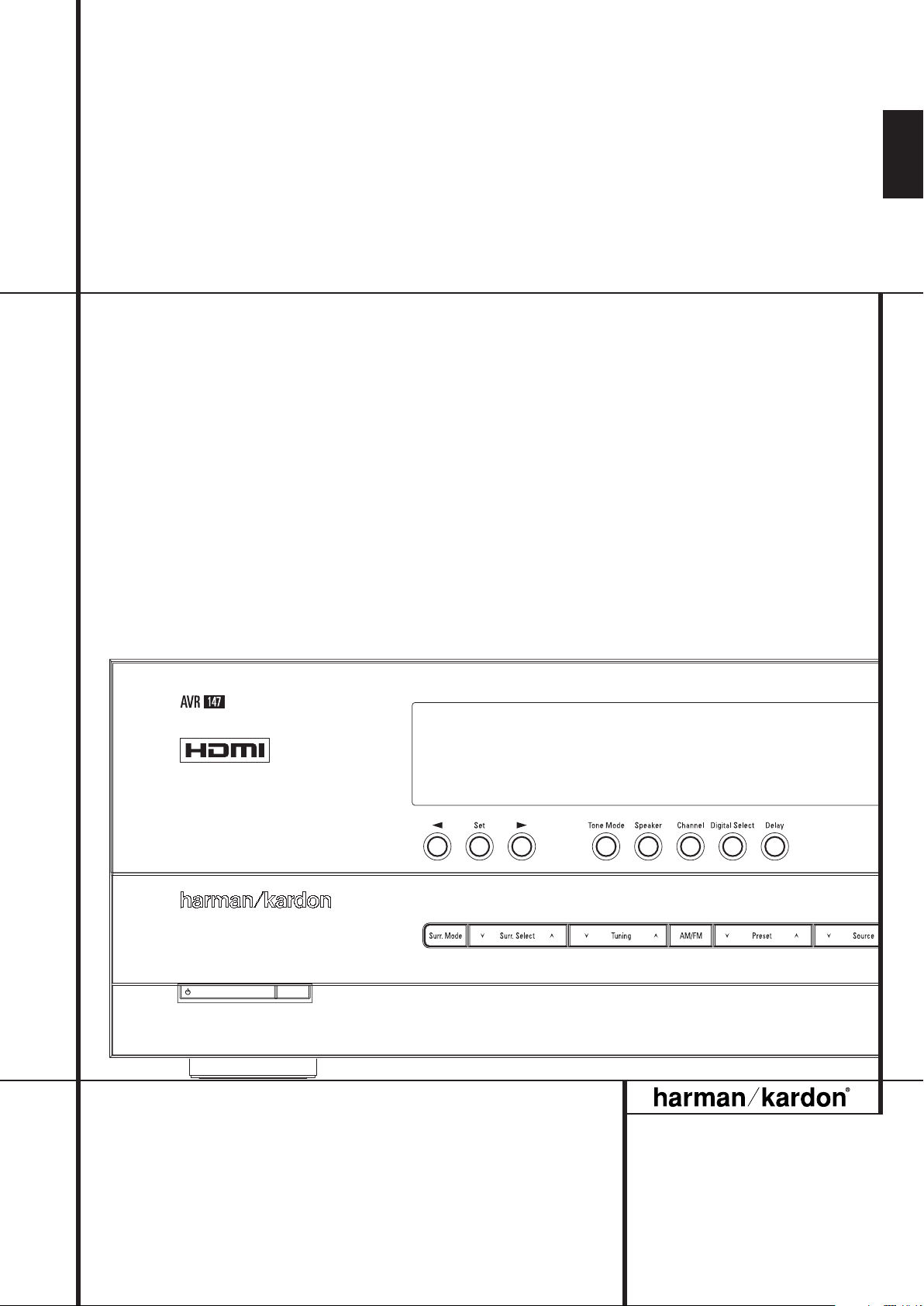
AVR 147 Audio/ VideoReceiver
OWNER’S MANUAL
ENGLISH
Page 2
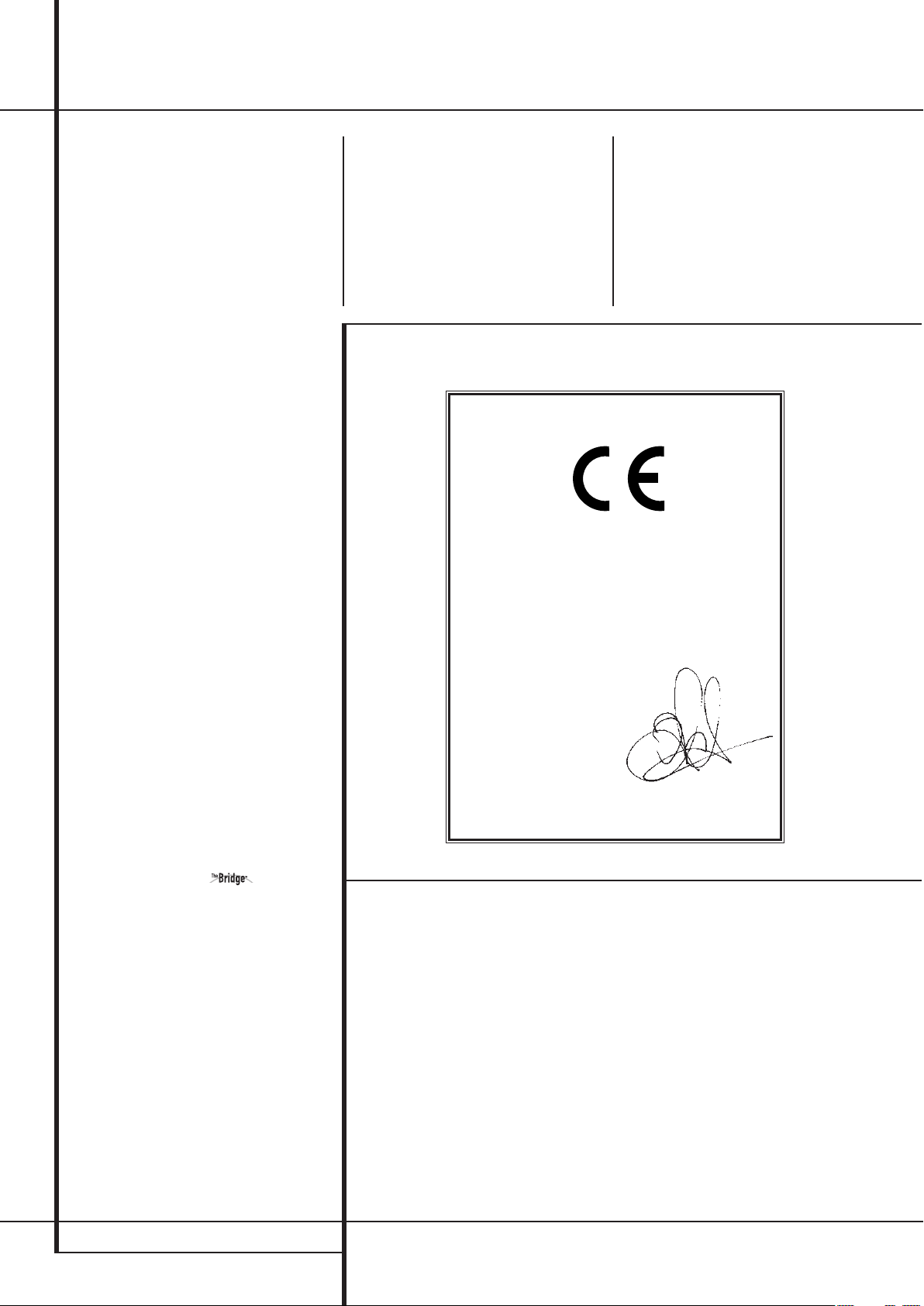
Table of Contents
3 Introduction
4 Safety Information
4 Unpacking
5 Front Panel Controls
7 Rear Panel Connections
9 Main Remote Control Functions
13 Installation and Connections
13 Audio Connections
13 Video Connections
14 HDMI Connections
14 SCART A/V Connections
15 Power Connections
16 Speaker Selection
16 Speaker Placement
17 System Configuration
17 First Turn On
17 Using the On-Screen Display
17 System Setup
18 Input Setup
19 Surround Setup
20 Night Mode Settings
20 Configuring the Surround Off
(Stereo) Modes
21 Automated Speaker Setup Using EzSet/EQ
23 Manual Setup
23 Speaker Setup
26 Delay Settings
27 Output Level Adjustment
30 Operation
30 Surround Mode Chart
32 Basic Operation
32 Source Selection
32 6-Channel Direct Input
32 Controls and Use of Headphones
33 Surround Mode Selection
33 Digital Audio Playback
33 Dolby Digital
33 DTS
34 PCM Audio Playback
34 Selecting a Digital Source
34 Digital Bitstream Indicators
34 Surround mode Types
35 Surround Mode Post Processing
35 PCM Playback Indications
35 Speaker/Channel Indicators
36 Night Mode
37 Tape Recording
37 Using The Bridge
38 Output Level Adjustment
With Source Signals
38 Dim function
38 Memory backup
39 System Setup
39 Front Panel Display Fade
39 Turn-On Volume Level
39 Semi-OSD Settings
40 Full-OSD Time Out Adjustment
40 Default Surround Mode
40 Full-OSD Background Color
41 Tuner Operation
41 Basic Tuner Operation
41 Station Selection
41 Preset Tuning
42 RDS Operation
42 RDS Tuning
42 RDS Display Options
42 Program Search (PTY)
43 Programming the Remote
43 Programming the Remote with Codes
43 Direct Code Entry
43 Auto Search Method
43 Code Readout
44 Macro Programming
44 Programmed Device Functions
44 Volume Punch-Through
45 Channel Control Punch-Through
45 Transport Control Punch-Through
45 Resetting the Remote Memory
46 Function List
48 Troubleshooting Guide
48 Processor Reset
49 Technical Specifications
50 Appendix - Settings Worksheet
Declaration of Conformity
We, Harman Consumer Group, Inc.
2, route de Tours
72500 Château-du-Loir,
FRANCE
declare in own responsibility, that the product
described in this owner’s manual is in compliance
with technical standards:
EN 55013:2001 + A1:2003
EN 55020:2002 + A1:2003
EN 61000-3-2:2000
EN 61000-3-3:1995 + A1:2001
EN 60065:2002
Jurjen Amsterdam
Harman Consumer Group, Inc.
06/07
Typographical Conventions
In order to help you use this manual with the remote control, front-panel controls and rear-panel
connections, certain conventions have been used.
EXAMPLE – (bold type) indicates a specific remote control or front-panel button, or rear-panel
connection jack
EXAMPLE – (OCR type) indicates a message that is visible on the front-panel information display
1
– (number in a square) indicates a specific front-panel control
0
– (number in a circle) indicates a rear-panel connection
0
– (number in an oval) indicates a button or indicator on the remote
The appearance of the text or cursor for your receiver’s on-screen menus may vary slightly from the
illustrations in this manual. Whether the text appears in all uppercase or upper- and lowercase
characters, performance and operation remain the same.
2 TABLE OF CONTENTS
Page 3
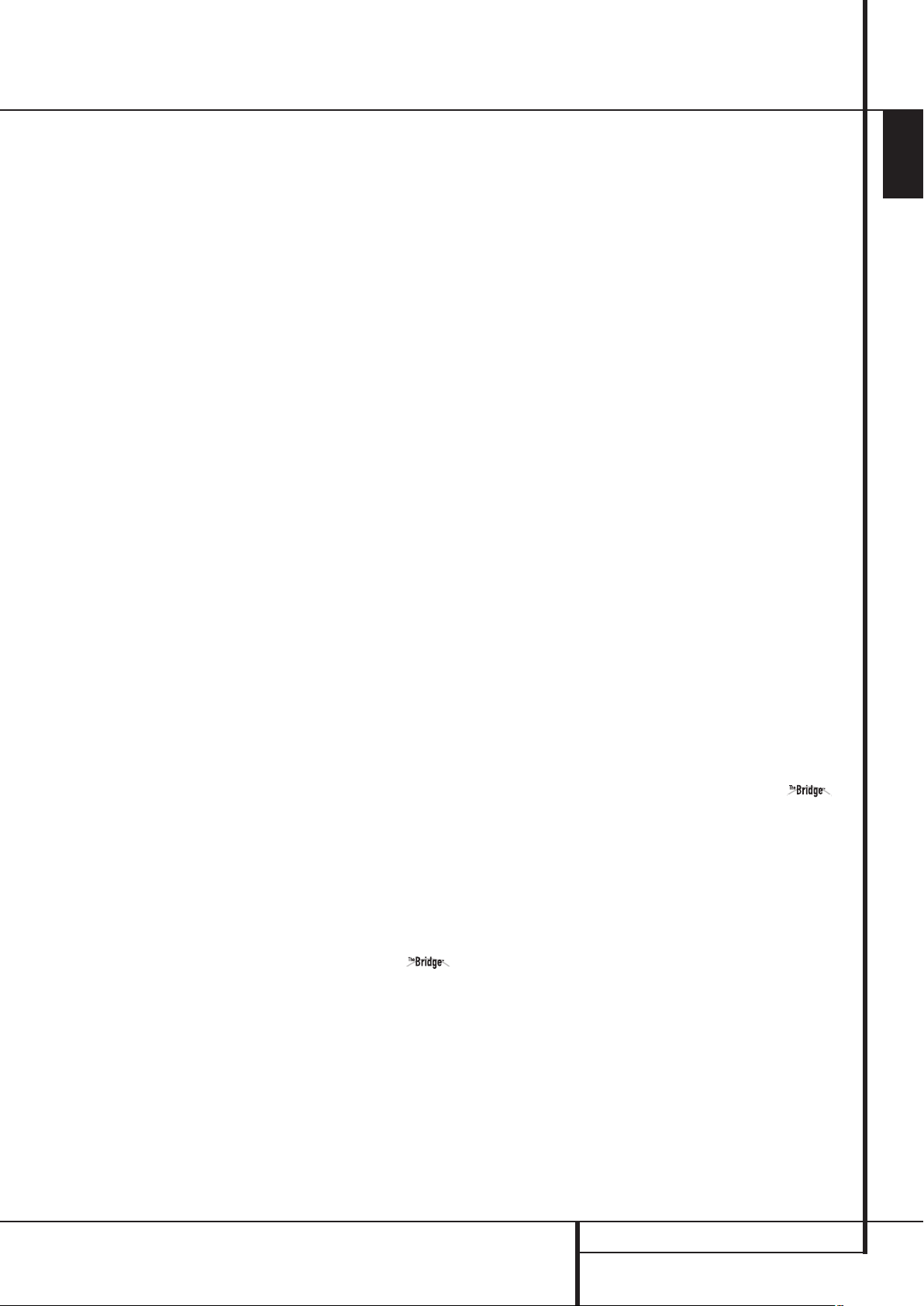
Introduction
Thank you for choosing Harman Kardon!
With the purchase of a Harman Kardon AVR 147
you are about to begin many years of listening
enjoyment. Designed to provide all the excitement
and detail of movie soundtracks and every nuance
of musical selections, the AVR is truly a multichannel receiver for the new millennium. In addition to
the traditional 5.1 digital decoding modes such as
Dolby Digital and DTS, it offers the latest advancements in surround technology such as Dolby Pro
Logic II, the full suite of DTS modes,DTS Neo:6
and the latest 5.1 channel versions of Harman's
own Logic 7 technology.
The AVR has been engineered so that it is easy
to take advantage of all the power of its digital
technology. On-screen menus, fully color coded
connection jacks and terminals make installation
fast and simple. However, to obtain the maximum enjoyment from your new receiver, we urge
you to read this manual. A few minutes spent
learning the functions of the various controls will
enable you to take advantage of all the power
the AVR is able to deliver.
If you have any questions about this product, its
installation or its operation, please contact your
retailer or custom installer. They are your best
local sources of information.
Description and Features
The AVR is among the most versatile and multifeatured A/V receivers available, incorporating a
wide range of listening options. In addition to
Dolby Digital and DTS decoding for digital
sources, a broad choice of surround modes for
Matrix surround-encoded or Stereo recordings are
available for use with sources such as CD,VCR,TV
broadcasts and the AVR’s own FM/AM tuner.
Along with Dolby Digital, Dolby Pro Logic II, DTS
Neo:6, DTS 96/24, Dolby 3 Stereo, 5 Channel
Stereo and Hall and Theater modes, the AVR offers
Harman International’s exclusive Logic 7 process
in 5.1 versions to create a wider, more enveloping
field environment and more defined fly-overs and
pans.
Dolby Virtual Speaker is available to create
enveloping sound fields from front left and right
speakers, and the latest Dolby Headphone
circuitry creates an amazing sense of openness
with headphones.
In addition to providing a wide range of listening
options, the AVR is easy to configure so that it
provides the best results with your speakers and
specific listening-room environment.
A Stereo-Direct mode bypasses the digital processor to preserve all of the subtleties of older analog,
two-channel materials, while bass management,
available in the surround and Stereo-Digital
modes,improves your ability to tailor the sound to
suit your room acoustics or taste.
The AVR 147 takes the “video” part of its name
seriously.Along with two HDMI inputs and two
100MHz analog component video inputs, the
AVR 147 provides A/V sync delay so that the lip
sync errors – commonly seen when digital video
processing is used in a source, program or video
display – are eliminated. For the ultimate in flexibility, the AVR features connections for four video
devices, all with both composite and S-Video
inputs.Two additional audio inputs are available,
and a total of six digital inputs and two outputs
make the AVR 147 capable of handling all the
latest digital audio sources.
For compatibility with the latest HDTV video
sources and progressive scan DVD players, the
AVR also features wide-bandwidth, low-crosstalk
component video switching.
Coax and optical digital outputs are available for
direct connection to digital recorders.A video
recording output and a color-coded eight-channel
input make the AVR 147 virtually future-proof,
with everything needed to accommodate tomorrow’s new formats right on board.
An important addition to the AVR 147’s impressive list of features is EzSet/EQ
™
, which automates the configuration process to make it quicker, easier and more precise. Using the special
microphone supplied with the unit, EzSet/EQ
takes the guesswork out of entering speaker
“size” and crossover information, delay times for
all channels and output levels. In addition to the
configuration settings, EzSet/EQ also includes
room equalization so that the signals sent to
each speaker are tailored to provide accurate
sonic quality with your specific combination of
speaker type, room size and other factors that
influence room acoustics.With EzSet/EQ, your
system is custom-configured in a few minutes
with accuracy that previously required expensive
and hard-to-use test equipment.
In tandem with EzSet/EQ, the AVR 147 includes a
full set of manual configuration settings for those
who wish to custom-trim their system even further. A Triple Crossover bass management system
makes it possible to enter different crossover settings for each speaker group.
Until now, Harman Kardon AVRs have been able
to accommodate almost any source device
equipped with line-level analog, optical digital or
coaxial digital outputs, including most digital
media players.With one simple connection
between the AVR 147 and the optional
Harman Kardon , you are able to listen
to materials stored on your compatible Apple
®
iPod®**. Your AVR’s system remote control has
been preprogrammed with control codes that
enable you to select tracks for playback and
navigate many of your iPod’s functions, even from
across the room. The Bridge
™
will even let you
charge your iPod.
The AVR 147’s powerful amplifier uses traditional
Harman Kardon high-current design technologies
to meet the wide dynamic range of any program
selection.
Harman Kardon invented the high-fidelity receiver
more then fifty years ago.With state-of-the-art
circuitry and time-honored circuit designs, the
AVR 147 is the perfect combination of the latest
in digital audio technology, a quiet yet powerful
analog amplifier in an elegant, easy-to-use package.
■ Dolby* Digital, Dolby Digital and Dolby
Pro Logic* II Decoding, and the full suite
of DTS
®
modes, including DTS Neo:6
®
■ Five channels of high-current
amplification
®
■ Harman Kardon’s exclusive Logic 7
processing, along with a choice of Dolby
Virtual Speaker processing for use when
only two speakers are available
■ Dolby Headphone to create spacious,
open sound fields when using headphones
■ Harman Kardon’s advanced EzSet/EQ
™
automatically configures speaker settings and sets room equalization for
quick, easy and accurate system setup
™
■ Two HDMI
1.1 and three assignable
high-bandwidth analog component
inputs for compatibility with the latest
high-definition video sources
■ Stereo-Direct Mode for Two-Channel
Sources Bypasses DSP Processing to
Preserve the Integrity of Analog
Materials
■ Stereo-Digital Mode for Programmable
Bass Management of Low Frequencies
Between Main Speakers and Subwoofer
■ Front panel analog A/V inputs
■ Front panel digital inputs for easy con-
nection to portable digital devices and
the latest video game consoles
■ Connects to Harman Kardon’s
(optional) for charging, playback and
control of a compatible Apple
®
iPod
®
device
■ Input titling for all input sources (except
tuner)
■ Multiple digital inputs and outputs
■ On-screen menu and display system
with choice of blue or black background
screen
■ A/V Sync delay adjustable for each input
delivers perfect lip sync with digital
programs or video displays
■ 6-Channel Direct Input for Use with
Future Audio Formats
■ Extensive bass management options,
including three separate crossover
groupings
■ Main Remote with Internal Codes
ENGLISH
**Compatible with all iPod models equipped with a dock connector, including third-generation “Click Wheel” models and newer. Not compatible with iPod
shuffle models.Although iPod photo models are compatible, images stored on the iPod may not be viewed.
INTRODUCTION 3
Page 4
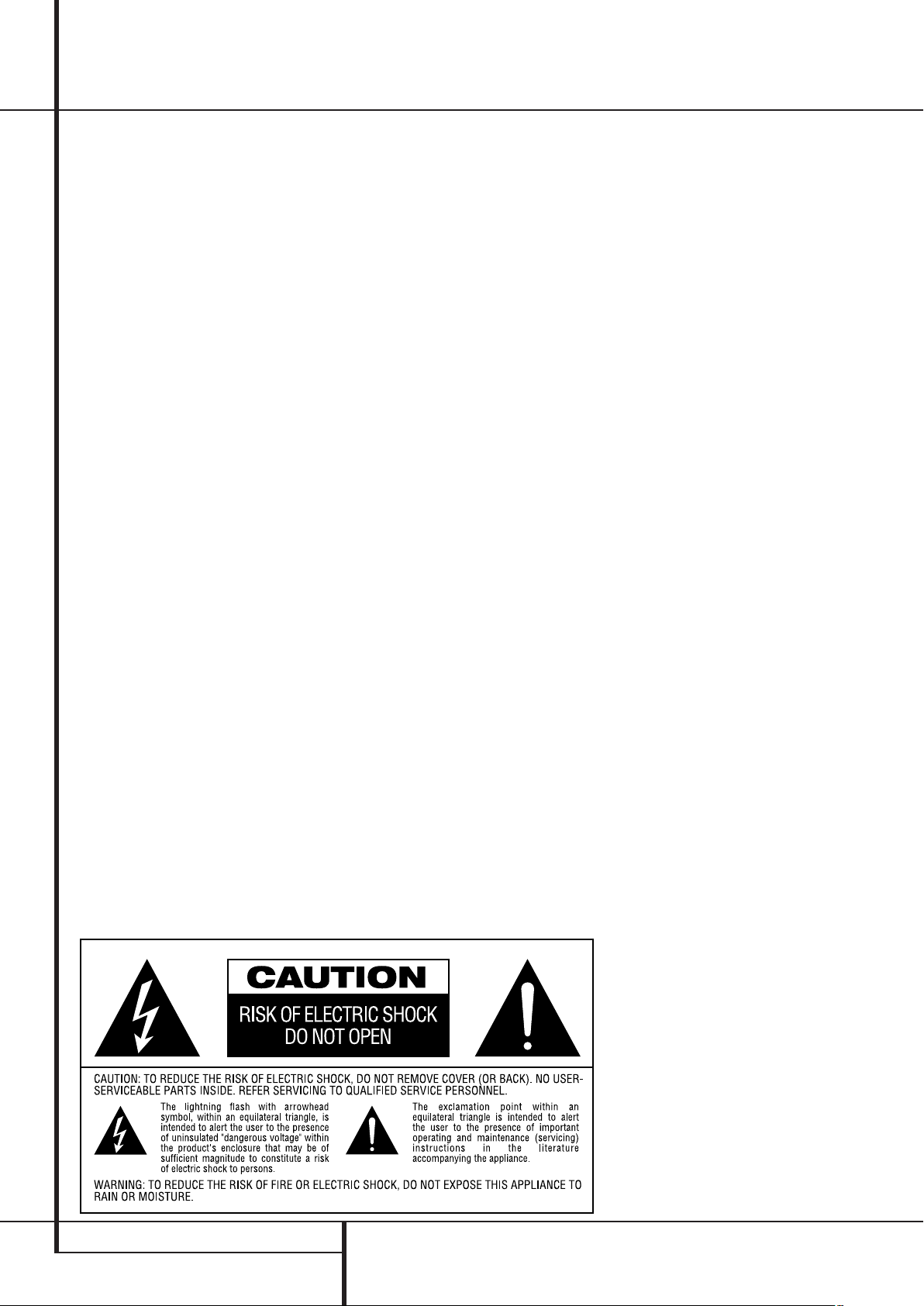
Safety Information
Important Safety Information
READ THIS BEFORE OPERATING
YOUR UNIT
Do not install this equipment in a confined space
such as a case or similar – away from direct
sunlight, heat sources, vibration, dust, moisture,
and/or cold. Avoid installing this unit where foreign object may fall onto this unit and/or this unit
may be exposed to liquid dripping or splashing.
On the top of this unit, do not place:
– Burning objects (i.e. candles), as they may
cause fire, damage to this unit, and/or personal
injury.
– Containers with liquid in them, as they may fall
and liquid may cause electrical shock to the
user and/or damage to this unit.
Do not cover this unit with a newspaper, tablecloth, curtain, etc. in order not to obstruct heat
radiation. If the temperature inside this unit rises,
it may cause fire, damage to this unit, and/or personal injury.
Install this unit near the AC outlet and where the
AC power plug can be reached easily.
This unit is not disconnected from the AC power
source as long as it is connected to the wall outlet, even if this unit itself is turned off. This state is
called the standby mode. In this state, this unit is
designed to consume a very small quantity of
power.
WARNING. TO REDUCE THE RISK OF FIRE
OR ELECTRIC SHOCK, DO NOT EXPOSE THIS
APPLIANCE TO RAIN OR MOISTURE.
Verify Line Voltage Before Use
Your AVR has been designed for use with
220-240-Volt AC current. Connection to a line
voltage other than that for which it is intended
can create a safety and fire hazard and may damage the unit. If you have any questions about the
voltage requirements for your specific model, or
about the line voltage in your area, contact your
dealer before plugging the unit into a wall outlet.
Do Not Use Extension Cords
To avoid safety hazards, use only the power cord
attached to your unit. We do not recommend that
extension cords be used with this product. As with
all electrical devices, do not run power cords
under rugs or carpets or place heavy objects on
them. Damaged power cords should be replaced
immediately by an authorized service depot with a
cord meeting factory specifications.
Handle the AC Power Cord Gently
When disconnecting the power cord from an AC
outlet, always pull the plug, never pull the cord. If
you do not intend to use the unit for any
considerable length of time, disconnect the plug
from the AC outlet.
Do Not Open the Cabinet
There are no user-serviceable components inside
this product. Opening the cabinet may present a
shock hazard, and any modification to the product will void your guarantee. If water or any metal
object such as a paper clip, wire or a staple accidentally falls inside the unit, disconnect it from
the AC power source immediately, and consult an
authorized service station.
Installation Location
■ To assure proper operation and to avoid the
potential for safety hazards, place the unit on a
firm and level surface.When placing the unit
on a shelf, be certain that the shelf and any
mounting hardware can support the weight of
the product.
■ Make certain that proper space is provided
both above and below the unit for ventilation.
If this product will be installed in a cabinet or
other enclosed area, make certain that there is
sufficient air movement within the cabinet.
Under some circumstances a fan may be
required.
■ Do not place the unit directly on a carpeted
surface.
■ Avoid installation in extremely hot or cold locations, or an area that is exposed to direct sunlight or heating equipment.
■ Avoid moist or humid locations.
■ Do not obstruct the ventilation slots on the
top of the unit, or place objects directly over
them.
■ Due to the weight of the AVR 147 and the heat
generated by the amplifiers, there is the remote
possibility that the rubber padding on the
bottom of the unit’s feet may leave marks on
certain wood or veneer materials. Use caution
when placing the unit on soft woods or other
materials that may be damaged by heat or
heavy objects. Some surface finishes may be
particularly sensitive to absorbing such marks
due to a variety of factors beyond
Harman Kardon's control, including the nature
of the finish, cleaning materials used, and
normal heat and vibration caused by the use of
the product, or other factors.We recommend
that caution be exercised in choosing an installation location for the component and in normal maintenance practices, as your warranty
will not cover this type of damage to furniture.
Cleaning
When the unit gets dirty, wipe it with a clean,
soft, dry cloth. If necessary, wipe it with a soft
cloth dampened with mild soapy water, then a
fresh cloth with clean water. Wipe dry immediately with a dry cloth. NEVER use benzene,
aerosol cleaners, thinner, alcohol or any other
volatile cleaning agent. Do not use abrasive
cleaners, as they may damage the finish of metal
parts.Avoid spraying insecticide near the unit.
Moving the Unit
Before moving the unit, be certain to disconnect
any interconnection cords with other components, and make certain that you disconnect the
unit from the AC outlet.
Unpacking
The carton and shipping materials used to protect your new receiver during shipment were
specially designed to cushion it from shock and
vibration. We suggest that you save the carton
and packing materials for use in shipping if you
move, or should the unit ever need repair.
To minimize the size of the carton in storage, you
may wish to flatten it. This is done by carefully
slitting the tape seams on the bottom and
collapsing the carton. Other cardboard inserts
may be stored in the same manner. Packing
materials that cannot be collapsed should be
saved along with the carton in a plastic bag.
If you do not wish to save the packaging
materials, please note that the carton and other
sections of the shipping protection are recyclable.
Please respect the environment and discard
those materials at a local recycling center.
It is important that you remove the protective
plastic film from the front-panel lens. Leaving the
film in place will affect the performance of your
remote control.
4 SAFETY INFORMATION
Page 5
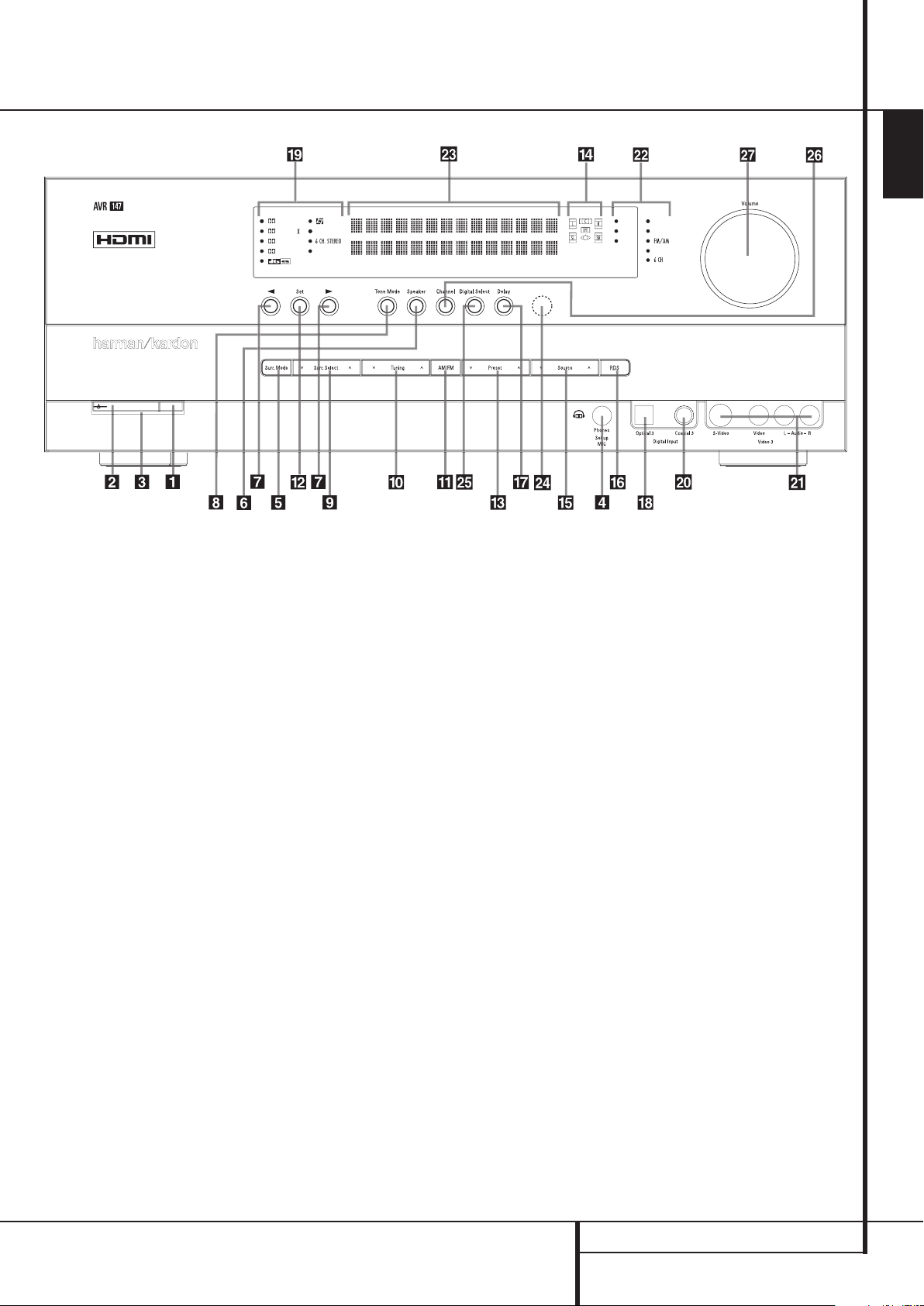
Front Panel Controls
DIGITAL LOGIC 7
VID 1
DVD
CD
TAPE
VID 2
VID 3
PRO LOGIC
3 STEREO
HEADPHONE
DSP
SURR. OFF
ENGLISH
Main Power Switch
1
System Power Control
2
Power Indicator
3
Headphone Jack
4
Surround Mode Group Selector
5
Speaker Select Button
6
Selector Buttons
7
Tone Mode
8
Surround Mode Selector
9
Tuning
)
1
Main Power Switch: Press this button to
apply power to the AVR. When the switch is
pressed in, the unit is placed in a Standby
mode, as indicated by the orange LED
3
. This
button MUST be pressed in to operate the unit.
To turn the unit off completely and prevent the
use of the remote control, this switch should be
pressed until it pops out from the front panel so
that the word “OFF” may be read at the top of
the switch.
NOTE: This switch is normally left in the “ON”
position.
2
System Power Control: When the Main
Power Switch
1
is “ON,” press this button to
turn on the AVR; press it again to turn the unit
off (to Standby). Note that the Power Indicator
3
will turn blue when the unit is on.
Tuner Band Selector
!
Set Button
@
Preset Stations Selector
#
Speaker/Channel Input Indicator
$
Input Source Selector
%
RDS Select Button
^
Delay
&
Digital Optical 3 Input
*
Surround Mode Indicators
(
Digital Coax 3 Input
Ó
3
Power Indicator: This LED will be illuminated
in orange when the unit is in the Standby mode
to signal that the unit is ready to be turned on.
When the unit is in operation, the indicator will
turn blue.
4
Headphone Jack: This jack may be used to
listen to the AVR’s output through a pair of headphones. Be certain that the headphones have a
standard 6.3 mm stereo phone plug. Note that
the speakers will automatically be turned off
when the headphones are connected.
When configuring your system using EzSet/EQ,
the calibration microphone should be plugged
into this jack
converts the small mini-plug at the end of the
4
using the supplied adaptor that
microphone’s cord to a 1/4" plug.
Video 3 input jacks
Ô
Input Indicators
Main Information Display
Ò
Remote Sensor Window
Ú
Digital Input Selector
Û
Channel Select Button
Ù
Volume Control
ı
5
Surround Mode Group Selector: Press
this button to select the top-level group of
surround modes. Each press of the button will
select a major mode grouping in the following
order:
Dolby Modes ➜ DTS Digital Modes ➜ DSP
Modes ➜ Stereo Modes ➜ Logic 7 Modes
Once the button is pressed so that the name of
the desired surround mode group appears in the
Main Information Display
Surround Mode Selector
Ò
, press the
9
to cycle through
the individual modes available. For example, press
this button to select Dolby modes, and then press
the Surround Mode Selector
from the various mode options.
6
Speaker Select Button: Press this button
9
to choose
to begin the process of selecting the speaker
positions that are used in your listening room.
(See page 17 for more information on setup and
configuration.)
FRONT PANEL CONTROLS 5
Page 6
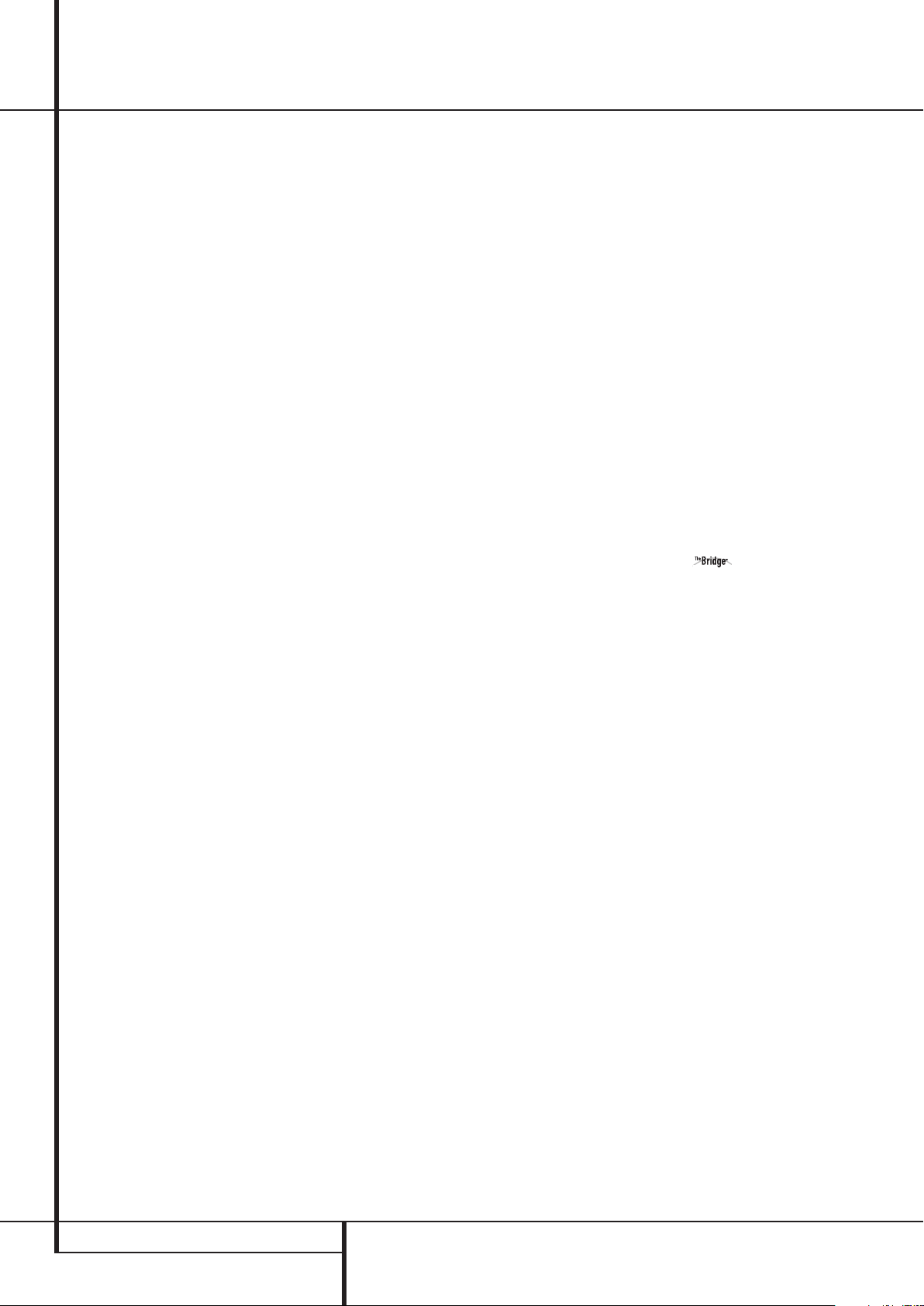
Front Panel Controls
7
Selector Buttons: When you are establishing
the AVR’s configuration settings, use these buttons
to select from the choices available, as shown in
the Main Information Display
8
Tone Mode: Pressing this button enables or
disables the Balance, Bass and Treble tone
controls.When the button is pressed so that the
words
TONE I N appear in the Main
Information Display
Bass and Treble controls and of the Balance
control will affect the output signals.
When the button is pressed so that the words
TONE OUT appear in the Main Information
Display
Ò
, the output signal will be “flat,”
without any balance, bass or treble alteration.
9
Surround Mode Selector: Press this button
to select from among the available surround
mode options for the mode group selected. The
specific modes will vary based on the number of
speakers available, the mode group and if the
input source is digital or analog. For example,
press the Surround Mode Group Selector
to select a mode grouping such as Dolby or
Logic 7, and then press this button to see the
mode choices available. For more information on
mode selection, see page 30.
)
Tuning Selector: Press the left side of the
button to tune lower frequency stations and the
right side of the button to tune higher frequency
stations.When a station with a strong signal is
reached,
MANUAL TUNED or AUTO
TUNED will appear in the Main Information
Display
Ò
(see page 41 for more information
on tuning stations).
!
Tuner Band Selector: Pressing this button
will automatically switch the AVR to the Tuner
mode. Pressing it again will switch between the
AM and FM frequency bands, holding it pressed
for some seconds will switch between stereo and
mono receiving and between automatic and
manual tuning mode (See page 41 for more
information on the tuner).
@ Set Button: When making choices during the
setup and configuration process, press this button
to enter the desired setting as shown in the
Main Information Display
memory.
#
Preset Stations Selector: Press this
button to scroll up or down through the list of
stations that have been entered into the preset
memory (See page 41 for more information on
tuner programming).
Ò
.
Ò
, the settings of the
Ò
into the AVR’s
5
$
Speaker/Channel Input Indicators: These
indicators are multipurpose, indicating either the
speaker type selected for each channel or the
incoming data-signal configuration.The left, center,
right, right surround and left surround speaker
indicators are composed of three boxes, while the
subwoofer is a single box. The center box lights
when a “Small” speaker is selected, and the two
outer boxes light when “Large” speakers are
selected. When none of the boxes are lit for the
center, surround or subwoofer channels, no speaker
has been selected for that position. (See page 23
for more information on configuring speakers.) The
letters inside each of the center boxes display
active input channels. For standard analog inputs,
only the L and R will light, indicating a stereo
input. When a digital source is playing, the indicators will light to display the channels begin
received at the digital input. When the letters
flash, the digital input has been interrupted.
(See page 35 for more information on the Channel
Indicators).
%
Input Source Selector: Press this button to
change the input by scrolling through the list of
input sources.
^
RDS Select Button: Press this button to
display the various messages that are part of the
RDS data system of the AVR’s tuner.
(See page 42 for more information on RDS).
&
Delay: Press this button to begin the
sequence of steps required to enter delay time
settings (See page 26 for more information on
delay times).
*
Digital Optical 3 Input: Connect the optical
digital audio output of an audio or video product
to this jack. When the Input is not in use, be
certain to keep the plastic cap installed to avoid
dust contamination that might degrade future
performance.
(
Surround Mode Indicators: The current
selected mode or function will appear as one of
these indicators. Note that when the unit is
turned on, the entire list of available modes will
light briefly, and then revert to normal operation
with only the active mode indicator illuminated.
Ó
Digital Coax 3 Input: This jack is normally
used for connection to the output of portable
digital audio devices, video game consoles or
other products that have a coax digital jack.
Ô
Video 3 Input Jacks: These audio/video
jacks may be used for temporary connection to
video games or portable audio/video products
such as camcorders and portable audio players.
Input indicators: The current selected
mode or function will appear as one of these
indicators. Note that when the unit is turned on,
the entire list of available modes will light briefly,
and then revert to normal operation with only
the active mode indicator illuminated.
Ò
Main Information Display: This display
delivers messages and status indications to help
you operate the receiver.
Ú
Remote Sensor Window:The sensor
behind this window receives infrared signals from
the remote control. Aim the remote at this area
and do not block or cover it unless an external
remote sensor is installed.
Note: When /DMP has been selected as
the input source, no Input Indicator
light.
DMP/THE BRIDGE IS
CONNECTED will scroll across the Upper
Display Line
source name, in which case that name will
appear. See page 18 for more information on
input titling.
Û
Digital Input Selector: When playing a
source that has a digital output, press this button
to select between the Optical
N
digital inputs. (See pages 18 and 33 for more
information on digital audio).
Ù
Channel Select Button: Press this button
to begin the process of trimming the channel
output levels using an external audio source.
(For more information on output level trim
adjustment, see page 38).
ı
Volume Control:Turn this knob clockwise
to increase the volume, counterclockwise to
decrease the volume. If the AVR is muted,
adjusting volume control will automatically
release the unit from the silenced condition.
Ò
, unless you have retitled the
R
and Coaxial
will
6 FRONT PANEL CONTROLS
Page 7
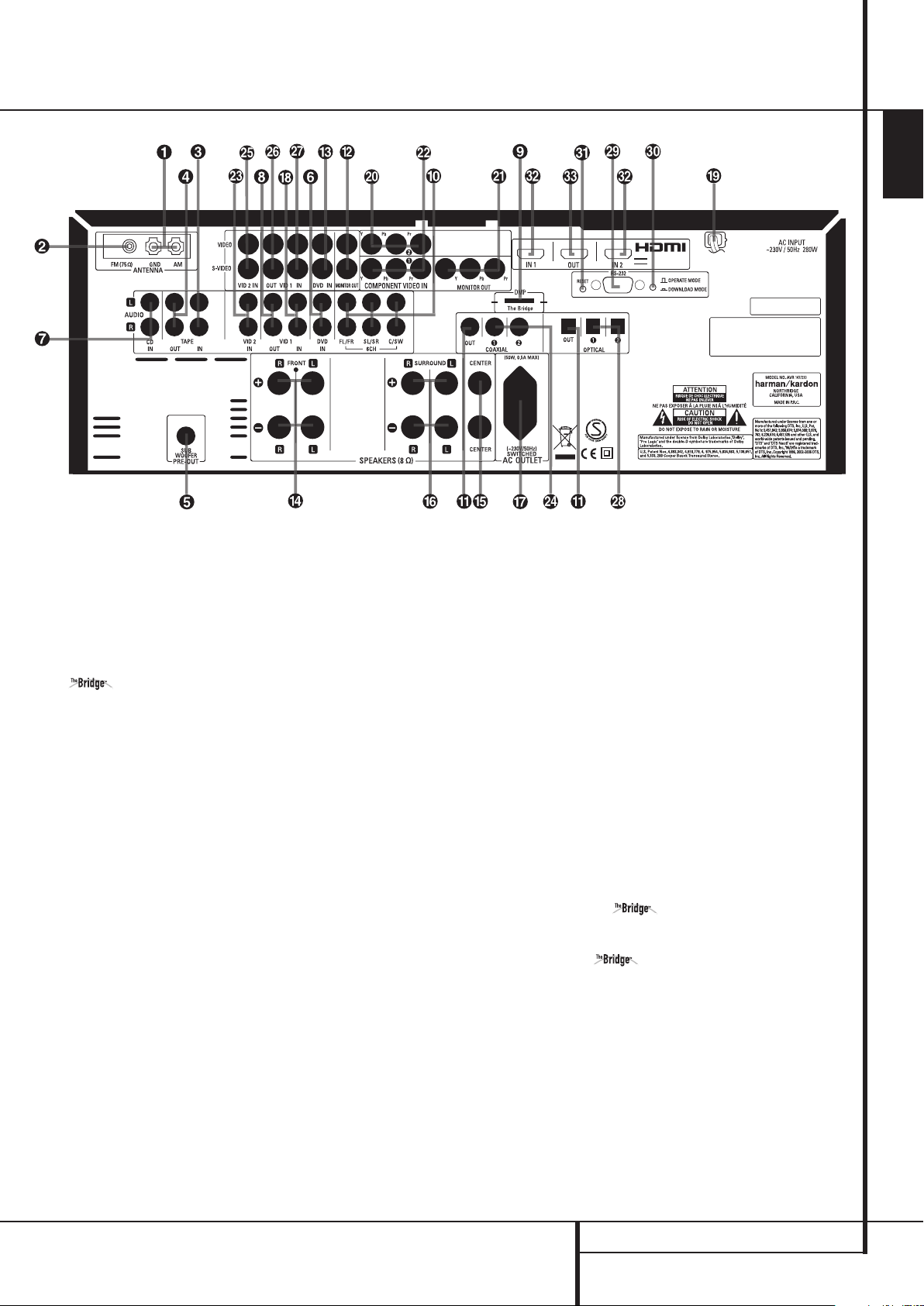
Rear Panel Connections
ENGLISH
0
AM Antenna
1
FM Antenna
2
Tape Inputs
3
Tape Outputs
4
Subwoofer Output
5
DVD Audio Inputs
6
CD Inputs
7
Video 1 Audio Outputs
8
9
6-Channel Direct Inputs
A
Digital Audio Outputs
NOTE: To assist in making the correct connections for multichannel input/output and speaker
connections, all connection jacks and terminals
have been color coded in conformance with the
latest CEA standards as follows:
Front Left: White
Front Right: Red
Center: Green
Surround Left: Blue
Surround Right: Gray
Surround Back Left: Brown
Surround Back Right: Tan
Subwoofer (LFE): Purple
Digital Audio: Orange
Composite Video: Yellow
Component Video “Y”: Green
Component Video “Pr”: Red
Component Video “Pb”: Blue
DMP Connector
B
Video Monitor Outputs
C
DVD Video Inputs
D
Front Speaker Outputs
E
Center Speaker Outputs
F
Surround Speaker Outputs
G
Switched AC Accessory Outlet
H
Video 1 Audio Inputs
I
AC Power Cord
J
Video 2 Component Video Inputs
K
Component Video Outputs
L
Video 1 Component Video Inputs
0
AM Antenna: Connect the AM loop antenna
supplied with the receiver to these terminals. If an
external AM antenna is used, make connections to
the AM and GND terminals in accordance with
the instructions supplied with the antenna.
1
FM Antenna: Connect the supplied indoor or
an optional external FM antenna to this terminal.
2
Tape Inputs: Connect these jacks to the
PLAY/OUT jacks of an audio recorder.
3
Tape Outputs: Connect these jacks to the
RECORD/INPUT jacks of an audio recorder.
4
Subwoofer Output: Connect this jack to
the line-level input of a powered subwoofer. If an
external subwoofer amplifier is used, connect this
jack to the subwoofer amplifier input.
5
DVD Audio Inputs: Connect these jacks to
the analog audio jacks on a DVD or other audio
or video source.
M
Video 2 Audio Inputs
N
Coaxial Digital Inputs
O
Video 2 Video Inputs
P
Video 1 Video Outputs
Q
Video 1 Video Inputs
R
Optical Digital Inputs
S
RS-232 Serial Port
T
RS-232 Mode
U
RS-232 Reset
V
HDMI Inputs
W
HDMI Output
6
CD Inputs: Connect these jacks to the
analog output of a compact disc player or CD
changer or any other audio source.
7
Video 1 Audio Outputs: Connect these
jacks to the RECORD/INPUT audio jacks on
a VCR or any other Audio recorder.
8
Connector: With the AVR 147 turned off, connect one end of the optional Harman Kardon
other to your compatible Apple iPod. When the
Digital Media Player source is selected, you may
view your iPod’s control and navigation
messages on your video display (if one is
connected to one of the Video Monitor
Outputs
Display Lines
and select tracks for playback using the
⁄/¤/‹/›
Set Button
on your AVR remote. See page 37 for more
information.
Digital Media Player (DMP)
to this proprietary connector, and the
B
), and in the Upper and Lower
Ò
. You may navigate the iPod
Buttons
DE
F
and Transport Controls
, the
P
REAR PANEL CONNECTIONS 7
Page 8
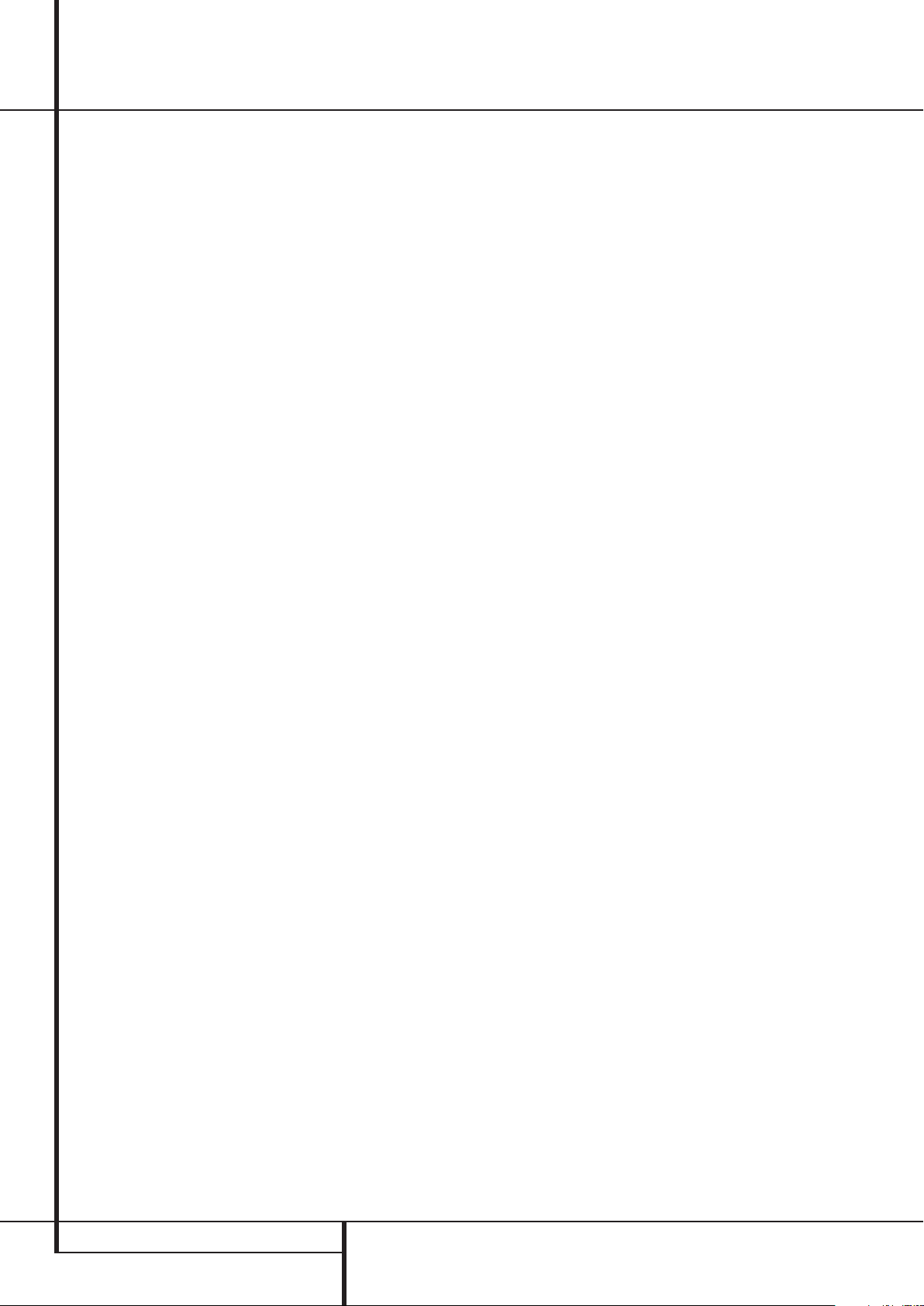
Rear Panel Connections
9
6-Channel Direct Inputs: These jacks are
used for connection to source devices such as
DVD-Audio or SACD players with discrete analog
outputs.
A
Digital Audio Outputs: Connect these
jacks to the matching digital input connector on
a digital recorder such as a CD-R or MiniDisc
recorder.
B
Video Monitor Outputs: Connect this jack
to the composite and/or S-Video input of a TV
monitor or video projector to view the on-screen
menus and the output of any standard Video or
S-Video source selected by the receiver’s video
switcher.
C
DVD Video Inputs: Connect these jacks to
the composite or S-Video output jacks on a DVD
player or other video source.
D
Front Speaker Outputs: Connect these
outputs to the matching + or – terminals on
your left and right speakers. In conformance with
the new CEA color code specification, the White
terminal is the positive, or "+" terminal that
should be connected to the red (+) terminal on
Front Left speaker with the older color coding,
while the Red terminal is the positive, or "+"
terminal that should be connected to the red (+)
terminal on Front Right speaker. Connect the
black (–) terminals on the AVR to the black (–)
terminals on the speakers. See page 13 for more
information on speaker polarity.
E
Center Speaker Outputs: Connect these
outputs to the matching + and – terminals on
your center channel speaker. In conformance
with the new CEA color code specification, the
Green Terminal is the positive, or "+" terminal
that should be connected to the red (+) terminal
on speakers with the older color coding. Connect
the black (–) terminal on the AVR to the black
negative (–) terminal on your speaker. (See page
13 for more information on speaker polarity.)
F
Surround Speaker Outputs: Connect
these outputs to the matching + and – terminals
on your surround channel speakers. In conformance with the new CEA color code specification, the Blue terminal is the positive, or "+"
terminal that should be connected to the red (+)
terminal on the Surround Left speaker with older
color coding, while the Gray terminal should be
connected to the red (+) terminal on the
Surround Right speaker with the older color
coding. Connect the black (–) terminal on the
AVR to the matching black negative (–)
terminals for each surround speaker. (See page
13 for more information on speaker polarity.)
G
Switched AC Accessory Outlet: This
outlet may be used to power any device that you
wish to have turn on when the AVR is turned on
with the System Power Control switch
Note: The total power consumption of all
devices connected to the accessory outlets
should not exceed 50 W from the Switched
Outlet
G
.
H
Video 1 Audio Inputs: Connect these jacks
to the PLAY/OUT audio jacks on a TV or other
audio or video source.
I
AC Power Cord: Connect the AC plug to an
unswitched AC wall output.
J
Video 2 Component Video Inputs:
Connect the Y/Pr/Pb component video outputs of
an HDTV Set-top convertor, satellite receiver, or
other video source device with component video
outputs to these jacks.
K
Monitor Component Video Outputs:
Connect these outputs to the component video
inputs of a video projector or monitor. When a
source connected to one of the two
Component Video Inputs
the signal will be sent to these jacks.
L
Video 1 Component Video Inputs:
Connect the Y/Pr/Pb component video outputs of
a DVD player to these jacks.
Note: All component inputs/outputs can be
used for RGB signals too, in the same way as
described for the Y/Pr/Pb signals, then connected
to the jacks with the corresponding color.
RGB connection is not possible if the source outputs a separate sync signal (see page 15).
M
Video 2 Audio Inputs: Connect these jacks
to the PLAY/OUT audio jacks on a second VCR
or other audio or video source.
JL
2
is selected
.
N
Coaxial Digital Inputs: Connect the coax
digital output from a DVD player, HDTV receiver,
the output of a compatible computer sound card
playing MP3 files or streams, LD player, MD
player or CD player to these jacks.The signal
may be either a Dolby Digital signal, DTS signal,
a 2 channel MPEG 1 signal, or a standard PCM
digital source. Do not connect the RF digital output of an LD player to these jacks.
O
Video 2 Video Inputs: Connect these jacks
to the PLAY/OUT composite or S-Video jacks on
a second VCR or other video source.
P
Video 1 Video Outputs: Connect these
jacks to the RECORD/INPUT composite or
S-Video jack on a VCR.
Q
Video 1 Video Inputs: Connect these jacks
to the PLAY/OUT composite or S-Video jacks on
a TV or other video source.
R
Optical Digital Inputs: Connect the
optical digital output from a DVD player, HDTV
receiver, the output of a compatible computer
sound card playing MP3 files or streams, LD
player, MD player or CD player to these jacks.
The signal may be either a Dolby Digital signal, a
DTS signal, a 2 channel MPEG 1 signal, or a
standard PCM digital source.
S
RS-232 Serial Port: This specialized
connector may be used with your personal
computer in case Harman Kardon offers a
software upgrade for the receiver at some time
in the future.
T
RS-232 Mode: Leave this switch popped
out in the Operate position unless the AVR 147
is being upgraded.
U
RS-232 Reset: This switch is only used
during a software upgrade.A standard processor
reset is performed by pressing and holding the
front-panel Tone button.
V
HDMI Inputs: Connect the HDMI output of
video sources such as a DVD player, set-top box
or HDTV tuner to either of these jacks.
W
HDMI Output: Connect this jack to the
HDMI input on a compatible HDMI-equipped
video display.
NOTE ON VIDEO CONNECTIONS: When
connecting a video source product such as a
VCR, DVD player, satellite receiver, cable set-top
box, personal video recorder or video game to
the AVR 147, you may use either a composite or
S-video connection, but not both.
8 REAR PANEL CONNECTIONS
Page 9
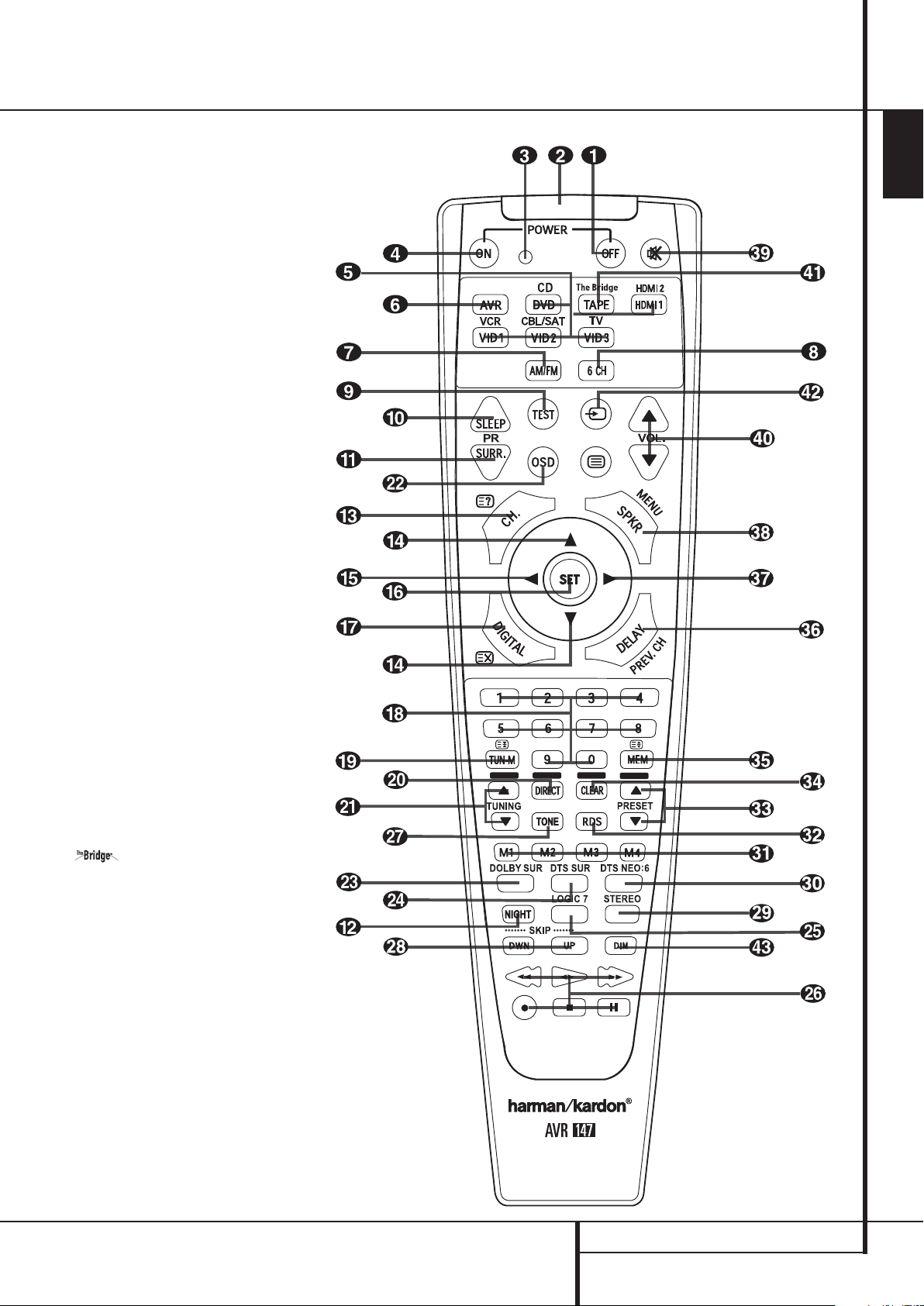
Main Remote Control Functions
0
Power Off Button
1
IR Transmitter Window
2
Program Indicator
3
Power On Button
4
Input Selectors
5
AVR Selector
6
AM/FM Tuner Select
7
6-Channel Direct Input
8
Test Button
9
Sleep Button
A
Surround Mode Selector
B
Night Mode
C
Channel Select Button
⁄/¤
D
E
F
G
H
I
J
K
L
M
N
O
P
Q
Buttons
‹
Button
Set Button
Digital Select
Numeric Keys
Tuner Mode
Direct Button
Tuning Up/Down
On-Screen Display Button (OSD)
Dolby Mode Select Button
DTS Digital Mode Selector
Logic 7 Mode Select Button
Transport Controls
Tone Mode
Skip Up/Down Buttons
Stereo Mode Select Button
DTS Neo:6 Mode Select
Macro Buttons
RDS Selector Button
Preset Up/Down
Clear Button
Memory Button
Delay/Prev. Ch.
›
Button
Speaker Select
Mute
Volume Up/Down
DMP Selector
TV/Video Selector
Dim Button
ENGLISH
NOTE: The function names shown here are each
button’s feature when used with the AVR. Most
buttons have additional functions when used
with other devices. See page 46-47 for a list of
these functions.
MAIN REMOTE CONTROL FUNCTIONS 9
Page 10
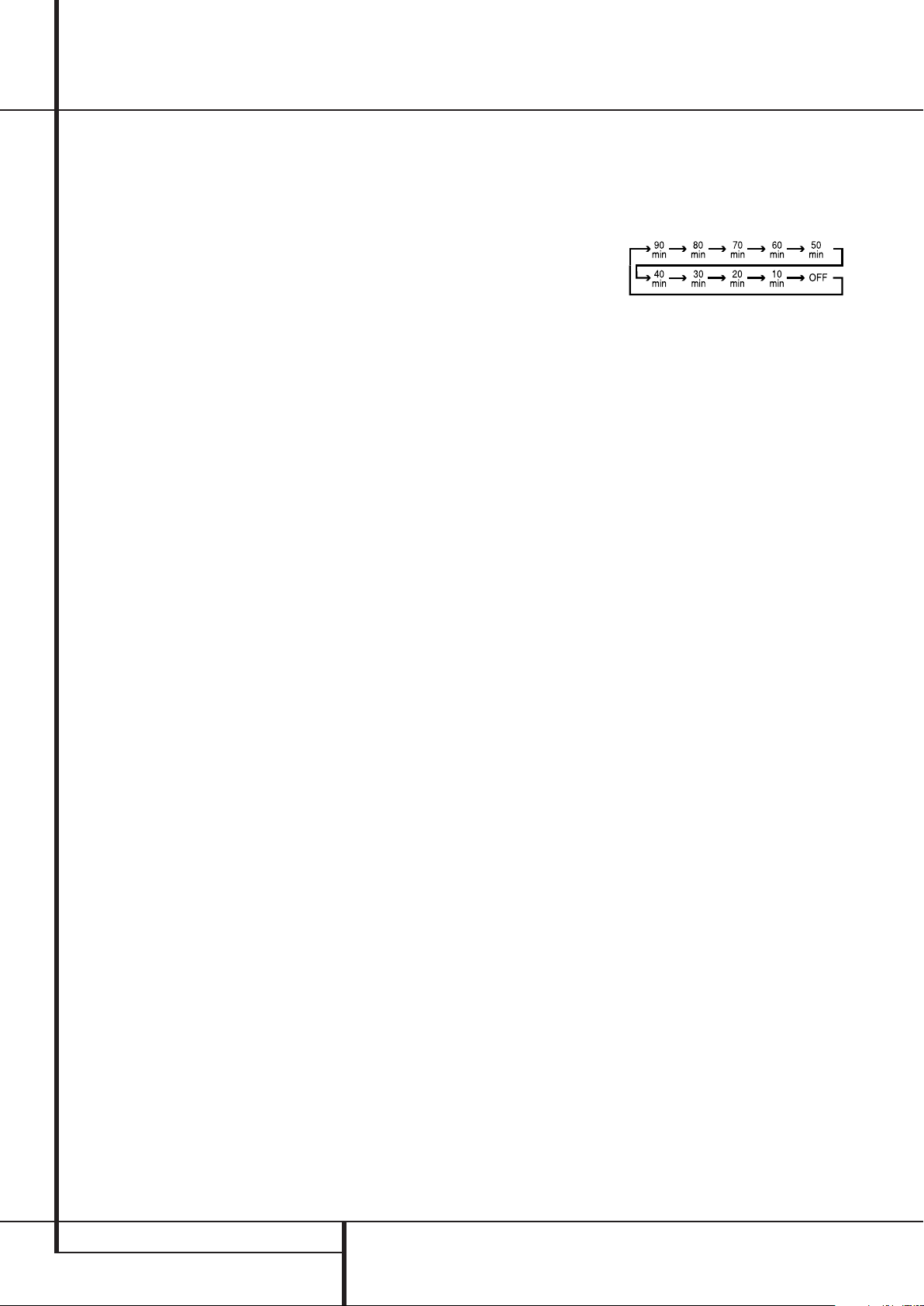
Main Remote Control Functions
IMPORTANT NOTE: The AVR 147’s remote may
be programmed to control up to seven devices,
including the AVR. Before using the remote, it is
important to remember to press the Input
Selector button
unit you wish to operate. In addition, the AVR’s
remote is shipped from the factory to operate
the AVR and most Harman Kardon CD or DVD
players and cassette decks.The remote is also
capable of operating a wide variety of other
products using the control codes that are part of
the remote. Before using the remote with other
products, follow the instructions on pages 50-51
to program the proper codes for the products in
your system.
It is also important to remember that many of
the buttons on the remote take on different
functions, depending on the product selected
using the Input Selector Button
descriptions shown here primarily detail the
functions of the remote when it is used to operate
the AVR. (See page 46-47 for information about
alternate functions for the remote’s buttons.)
0
Power Off Button: Press this button to
place the AVR or a selected device unit in the
Standby mode.
1
IR Transmitter Window: Point this window
towards the AVR when pressing buttons on the
remote to make certain that infrared commands
are properly received.
2
Program Indicator: This three-color
indicator is used to guide you through the
process of programming the remote. (See page
43 for information on programming the remote.)
3
Power On Button: Press this button to
turn on the power to a device selected by pressing
one of the Input Selectors
4
that corresponds to the
4
4
.The
(except Tape).
4
Input Selectors: Pressing one of these
buttons will perform three actions at the same
time. First, if the AVR is not turned on, this will
power up the unit. Next, it will select the source
shown on the button as the input to the AVR.
Finally, it will change the remote control so that
it controls the device selected.
The buttons labeled DVD,TAPE and HDMI 1 are
each used to select either of two input sources:
• The first press of the DVD Button selects the
component connected to the DVD inputs.
A second press of this button selects the
component connected to the CD inputs.
• The first press of the button labeled TAPE
selects Tape as the input. A second press of this
button selects the The Bridge as an input.
• The first press of the HDMI 1 button selects
the device that is connected to the HDMI 1 jack.
A second press selects the device connected to
the HDMI 2 jack.
After pressing one of these buttons you must
press the AVR Selector button
operate the AVR’s functions with the remote.
5
AVR Selector: Pressing this button will
switch the remote so that it will operate the
AVR’s functions. If the AVR is in the Standby
mode, it will also turn the AVR on.
6
AM/FM Tuner Select: Press this button to
select the AVR’s tuner as the listening choice.
Pressing this button when the tuner is in use will
select between the AM and FM bands.
7
6-Channel Direct Input: Press this
button to select the device connected to the
6-Channel Direct Inputs
8
Test Tone: Press this button to begin the
sequence used to calibrate the AVR’s output
levels. (See page 23-24 for more information on
calibrating the AVR).
9
5
again to
.
9
Sleep Button: Press this button to place
the unit in the Sleep mode.After the time shown
in the display, the AVR will automatically go into
the Standby mode. Each press of the button
changes the time until turn-off in the following
order:
Hold the button pressed for two seconds to turn
off the Sleep mode setting.
Note that this button is also used to change
channels on your TV, VCR and Sat receiver when
the appropriate source is selected, using the
device Input Selectors
A
Surround Mode Selector: Press this button to select any of the HALL, THEATER surround
modes. Note that depending on the type of
input, some modes are not always available.
(See page 34-35 for more information about
surround modes.) Note that this button is also
used to tune channels on your TV, VCR and Sat
receiver when the appropriate source is selected
using the device Input Selector
B
Night Mode: Press this button to activate
the Night mode.This mode is available only with
Dolby Digital encoded sources, and it preserves
dialog (center channel) intelligibilty at low
volume levels (See page 36 for more
information).
C
Channel Select Button: This button is
used to start the process of setting the AVR’s
output levels with an external source. Once this
button is pressed, use the
select the channel being adjusted, then press the
Set button
D
(See page 23-24 for more information.)
D⁄/¤Buttons: These multipurpose buttons are used to change or scroll through items
in the on-screen menus or on the front panel or
to make configuration settings such as digital
inputs or delay timing. When changing a setting,
first press the button for the function or setting
to be changed (e.g., press the Digital Select
Button
press one of these buttons to scroll through the
list of options or to increase or decrease a
setting. The sections in this manual describing
the individual features and functions contain
specific informa-tion on using these buttons for
each application.
When the AVR remote is being programmed for
the codes of another device, these buttons are
also used in the “Auto Search” process (See
page 43 for more information on programming
the remote.)
F
again, to change the level setting.
G
to change a digital input) and then
4
.
4
.
⁄/¤
buttons Dto
, followed by the ⁄/¤buttons
10 MAIN REMOTE CONTROL FUNCTIONS
Page 11
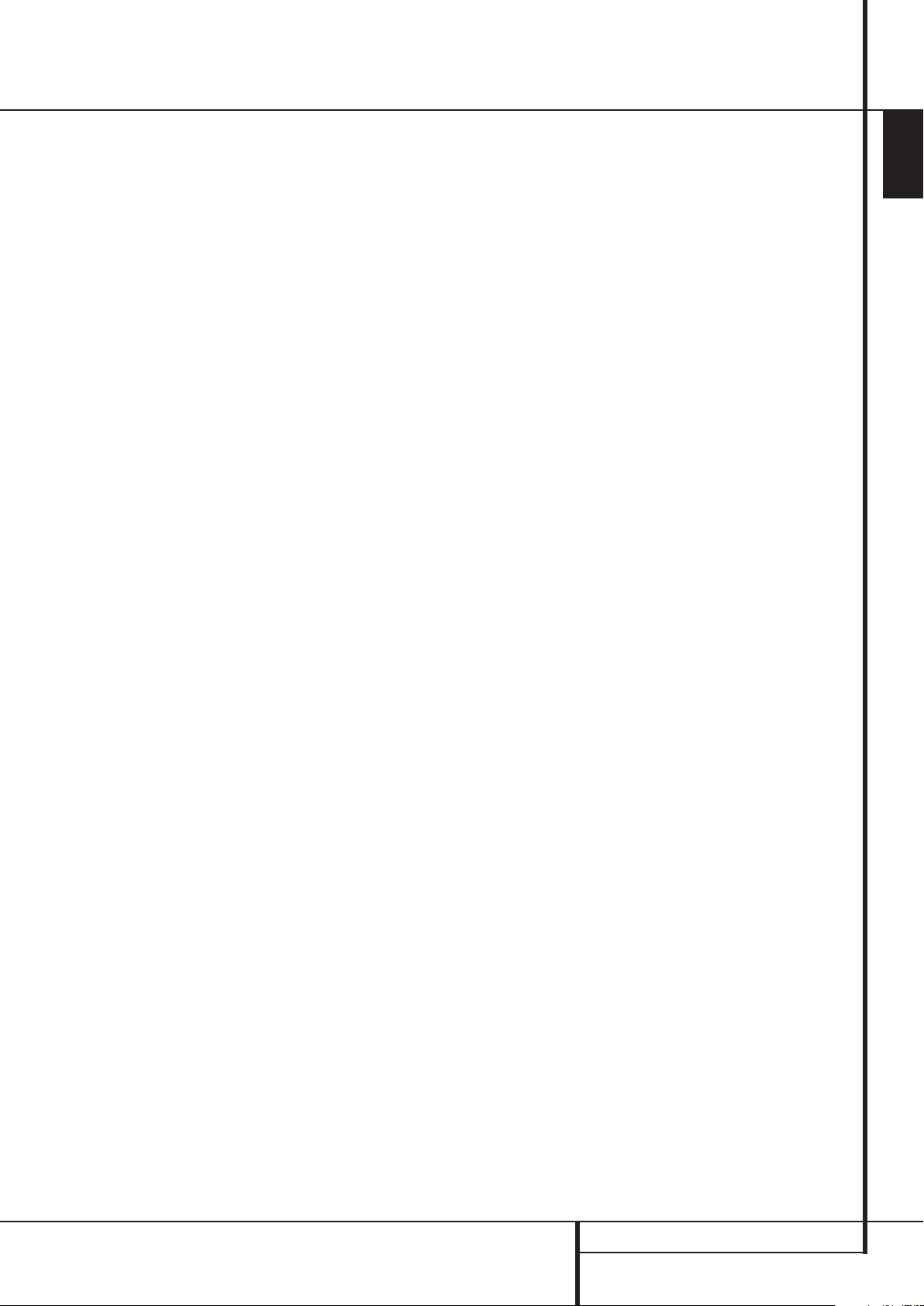
Main Remote Control Functions
‹
E
Button: This button is used to change
the menu selection or setting during some of the
setup procedures for the AVR.
F
Set Button: This button is used to enter
settings into the AVR’s memory. It is also used in
the setup procedures for delay time, speaker
configuration and channel output level
adjustment.
G
Digital Select: Press this button to assign
one of the digital inputs
NR*Ó
to a source.
(See page 34 for more information on using
digital inputs.)
H
Numeric Keys: These buttons serve as a
ten-button numeric keypad to enter tuner preset
positions.They are also used to select channel
numbers when TV, VCR or Sat receiver has
been selected on the remote, or to select track
numbers on a CD, DVD or LD player, depending
on how the remote has been programmed.
I
Tuner Mode: Press this button when the
tuner is in use to select between automatic
tuning and manual tuning. When the button is
pressed so
Information Display
buttons
MANUAL appears in the Main
Ò
, pressing the Tuning
K)will move the frequency up or
down in single-step increments.When the FM
band is in use and
Information Display
AUTO appears in the Main
Ò
, pressing this button
will change to monaural reception making even
week stations audible. (See page 41 for more
information.)
J
Direct Button: Press this button when the
tuner is in use to start the sequence for direct
entry of a station’s frequency. After pressing the
button simply press the proper Numeric Keys
H
to select a station (See page 41 for more
information on the tuner).
K
Tuning Up/Down: When the tuner is in
use, these buttons will tune up or down through
the selected frequency band. If the Tuner Mode
button
I
has been pressed or the Band
button
!
on the front panel was held pressed
so that
AUTO appears in the Main
Information Display
Ò
, pressing either of
the buttons will cause the tuner to seek the next
station with acceptable signal strength for
quality reception. When the
in the Main Information Display
MANUAL appears
Ò
,
pressing these buttons will tune stations in
single-step increments. (See page 41 for more
information.)
L
OSD Button: Press this button to activate
the On Screen Display (OSD) system used to set
up or adjust the AVR’s parameters.
M
Dolby Mode Selector: This button is
used to select one of the available Dolby
Surround processing modes. Each press of this
button will select one of the Dolby Pro Logic II
modes, Dolby 3 Stereo or Dolby Digital. Note
that the Dolby Digital mode is only available
with a digital input selected and the other
modes only as long as a Dolby Digital source is
not playing (except Pro Logic II with Dolby
Digital 2.0 recordings, see page 35-36). See
page 35 for the available Dolby surround mode
options.
N
DTS Digital Mode Selector: When a DTS
source is in use the AVR will select the
appropriate mode automatically and no other
mode will be available. Pressing this button will
display the mode currently selected by the AVR´s
decoder, depending on the surround material
played and the speaker setting.When a DTS
source is not in use, this button has no function.
(See page 36 for the available DTS options.)
O
Logic 7 Selector: Press this button to
select one of the available Logic 7 surround
modes. (See page 36 for the available
Logic 7 options.)
P
Transport Control Buttons: These
buttons do not have any functions for the AVR,
but they may be programmed for the
forward/reverse play operation of a wide variety
of CD or DVD players, and audio or videocassette recorders. (See page 43 for more
information on programming the remote.)
Q
Tone Mode : Pressing this button enables
or disables the Balance, Bass and Treble tone
controls.When the button is pressed so that the
words
TONE I N appear in the Main
Information Display
Ò
, the settings of the
Bass and Treble controls and of the Balance
control will affect the output signals.When the
button is pressed so that the words
OUT appear in the Main Information
Display
Ò
, the output signal will be "flat",
TONE
without any balance, bass or treble alteration.
Skip Up/Down Buttons: These buttons
do not have a direct function with the AVR, but
when used with a compatibly programmed CD
or DVD player/changer they will change the
tracks on the disc currently being played.
Stereo Mode Selector: Press this button
to select a stereo playback mode.When the
button is pressed so that
SURROUND OFF
appears in the Main Information DisplayÒ,
with only the Surr Off Surround Mode
Indicator
(
lit, the AVR will operate in a
bypass mode with true fully analog, two-channel
left/right stereo mode with no surround processing or bass management as opposed to other
modes where digital processing is used. When
the button is pressed so that
OFF appears in the Main Information
Display
Ò
, with both the DSP and Surr Off
Surround Mode Indicators
SURROUND
(
lit, you may
enjoy a two-channel presentation of the sound
along with the benefits of bass management.
When the button is pressed so that
STEREO appears, the stereo signal is routed
5CH
to all five speakers, if installed. (See page 20-21
for more information on stereo playback modes).
DTS Neo:6 Mode Selector: Pressing this
selector button cycles the AVR through the
various DTS Neo:6 modes, which extract a
five-channel surround field from two-channel
program material (from PCM source or analog
input signal). The first press selects the last DTS
Neo:6 surround mode that was in use, and each
subsequent press selects the next mode.
Macro Buttons: Press these buttons to
store or recall a “Macro”, which is a pre-programmed sequence of commands stored in the
remote. (See page 44 for more information on
storing and recalling macros).
RDS Select Button: Press this button to
display the various messages that are part of the
RDS data system of the AVR’s tuner. (See page
42 for more information on RDS).
Preset Up/Down: When the tuner is in
use, press these buttons to scroll through the
stations programmed into the AVR’s memory.
When CD or DVD is selected using the Input
Selector button
4
, these buttons may
function as Slow Fwd/Rev (DVD) or ”+10” (CD,
CDR).
Clear Button: Press this button to clear
incorrect entries when using the remote to
directly enter a radio station’s frequency.
ENGLISH
MAIN REMOTE CONTROL FUNCTIONS 11
Page 12
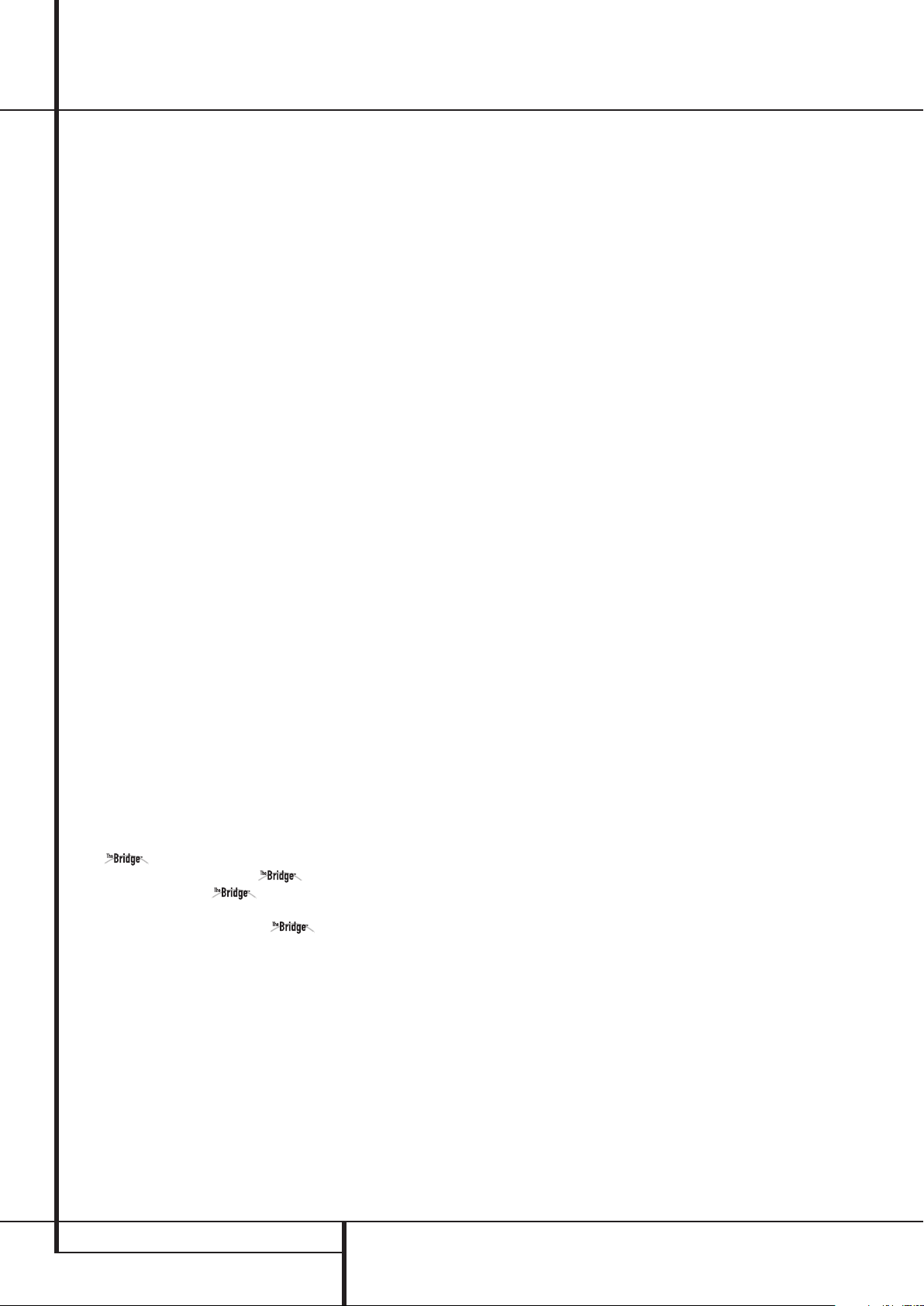
Main Remote Control Functions
Memory Button: Press this button to
enter a radio station into the AVR ’s preset
memory.Two underline indicators will flash at
the right side of the Main Information
Display
Ò
, you then have five seconds to
enter a preset memory location using the
Numeric Keys
information).
Delay/Prev Ch.: Press this button to begin
the process for setting the delay times used by
the AVR when processing surround sound. After
pressing this button, the delay times are entered
by pressing the Set button
⁄/¤
the
Press the Set button again to complete the
process. (See page 26 for more information).
›Button: Press this button to change a
setting or selection when configuring many of
the AVR’s settings.
Speaker Select: Press this button to begin
the process of configuring the AVR’s Bass
Management System for use with the type of
speakers used in your system. Once the button
has been pressed, use the
select the channel you wish to set up.
Press the Set Button
speaker type (Large, Small or None) appropriate
with the speaker in use. (See page 24 for more
information).
Mute: Press this button to momentarily
silence the AVR or TV set being controlled,
depending on which device has been selected.
When the AVR remote is being programmed to
operate another device, this button is pressed
with the Input Selector button
the programming process. (See page 43 for more
information on programming the remote).
Volume Up/Down: Press these buttons to
raise or lower the system volume.
Selector: When Harman Kardon’s
(optional) is connected to Digital
Media Player (DMP) Connector
compatible Apple
pressing this selector will select the iPod as the
audio source input device for the AVR 147. In
addition, if a video display is connected to one
of the Video Monitor Outputs
messages will appear on screen, and in the
Upper and Lower Display Lines
⁄/¤
/‹/›Buttons
Button
may be used to navigate the iPod and to operate
many functions. See page 37, and the manuals
for The Bridge and your iPod for more
information.
H
. (See page 41 for more
F
and then using
buttons Dto change the setting.
⁄/¤
buttons Dto
F
and then select the
4
to begin
Digital Media Player (DMP)
®
iPod®is docked in ,
DE
F
and the Transport Controls
8
B
, the iPod’s
Ò
.The
, the Set
and a
P
TV/Video Button: This button does not
have a direct function on the AVR, but when
used with a compatibly programmed VCR, DVD
or satellite receiver that has a “TV/Video”
function, pressing this button will switch
between the output of the player or receiver and
the external video input to that player. Consult
the Owner’s Manual for your specific player or
receiver for the details of how it implements this
function.
NOTE: With the press of any remote button the
Input Selector button
45
associated
with the botton pressed will briefly flash red to
confirm the transmission of the command, as
long as there is a function for that button with
the device selected (see function list on
pages 46-47).
Dim Button: Press this button to activate
the Dimmer function, which reduces the
brightness of the front-panel display, or turns it
off entirely.The first press of the button shows
the default state. Press the button again to
change the display to reduce the brightness by
50%, and press it again within five seconds and
the main display will go completely dark. Note
that this setting is temporary; regardless of any
changes, the display will always return to full
brightness when the AVR is turned on. The blue
illumination around the Power Indicator
3
will always remain at full brightness regardless
of the setting to remind you that the AVR is still
turned on.
12 MAIN REMOTE CONTROL FUNCTIONS
Page 13
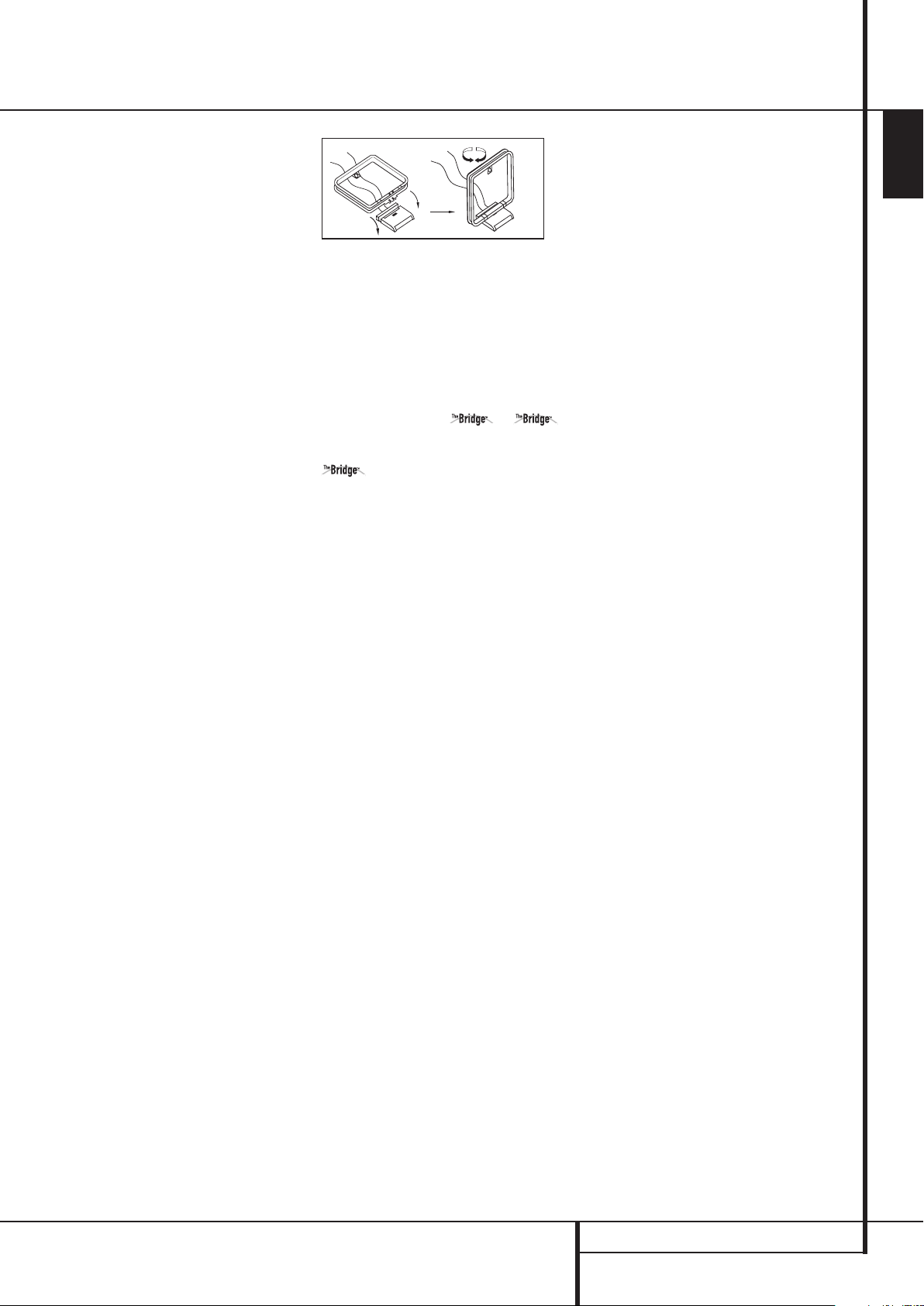
Installation and Connections
After unpacking the unit, and placing it on a solid
surface capable of supporting its weight, you will
need to make the connections to your audio and
video equipment.
Audio Equipment Connections
We recommend that you use high-quality interconnect cables when making connections to
source equipment and recorders to preserve the
integrity of the signals.
When making connections to audio source
equipment or speakers it is always a good
practice to unplug the unit from the AC wall
outlet. This prevents any possibility of
accidentally sending audio or transient signals to
the speakers that may damage them.
1. Connect the analog output of a CD player to
the CD inputs
NOTE: When the CD player has both fixed and
variable audio outputs it is best to use the fixed
output unless you find that the input to the
receiver is so low that the sound is noisy, or so
high that the signal is distorted.
2. Connect the analog Play/Out jacks of a
cassette deck, MD, CD-R or other audio recorder
to the Tape Input jacks
Record/In jacks on the recorder to the Tape
Output jacks
3. Connect the digital output of any digital
sources such as a CD or DVD changer or player,
advanced video game, a digital satellite receiver,
HDTV tuner or digital cable set-top box or the
output of a compatible computer sound card to
the Optical and Coaxial Digital Inputs
RN*Ó
We recommend connecting the coaxial digital
audio output of your DVD player to the Coax 1
Digital Audio Input
is assigned to the DVD source by default.
The Video 2/Cable/Sat source defaults to the
Optical 1 Digital Audio Input
cable television set-top box or satellite receiver is
equipped with an optical digital audio output,
we recommend that you connect it to this input
to obtain the benefits of higher-quality digital
audio (such as PCM, Dolby Digital 2.0 or Dolby
Digital 5.1 signals when broadcast by your cable
or satellite provider).
4. Connect the Coaxial or Optical Digital
Outputs
matching digital input connections on a CD-R or
MiniDisc recorder.
5. Assemble the AM Loop Antenna supplied with
the unit as shown below. Connect it to the AM
and GND screw terminals
6
.
2
. Connect the analog
3
on the AVR.
.
N
, since that digital input
R
. If your
A
on the rear panel of the AVR to the
0
.
6. Connect the supplied FM antenna to the FM
(75 ohm) connection
1
. The FM antenna may
be an external roof antenna, an inside powered
or wire lead antenna or a connection from a
cable system. Note that if the antenna or
connection uses 300-ohm twin-lead cable, you
should use a 300-ohm-to-75-ohm adapter to
make the connection.
7. With the AVR 147 turned off, connect the
optional Harman Kardon to
Digital Media Player (DMP) Connector
Your compatible Apple
®
iPod®may be docked in
8
when you wish to use it as your audio
source device.Video materials stored on the iPod
are not able to be viewed using the AVR.
8. Connect the front, center and surround
speaker outputs
DEF
to the respective
speakers.
To assure that all the audio signals are carried to
your speakers without loss of clarity or
resolution, we suggest that you use high-quality
speaker cable. Many brands of cable are
available and the choice of cable may be
influenced by the distance between your
speakers and the receiver, the type of speakers
you use, personal preferences and other factors.
Your dealer or installer is a valuable resource to
consult in selecting the proper cable.
Regardless of the brand of cable selected, we
recommend that you use a cable constructed of
fine, multistrand copper with an area greater than
2
2 mm
.
2
Cable with an area of 1.5 mm
may be used for
short runs of less than 4 m. We do not
recommend that you use cables with an area less
than 1mm
2
due to the power loss and
degradation in performance that will occur.
Cables that are run inside walls should have the
appropriate markings to indicate listing with any
appropriate testing agency standards. Questions
about running cables inside walls should be
referred to your installer or a licensed electrician
who is familiar with the applicable local building
codes in your area.
When connecting wires to the speakers, be
certain to observe proper polarity. Note that the
positive (+) terminal of each speaker connection
now carries a specific color code as noted on
page 8. However, most speakers will still use a
red terminal for the postive (+) connection.
Connect the “negative” or “black” wire to the
same terminal on both the receiver and the
speaker.
NOTE: While most speaker manufacturers
adhere to an industry convention of using black
terminals for negative and red ones for positive,
some manufacturers may vary from this configuration. To assure proper phase and optimal
performance, consult the identification plate on
your speaker or the speaker’s manual to verify
polarity. If you do not know the polarity of your
speaker, ask your dealer for advice before proceeding, or consult the speaker’s manufacturer.
We also recommend that the length of cable
used to connect speaker pairs be identical. For
example, use the same length piece of cable to
connect the front-left and front-right or
surround-left and surround-right speakers, even
if the speakers are a different distance from the
AVR.
.
9. Connections to a subwoofer are normally
made via a line level audio connection from the
Subwoofer Output
4
to the line-level input
of a subwoofer with a built-in amplifier. When a
passive subwoofer is used, the connection first
goes to a power amplifier, which will be
connected to one or more subwoofer speakers. If
you are using a powered subwoofer that does
not have line-level input connections, follow the
instructions furnished with the speaker for
connection information.
10. If an external multi-channel audio source
with 5.1 outputs such as an external digital
processor/decoder, DVD-Audio or SACD player is
used, connect the outputs of that device to the
6-Channel Direct Inputs
9
.
Video Equipment Connections
Video equipment is connected in the same manner
as audio components.Again, the use of highquality interconnect cables is recommended to
preserve signal quality.To ensure best video performance S-Video sources should be connected
to the AVR only with their S-Video In/Outputs,
not with their composite video connectors too.
1. Connect a VCR’s audio and video Play/Out
jacks to the Video 2 In jacks
panel. The Audio and Video Record/In jacks on
the VCR should be connected to the Video 1
Out jacks
P7
on the AVR.
2. Although any video device may be connected
to these jacks, we recommend connecting your
TV to the Audio 1 Audio/Video Input Jacks
HQ
so that you may take advantage of the fact
that the remote control is preprogrammed with
TV product codes for the Video 1 device.
For the same reason, we recommend connecting
your video recorder, cable TV converter or
satellite receiver to the Video 2 Audio/Video
Input Jacks
MO
.
3. Connect the analog audio and video
outputs of a DVD or laser disc player to the
DVD jacks
5C
.
MO
ENGLISH
on the rear
INSTALLATION AND CONNECTIONS 13
Page 14
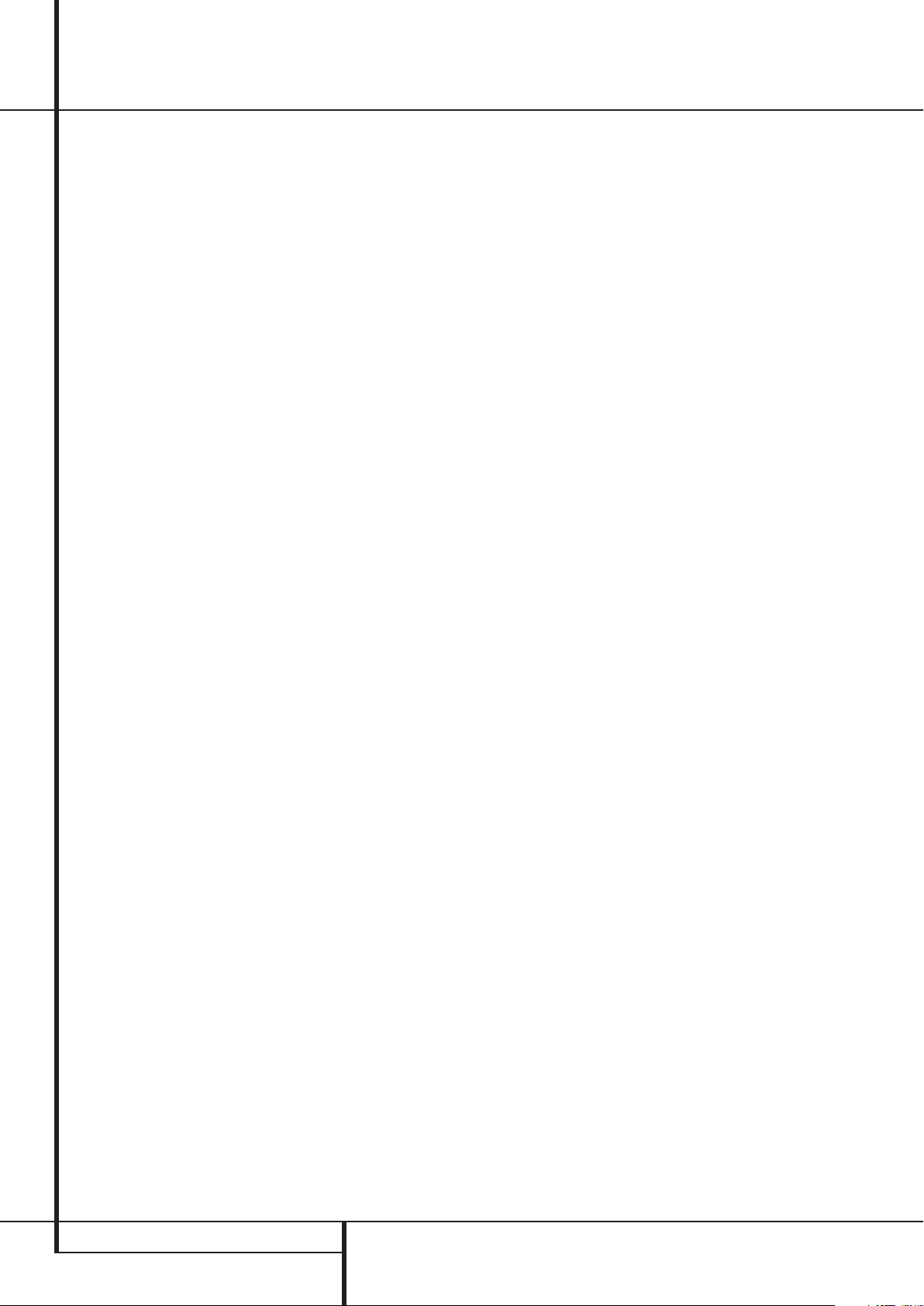
Installation and Connections
4. Connect the digital audio outputs of a CD,
MD or DVD player, satellite receiver, cable box or
HDTV converter to the appropriate Optical or
Coaxial Digital Inputs
Remember that the DVD source defaults to the
Coaxial 1 Digital Input
default to their analog inputs, although any
source may be assigned to any digital audio
input on the receiver.
NOTE: When connecting a device such as a
digital cable box or other set-top tuner product
with a digital audio output, we recommend that
you connect both the digital and analog outputs
of the product to your AVR. The audio input
polling feature of the AVR will then be able to
make certain that you have a constant audio
feed, since it will automatically switch the audio
input to the analog jacks if the digital feed is
interrupted or not available for a particular
channel.
5. Connect the Composite and S-Video (if
S-Video device is in use) Monitor Output
jacks on the receiver to the composite and
S-Video input of your television monitor or video
projector.
6. If your DVD player and monitor both have
component video connections, connect the component outputs of the DVD player to the Video
1 Component Video Inputs
even when component video connections are
used the audio connections must still be made
to either the analog DVD Audio Inputs
any of the Coaxial or Optical Digital Input
jacks
NR
.
7. If another component video device is available, connect it to the Video 2 Component
Video Input jacks
for this device should be made to either the
Video 2 Input jacks
or Optical Digital Input jacks
8. If the component video inputs are used,
connect the Component Video Output
the component video inputs of your TV, projector
or display device.
9. If you have a camcorder, video game or other
audio/video device that is connected to the AVR
on a temporary, rather than permanent basis,
connect the audio, video and digital audio outputs of that device to the Front Panel Inputs
*ÓÔ
jacks
connected to the digital jacks
selected as "Optical 3" or "Coaxial 3" input.
(See page 18 for more information on input
configuration.)
10. Connect the AVR to your video display using
one of the following connections, even if you will
also use an HDMI connection:
. A device connected to the Video 3
Ô
is selected as the Video 3 input, and
RN*Ó
N
J
. The audio connections
O
or any of the Coaxial
.
. All other sources
L
. Note that
NR
*Ó
it is
B
5
or
.
K
to
• If your video display has component video
inputs (Y/Pr/Pb), connect the Component
Video Outputs
• If your display does not have digital or
component video inputs, connect the Video
Monitor Output
matching input on your display. Only one
connection is needed, and S-video is the higher
quality signal.
K
.
B
on the AVR to the
HDMI Connections
HDMI™is the abbreviation for High-Definition
Multimedia Interface, which is quickly becoming
the standard connection point between
advanced video/audio source products and
displays, particularly for high-definition video
signals. HDMI is a digital connection, eliminating
the need to convert signals back and forth from
digital to analog.
Some source or display components in your
system may use DVI (Digital Video Interface) for
digital video connections. DVI carries the same
digital video signals as HDMI but uses a larger
connector and does not transport audio or
control signals. In most cases, you may mix and
match DVI and HDMI digital video connections
by using optional connector adapters. Note,
however, that some DVI-equipped video displays
are not compatible with the HDCP copy
protection coding that is increasingly carried with
signals connected via HDMI. If you have an
HDMI source and a DVI-equipped display, you
may occasionally be unable to view a program if
the display does not include HDCP. This is not the
fault of the AVR or your source; it simply
indicates that the video display is not
compatible.
The AVR 147 is equipped for HDMI switching,
which means that it is able to select either of the
two HDMI inputs as the source that feeds your
system’s video display. This preserves the digital
signal in its original form by passing it directly
through from source to display. However, this
also means that the AVR does not have access to
the signal and thus it is not able to add menus or
on-screen messages to HDMI signals, or to
process the audio that may be part of the signal
in an HDMI connection.
Therefore, the following connections are required
when the AVR 147 is used with HDMI sources:
• Connect the HDMI output of a source to either
of the HDMI Inputs
• Connect the HDMI Output
an HDMI input on your display.
• Connect either an optical or coaxial digital
audio output from the source to the AVR. The
default connections are Coaxial 2
source connected to HDMI 1
Optical 2
HDMI 2
R
V
. You may use any digital or analog
V
.
W
of the AVR to
N
V
and
for a source connected to
for a
audio source in conjunction with the HDMI
inputs, but if it varies from the default you
must make a change to the input’s setting, as
shown on page 18.
• Even when HDMI inputs are used, it is important to make sure that a component, S-video
or composite video connection is made
between the AVR and your display. This is
needed to view both the setup menus and onscreen messages, and to view other (nonHDMI) video sources. The AVR 147 does not
convert analog video signals to HDMI.
• All component inputs/outputs can be used for
RGB signals too, in the same way as described
for the Y/Pr/Pb signals, then connected to the
jacks with the corresponding color.
But this is only correct as long as only the
three RGB video signals are output by the
video source, with a sync signal in the "G"
signal only, without any sync signal output
separately by the source.
SCART A/V Connections
For the connections described above your video
device needs RCA (cinch) connectors or/and SVideo connectors for all Audio and Video signals:
Any normal video device (Not SVHS or High 8)
for only playback needs 3 RCA jacks,VCRs for
record and playback even 6 RCA jacks.Any
S-Video device (SVHS, High 8) needs 2 RCA
(Audio) and 1 S-Video jack (Video), if it´s a playback unit, or 4 RCA (Audio In/Out) and 2 S-Video
(Video In/Out) jacks, if it´s a recording VCR.
Many european video devices are equipped with
RCA (Cinch) or S-Video jacks only partially, not
for all audio and video in/outputs needed as
described above, but with a so called Scart or
Euro-AV connector (almost rectangular jack with
21 pins, see drawings on next page).
In that case the following Scart to Cinch
adapters or cables are needed:
• Units for playback, such as satellite receivers,
camcorders, DVD or LD players, need an
adapter from Scart to 3 RCA plugs, see fig. 1
(normal video devices) or from Scart to 2
RCA+1 S-Video plugs, see fig. 4 (S-Video
devices).
• HiFi VCRs need an adapter from Scart to 6 RCA
plugs, see fig. 2 (normal video), or from Scart
to 4 Audio+2S-Video jacks, see fig. 5
(S-Video VCR). Read carefully the instruction
attached to the adapter to find which of the six
plugs is used for the record signal to the VCR
(connect with the AVR´s Out jacks) and for the
playback signal from the VCR (connect with
the AVR´s In jacks). Do not misconnect Audio
and Video signals. Don´t hesitate to consult
your dealer, if you are uncertain.
14 INSTALLATION AND CONNECTIONS
Page 15
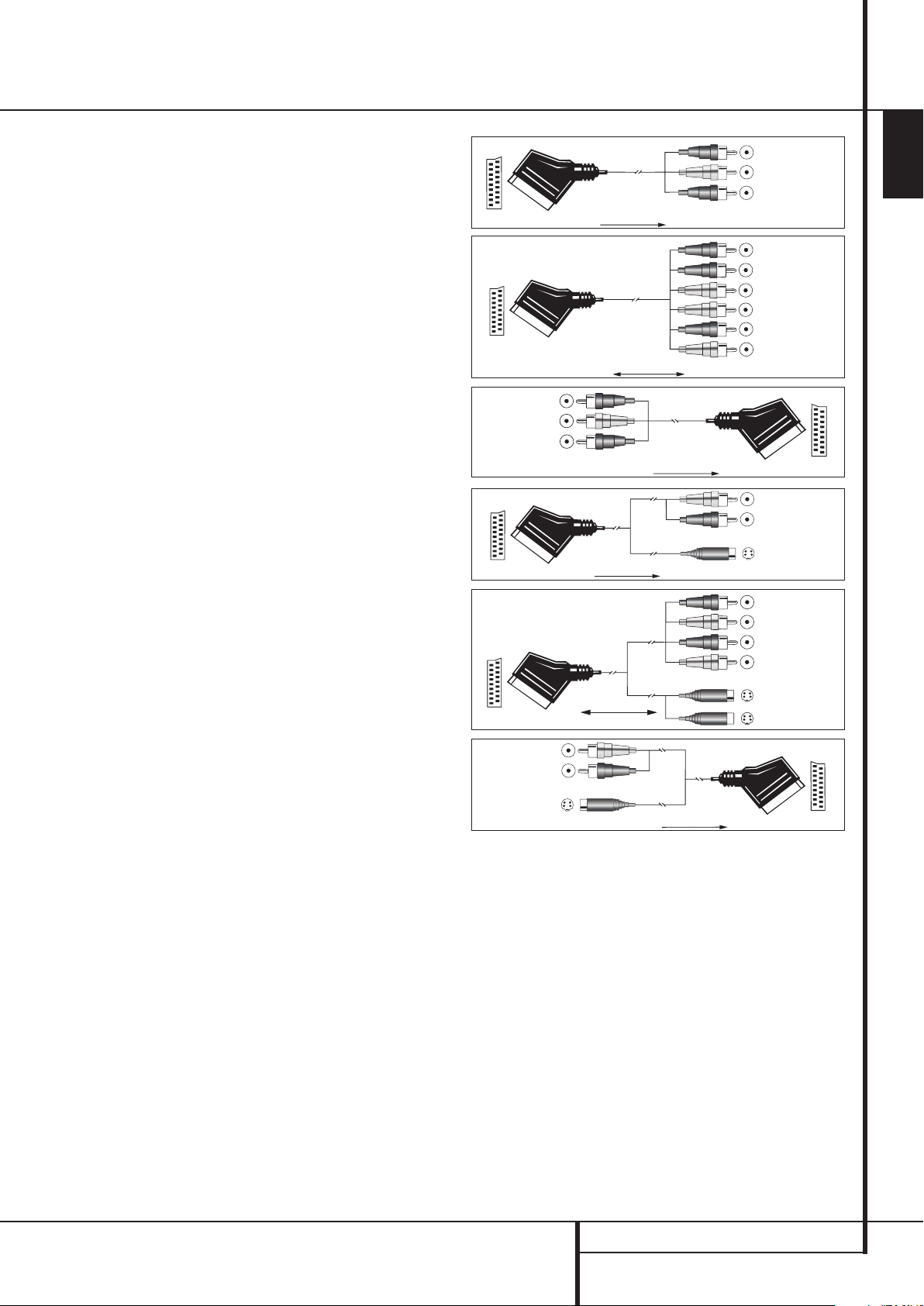
Installation and Connections
• If you use only normal video devices the TV
monitor needs an adapter from 3 RCA plugs to
Scart (fig. 3) only. If also S-Video devices are
used an adapter from 2 RCA+1S-Video plugs
to Scart is needed additionally (fig. 6),
connected to the SCART input on your TV that
is provided for S-Video.
Note that only the video plugs (the "yellow"
cinch plug in fig. 3 and the S-Video plug in
fig. 6) must be connected to the TV Monitor
Output
B
, and the volume on the TV must be
reduced to minimum.
Important Note for Adapter Cables:
If the cinch connectors of the adapter you’ll use
are labeled, connect the Audio and Video ”In”
plugs with the corresponding Audio and Video
”In” jacks on the AVR (and with a VCR connect
the ”Out” plugs to the ”Out” jacks on the VCR).
Note that with some adapter types it may be just
turned around: If no signal is audible/visible when
the VCR is playing connect the “Out” plugs to the
”In” jacks on the AVR and turned around. If the
adapter plugs are not labeled in that way, pay
attention to the signal flow directions as shown
in the diagrams above and in the instruction
attached to the adapter. If uncertain, don’t hesitate to consult your dealer.
Important Notes for S-Video connections:
Only the S-Video In/Out of S-Video devices must
be connected to the AVR, NOT both, normal video
and S-Video In/Outputs (except the TV, see item
below).
When both connections are made, only the
S-Video signal will be viewed on the screen.
Important Note for the Use of
SCART-Cinch Adapters:
When video sources are connected to the TV
directly with a SCART cable, specific control
signals apart from Audio/Video signals will be fed
to the TV. These specific signals are: With all video
sources, the signal for automatic input selection
that switches the TV automatically to the appropriate input as soon as the video source is started. And with DVD players, the signals automatically turning the TV to 4:3/16:9 format (with 16:9
TVs or with 4:3 TVs with selectable 16:9 format)
and turning the RGB video decoder of the TV on
or off, depending on the DVD player´s setting.
With any adapter cable, these control signals will
be lost and the appropriate setting of the TV must
be made manually.
Note for RGB signal with SCART:
If you use a unit providing RGB signals on a
SCART output (as e.g. most DVD players do) and
you want to use that RGB signal, this SCART output must be connected directly to your TV.
Although the AVR can switch three-way video
signals (like component signals Y/Pb/Pr), most TVs
need separate sync signals for RGB (also with
SCART) that cannot be switched and provided by
the AVR. RGB signals can be pathed through the
SCART/Cinch-Adapter
SCART/Cinch-Adapter
for record and playback;
Cinch/SCART-Adapter for
SCART/S-Video Adapter
SCART/S-Video Adapter
for record and playback;
SCART/S-Video Adapter
Figure 1:
for playback;
signal flow:
SCART → Cinch
Figure 2:
signal flow:
SCART ↔ Cinch
Figure 3:
playback;
signal flow:
Cinch → SCART
Figure 4:
for playback;
signal flow:
SCART → Cinch
Figure 5:
signal flow:
SCART ↔ Cinch
Figure 6:
for playback;
signal flow:
Cinch → SCART
Black
Yellow
Red
Red
Black
S-Video Out
1
Also other colours possible, e.g. brown and grey.
AVR only when no separate sync signal is needed
(see last ”Video Connection Note” on page 14).
Power Connections
AC Power Connections
This unit is equipped with one accessory AC outlets. It may be used to power Accessory devices,
but it should not be used with high-current draw
equipment such as power amplifiers.The total
power draw to the Switched
not exceed 50 watts.
The Switched
G
outlet will receive power only
when the unit is on completely.This is recommended for devices that have no power switch
or a mechanical power switch that may be left in
the “ON” position.
G
Outlet must
Black
Yellow
Red
Black
Red
1
Blue
Yellow
1
Green
White
Red
Black
S-Video In
Black
Red
1
Blue
Yellow
S-Video In
S-Video Out
NOTE: Many audio and video products go into a
Standby mode when they are used with switched
outlets, and cannot be fully turned on using the
outlet alone without a remote control command.
The AVR draws significantly more current than
other household devices such as computers that
use removable power cords. For that reason, it is
important that only the cord supplied with the
unit (or a direct replacement of identical
capacity) be used.
Once the power cord is connected, you are
almost ready to enjoy the AVR 147’s incredible
power and fidelity!
ENGLISH
INSTALLATION AND CONNECTIONS 15
Page 16
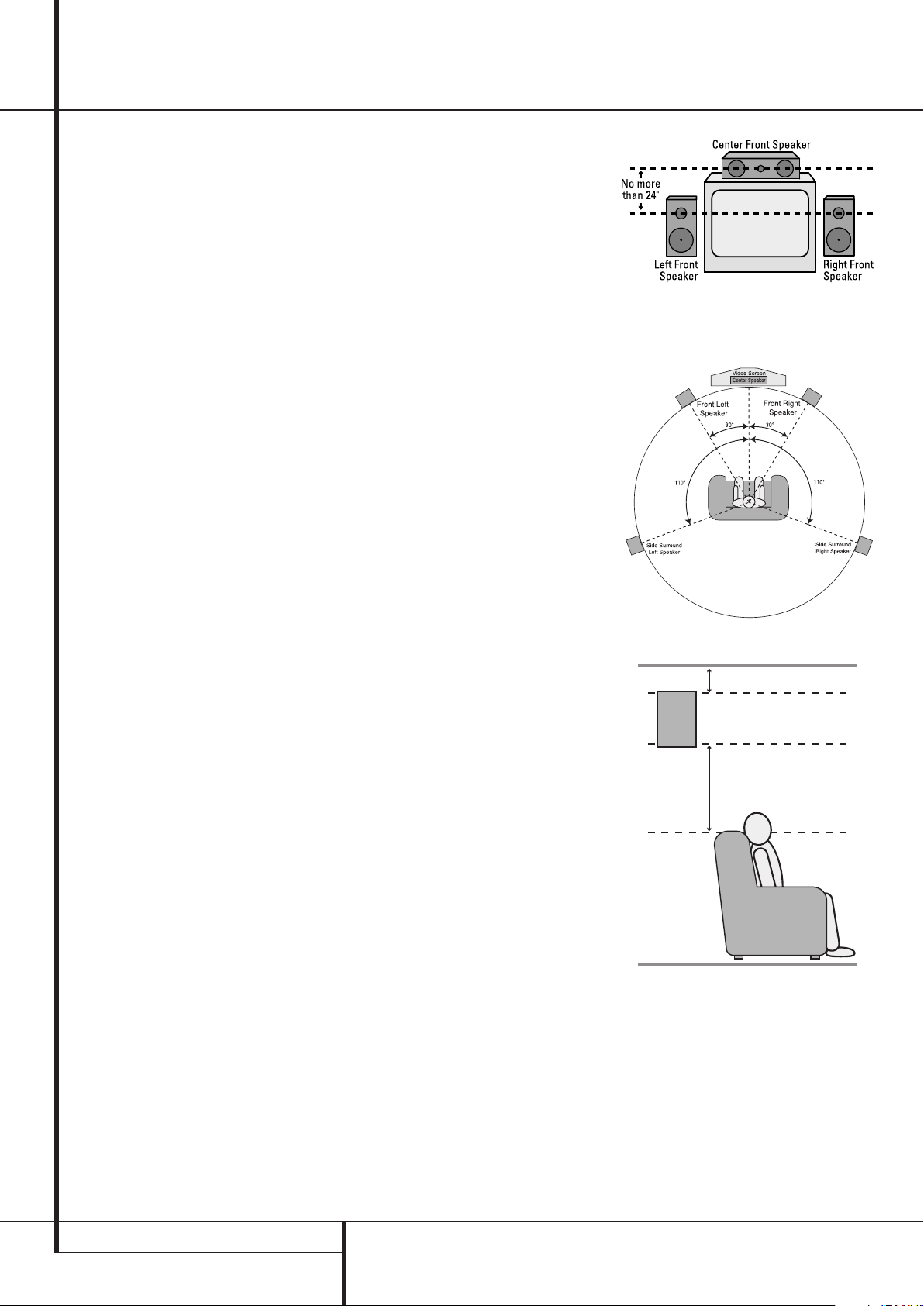
Installation and Connections
Speaker Selection
No matter which type or brand of speakers is
used, the same model or brand of speaker
should be used for the front-left, center and
front-right speakers.This creates a seamless
front soundstage and eliminates the possibility
of distracting sonic disturbances that occur when
a sound moves across mismatched front-channel
speakers.
Speaker Placement
The placement of speakers in a multichannel
home-theater system can have a noticeable
impact on the quality of sound reproduced.
Depending on the type of center-channel
speaker in use and your viewing device, place
the center speaker either directly above or below
your TV, or in the center behind a perforated
front-projection screen.
Once the center-channel speaker is installed,
position the left-front and right-front speakers so
that they are as far away from one another as
the center-channel speaker is from the preferred
listening position. Ideally, the front-channel
speakers should be placed so that their tweeters
are no more than 60cm above or below the
tweeter in the center-channel speaker.
They should also be at least 0.5 meter from your
TV set unless the speakers are magnetically
shielded to avoid colourings on the TV screen.
Note that most speakers are not shielded, even
with complete surround sets only the Center
speaker may be.
Depending on the specifics of your room
acoustics and the type of speakers in use, you
may find that imaging is improved by moving the
front-left and front-right speakers slightly forward of the center-channel speaker. If possible,
adjust all front loudspeakers so that they are
aimed at ear height when you are seated in the
listening position.
Using these guidelines, you’ll find that it takes
some experimentation to find the correct
location for the front speakers in your particular
installation. Don’t be afraid to move things
around until the system sounds correct. Optimize
your speakers so that audio transitions across
the front of the room sound smooth.
When the AVR is used in 5.1-channel operation,
the preferred location for surround speakers is
on the side walls of the room, at or slightly
behind the listening position.
Subwoofers produce largely nondirectional
sound, so they may be placed almost anywhere
in a room. Actual placement should be based on
room size and shape and the type of subwoofer
used. One method of finding the optimal
location for a subwoofer is to begin by placing it
in the front of the room, about 15 cm from a
wall, or near the front corner of the room.
Another method is to temporarily place the
subwoofer in the spot where you will normally
sit, and then walk around the room until you
find a spot where the subwoofer sounds best.
Place the subwoofer in that spot. You should
also follow the instructions of the subwoofer’s
manufacturer, or you may wish to experiment
with the best location for a subwoofer in your
listening room.
A) Front Channel Speaker Installation with
Direct-View TV Sets or Rear-Screen Projectors
5.1-Channel System
At least 15 cm from celling
At least 60 cm
16 INSTALLATION AND CONNECTIONS
Page 17
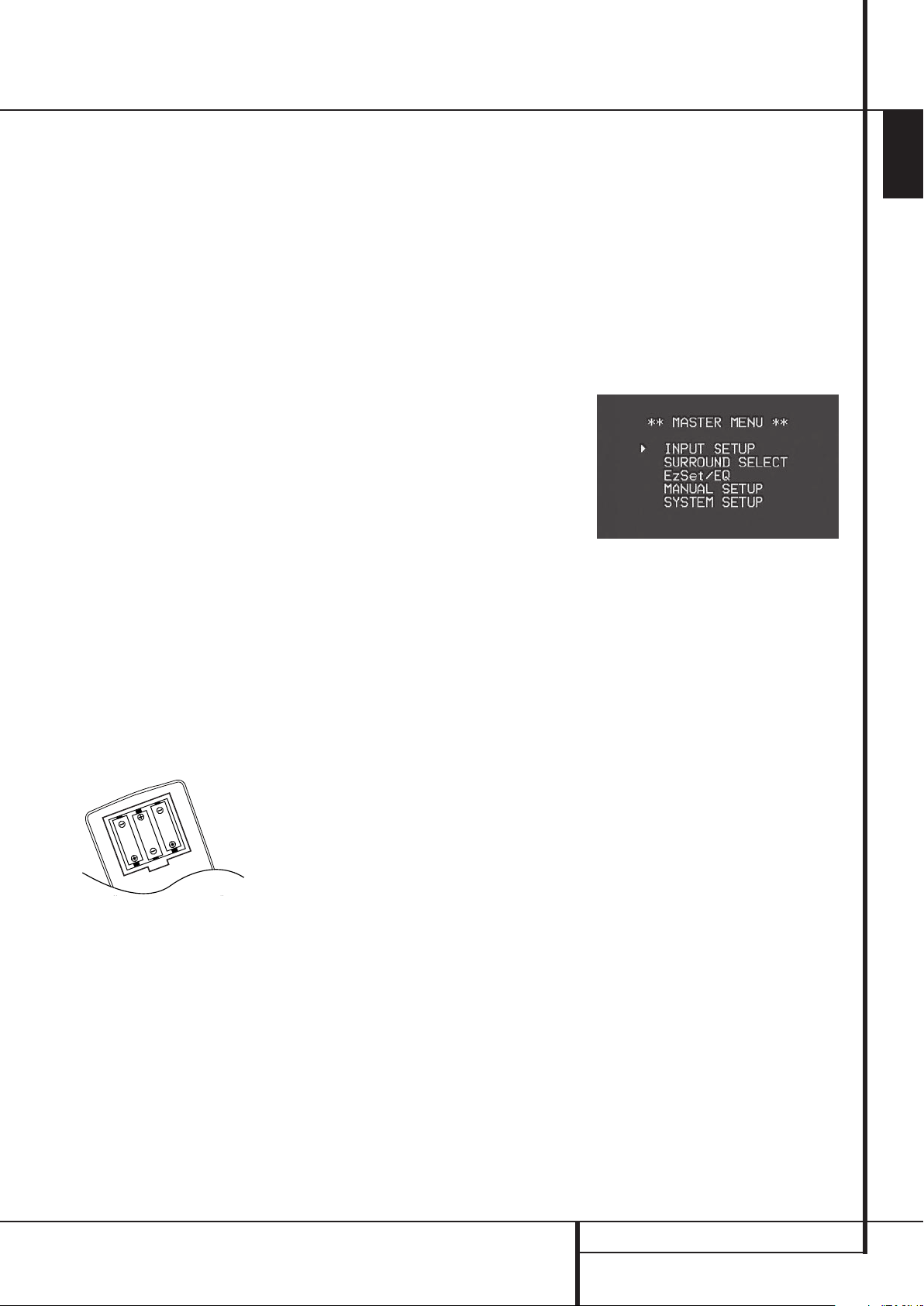
System Configuration
Once the speakers have been placed in the room
and connected, the remaining steps are to
program the system configuration memories.
Although it is necessary to assign input/output
settings and surround mode choices manually, we
recommend that you take advantage of the
power and precision of EzSet/EQ to automatically
select and enter the settings for all other audio
parameters.This will not only save you time; it
will ensure that your room is calibrated and
equalized with an accuracy not possible when
these settings are made manually.You are now
ready to power up the AVR 147 to begin these
final adjustments.
First Turn On
You are now ready to power up the AVR to begin
these final adjustments.
1. Plug the Power Cable
AC outlet.
2. Press the Main Power Switch
latches and the word “OFF” on the top of the
switch disappears inside the front panel. Note
that the Power Indicator
orange, indicating that the unit is in the
Standby mode.
3. Remove the protective plastic film from the
main front-panel lens. If left in place, the film
may affect the performance of your remote
control.
4. Install the three supplied AAA batteries in the
remote as shown. Be certain to follow the (+)
and (–) polarity indicators that are on the top
of the battery compartment.
5. Turn the AVR on either by pressing the System
Power Control
Selector
%
on the front panel, or via the
remote by pressing the Power On Button
3
, AVR Selector5or any of the Input
Selectors
Indicator
46
3
will turn blue to confirm that the
unit is on, and the Main Information
Display
Ò
will also light up.
NOTE: After pressing one of the Input Selector
buttons
4
to turn the unit on, press the AVR
Selector
5
to have the remote control the AVR
functions.
I
into an unswitched
1
in until it
3
will turn
2
or the Input Source
on the remote.The Power
Using the On-Screen Display
When making the following adjustments, you
may find them easier to make via the unit’s onscreen display system. These easy-to-read
displays give you a clear picture of the current
status of the unit and facilitate speaker, delay,
input or digital selection you are making.
To view the on-screen displays, make certain you
have made a connection from the Video Monitor
Out jack
or S-Video input of your TV or projector. In order
to view the AVR’s displays, the correct video input
must be selected on your video display. Note that
the on-screen menus are not available when a
component video display is in use.
NOTE: The AVR 147 will not convert other types
of video to HDMI, and you will not be able to
view the on-screen displays using the HDMI connection.
IMPORTANT NOTE: When viewing the on-screen
menus using a CRT-based projector,plasma display
or any direct-view CRT monitor or television, it is
important that they not be left on the screen for an
extended period of time.As with any video display,
but particularly with projectors, constant display of
a static image such as these menus or video game
images may cause the image to be permanently
“burned into” the CRT. This type of damage is not
covered by the AVR warranty and may not be
covered by the projector TV set’s warranty.
The AVR has two on-screen display modes,
“Semi-OSD” and “Full-OSD.”When making
configuration adjustments, it is recommended
that the Full-OSD mode be used. This will place a
complete status report or option listing on the
screen, making it easier to view the available
options and make the settings on the screen.The
Semi-OSD mode uses one-line displays only.
Note that when the full OSD system is in use, the
menu selections are not shown in the Infor-
mation Display
system is used,
Main Information Display
that a video display must be used.
When the semi-OSD system is used in conjunction with the discrete configuration buttons, the
on screen display will show a single line of text
with the current menu selection. That selection
will also be shown in the Main Information
Display
The full OSD system can always be turned on or
off by pressing the OSD button
button is pressed the
(Figure 1) will appear, and adjustments are made
from the individual menus. Note that the menus
will remain on the screen for 20 seconds after the
latest action was made on the screen menu, then
they will “time-out” and disappear from the
screen. The time-out may be increased to as
B
on the rear panel to the composite
Ò
. When the full OSD menu
OSD O N will appear in the
Ò
to remind you
Ò
.
L
. When this
MASTER MENU
much as 50 seconds by going to the
SETUP menu, and changing the item titled
FULL OSD TIME OUT.
SYSTEM
The semi-OSD system is also available as a
system default, although it may be turned off by
using the
SYSTEM SETUP menu. (See page
39). With the semi-OSD system, you may make
adjustments directly, by pressing the buttons on
the front panel or remote control for the specific
parameter to be adjusted. For example, to change
the digital input for any of the sources, press the
Digital Select Button
the Selector buttons
ÛGand then any of
‹/›
7
or
⁄/¤
D
on
the front panel or remote.
Figure 1
System Setup
The AVR 147 features an advanced memory
system that enables you to establish different
configurations for the speaker configuration,
digital input, surround mode, delay times,
crossover frequencies and speaker setting for
each input source.To ease the speaker setting,
the same speaker setting can also be made for all
inputs.This flexibility enables you to custom tailor
the way in which you listen to each source and
have the AVR memorize them. This means, for
example, that you may associate different
surround modes and analog or digital inputs with
different sources, or set different speaker configurations with the resultant changes to the bass
management system or the use of the center
speaker and/or the Subwoofer. Once these
settings are made, they will automatically be
recalled whenever you select that input.
However, we recommend that the first time you
use the AVR, you take advantage of the simplicity
of configuring the system using the EzSet/EQ
process, which takes the guesswork out of speaker size and delay settings, and balances the
speaker output levels to tailor the AVR’s sound
presentation to your specific system and room.
Before beginning the EzSet/EQ procedure, there
are a few adjustments that need to be made to
ensure accurate results.
The factory default settings for the AVR 147 have
all inputs configured for an analog audio input
except for the DVD input, where the Coaxial
Digital Input
input, where the Optical Digital Audio Input
R
is the default. Once the DSP processing sys-
tem is used for the first time for any input, the
N
is the default and the Video 2
ENGLISH
SYSTEM CONFIGURATION 17
Page 18
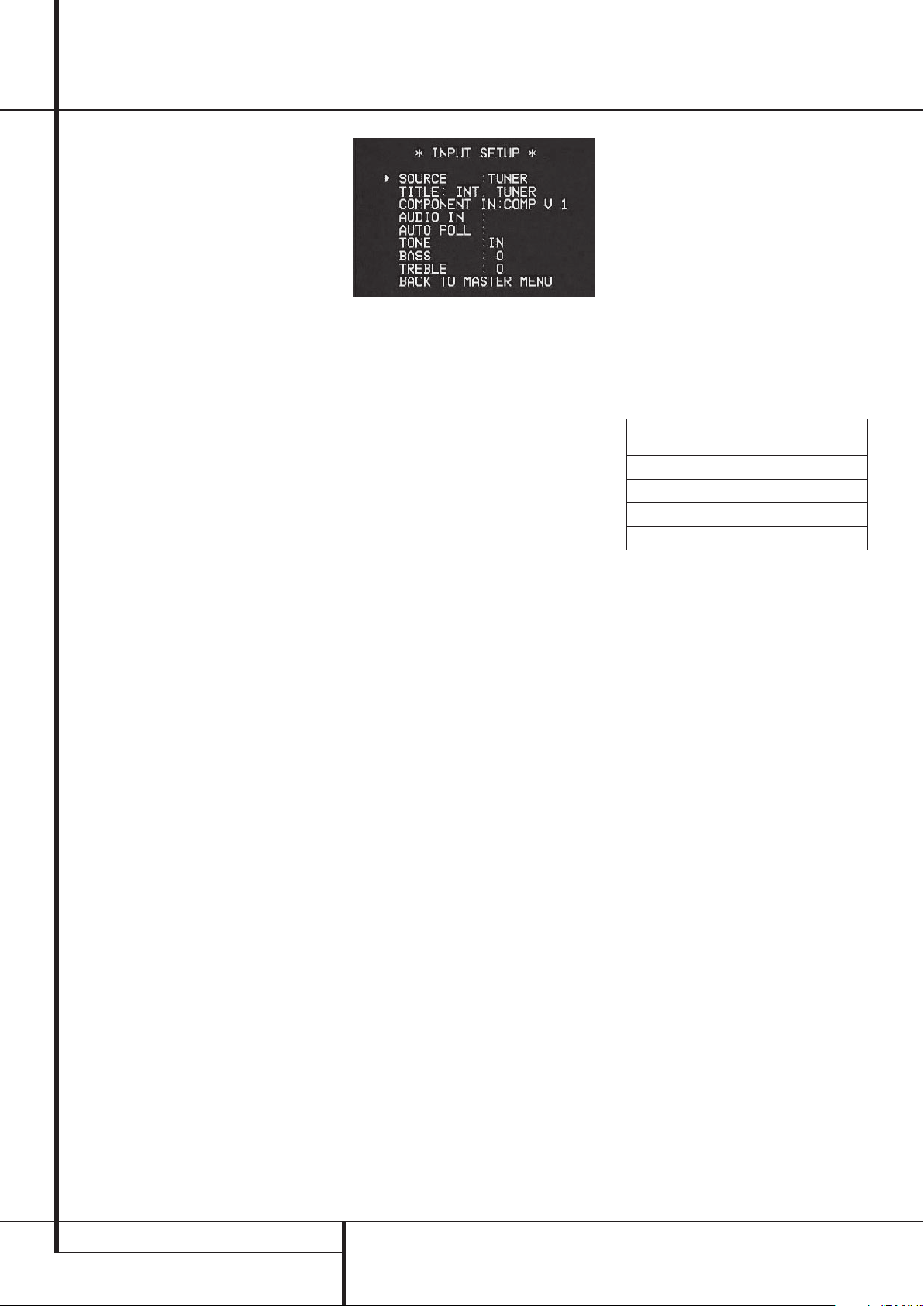
System Configuration
speaker settings will automatically default to
“Small” at all positions with the subwoofer set to
“LFE.” The default setting for the surround modes
is Logic 7 Music, although Dolby Digital or DTS
will automatically be selected as appropriate
when a source with digital encoding is in use.
Before using the unit, you will probably want to
change the settings for most inputs so that they
are properly configured to reflect the use of
digital or analog inputs and the surround mode
associated with the input. Remember that since
the AVR memorizes the settings for each input
individually, you will need to make these adjustments for each input used. However, once they
are made, further adjustment is only required
when system components are changed.
To make this process as quick and as easy as
possible, we suggest that you use the full-OSD
system with the on-screen menus, and step
through each input.
It is recommended that you record your settings
for each input using the work-sheets in the
appendix to this manual, in the event there is a
power loss or if you need to reenter the settings
for some other reason.
Input Setup
The first step in configuring the AVR is to select
an input, i.e. to associate an analog or digital
input with each input source in use, e.g. CD or
DVD. Note that once an input is selected, all settings for the Digital Input, Speaker Configuration,
Delay and Surround Mode will ”attach”
themselves to that input and be stored in a
nonvolatile memory.This means that once made,
the selection of an input will automatically recall
those settings. For that reason, the procedures
described below must be repeated for each input
source so that you have the opportunity to custom tailor each source to your specific listening
requirements. However, once made they need not
be changed again unless you need to alter a
setting.
When using the full-OSD system to make the
setup adjustments, press the OSD button
L
once so that the MASTER MENU (Figure 1)
appears. Note that the
the
INPUT SETUP line. Press the Set button
F
to enter the menu and the INPUT
SETUP menu (Figure 2) will appear on the
screen. Press the
› cursor will be next to
‹/› buttons
E
until the
desired input name appears in the highlighted
video, as well as being indicated in the front
panel Input Indicators
by the blue LED next
to the desired input name. If the input will use the
standard left/right analog inputs, no further
adjustment is needed.
Figure 2
The AVR offers you the option of renaming each
input (except tuner) as it appears in the on-screen
and front panel messages.This is helpful if you
have more than one VCR, if you wish to associate
a specific product brand name with the input, or
to simply enter any name that will help you to
remember which source is being selected.
To change the input name, press the
⁄/¤
Navigation ButtonDon the remote so that
the ➞ cursor is pointing to
and hold the Set Button
TITLE. Next, press
F
for a few seconds
until a flashing box appears to the right of the
colon. Immediately release the Set Button
F
as you are now ready to enter the device name.
Press the
⁄/¤
Navigation ButtonDand
note that a complete set of alpha-numeric characters will appear with the start of the alphabet in
capital letters followed by the lower-case letters
and then numbers and symbols.When you press
¤
the
Navigation ButtonD, a series of
symbols and numbers will appear, followed by a
reverse list of the alphabet in lower-case letters.
Press the button either way until the first letter of
the desired name appears. If you wish to enter a
blank space as the first character, press the
›
Navigation Button.
When the desired character appears, press the
›
Navigation Buttonand repeat the
process for the next letter, and continue until the
desired name is entered, up to a maximum of
fourteen characters.
Press the Set Button
F
to enter the input
name into the system memory and to proceed
with the configuration process.
If your system includes any sources that are
equipped with Y/Pr/Pb component video outputs,
the AVR is able to switch them to send the proper
signals to your video display.All Component
Video Inputs
JL
may be assigned to any
source for added system flexibility.The default
setting is for the Video 1 Component Video
Input
L
to be assigned to the DVD, with the
Component Video 2 Jacks
J
assigned to the
other inputs. If your system does not include component video at this time, or if you do not need to
change these defaults, press the
Button
D
to go to the next setting.
¤
Navigation
To change the Component Video assignment, first
make certain that the ➞ cursor is pointing to the
COMPONENT IN line on the menu screen,
and then press the
E
until you see the desired input in the
‹/›
Navigation Button
highlighted video.The clicking noise that you will
hear when the component video inputs is
switched is normal, due to the relay used to
ensure proper isolation between the three inputs.
When the desired component input has been
selected, press the
¤
Navigation Button
go to the next setting.
AUDIO IN: By default, the analog audio inputs
are assigned at the factory to all sources, with the
following exceptions:
Source Input Default Digital
Audio Input
DVD Coax 1
Video 2 Optical 1
HDMI 1 Coax 2
HDMI 2 Optical 2
,
Table – Default Digital Audio Assignments
If you used a digital audio connection for another
source, you will need to change this setting to
assign the correct digital audio input to the
source, even if you also connected the analog
audio outputs of the source to the receiver. Move
the cursor to this line, and press the
until the correct digital input appears.
Some digital video input sources, such as a cable
box or HDTV set-top may change between analog
and digital outputs, depending on which channel
is in use.The AVR’s Auto Polling feature allows
you to avoid losing the audio feed when this happens by permitting both analog and digital connections to the same source on the AVR. Digital
audio is the default, and the unit will automatically switch to the analog audio if the digital
audio stream stops.
In cases where only a digital source is used, you
may wish to disable the Auto Polling feature to
prevent the AVR from trying to “find” an analog
source when the digital source is paused. To turn
Auto Polling off for any input, first make certain
that the
➞ cursor is pointing to the AUTO
POLL line on the menu screen. Next, press the
‹/›
Navigation Button
E
so that OFF
is highlighted in reverse video. Repeat the
procedure at any time by highlighting
restore the Auto Polling feature.
DMP SETTING: If you select DMP/The Bridge as
your source input, you will notice that the
AUDIO I N line of the INPUT SETUP menu
has been replaced by the option
SETTING. See Figure 3.
GO TO DMP
‹/›
ON to
D
Buttons
18 SYSTEM CONFIGURATION
Page 19

System Configuration
Figure 3
Since The Bridge is connected to the AVR using a
dedicated audio connection, it isn’t possible to
select a different audio input for this source.
However, there are several special settings used
only with The Bridge. Selecting
SETTING displays the DMP SETTING
menu (see Figure 4).
Figure 4
MODE: The first line of the DMP SETTING
menu indicates that the iPod will be used to listen
to music (or other audio materials) or view videos
or still images, if you have a video or photo iPod.
REPEAT: Set REPEAT to ONE, ALL or OFF
to repeat one track, all tracks in an album or
playlist, or not to repeat any tracks.
SHUFFLE: Set
SHUFFLE to SONGS to play
all songs on the iPod in random order. The
ALBUMS setting plays all albums in random
order, with each album’s tracks played in album
order.
RESUME: Set
RESUME to ON to resume
playback of a track from the point where it was
interrupted by turning off the AVR, switching
sources on the AVR, or removing the iPod from
The Bridge. Set
RESUME to OFF if you wish to
restart play from the beginning of the track after
interruptions.
CHARGE IN ST-BY: Your iPod will automatically
charge its battery while docked in The Bridge with
the AVR turned on. Set
to ON to enable charging even when the AVR is
in Standby mode (but not completely off). When
CHARGE IN ST-BY is set to OFF, the iPod
will only charge when the AVR is turned on.
Note: In order to access the
menu, you need to press the AVR Selector on the
remote so that it operates the AVR 147. You may
then press the OSD Button and use the
Navigation and Set Buttons, as usual, with the
GO TO DMP
CHARGE IN ST-BY
DMP SETTING
on-screen menu system. When you are ready to
return to operation of your iPod using the remote,
remember to press the DMP/The Bridge Selector
so that the transport and other controls operate
The Bridge.
To simplify use, you may wish to program two
macros on your remote, one to select the AVR and
issue the commands within the OSD system to
display the
DMP SETTING menu, and a
second macro to remove the menu from the
display and return the remote to operation of The
Bridge. See the Macros section of the Advanced
Functions section of the manual for more
information on programming macros.
The next lines in the Input Setup menu control
whether or not the bass/treble tone controls are
in the signal path. The normal default is for them
to be in-line, but if you wish to remove them from
the circuit for “flat” response, first make certain
that the ➞ cursor is pointing to the
on the menu and press the
Button
E
so that OUT is highlighted in
‹/›
Navigation
TONE line
reverse video.
If you wish to leave the tone controls in the signal
path, the amount off boost or cut for bass and
treble may be adjusted by pressing the
⁄/¤
Navigation ButtonDso that the ➞ cursor is
next to the line for the setting you wish to adjust.
Next, press the
‹/›
Navigation Button
E
until the desired setting is shown.
When all needed adjustments have been made,
press the
next to
¤
ButtonDuntil the ➞ cursor is
BACK T O MASTER MENU to contin-
ue with the system configuration.
Surround Setup
The next step for that input is to set the surround
mode you wish to use with that input. Since
surround modes are a matter of personal taste,
feel free to select any mode you wish – you may
change it later. The Surround Mode chart on page
30-32 may help you select the mode best suited
to the input source selected. For example you may
select Dolby Pro Logic II or Logic 7 for most
analog inputs and Dolby Digital for inputs connected to digital sources. In the case of inputs
such as a CD Player, Tape Deck or Tuner, you may
wish to set the mode to Stereo, if that is your preferred listening mode for standard stereo sources,
where it is unlikely that surround encoded
material will be used. Alternatively, the 5 Channel
Stereo or Logic 7 Music mode may also be a good
choice for stereo-only source material.
It is easiest to complete the surround setup using
the full-OSD on-screen menus. From the
MASTER menu (Figure 1), press the ⁄/
¤
buttonsDuntil the ➞ cursor is next to the
SURROUND SELECT menu. Press the
Set Button
SELECT menu (Figure 5) is on the screen.
F
so that the SURROUND
Figure 5
Each of the option lines on this menu (Figure 5)
selects the surround mode category, and within
each of those categories there will be a choice of
the specific mode options.
Note: When a Dolby Digital or DTS source is
selected and playing, the AVR will select the
appropriate surround mode automatically, no
matter which surround mode was selected for
that input as default. Then no other surround
modes will be available, except all Pro Logic II
modes with Dolby Digital 2 channel (2.0)
recordings (see page 33).
To select the mode that will be used as the initial
default for an input, first press the
D
until the on-screen cursor is next to the
⁄/¤
buttons
desired mode’s master category name. Next, press
the Set Button
‹/›
the
available choices, and then press the
D
so that the cursor is next to BACK TO
MASTER MENU to continue the setup process.
On the
DOLBY SURROUND menu (Figure 6),
Buttons
F
to view the sub-menu. Press
E
to scroll through the
¤
Button
the selection choices include Dolby Digital, Dolby
Pro Logic II Music, Dolby Pro Logic II Cinema,
Dolby Pro Logic II and Dolby 3 Stereo.A complete
explanation of these modes is found on Page 30-
31. Note that when the Dolby Digital mode is
selected there are additional settings available for
the Night mode that are associated with the
surround mode only, not with the input. That´s
why these settings must be made only once,not
with each input in use.They are described later in
the next main chapter (see below).
Figure 6
When the ➞ cursor is pointing to the MODE
line, press the ‹/›Navigation Buttons
E
to select the desired Dolby surround
mode, again remembering that the choice of
available modes will vary with the type of
program material being played and the number of
speakers in your system configuratioin.
ENGLISH
SYSTEM CONFIGURATION 19
Page 20

System Configuration
When Dolby Pro Logic II Music is selected as the
listening mode, three special settings are
available to tailor the sound field to your listening
room environment and your individual taste and
preferences. (When other Dolby Surround modes
are selected, dotted lines will indicate that these
settings are not active.)
• Center Width:This setting adjusts the balance
of the vocal information in the front soundstage
between the center and front left/right
speakers.The lower settings spread the center
channel sound more broadly into the left and
right channels.A higher number (up to “7”)
produces a tighter center channel presentatioin.
• Dimension: This setting alters the perceived
depth of the surround field by creating a
shallower presentation that appears to move
sounds toward the front of the room, or a
deeper presentation that appears to move the
center of the sound field toward the back of the
room. The setting of “0” is a neutral default,
with the range of adjustment shown as “R-3”
for a deeper, rear-oriented sound to “F-3” for a
shallower, front-oriented sound.
• Panorama: Switch this setting on or off to add
an enveloping wrap-around presentation that
increases the perception of sound along the
sides of the room.
To change these parameters, press the
⁄/¤
Navigation ButtonsDwhile the DOLBY
SURROUND menu is on the screen until the
➞ cursor is pointing to the line on the menu with
the parameter you wish to change.Then, press
‹/›
the
Navigation Buttons
E
to alter
the setting to your taste.
Note that when the Dolby Digital mode is
selected there are additional settings available for
the Night mode that are associated with the
surround mode only, not with the input. That´s
why these settings must be made only once, not
with each input in use.
Night Mode Settings
The Night mode is a feature of Dolby Digital that
uses special processing to preserve the dynamic
range and full intelligibility of a movie sound track
while reducing the peak level.
This prevents abruptly loud transitions from
disturbing others, without reducing the sonic
impact of a digital source. Note that the Night
mode is only available when the Dolby Digital
surround mode is selected.
To adjust the Night mode setting from the menu
press the OSD Button
L
so that the MASTER
menu appears.Then press the ¤button Dto
access the
Set
SURROUND SETUP menu. Press
F
to select the DOLBY menu.
To adjust the Night mode setting, make certain
that the
➞ cursor is on the NIGHTline of the
DOLBY menu. Next, press ‹/
›
Buttons
E
to choose between the following set-
tings.
OFF: When OFF is highlighted, the Night mode
will not function.
MID: When MID is in the highlighted video,
a mild compression will be applied.
MAX: When MAX is in the highlighted video,
a more severe compression algorithm will be
applied.
When you want to use the Night mode feature,
we recommend that you select the MID setting as
a starting point and change to the MAX setting
later, if desired.
Note that the Night mode may be adjusted directly any time that Dolby Digital surround mode is
selected by pressing the Night button
the button is pressed, the words
B
. When
D-RANGE
followed by the current setting (MID, MAX,
OFF) will appear in the lower third of the video
screen and in the Main Information Display
Ò
. Press the
⁄/¤
buttons Dwithin five
seconds to select the desired setting, then press
Set
F
to confirm the setting.
On the
DTS menu, the selection choices made
‹/›
with the
Buttons
E
on the remote
are determined by the type of DTS program
material in use.
When the 5.1 configuration is in use the AVR will
automatically select the 5.1 version of DTS
processing when a DTS data stream is received.
When a DTS 96/24 signal is detected, the
AVR 147 defaults to the DTS surround mode, but
reproduces the higher-resolution materials that
are present due to the higher sampling rate
automatically. See page 30 and 31 for a complete
explanation of the DTS modes.
On the
LOGIC 7
made with the
menu, the selection choices
‹/›
Buttons
E
on the
remote enable Harman Kardon’s exclusive Logic 7
processing to create fully enveloping, multichannel surround from either two-channel Stereo
or Matrix-encoded programming such as VHS
cassettes, laserdiscs or television broadcasts
produced with Dolby surround.
You may select the Logic 7/5.1 Music, Cinema or
Enhanced modes.They work best with two-channel music, surround-encoded programs or
standard two-channel programming of any type,
respectively. Note that the Logic 7 modes are not
available when either Dolby Digital or DTS Digital
soundtracks are in use.
On the
DSP (SURR) menu, the selection
choices made with the
‹/›
Buttons
E
on
the remote select one of the DSP surround modes
that are designed for use with two-channel stereo
programs to create a variety of sound field
presentations.The choices available are Hall 1,
Hall 2, Theater.The Hall and Theater modes are
designed for multichannel installations. See pages
30-31 for a complete explanation of the DSP
surround modes. Note that the Hall and Theater
modes are not available when a Dolby Digital or
DTS soundtrack is played.
On the
STEREO menu, the selection choices
made with the
‹/›
Buttons
E
on the
remote may either turn the surround processing
off for a traditional two-channel stereo presentation, or select
5 C H Stereo.The latter
modes feed the stereophonic input signal to both
front speakers, to the rear speakers and to both
surround back speakers (if in use), while the
monophonic signal parts are spread over all
speakers, also the Center. See page 30-31 for a
complete explanation of the 5 CH Stereo modes.
After the selections are made in the Dolby, DTS,
Logic 7, DSP (Surround) or Stereo menus, press
⁄/¤
the
to the
presss the Set Button
buttons Dso that the cursor moves
BACK TO SURR SELECT line and
F
.
Configuring the Surround Off
(Stereo) Modes
For superior reproduction of two-channel program
materials, the AVR offers two Stereo modes: an
analog Stereo-Direct mode that bypasses the
digital signal processing circuitry for a completely
analog signal path that preserves the purity of the
original signal, and a digital mode that is capable
of providing bass management for optimal
distribution of the low frequencies between
smaller speakers and a subwoofer.
Stereo-Direct (Bypass) Mode
When the analog Stereo-Direct mode is selected
by pressing the Stereo Mode Selector
until SURROUND OFF appears in the Main
Information Display
Mode Indicator
Ò
and the Surround
(
for Surround Off is lit, the
AVR will pass the analog source material directly
through to the front left and right speakers,
bypassing the digital processing circuitry.
In this mode, the front left and right speakers will
automatically be configured as
LARGE; it is not
possible to configure these speakers as
When the AVR is in the Stereo Bypass mode you
may still configure the subwoofer output so that
it is either turned off, with a full-range signal
going to the front left/right speakers, or you may
configure it so that the subwoofer feed is
activated.
The factory default setting is to have the
subwoofer turned off for this mode, but you may
change that setting by following these steps:
1. Press the Speaker Button
2. Press the Set Button
6.
F@to activate the
configuration menu.
SMALL.
20 SYSTEM CONFIGURATION
Page 21

System Configuration
⁄
3. Press the
the
select the desired option.
off the feed to the subwoofer, while
<L+R> turns it on.
4. When the desired setting has been entered,
press the Set Button
normal operation.
Stereo-Digital Mode
When the Stereo-Direct (Bypass) mode is in use a
full range signal is always sent to the front
left/right speakers. By its nature, that option does
not pass the signal through the AVR’s digital
signal processing, creating the requirement for
full-range speakers. If your front speakers are
bandwidth limited, “satellite”speakers, we
recommend that you do NOT use the Bypass
mode, but rather use the
OFF mode for stereo listening.
To listen to programs in the two-channel stereo
mode while taking advantage of the bass
management system, press the Stereo Mode
Selector
in the Main Information Display
DSP and
Indicators
SURR. O FF Surround Mode Indicators
(
is lit you are in the Stereo-Direct (Bypass)
mode.
When this mode is in use, the front left/right
speakers and subwoofer may be configured to
meet the requirements of your specific speakers
using the steps shown in the Speaker Setup
section below.
The last option line in this menu is the setting to
turn the unit’s upsampling feature on or off. In
normal use, this feature is turned off, which
means that digital sources are processed at their
native sample rate. For example, a 48kHz digital
source will be processed at 48kHz. However, the
AVR allows you to upsample the incoming 48kHz
signals to 96kHz for added resolution.
To take advantage of this feature, press the
⁄/¤
cursor is next to the UPSAMPLING line and
press the
that
ON is highlighted in reverse video. Note that
this feature is only available for the Dolby Pro
Logic II-Music, Dolby Pro Logic II-Movie,
Dolby Pro Logic and Dolby 3 Stereo modes.
¤
/
ButtonsDon the remote or
‹/›
Buttons7on the front panel to
SUB NONE turns
SUB
F@to return to
DSP SURROUND
until SURROUND OFF appears
Ò
and the
SURR. O FF Surround Mode
(
both light up.When only the
Navigation Button n so that the ➞
‹/›
Navigation Button
E
so
Automated Speaker Setup
Using EzSet/EQ
The AVR 147 is one of the first receivers in its
class to offer automated speaker setup and system calibration. This process greatly simplifies the
installation of your new receiver by using a series
of test signals and the power of an advanced
digital signal processing system to eliminate the
need for manual adjustment of speaker “size”,
crossover, delay and output level settings, while
adding the power of a multi-band parametric
equalizer to smooth out any peculiarities in
frequency response that may result from the
characteristics of the listening room. With
EzSet/EQ your new receiver even alerts you to
errors in speaker connections that prevent a
speaker from functioning.
With EzSet/EQ you are able to calibrate your
system in a fraction of the time it would take to
enter the settings manually, and with results that
rival those achieved with expensive test equipment and time-consuming procedures.The end
result is a system calibration profile that enables
your new receiver to deliver the best possible
sound, no matter what type of speakers you have
or what the dimensions of your listening room
are.
We recommend that you take advantage of the
precision of EzSet/EQ to calibrate your system,
but if desired you may also make any of the
configuration settings manually, or trim the
settings provided by EzSet/EQ by following the
instructions on pages 23 through 27.
If you wish to configure your AVR manually, or if
for some reason your EzSet/EQ microphone is
unavailable, you may still do so by following the
instructions on pages 23 through 27.
Step 1: EzSet/EQ requires that your listening
room have as little background noise as possible
to avoid interfering with the measurement of
tones produced by your AVR during the setup
procedure.Turn off all loud fans, air conditioners
and other equipment, and try to avoid making
any noise during the process.
Step 2: The EzSet/EQ microphone should be
placed in either your usual listening position or, if
there is a large seating area, the center of the
room, at the listeners’ ear level.You may find it
convenient to use a camera tripod for stable
placement of the EzSet/EQ microphone at the
correct height. The microphone includes a threaded insert on the bottom for tripod mounting.
Step 3: Plug the EzSet/EQ microphone into the
AVR 147’s Headphone Jack
that the mini-plug to 1/4" phone plug adaptor
supplied with the microphone is firmly connected.
The microphone cable is approximately 7 meter
long, which should accommodate most listening
room situations. If required, you may use an
4
, making certain
optional extension cable, available at most electronics stores, for use in larger rooms. However,
we recommend that you avoid using extension
cords for the microphone cable, as they may
adversely affect the test results.
Step 4: Once the microphone is properly positioned and plugged in, proceed to the EzSet/EQ
menus by first pressing the OSD Button
L
to
bring the Master Menu to the screen. Next, press
⁄/¤
the
the on-screen cursor to the
line. Press the Set Button
Navigation ButtonsDto move
EZSET/EQ menu
F
to move to the
next screen (Figure 7a).
Step 5: The first screen of the EzSet/EQ system
will now appear to remind you to plug in the
microphone. If you have not already done so,
plug the microphone into the Headphone Jack
4
as described in steps 2 and 3. When you are
ready to proceed, make certain that the cursor is
pointing to
YES and press the Set Button
F
If you do not wish to continue with the EzSet+
process, press the
E
and then press the Set ButtonFto
return to the
‹/›
Navigation Buttons
MASTER MENU. Note that if you
attempt to move to the next menu without
plugging in the microphone, a reminder message
will flash at the bottom of the screen.
Figure 7a
Step 6: After entering YES to start the
EzSet/EQ system, you will next see a brief warning message, and the screen will then change to
the main EzSet/EQ menu. The
WARNING screen
is a reminder that in order for the system to perform accurate measurements, it is important that
the listening room be as quiet as possible.
After 5 seconds, the screen will change again to
display the main EzSet/EQ menu (Figure 7b).
Figure 7b
IMPORTANT NOTE: Anyone with hearing that is
sensitive to loud noises should leave the room at
this point, or use ear protection sufficient to
ENGLISH
.
SYSTEM CONFIGURATION 21
Page 22
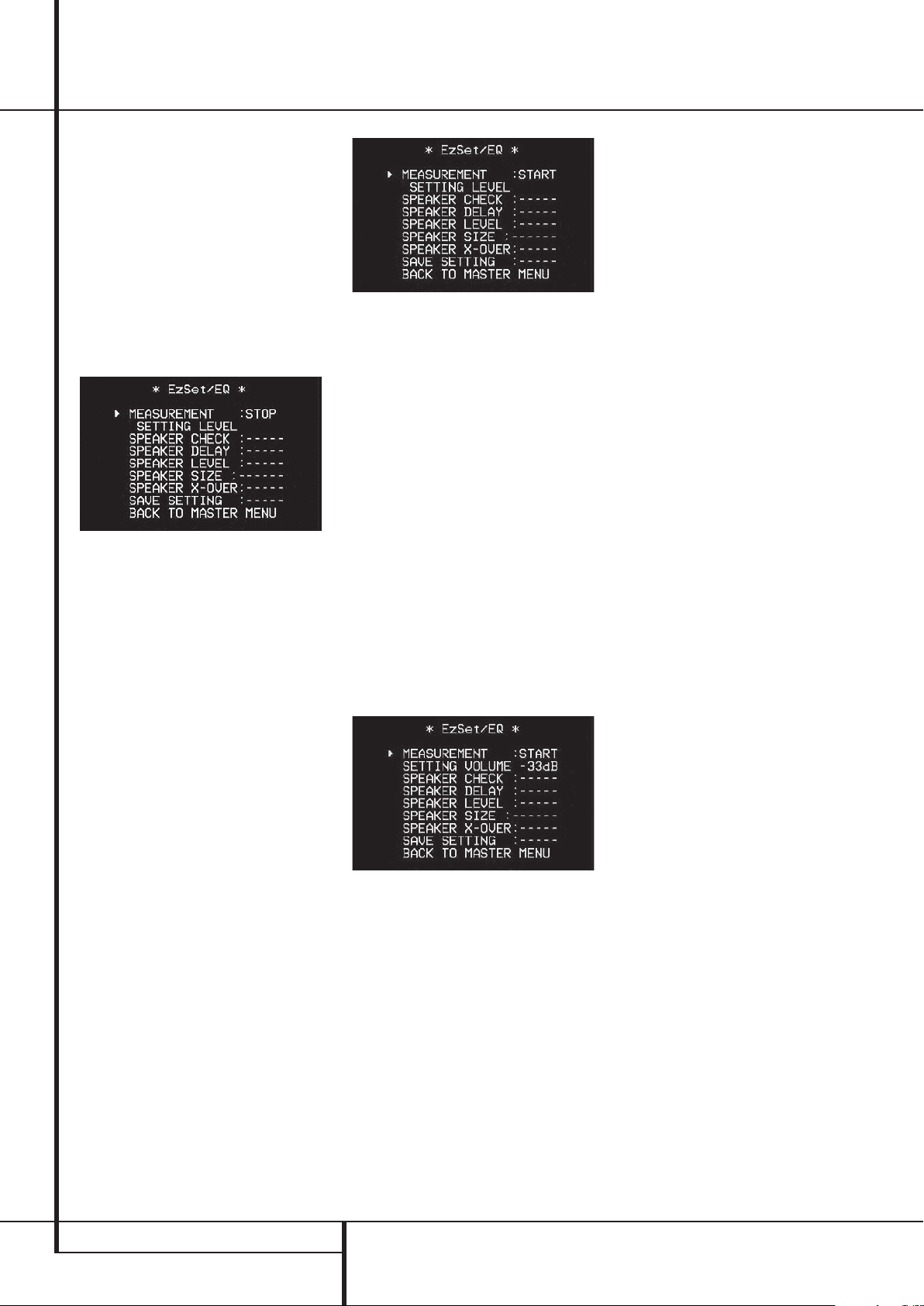
System Configuration
reduce the noise level. Inexpensive foam-style ear
plugs, available at most drug stores, may be used
to reduce the sound level to a tolerable level. If
you are uncomfortable with, or cannot tolerate,
loud sounds and do not use some sort of ear
protection, we strongly recommend that you
leave the room and ask someone else to run the
EzSet/EQ process, or that you do not use
EzSet/EQ and enter the configuration settings
manually, as described on pages 23 through 27.
Step 7: The
WARNING screen will automati-
cally be replaced by the main EzSet/EQ menu
(Figure 7c).
Figure 7c
While this screen is visible, you may start and
stop the calibration process, or monitor the
progress of the measurements and view the
results.When the screen first appears, you will
see
MEASUREMENT: STOP on the first
line of the menu list. To start the EzSet/EQ test
process, you must first tell the system how many
speakers are in your system.To do that, choose
one of these two options:
• If your system includes a full complement of
seven main speakers (front left/center/front
right/surround right/surround back right/surround back left/surround left) and a subwoofer,
press the
‹/›
Navigation Buttons
E
so that 7.1 appears to the right of
MEASUREMENT, and then press the Set
Button
F
to start EzSet/EQ.
• If your system includes a traditional surround
speaker complement of five main speakers
(front left/center/ front right/surround right/
surround left) and a subwoofer, press the
Navigation Buttons
appears to the right of
and then press the Set Button
E
so that 5.1
MEASUREMENT,
F
‹/›
to start
EzSet/EQ.To stop the calibration process at any
time, press the
D
to move the on-screen cursors to the
MEASUREMENT line; press the
Navigation Buttons
⁄/¤
Navigation Buttons
E
‹/›
so that STOP
appears and press the Set ButtonF.
Figure 7d
Step 8: Once EzSet/EQ has been started, you
will hear test signals circulate among all of the
speakers as the system sets the master level,
checks to see where there are speakers, sets the
distance measurement and calculates delay time
settings, sets the speaker “size”, and sets the
speaker crossover point. During the measurement
and calibration process, you may observe the
progress of the testing by reading the messages
that appear in the second line of the menu
listing. When the EzSet/EQ screen first appears, it
contains a series of dashes, but as the test and
measurement proceeds, you will see the
following messages as the individual
measurements are taken:
• System Level: A
SETTING VOLUME
message will appear to indicate that the
system is setting the overall volume level to the
proper level as a prelude to testing the
individual channels. During this test, you will
see a message in the last line of the menu
screen change as the volume level is adjusted.
Figure 7e
• Speaker Check: The system will circulate a
test signal to determine which channels have a
speaker connected. During this test, you will
see the name of each channel position displayed while a signal is sent to that speaker.
NOTE: While this test detects whether a speaker is connected to a particular output, it cannot
determine whether the speaker is in the correct
position. (For example, it can tell whether a
speaker is connected to the Surround Right
output, but it cannot tell whether the speaker
is on the right or left side of your listening
room.) For that reason, we strongly recommend
that you try to listen as the tone circulates,
matching the name shown for each channel to
the location of the speaker. If a tone is heard
from a speaker position that does not match
the on-screen message, stop EzSet/EQ, exit the
menus, turn your receiver off and check for
proper speaker connections on the rear panel
before resuming the setup.When this test is
complete,
SPEAKER CHECK on the menu screen.
YES will be shown to the right of
• Speaker Delay: This test will circulate the
tones again as the name of each channel is
shown to measure the distance from the microphone to each speaker. The results of these
tests will be used to set the delay time settings
for each active speaker position.When this test
is complete, a speaker-to-microphone (listening
position) distance will be shown to the right of
SPEAKER DELAY line on the menu
screen.
• Speaker Level: This test circulates a test sig-
nal and measures the output from each active
speaker position.The results of the measurements are used to adjust the individual channel
outputs as needed, so that they are identical.
This is an essential element of ensuring that
surround sound fields are properly reproduced.
If desired, you may use the results of the automated testing as a baseline and then make
manual adjustments to trim the output levels
to your personal taste, following the instructions shown on page 23-27. When this test is
complete, an output level adjustment number
will be shown to the right of
LEVEL line on the menu screen.
SPEAKER
• Speaker Size: The measurements and calcula-
tions for this test take place at the same time
as the test signals are circulated to calculate
the output levels, and they are used to determine whether the speakers in your system are
“large” or “small” for the purposes of bass
management. (If desired, you may use the
results of the automated testing as a baseline
and then make manual adjustments to the
speaker size settings on a source-independent
basis, following the instructions shown on
page 23-27.) When this test is complete, an
output level adjustment number will be shown
to the right of the
SPEAKER SIZE line on
the menu screen.
• Speaker Crossover: The measurements and
calculations for this test take place at the same
time as the test signal is circulated to calculate
the levels, and they are used to determine the
crossover setting for each speaker in your system to create a seamless transition between
the frequencies sent to your main speakers and
subwoofer (if available). If desired, you may use
the results of the automated testing as a baseline and then make manual adjustments to the
crossover settings on a source-independent
basis, following the instructions shown on
page 23-27. When this test is complete, a
crossover frequency will be shown to the right
of the
SPEAKER X-OVER line on the
menu screen.
22 SYSTEM CONFIGURATION
Page 23

System Configuration
• Room Equalization: Each room has unique
characteristics that may affect the frequency
response at the listening position. For example,
doorways and alcoves can increase bass
response nearby.Varying surfaces such as hard
floors or windows, or soft carpets or draperies,
may also affect the way the room responds to
sound. Until now, expensive testing devices
and long hours of taking measurements and
adjusting room furnishings were required in
order to smooth out the frequency response to
avoid artifacts. EzSet/EQ simplifies equalization, delivering world-class performance without the extra expense.While the test tone circulates, EzSet/EQ is able to obtain a sonic
“view” of the room and its characteristics, and
adjust the receiver’s output accordingly to customize performance to the listening room.
Step 9: When all measurements are successfully
completed, the test signals will stop and a
TEST DONE UNPLUG MI C message will
appear in the second line of the on-screen menu
listings.
Figure 7f
Unplug the microphone and store it in a safe
place so that it is available to recalibrate your
system if needed due to a change in speakers,
preferred listening position, or a major change in
the room’s furnishings (such as the addition of
thick carpeting or plush furniture) that might
require different settings.To enter the settings to
the receiver’s memory and return to the Master
F
⁄/¤
Navigation Buttons
.
Menu, press the
D
so that the on-screen cursor is pointing to
RETURN TO MASTER MENU and press the
Set Button
Note: If you wish to check the test results before
exiting the EzSet/EQ menu, press the
⁄/¤
Navigation ButtonsDso that the on-
screen cursor is at the second line of the menu
listings, and then press the
Buttons
E
‹/›
Navigation
to scroll through the list of
speaker positions.The data on each line will also
be entered into the listings on the individual
SPEAKER SETUP, DELAY ADJUST and
CHANNEL ADJUST menus once you exit
EZSET/EQ.
Step 10: If the measurements are not successful
due to a missing or malfunctioning speaker, an
ERROR message and menu will appear, as
shown in Figure 7g. The EzSet/EQ system is programmed to look for speaker pairs at the front
left/front right, surround left/surround right and
surround back left/surround back right positions.
If the tests to any of those three channel pairs
indicates that one, but not both of the speakers
in the pair is present, the menu will show
NONE
next to the speaker position where the tests did
not report back that a speaker is present. Should
this message appear, make note of the suspect
speaker location, exit all menus and turn the
receiver off. Check all speaker wire connections
and then rerun EzSet/EQ.
Figure 7g
When you have successfully completed the
EzSet/EQ process and made any needed adjustments to the input and surround mode configurations, your receiver is ready for use. If you do
not wish to make any manual adjustments to the
settings, you may skip the rest of this section and
proceed to the Basic Operation section of this
manual on page 32 to learn how to operate
AVR 147. For those situations where you may
wish to make a change to the settings entered by
EzSet/EQ, follow the instructions on the following
pages.
Manual Setup
Harman Kardon recommends that you use the
EzSet/EQ procedure described on pages 21 to
configure your receiver for operation. However,
you may manually configure your AVR if you
simply prefer to make your adjustments manually.
To begin manual setup using the full-OSD menu
system, press the OSD Button v so that the
MASTER MENU appears on screen. Press the
⁄/¤ Buttons n until the › cursor points
to the
MANUAL SETUP line, and press the
Set Button p. The
(Figure 8) will appear.
With the MASTER MENU on screen, press the
¤ Button n until the › cursor is pointing to
the
MANUAL SETUP line, and press the Set
Button p. The
will appear (see Figure 8).
Figure 8
Adjust the submenus in the MANUAL SETUP
submenu in order, as some settings require that
previous settings be established first.
EzSet ACTIVATE: The first line in the Manual
Setup menu indicates whether you have run
EzSet/EQ and whether the settings obtained by
EzSet/EQ have been activated as the starting
point for manual setup. If you have run EzSet/EQ
but you wish to start the setup process from
scratch, use the
D
to move the cursor to this line, and then use
‹/›
the
Navigation Buttons
change the setting to
The next four lines of the Manual Setup menu
are used to access the four submenus used
during the setup process. Each submenu’s
settings are dependent upon the previous
submenu, and therefore we recommend you visit
the menus in the order shown.
Speaker Setup
This menu tells the AVR which type of speakers
are in use.This is important as it determines
which speakers receive low-frequency (bass)
information.
For each of these settings use the
setting if the speakers for a particular position
are traditional full-range loudspeakers that are
capable of reproducing sounds below 100Hz.
Use the
SMALL setting for smaller, frequency-
limited satellite speakers that do not reproduce
sounds below 100Hz. Note that when “small”
MANUAL SETUP menu
MANUAL SETUP submenu
⁄/¤
Navigation Buttons
E
to
NO.
LARGE
ENGLISH
SYSTEM CONFIGURATION 23
Page 24
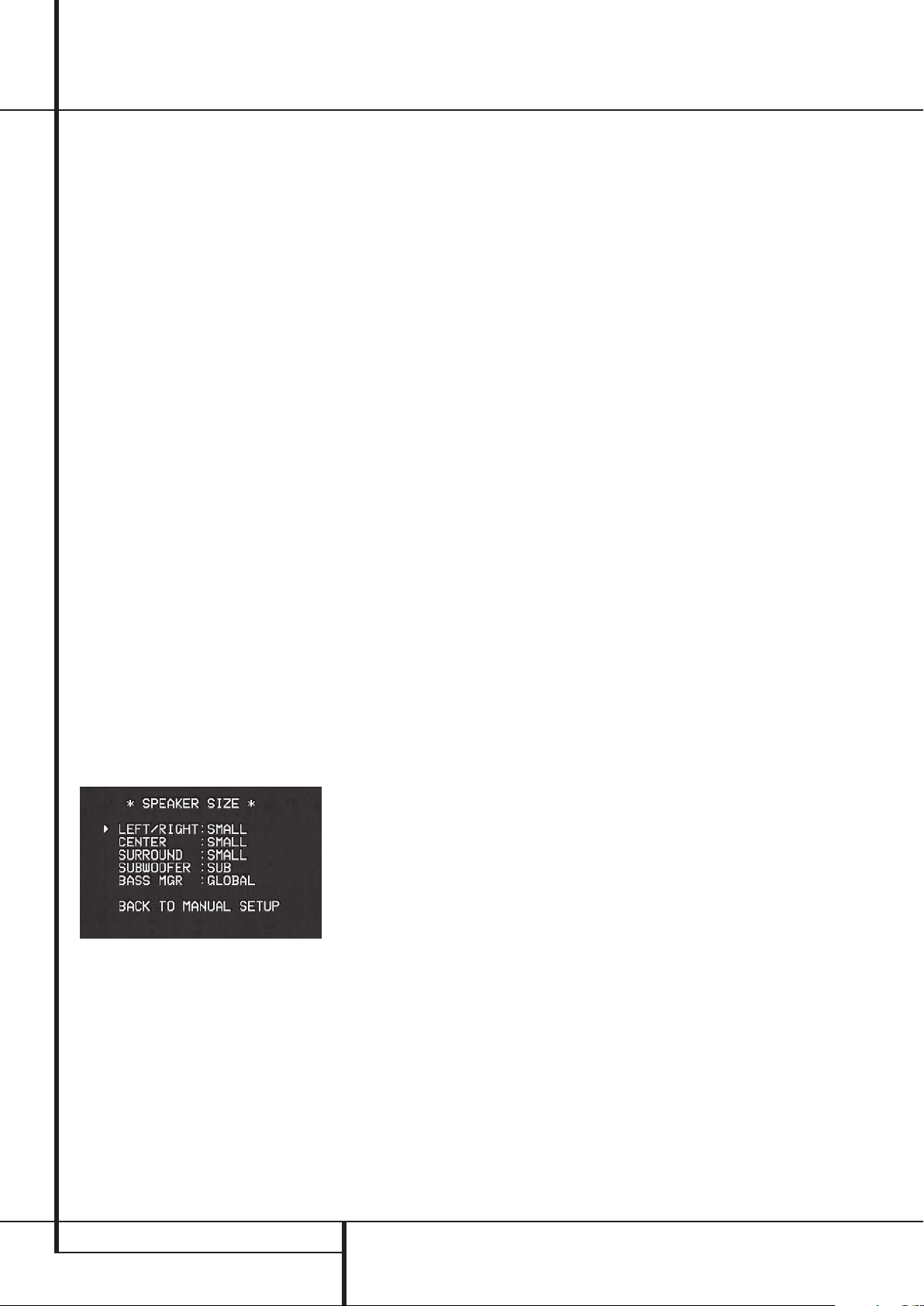
System Configuration
speakers are used, a subwoofer is required to
reproduce low-frequency sounds. Remember that
the “large” and “small” descriptions do not refer
to the actual physical size of the speakers, but to
their ability to reproduce low-frequency sounds. If
you are in doubt as to which category describes
your speakers, consult the specifications in the
speakers’ owner’s manual, or ask your dealer.
At last, this menu also makes you chose if the
speaker setting will be the same for each input
source (
GLOBAL), or will be set differently for
each input (
INDEPENDENT).
Notes:
• When "Independent" is selected for the speaker settings (see below), they need to be made
for each input individually and you can determine which speaker should be used depending
on the input source selected. So it´s possible
e.g. to turn off the Center and/or the Sub with
any music source selected and to use them with
any movie input source.
• With the currently selected input all speaker
settings will be copied to all other surround
modes (as far as speakers are used with them)
and need not be repeated when another surround mode is selected with that input.
It is easiest to enter the proper settings for the
speaker setup through the
menu (Figure 9). So press the OSD Button
SPEAKER SIZE
L
to bring up the MASTER MENU (Figure 1), and
then press the
that the cursor is on the
¤
ButtonDthree times so
MANUAL SETUP
line.
At this point, press the Set Button
select the
SPEAKER SIZE
F
menu (
and
Figure 9
).
Figure 9
1. Before you start the speaker setting, you
should determine if you want all inputs being
configured with the same speaker size setting
(
GLOBAL) or if all inputs should be configured
individually (
INDEPENDENT).
To configure all inputs for "Global" or "Independent" press the
the cursor is next to the
⁄
ButtonDtwice so that
BASS MGR line.
This setting allows you to use the same speaker
configuration for all inputs, or to have different
settings for each input. In most cases the factory
default setting of
GLOBAL will be appropriate,
as most listeners do not need to have
individualized speaker settings. However, some
listeners, particularly those with full-range front
speakers that are used for both movies and music
may prefer that different speaker settings be used
when listening to music through a CD player as
opposed to a movie from a DVD player, VCR or
cable/satellite set top.
If you wish to customize the speaker size individually to each input, make certain that the cursor
is on the
BASS MGR line and press the ‹/
Buttons
E
so that INDEPENDENT
›
appears in highlighted video.When this setting is
entered all speaker size settings will be shown
with their factory default size in the menu and all
other inputs will turn to
INDEPENDENT too.
Now you should enter the speaker size settings
prefered for the input selected, as described
below. Remember that in this case the size
settings just entered will apply to the current
input ONLY, and you will need to go back to the
INPUT menu to select another input, and then
return to this menu page again to change the
settings for the next input. Repeat the procedure
for any input where you wish to have a set of
speaker configuration different from the default
settings.
NOTE: When the
INDEPENDENT setting is
activated, you may assign different speaker size
settings to each input to accommodate different
bass management settings that match your
preferences with the type of program material
normally used with a particular source (for
example, when movies are played from DVD and
music from a CD player). However, the actual
speaker crossover settings are set only once and
do not change with the input selection. The
reason is that, while bass management
preferences may vary, the actual speakers remain
the same, regardless of the bass-management
and redirection settings.
2. Begin the speaker size setup process by making
certain that the cursor is pointing toward the
LEFT/RIGHT line, which sets the configura-
tion for the front left and right speakers.If you
wish to make a change to the front speakers’
configuration, press the
that either
LARGE or SMALL appears, match-
‹/›
Buttons
E
so
ing the appropriate description from the definitions
shown above.
When
SMALL is selected, low-frequency front
channel sounds will be sent only to the subwoofer
output. If you choose this option and there is no
subwoofer connected, you will not hear any lowfrequency sounds with front channel signals.
When
LARGE is selected, a full-range output will
be sent to the front left and front right outputs.
Depending on the choice made in the
SUBWOOFER line in this menu (see below), the
front left and right bass information may also be
directed to the subwoofer.
NOTE: When the front speakers are set to the
LARGE option and the surround mode is set to
"Surround Off", or pure two-channel stereo,
when an analog signal source is present it will be
routed directly from the input to the volume
control without being digitized or processed. If
you have full-range front speakers and wish to
remove all digital processing from the circuit
path, select this configuration. If you wish to set
this option for use with only one input, such as a
CD player that uses an external DAC or an
optional, external phono preamp, you must
choose the
BASS MGR line at the bottom of this menu so
INDEPENDENT setting on the
that only those inputs where the analog bypass is
desired will be routed in this fashion, while other
analog inputs such as a VCR or cable box will be
digitized for surround processing.
Important Note: When a speaker set with a
subwoofer and two front satellites connected to
the Sub´s speaker outputs is used, the Sub´s
inputs must be connected to the Front speaker
outputs
the front speakers (and
D
and LARGE must be selected for
NONE for the sub-
woofer, see below).
3. When you have completed your selection for the
Buttons
¤
ButtonDon the
CENTER.
E
on the remote
center
front channel, press the
remote to move the cursor to
4. Press the
‹/›
to select the option that best describes your
speaker
, based on the speaker definitions shown
below.
When SMALL is selected, low-frequency center
channel sounds will be sent to the Fronts, if they
are set to
LARGE and Sub is turned off (see be-
low). When Sub is on, low frequency center
channel sounds will be sent to the subwoofer
only.
When
LARGE is selected, a full-range output
will be sent to the center speaker output, and NO
center channel signal will be sent to the subwoofer output (except when the Pro Logic II
Music mode is in use).
NOTE: If you choose Logic 7 as the surround
mode for the particular input source for which
you are configuring your speakers, the AVR will
not make the LARGE option available for the
center speaker. This is due to the requirements of
Logic 7 processing, and does not indicate a
problem with your receiver.
When
NONE is selected, no signals will be sent
to the center-channel output.The receiver will
operate in a “phantom” center channel mode.
Center-channel information will be sent to the
left and right front channel outputs and the center channel bass will be sent to the subwoofer
output when
SUBWOOFER line in this menu (see below).
L/R+LFE is selected in the
This mode is needed if no Center speaker is used.
Note that when the Logic 7 Cinema or Enhanced
24 SYSTEM CONFIGURATION
Page 25

System Configuration
surround modes are selected a Center speaker
must be used, the Logic 7 Music mode works
well without a Center too.
5. When you have completed your selection for
the center channel, press the
¤
Button
D
on the remote to move the cursor to
SURROUND.
‹/›
6. Press the
Buttons
E
on the remote
to select the option that best describes the surround speakers in your system based on the
speaker definitions shown on page 23.
When
SMALL is selected, with all digital sur-
round modes low-frequency surround channel
sounds will be sent to the Fronts when Sub is
turned off or to the subwoofer output when Sub
is on. With any analog surround mode the rear
bass feed depends on the mode selected and the
setting of the Sub and front speakers.
When
LARGE is selected, a full-range output
will be sent to the surround channel outputs (with
all analog and digital surround modes), and
except with Hall and Theater modes, NO surround
channel bass will be sent to the subwoofer output.
When
NONE is selected, surround-sound infor-
mation will be split between the front left and
front right outputs. For optimal performance
when no surround speakers are in use, the
Dolby 3 Stereo mode should be used.
7. When you have completed your selection for
the surround channels, press the
¤
Button
D
on the remote to move the cursor to
SUBWOOFER.
8. Press the
‹/›
Buttons
E
on the remote
to select the option that best describes your
system.
The choices available for the subwoofer position
will depend on the settings for the other speakers, particularly the front left/right positions.
If the front left/right speakers are set to
the subwoofer will automatically be set to
SMALL,
SUB,
which is the “on” position.
If the front left/right speakers are set to
LARGE,
three options are available:
• If no subwoofer is connected to the AVR, press
‹/›
the
Buttons
that
NONE appears in the on-screen menu.
E
on the remote so
When this option is selected, all bass information will be routed to the front left/right
“main” speakers.
• If a subwoofer is connected to the AVR, you
have the option to have the front left/right
“main” speakers reproduce bass frequencies at
all times, and have the subwoofer operate only
when the AVR is being used with a digital
source that contains a dedicated Low
Frequency Effects, or LFE soundtrack. This
allows you to use both your main and subwoofer speakers to take advantage of the special bass created for certain movies.To select
that option press the
the remote so that
‹/›
Buttons
LFE appears in the on-
E
on
screen menu.
• If a subwoofer is connected and you wish to
use it for bass reproduction in conjunction with
the main front left/right speakers, regardless of
the type of program source or Surround mode
you are listening to, press the
E
on the remote so that L/R+LFE
‹/›
Buttons
appears in the on-screen menu. When this
option is selected, a full-range signal will be
sent to the front left/right “main” speakers. The
subwoofer will receive the front left and right
bass frequencies under the crossover frequency
selected in another setting on this menu, as
described below, and also the LFE soundtrack.
9. When all initial speaker “size” settings have
been made, you now have the option to take
advantage of the AVR’s Triple Crossover system,
which allows individual crossover settings to be
made for each speaker group. In systems where
full-range or tower speakers are used for the
front soundstage or where different brands or
models are in use at the various speaker positions, this feature allows you to custom tailor the
bass management and redirection circuits with a
precision not previously possible.
If you have already run EzSet/EQ the settings
calculated during that procedure will already
appear. No further adjustment is required unless
you wish to conform a specific item to your
personal taste or a nonstandard system
configuration.
The low-frequency crossover point is set by the
design of your speakers. It is defined as the frequency which is the lowest possible frequency
the speaker is capable of reproducing. Before
making any changes to the settings for the
crossover point we suggest that you find the
crossover point for the speakers in each of the
three groupings, front left/right, center front and
surrounds by looking at the specifications page of
the speaker’s owner’s manual, by getting that
information from the manufacturer’s Web site, or
by contacting your dealer or the manufacturer’s
customer service department. You will need this
figure to accurately configure the next group of
settings.
The factory default setting for all speaker positions is 100Hz. If that setting is acceptable for all
channels, then no adjustments are needed and
you may skip this section. However, should you
wish to change one of the settings, please proceed to the
SPEAKER X-OVER submenu, as
shown in Figure 10.
Figure 10
To change the setting for any of the three
speaker groups Left/Right, Center or Surround,
press the
⁄/¤
ButtonsDuntil the cursor is
next to the line where you wish to make a
change and then press the
‹/›
Buttons
E
until the desired setting appears.The available
choices at which point low-frequency information
will be sent to the subwoofer (or to the Front
Left/Right speakers in case subwoofer is set to
OFF), rather than to the speaker channel, are
40Hz, 60Hz, 80Hz, 100Hz, 120Hz, 150Hz and
200Hz. Pick the choice that is identical to the
information for the speakers, or if an exact match
is not possible, pick the closest choice that is
ABOVE the speaker’s lowfrequency limit to avoid
the creation of a low-frequency “hole” where
your system will have no bass information.
In cases where
front channel speaker option and
LARGE has been selected as the
L/R+LFE
has been selected as the subwoofer option, the
front channel sound information below the crossover point selected for the L/R front speakers
(when fronts are set to "Small") will be sent to
BOTH the front channel speakers and the subwoofer.
The crossover settings for the Left/Right, Center
and Surround speakers are used to determine
where bass information is sent when it is derived
from the main channels of a source.The setting
for the menu line shown as
LFE is used to
impose a low-pass filter point for the information
in the Low Frequency Effects (LFE) channel that is
a part of Dolby Digital- and DTS-encoded source
material. While the LFE channel, which is the
“.1” you see in surround sound designations, is
restricted to low fre-quency sounds, some mixes
may include information that is higher in frequency than your subwoofer is capable of reproducing. To prevent unwanted sounds from being sent
to subwoofers that cannot handle them and
which do not have a built-in low-pass filter, the
LFE option line enables you to select a setting
for the low-pass filter that is part of the subwoofer feed from the LFE channel.
The settings available are the same as those tied
to any one of the four available speaker positions
on this submenu. We recommend that you use
the frequency that is just slightly higher than the
upper capability limit of your subwoofer, as
shown in the sub’s Owner’s Manual. When the
cursor is on the
LFE line, press the
ENGLISH
SYSTEM CONFIGURATION 25
Page 26

System Configuration
‹/›
Navigation ButtonsEto choose the
appropriate setting.
Note that the crossover point for the surround
speakers and the surround back speakers will be
identical. That´s why no crossover point for the
surround back speakers is selectable or shown in
the menu.
Important Note: All settings for the crossover
points will be "Global", i.e. they will be identical
for all inputs no matter if the BASSMANAGER
(see above) was configured for "Global" or
"Independent".
10. When all speaker selections have been made,
press the
to the
press the Set Button
¤
ButtonDuntil the cursor is next
BACK T O MANUAL SETUP line and
F
to return to the
Manual setup submenu.
11. The Speaker Configuration may also be
changed at any time without using the full-OSD
on-screen menu system by pressing the Speaker
Selector
6
on the front panel or on the
remote control. Once the button is pressed,
FRONT SPEAKER will appear in both the
lower third of the video display and the Main
Information Display
Within five seconds, either press the
7
on the front panel or the
Ò
.
⁄/¤
‹/›
buttons
buttons
D
on the remote to select a different speaker
position, or press the Set Button
@Fto
begin the adjustment process for the front left
and right speakers.
When the Set button
@Fhas been pressed
and the system is ready for a change to the front
speaker setting, the on-screen display and Main
Information Display
LARGE or FRONT SMALL depending on the
current setting. Press the
front panel or the
Ò
will read FRONT
‹/›
⁄/¤
buttons Don the
buttons 7on the
remote until the desired setting is shown, using
the instructions for “large” or “small” shown
earlier, then press the Set button
@F.
If another speaker position needs to be changed,
‹/›
press the
⁄/¤
the
buttons 7on the front panel or
buttons Don the remote to select a
different speaker position, press the Set button
@Fand then the
front panel or the
‹/›
buttons 7on the
⁄/¤
buttons Don the
remote until the correct speaker setting is shown
and press the Set button
@Fagain to
confirm the selection.
To assist in making these settings, the icons in
the Speaker/Channel Input Indicators
$
will change as the speaker type is selected at
each position. When only the inner icon box is lit,
the speaker is set for “small.” When the inner box
and the two outer boxes with circles inside them
are lit, the speaker is set for “large." When no
indicator appears at a speaker location, that
position is set for “none” or “no” speaker.
Note: These icons are available only when
making setup changes without the use of the full
OSD mode.
As an example, in the Figure below, all speakers
are set for “large,” and a subwoofer is set.
Delay Settings
Due the different distances between the listening
position for the front channel speakers and the
surround speakers, the amount of time it takes
for sound to reach your ears from the front or
surround speakers is different.You may compensate for this difference through the use of the
delay settings to adjust the timing for the specific
speaker placement and acoustic conditions in
your listening room or home theater.
To change the settings, follow the instructions
below to enter the distance between the speaker’s location and your main listening position.The
measurements need not be accurate to the inch,
as the system is designed to accommodate typical listening rather than a specific “sweet spot”
position.
In addition to adjusting the delay time for each
individual speaker position, the AVR is among the
few A/V receivers that allows you to adjust the
delay for the combined output of all speakers as
a group.This feature is called A/V Sync Delay; it
allows you to compensate for delays to the video
image that may be caused by the processing in
products such as digital video displays, video
scalers, digital cable or satellite systems, or personal video recorders.With proper adjustment of
the setting for A/V Sync Delay, you can eliminate
the loss of lip sync that may be caused by digital
video applications.
The setting for A/V Sync Delay may only be done
manually, since it requires that you observe the
program material on your video display while
adjusting the delay, if any, required for the
specific source.The A/V Sync Delay should still be
configured as outlined below.
To re-synchronize the front, center and surround
channels at first measure and note the distance
from the listening/viewing position to the front,
center and surround (if any) speakers in meters.
Due to the differences in the way each surround
mode operates, the delay settings must be
established individually for each surround mode.
However, once the delay settings are configured
for the version of the surround mode with the
most channels, they need not be entered again
for a version of that mode with fewer channels.
However, you will need to enter the delay settings
separately for each variant mode, such as Dolby
Pro Logic II – Music, Dolby Pro Logic II – Game,
Dolby Pro Logic, Dolby 3 Stereo.
Delay times are adjustable for all surround
modes.Although all channels will appear on
screen with the default or previously entered distances, the menu system will only allow you to
adjust the settings for those channels which are
actually used by the current surround mode. For
example, when you are listening to music CDs
using the CD input in DSP Surround Off mode,
you may adjust the delay settings for the front
left, front right and subwoofer channels only. The
cursor will simply skip the other channels as you
navigate through the menu. Therefore, the first
time you adjust the delay settings, it is recommended that you select a 5.1-channel surround
mode. For the purposes of setting the delay
distances, the Logic 7 modes allow access to the
settings for all channels without requiring that
you play a source.
To start with the delay settings at first select the
DELAY ADJUST MENU (Figure 11). If the
system is not already at that point, press the
OSD button
Press the
on-screen
SETUP
up the
L
to bring up the master menu.
¤
ButtonDthree times or until the
➞ cursor is pointing at the MANUAL
line. Press the Set ButtonFand call
DELAY ADJUST submenu.
Figure 11
Next move the ➞ cursor to the UNITline and
select the unit for distances you prefer to enter,
feet or meter. Then move the
➞ cursor to the FL
line where the first adjustment is made. Now
press the
‹/›
Buttons
E
until the distance from the front left speaker to the preferred
listening position is entered. Next press the
¤
ButtonDonce to move to the next line.
Now the
➞ cursor will be at the CENline so
that the delay for the center speaker may be set.
Press the
‹/›
Buttons
E
until the
distance from the main listening position to the
center speaker is entered.
Repeat the procedure for all active speaker
Buttons
¤
ButtonDagain
E
to change the
positions by pressing the
and use the
‹/›
setting. Remember that this last adjustment will
only be needed when you have surround back
26 SYSTEM CONFIGURATION
Page 27
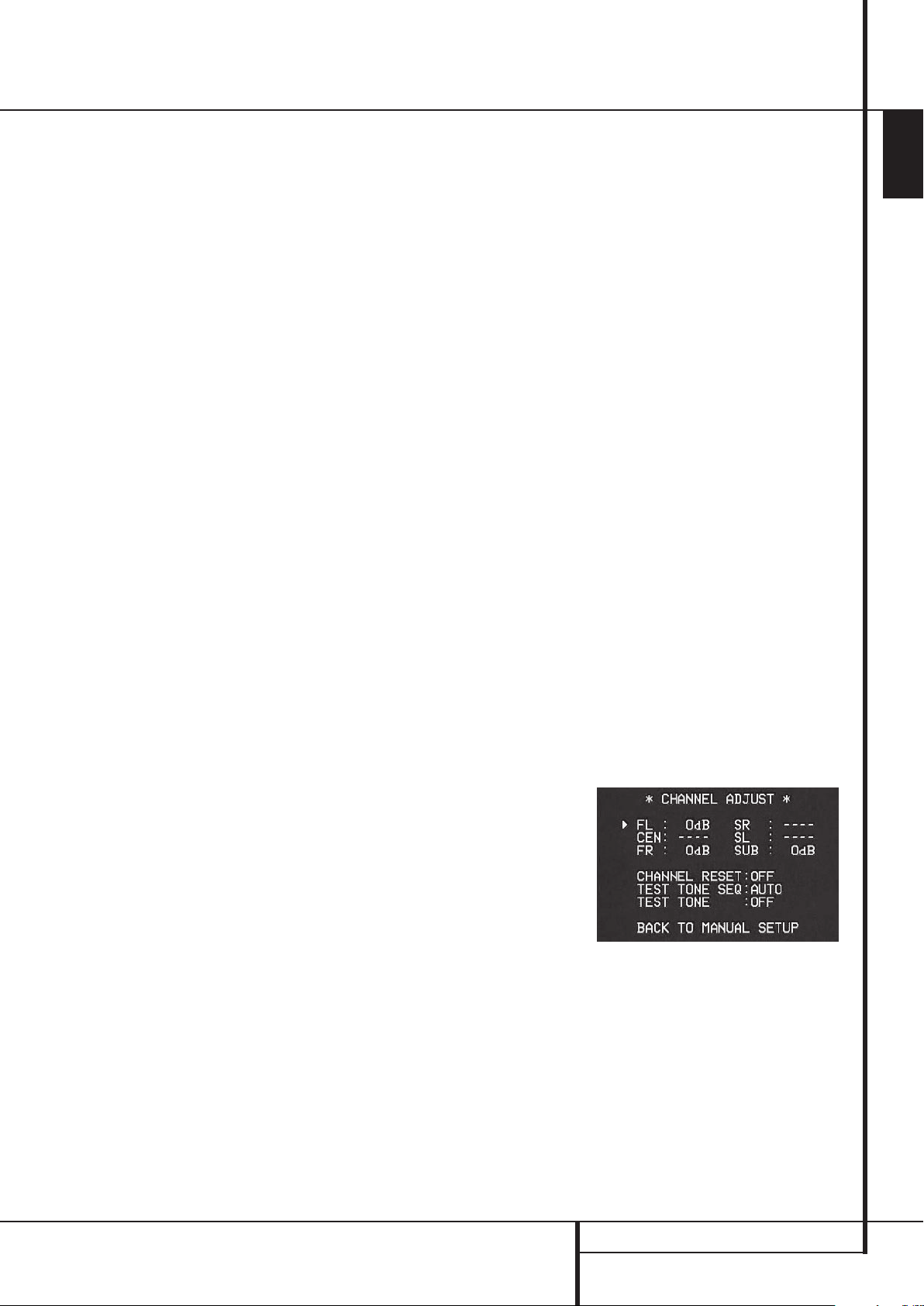
System Configuration
speakers installed and Dolby Digital chosen as
the surround mode.
When the delay time for all speaker positions has
been set you may return to the master menu by
pressing the
⁄/¤
Navigation Button
D
until the ➞ cursor is pointing to BACKTO
MASTER MENU and then pressing the Set
Button
F
.
However, if you have a digital video source or a
digital video display that causes lack of lip sync
you may use the A/V Sync adjust feature to delay
the audio signal as it is sent to all channels (as
opposed to the individual settings) so that the
picture and sound are brought back together. We
recommend that this adjustment be made using
the direct access controls on the remote, as
shown below.That enables you to see the image
while making the adjustment; however, you may
also adjust it here using the menu system.
To adjust the A/V Sync delay, press the
⁄/¤
Navigation ButtonDso that the ➞ cursor is
pointing to the A/V Sync Delay line on the menu
and then press the
E
to delay the sound sufficiently so that it
‹/›
Navigation Button
matches the on-screen video.
The delay settings may be adjusted at any time
using the remote control and while viewing an
on-screen image by pressing the Delay Select
Button
. The A/V Sync Delay setting is first,
and it may be adjusted by pressing the Set
Button
F
within five seconds of when the
A/V SYNC DELAY message appears in the
on-screen display and the Lower Display Line
˜
. Then, press the
E
to enter the desired delay setting that
‹/›
Navigation Button
brings the video and sound back in sync. Press
the Set Button
F
again to enter the setting.
Note that the A/V Sync delay setting is unique to
each video input source, so you may enter a
different setting to compensate for the differences between any product attached to the
Video 1, 2 or 3 inputs.
To change one of the individual speaker positions
directly, press the Delay Select Button
followed by the
⁄/¤
Navigation Button
,
D
to select the desired position as that name
appears in the on-screen display and the Main
Information Display
Ò
. When the name of
the speaker position to be adjusted appears press
the Set Button
‹/›
the
F
within five seconds. Press
Navigation Button
E
to enter
the desired delay setting for that speaker and
then press the Set Button
⁄/¤
ting. The
Navigation ButtonDmay be
F
to enter the set-
used to select another position, or you may
simply wait five seconds for the system to time
out and return to normal operation.
The delay settings may be adjusted at any time
using the remote control and while viewing an
on-screen image by pressing the Delay Select
Button
.
To change one of the individual speaker positions
directly, press the Delay Select Button
followed by the
⁄/¤
Navigation Button
,
D
to select the desired position as that name
appears in the on-screen display and the Lower
Display Line
Ò
. When the name of the speaker
position to be adjusted appears press the Set
Button
F
within five seconds. Press the
‹/›
Navigation Button
E
to enter the
desired delay setting for that speaker and then
press the Set Button
⁄/¤
The
Navigation ButtonDmay be
F
to enter the setting.
used to select another position, or you may
simply wait five seconds for the system to time
out and return to normal operation.
Output Level Adjustment
Output level adjustment is a key part of the
configuration of any surround-sound product. It is
particularly important for a digital receiver such
as the AVR, as correct outputs ensure that you
hear sound tracks with the proper directionality
and intensity.
NOTE: Listeners are often confused about the
operation of the surround channels.While some
assume that sound should always be coming
from each speaker, most of the time there will be
little or no sound in the surround channels.
This is because they are only used when a movie
director or sound mixer specifically places sound
there to create ambience, a special effect or to
continue action from the front of the room to the
rear. When the output levels are properly set, it
is normal for surround speakers to operate only
occasionally.
Artificially increasing the volume to the rear
speakers may destroy the illusion of an
enveloping sound field that duplicates the way
you hear sound in a movie theater or concert hall.
If you have already calibrated your system using
EzSet/EQ the output level adjustments shown will
reflect the results of the measurements made by
EzSet/EQ. No further changes are needed unless
you wish to change a specific item to reflect your
personal taste or a non-standard system
configuration.
IMPORTANT NOTE: The output level can be
adjusted for each digital and analog surround
mode individually.This allows you to compensate
for level differences between speakers, that may
also vary with the surround mode selected, or to
increase or decrease the level of certain speakers
intentionally, depending on the surround mode
selected. Note that adjustments made for any
surround mode are effective with all inputs
associated with the same surround mode.
Before beginning the output level adjustment
process, make certain that all speaker connections have been properly made.The system
volume should be turned down at first.
For the easiest set-up, follow these steps while
seated in the listening position that will be used
most often:
1. Make certain that all speaker positions have
been properly configured for their “large” or
“small” settings (as outlined above) and turn
off the OSD system if it is in use.
2. Adjust the volume so that it is at
-15,as
shown in the on-screen display or Main
Information Display
Ò
.
3. Select any input associated with the surround
mode for which you want to adjust the output
levels. Remember that the same adjustments
must be made with all other surround modes
you´ve in use.
4. Manual output level adjustment is most easily
done through the
CHANNEL ADJUST
menu (Figure 12). If you are already at the
main menu, press the
on-screen ➞ cursor is next to the
SETUP line. If you are not at the main menu,
¤
ButtonDuntil the
MANUAL
press the OSD Button v to bring up the
MASTER MENU (Figure 1), and then press
¤
the
ButtonDthree times so that the on-
screen ➞ cursor is next to the
SETUP line. Press the Set Button
bring the
MANUAL SETUP menu (Figure 8)
MANUAL
F
to
to the screen, and then scroll down until the
➞ cursor is pointing at the
ADJUST line and press the Set Button
F
.
CHANNEL
Figure 12
When the CHANNEL ADJUST menu first
appears, the test tone is off. Use the
⁄/¤
Navigation ButtonDto select any channel
for adjustment using an external source, such as
a test disc, from which to judge the output levels.
After the ➞ cursor is pointing to the channel to
be adjusted, press the
E
to raise or lower the output level.
‹/›
Navigation Button
However, before proceeding with any manual
adjustment we recommend that you first use the
AVR’s internal test tone generator and automatic
sequencer to send a tone to each channel so that
you may verify that all speaker connections have
been properly made.
ENGLISH
SYSTEM CONFIGURATION 27
Page 28

System Configuration
5. To turn the test tone on and have it automatically circulate among the channels where a
speaker has previously been configured (see
page 21), press the
Button
D
the
TEST TONE SEQ line on the menu.
Next, press the
E
until AUTO is shown. At this time
⁄/¤
Navigation
until the ➞ cursor is pointing to
‹/›
Navigation Button
the test tone will immediately begin to circulate clockwise around the room, playing for
two seconds in each speaker before switching
to the next speaker position.The ➞ cursor will
blink next to the active speaker to indicate
which speaker the sound should be coming
from.
IMPORTANT NOTE: Because this test noise will
have a much lower level than normal music, the
volume must be lowered after the adjustment for
all channels is made, but BEFORE you return to
the main menu and the test tone turns off.
NOTE: Remember to verify that the speakers have
been properly connected. As the test noise
circulates, listen to make certain that the sound
comes from the speaker position shown in the
Main Information Display
Ò
. If the sound
comes from a speaker location that does NOT
match the position indicated in the display, turn
the AVR off using the Main Power Switch
1
and check the speaker wiring or connections to
external power amplifiers to make certain that
each speaker is connected to the correct output
terminal.
6. After checking for speaker placement, let the
test noise circulate again, and listen to see
which channels sound louder than the others.
Using the front left speaker as a reference,
press the
‹/›
Buttons
E
on the remote
to bring all speakers to the same volume level.
When one of the
‹/›
buttons is pushed, the
test noise circulation will pause on the channel
being adjusted to give you time to make the
adjustment. When you release the button, the
circulation will resume after five seconds.The
on-screen cursor ➞ and the test noise can also
be moved directly to the speaker to be
adjusted by pressing the
⁄/¤
buttons
D
on the remote.
7. Continue to adjust the individual channels
until the volume level sounds the same from
each speaker. Note that adjustments should be
made with the
‹/›
Buttons
E
on the
remote only, NOT the main volume controls.
If you are using a sound-pressure level (SPL)
meter for precise level adjustment with the test
tone, open the main Volume Control
to
–15dB and set the individual output level for
each channel so that the meter reads 75dB,
C-Weighted Slow.After all settings are made turn
the main volume down.
You may also make these same adjustments with
complete manual control over the channel being
adjusted by pressing the
Button
D
until the ➞ cursor is pointing to the
TEST TONE SEQ line on the menu and then
using the
select
MANUAL mode, the test tone will also start
‹/›
Navigation Button
MANUAL in the highlighted video. In the
⁄/¤
Navigation
E
to
immediately, but the tone will only be moved to
another channel by pressing the
⁄/¤
Navigation ButtonD. When the manual
sequencing mode is active, the tone is turned off
by pressing the
⁄/¤
Navigation Button
D
until the ➞ cursor is pointing to the TEST
TONE line and the
E
is then pressed to select OFF in the
‹/›
Navigation Button
highlighted video.
If you find that the output levels are either
uncomfortably low or high, you may repeat the
procedure. Return to Step 2 and adjust the
master volume either slightly higher or lower to
accommodate your particular room layout and
your tastes.You may repeat this procedure as
many times as necessary to achieve a desired
result. In order to prevent possible damage to
your hearing or your equipment, we emphasize
that you should avoid setting the master volume
above 0dB.
When all channels have an equal volume level,
the adjustment is complete. Use the
⁄/¤
ButtonsDto move the ➞ cursor next to the
TEST TONE line, and press the
E
until the word OFF appears to stop the
‹/›
Buttons
test tone.
Note that any time a given surround mode is
selected, even for a different source input, these
output level settings will be used. However, the
output levels must be set independently for each
surround mode, including variations such as Dolby
Pro Logic II-Movie versus Dolby Pro Logic II-Music.
Although this may seem to be tedious, it is necessary in order to optimize the AVR’s performance
when differing methods are employed to steer the
audio materials to the various channels. However,
the AVR will carry over the settings for one mode
to the same mode in a different channel configuration, such as Dolby Pro Logic II-Movie and Dolby
Pro Logic II-Movie. If you wish, as a shortcut to
get started quickly, you may set the levels for
Dolby Pro Logic II-Movie and copy down those
settings, reentering them for each of the Dolby
modes and entering the settings only for those
speakers which are available for each mode. Later,
it is recommended that you adjust the output lev-
els while listening to various sources, as opposed
to the test tone. See page 38 for more information
on trimming the output levels to external source
material.
NOTE: The subwoofer output level is not
adjustable using the test tone.To change the
subwoofer level, follow the steps for Output Level
Trim Adjustment on page 38.
When all channels have an equal volume level,
the adjustment is complete. Now turn the
Volume
down to about –40dB, otherwise
the listening level may be too high as soon as the
source’s music starts to play. To exit this menu,
press the
on-screen
MASTER MENU line, and then press the
Set Button
MENU.
⁄/¤
buttons Duntil the
›
cursor is next to the BACK T O
F
to return to the MASTER
The output levels may also be adjusted at any
time using the remote control and semi-OSD system. To adjust the output levels in this fashion,
press the Test Button
8
. As soon as the
button is pressed, the test tone will begin to
circulate as indicated earlier. The correct channel
from which the test noise should be heard will be
shown in the lower third of the video screen and
in the Main Information Display
Ò
. While
the test noise is circulating, the proper channel
position will also be indicated in the Speaker/
Channel Input Indicators
$
by a blinking
letter within the correct channel. Turn up the
Volume
until you can hear the test noise
clearly.
To adjust the output level, press the
⁄/¤
buttonsDuntil the desired level is shown in
the display or on screen. Once the buttons are
released, the test noise will begin to circulate
again in five seconds.
When all channels have the same output level,
turn the Volume
down to about –40dB,
otherwise the listening level may be too high as
soon as the source’s music starts to play.
Afterwards press the Test Tone Selector
8
button again to turn the test tone off and
complete the process.
IMPORTANT NOTE: The Output level adjustment made will be effective for all inputs, but
only for the actual surround mode selected. To be
effective for any other mode select that mode
(with any input) and repeat the level adjustment
described above.This will also allow you to
compensate level differences between speakers,
that may be different with each surround mode,
or to increase or decrease the level of certain
speakers intentionally, depending on the
surround mode selected.
28 SYSTEM CONFIGURATION
Page 29
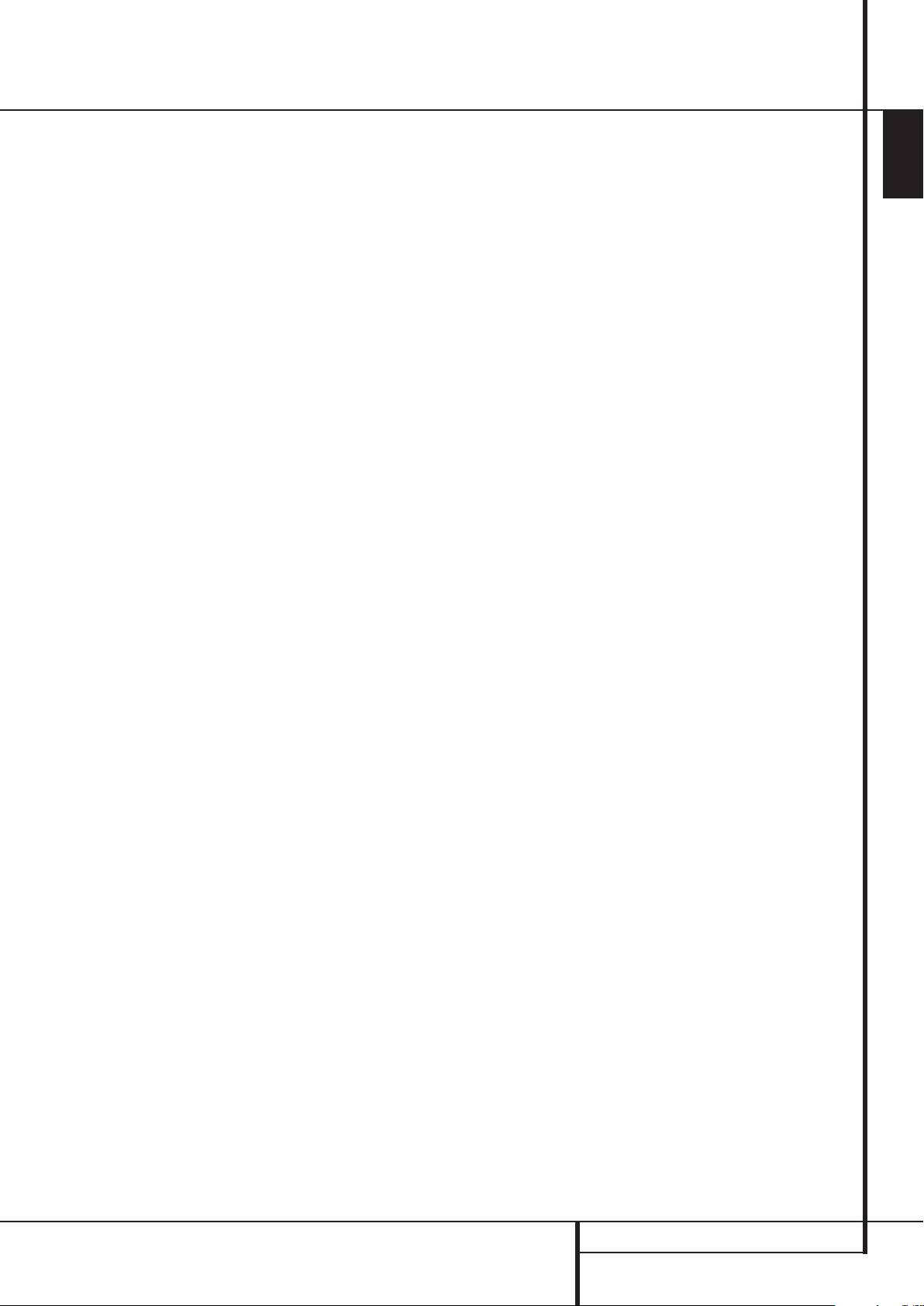
System Configuration
After one input has been adjusted for analog or
digital input, speaker type and surround mode,
return to the
MASTER menu and enter the settings for each
input that you will use. In most cases, only the
digital input and surround mode may be different
from one input to the next, while the speaker
type will usually be the same (inputs set to
GLOBAL). But if prefered you can also select
different speaker types or turn speakers on or off
individually for each input in use.
Once the settings outlined on the previous pages
have been made, the AVR is ready for operation.
While there are some additional settings to be
made, these are best done after you have had an
opportunity to listen to a variety of sources and
different kinds of program material. These system
settings are described on pages 39 to 40 of this
manual. In addition, any of the settings made in
the initial configuration of the unit may be
changed at any time.As you add new or different
sources or speakers, or if you wish to change a
setting to better reflect your listening taste,
simply follow the instructions for changing the
settings for that parameter as shown in this
section.
Note that any settings changed at any time, also
when the discrete buttons are used only, will be
stored in memory in the AVR, also if it´s turned off
completely, unless it will be reset (see page 45).
Having completed the setup and configuration
process for your AVR, you are about to
experience the finest in music and hometheater listening. Enjoy!
INPUT SETUP line on the
ENGLISH
SYSTEM CONFIGURATION 29
Page 30

Operation
Surround Mode Chart
MODE FEATURES
DOLBY DIGITAL Available only with digital input sources encoded with Dolby Digital data. It provides up to
five separate main audio channels and a special dedicated Low Frequency Effects channel.
DTS 5.1 When the speaker configuration is set for 5.1-channel operation, the DTS 5.1 mode is
available when DVD, audio-only music or laserdiscs encoded with DTS data are played.
DTS 5.1 provides up to five separate main audio channels and a special dedicated
low-frequency channel.
DOLBY PRO LOGIC II Dolby Pro Logic II is the latest version of Dolby Laboratory’s benchmark surround technology
MOVIE that decodes full-range, discrete left, center right, right surround and left surround channels
MUSIC from matrix surround encoded programs and conventional stereo sources when
DOLBY PRO LOGIC an analog input or a digital input with PCM or Dolby Digital 2.0 recordings is in use.The
GAME Dolby Pro Logic II Movie mode is optimized for movie soundtracks that are recorded with matrix
surround, by creating separate center, rear left and rear right signals. while the Pro Logic II Music
mode should be used with musical selections that are recorded with matrix surround or even with
normal stereo mode, creating separate rear left and rear right signals in any case.The Pro Logic II
mode creates compelling five-channel surround sound from conventional stereo recordings. Game
mode ensures that special effects are routed to the surround channels, while delivering their full
impact using the subwoofer, thus fully immersing the game player in the universe of the video game.
Logic 7 Cinema Exclusive to Harman Kardon for AV receivers, Logic 7 is an advanced mode that extracts the
Logic 7 Music maximum surround information from either surround-encoded programs or conventional stereo
material. Depending on the number of speakers in use and the selection made in the
SELECT menu, the “5.1” versions of Logic 7 modes are available when the 5.1 option is chosen.
The Logic 7 C (or Cinema) mode should be used with any source that contains Dolby Surround or similar
matrix encoding. Logic 7 C delivers increased center-channel intelligibility, and more accurate placement of
sounds with fades and pans that are much smoother and more realistic than with former decoding techniques.
The Logic 7 M or Music mode should be used with analog or PCM stereo sources. Logic 7 M enhances the listening
experience by presenting a wider front soundstage and greater rear ambience. Both Logic 7 modes
also direct low-frequency information to the subwoofer (if installed and configured) to deliver
maximum bass impact.
SURROUND
30 OPERATION
Page 31

Operation
Surround Mode Chart
MODE FEATURES
DTS Neo:6 Cinema These two modes are available when any analog source is playing to create a multi-channel
DTS Neo:6 Music surround presentation from conventional Matrix-encoded and traditional Stereo sources. Select
the Cinema version of Neo:6 when a program with any type of analog Matrix surround encoding
is present. Select the Music version of Neo:6 for optimal processing when a nonencoded,
two-channel stereo program is being played.
When selecting a DTS Neo:6 Cinema mode, a 3- or 5-channel configuration may be available,
depending on the number of speakers in your system. Use 3-channel mode when only a front left and
right and a center speaker are present; surround-channel information will be mixed into these speakers.
The 5-channel mode will only be available if you have configured your surround speakers as active.
DTS 96/24 DTS 96/24 is a high-resolution format that uses a 96kHz sampling rate with 24 bits to produce extended
information that improves the harmonics of the source material. The AVR is capable of automatically detecting
and decoding DTS 96/24 materials and delivering them as the artist intended.
Dolby 3 Stereo Uses the information contained in a surround-encoded or two-channel stereo program to create center-channel
information. In addition, the information that is normally sent to the rear-channel surround speakers is carefully
mixed in with the front-left and front-right channels for increased realism.
Use this mode when you have a center channel speaker but no surround speakers.
Dolby Virtual Speaker Dolby Virtual Speaker technology uses a next-generation advanced algorithm to reproduce the dynamics and surround
Reference sound effects of a precisely placed 5.1-channel speaker system using only front left and right speakers. In the
Wide Reference Mode, the apparent width of the sound across the front image is defined by the distance between the two
speakers.The Wide Mode provides a wider, more spacious front image when the two speakers areclose together.
THEATER The THEATER mode creates a sound field that resembles the acoustic feeling of a
standard live performance theater, with stereo and even pure mono sources.
ENGLISH
HALL 1 The two Hall modes create sound fields that resemble a small (HALL1) or
HALL 2 medium sized (HALL 2) concert hall, with stereo and even pure mono sources.
5-Channel Stereo This mode takes advantage of multiple speakers to place a stereo signal at both the front and
back of a room. Depending on whether the AVR has been configured for either 5.1
operation, one of these modes, but not both, is available at any time. Ideal for playing music in
situations such as a party, this mode places the same signal at the front-left and surround-left,
and at the front-right and surround-right speakers.The center channel is fed a summed mono
mix of the in-phase material of the left and right channels.
Surround Off (Stereo) These modes turn off all surround processing and present the pure left- and right-channel presentation of
Surround Off (Bypass) two-channel stereo programs. The Surround Off (Bypass) mode may only be used with analog source inputs,
DSP Surround Off as it preserves the analog format of the audio signal for its entire path of travel through the receiver to the
speaker and subwoofer outputs, bypassing all digital processing. Digital bass management is not available in
Surround Off mode.The DSP Surround Off mode can be used with either an analog or digital input, as the
signal undergoes digital bass management to optimize the distribution of the low frequencies between the
main speakers and a subwoofer.
Dolby Headphone Dolby Headphone enables ordinary stereo headphones to portray the sound of a five-speaker
DH surround-playback system.
OPERATION 31
Page 32

Operation
Basic Operation
Once you have completed the setup and configuration of the AVR, it is simple to operate and
enjoy.The following instructions should be
followed for you to maximize your enjoyment of
your new receiver:
Turning the AVR On or Off
• When using the AVR for the first time, you must
press the Main Power Switch
panel to turn the unit on. This places the unit in a
Standby mode, as indicated by the amber color of
the Power Indicator
Standby, you may begin a listening session by
pressing the System Power Control
Source button
AVR Selector
Indicator
on and return it to the input source that was last
used. The unit may also be turned on from Standby
by pressing any of the Source Selector buttons
on the remote
button
NOTE: After pressing one of the Input Selector
buttons
press the AVR Selector
control the AVR functions.
To turn the unit off at the end of a listening
session, simply press the System Power
Control
Button
off to any equipment plugged into the rear panel
Switched AC Outlets
Indicator
When the remote is used to turn the unit “off” it
is actually placing the system in a Standby mode,
as indicated by the orange color of the Power
Indicator
When you will be away from home for an
extended period of time it is always a good idea
to completely turn the unit off with the front
panel Main Power Switch
NOTE: All preset memories may be lost if the unit
is left turned off with the Main Power Switch
1
for more than two weeks.
Using the Sleep Timer
• To program the AVR for automatic turn-off, press
the Sleep Button
of the button will increase the time before shut
down in the following sequence:
The sleep time will be displayed in the Main
Information Display
down until the time has elapsed.
%
on the front panel or the
5
. Note that the Power
3
will turn blue.This will turn the unit
4567
%
on the front panel.
4
(except VID3) to turn the unit on,
2
on the front panel or the Power Off
3
on the remote. Power will be shut
3
will turn orange.
3
.
9
1
on the front
3
. Once the unit is in
2
or the
or the Source
5
to have the remote
G
and the Power
1
.
on the remote. Each press
Ò
and it will count
When the programmed sleep time has elapsed,
the unit will automatically turn off (to Standby
mode). Note that the front panel display will dim
to one half brightness when the Sleep function is
programmed. To cancel the Sleep function, press
and hold the Sleep Button
mation display returns to normal brightness and
the Sleep indicator numbers disappear and the
words
SLEEP O FF appear in the Main
Information Display
Ò
9
.
until the infor-
Source Selection
• To select a source, press any of the Source
Selector buttons on the remote
7
.
NOTE: After pressing one of the Input Selector
buttons
4
to turn the unit on, press the
AVR Selector
AVR functions.
• The input source may also be changed by
pressing the front-panel Input Source Selector
button
the input selection through the list of available
inputs.
• As the input is changed, the AVR will automatically switch to the digital input (if selected),
surround mode and speaker configuration that
were entered during the configuration process for
that source.
• The front-panel Video 3 Inputs
Digital 3 Input
Input
as a video game or camcorder to your home
entertainment system on a temporary basis.
• As the input source is changed, the new input
name will appear momentarily as an on-screen
display in the lower third of the video display.
The input name will also appear in the Main
Information Display
light next to the selected input’s name in the
front-panel Input Indicators
• When a pure audio input (CD, Tuner,Tape,
6-Channel Input) is selected, the last video input
used remains routed to the Video Outputs
and Video Monitor OutputB. This permits
simultaneous viewing and listening to different
sources.
• When Digital Media Player (DMP)
source is selected, if a compatible Apple iPod
device is inserted in an optional Harman Kardon
Connector
messages will appear on any video display
connected to the AVR’s Video Monitor
Outputs
used to navigate the iPod and access many of its
functions.
5
to have the remote control the
%
. Each press of the button will move
*
or the Coaxial Digital 3
Ó
may be used to connect a device such
Ò
that is connected to DMP
8
on the rear panel, function
B
, and the remote control may be
46
Ô
, Optical
and a blue LED will
.
P
The function messages will also appear in the
front-panel display, and the iPod’s battery may be
charged. See the owner’s guides for
and your iPod for more information.
• When a Video source is selected, its audio signal
will be fed to the speakers and the video signal for
that input will be routed to the appropriate
Monitor Output Jack
a TV monitor connected to the AVR. If a component
video source is connected to the Video 1
Video 2
J
Component Inputs, it will be
routed to the Component Video Outputs
Make certain that your TV is set to the proper input
to view the appropriate video signal (composite,
S-Video or component video, see Notes for
S-Video on page 14).
B
and will be viewable on
L
,
K
.
6-Channel Direct Input
The 6 C H DIRECT INPUT should be used
when the input source device has its own internal
bass management system. This input passes the
input from the source directly through to the
volume control without any analog to digital
conversion and it mutes the unused input jacks to
prevent unwanted noise from interfering with
system performance.
Note that when the 6-Channel Direct Input is in
use, you may not select a surround mode, as the
external decoder determines the processing in
use. In addition, there is no signal at the record
outputs or bass management when the
6-Channel Direct Input is in use and the tone or
balance controls will not function.
Controls and Use of Headphones
• Adjust the volume to a comfortable level using
the front panel Volume Control
Volume Up/Down
• To temporarily silence all speaker outputs press
the Mute button
put to all speakers and the headphone jack, but it
will not affect any recording or dubbing that may
be in progress.When the system is muted, the
word
MUTE will blink in the Main Infor-
mation Display
again to return to normal operation.
• To set the output of the AVR so that the output
is “flat,” with the tone and balance controls deactivated, press the Tone Mode button
or twice so that the words
momentarily in the Main Information Display
Ò
. To return the tone controls to an active condition, press the Tone Mode
twice so that the words
appear in the Main Information Display
• For private listening, plug the 6.3 mm stereo
phone plug from a pair of stereo headphones
into the front panel Headphone Jack
that when the headphone’s plug is connected,
the word
DOLBY H:BP will scroll once across
. This will interrupt the out-
Ò
. Press the Mute button
Tone I n momentarily
ı
or remote
buttons.
8
Tone Off appear
8
button once or
4
.Note
once
Ò
.
32 OPERATION
Page 33

Operation
the Main Information DisplayÒand all
speakers will be silenced.When the headphone
plug is removed, the audio feed to the speakers
will be restored.
• When the headphones are in use, you may take
advantage of the Dolby Headphone modes to
bring added spaciousness to headphone listening. Press the Dolby Mode Select Button
or the Surround Mode Group Selector5to
cycle through the three Dolby Headphone modes
to select the one that you prefer.
M
Surround Mode Selection
One of the most important features of the
AVR 147 is its ability to reproduce a full multichannel surround sound field from digital
sources, analog matrix surround encoded
programs and standard stereo or even mono
programs.
Selection of a surround mode is based on personal taste, as well as the type of program source
material being used. For example, CDs, motion
pictures or TV programs bearing the logo of one
of the major surround-encoding processes, such
as Dolby Surround should be played in either the
Dolby Pro Logic II Movie (with movies) or Music
(with music) surround mode, with any DTS NEO:6
mode or with Harman Kardon´s exclusive Logic 7
Movie Mode, to create a full range 5.1 channel
surround signal from surround encoded programs, with a stereophonic left and right rear signal, just as it was recorded (e.g. sound being
recorded from left rear side will be heard from
that side only, for more details see chart on page
30-31).
Note that when Dolby Digital 2.0 signals (e.g.
"D.D. 2.0" tracks from DVD), that are encoded
with Dolby Pro Logic information, are received via
any digital input, the Dolby Pro Logic II Movie
mode will be selected automatically (in addition
to the Dolby Digital mode) and will decode a full
range 5.1 channel surround sound even from
those recordings (see also "Dolby Digital" on this
page).
To create wide, enveloping sound field environments and defined pans and flyovers with all
analog stereo recordings select the
Dolby Pro Logic II Music or Emulation mode or
Harman Kardon’s exclusive Logic 7 Music mode
for a dramatic improvement in comparison to the
Dolby Pro Logic (I) mode of former times.
NOTE: Once a program has been encoded with
matrix surround information, it retains the
surround information as long as the program is
broadcast in stereo.Thus, movies with surround
sound may be decoded via any of the analog surround modes such as Pro Logic II Cinema, Logic 7
Cinema or DTS Neo:6 Cinema, when they are
broadcast via conventional TV stations, cable,
pay-TV and satellite transmission. In addition, a
growing number of made-for-television programs,
sports broadcasts, radio dramas and music CDs
are also recorded in surround sound.
You may view a list of these programs at the
Dolby Laboratories Web site at
www.dolby.com
Even when a program is not listed as carrying
intentional surround information, you may find
that the Dolby Pro Logic II Music, DTS NEO:6
Music or Logic 7 Music or Enhanced modes often
deliver enveloping surround presentations through
the use of the natural surround information
present in all stereo recordings.
However, for stereo programs without any
surround information the Theater, Hall and 5CH
Stereo modes should be tried (effective particularly
with old ”extreme” stereo recordings) and for
mono programs, we suggest that you try the
Theater or Hall modes.
Surround modes are selected using either the
front panel controls or the remote.To select a
new surround mode from the front panel, first
press the Surround Mode Group Selector
Button
5
until the desired major surround
mode group such as Dolby, DTS or Logic 7 is
selected. Next, press the Surround Mode
Selector Button
individual surround mode.
To select a surround mode using the remote
control, press the button for the major surround
mode group that includes the mode you wish to
choose from: Dolby
DTS Neo:6
DSP Surround
will show the current mode from that group if it
is already in use, or the first available mode if you
are currently using another mode.To cycle
through the available modes in that group press
the button again until the desired mode appears
in the Main Information Display
on-screen display.
To select from the DSP modes (Hall 1, Hall 2,
Theater) press the Surround Mode Selector
A
repeatedly to scroll through the list of
available modes.
As the surround modes change, a blue LED will
light next to the current mode in the Surround
Mode Indicators
Note that the Dolby Digital or DTS modes may
only be selected when a digital input is in use. In
addition, when a digital source is present, the
AVR will automatically select and switch to the
correct mode (Dolby Digital or DTS), regardless of
the mode that has been previously selected. For
more information on selecting digital sources, see
the following section of this manual.
When the 6-Channel direct inputs are in use
there is no surround processing, as these inputs
take the analog output signals from an optional,
9
to choose the specific
M
, DTS SurroundN,
, Logic 7O, Stereoor
A
. The first press of the button
Ò
(
list on the front panel.
and the
external DVD-Audio or SACD player, or another
source device and carry them straight through to
the volume control.
To listen to a program in traditional two-channel
stereo, using the front left and front right speakers
only (plus the subwoofer, if installed and
configured), press the Stereo Button
until SURR OFF
Information Display Ò.
appears in the Main
5
Digital Audio Playback
Digital audio is a major advancement over older
analog surround processing systems such as
Dolby Pro Logic. It delivers five discrete channels:
left front, center, right front, left surround and
right surround. Each channel reproduces full frequency range (20Hz to 20kHz) and offers dramatically improved dynamic range and significant
improvements to signal-to-noise ratios. In addition, digital systems have the capability to deliver
an additional channel that is specifically devoted
to low-frequency information. This is the “.1”
channel referred to when you see these systems
described as “5.1”.The bass channel is separate
from the other channels, but since it is intentionally bandwidth-limited, sound designers have
given it that unique designation.
Dolby Digital
*Ó
®
) is a
.
Dolby Digital (originally known as AC-3
standard part of DVD, and is available on specially encoded LD discs and satellite broadcasts and
it is a part of the new high-definition television
(HDTV) system.
Note that an optional, external RF demodulator is
required to use the AVR to listen to the Dolby
Digital sound tracks available on laser discs.
Connect the RF output of the LD player to the
demodulator and then connect the digital output
of the demodulator to the Optical or Coaxial
inputs
RN*Ó
No demodulator is required for use with DVD
players or DTS-encoded laser discs.
DTS
DTS is another digital audio system that is capable of delivering 5.1 audio.Although both DTS
and Dolby Digital are digital, they use different
methods of encoding the signals, and thus they
require different decoding circuits to convert the
digital signals back to analog.
DTS-encoded sound tracks are available on select
DVD and LD discs, as well as on special audioonly DTS CDs.You may use any LD, DVD or CD
player equipped with a digital output to play
DTS-encoded special audio-only CDs with the
AVR, but DTS-LDs can be played on LD players
and DTS-DVDs on DVD players only.All that is
required is to connect the player’s digital output
to either the Optical or Coaxial input on the
rear panel
RN
or front panel
of the AVR.
ENGLISH
OPERATION 33
Page 34

Operation
In order to listen to DVDs encoded with DTS
sound tracks, the DVD player must be compatible
with the DTS signal as indicated by a DTS logo on
the player’s front panel. Note that early DVD
players may not be able to play DTS- encoded
DVDs.This does not indicate a problem with the
AVR, as some players cannot pass the DTS signal
through to the digital outputs. If you are in doubt
as to the capability of your DVD player to handle
DTS DVDs, consult the player’s owner’s manual.
Please note that some DVD players are shipped
with their output set for Dolby Digital only.To
insure that DTS data is being sent to the AVR,
please check the setup menu system on your
DVD player to make certain that DTS data output
is enabled.
PCM Audio Playback
PCM (Pulse Code Modulation) is the non- compressed digital audio system used for compact
discs, Non-Dolby Digital/DTS Laserdiscs and some
special PCM encoded DVDs.The digital circuits in
the AVR are capable of high quality digital-to-analog decoding, and they may be connected directly
to the digital audio output of your CD/DVD or LD
player (LD only for PCM or DTS programs, for
Dolby Digital laser discs an RF adapter is needed,
see ”Dolby Digital” above).
Connections may be made to either the Optical
or Coaxial inputs
front panel Digital Inputs
RN
on the rear panel or the
*Ó
.
To listen to a PCM digital source,first select the
input for the desired source (e.g., CD) to feed its
video signal (if any) to the TV monitor and to provide its analog audio signal for recording. Next
press the Digital Select button
⁄/¤
use the
Selector buttons
buttons Don the remote, or the
7
on the front panel, until the
ÛGand then
desired choice appears in the Main Information
Display
Ò
, then press the Set button @F
to confirm the choice.
During PCM playback the unit automatically will
turn to the default surround mode or to the
LOGIC 7 mode but you also may select any
surround mode except Dolby Digital or DTS.
Selecting a Digital Source
To utilize either digital mode you must have properly connected a digital source to the AVR.
Connect the digital outputs from DVD players,
HDTV receivers, satellite systems or CD players to
the Optical or Coaxial inputs on the rear or
front panel
RN*Ó
. In order to provide a
backup signal and a source for analog stereo
recording, the analog outputs provided on digital
source equipment should also be connected to
their appropriate inputs on the AVR rear panel
(e.g., connect the analog stereo audio output
from a DVD to the DVD Audio inputs
5
on
the rear panel when you connect the source’s
digital outputs).
To select a digital source such as DVD, first select
its input using the remote or front panel Input
Selector
4%as outlined in this manual in
order to feed its video signal (if any) to the TV
monitor and to provide its analog audio signal for
recording. When the digital input associated with
the input selected (e.g. “DVD”) is not selected
automatically (due to the input settings made
earlier during the system configuration, see page
18), select the digital source by pressing the
Digital Input Selector button
then using the
⁄/¤
buttons Don the remote
or the Selector buttons
choose any of the
OPTICAL
GÛand
7
on the front panel to
or
COAXIAL
inputs, as they appear in the Main Information
Display
Ò
or on-screen display.
When the digital source is playing, the AVR will
automatically detect whether it is a multichannel
Dolby Digital or DTS source or a conventional
PCM signal, which is the standard output from
CD players.
Note that a digital input (e.g. coaxial) remains
associated with any analog input (e.g. DVD) as
soon as it is selected, thus the digital input need
not be re-selected each time the appropriate
input choice (e.g. DVD) is made.
Digital Bitstream Indicators
When a digital source is playing, the AVR senses
the type of bitstream data that is present. Using
this information, the correct surround mode will
automatically be selected. For example, DTS bitstreams will cause the unit to switch to DTS
decoding, and Dolby Digital bitstreams will
enable Dolby Digital decoding. When the unit
senses PCM data, from CDs and LDs and some
music DVDs or certain tracks on normal DVDs, it
will allow the appropriate surround mode to be
selected manually. Since the range of available
surround modes depends on the type of digital
data that is present, the AVR uses a variety of
indicators to let you know what type of signal is
present. This will help you to understand the
choice of modes and the input channels recorded
on the disc.
When a digital source is playing, the AVR will
display a variety of messages to indicate the type
of bitstream received. These messages will appear
shortly after an input or surround mode is
changed, and will remain in the Main Informa-
tion Display
Ò
for about five seconds before
the display returns to the normal surround mode
indication.
Surround Mode Types
For Dolby Digital and DTS sources, a three digit
indication will appear, showing the number of
channels present in the data. An example of this
type of display is 3/2/.1.
The first number indicates how many discrete
front channel signals are present.
• A 3 tells you that separate front left, center and
front right signals are available.This will be
displayed for Dolby Digital 5.1 and DTS 5.1
programs.
• A 2 tells you that separate front left and right
signals are available, but there is no discrete
center channel signal. This will be displayed for
Dolby Digital bit streams that have stereo
program material.
• A 1 tells you that there is only a mono channel
available in the Dolby Digital bitstream.
The middle number indicates how many discrete
surround channel signals are present.
• A 2 tells you that separate surround left and
right signals are available.This will be displayed
for Dolby Digital 5.1 and DTS 5.1 programs.
• A 1 tells you that there is only a single, surround
encoded surround channel. This will appear for
Dolby Digital bit streams that have matrix
encoding.
• A 0 indicates that there is no surround channel
information. This will be displayed for twochannel stereo programs.
The last number indicates if there is a discrete Low
Frequency Effects (LFE) channel.This is the “.1” in
the common abbreviation of “5.1” sound and it is
a special channel that contains only bass
frequencies.
• A .1 tells you that an LFE channel is present.
This will be displayed for Dolby Digital 5.1 and
DTS 5.1 programs, as available.
• A 0 indicates that there is no LFE channel information available. However, even when there is
no dedicated LFE channel, low frequency sound
will be present at the subwoofer output when
the speaker configuration is set to show the
presence of subwoofer.
An
UNLOCK message may appear in the
Lower Display Line
that the digital audio data stream has been interrupted or is no longer present. When that occurs,
the unit’s digital signal processor has no signal to
lock onto, and is thus “unlocked.”You may see
this message when a DVD is first started until the
stream is playing and the processor determines
which mode to apply; or any time the data
stream is stopped or paused, such as when the
menus of some discs are displayed or when the
player is switching between the different sections
of a disc. You may also see the message when a
Ò
. This is your indication
34 OPERATION
Page 35

Operation
satellite receiver, cable set-top or HDTV tuner is in
use if the digital audio is temporarily interrupted
when channels are changed or when a cable box
switches from a channel with a digital data
stream to a channel with analog audio only.The
UNLOCK message is normal, and does not
indicate any problem with your receiver. Rather, it
tells you that the incoming data has simply been
paused or is not present for a variety of possible
reasons.
When Dolby Digital 3/2/.1 or DTS 3/2/.1 signals
are being played, the AVR will automatically
switch to the proper surround mode, and no
other processing may be selected. When a Dolby
Digital signal with a 3/1/0 or 2/0/0 signal is
detected you may select any of the Dolby surround modes.
Surround Mode Post Processing
Thanks to the power of the AVR 147’s DSP
processor, a variety of surround mode options are
available for most digital signals to deliver either
the native information or to produce an
enhanced sound field to match the number of
speakers in your system.The modes available and
the number of channels available for each mode
will vary depending on the incoming bitstream,
and the configuration of your system, and are
listed in the tables below.The modes may be
selected in the usual manner by selecting the
major Surround Mode Group first, and then
scrolling through the options.
The incoming bitstreams are indicated in the
Lower Display Line
Ò
as described above.
After you have selected a surround mode, after
about 5 seconds, the bitstream will be displayed
briefly before the unit returns to normal operation. Therefore, you may ascertain the current bitstream simply by pressing the button for the
major Surround Mode Group and waiting for a
few moments for the bitstream to appear in the
Lower Display Line
Ò
. The bitstream information will also be displayed after the source input
has been changed.
To use the table below, match the indication in
the display to the Incoming Bitstream listed in the
left column. The available surround modes are
shown to the right.
It is always a good idea to check the readout for
the channel data to make certain that it matches
the audio logo information shown on the back of
a DVD package. In some cases you will see indication for “2/0/0” even when the disc contains a
full 5.1, or 3/2/.1 signal.When this happens,
check the audio output settings for your DVD
player or the audio menu selections for the specific disc being played to make certain that the
player is sending the correct signal to the AVR.
PCM Playback Indications
PCM is the abbreviation for Pulse Code
Modulation, which is the type of digital signal
used for standard CD playback, and other nonDolby Digital and non-DTS digital sources such as
Mini-Disc. When a PCM signal is detected, the
Main Information Display
Ò
will briefly
show a message with the letters PCM, in addition
to a readout of the sampling frequency of the
digital signal.
Connections may be made to either the rearpanel Optical or Coaxial Inputs
front-panel Digital Inputs
*Ó
RN
.
or the
To listen to a PCM digital source, first select the
input for the desired source (e.g., CD). Next press
the Digital Select Button
⁄/¤
the
‹/›
ButtonsDon the remote, or the
Selector Buttons7on the front panel,
ÛGand then use
until the desired choice appears in the Upper
Display Line
Ò
.
During PCM playback, you may select any
Surround mode except Dolby Digital or DTS, as
shown in the table below. Note that for
convenience, we have included the modes
available for analog sources (including the tuner)
in the chart on the bottom of this page.
In most cases this will be
48 KHZ, though in
the case of specially mastered, high-resolution
audio discs you will see a
The
PCM 4 8 KHZ indication will also appear
96 KHZ indication.
when modes or inputs are changed for analog
sources. In those cases the system is telling you
the sampling frequency used internally at the
output of the analog-to-digital converters that
change the incoming signal from a VCR, tape
deck, the tuner, or other ana-log source to digital.
Speaker/Channel Indicators
In addition to the Bitstream Indicators, the
AVR features a set of unique channel-input
indicators that tell you how many channels of
digital information are being received and/or
whether the digital signal is interrupted.
(See Figure).
These indicators are the L/C/R/LFE/SL/SR letters
that are inside the center boxes of the
Speaker/Channel Input Indicators
front panel Main Information Display
$
in the
Ò
.
When a standard analog stereo or matrix
surround signal is in use, only the “L” and “R”
indicators will light, as analog signals have only
left and right channels.
Digital signals, however, may have one, two, five
separate channels, depending on the program
material, the method of transmission and the way
in which it was encoded. When a digital signal is
playing, the letters in these indicators will light in
response to the specific signal being received. It
ENGLISH
For incoming Dolby Digital signals, the following modes are available:
Incoming Bitstream Available Surround Modes
Dolby Digital 1/0/.0 or 1/0/.1 Dolby Digital, Dolby Digital Stereo, Dolby Virtual Speaker Reference (2 Speaker), Dolby Virtual Speaker Wide (2 Speaker)
Dolby Digital 2/0/.0 or 2/0/.1 Dolby Pro Logic II (Movie, Music or Game), Dolby Pro Logic, Dolby Digital, Dolby Virtual Speaker Reference (2 or 3 Speaker),
Dolby Virtual Speaker Wide (2, 3, 4 or 5 Speaker)
Dolby Digital 3/0/.0 or 3/0/.1 Dolby Digital, Dolby Digital Stereo, Dolby Virtual Speaker Reference (2 or 3 Speaker), Dolby Virtual
Speaker Wide (2 or 3 Speaker)
Dolby Digital 2/1/.0 or 2/1/.1 Dolby Digital, Dolby Digital Stereo, Dolby Virtual Speaker Reference (2 or 3 Speaker), Dolby Virtual
Speaker Wide (2, 3, 4 or 5 Speaker)
Dolby Digital 2/2/.0 or 2/2/.1 Dolby Digital, Dolby Digital Stereo, Dolby Virtual Speaker Reference (2 Speaker), Dolby Virtual
Speaker Wide (2 or 4 Speaker)
Dolby Digital 3/2/.0, 3/2/.1 Dolby Digital, Dolby Digital Stereo, Dolby Virtual Speaker Reference (2 or 3 Speaker), Dolby Virtual
Speaker Wide (2, 3, 4 or 5 Speaker)
OPERATION 35
Page 36

Operation
For incoming DTS signals, the following modes are available:
Incoming Bitstream Available Surround Modes
DTS 1/0/.0, 1/0/.1, 2/0/.0, 2/0/.1, 3/0/.0, 3/0/.1, 3/1/.0 or 3/1/.1 DTS, DTS Stereo
DTS 2/2/.0, 2/2/.1, 3/2/.0 or 3/2/.1 DTS, DTS Stereo
DTS 96/24 DTS 96/24, DTS Stereo
DTS-ES Matrix DTS, DTS Stereo
DTS-ES Discrete DTS, DTS Stereo
is important to note that although Dolby Digital,
for example, is referred to as a “5.1” system, not
all Dolby Digital DVDs or audio tracks selected on
DVD or other Dolby Digital programs are encoded for 5.1. Thus, it is sometimes normal for a
DVD with a Dolby Digital soundtrack to trigger
only the “L” and “R” indicators.
NOTE: Many DVD discs are recorded with both
“5.1” and “2.0” versions of the same soundtrack. When playing a DVD, always be certain to
check the type of material on the disc. Most discs
show this information in the form of a listing or
icon on the back of the disc jacket.When a disc
does offer multiple soundtrack choices, you may
have to make some adjustments to your DVD
player (usually with the “Audio Select” button or
in a menu screen on the disc) to send a full 5.1
feed to the AVR or to select the appropriate
audio track and thus language. It is also possible
for the type of signal feed to change during the
course of a DVD playback. In some cases the previews of special material will only be recorded in
2.0 audio, while the main feature is available in
5.1 audio.As long as your DVD player is set for
6-channel output, the AVR will automatically
sense changes to the bitstream and channel
count and reflect them in these indicators.
The letters used by the Speaker/Channel Input
Indicators
$
also flash to indicate when a bitstream has been interrupted. This will happen
when a digital input source is selected before the
playback starts, or when a digital source such as
a DVD is put into a Pause mode.The flashing
indicators remind you that the playback has
stopped due to the absence of a digital signal
and not through any fault of the AVR. This is
normal, and the digital playback will resume
once the playback is started again.
Night Mode
A special feature of Dolby Digital is the Night
mode, which enables Dolby Digital input sources
to be played back with full digital intelligibilty
while reducing the maximum peak level and
lifting the low levels by
1/4 to 1/3. This prevents
abruptly loud transitions from disturbing others
without reducing the impact of the digital source.
The Night mode is available only when the Dolby
Digital mode is selected.
The Night mode may be engaged when a Dolby
Digital DVD is playing by pressing the Night
Button
B
on the remote. Next, press the
⁄/¤
buttons Dto select either the middle range or
full compression versions of the Night mode.To
turn the Night mode off, press the
D
until the message in the lower third of the
⁄/¤
buttons
video display and the Main Information
Display
Ò
reads D-RANGE OFF.
The Night mode may also be selected to always be
on as soon as the Dolby Digital mode is activated
at either level of compression using the options in
the
DOLBY menu. See page 20 for information
on using the menus to set this option.
IMPORTANT NOTES ON DIGITAL PLAYBACK:
• When the digital playback source is stopped, or
in a pause, fast forward or chapter search mode,
the digital audio data will momentarily stop, and
the channel position letters inside the Speaker/
Channel Indicators
$
will flash. This is normal and does not indicate a problem with either
the AVR or the source machine. The AVR will
return to digital playback as soon as the data is
available and when the machine is in a standard
play mode.
• Although the AVR will decode virtually all DVD
movies, CDs and HDTV sources, it is possible that
some future digital sources may not be compatible
with the AVR.
• Note that not all digitally encoded programs
and not all audio tracks on a DVD contain full
5.1 channel audio. Consult the program guide
that accompanies the DVD or laser disc to determine which type of audio has been recorded on
the disc. The AVR will automatically sense the
type of digital surround encoding used, indicate
it in the Channel Input Indicators
$
and
adjust to accommodate it.
• When a Dolby Digital or DTS source is playing,
you normally may not be able to select some of
the analog surround modes such as Dolby Pro
Logic II, Dolby 3 Stereo, Hall, Theater, 5CH Stereo
or Logic 7, except with specific Dolby Digital 2.0
recordings that can be played with the Pro
Logic II modes too (see page 30).
• When a digital source is playing, it is NOT
possible to make an analog recording using the
Tape
3
or Video 1 7record outputs, even if
the source is connected to any digital input of
the AVR only, as long as "Surround Off" mode is
selected (possible with a PCM source only). But
the analog two channel signal, even of a Dolby
Digital (not DTS) source, the ”Downmix” to
Stereo or Dolby Surround, can be recorded by
connecting its analog audio outputs to the
appropriate analog inputs (e.g. DVD) of the AVR.
Additionally, the digital signals will be passed
through to the Digital Audio Outputs
A
.
Incoming Signal Available Surround Modes
Analog (2-channel), Tuner, PCM 44.1kHz or 48kHz Dolby Pro Logic II (Movie, Music or Game), Dolby Pro Logic, Dolby 3 Stereo, Dolby Virtual Speaker
Reference (2 or 3 Speaker), Dolby Virtual Speaker Wide (2, 3, 4 or 5 Speaker), DTS Neo:6 (3-channel
Cinema, 5-channel Cinema or Music), Logic 7 (5-channel Cinema, Music or Enhance), Hall 1
(5-channel), Hall 2 (5-channel),Theater (5-channel), Surround Off**, 5-Channel Stereo,
DSP Surround Off
PCM 96kHz Dolby Pro Logic II (Movie or Music), Dolby Pro Logic, Logic 7 (5-channel Cinema, Music or Enhance),
DSP Surround Off
** The Surround Off mode is only available for ananlog sources or the tuner, and requires that the tone controls be removed from the circuitry for “flat” response. Otherwise, the DSP Surround Off
mode may be selected when a two-channel presentation is desired.
36 OPERATION
Page 37

Operation
Tape Recording
In normal operation, the audio or video source
selected for listening through the AVR is sent to
the record outputs.This means that any program
you are watching or listening to may be recorded
simply by placing machines connected to the
outputs for Tape Outputs
Outputs
When a digital audio recorder is connected to
any of the Digital Audio Outputs
able to record the digital signal using a CD-R,
MiniDisc or other digital recording system.
Note that all digital signals will be passed
through to both, coaxial and optical, digital
outputs simultanously, no matter which kind of
digital input was selected.
NOTES:
• The digital outputs are active only when a digital
signal is present, and they do not convert an
analog input to a digital signal, or change the
format of the digital signal (e.g. Dolby Digital to
PCM or vice versa, but coaxial digital signals are
converted to optical signals and vice versa). In
additon, the digital recorder must be compatible
with the output signal. For example, the PCM
digital output from a CD player may be recorded
on a CD-R or MiniDisc, but Dolby Digital or DTS
signals may not.
• To make an analog recording from a digital
source is possible, but only from a PCM source
(not Dolby Digital or DTS) and correctly only with
"Surround Off" mode (with any Surround mode
only the L/R front signals will be fed to the record
outputs).
P7
in the record mode.
3
or Video 1
A
, you are
Using
When Harman Kardon’s (optional) is
connected and a compatible Apple
docked in The Bridge, press the DMP
Selector Button
input source allowing playback of audio, video
and still-image materials on your iPod through
your high-quality audio/video system. Pressing
the DMP Selector Button
also activate the AVR remote’s control codes for
the iPod, and you may also use the front-panel
controls to operate the iPod.You may also select
panel by repeatedly pressing the Input Source
Selector
Display Line
will light.
When The Bridge is properly connected and a
compatible iPod is properly docked, the
Upper Display Line
CONNECTED.
Once that message appears, use the remote or
front-panel buttons to control the iPod. See the
Function List Table further down on this page for
a listing of the remote control buttons that have
to choose the iPod as the
DMP as the source from the front
%
until DMP appears in the Upper
Ò
, although no Input Indicator
Ò
®
iPod®is
will read DMP/
will
been programmed to control the iPod. In brief,
the Reverse Search, Play and Forward
Search Buttons
Buttons
be used in a similar manner to the corresponding
controls on the iPod. Complete details on operating an iPod using and an AVR remote
are furnished with .
NOTES:
• The Play and Pause functions are not available
unless content has been selected for playback
by navigating the menu system.
• For the Search function, press and hold the
indicated button. Pressing the Previous Track
Button once skips to the beginning of the
current track. Press the Previous Track Button
twice to skip to the beginning of the previous
track.
The front-panel controls may be used to access a
limited number of iPod functions. Press the RDS
select button
track. The Tuning Selector
search reverse (left side of button) or forward
(right side of button) through the tracks. Press
the Tuner Band Selector
iPod’s menu. Press the Preset Stations
Selector
to select.
While a selection is playing, the song title, artist
and album name, if available on the iPod, will
scroll across the upper line in the front panel
Message Display
display the elapsed time of the track on the left,
the play mode icon, and the time remaining on
the right.
In addition, if a video display is connected to the
AVR, a screen will appear briefly to display
information about the iPod’s status and the
track. The top line will display the play mode
icon, with the phrase “Now Playing” appearing
to the right to remind you that you are viewing
the status of the current track, as opposed to
another menu screen. Below that the AVR
displays the total number of tracks in the current
play list on the right (all materials on the iPod are
considered one of the play lists) with the number
of the current track on the left.
P
and the ⁄/¤/‹/
DE
#
and Set ButtonFmay
^
to play or pause the current
)
!
to scroll, and the Set Button
Ò
. The lower line will
›
may be used to
to call up the
@
The song title, artist and album are displayed. At
the bottom of the screen is a graphic bar indicating the current play position within the track,
with the elapsed and remaining times appearing
below the bar.
After a period of time the screen may disappear
from view.The length of time is set using the
Full-OSD Time Out setting in the System Settings
menu (described in the Advanced Functions section). You may restore the Now Playing screen to
view by pressing either of the
E
, and you may then navigate the menus
as explained above.
NOTE: It is strongly recommended that you use a
screen saver built into your video display to avoid
possible damage from “burn-in” that may occur
with plasma and many CRT displays when a still
image, such as a menu screen, remains on display for an extended period of time.
NOTES ON VIDEO PLAYBACK:
• Before attempting to play videos stored on
your iPod, check the Video Settings menu on
the iPod and make sure that the TV Out setting
is set to On. The TV Signal setting should be
PAL to match the capabilities of your video display. Set Widescreen to On or Off, depending
on the aspect ratio of your video display. If your
selection was playing and paused at the time
you changed the TV Out setting, the iPod may
require you to navigate its menu system and
reselect the video for the new TV Out setting to
take effect. Resuming play from the Now
Playing function may not reflect the change to
the TV Out setting.This is a function of the
iPod, not the AVR 147.
• In Video mode, the iPod’s menus will not be
visible on your video display, although you may
view them on the iPod’s screen. You may
operate the iPod using the AVR remote, as long
as it is in The Bridge device mode.
• You may view the AVR’s on-screen displays
while The Bridge is in use, just as you would
with any other video source.
‹/›
iPod Function Remote Control Key Front-Panel Button
Play Play (›) RDS
Pause Pause (±) RDS
Menu Menu (Spkr) Tuner Band (AM/FM)
Select Set Set
Scroll Forward Left Arrow (‹) Preset Down
Scroll Reverse Right Arrow (›) Preset Up
Forward Search/Next Track Forward/Next (››) Tuning Up
Reverse Search/Previous Track Reverse/Previous (
‹‹
) Tuning Down
ENGLISH
Buttons
OPERATION 37
Page 38

Operation
Output Level Adjustment
With Source Signals
Normal output level adjustment for the AVR is
established using the test tone, as outlined on
page 27-28. In some cases, however, it may be
desirable to adjust the output levels using
program material such as a test disc, or a
selection you are familiar with. Additionally, the
output level for the subwoofer and those for the
Stereo modes can only be adjusted using this
procedure.
To adjust the output levels using program
material, first select the surround mode for which
you want to trim the speakers (see NOTE below),
start your program material source and set the
reference volume for the front left and front right
channels using the Volume Control
Once the reference level has been set, press the
Channel Select button
FRONT L LEVEL will appear in the Main
Information Display
first press the Set button
the Selector buttons
D
to raise or lower the level. DO NOT use the
CÙand note that
Ò
. To change the level,
F@, and then use
7
or the
volume control, as this will alter the reference
setting.
Once the change has been made, press the Set
button
F@and then press the Selector but-
or the
⁄/¤
buttons Dto select the
tons
7
next output channel location that you wish to
adjust. To adjust the subwoofer level, press the
Selector buttons
7
or the
until WOOFER LEVEL appears in the Main
Information Display
Ò
or on-screen display
(only available if the subwoofer is turned on).
Press the Set button
F@when the name of
the desired channel appears in the Main
Information Display
Ò
and on-screen display, and follow the instructions shown above to
adjust the level.
Repeat the procedure as needed until all channels requiring adjustment have been set. When
all adjustments have been made and no further
adjustments are made for five seconds, the AVR
will return to normal operation.
The channel output may also be adjusted using
the full-OSD on-screen menu system. First, set
the volume to a comfortable listening level using
the Volume Control
OSD button
MENU (Figure 1). Press the
times until the on-screen
MANUAL ADJUST line. Press the Set Button
F
to activate the MANUAL ADJUST and
⁄/¤
use the
ADJUST line. Press the Set Button
play the
CHANNEL ADJUST submenu.
ı. Then, press the
L
to bring up the MASTER
D
¤
›
cursor is next to the
to scroll to the CHANNEL
⁄/¤
buttons
⁄/¤
buttons
Button Dthree
F
.
D
to dis-
Figure 12
When the menu appears, the internal test tone
will be turned off.This will allow you to use your
external test disc or other source material as the
test signal. Then, use the
⁄/¤
ButtonsDto
select the channels to be adjusted. At each
channel position use the
‹/›
Buttons
E
to change the output level.
Remember, when you are using a disc with test
signal (e.g. pink noise) or an external signal
generator as the source, the goal is to have the
output level at each channel be equal when
heard at the listening position, with any surround
mode selected. When your test source is a normal disc with music signals, you may adjust the
level for each channel and surround mode as you
prefer, e.g. you may lower the center channel
level when you find it to be too high or increase
the level of the rears when you find it to be too
low with specific surround modes.
If you wish to reset all the levels to their original
factory default of 0dB offset, press the
⁄/¤
ButtonsDso that the on-screen cursor
is next to the
press the
word
CHANNEL RESET line and
‹/›
Buttons
ON is highlighted. After the levels are
E
so that the
reset, resume the procedure outlined above to
reset the levels to the desired settings.When all
adjustments are done, press the
D
to move the on-screen ➞ cursor so that it is
next to
BACK T O MASTER MENU and then
press the Set Button
F
⁄/¤
Buttons
if you wish to go back
to the main menu to make other adjustments. If
you have no other adjustments to make, press
the OSD Button
L
to exit the menu system.
NOTE: The output levels may be separately
trimmed for each digital and analog surround
mode. If you wish to have different trim levels for a
specific mode, select that mode and then follow the
instructions in the steps shown above.
With Stereo modes the adjustment procedure
described above is the only way to trim the output level, e.g. to match the Stereo level with
other modes.
Dim Function
Since the AVR will often be used when movies or
other video programming is viewed under lowlight conditions, you may wish to lower the
brightness of the front-panel displays and indicators so that they do not distract from the video
presentation. You may dim the displays using the
menu system, as shown on this page, or you may
control the brightness directly from the remote.
Simply press the Dim Button
once to dim
the front panel to half the normal brightness
level; press it again to turn the displays off. Note
that when the displays are dimmed or turned off,
the blue lighting around the Standby/On
Switch
2
will continue to stay lit as a reminder
that the AVR is still turned on.
Note that all changes to the front-panel brightness level are temporary; the displays will return
to full brightness after the AVR is turned off and
then on again. To return the displays to full
brightness without turning the unit off, press the
Dim Button
as needed until the displays
are on.
In addition to lowering the brightness of the displays or turning them off completely, you may
wish to have them appear whenever a button on
the remote or front panel is pushed, and then
gradually fade out after a set time period. You
may do this by making the appropriate settings in
the
VFD FADE TIME OUT line of the
SYSTEM SETUP menu, as shown on
page 39.
Memory Backup
This product is equipped with a memory backup
system that preserves tuner presets and system
configuration information if the unit is turned off
completely, accidentally unplugged or subjected
to a power outage.This memory will last for
approximately two weeks, after which time all
information must be reentered.
38 OPERATION
Page 39
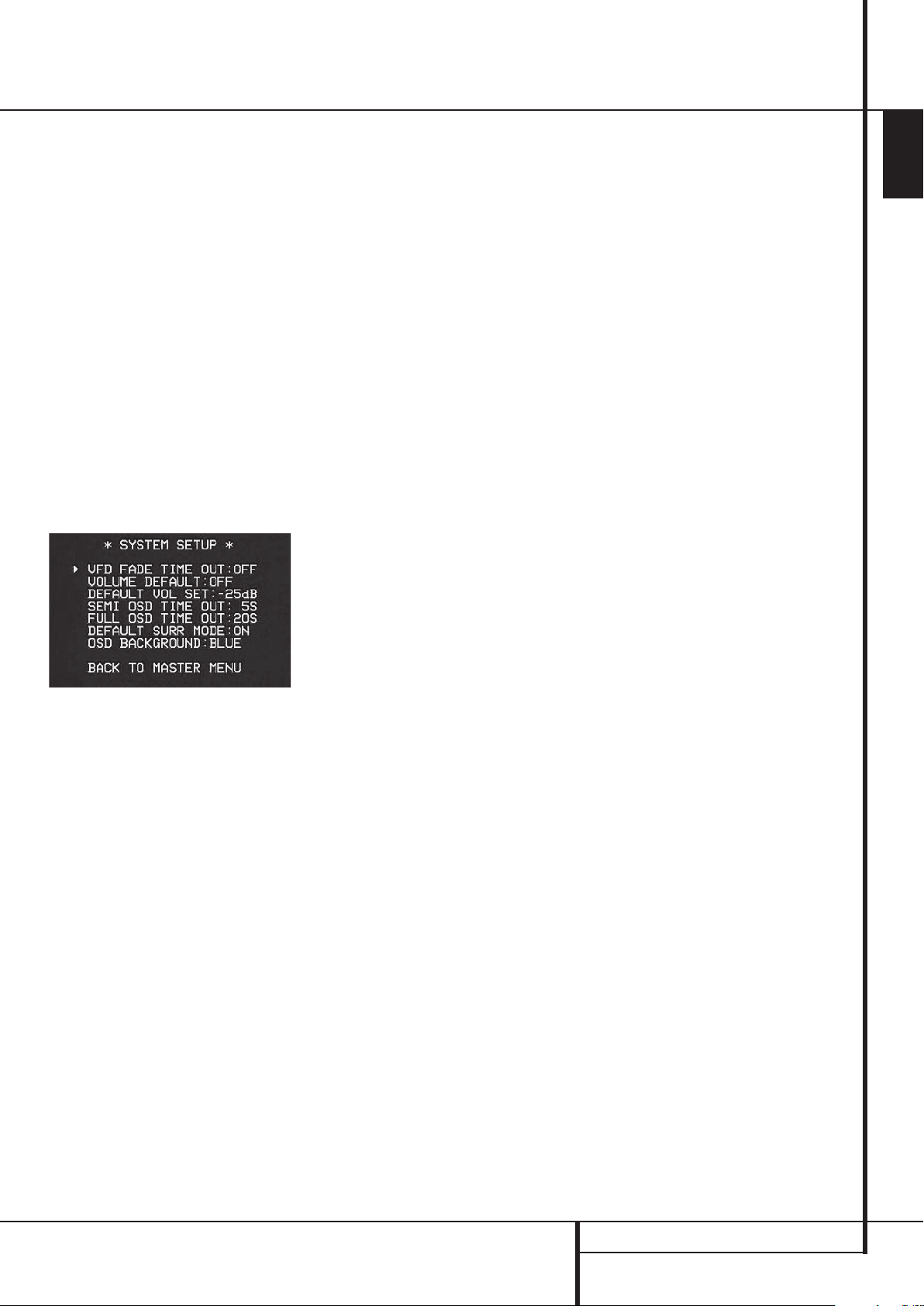
System Setup
The AVR 147 is equipped with a number of advanced features that add extra flexibility to the
unit’s operation.While it is not necessary to use
these features to operate the unit, they provide
additional options that you may wish to use.
Front-Panel-Display Fade
In normal operation, the front-panel displays and
indicators remain on at full brightness, although
you may also dim them or turn them off as
shown on page 38. As an additional option, you
may also set the AVR so that the displays are on
whenever a button is pressed on the front panel
or remote, but then fade out after a set period of
time.
To set the front-panel displays to the Fade mode,
press the OSD Button
Master Menu to the screen. Press the
Navigation ButtonDso that the ➞ cursor
is pointed to the
press the Set Button
SYSTEM SETUP menu (Figure 13).
Figure 13
With the SYSTEM SETUP menu on your
video display, press the
Button
D
so that the ➞ cursor is pointed to
the
VFD FADE TIME OUT line. Next, press
‹/›
the
Navigation Button
the amount of time that you wish the displays to
fade out after a button is pressed is shown.
Once this time is set and the unit returned to
normal operation, the displays will remain on for
the time period selected whenever a button is
pressed on the front panel or remote.After that
time they will gradually fade out, with the exception of the lighting surrounding the Standby/On
Switch
3
, which remains on to remind you
that the AVR is turned on. Note that if the displays have been turned completely off using the
Dim Button, as shown on page 38, the Fade
function will not operate.
If you wish to make adjustments to other items
on the
SYSTEM SETUP menu, press the
⁄/¤
Navigation ButtonDto place the
➞ cursor next to the desired item, or place the
➞ cursor next to the
MENU line and press the Set Button
make an adjustment to another menu. If you
have completed all adjustments, press the OSD
Button
L
to exit the menu system.
L
to bring the
⁄/¤
SYSTEM SETUP line, and
F
to enter the
⁄/¤
Navigation
E
so that
BACK TO MASTER
F
to
Turn On Volume Level
As is the case with most audio/video receivers,
when the AVR is turned on, it will always return
to the volume setting in effect when the unit was
turned off. However, you may prefer to always
have the AVR turn on at a specific setting,
regardless of what was last in use when the unit
was turned off. To change the default condition
so that the same volume level is always used at
turn-on, you will need to make an adjustment in
SYSTEM SETUP menu. To start the
the
L
adjustment, press the OSD button
MASTER MENU (Figure 1) to the screen.
the
Press the
cursor is next to the
Press the Set button
SYSTEM SETUP menu (Figure 13).
At the
⁄
button D, until the on-screen ➞
SYSTEM SETUP line.
F
to enter the
SYSTEM SETUP menu make certain
that the on-screen ➞ cursor is next to the
VOLUME DEFAULT line by pressing the
⁄/¤
buttons Das needed. Next, press the
button so that the word ON is shown in the
video display. Next, press the
so that the on-screen
DEFAULT VOL SE T line. To set the desired
turn-on volume, press the
¤
›
cursor is next to the
‹/›
or hold them pressed until the desired volume
level is shown on the
DEFAULT VOL SE T
line. Note that this setting may NOT be made
with the regular volume controls.
NOTE: Since the setting for the turn-on volume
cannot be heard while the setting is being made,
you may wish to determine the setting before
making the adjustment. To do this, listen to any
source and adjust the volume to the desired level
using the regular volume controls
desired volume level to be used at turn-on is
reached, make a note of the setting as it appears
in the lower third of the video screen or in the
Main Information Display
Ò
A typical volume level will appear as a negative
number such as -25dB.When making the
adjustment, use the
‹/›
buttons
enter this setting.
Unlike some of the other adjustments in this
menu, the turn-on volume default will remain in
effect even when the unit is turned off
completely, unless it is changed or turned off in
this menu.
If you wish to make other adjustments in the
menu, press the
⁄/¤
Buttons Duntil the onscreen ➞ cursor is next to the desired setting or
the
BACK T O MASTER MENU line and
press the Set button
F
. If you have no other
adjustments to make, press the OSD Button
to exit the menu system.
to bring
button Donce
buttons
E
. When the
.
E
to
L
›
Semi-OSD Settings
The semi-OSD system places one line messages
at the lower third of the video display screen
whenever the Volume, Input Source, Surround
mode or tuner frequency of any of the configuration settings are changed. The semi-OSD system
is helpful in that enables you to have feedback
on any control changes or remote commands
using the video display when it is difficult to view
the front-panel displays. However, you may
occasionally prefer to turn these displays off for a
particular listening session. You may also want to
adjust the length of time the displays remain on
the screen. Both of those options are possible
with the AVR.
To turn off the semi-OSD system, you will need to
make an adjustment in the
menu (Figure 13). To start the adjustment, press
the OSD button
MENU to the screen. Press the
L
until the on-screen ➞ cursor is next to the
SYSTEM SETUP line. Press the Set Button
F
to enter the SYSTEM SETUP menu.
At the
SYSTEM SETUP menu make certain
that the on-screen ➞ cursor is next to the
SEMI OSD line by pressing the ⁄/
D
as needed. Next, press the ›button so
that the word
OFF is shown in the video
display.
Note that this setting is temporary and will
remain active only until it is changed or until the
AVR is turned off. Once the unit is turned off, the
semi-OSD displays will remain activated, even if
they were switched off for the previous listening
session.
To change the length of time that the semi-OSD
displays remain on the screen, go to the
SYSTEM SETUP Menu as outlined earlier,
and press the
⁄/¤
the on-screen ➞ cursor is next to the
SEMI-OSD TIME OUT line. Next, press the
‹/›
Buttons
E
seconds is displayed. Note that unlike most of
the other options in this menu, this is a permanent setting change, and the time-out entry will
remain in effect until it is changed, even when
the unit is turned off.
If you wish to make other adjustments in the
menu, press the
⁄/¤
screen ➞ cursor is next to the desired setting or
the
BACK T O MASTER MENU line and
press the Set button
adjustments to make, press the OSD Button
to exit the menu system.
SYSTEM SETUP
to bring the MASTER
⁄
Button D,
¤
buttons
buttons Das needed, until
until the desired time in
Buttons Duntil the on-
F
. If you have no other
L
ENGLISH
SYSTEM SETUP 39
Page 40

System Setup
Full-OSD Time Out Adjustment
The FULL OSD menu system is used to
simplify the setup and adjustment of the AVR
using a series of on-screen menus.The factory
default setting for these menus leaves them on
the screen for 20 seconds after a period of inactivity before they disappear from the screen or
Time Out.This Time Out is a safety measure to
prevent the menu text from burning into the
CRTs in your monitor or projector, which might
happen if they were left on indefinitely. However,
some viewers may prefer a slightly longer or
shorter period before the Time Out display.
To change the Full-OSD Time Out, you will need
to make an adjustment in the
SETUP menu (Figure 13). To start the adjust-
ment, press the OSD button
MASTER MENU to the screen. Press the
⁄
button D, until the on-screen ➞ cursor is
next to the
Set Button
SETUP menu (Figure 13).
At the
SYSTEM SETUP line. Press the
F
to enter the SYSTEM
SYSTEM SETUP menu make certain
SYSTEM
L
to bring the
that the on-screen ➞ cursor is next to the
FULL OSD TIME OUT line by pressing the
⁄/¤
Buttons Das needed. Next, press the
‹/›
buttons
E
until the desired time is
displayed in seconds. Note that unlike most of
the other options in this menu, this is a
permanent setting change, and the time-out
entry will remain in effect until it is changed,
even when the unit is turned off.
If you wish to make other adjustments in the
menu, press the
⁄/¤
Buttons Duntil the
on-screen ➞ cursor is next to the desired setting
or the
BACK T O MASTER MENU line and
press the Set button
adjustments to make, press the OSD Button
F
. If you have no other
L
to exit the menu system.
Default Surround Mode
In normal operation, when the AVR senses a
Dolby Digital or DTS digital audio data stream, it
will automatically switch the appropriate default
surround mode, with the AVR responding to the
data flags that are encoded on the DVD disc or
in the digital video broadcast. In most cases, this
is the correct mode, but you may have a
particular preference for the mode you wish to
hear when Dolby Digital or DTS is present. The
AVR allows you to set the unit so that it will
either respond to the default or switch to your
desired mode.
If you wish to leave the default so that the mode
choice encoded in the disc is always used, no
further action is needed. Simply leave the setting
at the factory default of ON.
To set the unit so that it responds to the last surround mode used when a Dolby Digital or DTS
source is playing, press the
⁄/¤
Buttons
D
so that the ➞ cursor is pointing to the
DEFAULT SURR MODE line. Press the ‹/
Buttons
E
so that OFF appears, and the
setting will change.The unit will now use the last
mode, not the disc’s default for the two digitally
encoded data streams.
This setting does not apply to standard PCM
digital inputs or to analog sources. In those
cases, the unit will always apply the surround or
processing mode that was last used for that
input.
If you wish to make other adjustments, press the
⁄/¤
ButtonsDuntil the on-screen ➞ cursor
is next to the desired setting or the
TO MASTER MENU line and press the Set
Button
F
. If you have no other adjustments to
make, press the OSD Button
L
RETURN
to exit the
menu system.
Full-OSD Background Color
When the full-OSD menu system is in use, the
default display appears with a solid blue background with white characters. If you wish, you
may select a solid black background as the
default. This setting may be changed by pressing
the OSD Button
MENU. Use the
down to the
the Set Button
SYSTEM SETUP submenu. Press the
⁄/¤
ButtonsDagain to scroll to the OSD
BACKGROUND
the full-OSD menus will appear on screen with a
solid blue background. Press the
E
full-OSD menus on a solid black background
instead.
This setting will be retained even when the
AVR 147 is turned off to the Standby mode.
If you wish to make other adjustments, press the
⁄/¤
ButtonsDuntil the on-screen ➝
cursor is next to the desired setting or the
BACK T O MASTER MENU line and press
the Set Button
adjustments to make, press the OSD Button
L
to exit the menu system.
L
to display the MASTER
⁄/¤
ButtonsDto scroll
SYSTEM SETUP line, and press
F
to select the
line.When BLUE appears,
‹/›
Buttons
until BLACK appears to display the
F
. If you have no other
›
40 SYSTEM SETUP
Page 41
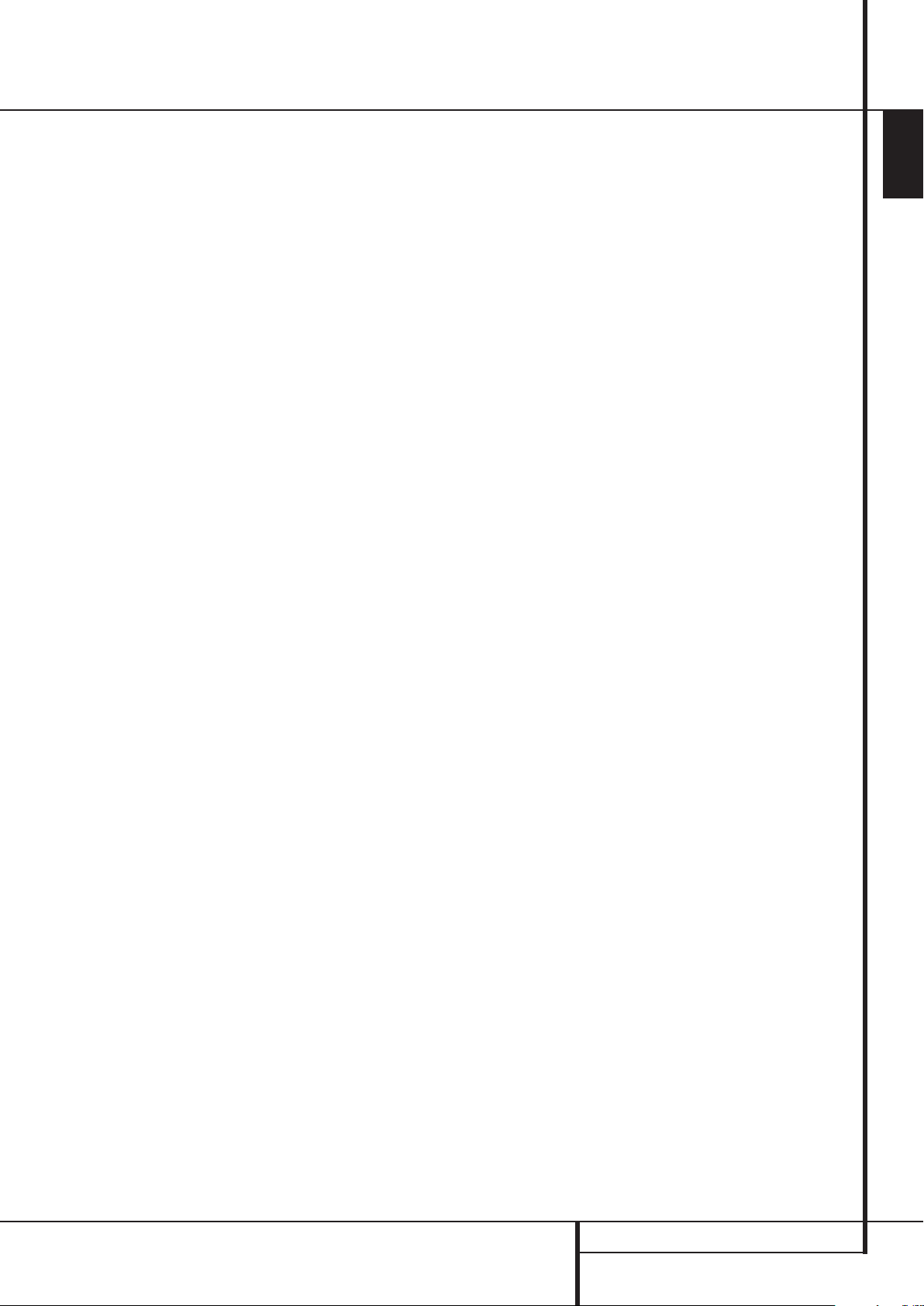
Tuner Operation
Basic Tuner Operation
The AVR 147’s tuner is capable of tuning AM, FM
and FM Stereo broadcast stations and receiving
RDS data. Stations may be tuned manually, or
they may be stored as favorite station presets and
recalled from a 30 position memory.
Station Selection
1. Press the AM/FM Tuner Select button
on the remote to select the tuner as an input. The
tuner may be selected from the front panel by
either pressing the Input Source Selector
until the tuner is active or by pressing the Tuner
Band Selector
2. Press the AM/FM Tuner Select button
or Tuner Band Selector!again to switch
between AM and FM so that the desired
frequency band is selected.
3. Press the Tuner Mode button
remote or hold the Band Selector
front panel pressed for 3 seconds to select
manual or automatic tuning.
When the button is pressed so that
appears in the Main Information Display
each press of the Tuning Selectors)K
put the tuner in a scan mode that seeks the next
higher or lower frequency station with
acceptable signal strength. An
TUNED indication will momentarily appear
when the station stops at a stereo FM station,
and an
AUTO TUNED indication will
momentarily appear when an AM or monaural
FM station is tuned. Press the Tuning buttons
again to scan to the next receivable station.
When the button is pressed so that
appears in the Main Information Display
each tap of the Selector will increased or
decrease the frequency by one increment. When
the tuner receives a strong enough signal for
adequate reception,
appear in the Main Information Display
4. Stations may also be tuned directly by pressing
the Direct button
Numeric Keys
station’s frequency. Note that for entering
numbers higher than 100 you need to enter only
the "1" rather than "10", the first "0" will be
added automatically.The desired station will
automatically be tuned after the latest number is
entered. If you press an incorrect button while
entering a direct frequency, press the Clear
button
!
at any time.
MANAUL TUNED will
J
, and then pressing the
H
that correspond to the
to start over.
I
AUTO S T
6
%
6
on the
!
on the
AUTO
MANUAL
Ò
Ò
will
Ò
NOTE: When the FM reception of a stereo
station is weak, audio quality will be increased
by switching to Mono mode by pressing the
Tuner Mode button
holding the Band Selector
panel so that
the Main Information Display
goes out.
Preset Tuning
Using the remote, up to 30 stations may be
stored in the AVR’s memory for easy recall using
the front panel controls or the remote.
To enter a station into the memory, first tune the
station using the steps outlined above.Then:
1. Press the Memory button
Note that two underscore lines will appear in the
Main Information Display
2. Within five seconds, press the Numeric
Keys
H
corresponding to the location where
you wish to store this station’s frequency. Once
entered, the preset number will appear in the
Main Information Display
3. Repeat the process after tuning any additional
stations to be preset.
Recalling Preset Stations
• To manually select a station previously entered
in the preset memory, press the Numeric Keys
H
that correspond to the desired station’s
memory location.
• To manually tune through the list of stored
preset stations one by one, press the Preset
Stations Selector buttons
panel or remote.
.
I
on the remote or
!
on the front
MANUAL appears momentarily in
Ò
.
Ò
.
#on the front
Ò
and then
on the remote.
ENGLISH
TUNER OPERATION 41
Page 42

Tuner Operation
RDS Operation
The AVR 147 is equipped with RDS (Radio Data
System), which brings a wide range of information to FM radio. Now in use in many countries,
RDS is a system for transmitting station call signs
or network information, a description of station
program type, text messages about the station or
specifics of a musical selection, and the correct
time.
As more FM stations become equipped with RDS
capabilities, the AVR will serve as an easy-to-use
center for both information and entertainment.
This section will help you take maximum
advantage of the RDS system.
RDS Tuning
When an FM station is tuned in and it contains
RDS data, the AVR will automatically display the
station’s call sign or other program service in the
Main Information Display
RDS Display Options
The RDS system is capable of transmitting a
wide variety of information in addition to the
initial station call sign that appears when a
station is first tuned. In normal RDS operation
the display will indicate the station name, broadcast network or call letters. Pressing the RDS
button
^enables you to cycle through the
various data types in the following sequence:
• The station’s call letters (with some private
stations other information too).
• The station’s frequency (
• The Program Type (
PTY) as shown in the list
below.
NOTE: Many stations do not transmit a specific
PTY. The display will show
station is selected and PTY is active.
• A “text” message (Radiotext,
special information from the broadcast station.
Note that this message may scroll across the
display to permit messages longer than the eight
positions in the display. Depending on signal
quality, it may take up to 30 seconds for the text
message to appear; in that time, the word
will flash in the Information Display when RT is
selected.
• The current time of day (
take up to two minutes for the time to appear, in
that time the word
TIME will flash in the infor-
mation display when CT is selected. Please note
that the accuracy of the time data is dependent
on the radio station, not the AVR.
Ò
.
FREQ).
NONE, when such a
RT) containing
TEXT
CT). Note that it may
Some RDS stations may not include some of
these additional features. If the data required for
the selected mode is not being transmitted, the
Main Information Display
NO TYPE, NO TEXT or NO TIME message
Ò
will show a
after the individual time out.
In any FM mode the RDS function requires a
strong enough signal for proper operation.
Program Search (PTY)
An important feature of RDS is its capability of
encoding broadcasts with Program Type (PTY)
codes that indicate the type of material being
broadcast. The following list shows the
abbreviations used to indicate each PTY, along
with an explanation of the PTY:
• (
RDS ONLY)
• (
TRAFFIC)
• NEWS: News
• AFFAIRS: Current Affairs
•
INFO: Infomation
• SPORT: Sports
• EDUCATE: Educational
•
DRAMA: Drama
• CULTURE: Culture
•
SCIENCE: Sciencek
• VARIED: Varied Speech Programs
• POPM: Popular Music
•
ROCKM: Rock Music
• M.O.R.M.: Middle-of-the-Road Music
• LIGHTM: Classical Music
•
CLASSICS: Serious Classical Music
• OTHERM: Other Music
• WEATHER: Weather Information
•
FINANCE: Financial Programs
• CHILDREN: Children’s Programs
•
SOCIAL A: Social Affairs Programs
• RELIGION: Religious Broadcasts
• PHONE IN: Phone-In Programs
•
COUNTRY: Country Music
•
NATIONAL: National Music
• OLDIES: Oldies Music
• FOLK M: Folk Music
•
DOCUMENT: Documentary Programs
• TEST: Emergency Test
• ALARM: Emergency Broadcast Information
You may search for a specific Program Type (PTY)
by following these steps:
1. Press the RDS button
^until the
current PTY is shown in the Main Information
Display
Ò
.
2. While the PTY is shown, press the Preset
Up/Down button
#or hold them pressed
to scroll through the list of available PTY types,
as shown above starting with the PTY currently
received. To simply search for the next station
transmitting any RDS data, use the Preset
Up/Down button
#until RDS ONLY
appears in the display.
3. Press any of the Tuning Up/Down buttons
)K, the tuner begins to scan the FM band
upwards or downwards for the first station that
has RDS data that matches the desired
selection, and acceptable signal strength for
quality reception.
4. The tuner will make up to one complete scan
of the entire FM band for the next station that
matches the desired PTY type and has acceptable reception quality. If no such station is
found, the display will read
NONE for some
seconds and the tuner will return to the last FM
station in use before the search.
NOTE: Some stations transmit constant traffic
information. These stations can be found by
selecting
NEWS in the list. The AVR will find the next
TRAFFIC, the option in front of
appropriate station, even if it is not broadcasting
traffic information when the search is made.
42 TUNER OPERATION
• TRAVEL: Travel and Touring
•
LEISURE: Leisure and Hobby
• JAZZ: Jazz Music
Page 43
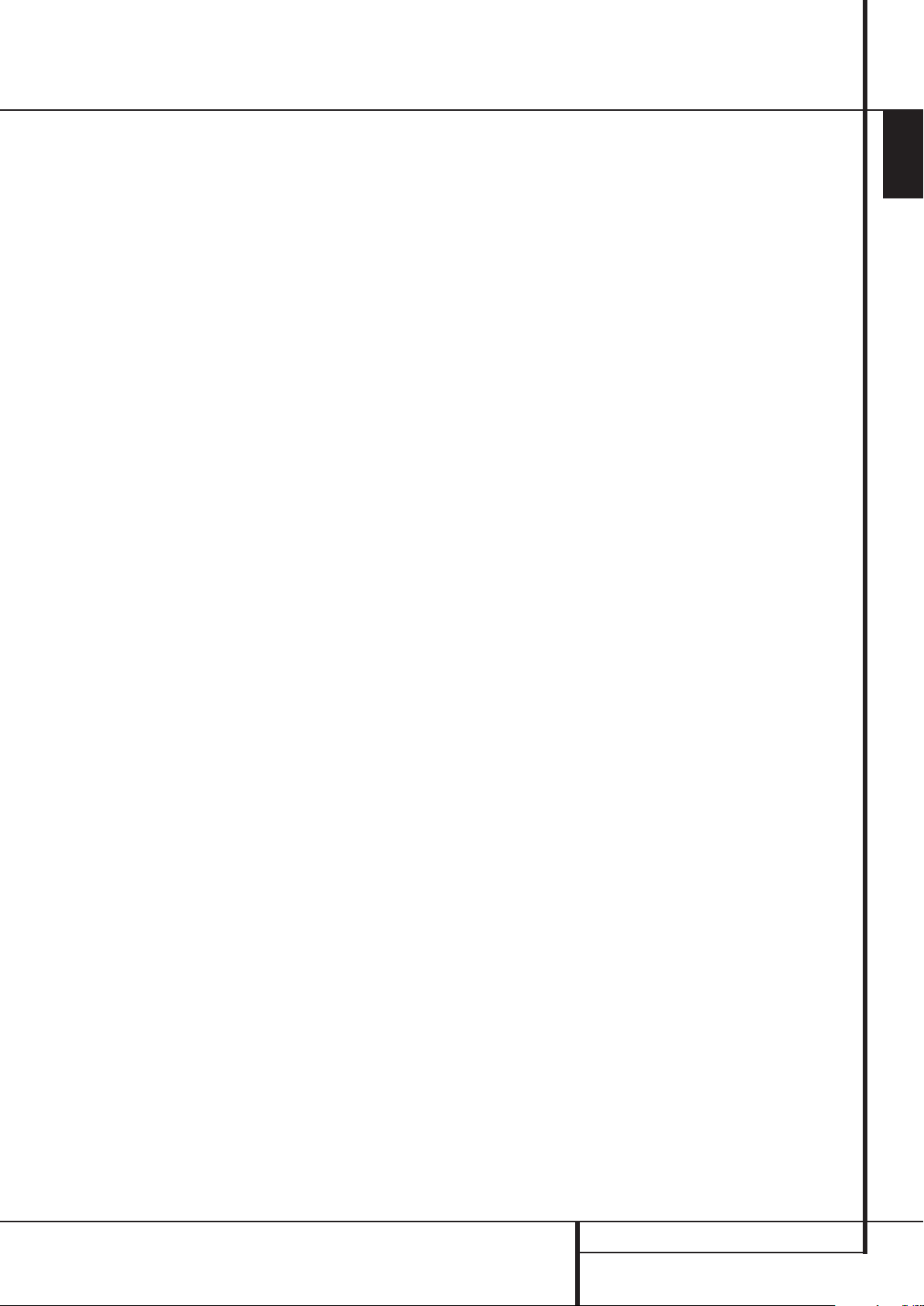
Programming the Remote
The AVR 147 is equipped with a powerful remote
control that will control not only the receiver’s
functions, but also most popular brands of audio
and video equipment, including CD players,TV
sets, cable boxes,VCRs, satellite receivers and
other home-theater equipment. Once the AVR’s
remote is programmed with the codes for the
products you own, it is possible to eliminate most
other remotes and replace them with the
convenience of a single universal remote control.
Programming the Remote
with Codes
As shipped from the factory, the remote is fully
programmed for all AVR functions, as well as
those of most Harman Kardon CD changers, DVD
players, CD players and cassette decks as well as
the navigation controls for the Apple iPod. In
addition, by following one of the methods below,
you may program the remote to operate a wide
range of devices from other manufacturers.
Direct Code Entry
This method is the easiest way to program your
remote to work with different products.
1. Use the tables in the separate setup-code
guide to determine the three-digit code or codes
that match both the product type (e.g.,VCR, TV),
and the specific brand name. If there is more than
one number for a brand, make note of the
different choices.
2. Turn on the unit you wish to program into the
AVR remote.
4
H
for
. If the
3. Press and hold the Input Selector
the type of product to be entered (e.g.,VCR, TV)
for three seconds.When the Program Indicator
2
turns amber and begins flashing, release the
button. It is important that you begin the next
step within 20 seconds.
4. If the unit you wish to program into the AVR
remote has a remotable Power on/off function,
follow these steps:
a. Point the AVR’s remote towards the unit to be
programmed, and enter the first three-digit code
number using the Numeric buttons
unit being programmed turns off, the correct
code has been entered. Press the Input
4
Selector
again, and note that the red light
under the Input Selector will flash three times
before going dark to confirm the entry.
b. If the product to be programmed does NOT
turn off, continue to enter the three-digit code
numbers until the equipment turns off.At this
point, the correct code has been entered. Press
4
the Input Selector
again and note that
the red light under the Input Selector will
flash three times before going dark to confirm
the entry.
5. If the Power function of the unit to be programmed cannot be remoted, follow these steps
(max. 20 seconds after step 3 above, or else step
3 must be repeated first):
a. Enter the first three-digit code number using
H
the Numeric buttons
4
Selector
again. Press the remote button
and press the Input
of any transport function remotable with the
fl
P
unit, e.g. Pause or Play
. If the unit
being programmed starts that function, the
correct code has been entered.
b. If the unit does not start the function whose
button was pressed, repeat steps 3 and 5a
above with the next three-digit code number
listed in the setup code table for that brand
and product type, until the unit reacts properly
on the transport function transmitted.
6. Try all of the functions on the remote to make
certain that the product operates properly. Keep
in mind that many manufacturers use a number
of different combinations of codes, so it is a good
idea to make certain that not only does the
Power control work, but that the volume, channel
and transport controls work as they should. If
functions do not work properly, you may need to
use a different remote code.
7. If the unit does not react to any code
entered, if the code for your product does not
appear in the tables in the separate setup-code
guide, or if not all functions operate properly, try
programming the remote with the Auto Search
Method.
Note on Using the AVR remote with a
Harman Kardon CD Recorder.
As shipped from the factory. the remote is
programmed for controlling Harman Kardon CD
players. It can also control most functions of the
Harman Kardon CD-Recorders (see function list
on page 46-47) too after the code ”002” is
4
entered on the CD Selector button
as
described above. For returning to the CD player
control commands the code ”001” must be
entered.
Auto-Search Method
If the unit you wish to include in the AVR’s
remote is not listed in the code tables in the
separate setup-code guide or if the code does not
seem to operate properly, you may wish to program the correct code using the Auto Search
method that follows. Note that the Auto Search
method works only with units whose Power
functions can be remoted:
1. Turn on the product that you wish to include in
the AVR remote.
4
2. Press and hold the Input Selector
for
the type of product to be entered (e.g.,VCR, TV)
for three seconds.When the Program Indicator
2
turns amber and begins flashing, release the
button. It is important that you begin the next
step within 20 seconds.
3. To find out if the code for your unit is pre-programmed, point the AVR remote towards the unit
to be programmed, and press and hold the
⁄
buttonD. This will send out a series of codes
from the remote’s built-in data base, with each
flash of the red light under the Input Selector
4
indicating that a code has been sent. When
the device to be programmed turns off,
⁄
immediately release the
buttonD. Note that
it may take one minute or more until the right
code is found and the unit turns off.
⁄
4. When the
button was not released in time
after the unit turned off, the proper code will be
”overrun”. That’s why a function test should be
made: Turn the unit on again and, while the
Input Selector
4
still lights red, press the
⁄
buttonDonce, than the ¤button Donce
too.When the unit turns off, the right code was
found, when not, the code was ”overrun”.
To re-find the correct, while the Input Selector
4
still lights red, press (not hold pressed) the
¤
button Drepeatedly to step backwards
through the codes available and observe the
reaction of the unit at each press.As soon as the
unit turns off the correct code is found.
4
5. Press the Input Selector
again, and note
that the red light will flash three times before
going dark to confirm the entry.
6. Try all of the functions on the remote to make
certain that the product operates. Keep in mind
that many manufacturers use a number of different combinations of codes, and it is a good idea
to make certain that not only the Power control
works, but the volume, channel and transport
controls, as appropriate. If all functions do not
work properly, you may need to Auto-Search for a
different code, or enter a code via the Direct
Code Entry method.
Code Readout
When the code has been entered using the Auto
Search method, it is always a good idea to find
out the exact code so that it may be easily
reentered if necessary.You may also read the
codes to verify which device has been programmed to a specific Control Selector button.
4
1. Press and hold the Input Selector
the device you wish to find the code for for three
seconds. Note that the Program Indicator
will initally turn amber and begin flashing.
Release the button and begin the next step within 20 seconds.
F
2. Press the Set button
2
Indicator
will then blink green in a
. The Program
sequence that corresponds to the three-digit
code, with a one-second pause between each
digit. Count the number of blinks between each
pause to determine the digit of the code. One
blink is the number 1, two blinks is the number
2, and so forth. Note that a rapid sequence of
three blinks is used to indicate a “0.”
for
2
ENGLISH
PROGRAMMING THE REMOTE 43
Page 44
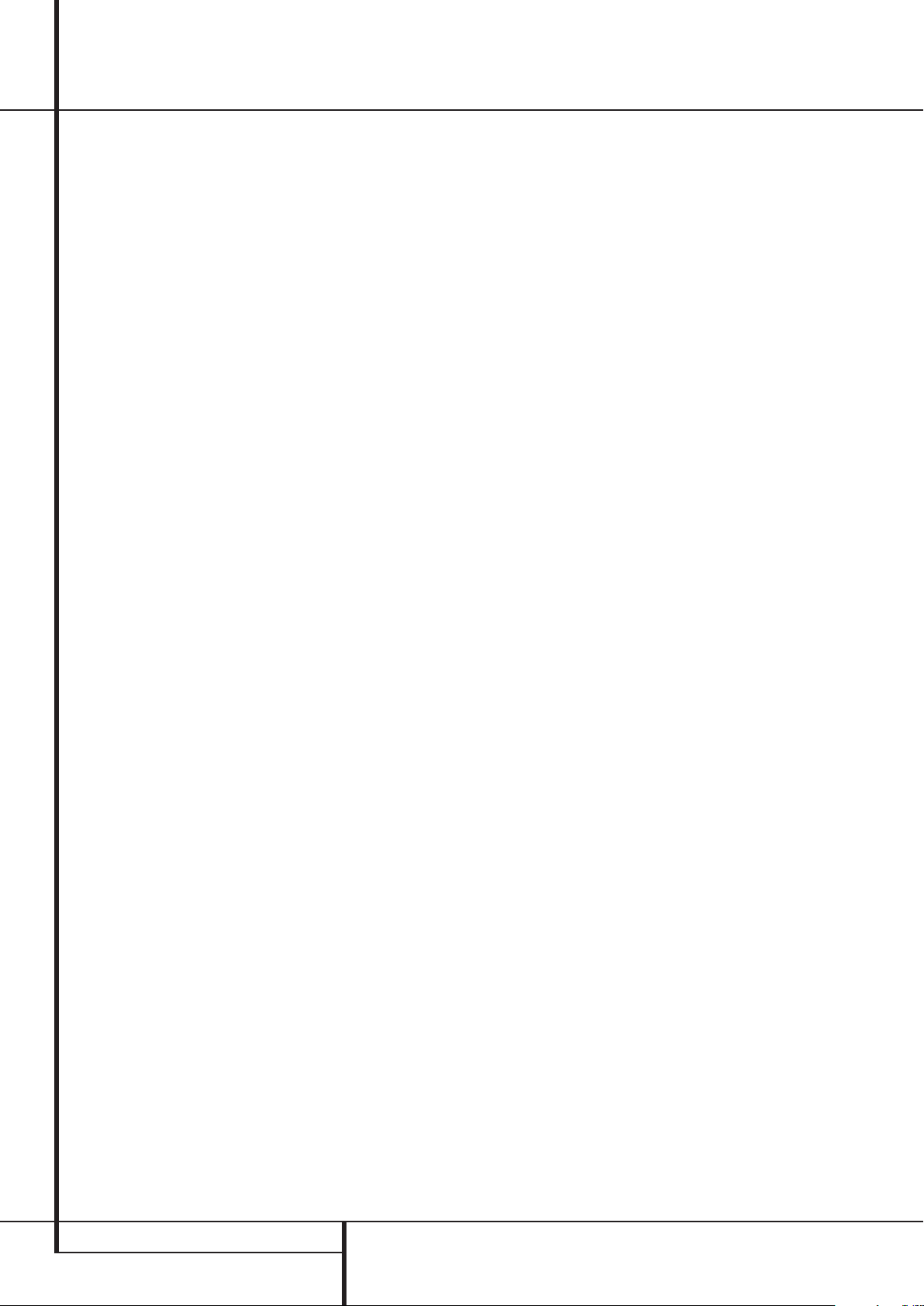
Programming the Remote
Example: One blink, followed by a one-second
pause, followed by six blinks, followed by a onesecond pause, followed by four blinks indicates
that the code has been set to 164.
For future reference enter the Setup Codes for the
equipment in your system here:
DVD ____________ CD ________________
VID1/VCR ________ VID3/TV __________
VID2/CBL/SAT ______________________
TAPE ______________________________
Macro Programming
Macros enable you to easily repeat frequently
used combinations of commands with the press of
a single button on the AVR’s remote control. Once
programmed, a macro will send out up to 19
different remote codes in a pre-determined
sequential order enabling you to automate the
process of turning on your system, changing
devices, or other common tasks. The AVR’s remote
can store up to five separate macro command
sequences, one that is associated with the Power
3
On button
by pressing the Macro buttons
1. To start programming a macro, press the Mute
button
programmed or the Power-On button
same time. Note that the latest selected Input
Selector will light red, and the Program
Indicator
2. Enter the steps for the macro sequence by
pressing the button for the actual command step.
Although the macro may contain up to 19 steps,
each button press, including those used to
change devices, counts as a step. The Program
Indicator
each button press as you enter commands.
NOTE: While entering commands for Power On of
any device during a macro sequence, press the
Mute button
button
• Remember to press the appropriate Input
Selector button
changed to another device.This is also needed for
the AVR Selector button
it’s not lit red and AVR functions shall be
programmed.
3. When all the steps have been entered, press
the Sleep button
The red light under the Input Selector
will blink and then turn off and the Program
Indicator
the macro to be programmed.
Example: To program the Macro 1
so that it turns on the AVR, TV and a Sat-Receiver,
follow these steps:
, and four more that are accessed
and the Macro button to be
2
will flash amber.
2
will flash green twice to confirm
. DO NOT press the Power ON
3
.
4
before functions are
5
itself, as long as
9
to enter the commands.
2
will flash green twice to confirm
.
3
45
button
at the
• Press the Macro 1 button
buttons at the same time and then release them.
• Note that the Program Indicator will flash
amber.
• Press the AVR Selector
• Press the Mute
power on command.
• Press the VID 2 Input Selector button 4to
indicate the next command is for “TV”.
• Press the Mute
Power On Command.
• Press the VID 3 Input Selector button
to indicate the next command is for “SatReceiver”.
• Press the Mute
Receiver Power On command.
• Press the Sleep/Channel Up button
complete the process and store the macro
sequence.
After following these steps, each time you press
the Macro 1 button
all Power On commands.
Erasing Macro Commands
To remove the commands that have been programmed into one of the Macro buttons, follow
these steps:
1. Press the Mute button
button
wish to erase.
2. Note that the Program Indicator
flash amber, and the red LED under the Input
Selector
3. Within ten seconds, press the Surround
Mode Selector/Channel Down button
4. The red LED under the Selector will go out,
and the Program Indicator
and flash three times before it goes out.
5. When the Program Indicator
the Macro has been erased.
that contains the commands you
45
button to store the AVR’s
button to store the TV
button to store the Sat-
last used will turn on.
and Mute
5
.
, the remote will send
and the Macro
2
will turn green
2
4
9
to
2
will
A
goes out,
.
Programmed Device Functions
Once the AVR’s remote has been programmed for
the codes of other devices, press the appropriate
4
Input Selector
control over the AVR to the additional product.
When you press any of these buttons, it will briefly
flash in red to indicate that you have changed the
device being controlled.
When operating a device other than the AVR, the
controls may not correspond exactly to the function printed on the remote or button. Some commands, such as the volume control, are the same
as they are with the AVR. Other buttons will
change their function so that they correspond to a
secondary label on the remote. For example, the
Sleep and Surround mode selector buttons also
function as the Channel Up and Channel Down
buttons when operating most TV sets, VCRs or
Sat-Receivers.
to change the remote from
For some products, however, the function of a
particular button does not follow the command
printed on the remote. In order to see which
function a button controls, consult the Function
List tables printed on page 46-47. To use those
tables, first check the type of device being
controlled (e.g.,TV, VCR). Next, look at the
remote control diagram on page 46. Note that
each button has a number on it.
To find out what function a particular button has
for a specific device, find the button number on
the Function List and then look in the column for
the device you are controlling. For example,
button number 43 is the”Direct” button for the
AVR, but it is the “Favorite” button for many
cable television boxes and satellite receivers.
Button number 29 is the Delay button for the
AVR, but the Open/Close button for CD players.
Note that the numbers used to describe the
button functions above and on page 46for the
purposes of describing how a button operates are
a different set of numbers than those used in the
rest of this manual to describe the button
functions for the AVR.
Notes on Using the AVR
Remote With Other Devices.
• Manufacturers may use different code sets for
the same product category. For that reason, it is
important that you check to see if the code set
you have entered operates as many controls as
possible. If it appears that only a few functions
operate, check to see if another code set will
work with more buttons.
• Depending on the brand and product type used
the functions listed in the Function List tables
may not correspond with the function the unit
reacts on the command. In these cases it’s a
good idea to edit the reaction of the unit into the
corresponding line of the table or to set up a
separate list.
• When a button is pressed on the AVR remote, the
45
red light under the Input Selector
the product being operated should flash briefly. If
the Device Control Selector flashes for some but
not all buttons for a particular product, it does
NOT indicate a problem with the remote, but
rather that no function is programmed for the
button being pushed.
for
Volume Punch-Through
The AVR’s remote may be programmed to operate
the Volume Control
from either the TV or the AVR in conjunction with
any of the devices controlled by the remote. For
example, since the AVR will likely be used as the
sound system for TV viewing, you may wish to
have the AVR’s volume activated although the
remote is set to run the TV. Either the AVR or TV
volume control may be associated with any of the
remote´s devices.
and the Mute
44 PROGRAMMING THE REMOTE
Page 45

Programming the Remote
To program the remote for Volume PunchThrough, follow these steps:
1. Press and hold the Input Selector4for the
unit you wish to have associated with the volume
control until the red light illuminates under the
4
Input Selector
Indicator
2. Press the Volume Up button
that the Program Indicator
flashing and stay amber.
3. Press either the AVR Selector
Input Selector
system’s volume control you wish to have attached
for the punch-through mode.The Program
Indicator
then go out to confirm the data entry.
Example: To have the AVR’s volume control
activated even though the remote is set to
control the TV, first press the Video/TV Input
Selector
same time. Next,press the Volume Up button
NOTE: Should you wish to return the remote to
the original configuration after entering a Volume
Punch-Through, you will need to repeat the steps
shown above. However, press the same Input
Selector in steps one and three.
2
2
4
, followed by the AVR Input Selector5.
and note that the Program
will flash amber.
and note
2
will stop
5
or the
4
, depending on which
will blink green three times and
and the Mute button at the
Channel Control Punch-Through
The AVR’s remote may be programmed to operate
so that the channel control function, performed
9
with the Sleep
for either the TV, cable or satellite receiver used in
your system may be used in conjunction with one
of the other devices controlled by the remote. For
example, while using and controlling the VCR,
you may wish to change channels on a cable box
or satellite receiver without having to change the
device selected by the AVR or the remote. To
program the remote for Channel Control PunchThrough, follow these steps:
1. Press and hold the Input Selector button
for the device you wish to have the channel control associated with until the red light illuminates
under the Input Selector
Indicator
2. Press the Volume Down button
Program Indicator
stay amber.
2
and SurroundAbuttons,
4
and the Program
flashes amber.
2
will stop flashing and
4
.The
5
3. Press and release the AVR
4
Selector button
used to change the channels.The Program
Indicator
then go out to confirm the data entry.
Example: To control the channels using your TV
while the remote is set to control the VCR, first
press the VID 1/VCR Input Selector button
4
Next, release them and press the Volume Down
button
Selector button
NOTE: To remove the Channel Control Punch-
Through and return the remote to its original
configuration, repeat the steps shown in the
example above. However, press the same Input
Selector in Steps 1 and 3.
2
and the Mute button at the same time.
, followed by the same Input
for the device that will be
will blink green three times and
4
.
or Input
Transport Control Punch-Through
The AVR’s remote may be programmed to operate
4
4
P
P
for
and
,
4
so that the Transport Control Functions
(Play, Stop, Fast Forward, Rewind, Pause and
Record) for a VCR, DVD or CD will operate in
conjunction with one of the other devices controlled by the remote. For example, while using
and controlling the TV, you may wish to start or
stop your VCR or DVD without having to change
the device selected by the AVR or the remote. To
program the remote for Transport Control PunchThrough, follow these steps:
1. Press and hold the Input Selector
the device you wish to have the channel control
associated until the red light illuminates, under
4
the Input Selector
2
Indicator
2. Press the Play button
Indicator
3. Press and release the AVR
Selector button
used to change the channels.The Program
Indicator
then go out to confirm the data entry.
Example: To control the transport of a CD player
while the remote is set to control the TV, press the
VID 2/CBL/SAT Input Selector button
the Mute button
release them and press the Play button
followed by the CD Input Selector button
NOTE: To remove the Channel Control PunchThrough and return the remote to its original
configuration, repeat the steps shown in the
example above. However, press the same Input
Selector in Steps 1 and 3.
NOTE: Before programming the remote for
Volume, Channel or Transport Punch-Through,
make certain that any programming needed for
the specific TV, CD, DVD, Cable or Satellite
Receivers has been completed.
flashes amber.
2
will stop flashing and stay amber.
2
will blink green three times and
and the Program
P
. The Program
5
or Input
4
for the device that will be
at the same time. Next,
Resetting the Remote Memory
As you add components to your home-theater
system, occasionally you may wish to totally
reprogram the remote control without the
confusion of any commands, macros or ”PunchThrough“ programming that you may have done.
To do this, it is possible to reset the remote to the
original factory defaults and command codes by
following these steps. Note, however, that once
the remote is reset, all commands or codes that
you have entered will be erased and will need to
be re-entered:
1. Press any of the Input Selector buttons
and the ”O“ button Hat the same time until
2
the Program Indicator
amber.
2. Press the ”3“ button
3. The red LED under the Input Selector
will go out and the Program Indicator 2will
stop flashing and turn green.
4. The Program Indicator 2will remain
green until the remote is reset. Note that this
may take a while, depending on how many
commands are in the memory and need to be
erased.
5. When the Program Indicator
the remote has been reset to the factory settings.
.
begins to flash
H
three times.
2
ENGLISH
4
4
goes out,
PROGRAMMING THE REMOTE 45
Page 46

Function List
No. Button Name AVR Function DVD CD/CD-R Tape
1 Power On Power On Power On Power On Power On
2 Power Off Power Off Power Off Power Off Power Off
3 Mute Mute Mute Mute Mute
4 AVR AVR Select AVR Select AVR Select AVR Select
5 DVD/ DVD Input Select DVD Input Select DVD Input Select DVD Input Select
CD CD Input Select CD Input Select CD Input Select CD Input Select
6 Tape/ Tape Input Select Tape Input Select Tape Input Select Tape Input Select
The Bridge Input Select The Bridge Input Select The Bridge Input Select The Bridge Input Select
7 HDMI 1/ HDMI 1 Input Select HDMI 1 Input Select HDMI 1 Input Select HDMI 1 Input Select
HDMI 2 HDMI 2 Input Select HDMI 2 Input Select HDMI 2 Input Select HDMI 2 Input Select
8 VID 1 (VCR) Video 1 Select VCR Select VCR Select VCR Select
9 VID 2 (CBL/SAT) Video 2 Select CBL/SAT Select CBL/SAT Select CBL/SAT Select
10 VID 3 (TV) Video 3 Select TV Select TV Select TV Select
11 AM/FM Tuner Select Tuner Select Tuner Select Tuner Select
12 6 Ch. Select 6 Ch Input Select 6 Ch Input Select 6 Ch Input Select 6 Ch Input Select
13 Sleep/CH+ Sleep
14 Test Tone Test Tone
15 T/V TV/DVD or V. OFF Input Select
16 Volume Up Volume Up Volume Up Volume Up
17 Surround/CH– DSP Surround Mode Select Disc menu or Title CDR Select
18 OSD OSD Program
19 Blank HD Mode
20 Volume Down Volume Down Volume Down Volume Down
21 Channel/Guide Channel Trim Title or Disc Menu Continuos Play
22 Speaker/Menu Speaker Setup Menu or Setup Intro Scan
23 ⁄ Move/Adjust Up Up
24 fi Move/Adjust Left Left
25 Set Set Enter
26 fl Move/Adjust Right Right
27 ¤ Move/Adjust Down Down
28 Digital/Exit Digital Input Select Open/Close
29 Delay/Prev. Ch. Delay Adjust Return or Status Open/Close
30 1 1111
31 2 2222
32 3 3333
33 4 4444
34 5 5555
35 6 6666
36 7 7777
37 8 8888
38 Tun-M Tuner Mode Chapter+ or Zoom Repeat
39 9 9999
40 0 0000
41 Memory Memory Audio or Playlist Time
42 Tuning Up Tuning Up Next Chapter Track Direct
43 Direct Direct Tuner Entry Angle Random Play
44 Clear Clear Clear Clear
45 Preset Up Preset Tune Up Slow Forward +10
46 Tuning Down Tune Down Prev Chapter Track Increment
47 Tone Tone Mode Program
48 RDS RDS
49 Preset Down Preset Down Slow Rev
50 M1 Macro 1 Macro 1 Macro 1 Macro 1
51 M2 Macro 2 Macro 2 Macro 2 Macro 2
52 M3 Macro 3 Macro 3 Macro 3 Macro 3
53 M4 Macro 4 Macro 4 Macro 4 Macro 4
54 Dolby Surround Dolby Modes
55 DTS SURR DTS Digital Modes
56 DTS Neo:6 DTS Neo:6 Select
57 Night Night Mode Select Subtitle On/Off CDP Select
58 Logic 7 Logic 7 Select
59 Stereo Stereo Mode Select
60 Skip Down Skip – (DVD) Step – Skip –
61 Skip Up Skip + (DVD) Step + Skip +
62 Dim Dimmer
63 Rewind R. Search (DVD) R. Search R. Search Rewind
64 Play Play (DVD) Play Play R. Play/F. Play
65 Fast Forward F. Search (DVD) F. Search F. Search Fast Fwd
66 Record Record Record/Pause
67 Stop Stop (DVD) Stop Stop Stop
68 Pause Pause (DVD) Pause Pause
46 FUNCTION LIST
Page 47

Function List
No. Button Name VCR (VID 3) TiVo (VID 1) CBL (VID 2) SAT (VID 2) TV (VID 1) (DMP) HDMI 1/2
1 Power On Power On Power On Power On Power On Power On
2 Power Off Power Off Power Off Power Off Power Off Power Off
3 Mute Mute Mute Mute Mute Mute Mute
4 AVR AVR Select AVR Select AVR Select AVR Select AVR Select AVR Select AVR Select
5 DVD DVD Input Select DVD Input Select DVD Input Select DVD Input Select DVD Input Select DVD Input Select DVD Input Select
CD CD Input Select CD Input Select CD Input Select CD Input Select CD Input Select CD Input Select CD Input Select
6 Tape/ Tape Input Select Tape Input Select Tape Input Select Tape Input Select Tape Input Select Tape Input Select Tape Input Select
8 VID 1 (VCR) VCR Select VCR Select VCR Select VCR Select VCR Select VCR Select VCR Select
9 VID 2 (CBL/SAT) CBL/SAT Select CBL/SAT Select CBL Select SAT Select CBL/SAT Select CBL/SAT Select CBL/SAT Select
10 VID 3 (TV) TV Select TV Select TV Select TV Select TV Select TV Select TV Select
11 AM/FM Tuner Select Tuner Select Tuner Select Tuner Select Tuner Select Tuner Select Tuner Select
12 6 Ch. Select 6 Ch Input Select 6 Ch Input Select 6 Ch Input Select 6 Ch Input Select 6 Ch Input Select 6 Ch Input Select 6 Ch Input Select
13 Sleep/CH+ Channel + Channel + Channel + Channel + Channel + Channel +
14 Test Tone
15 T/V TV/VCR TV Input TV/CBL TV/SAT TV/VCR TV/Video
16 Volume Up Volume Up Volume Up Volume Up Volume Up Volume Up
17 Surround/CH– Channel – Channel – Channel – Channel – Channel – Channel –
18 OSD OSD Live TV OSD OSD OSD OSD
19 Blank
20 Volume Down Volume Down Volume Down Volume Down Volume Down Volume Down
21 Channel/Guide Guide Info/Guide Info/Guide Guide
22 Speaker/Menu Menu Menu Menu Menu Menu Menu Menu
23 ⁄ Up Up Up Up Up Up
24 fi Left Left Left Left Left Scroll – Left
25 Set Enter Select Enter Enter Enter Select Set/Enter
26 fl Right Right Right Right Right Scroll + Right
27 ¤ Down Down Down Down Down Down
28 Digital/Exit Return/Exit
29 Delay/Prev. Ch. Prev Channel Prev Channel Prev Channel Prev Channel
30 1 111 11 1
31 2 222 22 2
32 3 333 33 3
33 4 444 44 4
34 5 555 55 5
35 6 666 66 6
36 7 777 77 7
37 8 888 88 8
38 Tun-M
39 9 999 99 9
40 0 000 00 0
41 Memory
42 Tune Up Cancel Cancel Sleep
43 Direct FAV/Angle FAV FAV/Angle
44 Clear Clear Clear Next
45 Preset Up Alt
46 Tune Down
47 Tone
48 RDS
49 Preset Down
50 M1 Macro 1 Macro 1 Macro 1 Macro 1 Macro 1 Macro 1
51 M2 Macro 2 Macro 2 Macro 2 Macro 2 Macro 2 Macro 2
52 M3 Macro 3 Macro 3 Macro 3 Macro 3 Macro 3 Macro 3
53 M4 Macro 4 Macro 4 Macro 4 Macro 4 Macro 4 Macro 4
54 Dolby Surround
55 DTS SURR
56 DTS Neo:6
57 Night
58 Logic 7
59 Stereo
60 Skip Down Scan – Thumbs Down Skip – (DVD) Skip – (DVD) Skip – (DVD)
61 Skip Up Scan + Thumbs Up Skip + (DVD) Skip + (DVD) Skip + (DVD)
62 Dim
63 Rewind Rewind R. Search R. Search (DVD) R. Search (DVD) R. Search (DVD) Skip – / R. Search R. Search
64 Play Play Play Play (DVD) Play (DVD) Play (DVD) Play Play
65 Fast Forward Fast Fwd F. Search F. Search (DVD) F. Search (DVD) F. Search (DVD) Skip + / F. Search F. Search
66 Record Record Record Record
67 Stop Stop Slow Stop (DVD) Stop (DVD) Stop (DVD) Stop
68 Pause Pause Pause Pause (DVD) Pause (DVD) Pause (DVD) Pause Pause
ENGLISH
FUNCTION LIST 47
Page 48
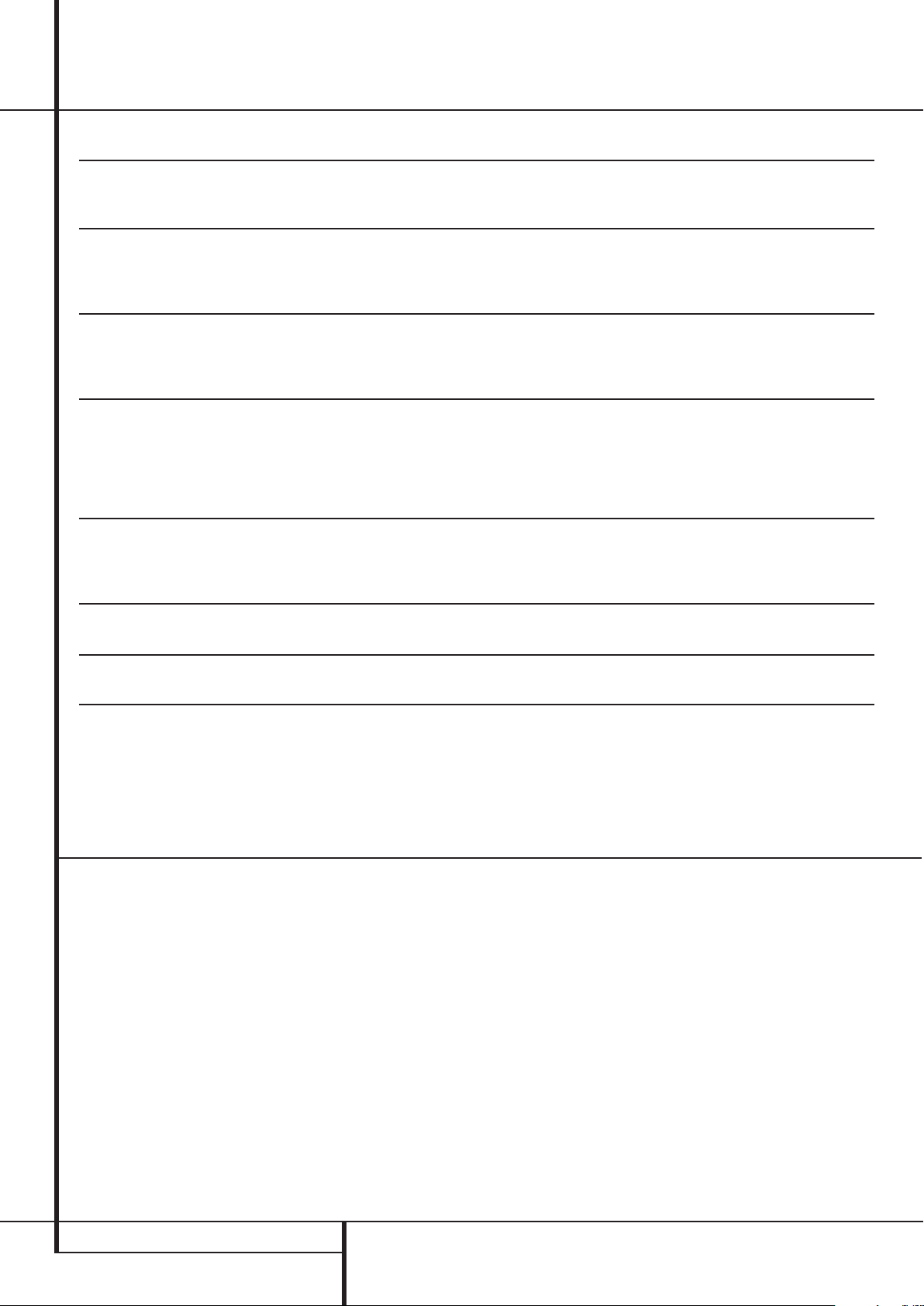
Troubleshooting Guide
SYMPTOM CAUSE SOLUTION
Unit does not function when Main • No AC Power • Make certain AC power cord is plugged
Power Switch
Display lights, but no sound • Intermittent input connections • Make certain that all input and speaker
or picture connections are secure
No sound from any speaker; • Amplifier is in protection mode • Check speaker-wire connections for shorts at receiver
light around Power switch
No sound from surround or • Incorrect surround mode • Select a mode other than Stereo
center speakers • Input is mono • There is no surround information from mono sources (except with
Unit does not respond to • Weak batteries in remote • Change remote batteries
remote commands • Wrong device selected • Press the AVR Selector
1
is pushed into a live outlet
• Check to see if outlet is switch controlled
• Mute is on • Press Mute button
• Volume control is down • Turn up volume control
2
is red due to possible short and speaker ends
• Amplifier is in protection mode • Contact your local Harman Kardon service depot
due to internal problems
Theater and Hall surround modes)
• Incorrect configuration • Check speaker mode configuration
• Stereo or Mono program material • Some surround modes may not create rear-channel information
from nonencoded programs
• Remote sensor Úis obscured • Make certain front-panel sensor is visible to remote or
connect remote sensor
5
Intermittent buzzing in tuner • Local interference • Move unit or antenna away from computers, fluorescent lights,
motors or other electrical appliances
Letters flash in the Channel Indicator • Digital audio feed paused • Resume play for DVD
Display $and Digital Audio stops • Check that Digital Signal is fed to the Digital Input selected
Processor Reset
In the rare case where the unit’s operation or the
displays seem abnormal, the cause may involve
the erratic operation of the system’s memory or
microprocessor.
To correct this problem, first unplug the unit from
the AC wall outlet and wait at least three
minutes. After the pause, reconnect the AC
power cord and check the unit’s operation. If the
system still malfunctions, a system reset may
clear the problem.
To clear the AVR’s entire system memory
including tuner presets, output level settings,
delay times and speaker configuration data, first
put the unit in Standby by pressing the System
Power Control button
the Tone Mode button
The unit will turn on automatically. Note that
once you have cleared the memory in this manner,
it is necessary to re-establish all system
configuration settings and tuner presets.
2
. Next press and hold
8
for three seconds.
NOTE: Resetting the processor will erase any
configuration settings you have made for
speakers, output levels, surround modes, digital
input assignments as well as the tuner presets.
After a reset the unit will be returned to the
factory presets, and all settings for these items
must be reentered.
If the system is still operating incorrectly, there
may have been an electronic discharge or severe
AC line interference that has corrupted the
memory or microprocessor.
If these steps do not solve the problem, consult
an authorized Harman Kardon service depot.
48 TROUBLESHOOTING GUIDE
Page 49

Technical Specifications
Audio Section
Stereo Mode
Continuous Average Power (FTC)
50 Watts per channel, 20Hz–20kHz,
@ < 0.07% THD, both channels driven into 8 ohms
5 Channel Surround Modes
Power Per Individual Channel
Front L&R channels:
40 Watts per channel,
@ < 0.07% THD, 20Hz–20kHz into 8 ohms
Center channel:
40 Watts, @ < 0.07% THD, 20Hz–20kHz into 8 ohms
Surround channels:
40 Watts per channel,
@ < 0.07% THD, 20Hz–20kHz into 8 ohms
Input Sensitivity/Impedance
Linear (High Level) 200mV/47kohms
Signal-to-Noise Ratio (IHF-A) 100dB
Surround System Adjacent Channel Separation
Analog Decoding 40dB
(Pro Logic, etc.)
Dolby Digital (AC-3) 55dB
DTS 55dB
Frequency Response
@ 1W (+0dB, –3dB) 10Hz–130kHz
High Instantaneous
Current Capability (HCC) ±25 Amps
Transient Intermodulation
Distortion (TIM) Unmeasurable
Rise Time 16 µsec
Slew Rate 40V/µsec**
FM Tuner Section
Frequency Range 87.5–108MHz
Usable Sensitivity IHF 1.3 µV/13.2dBf
Signal-to-Noise Ratio Mono/Stereo: 70/68dB (DIN)
Distortion Mono/Stereo: 0.2/0.3%
Stereo Separation 40dB @ 1kHz
Selectivity ±400kHz: 70dB
Image Rejection 80dB
IF Rejection 90dB
AM Tuner Section
Frequency Range 522–1620kHz
Signal-to-Noise Ratio 45dB
Usable Sensitivity Loop: 500µV
Distortion 1kHz, 50% Mod: 0.8%
Selectivity ±10kHz: 30dB
Video Section
Video Format PAL/NTSC
Input Level/Impedance 1Vp-p/75 ohms
Output Level/Impedance 1Vp-p/75 ohms
Video Frequency Response
(Composite and S-Video) 10Hz–8MHz (-3dB)
Video Frequency
Response (Component) 10Hz–100MHz (-3dB)
™
HDMI
Switching
General
Power Requirement AC 220–240V / 50Hz
Power Consumption 65W idle, 540W maximum
(5 channels driven)
Dimensions (Max)
Width 440mm
Height 165mm
Depth 382mm
Weight 9.7kg
ENGLISH
Depth measurement includes knobs, buttons and terminal connections.
Height measurement includes feet and chassis.
All features and specifications are subject to change without notice.
Harman Kardon, The Bridge and Logic 7 are
registered trademarks of Harman International Industries, Incorporated.
is a trademark of Harman International Industries, Inc.
*Manufactured under license from Dolby Laboratories.
“Dolby,”“Pro Logic” and the Double-D symbol are trademarks of Dolby Laboratories.
"DTS" and "DTS Neo:6" are registered trademarks of DTS,
Inc. "96/24" is a trademark of DTS,Inc.
SA-CD is a trademark of Sony Electronics, Inc.
Apple and iPod are registered trademarks of Apple Computer, Inc.
Cirrus is a registered trademark of Cirrus Logic Corp.
**Without input anti slewing and output isolation networks.
HD-DVD is a trademark of the DVD Format/Logo Licensing Corporation (DVD FLLC).
HDMI, the HDMI logo and High-Definition Multimedia Interface are trademarks or
registered trademarks of HDMI Licensing, LLC.
TECHNICAL SPECIFICATIONS 49
Page 50

APPENDIX – SETTINGS WORKSHEET
Appendix – Default settings, worksheets, remote product codes
Table A1 – Source Input Setting Defaults
Source DVD HDMI 1 HDMI 2 Video 1 Video 2 Video 3 The Bridge/ CD Tape Tuner 6-Channel
DMP
Title I
Video Input Comp V 1 HDMI 1 HDMI 2 Comp V 2 Comp V 3 Composite The Bridge/ Comp V 1 Comp V 1 Comp V 1 Comp V 1
DMP
Audio Input Coax 1 HDMI 1 HDMI 2 Analog Optical 1 Analog Analog Analog Analog Analog Analog
(The Bridge/DMP) (Tuner) (6-Channel)
Auto Poll On Off Off On On On Off On On Off Off
Surround Logic 7 Logic 7 Logic 7 Logic 7 Logic 7 Logic 7 Logic 7 Logic 7 Logic 7 Logic 7 Logic 7
†
Mode
†
The default shown is the preferred surround mode for PCM and Analog audio sources.
5CH Music 5CH Music 5CH Music 5CH Music 5CH Music 5CH Music 5CH Music 5CH Music 5CH Music 5CH Music 5CH Music
Table A2 – Speaker/Channel Setting Defaults
Source DVD HDMI 1 HDMI 2 Video 1 Video 2 Video 3 The Bridge CD Tape Tuner 6-Channel
/DMP
NT.TUNER
Bass Manager: Global
Left/Right Speaker Size Small Small Small Small Small Small Small Small Small Small Large
Center Speaker Size Small Small Small Small Small Small Small Small Small Small Large
Surround Speaker Size Small Small Small Small Small Small Small Small Small Small Large
Subwoofer Sub Sub Sub Sub Sub Sub Sub Sub Sub Sub Sub
Left/Right Speaker Crossover 100Hz 100Hz 100Hz 100Hz 100Hz 100Hz 100Hz 100Hz 100Hz 100Hz N/A
Center Speaker Crossover 100Hz 100Hz 100Hz 100Hz 100Hz 100Hz 100Hz 100Hz 100Hz 100Hz N/A
Surround Speaker Crossover 100Hz 100Hz 100Hz 100Hz 100Hz 100Hz 100Hz 100Hz 100Hz 100Hz N/A
Subwoofer Crossover Left/Right Left/Right Left/Right Left/Right Left/Right Left/Right Left/Right Left/Right Left/Right Left/Right N/A
Table A3 – Delay Setting Defaults
Speaker Position Distance From Speaker to Listening Position Your Delay Settings
Front Left 3.0 meters
Center 3.0 meters
Front Right 3.0 meters
Surround Right 3.0 meters
Surround Left 3.0 meters
Subwoofer 3.0 meters
A/V Sync Delay 0mS
50 APPENDIX
Page 51

APPENDIX – SETTINGS WORKSHEET
Table A4 – Source Input Settings
Source DVD HDMI 1 HDMI 2 Video 1 Video 2 Video 3 The Bridge/DMP CD Tape Tuner 6-Channel
Title
Video Input
Audio Input The Bridge/DMP Tuner 6-Channel
Auto Poll --- --- --Surround Mode
Tone Mode
Bass
Treble
Table A5 – Speaker/Channel Settings
Source DVD HDMI 1 HDMI 2 Video 1 Video 2 Video 3 The Bridge/DMP CD Tape Tuner 6-Channel
Left/Right Speaker Size N/A
Center Speaker Size N/A
Surround Speaker Size N/A
Subwoofer N/A
Left/Right Speaker Crossover
Center Speaker Crossover
Surround Speaker Crossover
Subwoofer Crossover N/A
Left/Right Channel Level
Center Channel Level
Surround Channel Level
Subwoofer Channel Level
††
The 6-Channel Inputs are “direct” inputs, meaning their signals are passed directly to the volume control without any bass management processing. Thus,the speaker sizes are always full range, and it isn’t possible to adjust speaker size or crossover.
†††
Note: Channel levels vary by surround mode rather than source input.
†††
†††
†††
†††
N/A
N/A
N/A
ENGLISH
††
Table A6 – Remote Control Codes
Source Input Product Type (circle one or fill in) Remote Control Code
Video 1 VCR, PVR
Video 2 Cable, Satellite
Video 3 TV
DVD DVD
CD CD, CDR
Tape Cassette
HDMI 1 DVD, VCR, PVR, Cable, Satellite
HDMI 2 DVD, VCR, PVR, Cable, Satellite
Table A7 – System Settings
Feature Default Setting Your Setting
VFD Fade Time Out Off
Volume Default Off
Default Vol Set -25dB
Semi OSD Time Out 5 seconds
Full OSD Time Out 20 seconds
Default Surr Mode On
APPENDIX 51
Page 52

250 Crossways Park Drive,Woodbury, New York 11797
www.harmankardon.com
Harman Consumer Group, Inc.:
2, route de Tours, 72500 Château-du-Loir, France
© 2007 Harman Kardon, Incorporated
Part No.: OM P/N CQX1A1254Z
