Page 1

Hama GmbH & Co KG
86652 Monheim
/ Germany
www.hama.com
All listed brands are trademarks of the corresponding companies. Errors and omissions excepted,
and subject to technical changes. Our general terms of delivery and payment are applied.
00054828 /05.16
Page 2

00054828
(DR10)
Digital Radio
Preset
Power
Operating instructions
DAB
FM
Info
Menu
Enter
V
Vol -
V
Vol +
GB
Page 3
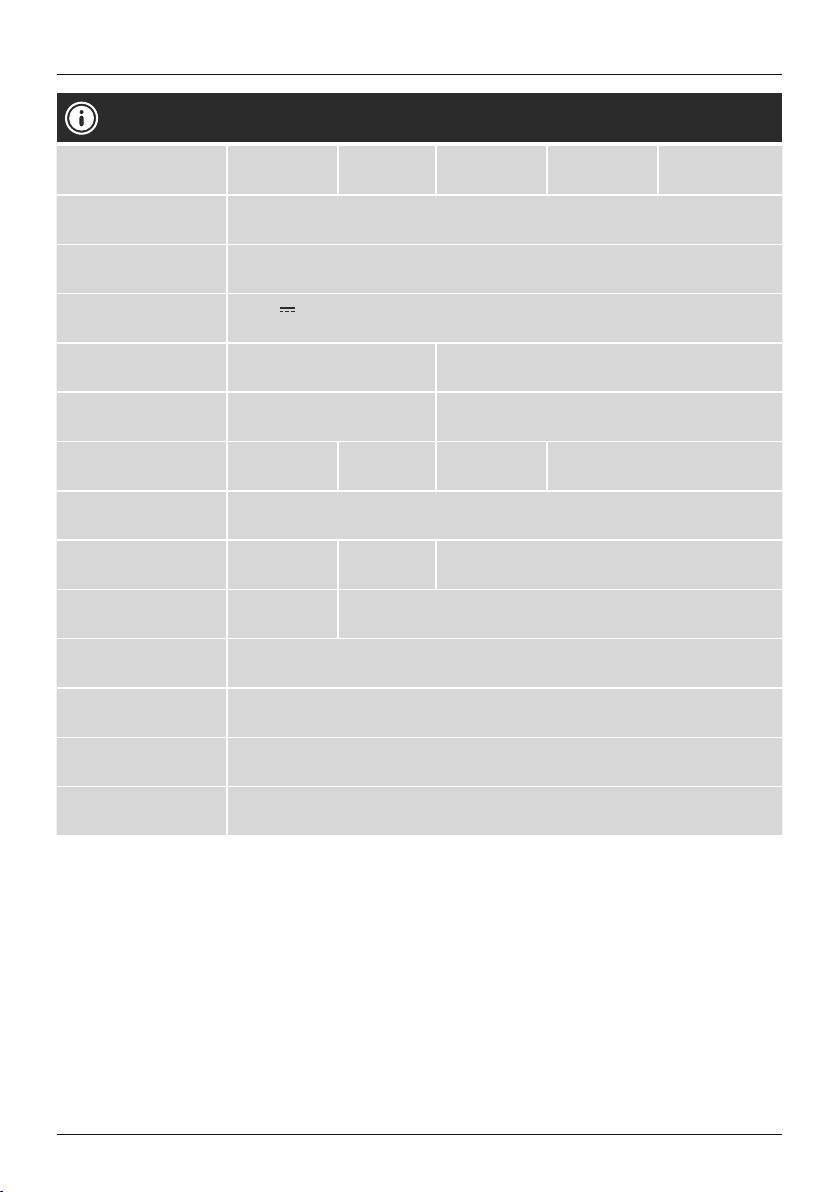
Technical Data / Technische Daten
Radio Receiver/
Radio Empfänger
Display/
Bildschirm
Speaker/
Lautsprecher
Power input/
Stromeingang
Frequency range/
Frequenzbereich
Sensitivity/
Empndlichkeit
Power Consumption/
Stromaufnahme
Input & Output/
Anschlüsse
Presets/
Favoriten
Codec/
Formate
UI Languages/
UI Sprachen
Package Content/
Verpackungsinhalt
Dimension (WxHxD)/
Größe (BxHxT)
Weight/
Gewicht
DAB
ü
2.1" Liquid Crystal Display (LCD)
0.5 W RMS
DC 6 V
4x AA Battery (not included)
DAB/DAB+:
174 ~ 240 MHz
DAB/DAB+:
-97 ~ -99 dBm
Operation/
Betrieb
DC Socket, 3.5 mm Earphone Jack
DAB/DAB+:
30
DAB:
MP2, AAC
English, French, German, Italian, Finnish, Dutch, Danish, Norwegian, Polish, Swedish,
Slovak, Czech
Quick Guide, AC/DC Adapter
Kurzanleitung, Netzteil
163 x 95 x 39
340 g
500 mA,
DAB+
ü
max. 3 W
FM:
30
FM
ü
FM:
87.5 ~ 108 MHz
FM:
-105 ~ -109 dBm
Standby /
Bereitschaft
Internet
-
~ 0.5 W
Spotify
-
Page 4

A
1
3
2
5
4
12
DAB
FM
Info
Menu
Preset
V
Power
Enter
Vol -
7
8 106 9 11
V
Vol +
B
13
14
DC IN
Page 5
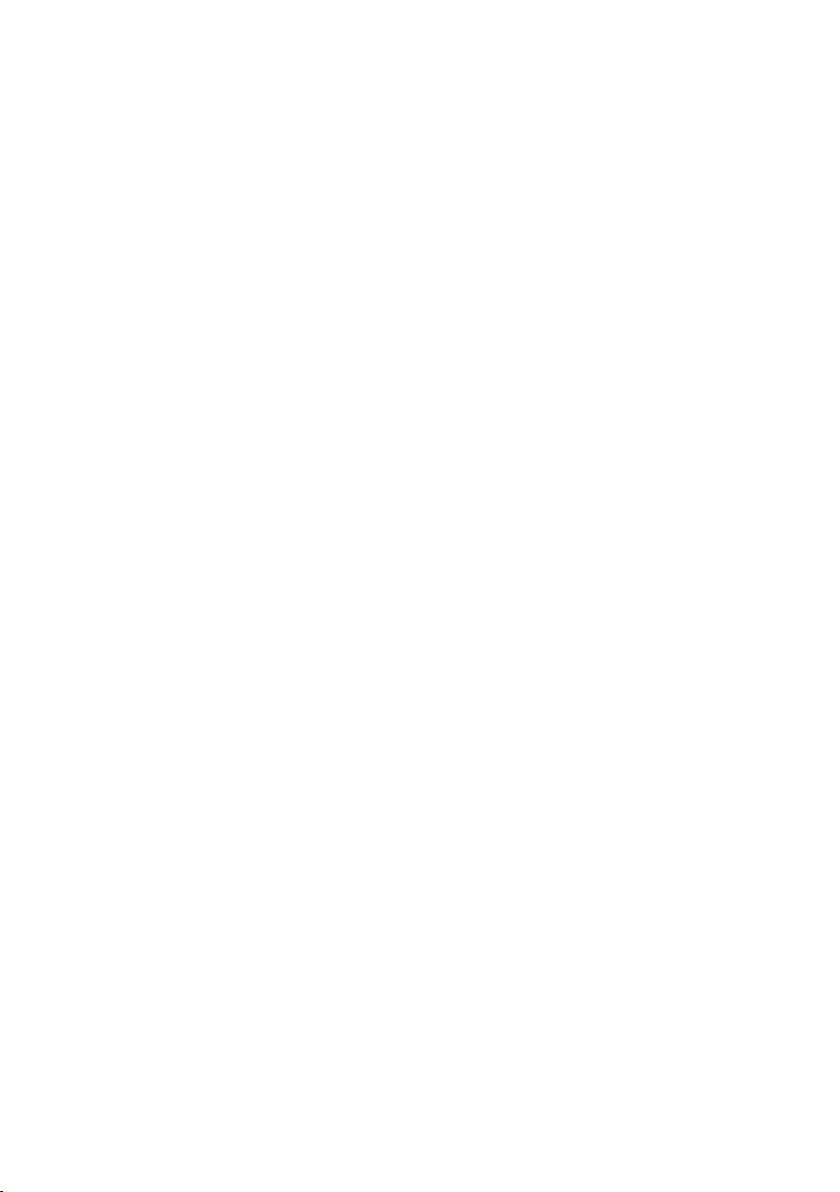
Page 6
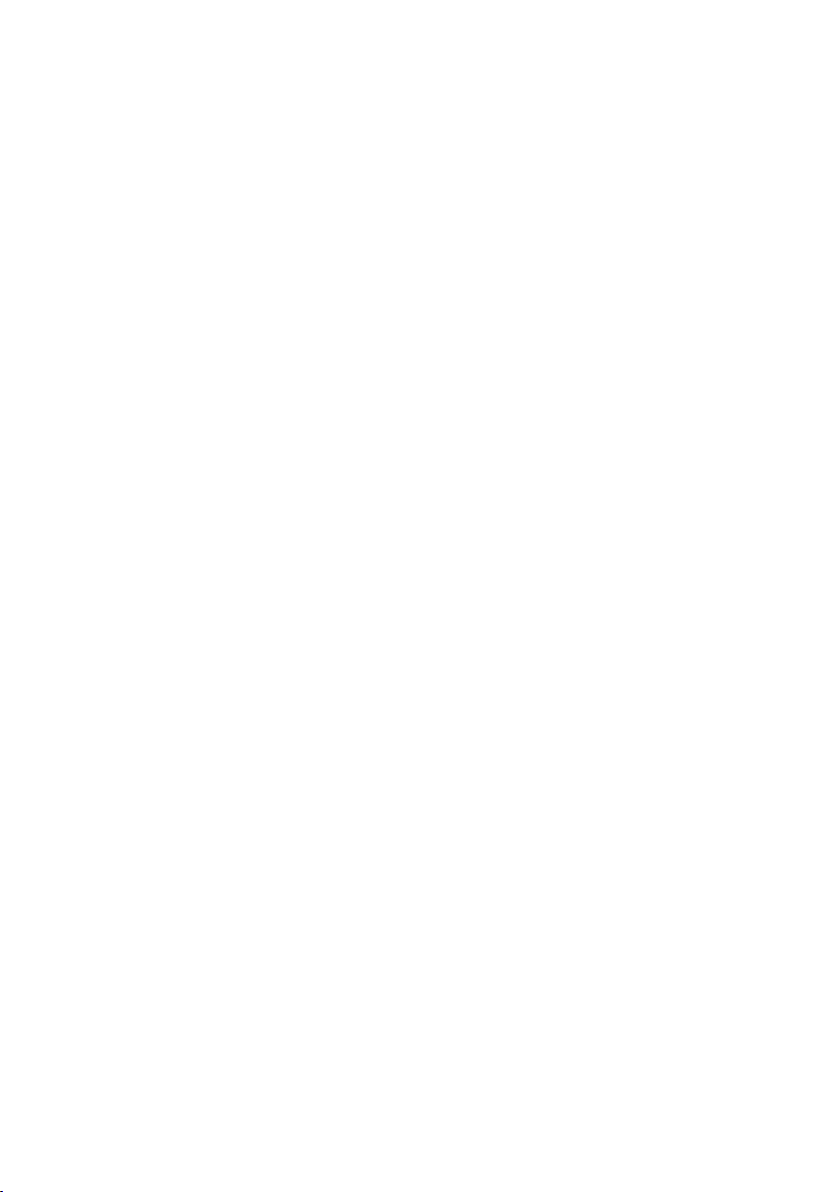
Page 7

G Operating instructions
Controls and Displays
A: Front
1 [Preset]
2 [Menu]
3 [Info]
4 [FM]
5 [DAB]
6
[˅]
7 [Power]
8
[Vol-]
9 [Enter]
10
11
[Vol+]
[˄]
12
13
14
List /save favourites
Direct access to the menu
Display additional information
Changing to operation
mode FM
Changing to operation
mode DAB
Navigation key down
On /off switch
Decrease volume
Conrm
Increase volume
Navigation key up
2,1“ 2x16 LCD
B: Side
Headphone socket
Mains power supply
15
C: Rear
Battery compartment
1
Page 8

Content
1. Explanation of Warning Symbols and Notes ..4
2. Package Contents .......................4
3. Safety notes ...........................4
4. Information and notes before getting started 5
5. Getting started ........................5
5.1 Battery operation ........................ 5
5.2 Mains operation ......................... 5
5.3 General notes on use ......................5
5.4 Initial setup ............................. 6
5.5 Language .............................. 6
6. DAB ..................................6
6.1 Search/Automatic search ..................7
6.2 Manual station search .................... 7
6.3 Station list ..............................8
6.4 Edit station list ..........................8
6.5 Favourites ..............................8
6.5.1 Save favourites .......................8
6.5.2 Access favourites ......................8
6.6 DRC (Dynamic Range Control) ............... 9
7. FM ...................................9
7.1 Scan setting ............................9
7.2 Automatic station search .................. 10
7.3 Manual station search .................... 10
7.4 Favourites .............................10
7.4.1 Save favourites ......................10
7.4.2 Access favourites .....................10
7.5 Audio setting .......................... 10
8. Additional settings .....................11
8.1 Factory Reset ..........................11
8.2 Info/Software version ....................11
9. Care and Maintenance ..................11
10. Warranty Disclaimer ...................11
11. Service and Support. . . . . . . . . . . . . . . . . . . .11
12. Recycling Information
Note on environmental protection:...........11
2
Page 9

Menu structure
DAB
FM
Station list
Full scan
Manual tune
DRC
Prune
Language
Factory Reset
SW version
Scan setting
Audio setting
Language
Factory Reset
SW version
DRC off
DRC high
DRC low
All stations
Strong stations only
Forced mono
Stereo allowed
3
Page 10

Thank you for choosing a Hama product.
Take your time and read the following instructions and
information completely. Please keep these instructions in a
safe place for future reference. If you sell the device, please
pass these operating instructions on to the new owner.
1. Explanation of Warning Symbols and Notes
Risk of electric shock
This symbol indicates product parts energized with a
dangerous voltage of sucient magnitude to constitute
a risk of electric shock.
Warning
This symbol is used to indicate safety instructions or to
draw your attention to specic hazards and risks.
Note
This symbol is used to indicate additional information or
important notes.
2. Package Contents
• Digital radio DR10
• Power supply unit
• Quick guide
3. Safety notes
• The product is intended for private, non-commercial use
only.
• Protect the product from dirt, moisture and overheating
and use it in dry rooms only.
• As with all electrical devices, this device should be kept
out of the reach of children.
• Do not drop the product and do not expose it to any
major shocks.
• Do not operate the product outside the power limits
given in the specications.
• Keep the packaging material out of the reach of children
due to the risk of suffocation.
• Dispose of packaging material immediately according to
locally applicable regulations.
• Do not modify the device in any way. Doing so voids the
warranty.
Risk of electric shock
• Do not open the device or continue to operate it if it
becomes damaged.
• Do not use the product if den AC adapter, adapter
cable or power cable is damaged.
• Do not attempt to service or repair the product
yourself. Leave any and all service work to qualied
experts.
Warning - Batteries
• When inserting batteries, note the correct polarity
(+ and - markings) and insert the batteries
accordingly. Failure to do so could result in the
batteries leaking or exploding.
• Do not allow children to change batteries without
supervision.
• Remove the batteries from products that are not being
used for an extended period.
• Do not short-circuit batteries.
• Do not charge batteries.
• Do not throw batteries in a re.
• Keep batteries out of the reach of children.
• Do not mix old and new batteries or batteries of a
different type or make.
4
Page 11

4. Information and notes before getting started
5.3 General notes on use
Note – Optimal reception
Please note:
• Extend the antenna always completely.
• For best reception it´s recommended to extend the
antenna vertical.
• Try various different positions if necessary to get the
best reception.
5. Getting started
5.1 Battery operation
• Open the battery compartment cover. It is located on the
rear of the radio.
• Slide the battery compartment cover in the direction
indicated.
• Insert the batteries paying attention to the match the
polarities correctly. The correct polarity is indicated by the
plus and minus symbols in the battery compartment.
• Replace the battery compartment cover.
5.2 Mains operation
Connect the network cable to a properly installed and
easily accessible network socket.
The power supply unit is suitable for mains voltages
between 100 and 240 V, and is thus operable on almost
any AC power grid. Please note that a country-specic
adapter may be necessary.
You can nd an appropriate selection of Hama products at
www.hama.com.
Notes on use
• When a selection among menu items is to be made
(such as Y or N), the one currently selected ashes.
• In menus offering a variety of different options (such
as DRC, language and so on), the currently selected
option is marked with *.
Navigation and controls
• Select among menu items by pressing the navigations
keys [∧]/[∨].
Conrm the selection by pressing [Enter].
This procedure is indicated in these operating instructions
by the following symbols:
selection (navigate) conrmation (enter)
Some features can be
accessed by means
of shortcut buttons.
Pressing shortcut buttons
is indicated here by this
symbol.
Note
• Only connect the product to a socket that has been
approved for the device.
• The electrical socket must always be easily accessible.
• When using a mult-socket power strip, make sure
that the sum power draw of all the connected devices
does not exceed its maximum throughput rating.
• If you will not be using the product for a ling period
of time, disconnect it from mains power.
After pressing a shortcut button, navigate amongst the
menu items using the navigations keys [∧]/[∨] and
[Enter].
Volume adjustment
You can turn the volume up/ down by pressing [Vol+]/
[Vol-].
5
Page 12

Additional Information
Press [Info] to display context-dependent additional
information. The information shown depends on the
operating mode as well as the current selection of radio
station.
5.4 Initial setup
The station search in the operating mode DAB starts up
automatically when the radio is turned on for the rst time.
By default, the radio starts with the English menu
navigation. Set up your desired language as described in
5.5. Language.
[Info]
• Description
Indicates the radio station, the current program,
contents, subjects, etc.
• Program genre/ country
Indicates the genre (music style) and the country or
region of the station.
• Bit-Rate
he currently received digital bit rate of the received
station is displayed.
• Codec
Species the encoding scheme used to digitise the data
or signal (such as MP3 or WMA).
• Sampling rate
Species the sampling rate, or the frequency with which
the audio signal is polled (Sampling-/Samplerate), in a
certain period of time.
• Signal strength
he signal strength of the received station is displayed via
a bar and its length.
• Today´s date
5.5 Language
To change the menu language from that selected at rsttime startup, proceed as follows:
[Menu]
Language
Desired Language
6. DAB
The radio receives all established digital radio frequencies
in the range of 174 MHz (band III, channel 5A to 13F).
• Press [DAB] to activate the operating mode DAB:
[DAB]
• Time
• Signal error
• Service is not available
It´s displayed when there is currently no DAB reception.
Switching on / off
Press [Power] to switch the radio on or off.
6
Page 13

6.1 Search /Automatic search
The automatic DAB channel search scans the DAB band III
for available stations. After the station search, all
interference-free stations are saved in alphabetical order.
The automatic DAB station search starts automatically
when DAB mode is started for the rst time; it is indicated
by Scanning… and a status bar on the display.
If you would like to start the search again, proceed as
follows:
6.2 Manual station search
With the manual station search function you can search
through individual frequencies and channels. If you know
the frequency of the desired station and the automatic
station search failed to nd it, use this feature to set the
reception frequency directly.
Proceed as follows, choosing a frequency range between
5A and13F:
[Menu]
Full Scan
[Menu]
Manuell einstellen
The bar indicates the current signal strength. The marking
along the bar indicates the value required for interferencefree reception. If this value is not reached (the bar is
empty), then the signal strength is not sucient on this
channel.
7
Page 14

6.3 Station list
You can access the station list in DAB mode at any time via
two methods:
6.5 Favourites
You can save up to 30 of your favourite stations for quick
and direct access.
a) If a station is already playing, simply press the
navigation keys [∧]/[∨]. The radio will then display the
station list.
b)
[Menu]
Station list
6.4 Edit station list
To remove stations that are not currently in the reception
area, from your station list, proceed as follows:
[Menu]
6.5.1 Save favourites
• Set the station that you would like to save as a favourite
station preset.
• If the station is received, press and hold [Preset] on the
front of the radio.
[Preset]
• An overview window with the station presets should
open after approx. 2 seconds.
• You can switch between the station presets (1 to 30) by
pressing the navigation keys [∧]/[∨].
• Press [Enter] to save the station on the desired station
preset.
6.5.2 Access favourites
Press [Preset] to open the overview window with the list
of saved stations.
[Preset]
Use the navigation keys [∧]/[∨] and [Enter] to select
one of your favourites.
Prune
If you answer Yes, then all currently unavailable stations
will be removed from the station list.
Note
• Favourites cannot be deleted.
• If all 30 station memory slots are lled and you wish
to save a new station, choose one of the occupied
slots. The station in this slot will be overwritten with
the new station.
8
Page 15

6.6 DRC (Dynamic Range Control)
Some radio stations in the DAB network support an audio
level control that is activated at varying volumes during
playback. If the audio level suddenly rises during playback,
DRC automaticall yreduces the volume. The same happens
if playback suddenly becomes quieter, with the radio then
increasing the volume.
This radio has three different settings for DRC:
DRC high:
total equalisation of different volumes. Strong compression
can audibly reduce the dynamics of a music title.
DRC low:
partial equalisation of differen tvolumes. More subtle
compression,without too much loss of dynamics.
DRC off:
no equalisation.
Proceed as follows to do the settings:
[Menu]
7. FM
Press [FM] to activate the operating mode FM:
[FM]
7.1 Scan setting
The search run setting allows you to determine whether
stations with low signal strength are ignored during the
automatic search run.
Proceed as follows:
[Menu]
Scan Setting
DRC
To have the search run stop only at stations with high
signal strength, select Strong stations only. Otherwise
(All stations), the search run will stop at every station for
which a signal is received.
9
Page 16

7.2 Automatic station search
• Press and hold one of the navigation keys [∧]/[∨] until
the automatic station search starts.
• The radio stops the search and starts playback when it
nds a station.
• Press again one of the navigation keys [∧]/[∨] to
continue the search until the next station is found.
7.3 Manual station search
When you make station settings manually, you can dene
the desired frequency yourself and tune into stations that
were ignored during automatic station search because
their signals were too weak.
• Press the navigation keys [∧]/[∨] ([∧]:+ 0.05 MHz /
[∨]:- 0.05 MHz) until you see the desired frequency. Wait
a moment until playback oft he received station signal
begins.
7.4 Favourites
You can save up to 30 of your favourite stations for quick
and direct access.
7.4.1 Save favourites
• Set the station that you would like to save as a favourite
station preset.
• If the station is received, press and hold [Preset] on the
front of the radio.
7.4.2 Access favourites
Press [Preset] to open the overview window with the list
of saved stations.
[Preset]
Use the navigation keys [∧]/[∨] and [Enter] to select
one of your favourites.
Note
• Favourites cannot be deleted.
• If all 30 station memory slots are lled and you wish
to save a new station, choose one of the occupied
slots. The station in this slot will be overwritten with
the new station.
7.5 Audio setting
For some stations with a weak signal, quality can be
slightly improved by playing them in mono quality. You can
enable this function in the menu (Forced mono), and the
radio will automatically switch to mono reception when
signal quality is poor.
To change the audio setting, proceed as follows:
[Preset]
• An overview window with the station presets should
open after approx. 2 seconds.
• You can switch between the station presets (1 to 30) by
pressing the navigation keys [∧]/[∨].
• Press [Enter] to save the station on the desired station
preset.
[Menu]
Audio setting
10
Page 17

8. Additional settings
8.1 Factory Reset
[Menu]
Factory Reset
Conrm the following prompt with Yes to reset the radio
to the factory default settings. All settings made previously
are deleted.
Note
• Resetting to the factory default settings can solve
some problems and malfunctions.
• However, all settings made previously, such as
favourites and station lists, are permanently deleted.
8.2 Info /Software version
To have the radio display information about its software,
proceed as follows:
[Menu]
9. Care and Maintenance
• Only clean this product with a slightly damp, lint-free
cloth and do not use aggressive cleaning agents.
• If you do not use the product for a long time, turn off the
device and disconnect it from the power supply. Store it
in a clean, dry place out of direct sunlight.
10. Warranty Disclaimer
Hama GmbH & Co. KG assumes no liability and provides no
warranty for damage resulting from improper installation/
mounting, improper use of the product or from failure to
observe the operating instructions and / or safety notes.
11. Service and Support
Please contact Hama Product Consulting if you have any
questions about this product.
Hotline:+ 49 9091 502-115 (German/English)
Further support information can be found here:
www.hama.com
12. Recycling Information
Note on environmental protection:
After the implementation of the European Directive
2012/19/EU and 2006/66/EU in the national legal
system, the following applies: Electric and
electronic devices as well as batteries must not be
disposed of with household waste. Consumers are obliged
by law to return electrical and electronic devices as well as
batteries at the end of their service lives to the public
collecting points set up for this purpose or point of sale.
Details to this are dened by the national law of the
respective country. This symbol on the product, the
instruction manual or the package indicates that a product
is subject to these regulations. By recycling, reusing the
matierals or orther forms of utilizing old devices/ batteries,
you are making an important contribution to protecting our
environment.
SW version
11
Page 18

12
