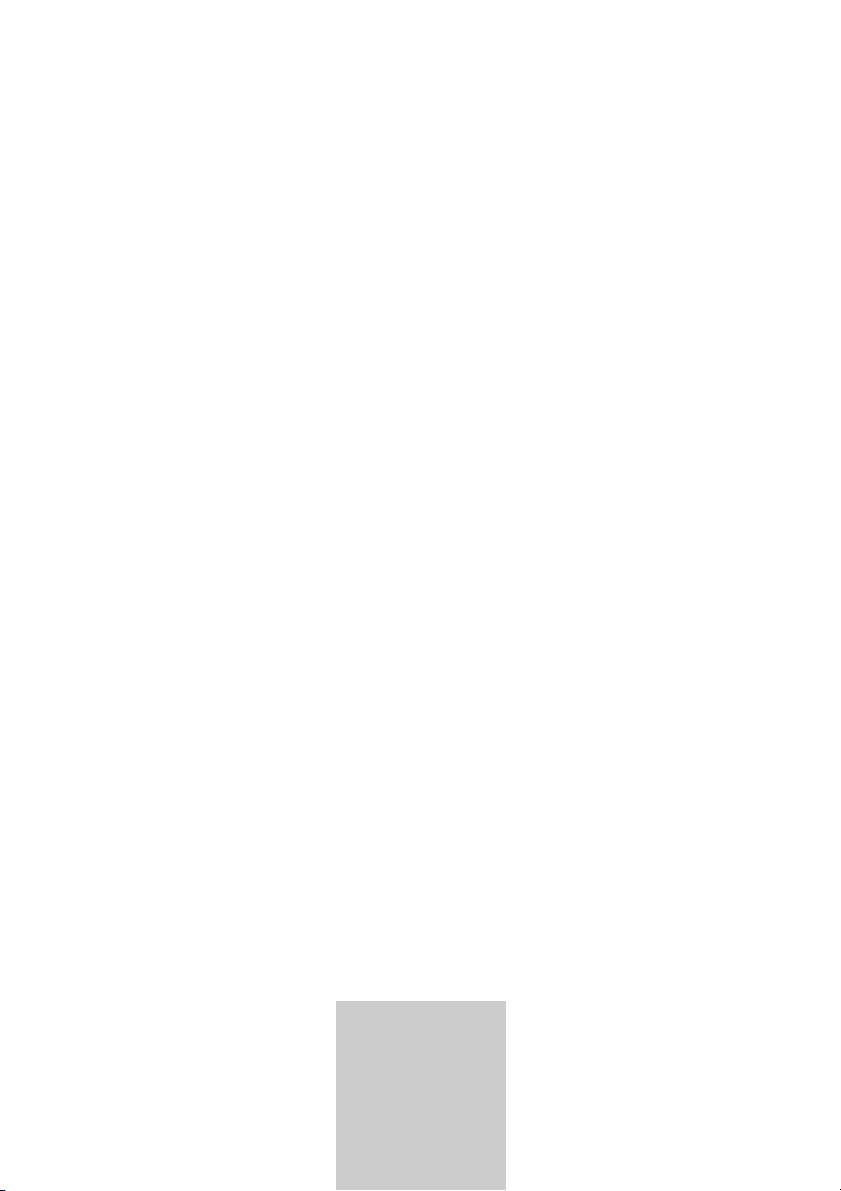
COLOR
TELEVISION
VISION II 26
LXW 68-9620 DOLBY
VISION II 32
LXW 82-9620 DOLBY
DEUTSCH
ENGLISH
FRANÇAIS
ITALIANO
NEDERLANDS
TÜRKÇE
POLSKI
ǵ
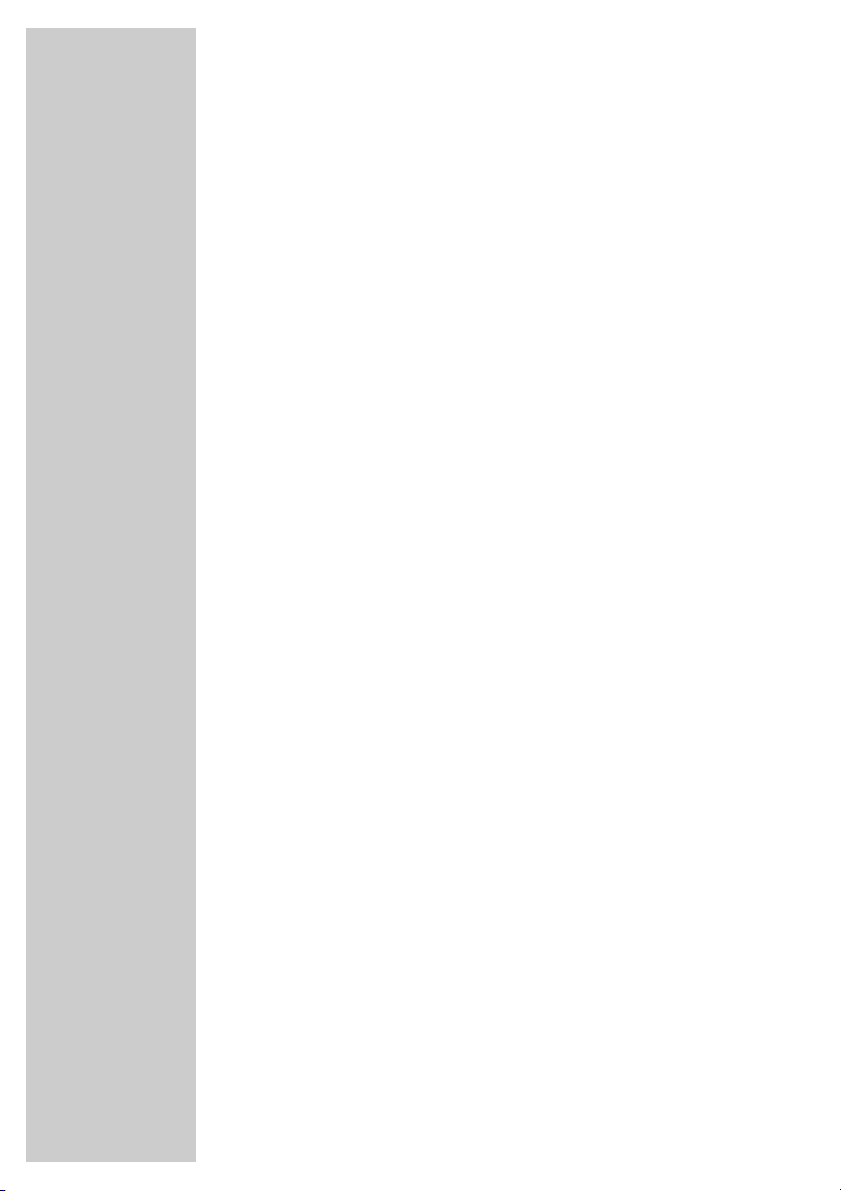
CONTENTS
____________________________________________
3-4 Set-up and safety
5-6 Connection/Preparation
5 Connecting the antenna and the mains cable
6 Inserting batteries in the remote control
7-9 Overview
7 Connections on the television
8 The remote control (TV mode)
9 The remote control (teletext mode)
9 Operating controls on the television
10 Settings
10 Setting television channels automatically
10 Picture and sound settings
11 Easy Dialog System
11 The »Easy Dialog System« interactive operating instructions
12-13 Television operation
12 Basic functions
13 Zap function
13 Alphanumeric channel selection
14 Teletext mode
14 TOP text or FLOF text mode
14 Normal text mode
14 Additional functions
14 Double window function
15-18 Information
15 Technical data
15 Service information for dealers
15 Environmental note
16-17 Troubleshooting
18 Additional Information for units sold in the UK
2
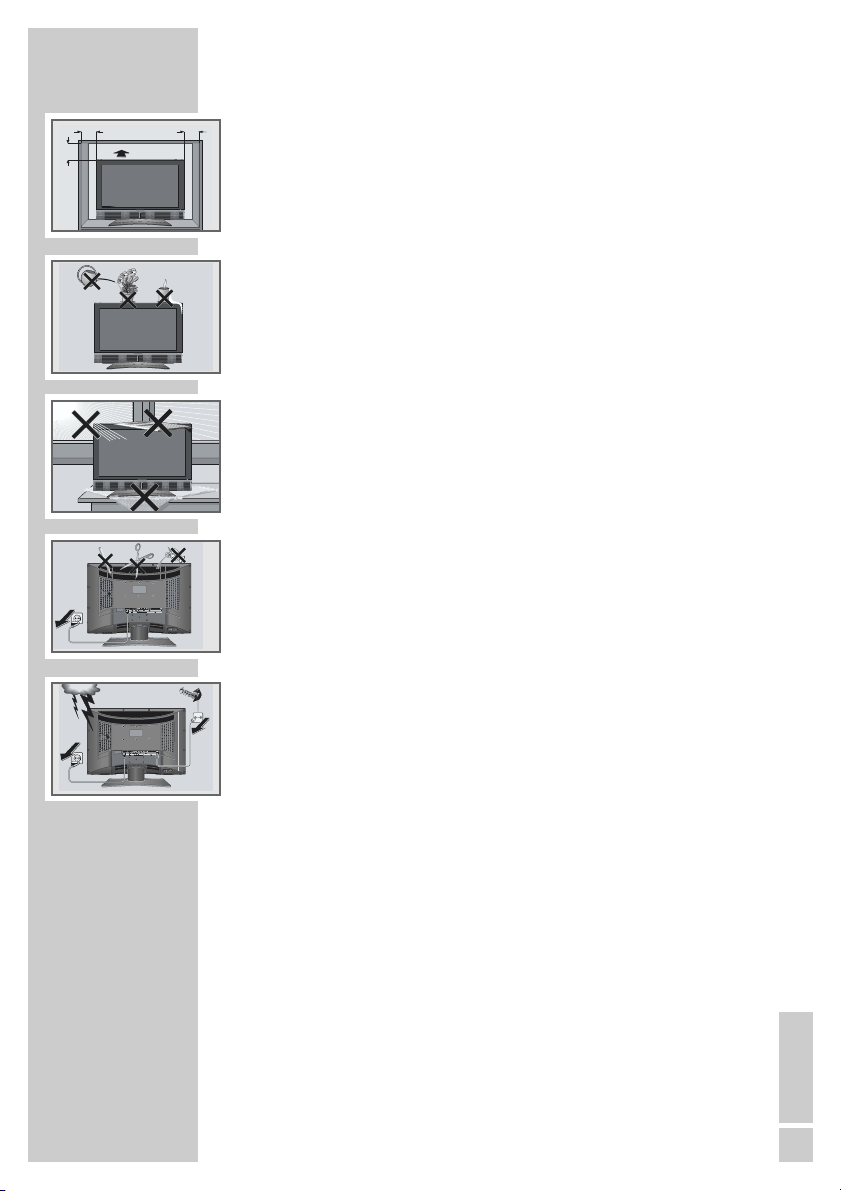
SET-UP AND SAFETY
! SERVICE !! SERVICE !
___________________________
10
cm
20
cm
! SERVICE !
20 cm
Krieg am Golf
10
cm
Please note the following information when setting up your television set.
This television set is designed to receive and display video and audio
signals.
Any other use is expressly prohibited.
The ideal viewing distance is 5 times the screen diagonal.
External light falling on the screen impairs picture quality.
Ensure sufficient clearance between the TV and the wall cabinet.
The television set is designed for use in dry rooms. If you do use it in the
open, please ensure that it is protected from moisture, such as rain or
splashing water. Do not expose the television set to any moisture.
Do not place any vessels such as vases on the television, as they may
spill liquid, thus presenting a safety risk.
Place the television set on a solid, level surface. Do not place any
objects such as newspapers on the television set or cloth or similar items
beneath it.
Do not place the television set close to heating units or in direct sunlight,
as this will impair cooling.
Heat build-up can be dangerous and shortens the operating life of the
television set. For reasons of safety, have a specialist remove any dirt
deposits in the set from time to time.
Do not open the television set under any circumstances. Warranty
claims are excluded for damage resulting from improper handling.
Ensure that the mains cable and the mains adapter are not damaged.
The television set may only be operated with the mains cable/adapter
supplied.
TV R
Thunderstorms are a danger to all electrical devices. Even if the television set is switched off, it can be damaged by a lightning strike to the
mains or the antenna cable. Always disconnect the mains and antenna
plugs during a storm.
Clean the screen with a soft, damp cloth. Only use plain water.
Note:
Do not connect any other equipment while the device is switched on.
Switch off the other equipment as well before connecting it.
Only plug the device into the mains socket after you have connected the
external devices and the antenna.
ENGLISH
3
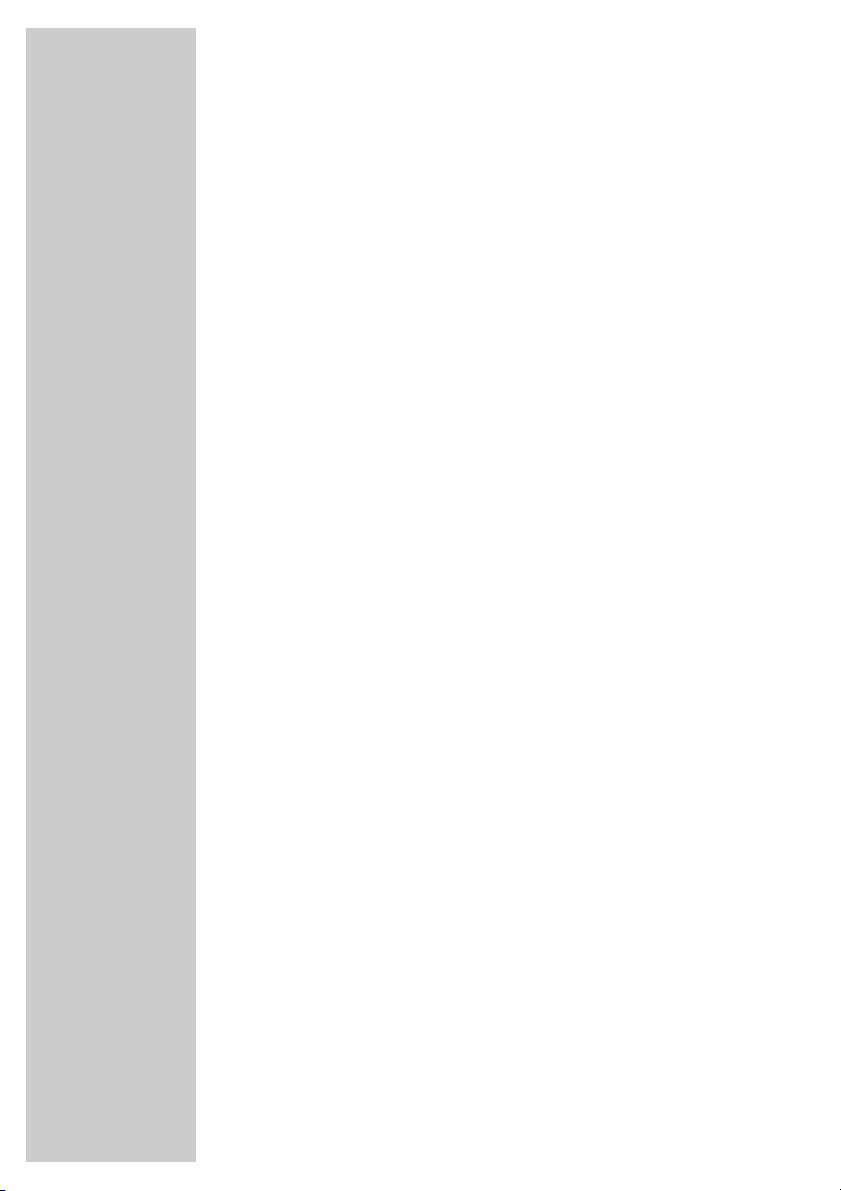
SET-UP AND SAFETY
Please note when deciding where to put the device that furniture
surfaces are covered by various types of lacquer and plastic, most
of which contain chemical additives. These may cause corrosion to
the feet of the device, thus resulting in stains on the surface of the
furniture which can be difficult or impossible to remove.
The screen of your LCD television meets the highest quality
standards and has been checked for pixel faults.
Despite the great care taken in manufacturing, technological
reasons make it impossible to completely discount the possibility that
some pixels may be faulty.
Provided they are within the thresholds specified by the DIN norm,
pixel faults of this kind cannot be regarded as a defect as defined
by the warranty.
___________________________
4
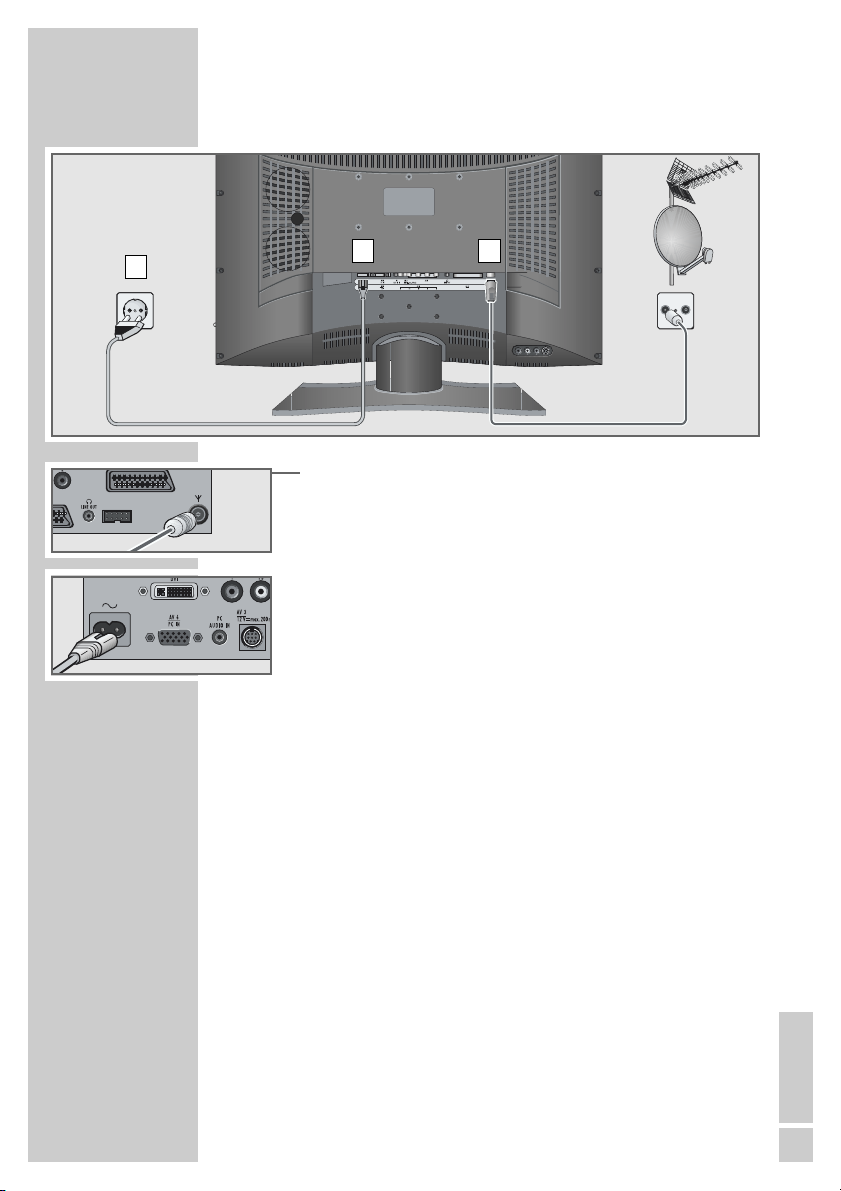
CONNECTION/PREPARATION
Connecting the antenna and the mains cable
__________
3
2 1
TV R
1 Plug the antenna cable of the rooftop antenna into the »É«
antenna socket on the television.
2 Plug the mains cable supplied into the mains socket of the televi-
sion.
3 Plug the mains cable into the wall socket.
Notes:
Only plug the device into the mains socket after you have
connected the external devices and the antenna.
The connected devices have to be set in the »Installation« menu
at the »Devices« point.
Detailed notes can be found in the »Easy Dialog System« interactive operating instructions.
Consult page 11 and the following pages to see how to use the
Easy Dialog System.
ENGLISH
5
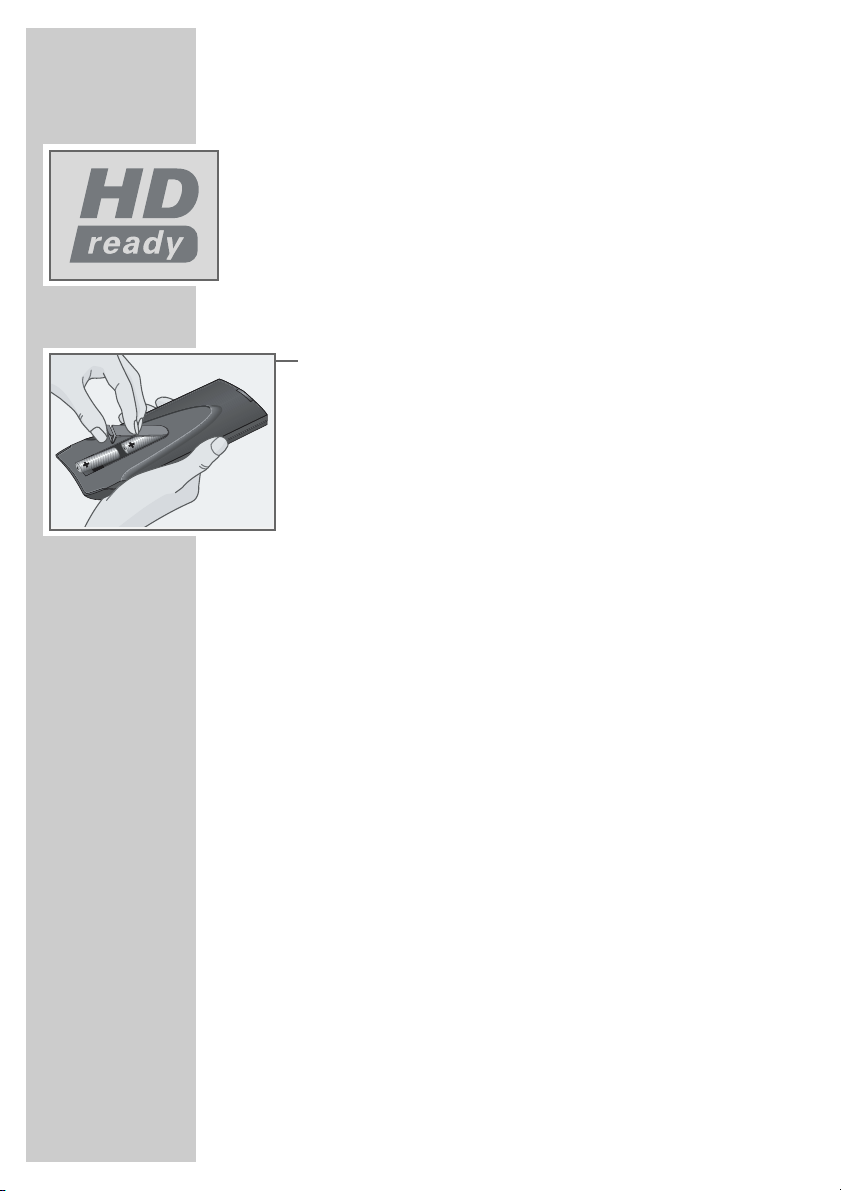
CONNECTION/PREPARATION
High definition – HD ready
Your television can receive high-definition television signals (HDTV).
You can connect the input sources (HDTV set-top box or HDTV DVD
player) to either the »
»
Y Pb Pr
This ensures that you can view digital HDTV programmes, even if they
are copy-protected (HDCP High-Definition Copy Protection).
« socket (analogue HDTV signal).
Inserting batteries in the remote control
1 Open the battery compartment by removing the lid.
2 Insert the batteries (Mignon type, for example UM-3 or AA,
2x1,5V). Observe the polarity (marked on the base of the battery compartment).
3 Close the battery compartment.
Note:
If the television no longer reacts properly to remote
control commands, the batteries may be flat. Be sure to remove
used batteries.
The manufacturer accepts no liability for damage resulting from
used batteries.
Environmental note
Batteries, including those which contain no heavy metal, may
not be disposed of with household waste. Please dispose of
used batteries in an environmentally sound manner. Find out
about the legal regulations which apply in your area.
DVI
« socket (digital HDTV signal) or the
__________
6

OVERVIEW
____________________________________________
Connections on the television
ʋʋ
AV 6 PC IN VGA connection for PC.
PC AUDIO IN Audio signal input PC.
AV 3 AV socket, for connecting a video recorder,
AV 1 Euro/AV socket for a DVD player, video recorder or
LINE OUT
Mains socket.
DVD player, satellite receiver or camcorder using
the AV adapter supplied.
satellite receiver.
yy
Headphone socket/audio output.
Service socket for dealers.
É Antenna socket.
AV 7 DVI DVI-standard video input socket for digital (DVI)
signals from a PC.
AV 5 Video input sockets for a DVD player, video
Y Pb Pr recorder or satellite receiver (YUV standard).
L R Audio input for DVD player, video recorder or
satellite receiver.
AV 2 Euro/AV socket for a DVD player, video recorder or
satellite receiver.
ENGLISH
7

OVERVIEW
Tele Pilot 150 C
@
____________________________________________
The remote control (TV mode)
Ǽ Switches the television off (standby) and on.
PIP TV picture in teletext.
E
D
1 ... 0 Switch the television on from standby.
Switches between picture formats.
Calls up the A–Z index.
Select TV stations directly.
»0« Selects AV channels »AV1«, »AV 2« and »AV 3«.
Alphanumerical station selection (see page 13).
Enter teletext page numbers.
d Sound on/off (mute).
i Opens the »Easy Dialog« menu.
Z Zap function (see page 13).
P+, P- Switch the television on from standby.
Select stations step-by-step.
Move cursor up/down.
ǸǷ Adjust the volume.
Move the cursor left/right.
OK Activates various functions.
TXT Switches between teletext and TV modes.
TV-G Opens the TV Guide.
Shows information on current programmes.
z
Opens the »Picture« menu.
Ȅ Shows/hides the time and station information.
ǷǷ
FF
VCR DVD SAT For using the basic functions of a GRUNDIG video
8
Freeze-frame.
Opens the »Sound« menu.
recorder, satellite receiver or DVD player.
Press and hold down the »VCR«, »SAT« or »DVD«
button. Then press the appropriate button.
The functions available depend on the model of the
device you are using. Just try it out.

OVERVIEW
Tele Pilot 150 C
@
____________________________________________
The remote control (teletext mode)
1 … 0 Enter teletext page numbers.
E
D
i Opens the »VT settings« menu.
P+, P- Page catching.
Switches to double character height.
Shows information on the videotext functions on the
»VT settings« menu.
Select teletext pages directly from the main pages
and open them with »OK«.
ǸǷ Select subpages.
To do this, set the »Subpages« function in the
»VT settings« menu to »On«.
OK Activates the »Stop«, »Present mode« or »Press
reveal« function (if that function is enabled in the »VT
settings« menu).
TXT Switches between teletext and TV modes.
TV-G Selects the »Present mode« function.
zz
(red) Scrolls back a page.
ȄȄ
(green) Scrolls to the next page.
@ (yellow) Selects the next chapter.
FF
(Blue) Selects the next topic.
Notes:
In the »VT settings« menu you can select numerous teletext
settings. In teletext mode, open the »VT settings« menu by pressing
»i «.
You can find more detailed instructions in the interactive » Easy Dialog System « operating manual.
Operating controls on the television
IO Switches the TV set on/off.
IO
ENGLISH
9

Menu language
Deutsch
Dansk
Español
Français
English
Italiano
Norsk Slovensky
Nederlands
Português
Svenska
Suomi
âesky
Select
and confirm
Help
Exit
SETTINGS
______________________________________________
Setting television channels automatically
The television set is equipped with an automatic channel search
system.
You start the search and can then sort the television channels into
your order of preference.
99 preset positions are provided, to which you can assign television
channels from the antenna or from the cable connection.
You can also delete television channels from the channel list which
were found more than once or which have poor reception.
1 After switching on the TV set for the first time, select the dialog
Slovensko
Magyar
Polski
Türkçe
Ελληνικά
language with »P+«, »P-« and confirm with »OK«.
2 Select your country (place of installation) with »P+«, »P-«
then confirm with »OK«.
– The automatic tuning system is started.
– Depending on the number of channels which can be received,
the search can take one minute and more.
– When the automatic allocation of the channel positions is
completed, the »Easy Dialog tips« menu appears. Via this
menu you may learn how to operate your TV set.
3 Select the desired menu item with »P-« then press »OK« to
call it up.
4 To switch to TV mode, select »TV« with »P+«, »P-« and con-
firm with »OK«.
Note:
The TV channels that have been found can be sorted as you
wish. TV channels that were subsequently added can also be
set.
Detailed notes can be found in the »Easy Dialog System« interactive operating instructions.
10
Picture and sound settings
1 Open the »Picture« menu with »z« or the »Sound« menu
with »F«.
2 Select the menu item with »P+« or »P-« and press »OK« to
confirm.
3 Adjust the setting with »
4 return to the »Picture« menu or the »Sound« menu by pressing
F
«.
»
5 Quit the »Picture« or »Sound« menu by pressing »
Note:
You can find detailed instructions on the settings in the » Easy
Dialog System « interactive operating manual.
«, »Ƿ«, »P+« or »P-«.
Ǹ
i«.

EASY DIALOG SYSTEM
______________________
The »Easy Dialog System«
interactive operating instructions
Your TV set is equipped with the »Easy Dialog System« interactive
operating instructions.
The many possibilities as well as settings and operation of the TV set
are displayed with this interactive operating instructions by menu
tables, user guides and help functions.
The printed operating instructions are used for the first installation,
as well as for a general overview and are therefore very brief.
This is how the »Easy Dialog System« works
The »Easy Dialog« main menu is the control centre of your TV set.
This menu is the table of contents of the »Easy Dialog Systems«.
It is called up with »i «.
In the index »A bis Z«, you will find an alphabetically ordered
description of all user possibilities and settings.
The individual menu items are directly called up with »1 … 0 « or
one by one with »P+«, »P-« and confirmed with »OK«.
The user guide in the lower part of the menu table shows you with
which buttons certain functions are called up.
If you want an explanation about the selected function, simply press
D
«.
»
Did you accidentally press the wrong menu item? No problem,
switch back to a menu with »
Have you made all your settings, or are you finished with “brow-
sing” in the interactive operating instructions, switch to TV operation
with »i «.
Just try it out. You can’t do anything wrong.
F
«.
ENGLISH
11

TELEVISION OPERATION
Tele Pilot 150 C
@
Basic functions
Switching on
1 Turn on the television set with »IO« on the television set.
– If only the LED illuminates, the set is in standby mode.
– Turn on the television set with »1…0« or »P+« or »P-«.
Switching to and from standby
1 Press the »Ǽ« button to switch the television to standby mode.
2 Press »IO« on the television set to switch it off completely.
– This saves electricity.
Selecting channels
1 Use »1…0« to select channels directly.
2 Press »P+« or »P-« to move up and down channels.
Selecting AV channels
1 To select AV channels, press »0« to open the AV menu, press
»P+« or »P-« to select the AV channel and »OK« to confirm.
Adjusting the volume
1 Press »Ǹ« or »Ƿ« to adjust the volume.
Muting
1 Press »p« to switch the sound off (mute) and to switch it on
again.
___________________
12
Displaying/concealing the clock
1 You can display or conceal the time by pressing the »Ȅ«
button.
Changing the picture format
The television automatically switches to the 16:9 format if this
format is detected via the Euro-AV socket.
1 To select the picture format, press »
format« menu and press »P+« or »P-« to select the picture
format and »OK« to confirm.
« to open the »Picture
E

Z 7 PRO7
›
TELEVISION OPERATION
Zap function
With this function you may store the current channel position and
switch to another one (zap).
1 Use »1…0« or »P+«, »P--« to select the channel position you
wish to store in the zap memory (e.g channel position 7, PRO7)
then press »Z« to store it.
– On the picture screen appears, for example, »Z 7 PRO7«.
2 Using »1…0« or »P+«, »P-« you now may switch to another
channel position.
3 By pressing »Z« you may switch at any time to the stored chan-
nel position (PRO7 in the example) and switch back (zap) to the
last viewed channel.
4 Press »
Alphanumeric channel selection
You may select the channel positions directly by entering the channel name (e.g. ARD). For this, letters are assigned to the numeric
buttons »2…0«. Up to four letters can be assigned.
1 Use »2…0« to enter the first letter of the channel name (e.g.
2 Use »P+«, »P-« to select the desired channel in the list then
i« to end the zap function.
– The on-screen display disappears.
»2« for the letter A).
– A list of all TV channels beginning with the letters »A«, »B«,
or »C« appears on the picture screen.
– Every entry of a further letter confines the list of channel
names.
press »OK« to call it up.
Note:
Three methods are possible for selecting a channel position:
Letter entry off: The channels are only selected by entering
1.
digits.
Letter entry on: The channels are only selected by entering
2.
alphanumeric characters.
Mix: When entering a digit, the TV set switches automatical-
3.
ly to the corresponding channel position and the channel list
for assigning letters is displayed.
The channel selection mode is selected in the »Installation«
menu under the »Special functions« menu item. See also the
notes in the Easy-Dialog system.
___________________
ENGLISH
13

TELETEXT MODE
Tele Pilot 150 C
@
_______________________________
TOP text or FLOF text mode
1 Press »TXT« to switch to teletext mode.
2 You can directly select teletext pages with »1...0«.
Note:
At the bottom of the screen, you will see an information line
consisting of a red, green and, depending on the station,
yellow and blue text field. Your remote control has buttons with
the corresponding colours.
z
3 Press »
4 Press »
5 Press »
6 Press »
7 Press »TXT« to switch off teletext mode.
« (red) to scroll back a page.
Ȅ« (green) to scroll to the next page.
« (yellow) to select chapters.
@
F
« (blue) to select topics.
Normal text mode
1 Press »TXT« to switch to teletext mode.
2 You can directly select teletext pages with »1...0«.
3 Press »P-« to scroll back a page.
4 Press »P+« to scroll to the next page.
5 Press »TXT« to switch off teletext mode.
14
Additional functions
In teletext mode you can select and activate various functions in the
»VT settings« menu, such as “Page overview”, “Present mode” and
“Text size”.
1 Press »
2 Select the menu item with »P+« or »P-« and press »OK« to
3 Select this function using »P+« or »P-« and press »OK« to
4 Quit the »VT settings« menu by pressing »
i« in teletext mode.
– The »VT settings« menu appears.
confirm.
confirm.
i«.
Double window function
With this function the television programme and teletext are displayed at the same time.
1 Press »PIP« in teletext mode.
– On the left you can see the television programme, on the right
the teletext.

INFORMATION
_____________________________________
Technical data
Mains voltage: 230 V, 50/60 Hz,
(power pack control range 190 ... 264 V)
Power consumption: in operation 110 W,
in standby approx. 1 W (Vision 26)
in operation 130 W,
in standby approx. 1 W (Vision 32)
Sound output: Front 2 x 10 W music power
(2 x 6 W sine wave)
Subwoofer 20 W music power
(10 W sine wave)
Reception range: C01 - C99, special channels S01 - S41
Preset channels: 99 and 7 AV
Screen size: 66 cm/26” (Vision 26)
81 cm/32” (Vision 32)
Max. resolution: WXGA 1280 x 768 (Vision 26)
WXGA 1366 x 768 (Vision 32)
Virtual Dolby Surround: Under license from Dolby Laboratories
Licensing Corporation.
DOLBY and the Double-D symbol
the Dolby Laboratories Licensing Corporation.
ij are registered trademarks of
Service information for dealers
The product complies with the following EU directives:
73/23/EEC directive for electrical equipment to be used within
defined voltage ranges. 89/336/EEC directive on electromagnetic
compatibility.
The device complies with the following standards: EN 60065,
EN 55013, EN 55020.
Environmental note
This product has been made from high-quality parts and materials
which can be re-used and recycled.
Therefore, do not throw the product away with normal household
waste at the end of its life. Take it to a collection point for recycling
electrical and electronic devices. This is indicated by this symbol on
the product, in the operating manual and on the packaging.
Please find out about collection points operated by your local
authority.
Help protect the environment by recycling used products.
Subject to alteration and correction!
ENGLISH
15

INFORMATION
_____________________________________
Troubleshooting
If the remedies given below do not work, please consult an authorised GRUNDIG dealer. Please bear in mind that malfunctions can
also be caused by external devices such as video recorders or satellite receivers.
Problem
When switching on the TV
set for the first time, the
menu for selecting the language not displayed
Bright screen (noise or
blue) but no programme
visible.
Low picture contrast
No colour
Sound unclear
Double image, reflection.
Picture is there, no sound
Poor picture, poor sound
Poor or no Teletext.
Possible cause
Some of the TV channels
have already been set
Aerial cable
Incorrect picture settings.
Problem is with the broadcaster
Colour intensity is on minimum
TV standard setting (if setting possibility is available).
problem is with the broadcaster
Sound setting.
Channel setting
Aerial
Volume at minimum or
speakers switched off.
Volume regulation activated via audio cinch socket
(if this possibility is available).
Problem is with the broadcaster.
Incorrect picture and sound
settings.
TV channel (has no Teletext) or check aerial
system.
transmission signal too
weak (picture noisy).
Remedy
ATS RESET: Turn of your TV
set using the main power
button. Press
power and turn is not displayed button at the same
time and turn TV set on and
off again. Then turn your
set on again
Aerial cable connected?
Check aerial system?
Change bightness, contrast,
or colour settings.
Test another channel.
Adjust color upward.
Select proper colour standard.
Test another channel.
Correct sound setting.
Automatic or manual chan-
nel setting/fine tuning
Have aerial cable or device
-checked
Increase/switch on volume.
Select sound output via
speaker.
Test another channel.
Set picture and sound, call
up factory presettings by
pressing »
at the same time.
Check with another channel, possibly double image
or reflection, or fine tuning.
Check aerial system.
i«, »
and main
Ƿ
zz
«, «OK«
16

INFORMATION
_____________________________________
Problem
Remote control does not
work.
Picture is dark, TV set has
switched itself off
After switching on, “child
lock” appears on the menu.
Wrong menu language.
No image/audio on AV
position (AV-Euroconnector)
No colour and/or screen
cropped while using an
external device, for example a DVD player and a
DVD with the American
(NTSC) colour standard or
a video recorder and a tape
recorded with the American
(NTSC) or French (Secam)
colour standard
Possible cause
No optical connection.
Remote control batteries.
undefined operating status
Child lock is activated.
Wrong menu language selected.
The AV-Eurocable is not
plugged in to the jack correctly Eurocable
The television was unable
to automatically detect the
colour standard
Remedy
Point remote control at the
TV set.
Check or replace the batteries, pay attention to polarity.
Tu rn your TV set off for
approx. 2 min. using the
main power button
Enter secret number or
number combination
7038580.
Call up the »Language«
menu by pressing »i«, »5«,
«1« at the same time and
select correct language.
Insert the cable correctly.
Only use the accompanying
AV-Eurocable
Set the colour standard
manually:
•Press »i « to open the
main menu
•Select »Station list« with
»P+« or »P-« and press
»OK« to confirm.
•Select the AV channel with
»P+« or »P-« and press
Ȅ« (green) to confirm.
»
•Select »Colour Standard«
by pressing »P+« or »P-«
and press »OK« to confirm.
•Activate the »Colour
standard« function with
»OK«.
•Select the colour standard
(PAL, SECAM, NTSC) with
»P+« or »P-« and press
»OK« to confirm.
•Press »i « to finish the
setting.
ENGLISH
17

INFORMATION
_____________________________________
Additional Information for units sold in the UK.
Units sold in the UK are suitable for operation from a 240V ac, 50Hz mains
supply.
The range of multi-system receivers is built to work in most European countries. However, the mains plug and socket system for the UK differs from
many European countries.
This appliance has been supplied with a fitted, non-removable, approved
converter plug for use in the UK. This converter plug is fitted with a 5A rated
fuse.
In case this appliance is supplied with a moulded 2-pin Euro plug only,
which is unsuitable for UK operation, this must be cut off and immediately
disposed of. An approved 13A, 3-pin UK plug should then be fitted by a
qualified electrician.
Note:
The severed Euro plug must be destroyed to avoid a possible shock
hazard should it be inserted into a socket elsewhere.
If a non-rewireable 3-pin plug or a rewireable 13A (BS1363) 3-pin plug is
used, it must be fitted with a 5A ASTA or BSI approved BS1362 fuse. If any
other type of plug is used it must be protected by a 5A fuse either in the
plug, or at the distribution board. If this type of plug becomes defective,
ensure that the fuse is removed before disposal, to eliminate potential shock
hazard.
If it is necessary to change the fuse in the non-rewireable plug, the correct
type and rating (5A ASTA or BSI approved BS1362) must be used and the
fuse cover must be refitted. If the fuse cover is lost or damaged, the lead and
plug must not be used until a replacement is obtained. Replacement fuse
covers should be obtained from your dealer.
Important:
The wires in the mains lead are colour coded in accordance with the following code:
BLUE – NEUTRAL
BROWN – LIVE
As the colours of the wires in the mains lead of your appliance may not correspond with the coloured marking identifying terminals in your plug, proceed as follows:
Connect the BLUE coloured wire to plug terminal marked with the letter “N”
or coloured black.
Connect the BROWN coloured wire to the plug terminal marked with the letter “L” or coloured red.
In no circumstance must any of the wires be connected to the terminal marked with the letter “E”, earth symbol “
yellow.
z”, coloured green, or green &
18

Grundig Multimedia B.V. • Atrium, Strawinskylaan 3105 • NL-1077 ZX Amsterdam •
http://www.grundig.com
