Page 1
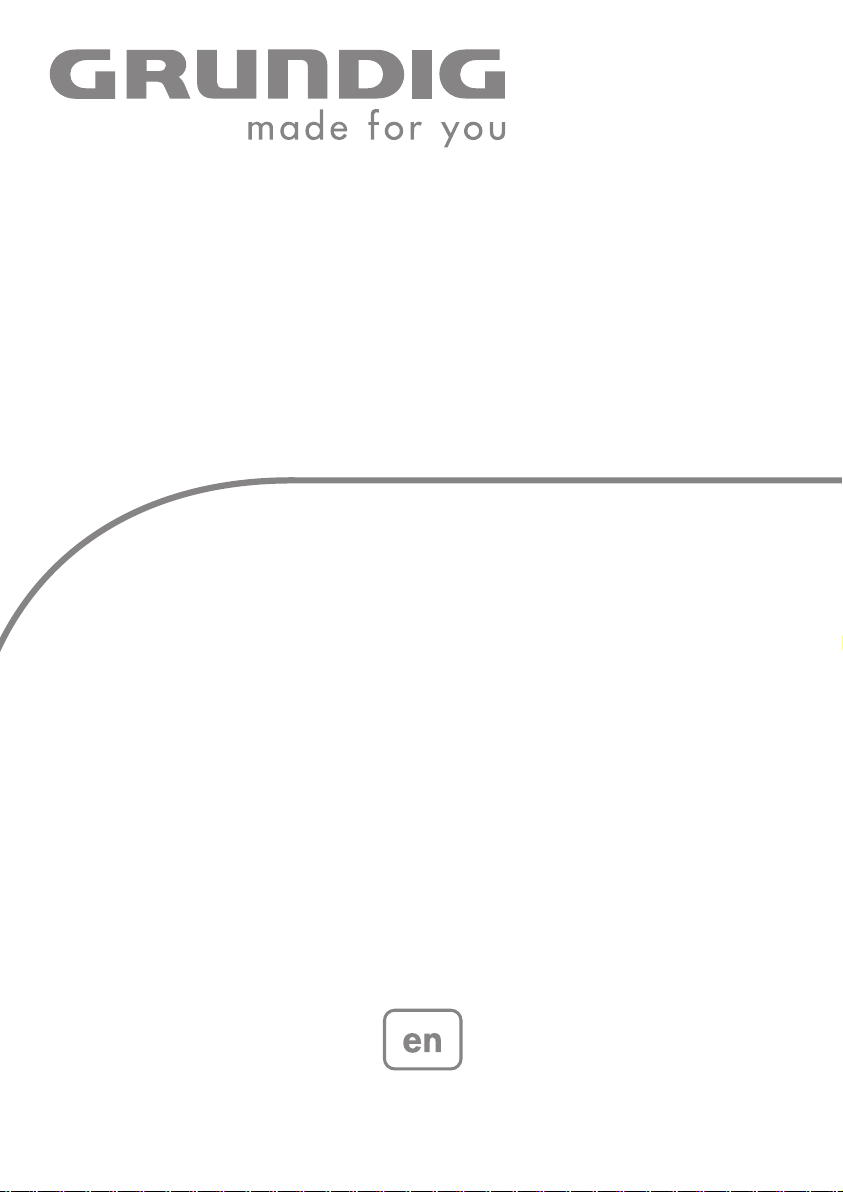
INTERNET
RADIO RECORDER CD
RRCD 3760 WEB
Page 2
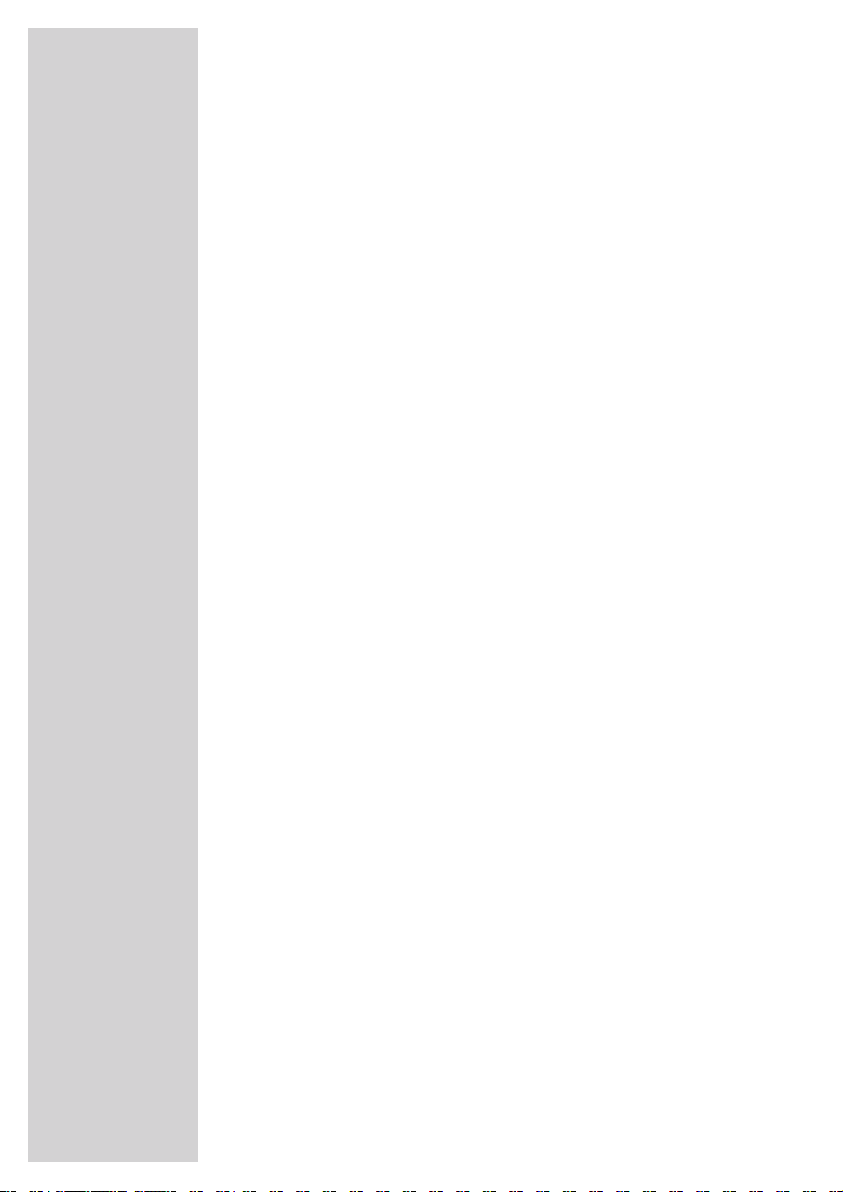
CONTENTS
------------------------------------------------------------------------------------------------
2
4 SET-UP AND SAFETY
5 OVERVIEW
5 The controls
9 The remote control
12 CONNECTION AND PREPARATION
12 Power supply
13 Connecting an MP3 player or a USB memory stick
13 Inserting a memory card
14 Connecting earphones or headphones
14 Putting batteries in the remote control
15 LAN connection to the Internet
16 WLAN connection to the Internet
17 SETTINGS
17 Automatic station search for FM radio stations
17 Setting the time
18 Additional settings for FM radio stations
19 Restoring the settings (Reset)
20 Registering the device with the WLAN router
23 GENERAL FUNCTIONS
23 Switching on and off
23 Selecting the input source
23 Adjusting the volume
23 Muting
23 Selecting sound settings
24 Setting the custom equalizer
24 Switching the Ultra Bass System on and off
24 Setting the display
25 INTERNET OPERATION
25 Selecting the Internet radio input source
25 Navigating and searching in the Internet menu
26 Selecting Internet radio stations according to criteria
28 Saving Internet radio stations to presets
29 Selecting Internet radio stations for the favourites list
29 Selecting manually added Internet radio stations
30 MUSIC ARCHIVE
30 Audio streaming
30 Selecting the input source music archive (Client)
31 Navigating the music archive menu
31 Playback functions
32 FM MODE
32 Selecting the FM input source
32 Selecting presets – in steps
32 Selecting presets – directly
32 Stereo/mono reception
33 RDS information
2
Page 3
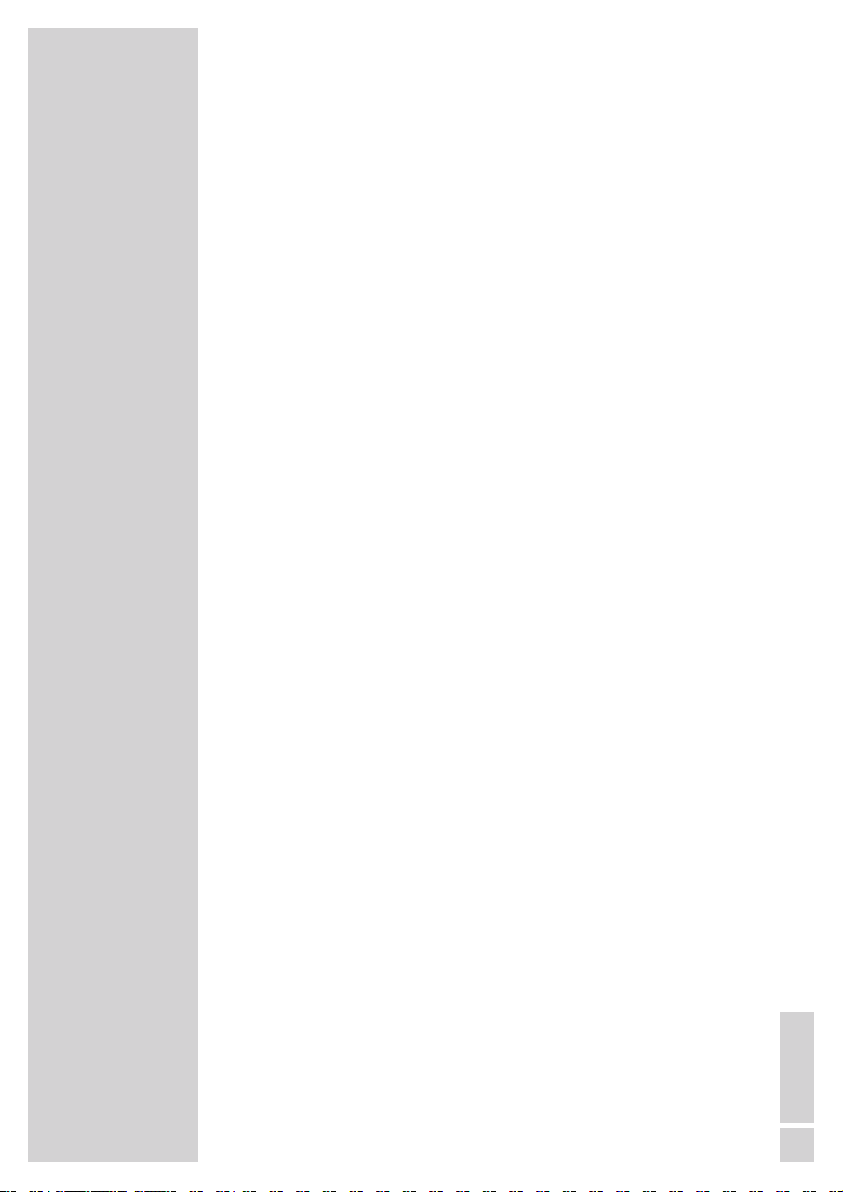
CONTENTS
------------------------------------------------------------------------------------------------
3
ENGLISH
34 CD MODE
34 Selecting the CD input source
35 Inserting a CD
35 Playing back a CD
35 Pausing and resuming playback
35 Repeating the current track
36 Selecting another track
36 Searching for a passage within a track
36 Selecting albums and tracks (only MP3/WMA)
36 Selecting information (only MP3/WMA)
37 Repeating a track (Repeat One)
37 Repeating all the tracks on an album (only MP3/WMA)
37 Repeating all the tracks on a CD (Repeat All)
37 Playing back tracks in random order
38 Playing the start of each track (intro)
38 Creating a playlist
40 USB AND SD/MMC MODE
43 TAPE MODE
43 Selecting the TAPE input source
43 Tape playback
43 Fast forward and reverse search
43 Recording onto tape
44 Recording from FM radio
44 Recording from the CD, USB or SD input sources
45 Synchro recording
46 TIMER MODE
49 SPECIAL SETTINGS
49 Registering on the GRUNDIG homepage
49 Creating favourite lists
52 Searching for radio stations that are not provided by V-Tuner
53 Changing the device name
54 Selecting information
55 Registering the device with the WLAN router with individual settings in
the network
58 INFORMATION
58 Technical data
59 General instructions on laser devices
59 Troubleshooting
61 Cleaning the CD unit
61 Cleaning the tape drive
61 Environmental note
62 CE declaration of conformity
62 Licence conditions
63 Glossary
Page 4
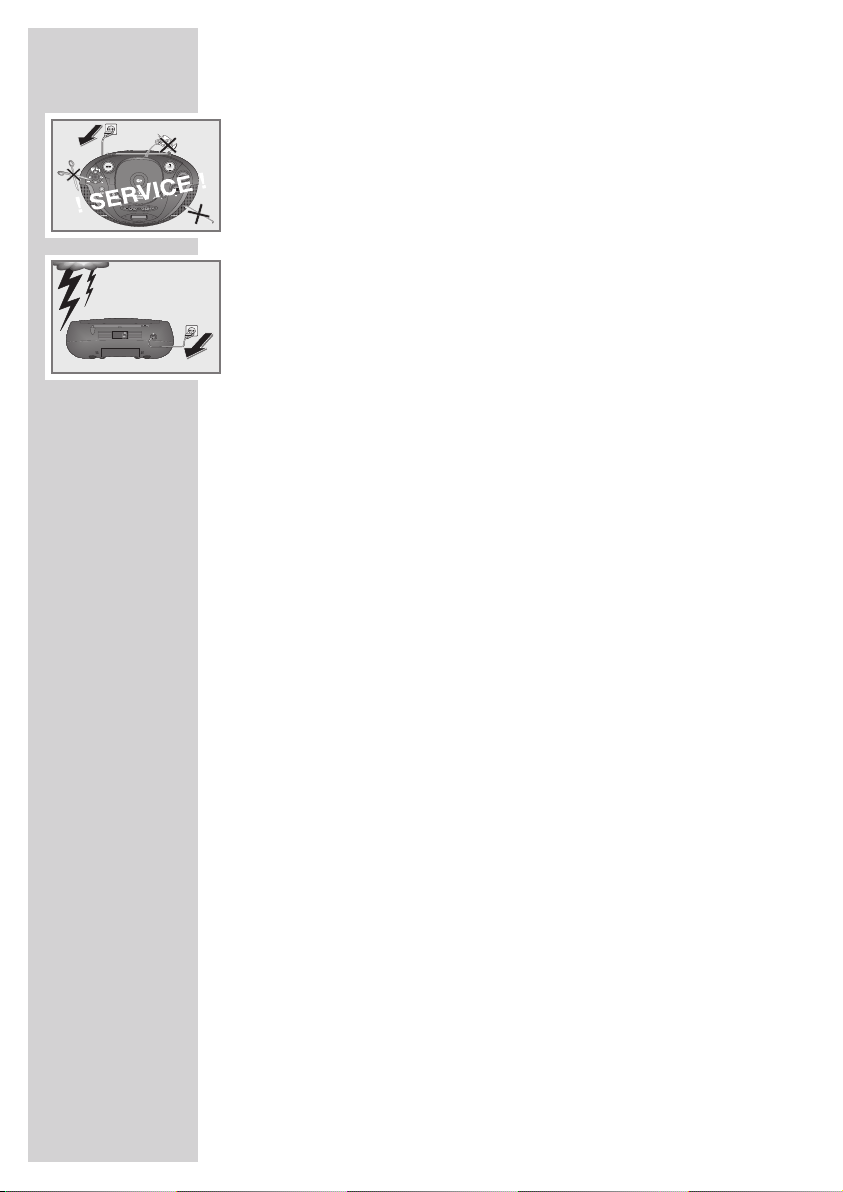
Please note the following instructions when setting up the system:
This device is designed for the playback of audio signals. Any other
use is expressly prohibited.
If you want to set up the device on wall shelves or in cupboards,
please ensure that the device is adequately ventilated. There must
be at least 10 cm space at the side, above and at the back of the
device.
Do not cover the device with newspapers, table cloths, curtains, etc.
When setting up the device, remember that furniture is often coated
with various types of varnish and plastic, which often contain chemical additives. These additives may cause corrosion to the feet of the
unit. This may leave stains on the surface of the furniture which can
be difficult or impossible to remove.
If the device is exposed to sudden changes in temperature, for
example when taken from the cold into a warm room, wait at least
two hours before using the device.
The device is designed for use in dry rooms. Protect the device and
the CDs from rain, moisture (dripping or splashing water), sand and
heat (heaters or direct sunlight, etc).
Only use the device in a moderate climate.
Do not place any vessels containing liquids (for example, vases) on
the device. Do not insert any foreign objects in the CD compartment.
Do not place any naked flames such as candles on the device.
Never open the device under any circumstances. Warranty claims
are excluded for damage resulting from improper handling.
Do not use any cleaning agents as they may damage the housing.
Clean the device with a clean dry cloth.
Thunderstorms are a danger to all electrical devices. Even if the device is switched off, it can be damaged by a lightning strike to the
mains or the antenna cable. Always remove the power plug during
a thunder storm.
If malfunctions occur due to static electricity charges or brief mains
voltage surges, reset the device. To do this, pull out the power supply unit and connect it again after a few seconds.
Note:
Do not connect any other equipment while the device is switched
on. Switch off the other devices as well before connecting them.
Make sure the power plug is freely accessible.
SET-UP AND SAFETY
------------------------------------------------------------
4
Page 5
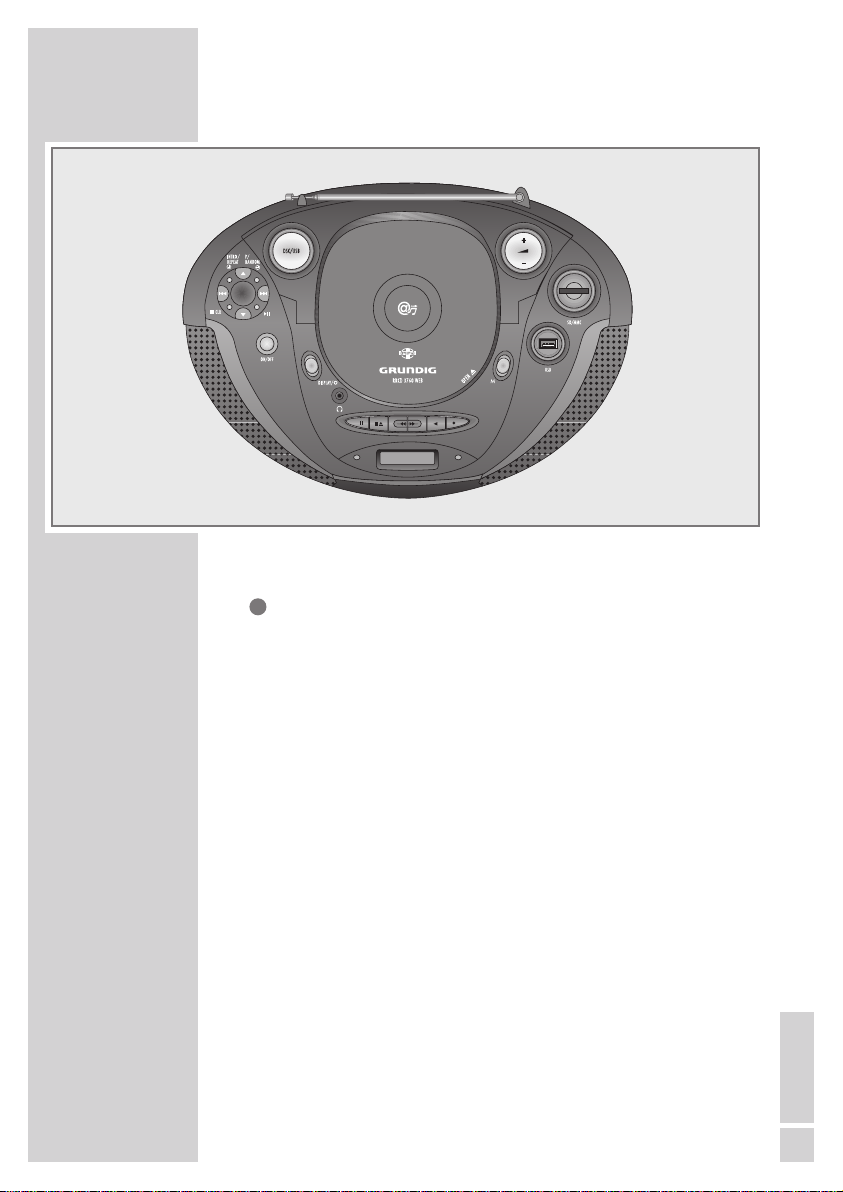
ENGLISH
5
Controls
ON/OFF Switches the device in and out of standby mode and
from standby mode to the last input source selected.
Infrared sensor for remote control signals (left, next to the
display).
POWER
•
Mode indicator. Lights up red during operation.
–
ß
+
Adjust the volume.
M Opens the main menu of the device, for example, to
select the CD, SD, FM, Internet radio, Client, USB and
tape input sources.
A In the menus: moves the cursor upwards.
In FM mode: selects the next preset.
S In the menus: moves the cursor down.
In FM mode: selects the previous preset.
9 In the menus: opens the options.
In client mode: selects the next track.
In CD mode: press briefly to select the next track, press
and hold down to start the forward search.
In FM mode: press and hold down to start the forwards
frequency search. Press briefly to change the frequency
in small steps.
OVERVIEW
----------------------------------------------------------------------------------------------
Page 6
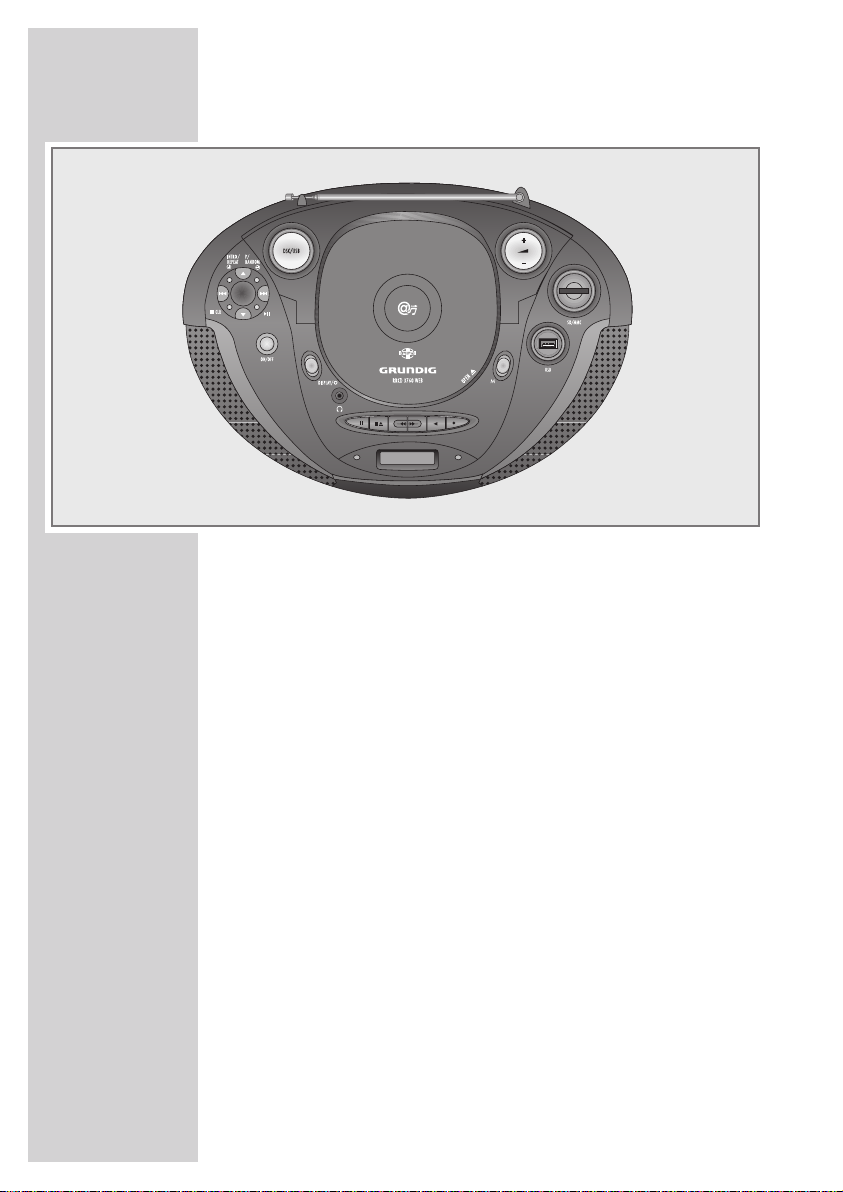
6
8 In the menus: switches one menu level back.
In client mode: selects the previous track.
In CD mode: press briefly to select the previous track,
press and hold down to start a reverse search.
In FM mode: press and hold down to start the reverse
frequency search. Press briefly to change the frequency
backwards in steps.
P/RANDOM In standby: activates and saves the settings for the time,
¥
day and date.
In Internet and FM mode: stores radio stations as presets.
In CD mode: stores CD tracks to create a playlist, plays
tracks in random order.
INTRO/ In standby mode: activates the setting for the switch-on
REPEAT
≈
timer.
In CD mode: for playing the intros to CD tracks.
For repeating a track or the whole CD.
In MP3/WMA, CARD and USB mode: for repeating the
tracks on an album.
7
CLR In Internet mode: deletes favourite stations and letters/
characters during text input.
In client mode: ends playback.
In CD mode: interrupts and stops playback. Deletes a
playlist.
OVERVIEW
----------------------------------------------------------------------------------------------
Page 7
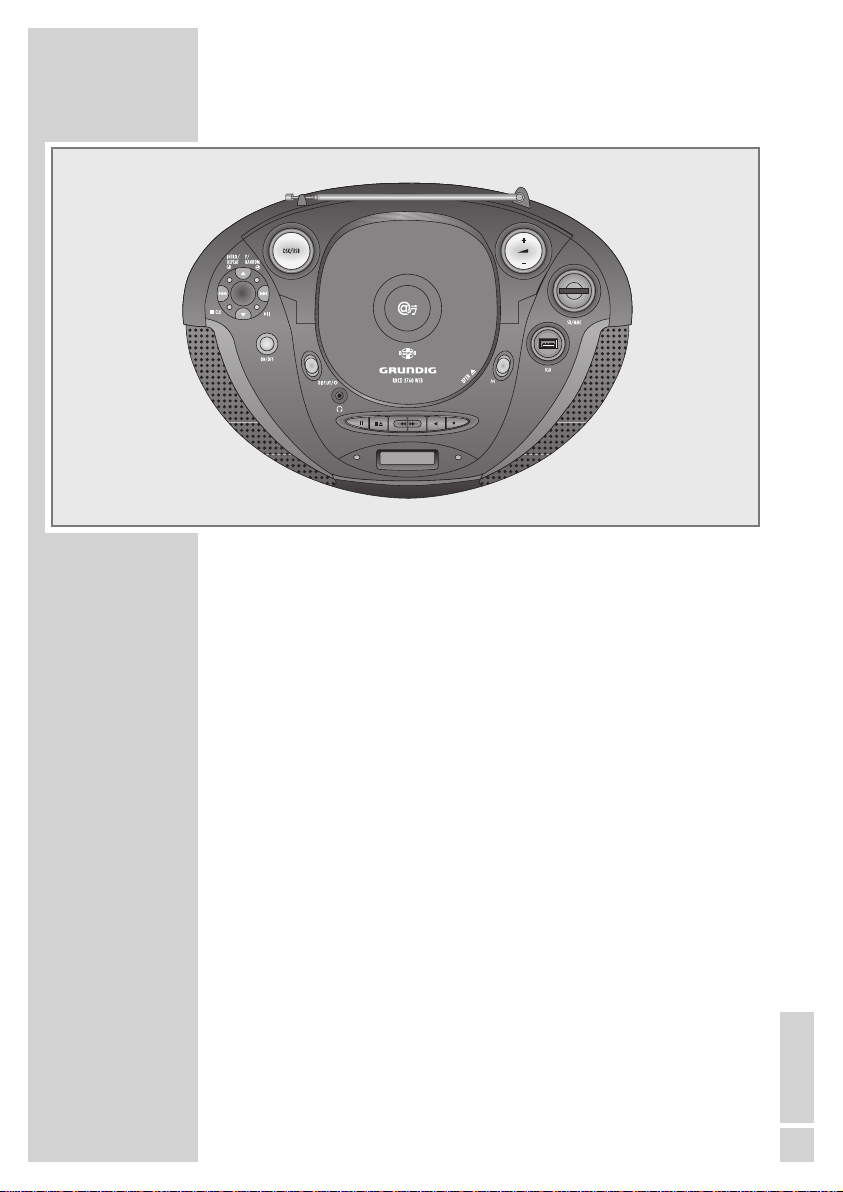
ENGLISH
7
OVERVIEW
----------------------------------------------------------------------------------------------
e
II In CD, CARD, Client and USB mode: starts and pauses
playback.
DISPLAY In standby: controls the brightness of the display and
selects demo mode.
In Internet mode: switches the display between the
Internet station information and the time/day/date.
In FM mode: switches the display between the radio
ticker text, station type and the time/day/date.
DSC/UBS Briefly press to open the menu for the sound settings
(myEQ, Classic, Pop, Jazz, Rock and myEQ again);
press and hold down to open the setting for the Ultra
Bass-System (ON and OFF).
OPEN
.
Opens and closes the CD compartment.
USB USB interface for connecting an MP3 player or a USB
memory stick.
This interface is not suitable for connecting up to PCs.
SD/MMC Card slot for inserting a memory card (MMC or SD).
U Headphone jack for connecting a stereo headphone set
with a jack plug (3.5 mm).
This automatically switches off the loudspeakers.
Page 8
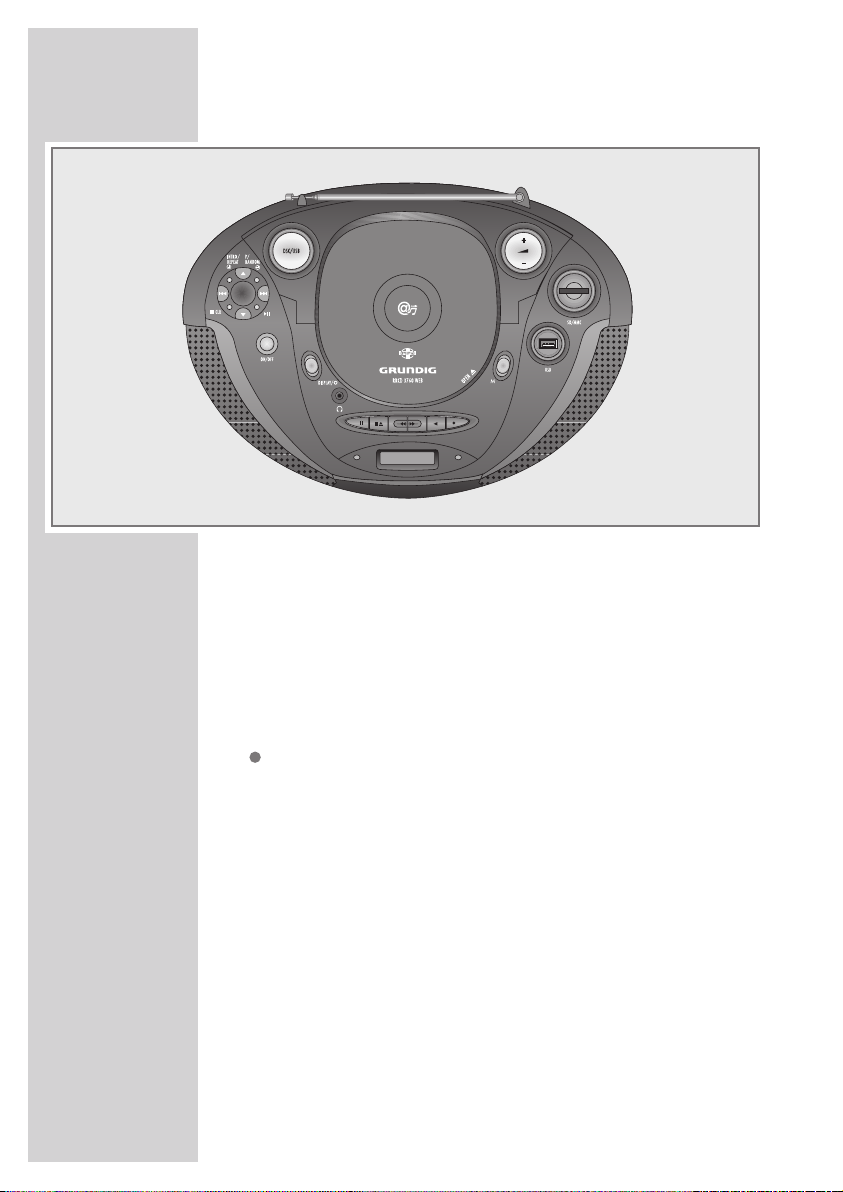
8
Tape Tape compartment. Press here to close.
II Pauses playback and recording.
7
.
Ends playback/recording of the tape and opens the tape
compartment.
§ Fast forwards the tape to the end.
$ Rewinds the tape to the beginning.
z
Starts playback.
Starts recording.
Antenna Telescopic antenna for FM (VHF) reception.
LAN Socket for connecting to the Ethernet network via LAN
cable on the back of the device.
AC ∼ Socket for connecting the power supply unit on the back
of the device.
The only way to fully disconnect the device from the
mains is to pull out the plug.
OVERVIEW
----------------------------------------------------------------------------------------------
Page 9
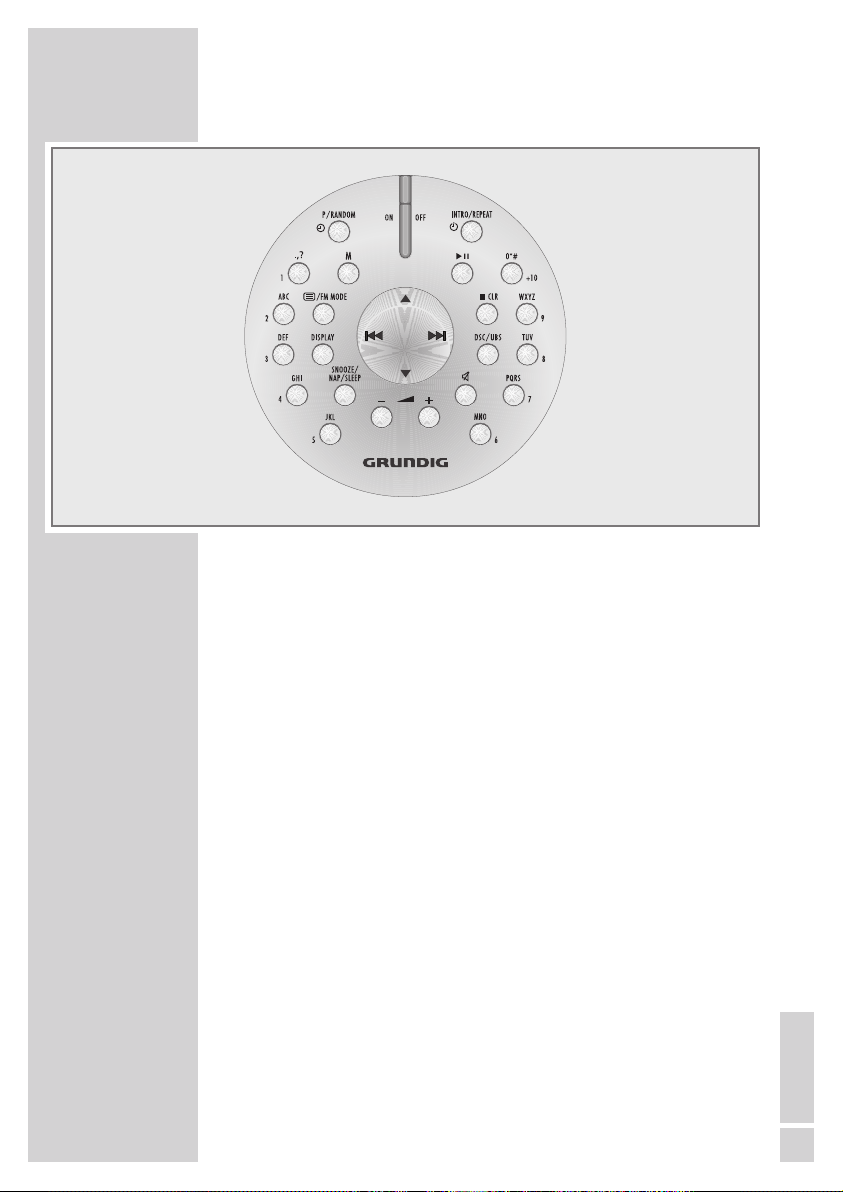
ENGLISH
9
OVERVIEW
----------------------------------------------------------------------------------------------
The remote control
ON OFF Switches the device to standby mode and from standby
mode to the last input source selected.
e
II In music archive, CD, USB and SD/MMC modes:
starts and pauses playback.
7
CLR In Internet mode: deletes favourite stations and
letters/characters during text input.
In CD mode: interrupts or ends playback of a
MP3/WMA CD or audio CD;
press twice to delete the playlist of a CD.
DSC/UBS Briefly press to open the menu for the sound settings
(myEQ, Classic, Pop, Jazz, Rock and myEQ again);
press and hold down to open the setting for the Ultra
Bass-System (ON and OFF).
p Switches the loudspeakers of the device to mute and
back on again.
–
ß
+
Adjust the volume.
SNOOZE/ Interrupts the alarm function for approx. 5 minutes.
NAP/SLEEP Sets the reminder timer. Interrupts the reminder timer.
Sets the sleep timer.
Page 10
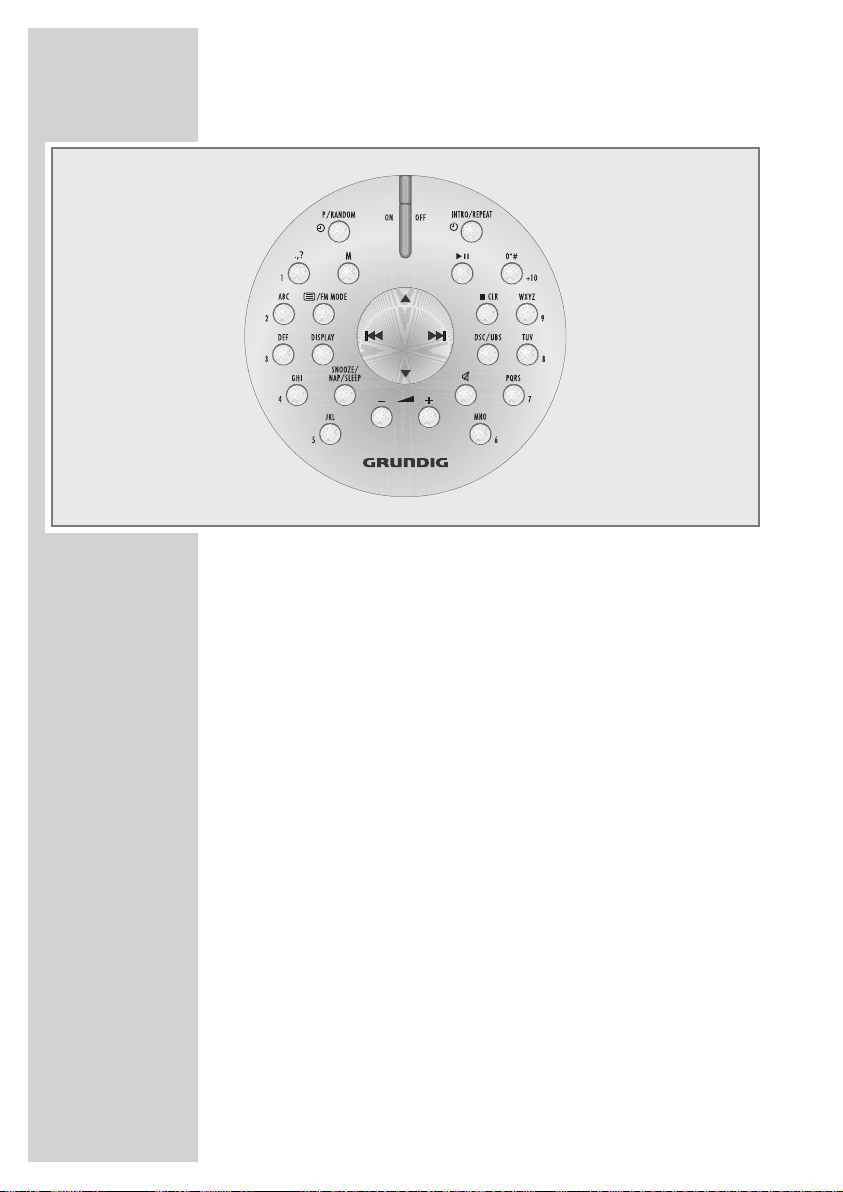
DISPLAY In standby: controls the brightness and contrast of the
display and selects demo mode.
In FM mode: switches the display between the radio
ticker text, station type and the time/day/date.
In CD-DA mode: switches the display between track
number, elapsed playing time and time/week/day.
In MP3/WMA mode: switches the display between
track information, elapsed playing time, ID3 tag information and time/day/date.
k/ In FM mode: switches between mono reception and
FM MODE automatic mono/stereo.
M Opens the main menu of the device, for example, to se-
lect the CD, SD, FM, Internet radio, Client, USB and
tape input sources.
P/ In standby mode: sets the time/day/date manually.
RANDOM ¥ In Internet mode: saves Internet radio stations to presets.
In FM mode: saves radio stations to presets.
In CD mode: saves tracks to a playlist, plays back tracks
in random order.
AUF EINEN BLICK
----------------------------------------------------------------------
10
Page 11
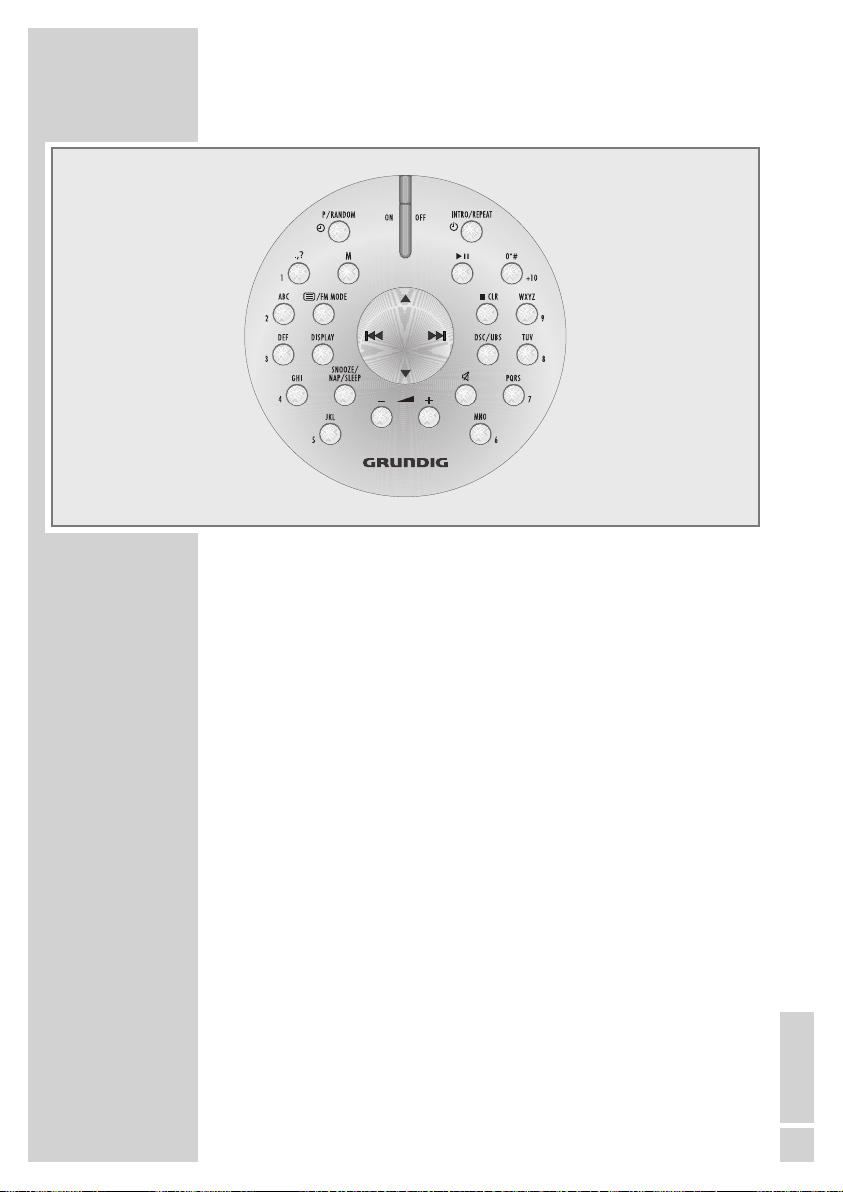
AUF EINEN BLICK
----------------------------------------------------------------------
1 ... 0 A ... Z Number buttons for selecting presets directly;
for entering numbers/letters in Internet mode and during
installation.
+ 10 Selects the tens for presets from 10 to 40 or for track
numbers from 10 upwards.
INTRO/ In standby mode: activates the setting for the switch-on
REPEAT ≈ timer.
In CD mode: plays back the intros of tracks of a CD,
repeats one track, all tracks of a CD or all tracks of an
album.
8 9 For navigating the menus.
In FM mode: pressing and holding down starts the forwards or reverse frequency search, pressing briefly
switches the frequency back or forwards in steps.
In CD mode: press briefly to select albums or tracks forwards or backwards; press and hold down to search
forwards or backwards for a particular passage.
AS For navigating menus; for entering capital letters and
special characters during installation.
In tuner mode: select stored radio stations.
In MP3/WMA mode: switch to select albums and
tracks.
11
ENGLISH
Page 12
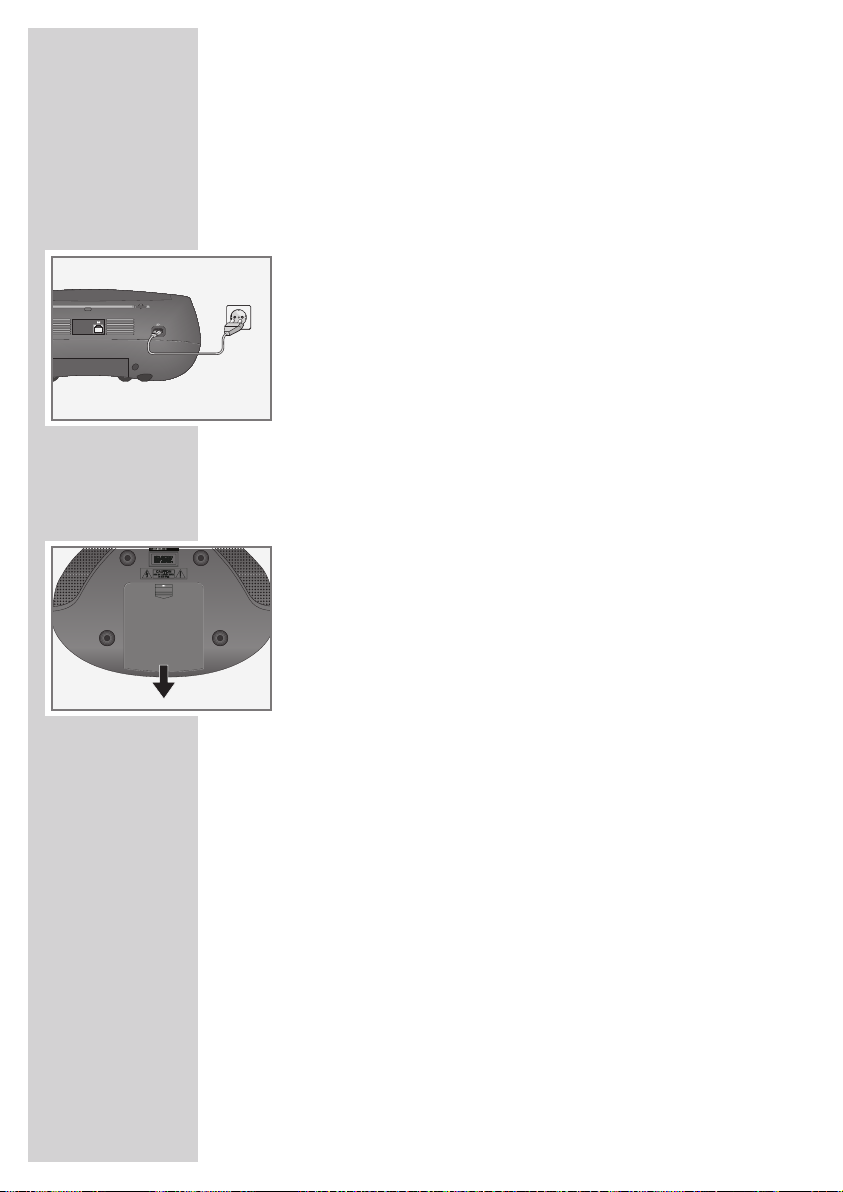
CONNECTION AND PREPARATION
Power supply
Mains operation
Check that the mains voltage on the type plate (on the bottom of the
device) corresponds to your local mains supply. If this is not the case,
contact your specialist dealer.
1 Plug the power cord supplied into the »AC ∼« socket on the back
of the device.
2 Plug the power cord into the wall socket.
Caution:
The device is connected to the mains with the power cord. Pull out
the power plug when you want to completely disconnect the
device from the mains.
Unplug the mains plug to disconnect the device from the mains.
Make sure the power plug is easily accessible during operation
and not hindered by other objects.
The socket should be directly by the device and freely accessible.
Battery operation
1 Open the battery compartment by pressing »OPEN« underneath
the device and pushing the lid in the direction of the arrow
(»
S
«).
2 Insert six batteries (6 x 1.5 V, type LR20/AM1/D size), observ-
ing the polarity marked in the battery compartment.
Note:
During battery operation in standby mode, it is not possible to
switch the device on with the remote control.
Notes:
Do not expose the batteries to extreme heat, caused for example
by direct sunlight, heaters or fire.
Remove the batteries when they are flat or when you know that
the device will not be used for a long period of time. The manu facturer accepts no liability for damage caused by leaking
batteries.
The batteries are switched off during mains operation.
Environmental note:
Batteries, including those which do not contain heavy metal,
should not be disposed of with household waste. Always dispose
of used batteries in accordance with local environmental
regulations.
12
Page 13
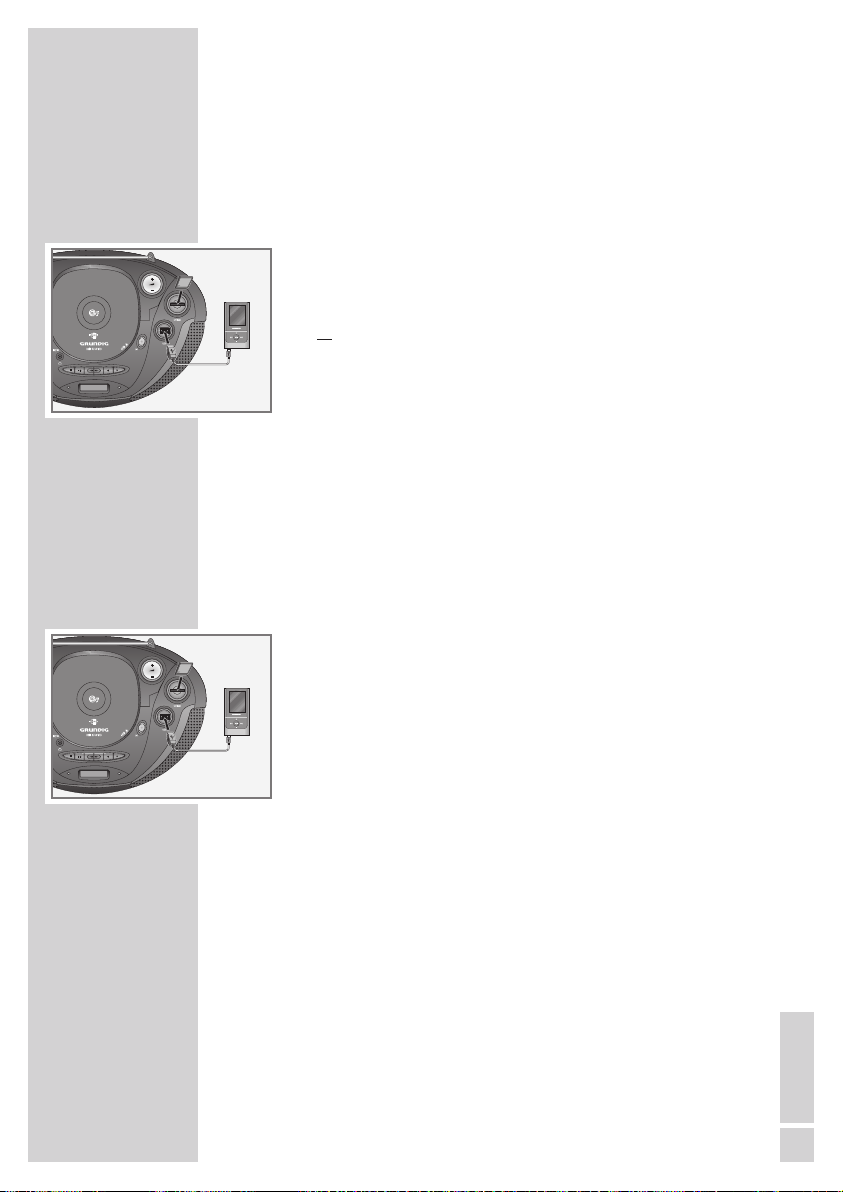
Connecting an MP3 player or a USB memory stick
The device supports most USB memory sticks or MP3 players.
Note:
The device must be switched off while the USB connection is
being made. If it is not switched off, data can be lost.
1 Switch off the device by pressing »ON/OFF«.
2 Connect the USB interface of the MP3 player to the »USB«
socket on the device, using a standard USB cable
or
insert the USB plug of the USB memory stick in the »USB« interface on the device.
Note:
To remove the MP3 player or the USB memory stick, switch off
the device and pull out the cable for the data medium.
Inserting a memory card
The device supports SD and MMC memory cards.
Note:
The device must be switched off while the memory card is being
inserted. If it is not switched off, data can be lost.
1 Switch off the device by pressing »ON/OFF«.
2 Insert the memory card carefully into the »SD/MMC« card slot
with the contacts facing down until it latches into place.
Note:
Do not use excessive force when inserting the memory card. Only
apply slight pressure.
The memory cards are resistant to dirt and moisture, but may only
be inserted into the device in a dry and clean condition.
Never remove memory cards during operation. This can damage
the memory card. This type of damage will invalidate your warranty.
Removing the memory card
1 Switch off the device by pressing »ON/OFF«.
2 Remove the memory card from the card slot by pressing the card
inwards slightly until the latch is released. Then pull out the card.
CONNECTION AND PREPARATION
13
ENGLISH
Page 14
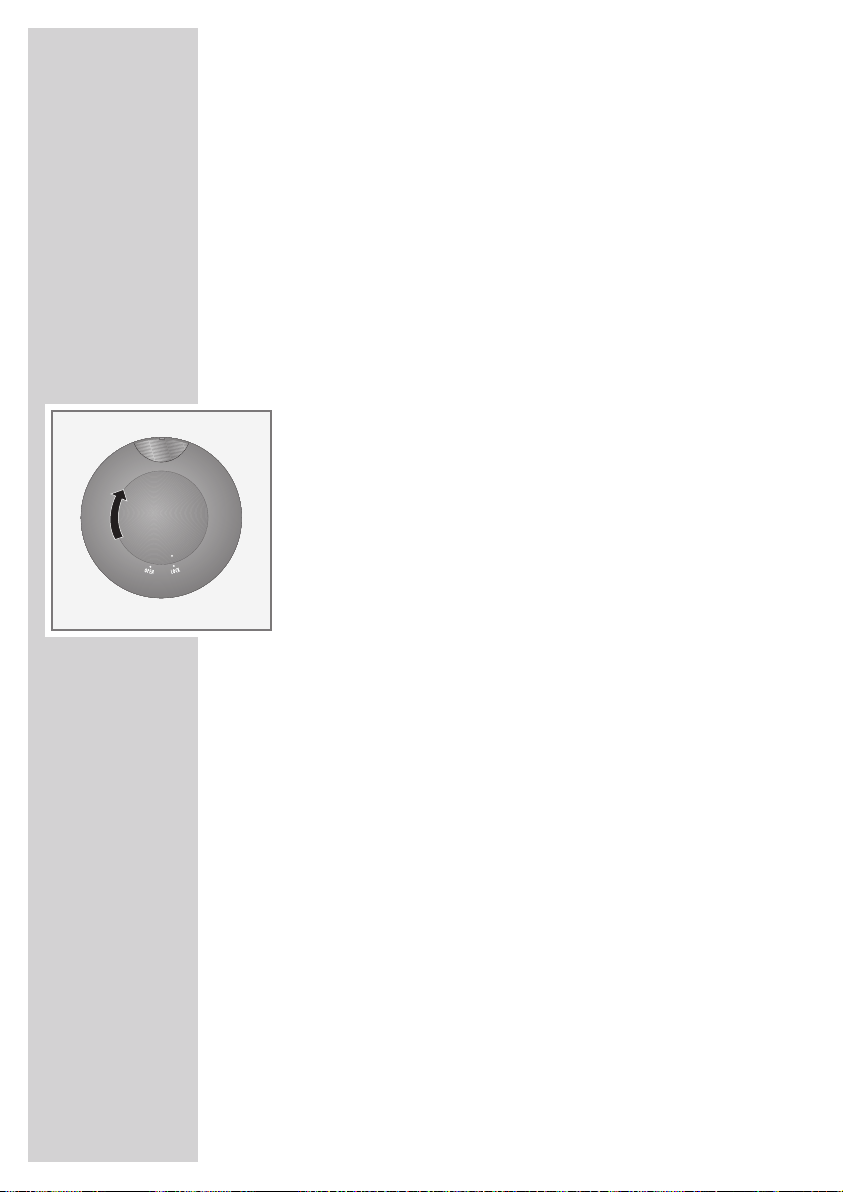
CONNECTION AND PREPARATION
Connecting earphones or headphones
1 Insert the headphone plug (3.5 mm) into the »U« socket on the
device.
– This switches off the loudspeakers.
Note:
Excessive volume levels when using headphones or earphones
can damage your hearing.
Note:
You can also use the »U« socket to connect the device to a hi-fi
system.
Putting batteries in the remote control
1 Open the battery compartment by turning the lid of the com-
partment to the right and lifting it off.
2 Observe the polarity marked on the base of the battery com-
partment when inserting the batteries (2 x 1.5 V LR 03/AM
4/AAA type).
Notes:
Do not expose the batteries to extreme heat, caused for example
by direct sunlight, heaters or fire.
If the device no longer reacts properly to remote control
commands, the batteries may be flat. Always remove used
batteries. The manufacturer accepts no liability for damage
caused by leaking batteries.
Environmental note:
Batteries, including those which do not contain heavy metal,
should not be disposed of with household waste. Always dispose
of used batteries in accordance with local environmental
regulations.
14
Page 15
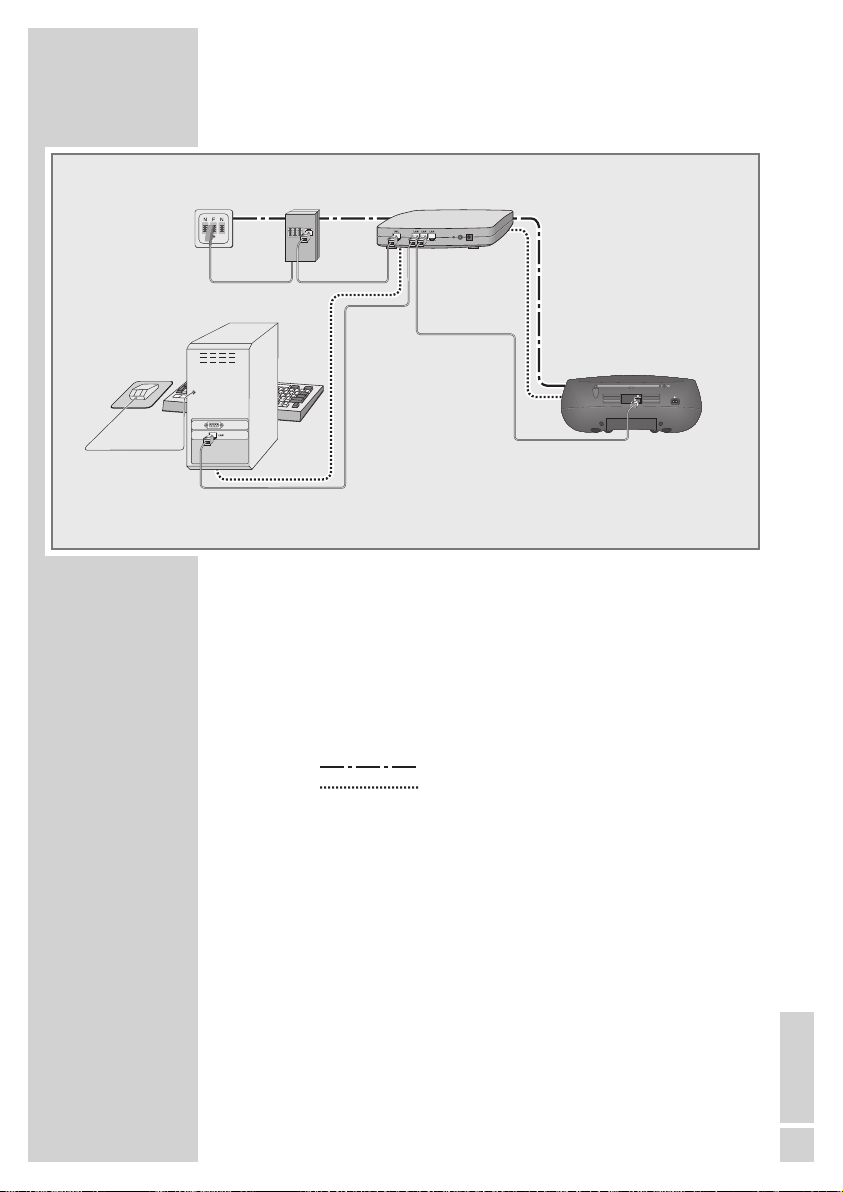
CONNECTION AND PREPARATION
LAN connection to the Internet
Note:
Switch off the device before you connect it to the Internet.
1 Connect the Ethernet socket of the modem/router to the
»
Ethernet« socket of the device using a standard network cable
(Twistedpair, RJ45 plug).
– The data throughput level is 10/100 MBIT.
Note:
The lines represent the function.
Internet radio
Music archive (audio streaming - client)
Splitter
RRCD 3760 WEB
Music archive on the computer
Modem/routerTelephone socket
15
ENGLISH
Page 16
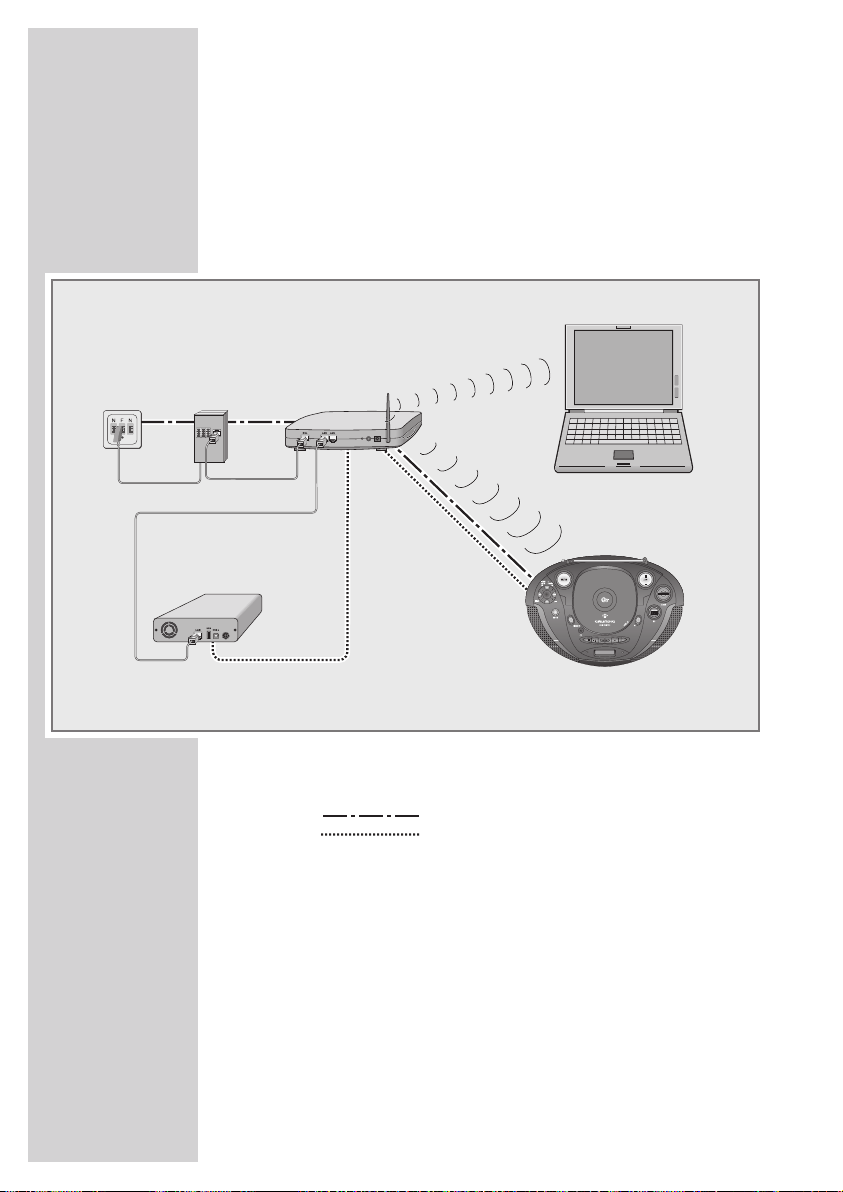
CONNECTION AND PREPARATION
WLAN connection to the Internet
Note:
The quality of the radio signal depends on the distance of your
device to your modem/router.
The substance of the building at the installation site can also affect
this.
Note:
The lines represent the function.
Internet radio
Music archive (audio streaming - client)
WLAN
Splitter
RRCD 3760 WEB
Music archive on hard drive (NAS - Network Attached Storage)
Modem/router
Notebook
Telephone socket
)))))))))))
16
Page 17
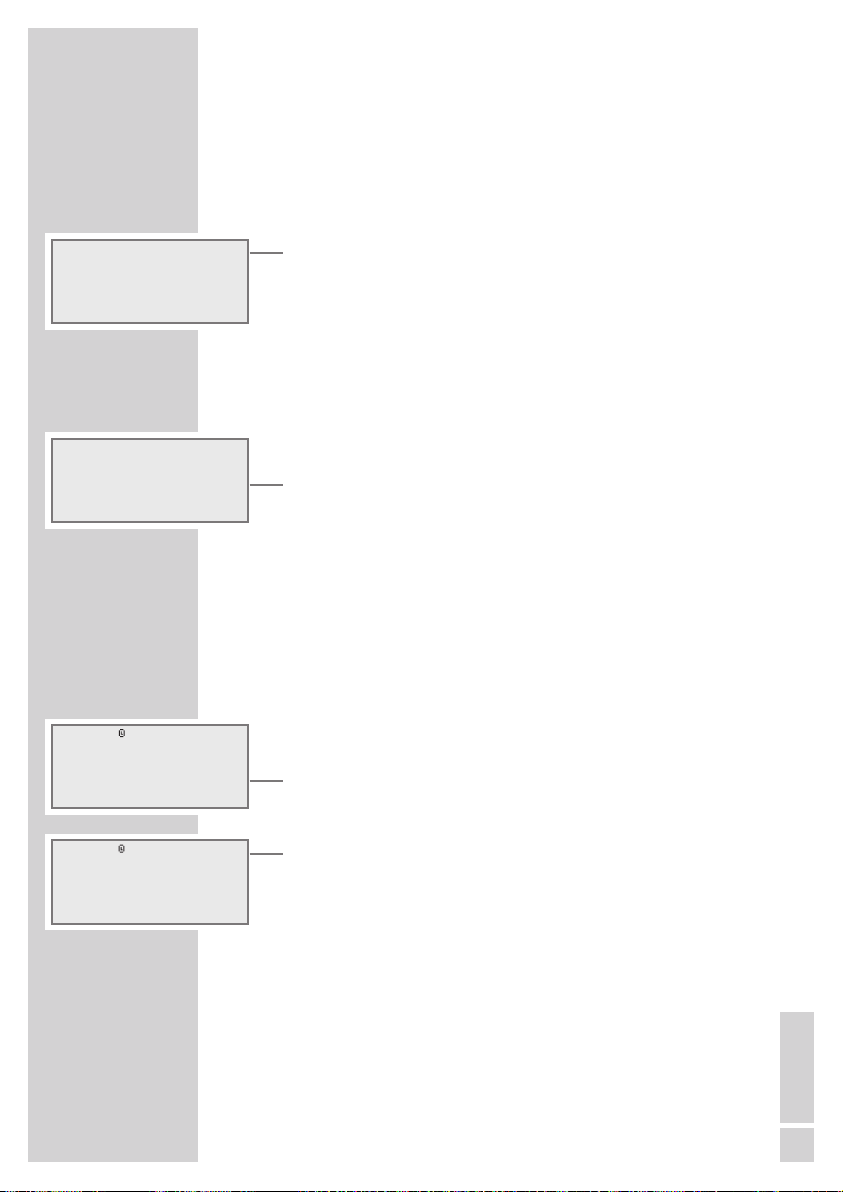
Automatic station search for FM radio stations
After connecting the device to the mains power for the first time, the
automatic station search begins. It searches for radio stations and
can save up to 40 presets.
– Display: the preset (»CH«) and the frequency in rapid run-
through.
– The search has started. After the search, the demo mode is
started automatically. This shows you the functions of the device. The demo mode can be interrupted with »
ON/OFF«. The
device then switches to the main menu. Afterwards, you can
save the radio stations as presets of your choice.
Notes:
The device first saves RDS stations and then normal FM stations.
The automatic station search can also be interrupted by pressing
»ON/OFF«. It starts again the next time the system is switched
on.
You can repeat the automatic station search at any time by opening the main menu with »
M« and selecting »S« from »Setup«.
In the setup menu, press »
S
« select the »ATS« item and press
»
9« to confirm. Confirm the »Start« function with »9«. The
search starts and previously stored stations are deleted.
Some RDS stations transmit an RDS time signal. If the selected
RDS station transmits time information, the time is updated automatically, if you have set »CT« to »ON«. This takes about five minutes.
Setting the time
The following settings may only be performed in standby mode.
1 To set the time, press and hold down »P/RANDOM ¥«.
– Display: »24HR«, the time, the day of the week and the date.
2 Select hours format (12 or 24 hours) with »A« or »S« and con-
firm with »
9«.
– Display: »24HR« or »12HR« (»AM« stands for first half of
the day), time and date, the hours flash.
3 Set the hours of the time with »A« or »S« and confirm with
»
9«.
– The minutes flash.
CH01
FM 87.50 MHz
Searching
Please Wait...
Alarm
Network Config
-
>
ATS
<
-
4/5
24HR CT ON
10:00
Monday
2007.05.21
24HR CT ON
20:00
Monday
2007.05.21
17
ENGLISH
SETTINGS
----------------------------------------------------------------------------------------------------
Page 18
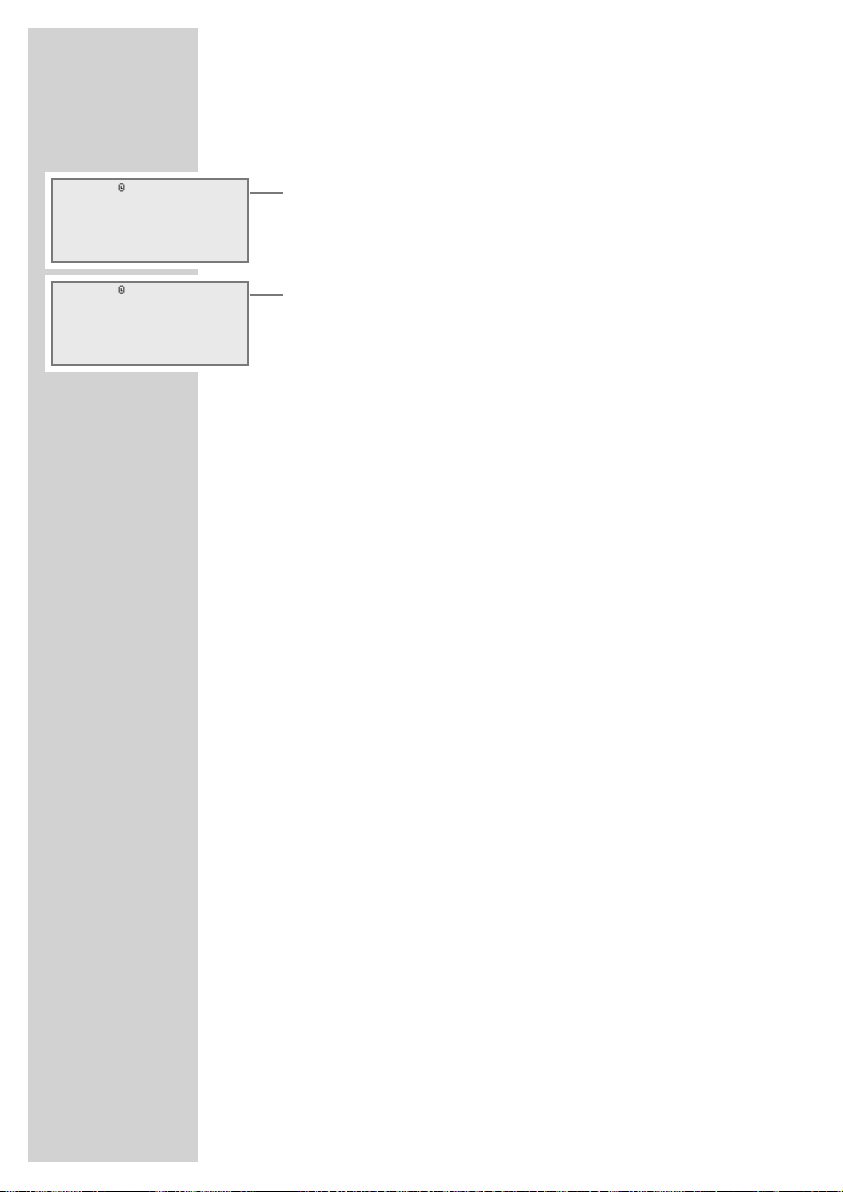
4 Set the minutes of the time with »A« or »S« and confirm with
»
9«.
– The year flashes.
5 Set the year with »A« or »S« and confirm with »9«.
– The month flashes.
6 Set the month with »A« or »S« and confirm with »9«.
– The day flashes.
7 Set the day with »A« or »S« and confirm with »9«.
– »CT ON« flashes. CT is the display for RDS time synchronisa-
tion.
8 Activate RDS time synchronisation with »A« or »S« and con-
firm with »
9«.
9 Quit the setting with »P/RANDOM ¥«.
Notes:
The time must be reset after a power cut or if the mains plug is disconnected or updated afresh using the RDS time synchronisation.
If an RDS station which supports time synchronisation is saved on
preset 1, the device synchronises automatically after the power
comes back on.
During operation, you can also set the time/day/date using the
main menu (press »
M« to open) »Setup« »Time«.
Further settings for FM radio stations
Automatic station search
1 Start the automatic station search in FM mode by pressing and
holding down »
8« or »9«.
– The search stops when a station is found.
Manual station search
1 Start the manual station search in FM mode by repeatedly press-
ing »
8« or »9«.
– The frequency changes in steps of 50 kHz.
24HR CT ON
20:15
Monday
2007.05.21
24HR CT ON
20:15
Tuesday
2007.06.05
18
SETTINGS
----------------------------------------------------------------------------------------------------
Page 19
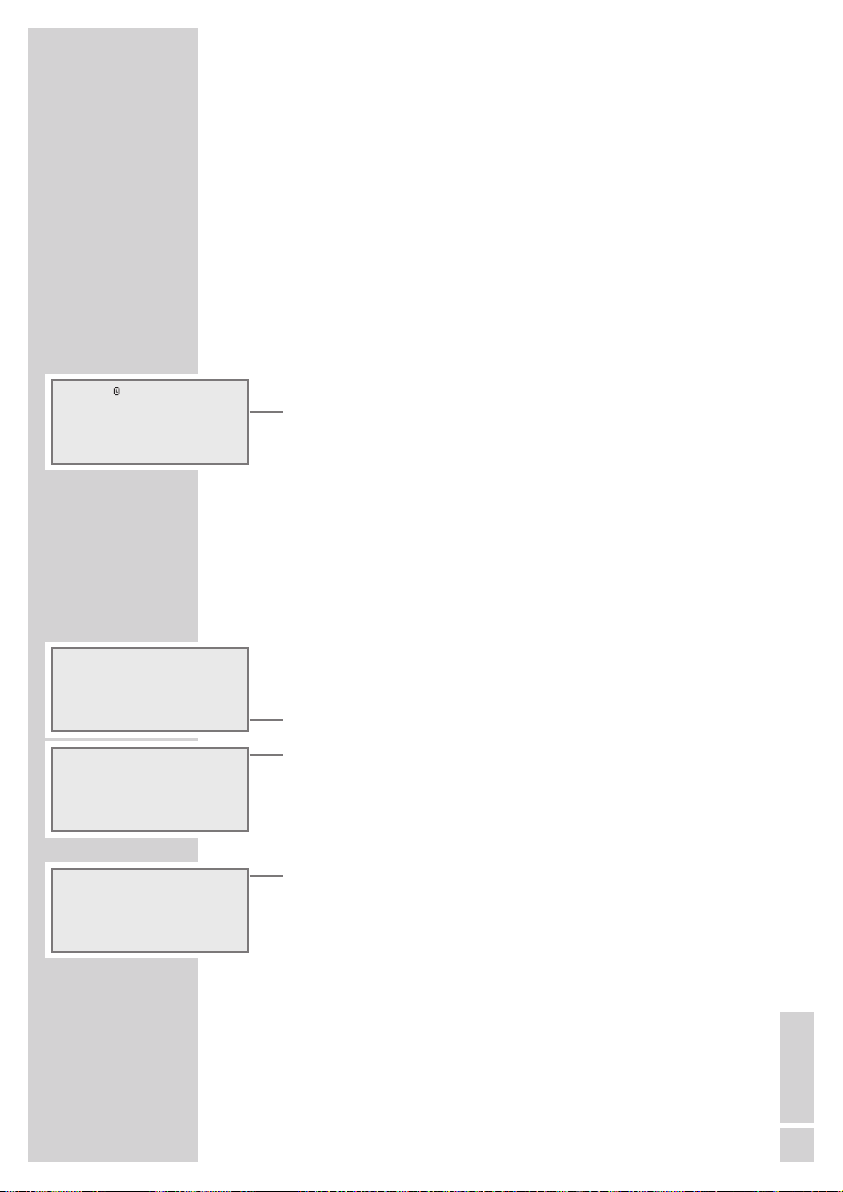
Storing stations as presets
You can save radio stations that have been found with the automatic station searches or the manual station search to the
preset channel of your choice.
Note:
If stations are already stored on the presets, they are overwritten.
You can search for these stations again afterwards using the automatic station search.
1 In FM mode, select the station with »A« or »S« and press
»
P/RANDOM ¥« to highlight.
– The preset display »CH« is set to »00« the digits flash.
2 Select the preset number with »A« or »S«.
3 Press »P/RANDOM ¥« to save the station.
4 To save more stations, repeat steps 2 to 4.
Note:
If the device is disconnected from the mains for a long time, all the
presets are deleted.
Restoring the settings (Reset)
You can delete all settings, such as stored radio stations, the time
and alarm and network access data with the reset function.
You should use the reset function if the device needs to be connected
to another network.
1 Press »M« to open the main menu.
2 Select »Setup« with »A« or »S« and press »9« to confirm.
3 Select »System Reset« with »A« or »S« and press »9«
to confirm.
Note:
If you confirm the reset function in step 4, all settings will be
deleted.
4 Select the »Yes (Clear all)« menu item with »A« or
»
S
« and press »9« to confirm.
– Display: »System Reset...«; after a short time the de-
vice switches to standby.
CH01 RDS ST
FM 100.60 MHz
ANTENNE
NO TEXT
Main Menu
USB
TAPE
~ Setup
Network Config
ATS
~ System Reset
5/5
System Reset
No
~ Yes (Clear all)
19
ENGLISH
SETTINGS
----------------------------------------------------------------------------------------------------
Page 20
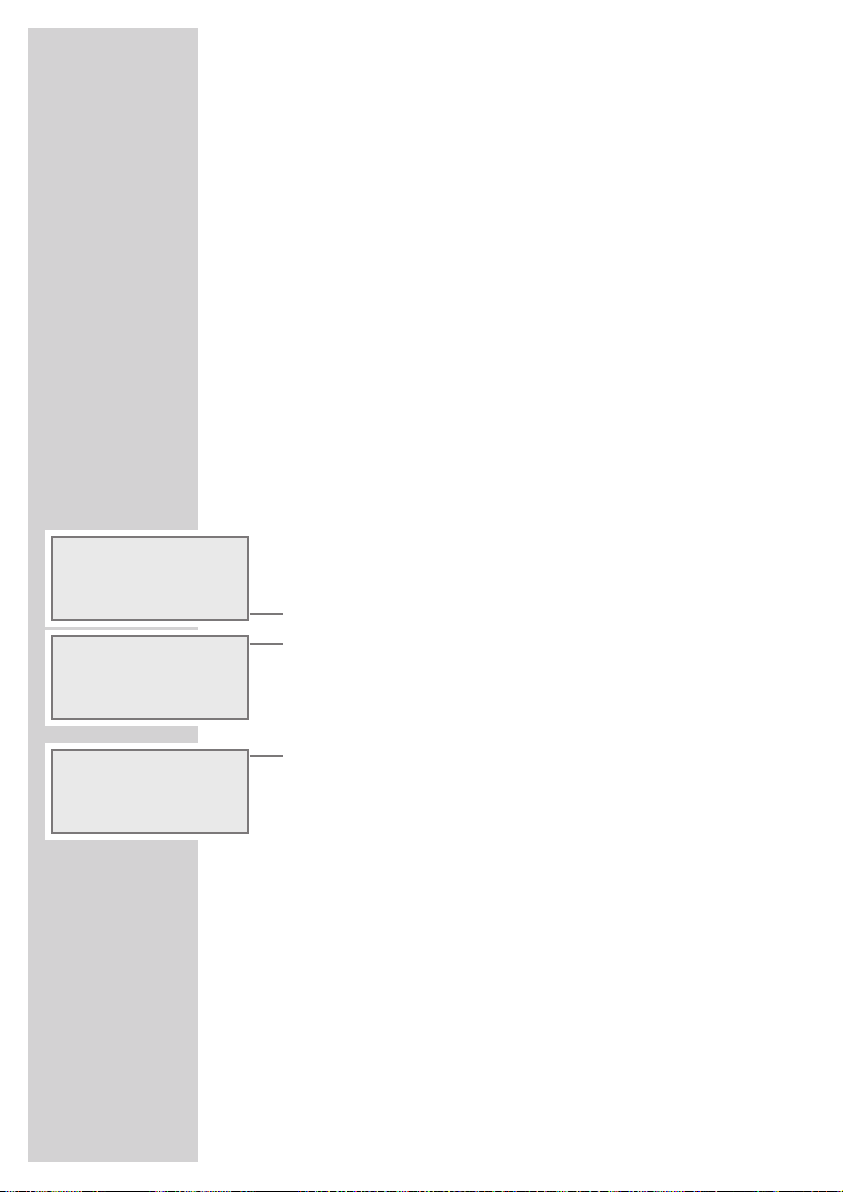
Registering the device with the WLAN router
Perform the registration process in the proximity of the router in order
to avoid problems with the WLAN range.
Open the main menu, establish the network connection in the setup
menu and start the configuration wizard.
During this registration procedure, the device checks the
configuration of the WLAN router (e.g. network encryption) and
displays it.
The following three criteria are important:
– Automatic (dynamic) or static use of the IP address in your network.
– Network with or without proxy server.
– Encoded or unencoded network.
1 Switch on the WLAN router.
Notes:
The network name (SSID) must be visible and the MAC address
of the device must be enabled in the WLAN router.
You can find the MAC address (unique product ID) in the main
menu at »Setup« »Network Config« »Device
Status« »MAC Address«.
2 Press »M« to open the main menu.
3 Select »Setup« with »A« or »S« and press »9« to confirm.
4 Select »Network Config« with »A« or »S«« and press
»
9« to confirm.
– Display: »Initialization Please wait«, the con-
nection to the WLAN router is being established. Afterwards,
the configuration menu is displayed.
5 Select »Config Wizard« with »A« or »S« and press
»
9« to confirm.
– The configuration wizard appears.
6 Start the registration process with »9«.
– Display: »Select Network:«, the available networks are
displayed.
Note:
If the network name (SSID) is suppressed on the WLAN router
for security reasons, the network cannot be found and must be entered manually using the »Enter Network SSID« menu
item.
Main Menu
USB
TAPE
~ Setup
Time
Alarm
~ Network Config
3/5
Configuration
Device Status
~
Config Wizard
>
Advanced Setup
20
SETTINGS
----------------------------------------------------------------------------------------------------
Page 21
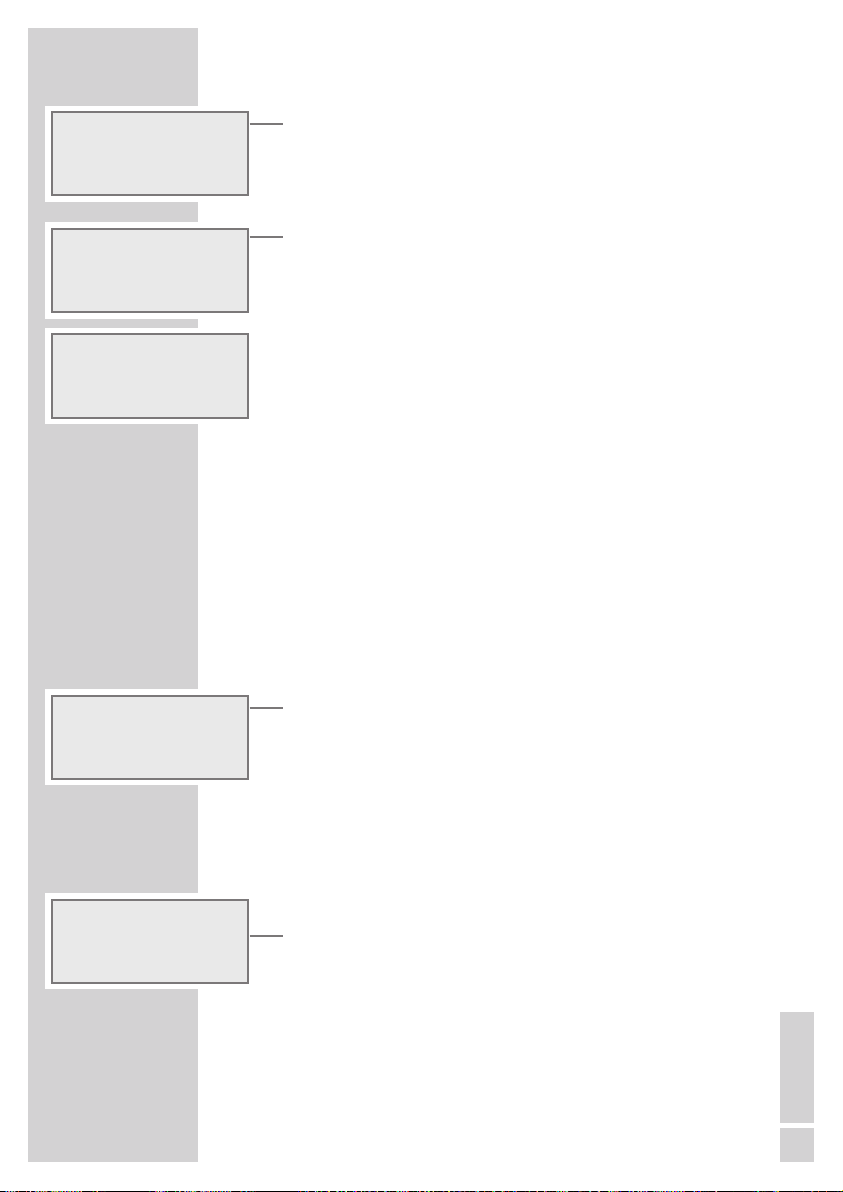
7 Confirm network (GIMDSL in this example) with »9«.
If several networks are available, select the required network with
»
A« or »S« and confirm with »9«.
– Display: »Network IP Settings:«.
Note:
If the network is encrypted, »[encrypted]« is displayed after
the network address.
Press»
9« and enter the network key (WEP or WPA) with the
number buttons »1 ... 9«. The sequence of entries of the number
button »
2«, for example, is 2, A, B, C. After the input the cursor
moves to the next input position.
You can select special characters and capital letters with »
A« or
»
S
«.
Move the cursor to the right with »
9« and to the left with »8«.
A character can be deleted with »
7
CLR«. Press »9« to con-
clude the entry.
Note:
At »Network IP Settings:« you can find the setting
“Automatic (DHCP)“ or “Static IP Address” depending on how
you have configured your network.
If you select automatic assignment, your device is automatically
assigned an IP address by the router (or its integrated DHCP
server).
If you have configured your network with a static IP, use the setting described on pages 56 and 57, in the section on registering
the device with the WLAN router with individual settings in the
network (see steps
8 and 9).
8 Select »Automatic (DHCP)« with »A« or »S« and con-
firm with »
9«.
– Display: »Enable Proxy:«.
Note:
If you do not have a proxy server installed in your network select
»No«.
If you have a proxy server installed in your network, use the setting described on pages 56 and 57, in the section on registering
the device with the WLAN router with individual settings in the
network (see steps
13 and 14).
9 Select »No« with »A« or »S« and press »9« to confirm.
– Display: »Config Complete«.
Select Network:
~ grinternet >
GIMWPAWLAN
GIMDSL
Select Network:
~
GIMDSL [encrypted]
>
Enter security code
Cancel
Network IP Settings:
~ Automatic (DHCP) >
Static IP Address
Enable Proxy:
~No >
Yes
21
ENGLISH
SETTINGS
----------------------------------------------------------------------------------------------------
Page 22

10 To confirm the settings, select »Yes« with »A« or »S« and
confirm with »
9«.
– Display: »Config Wizard Applying Settings«,
the settings are saved.
Note:
If the settings should not be saved, select the »No« option and
press »
8« to confirm. The settings are cancelled.
11 After successful registration, the available »Internet Radio«
and »Favorites« menu items appear and access to the
WLAN router and therefore the Internet is available.
Config Complete
~ Apply Settings? >
No Yes ~
~ Internet Radio >
~ Favorites >
1/2
22
SETTINGS
----------------------------------------------------------------------------------------------------
Page 23

Switching on and off
1 Switch on the device from standby with »ON/OFF«.
– The last input source used is automatically selected.
Note:
If the last input source used was the Internet radio, »Initialization Please wait« appears and the connection to
the Internet is established.
2 Switch the device to standby with »ON/OFF«.
– Display: briefly »Good Bye«, then the current time, day and
date.
Note:
The only way to disconnect the device from the mains supply is
to pull out the plug.
Selecting the input source
1 Press »M« to open the main menu.
2 Select the input source (»Internet Radio«, »Client«,
»FM«, »CD«, »USB«, »SD« or »TAPE«) by pressing »
A« or
»
S
« and press »9« to confirm.
Adjusting the volume
1 Adjust the volume with »–
ß
+
«.
– Display: briefly »Volume« (»Min«, »1« to »39«, above
»Max«).
Muting
You can switch the device speakers to and from mute mode with this
function.
1 Switch the mute on and off with »p«.
– Display: for muting »MUTE«.
Selecting sound settings
You can choose between the sound settings Classic, Pop, Jazz and
Rock and your own customised setting (my EQ).
1 Open the sound settings menu by briefly pressing »DSC/UBS«.
2 Select the sound setting with »8« or »9«.
– Display: »myEQ«, »Classic«, »Pop«, »Jazz« or »Rock«.
GENERAL FUNCTIONS
----------------------------------------------------
CH01 RDS ST
FM 100.60 MHz
ANTENNE
ns bester Musikmix:
Good Bye
Main Menu
~ Internet Radio
Client
FM
Digital Sound
<
-
Classic
-
>
Volume 15
MUTE
23
ENGLISH
Page 24

GENERAL FUNCTIONS
----------------------------------------------------
Setting the custom equalizer
The “myEQ” sound setting allows you to make your own personal
equaliser settings.
1 Open the audio menu by pressing »DSC/UBS« briefly.
2 Select the »my EQ« sound setting with »8« or »9«.
Note:
If you do not press any button within five seconds, the device will
automatically quit the setting.
3 Select the »BASS« with »A« or »S« and select the required
value (min. »-4«, max. »+4«) with »
8« or »9«.
4 Select the »TREBLE« with »A« or »S« and select the required
value (min. »-4«, max. »+4«) with »
8« or »9«.
– The sound setting menu is switched off after approx. 5 secs and
the set value is stored.
Switching the Ultra Bass System on and off
1 Select the »UBS« sound setting by pressing and holding down
»
DSC/UBS«.
2 Switch the ultra bass system on and off with »8« or »9«.
– Display: »UBS ON« or »UBS OFF«.
Setting the display
1 Press and hold down »DISPLAY« to open the function.
– Display: the menu for the display.
2 Select the »Contrast« with »A« or »S« and select the
required value (min. »1«, max. »8«) with »
8« or »9«.
3 Select the »Brightness« with »A« or »S« and select the
required value (min. »1«, max. »4«) with »
8« or »9«.
– The display menu is switched off after approx. 5 secs and the
set values are stored.
Notes:
In standby, the brightness of the display is one level darker than
when operating.
In battery operation, the backlighting in the display switches off
after approx. five seconds.
Digital Sound
<
-
myEQ
-
>
BASS 0
TREBLE 0
Digital Sound
myEQ
<
-
BASS 0
-
>
TREBLE 0
Digital Sound
UBS
<
-
ON
-
>
<
-
Contrast 5
-
>
Brightness 4
24
Page 25

Selecting the Internet radio input source
1 Press »M« to open the main menu.
2 Select »Internet Radio« with »A« or »S« and confirm
with »9«.
– Display: »Initialization Please Wait«, the con-
nection to the Internet is being established.
Note:
Initialisation usually takes up to a minute. If the network is very
busy, this may take longer.
3 Select »Internet Radio« with »A« or »S« and confirm
with »
9«.
Note:
The following sections offer more explanation on using the
equipment, from step
1.
Navigating and searching in the Internet menu
The structure of the radio stations on the Internet is very dynamic.
Stations are usually selected by continent or region, and then by
country.
1 Select the Internet menu by pressing »A« or »S«.
2 Press »A« or »S« to select the menu item.
3 Confirm the selected menu item and thereby the function with
»
9«.
4 Press »8« to switch back up to the next menu.
5 Press »DISPLAY« to switch between the current station informa-
tion, the date/day/time menus and back to the station information.
Notes:
If »Wait« appears in the display, the system is searching for a
selection. Operation is not possible while this is displayed.
If »Track not found« appears in the display, the radio
station or the track are not currently available.
A quick search according to genres, countries and radio
programmes is possible using the letters of the number buttons
»
1 ... 9«.
After entering the letters, in this example “B”, it is displayed and
after a short time a selection is available.
Main Menu
SD
FM
~ Internet Radio
~ Internet Radio
Favorites
1/2
25
ENGLISH
INTERNET OPERATION
--------------------------------------------------
Page 26

Selecting Internet radio stations according to
search criteria
Selecting Internet radio stations according to
genres
1 Select »Genres« with »A« or »S« and press »9« to
confirm.
– The first three genres are displayed, the numbers in the last line
show the selected genre and the number of available genres
(e.g. 3 from 7).
2 Select the genre with »A« or »S«.
3 Open the genre with »9«.
– A country selection is displayed.
4 Select the country with »A« or »S«.
5 Confirm the country with »9«.
– The first radio stations of the selected country are displayed.
6 Select the radio station with »A« or »S« and confirm with
»
9«.
– The radio station appears and can be heard when »Wait«
disappears from the display.
Notes:
To select the next radio station press »9«.
To select another radio station press »
DISPLAY« to return to the
station selection and press »
A« or »
S
« to select the radio
station and confirm with »
9«.
To switch backwards in the menu structure, press »DISPLAY«
and select the menu with »
8«.
Searching for Internet radio stations by country
1 Select »Countries« with »A« or »S« and press »9« to
confirm.
– The first three available country groups are displayed, the num-
bers in the last line show the selected country group and the
number of available country groups (e.g. 5 from 10).
2 Select the country group with »A« or »S«.
3 Confirm the country group with »9«.
– The first countries of the selected country group are displayed.
4 Select the country with »A« or »S«.
Internet Favorites
>
Added Stations >
~
Genres >
s
3/7
~
Adult Contemporary
>
Alternativ
>
Ambient
>
s
1/57
~ Caribbean
>
Central America
>
Europa
>
s
5/10
~
181 FM Mellow Gold
3WK Classic Underg
975 Pirate Radio
s
1/188
WMGK Classic Hits
102.9 WMGK
s
00:00:02
Added Stations >
Genres >
~
Countries >
s
4/7
26
INTERNET OPERATION
--------------------------------------------------
Page 27

Notes:
The subdivision can differ depending on country group. For
example, for the North America country group, you can choose
between Canada, Mexico and the United States, and afterwards
the different states can be selected.
5 Confirm the country with »9«.
– The three first available genres are displayed.
6 Select the genre or all stations with »A« or »S«.
7 Open the genre with »9«.
– The first radio stations of the selected country are displayed.
8 Select the radio station with »A« or »S« and confirm with
»
9«.
– The radio station appears and can be heard when »Wait«
disappears from the display.
Notes:
To select the next radio station press »9«.
To select another radio station press »
DISPLAY« to return to the
station selection and press »
A« or »
S
« to select the radio
station and confirm with »
9«.
To switch backwards in the menu structure, press »DISPLAY«
and select the menu with »
8«.
Selecting Internet radio stations which the
Internet provider has added recently
1 Select the »New Stations« menu item with »A« or »S«
and confirm with »
9«.
– The first three new radio stations are displayed, the numbers in
the last line show the selected radio stations and the number of
available radio stations (e.g. 1 from 82).
2 Select the radio station with »A« or »S« and confirm with
»
9«.
– The radio station appears and can be heard when »Wait«
disappears from the display.
Note:
See the notes above for navigating the menus.
~ WQKS
WRKH The Rocket
WTAK
s
1/4
WRKH The Rocket
s
00:00:02
Genres >
Countries >
~
New Stations >
s
5/7
~
African Music Radi
CBC Radio 3
Channel 61
s
1/82
KTSM Sunny
s
00:00:02
~ All Stations
>
Adult Contemorary >
Alternativ
>
s
1/26
~ Canada
>
Mexico
>
United States
>
s
27
ENGLISH
INTERNET OPERATION
--------------------------------------------------
Page 28

Selecting the most popular Internet radio stations
You can use this function to select radio stations that are most
frequently listened to.
1 Select »Most Popular Stati« with »A« or »S« and
confirm with »
9«.
– The first three radio stations are displayed, the numbers in the
last line show the selected radio stations and the number of
available radio stations (e.g. 1 from 83).
2 Select the radio station with »A« or »S« and confirm with
»9«.
– The radio station appears and can be heard when »Wait«
disappears from the display.
Saving Internet radio stations on presets
You can fill 40 presets with the Internet radio stations of your choice.
1 Select a radio station (see previous chapter) and highlight it with
»
P/RANDOM ¥«.
2 Select preset 1 to 9 with the number buttons »1« to »9«.
Select presets 10 to 40 by first entering the tens with the »+10«
number button and then the units with »
1« to »9«.
Note:
If stations are already stored on the presets, they are overwritten.
3 Store the radio station with »P/RANDOM ¥«.
4 To store more radio stations, repeat steps 1 to 4.
Opening preset Internet stations
If you are listening to a radio station, you can select the 40 presets
directly with the number buttons »
1« to »9«.
1 Select preset 1 to 9 with the number buttons »1« to »9«.
Select presets 10 to 40 by first entering the tens with the »
+10«
number button and then the units with »
1« to »9«.
– Display: »Play Preset« and the number of the preset .
Countries >
New Stations >
~
Most Popular Stati
>
s
6/7
~
Echo of Moscow
Liberty Radio
Observer Radio
s
1/83
28
INTERNET OPERATION
--------------------------------------------------
Page 29

Selecting Internet radio stations for the
favourites list
You can find out how to create a list of favourite Internet radio
stations in the chapter on special settings on pages 49 to 51.
1 Select the »Internet favourites« menu item with »A«
or »
S
« and confirm with »9«.
– Display: Folder with favourite radio stations.
2 Select the folder with »A« or »S« and confirm with »9«.
– The stored favourite radio stations are displayed.
3 Select the favourite radio station with »A« or »S« and confirm
with »
9«.
– The radio station appears and can be heard when »Wait«
disappears from the display.
Note:
See the notes on page 27 for navigating the menus.
Selecting manually added Internet radio stations
You can find out how to add these radio stations in the chapter on
special settings on page 52.
1 Select »Added Stations« with »A« or »S« and confirm
with »
9«.
– The three first available radio stations are displayed.
2 Select the radio station with »A« or »S« and confirm with
»
9«.
– The radio station appears and can be heard when »Wait«
disappears from the display.
Note:
See the notes on page 27 for navigating the menus.
~
Internet Favorites
>
Added Stations >
Genres >
1/7
Internet Favorites
>
~
Added Stations >
Genres >
s
2/7
~ Rock 1
Rock 2
Rock 3
s
1/6
29
ENGLISH
INTERNET OPERATION
--------------------------------------------------
Page 30

Audio streaming
This function enables you to play back tracks from a music archive
in MP3 and WMA format on the device.
The music archive can be a PC or an external hard drive and must
be administered by a UPnP server.
Selecting by artist and track, but also by album, genre, etc., depends
on the structure of the music archive and on the UPnP server software in use (e.g. Nero Media Home, Windows Media Player 11).
Access times can lengthen depending on the size of the music
archive, and this makes using it inconvenient. While the UPnP server
is importing the complete music archive, the device can only be operated in a limited fashion, if at all.
If the tracks in the music archive are stored with the ID3 tag format
(track, artist, album, genre, etc.), the information is also displayed on
the device. Tracks can then be selected using this information.
Depending on the configuration of the PC or the hard drive, the device must be enabled on the PC or the hard drive. The UPnP server
must be approved in any firewalls that may be installed. Several
UPnP servers can be used in parallel.
Selecting the input source music archive (Client)
1 Press »M« to open the main menu.
2 Select »Client« with »A« or »S« and press »9« to
confirm.
– The available music archives are displayed.
3 Select the music archive with »A« or »S« and confirm with
»
9«.
– The available music archives (UPnP servers) are displayed.
4 Depending on the structure of the music archive, press »A«,
»
S
«, »9« and »8« to navigate to the selection menu.
5 Start playback of the track with »9« or »
e
II«.
Main Menu
~ Client
USB
TAPE
Internet Radio
~ Nero Media Home
Favorites
2/3
Drama
~ Rock
Blues
1/4
30
MUSIC ARCHIVE
--------------------------------------------------------------------------
Page 31

31
ENGLISH
MUSIC ARCHIVE
--------------------------------------------------------------------------
Navigating the music archive menu
You can easily search through the structure of the folders and tracks:
1 Select the folder/track with »A« or »S«.
2 Press »9« to switch to the next available subfolder.
3 Press »8« to switch back up to the next folder.
Note:
A quick search can be made using the letters of the number
buttons »
1 ... 9«.
Playback functions
1 Press »
e
II« to pause playback.
2 Press »
e
II« to resume normal playback.
3 Select the previous or next track by pressing »8« or »9«.
4 Press »7 CLR« to end playback.
Page 32

Selecting the FM input source
1 Press »M« to open the main menu.
2 Select »FM« with »A« or »S« and press »9« to confirm.
– The most recently selected station is played (Last Station
Memory).
– Display: the preset number, the frequency and the station name.
Selecting presets in steps
1 Select the preset with »A« or »S«.
– Display: »CH« and, for example, »2« with the frequency and
the station name.
Selecting presets directly
1 Select presets 1 to 9 directly with the number buttons »1« to »9«.
– Display: »CH« and, for example, »02« with the frequency and
the station name.
2 Select presets 10 to 40 by first entering the tens with the number
button »
+10« and then the units with »1« to »9«.
– Display: »CH« and, for example, »25« with the frequency and
the station name.
Stereo/mono reception
If the device is receiving a stereo broadcast, »ST« appears in the
display. If the signal from the stereo channel is weak, you can improve the sound quality by switching to mono reception.
1 Switch to mono reception with »k/FM MODE«.
– Display: »Mono«.
2 To switch back to stereo, press »k/FM MODE« again.
– Display: »ST«.
Notes:
If the device is set to stereo reception and is receiving a mono
signal, »Auto« appears in the display.
The mono/stereo setting is stored for each preset.
Main Menu
~FM
Internet Radio
Client
CH02 RDS ST
FM 97.90 MHz
ENERGY
The most actual rad
CH02 RDS Mono
FM 97.90 MHz
ENERGY
The most actual rad
32
FM MODE
--------------------------------------------------------------------------------------------------
Page 33

33
ENGLISH
FM MODE
--------------------------------------------------------------------------------------------------
RDS information
RDS (Radio Data System) is an information system which is transmitted additionally by most FM stations.
When the device receives an RDS station, the station name appears
in the display, for example »FANTASY« and »RDS«.
Notes:
It may take some time before all the RDS information is trans mitted.
GRUNDIG has no influence on the correctness of this information.
Searching for RDS stations
1 Search for the RDS station by pressing »A« or »S« repeatedly
until an RDS station is received and »RDS« appears in the
display.
– If the reception is strong enough, the station name appears
after a short time.
RDS time synchronisation
Some RDS stations transmit an RDS time signal. If reception is good,
this time information updates the time automatically if you have selected this function (display »CT«). Refer to the section on setting the
time on page 17/18.
Time synchronisation can take several minutes, and even with good
reception the accuracy depends on the time signal being transmitted.
The automatic setting is always activated if the device is switched on
from standby to radio mode and a suitable RDS station can be received (if an RDS time signal is expected, the » « symbol flashes
in the display. It lights up constantly when RDS time synchronisation
has been performed).
Viewing RDS information
If an RDS station is being received, the frequency briefly appears in
the display followed by the station name and the radio text as ticker
text.
1 Press »DISPLAY« once.
– The programme type appears in the display (PTY).
2 Press »DISPLAY« once again.
– The current time, the day and the date appear in the display.
3 Press »DISPLAY« for a third time.
– The radio text appears again in the display.
Page 34

The device is suitable for music CDs bearing the logo
shown here (CD-DA), and for CD-Rs and CD-RWs with audio data
or MP3/WMA formats.
In MP3/WMA mode, the terms “album” and “file” are very important. “Album” corresponds to a folder on a PC, “file” to a file on a
PC or a CD-DA track. An MP3/WMA CD may not contain more
than 999 tracks/folders in total.
The device displays the albums or tracks in the order you stored them
on the data medium. Depending on the copying program or multi
session CDs, this can mean that the albums and titles are not displayed or played back in alphabetical order. You may have to put
albums/tracks in the right order before you copy them. You can do
this by numbering them.
When burning CD-R and CD-RWs with audio files, various problems
may arise which could lead to problems with playback. This can be
caused by faulty software or hardware settings or by the CD being
used. Should such problems arise, contact the customer services of
your CD burner or software manufacturer or look for relevant information, for example on the Internet.
When you are making audio CDs, observe all legal guidelines and
ensure that the copyright of third parties is not infringed.
Always keep the CD compartment closed to prevent dust from collecting on the laser optics. Do not attach adhesive labels to CDs.
Keep the surfaces of CDs clean.
You can play standard 12 cm CDs as well as 8 cm CDs on your
device. An adapter is not necessary.
Selecting the CD input source
1 Press »M« to open the main menu.
2 Select »CD« with »A« or »S« and press »9« to confirm.
– If there is no CD in the compartment, »No Disc« appears in
the display.
– If a CD has been inserted, it is scanned and »Reading
Disc« flashes in the display. With an MP3/WMA CD, the
total number of albums and files is then displayed; for an audio
CD, the total number of tracks and the total playing time.
Main Menu
TAPE
Setup
~CD
Folder : 006
File : 087
CDêROM
CD
Track 10
42:50
34
CD MODE
----------------------------------------------------------------------------------------------------
Page 35

CD MODE
----------------------------------------------------------------------------------------------------
Inserting a CD
1 Press »OPEN .« to open the CD compartment.
– Display: »OPEN«.
2 Insert your CD in the compartment with its label facing upwards.
3 Press »OPEN .« to close the CD compartment.
– Display: »CLOSE«, afterwards »Reading Disc«.
– The CD is being scanned.
– Display in MP3/WMA mode: the total number of albums and
tracks.
– Display in CD-DA mode: the total number of tracks and the
overall playing time.
Playing back a CD
1 Press »
e
II« to start playback.
– Playback always starts with the first track of the first album
(MP3/WMA) or with the first track (CD-DA).
– Display in MP3/WMA mode: the number of the current file,
then the track name and the elapsed playing time of the track.
– Display in CD-DA mode: the number of the current track and
the elapsed playing time of the track
or
in MP3/WMA mode, open the selection menu with »9«.
2 To pause playback, press »
e
II«.
– Display: »
II«, the elapsed playing time of the track flashes.
3 Press »
e
II« to resume playback.
4 To stop playback, press »7 CLR« twice.
Pausing and resuming playback
1 To pause playback, press »7 CLR« once.
2 To resume playback at the beginning of the same track, press
»
e
II«.
Repeating the current track
1 During playback, briefly press »8«.
– The track is repeated from the beginning.
OPEN
Folder : 006
File : 087
CDêROM
My favorites
35 ê Lenny Krav MP3
s
00:00:01
Lenny Kravitz
Mp3GoDs Topê100 MP3
Fly away
s
00:00:15
My favorites
35 ê Lenny Krav MP3
<
-
File: 006/087
-
>
35
ENGLISH
Page 36

Selecting another track
1 During playback, press »8« or »9« repeatedly until the num-
ber of the track appears in the display.
– Playback of the selected track starts automatically.
Note:
You can also select tracks in stop mode.
Searching for a passage within a track
1 During playback, press »8« or »9« and hold down until the
passage has been found.
– Playback begins if you release »
8« or »9«.
Note:
During the search, the volume is reduced.
Selecting albums and tracks (only MP3/WMA)
1 Press »7 CLR« to end playback.
2 Press »A« to switch the cursor to the album item.
3 Select the album with »8« or »9«.
4 Press »S« to switch the cursor to the »File« item.
5 Select the track by pressing »8« or »9«.
– Playback of the track starts automatically after a short time.
Selecting information (only MP3/WMA)
This function enables you to open folders and tracks, as well as
switching to the time, day and date.
– Standard information on the artist, the album and the track ap-
pears, if such information is stored on the CD.
1 Press »DISPLAY« once.
– Display: time, date and day.
2 Press »DISPLAY« once again.
– Display: folder and track name.
3 To return to the standard display (artist, album, track), press
»
DISPLAY« for a third time.
CD MODE
----------------------------------------------------------------------------------------------------
<
-
My favorites
-
>
39 ê Bryan Adam
File: 006/087
<
-
Rock
-
>
26ê Metallica
File: 066/087
My favorites
39 ê Bryan Adam MP3
s
00:00:01
36
Page 37

Repeating a track (Repeat One)
1 During playback, keep pressing »INTRO/REPEAT ≈« until »
1« appears in the display.
– The current track is played back repeatedly.
2 To quit this function, keep pressing »INTRO/REPEAT ≈« until
» « disappears.
Repeating all the tracks on an album
(only MP3/WMA)
1 During playback, keep pressing »INTRO/REPEAT ≈« until »
« appears in the display.
– All the tracks on the current album are played back repeatedly.
2 To quit this function, keep pressing »INTRO/REPEAT ≈« until
» « disappears.
Repeating all the tracks on a CD (Repeat All)
1 During playback, keep pressing »INTRO/REPEAT ≈« until »
A« appears in the display.
– The CD is repeated from the beginning.
2 To quit this function, keep pressing »INTRO/REPEAT ≈« until
the repeat symbol » « disappears from the display.
Note:
If a playlist is stored (see pages 38/39), all the tracks of the CD
inserted are repeated when the Repeat All function is selected.
Playing back tracks in random order
1 Press »P/RANDOM ¥«.
– Display: »RND«.
– All the tracks on the CD are played back in random order.
2 To quit the function, press »P/RANDOM ¥«.
– »RND« disappears from the display.
– The tracks are played back in numerical order.
CD MODE
----------------------------------------------------------------------------------------------------
My favorites
39 ê Bryan Adam MP3
s
00:00:01
CD
Track 01
of 10
s
A 00:01
Lenny Kravitz
Mp3GoDs Topê100 MP3
Fly away
s
RND 00:00:05
CD
Track 01
of 10
s
1 00:01
37
ENGLISH
Page 38

Playing the start of each track (intro)
1 In stop mode, press »INTRO/REPEAT ≈«.
– Display: »INTRO«.
– Playback starts automatically. The first ten seconds of each
track are played.
2 To quit this function, keep pressing »INTRO/REPEAT ≈« until
»INTRO« and » « disappear from the display.
– The current track and subsequent tracks are played to the end.
Creating a playlist
You can create a track memory of up to 40 tracks from different
albums (MP3/WMA) or up to 40 tracks (CD-DA) on the current CD
in any order you choose and then play them back in that sequence.
A track may be saved more than once. Programming is only possible
in stop mode.
Selecting and storing tracks (MP3/WMA only)
1 Press »P/RANDOM ¥« to select the function.
– Display: the track »
000/121« and »01« for the first preset.
2 Select the track with »8« or »9« and press »P/RANDOM
¥« to save.
Note:
To select the next album, press »A« to switch to the title line of
the album and select the album with »
8« or »9«. Press »
S
«
to switch to the »File« item, select the track with »
8« or »9«
and press »
P/RANDOM ¥« to save.
3 To store more tracks, repeat step 2.
Selecting and storing tracks (CD-DA only)
1 Press »P/RANDOM ¥« to select the function.
– Display: the track »
Track 00« and »01« for the first preset.
2 Select the track with »8« or »9« and press »P/RANDOM
¥« to save.
3 To store more tracks, repeat step 2.
CD MODE
----------------------------------------------------------------------------------------------------
Program–01
<
-
File: 000/121
-
>
<
-
The Final Cut
-
>
Program–02
File: 043/121
CD
Track 00
Program–01
42:50
s
INTRO 00:00:05
38
Page 39

Playing back a playlist
1 Start playlist playback with »
e
II«.
– Display: »PROG«.
– Playback begins with the first programmed track.
2 Press »7« to end playback.
3 To play the playlist again, press »P/RANDOM ¥« and then
press »
e
II«.
Checking the playlist
1 In stop mode, keep pressing »P/RANDOM ¥«.
– The stored tracks are displayed.
Deleting the playlist
1 Press »OPEN .« to open the CD compartment
or
in playlist mode, press »7 CLR«
or
select another input source from the main menu.
CD MODE
----------------------------------------------------------------------------------------------------
CD
Track 04
Program–05
42:50
CD
Track 04
of 10
s
00:00 PROG
39
ENGLISH
Page 40

40
Playing the contents of an MP3 player or USB
memory stick
1 Switch the device to standby with »ON/OFF«.
2 Connect the USB interface of the MP3 player to the »USB«
socket on the device, using a standard USB cable
or
insert the USB plug of the USB memory stick in the »USB« interface on the device.
2 Switch on the device by pressing »ON/OFF«.
3 Press »M« to open the main menu.
4 Select »USB« with »A« or »S« and press »9« to confirm.
– Display: »Initialization Please wait«. After-
wards, the first three folders of the USB medium are displayed.
The last line shows the number of the selected folder and the
available folders.
– If no USB source is connected, »No Device« appears in the
display.
5 Select the album with »A« or »S«.
6 Press »
e
II« to start playback.
– Playback starts with the first track of the first album.
Playback functions
The following playback functions are available in USB mode, as well
as in CD mode (see pages 34 to 38):
– Repeat one (»
INTRO/REPEAT ≈«)
– Repeat all (»
INTRO/REPEAT ≈«)
The following playback functions are not available:
– Resume (»7 CLR«)
– Repeat album (»
INTRO/REPEAT ≈«)
– Random (if you press »
P/RANDOM ¥« in Internet mode, the cur-
rent tracks at »Favourites« are saved in the favourites list)
– Intro (»
INTRO/REPEAT ≈«)
Note:
The USB interface on the device does not have a connection for
a USB extension cable and is not designed for directly connecting up to a computer.
USB AND SD/MMC MODE
--------------------------------------
Page 41

41
ENGLISH
Notes:
The USB interface of this device is a standard interface. All currently known MP3 chip concepts were taken into account when
it was developed. Due to rapid developments in MP3 technology and new manufacturers appearing every day, the compatibility of MP3 players/USB memory sticks can only be partially
guaranteed.
If USB operation is impaired or is not possible, this does not indicate a malfunction of the device.
Note:
Bi-directional data transfer as defined for ITE devices in EN
55022/EN 555024 is not possible.
USB transfer is not in itself an operating mode. It is only an additional function.
USB AND SD/MMC MODE
--------------------------------------
Page 42

42
USB AND SD/MMC MODE
--------------------------------------
Playing the contents of an SD/MMC memory card
1 Switch the device to standby with »ON/OFF«.
2 Insert the memory card in the slot with the contacts facing
»SD/MMC« until it latches into place.
3 Switch on the device by pressing »ON/OFF«.
4 Press »M« to open the main menu.
5 Select »SD« with »A« or »S« and press »9« to confirm.
– Display: the total number of folders and the total number of
tracks.
– If no memory card is inserted, »No SD« appears in the display.
6 Select the album with »A« or »S«.
7 Press »
e
II« to start playback.
– Playback starts with the first track of the first album
or
press »9« to open the selection menu.
Playback functions
The following playback functions are available in SD/MMC mode,
as well as in CD mode (see pages 34 to 38):
– Repeat one (»
INTRO/REPEAT ≈«)
– Repeat all (»
INTRO/REPEAT ≈«)
– Repeat album (»
INTRO/REPEAT ≈«)
– Random (»
P/RANDOM ¥« )
– Intro (»
INTRO/REPEAT ≈«)
The following playback functions are not available:
– Resume (»7 CLR«)
Page 43

Selecting the TAPE input source
1 Press »M« to open the main menu.
2 Select »TAPE« with »A« or »S« and press »9« to confirm.
Press »
7
.
« to open the tape compartment.
Put a tape in the compartment with the open side facing upwards
and the full reel on the right side.
Close the tape compartment.
Tape playback
1 Start playback with »z«.
– Playback ends at the end of the side.
2 Press »II« to pause playback.
3 Press »II« to resume normal playback.
4 Press »
7
.
« to end playback.
Press »
7
.
« again to open the tape compartment.
Fast forward and reverse search
1 In stop mode, press »§« or »$«.
– »
§« fast forwards to the end, »$« rewinds to the beginning.
Press »
7
.
« at the position you want.
Recording onto tape
Erase protection
Each new recording writes over the previous recording.
You can protect your recordings against inadvertent deletion by
breaking the protection tab in the opening in the spine of the tape.
Purchased recordings on music tapes are already protected against
accidental deletion.
If you wish to record on a protected tape, seal the opening with adhesive tape.
Notes:
Only use NORMAL-type tapes (IEC I) for recording. CHROME
(IEC II) or METAL (IEC IV) tapes are not suitable.
The Ultra Bass System does not affect recording.
Main Menu
Client
USB
~ TAPE
43
ENGLISH
TAPE MODE
--------------------------------------------------------------------------------------------
Page 44

44
TAPE MODE
--------------------------------------------------------------------------------------------
Recording from the Internet radio, Client, FM
radio or USB input sources
1 Insert a tape without deletion protection and search for the tape
position with »
§« or »$«.
2 Press »M« to open the main menu.
3 Select »Internet radio«, »Client«, »FM« or »USB« with
»
A« or »
S
« and confirm with »9«.
4 Select the station or medium.
5 Press » « to start recording .
– The playback button is automatically engaged.
– The device automatically stops recording at the end of the tape.
6 Press »II« to pause recording.
7 Press »II« to resume recording.
8 Press »
7
.
« to stop recording.
Recording from the CD or SD input sources
1 Insert a tape without deletion protection and search for the tape
position with »
§« or »$«.
2 Press »M« to open the main menu.
3 Select »CD« or »SD« with »A« or »S« and press »9« to
confirm.
4 Pause the medium during playback at the position you want by
pressing »
e
II«.
5 Press » « to start recording.
– The playback button is automatically engaged and medium
playback starts automatically.
– The device automatically stops recording at the end of the tape.
6 Turn the tape over and continue recording with » «.
Page 45

45
ENGLISH
Synchro recording
1 Insert a tape without deletion protection and search for the tape
position with »
§« or »$«.
2 Press »M« to open the main menu.
3 Select »CD« or »SD« with »A« or »S« and press »9« to
confirm.
4 Press » « to start recording.
– The playback button is automatically engaged. Playback starts
automatically from the beginning of the medium or from the beginning of the stored playlist, if a playlist has been created.
– The device automatically pauses at the end of the tape.
TAPE MODE
--------------------------------------------------------------------------------------------
Page 46

Your device has three timer modes:
– The switch-on timer, which switches the device on at a preset time
and wakes you with the input source you selected.
– The reminder timer (NAP), which reminds you by sounding the
signal tone at a preset time.
– The sleep timer, which switches the device off at a preset time.
Switch-on timer
Setting the switch-on timer
The time must be set on the device. Timer settings can only be performed in standby mode.
When this setting is being made, if no button is pushed for more than
10 seconds, the device will end the process automatically. You then
have to start again.
1 Press and hold down »INTRO/REPEAT ≈«.
– Display: the switch-on time (»0:00«), the alarm and the alarm
volume. »WEC« means that the alarm is switched off at weekends (see next page).
2 Enter the hours of the switch-on time with »A« or »S«.
3 Press »9« and enter the minutes of the switch-on time with »A«
or »
S
«.
4 Press »9« twice and select the alarm tone (CD, memory card,
signal or FM radio station) with »
A« or »
S
«.
Notes:
If you select the CD or SD/MMC alarm input source, make sure
you have inserted or connected the appropriate medium.
If CD was selected, press »
9« and select the track with »A« or
»
S
«. The Repeat All mode is set automatically.
If FM was selected, press »9« and select the preset with »A«
or »
S
«.
5 Press »9« and set the volume with »–
ß
+
«.
Alarm: 0:00
WEC OFF
Off
Volume 20
Alarm: 0:00
WEC OFF
Buzzer
Volume 20
Alarm: 0:00
WEC OFF
Buzzer
Volume 25
46
TIMER MODE
----------------------------------------------------------------------------------------
Page 47

6 Press »INTRO/REPEAT ≈« to finish the setting.
– Display: time, day and date and the »
/
« symbol for waking up
to music or the »
e
« symbol for waking up to the signal tone.
– The device switches on at the preset time with the selected sig-
nal source (maximum alarm duration 90 minutes).
Note:
The volume of the signal tone, FM radio station and CD alarm
types increases continually from zero onwards until an individually set maximum volume is reached.
Interrupting the alarm
1 During the alarm, press »SNOOZE/NAP/SLEEP«.
– The alarm signal (signal tone, radio station, CD or SD/MMC)
stops.
– The alarm goes off again at five-minute intervals. The full dura-
tion of the alarm is 90 minutes.
Cancelling the alarm for the day
1 Switch the device to standby with »ON/OFF« when the alarm
goes off.
– The switch-on timer is activated for the next day.
Switching off the alarm for the weekend
You can switch off the alarm function over the weekend. The entered
alarm times are saved.
1 In standby, press and hold down »INTRO/REPEAT ≈«.
2 Press »9« twice and switch off the switch-on timer for the week-
end with »
A« or »S« (»WEC OFF«).
Activating and deactivating switch-on timer
1 To deactivate the switch-on timer in standby, briefly press
»
INTRO/REPEAT ≈«.
– Display: »
e
« or »/« disappear.
– The switch-on timer is deactivated, the set alarm time is stored.
2 To activate the switch-on timer in standby, briefly press »INTRO/
REPEAT
≈« again.
– Display: »
e
« or »/«.
Alarm: 0:00
WEC OFF
Off
Volume 20
47
ENGLISH
TIMER MODE
----------------------------------------------------------------------------------------
Page 48

Reminder timer
1 Open the function with »SNOOZE/NAP/SLEEP«.
2 Select »NAP« with »A« or »S«.
– Display: »NAP« and »00 mins«.
3 Enter the reminder time with »8« or »9« (in 10-minute steps
from 10 to 120 minutes).
– After the set time has expired, a signal tone sounds (for max. 90
minutes).
Note:
To select the currently remaining time, e.g. »NAP 20 mins«
briefly press »
SNOOZE/NAP/SLEEP«.
4 Switch off the signal tone with »ON/OFF«
or
press »SNOOZE/NAP/SLEEP«, select »NAP« with »A« or
»
S
« and set the time with »8« or »9« to »00 mins«.
Sleep timer
Setting the sleep timer
1 Switch on the device with »ON/OFF« and select the input
source.
2 Open the function with »SNOOZE/NAP/SLEEP«.
3 Select »SLEEP« with »A« or »S«.
– Display: »SLEEP« and »00 mins«.
4 Set the switch-off time in steps of 10 minutes (from 10 to 90
minutes) with »
8« or »9«.
– The device switches off after the selected time has elapsed.
Ending the sleep timer prematurely
1 To deactivate the sleep timer prematurely, press »ON/OFF« and
switch the device to standby
or
press »SNOOZE/NAP/SLEEP«, select »SLEEP« with »A« or
»
S
« and set the time with »8« or »9« to »00 mins«.
<
-
SLEEP 00mins
-
>
NAP 00mins
<
-
SLEEP 40mins
-
>
NAP 00mins
SLEEP 00mins
<
-
NAP 00mins
-
>
SLEEP 00mins
<
-
NAP 90mins
-
>
48
TIMER MODE
----------------------------------------------------------------------------------------
Page 49

Registering on the GRUNDIG homepage
You need to perform a one-time registration of your device on the
GRUNDIG page “GRUNDIG INTERNET RADIO TUNING
SERVICE” stating the MAC address of your device. You can search
for stations on this web page and listen to them.
If you wish to create a favourites list for your favourite radio stations,
then you also need to register your e-mail address and the password
of your choice. This takes you to the members’ area.
1 Start the Internet browser on your PC.
2 Enter the address “www.grundig.radiosetup.com”.
– The “GRUNDIG INTERNET RADIO TUNING SERVICE” page
appears.
3 Enter the twelve-digit MAC address of your device and click the
» « button.
After initialisation, you can find the MAC address (unique product
ID) in the main menu at »Setup« »Network Config«
»Device Status« »MAC Address«.
Creating favourite lists
You can copy radio stations, which the V-Tuner Internet service
provides for GRUNDIG customers, into a favourites list. This gives
you swift access to your favourite radio stations.
You can only conduct this process on a PC.
The current list is loaded when the device is switched on.
Preparation
1 Start the Internet browser on your PC.
2 Enter the address “www.grundig.radiosetup.com”.
– The “GRUNDIG INTERNET RADIO TUNING SERVICE” page
appears.
3 Enter your e-mail address and password and click the » «
button.
If several devices are registered, click on the MAC address.
Note:
Radio stations can only be played back in MP3 and WMA
format.
You have several options for searching for radio stations for a
favourites group:
In the “Search” search field you can search for radio stations by
name or you can select radio stations using search criteria such
as “Music, “Location” and “Language”.
s
s
49
ENGLISH
SPECIAL SETTINGS
------------------------------------------------------------------
Page 50

Selecting radio stations with the search function
1 In the “Search” field, enter the name of the provider (station name
or radio programme) and then click the » « button.
– If the radio station is available, it is displayed.
Notes:
You can listen to the music playback of the radio station with the
»
e
« button. This is provided you have suitable software installed
(e.g. Nero MediaHome, Windows Media Player).
2 Highlight the radio station with the » +« button.
– The “Favourite Stations” menu is displayed.
Note:
You can now create a new favourites group or add the selected
radio station to an existing favourites group.
3 Enter the name of a new favourites group in the entry field and
confirm with the » « button
or
open the name field, select the favourites group and confirm with
the » « button.
– The radio station is stored in the favourites group.
4 Close the “Favourite Stations” menu.
5 Repeat the procedure for additional stations.
Note:
To check the radio stations, select the start page and click on the
favourites group. You will see the new radio stations.
6 Exit the “GRUNDIG INTERNET RADIO TUNING SERVICE”
Internet page with the »
Logout« button.
Note:
Radio stations that are no longer required can be deleted from
the favourites group. To do this, select the radio station and then
click on the »
–« button.
s
s
s
50
SPECIAL SETTINGS
------------------------------------------------------------------
Page 51

Selecting a radio station from the genres
1 Select the genre in the “Music“ table.
– A list of the radio stations of the selected style is displayed.
Note:
Instead of the search criterion “Music“, you could also click
“Location” or “Language” and search for radio stations. Several
search criteria can be combined.
2 Select the radio station from the list and highlight it with the
»
+« button.
– The “Favourite Stations” menu is displayed.
Note:
You can now create a new favourites group or add the selected
radio station to an existing favourites group.
3 Enter the name of a new favourites group in the entry field and
confirm with the » « button
or
open the name field, select the favourites group and confirm with
the » « button.
– The radio station is stored in the favourites group.
4 Close the “Favourite Stations” menu.
5 Repeat the procedure for additional stations.
Note:
To check the radio stations, select the start page and click on the
favourites group. You will see the new radio stations.
6 Exit the “GRUNDIG INTERNET RADIO TUNING SERVICE”
Internet page with the »
Logout« button.
Note:
Radio stations that are no longer required can be deleted from
the favourites group. To do this, select the radio station and then
click on the »
–« button.
s
s
51
ENGLISH
SPECIAL SETTINGS
------------------------------------------------------------------
Page 52

Searching for radio stations that are not
provided by V-Tuner
You can also add radio stations to your favourites list that are not
provided by the V-Tuner Internet service.
You can find information on this on the Internet. In Windows Media
Player you can select the parameters of these (for example, the URL)
in the Properties submenu.
You can only conduct this process on a computer.
You cannot play back every radio station on your device that you
can listen to on your computer. These radio stations require a special
media player that can only be installed on a PC.
1 Start the Internet browser on your PC.
2 Enter the address “www.grundig.radiosetup.com”.
– The “GRUNDIG INTERNET RADIO TUNING SERVICE” page
appears.
3 Enter your e-mail address and password and confirm.
4 Click the “My added radio stations” line
or
if radio stations are already available, click the » « button after
the line “Add another radio station”.
– The “My added radio stations” menu is displayed.
5 Enter the station name, URL of the radio station, location and
music genre and confirm with the » « button.
– The new radio station is displayed in the overview under “My
added radio stations”.
Note:
If details of the radio station need to be changed, click
»
Edit« and make the changes in the “My added radio stations”
menu.
Note:
On the device, you can select these radio stations from
the »Main Menu« »Internet Radio« »Added
Stations«.
s
s
52
SPECIAL SETTINGS
------------------------------------------------------------------
Page 53

Changing the device name
You can change the name of the device. This name is displayed in
your network and on the UPnP server. The name can be max. 18 letters/characters long and must be written in capital letters.
1 Press »M« to open the main menu.
2 Select the »Setup« menu item with »A« or »S« and press
»
9« to confirm.
3 Select the »Network Config« menu item with »A« or
»
S
«« and press »9« to confirm.
– Display: »Initialization Please Wait«, the con-
nection to the Internet is being established.
4 Select the »Advanced Setup« menu item with »A« or »S«
and press »
9« to confirm.
5 Select »Device Name« and confirm with »9«.
– The current name of the device appears, in this example, »In-
ternet Radio«.
6 To change the name, press »A« or »S« to select the
»Change« menu item and confirm with »
9«.
– The cursor is at the first place of the name.
7 Delete the current name by moving the cursor to the last
position with »
9« and deleting the characters individually with
»
7
CLR«.
8 Select the first letter with »A« or »S« then move the cursor to
the next position with »
9« and make your next entry.
Notes:
Letters, digits and symbols can also be entered with the number
buttons »
1 ... 9«. The sequence of entries of the number button
»
2«, for example, is 2, A, B, C. After the input the cursor moves
to the next input position.
To correct entries, the cursor can be moved to the right with »9«
and to the left with »
8«.
9 Save the new name by pressing »9« again after entering the
last character.
Main Menu
USB
TAPE
~ Setup
Time
Alarm
~ Network Config
3/5
Configuration
Device Status
Config Wizard
~
Advanced Settings>
Edit Device Name
RRCD 3760 WEB >
~ Change >
Change
A
^1
Cancel
ss
Edit Device Name
~ PETER
Change
53
ENGLISH
SPECIAL SETTINGS
------------------------------------------------------------------
Page 54

Selecting information
You can display information on your device and the network in use.
Settings cannot be made in this menu.
1 Press »M« to open the main menu.
2 Select the »Setup« menu item with »A« or »S« and press
»
9« to confirm.
3 Select the »Network Config« menu item with »A« or
»
S
«« and press »9« to confirm.
– Display: »Initialization Please Wait«, the con-
nection to the Internet is being established.
4 Select »Device Status« with »A« or »S« and press
»
9« to confirm.
– The name of the device appears, in this example,
»Internet Radio«.
5 Select other information with »S«.
You can switch back to the previous information by pressing
»
A«.
– You receive information on the name of the device, the
firmware, the hardware, etc.
– »Device Name«, »Firmware Ver.«, »Bootloader
Ver.«, »Hardware Ver.«, »Network SSID«,
»Network Type«, »Encryption«, »WiFi Signal«,
»WiFi Channel«, »MAC Address«, »DHCP«, »IP
Address«, »Subnet Mask«, »Gateway IP«, »DNS
Server1«, »DNS Server 2«, »Proxy Server«,
»Proxy Hostname«, »Proxy Port«.
– Further explanations of this information can be found in the
glossary starting on page 63.
6 Close the status display with »M«.
Main Menu
USB
TAPE
~ Setup
Time
Alarm
~ Network Config
3/5
Configuration
Advanced Settings
~ Device Status >
Config Wizard
Device Status
Device Name
~ RRCD 3760 WEB
54
SPECIAL SETTINGS
------------------------------------------------------------------
Page 55

Registering the device with the WLAN router
with individual settings in the network
These settings require advanced knowledge of the configuration of
networks.
1 Press »M« to open the main menu.
2 Select the »Setup« menu item with »A« or »S« and press
»
9« to confirm.
3 Select the »Network Config« menu item with »A« or
»
S
«« and press »9« to confirm.
– Display: »Initialization Please Wait«, the con-
nection to the Internet is being established.
4 Select the »Config Wizard« menu item with »A« or »S«
and press »
9« to confirm.
– The configuration wizard appears.
5 Start the registration process with »9«.
– Display: »Select Network:«, the available networks are
displayed.
6 Select the network with »A« or »S« and confirm with »9«.
– Display: »Network IP:«.
Notes:
If the network is encrypted, »[encrypted]« is displayed after
the network name.
Press »9« and enter the network key with the number buttons
»
1 ... 9«. The sequence of entries of the number button »2«, for
example, is 2, A, B, C. After the input the cursor moves to the next
input position.
Special characters and capital letters can be selected with »
A«
or »S«.
To correct entries, the cursor can be moved to the right with »
9«
and to the left with »
8«.
7 Select »Static IP« with »A« or »S« and press »9« to
confirm.
– Display: »IP Address«.
Notes:
For the entries in the following operating steps, please observe
the following:
The cursor can be moved to the right with »
9« and to the left
with »
8«.
Enter letters, digits and symbols with the number buttons »1 ... 0«.
The sequence of entries of the number button »
2«, for example,
is 2, A, B, C. After the input the cursor moves to the next input
position.
Main Menu
USB
AUX
~ Setup
Time
Alarm
~ Network Config
3/4
Configuration
Advanced Settings
Device Status
~
Config Wizard
>
Select Network:
~ GIMDSL >
Edit IP Address:
000.000.000.000
Cancel
~
ss
Select Network:
~
GIMDSL [encrypted]
>
Enter WEP codes1:
Cancel
ss
55
ENGLISH
SPECIAL SETTINGS
------------------------------------------------------------------
Page 56

8 Select the »Change« menu item with »A« or »S« and press
»
9« to confirm.
Enter the required software address. After entering the last
character, the next menu – »Subnet Mask« – is displayed.
9 Select the »Change« menu item with »A« or »S« and press
»
9« to confirm.
Enter the number of the subnet mask. After entering the last
character the next menu – »Gateway IP« – is displayed.
10 Select the »Change« menu item with »A« or »S« and press
»
9« to confirm.
Enter the required IP of the gateway. After entering the last
character, the next menu – »DNS Server Pref« – is
displayed.
11 Select menu item »Change« with »A« or »S« and confirm
with »
9«.
Enter the required DNS IP (domain name system). After entering
the last character, the next menu – »DNS Server Alte« –
is displayed.
12 Select the »Change« menu item with »A« or »S« and press
»
9« to confirm.
Enter the required DNS IP (domain name system). After entering
the last character the next menu – »Enable Proxy « – is dis-
played.
Note:
If you do not have a proxy server installed in your system, select
»No« with »
A« or »
S
« and confirm with »9«.
Continue the setting from step
15.
If you have a proxy server installed in your system, select »Yes«
with »
A« or »
S
« and confirm with »9«.
13 Select the »Change« menu item with »A« or »S« and press
»
9« to confirm.
Enter the required host name. After entering the last character the
next menu – »Proxy Port« – is displayed.
14 Select the »Change« menu item with »A« or »S« and press
»
9« to confirm.
Enter the required proxy port. After entering the last character
the last menu – »Config Complet« – is displayed.
DNS Server 1
0.65.41.96
~
Change
>
DNS Server 2
0.0.0.0.
~
Change
>
Enable Proxy
~
No
>
Yes
Proxy Hostname:
~
Change
>
Proxy Port:
0
~
Change
>
Subnet Mask:
0.0.0.0.
~
Change
>
Gateway IP:
0.0.0.0.
~
Change
>
IP Address:
000.000.000.000
~
Change
>
56
SPECIAL SETTINGS
------------------------------------------------------------------
Page 57

15 To confirm the settings, select »Yes« with »A« or »S« and
confirm with »
9«.
– Display: »Config Complete Applying Settings«,
the settings are saved.
Note:
If you do not want to save the settings, select »No« with »A« or
»
S
« and confirm with »9«. The settings are cancelled.
16 After successful registration, the menu items »Internet
Radio« and »Favourites« are displayed and access to the
Internet has been established.
Config Complete
~ Apply Settings? >
No Yes~
~ Internet Radio >
~ Favorites >
1/2
57
ENGLISH
SPECIAL SETTINGS
------------------------------------------------------------------
Page 58

INFORMATION
------------------------------------------------------------------------------
0682
58
Technical data
This device is noise-suppressed according to the applicable EU directives.
This product fulfils the European directives 2006/95/EC and 2004/
108/EC.
This device conforms to the safety regulation DIN EN 60065 (VDE 0860)
and therefore the international safety regulation IEC 60065.
Never open the device casing. No warranty claims are accepted for damage caused by improper handling.
This device may be used in the following countries:
Belgium Latvia Portugal Spain
Denmark Liechtenstein Romania Czech Republic
Germany Lithuania Russia Hungary
Estonia Luxemburg Sweden
Finland The Netherlands Switzerland
France Norway Slovenia
Italy Austria
Croatia Poland
Further information can be found under the following Internet addresses:
http://ec.europa.eu/enterprise/rtte/weblinks.htm
System
Power supply:
Operating voltage: 230 V
~
Mains frequency: 50/60 Hz
Max. power consumption: 31 W
Power consumption in standby: ≤ 3,8 W
Battery operation: 6 x 1.5 V
(LR20/AM1/D size)
Amplifier unit
Output:
Sine wave power: 2 x 2.0 W
Audio power: 2 x 2.5 W
Receiver unit
Reception range:
FM 87.5 ...108.0 MHz
WLAN
Network standard:
IEEE 802.11b
IEEE 802.11g
Transfer rate:
802.11b: 11, 5.5, 2, 1 Mbps
802.11g: 54, 48, 36, 24, 18, 12, 9, 6 Mbps
Operating channels:
13 (based on the router)
Security:
Hardware-WEP-Engine (64/128-Bit);
WEP-Weak-Key-Avoidance (WEPplus), TKIP,
Hardware-AES-Engine with support for CCM
and OCB, 802.1x, SSN
WPA, WPA2
USB
USB 2.0 compatible
for format FAT 32/16
Memory cards
SD and MMC
Dimensions and weight
Device dimensions:
W x H x D 420 x 166 x 280 mm
Device weight: approx. 3.2 kg
Technical and design modifications reserved.
Page 59

INFORMATION
------------------------------------------------------------------------------
CLASS 1
LASER PRODUCT
59
ENGLISH
General information on laser devices
Your device is a CLASS 1 LASER PRODUCT. This means that the laser is designed in such a way as to ensure that the maximum permissible emission
value cannot be exceeded under any circumstances.
Caution:
If operating devices or methods other than those specified here are employed, it may lead to dangerous exposure to emissions.
This device emits laser radiation. Because of the danger of eye injuries, the
unit may only be opened or serviced by trained personnel.
If settings other than those stated here are used or other procedures are
carried out, this may lead to dangerous exposure to radiation.
Troubleshooting
Not every kind of sound interference is caused by a defect in your device.
Cables that have accidentally been disconnected, damaged CDs and flat
batteries for the remote control will impair functioning. If the following measures do not resolve the problem satisfactorily, please visit
www.grundig.com, product range: audio, CD radio recorder or contact
your specialist dealer.
General faults
Problem
No sound.
The device does not respond to
button commands.
The remote control does not
work.
Poor radio reception.
Tracks on a CD are skipped.
CD-Rs or CD-RWs are not
played back, or are played
back incorrectly.
Possible cause/remedy
The volume setting is too low – increase the volume. The headphones are plugged in – disconnect the headphones. Power cable
is not properly connected, connect the power cable properly.
Mute is activated, deactivate mute.
Static electrical discharge. Switch off the device, disconnect the
power cable and plug it in again after a few seconds.
The batteries are flat. Replace the batteries.
The remote control is out of range of the device.
Weak FM stereo signal, switch to mono.
Interference from electrical devices such as televisions, video
recorders, computers, neon lamps, thermostats or motors.
Keep the device away from such equipment.
The CD is damaged or dirty – replace the CD or clean it.
The PROGRAM (playlist) or RANDOM functions are active.
Deactivate the functions.
Faulty software or hardware settings during burning or the CD
itself.
Check the components of your CD burner/software or change the
CD being used.
Page 60

INFORMATION
------------------------------------------------------------------------------
60
Internet faults
Messages from the device
Streaming faults
Problem
WLAN network not found.
Connection to router not
established.
Music playback is briefly
interrupted.
Possible cause/remedy
– WLAN network is deactivated, switch on the WLAN network.
– SSID is suppressed on the router; display SSID on the router.
– Distance to router is too large; reduce distance to router.
– MAC address of the device is not enabled on the router;
enable MAC address on the router.
– Data transfer from the router is encrypted; enter the network key
(WEP or WPA) on the device (see p. 21).
If this does not help, check the entire router configuration.
High network usage on the radio station server.
Message
Network problem
check config.
Wait
Track not found
Possible cause/remedy
– WLAN network is deactivated; switch on the WLAN network.
– Range problem: move the device closer to the router or install
an external repeater.
– Other networks are transmitting on the same channel;
change channel settings on the router, then repeat the
registration procedure (p. 20).
– Indicates a search in the network for the selected radio station.
When this is displayed, navigation in the menu is not possible.
– The selected radio station is currently not available. The broad-
caster has ceased operation or only broadcasts at certain times.
The maximum permitted number of users has been reached.
– The selected track is currently not available. The track has
been deleted, moved or renamed on the storage medium.
Problem
The music archive (UPnP server)
is not displayed in the
»Client« menu.
The music archive (UPnP server)
is displayed in the »Client«
menu, however no connection
is made.
The music archive is empty.
Display »Unsorted List«
Possible cause/remedy
– Switch on the PC or external hard drive (NAS).
– Start UPnP server.
– Check the setting of the firewall (if installed) for the UPnP server
and correct if necessary.
– Enable the device on the UPnP server in use.
– Enable the folder on the UPnP server.
The list of the music archive is not completely sorted.
Please wait until the UPnP server software in use has completely
sorted the music archive.
Page 61

Cleaning the CD and CD unit
If the device is unable to scan CDs properly, use a standard, commercially
available cleaning CD to clean the laser optics. Other cleaning methods
may damage the laser optics.
Use a lint-free cloth for cleaning the CD and always wipe it from the inside
out in a straight line. Do not use cleaning agents for conventional vinyl discs,
nor any solvents or abrasive cleaners.
Cleaning the tape drive
To guarantee good recording and playback quality, clean the parts
shown after every 50 hours of use, or once a month.
Open the tape compartment, moisten a cotton swab with alcohol or a
special head-cleaning fluid and clean the idler, the capstan and the magnetic heads. Close the tape compartment. You can also play a cleaning
cassette to clean the magnetic heads.
Protect your tapes against moisture, dust, heat and cold.
Do not store your tapes near devices with strong magnetic fields such as
television sets or stereo speakers.
After using a tape, put it back in its protective case.
Environmental note
This product is manufactured from high-quality parts and materials which
can be reused and recycled.
Therefore, do not dispose of the product along with normal household
waste at the end of its service life. Take it to a collection point for the
recycling of electrical and electronic equipment. The symbol on the product,
in the operating manual or on the packaging indicates that recycling is
possible.
Please find out about collection points operated by your local authority.
Help protect the environment by recycling used products.
INFORMATION
------------------------------------------------------------------------------
61
ENGLISH
Page 62

INFORMATION
------------------------------------------------------------------------------
CE declaration of conformity
You can find the CE declaration of conformity for the RRCD 3760 WEB in
the form of a pdf file on the enclosed CD-ROM.
Licence conditions
This product is protected by the intellectual property rights of NEMS and
BridgeCo. The use or distribution of such technology outside of this product
is prohibited unless under licence from NEMS and BridgeCo or an
authorised subsidiary.
This product is protected by the intellectual property rights of the Microsoft
Corporation. The use or distribution of such technology outside of this
product is prohibited unless under licence from Microsoft or an authorised
subsidiary.
Content providers use the digital rights management technology for Windows Media contained in this device (“WM-DRM”) to protect the integrity
of their content (“Secure Content”) so that their intellectual property, including copyright, in such content is not misappropriated. This device uses
WM-DRM software to play Secure Content (“WM-DRM Software”). If the
security of the WM-DRM software in this device has been compromised,
owners of Secure Content (“Secure Content Owners”) may request that
Microsoft revoke the WM-DRM software’s right to acquire new licenses to
copy, display and/or play Secure Content. This revocation does not affect
the ability of the WM-DRM software to playback unprotected content. A list
of revoked WM-DRM software is sent to your device whenever you download a license for Secure Content from the Internet or from a PC. Microsoft
may, in conjunction with such licenses, also download revocation lists onto
your device on behalf of Secure Content Owners.
62
Page 63

INFORMATION
------------------------------------------------------------------------------
63
ENGLISH
Glossary
Boot loader version
Boot loader is a software application that is loaded by the firmware
of a device from a boot-capable medium and then executed. The
boot loader then loads further parts of the operating system.
Domain name system
The domain name system (DNS) is one of the most important services
on the Internet. Its main function is to convert Internet address into the
corresponding IP address.
Firmwareversion
Firmware is the term used for software that is embedded in a programmed chip (microcontroller). It is mostly stored in a flash memory,
an EPROM or an EEPROM.
The firmware contains functions for the control of the Ovation.
Gateway IP
A gateway allows networks, which may be based on completely different protocols, to communicate with each other.
In the home area, a combination of the router and the DSL modem
are used as an Internet gateway.
Hardware version
Hardware in this context means the device. This includes all components such as processor, display, etc.
IP address
An IP address (Internet protocol address) is used to uniquely identify
the address of computers and other devices in an IP network. The
most well-known network in which IP addresses are used in the
Internet. Here, for example, web servers are addressed using the IP
address.
The IP address can be provided automatically by the router (automatic address) or it is entered manually in the router (staticaddress).
If it is entered manually, this address must also be entered in the device.
NAS (network access storage)
The abbreviation NAS is used for devices that provide data from a
hard drive to a network.
Page 64

INFORMATION
------------------------------------------------------------------------------
64
Network name (SSID)
The network name (SSID – service set identifier) is the term used for
the identification of a wireless network that is based on IEEE 802.11.
Every wireless LAN has a configurable SSID, which uniquely identifies the wireless network.
The character sequence of the network name can be up to 32 characters in length. If is configured in the base station (access point) of
a wireless LAN and set on all clients which access it.
Network mask
The network mask or net mask, also sometimes referred to as subnet
mask is a bit mask that separates an IP address into a network part
and a device/host part. It is used in IP networks to make routing
decisions.
Private IP address
Private IP address belong to particular IP address ranges that are
not routed in the Internet. The can be used by anybody for private
networks such as LANs.
Many computer networks require complete connectivity at IP level,
but only limited access to the Internet. If such a computer network has
a private IP address range, it forms an intranet which cannot be
accessed from the Internet as the Internet routers ignore private
address ranges. A gateway or router that is placed in this private
network and which also has a public address in the Internet as well
as a private IP address, makes the connection to the Internet. This
can be performed by a proxy or using NAT/PAT/Masquerading.
As the used address range can only be seen within the private network, the same range can also be used in other private networks.
The unique nature of an IP address required by the Internet protocol,
is ensured by this restricted visibility.
Page 65

INFORMATION
------------------------------------------------------------------------------
Proxy server
A proxy or proxy server is a service program for computer networks
that administers data transfer. It makes data transfer faster, can also
increase security by implementing access control mechanisms.
The transfer is conducted between computers or programs in computer networks. On the server side, the proxy acts as a client, on the
client side it acts as a server.
Router
A router is a network component that links several computer
networks.
The router analyses (on the basis of layer 3 information) the network
packages of a protocol it receives and forwards it to the intended
destination network.
Conventional routers work on layer 3 of the application layer.
A router has an interface for every network connected to it. When
data is received, the router determines the correct path to the destination and thereby the suitable interface via which the data can be
transferred. For this it uses a locally available routing table that specifies via which router connection a particular network can be
reached.
Security (WEP/WPA)
WEP (wired equivalent privacy) is the standard encryption algorithm
for WLAN. It controls both access to the network as well as ensuring
the confidentiality and integrity of data. This procedure is seen as insecure nowadays.
For this reason, more modern WLAN installations should use the
more secure WPA encryption.
V-Tuner
Service provider that provides Internet radio stations.
65
ENGLISH
Page 66

INFORMATION
------------------------------------------------------------------------------
66
Wi-Fi
The Wi-Fi Alliance is an organisation that has taken on the task of certifying products from different manufacturers on the basis of the IEEE-
802.11 standard and thereby ensuring that different wireless devices
can operate in parallel.
On 31 October 2002 the consortium announced a new encryption
technology – Wi-Fi Protected Access (WPA) – a part of the (then)
forthcoming IEEE standard 802.11i which would replace the WEP
encryption procedure which was already regarded as insecure before the new standard came into force. After 802.11i came into
force, the Wi-Fi group coined the term WPA2.
IEEE 802.11e is an industrial standard of the Institute of Electrical
and Electronics Engineers (IEEE) and a supplement to the wireless
LAN standard IEEE 802.11 for supporting quality of service.
802.11e works according to a similar principle to the QoS procedure DiffServ. Data packages in the WLAN are marked by the
sender and the access point is stopped in order to handle packages
with higher priority.
With the aid of 802.11e real-time application such as Voice over IP
are better supported as they require a certain bandwidth in the network so that the connection is not interrupted if other network traffic
places too great a burden on the available data transfer rate.
Page 67

Grundig Multimedia B.V.
Atrium, Strawinskylaan 3105 • NL-1077 ZX Amsterdam • http://www.grundig.com
