Page 1
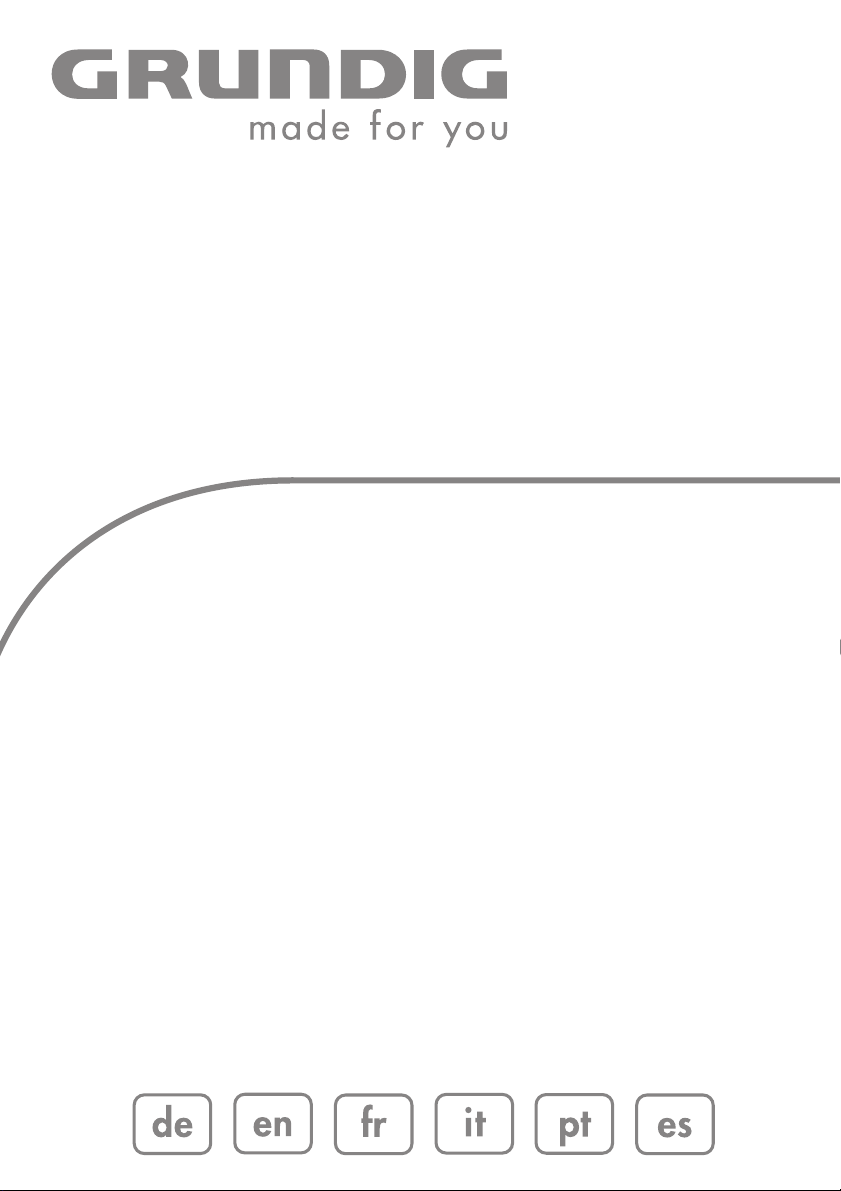
RADIO CASSETTE
RECORDER WITH CD
RRCD 3720 DEC
Page 2
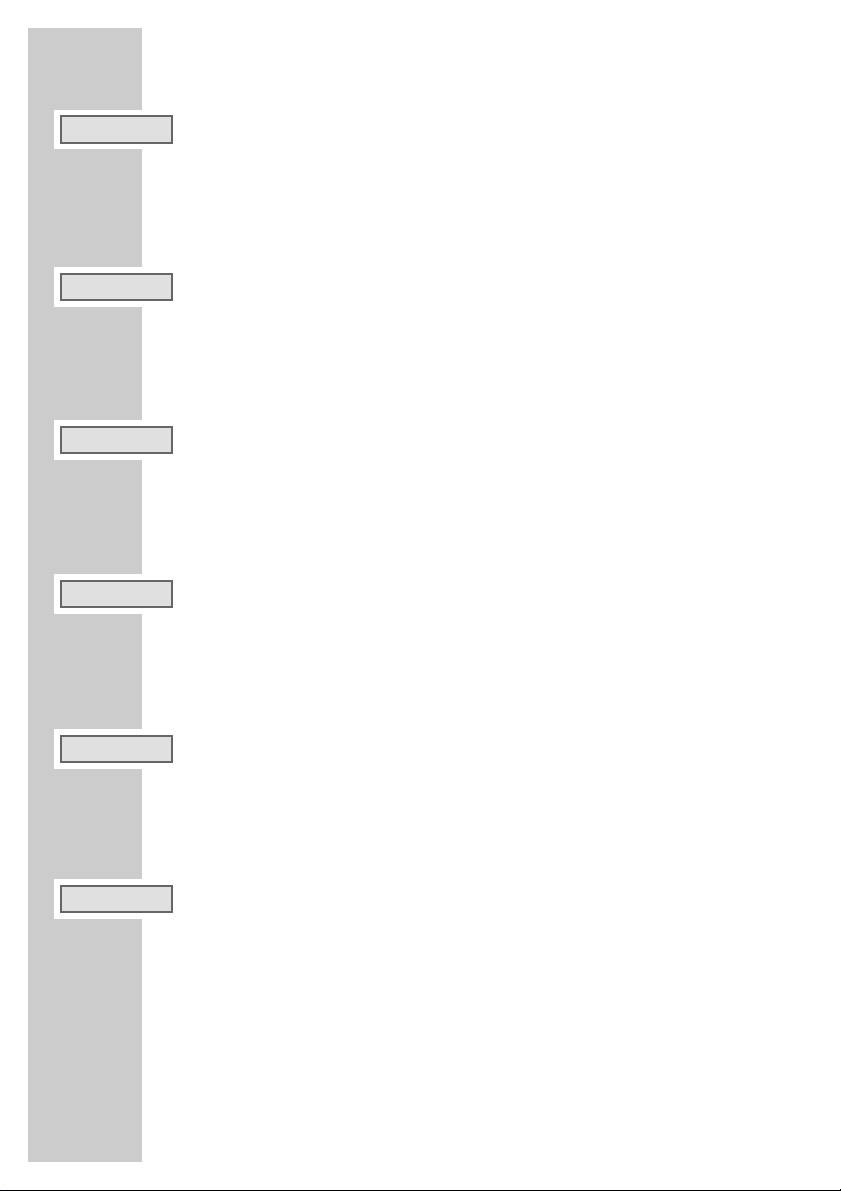
2
3 Sicherheit und Pflege 15 CD-Betrieb
4 Auf einen Blick 19 USB- und SD/MMC-Betrieb
12 Allgemeine Funktionen 20 Cassetten-Betrieb
13 Radio Betrieb 22 Informationen
25 Care and safety 37 CD mode
26 Overview 41 USB and SD/MMC mode
34 General functions 42 Cassette mode
35 Radio mode 44 Information
47 Sécurité et entretien 59 Mode CD
48 Vue d’ensemble 63 Mode USB et SD/MMC
56 Fonctions générales 64 Mode cassette
57 Mode radio 66 Informations
69 Sicurezza e cura 81 Funzionamento CD
70 In breve 85 Funzionamento USB e SD/MMC
78 Funzioni generali 86 Funzionamento Cassetta
79 Funzionamento Radio 88 Informazioni
91 Segurança e conservação 103 Função CD
92 Vista geral 107 Função USB e SD/MMC
100 Funções gerais 108 Função cassetes
101 Função rádio 110 Informações
113 Seguridad y cuidado 125 Modo CD
114 Vista general 129 Modo USB y SD/MMC
122 Funciones generales 130 Modo casete
123 Modo Radio 132 Información
__________________________________________________________________________
DEUTSCH
FRANÇAIS
ITALIANO
PORTUGUÊS
ESPAÑOL
ENGLISH
Page 3
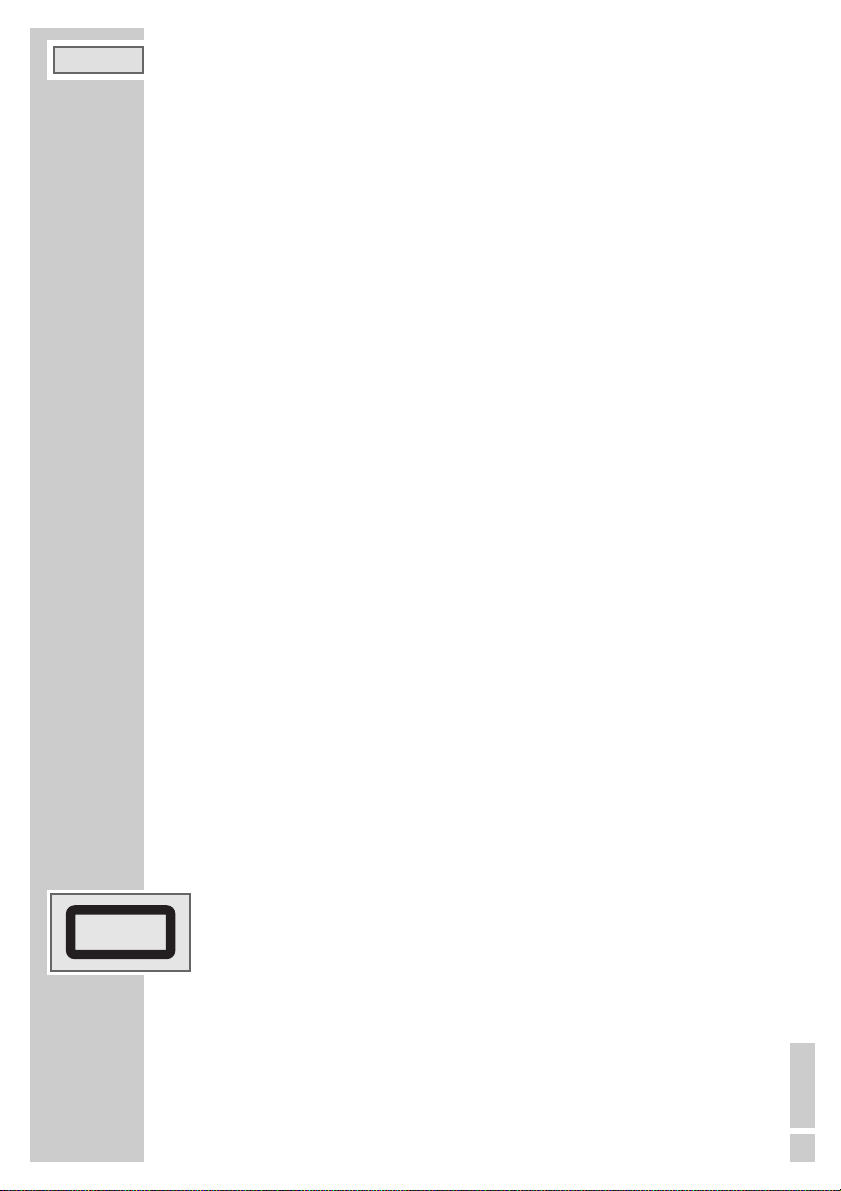
ENGLISH
25
To ensure that this device provides you with long-term satisfaction and enjoyment, please
observe the following instructions.
This device is designed for the playback of audio signals. Any other use is expressly prohibited.
Protect the device and the CDs from rain, moisture (dripping or splashing water), sand and
heat. Do not leave it next to heaters or inside parked cars in the sun.
Make sure there is adequate ventilation when positioning the device. There must be a free
space of at least 10 cm behind the device. Do not place objects on the ventilation slots. Do not
cover the device with newspapers, table cloths, curtains, etc.
Do not place any vessels containing liquids (for example, vases) on the device. Do not place
any naked flames such as candles on the device. Do not insert objects into the CD compartment of the device.
Only use the device in a moderate climate.
Bringing the device in from the cold can cause condensation on the CD lens, which prevents it
from playing. Give the device time to warm up.
The CD part contains self-lubricating bearings, which must not be oiled or greased.
Never open the device casing under any circumstances. No warranty claims are accepted for
damage caused by incorrect handling.
Thunderstorms are a danger to all electrical devices. Even if the device is switched off, it can
be damaged by a lightning strike to the mains. Always remove the power plug during a thunder storm.
Do not use any cleaning agents as they may damage the housing. Clean the device with a
clean, dry cloth.
When deciding where to put the device, remember that furniture is often coated with various
types of varnish and plastic. Many of these contain chemicals which can corrode the feet of
the device, leaving marks on the surface of the furniture which can be difficult or impossible
to remove.
Make sure the power plug is freely accessible.
Note:
If malfunctions occur due to static electricity charges or fast transient (burst), reset the
device. To do this, pull out the power plug and connect it again after a few seconds.
General information on laser devices
You will find a symbol similar to the one shown here on the bottom of the device.
CLASS 1 LASER PRODUCT means that the laser is designed in such a way as to ensure
that the maximum permissible emission value cannot be exceeded under any circumstances.
If operating devices or methods other than those specified here are employed, it may lead to
dangerous exposure to emissions.
Invisible laser radiation is emitted if the CD compartment is opened and the safety locking
mechanism is shorted. Do not expose yourself to this radiation.
CARE AND SAFETY
________________________________________
ENGLISH
CLASS 1
LASER PRODUCT
Page 4
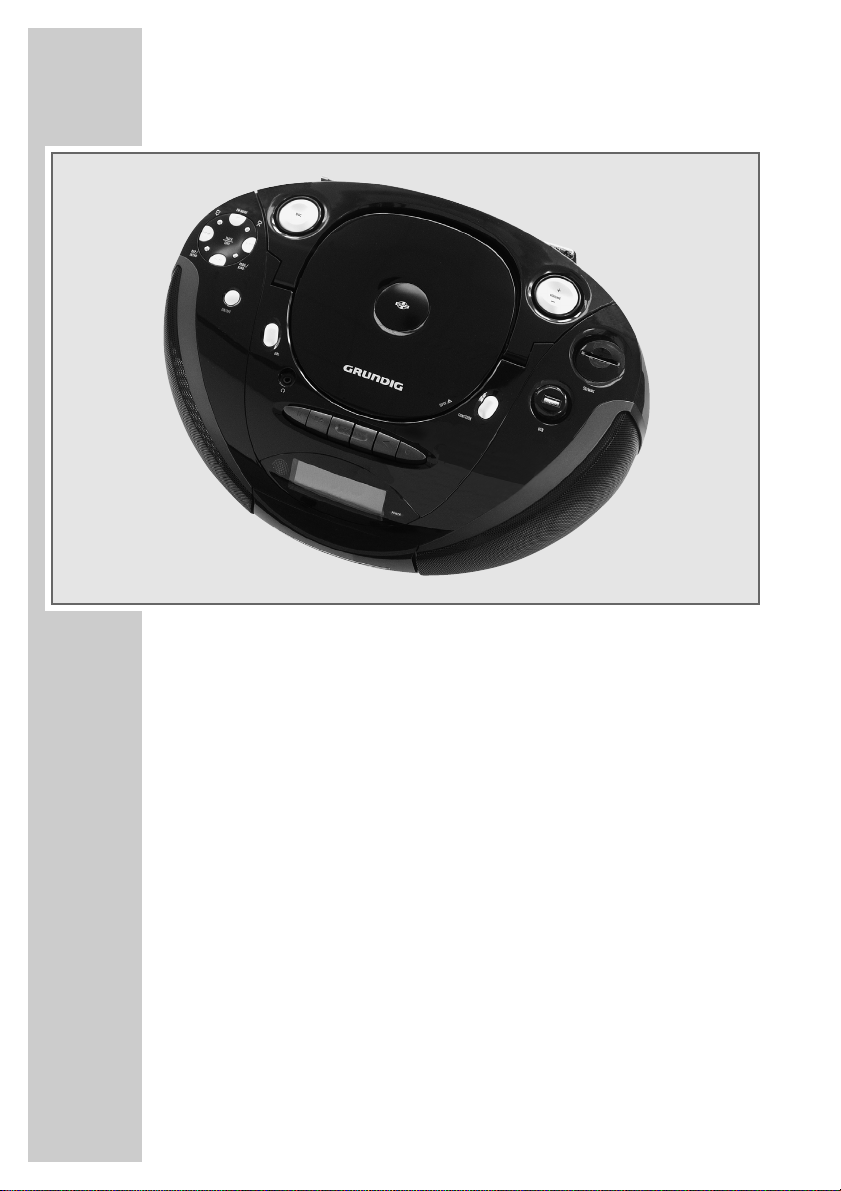
26
Controls
General information
ON/OFF
Switches the device to and from standby mode
POWER
•
Mode indicator. Lights up red during operation.
•
Infrared sensor for remote control signals (left, next to the display).
FUNCTION Switches between the RADIO, TAPE, CD, CARD and USB input sources.
+
VOLUME – Adjusts the volume and the USER equaliser (BASS and TREBLE).
UBS Switches the Ultra Bass System on and off.
DSC Switches between the sound settings USER, JAZZ, ROCK, CLASSIC,
POP and back to USER.
0 Headphone jack for connecting a stereo headphone set with a jack
plug (3.5 mm).
This automatically switches off the loudspeakers.
AC~ Socket for connecting the power cord on the back of the device.
OVERVIEW
______________________________________________________
Page 5
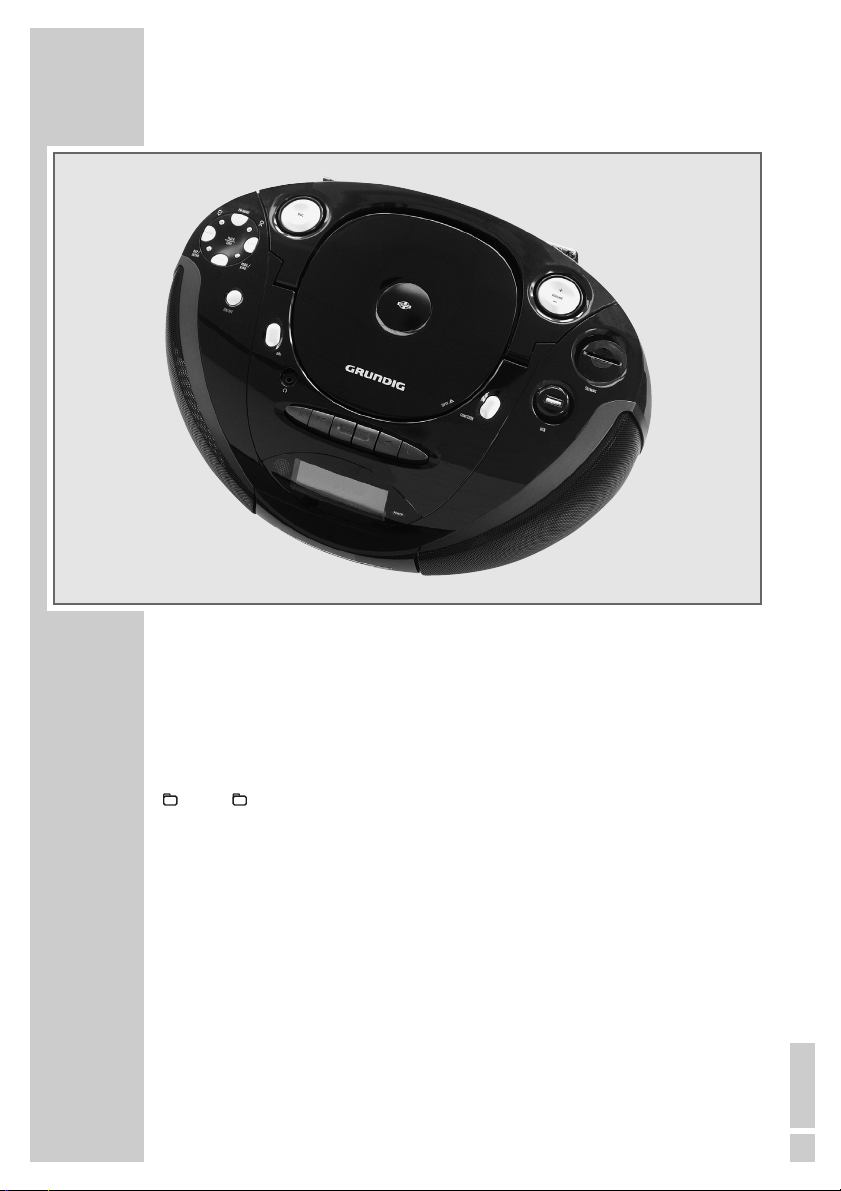
ENGLISH
27
Radio unit
Antenne Telescopic antenna for FM (VHF) reception
FUNCTION Selects the FM frequency band (VHF) or MW (medium wave).
PROG./RAND. Starts and stops the automatic station search, stores radio stations.
8 TUNE 9 Pressing and holding down starts the forwards or reverse frequency
search, pressing briefly switches the frequency back or forwards in steps.
ɶʺ
Forward and reverse preset selection.
FM MODE
7
Switches between FM stereo and mono reception.
CD unit
OPEN
ə
Opens and closes the CD compartment.
ı
II Starts and pauses playback.
8 TRACK 9 Press briefly to select the next or previous track.
Press and hold down to start a forward or reverse search.
FM MODE
7
Interrupts and stops playback and deletes a playlist.
OVERVIEW
______________________________________________________
Page 6
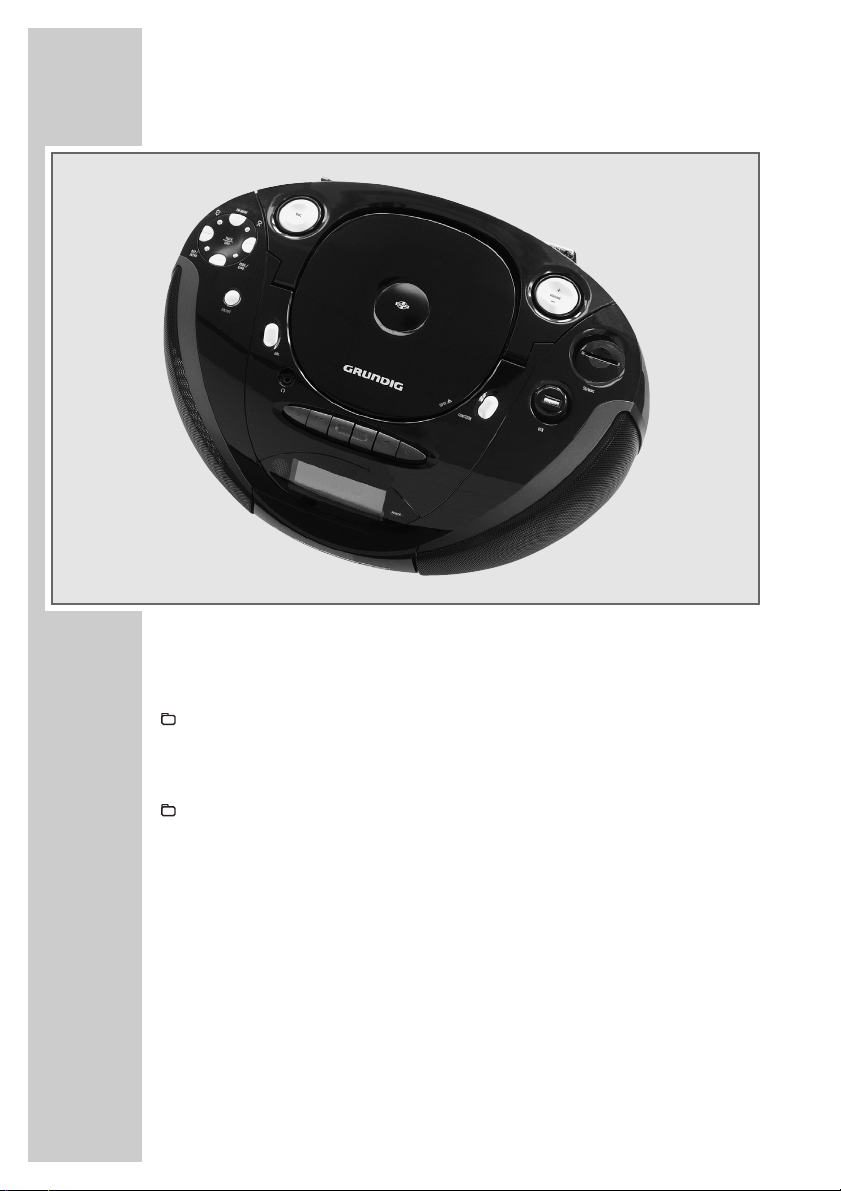
28
PROG./RAND. Saves CD tracks to create a playlist, plays tracks in random order.
REP./INTRO For repeating a track, a track in a folder (only MP3/WMA) or all
tracks on a CD, for playing the intros to tracks.
ɶ
In MP3/WMA mode: switches to next folder during playback. When
the device is stopped, displays the next folder number (switches to next
folder number when stopped, start playback with the first track of the
selected folder, the current folder and current track are displayed).
ʺ
In MP3/WMA mode: switches to previous folder during playback.
When the device is stopped, displays the previous folder number.
Tape unit
Cassetten-Fach Tape compartment. Press here to close.
II Pauses recording and playback.
7
ə
Ends playback/recording of the tape
and opens the tape compartment.
OVERVIEW
______________________________________________________
Page 7
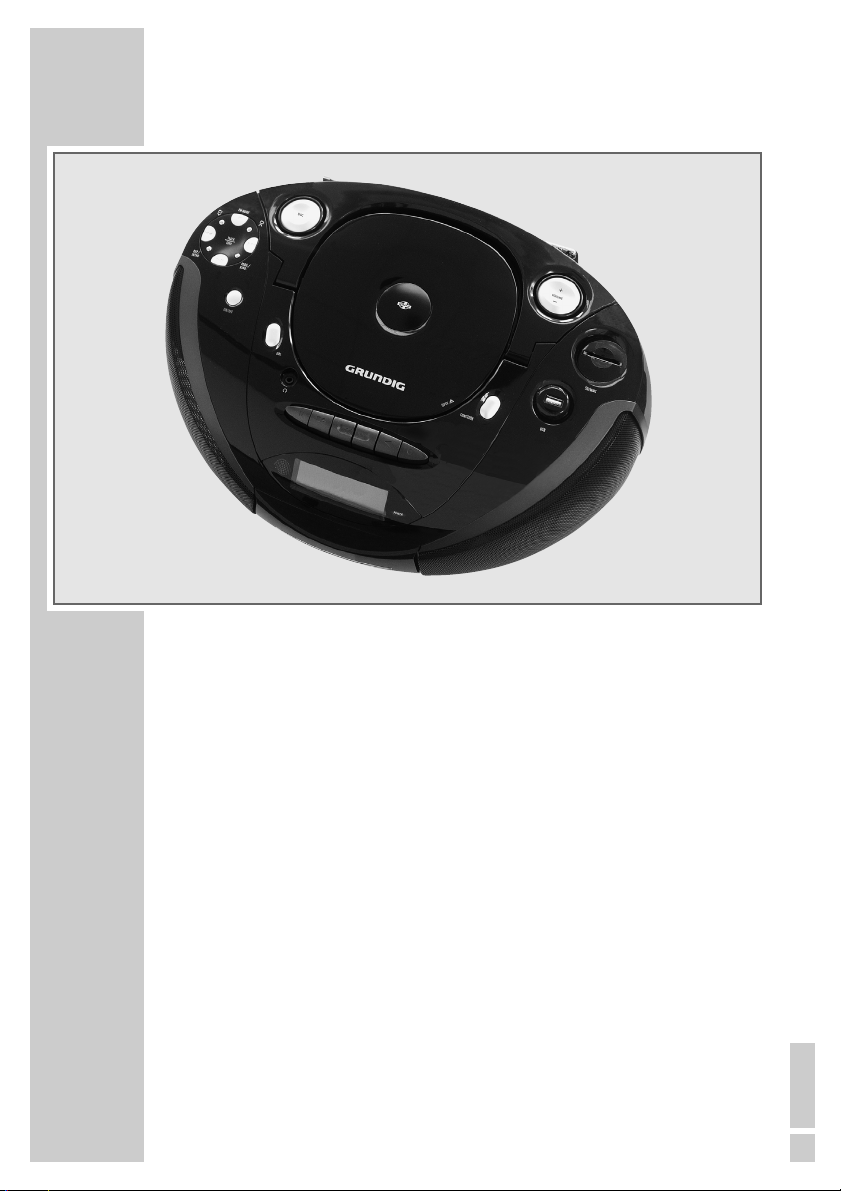
ENGLISH
29
ľľ Fast forwards the tape to the end.
ıı Rewinds the tape to the beginning.
ľ Starts playback.
•
Starts recording.
USB and SD/MMC mode
USB USB interface for connecting an MP3 player or USB memory stick.
SD/MMC Card slot for a SD or MMC memory card.
OVERVIEW
______________________________________________________
Page 8
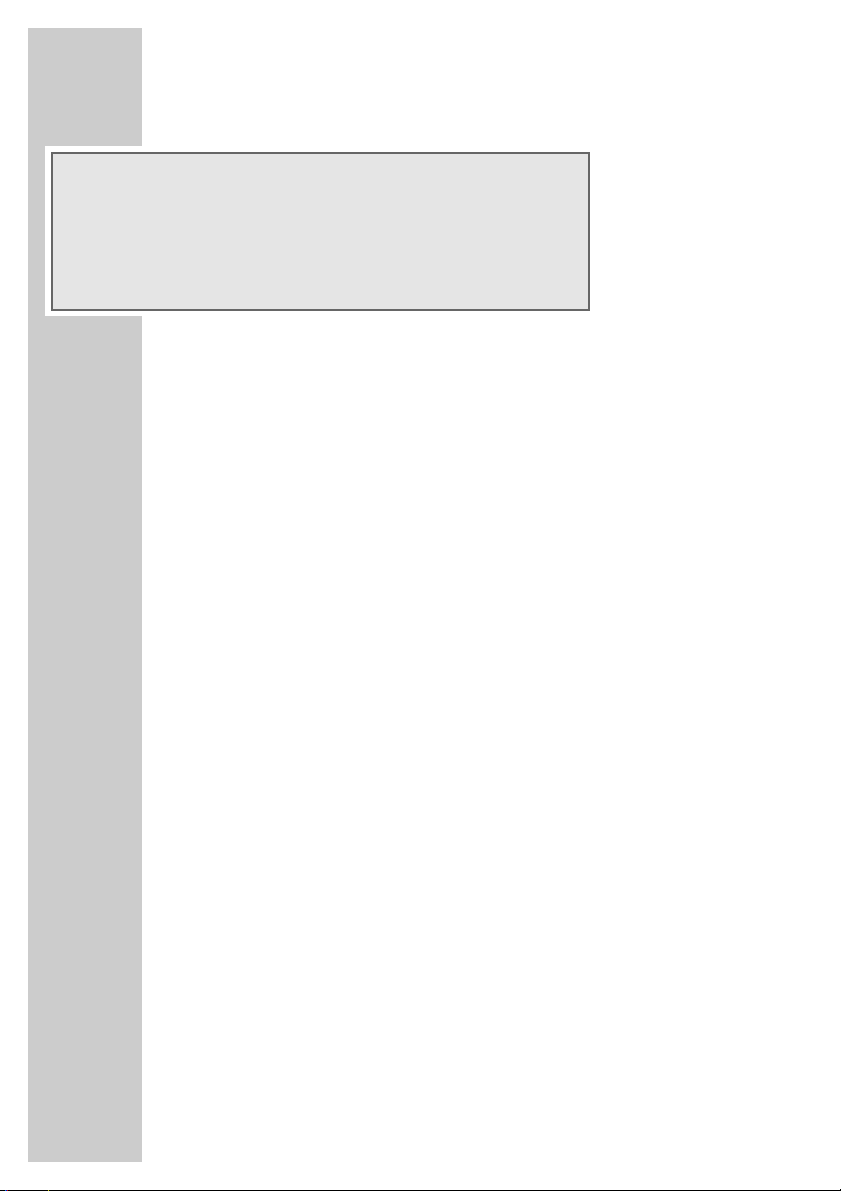
30
Displays
00000:00 General information: various function displays.
In tuner mode: shows the waveband and the frequency.
In CD-DA mode: shows the total number of tracks and the total playing
time. Shows the current track and its elapsed playing time.
In MP3/WMA, USB and SD/MMC mode: shows the total number of folders
and tracks. Shows the number of the current track and its elapsed playing time.
In CD, USB and SD/MMC mode: displays the playlist place when creating
a playlist.
REPEAT 1 In CD, USB and SD/MMC mode: a track is repeated.
REPEAT ALL In CD, USB and SD/MMC mode: all tracks are repeated.
REPEAT In MP3/WMA, USB and SD/MMC mode: all tracks in the current
FOLDER folder are repeated.
RANDOM In CD, USB and SD/MMC mode: all tracks are played in random order.
INTRO In CD, USB and SD/MMC mode: a short introduction to all tracks is played.
MP3 In MP3 mode: shows that an MP3 track is being played back.
WMA In WMA mode: shoes that an WMA track is being played back.
ŀ In CD, USB and SD/MMC mode: lights up during playback.
II In CD, USB and SD/MMC mode: lights up during playback pause.
STEREO In tuner mode: an FM stereo station is being received.
USB USB input source is selected.
OVERVIEW
______________________________________________________
00000:00
STEREO
MP3
REPEAT 1 ALL FOLDER RANDOM INTRO
WMA
ŀII
USB SD PROGRAM kHzMHz
Page 9

ENGLISH
31
OVERVIEW
______________________________________________________
SD The CARD input source is selected.
PROGRAM In tuner mode: flashes when storing a radio station, lights up in preset mode.
In CD, USB and SD/MMC mode: flashes when a playlist is created. Lights
up when a playlist is played.
MHz FM (VHF) frequency display.
kHz MW (medium wave) frequency display.
The remote control
ON/OFF
Switches the device to and from standby
mode.
CD ıII In CD, USB and SD/MMC mode: starts
and pauses playback.
ɶ
In tuner mode: switches forwards through
presets.
In MP3/WMA, USB and SD/MMC
mode: switches to next folder during
playback. When the device is stopped,
displays the next folder number (switches
to next folder number when stopped,
starts playback with the first track of the
selected folder).
00000:00
STEREO
MP3
REPEAT 1 ALL FOLDER RANDOM INTRO
WMA
ŀII
USB SD PROGRAM kHzMHz
Page 10

32
ʺ
In tuner mode: switches backwards
through presets.
In MP3/WMA, USB and SD/MMC
mode: switches to previous folder during
playback. When the device is stopped,
displays the previous folder number.
FUNCTION Switches between the FM TUNER,
MW TUNER, TAPE, CD, CARD and USB
input sources.
DSC Switches between the sound settings
USER, JAZZ, ROCK, CLASSIC, POP and
back to USER.
UBS Switches the Ultra Bass System on and off.
REP./INTRO For repeating a track, all tracks in a folder
(only MP3/WMA) or all tracks on a CD,
for playing the intros to tracks.
PROG./RAND. In tuner mode: stores radio stations on presets, starts automatic station
search.
In CD mode: stores CD tracks to create a playlist, plays tracks in random
order.
FM MODE
7
In tuner mode: switches between the stereo and mono reception.
In CD, USB and SD/MMC mode: interrupts and stops playback.
Deletes a playlist.
+
– Adjusts the volume and the USER equaliser (BASS and TREBLE).
89 In tuner mode: pressing and holding down starts the forwards or
reverse frequency search, pressing briefly switches the frequency back
or forwards in steps.
In CD, USB and SD/MMC mode: press briefly to select the next or
previous track.
Press and hold down to start a forward or reverse search.
OVERVIEW
______________________________________________________
Page 11

ENGLISH
33
Power supply
Mains operation
Check that the mains voltage on the type plate (on the bottom of the device) corresponds to
your local mains supply. If this is not the case, contact your specialist dealer.
1 Plug the power cord supplied into the »AC~ 230V« socket on the back of the device.
2 Plug the power cord into the wall socket.
Caution:
The device is connected to the mains with the power cord. Pull out the power cord when
you want to completely disconnect the device from the mains.
Unplug the mains plug to disconnect the device from the mains. Make sure the power
plug is easily accessible during operation and not hindered by other objects.
Battery operation
1 Open the battery compartment by pressing in »OPEN« (bottom of the device) and pus-
hing the lid in the direction of the arrow (»S«).
2 Insert six batteries (6 x 1.5 V, type LR20/AM1/D size), observing the polarity marked in
the battery compartment.
Notes:
Do not expose the batteries to extreme heat, caused for example by direct sunlight,
heaters or fire.
Remove the batteries when they are flat or when you know that the device will not be
used for a long period of time. The manufacturer accepts no liability for damage caused
by leaking batteries.
The batteries are switched off during mains operation.
Environmental note:
Batteries, including those which contain no heavy metal, should not be disposed of with
household waste. Please dispose of used batteries in an environmentally sound manner.
Find out about the legal regulations which apply in your area.
OVERVIEW
______________________________________________________
Page 12

34
Switching on/off
1 Switch on the device from standby mode with »ON/OFF«.
– The »POWER •« indicator lights up red.
– The last selected input source is activated.
2 Switch the device to standby with »ON/OFF«.
– The »POWER
•
« indicator goes out.
Selecting the input source
1 Select the input source (FM TUNER, MW TUNER, TAPE, CD, CARD or USB) by pressing
»FUNCTION«.
Adjusting the volume
1 Press »+VOLUME –« to adjust the volume.
Selecting sound settings
You can choose between the preset sound settings USER, JAZZ, ROCK, CLASSIC, POP and
USER again.
1 To select the sound setting, press »DSC« repeatedly.
Setting the USER sound setting
Here you can make your own personal sound settings.
1 Press »DSC« to select the USER sound setting.
2 Press »DSC« until »BASS 0« appears in the display.
3 Press »+VOLUME –« to set the bass (scale »- 6« to »+ 6«) and press »DSC« to confirm.
– Display: »TRE 0«.
4 Press »+VOLUME –« to set the treble (scale »- 6« to »+ 6«).
Switching the Ultra Bass System on and off
This function boosts the bass frequencies.
1 Switch the Ultra Bass System on and off by pressing »UBS«.
Listening with headphones
1 Connect the headphones to the »0« headphone jack (ø 3.5 mm).
– This switches off the loudspeakers.
Note:
Excessive sound pressure from the earphones or headphones can cause hearing loss.
GENERAL FUNCTIONS
__________________________________
Page 13

ENGLISH
35
RADIO MODE
_________________________________________________
Antennas
1 For FM reception (VHF), extend the telescopic »Antenna«.
Note:
If the FM signal is too strong, it is advisable to push in the telescopic antenna.
2 The radio has a built-in rod antenna for MW reception. Turn the device around to align
the antenna.
Selecting the radio input source
1 Press »FUNCTION« to select TUNER as the input source.
– The most recently selected station is activated (Last Station Memory).
Tuning and storing radio stations
Automatic station search
After the device has been connected to the mains for the first time, in FM radio mode, the
device searches for radio stations and saves them on up to 20 presets.
1 Press the »ON/OFF« button after switching on the device.
– Display: »FM«, the presets, the frequency in rapid run-through, »PROGRAM« flashes.
– The search has started. After the search has finished, you will hear the station stored at
preset 01.
Note:
By pressing and holding down »PROG./RAND.« in radio mode, the automatic station
search can be started again at any time. However, the existing presets will be deleted.
Automatic station search
1 Press »FUNCTION« to select the frequency band (FM or MW).
– Display: »FM TUNER« or »MW TUNER«.
2 Activate the station search by pressing »
8« or »9« until the frequency display changes
to rapid run-through.
– The search stops when a station is found.
Manual station search
1 Press »8« or »9« briefly several times to move the frequency up in steps.
– The frequency changes in 50 kHz steps (FM) and 9 kHz steps (MW).
Page 14

36
Storing stations as presets
Up to 20 stations in the FM band and up to 20 stations in the MW band can be stored as
presets.
1 Press »FUNCTION« to select the frequency band (FM or MW).
– Display: »FM« or »MW«.
2 Select the station with »
8« or »9«.
3 Press »PROG./RAND.« briefly to activate the memory function.
– Display: »00« and »PROGRAM«flash for approx. 10 seconds.
4 Press »
ɶ
« or »
ʺ
« to select the preset.
5 To store the station, press »PROG./RAND.« again.
– Display: e.g. »10« and »PROGRAM«.
6 To store more stations, repeat steps 2 to 5.
Selecting a preset
1 Press »FUNCTION« to select the frequency band (FM or MW).
2 Press »
ɶ
« or »
ʺ
« to move up and down presets one at a time.
– Display: e.g. »7« and the frequency.
Stereo/mono reception
If the device receives an FM stereo station, »STEREO« lights up in the display. However, if
the signal from the FM stereo station is weak, you can improve the sound quality by switching
to mono reception.
1 Switch to mono reception with »FM MODE
7
« (briefly »MONO«).
– Display: »STEREO« appears.
2 Switch to mono reception with »FM MODE
7
« (briefly »STEREO«).
– Display: »STEREO«.
Note:
The stereo or mono settings can also be transferred on the preset when storing radio
stations.
RADIO MODE
_________________________________________________
Page 15

ENGLISH
37
The device is suitable for music CDs displaying the logo shown here (CD-DA) and for
CD-Rs and CD-RWs with audio data or MP3 and WMA formats.
In MP3 mode, the terms “album” and “file” are very important. “Album” corresponds
to a folder on a PC, “file” to a file on a PC or a CD-DA track. The device reads MP3
data with a maximum of 255 tracks per folder. An MP3 CD may not contain more
than 511 tracks and 256 folders in total.
The device sorts the folders, or the tracks in a folder, by name into alphabetical order.
If you want to order them differently, change the name of the track or folder and put a
number before the name.
When burning CD-Rs and CD-RWs with audio files, various problems may arise which could
lead to problems with playback. This can be caused by faulty software or hardware settings
or by the CD being used. Should such problems arise, contact the customer services of your
CD burner or software manufacturer or look for relevant information, for example on the
Internet. When you are making audio CDs, observe all legal guidelines and ensure that the
copyright of third parties is not infringed.
Always keep the CD compartment closed to prevent dust from collecting on the laser optics.
Do not attach adhesive labels to CDs. Keep the surfaces of CDs clean. You can play standard
12 cm CDs as well as 8 cm CDs on your device. An adapter is not necessary.
Selecting the CD input source
1 Press »FUNCTION« to select the CD input source.
2 Press »OPEN
ə
« to open the CD compartment.
3 Insert a CD in the compartment with its label facing upwards.
4 Close the lid of the CD compartment by pressing »OPENə«.
– The device scans the content of the CD. The total number of tracks and the total playing
time appear in the display.
CD playback
1 Press »ıII« to start playback.
– Playback always starts with the first track of the first folder (MP3/WMA) or with the first
track (CD-DA).
– Display: the current track number.
– Playback stops at the end of the CD.
2 Press »
ı
II« to pause playback.
3 Press »ıII« to resume playback.
4 Press »FM MODE
7
« (press twice) to stop playback.
Pausing and resuming playback
1 To pause playback, press »ıII« once.
CD MODE
________________________________________________________
Page 16

38
2 Press »ıII« to resume playback.
Note:
Playback also resumes at the beginning of the same track if you switch from CD mode
to another input source and then back to CD mode or if you switch to CD mode again
from standby.
Repeating the current track
1 Briefly press »8« during playback.
– The track is repeated from the beginning.
Selecting another track
1 During playback, keep pressing »8« or »9« until the number of the track you want to
hear appears in the display.
– Playback of the selected track starts automatically.
Searching for a passage within a track
1 During playback, press »8« or »9« and hold it down until you have found the passage.
– If »8« or »9« are released, playback starts.
Note:
During the search, the volume is reduced in CD-DA mode; in MP3 mode the search starts
with a delay.
Selecting folders and tracks (only MP3/WMA)
1 During playback, select the album with »
ɶ
« or »
ʺ
«.
2 Press »
8« or »9« to select the track.
– Playback of the track starts automatically after a short time.
Note:
The root folder is shown as number 1. However, you can only select a folder if it actually
contains MP3/WMA files.
Repeating a track (Repeat 1)
1 Press »REP./INTRO« once during playback.
–The current track is repeated.
2 To quit the function, press »REP./INTRO« repeatedly until the repeat indicator
(»REPEAT«) goes out.
Repeating all the tracks of a folder (Repeat Folder)
(MP3/WMA only)
1 Press »REP./INTRO« twice during playback.
– All the tracks on the current folder are played back repeatedly.
2 To quit the function, press »REP./INTRO« repeatedly until the repeat indicator
(»REPEAT«) goes out.
CD MODE
________________________________________________________
Page 17

ENGLISH
39
Repeating all tracks (Repeat All)
1 During playback, press »REP./INTRO« repeatedly until »REPEAT ALL« appears in
the display.
– The whole CD is played in a loop.
2 To quit the function, press »REP./INTRO« repeatedly until the repeat indicator
(»REPEAT«) goes out.
Playing the start of each track (intro)
1 In stop mode, press »REP./INTRO«.
– Display »INTRO«.
– The first ten seconds of each track are played.
2 To quit the function, press »REP./INTRO« until all the repeat symbols and »INTRO«
disappear from the display.
Playing back tracks in random order
1 Press »PROG./RAND.« during playback.
– Display »RANDOM«.
– All tracks on the CD are played back once in random order.
2 To quit this function, press »PROG./RAND.«.
– Display: »RANDOM« disappears.
Creating a playlist
You can create a track memory of up to 20 tracks from different folders (MP3/WMA) or up to
20 tracks (CD-DA) on the current CD in any order you choose and then play them back in that
sequence. A track may be saved more than once. Programming is only possible in stop mode.
Selecting and storing tracks (MP3/WMA only)
1 Open the function with »PROG./RAND.«.
– Display: »P- 01« for the first preset. »PROGRAM« flashes.
2 Select the folder by pressing »
ɶ
« or »
ʺ
«.
3 Press »8« or »9« to select the track.
4 Save the track by pressing »PROG./RAND.«.
– Display: »P- 02« for the second preset. »PROGRAM« flashes.
5 To store more files, repeat steps 2 to 4.
Selecting and storing tracks (CD-DA only)
1 Open the function with »PROG./RAND.«.
– Display: »P- 01« for the first preset. »PROGRAM« flashes.
2 Press »
8« or »9« to select the track.
3 Save the track by pressing »PROG./RAND.«.
– Display: »P- 02« for the second preset. »PROGRAM« flashes.
4 To store more files, repeat steps 2 to 3.
CD MODE
________________________________________________________
Page 18

40
Playing back a playlist
1 Press »ıII« to start playing the playlist.
– Playback begins with the first programmed track.
2 Press »FM MODE
7
« to end playback.
3 To play the playlist again, press »PROG./RAND.« and then »ıII««.
Replacing or adding tracks
1 When the device is stopped, keep pressing »PROG./RAND.« until the number of the
track you want to replace appears in the display.
2 Select the number of the new track by pressing »8« or »9«.
3 Save the new track by pressing »PROG./RAND.«.
Deleting the playlist
1 Press »OPEN ə« to open the CD compartment (the CD must be in the stop position)
or
in »PROGRAM« mode, (playlist playback) press »FM MODE7« twice
or
press »FUNCTION« to switch to another input source.
CD MODE
________________________________________________________
Page 19

ENGLISH
41
For MP3/WMA mode using a USB stick, MP3 player or SD/MMC memory card, the same playback and search functions are available as for CD/MP3/WMA mode (see pages 16 to 19).
Playing the contents of an MP3 player or USB memory stick
1 Plug the USB memory stick or the USB cable of the MP3 player into the USB
interface »USB«.
2 Switch on the device and select the USB input source with »FUNCTION«.
– Display: »READING« flashes, then the MP3 mode with the total number of folders in
stop mode and »USB«.
3 Press »
ı
II« to start playback.
– Playback starts with the first track of the first folder.
Playing the contents of a memory card
1 Insert the memory card in the slot »SD/MMC«.
2 Switch on the device and select the SD CARD input source with »FUNCTION«.
– Display: »READING« flashes, then the MP3 mode with the total number of folders in
stop mode and »SD«.
3 Press »
ı
II« to start playback.
– Playback starts with the first track of the first folder.
Notes:
The USB interface of this device is a standard interface. All currently known MP3 chip
concepts were taken into account when it was developed. Due to rapid developments in
MP3 technology and new manufacturers appearing every day, the compatibility of MP3
players/USB memory sticks can only be partially guaranteed.
If USB operation is impaired or is not possible, this does not indicate a malfunction of
the device.
Note:
Bi-directional data transfer as defined for ITE devices in EN 55022/EN 55024 is
not possible.
USB transfer is not in itself an operating mode. It is only an additional function.
USB AND SD/MMC MODE
__________________________
Page 20

42
Selecting the tape input source
1 Press »FUNCTION« to select the TAPE input source.
– Display: »TAPE«.
2 Press »
7
ə
« to open the tape compartment.
3 Put a tape into the compartment with the open side facing upwards and the full reel on
the right side.
4 Close the tape compartment.
Tape playback
1 Press »ľ« to start playback.
– Playback ends at the end of the side of the cassette.
2 Press »II« to pause playback.
Press »II« to resume playback.
3 Press »
7
ə
« to end playback.
4 Press »
7
ə
« again to open the tape compartment and take out the cassette.
Fast forward and reverse search
1 Press »ľľ« or »ıı« when the tape is stopped.
– »ľľ« forwards to the end of the tape, »ıı« rewinds to the start of the tape.
2 Press »
7
ə
« at the position you want.
Recording onto tape
Erase protection
Each new recording writes over the previous recording.
You can protect your recordings against inadvertent deletion by breaking out the
corresponding protection tab in the opening in the spine of the cassette.
Purchased recordings on music tapes are already protected against accidental
deletion.
If you wish to record on a protected tape, seal the opening with adhesive tape.
Notes:
Only use NORMAL-type cassettes (IEC I) for recording. CHROME (IEC II) or METAL
(IEC IV) tapes are not suitable.
The Ultra Bass System does not affect recording.
TAPE MODE
_____________________________________________________
Page 21

ENGLISH
43
Recording from the radio
1 Insert a tape without deletion protection and search for the desired tape position with
»ľľ« or »ıı«.
2 Press »FUNCTION« to switch to the TUNER input source and select the radio station.
3 Press »
•
« to start recording.
– The »ľ« button is automatically engaged.
– The device automatically stops recording at the end of the tape.
4 Press »II« to pause recording.
Press »II« to resume recording.
5 Press »
7
ə
« to stop recording.
Recording from the CD, CARD or USB input sources
1 Insert a tape without deletion protection and search for the desired tape position with
»ľľ« or »ıı«.
2 Press »FUNCTION« to switch to CD, CARD or USB input sources.
3 Press »
ı
II« pause the CD during playback at the position.
4 Press »•« to start recording.
– The »ľ« button is automatically engaged and CD playback starts automatically.
– At the end of the tape, the CD switches to playback pause automatically.
5 Turn the tape over and continue recording with »
•
«.
Synchro recording
1 Insert a tape without deletion protection and search for the tape position with »ľľ« or
»ıı«.
2 Press »FUNCTION« to switch to CD, CARD or USB input sources.
3 Press »
•
« to start recording.
– The »ı« button is automatically engaged. Playback starts automatically from the begin-
ning of the CD, etc, or from the beginning of the playlist, if a playlist has been created.
– The device automatically pauses at the end of the tape.
TAPE MODE
_____________________________________________________
Page 22

44
Cleaning the tape drive
To guarantee good recording and playback quality, the parts shown (1, 2, 3)
should be cleaned after every 50 hours of use, or once a month.
Open the tape compartment, moisten a cotton swab with alcohol or a special
head-cleaning fluid and clean the idler (3), the capstan (2) and the magnetic
heads (1). Close the tape compartment. You can also play a cleaning cassette to
clean the magnetic heads (1).
Protect your tapes against moisture, dust, heat and cold.
Do not store your cassettes near devices with strong magnetic fields such as television sets or
stereo speakers.
After using a cassette, put it back in its protective case.
Technical data
This device is noise-suppressed according to the applicable EU directives.
This product fulfils the European directives 2004/108/EC and 2006/95/EC.
This device conforms to the safety regulation DIN EN 60065 (VDE 0860) and therefore the
international safety regulation IEC 60065.
Never open the device casing. The manufacturer will not accept any liability for damage
resulting from improper handling.
The type plate is located on the bottom of the device.
INFORMATION
_______________________________________________
3
1 1
2
3
Power supply
Mains operation: 230 V~, 50/60 Hz
Battery operation: 6 x 1.5 V (LR20/AM1/D size)
Max. power consumption
Operation: 22 W
Standby: < 2 W
Output
DIN 45324, 10% THD
Audio power: 2 x 4 W
Sine wave power: 2 x 2 W
Stereo headphone jack: 3.5 mm
Radio unit
Frequency bands
FM 87.5 ...108.0 MHz
MW 522 ... 1,620 kHz
CD unit
Frequency response: 20 Hz ... 20 kHz
Noise voltage ratio: ≥ 65 dB
MP3
Playback formats: MP3
(MPEG1/2/3 layer3), WMA
Maximum number of folders: 256
Maximum number of tracks: 999
File System: ISO 9660, Joliet, Romeo
Tape unit
Sound recording medium: Compact cassette
according to DIN 45516
Track position: International quarter-track
Tape speed: 4.76 cm/sec.
Motor: DC motor
Frequency range: 125 Hz ... 10 kHz
Noise voltage ratio: ≥ 45 dB
Speed fluctuation: ≤ 0.35%
Dimensions and weight
W x H x L: 420 x 280 x 166 mm
Weight: 3.2 kg
Technical and design modifications reserved.
4
2
1
5
Page 23

ENGLISH
45
Troubleshooting
If a fault occurs, first refer to this information before you take the device for repair.
If you are unable to rectify the fault using the information given here, contact your local dealer
or service specialist.
Under no circumstances should you attempt to repair the radio recorder yourself, as this
would invalidate the guarantee.
INFORMATION
_______________________________________________
PROBLEM
GENERAL
INFORMATION
No sound
The radio recorder does
not react when the buttons
are pressed
RADIO
Poor radio reception
CD
Playback will not start
The CD player skips tracks
CD-Rs or CD-RWs are
not being played back,
or being played back
incorrectly
TAPE
Poor cassette playback
sound quality
No cassette recording
POSSIBLE CAUSE
Volume is too low, headphones are
connected, batteries are flat, batteries are incorrectly inserted
Power cord incorrectly
connected
Static electrical discharge
Weak radio antenna signal
Interference from electrical devices
such as televisions, video recorders,
computers, neon lamps etc.
The CD is damaged or dirty
A stored playlist is being played
The RANDOM function is activated
The CD is faulty or the software or
hardware settings were incorrect
during burning
Dust and dirt on magnetic heads,
capstans or idlers
Recording protection tab
has been broken off
REMEDY
Increase volume, disconnect the
headphones
Insert new batteries
Insert batteries correctly
Connect power cord correctly
Switch off the device, disconnect the
mains cable and
plug it in again after a few seconds
Remove any batteries
VHF (FM): tilt and turn the telescopic
antenna
MW: turn the whole device
Keep the radio recorder away from
electrical devices
Replace or clean the CD
Switch to normal playback or delete
Switch off the RANDOM function
Check the components of your CD
burner / burner software or change
the CD you are using
Clean the magnetic heads, capstan
and idler
Cover the opening with adhesive
tape
Page 24

46
Environmental note
This product has been made from high-quality parts and materials which can be re-used
and recycled.
Therefore, do not throw the product away with normal household waste at the end of its
service life. Take it to a collection point for recycling electrical and electronic devices. This is
indicated by this symbol on the product, in the operating manual and on the packaging.
Please find out about collection points operated by your local authority.
Help protect the environment by recycling used products.
Additional information for units sold in the UK.
Units sold in the UK are suitable for operation from a 240V ac, 50Hz mains supply.
The range of multi-system receivers is built to work in most European countries. However, the
mains plug and socket system for the UK differs from many European countries.
This appliance has been supplied with a fitted, non-removable, approved converter plug for
use in the UK. This converter plug is fitted with a 5A rated fuse.
In case this appliance is supplied with a moulded 2-pin Euro plug only, which is unsuitable for
UK operation, this must be cut off and immediately disposed of. An approved 13A, 3-pin UK
plug should then be fitted by a qualified electrician.
Note:
The severed Euro plug must be destroyed to avoid a possible shock hazard should it be
inserted into a socket elsewhere.
If a non-rewireable 3-pin plug or a rewireable 13A (BS1363) 3-pin plug is used, it must be
fitted with a 5A ASTA or BSI approved BS1362 fuse. If any other type of plug is used it must
be protected by a 5A fuse either in the plug, or at the distribution board. If this type of plug
becomes defective, ensure that the fuse is removed before disposal, to eliminate potential
shock hazard.
If it is necessary to change the fuse in the non-rewireable plug, the correct type and rating
(5A ASTA or BSI approved BS1362) must be used and the fuse cover must be refitted. If the
fuse cover is lost or damaged, the lead and plug must not be used until a replacement is
obtained. Replacement fuse covers should be obtained from your dealer.
Important:
The wires in the mains lead are colour coded in accordance with the following code:
BLUE – NEUTRAL
BROWN – LIVE
As the colours of the wires in the mains lead of your appliance may not correspond with the
coloured marking identifying terminals in your plug, proceed as follows:
Connect the BLUE coloured wire to plug terminal marked with the letter “N” or coloured
black.
Connect the BROWN coloured wire to the plug terminal marked with the letter “L” or coloured red.
In no circumstance must any of the wires be connected to the terminal marked with the letter
“E”, earth symbol “
z”, coloured green, or green & yellow.
Replacement mains lead sets can be obtained from your local dealer, or by contacting Grundig Consumer Relations (01788 570088)
Moulded 3-pin lead set, suitable for UK use:
Ref: Leadset UK 8290-991-224
Moulded 2-pin Euro lead set, not suitable for UK use:
Ref: Leadset Euro 8290-991-316
INFORMATION
_______________________________________________
Page 25

Grundig Multimedia B.V.
Atrium, Strawinskylaan 3105 • NL-1077 ZX Amsterdam • http://www.grundig.com
