Page 1
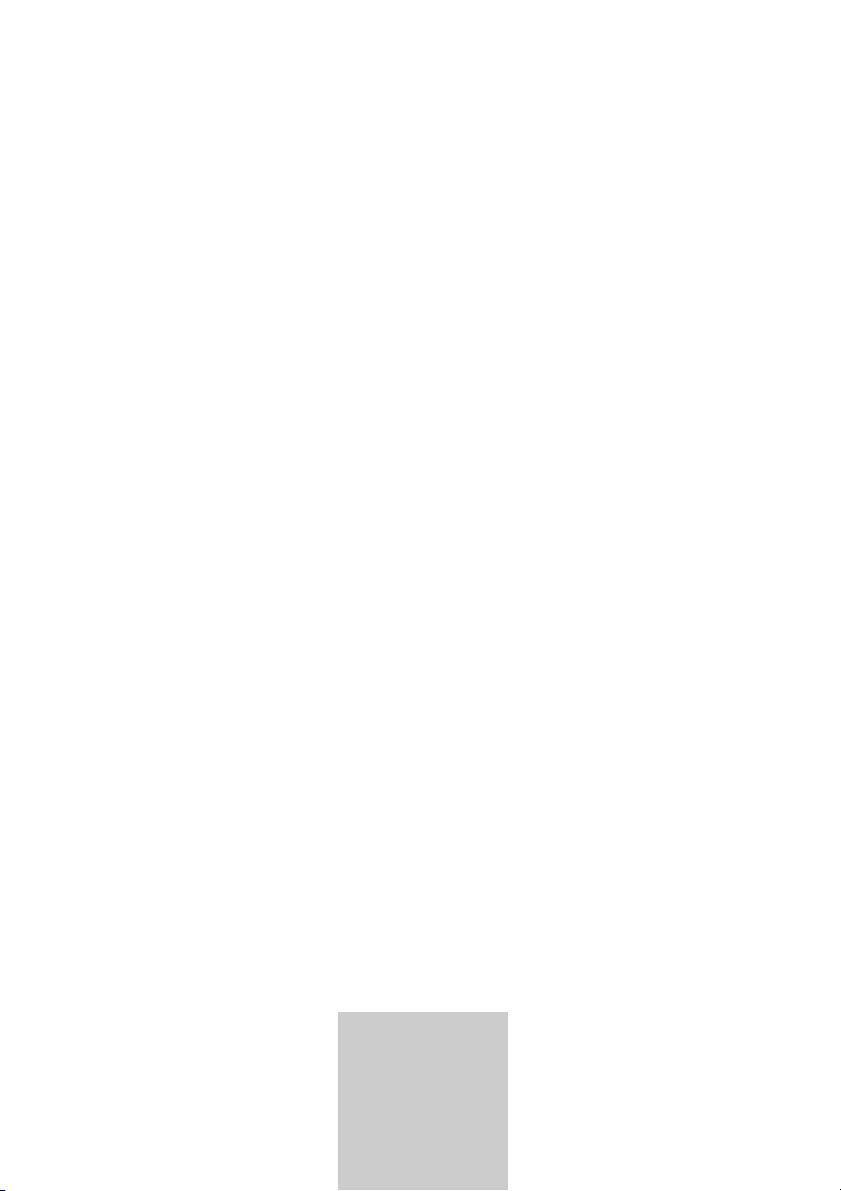
ǵ
COLOR
TELEVISION
VISION 26
LXW 68-8510 TOP
VISION 32
LXW 82-8510 TOP
DEUTSCH
ENGLISH
FRANÇAIS
ITALIANO
NEDERLANDS
TÜRKÇE
POLSKI
Page 2
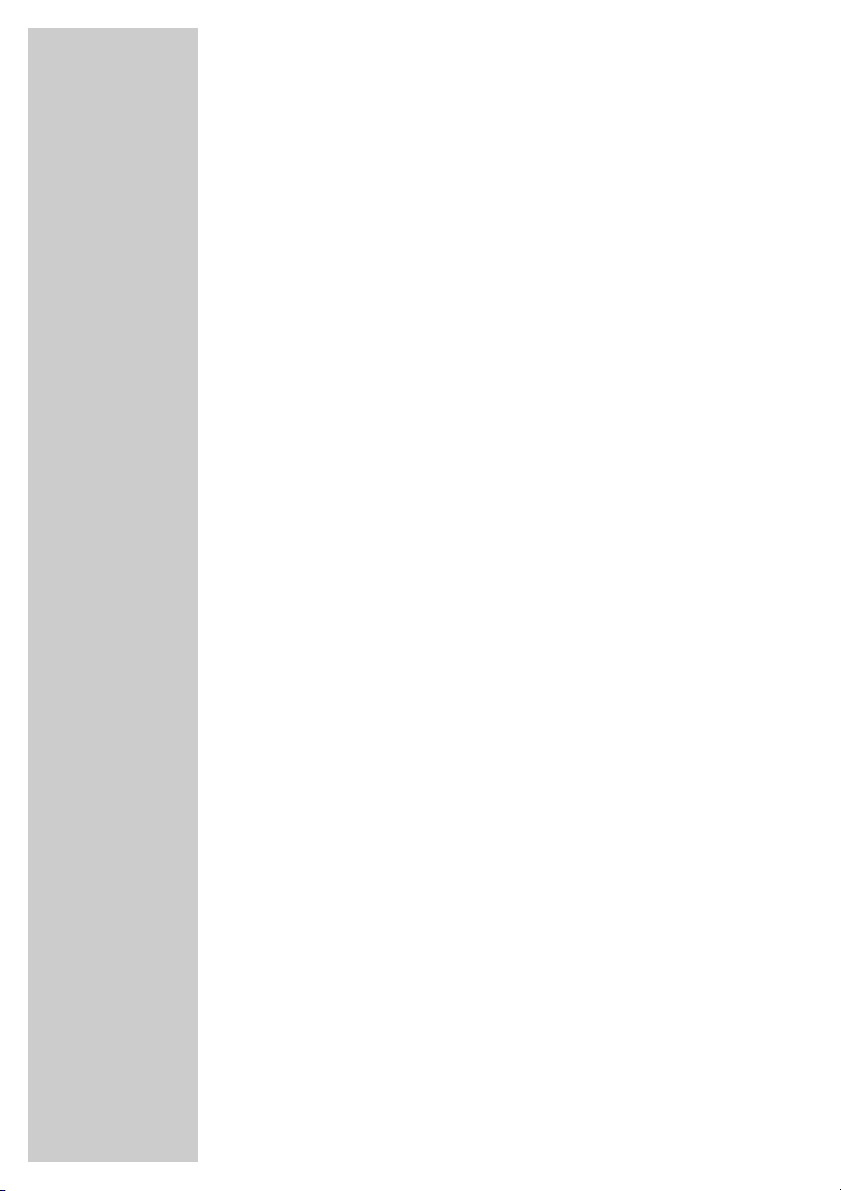
2
CONTENTS
____________________________________________
3 Set-up and safety
4 Connection/Preparation
4 Connecting the antenna and the mains cable
4 Inserting batteries in the remote control
5-7 Overview
5 Connections on the television
6-7 The remote control
7 Controls on the television
8-11 Settings
8 Setting television channels automatically
8-9 Changing stored channels
10 Picture settings
10-11 Audio settings
12-16 Television operation
12-13 Basic functions
14 Zoom function
15 Changing the picture format
16 PIP mode
17-18 Teletext mode
17 TOP text or FLOF text mode
17 Normal text mode
17-18 Additional functions
19 Convenience functions
19 Convenience functions with the »Features« menu
20-23 Using external devices
20 Decoder or satellite receiver
20-22 Video recorder, DVD player or SET-TOP box
22 Headphones
23 Camcorder
23 HiFi system
24 Operation as a PC Monitor
24 Connecting a PC
24 Selecting the channel position for the PC
24 Settings for the PC
25-27 Special settings
25-27 Setting television channels
28-30 Information
28 Technical data,
28 Service information for dealers
29 Troubleshooting
30 Additional Information for units sold in the UK
Page 3
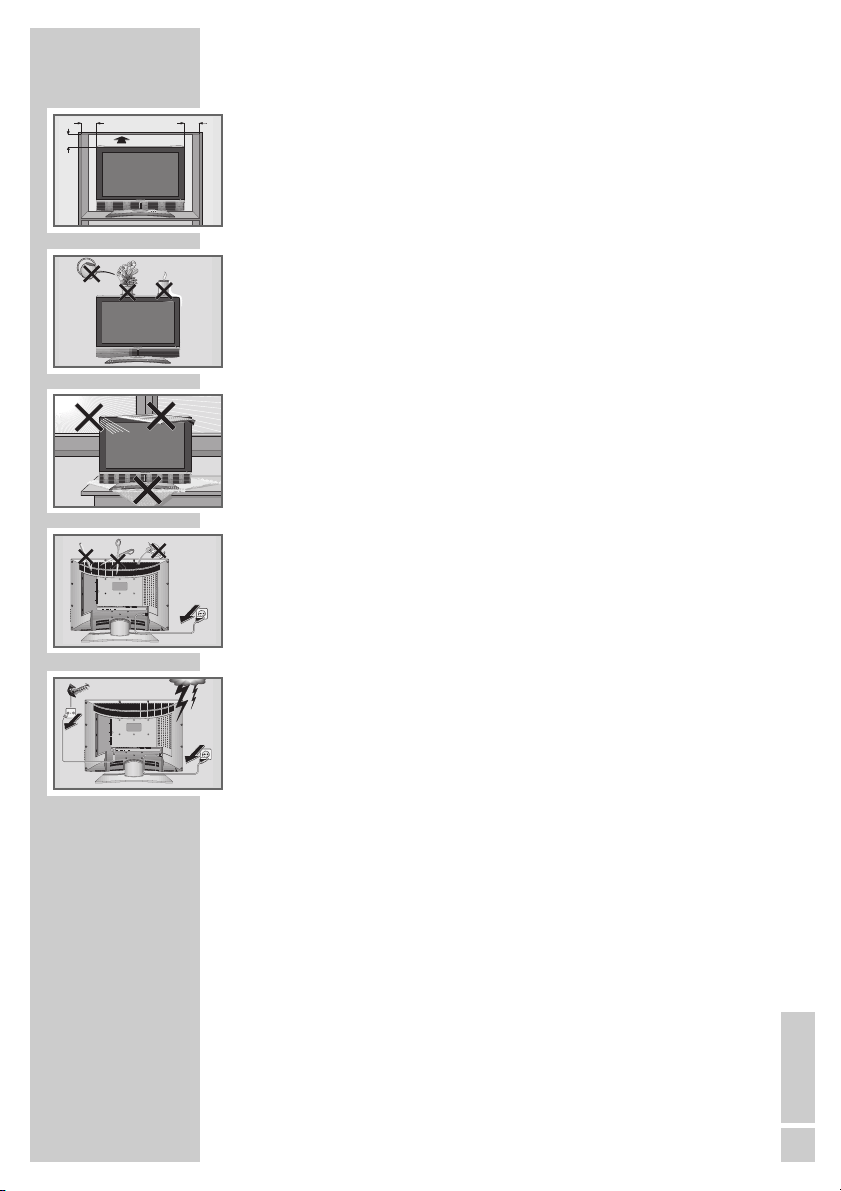
ENGLISH
3
SET-UP AND SAFETY
___________________________
Please note the following information when setting up your television set.
This television set is designed to receive and display video and audio
signals.
Any other use is expressly prohibited.
The ideal viewing distance is 5 times the screen diagonal.
External light falling on the screen impairs picture quality.
Ensure sufficient clearance between the TV and the wall cabinet.
The television set is designed for use in dry rooms. If you do use it in the
open, please ensure that it is protected from moisture, such as rain or
splashing water. Do not expose the television set to any moisture.
Do not place any vessels such as vases on the television, as they may
spill liquid, thus presenting a safety risk.
Place the television set on a solid, level surface. Do not place any
objects such as newspapers on the television set or cloth or similar items
beneath it.
Do not place the television set close to heating units or in direct sunlight,
as this will impair cooling.
Heat build-up can be dangerous and shortens the operating life of the
television set. For reasons of safety, have a specialist remove any dirt
deposits in the set from time to time.
Do not open the television set under any circumstances. Warranty
claims are excluded for damage resulting from improper handling.
Ensure that the mains cable and the mains adapter are not damaged.
The television set may only be operated with the mains cable/adapter
supplied.
Thunderstorms are a danger to all electrical devices. Even if the television set is switched off, it can be damaged by a lightning strike to the
mains or the antenna cable. Always disconnect the mains and antenna
plugs during a storm.
Clean the screen with a soft, damp cloth. Only use plain water.
! SERVICE !! SERVICE !
10
cm
20
cm
! SERVICE !
TV R
20 cm
AV 3
AV 2
AV 1
PC-DVI
LRVIDEO
LRVIDEO
PC-IN DVI-D
S-VHS
ANT IN
AUDIO IN
AV OUT
AV-4
AC IN
AV 3
AV 2
AV 1
PC-DVI
LRVIDEO
LRVIDEO
PC-IN DVI-D
S-VHS
ANT IN
AUDIO IN
AV OUT
AV-4
10
cm
lf
o
G
m
a
g
ie
r
K
AC IN
Page 4
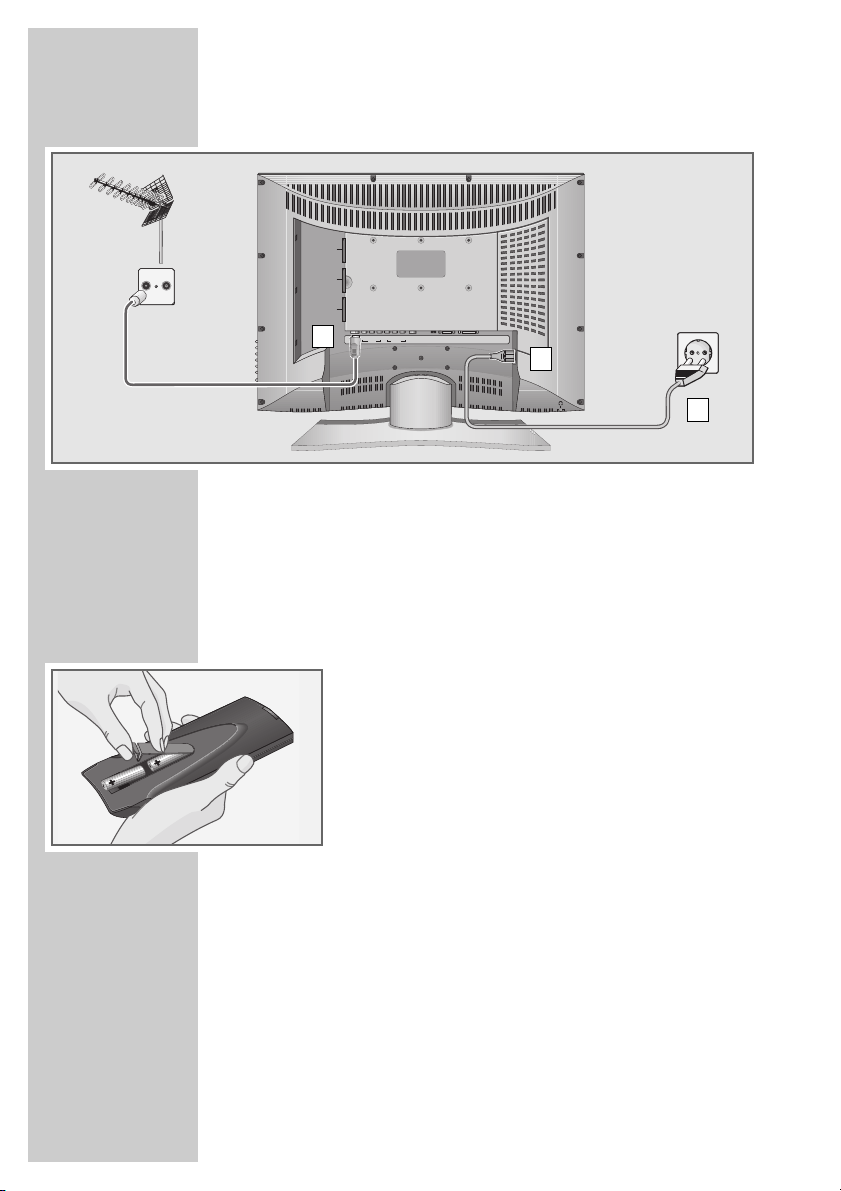
4
CONNECTION/PREPARATION
__________
Connecting the antenna and the mains cable
1 Plug the antenna cable of the rooftop antenna into the »ANT IN« anten-
na socket on the television.
2 Plug the mains cable supplied into the mains socket of the television.
3 Plug the mains cable into the wall socket.
Inserting batteries in the remote control
1 Open the battery compartment by removing the lid.
2 Insert the batteries (Mignon type, for example UM-3 or
AA, 2x1,5V). Observe the polarity (marked on the base
of the battery compartment).
3 Close the battery compartment.
Note:
If the television no longer reacts properly to remote
control commands, the batteries may be flat. Be sure to
remove used batteries.
The manufacturer accepts no liability for damage resulting from used batteries.
Environmental note
Batteries, including those which contain no heavy metal,
may not be disposed of with household waste. Please
dispose of used batteries in an environmentally sound
manner. Find out about the legal regulations which apply
in your area.
TV R
1
2
3
AV 3
AV 2
AV 1
PC-DVI
LRVIDEO
LRVIDEO
ANT IN
AV-4
PC-IN DVI-D
S-VHS
AUDIO IN
AV OUT
AC IN
Page 5
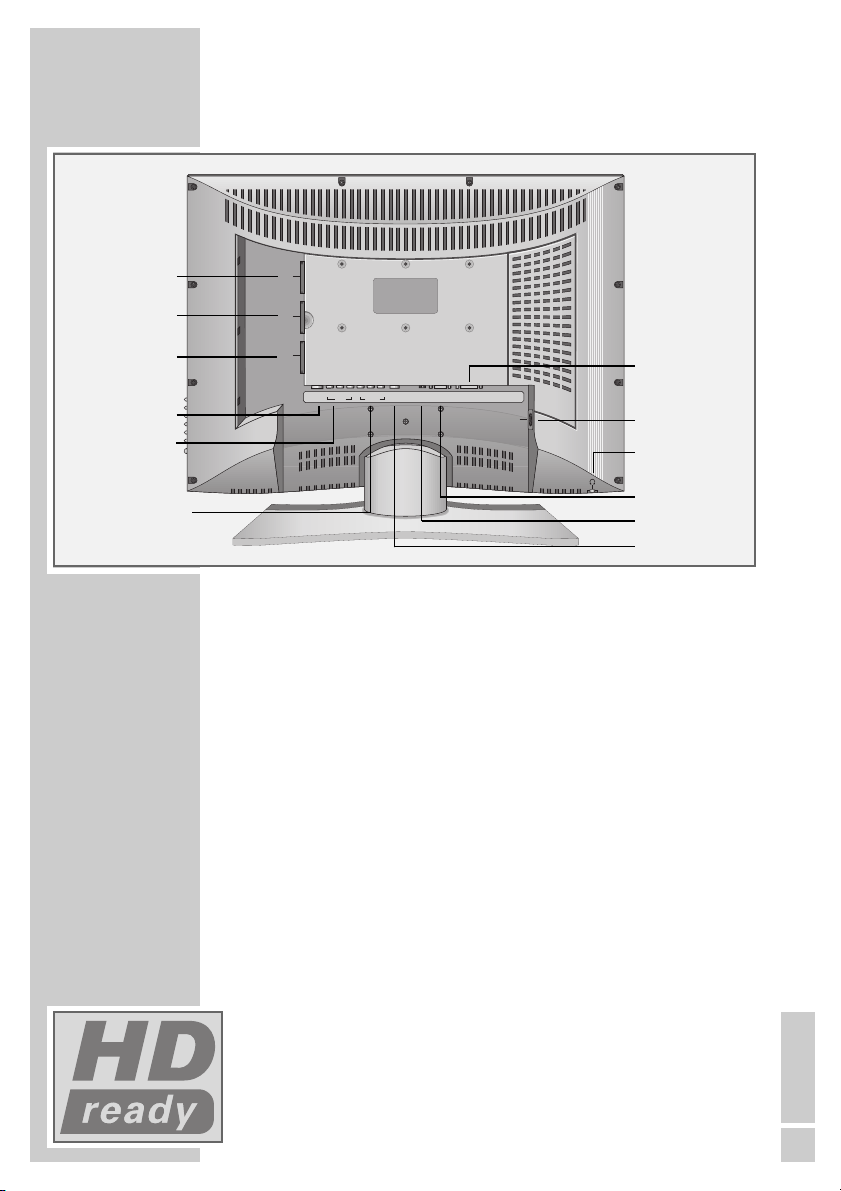
ENGLISH
5
Connections on the television
AV 3 Euro/AV socket (FBAS).
AV 2 Euro/AV socket (FBAS).
AV 1 Euro/AV socket (FBAS, RGB).
ANT IN Antenna socket.
AV 4 VIDEO L R Sound/picture input.
AV OUT VIDEO L R Sound/picture output.
S-VHS S-VHS picture signal input.
PC-DVI AUDIO IN Sound signal input for PC.
PC-IN VGA connection for PC; make the YUV connection
with the adapter cable supplied.
DVI-D DVI-D connection for PC.
AC IN Socket for the mains cable.
y Headphone jack (3.5 mm ø jack plug).
High definition – HD ready
Your television can receive high-definition television signals (HDTV).
You can connect the input sources (HDTV set-top box or HDTV DVD
player) to either the »
DVI-D
« socket (digital HDTV signal) or the
»
PC-IN
« socket (analogue HDTV signal).
This ensures that you can view digital HDTV programmes, even if they
are copy-protected (HDCP High-Definition Copy Protection).
OVERVIEW
____________________________________________
AV 3
AV 2
DVI-D
y
AC IN
ANT IN
PC-IN
AV 1
AV 4 VIDEO L R
PC-DVI AUDIO IN
AV OUT VIDEO L R
S-VHS
AV 3
AV 2
AV 1
PC-DVI
LRVIDEO
LRVIDEO
S-VHS
ANT IN
AV OUT
AV-4
AUDIO IN
PC-IN DVI-D
AC IN
Page 6
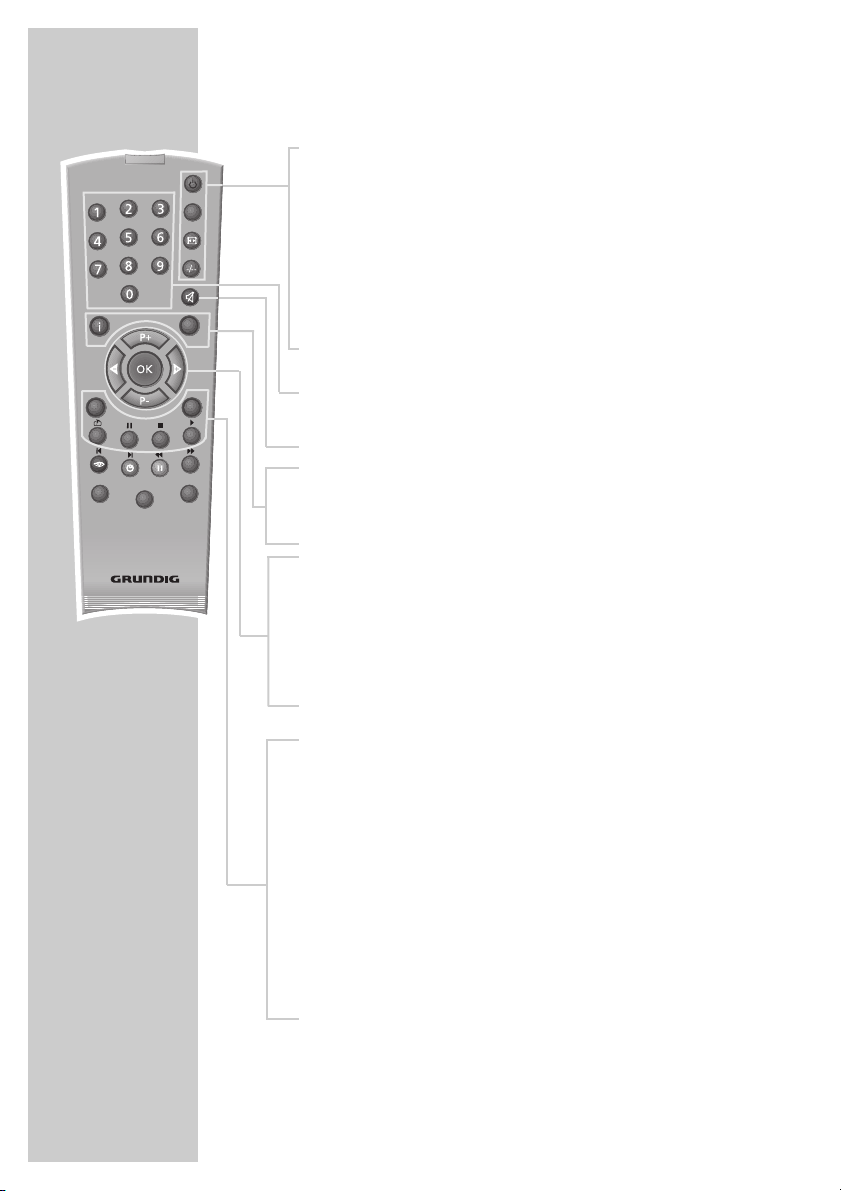
6
OVERVIEW
____________________________________________
The remote control
Ǽ Switches off the television set (standby).
PIP Shows an inset picture;
activates the double window function (two different
TV programmes on separate halves of the screen);
switches back to normal size.
E
Switches between picture formats;
page stop in teletext mode.
-/-- Shows information on channel position;
switches to double character size in teletext mode.
1…0 Switch the television on from standby mode;
select channels directly.
d Sound on/off (mute).
i Opens and closes the »MAIN MENU«;
closes all menus.
Z Zap function.
P+, P- Switches the television on from standby;
selects stations step by step;
moves the cursor in the menus up and down.
ǸǷ Adjust the volume;
move the cursor left/right.
OK Calls up the preset list;
activates various functions.
TXT Switches from TV mode to teletext mode and back to
TV mode.
AV Opens the pre-selection for AV channels.
Then selection with P+ or P-.
SCAN Reveals answers in teletext mode.
PAP Activates the double window function (TV image and
teletext on separate halves of the screen).
SIZE Changes the size of the inset picture;
selects sub-pages in teletext mode.
POS Changes the position of the inset picture;
updates a page in teletext mode.
TXT
SCAN
VCR
SAT
Tele Pilot 160 C
PIP
z
AV
POS
SIZEPAP
d
DVD
Page 7
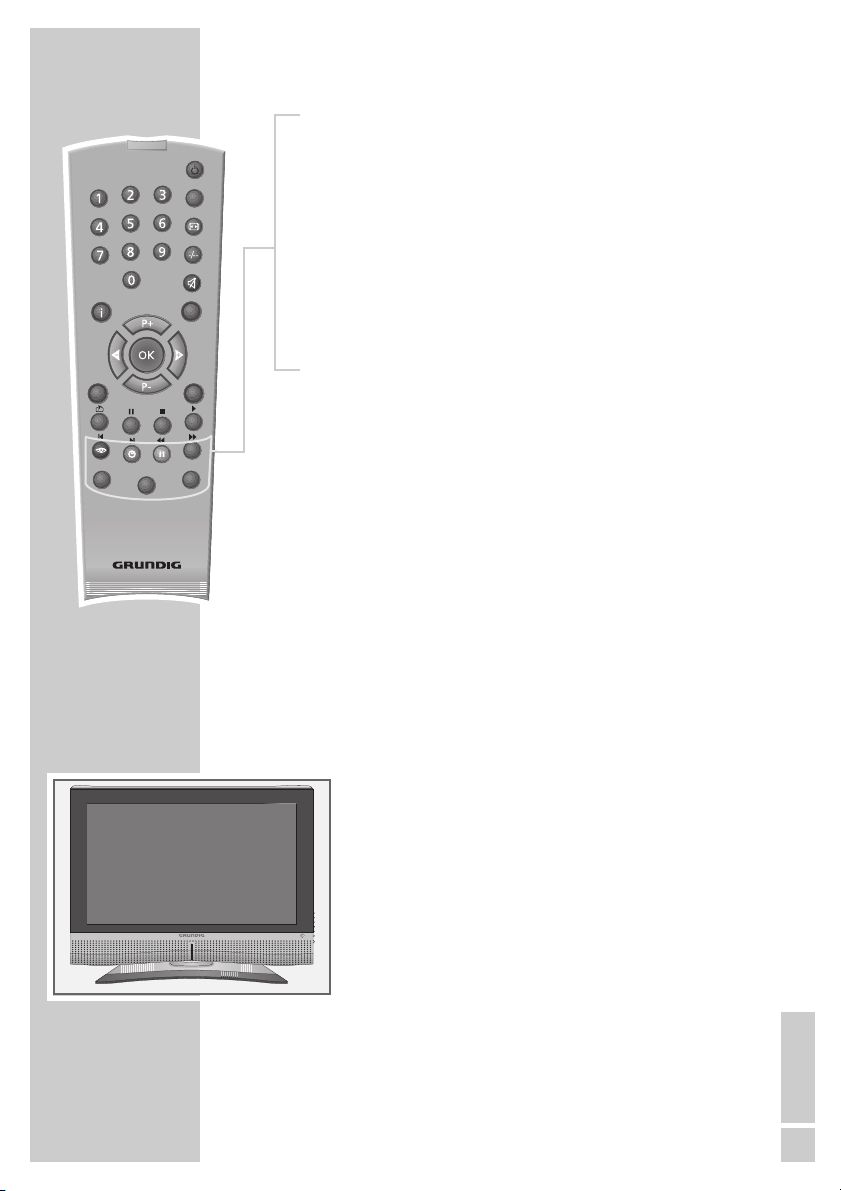
ENGLISH
7
OVERVIEW
____________________________________________
z
Selects various picture settings;
moves back a page in teletext mode.
Ȅ Time on;
moves to the next page in teletext mode.
ǷǷ
Freeze-frame;
selects the chapter in teletext mode.
F
Selects various sound settings;
selects a topic in teletext mode.
VCR, SAT Switches to operating a GRUNDIG video recorder,
DVD a GRUNDIG satellite receiver or a GRUNDIG DVD
player.
Keep the appropriate button (»VCR«, »SAT«,
»DVD«) pressed down. Then press the appropriate
button.
Note:
The functions available depend on the model of the
device you are using.
Just try it out.
Controls on the television
+P – Switches the television on from standby;
channel selection.
TV/AV Selects the AV channels and the most
recently viewed television channel.
MENU Opens the »MAIN MENU«.
+
z – Adjusts the volume.
IO Switches the television into and out of
standby mode.
TXT
SCAN
VCR
SAT
Tele Pilot 160 C
PIP
z
AV
POS
SIZEPAP
d
DVD
Page 8
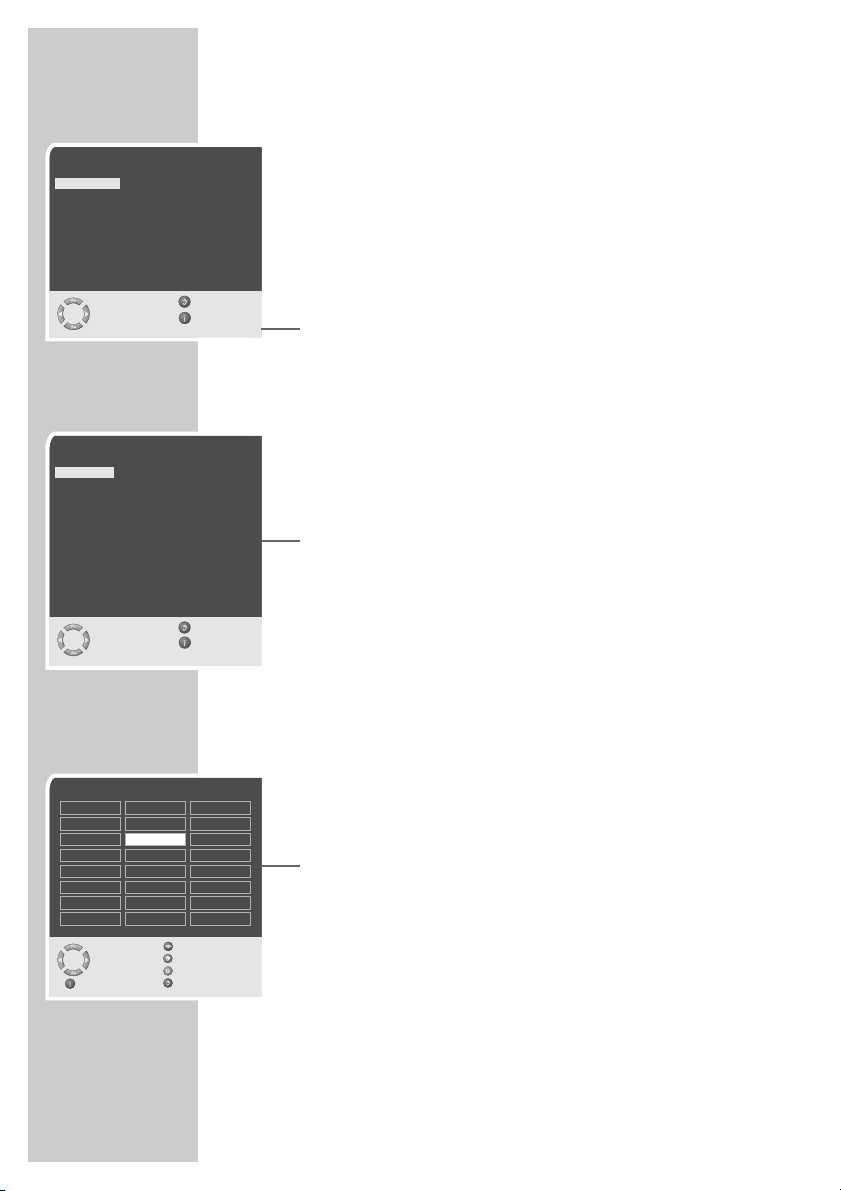
8
Setting television channels automatically
The television set is equipped with an automatic channel search
system.
You start the search and can then sort the television channels into
your order of preference.
99 preset positions are provided, to which you can assign television
channels from the antenna or from the cable connection.
1 Switch on the television with »IO« on the television set, then
press »P+« on the remote control.
– The »Sprache« (Menu language) menu appears when the
television is first switched on.
Hint:
If the »Sprache« (Menu language) menu does not appear on
the screen, then set it in accordance with the chapter on resetting all television channels on page 27.
2 Select language with »P+«, »P-«, »
Ǹ
« or »Ƿ« and press
»OK« to confirm.
– The »Country« menu appears.
3 Press »P+«, »P-«, »
Ǹ
« or »Ƿ« to select the country and
»OK« to confirm.
– The search begins. It may last a few minutes, depending on
the number of television stations found.
– After the search the television switches to channel position 1
and the »Program table« menu appears.
Changing stored channels
You can delete channels that have been stored more than once
during the automatic search. You can also store channels in a different preset position, change or enter the name of a channel as well
as skip channels.
Deleting channels
1 In the »Program table« menu, select the station to be deleted
with »P+«, »P-«, »Ǹ« or »Ƿ«.
2 Highlight the channel with »
ǷǷ
« (yellow).
3 Press »
ǷǷ
« (yellow) to delete the channel.
Note:
To delete other stations, repeat steps 1 and 3.
SETTINGS
______________________________________________
Country
Germany Greece Romania
Austria Hungary Slovakia
Belgium Iceland Slovenia
Bulgaria Ireland Spain
Croatia Italy Sweden
Czech Luxembourg Switzerland
Denmark Netherlands Turkey
England Norway Yugoslavia
Finland Poland
France Portugal
Select Back
and confirm Exit
●
OK
Sprache
Deutsch Português Türkçe
Dansk Svenska Eλληvικά
Español Suomi Hr vatski
Français âesky Pyccк
English Sloven‰cina Româna
Italiano Slovensko Cск
Norsk Magyar Блгapск
Dutch Polski
Auswählen Zurück
und bestätigen Ende
●
OK
Program table
Skip
Select
Move
Delete
Exit Name
01 ARD
02 ZDF
03 BR
04 RTL
05 SAT 1
06 PRO 7
07 BR
08 TEL5
09
10
11 S
12 ---- S
13 ---- S
14 ---- S
15 ---- S
16 ---- S
17 ---- S
18 ---- S
19 ---- S
20 ---- S
21 ---- S
22 ---- S
23 ---- S
24 ---- S
●
OK
Page 9
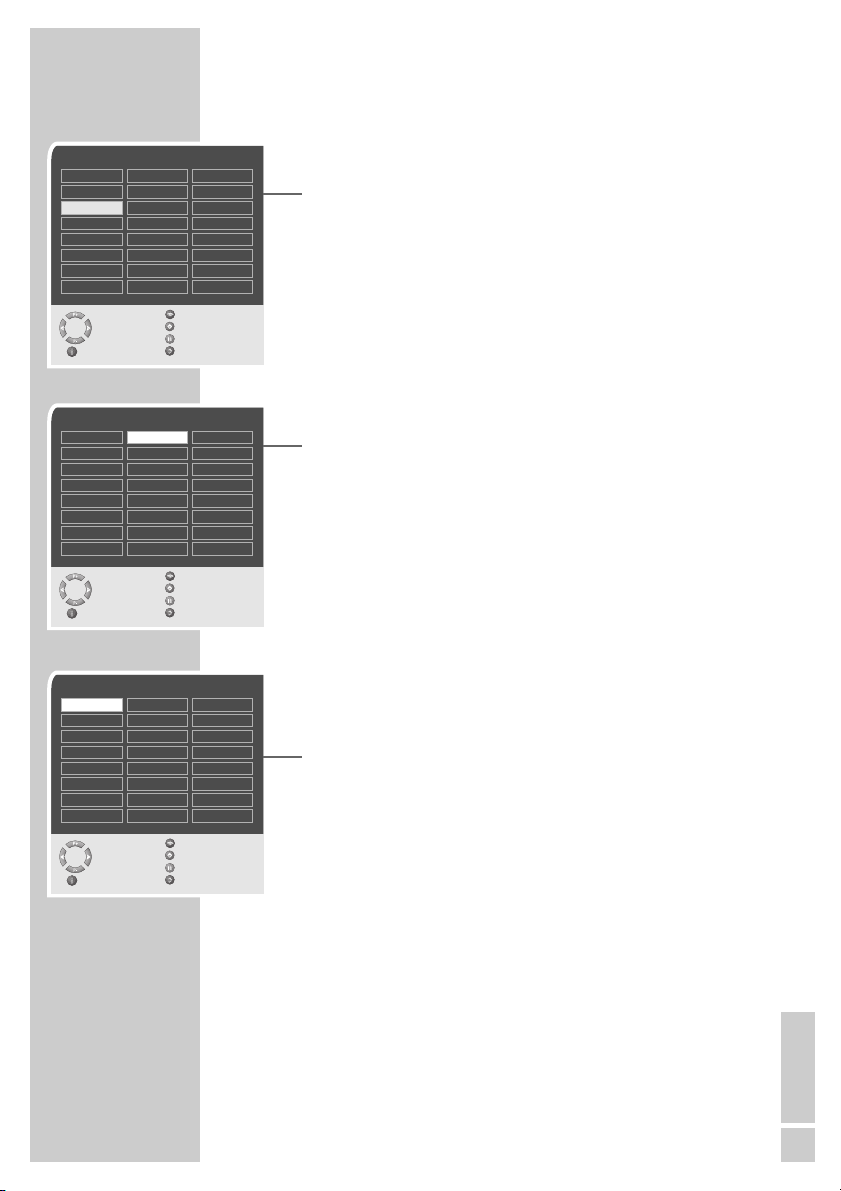
ENGLISH
9
Sorting television channels
1 In the »Program table« menu, select the channel to be moved
with with »P+«, »P-«, »Ǹ« or »Ƿ«.
2 Highlight the channel with »
Ȅ« (green).
3 Select a new channel position by pressing »P+«, »P-«, »
Ǹ
« or
»
Ƿ
« and then press »Ȅ« to confirm.
– All of the channels that follow move up one position.
Note:
To sort the other television channels repeat steps 1 to 3.
Entering the channel names
(maximum of 5 characters)
1 In the »Program table« menu, select the desired channel with
»P+«, »P-«, »Ǹ« or »Ƿ«.
2 Highlight the channel with »
F
« (blue).
3 Select letters or numbers with »P+« or »P-«, move to the next
position with »
Ǹ
« or »Ƿ« and repeat.
4 Store the channel name with »
F
« (blue).
Note:
To enter additional channel names, repeat steps 1 to 4.
Skipping television channels
You can mark television channels which should be skipped during
selection with »P+« or »P-«. A selection with the number keys is
also possible.
1 In the »Program table« menu, select the desired channel with
»P+«, »P-«, »
Ǹ
« or »Ƿ«.
2 Highlight the channel with »
z
« (red).
– An »S« appears behind the name of the television station.
– You can deselect the selected channel by pressing the red
button again.
Concluding the settings
1 Press »i« to finish the settings.
SETTINGS
______________________________________________
Program table
Skip
Select
Move
Delete
Exit Name
01 ARD
02 ZDF
03 BR
04 RTL
05 SAT 1
06 PRO 7
07 BR
08 TEL5
09
10
11 S
12 ---- S
13 ---- S
14 ---- S
15 ---- S
16 ---- S
17 ---- S
18 ---- S
19 ---- S
20 ---- S
21 ---- S
22 ---- S
23 ---- S
24 ---- S
Program table
Skip
Select
Move
Delete
Exit Name
01 ARD
02 ZDF
03 BR
04 RTL
05 SAT 1
06 PRO 7
07 BR
08 TEL5
09
10
11 S
12 ---- S
13 ---- S
14 ---- S
15 ---- S
16 ---- S
17 ---- S
18 ---- S
19 ---- S
20 ---- S
21 ---- S
22 ---- S
23 ---- S
24 ---- S
Program table
Skip
Select
Move
Delete
Exit Name
01 ARD S
02 ZDF
03 BR
04 RTL
05 SAT 1
06 PRO 7
07 BR
08 TEL5
09
10
11 S
12 ---- S
13 ---- S
14 ---- S
15 ---- S
16 ---- S
17 ---- S
18 ---- S
19 ---- S
20 ---- S
21 ---- S
22 ---- S
23 ---- S
24 ---- S
●
OK
●
OK
●
OK
Page 10

10
Picture settings
1 Press »i« to open the »MAIN MENU«.
– The »MAIN MENU« appears.
2 Select »Picture« with »P+« or »P-« and confirm with »OK«.
– The »Picture« menu appears.
3 Select »Default settings« with »P+« or »P-« and the setting
»User« with »
Ǹ
« or »Ƿ«.
4 Select »Brightness«, »Contrast«, »Colour«, »Sharpness« or
»Noise reduction« with »P+« or »P-« and press »OK« to confirm.
Note:
The setting »Hue« only applies to NTSC programmes (e.g. for
playback of American television programmes on the video
recorder).
5 Press »
Ǹ
« or »Ƿ« to select the level, and then press »OK« to
confirm.
6 Press »
i« to finish the settings.
Audio settings
1 Press »i« to open the »MAIN MENU«.
– The »MAIN MENU« appears.
2 Select »Sound« with »P+« or »P-« and confirm with »OK«.
– The »Sound« menu appears.
Note:
Further operation is explained in the following sections.
Volume
1 Select »Volume« with »P+« or »P-« and adjust the setting with
»Ǹ« or »Ƿ«.
Balance
1 Select »Balance« with »P+« or »P-« and adjust the setting with
»Ǹ« or »Ƿ«.
SETTINGS
______________________________________________
Picture
Select Back
and edit Exit
●
OK
Brightness 39
Contrast
Colour
Sharpness
Hue
Noise reduction Sharp
UserPicture smart
Sound
Select Back
and edit Exit
Volume 0
Balance
Sound type
Effect
AVL
Headphones
On
Normal
Stereo
Equalizer
Page 11

ENGLISH
11
Stereo / two channel, mono
If the device receives two channel programmes, e.g. a film with the
original sound on sound channel B (display: »Dual B «) and the
dubbed version on sound channel A (display: »Dual A«), you can
select the sound channel you desire.
If the device receives stereo or Nicam programmes, it switches
automatically to stereo sound (display: »Stereo«).
You can switch the sound to »Mono« if the stereo reception
quality is poor.
1 Select »Sound type« with »P+« or »P-« and adjust the setting
with »
Ǹ
« or »Ƿ«.
Stereo width
Widens the audio output for stereo programmes and improves the
sound with mono reception.
1 Select »Sound type« with »P+« or »P-«.
2 Press »
Ǹ
« or »Ƿ« to select the setting.
Automatic volume
The television channels broadcast at different volumes. The automatic volume limiting (AVL) function means the volume is kept the same
when you switch between channels.
1 Select »AVL« with »P+« or »P-« and then select »On« with
»
Ǹ
« or »Ƿ«.
Equaliser
The equaliser offers you four preset sound settings (Music, Sport,
Cinema and Dialogue) and one which you can create yourself
(User).
1 Select »Equalizer« with »P+« or »P-« and confirm with
»OK«.
– The »Equalizer« menu appears.
2 Select the audio setting »User« with »P+« or »P-« and confirm
with »OK«.
– The frequency band »120 Hz« is activated.
3 Set the desired value with »P+« or »P-« and select the next
frequency band with »
Ǹ
« or »Ƿ«.
4 Press »
F
« (blue) to save the setting.
5 Press »
F
« (blue) to finish the settings.
Concluding the settings
1 Press »i« to finish the settings.
SETTINGS
______________________________________________
Equalizer
Select Back
and edit Exit
●
OK
User
ĵŁ
12 dB
0 dB
-12 dB
<120Hz 500Hz 1.5kHz 5kHz 10kHz >
Page 12

12
Basic functions
Switching on and off
1 Switch on the television by pressing the »IO« button on the tele-
vision set.
– The device switches to standby mode.
Switch the television on with »1…0« or »P+« or »P-«.
2 Press the »
Ǽ« button to switch the television to standby mode.
Press »1…0« or »P+« or »P-« to switch on the device from
standby mode.
3 Completely switch the television off by pressing »IO« on the
television set.
– This saves electricity.
Selecting channels
1 Use »1…0« to select channels directly.
2 Press »P+« or »P-« to move up and down channels.
Selecting AV channels
1 Call up the »Source table« menu with »AV«.
2 Select the desired AV channel position with »P+« or »P-« and
press »OK« to confirm.
3 Switch back to the television channel with »1…0«.
Adjusting the volume
1 Adjust the volume with »Ǹ« or »Ƿ«.
Muting
1 Use »p« to switch the sound off (mute) and to switch it on
again.
Displaying time
1 You can display the time by pressing the »Ȅ« button (only for
channels with teletext).
Displaying information
1 Press »-/--« to display the information.
– The display disappears automatically after a short while.
Freeze-frame
If you wish to view a particular scene for longer, you can freeze the
frame of the current programme.
1 Press »
ǷǷ
« (yellow).
2 To quit this function, press »
ǷǷ
« again.
TELEVISION OPERATION
___________________
PIP
z
TXT
SCAN
VCR
SIZEPAP
SAT
Tele Pilot 160 C
AV
POS
d
DVD
Page 13

ENGLISH
13
Picture settings
You can select four different picture settings.
1 Select the desired picture setting from »User«, »Natural«,
»Rich« or »Soft« with »
z
«.
– You can alter the »User« picture setting, see the ”Picture
settings” chapter on page 10.
Audio settings
You can select six different audio settings.
1 Select the desired sound setting from »User«, »Music«, »Sport«,
»Cinema« or »Speech« with »
F
«.
– You can alter the »User« sound settings, see the ”Equaliser”
chapter on page 11.
Zap function
This function allows you to save the television channel which you
are currently watching and switch to other channels (zapping).
1 Select the channel you want to save in the zap memory with
»1…0« or »P+« »P-«, (e.g. channel 1, BBC 1) and save by
pressing »Z«.
– The display »z 1« appears in the screen.
2 Change channels with »1…0« or »P+« »P-«.
3 You can now use »Z« to switch between the saved channel (in
the example, BBC1) and the channel you were watching before.
4 Press »
i« to quit the zap function.
– The display disappears.
TELEVISION OPERATION
___________________
Page 14

14
Zoom function
This function enables you to enlarge the television or PC picture.
1 Press »
i« to open the »MAIN MENU« menu.
– The »MAIN MENU« menu appears.
2 Select »Picture« with »P+« or »P-« and press »OK« to
confirm.
– The »Picture« menu appears.
3 Select »Brightness« with »P+« or »P-« and press »P+« again.
– »Zoom« is selected.
4 Press »OK« to activate the zoom function.
5 Press »P+« or »P-« to change the size of the picture.
6 To change the picture section press »OK« and then »
Ǹ
«, »Ƿ«,
»P+« or »P-« to select the section.
7 Press »
i« to quit the zoom function.
– The display disappears.
TELEVISION OPERATION
___________________
Picture
Select Back
and edit Exit
●
OK
H Position
V Position
Phase
Auto position
Zoom
Noise reduction Sharpest
RichPicture smar t
Page 15

ENGLISH
15
Changing the picture format
The television automatically switches to the 16:9 format if this
format is detected via the Euro-AV socket.
1 Select the picture format with »
E
«. The selected picture
format, for example »16:9«, appears on the screen.
– You can choose between the following picture formats:
»4:3« format
The picture is shown in 4:3 format.
»Auto« format
The picture format is automatically switched to »16:9« for 16:9
programmes.
For programmes in 4:3 format, the picture automatically fills the
screen.
»16:9« and »14:9« formats
During programmes in 4:3 format, the picture is stretched horizontally if »16:9« or »14:9« is selected.
The picture geometry is stretched horizontally.
With actual 16:9 signal sources (from a set-top box on the Euro-AV
socket) the picture fills the screen completely and with the correct
geometry.
»Letterbox« format
The letterbox setting is especially suitable for programmes in 16:9
format.
The black borders which are usually at the top and bottom of the
screen are eliminated, 4:3 pictures fill the screen.
The transmitted pictures are enlarged, but are slightly cropped at
the top and bottom. The picture geometry remains unchanged.
The »Auto Letterbox« message appears for PAL Plus television
programmes.
»Panorama« format
This setting is suited to films with a large width/height ratio.
During programmes in 4:3 format the picture is stretched horizontally if the »Panorama« function is selected. The picture geometry is
stretched horizontally.
»Subtitles« format
If you cannot read the subtitles which appear on the bottom of the
screen (especially during programmes with 4:3 format and if the
»Subtitles« format is selected), then select »Subtitles«.
TELEVISION OPERATION
___________________
Page 16

16
PIP mode
PIP (picture in picture) allows you to watch an inset picture from a
second picture source in addition to the current channel.
Other television stations, DVD players, video recorders or satellite
receivers can be used as video sources. They must be connected to
the input sockets on the back of the device.
Displaying the inset picture
1 To display the inset picture, press »PIP« once.
Double window
1 To activate the double window function (split screen), press
»PIP« twice.
– The last selected main and inset pictures are shown next to
each other.
Selecting the channels for the inset picture and
the right side of the screen (double window)
1 Press »P+« or »P-« to move up and down channel positions
one at a time.
Selecting the channels for the main picture and
the left side of the screen (double window)
1 Press »1…0« to select channels directly, or select the video
source (DVD player, video recorder, SAT receiver); then call the
»Source table« menu by pressing »AV«, select the desired AV
channel position with »P+« or »P-« and press »OK« to
confirm.
Swapping the main and inset pictures
1 Press »Z« to swap the main and inset pictures.
Changing the position of the inset picture
1 Press »POS« to move the inset picture.
Changing the size of the inset picture
1 Press »SIZE« to change the size of the inset picture.
Ending the PIP function
1 To hide the inset picture, press »PIP« twice.
Quitting the double window
1 To quit the double window, press »PIP«.
TELEVISION OPERATION
___________________
Page 17

ENGLISH
17
TOP text or FLOF text mode
1 Press »TXT« to switch to teletext mode.
2 You can directly select teletext pages with »1...0«.
Note:
At the bottom of the screen, you will see an information line
consisting of a red, green and, depending on the station,
yellow and blue text field. Your remote control has buttons with
the corresponding colours.
3 Press »
z
« (red) to scroll back a page.
4 Press »
Ȅ« (green) to scroll to the next page.
5 Press »
ǷǷ
« (yellow) to select chapters.
6 Press »
F
« (blue) to select topics.
7 To switch off teletext, press »TXT« twice.
Normal text mode
1 Press »TXT« to switch to teletext mode.
2 You can directly select teletext pages with »1...0«.
3 Press »P-« to scroll back a page.
4 Press »P+« to scroll to the next page.
5 To switch off teletext, press »TXT« twice.
Additional functions
Skipping the waiting time
While a page is being searched for, you can switch to the television
channel.
1 Enter the teletext page number using »1…0« and then press
»POS«.
– As soon as the page is found, the page number is displayed.
2 Press »POS« to switch to the teletext page.
Increasing character size
If you have difficulty reading the text on the screen, you can double
the character size.
1 To enlarge the character size of a teletext page, press »–/– –«
repeatedly.
TELETEXT MODE
_______________________________
TXT
SCAN
VCR
SAT
Tele Pilot 160 C
PIP
z
AV
POS
SIZEPAP
d
DVD
Page 18

18
Page stop
A multiple page may contain several sub-pages, which are automatically scrolled by the transmitting station.
1 Stop the sub-pages with »
E
«.
2 Press »
E
« to quit the function.
Calling up a sub-page directly
If the selected teletext page contains further pages, the number
of the current sub-page as well as the total number of pages is
displayed.
1 Call up the sub-pages with »SIZE«.
2 Press »P-« to scroll back a page.
3 Press »P+« to scroll to the next page.
Reveal answer
Certain teletext pages contain ”hidden answers” or information
which can be called up.
1 Display information with »SCAN«.
2 Conceal information with »SCAN«.
Split screen (double window)
With this function you can see the television channel on the left and
the teletext page on the right.
1 To activate the window function, press »PAP«.
– The television channel and the teletext page appear next to
each other on the screen.
2 To deactivate the double window function, press »PAP«.
TELETEXT MODE
_______________________________
TXT
SCAN
VCR
SIZEPAP
SAT
Tele Pilot 160 C
PIP
z
AV
POS
d
DVD
Page 19

ENGLISH
19
Convenience functions with the »Features« menu
1 To open the »MAIN MENU« press »i«.
2 Select »Features« with »P+« or »P-« and confirm with »OK«.
Note:
Further operation is explained in the following sections.
Child lock
If the child lock is activated, the buttons on the television are not
operable.
1 Select »Parental lock« with »P+« or »P-«.
2 Press »
Ǹ
« or »Ƿ« to activate or deactivate the child lock
(On or Off).
3 Press »
i« to conclude the setting.
Changing the menu language
1 Select »Menu language« with »P+« or »P-« and confirm with
»OK«.
– The »Menu language« menu appears.
2 Select the language with »P+«, »P-«, »
Ǹ
« or »Ƿ« and press
»OK« to confirm.
3 Press »
i« to finish the setting.
Entering the switch-off time for the sleep timer
You can enter a switch-off time. After this time has elapsed, the television switches to standby mode.
1 Select »Sleep timer« with »P+« or »P-« and press »OK« to
confirm.
2 To enter the switch-off time (from 15 to 120 minutes), press
»
Ǹ
« or »Ƿ«.
3 Press »
i« to conclude the setting.
CONVENIENCE FUNCTIONS
______________
Features
Select Back
and edit Exit
Parental lock On
VCR mode
Menu language
AV2 output
AV3 output
Sleep timer
Tv
0
Tv
Features
Select Back
and edit Exit
VCR mode
Parental lock
Menu language
AV2 output
AV3 output Tv
Tv
Off
On
Features
Select Back
and open Exit
Parental lock
VCR mode
AV2 output
AV3 output
Sleep timer
Tv
0
Tv
Off
On
Menu language
●
OK
Sleep timer 0
Page 20

20
USING EXTERNAL DEVICES
_______________
Decoder or satellite receiver
In order for the television to receive encoded programs from a
privately operated station, a decoder is needed.
Connecting a decoder or satellite receiver
1 Connect the »AV1« socket on the television set and the appropriate
socket on the decoder using a EURO-AV cable.
Notes:
A satellite receiver can also be connected to this socket.
If you want to use both a satellite receiver and a decoder, the
decoder must be connected to the satellite receiver.
Using a decoder
1 Switch on the television and the decoder.
2 Press »AV«, select the channel »AV1« with »P+« or »P-« and
press »OK« to confirm.
Video recorder, DVD player or SET-TOP box
Connecting the video recorder, DVD player or
SET-TOP box
1 Connect the »AV2« or »AV3« sockets on the television and the
corresponding sockets of the video recorder, DVD player or the
set-top box with a Euro-AV (Scart) cable.
or
Decoder
AV 3
AV 2
AV 1
PC-DVI
LRVIDEO
LRVIDEO
S-VHS
ANT IN
PAY-TV
PC-IN DVI-D
AUDIO IN
AV OUT
AV-4
AC IN
AV 3
AV 2
AV 1
PC-DVI
LRVIDEO
LRVIDEO
S-VHS
ANT IN
AUDIO OUT
DIGITAL AUDIO OUT
VIDEO OUT
L
EURO AV TV
S VIDEO OUT
R
110-240 V
~ 50/60Hz 20 W
PC-IN DVI-D
AUDIO IN
AV OUT
AV-4
AC IN
Page 21

ENGLISH
21
USING EXTERNAL DEVICES
_______________
1 Connect the »PC IN« socket on the television to the corre-
sponding cinch sockets on the DVD players or the set-top box
using the adapter cable supplied (VGA – YUV) (video signal).
2 Connect the »PC-DVI AUDIO IN« socket on the television to
the corresponding sockets on the DVD player or set-top box a
cinch cable (audio signal).
Using a video recorder, DVD player or SET-TOP box
1 Switch on the video recorder, DVD player or SET-TOP box and
select the function you wish to use.
2 Press »AV«, select the channel »AV2«, » AV3« or »YPBPR«
(YUV) with »P+« or »P-« and press »OK« to confirm.
– You can hear and see the video and audio information from
the video recorder or the SET-TOP box on the television set.
Connecting the SVHS video recorder
If you own a SVHS video recorder, you can connect it using a
SVHS cable to the »S-VHS« socket.
Using a SVHS video recorder
1 Switch on the video recorder and select the function you wish
to use.
2 Press »AV«, select the channel »SVHS« with »P+« or »P-« and
press »OK« to confirm.
– You will see the picture and hear the sound of the video
recorder on the television.
Switching VCR mode on/off
The AV time constant is adapted to video recorder operation.
1 Press »AV«, select the channel with the connected VCR with
»P+« or »P-« and press »OK« to confirm.
2 Call up the »MAIN MENU« menu with »
i«.
– The »MAIN MENU« menu appears.
3 Select »Features« with »P+« or »P-« and press »OK« to con-
firm.
4 Select »VCR mode« with »P+« or »P-« and select »On« with
»
Ǹ
« or »Ƿ«.
5 Press »
i« to conclude the setting.
Features
Select Back
and edit Exit
Sleep timer
Parental lock
Menu language
AV2 output
AV3 output Tv
Tv
0
On
VCR mode Off
Page 22

22
Selecting the signal for the Euro-AV (Scart) output
With this setting you select whether the television channel or the
audio/video will be transmitted via the Euro-AV socket AV3 or AV2.
This enables you to transmit recordings from one external device
(e.g. a DVD player) to another using the television. Connect the
playback device to Euro-AV socket AV2 and the recording device to
Euro-AV socket AV3 and in the »Special functions« menu, select the
required setting:
– AV2 output:
»TV« – the television channel that you are viewing or
»AV3« – the audio/video signal from Euro-AV socket AV3);
– AV3 output:
»TV« – the television channel that you are viewing or
»AV2« – the audio/video signal from Euro-AV socket AV2);
1 Call up the »MAIN MENU« menu with »
i«.
2 Select »Features« with »P+« or »P-« and press »OK« to con-
firm.
3 Select »AV2 output« or »AV3 output« with »P+« or »P-«.
4 Select the desired option with »
Ǹ
« or »Ƿ«.
5 Press »
i« to conclude the setting.
Headphones
Connecting headphones
1 Insert the headphone jack (3.5 mm ø jack plug) in the headpho-
ne socket on the bottom.
Selecting the sound settings for the headphones
1 Press »i« to open the »MAIN MENU«.
2 Select »Sound« with »P+« or »P-« and confirm with »OK«.
3 Select »Headphones« with »P+« or »P-« and confirm with
»OK«.
4 Select »Volume«, »Balance«, »Bass«, »Treble« or »Soundtype«
with »P+« or »P-« and set with »
Ǹ
« or »Ƿ«.
5 Press »
i« to finish the setting.
USING EXTERNAL DEVICES
_______________
Features
Select Back
and edit Exit
VCR mode
Parental lock
Menu language
AV3 output Tv
0
Off
On
Sleep timer
AV2 output TV
Headphones
Select Back
and edit Exit
●
OK
Volume 30
Balance
Sound type
Bass
Treble
Stereo
PC-DVI
R
PC-IN DVI-D
S-VHS
AUDIO IN
AC IN
Page 23

ENGLISH
23
USING EXTERNAL DEVICES
_______________
Camcorder
Connecting the camcorder
1 Connect the yellow socket »AV4 Video« on the television and
the corresponding socket on the camcorder (VHS, Video 8) with
a cinch cable (picture signal)
or
connect the »S-VHS« socket (picture signal) on the television
and the corresponding socket on the camcorder (S-VHS, Hi 8)
with a cinch cable.
2 Connect the white and red sockets »AV4 LR« on the television
and the corresponding sockets on the camcorder with a cinch
cable (audio signal).
Note:
If a mono camera is connected, connect the white socket
»AV4 L« on the television and the corresponding socket on the
camera. Select »Mono« in the »Sound« menu for mono operation.
Operating with a camcorder
1 Switch on the camcorder, insert a cassette and start playback.
2 Press »AV«, select the »AV4« or SVHS« channel with »P+« or
»P-« and press »OK« to confirm.
– You will see the picture and hear the sound of the camcorder
on the television.
HiFi system
Connecting the HiFi system
1 Connect the white and red sockets »AV OUT L R « on the tele-
vision and the corresponding sockets on the HiFi with a cinch
cable.
AV 3
AV 2
AV 1
ANT IN
LRVIDEO
LRVIDEO
AV OUT
AV-4
AV 3
AV 2
AV 1
LRVIDEO
LRVIDEO
S-VHS
ANT IN
AV OUT
AV-4
WT–A
PC-DVI
PC-IN DVI-D
AUDIO IN
AC IN
Page 24

24
Connecting a PC
1 Connect the socket »PC IN« or »DVI-D« on the television to
the corresponding socket on the PC using a VGA cable.
2 Connect the socket »PC-DVI AUDIO IN« on the television to
the corresponding socket on the PC using a cinch cable (audio
signal).
Selecting the channel position for the PC
1 Press »AV«, select the »PC« or »DVI« channel with »P+« or
»P-« and press »OK« to confirm.
Settings for the PC
1 Press »i« to open the »MAIN MENU« menu.
– The »MAIN MENU« menu appears.
2 Select »Picture« with »P+« or »P-« and press »OK« to
confirm.
– The »Picture« menu appears.
3 Select »Brightness« with »P+« or »P-« and press »P+« again.
– The second page of the picture menu appears.
4 Press »P+« or »P-« to select the function or setting.
– Options:
»H Position« – adjust the horizontal picture position
»V Position« – adjust the vertical picture position
»Phase« – removes horizontal flicker, blurring and horizontal
lines
»Auto position« – for automatic adjustment to the PC
5 Press »OK« to activate the function and »
Ǹ
« or »Ƿ« to adjust.
6 Press »
i« to finish the setting.
PC MONITOR MODE
__________________________
Picture
Select Back
and open Exit
●
OK
H Position
V Position
Phase
Auto position
Zoom
Noise reduction Sharp
RichPicture smar t
Picture
Select Back
and edit Exit
●
OK
Brightness 39
Contrast
Colour
Sharpness
Hue
Noise reduction Sharp
UserPicture smart
AV 3
AV 2
AV 1
PC-DVI
LRVIDEO
LRVIDEO
S-VHS
PC-IN DVI-D
ANT IN
AUDIO IN
AV OUT
AV-4
AC IN
Page 25

ENGLISH
25
Setting television channels
This setting is only necessary if a new channel comes on air and you
do not want to change the order of your channels. The television
channel can be set directly or using the search.
Setting channels using the search
1 Press »i« to open the »MAIN MENU«.
– The »MAIN MENU« appears.
2 Select »Setup« with »P+« or »P-« and confirm with »OK«.
– The »Setup« menu appears.
3 Select »Installation« with »P+« or »P-« and confirm with
»OK«.
4 Select »Program no« with »P+« or »P-« and set the preset
channel with »
Ǹ
« or »Ƿ«.
5 Select »Search« with »P+« or »P-« and start the search with
»
Ǹ
« or »Ƿ«.
– If a strong station signal is received, the search is interrupted
and the picture appears. Repeat the search until the channel
you want appears on the screen.
Note:
The current system is automatically displayed in the »System«
line. Select »System« with »P+« or »P-« if the colour or sound
are incorrect. Select the setting required with »
Ǹ
« or »Ƿ«.
6 Select »Store« with »P+« or »P-« and confirm with »OK«.
– The »Stored« message appears.
Note:
To set other television stations, repeat steps 3 to 6.
7 Press »
i« to finish the setting.
SPECIAL SETTINGS
______________________________
Setup
Select Back
and open Exit
●
OK
ATS
Installation
Program table
Installation
Select Back
and edit Exit
System
Program no
Channel
Band
Search
Fine tuning
C
6
B/G
1
Store
Installation
Select Back
and edit Exit
Program no
System
Channel
Band
Search
Fine tuning
C
6
B/G
1
Store
●
OK
Page 26

26
Fine tuning television channels
The television automatically tunes itself to the best possible reception. You may need to carry out manual fine tuning in areas where
there is poor reception.
1 Press »
i« to open the »MAIN MENU«.
– The »MAIN MENU« appears.
2 Select »Setup« with »P+« or »P-« and confirm with »OK«.
– The »Setup« menu appears.
3 Select »Installation« with »P+« or »P-« and confirm with
»OK«.
4 Select »Fine tuning« with »P+« or »P-« and set it with »
Ǹ
«
or »Ƿ«.
5 Select »Store« with »P+« or »P-« and confirm with »OK«.
– The »Stored« message appears.
6 Press »
i« to finish the setting.
Setting the television channels by entering the
channel numbers
1 Press »i« to open the »MAIN MENU«.
– The »MAIN MENU« appears.
2 Select »Setup« with »P+« or »P-« and confirm with »OK«.
– The »Setup« menu appears.
3 Select »Installation« with »P+« or »P-« and confirm with
»OK«.
4 Select »Program no« with »P+« or »P-« and set the preset
channel with »
Ǹ
« or »Ƿ«.
5 Select »Channel« with »P+« or »P-«.
6 Press »
Ǹ
« or »Ƿ« to switch up and down channels or use
»1…0« to enter the channel number directly.
7 Select »Band« with »P+« or »P-«.
8 Press »
Ǹ
« or »Ƿ« to choose between »S« (special channel)
and »C« (channel).
Note:
The current system is automatically displayed in the »System«
line. Select »System« with »P+« or »P-« if the colour or sound
are incorrect. Select the setting required with »Ǹ« or »Ƿ«.
9 Select »Store« with »P+« or »P-« and confirm with »OK«.
– The »Stored« message appears.
Note:
To set the other television stations, repeat steps 3 to 9.
10 Press »
i« to finish the setting.
SPECIAL SETTINGS
______________________________
Installation
Select Back
and edit Exit
Program no
System
Channel
Band
Search
Fine tuning
C
6
B/G
1
Store
Installation
Select Back
and edit Exit
Program no
System
Channel
Band
Search
Fine tuning
C
B/G
1
Store
ǵ
Setup
Select Back
and open Exit
●
OK
ATS
Installation
Program table
6
Installation
Select Back
and edit Exit
Program no
System
Channel
Band
Search
Fine tuning
C
6
B/G
1
Store
●
OK
Page 27

ENGLISH
27
Re-tuning all television channels
You can re-tune all the television stations, for example if you move
to another town.
1 Press »
i« to open the »MAIN MENU«.
2 Select »Setup« with »P+« or »P-« and confirm with »OK«.
– The »Setup« menu appears.
3 Select »ATS« with »P+« or »P-« and confirm with »OK«.
– The »ATS« menu appears.
4 Press »
Ǹ
« or »Ƿ« to select the country.
5 Select »Autoprogram« with »P+« or »P-« and confirm with
»OK«.
– A warning message appears.
6 Press »
Ȅ« (green) to start the search.
– The search begins. It may last a few minutes, depending on
the number of television stations found.
– The automatic search may last a few minutes, depending on
the number of television channels received.
Note:
You can interrupt the search by pressing »OK«.
SPECIAL SETTINGS
______________________________
ǵ
ATS
Select Back
and edit Exit
Country
Autoprogram
ǵ
Setup
Select Back
and open Exit
●
OK
ATS
Installation
Program table
United Kingdom
Page 28

28
Technical data
Operating voltage: 230 V, 50/60 Hz
Power consumption: in operation 110 W
in standby approx. 4 W (Vision 26)
in operation 129 W
in standby approx. 4 W (Vision 32)
Sound output: 2 x 10 watts music (2 x 7 sine wave)
(Vision 26)
2 x 14 watts music (2 x 10 sine wave)
(Vision 32)
Reception range: C01 … C80, special channels S01 … S41
Preset channels: 99 and 7 AV (Vision 26, Vision 32)
Screen size: 68 cm/26” (Vision 26)
82 cm/32” (Vision 32)
Viewing angle: 170° hor./170° vert.
Contrast ratio: 600:1 (Vision 26)
700:1 (Vision 32)
Brightness: 450cd/m
2
(Vision 32)
500cd/m2(Vision 26)
Max. resolution: WXGA 1280 x 768 (Vision 26)
WXGA 1366 x 768 (Vision 32)
Service information for dealers
The television set may only be operated with the mains adapter supplied.
The product complies with the following EU directives:
73/23/EEC directive for electrical equipment to be used within
defined voltage ranges. 89/336/EEC directive on electromagnetic
compatibility.
The device complies with the following standards: EN 60065,
EN 55013, EN 55020
INFORMATION
_____________________________________
Subject to alteration and correction!
Page 29

ENGLISH
29
INFORMATION
_____________________________________
Fault
Screen lit (snow), but no
station
Poor picture contrast
Interference to picture
and/or sound
Ghosts, reflection
No colour
Picture but no sound
Teletext missing or faulty
Remote control does not
work
The picture is dark after
switching on
Possible cause
Antenna cable
No television station programmed
Picture settings incorrectly
set
Problem at station
Interference from other
devices
Channel setting
Antenna
Colour intensity at minimum
TV standard setting (if
setting option is available)
Problem at station
Volume set to minimum
Problem at station
Television station (has no
teletext) or antenna system
Station signal too weak
No optical connection
Remote control batteries
Operating condition undefined
Parental lock has been
activated
Remedy
Is the antenna cable
connected?
Start the station search
Adjust the brightness,
contrast or colour setting
Test with another channel
Change the position of the
device
Automatic or manual channel setting/fine tuning
Have antenna cable or
system checked
Turn up the colour
Select the correct colour
standard
Test with another channel
Turn up or switch on the
volume
Test with another channel
Test another channel for
fine tuning and ghosts
Check the antenna system
Point the remote control at
the television set
Check the batteries, change
if necessary
Switch off the television
with the main power button
for approximately
2 minutes
Switch off the parental lock
Troubleshooting
If the remedies given below do not work, please consult an authorised GRUNDIG dealer. Please bear in mind that malfunctions can
also be caused by external devices such as video recorders or satellite receivers.
Page 30

30
Additional Information for units sold in the UK.
Units sold in the UK are suitable for operation from a 240V ac, 50Hz mains
supply.
The range of multi-system receivers is built to work in most European countries. However, the mains plug and socket system for the UK differs from
many European countries.
This appliance has been supplied with a fitted, non-removable, approved
converter plug for use in the UK. This converter plug is fitted with a 5A rated
fuse.
In case this appliance is supplied with a moulded 2-pin Euro plug only,
which is unsuitable for UK operation, this must be cut off and immediately
disposed of. An approved 13A, 3-pin UK plug should then be fitted by a
qualified electrician.
Note:
The severed Euro plug must be destroyed to avoid a possible shock
hazard should it be inserted into a socket elsewhere.
If a non-rewireable 3-pin plug or a rewireable 13A (BS1363) 3-pin plug is
used, it must be fitted with a 5A ASTA or BSI approved BS1362 fuse. If any
other type of plug is used it must be protected by a 5A fuse either in the
plug, or at the distribution board. If this type of plug becomes defective,
ensure that the fuse is removed before disposal, to eliminate potential shock
hazard.
If it is necessary to change the fuse in the non-rewireable plug, the correct
type and rating (5A ASTA or BSI approved BS1362) must be used and the
fuse cover must be refitted. If the fuse cover is lost or damaged, the lead and
plug must not be used until a replacement is obtained. Replacement fuse
covers should be obtained from your dealer.
Important:
The wires in the mains lead are colour coded in accordance with the following code:
BLUE – NEUTRAL
BROWN – LIVE
As the colours of the wires in the mains lead of your appliance may not correspond with the coloured marking identifying terminals in your plug, proceed as follows:
Connect the BLUE coloured wire to plug terminal marked with the letter “N”
or coloured black.
Connect the BROWN coloured wire to the plug terminal marked with the letter “L” or coloured red.
In no circumstance must any of the wires be connected to the terminal marked with the letter “E”, earth symbol “
z”, coloured green, or green & yel-
low.
INFORMATION
_____________________________________
